Lenovo C20 Qsg V1.0 Win10 En N Online 20150924 User Manual (English) Series Quick Start Guide 00 All In One (ideacentre) Type F0BB
2015-09-29
User Manual: Lenovo C20 Qsg V1.0 Win10 En N Online 20150924 (English) Lenovo C20 Series Quick Start Guide C20-00 All-in-One (ideacentre) - Type F0BB F0BB
Open the PDF directly: View PDF ![]() .
.
Page Count: 2
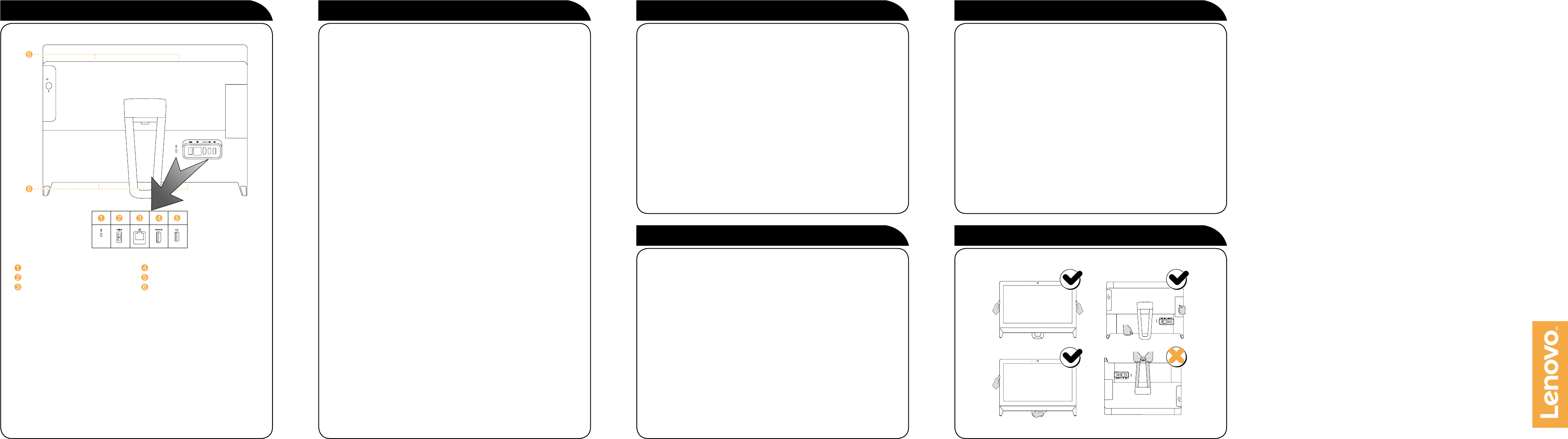
Lenovo
C20 Series
Quick Start Guide
Rear view of the computer
Security cable slot
Power connector
Ethernet connector
HDMI-out connector 1
USB 2.0 connectors (2)
Air vents
1 Selected models only.
Connecting to the Internet
To connect to the Internet, you’ll need a contract with an Internet Service
Provider (ISP) and some hardware.
IPSs and ISP offerings vary by country. Contact your ISP for offerings available
in your country.
Your computer is designed to support a wireless (selected models only) or
wired network that connects your computer to other devices.
Wired network connection
For wired networks, connect one end of an Ethernet cable (purchased
separately) to the Ethernet connector on your computer, and then connect the
other end to the network router or broadband modem. Consult your ISP for
detailed setup instructions.
NOTE: Broadband modem and router installation procedures vary
depending on the manufacturer. Follow the manufacturer’s instructions.
Wireless network connection
For wireless networks, you can use the built-in Wi-Fi antenna to access your
wireless home network.
To connect your computer to the wireless network:
Click or tap the network icon on the taskbar, then select the name of your
router. Click or tap Connect, then follow the steps on the screen.
Test the wireless network by opening your Web browser and accessing any
Web site. Service and Support information
Windows help system
The following information describes the technical support that is available for
your product, during the warranty period or throughout the life of your product.
Refer to the Lenovo Limited Warranty for a full explanation of Lenovo warranty
terms. See “Lenovo Limited Warranty notice” later in this document for details
on accessing the full warranty. If you purchased Lenovo services, refer to the
following terms and conditions for detailed information:
– For Lenovo Warranty Service Upgrades or Extensions,
go to: http://support.lenovo.com/lwsu
– For Lenovo Accidental Damage Protection Services,
go to: http://support.lenovo.com/ladps
– Online technical support is available during the lifetime of a product at:
http://www.lenovo.com/support
The Windows help system provides you with detailed information about using
the Windows operating system.
To access the Windows help system, do the following:
Open the Start menu and then click or tap Get Started to get more details.
You also can enter Get Started or what you’re looking for in the search box
on the taskbar. You’ll get suggestions and answers to your questions about
Windows and the best search results available from your PC and the Internet.
To perform system recovery after a serious error in Windows 10, click or tap
the Start button and select Settings → Update & security → Recovery.
Then, follow the instructions on the screen for system recovery.
ATTENTION: The Windows operating system is provided by Microsoft
Corporation. Please use it in accordance with the END USER LICENSE
AGREEMENT (EULA) between you and Microsoft. For any question related
to the operating system, please contact Microsoft directly.
Accessing other manuals
Carry the computer
An Important Product Information Guide has been preloaded onto your
computer. To access this guide, do the following:
1. Open the Start menu and then click or tap Lenovo Companion. If Lenovo
Companion is not displayed on the Start menu, click or tap All apps to
display all programs, and then click or tap Lenovo Companion.
2. Click or tap Support → User Guide.
Models without preinstalled operating systems and Virtual Desktop
Infrastructure (VDI) clients:
Go to the Lenovo Support Web site to access your manuals. See “Downloading
manuals” for additional information.
Downloading manuals
The latest electronic publications for your computer are available from the
Lenovo Support Web site. To download the publications,
go to: www.lenovo.com/UserManuals.

The following information refers to Lenovo C20 machine type:
F0BB [C20-00 / Energy Star]
Lenovo, the Lenovo logo and ideacentre are trademarks of Lenovo in the United
States, other countries, or both.
Windows is a trademark of the Microsoft group of companies.
Other company, product, or service names may be trademarks or service marks of
others.
© Copyright Lenovo 2015. LIMITED AND RESTRICTED RIGHTS NOTICE: If data or
software is delivered pursuant to a General Services Administration “GSA” contract,
use, reproduction, or disclosure is subject to restrictions set forth in Contract
No. GS-35F-05925.
Version 1.0 2015.07
SP40J79631
1 Unpack
2 Adjust the computer stand
Computer Keyboard* Mouse* Power cord Publications
* Selected models only.
1. Some models may contain items that are not listed.
2. The descriptions in this guide might be different from what you see on your
computer, depending on the computer model and configuration.
3. Product design and specifications may be changed without notice.
15º
36º
3 Connect the keyboard and mouse
4 Connect the power cable
5 Turn on the computer
NOTE: If your computer is equipped with a wireless keyboard or mouse,
follow the installation instructions for those devices.
Front view of the computer
ATTENTION: Be sure not to block any air vents on the computer.
Blocked air vents may cause thermal problems.
Built-in microphone
Camera LED indicator
Built-in camera
Left and right view of the computer
Hard disk drive indicator
USB 3.0 connector
Headphone connector
Microphone connector
USB 2.0 or 3.0 connector
Memory card reader
Optical drive eject button 1
Optical drive 1
Power button
1 Selected models only.