Lenovo E73 Swsg En Safety, Warranty, And Setup Guide User Manual (English) Warranty Desktop (Think Centre) Type 10DR
2015-07-23
User Manual: Lenovo E73 Swsg En (English) Safety, Warranty and Setup Guide E73 Desktop (ThinkCentre) - Type 10DR ThinkCentre E73, 10DR
Open the PDF directly: View PDF ![]() .
.
Page Count: 2
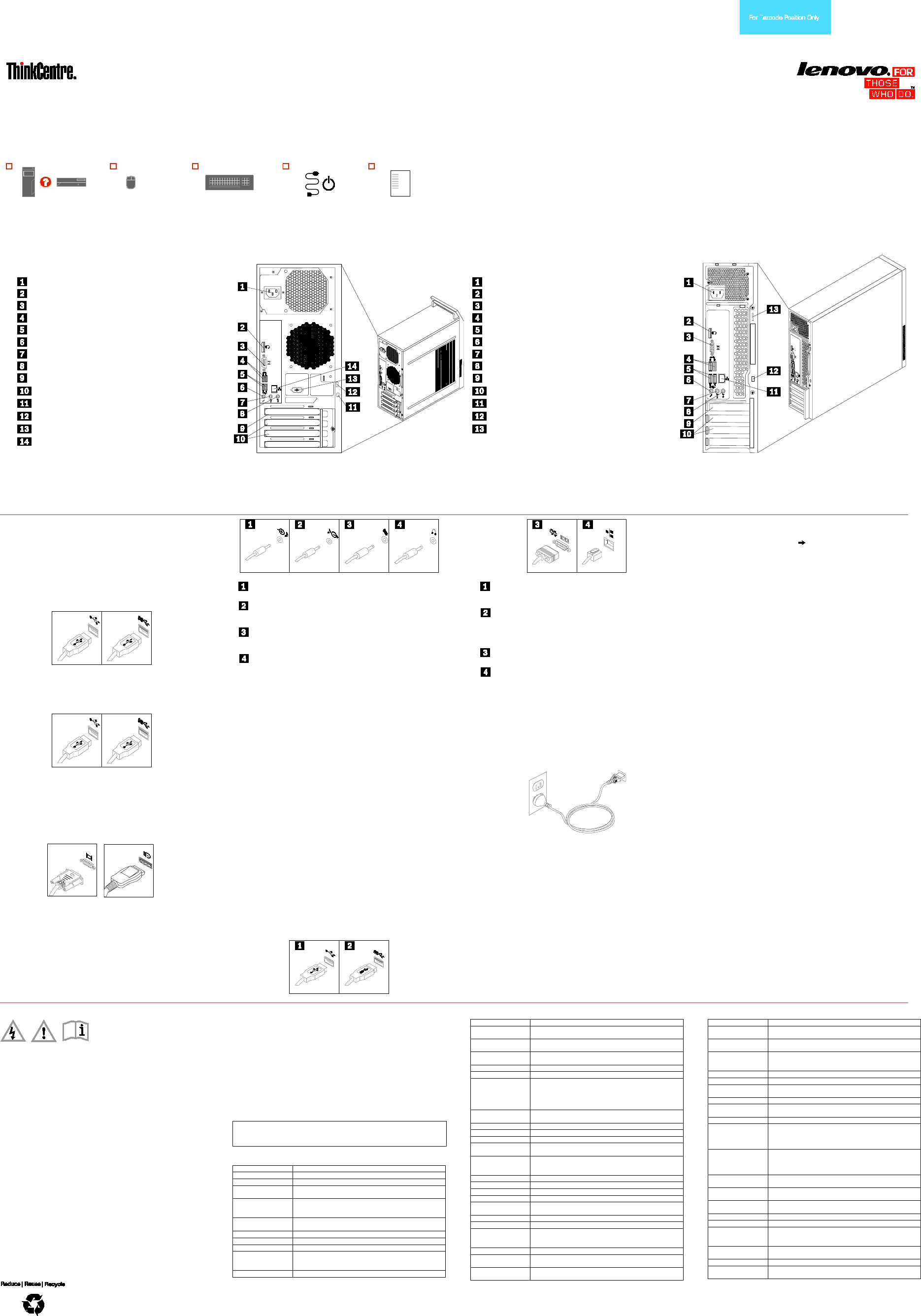
PN: SP40H02406
Printed in China
Third Edition (July 2015)
© Copyright Lenovo 2013, 2015.
LIMITED AND RESTRICTED RIGHTS NOTICE: If data or software is delivered pursuant a General Services Administration “GSA” contract, use, reproduction, or disclosure is subject to
restrictions set forth in Contract No. GS-35F-05925.
Safety, Warranty, and Setup Guide
Brief user notices
ThinkCentre E73
http://www.lenovo.com/support
Lenovo® electronic manuals... for a greener planet!
Refer to the electronic User Guide for detailed product information:
http://www.lenovo.com/thinkuserguides
Unpack
* Available on some models
ThinkCentre® computer
Mouse*
Keyboard*
Power cord*
Publications
Note: Your computer might not come with a Windows® recovery disc set or USB key. To restore the Windows operating
system, use the Lenovo_Recovery partition on the computer to restore the factory-default data and settings. If you want to
remove the Lenovo_Recovery partition, create a recovery disc set or USB key first. For more information, see the recovery
information in the User Guide.
Connector locations
Note: The locations of the connectors, controls, and indicators on your computer might be slightly different from the illustration.
Tower, rear view
Power cord connector
DisplayPort connector
VGA monitor connector
USB 3.0 connectors
USB 2.0 connectors
Microphone connector
Audio line-out connector
Audio line-in connector
PCI Express x16 graphics card slot
PCI Express x1 card slots (2)
Security-lock slot
Padlock loop
Optional serial port
Ethernet connector
Small desktop, rear view
Power cord connector
DisplayPort connector
VGA monitor connector
USB 3.0 connectors
USB 2.0 connectors
Microphone connector
Audio line-out connector
Audio line-in connector
PCI Express x16 graphics card slot
PCI Express x1 card slots (2)
Ethernet connector
Security-lock slot
Padlock loop
Initial setup instructions
Note: Depending on your model type, your computer
might not have all of the connectors that are described in
this section.
1. Connect the keyboard cable to the appropriate
keyboard connector.
USB 2.0
connector
USB 3.0
connector
2. Connect the mouse cable to the appropriate mouse
connector.
USB 2.0
connector
USB 3.0
connector
3. Connect the display cable to the appropriate video
connector.
Note: If your computer is installed with a graphics card,
be sure to use the monitor connector(s) on the graphics
card.
VGA monitor
connector
DisplayPort
connector
4. If you have audio devices, attach them using the
following instructions.
Audio line-in connector: This connector receives audio signals
from an external audio device, such as a stereo system.
Audio line-out connector: This connector sends audio signals
from the computer to external devices, such as powered stereo
speakers.
Microphone connector: Use this connector to attach a microphone
to your computer to record sound or use speech-recognition
software.
Headphone connector: Use this connector to attach headphones
to your computer to listen to music or other sounds without
disturbing anyone.
5. If you have powered speakers with an ac power
adapter, do the following:
a. Connect the cable that runs between the
speakers, if necessary. On some speakers, this
cable is permanently attached.
b. Connect the ac power adapter cable to the
speakers.
c. Connect the speakers to the audio line-out
connector or the headphone connector on the
computer.
d. Connect the ac power adapter to an ac power
source.
6. If you have unpowered speakers with no ac power
adapter, do the following:
a. Connect the cable that runs between the
speakers, if necessary. On some speakers, this
cable is permanently attached.
b. Connect the speakers to the audio line-out
connector or the headphone connector on the
computer.
7. If you have any additional devices, connect them to
the appropriate connectors. Your computer might not
have all connectors that are shown.
USB 2.0 connector: Use this connector to attach a device that
requires a USB 2.0 connector, such as a keyboard, a mouse, a
scanner, a printer, or a personal digital assistant (PDA).
USB 3.0 connector: Use this connector to attach a device that
requires a USB 2.0 or 3.0 connector, such as a keyboard, a
mouse, a scanner, a printer, or a personal digital assistant
(PDA). A USB 3.0 connector provides high transmission speeds
to reduce the time that is required for data transmission.
Serial port: Use this port to attach an external modem, a serial
printer, or other devices that use a 9-pin serial port.
Ethernet connector: Use this connector to attach the computer
to an Ethernet-type local area network or to a cable modem.
Important: To operate the computer within FCC limits when it is
connected to an Ethernet network, use a Category 5 Ethernet
cable.
8. Connect the power cord or the power adapter to the
computer first and then to a properly-grounded
electrical outlet. Ensure that all power cord
connectors are securely and completely plugged into
receptacles.
Power cord for tower and small
desktop computers
9. Press the power button on the front of the computer.
10. Follow the on-screen instructions to complete the
setup.
Accessing your user guide
Your User Guide contains detailed information about your
computer. To access your User Guide, do the following:
Microsoft® Windows 10:
1. Open the Start menu and then click or tap Lenovo
Companion. If Lenovo Companion is not displayed
on the Start menu, click or tap All apps to display all
programs, and then click or tap Lenovo Companion.
2. Click or tap Support User Guide.
Microsoft Windows 8.1:
• Method 1
1. Go to the Start screen.
2. Click the arrow icon in the bottom-left corner of
the screen to go to the Apps screen. If you are
using a touch screen, swipe up to go to the Apps
screen.
3. Scroll to the right side of the screen, and click or
tap Help and Support. The Windows Help and
Support window opens.
4. Click or tap Lenovo User Guide.
• Method 2
1. Go to the Start screen.
2. Click or tap Lenovo Support. The Lenovo
Support window opens.
3. Click or tap User Guide.
Microsoft Windows 8:
• From the desktop or the Start screen
1. Move the pointer to the top-right or bottom-right
corner of the screen to display the charms, and
then click Search. If you are using a touch screen,
swipe in from the right edge of the screen to
display the charms, and then tap Search.
2. From the Apps screen, click or tap Help and
Support. The Windows Help and Support window
opens.
3. Click or tap Lenovo User Guide.
• From the Start screen
1. Click or tap Lenovo Support. The Lenovo
Support window opens.
2. Click or tap User Guide.
Microsoft Windows 7:
1. From the Windows desktop, click Start and then click
Help and Support. The Help and Support application
opens.
2. Click Lenovo User Guide.
3. In the Lenovo User Guide window, click the link for
your model and the User Guide opens.
User Guides are available in additional languages from
the Lenovo Web site. See “Downloading publications” for
additional information.
Read this flyer before using your computer
This flyer provides critical safety and regulatory information for Lenovo computers
and instructions on how to access electronic versions of the publications developed
for your computer.
Read first — regulatory information
Computer models equipped with wireless communications comply with the radio
frequency and safety standards of any country or region in which it has been
approved for wireless use. In addition, if your product contains a telecom modem, it
complies with the requirements for connection to the telephone network in your
country.
Be sure to read the Regulatory Notice for your country or region before using the
wireless devices contained in your computer. To obtain a PDF version of the
Regulatory Notice, refer to the “Downloading publications” section below.
Downloading publications
Electronic versions of your computer publications are available from the Lenovo
Support Web site. To download the publications for your computer, go to
http://www.lenovo.com/ThinkCentreUserGuides and follow the instructions on the
screen.
Service and Support information
The following information describes the technical support that is available for your
product, during the warranty period or throughout the life of your product. Refer to
the Lenovo Limited Warranty for a full explanation of Lenovo warranty terms. See
“Lenovo Limited Warranty notice” later in this document for details on accessing the
full warranty.
If you purchased Lenovo services, refer to the following terms and conditions for
detailed information:
• For Lenovo Warranty Service Upgrades or Extensions, go to:
http://support.lenovo.com/lwsu
• For Lenovo Accidental Damage Protection Services, go to:
http://support.lenovo.com/ladps
Online technical support
Online technical support is available during the lifetime of a product at:
http://www.lenovo.com/support
Telephone technical support
You can get help and information from the Customer Support Center by telephone.
Before contacting a Lenovo technical support representative, please have the
following information available: model and serial number, the exact wording of any
error message, and a description of the problem. Your technical support
representative might want to walk you through the problem while you are at your
computer during the call.
Worldwide Lenovo support telephone list
Important: Telephone numbers are subject to change without notice. The most up-
to-date telephone list for the Customer Support Center is always available at:
http://www.lenovo.com/support/phone
If the telephone number for your country or region is not listed, contact your Lenovo
reseller or Lenovo marketing representative.
Country or region Telephone number
Algeria
33-6-7348 1739 (French, Spanish)
Anguilla
1-800-426-7378 (English)
Antigua and
Barbuda
1-800-426-7378 (English)
Argentina
0800-666-0011
0800-266-1583
(Spanish, English)
Armenia 0-60690077 (Standard charges apply)
(Russian, English)
Australia
1-800-041-267 (English)
Austria
0810-100-654 (German)
Bahamas
1-800-426-7378 (English)
Bahrain
Kanoo IT: 00-973-1771-1722
Bahrain Business Machine LLC: 00-973-1758-4302
(Arabic, English)
Bangladesh
AWSP Flora Limited:
Country or region
Telephone number
70-200-6853 88-0171-000-0000 (Mobile)
Email: hasan_reaz@globalbrand.com.bd
Belarus
8-256400184 (Standard charges apply)
(Russian, English)
Belgium 02-339-36-11 (Warranty service and support)
(Dutch, French)
Bermuda
1-800-426-7378 (English)
Bolivia
0800-10-0189 (Spanish)
Brazil
Calls made from within the Sao Paulo region: 11-3889-
8986
Calls made from outside the Sao Paulo region: 0800-701-
4815
(Portuguese)
Brunei Darussalam
Dial 800-1111, and then dial 866-273-5446
(Bahasa Melayu, English)
Canada
1-800-565-3344 (English, French)
Cayman Islands
1-800-426-7378 (English)
Chile
800-361-213 (Spanish)
China
Technical Support Line: 400-100-6000
(Mandarin)
Colombia
01-800-011-0227
01-800-912-3021
(Spanish)
Costa Rica
0-800-011-1029 (Spanish)
Croatia
385-1-3033-120 (Hrvatski)
Cyprus
800-92537 (Greek)
Czech Republic
800-353-637 (Czech)
Denmark 7010-5150 (Warranty service and support)
(Danish)
Dominican Republic
1-866-434-2080 (Spanish)
Ecuador 1-800-426911 OPCION 4 (Spanish)
Egypt Primary: 0800-0000-850
Secondary: 0800-0000-744
(Arabic, English)
El Salvador
800-6264 (English)
Estonia
372-66-00-800
(Estonian, Russian, English)
Finland
358-800-1-4260 (Warranty service and support)
(Finnish)
Country or region
Telephone number
France
Hardware: 0810-631-213 (Warranty service and support)
(French)
Georgia
995-706-777-826 (Standard charges apply)
(Russian, English)
Germany 0800-500-4618 (Gebührenfrei)
(Garantieservice und Support)
(German)
Greece Contact the nearest Lenovo Business Partner
Grenada 1-800-426-7378 (English)
Guatemala Dial 999-9190, wait for operator, and request to reach 877-
404-9661 (Spanish)
Honduras 800-0123 (Spanish)
Hong Kong (852) 3516-8977
(Cantonese, English, Mandarin)
Hungary + 36-13-825-716 (English, Hungarian)
India (Primary) 1800-419-4666 (Tata)
(Secondary) 1800-3000-8465 (Reliance)
Email: Commercialts@lenovo.com
(English, Hindi)
Indonesia
1-803-442-425
62 213-002-1090
(Standard charges apply)
(English, Bahasa Indonesia)
Ireland
1-881-1444 (Warranty service and support)
(English)
Israel
972-3-531-3900 (Givat Shmuel Service Center)
(Hebrew, English)
Italy 39-800-820-094 (Warranty service and support)
(Italian)
Jamaica
1-800-426-7378 (English)
Japan
0120-000-817 (Japanese, English)
Jordan
Jordan Business Systems: 00-962-6-500-0999 Ext 713/127
General Computer & Electronic (GCE): 00-962-6-551-3879
(Arabic, English)
Kazakhstan 77-273-231-427 (Standard charges apply)
(Russian, English)
Kenya 080-0733-256 (English)
Korea 080-513-0880 (Toll Free)
02-3483-2829 (Standard charges apply)
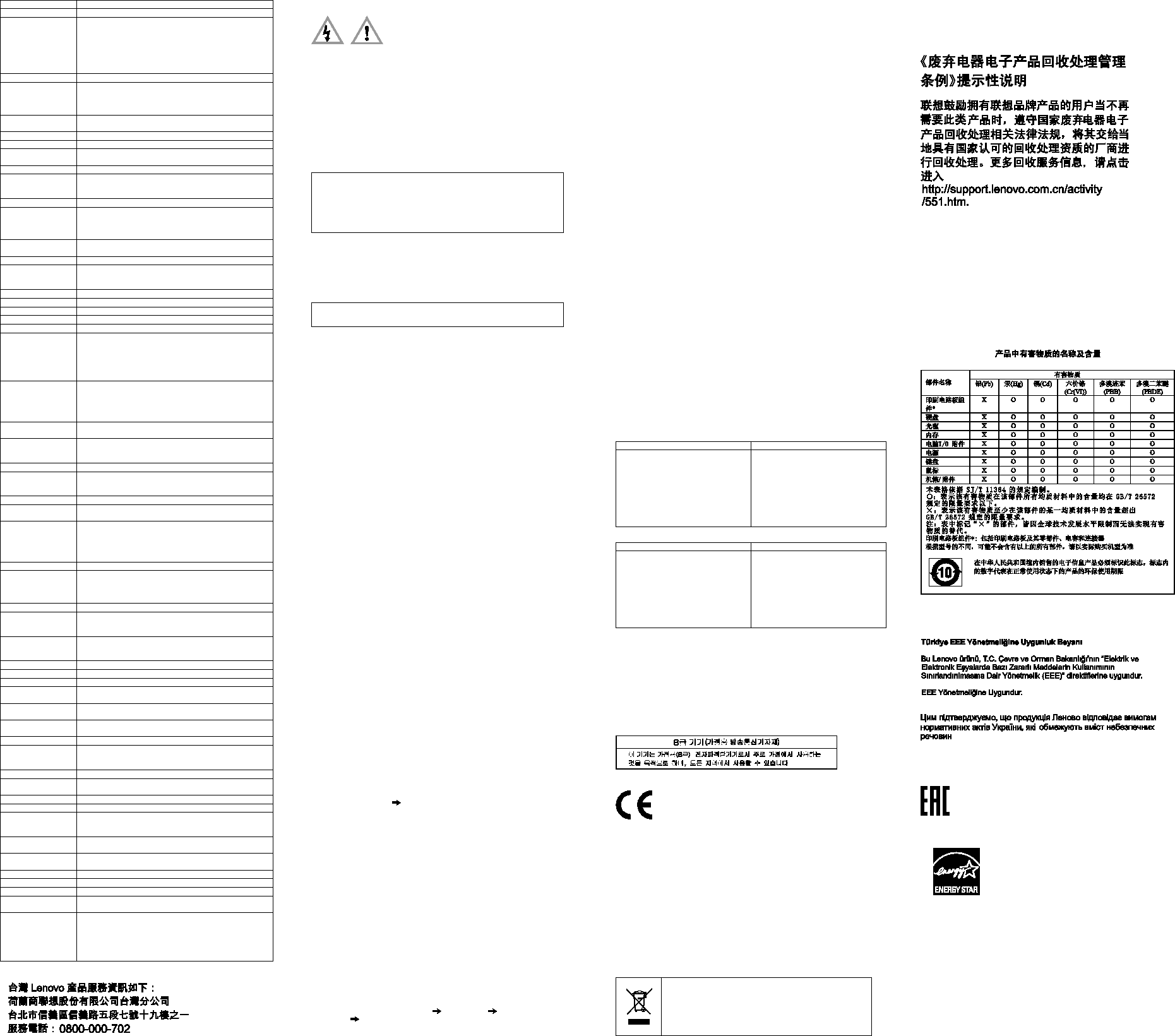
Country or region
Telephone number
(Korean)
Kuwait
Easa Hussain Al Yousifi: 00-965-2244-5280
AM. KHORAFI: 00-965-2200-1100 1127
Khorafi Business Machines (KBM): 00-965-2259-4611
Diyar United Company: 00 965-4378-383
Redington Kuwait:
00-965-2433-3203; 2545-6250 / 2545-6251
(Arabic, English)
Latvia
371-6707-360 (Latvian, Russian, English)
Lebanon Quantech: 00-961-1999-500
Computer Business Machine (CBM): 00-961-1680-180
El, Haceb S.A.L: 00-961-1771-300
(Arabic, English, French)
Libyan Arab
Jamahiriya 33-6-7348-1739 (French, English)
Lithuania 370 5278 6602 (Lithuanian, Russian, English)
Luxembourg
352-360-385-222 (French)
Macao
0800-807 / (852) 3071-3559
(Cantonese, English, Mandarin)
Macedonia
389-2309-625 (Macedonian)
Malaysia
1-800-88-0013
03-7724-8023 (Standard charges apply)
(English)
Malta 356-21-445-566 (English, Italian, Maltese, Arabic)
Mexico 001-866-434-2080
01-800-083-5622
01-554-738-0318 (Standard charges apply)
(Spanish)
Moldova 0-60223433 (Standard charges apply)
(Russian, English)
Morocco
212-5-22-509-35 (Arabic)
Nepal 977-985-0-0
300-071-399 (mobile)
Email: suresh@megatech.com.np
Netherlands 020-513-3939 (Dutch)
New Zealand 0508-770-506 (English)
Nicaragua
001-800-220-2282 (Spanish)
Nigeria
070-8060-1481 (English)
Norway
8152-1550 (Norwegian)
Oman
Khimji Ramdas Computer Communication Systems:
00-968-2469-6255
Overseas Business Machines (OBM):
00-968-2460-1072, 2460 -5018
Gulf Business Machines Services (GBMS):
00-968-2455-9831
Pakistan International Office Products (pvt) Ltd.:
00-92-212-422-569,
00-92-213-241-2023
Selling Business Systems:
00-92-21-568-9823
Panama 001-866-434 (Lenovo Customer Support Center- toll free)
(Spanish)
Paraguay 009-800-52-10026
009-800-44-10119
(Spanish)
Peru
0-800-50-866 OPCION 2 (Spanish)
Philippines
1-800-8908-6454 (GLOBE subscribers)
1-800-1441-0719 (PLDT subscribers)
(Tagalog, English)
Poland
48-22-273-9777 (Polish, English)
Portugal
808-225-115 (Standard charges apply)
(Portuguese)
Qatar Al Mana Computer Services:
00-9744-4489-966 ext: 1992
Qatar Computer Services W.L.L:
00-9744-4441-212
(Arabic)
Romania
4-021-224-4015 (Romanian)
Russia +7-499-705-6204
+7-495-240-8558
(Standard charges apply)
(Russian)
Saint Lucia
1-800-426-7378 (English)
Saudi Arabia
800-84-451-28
(Standard charges apply)
(Arabic)
Singapore 6818-5315 (Standard charges apply)
1-800-415-5529
(English, Mandarin, Bahasa Malaysia)
Slovenia
386-1-2005-60 (Slovenian)
South Africa 0800-110-756 (English)
Spain 34-917-147-833 (Spanish)
Sri Lanka 9477-7357-123 (Sumathi Information systems)
(English)
Sweden 077-117-1040 (Warranty service and support)
(Swedish)
Switzerland 0800-55-54-54 (Warranty service and support)
(German, French, Italian)
Taiwan 0800-000-702 (Mandarin)
Thailand 001-800-4415-734
(+662) 787-3067 (Standard charges apply)
(Thai, English)
Tortola
1-800-426-7378 (English)
Trinidad and
Tobago
1-800-426-7378 (English)
Turkey
444-04-26 (Turkish)
Turks and Caicos
1-800-426-7378 (English)
Ukraine 044-362-42-81 (Standard charges apply)
089-320-24-92 (Standard charges apply)
(Ukraine, Russian, English)
United Arab
Emirates
8000-3570-2810 (Standard charges apply)
(Arabic)
United Kingdom 03705-500-900 (local rate) (Standard warranty support)
(English)
United States
1-800-426-7378 (English)
Uruguay
000-411-005-6649 (Spanish)
Venezuela
0-800-100-2011 (Spanish)
Vietnam
120-11072 (Toll Free)
84-8-4458-1042 (Standard charges apply)
Yemen
Al Khirbash and Agencies: 00-967-1209-8278
Yemen Business Machines (YBM):
00-967-3-213324
00-967-3-214655
00-967-3-213909
(Arabic)
Lenovo product service information for Taiwan
Safety information
This section contains important safety information for Lenovo products. Additional
safety information is provided in the User Guide for your product. See “Accessing
your User Guide” for additional information.
Laser compliance statement
CAUTION:
When laser products (such as CD-ROMs, DVD drives, fiber optic devices, or
transmitters) are installed, note the following:
• Do not remove the covers. Removing the covers of the laser product could
result in exposure to hazardous laser radiation. There are no serviceable
parts inside the device.
• Use of controls or adjustments or performance of procedures other than
those specified herein might result in hazardous radiation exposure.
DANGER
Some laser products contain an embedded Class 3A or Class 3B laser
diode. Note the following:
Laser radiation when open. Do not stare into the beam, do not view
directly with optical instruments, and avoid direct exposure to the
beam.
Plastic bag notice
CAUTION:
Plastic bags can be dangerous. Keep plastic bags away from babies and
children to avoid danger of suffocation.
Lithium coin cell battery notice
DANGER
Danger of explosion if battery is incorrectly replaced.
When replacing the lithium coin cell battery, use only the same type or equivalent
type that is recommended by the manufacturer. The battery contains lithium and can
explode if not properly used, handled, or disposed of.
Do not:
• Throw or immerse into water
• Heat to more than 100°C (212°F)
• Repair or disassemble
Dispose of the battery as required by local ordinances or regulations.
The following statement applies to users in the state of California, U.S.A.
California Perchlorate Information:
Products containing manganese dioxide lithium coin cell batteries may contain
perchlorate.
Perchlorate Material - special handling may apply, See
www.dtsc.ca.gov/hazardouswaste/perchlorate
Using headphones or earphones
If your computer has both a headphone connector and an audio line-out connector,
always use the headphone connector for headphones (also called a headset) or
earphones.
CAUTION:
Excessive sound pressure from earphones and headphones can cause
hearing loss. Adjustment of the equalizer to maximum increases the earphone
and headphone output voltage and the sound pressure level. Therefore, to
protect your hearing, adjust the equalizer to an appropriate level.
Excessive use of headphones or earphones for a long period of time at high volume
can be dangerous if the output of the headphone or earphone connectors do not
comply with specifications of EN 50332-2. The headphone output connector of your
computer complies with EN 50332-2 Sub clause 7. This specification limits the
computer’s maximum wide band true RMS output voltage to 150 mV. To help
protect against hearing loss, ensure that the headphones or earphones you use also
comply with EN 50332-2 (Clause 7 Limits) or a wide band characteristic voltage of
75 mV. Using headphones that do not comply with EN 50332-2 can be dangerous
due to excessive sound pressure levels.
If your Lenovo computer came with headphones or earphones in the package, as a
set, the combination of the headphones or earphones and the computer already
complies with the specifications of EN 50332-1. If different headphones or
earphones are used, ensure that they comply with EN 50332-1 (Clause 6.5
Limitation Values). Using headphones that do not comply with EN 50332-1 can be
dangerous due to excessive sound pressure levels.
Lenovo Limited Warranty notice
This product is covered by the terms of the Lenovo Limited Warranty, version L505-
0010-02 08/2011. Read the Lenovo Limited Warranty (LLW) at
http://www.lenovo.com/warranty/llw_02. You can view the LLW in a number of
languages from this Web site. The LLW also is displayed on your computer during
the initial setup. After the initial setup has completed, you can view the warranty on
your computer by doing the following:
Windows 10:
1. Open the Start menu and then click or tap Lenovo Companion. If Lenovo
Companion is not displayed on the Start menu, click or tap All apps to
display all programs, and then click or tap Lenovo Companion.
2. Click or tap Support Warranty & Services.
3. Click or tap Terms.
Windows 8.1:
• Method 1
1. Go to the Start screen.
2. Click the arrow icon in the bottom-left corner of the screen to go to the Apps
screen. If you are using a touch screen, swipe up to go to the Apps screen.
3. Click or tap Warranty Information.
• Method 2
1. Go to the Start screen.
2. Click or tap Lenovo Support. The Lenovo Support window opens.
3. Click or tap Service and Warranty.
Windows 8:
• From the desktop or the Start screen
1. Move the pointer to the top-right or bottom-right corner of the screen to
display the charms, and then click Search. If you are using a touch screen,
swipe in from the right edge of the screen to display the charms, and then
tap Search.
2. From the Apps screen, click or tap Warranty Information.
• From the Start screen
1. Click or tap Lenovo Support. The Lenovo Support window opens.
2. Click or tap Service & Warranty.
Windows 7:
From the Windows desktop, click Start All Programs Lenovo Device
Experience Lenovo Warranty.
If you cannot view the LLW either from the Web site or from your computer, contact
your local Lenovo office or reseller to obtain a printed version of the LLW.
Warranty information
To check the warranty status of your computer, go to
http://www.lenovo.com/warranty-status, and then follow the instructions on the
screen.
Suplemento de Garantía para México
Este Suplemento se considera parte integrante de la Garantía Limitada de Lenovo y
será efectivo única y exclusivamente para los productos distribuidos y
comercializados dentro del Territorio de los Estados Unidos Mexicanos. En caso de
conflicto, se aplicarán los términos de este Suplemento.
Todos los programas de software precargados en el equipo sólo tendrán una
garantía de treinta (30) días por defectos de instalación desde la fecha de compra.
Lenovo no es responsable de la información incluida en dichos programas de
software y/o cualquier programa de software adicional instalado por Usted o
instalado después de la compra del producto.
Los servicios no cubiertos por la garantía se argarán al usuario final, previa
obtención de una autorización.
En el caso de que se precise una reparación cubierta por la garantía, por favor,
llame al Centro de soporte al cliente al 001-866-434-2080, donde le dirigirán al
Centro de servicio autorizado más cercano. Si no existiese ningún Centro de
servicio autorizado en su ciudad, población o en un radio de 70 kilómetros de su
ciudad o población, la garantía incluirá cualquier gasto de entrega razonable
relacionado con el transporte del producto a su Centro de servicio autorizado más
cercano. Por favor, llame al Centro de servicio autorizado más cercano para
obtener las aprobaciones necesarias o la información relacionada con el envío del
producto y la dirección de envío.
Para obtener una lista de los Centros de servicio autorizados, por favor, visite:
http://www.lenovo.com/mx/es/servicios
Importado por:
Lenovo México S. de R.L. de C.V.
Av. Santa Fe 505, Piso 15
Col. Cruz Manca
Cuajimalpa, D.F., México
C.P. 05349
Tel. (55) 5000 8500
Customer Replaceable Units
Customer Replaceable Units (CRUs) are parts that can be upgraded or replaced by
the customer. If a CRU is determined to be defective during the warranty period, a
replacement CRU will be provided to the customer. Customers are responsible for
installing the self-service CRUs for this product. Customers also can install optional-
service CRUs, which might require some technical skills or tools, or request that a
technician install the optional-service CRU under the terms of the applicable
warranty service type for your country or region. The following tables list CRUs for
your computer and tell where to find the replacement instructions.
Machine types 10AS, 10AV.
Self-service CRUs
Optional-service CRUs
• Coin cell battery
• Front audio and USB assembly
• Heat sink and fan assembly
• Keyboard
• Memory module
• Mouse
• Optical drive*
• Peripheral Component Interconnect
(PCI) card*
• Rear Wi-Fi antenna*
• Front Wi-Fi antenna*
• Hard disk drive
• Microprocessor
• Power supply assembly
• Rear fan assembly
• Wi-Fi adapter card*
• Wi-Fi card module*
Machine types 10AU, 10AW, 10BF, and 10BG.
Self-service CRUs
Optional-service CRUs
• Coin cell battery
• Front audio and USB assembly
• Heat sink and fan assembly
• Keyboard
• Memory module
• Mouse
• Optical drive*
• Peripheral Component Interconnect
(PCI) card*
• Rear Wi-Fi antenna*
• Front fan assembly
• Front Wi-Fi antenna*
• Hard disk drive
• Microprocessor
• Power supply assembly
• Wi-Fi adapter card*
• Wi-Fi card module*
Note: * denotes optional parts, which are available in some models.
CRU installation instructions are in the User Guide for the respective product. See
“Accessing your User Guide” for additional information.
Electronic emission notices
This device has been tested and found to comply with the limits for a Class B digital
device. The User Guide for this product provides the complete Class B compliance
statements that are applicable for this device. See “Accessing your User Guide” for
additional information.
Korean Class B compliance statement
European Union conformity
Radio and Telecommunications Terminal Equipment
Directive
This product is in compliance with the essential requirements and other relevant
provisions of the Radio and Telecommunications Terminal Equipment Directive,
1999/5/EC. The Declaration of Conformity information is located in the Regulatory
Notice, which you can download from the Lenovo Support Web site. See
“Downloading publications” for additional information.
Recycling and environmental information
Lenovo encourages owners of information technology (IT) equipment to responsibly
recycle their equipment when it is no longer needed. Lenovo offers a variety of
programs and services to assist equipment owners in recycling their IT products.
For information on recycling Lenovo products, go to:
http://www.lenovo.com/recycling
Important WEEE information
Country-specific information is available at:
http://www.lenovo.com/recycling
Recycling information for Japan
Recycling and disposal information for Japan is available at:
http://www.lenovo.com/recycling/japan
Recycling information for China
Additional recycling statements
Additional information about recycling computer components and batteries is in your
User Guide. See “Accessing your User Guide” for details.
Restriction of Hazardous Substances Directive (RoHS)
European Union RoHS
Lenovo products sold in the European Union, on or after 3 January 2013 meet the
requirements of Directive 2011/65/EU on the restriction of the use of certain
hazardous substances in electrical and electronic equipment (“RoHS recast” or
“RoHS 2”).
For more information about Lenovo progress on RoHS, go to:
http://www.lenovo.com/social_responsibility/us/en/RoHS_Communication.pdf
China RoHS
Turkish RoHS
The Lenovo product meets the requirements of the Republic of Turkey Directive on
the Restriction of the Use of Certain Hazardous Substances in Electrical and
Electronic Equipment (EEE).
Ukraine RoHS
India RoHS
RoHS compliant as per E-Waste (Management & Handling) Rules, 2011.
Eurasian compliance mark
ENERGY STAR
Select models conform to ENERGY STAR®
requirements. Additional ENERGY STAR information is
in your User Guide. See “Accessing your User Guide”.
Legal notices
Lenovo, For Those Who Do., the Lenovo logo, and ThinkCentre are trademarks of
Lenovo in the United States, other countries, or both.
Microsoft, Windows, and Windows Vista are trademarks of the Microsoft group of
companies.
Other company, product, or service names may be trademarks or service marks of
others.
For additional legal notices, refer to the User Guide for your computer. See
“Accessing your User Guide” for additional information.