Lenovo Ideapad 100 14 Ibd Hmm 201602 14IBD User Manual Hardware Maintenance Laptop (ideapad) Type 80RK
2016-02-25
User Manual: Lenovo Ideapad 100 14 Ibd Hmm 201602 Hardware Maintenance Manual - ideapad 100-14IBD 100-14IBD Laptop (ideapad) - Type 80RK 80RK
Open the PDF directly: View PDF ![]() .
.
Page Count: 75
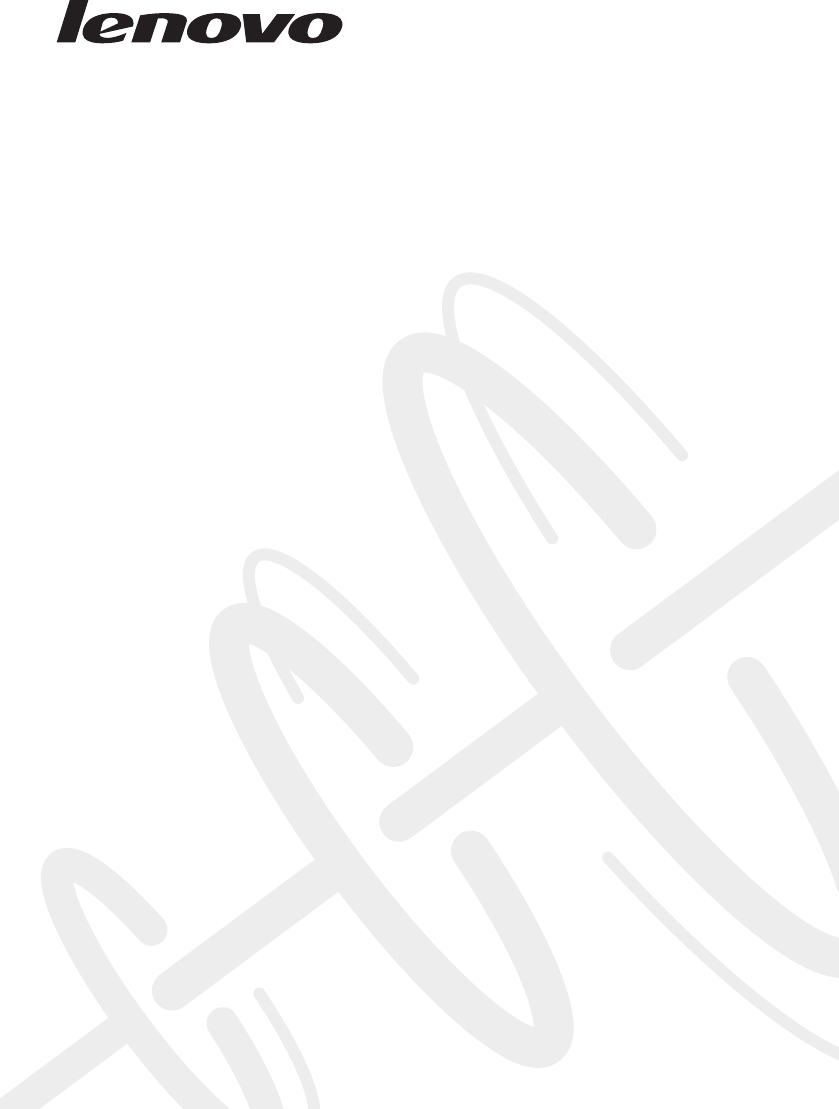
Lenovo ideapad 100
ideapad 100-14IBD
Hardware
Maintenance
Manual

Note:
• Before using this information and the product it supports, be sure to read the general information under
“Notices” on page 70.
First Edition (Sep. 2015)
© Copyright Lenovo 2015. All rights reserved.
LIMITEDANDRESTRICTEDRIGHTSNOTICE:IfdataorsoftwareisdeliveredpursuantaGeneral
ServicesAdministration“GSA”contract,use,reproduction,ordisclosureissubjecttorestrictionsset
forthinContractNo.GS-35F-05925.
©2015Lenovo

iii
Contents
About this manual ....................................... iv
Safety information ........................................ 1
Generalsafety................................................ 2
Electricalsafety.............................................. 3
Safetyinspectionguide.................................. 5
Handlingdevicesthataresensitiveto
electrostaticdischarge.................................... 6
Groundingrequirements................................. 6
Safetynotices:multilingualtranslations.......... 7
Lasercompliancestatement......................... 14
Important service information ................... 16
StrategyforreplacingFRUs......................... 16
Strategyforreplacingaharddiskdrive............17
Importantnoticeforreplacingasystem
board................................................................17
Importantinformationaboutreplacing
RoHScompliantFRUs................................. 18
General checkout ...................................... 19
Whattodorst............................................. 20
Powersystemcheckout................................ 21
CheckingtheACadapter.................................21
Checkingoperationalcharging.........................22
Checkingthebatterypack................................22
Related service information ...................... 23
Restoringthefactorycontentsbyusing
OneKeyRecovery........................................ 23
Restoreoffactorydefault.................................23
Passwords.................................................... 24
Power-onpassword..........................................24
Hard-diskpassword..........................................24
Administratorpassword....................................24
Powermanagement..................................... 25
Screenblankstate............................................25
Puttingthecomputertosleeporshutting
itdown..............................................................25
Puttingyourcomputertosleep.........................25
Shuttingdownthecomputer.............................25
Lenovo ideapad 100-14IBD ........................ 26
Specications............................................... 26
Statusindicators........................................... 28
Fnkeycombinations/Hotkeys....................... 29
FRUreplacementnotices............................. 30
Screwnotices..................................................30
RemovingandreplacinganFRU................. 31
1010Keyboard.................................................32
1020Opticaldrive.............................................34
1030BasecoverandBatterypack...................35
1040Harddiskdrive.........................................39
1050PCIExpressMiniCardforwireless
LAN...................................................................41
1060DIMM.......................................................43
1070Thermalmodule.......................................44
1080
Systemboard............................................ 45
1090Uppercase..............................................48
1100LCDunit...................................................50
1110LCDhinges..............................................52
1120EDPcableandintegratedcamera...........54
Locations...................................................... 56
Frontandright-sideview..................................56
Bottomandleft-sideview................................57
Partslist........................................................ 58
Overall..............................................................59
LCDFRUs........................................................62
Keyboard..........................................................64
Miscellaneousparts..........................................65
ACadapters......................................................65
Screws..............................................................66
Powercords......................................................67
Notices......................................................... 70
Trademarks.................................................. 71
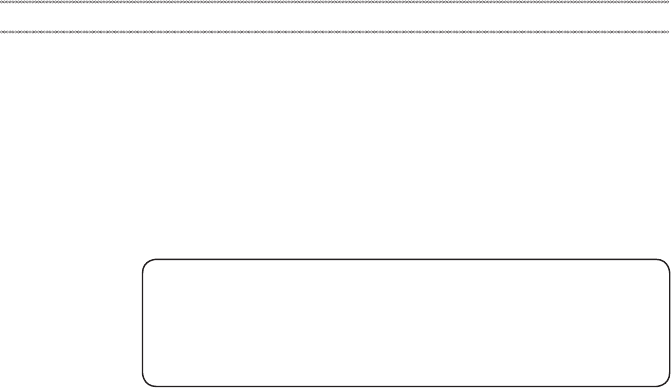
iv
About this manual
Thismanualcontainsserviceandreferenceinformationforthefollowing
Lenovoproduct:
Lenovo ideapad 100-14IBD
Usethismanualtotroubleshootproblems.
Themanualisdividedintothefollowingsections:
• Thecommonsectionsprovidegeneralinformation,guidelines,andsafety
informationrequiredforservicingcomputers.
• Theproduct-specicsectionincludesservice,reference,andproduct-specic
partsinformation.
Important:
This manual is intended only for trained servicers who are familiar with Lenovo
products. Use this manual to troubleshoot problems effectively.
Before servicing a Lenovo product, make sure to read all the information under
“Safety information” on page 1 and “Important service information” on page 16.

1
Safety information
Safety information
Thischapterpresentsthefollowingsafetyinformationthatyouneedtoget
familiarwithbeforeyouserviceaLenovoideapad100-14IBDcomputer:
• “Generalsafety”onpage2
• “Electricalsafety”onpage3
• “Safetyinspectionguide”onpage5
• “Handlingdevicesthataresensitivetoelectrostaticdischarge”onpage6
• “Groundingrequirements”onpage6
• “Safetynotices:multilingualtranslations”onpage7
• “Lasercompliancestatement”onpage14

2
Lenovo ideapad 100-14IBD Hardware Maintenance Manual
General safety
Followtheserulesbelowtoensuregeneralsafety:
• Observeagoodhousekeeping inthe areawherethemachinesareput
duringandafterthemaintenance.
• Whenliftinganyheavyobject:
1. Makesurethatyoucanstandsafelywithoutslipping.
2. Distributetheweightoftheobjectequallybetweenyourfeet.
3. Useaslowliftingforce.Nevermovesuddenlyortwistwhenyouattempt
toliftit.
4. Liftitbystandingorpushingupwithyourlegmuscles;thisactioncould
avoidthestrainfromthemusclesinyourback.Donotattempttoliftany
objectthatweighsmorethan16kg(35lb)orthatyouthinkistooheavy
foryou.
• Donotperformany actionthatcauseshazardstothecustomer,or that
makesthemachineunsafe.
• Beforeyou startthe machine,makesurethatotherservicerepresentatives
andthecustomerarenotinahazardousposition.
• Pleaseremovecoversand otherparts ina safeplace,awayfromall
personnel,whileyouareservicingthemachine.
• Keepyourtoolcaseawayfromwalkareassothatotherpeoplewillnot trip
overit.
• Donotwearlooseclothingthatcanbetrappedinthemovingparts ofthe
machine.Makesurethatyoursleevesarefastenedorrolledupaboveyour
elbows.Ifyourhairislong,fastenit.
• Inserttheendsofyournecktieorscarfinsideclothingor fastenit withthe
nonconductiveclip,about8centimeters(3inches)fromtheend.
• Donotwearjewelry,chains,metal-frameeyeglasses,ormetalfastenersfor
yourclothing.
Attention:Metalobjectsaregoodelectricalconductors.
• Wearsafetyglasses whenyouarehammering,drilling,soldering,cutting
wire,attachingsprings,usingsolvents,orworkinginanyotherconditions
thatmaybehazardoustoyoureyes.
• Afterservice, reinstallall safetyshields,guards,labels,and groundwires.
Replaceanysafetydevicethatiswornordefective.
• Reinstallallcoverscorrectlybeforereturningthemachinetothecustomer.
• Fanlouversonthemachinehelp toprevent theoverheating ofinternal
components.Donotobstructfanlouvers orcover themwith labelsor
stickers.
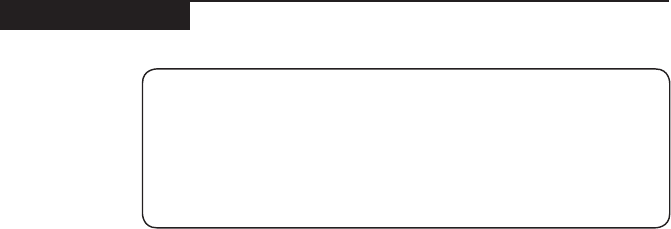
3
Safety information
Electrical safety
Observethefollowingruleswhenworkingonelectricalequipments.
Important:
Use only approved tools and test equipments. Some hand tools have handles
covered with a soft material that does not insulate you when working with live
electrical currents.
Many customers have rubber floor mats near their machines that contain small
conductive bers to decrease electrostatic discharges. Do not use such kind of mat
to protect yourself from electrical shock.
• Findtheroomemergency power-off(EPO)switch,disconnectingswitchor
electricaloutlet.Ifanelectricalaccident occurs,you canthen operatethe
switchorunplugthepowercordquickly.
• Donotworkalone underhazardousconditionsornear theequipment that
hashazardousvoltages.
• Disconnectallpowerbefore:
– Performingamechanicalinspection
– Workingnearpowersupplies
– Removingorinstallingmainunits
• Beforeyoustarttoworkonthemachine,unplug thepower cord.Ifyou
cannotunplugit,askthecustomerto power-offthewall boxthatsupplies
powertothemachine,andtolockthewallboxintheoffposition.
• Ifyouneedtoworkonamachinethathasexposedelectricalcircuits,
observethefollowingprecautions:
– Ensurethatanotherperson,familiarwiththepower-offcontrols,isnear
you.
Attention:Anotherperson mustbetheretoswitchoffthepower,if
necessary.
– Useonlyonehandwhenworkingwithpowered-onelectricalequipment;
keeptheotherhandinyourpocketorbehindyourback.
Attention:Anelectricalshockcanoccuronlywhenthereisacomplete
circuit.Byobservingtheaboverule,you maypreventacurrentfrom
passingthroughyourbody.
– Whenusingtesters,setthecontrolscorrectlyandusetheapproved
probeleadsandaccessoriesforthattester.
– Standonsuitablerubbermats(obtainedlocally,ifnecessary)toinsulate
youfromgroundssuchasmetaloorstripsandmachineframes.
Observethespecialsafetyprecautionswhenyouworkwithveryhighvoltages;
instructionsfortheseprecautionsareinthesafetysectionsofmaintenance
information.Beextremelycarefulwhenyoumeasurethehighvoltages.
• Regularlyinspectandmaintainyourelectricalhandtoolsforsafeoperational
condition.
• Donotusewornorbrokentoolsandtesters.
• Neverassumethatpowerhasbeendisconnectedfromacircuit.First,check
ittomakesurethatithasbeenpoweredoff.

4
Lenovo ideapad 100-14IBD Hardware Maintenance Manual
• Alwayslookcarefullyforpossiblehazardsinyourworkarea.Examplesof
thesehazardsaremoistoors,nongroundedpowerextensioncables,power
surges,andmissingsafetygrounds.
• Donottouchliveelectricalcircuits withthe reflectivesurface ofaplastic
dentalmirror.Thesurfaceisconductive;suchtouchingcancausepersonal
injuryandmachinedamage.
• Donotservicethefollowingpartswiththepoweronwhentheyareremoved
fromtheirnormaloperatingplacesinamachine:
– Powersupplyunits
– Pumps
– Blowersandfans
– Motorgenerators
andsimilarunits.(Thispracticeensurescorrectgroundingoftheunits.)
• Ifanelectricalaccidentoccurs:
– Caution:donotbecomeavictimyourself.
– Switchoffthepower.
– Sendthevictimtogetmedicalaid.

5
Safety information
Safety inspection guide
Thepurpose ofthis inspectionguideistoassistyouinidentifyingpotential
unsafeconditions.Aseachmachine wasdesigned andbuilt, requiredsafety
itemswereinstalledtoprotectusersandservicepersonnelfrominjury.This
guideaddressesonlythoseitems.You shoulduse goodjudgment toidentify
potentialsafetyhazardsaccordingtotheattachmentofnon-Lenovofeaturesor
optionsnotcoveredbythisinspectionguide.
Ifanyunsafeconditionsarepresent,youmustdetermine howserious the
apparenthazardcouldbeandwhetheryoucancontinuewithoutrstcorrecting
theproblem.
Considertheseconditionsandthesafetyhazardstheypresent:
• Electricalhazards,especiallyprimarypower(primaryvoltageontheframe
cancauseseriousorfatalelectricalshock)
• Explosivehazards,suchasadamagedCRTfaceorabulgingcapacitor
• Mechanicalhazards,suchaslooseormissinghardware
Todeterminewhetherthereareanypotentialunsafeconditions, usethe
followingchecklistatthebeginningofeveryservicetask.Beginthecheckswith
thepoweroff,andthepowercorddisconnected.
Checklist:
1. Checkexteriorcoversfordamage(loose,broken,orsharpedges).
2. Turnoffthecomputer.Disconnectthepowercord.
3. Checkthepowercordfor:
a. Athird-wiregroundconnectoringoodcondition.Useametertomeasure
third-wiregroundcontinuityfor0.1ohmorlessbetweentheexternal
groundpinandtheframeground.
b. Thepowercordshouldbethetypespeciedinthepartslist.
c. Insulationmustnotbefrayedorworn.
4. Checkforcrackedorbulgingbatteries.
5. Removethecover.
6. Checkforanyobviousnon-Lenovoalterations.Usegoodjudgmentastothe
safetyofanynon-Lenovoalterations.
7. Check insidethe unitfor anyobviousunsafeconditions,suchasmetal
filings,contamination,waterorotherliquids,orsignsoffireorsmoke
damage.
8. Checkforworn,frayed,orpinchedcables.
9. Checkthatthepower-supplycover fasteners(screwsorrivets)havenot
beenremovedortamperedwith.
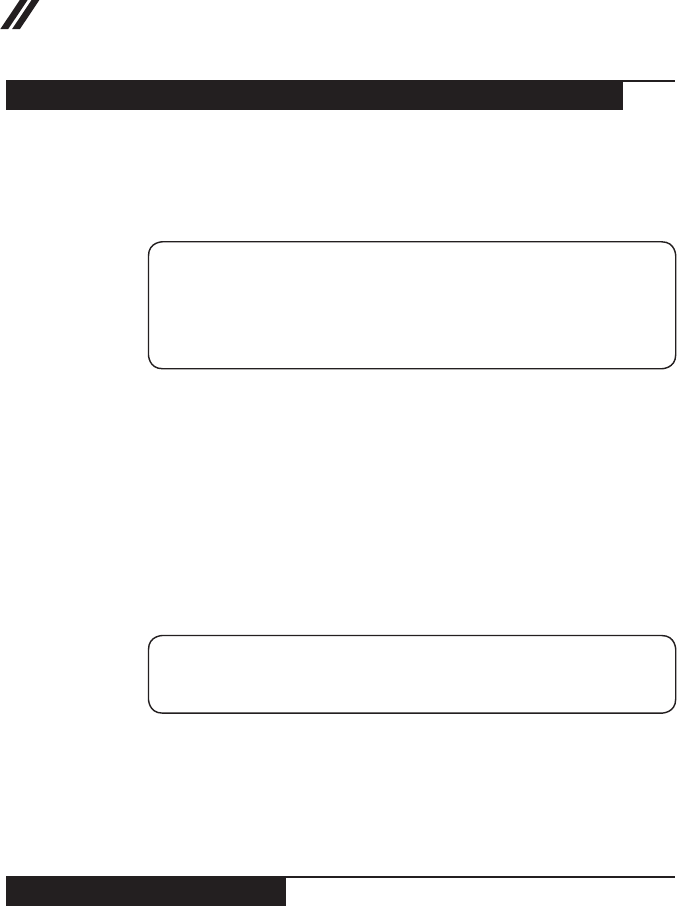
6
Lenovo ideapad 100-14IBD Hardware Maintenance Manual
Handling devices that are sensitive to electrostatic discharge
Anycomputerpartcontainingtransistorsorintegratedcircuits(ICs)shouldbe
consideredsensitivetoelectrostaticdischarge(ESD).ESDdamagecanoccur
whenthere isa differenceinchargebetween objects.Protect againstESD
damagebyequalizingthechargesothatthemachine,thepart,theworkmat,
andthepersonhandlingthepartareallatthesamecharge.
Notes:
1. Use product-specific ESD procedures when they exceed the requirements
noted here.
2. Make sure that the ESD protective devices you use have been certied (ISO
9000) as fully effective.
WhenhandlingESD-sensitiveparts:
• Keepthepartsinprotectivepackagesuntiltheyareinsertedintotheproduct.
• Avoidcontactwithotherpeople.
• Wearagroundedwriststrapagainstyourskintoeliminate staticonyour
body.
• Preventthepartfromtouchingyourclothing.Mostclothingisinsulativeand
retainsachargeevenwhenyouarewearingawriststrap.
• Usetheblacksideofagroundedworkmattoprovideastatic-freework
surface.ThematisespeciallyusefulwhenhandlingESD-sensitivedevices.
• Selectagroundingsystem,suchasthoselistedbelow,toprovideprotection
thatmeetsthespecicservicerequirement.
Note:
The use of a grounding system to guard against ESD damage is desirable but not
necessary.
– AttachtheESDgroundcliptoanyframeground,groundbraid,orgreen-
wireground.
– Whenworkingonadouble-insulatedorbattery-operatedsystem,usean
ESDcommongroundorreferencepoint.Youcanusecoaxorconnector-
outsideshellsonthesesystems.
– Usetheroundgroundprongoftheacplugonac-operatedcomputers.
Grounding requirements
Electricalgroundingofthecomputerisrequiredforoperatorsafetyandcorrect
systemfunction.Propergroundingoftheelectricaloutletcanbeveriedbya
certiedelectrician.
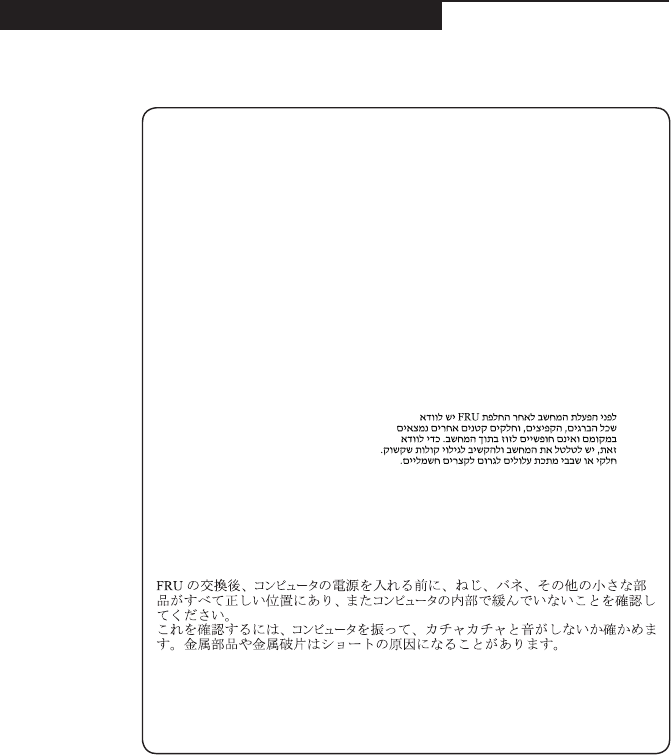
7
Safety information
Safety notices: multilingual translations
Thesafetynoticesin thissection areprovidedinEnglish,French,German,
Hebrew,Italian,Japanese,andSpanish.
Safety notice 1
Before the computer is powered on after FRU replacement, make sure all screws,
springs, and other small parts are in place and are not left loose inside the
computer. Verify this by shaking the computer and listening for rattling sounds.
Metallic parts or metal akes can cause electrical shorts.
Avant de remettre l’ordinateur sous tension après remplacement d’une unité en
clientèle, vériez que tous les ressorts, vis et autres pièces sont bien en place et
bien xées. Pour ce faire, secouez l’unité et assurez-vous qu’aucun bruit suspect
ne se produit. Des pièces métalliques ou des copeaux de métal pourraient causer
un court-circuit.
Bevor nach einem FRU-Austausch der Computer wieder angeschlossen wird,
muß sichergestellt werden, daß keine Schrauben, Federn oder andere Kleinteile
fehlen oder im Gehäuse vergessen wurden. Der Computer muß geschüttelt und auf
Klappergeräusche geprüft werden. Metallteile oder-splitter können Kurzschlüsse
erzeugen.
Prima di accendere l’elaboratore dopo che é stata effettuata la sostituzione di una
FRU, accertarsi che tutte le viti, le molle e tutte le altri parti di piccole dimensioni
siano nella corretta posizione e non siano sparse all’interno dell’elaboratore.
Vericare ciò scuotendo l’elaboratore e prestando attenzione ad eventuali rumori;
eventuali parti o pezzetti metallici possono provocare cortocircuiti pericolosi.
Antes de encender el sistema despues de sustituir una FRU, compruebe que
todos los tornillos, muelles y demás piezas pequeñas se encuentran en su sitio
y no se encuentran sueltas dentro del sistema. Compruébelo agitando el sistema
y escuchando los posibles ruidos que provocarían. Las piezas metálicas pueden
causar cortocircuitos eléctricos.
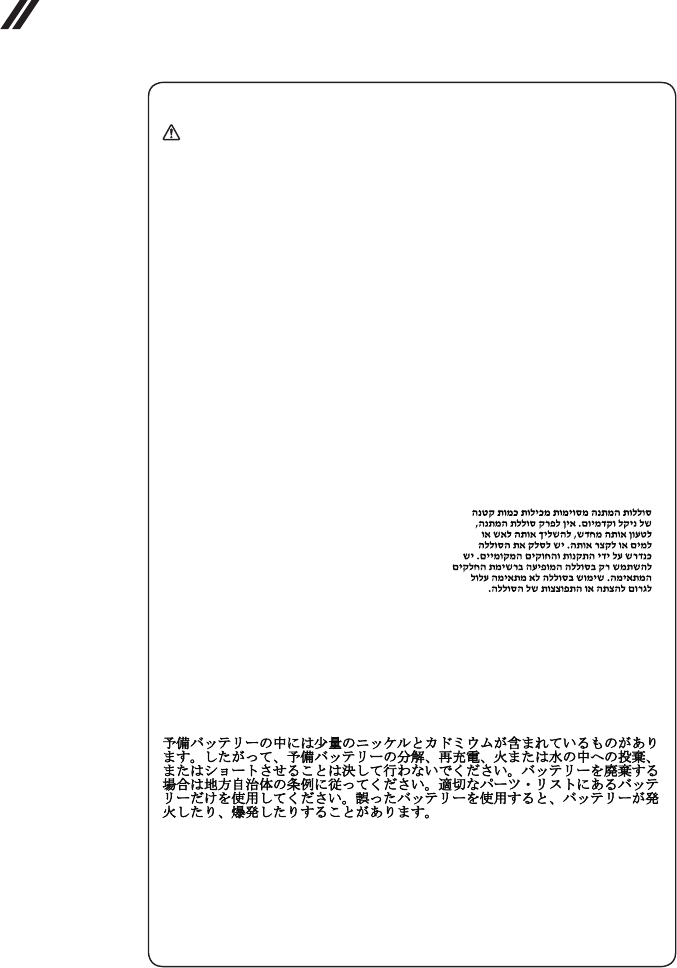
8
Lenovo ideapad 100-14IBD Hardware Maintenance Manual
Safety notice 2
DANGER
Some standby batteries contain a small amount of nickel and cadmium. Do not
disassemble a standby battery, recharge it, throw it into fire or water, or short-
circuit it. Dispose of the battery as required by local ordinances or regulations.
Use only the battery in the appropriate parts listing. Use of an incorrect battery can
result in ignition or explosion of the battery.
Certaines batteries de secours contiennent du nickel et du cadmium. Ne les
démontez pas, ne les rechargez pas, ne les exposez ni au feu ni à l’eau. Ne
les mettez pas en court-circuit. Pour les mettre au rebut, conformez-vous à la
réglementation en vigueur. Lorsque vous remplacez la pile de sauvegarde ou celle
de l’horloge temps réel, veillez à n’utiliser que les modèles cités dans la liste de
pièces détachées adéquate. Une batterie ou une pile inappropriée risque de prendre
feu ou d’exploser.
Die Bereitschaftsbatterie, die sich unter dem Diskettenlaufwerk befindet,
kann geringe Mengen Nickel und Cadmium enthalten. Sie darf nicht zerlegt,
wiederaufgeladen, kurzgeschlossen, oder Feuer oder Wasser ausgesetzt werden.
Bei der Entsorgung die örtlichen Bestimmungen für Sondermüll beachten. Beim
Ersetzen der Bereitschafts-oder Systembatterie nur Batterien des Typs verwenden,
der in der Ersatzteilliste aufgeführt ist. Der Einsatz falscher Batterien kann zu
Entzündung oder Explosion führen.
Alcune batterie di riserva contengono una piccola quantità di nichel e cadmio.
Non smontarle, ricaricarle, gettarle nel fuoco o nell’acqua né cortocircuitarle.
Smaltirle secondo la normativa in vigore (DPR 915/82, successive disposizioni e
disposizioni locali). Quando si sostituisce la batteria dell’RTC (real time clock) o
la batteria di supporto, utilizzare soltanto i tipi inseriti nell’appropriato Catalogo
parti. L’impiego di una batteria non adatta potrebbe determinare l’incendio o
l’esplosione della batteria stessa.
Algunas baterías de reserva contienen una pequeña cantidad de níquel y cadmio.
No las desmonte, ni recargue, ni las eche al fuego o al agua ni las cortocircuite.
Deséchelas tal como dispone la normativa local. Utilice sólo baterías que se
encuentren en la lista de piezas. La utilización de una batería no apropiada puede
provocar la ignición o explosión de la misma.
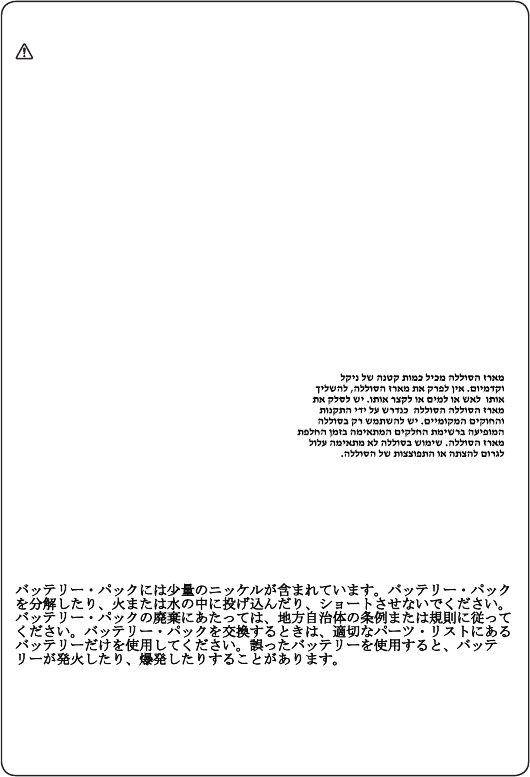
9
Safety information
Safety notice 3
DANGER
The battery pack contains small amounts of nickel. Do not disassemble it, throw
it into re or water, or short-circuit it. Dispose of the battery pack as required by
local ordinances or regulations. Use only the battery in the appropriate parts listing
when replacing the battery pack. Use of an incorrect battery can result in ignition
or explosion of the battery.
La batterie contient du nickel. Ne la démontez pas, ne l’exposez ni au feu ni à l’eau.
Ne la mettez pas en court-circuit. Pour la mettre au rebut, conformez-vous à la
réglementation en vigueur. Lorsque vous remplacez la batterie, veillez à n’utiliser
que les modèles cités dans la liste de pièces détachées adéquate. En effet, une
batterie inappropriée risque de prendre feu ou d’exploser.
Akkus enthalten geringe Mengen von Nickel. Sie dürfen nicht zerlegt,
wiederaufgeladen, kurzgeschlossen, oder Feuer oder Wasser ausgesetzt werden.
Bei der Entsorgung die örtlichen Bestimmungen für Sondermüll beachten. Beim
Ersetzen der Batterie nur Batterien des Typs verwenden, der in der Ersatzteilliste
aufgeführt ist. Der Einsatz falscher Batterien kann zu Entzündung oder Explosion
führen.
La batteria contiene piccole quantità di nichel. Non smontarla, gettarla nel fuoco
o nell’acqua né cortocircuitarla. Smaltirla secondo la normativa in vigore (DPR
915/82, successive disposizioni e disposizioni locali). Quando si sostituisce la
batteria, utilizzare soltanto i tipi inseriti nell’appropriato Catalogo parti. L’impiego
di una batteria non adatta potrebbe determinare l’incendio o l’esplosione della
batteria stessa.
Las baterías contienen pequeñas cantidades de níquel. No las desmonte, ni
recargue, ni las eche al fuego o al agua ni las cortocircuite. Deséchelas tal como
dispone la normativa local. Utilice sólo baterías que se encuentren en la lista de
piezas al sustituir la batería. La utilización de una batería no apropiada puede
provocar la ignición o explosión de la misma.
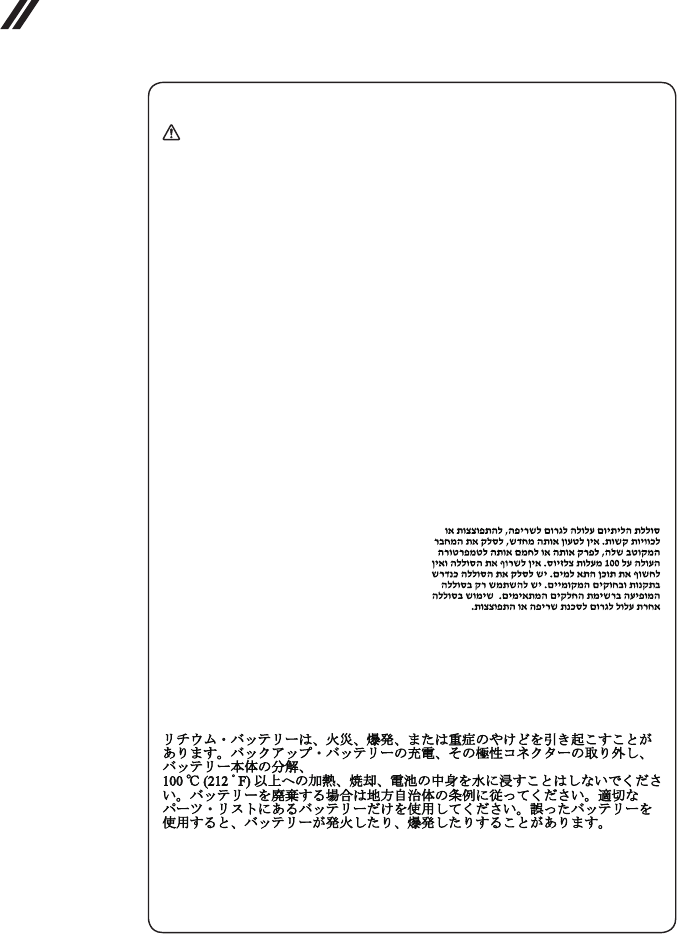
10
Lenovo ideapad 100-14IBD Hardware Maintenance Manual
Safety notice 4
DANGER
The lithium battery can cause a fire, an explosion, or a severe burn. Do not
recharge it, remove its polarized connector, disassemble it, heat it above 100°C
(212°F), incinerate it, or expose its cell contents to water. Dispose of the battery as
required by local ordinances or regulations. Use only the battery in the appropriate
parts listing. Use of an incorrect battery can result in ignition or explosion of the
battery.
La pile de sauvegarde contient du lithium. Elle présente des risques d’incendie,
d’explosion ou de brûlures graves. Ne la rechargez pas, ne retirez pas son
connecteur polarisé et ne la démontez pas. Ne l’exposez pas à une temperature
supérieure à 100°C, ne la faites pas brûler et n’en exposez pas le contenu à l’eau.
Mettez la pile au rebut conformément à la réglementation en vigueur. Une pile
inappropriée risque de prendre feu ou d’exploser.
Die Systembatterie ist eine Lithiumbatterie. Sie kann sich entzünden, explodieren
oder schwere Verbrennungen hervorrufen. Batterien dieses Typs dürfen nicht
aufgeladen, zerlegt, über 100 C erhitzt oder verbrannt werden. Auch darf ihr
Inhalt nicht mit Wasser in Verbindung gebracht oder der zur richtigen Polung
angebrachte Verbindungsstecker entfernt werden. Bei der Entsorgung die örtlichen
Bestimmungen für Sondermüll beachten. Beim Ersetzen der Batterie nur Batterien
des Typs verwenden, der in der Ersatzteilliste aufgeführt ist. Der Einsatz falscher
Batterien kann zu Entzündung oder Explosion führen.
La batteria di supporto e una batteria al litio e puo incendiarsi, esplodere o
procurare gravi ustioni. Evitare di ricaricarla, smontarne il connettore polarizzato,
smontarla, riscaldarla ad una temperatura superiore ai 100 gradi centigradi,
incendiarla o gettarla in acqua. Smaltirla secondo la normativa in vigore (DPR
915/82, successive disposizioni e disposizioni locali). L’impiego di una batteria
non adatta potrebbe determinare l’incendio o l’esplosione della batteria stessa.
La batería de repuesto es una batería de litio y puede provocar incendios,
explosiones o quemaduras graves. No la recargue, ni quite el conector polarizado,
ni la desmonte, ni caliente por encima de los 100°C (212°F), ni la incinere ni
exponga el contenido de sus celdas al agua. Deséchela tal como dispone la
normativa local.
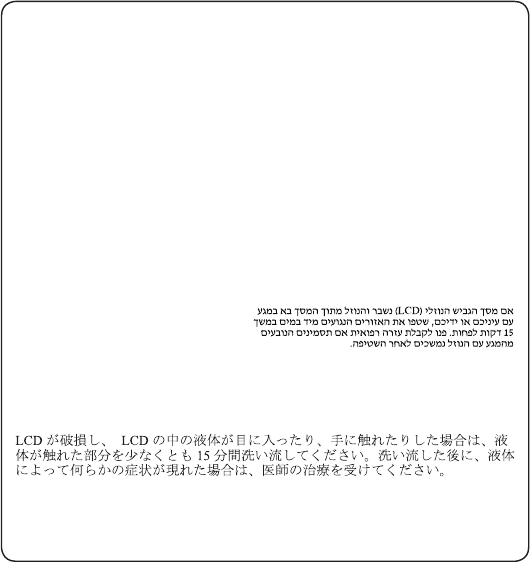
11
Safety information
Safety notice 5
If the LCD breaks and the uid from inside the LCD gets into your eyes or on your
hands, immediately wash the affected areas with water at least for 15 minutes.
Seek medical care if any symptoms caused by the uid are present after washing.
Si le panneau d’afchage à cristaux liquides se brise et que vous recevez dans les
yeux ou sur les mains une partie du uide, rincez-les abondamment pendant au
moins quinze minutes. Consultez un médecin si des symptômes persistent après le
lavage.
Die Leuchtstoffröhre im LCD-Bildschirm enthält Quecksilber. Bei der Entsorgung
die örtlichen Bestimmungen für Sondermüll beachten. Der LCD-Bildschirm
besteht aus Glas und kann zerbrechen, wenn er unsachgemäß behandelt wird
oder der Computer auf den Boden fällt. Wenn der Bildschirm beschädigt ist und
die darin befindliche Flüssigkeit in Kontakt mit Haut und Augen gerät, sollten
die betroffenen Stellen mindestens 15 Minuten mit Wasser abgespült und bei
Beschwerden anschließend ein Arzt aufgesucht werden.
Nel caso che caso l’LCD si dovesse rompere ed il liquido in esso contenuto
entrasse in contatto con gli occhi o le mani, lavare immediatamente le parti
interessate con acqua corrente per almeno 15 minuti; poi consultare un medico se i
sintomi dovessero permanere.
Si la LCD se rompe y el uido de su interior entra en contacto con sus ojos o sus
manos, lave inmediatamente las áreas afectadas con agua durante 15 minutos
como mínimo. Obtenga atención medica si se presenta algún síntoma del uido
despues de lavarse.
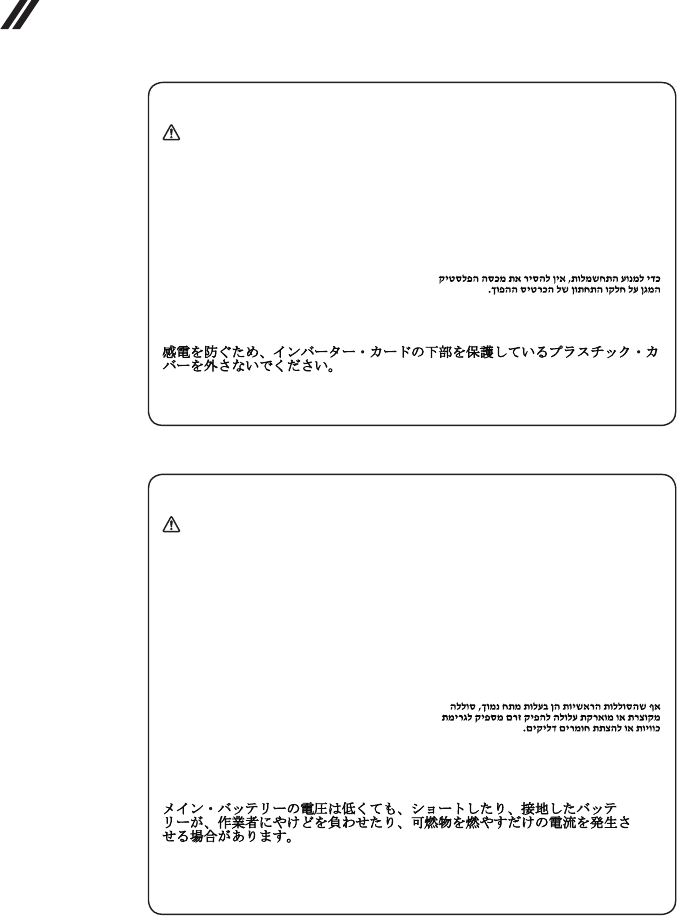
12
Lenovo ideapad 100-14IBD Hardware Maintenance Manual
Safety notice 6
DANGER
To avoid shock, do not remove the plastic cover that protects the lower part of the
inverter card.
An d’éviter tout risque de choc électrique, ne retirez pas le cache en plastique
protégeant la partie inférieure de la carte d’alimentation.
Aus Sicherheitsgründen die Kunststoffabdeckung, die den unteren Teil der
Spannungswandlerplatine umgibt, nicht entfernen.
Per evitare scosse elettriche, non rimuovere la copertura in plastica che avvolge la
parte inferiore della scheda invertitore.
Para evitar descargas, no quite la cubierta de plástico que rodea la parte baja de la
tarjeta invertida.
Safety notice 7
DANGER
Though the main batteries have low voltage, a shorted or grounded battery can
produce enough current to burn personnel or combustible materials.
Bien que le voltage des batteries principales soit peu élevé, le court-circuit ou la
mise à la masse d’une batterie peut produire sufsamment de courant pour brûler
des matériaux combustibles ou causer des brûlures corporelles graves.
Obwohl Hauptbatterien eine niedrige Spannung haben, können sie doch bei
Kurzschluß oder Erdung genug Strom abgeben, um brennbare Materialien zu
entzünden oder Verletzungen bei Personen hervorzurufen.
Sebbene le batterie di alimentazione siano a basso voltaggio, una batteria in
corto circuito o a massa può fornire corrente sufficiente da bruciare materiali
combustibili o provocare ustioni ai tecnici di manutenzione.
Aunque las baterías principales tienen un voltaje bajo, una batería cortocircuitada
o con contacto a tierra puede producir la corriente suciente como para quemar
material combustible o provocar quemaduras en el personal.
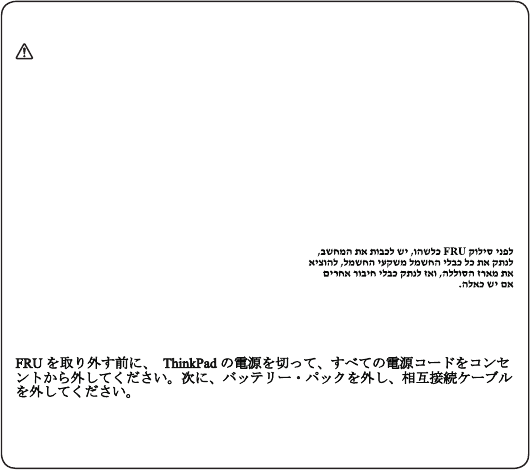
13
Safety information
Safety notice 8
DANGER
Before removing any FRU, turn off the computer, unplug all power cords from
electrical outlets, remove the battery pack, and then disconnect any interconnecting
cables.
Avant de retirer une unité remplaçable en clientèle, mettez le système hors tension,
débranchez tous les cordons d’alimentation des socles de prise de courant, retirez
la batterie et déconnectez tous les cordons d’interface.
Die Stromzufuhr muß abgeschaltet, alle Stromkabel aus der Steckdose gezogen,
der Akku entfernt und alle Verbindungskabel abgenommen sein, bevor eine FRU
entfernt wird.
Prima di rimuovere qualsiasi FRU, spegnere il sistema, scollegare dalle prese
elettriche tutti i cavi di alimentazione, rimuovere la batteria e poi scollegare i cavi
di interconnessione.
Antes de quitar una FRU, apague el sistema, desenchufe todos los cables de
las tomas de corriente eléctrica, quite la batería y, a continuación, desconecte
cualquier cable de conexión entre dispositivos.
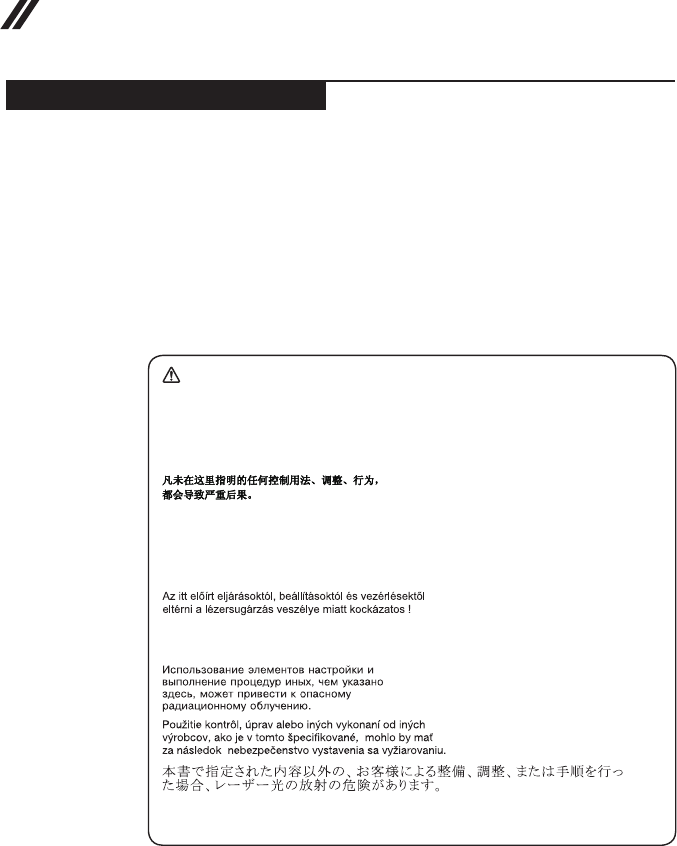
14
Lenovo ideapad 100-14IBD Hardware Maintenance Manual
Laser compliance statement
SomemodelsofLenovocomputerareequippedfromthefactorywithan
opticalstorage devicesuchasaCD-ROMdriveor aDVD-ROM drive.Such
devicesarealsosoldseparatelyasoptions.Ifoneofthesedrivesisinstalled,
itiscertiedintheU.S.toconformto therequirementsoftheDepartmentof
HealthandHumanServices21CodeofFederalRegulations(DHHS21CFR)
SubchapterJforClass1laserproducts.Elsewhere,the driveis certifiedto
conformtotherequirements ofthe InternationalElectrotechnicalCommission
(IEC)825andCENELECEN60825forClass1laserproducts.
IfaCD-ROMdrive,aDVD-ROMdrive,oranotherlaserdeviceisinstalled,note
thefollowing:
CAUTION
Use of controls or adjustments or performance of procedures other than those
specied herein might result in hazardous radiation exposure.
O uso de controles, ajustes ou desempenho de procedimentos diferentes daqueles
aqui especicados pode resultar em perigosa exposição à radiação.
Pour éviter tout risque d’exposition au rayon laser, respectez les consignes de
réglage et d’utilisation des commandes, ainsi que les procédures décrites.
Werden Steuer- und Einstellelemente anders als hier festgesetzt verwendet, kann
gefährliche Laserstrahlung auftreten.
L’utilizzo di controlli, regolazioni o l’esecuzione di procedure diverse da quelle
specicate possono provocare l’esposizione a.
El uso de controles o ajustes o la ejecución de procedimientos distintos de los aquí
especicados puede provocar la exposición a radiaciones peligrosas.
OpeningtheCD-ROMdrive,theDVD-ROMdrive,oranyotheropticalstorage
devicecouldresultinexposuretohazardouslaser radiation.Thereareno
serviceablepartsinsidethosedrives.Do not open.
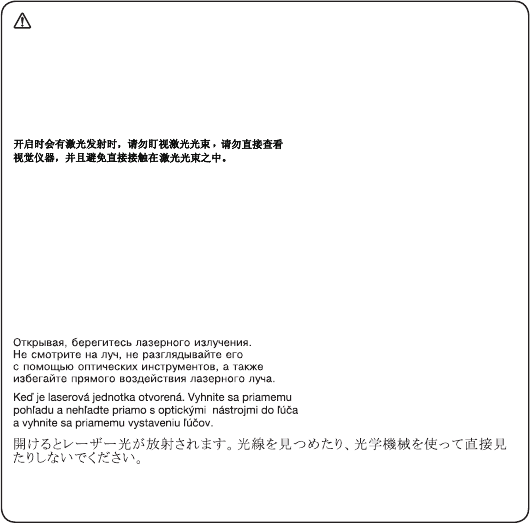
15
Safety information
ACD-ROMdrive,aDVD-ROMdrive,oranyotherstoragedeviceinstalledmay
containanembeddedClass3AorClass3Blaserdiode.Notethefollowing:
DANGER
Emits visible and invisible laser radiation when open. Do not stare into the beam,
do not view directly with optical instruments, and avoid direct exposure to the
beam.
Radiação por raio laser ao abrir. Não olhe xo no feixe de luz, não olhe diretamente
por meio de instrumentos óticos e evite exposição direta com o feixe de luz.
Rayonnement laser si carter ouvert. Évitez de fixer le faisceau, de le regarder
directement avec des instruments optiques, ou de vous exposer au rayon.
Laserstrahlung bei geöffnetem Gerät. Nicht direkt oder über optische Instrumente
in den Laserstrahl sehen und den Strahlungsbereich meiden.
Kinyitáskor lézersugár ! Ne nézzen bele se szabad szemmel, se optikai
eszközökkel. Kerülje a sugárnyalábbal való érintkezést!
Aprendo l’unità vengono emesse radiazioni laser. Non fissare il fascio, non
guardarlo direttamente con strumenti ottici e evitare l’esposizione diretta al fascio.
Radiación láser al abrir. No mire jamente ni examine con instrumental óptico el
haz de luz. Evite la exposición directa al haz.
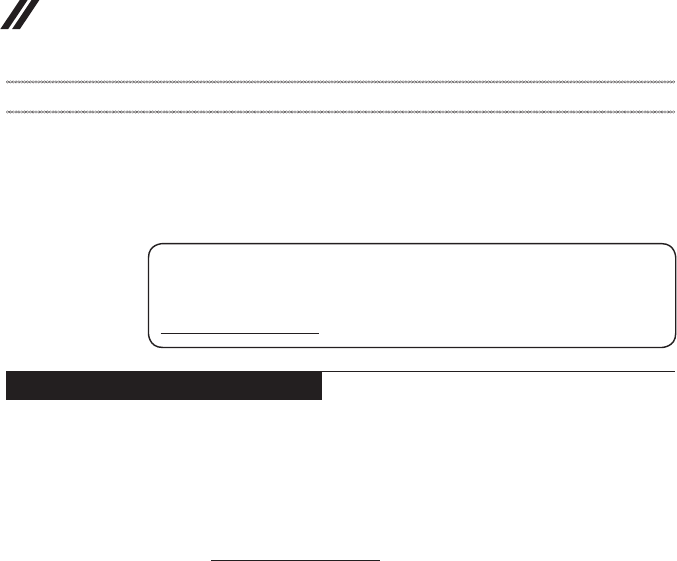
16
Lenovo ideapad 100-14IBD Hardware Maintenance Manual
Important service information
Thischapterpresentsthefollowingimportantserviceinformation:
• “StrategyforreplacingFRUs”onpage16
– “Strategyforreplacingaharddiskdrive”onpage17
– “Importantnoticeforreplacingasystemboard”onpage17
• “ImportantinformationaboutreplacingRoHScompliantFRUs”onpage18
Important:
BIOS and device driver xes are customer-installable. The BIOS and device drivers
are posted on the customer support site:
http://support.lenovo.com.
Strategy for replacing FRUs
Before replacing parts:
Makesurethatall softwarexes, drivers,andBIOSdownloadsareinstalled
beforereplacinganyFRUslistedinthismanual.
Afterasystemboardisreplaced,ensurethatthelatestBIOSisloadedtothe
systemboardbeforecompletingtheserviceaction.
Todownloadsoftwarexes,drivers,andBIOS,followthestepsbelow:
1. Gotohttp://support.lenovo.com.
2. Enterthe serialnumber orselect aproduct oruseLenovosmart
downloading.
3. SelecttheBIOS/Driver/Applicationsanddownload.
4. Followthedirectionsonthescreenandinstallthenecessarysoftware.
17
Important service information
Usethefollowingstrategytopreventunnecessaryexpenseforreplacingand
servicingFRUs:
• IfyouareinstructedtoreplaceanFRU,butthereplacementdoesnotsolve
theproblem,reinstalltheoriginalFRUbeforeyoucontinue.
• Somecomputers havebothaprocessorboardand asystem board.Ifyou
areinstructedtoreplaceeitherofthem,andreplacingoneofthemdoesnot
solvetheproblem,reinstallthatboard,andthenreplacetheotherone.
• IfanadapteroradeviceconsistsofmorethanoneFRU,anyoftheFRUs
maybethecauseofthe error.Beforereplacingtheadapter ordevice,
removetheFRUsonebyonetoseeifthesymptomschange.Replaceonly
theFRUthatchangedthesymptoms.
Attention:Thesetup configurationonthecomputeryouareservicingmay
havebeencustomized.RunningAutomaticConfiguration mayalter the
settings.Notethecurrentcongurationsettings(usingtheViewConguration
option);then,whenservice hasbeen completed,verifythatthosesettings
remainineffect.
Strategy for replacing a hard disk drive
Alwaystrytorun alow-level formatbeforereplacingaharddiskdrive.This
willcauseallcustomerdataontheharddisk tobe lost.Make surethatthe
customerhasacurrentbackupofthedatabeforeperformingthisaction.
Attention:Thedrivestartupsequenceinthecomputeryouareservicingmay
havebeenchanged.Beextremelycareful duringwrite operationssuch as
copying,saving,orformatting.Ifyouselectanincorrectdrive,dataorprograms
canbeoverwritten.
Important notice for replacing a system board
Somecomponentsmountedon asystem boardare verysensitive. Improper
handlingcancausedamagetothosecomponents,andmaycauseasystem
malfunction.
Attention:Whenhandlingasystemboard:
• Donotdropthesystemboardorapplyanyexcessiveforcetoit.
• Avoidroughhandlingofanykind.
• Avoidbendingthe systemboardandhardpushingtopreventcrackingat
eachBGA(BallGridArray)chipset.
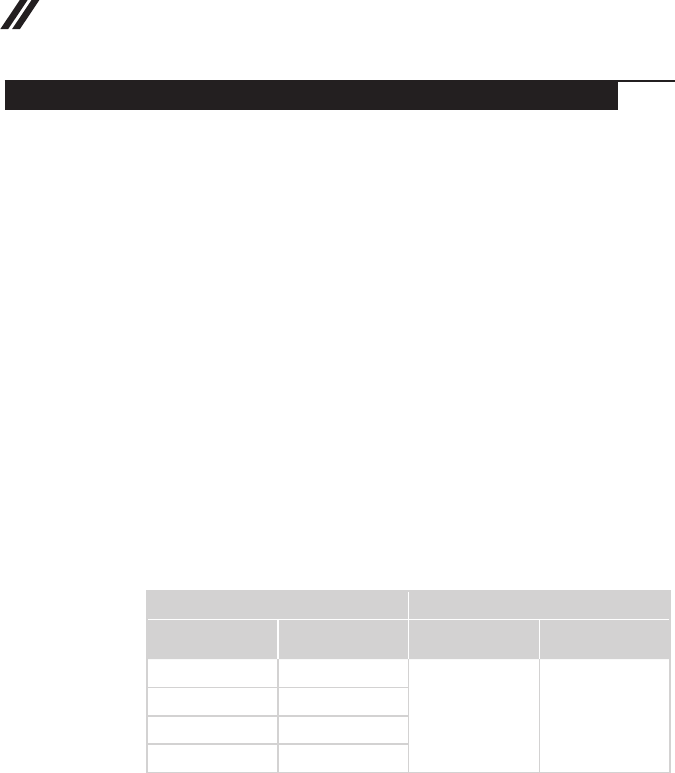
18
Lenovo ideapad 100-14IBD Hardware Maintenance Manual
Important information about replacing RoHS compliant FRUs
RoHS, The Restriction of Hazardous Substances in Electrical and
Electronic Equipment Directive (2002/95/EC) is a European Union legal
requirement affecting the global electronics industry. RoHS requirements
must be implemented on Lenovo products placed on the market after
June 2006. Products on the market before June 2006 are not required to
have RoHS compliant parts. If the original FRU parts are non-compliant,
replacement parts can also be non-compliant. In all cases if the original
FRU parts are RoHS compliant, the replacement part must also be RoHS
compliant.
Note:RoHS andnon-RoHS FRUpartnumberswiththesametandfunction
areidentiedwithuniqueFRUpartnumbers.
Lenovoplans totransit toRoHScompliancewellbeforetheimplementation
dateandexpectsits suppliersto bereadytosupportLenovo’srequirements
andscheduleintheEU.Productssoldin2005and2006willcontainsome
RoHScompliantFRUs.Thefollowingstatementpertainstotheseproductsand
anyproductLenovoproducescontainingRoHScompliantFRUs.
RoHScompliantFRUshaveuniqueFRUpartnumbers.Before orafter the
RoHSimplementationdate,failed RoHScompliant partsmust alwaysbe
replacedwithRoHScompliantones,so onlythe FRUsidentied ascompliant
inthesystemHMMordirectsubstitutionsforthoseFRUsmaybeused.
Products marketed before June 2006 Products marketed after June 2006
Current or
original part
Replacement FRU Current or
original part
Replacement FRU
Non-RoHS CanbeNon-RoHS
MustbeRoHS MustbeRoHS
Non-RoHS CanbeRoHS
Non-RoHS CansubtoRoHS
RoHS MustbeRoHS
Note:Adirectsubstitutionis apart witha differentFRUpartnumberthatis
automaticallyshippedbythedistributioncenteratthetimeoftheorder.
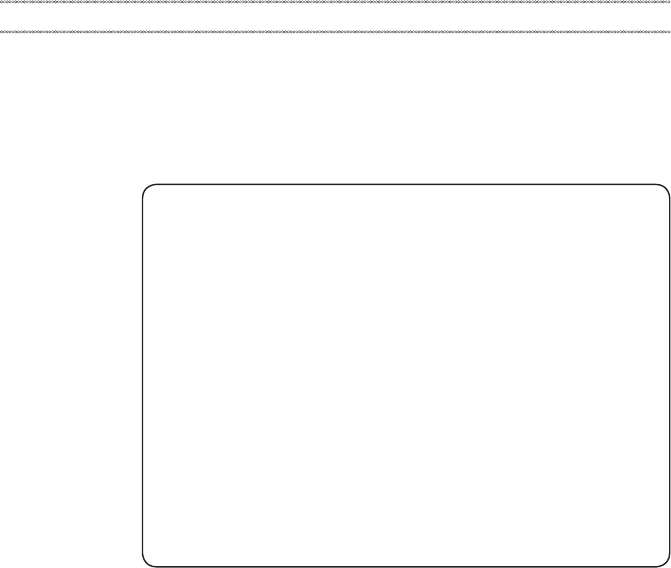
19
General checkout
General checkout
Thischapterpresentsthefollowinginformation:
• “Whattodorst”onpage20
• “Powersystemcheckout”onpage21
Beforeyougotothecheckout,makesuretoreadthefollowingimportantnotes:
Important notes:
• Onlycertiedtrainedpersonnelcanservicethecomputer.
• BeforereplacinganyFRU, readthe entirepageonremovingandreplacing
FRUs.
• CarefullyremovescrewsforreusewhenreplacingFRUs.
• Beextremelycarefulduringsuchwriteoperationsascopying,saving,or
formatting. Drives in the computer that you are servicing sequence might
have been altered. If you select an incorrect drive, data or programs might be
overwritten.
• ReplaceanFRUonlywithanotherFRUofthecorrectmodel. When you
replace an FRU, make sure that the machine model and the FRU part number are
correct by referring to the FRU parts list.
• AnFRUshouldnotbereplacedjustbecauseofasingle,unreproduciblefailure.
Single failures can occur for a variety of reasons that have nothing to do with a
hardware defect, such as cosmic radiation, electrostatic discharge, or software
errors. Consider replacing an FRU only when a problem recurs. If you suspect that
an FRU is defective, clear the error logs and run the test again. If the error does
not recur, do not replace the FRU.
• BecarefulnottoreplaceanondefectiveFRU.

20
Lenovo ideapad 100-14IBD Hardware Maintenance Manual
What to do rst
WhenyoudoreturnanFRU,youmustincludethefollowinginformationinthe
partsexchangeformorpartsreturnformthatyouattachtoit:
1. Nameandphonenumberofservicer
2. Dateofservice
3. Dateonwhichthemachinefailed
4. Dateofpurchase
5. ProcedureindexandpagenumberinwhichthefailingFRUwasdetected
6. FailingFRUnameandpartnumber
7. Machinetype,modelnumber,andserialnumber
8. Customer’snameandaddress
Note for warranty:During thewarrantyperiod,thecustomer maybe
responsiblefor repaircosts ifthe computerdamagewascausedbymisuse,
accident,modification,unsuitablephysicaloroperatingenvironment,or
impropermaintenancebythecustomer.
Thefollowingisa listof somecommon itemsthatarenotcoveredunder
warrantyandsomesymptoms thatmight indicatethat thesystemwas
subjectedtostressbeyondnormaluse.
Beforecheckingproblemswiththecomputer,determinewhetherthedamageis
coveredunderthewarrantybyreferringtothefollowinglist:
The following are not covered under warranty:
• LCDpanelcrackedfromtheapplicationofexcessive forceor frombeing
dropped
• Scratched(cosmetic)parts
• Distortion,deformation,ordiscolorationofthecosmeticparts
• Plasticparts,latches,pins,orconnectorsthathavebeencrackedorbroken
byexcessiveforce
• Damagecausedbyliquidspilledintothesystem
• DamagecausedbytheimproperinsertionofaPCCardortheinstallationof
anincompatiblecard
• Improperdiskinsertionoruseofanopticaldrive
• Diskettedrivedamagecausedbypressure onthe diskettedrive cover,
foreignmaterialinthedrive,ortheinsertionofadiskettewithmultiplelabels
• Damagedorbentdisketteejectbutton
• Fusesblownbyattachmentofanonsupporteddevice
• Forgottencomputerpassword(makingthecomputerunusable)
• Stickykeyscausedbyspillingaliquidontothekeyboard
• UseofanincorrectACadapteronlaptopproducts
The following symptoms might indicate damage caused by nonwarranted
activities:
• Missingpartsmightbeasymptomofunauthorizedserviceormodication.
• Ifthespindleofaharddiskdrivebecomesnoisy,itmayhavebeensubjected
toexcessiveforce,ordropped.
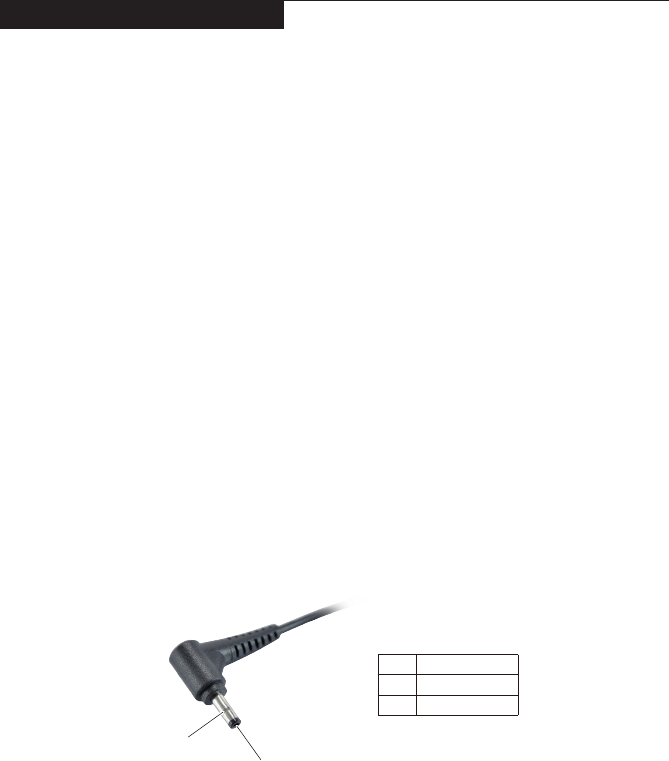
21
General checkout
Power system checkout
Toverifyasymptom,followthestepsbelow:
1. Turnoffthecomputer.
2. Removethebatterypack.
3. ConnecttheACadapter.
4. Makesurethatpowerissuppliedwhenyouturnonthecomputer.
5. Turnoffthecomputer.
6. DisconnecttheACadapterandinstallthechargedbatterypack.
7. Makesurethatthe batterypack suppliespower whenyou turnon the
computer.
Ifyoususpectapowerproblem,seetheappropriateoneofthefollowingpower
supplycheckouts:
• “CheckingtheACadapter”onpage21
• “Checkingoperationalcharging”onpage22
• “Checkingthebatterypack”onpage22
Checking the AC adapter
YouareherebecausethecomputerfailsonlywhentheACadapterisused.
• Ifthepower-onindicatordoesnotturnon,checkthepower cordof theAC
adapterforcorrectcontinuityandinstallation.
• Ifthecomputerdoes notcharge duringoperation, goto“Checking
operationalcharging”.
TochecktheACadapter,followthestepsbelow:
1. UnplugtheACadaptercablefromthecomputer.
2. Measuretheoutput voltageattheplugoftheACadapter cable.See the
followinggure:
1
2
Voltage (V DC)
+20
0
Pin
1
2
Note:OutputvoltagefortheACadapterpinNo.2maydifferfromtheoneyou
areservicing.
3. Ifthevoltageisnotcorrect,replacetheACadapter.
4. Ifthevoltageisacceptable,dothefollowing:
• Replacethesystemboard.
• Iftheproblempersists,goto“Lenovoideapad100-14IBD”onpage26.
Note:NoisefromtheACadapterdoesnotalwaysindicateadefect.

22
Lenovo ideapad 100-14IBD Hardware Maintenance Manual
Checking operational charging
Tocheck whetherthebattery chargesproperly duringoperation,usea
dischargedbattery packorabatterypackthathas lessthan50%ofthetotal
powerremainingwheninstalledinthecomputer.
Performoperationalcharging.Ifthebatterystatus indicatoror icondoesnot
lighton,removethebatterypackandletitreturntoroomtemperature.Reinstall
thebatterypack.Ifthechargeindicatororicon isstilloff,replacethebattery
pack.
Ifthechargeindicator stilldoesnotlighton,replacethesystemboard.Then
reinstallthebatterypack.Ifitisstillnotcharged,gotothenextsection.
Checking the battery pack
BatterychargingdoesnotstartuntilthePowerMetershowsthatlessthan95%
ofthetotalpowerremains;underthisconditionthebatterypackcanchargeto
100%ofitscapacity.Thisprotectsthebatterypackfrombeingoverchargedor
fromhavingashortenedlife.
Tocheckyourbattery,moveyourcursortothe PowerMeter iconintheicon
trayoftheWindows®taskbarandwaitforamoment(butdonotclickit),andthe
percentageofbatterypowerremainingisdisplayed.Togetdetailedinformation
aboutthebattery,double-clickthePowerMetericon.
Note:Ifthebatterypackbecomeshot,itmaynotbe ableto becharged.
Removeitfromthecomputerandleaveitatroomtemperatureforawhile.After
itcoolsdown,reinstallandrechargeit.
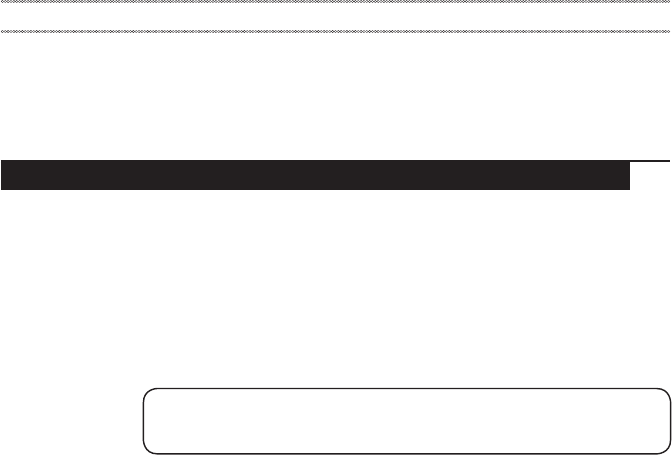
23
Related service information
Related service information
Thischapterpresentsthefollowinginformation:
• “RestoringthefactorycontentsbyusingOneKeyRecovery”onpage23
• “Passwords”onpage24
• “Powermanagement”onpage25
Restoring the factory contents by using OneKey Recovery
Restore of factory default
TheLenovoideapad100-14IBDcomputerscomewithpre-installedOneKey
RecoverySystem.Inordertosaveapplicationlesandtheinitialbackedup
lesofthesystem,theharddiskinaLenovocomputerincludesahidden
partitionwhenitisshipped.Ifyouneedtorestorethesystemtothepointof
yourrstbootup,justenterLenovoOneKeyRecoverySystemandrunSystem
Recovery.FordetailsofOneKeyRecoverySystem,seethe User Guide for
Lenovo OneKey Recovery System.
Note: This will delete all the new data on the system partition (C drive), which
is not recoverable. Make sure to back up your critical data before you perform this
action.

24
Lenovo ideapad 100-14IBD Hardware Maintenance Manual
Passwords
Asmany asthree passwordsmaybeneededforanyLenovo computer:
thepower-onpassword(POP), thehard diskpassword(HDP),andthe
administratorpassword.
Ifanyofthesepasswordshasbeenset,apromptforitappearsonthescreen
wheneverthecomputeristurnedon.Thecomputerdoesnotstartuntilthe
passwordisentered.
Power-on password
Apower-onpassword(POP)protectsthesystemfrombeingpoweredonby
anunauthorized person.Thepasswordmust beenteredbefore anoperating
systemcanbebooted.
Hard-disk password
Therearetwohard-diskpasswords(HDPs):
+UserHDP-fortheuser
+MasterHDP-for thesystemadministrator, whocanuseittogetaccessto
theharddiskdriveeveniftheuserhaschangedtheuserHDP
Attention:IftheuserHDPhasbeen forgotten,check whethera masterHDP
hasbeenset.Ifithas,itcanbeusedforaccesstotheharddiskdrive.If
nomasterHDPisavailable, neitherLenovo norLenovoauthorizedservice
techniciansprovideanyservicestoreseteithertheuserorthemasterHDP,or
torecoverdatafromtheharddiskdrive.Thehard diskdrive canbereplaced
forascheduledfee.
Administrator password
Administratorpasswordcontrolstheaccessofthewholesetuputility.Only
AdministratorpasswordwassetthenUserpasswordcanbeset.IfAdministrator
passwordwascleared,theUserpasswordwasclearedtoo.
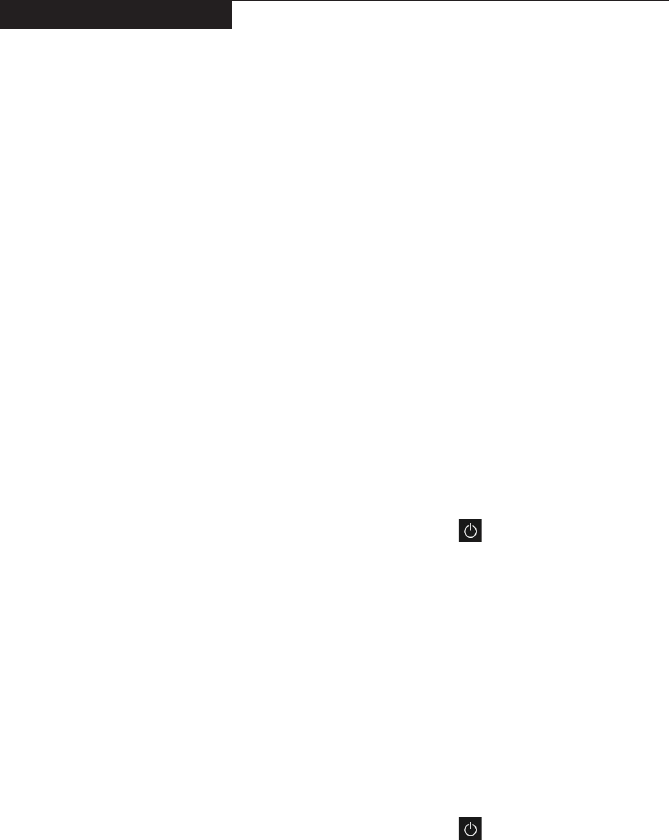
25
Related service information
Power management
Note:PowermanagementmodesarenotsupportedforAPMoperatingsystem.
Toreduce powerconsumption, thecomputerhasthreepower management
modes:screenblank,sleep(standby),andshutdown.
Screen blank state
Ifthetimesetonthe“Turnoffmonitor”timerinthe operatingsystem expires,
theLCDbacklightturns off.Youcan alsoturnofftheLCDbacklightby
pressingF9.
Toendscreenblankstateandresumenormaloperation,pressanykey.
Putting the computer to sleep or shutting it down
Whenyouhavenishedworkingwithyourcomputer,youcanputittosleepor
shutitdown.
Putting your computer to sleep
Ifyouwillbeawayfromyourcomputerforonlyashorttime,putthecomputerto
sleep.Whenthecomputerisinsleepmode,youcanquicklywakeittoresumeuse,
bypassingthestartupprocess.
Toputthecomputertosleep,dooneofthefollowing:
• Closethedisplaylid.
• PressthePowerbutton.
• Openthestartmenu,andthenselectPower → Sleep.
Attention:Waituntilthe powerindicatorlightstartsblinking(indicatingthat
thecomputerisinsleepmode)before youmoveyourcomputer.Movingyour
computerwhile thehard diskisspinningcandamagetheharddisk,causing
lossofdata.
Towakethecomputer,dooneofthefollowing:
• Pressanykeyonthekeyboard.
• PressthePowerbutton.
Shutting down the computer
Ifyouarenotgoingtouseyourcomputerforalongtime,shutitdown.
Toshutdownthecomputer,dooneofthefollowing:
• Openthestartmenu,andthenselectPower → Shut down.
• Right-clicktheStartbuttoninthelower-leftcornerandselectShut down or
sign out→Shut down.
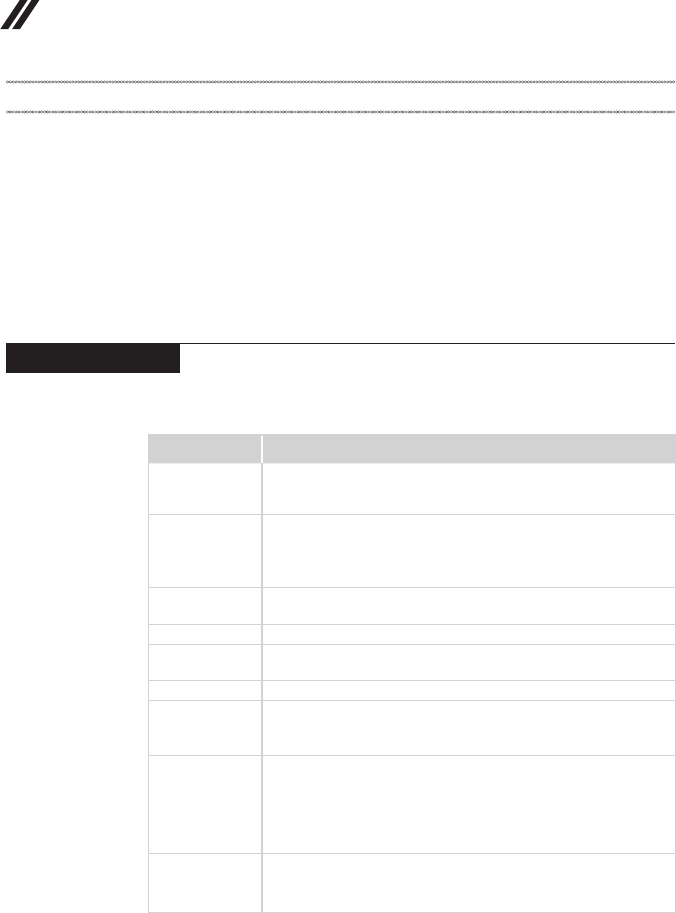
26
Lenovo ideapad 100-14IBD Hardware Maintenance Manual
Lenovo ideapad 100-14IBD
This chapter presents the following product-specific service references and
product-specic parts information:
• “Specications” on page 26
• “Status indicators” on page 28
• “Fn key combinations/Hotkeys” on page 29
• “FRU replacement notices” on page 30
• “Removing and replacing an FRU” on page 31
• “Locations” on page 56
• “Parts list” on page 58
Specications
The following table lists the specications of the Lenovo ideapad 100-14IBD:
Table 1. Specications
Feature Description
Processor • View the system properties of your computer.
You can do this as follows: Open the Control Panel, and then
select System and Security → System.
Bus architecture • mini-PCIE
• SATA 3 (SATA 2 capatible)
• USB 2.0 & USB3.0
• DDR3L-1333MHz/1600MHz
Graphic memory
chip
• Integrated Graphics: Depends on CPU
• Discrete Graphics: nvidia N16V-GM
Display • 14.0" 16:9, 1,366 × 768 pixels HD
Standard
memory • DDR3L-1333 MHz / 1600 MHz, SODIMM × 1 (max 8 GB)
CMOS RAM • 256 bytes
Storage devices • 2.5-inch, 7.0 mm or 9.5 mm
• HDD: 250 GB / 500 GB / 1 TB, 5400rpm, SATA II/SATA III
• SSD: 128 GB, SATA III
I/O port • USB 2.0 × 1, USB 3.0 × 1
• Combo audio jack × 1
• HDMI port × 1
• RJ-45 × 1 (10/100 Mbps)
• Memory card slot (SD/SDHC/SDXC/MMC)
Audio • 3.5 mm Combo audio jack
• 1.5 W speaker × 1
• Single microphone
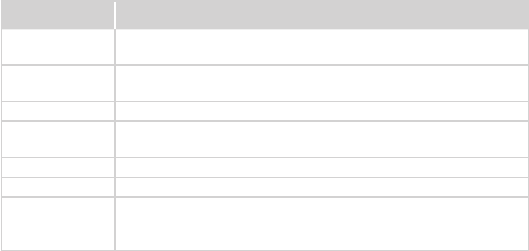
27
Lenovo ideapad 100-14IBD
Table 1. Specications (continued)
Feature Description
Ethernet (on the
system board) • 10/100Mbps
Bluetooth
wireless • BluetoothOptional
Keyboard • 6rowsLenovoFrameKeyboard
Integrated
camera • 0.3M
Battery • Li-Cylinder,4cells,32Wh
ACadapter • 20V,65W/45W
Pre-installed
operating
system
• Win1064bits
• Free-DOS
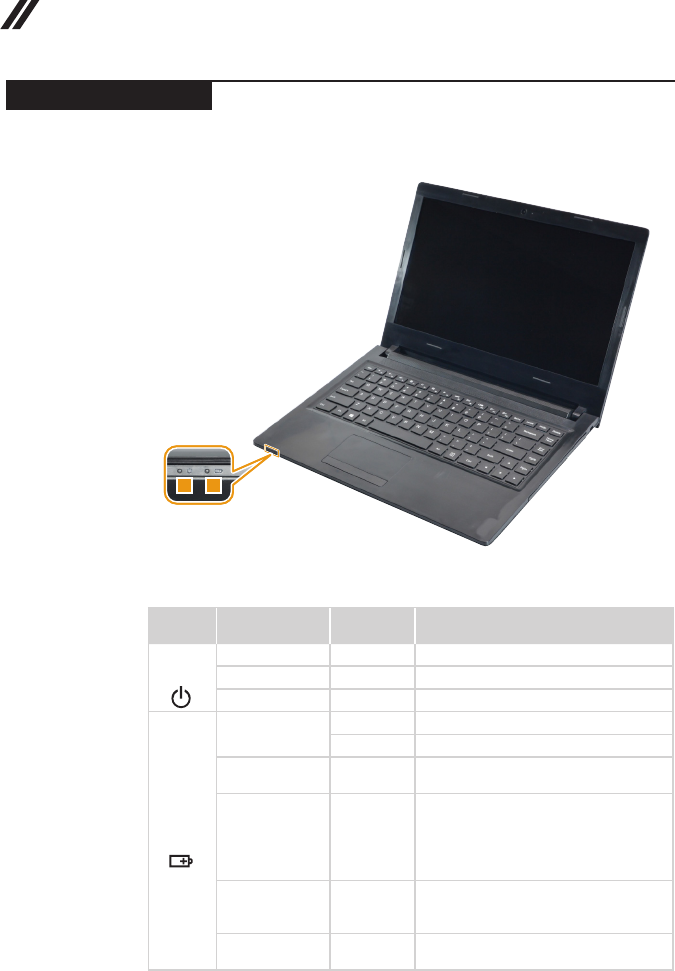
28
Lenovo ideapad 100-14IBD Hardware Maintenance Manual
Status indicators
Thesystemstatusindicatorsbelowshowthecomputerstatus:
12
Table 2. Status indicators
Indicator Indicator
status
Charge
status Meaning
1
Power
On(solidwhite) --- Thecomputerispoweredon.
Blinking --- Thecomputerisinsleepmode.
Off --- Thecomputerispoweredoff.
2
Battery
On(solidwhite) Charging Thebatteryhasmorethan80%charge.
Discharging Thebatteryhasmorethan20%charge.
On(solidamber) Discharging Thebatteryhasbetween5%and20%
charge.
Blinkingslowly
(white) Charging
Thebatteryhasbetween20%and80%
charge.Whenthebatteryreaches80%
charge,thelightwillstopblinking.
However,chargingwillcontinueuntil
thebatteryisfullycharged.
Blinkingslowly
(amber) Charging
Thebatteryhaslessthan20%charge.
Whenthebatterychargereaches20%,
theblinkingcolorwillchangetowhite.
Blinkingquickly
(amber)
Charging/
Discharging Thebatteryhaslessthan5%charge.
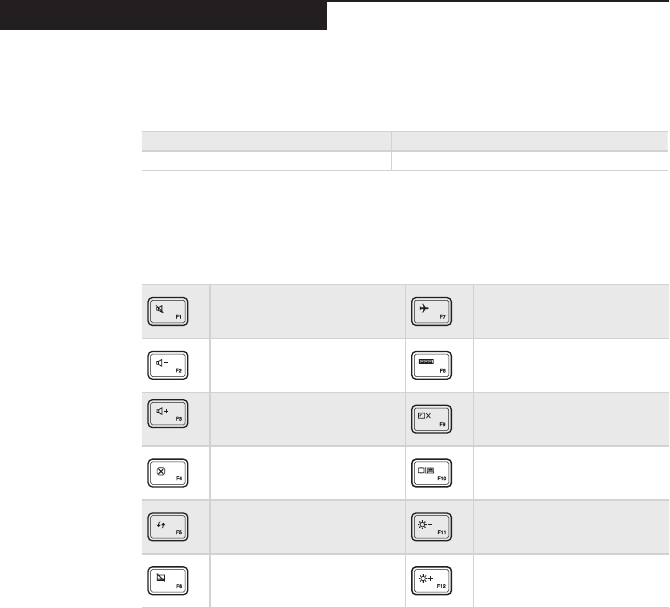
29
Lenovo ideapad 100-14IBD
Fn key combinations/Hotkeys
Thefollowing tableshows thefunctionofeachcombination ofFn witha
functionkey.
Table 3. Fn key combinations
Fn + Home: Activatesthepausefunction.
Fn + End: Activatesthebreakfunction.
Youcanaccesscertainsystemsettingsquicklybypressingtheappropriate
hotkeys.
Table 4. Hotkeys
: Mutes/unmutesthesound. : Enables/disablesAirplane
mode.
: Decreasesthevolumelevel. : Displaysallcurrentlyactive
apps.
: Increasesthevolumelevel. : Turnson/offthebacklightof
theLCDscreen.
: Closesthecurrentlyactive
window. :
Togglesthedisplaybetween
thecomputerandanexternal
device.
: Refreshesthedesktoporthe
currentlyactivewindow. : Decreasesthedisplay
brightness.
: Enables/disablesthe
touchpad. : Increasesthedisplay
brightness.
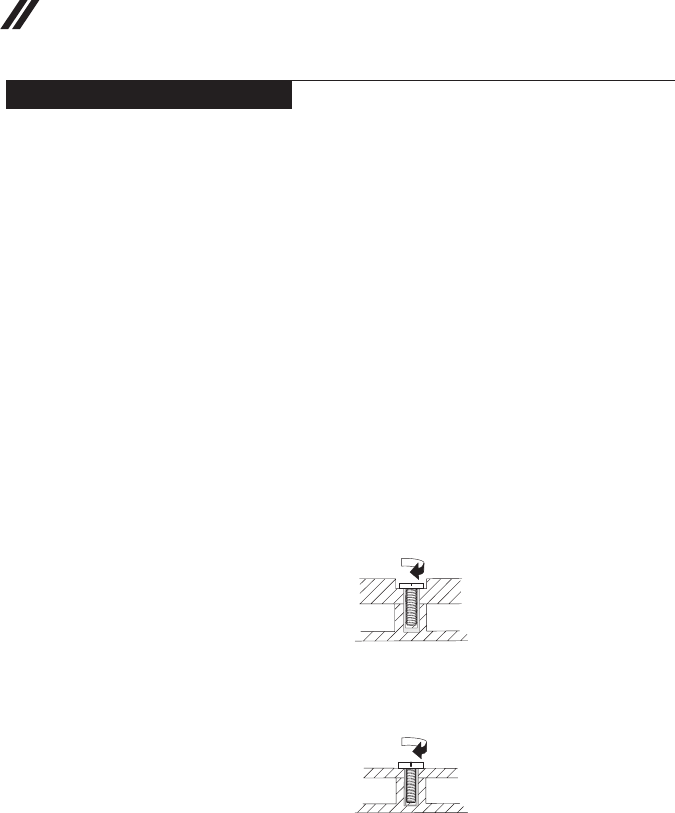
30
Lenovo ideapad 100-14IBD Hardware Maintenance Manual
FRU replacement notices
Thissection presentsnoticesrelatedtoremoving andreplacingparts. Read
thissectioncarefullybeforereplacinganyFRU.
Screw notices
Loosescrewscancause areliability problem.IntheLenovocomputer,this
problemisaddressedwithspecialnylon-coatedscrewsthathavethefollowing
characteristics:
• Theymaintaintightconnections.
• Theydonoteasilycomeloose,evenwithshockorvibration.
• Theyarehardertotighten.
Dothefollowingwhenyouservicethismachine:
• Keepthescrewkitinyourtoolbag.
• CarefullyremovescrewsforreusewhenreplacingFRUs.
• Useatorquescrewdriverifyouhaveone.
Tightenscrewsasfollows:
• Plastic to plastic
Turnanadditional90° afterthe screwhead touchesthe surfaceof the
plasticpart:
more than 90°
(Cross-section)
• Logic card to plastic
Turnanadditional180°afterthescrewheadtouchesthesurfaceofthe
logiccard:
more than 180°
(Cross-section)
• Torque driver
Ifyouhaveatorquescrewdriver,refertothe“Torque”columnforeachstep.
• Makesurethatyouusethecorrectscrews.Ifyouhaveatorquescrewdriver,
tightenallscrewsrmlytothetorqueshowninthetable.Carefully remove
screws for reuse when replacing FRUs. Make sure that all screws are
tightened rmly.
• Ensuretorque screwdriversarecalibratedcorrectlyfollowing country
specications.
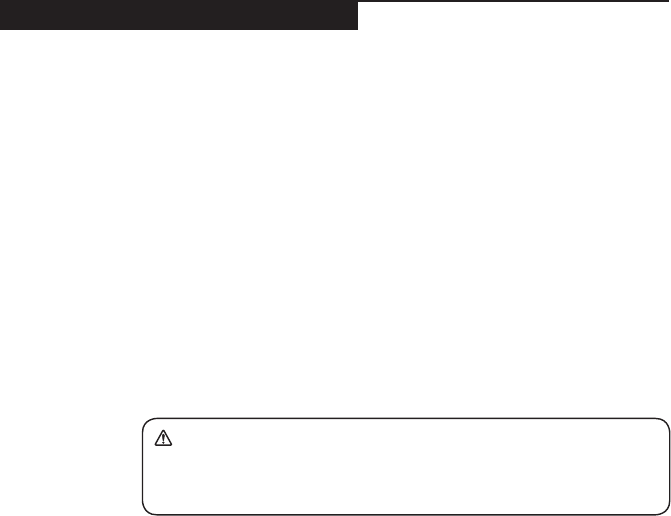
31
Lenovo ideapad 100-14IBD
Removing and replacing an FRU
Thissectionpresentsexplodedgures withtheinstructionstoindicatehowto
removeandreplacetheFRU.Makesuretoobservethefollowinggeneralrules:
1. Donotattempttoserviceanycomputerunlessyouhavebeentrainedand
certied.Anuntrainedpersonrunstheriskofdamagingparts.
2. BeforereplacinganyFRU,review“FRUreplacementnotices”onpage30.
3. Beginby removingany FRUsthat haveto beremoved beforethe failing
FRU.AnyofsuchFRUsarelistedatthetopofthepage.Removethemin
theorderinwhichtheyarelisted.
4. FollowthecorrectsequenceinthestepstoremovetheFRU,asgiveninthe
guresbythenumbersinsquarecallouts.
5. WhenturningascrewtoreplaceanFRU,turnitinthedirectionasgivenby
thearrowinthegure.
6. WhenremovingtheFRU,move itinthedirectionasgivenbythearrow in
thegure.
7. Toputthe newFRUinplace,reversetheremovalproceduresandfollow
anyofthenotesthatpertain toreplacement. Forinformation about
connectingandarranginginternalcables,see“Locations”onpage56.
8. WhenreplacinganFRU,usethecorrectscrewasshownintheprocedures.
DANGER
Before removing any FRU, turn off the computer, unplug all power cords from
electrical outlets, remove the battery pack, and then disconnect any of the
interconnecting cables.
Attention:AfterreplacinganFRU,donotturnonthecomputeruntilyouhave
madesurethatallscrews,springs,andothersmallpartsareinplaceandnone
areloose insidethe computer. Verify thisbyshakingthecomputer gentlyand
listeningforrattlingsounds.Metallic partsormetalakescancauseelectrical
shortcircuits.
Attention:Thesystem boardissensitiveto,andcanbe damagedby,
electrostaticdischarge. Beforetouchingit,establishpersonal groundingby
touchingagroundpointwithonehandorusinganelectrostaticdischarge(ESD)
strap(P/N6405959)toremovepotentialshockreasons.
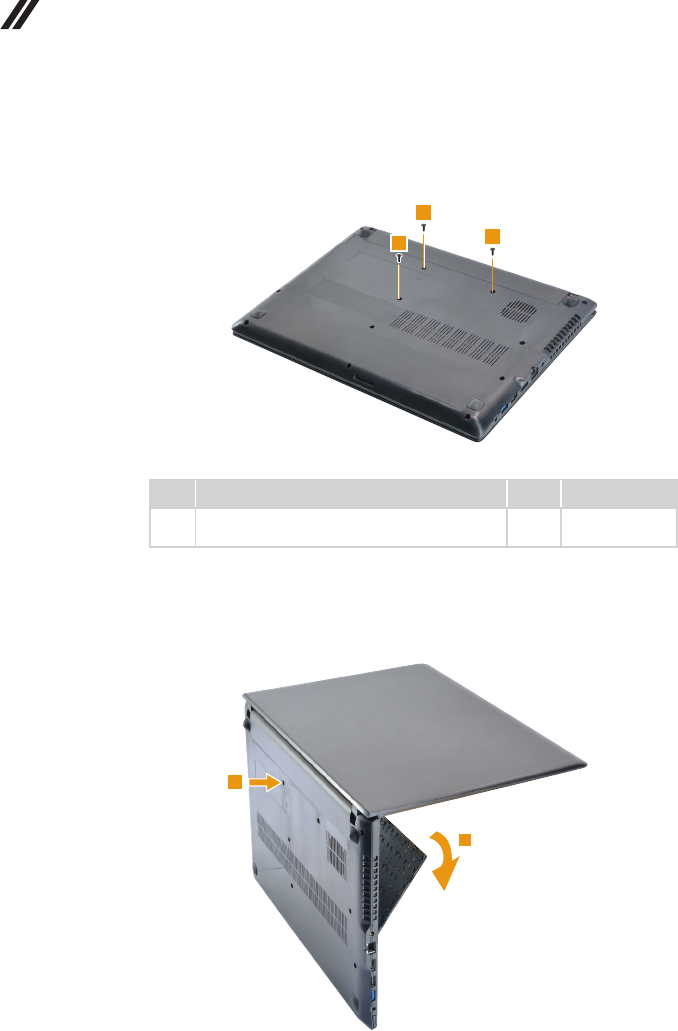
32
Lenovo ideapad 100-14IBD Hardware Maintenance Manual
1010 Keyboard
Figure 1. Removal steps of keyboard
Removethescrews1.
1
11
Step Screw (quantity) Color Torque
1M2×6mm,Phillipshead,nylok-coated(3)
Dcover→KeyBoard Black 1.85+/-0.15kgf*cm
Pushthekeyboardwithathimble(orsimilarobjectwithoutasharptip)through
thescrewholeonthebackcover2.Loosenthekeyboardwithngersinthe
directionshownbyarrow3.
2
3

33
Lenovo ideapad 100-14IBD
Figure 1. Removal steps of keyboard (continued)
Lift the keyboard slightly 4 and detach the keyboard connector in the directions
shown by arrows 5 and 6. Then remove the keyboard.
4
5
6
When installing: Make sure that the connector is attached rmly.
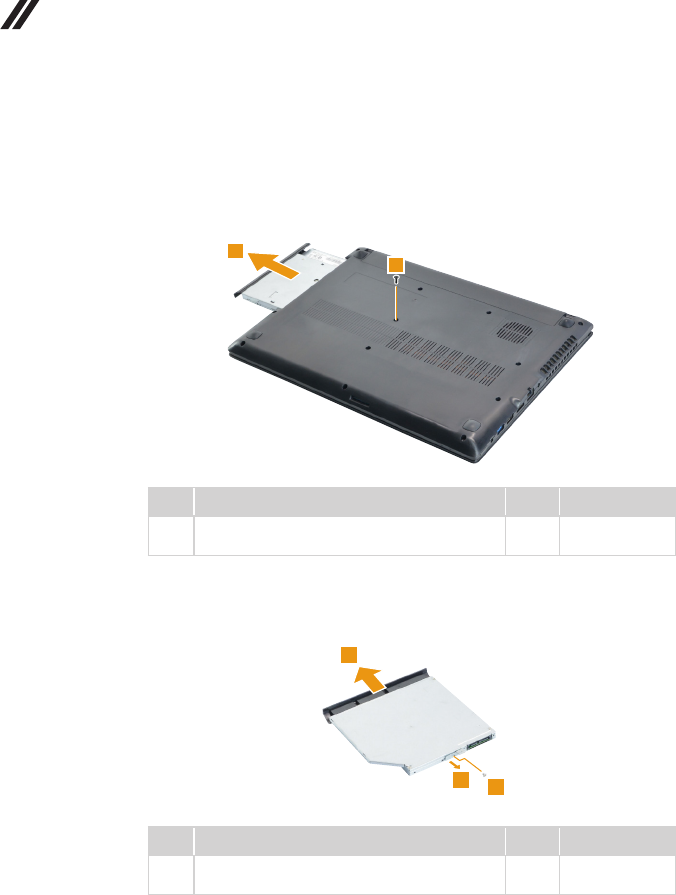
34
Lenovo ideapad 100-14IBD Hardware Maintenance Manual
1020 Optical drive
Figure 2. Removal steps of optical drive
Remove the screw 1, then gently pull the optical drive out in the direction shown by
arrow 2.
2
1
Step Screw (quantity) Color Torque
1M2 × 6 mm, Phillips head, nylok-coated (1)
D cover → Key Board Black 1.85+/-0.15 kgf*cm
Remove the screw 3, then carefully remove the optical drive bracket and bezel
in the directions shown by arrows 4 and 5.
3
5
4
Step Screw (quantity) Color Torque
3M2 × 3 mm, Phillips head, nylok-coated (1)
ODD BKT → ODD Silver 1.85+/-0.15 kgf*cm
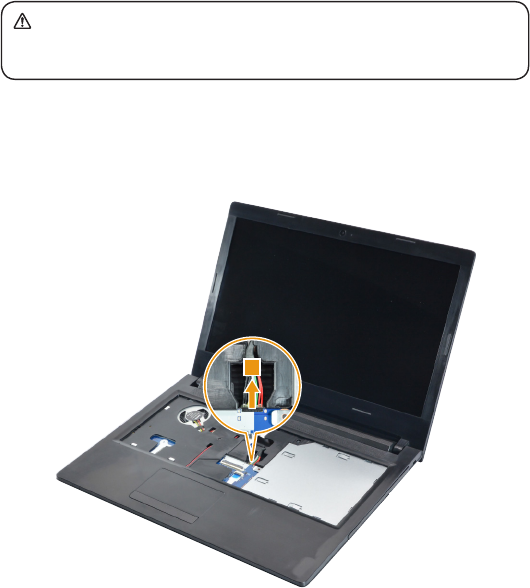
35
Lenovo ideapad 100-14IBD
1030 Base cover and Battery pack
Foraccess,removetheseFRUsinorder:
• “1010Keyboard”onpage32
• “1020Opticaldrive”onpage34
DANGER
Only use the battery specied in the parts list for your computer. Any other battery
could ignite or explode.
Figure 3. Removal steps of base cover and battery pack
Detachthebatterypackconnectorinthedirectionshownbyarrow1.
1
When installing:Makesurethatthebatteryconnectorisattachedrmly.
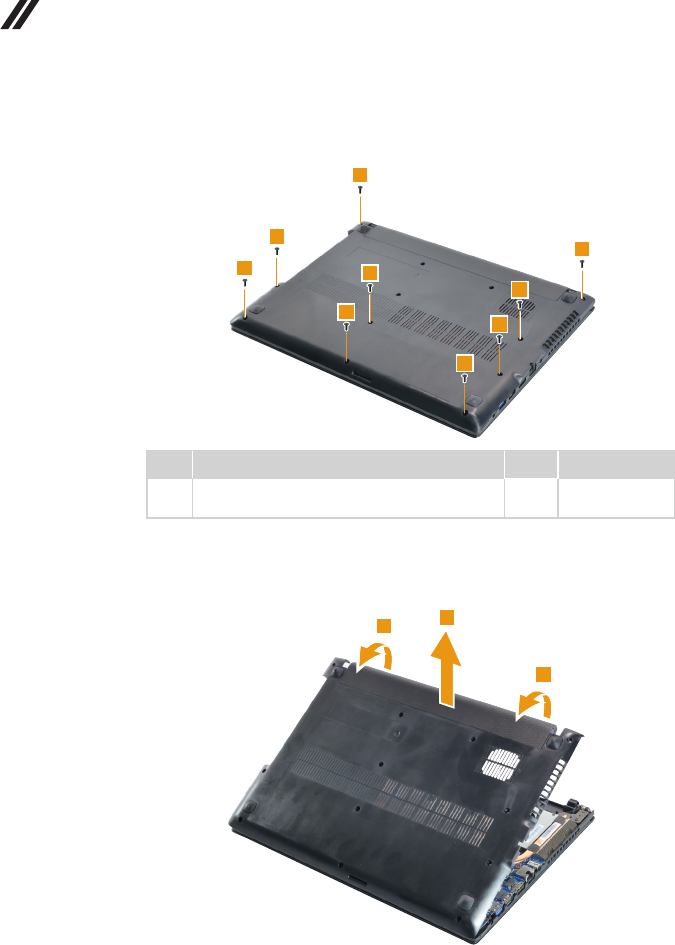
36
Lenovo ideapad 100-14IBD Hardware Maintenance Manual
Figure 3. Removal steps of base cover and battery pack (continued)
Removethescrews2fromthebottom.
2
2
2
2
2
2
2
2
2
Step Screw (quantity) Color Torque
2M2×6mm,Phillipshead,nylok-coated(9)
Dcover→Ccover Black 1.85+/-0.15kgf*cm
Useaplasticpryingtooltoaidinseparation,thenremovethebasecoverinthe
directionsshownbyarrows3and4.
3
3
4
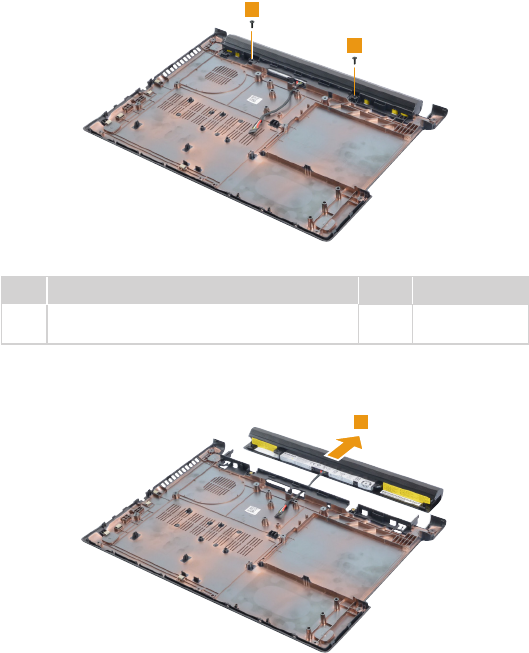
37
Lenovo ideapad 100-14IBD
Figure 3. Removal steps of base cover and battery pack (continued)
Remove the screws 5.
5
5
Step Screw (quantity) Color Torque
5M2 × 6 mm, Phillips head, nylok-coated (2)
Battery → D cover Black 1.85+/-0.15 kgf*cm
Remove the battery pack in the direction shown by arrow 6.
6
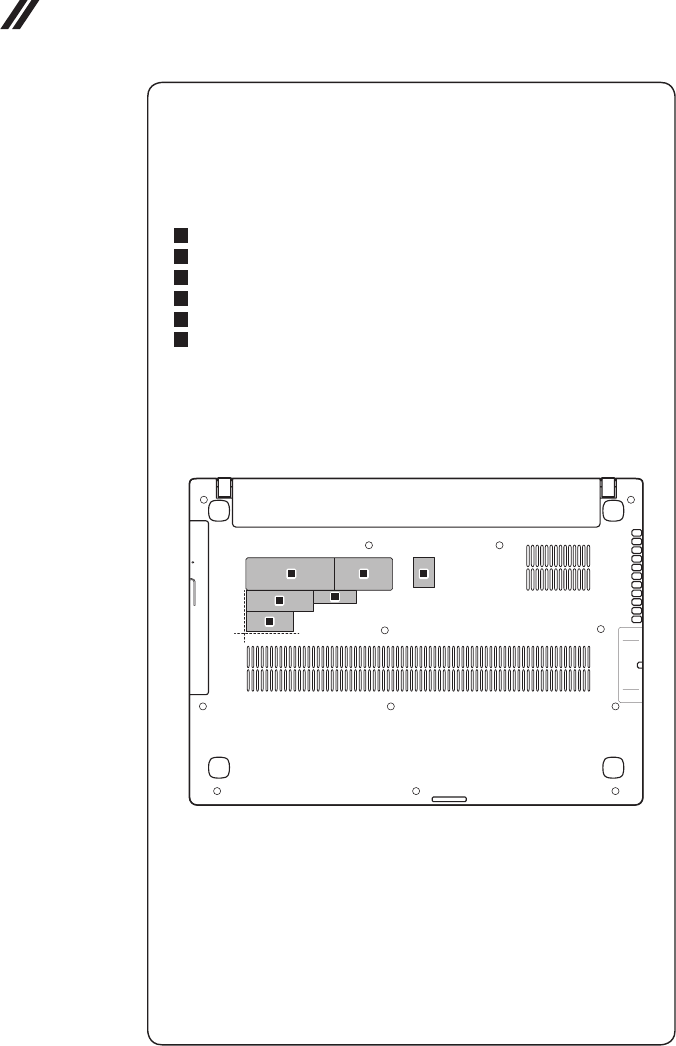
38
Lenovo ideapad 100-14IBD Hardware Maintenance Manual
Note: Applying labels to the base cover
The new base cover FRU is shipped with a kit containing labels of several
kinds. When you replace the base cover, you need to apply the following
labels:
The following labels need to be peeled off from the old base cover, and need
to be put on the new base cover.
a Rating label
b Rating print label
c OS label
d KCC/BIS label
e Indonesia label
f WL/BT label
For some models, you also need to apply one or two FCC labels. Check the
old base cover; if it has one or two FCC labels, nd duplicates of them in the
label kit and apply them to the new base cover.
For the location of each label, refer to the following gures:
abc
de
f
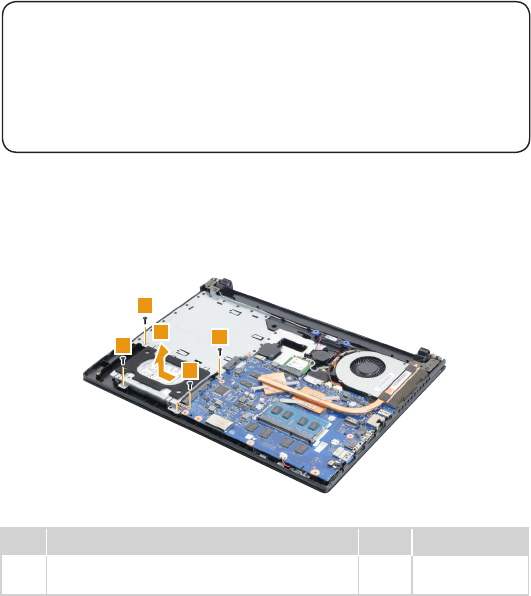
39
Lenovo ideapad 100-14IBD
1040 Hard disk drive
Foraccess,removetheseFRUsinorder:
• “1010Keyboard”onpage32
• “1020Opticaldrive”onpage34
• “1030BasecoverandBatterypack”onpage35
Attention:
• Donotdroptheharddiskdriveorapplyanyphysicalshocktoit. The hard
disk drive is sensitive to physical shock. Improper handling can cause damage and
permanent loss of data.
• Before removing the drive, suggest the customer to backup all the information on
it if possible.
• Never remove the drive while the system is operating or is in suspend mode.
Figure 4. Removal steps of hard disk drive
Removethescrews1,thenremovetheharddiskdriveinthedirectionshown
byarrow2.
1
1
1
1
2
Step Screw (quantity) Color Torque
1M2×3mm,Phillipshead,nylok-coated(4)
HDDASSY→Ccover Silver 1.85+/-0.15kgf*cm
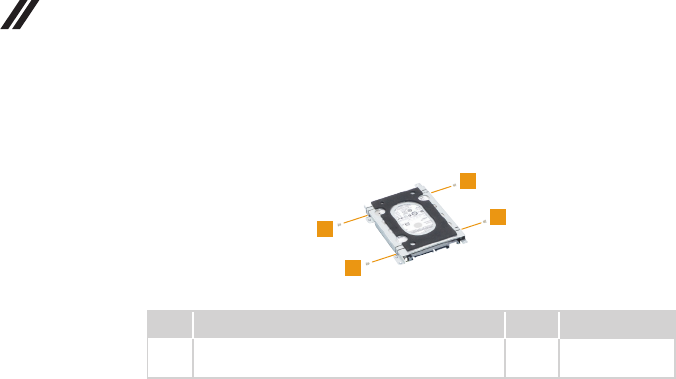
40
Lenovo ideapad 100-14IBD Hardware Maintenance Manual
Figure 4. Removal steps of hard disk drive (continued)
Removethescrews3,andthentakeoutthemetalframe.
3
3
3
3
Step Screw (quantity) Color Torque
3M3×3mm,Phillipshead,nylok-coated(4)
HDD→HDDbracket Silver 3.0+/-0.3kgf*cm
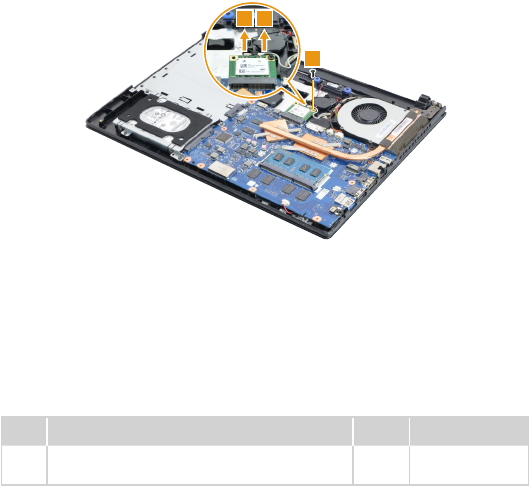
41
Lenovo ideapad 100-14IBD
1050 PCI Express Mini Card for wireless LAN
For access, remove these FRUs in order:
• “1010 Keyboard” on page 32
• “1020 Optical drive” on page 34
• “1030 Base cover and Battery pack” on page 35
Important: The preinstalled WLAN module may only be replaced with a Lenovo
approved module in order to comply with FCC and IC regulations. Refer to “Table 5.
Parts list—Overall” on page 60 for Lenovo part numbers for the approved modules.
Figure 5. Removal steps of PCI Express Mini Card for wireless LAN
Disconnect the two wireless LAN cables (black, grey) 1, and then remove the
screw 2.
11
2
In step 1, unplug the jacks by using the removal tool antenna RF connector
(P/N:08K7159),orpickuptheconnectorswithyourngersandgentlyunplug
them in the direction shown by the arrows.
Notes: The wireless LAN card has 2 cables in step 1.
The wireless LAN card in some models might have 3 cables in step 1.
Step Screw (quantity) Color Torque
2M2 × 3 mm, Phillips head, nylok-coated (1)
Mini PCI → C cover Silver 1.85+/-0.15 kgf*cm

42
Lenovo ideapad 100-14IBD Hardware Maintenance Manual
Figure 5. Removal steps of PCI Express Mini Card for wireless LAN (continued)
Remove the card in the direction shown by arrow 3.
3
When installing:
• In models with a wireless LAN card that has two antenna connectors, plug
the black cable (1st) (MAIN) into the jack labeled MAIN, and the grey cable
(2nd) (AUX) into the jack labeled AUX on the card.
• In models with a wireless LAN card that has three antenna connectors, plug
the black cable (1st) (MAIN) into the jack labeled 1, the grey cable (3rd) into
the jack labeled 3, and the white cable (2nd) (AUX) into the jack labeled 2 on
the card.

43
Lenovo ideapad 100-14IBD
1060 DIMM
For access, remove these FRUs in order:
• “1010 Keyboard” on page 32
• “1020 Optical drive” on page 34
• “1030 Base cover and Battery pack” on page 35
Figure 6. Removal steps of DIMM
Release the two latches on both edges of the socket at the same time in the
directions shown by arrows 1, and then unplug the DIMM in the direction
shown by arrow 2.
11
2
When installing: Insert the notched end of the DIMM into the socket. Push the
DIMMrmlyandpivotituntilitsnapsintoplace.Makesurethatitisrmlyxed
intheslotanddifculttomove.
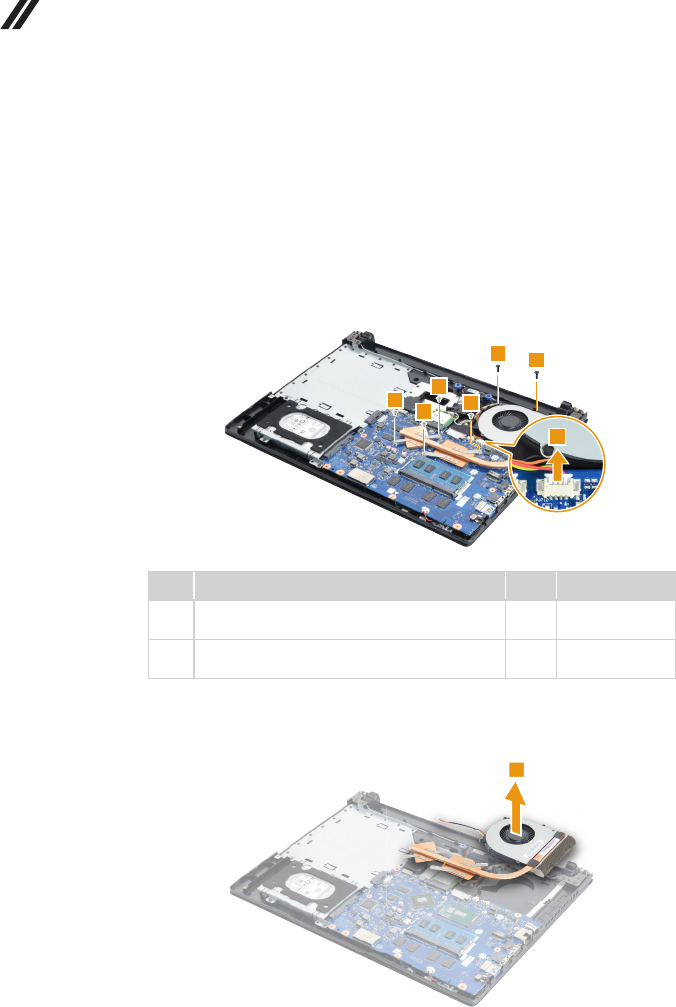
44
Lenovo ideapad 100-14IBD Hardware Maintenance Manual
1070 Thermal module
Foraccess,removetheseFRUsinorder:
• “1010Keyboard”onpage32
• “1020Opticaldrive”onpage34
• “1030BasecoverandBatterypack”onpage35
Figure 7. Removal steps of thermal module
Unplugthefanconnectorinthedirectionshownbyarrow1,thenremovethe
screws2and3.
2
2
1
3
3
3
3
Step Screw (quantity) Color Torque
2M2×6mm,Phillipshead,nylok-coated(2)
Fan→Ccover Black 1.85+/-0.15kgf*cm
3M2×3mm,Phillipshead,nylok-coated(4)
Thermal→MBbackplate(cpu/gpuBKT) Silver 1.85+/-0.15kgf*cm
When installing:Makesurethatthefanconnectorisattachedrmly.
Removethethermalmoduleinthedirectionshownbyarrow4.
4
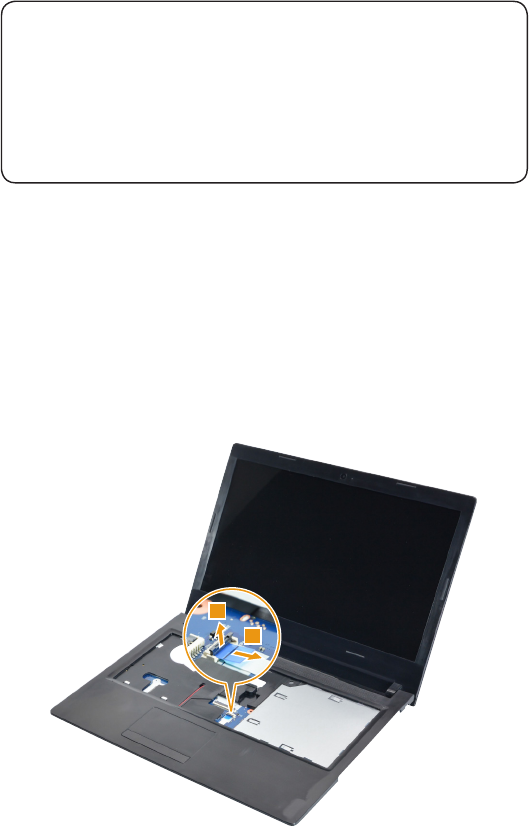
45
Lenovo ideapad 100-14IBD
1080
System board
Important notices for handling the system board:
When handling the system board, bear the following in mind.
• Becarefulnottodropthesystemboardonabenchtopthathasahardsurface,
suchasmetal,wood,orcomposite.
• Avoidroughhandlingofanykind.
• Inthewholeprocess,makesurenottodroporstackthesystemboard.
• Ifyouputasystemboarddown,makesuretoputitonlyonapaddedsurfacesuch
asanESDmatorconductivecorrugatedmaterial.
For access, remove these FRUs in order:
• “1010 Keyboard” on page 32
• “1020 Optical drive” on page 34
• “1030 Base cover and Battery pack” on page 35
• “1040 Hard disk drive” on page 39
• “1050 PCI Express Mini Card for wireless LAN” on page 41
• “1070 Thermal module” on page 44
Figure 8. Removal steps of system board
Detach the touchpad connector in the directions shown by arrows 1 and 2.
1
2
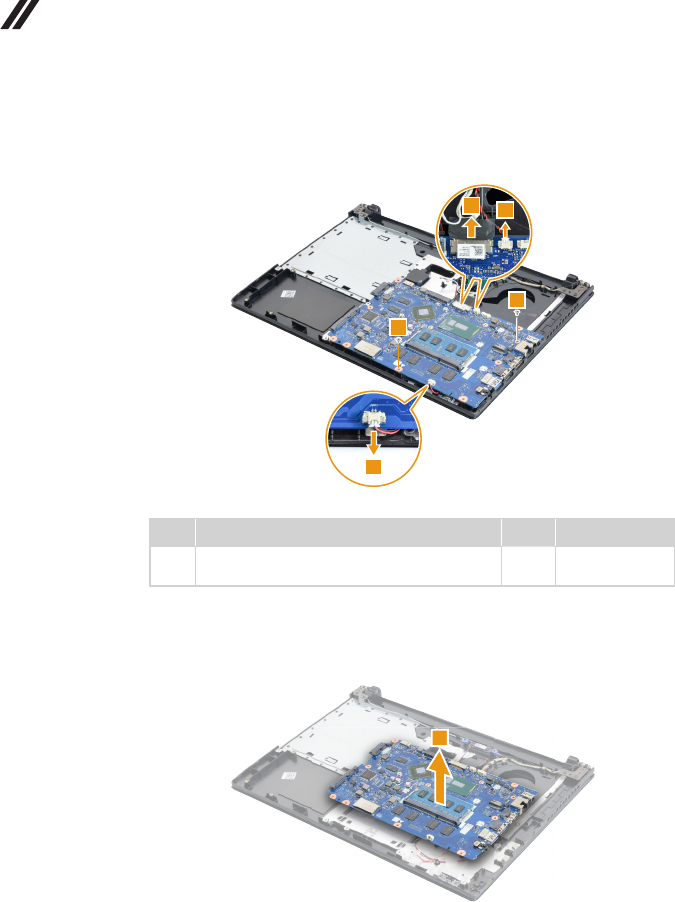
46
Lenovo ideapad 100-14IBD Hardware Maintenance Manual
Figure 8. Removal steps of system board (continued)
Detachthethreeconnectorsinthedirectionsshownbyarrows3.Removethe
screws4.
33
3
4
4
Step Screw (quantity) Color Torque
4M2×3mm,Phillipshead,nylok-coated(2)
MB→Ccover Silver 1.85+/-0.15kgf*cm
When installing:Makesurethattheconnectorsareattachedrmly.
Removethesystemboardinthedirectionshownbyarrow5.
5

47
Lenovo ideapad 100-14IBD
Figure 8. Removal steps of system board (continued)
RemovetheRTCbatteryinthedirectionshownbyarrow6.
6
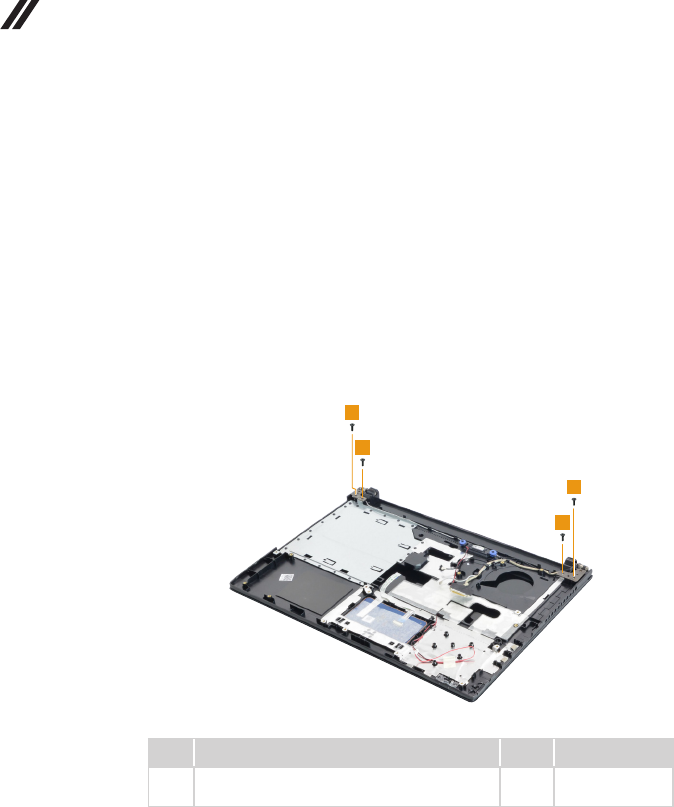
48
Lenovo ideapad 100-14IBD Hardware Maintenance Manual
1090 Upper case
Foraccess,removetheseFRUsinorder:
• “1010Keyboard”onpage32
• “1020Opticaldrive”onpage34
• “1030BasecoverandBatterypack”onpage35
• “1040Harddiskdrive”onpage39
• “1050PCIExpressMiniCardforwirelessLAN”onpage41
• “1070Thermalmodule”onpage44
• “1080Systemboard”onpage45
Figure 9. Removal steps of upper case
Removethescrews1.
1
1
1
1
Step Screw (quantity) Color Torque
1M2×6mm,Phillipshead,nylok-coated(4)
Hinge→Ccover Black 1.85+/-0.15kgf*cm

49
Lenovo ideapad 100-14IBD
Figure 9. Removal steps of upper case (continued)
Releasethecablesfromthecableguidesinthedirectionsshownbyarrows2,
thenopenthehingeinthedirectionshownbyarrows3.
2
2
2
3
3
When installing:Route thecablesalongthecableguides.Asyouroutethe
cables,makesurethattheyarenotsubjectedtoanytension.Tensioncould
causethecablestobedamagedbythecableguides,orawiretobebroken.
RemovetheuppercasefromLCDunitinthedirectionshownbyarrow4.
4
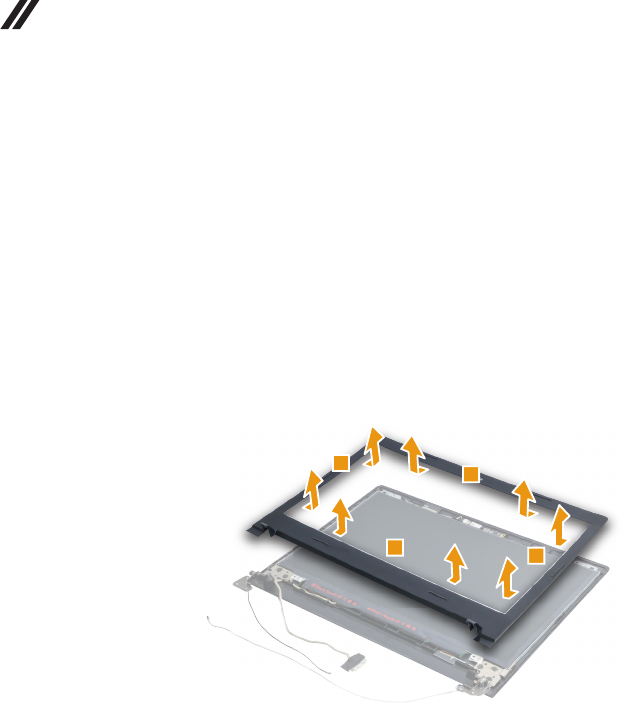
50
Lenovo ideapad 100-14IBD Hardware Maintenance Manual
1100 LCD unit
Foraccess,removetheseFRUsinorder:
• “1010Keyboard”onpage32
• “1020Opticaldrive”onpage34
• “1030BasecoverandBatterypack”onpage35
• “1040Harddiskdrive”onpage39
• “1050PCIExpressMiniCardforwirelessLAN”onpage41
• “1070Thermalmodule”onpage44
• “1080Systemboard”onpage45
• “1090Uppercase”onpage48
Figure 10. Removal steps of LCD unit
RemovetheLCDfrontbezelinthedirectionshownbyarrows1.
1
11
1
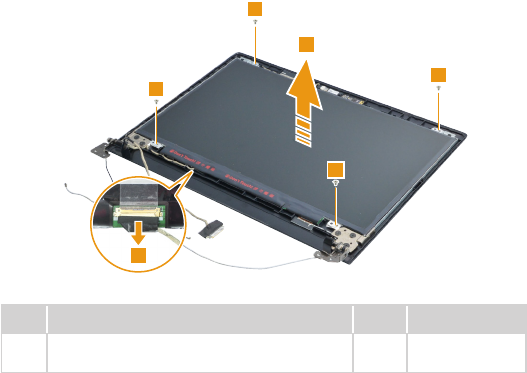
51
Lenovo ideapad 100-14IBD
Figure 10. Removal steps of LCD unit (continued)
Removethescrews2.LifttheLCD panelslightly3.Peelofftheadhesive
tapeanddetachtheconnectorinthedirectionshownbyarrow 4.Then
removetheLCDpanel.
2
2
2
2
3
4
Step Screw (quantity) Color Torque
2M2×3mm,Phillipshead,nylok-coated(4)
LcdPanel→Acover Silver 1.85+/-0.15kgf*cm
When installing:Makesurethatthemetalconnectorisattachedrmly.

52
Lenovo ideapad 100-14IBD Hardware Maintenance Manual
1110 LCD hinges
Foraccess,removetheseFRUsinorder:
• “1010Keyboard”onpage32
• “1020Opticaldrive”onpage34
• “1030BasecoverandBatterypack”onpage35
• “1040Harddiskdrive”onpage39
• “1050PCIExpressMiniCardforwirelessLAN”onpage41
• “1070Thermalmodule”onpage44
• “1080Systemboard”onpage45
• “1090Uppercase”onpage48
• “1100LCDunit”onpage50
Figure 11. Removal steps of LCD hinges
Removethescrews1.
1
11
1
11
Step Screw (quantity) Color Torque
1M2.5×2.5mm,Phillipshead,nylok-coated(6)
Hinge→Acover Black 3.0+/-0.3kgf*cm

53
Lenovo ideapad 100-14IBD
Figure 11. Removal steps of LCD hinges (continued)
Releasethetwohingesinthedirectionshownbyarrows2.
2
2
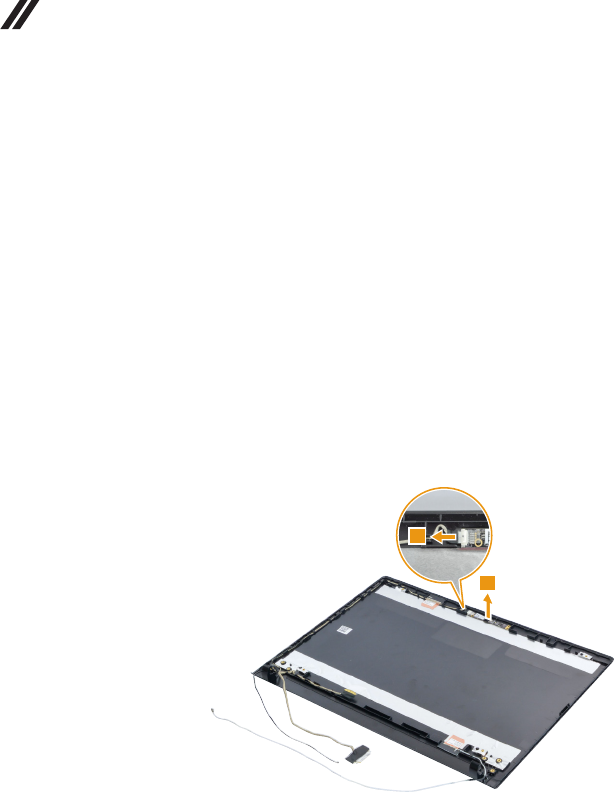
54
Lenovo ideapad 100-14IBD Hardware Maintenance Manual
1120 EDP cable and integrated camera
Foraccess,removetheseFRUsinorder:
• “1010Keyboard”onpage32
• “1020Opticaldrive”onpage34
• “1030BasecoverandBatterypack”onpage35
• “1040Harddiskdrive”onpage39
• “1050PCIExpressMiniCardforwirelessLAN”onpage41
• “1070Thermalmodule”onpage44
• “1080Systemboard”onpage45
• “1090Uppercase”onpage48
• “1100LCDunit”onpage50
• “1110LCDhinges”onpage52
Figure 12. Removal steps of EDP cable and integrated camera
Note:TheintegratedcameraisstuckonthetopcenteroftheLCDcover.
Detachthe connectorin thedirectionshownbyarrow1,then removethe
cameraboardinthedirectionshownbyarrow2.
1
2
When installing:Stick theintegrated cameratothetopcenteroftheLCD
coverandadjusttheplacementofittomakesuretheconnectorisattached
rmly.

55
Lenovo ideapad 100-14IBD
Figure 12. Removal steps of EDP cable and integrated camera (continued)
RemovetheEDPcableinthedirectionshownbyarrows3.
3
3

56
Lenovo ideapad 100-14IBD Hardware Maintenance Manual
Locations
Front and right-side view
1 Integratedcamera
2 WirelessLANantennas
3 Computerdisplay
4 Speaker
5 Built-inmicrophone
6 Systemstatusindicators
Note:Forthedescriptionofeachindicator,see“Statusindicators”onpage28.
7 Touchpad
8 Opticaldrive
9 Kensingtonlockslot
1
3
2
2
4
5
7
8
9
6

57
Lenovo ideapad 100-14IBD
Bottom and left-side view
1 Memorycardslot
2 Powerbutton
3 Comboaudiojack
4 USBports
5 HDMIport
6 RJ-45port
7 ACpoweradapterjack
8 Novobutton
9 Ventilationslots
J Louvers
2
1
10
10
3
4
5
6
7
8
9
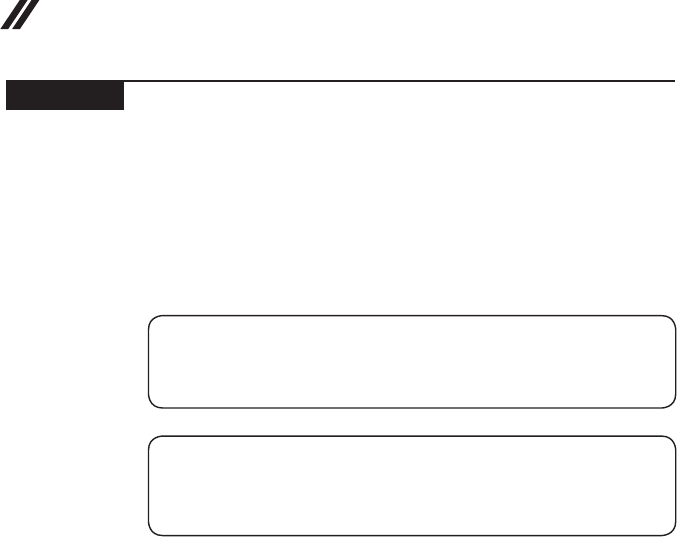
58
Lenovo ideapad 100-14IBD Hardware Maintenance Manual
Parts list
Thissectionpresentsthefollowingserviceparts:
• “Overall”onpage59
• “LCDFRUs”onpage62
• “Keyboard”onpage64
• “Miscellaneousparts”onpage65
• “ACadapters”onpage65
• “Screws”onpage66
• “Powercords”onpage67
Note:
Each FRU is available for all types or models, unless specic types or models are
specied.
Attention:
DonotattempttoreplaceanFRUonyourown.IfanFRUisdamaged,contact
aLenovoauthorizedserviceroramarketing representativeforreplacement
orrepair.Onlyqualiedtechnicianscaninspectorrepairthisproduct.
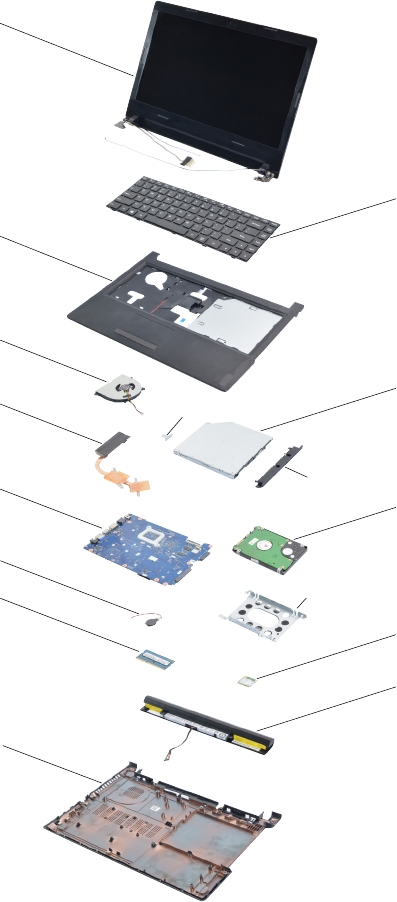
59
Lenovo ideapad 100-14IBD
Overall
1
3
4
6
7
9
10
13
2
5
a
c
b
8
11
12
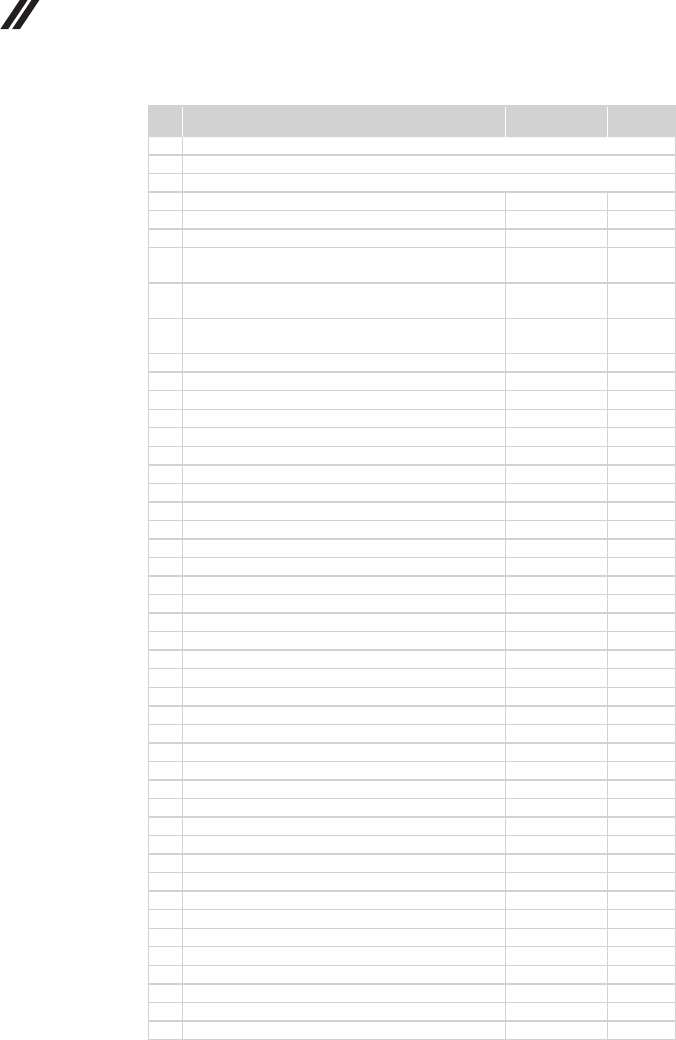
60
Lenovo ideapad 100-14IBD Hardware Maintenance Manual
Table 5. Parts list—Overall
No.
FRU FRU no.
CRU ID.
a-c See “Miscellaneous parts” on page 65.
1 LCD unit (see “LCD FRUs” on page 62.)
2 Keyboard (see “Keyboard” on page 64.)
3 Upper Cover L80RK W/SPEAKER 5CB0K50572 N
4 FAN L 100-15IBD 5F10K25451 N
5 ODD, 9.0 Rambo HLDS GUE0N DVD RW 5DX0J46488 **
5 ODD, 9.0 Rambo PLDS DA-8A6SH 9.0mm Slim
Tray Rambo ODD
5DX0F86404 **
5 ODD, 9.0 Rambo PSN UJ8HC 9.0mm Slim Tray
Rambo ODD
5DX0G86787 **
5 ODD, 9.0 Rambo TSST SU-228GB 9.0 Rambo
ODD
5DX0H14227 **
6 THERMAL L DIS 100-15IBD 5H40K25440 N
6 THERMAL L UMA 100-15IBD 5H40K25413 N
7 MB L80RKV2G iI-5200U WIN2G 5B20K50558 N
7 MB L80RKV2G i3-5005UWIN2G 5B20K50563 N
7 MB L80RKV2G 3825UWIN2G 5B20K50559 N
7 MB L80RKUMAi5-5200UWIN 5B20K50564 N
7 MB L80RKUMA3215UWIN2G 5B20K50547 N
7 MB L80RKV2G i5-5200UWIN 5B20K50583 N
7 MB L80RKUMAi5-5200UWIN2G 5B20K50575 N
7 MB L80RKUMAi3-5020UWIN 5B20K50550 N
7 MB L80RKV2G i3-5005UWIN 5B20K50582 N
7 MB L80RKUMA i3-5005UWIN2G 5B20K50562 N
7 MB L80RKUMAi3-5005UWIN 5B20K50557 N
7 MB L80RKV2G 3825UWIN 5B20K50543 N
7 MB L80RKUMA3825UWIN2G 5B20K50573 N
7 MB L80RKUMA3825UWIN 5B20K50552 N
7 MB L80RKV2G 3215UWIN2G 5B20K50561 N
7 MB L80RKV2G 3215UWIN 5B20K50565 N
7 MB L80RKUMA3215UWIN 5B20K50584 N
7 MB L80RKV2G i3-5020UWIN2G 5B20K50551 N
7 MB L80RKV2G i3-5020UWIN 5B20K50578 N
7 MB L80RKUMAi3-5020UWIN2G 5B20K50554 N
7 MB L80RKV2G iI-5200U NOK 2G 5B20K50567 N
7 MB L80RKV2G i3-5005UNOK2G 5B20K50570 N
7 MB L80RKV2G 3825UNOK2G 5B20K50569 N
7 MB L80RKUMAi5-5200UNOK 5B20K50574 N
7 MB L80RKUMA3215UNOK2G 5B20K50555 N
7 MB L80RKV2G i5-5200UNOK 5B20K50585 N
7 MB L80RKUMAi5-5200UNOK2G 5B20K50580 N
7 MB L80RKUMAi3-5020UNOK 5B20K50579 N
7 MB L80RKV2G i3-5005UNOK 5B20K50548 N
7 MB L80RKUMA i3-5005UNOK2G 5B20K50544 N
7 MB L80RKUMAi3-5005UNOK 5B20K50556 N
7 MB L80RKV2G 3825UNOK 5B20K50545 N
7 MB L80RKUMA3825UNOK2G 5B20K50542 N
7 MB L80RKUMA3825UNOK 5B20K50541 N
7 MB L80RKV2G 3215UNOK2G 5B20K50568 N

61
Lenovo ideapad 100-14IBD
Table 5. Parts list—Overall (continued)
No.
FRU FRU no.
CRU ID.
7 MB L80RKV2G 3215UNOK 5B20K50549 N
7 MB L80RKUMA3215UNOK 5B20K50546 N
7 MB L80RKV2G i3-5020UNOK2G 5B20K50571 N
7 MB L80RKV2G i3-5020UNOK 5B20K50540 N
7 MB L80RKUMAi3-5020UNOK2G 5B20K50576 N
8 HDD, WD WD2500LPCX-24VHAT0 5H20J35763 N
8 HDD, ST500LT012 6G 7mm 5.4K 500G HDD 16200383 N
8 HDD, WD WD5000LPCX-24VHAT0 5H20J35762 N
8 HDD, MQ01ABF050 6G 7mm 5.4K 500G HDD 16200433 N
8HDD, HTS545050A7E660 6G 7mm 5.4K 500G HDD 5H20H14223 N
8HDD, ST1000LM024 6G 9.5mm 5.4K 1T HDD 16200385 N
8HDD, WD10JPCX-24UE4T0 6G 9.5mm 5.4K 1T HDD 16200393 N
8HDD, TSB MQ01ABD100 6G 9.5mm 5.4K 1T HDD 16200429 N
8HDD, HTS541010A9E660 6G 9.5mm 5.4K 1T HDD 16200400 N
8 SSD, Samsung MZYLF128HCHP 2.5‘’ 5mm
128GB SSD
5SD0H45117 N
9 RTC BATTERYL5W/CDB 100-15IBD 5B10K25422 N
10 RAM, M471B5173EB0-YK0 4GB DDR3L 1600 5M30G18425 N
10 RAM, HMT451S6BFR8A-PB/RD 4GB DDR3L 1600 11202706 N
10 RAM, RMT3170MN68F9F-1600 4GB DDR3L 1600 5M30G75129 N
10 RAM, MT8KTF51264HZ-1G6E1 4GB DDR3L 1600 11202125 N
10 RAM, M471B1G73EB0-YK0 8GB DDR3L 1600 5M30G18424 N
10 RAM, HMT41GS6BFR8A-PB/RD 8GB DDR3L 1600 11202707 N
10 RAM, RMT3160ME68FAF-1600 8GB DDR3L 1600 11202450 N
10 RAM, MT16KTF1G64HZ-1G6E1 8GB DDR3L 1600 11201304 N
11 WLAN 1X1 BGN 100-15IBD 5W10K27044 N
11 WLAN 1x1 BGN+BT4.0 100-15IBD 5W10K27043 N
12 Battery, Gx1 SY L15S4A01 14.4V32Wh4cell btyC 5B10K02215 N
12 Battery, Gx1 SP/L L15M4A01 14.4V32Wh4cell btyC 5B10K02219 N
12 Battery, Gx1 LG L15L4A01 14.4V32Wh4cell btyC 5B10K02218 N
13 Lower Cover L80RK 5CB0K50586 N
— AC adapter (see “AC adapters” on page 65).

62
Lenovo ideapad 100-14IBD Hardware Maintenance Manual
LCD FRUs
In Lenovo ideapad 100-14IBD, there are following types of LCDs.
• “14.0-in. HD LED”
1
2
3
5
4
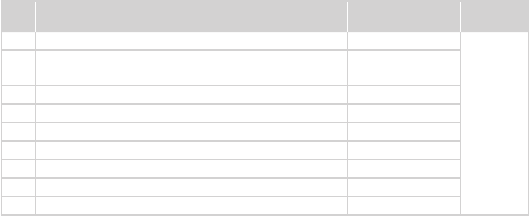
63
Lenovo ideapad 100-14IBD
Table 6. Parts list—LCD FRUs
No.
FRU FRU no.
CRU ID.
1 LCD BEZEL L80RK 5B30K50577
N
2Panel, BOE HB140WX1-301 HD G F LED1 NB
LCD
18200939
2 Panel, IVO M140NWR4 R2 HD G F NB 5D10H34067
2 Panel, CMI N140BGE-EB3 C3 HD G S NB 5D10H13023
2 Panel, AU B140XTN03.4 4A HDT G F NB 5D10K41714
3 HINGE L+R L80RK 5H50K50560
4 CAMERA L 0.3M 100-15IBD 5C20K25455
5 LCD COVER L80RKW/2ANTENNA 5CB0K50553
5 LCD COVER L80RKW/1ANTENNA 5CB0K50581
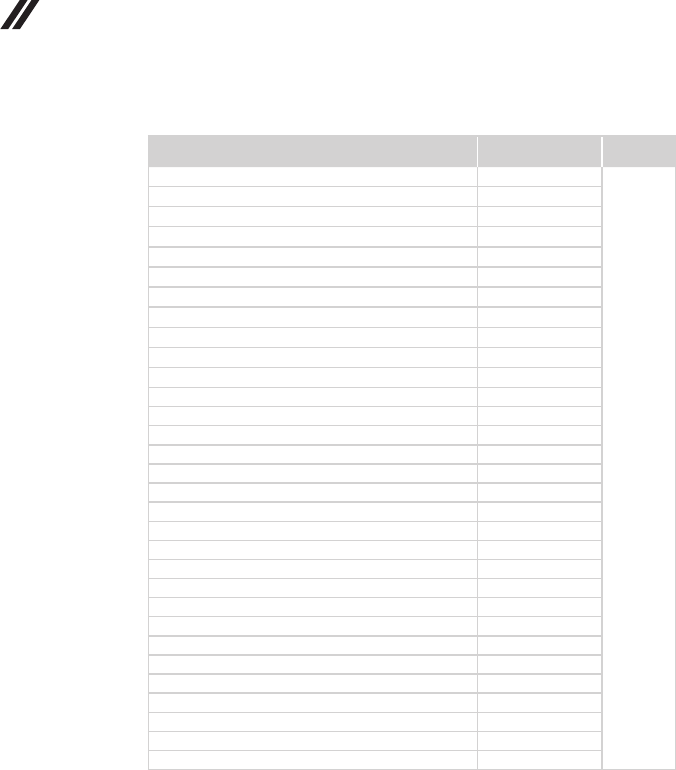
64
Lenovo ideapad 100-14IBD Hardware Maintenance Manual
Keyboard
Table 7. Parts list—Keyboard
Language P/N CRU ID.
English 5N20K69625
**
Greek 5N20K69626
International English 5N20K69612
Korean 5N20K69637
Traditional Chinese 5N20K69615
Russian 5N20K69620
Arabic 5N20K69607
Hebrew 5N20K69636
Thai 5N20K69635
Indian 5N20K69617
U.K. English 5N20K69622
Italian 5N20K69616
Spanish 5N20K69608
Turkish 5N20K69624
Portuguese 5N20K69618
Latin 5N20K69628
Canadian English&French 5N20K69629
Four Nordic countries 5N20K69623
French 5N20K69631
German 5N20K69613
Dutch 5N20K69610
Hungarian 5N20K69632
Belgian 5N20K69633
Icelandic 5N20K69621
Slovenian 5N20K69627
Swiss 5N20K69619
Bulgarian 5N20K69634
Czechoslovakian 5N20K69609
Brazilian 5N20K69614
French-Arabic 5N20K69611
Japanese 5N20K69630
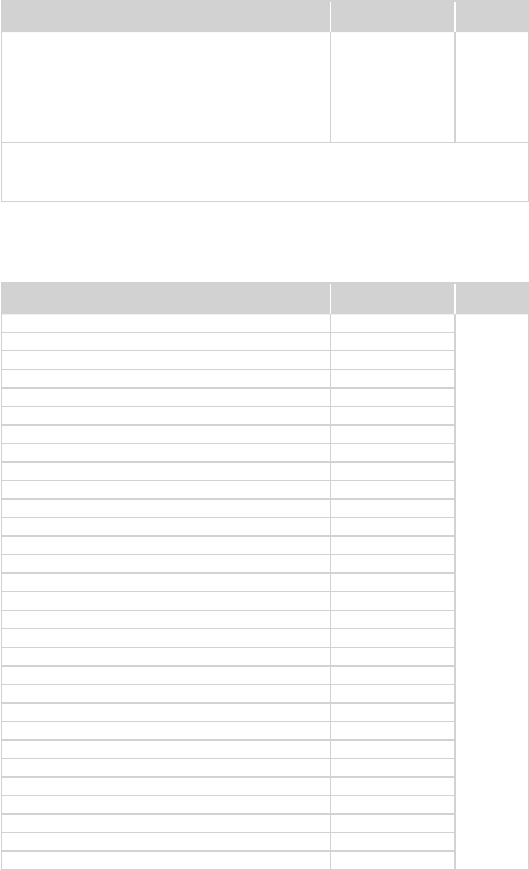
65
Lenovo ideapad 100-14IBD
Miscellaneous parts
Table 8. Parts list—Miscellaneous parts
FRU P/N
CRU ID.
Systemmiscellaneousparts:
N
• (a)ODDBRACKETL100-15IBD 5B40K25389
• (b)ODDBEZELL80RK 5B30K50566
• (c)HDDBRACKETL100IBD7mm 5B40K41693
• (c)HDDBRACKETL100IBD9.5mm 5B40K41694
Note:Italicizedlettersinparenthesesarereferencestotheexplodedviewin“Overall”
onpage59.
AC adapters
Table 9. Parts list—AC adapters
FRU P/N
CRU ID.
DeltaADP-45DWAA20V2.25Aadapter 5A10H43620
*
DeltaADP-45DWJA20V2.25Aadapter 5A10H43623
DeltaADP-45DWBA20V2.25Aadapter 5A10H43630
DeltaADP-45DWDA20V2.25Aadapter 5A10H43621
DeltaADP-45DWHA20V2.25Aadapter 5A10H43627
DeltaADP-45DWGA20V2.25Aadapter 5A10H43617
DeltaADP-45DWEA20V2.25Aadapter 5A10H43626
DeltaADP-45DWCA20V2.25Aadapter 5A10H43632
DeltaADP-45DWKA20V2.25Aadapter 5A10H43624
LiteonPA-1450-55LN20V2.25Aadapter 5A10H42921
LiteonPA-1450-55LG20V2.25Aadapter 5A10H42920
LiteonPA-1450-55LL20V2.25Aadapter 5A10H42923
LiteonPA-1450-55LK20V2.25Aadapter 5A10H42917
LiteonPA-1450-55LI20V2.25Aadapter 5A10H42926
LiteonPA-1450-55LR20V2.25Aadapter 5A10H42919
LiteonPA-1450-55LS20V2.25Aadapter 5A10H42922
LiteonPA-1450-55LU20V2.25Aadapter 5A10H42925
LiteonPA-1450-55LZ20V2.25Aadapter 5A10H42918
ChiconyADL45WCA20V2.25Aadapter 5A10H43629
ChiconyADL45WCB20V2.25Aadapter 5A10H43618
ChiconyADL45WCC20V2.25Aadapter 5A10H43625
ChiconyADL45WCD20V2.25Aadapter 5A10H43631
ChiconyADL45WCK20V2.25Aadapter 5A10H43619
ChiconyADL45WCE20V2.25Aadapter 5A10H43633
ChiconyADL45WCF20V2.25Aadapter 5A10H43622
ChiconyADL45WCG20V2.25Aadapter 5A10H43628
ChiconyADL45WCH20V2.25Aadapter 5A10H43616
ChiconyADLX65NCC3A20V3.25ARadapter 5A10J40450
LiteonADLX65NLC3A20V3.25ARadapter 5A10J40449
DeltaADLX65NDC3A20V3.25ARadapter 5A10J40451
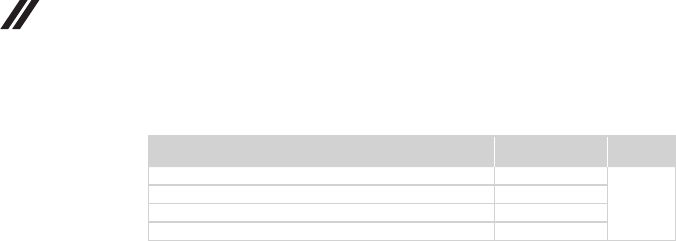
66
Lenovo ideapad 100-14IBD Hardware Maintenance Manual
Screws
Table 10. Parts list—Screws
FRU P/N
CRU ID.
SCREWLMM1.98D3LK4.5DNINL0.4T 5S10K25435
N
SCREWLMM2D5LK4.6DZKNLCR3+ 5S10K25418
ViennaSCREWMM3.0D3.0LK4.0D0.4T 90204955
ScrewLY700-15ACZHinge3 5S10K26863
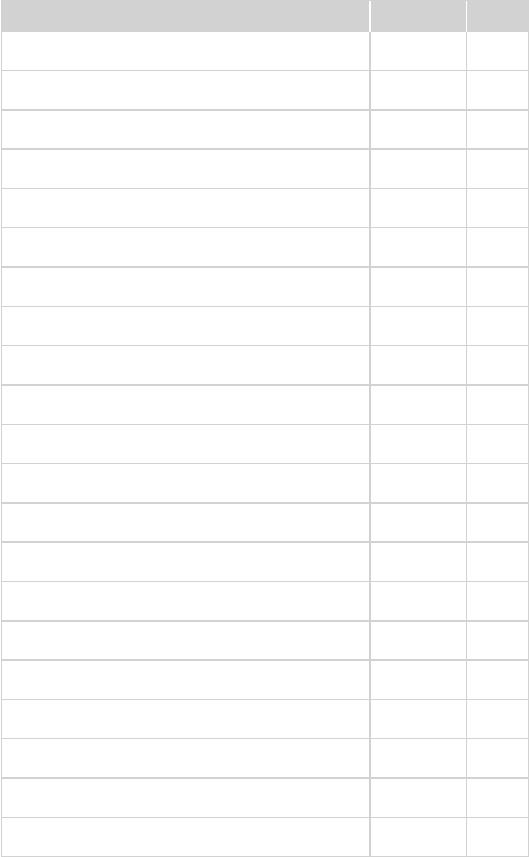
67
Lenovo ideapad 100-14IBD
Power cords
ALenovopowercordforaspeciccountryorregionisusuallyavailableonlyin
thatcountryorregion:
Table 11. Parts list—3-pin power cords
Region P/N CRU ID.
CCC3PIN
•LINETEKPC323+RVV300/300+LS151m
145000600 *
Argentina3PIN
•LINETEKLS15+H03VV-F+LP391m
145000599 *
Danmark3PIN
•LINETEKLS15+H03VV-F+LP-381m
145000598 *
Switzerland3PIN
•LINETEKLS15+H03VV-F+LP-371m
145000597 *
Brazil3PIN
•LINETEKLS15H03VV-FLP26A1m
145000596 *
Israel3PIN
•LINETEKLS15+H03VV-F+LP-411m
145000595 *
UL3PIN
•LINETEKLP-30B+SPT-2+LS151m
145000594 *
UK3PIN
•LINETEKLP-61L+H03VV-F+LS151m
145000593 *
Indian3PIN
•LINETEKPE-361+H05VV-F+LS151m
145000592 *
Italy3PIN
•LINETEKLS15+H03VV-F+PE-3361m
145000591 *
Korea3PIN
•LINETEKLS15+H05VV-F+LP-E04A1m
145000590 *
Australia3PIN
•LINETEKLS15+H03VV-F+LP-23A1m
145000589 *
Taiwan3PIN
•LINETEKLS15+VCTF+LP-531m
145000588 *
Japan3PIN
•LINETEKLS15+VCTF+LP-541m
145000587 *
Africa3PIN
•LINETEKLS15+H03VV-F+PE-3641m
145000586 *
CE3PIN
•LINETEKLP-34+H03VV-F+LS151m
145000585 *
CCC3PIN
•LongwellLSG-31+RVV300/300+LS-181m
145000568 *
Argentina3PIN
•LongwellLP-24+H03VV-F+LS-181m
145000567 *
Danmark3PIN
•LongwellLP-40+H03VV-F+LS-181m
145000566 *
Switzerland3PIN
•LongwellLP-37+H03VV-F+LS-181m
145000565 *
Brazil3PIN
•LongwellLP-46+H03VV-F+LS-181m
145000564 *

68
Lenovo ideapad 100-14IBD Hardware Maintenance Manual
Table 11. Parts list—3-pin power cords (continued)
Region P/N CRU ID.
Israel3PIN
•LongwellLP-41+H03VV-F+LS-181m
145000563 *
UL3PIN
•LongwellLP-30B+SPT-218AWG+LS-181m
145000562 *
UK3PIN
•LongwellLP-61L+H03VV-F+LS-181m
145000561 *
Indian3PIN
•LongwellLP-67+BIS+LS-181m
145000560 *
Italy3PIN
•LongwellLP-22+H03VV-F+LS-181m
145000559 *
Korea3PIN
•LongwellLP-486+KTLH03VV-F+LS-51m
145000558 *
Australia3PIN
•LongwellLP-23A+LFC-3R+LS-181m
145000557 *
Taiwan3PIN
•LongwellLP-71+VCTF+LS-331m
145000556 *
Japan3PIN
•LongwellLP-54+VCTF+LS-181m
145000555 *
Africa3PIN
•LongwellLP-39+H03VV-F+LS-181m
145000554 *
CE3PIN
•LongwellLP-34A+H03VV-F+LS-181m
145000553 *
CCC3PIN
•VOLEXGB10S3+RVV300/500+VAC5S1m
145000538 *
UL3PIN
•VolexUS15S3+SPT-2+VAC5S1m
145000537 *
UK3PIN
•VOLEXMP5004+H03VV-F+VAC5S1m
145000605 *
Switzerland3PIN
•VOLEXMP232+H03VV-F+VAC5S1m
145000524 *
Italy3PIN
•VOLEXIT10S3+HO3VV-F+VAC5S1m
145000535 *
Denmark3PIN
•VOLEXMP233D+H03VV-F+VAC5S1m
145000534 *
Korea3PIN
•VOLEXM2511+KETIIEC+VAC5S1m
145000533 *
Australia3PIN
•VOLEXAU10S3+H03VV-F+VAC5S1m
145000532 *
Taiwan3PIN
•VOLEXTW15CS3+VCTF+VAC5S1m
145000531 *
Japan3PIN
•VOLEXVAC5S+VCTF+M7551m
145000530 *
Argentina3PIN
•VOLEXVA2073+H03VV-F+VAC5S1m
145000528 *
Brazil3PIN
•VOLEXCH10S3+H03VV-F+VAC5S1m
145000527 *
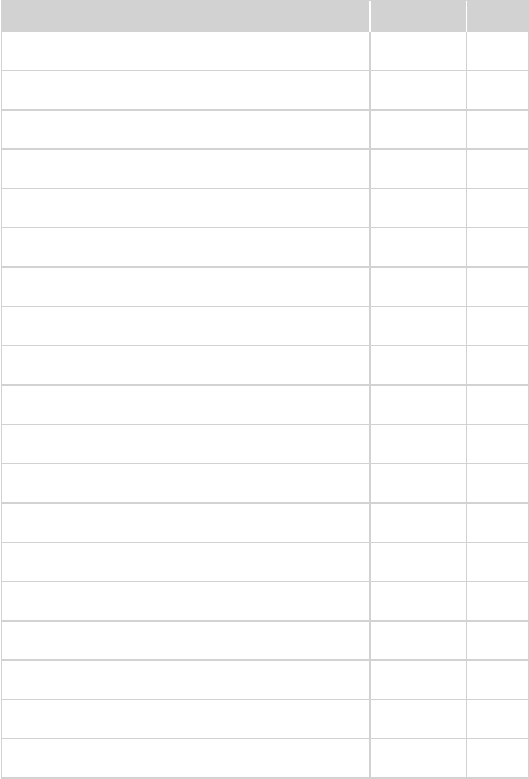
69
Lenovo ideapad 100-14IBD
Table 11. Parts list—3-pin power cords (continued)
Region P/N CRU ID.
Israel3PIN
•VOLEXSI16S3+H03VV-F+VAC5S1m
145000526 *
CE3PIN
•VOLEXM2511+HO3VV-F+VAC5S1m
145000525 *
UK
•lux0031+H03VV-F0.75/3C+00111m
145500000 *
Europe
•lux0033+H03VV-F0.75/3C+00111m
145500001 *
US
•lux0014+SPT-260°C18/3C+00161m
145500002 *
Thailand
•lux0014+H03VV-F0.75/3C+00111m
5L60J33143 *
China
•lux0036+RVV300/3000.75/3C+00021m
145500003 *
Indian
•lux0046+IS6940.75/3C+00111m
145500004 *
Japan
•lux0018(E)+VCTF0.75/3C+00211m
145500005 *
Australia
•lux0038+H03VV-F0.75/3C+00111m
145500006 *
Taiwan
•lux0019+VCTF0.75/3C+00211m
145500007 *
Korea
•lux0033+H03VV-F0.75/3C+00111m
145500008 *
Italy
•lux0029+H03VV-F0.75/3C+00111m
145500009 *
SouthAfrica
•lux0044+H03VV-F0.75/3C+00111m
145500010 *
Brazil
•lux0034+H03VV-F0.75/3C+00111m
145500011 *
Israel
•lux0041+H03VV-F0.75/3C+00111m
145500012 *
Switzerland
•lux0027+H03VV-F0.75/3C+00111m
145500013 *
Denmark
•lux0048+H03VV-F0.75/3C+00111m
145500014 *
Argentina
•lux0040+H03VV-F0.75/3C+00111m
145500015 *

70
Lenovo ideapad 100-14IBD Hardware Maintenance Manual
Notices
Lenovomaynotoffertheproducts,services,orfeaturesdiscussedinthis
documentinallcountries.ConsultyourlocalLenovorepresentativefor
informationontheproducts andservices currentlyavailableinyourarea.Any
referencetoaLenovoproduct,program,orserviceisnot intendedtostateor
implythatonlythatLenovoproduct,program,orservicemaybeused.Any
functionallyequivalent product,program, orservicethatdoesnotinfringe
anyLenovo intellectualpropertyrightmaybeusedinstead. However, itisthe
user’sresponsibilitytoevaluateandverifytheoperationofanyotherproduct,
program,orservice.
Lenovomayhavepatentsorpendingpatentapplicationscoveringsubjectmatter
describedinthisdocument.The furnishingofthisdocumentdoesnotgiveyou
anylicensetothesepatents.
LENOVOGROUPLTD.PROVIDESTHISPUBLICATION“ASIS”
WITHOUTWARRANTY OFANYKIND,EITHEREXPRESSORIMPLIED,
INCLUDING,BUTNOTLIMITEDTO,THEIMPLIEDWARRANTIESOFNON-
INFRINGEMENT,MERCHANTABILITYORFITNESSFORAPARTICULAR
PURPOSE.Somejurisdictionsdonotallowdisclaimerofexpressorimplied
warrantiesincertaintransactions,therefore,thisstatementmaynotapplytoyou.
Thisinformation couldinclude technicalinaccuraciesor typographicalerrors.
Changesareperiodicallymade tothe informationherein; thesechanges
willbeincorporatedin neweditions ofthe publication.Lenovomaymake
improvementsand/or changesin theproduct(s)and/ortheprogram(s)
describedinthispublicationatanytimewithoutnotice.
Theproductsdescribedin thisdocument arenotintendedforusein
implantationorotherlifesupportapplicationswheremalfunctionmay resultin
injuryordeathtopersons.Theinformationcontainedinthisdocumentdoesnot
affectorchange Lenovoproduct specicationsor warranties.Nothinginthis
documentshalloperateasanexpressorimpliedlicenseorindemnityunderthe
intellectualpropertyrightsofLenovoorthird parties.Allinformationcontained
inthisdocumentwasobtainedinspecicenvironmentsandispresentedasan
illustration.Theresultobtainedinotheroperatingenvironmentsmayvary.
Lenovomayuseordistributeanyoftheinformationyousupplyinanywayit
believesappropriatewithoutincurringanyobligationtoyou.
Anyreferencesinthispublicationtonon-LenovoWebsitesareprovidedfor
convenienceonlyanddonotinanymannerserveasanendorsementofthose
Websites.Thematerials atthoseWebsitesarenotpartofthematerials for
thisLenovoproduct,anduseofthoseWebsitesisatyourownrisk.
Anyperformance datacontainedherein wasdetermined inacontrolled
environment.Therefore,theresultobtainedin otheroperating environments
mayvarysignificantly.Some measurementsmayhavebeenmadeon
development-levelsystemsandthereisnoguaranteethatthesemeasurements
willbethesameongenerallyavailablesystems.Furthermore,some
measurementsmayhavebeenestimatedthroughextrapolation.Actualresults
mayvary.Usersofthisdocumentshouldverify theapplicable datafor their
specicenvironment.

71
Notices
Trademarks
ThefollowingtermsaretrademarksorregisteredtrademarksofLenovointhe
UnitedStates,othercountries,orboth.
Lenovo
OneKey
ideapad
MicrosoftandWindowsaretrademarksofMicrosoftCorporationin theUnited
States,othercountries,orboth.
Othercompany,products,or servicenames maybetrademarksorservice
marksofothers.