Lenovo Erazer X310 Hmm 20140929 User Manual Hardware Maintenance Desktop (Lenovo) Type 90AU
2014-09-29
User Manual: Lenovo Lenovo Erazer X310 Hmm 20140929 Lenovo Erazer X310 Hardware Maintenance Manual Erazer X310 Desktop (Lenovo) - Type 90AU
Open the PDF directly: View PDF ![]() .
.
Page Count: 53
- Chapter 1. About this manual
- Chapter 2. Safety information
- Chapter 3. General information
- Chapter 4. General Checkout
- Chapter 5. Using the Setup Utility
- Chapter 6. Symptom-to-FRU Index
- Chapter 7. Locations
- Chapter 8. Replacing hardware
- General information
- Replacing the keyboard and mouse
- Removing the computer cover
- Removing the front bezel
- Replacing a memory module
- Replacing a hard disk drive
- Replacing an optical drive
- Replacing a graphics card
- Replacing the Power supply
- Replacing the microprocessor fan
- Replacing the heat-sink
- Replacing the CPU
- Replacing the Wi-Fi card
- Replacing the motherboard
- FRU lists
- Chapter 9. General information
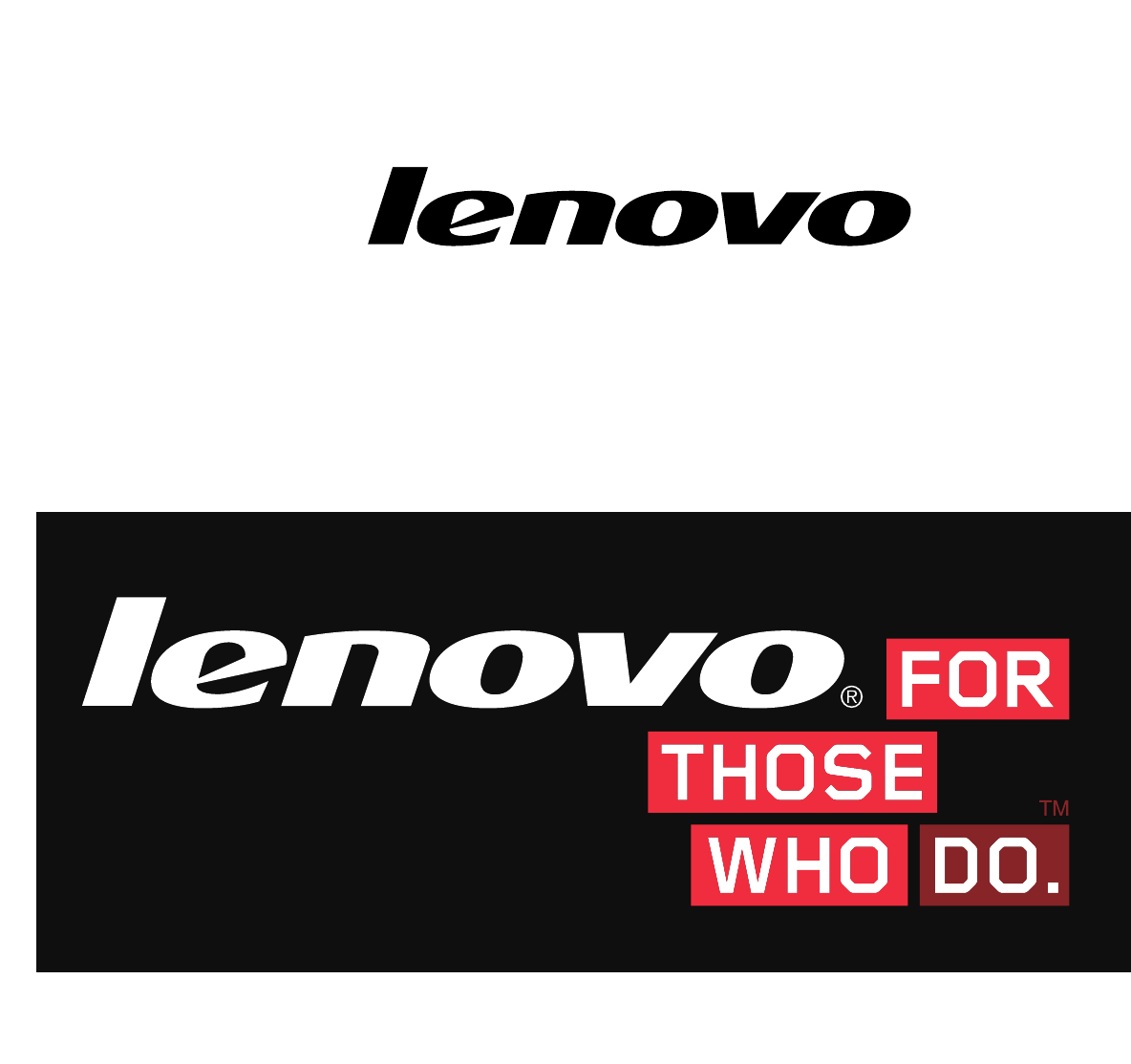
LenovoErazerX310HardwareMaintenance
Manual
MachineTypes:90AV[X310ES];90AU[X310Non-ES]

LenovoErazerX310
HardwareMaintenanceManual
MachineTypes:90AV[X310ES];90AU[X310Non-ES]

FirstEdition(Sept.2014)15th
©CopyrightLenovo2014.
LIMITEDANDRESTRICTEDRIGHTSNOTICE:IfdataorsoftwarearedeliveredpursuantaGeneralServices
Administration“GSA”contract,use,reproduction,ordisclosureissubjecttorestrictionssetforthinContractNo.
GS-35F-05925

Contents
Chapter1.Aboutthismanual.....1
ImportantSafetyInformation.........1
Chapter2.Safetyinformation.....3
Generalsafety...............3
Electricalsafety..............3
Safetyinspectionguide...........5
Handlingelectrostaticdischarge-sensitive
devices.................5
Groundingrequirements...........6
Safetynotices...............6
Chapter3.Generalinformation....9
Specifications...............9
Chapter4.GeneralCheckout.....11
Chapter5.UsingtheSetupUtility...13
StartingtheLenovoBIOSSetupUtilityprogram.13
Viewingandchangingsettings........13
Usingpasswords..............13
Enablingordisablingadevice........15
Selectingastartupdevice..........16
ExitingtheLenovoBIOSSetupUtilityprogram..17
Chapter6.Symptom-to-FRUIndex..19
Harddiskdrivebooterror..........19
PowerSupplyProblems...........19
AdditionalServiceInformation........19
POSTerrorcodes.............20
Undeterminedproblems...........20
Chapter7.Locations.........23
Identifyinginternalcomponents........23
Identifyingpartsonthesystemboard......23
Chapter8.Replacinghardware....25
Generalinformation.............25
Replacingthekeyboardandmouse......26
Removingthecomputercover........26
Removingthefrontbezel..........27
Replacingamemorymodule.........28
Replacingaharddiskdrive..........28
Replacinganopticaldrive..........29
Replacingagraphicscard..........30
ReplacingthePowersupply.........31
Replacingthemicroprocessorfan.......32
Replacingtheheat-sink...........33
ReplacingtheCPU.............34
ReplacingtheWi-Ficard...........36
Replacingthemotherboard..........37
FRUlists.................38
Chapter9.Generalinformation....47
AdditionalServiceInformation........47
©CopyrightLenovo2014iii

ivLenovoErazerX310HardwareMaintenanceManual

Chapter1.Aboutthismanual
ThismanualcontainsserviceandreferenceinformationforLenovoErazerX310computerslistedonthe
cover.ItisintendedonlyfortrainedservicerswhoarefamiliarwithLenovocomputerproducts.
BeforeservicingaLenovoproduct,besuretoreadtheSafetyInformation.
ThedescriptionoftheTVcardinthismanualisonlyusedforthemachineswhichhavetheTVcard.Itis
invalidforthosemachineswhichdonothaveTVcard.
ImportantSafetyInformation
Besuretoreadallcautionanddangerstatementsinthisbookbeforeperforminganyoftheinstructions.
VeuillezliretouteslesconsignesdetypeDANGERetATTENTIONduprésentdocumentavantd’exécuter
lesinstructions.
LesenSieunbedingtalleHinweisevomTyp“ACHTUNG”oder“VORSICHT”indieserDokumentation,bevor
SieirgendwelcheVorgängedurchführen
LeggereleistruzioniintrodottedaATTENZIONEePERICOLOpresentinelmanualeprimadieseguireuna
qualsiasidelleistruzioni
Certifique-sedelertodasasinstruçõesdecuidadoeperigonestemanualantesdeexecutarqualquer
umadasinstruções
Esimportantequeleatodaslasdeclaracionesdeprecauciónydepeligrodeestemanualantesdeseguir
lasinstrucciones.
©CopyrightLenovo20141

2LenovoErazerX310HardwareMaintenanceManual

Chapter2.Safetyinformation
Thischaptercontainsthesafetyinformationthatyouneedtobefamiliarwithbeforeservicingacomputer.
Generalsafety
Followtheserulestoensuregeneralsafety:
•Observegoodhousekeepingintheareaofthemachinesduringandaftermaintenance.
•Whenliftinganyheavyobject:
1.Ensureyoucanstandsafelywithoutslipping.
2.Distributetheweightoftheobjectequallybetweenyourfeet.
3.Useaslowliftingforce.Nevermovesuddenlyortwistwhenyouattempttolift.
4.Liftbystandingorbypushingupwithyourlegmuscles;thisactionremovesthestrainfromthe
musclesinyourback.
Donotattempttoliftanyobjectsthatweighmorethan16kg(35lb)orobjectsthatyouthinkare
tooheavyforyou.
•Donotperformanyactionthatcauseshazardstothecustomer,orthatmakestheequipmentunsafe.
•Beforeyoustartthemachine,ensurethatotherservicerepresentativesandthecustomer’spersonnelare
notinahazardousposition.
•Placeremovedcoversandotherpartsinasafeplace,awayfromallpersonnel,whileyouareservicing
themachine.
•Keepyourtoolcaseawayfromwalkareassothatotherpeoplewillnottripoverit.
•Donotwearlooseclothingthatcanbetrappedinthemovingpartsofamachine.Ensurethatyoursleeves
arefastenedorrolledupaboveyourelbows.Ifyourhairislong,fastenit.
•Inserttheendsofyournecktieorscarfinsideclothingorfastenitwithanonconductiveclip,approximately
8centimeters(3inches)fromtheend.
•Donotwearjewelry,chains,metal-frameeyeglasses,ormetalfastenersforyourclothing.
Remember:Metalobjectsaregoodelectricalconductors.
•Wearsafetyglasseswhenyouare:hammering,drillingsoldering,cuttingwire,attachingsprings,using
solvents,orworkinginanyotherconditionsthatmightbehazardoustoyoureyes.
•Afterservice,reinstallallsafetyshields,guards,labels,andgroundwires.Replaceanysafetydevice
thatiswornordefective.
•Reinstallallcoverscorrectlybeforereturningthemachinetothecustomer.
Electricalsafety
CAUTION:
Electricalcurrentfrompower,telephone,andcommunicationcablescanbehazardous.Toavoid
personalinjuryorequipmentdamage,disconnecttheattachedpowercords,telecommunication
systems,networks,andmodemsbeforeyouopenthecomputercovers,unlessinstructedotherwise
intheinstallationandconfigurationprocedures.
©CopyrightLenovo20143

Observethefollowingruleswhenworkingonelectricalequipment.
Important:Useonlyapprovedtoolsandtestequipment.Somehandtoolshavehandlescoveredwithasoft
materialthatdoesnotinsulateyouwhenworkingwithliveelectricalcurrents.Manycustomershave,near
theirequipment,rubberfloormatsthatcontainsmallconductivefiberstodecreaseelectrostaticdischarges.
Donotusethistypeofmattoprotectyourselffromelectricalshock.
•Findtheroomemergencypower-off(EPO)switch,disconnectingswitch,orelectricaloutlet.Ifanelectrical
accidentoccurs,youcanthenoperatetheswitchorunplugthepowercordquickly.
•Donotworkaloneunderhazardousconditionsornearequipmentthathashazardousvoltages.
•Disconnectallpowerbefore:
–Performingamechanicalinspection
–Workingnearpowersupplies
–RemovingorinstallingFieldReplaceableUnits(FRUs)
•Beforeyoustarttoworkonthemachine,unplugthepowercord.Ifyoucannotunplugit,askthecustomer
topower-offthewallboxthatsuppliespowertothemachineandtolockthewallboxintheoffposition.
•Ifyouneedtoworkonamachinethathasexposedelectricalcircuits,observethefollowingprecautions:
–Ensurethatanotherperson,familiarwiththepower-offcontrols,isnearyou.
Remember:Anotherpersonmustbetheretoswitchoffthepower,ifnecessary.
–Useonlyonehandwhenworkingwithpowered-onelectricalequipment;keeptheotherhandinyour
pocketorbehindyourback.
Remember:Theremustbeacompletecircuittocauseelectricalshock.Byobservingtheaboverule,
youmaypreventacurrentfrompassingthroughyourbody.
–Whenusingatester,setthecontrolscorrectlyandusetheapprovedprobeleadsandaccessoriesfor
thattester.
–Standonsuitablerubbermats(obtainedlocally,ifnecessary)toinsulateyoufromgroundssuchas
metalfloorstripsandmachineframes.
Observethespecialsafetyprecautionswhenyouworkwithveryhighvoltages;theseinstructionsarein
thesafetysectionsofmaintenanceinformation.Useextremecarewhenmeasuringhighvoltages.
•Regularlyinspectandmaintainyourelectricalhandtoolsforsafeoperationalcondition.
•Donotusewornorbrokentoolsandtesters.
•Neverassumethatpowerhasbeendisconnectedfromacircuit.First,checkthatithasbeenpowered-off.
•Alwayslookcarefullyforpossiblehazardsinyourworkarea.Examplesofthesehazardsaremoistfloors,
nongroundedpowerextensioncables,powersurges,andmissingsafetygrounds.
•Donottouchliveelectricalcircuitswiththereflectivesurfaceofaplasticdentalmirror.Thesurfaceis
conductive;suchtouchingcancausepersonalinjuryandmachinedamage.
•Donotservicethefollowingpartswiththepoweronwhentheyareremovedfromtheirnormaloperating
placesinamachine:
–Powersupplyunits
–Pumps
–Blowersandfans
–Motorgenerators
andsimilarunits.(Thispracticeensurescorrectgroundingoftheunits.)
•Ifanelectricalaccidentoccurs:
–Usecaution;donotbecomeavictimyourself.
–Switchoffpower.
4LenovoErazerX310HardwareMaintenanceManual

–Sendanotherpersontogetmedicalaid.
Safetyinspectionguide
Theintentofthisinspectionguideistoassistyouinidentifyingpotentiallyunsafeconditionsonthese
products.Eachmachine,asitwasdesignedandbuilt,hadrequiredsafetyitemsinstalledtoprotectusers
andservicepersonnelfrominjury.Thisguideaddressesonlythoseitems.However,goodjudgmentshould
beusedtoidentifypotentialsafetyhazardsduetoattachmentoffeaturesoroptionsnotcoveredbythis
inspectionguide.
Ifanyunsafeconditionsarepresent,youmustdeterminehowserioustheapparenthazardcouldbeand
whetheryoucancontinuewithoutfirstcorrectingtheproblem.
Considertheseconditionsandthesafetyhazardstheypresent:
•Electricalhazards,especiallyprimarypower(primaryvoltageontheframecancauseseriousorfatal
electricalshock).
•Explosivehazards,suchasadamagedCRTfaceorbulgingcapacitor
•Mechanicalhazards,suchaslooseormissinghardware
Theguideconsistsofaseriesofstepspresentedinachecklist.Beginthecheckswiththepoweroff,and
thepowercorddisconnected.
Checklist:
1.Checkexteriorcoversfordamage(loose,broken,orsharpedges).
2.Power-offthecomputer.Disconnectthepowercord.
3.Checkthepowercordfor:
a.Athird-wiregroundconnectoringoodcondition.Useametertomeasurethird-wireground
continuityfor0.1ohmorlessbetweentheexternalgroundpinandframeground.
b.Thepowercordshouldbetheappropriatetypeasspecifiedinthepartslistings.
c.Insulationmustnotbefrayedorworn.
4.Removethecover.
5.Checkforanyobviousalterations.Usegoodjudgmentastothesafetyofanyalterations.
6.Checkinsidetheunitforanyobviousunsafeconditions,suchasmetalfilings,contamination,wateror
otherliquids,orsignsoffireorsmokedamage.
7.Checkforworn,frayed,orpinchedcables.
8.Checkthatthepower-supplycoverfasteners(screwsorrivets)havenotbeenremovedortamperedwith.
Handlingelectrostaticdischarge-sensitivedevices
Anycomputerpartcontainingtransistorsorintegratedcircuits(ICs)shouldbeconsideredsensitiveto
electrostaticdischarge(ESD).ESDdamagecanoccurwhenthereisadifferenceinchargebetweenobjects.
ProtectagainstESDdamagebyequalizingthechargesothatthemachine,thepart,theworkmat,andthe
personhandlingthepartareallatthesamecharge.
Notes:
1.Useproduct-specificESDprocedureswhentheyexceedtherequirementsnotedhere.
2.MakesurethattheESDprotectivedevicesyouusehavebeencertified(ISO9000)asfullyeffective.
WhenhandlingESD-sensitiveparts:
•Keepthepartsinprotectivepackagesuntiltheyareinsertedintotheproduct.
Chapter2.Safetyinformation5

•Avoidcontactwithotherpeoplewhilehandlingthepart.
•Wearagroundedwriststrapagainstyourskintoeliminatestaticonyourbody.
•Preventthepartfromtouchingyourclothing.Mostclothingisinsulativeandretainsachargeeven
whenyouarewearingawriststrap.
•Usetheblacksideofagroundedworkmattoprovideastatic-freeworksurface.Thematisespecially
usefulwhenhandlingESD-sensitivedevices.
•Selectagroundingsystem,suchasthoselistedbelow,toprovideprotectionthatmeetsthespecific
servicerequirement.
Note:TheuseofagroundingsystemisdesirablebutnotrequiredtoprotectagainstESDdamage.
–AttachtheESDgroundcliptoanyframeground,groundbraid,orgreen-wireground.
–UseanESDcommongroundorreferencepointwhenworkingonadouble-insulatedor
battery-operatedsystem.Youcanusecoaxorconnector-outsideshellsonthesesystems.
–Usetheroundground-prongoftheacplugonac-operatedcomputers.
Groundingrequirements
Electricalgroundingofthecomputerisrequiredforoperatorsafetyandcorrectsystemfunction.Proper
groundingoftheelectricaloutletcanbeverifiedbyacertifiedelectrician.
Safetynotices
ThecautionanddangersafetynoticesinthissectionareprovidedinthethelanguageofEnglish.
DANGER
Electricalcurrentfrompower,telephoneandcommunicationcablesishazardous.
Toavoidashockhazard:
•Donotconnectordisconnectanycablesorperforminstallation,maintenance,orreconfiguration
ofthisproductduringanelectricalstorm.
•Connectallpowercordstoaproperlywiredandgroundedelectricaloutlet.
•Connecttoproperlywiredoutletsanyequipmentthatwillbeattachedtothisproduct.
•Whenpossible,useonehandonlytoconnectordisconnectsignalcables.
•Neverturnonanyequipmentwhenthereisevidenceoffire,water,orstructuraldamage.
•Disconnecttheattachedpowercords,telecommunicationssystems,networks,andmodems
beforeyouopenthedevicecovers,unlessinstructedotherwiseintheinstallationandconfiguration
procedures.
•Connectanddisconnectcablesasdescribedinthefollowingtablewheninstalling,moving,or
openingcoversonthisproductorattacheddevices.
6LenovoErazerX310HardwareMaintenanceManual

ToConnectToDisconnect
1.TurneverythingOFF .
2.First,attachallcablestodevices.
3.Attachsignalcablestoconnectors.
4.Attachpowercordstooutlet.
5.TurndeviceON.
1.TurneverythingOFF .
2.First,removepowercordsfromoutlet.
3.Removesignalcablesfromconnectors.
4.Removeallcablesfromdevices.
CAUTION:
Whenreplacingthelithiumbattery,useonlyPartNumber45C1566oranequivalenttypebattery
recommendedbythemanufacturer.Ifyoursystemhasamodulecontainingalithiumbattery,replace
itonlywiththesamemoduletypemadebythesamemanufacturer.Thebatterycontainslithiumand
canexplodeifnotproperlyused,handled,ordisposedof.
Donot:
•Throworimmerseintowater
•Heattomorethan100°C(212°F)
•Repairordisassemble
Disposeofthebatteryasrequiredbylocalordinancesorregulations.
CAUTION:
Whenlaserproducts(suchasCD-ROMs,DVD-ROMdrives,fiberopticdevices,ortransmitters)are
installed,notethefollowing:
•Donotremovethecovers.Removingthecoversofthelaserproductcouldresultinexposureto
hazardouslaserradiation.Therearenoserviceablepartsinsidethedevice.
•Useofcontrolsoradjustmentsorperformanceofproceduresotherthanthosespecifiedherein
mightresultinhazardousradiationexposure.
DANGER
SomelaserproductscontainanembeddedClass3AorClass3Blaserdiode.Notethefollowing:
Laserradiationwhenopen.Donotstareintothebeam,donotviewdirectlywithoptical
instruments,andavoiddirectexposuretothebeam.
Chapter2.Safetyinformation7

≥18kg(37lbs)≥32kg(70.5lbs)≥55kg(121.2lbs)
CAUTION:
Usesafepracticeswhenlifting.
CAUTION:
Thepowercontrolbuttononthedeviceandthepowerswitchonthepowersupplydonotturnoff
theelectricalcurrentsuppliedtothedevice.Thedevicealsomighthavemorethanonepower
cord.Toremoveallelectricalcurrentfromthedevice,ensurethatallpowercordsaredisconnected
fromthepowersource.
CAUTION:
Donotplaceanyobjectweighingmorethan82kg(180lbs.)ontopofrack-mounteddevices.
8LenovoErazerX310HardwareMaintenanceManual

Chapter3.Generalinformation
Thischapterprovidesgeneralinformationthatappliestoallmachinetypessupportedbythispublication.
Specifications
Thissectionliststhephysicalspecificationsforyourcomputer.
Thissectionliststhephysicalspecificationsforyourcomputer.
TypeLenovoErazerX310
Thissectionliststhephysicalspecifications.
Environment
Airtemperature:
Operating:10°to35°C
Transit:-20°to55°C
Humidity:
Operating:35%to80%
Transit:20%to90%(40°C)
Altitude:86KPato106KPa
Electricalinput:
Inputvoltage:90V-264V(AC)
Inputfrequency:47Hz-63Hz
©CopyrightLenovo20149

10LenovoErazerX310HardwareMaintenanceManual

Chapter4.GeneralCheckout
Attention:Thedrivesinthecomputeryouareservicingmighthavebeenrearrangedorthedrivestartup
sequencechanged.Beextremelycarefulduringwriteoperationssuchascopying,saving,orformatting.
Dataorprogramscanbeoverwrittenifyouselectanincorrectdrive.
Generalerrormessagesappearifaproblemorconflictisfoundbyanapplicationprogram,theoperating
system,orboth.Foranexplanationofthesemessages,refertotheinformationsuppliedwiththatsoftware
package.
Usethefollowingproceduretohelpdeterminethecauseoftheproblem:
1.Power-offthecomputerandallexternaldevices.
2.Checkallcablesandpowercords.
3.Setalldisplaycontrolstothemiddleposition.
4.Power-onallexternaldevices.
5.Power-onthecomputer.
•Lookfordisplayederrorcodes
•Lookforreadableinstructionsoramainmenuonthedisplay.
Ifyoudidnotreceivethecorrectresponse,proceedtostep6.
Ifyoudoreceivethecorrectresponse,proceedtostep7.
6.Lookatthefollowingconditionsandfollowtheinstructions:
•IfthecomputerdisplaysaPOSTerror,goto“POSTerrorcodes” .
•Ifthecomputerhangsandnoerrorisdisplayed,continueatstep7.
7.Iftheteststopsandyoucannotcontinue,replacethelastdevicetested.
©CopyrightLenovo201411

12LenovoErazerX310HardwareMaintenanceManual

Chapter5.UsingtheSetupUtility
TheSetupUtilityprogramisusedtoviewandchangetheconfigurationsettingsofyourcomputer,regardless
ofwhichoperatingsystemyouareusing.However,theoperating-systemsettingsmightoverrideanysimilar
settingsintheSetupUtilityprogram.
StartingtheLenovoBIOSSetupUtilityprogram
TostarttheLenovoBIOSSetupUtilityprogram,dothefollowing:
1.Ifyourcomputerisalreadyonwhenyoustartthisprocedure,shutdowntheoperatingsystemand
turnoffthecomputer.
2.PressandholdtheF1keythenturnonthecomputer.WhentheLenovoBIOSSetupUtilityprogramis
displayed,releasetheF1key.
Note:IfaPower-OnPasswordoranAdministratorPasswordhasbeenset,theSetupUtilityprogrammenu
isnotdisplayeduntilyoutypeyourpassword.Formoreinformation,see“Usingpasswords.”
Viewingandchangingsettings
SystemconfigurationoptionsarelistedintheLenovoBIOSSetupUtilityprogrammenu.Tovieworchange
settings,see“StartingtheSetupUtilityprogram.”
YoumustusethekeyboardwhenusingtheLenovoBIOSSetupUtilitymenu.Thekeysusedtoperform
varioustasksaredisplayedonthebottomofeachscreen.
Usingpasswords
YoucanusetheLenovoBIOSSetupUtilityprogramtosetpasswordstopreventunauthorizedpersons
fromgainingaccesstoyourcomputeranddata.See“StartingtheSetupUtilityprogram.”Thefollowing
typesofpasswordsareavailable:
•SetAdministratorPassword
•SetPower-OnPassword
Youdonothavetosetanypasswordstouseyourcomputer.However,ifyoudecidetosetpasswords,read
thefollowingsections.
Passwordconsiderations
Apasswordcanbeanycombinationoflettersandnumbersupto16character(a-z,and0-9).Forsecurity
reasons,itisagoodideatouseastrongpasswordthatcannotbeeasilycompromised.Wesuggestthat
passwordsshouldfollowtheserules:
•Strongpasswordscontain7-16characters,combinelettersandnumbers.
•Donotuseyournameoryourusername.
•Donotuseacommonwordoracommonname.
•Besignificantlydifferentfromyourpreviouspassword.
Attention:AdministratorandPower-Onpasswordsarenotcasesensitive
©CopyrightLenovo201413

AdministratorPassword
SettinganAdministratorPassworddetersunauthorizedpersonsfromchangingconfigurationsettings.Y ou
mightwanttosetanAdministratorPasswordifyouareresponsibleformaintainingthesettingsofseveral
computers.
AfteryousetanAdministratorPassword,apasswordpromptisdisplayedeverytimeyouaccesstheLenovo
BIOSSetupUtilityprogram.
IfboththeAdministratorandPower-OnPasswordareset,youcantypeeitherpassword.However,youmust
useyourAdministratorPasswordtochangeanyconfigurationsettings.
Setting,changing,ordeletinganAdministratorpassword
TosetanAdministratorPassword,dothefollowing:
Note:Apasswordcanbeanycombinationoflettersandnumbersupto16character(a-z,and0-9).For
moreinformation,see“Passwordconsiderations”onpage13.
1.StarttheLenovoBIOSSetupUtilityprogram(see“StartingtheLenovoBIOSSetupUtilityprogram”on
page13).
2.FromtheSecuritymenu,selectSetAdministratorPasswordandpresstheEnterkey.
3.Thepassworddialogboxwillbedisplayed.TypethepasswordthenpresstheEnterkey.
4.Re-typethepasswordtoconfirm,thenpresstheEnterkey.Ifyoutypethepasswordcorrectly,the
passwordwillbeinstalled.
TochangeanAdministratorPassword,dothefollowing:
1.StarttheLenovoBIOSSetupUtilityprogram(see“StartingtheLenovoBIOSSetupUtilityprogram”on
page13).
2.FromtheSecuritymenu,selectSetAdministratorPasswordandpresstheEnterkey.
3.Thepassworddialogboxwillbedisplayed.TypethecurrentpasswordthenpressEnterkey.
4.T ypethenewpassword,thenpressEnterkey.Re-typethepasswordtoconfirmthenewpassword,if
youtypethenewpasswordcorrectly,thenewpasswordwillbeinstalled.ASetupNoticewilldisplay
thatchangeshavebeensaved.
TodeleteapreviouslysetAdministratorPassword,dothefollowing:
1.FromtheSecuritymenu,selectSetAdministratorPasswordandpresstheEnterkey.
2.Thepassworddialogboxwillbedisplayed.TypethecurrentpasswordandpresstheEnterkey.
3.T odeleteanAdministratorPassword,Enterblankfieldsforeachnewpasswordlineitem.Asetup
noticewilldisplaythatchangeshavebeensaved.
4.ReturntotheLenovoBIOSSetupUtilityprogrammenuandselecttheExitoption.
5.SelectSavechangesandExitfromthemenu.
Power-OnPassword
WhenaPower-OnPasswordisset,youcannotstarttheLenovoBIOSSetupUtilityprogramuntilavalid
passwordistypedfromthekeyboard.
Setting,changing,ordeletingaPower-OnPassword
Note:Apasswordcanbeanycombinationoflettersandnumbersupto16character(a-z,and0-9).
14LenovoErazerX310HardwareMaintenanceManual

TosetaPower-OnPassword,dothefollowing:
1.StarttheLenovoBIOSSetupUtilityprogram(See”StartingtheLenovoBIOSSetupUtilityprogram”on
page13.)
2.FromtheSecuritymenu,selectSetPower-OnPasswordandpresstheEnterkey.
3.Thepassworddialogboxwillbedisplayed.Typethepassword,andpresstheEnterkey.
4.Re-typethepasswordtoconfirm,ifyoutypethepasswordcorrectly,thepasswordwillbeinstalled.
TochangeaPower-OnPassword,dothefollowing:
1.StarttheLenovoBIOSSetupUtilityprogram(See”StartingtheLenovoBIOSSetupUtilityprogram”on
page13.)
2.FromtheSecuritymenu,selectSetPower-OnPasswordandpresstheEnterkey.
3.Thepassworddialogboxwillbedisplayed.TypethecurrentpasswordthenpresstheEnterkey.
4.T ypethenewpassword,thenpresstheEnterkey.Re-typethepasswordtoconfirmthenewpassword,
ifyoutypethenewpasswordcorrectly,thenewpasswordwillbeinstalled.Asetupnoticewilldisplay
thatchangeshavebeensaved.
TodeleteapreviouslysetPower-OnPassword,dothefollowing:
1.FromtheSecuritymenu,selectSetPower-OnPasswordandpresstheEnterkey.
2.Thepassworddialogboxwillbedisplayed.TypethecurrentpasswordandpresstheEnterkey.
3.T odeletethePower-OnPassword,Enterblankfieldsforeachnewpasswordlineitem.Asetup
noticewilldisplaythatchangeshavebeensaved.
4.ReturntotheLenovoBIOSSetupUtilityprogrammenuandselecttheExitoption.
5.SelectSavechangesandExitfromthemenu.
Enablingordisablingadevice
TheDevicesoptionsisusedtoenableordisableuseraccesstothefollowingdevices:
USBFunctionsSelectwhethertoenableordisableUSB(UniversalSerial
Bus)functions.Ifthefunctionsaredisabled,noUSB
devicescanbeused.
ATADriveSetupSelectIDEorACHImode.Devicedriversupportis
requiredforACHImode.Dependingonhowtheharddisk
imagewasinstalled,changingthissettingmayprevent
thesystemfrombooting.
OnboardAudioControllerSelectwhethertoenableordisabletheOnboardAudio
Controller,whenfeatureissettoDisabledalldevices
connectedtotheaudioconnectors(e.g.aheadphoneor
amicrophone)aredisabledandcan’tbeused.
OnboardEthernetControllerorBootAgentSelectwhethertoenableordisableOnboardEthernet
Controller,orselectwhethertoenableordisableload
onboardPXE(PrebootExecutionEnvironment),or
SMC(SecureManagedClient).Thisfeaturewillallow
thecomputertobootfromaserverimage.
Toenableordisableadevice,dothefollowing:
1.StarttheSetupUtilityprogram(see“StartingtheSetupUtilityprogram”onpage13).
2.FromtheSetupUtilityprogrammenu,selectDevices.
3.Select:
Chapter5.UsingtheSetupUtility15

USBSetuppresstheEnterkey,andthenselectUSBFunctions.
ATADeviceSetuppresstheEnterkey.SelectConfigureSATAas,presstheEnterkeyandthen
selectSATAmode.
AudioSetuppresstheEnterkey,andthenselectOnboardAudioController.
NetworkSetuppresstheEnterkey,thenselectOnboardEthernetSupportorBootAgent.
4.SelectDisabledorEnabledandpresstheEnterkey.
5.ReturntotheLenovoBIOSSetupUtilityprogrammenuandselecttheExitoption.
6.SelectSavechangesandExitfromthemenu.
Note:Ifyoudonotwanttosavethesettings,selectDiscardchangesandExitfromthemenu.
Selectingastartupdevice
IfyourcomputerdoesnotbootfromadevicesuchastheCD/DVD-ROMdrivediskorharddiskasexpected,
followoneoftheproceduresbelow.
Selectingatemporarystartupdevice
Usethisproceduretostartupfromanybootdevice.
Note:NotallCDs,DVDsorharddiskdrivesarebootable.
1.T urnoffyourcomputer.
2.PressandholdtheF12keythenturnonthecomputer.WhentheStartupDeviceMenuappears,
releasetheF12key.
Note:IftheStartupDeviceMenudoesnotdisplayusingthesesteps,repeatedlypressandreleasethe
F12keyratherthankeepingitpressedwhenturningonthecomputer.
3.Use↑and↓arrowstoselectthedesiredstartupdevicefromtheStartupDeviceMenuandpress
theEnterkeytobegin.
Note:SelectingastartupdevicefromtheStartupDeviceMenudoesnotpermanentlychangethe
startupsequence.
Selectingorchangingthestartupdevicesequence
Tovieworpermanentlychangetheconfiguredstartupdevicesequence,dothefollowing:
1.StarttheLenovoBIOSSetupUtilityprogram(see“StartingtheLenovoBIOSSetupUtilityprogram”on
page13).
2.FromtheLenovoBIOSSetupUtilityprogrammainmenu,selecttheStartupoption.
3.PresstheEnterkey,andselectthedevicesforthePrimaryBootSequence.Readtheinformation
displayedontherightsideofthescreen.
4.Use↑and↓arrowstoselectadevice.Usethe<+>or<->keystomoveadeviceupordown.Usethe
<×>keytoexcludethedevicefromorincludethedeviceinthebootsequence.
5.ReturntotheLenovoBIOSSetupUtilityprogrammenuandselecttheExitoption.
6.SelectSavechangesandExitfromthemenu.
Notes:
a.Ifyoudonotwanttosavethesettings,selectDiscardchangesandExitfromthemenu.
16LenovoErazerX310HardwareMaintenanceManual

b.Ifyouhavechangedthesesettingsandwanttoreturntothedefaultsettings,selectLoadOptimal
Defaultsfromthemenu.
ExitingtheLenovoBIOSSetupUtilityprogram
Afteryoufinishviewingorchangingsettings,presstheEsckeytoreturntotheLenovoBIOSSetupUtility
programmainmenu.YoumighthavetopresstheEsckeyseveraltimes.Dooneofthefollowing:
•Ifyouwanttosavethenewsettings,selectSavechangesandExitfromthemenu.WhentheSave&
resetwindowshows,selecttheYesbutton,andthenpresstheEnterkeytoexittheLenovoBIOS
SetupUtilityprogram.
•Ifyoudonotwanttosavethesettings,selectDiscardchangesandExitfromthemenu.Whenthe
ResetWithoutSavingwindowshows,selecttheYesbutton,andthenpresstheEnterkeytoexitthe
SetupUtilityprogram.
Chapter5.UsingtheSetupUtility17

18LenovoErazerX310HardwareMaintenanceManual

Chapter6.Symptom-to-FRUIndex
TheSymptom-to-FRUindexlistserrorsymptomsandpossiblecauses.Themostlikelycauseislistedfirst.
AlwaysbeginwithChapter4,“GeneralCheckout,”onpage11.Thisindexcanalsobeusedtohelpyou
decidewhichFRUstohaveavailablewhenservicingacomputer.Ifyouareunabletocorrecttheproblem
usingthisindex,goto“Undeterminedproblems”onpage20.
Notes:
•Ifyouhavebothanerrormessageandanincorrectaudioresponse,diagnosetheerrormessagefirst.
•Ifyoucannotrunthediagnostictestsoryougetadiagnosticerrorcodewhenrunningatestbutdid
receiveaPOSTerrormessage,diagnosethePOSTerrormessagefirst.
•Ifyoudidnotreceiveanyerrormessagelookforadescriptionofyourerrorsymptomsinthefirstpartof
thisindex.
Harddiskdrivebooterror
Aharddiskdrivebooterrorcanhavethefollowingcauses.
ErrorFRU/Action
Thestartupdriveisnotincludedinthebootsequence
inconfiguration.
Checktheconfigurationandensurethestartupdriveis
inthebootsequence.
Nooperatingsysteminstalledonthebootdrive.Installanoperatingsystemonthebootdrive.
Thebootsectoronthestartupdriveiscorrupted.Thedrivemustbeformatted.Dothefollowing:
1.Attempttoback-upthedataonthefailingharddisk
drive.
2.Usetheoperatingsystemtoformattheharddisk
drive.
Thedriveisdefective.Replacetheharddiskdrive.
PowerSupplyProblems
Followtheseproceduresifyoususpectthereisapowersupplyproblem.
Check/VerifyFRU/Action
Checkthatthefollowingareproperlyinstalled:
•PowerCord
•On/OffSwitchconnector
•SystemBoardPowerSupplyconnectors
•Microprocessor(s)connection
Reseatconnectors
Checkthepowercord.PowerCord
Checkthepower-onswitch.Power-onSwitch
AdditionalServiceInformation
Thischapterprovidesadditionalinformationthattheservicerepresentativemightfindhelpful.
©CopyrightLenovo201419

Powermanagement
Powermanagementreducesthepowerconsumptionofcertaincomponentsofthecomputersuchasthe
systempowersupply,processor,harddiskdrives,andsomemonitors.
Advancedconfigurationandpowerinterface(ACPI)BIOS
AsthiscomputerhasanACPIBIOSsystem,theoperatingsystemisallowedtocontrolthepower
managementfeaturesofthecomputerandthesettingsforAdvancedPowerManagement(APM)BIOSmode
isignored.NotalloperatingsystemssupportACPIBIOSmode.
AutomaticPower-Onfeatures
TheAutomaticPower-OnfeatureswithinthePowerManagementmenuallowyoutoenableanddisable
featuresthatturnonthecomputerautomatically.
•WakeUponAlarm:Y oucanspecifyadateandtimeatwhichthecomputerwillbeturnedonautomatically.
Thiscanbeeitherasingleevent,adailyeventoraweeklyevent.
•WakeUponLAN:ThisfeatureallowsLANadaptercardtowaketheSystem.
POSTerrorcodes
Eachtimeyouturnthecomputeron,itperformsaseriesofteststocheckthatthesystemisoperating
correctlyandthatcertainoptionsareset.ThisseriesoftestsiscalledthePower-OnSelf-Test,orPOST.
POSTdoesthefollowing:
•Checkssomebasicsystem-boardoperations
•Checksthatthememoryisworkingcorrectly
•Startsvideooperations
•Verifiesthatthebootdriveisworking
POSTErrorMessageDescription/Action
KeyboarderrorCannotinitializethekeyboard.Makesurethekeyboard
isproperlyconnectedtothecomputerandthatnokeys
areheldpressedduringPOST.Topurposelyconfigure
thecomputerwithoutakeyboard,selectKeyboardless
operationinStartupoptiontoEnabled.TheBIOSthen
ignoresthemissingkeyboardduringPOST.
RebootandSelectproperBootdeviceorInsertBoot
MediainselectedBootdevice
TheBIOSwasunabletofindasuitablebootdevice.Make
surethebootdriveisproperlyconnectedtothecomputer.
Makesureyouhavebootablemediainthebootdevice.
Undeterminedproblems
1.Power-offthecomputer.
2.Removeordisconnectthefollowingcomponents(ifconnectedorinstalled)oneatatime.
a.Externaldevices(modem,printer,ormouse)
b.Extendedvideomemory
c.ExternalCache
d.ExternalCacheRAM
e.Harddiskdrive
f.Diskdrive
20LenovoErazerX310HardwareMaintenanceManual

22LenovoErazerX310HardwareMaintenanceManual

Chapter7.Locations
Thissectionprovidesillustrationstohelplocatethevariousconnectors,controlsandcomponentsofthe
computer.
Identifyinginternalcomponents
Thefollowingillustrationshowsthecomponentsinsideyourcomputer.
1
2
3
4
5
6
1Powersupply4Opticaldiskdrive
2Microprocessorfanandheatsink5Harddiskdrive
3Graphicscard6Systemboard
Identifyingpartsonthesystemboard
Thesystemboard(alsoknownasthe“mainboard”or“motherboard”)isthemaincircuitboardinyour
computer.Itprovidesbasiccomputerfunctionsandsupportsavarietyofdevicesthatarefactory-installed
orthatyoucaninstalllater.
Thefollowingillustrationsshowthelocationsofthedifferentpartsonthesystemboard.
©CopyrightLenovo201423

X310
1234
7
6
8
9
5
1516171814
10
11
21222019
12
13
2324252627
112Vpowerconnector15Frontpanelconnector
2Microprocessorandheatsink16FrontUSB2.0connector
3Microprocessorfanheader17Battery
4Memoryslots(4)18ClearCMOSjumper
5Thermalsensorheader19FrontUSB3.0connector
6MiniPCI-Eslot20Modeswitchconnector
7Powerconnector21Serial(COM2)connector
8FrontUSB3.0slot22MEdisablejumper
9PCIexpressX16adapterslot23LPCdebugconnector
10SPIdebugconnector24ClearCMOSjumper
11Solidstatediskpowerconnector25Frontaudioconnector
12SATAconnectors(4)26PCIexpressX1adapterslots(3)
13eSATAconnector27Systemfanheader
14Powerfanheader
24LenovoErazerX310HardwareMaintenanceManual

Chapter8.Replacinghardware
Attention:Donotremovethecomputercoverorattemptanyrepairbeforereadingthe“Importantsafety
information”intheSafetyandWarrantyGuidethatwasincludedwithyourcomputer.Toobtaincopiesofthe
SafetyandWarrantyGuide,gototheSupportWebsiteat:
http://consumersupport.lenovo.com
Generalinformation
Pre-disassemblyinstructions
Beforeproceedingwiththedisassemblyprocedure,makesurethatyoudothefollowing:
1.T urnoffthepowertothesystemandallperipherals.
2.Unplugallpowerandsignalcablesfromthecomputer.
3.Placethesystemonaflat,stablesurface.
Generalinformation
Pre-disassemblyinstructions
Beforeproceedingwiththedisassemblyprocedure,makesurethatyoudothefollowing:
1.T urnoffthepowertothesystemandallperipherals.
2.Unplugallpowerandsignalcablesfromthecomputer.
3.Placethesystemonaflat,stablesurface.
©CopyrightLenovo201425

Replacingthekeyboardandmouse
Note:YourkeyboardwillbeconnectedtoaUSBconnectorateitherfrontorattherearofthecomputer.
Toreplacethekeyboard:
Step1.Removeanymedia(disks,CDs,ormemorycards)fromthedrives,shutdownthecomputer,and
turnoffallattacheddevices.
Step2.Unplugallpowercordsfromelectricaloutlets.
Step3.Locatetheconnectorforthekeyboard.Referto“Frontviewofthechassis”and“Rearviewofthe
chassis”.
Step4.Disconnectthedefectivekeyboardcablefromthecomputerandconnectthenewkeyboardcable
tothesameconnector.
Step5.Themousecanbereplacedusingthesamemethod.
Removingthecomputercover
Attention:
•T urnoffthecomputerandwait3to5minutestoletitcooldownbeforeremovingthecover.
•Forthisprocedure,ithelpstolaythecomputeronaflat,stablesurface.
Toremovethecomputercover:
Step1.Removeanymedia(disks,CDs,ormemorycards)fromthedrives,shutdownthecomputer,and
turnoffallattacheddevices.
Step2.Unplugallpowercordsfromelectricaloutlets.
Step3.Disconnectallcablesattachedtothecomputer.Thisincludespowercords,input/output(I/O)
cables,andanyothercablesthatareconnectedtothecomputer.Referto“Locatingconnectors
ontherearofthecomputer”.
Step4.Removethetwoscrewsthatsecurethecomputercoverattherearofthechassis.
26LenovoErazerX310HardwareMaintenanceManual

Step5.Slidethecomputercoverouttoremoveit.
Removingthefrontbezel
Note:Forthisprocedure,ithelpstolaythecomputerflat.
Toremovethefrontbezel:
Step1.Removethecomputercover.Referto“Removingthecomputercover”.
Step2.Removethefrontbezelbyreleasingthethreeplastictabsinsidethechassisandpullingthebezel
outasshown.
Step3.Toreattachthebezel,aligntheplastictabsonthebottomofthebezelwiththecorrespondingholes
inthechassis,andthensnapitintoposition.
Chapter8.Replacinghardware27

Replacingamemorymodule
Note:Forthisprocedure,ithelpstolaythecomputerflat.
Toreplaceamemorymodule:
Step1.Removethecomputercover.Referto“Removingthecomputercover”.
Step2.Locatethememorymoduleconnectors.Referto“Locatingcomponents”.
Step3.Removethememorymoduletobereplacedbyopeningtheretainingclipsasshown.
Step4.Positionthenewmemorymoduleoverthememoryconnector.Makesurethatthenotch1onthe
memorymodulealignscorrectlywiththeconnectorkey2onthesystemboard.Pushthememory
modulestraightdownintotheconnectoruntiltheretainingclipsclose.
Step5.Reattachthecomputercover.
Replacingaharddiskdrive
Note:Forthisprocedure,ithelpstolaythecomputerflat.
Toreplaceaharddiskdrive:
Step1.Removethecomputercover.Referto“Removingthecomputercover”.
Step2.Disconnectthedataandpowercablesfromtheharddiskdrive.1
28LenovoErazerX310HardwareMaintenanceManual

Step3.Liftuptheplastichandleandslidetheharddiskdriveoutofthedrivebay.2
1
2
Step4.Removetheharddiskdrivefromtheplasticbracketasshown.
Step5.Lineupthenewharddiskdrivewiththeplasticbracketandsnapitintoposition.
Step6.Slidethenewharddiskdriveintothedrivebayandslidethedrivebayintoplace.
Step7.Connectthepowerandsignalcablestothenewharddiskdrive.
Step8.Reattachthecomputercover.
Replacinganopticaldrive
Note:Forthisprocedure,ithelpstolaythecomputerflat,stablesurface.
Toreplaceanopticaldrive:
Step1.Removethecomputercover.Referto“Removingthecomputercover”.
Step2.Removethefrontbezel.Referto“Removingthefrontbezel”.
Step3.Disconnectthedataandpowercablesfromtherearoftheopticaldrive.1
Chapter8.Replacinghardware29

Step4.Pressthereleasebuttonandpushtheopticaldrivestraightoutofthefrontofthechassis.23
1
2
3
Step5.Slidethenewopticaldriveintothebayfromthefrontuntilitsnapsintoposition.
Step6.Connectthedataandpowercablestothenewdiskdrive.
Step7.Reattachthefrontbezelandcomputercover.
Replacingagraphicscard
Note:Forthisprocedure,ithelpstolaythecomputeronaflat,stablesurface.
Toreplaceagraphicscard:
Step1.Removethecomputercover.Referto“Removingthecomputercover”.
Step2.Removethescrewthatsecuresthegraphicscardfixingbracketandliftthebracketup.1
Step3.Removethescrewthatsecuresthegraphicslatchtothechassisandopenit.23
2
3
1
Step4.Disconnectthepowercablesfromthegraphicscard.1
30LenovoErazerX310HardwareMaintenanceManual

Step5.Pushthepintounlockthegraphicscard,andthenliftupthegraphicscardtoremoveit.23
3
2
1
Step6.Toinstallthenewgraphicscard:
a.Attachthenewgraphicscardtothesameadapterconnector.
b.Connectthepowercablestothenewgraphicscard.
c.Turnthegraphicscardlatchtotheclosedpositionandsecureitwiththescrew.
Step7.Reattachthegraphicscardfixingbracketandcomputercover.
ReplacingthePowersupply
Note:Forthisprocedure,ithelpstolaythecomputerflat.
ToreplacethePowersupply:
Step1.Removeanymedia(disks,CDs,DVDs,ormemorycards)fromthedrives,shutdowntheoperating
system,andturnoffthecomputerandallattacheddevices.
Step2.Unplugallpowercordsfromelectricaloutlets.
Step3.Disconnectallcablesattachedtothecomputer.Thisincludespowercords,input/output(I/O)
cables,andanyothercablesthatareconnectedtothecomputer.Referto“Leftandrightview”
and“Rearview”forhelpwithlocatingthevariousconnectors.
Step4.Removethecomputercover.Referto“Removingthecomputercover”.
Step5.Disconnectthepowercablesfromtheconnectorsonmotherboard.1
Step6.Removethe4screwsthatsecurethePowersupplytothechassis.2
Chapter8.Replacinghardware31

Step7.SlidethenliftthePowersupplyoutofchassis.34
2
Step8.Installthenewpowersupply:
a.Lineuptheholesonthenewpowersupplywithmountingholesontherearofthechassisand
secureittothechassiswiththe4screws.
b.Connectthepowercablestotheconnectorsonthemotherboard.
Step9.Reattachthecomputercover.
Replacingthemicroprocessorfan
Toreplacethemicroprocessorfan:
Step1.Removeanymedia(disks,CDs,DVDs,ormemorycards)fromthedrives,shutdowntheoperating
system,andturnoffthecomputerandallattacheddevices.
Step2.Unplugallpowercordsfromelectricaloutlets.
Step3.Disconnectallcablesattachedtothecomputer.Thisincludespowercords,input/output(I/O)
cables,andanyothercablesthatareconnectedtothecomputer.Referto“Leftandrightview”
and“Rearview”forhelpwithlocatingthevariousconnectors.
Step4.Removethecomputercover.Referto“Removingthecomputercover”.
Step5.Disconnectthefanpowercablefromtheconnectoronthemotherboard.
32LenovoErazerX310HardwareMaintenanceManual

Step6.Removethe4screwsthatsecurethemicroprocessorfantotheheat-sinkandliftupthe
microprocessorfantoremoveit.
Step7.Toinstallthenewmicroprocessorfan:
a.Lineupthenewmicroprocessorfanwiththeheat-sinkandsecureittotheheat-sinkwith
4screws.
b.Connectthemicroprocessorfanpowercabletotheconnectorontheboard.
Step8.Reattachthecomputercover.
Replacingtheheat-sink
Note:Forthisprocedure,ithelpstolaythecomputerflat.
Toreplacetheheat-sink:
Step1.Removeanymedia(disks,CDs,DVDs,ormemorycards)fromthedrives,shutdowntheoperating
system,andturnoffthecomputerandallattacheddevices.
Step2.Unplugallpowercordsfromelectricaloutlets.
Step3.Disconnectallcablesattachedtothecomputer.Thisincludespowercords,input/output(I/O)
cables,andanyothercablesthatareconnectedtothecomputer.Referto“Leftandrightview”
and“Rearview”forhelpwithlocatingthevariousconnectors.
Step4.Removethecomputercover.Referto“Removingthecomputercover”.
Step5.Removethemicroprocessorfan.Referto“Replacingthemicroprocessorfan”.
Step6.Removethe4screwsthatsecuretheheat-sinktothemotherboard.
Chapter8.Replacinghardware33

Step7.Liftuptheheat-sinktoremoveit.
Step8.Installthenewheat-sink:
a.Lineupthescrewsonthenewheat-sinkwithmountingholesonthemotherboardandsecure
itwiththe4screws.
b.Reattachthemicroprocessorfantotheheat-sink.
c.Reconnectthemicroprocessorfanpowercabletotheconnectoronthemotherboard.
Step9.Reattachthecomputercover.
ReplacingtheCPU
Note:Forthisprocedure,ithelpstolaythecomputerflat.
ToreplacetheCPU:
Step1.Removeanymedia(disks,CDs,DVDs,ormemorycards)fromthedrives,shutdowntheoperating
system,andturnoffthecomputerandallattacheddevices.
Step2.Unplugallpowercordsfromelectricaloutlets.
Step3.Disconnectallcablesattachedtothecomputer.Thisincludespowercords,input/output(I/O)
cables,andanyothercablesthatareconnectedtothecomputer.Referto“Leftandrightview”
and“Rearview”forhelpwithlocatingthevariousconnectors.
Step4.Removethecomputercover.Referto“Removingthecomputercover”.
Step5.Removethemicroprocessorfan.Referto“Replacingthemicroprocessorfan”.
Step6.Removetheheat-sink.Referto“Replacingtheheat-sink”.
34LenovoErazerX310HardwareMaintenanceManual

Step7.Toremovethemicroprocessor3fromthesystemboard,pressthenslidethesmallhandleout
tospringitup.1andopentheretainer.2
Attention:Donottouchthegoldcontactsonthebottomofthemicroprocessor.Whenhandingthe
microprocessor,touchonlythesides.
Note:Donotdropanythingontothemicroprocessorsocketwhileitisexposed.Thesocketpinsmust
bekeptascleanaspossible.
Chapter8.Replacinghardware35

Step8.Holdingthesidesofthemicroprocessorwithyourfingers,removetheprotectivecover1that
protectsthegoldcontactsonthenewmicroprocessor.2
Step9.Holdingthesidesofthemicroprocessorwithyourfingers,positionthemicroprocessorsothatthe
notchesonthemicroprocessorarealignedwiththetabsinthemicroprocessorsocket.
Important:Toavoiddamagingthemicroprocessorcontacts,keepthemicroprocessorcompletelylevel
whileinstallingitintothesocket.
Step10.Lowerthemicroprocessorstraightdownintoitssocketonthemotherboard.
Step11.Tosecurethemicroprocessorinthesocket,closethemicroprocessorretainerandlockitinto
positionwiththesmallhandle.
Step12.Useathermalgreasesyringetoplace5dropsofgreaseonthetopofthemicroprocessor.Each
dropofgreaseshouldbe0.03ml(3tickmarksonthegreasesyringe).
Step13.Reattachtheheat-sink,microprocessorfan,computercover.
ReplacingtheWi-Ficard
Note:Forthisprocedure,ithelpstolaythecomputerflat.
36LenovoErazerX310HardwareMaintenanceManual

ToreplacetheWi-Ficard:
Step1.Removeanymedia(disks,CDs,DVDs,ormemorycards)fromthedrives,shutdowntheoperating
system,andturnoffthecomputerandallattacheddevices.
Step2.Unplugallpowercordsfromelectricaloutlets.
Step3.Disconnectallcablesattachedtothecomputer.Thisincludespowercords,input/output(I/O)
cables,andanyothercablesthatareconnectedtothecomputer.Referto“Leftandrightview”
and“Rearview”forhelpwithlocatingthevariousconnectors.
Step4.Removethecomputercover.Referto“Removingthecomputercover”.
Step5.Disconnectthe2antennacablesfromtheWi-Ficard.
Step6.Removethe2screwsthatsecuretheWi-Ficardtothemotherboard.
Step7.PulltheWi-Ficardupwardtoremoveitfromthecardport.
Step8.InstallthenewWi-Ficard:
a.LineupthenewWi-Ficard,theninsertitintothesamecardport.
b.SecuretheWi-Ficardtothemotherboardwiththe2screws.
c.Connectthe2antennacablestothenewWi-Ficard.
Step9.Reattachthecomputercover.
Replacingthemotherboard
Note:Forthisprocedure,ithelpstolaythecomputerflat.
Toreplacethemotherboard:
Chapter8.Replacinghardware37

Step1.Removeanymedia(disks,CDs,DVDs,ormemorycards)fromthedrives,shutdowntheoperating
system,andturnoffthecomputerandallattacheddevices.
Step2.Unplugallpowercordsfromelectricaloutlets.
Step3.Disconnectallcablesattachedtothecomputer.Thisincludespowercords,input/output(I/O)
cables,andanyothercablesthatareconnectedtothecomputer.Referto“Leftandrightview”
and“Rearview”forhelpwithlocatingthevariousconnectors.
Step4.Removethecomputercover.Referto“Removingthecomputercover”.
Step5.Removethememorymodule.Referto“Replacingamemorymodule”.
Step6.Removethemicroprocessorfan.Referto“Replacingthemicroprocessorfan”.
Step7.Removetheheat-sink.Referto“Replacingtheheat-sink”.
Step8.Removethegraphiccard.Referto“Replacingagraphiccard”.
Step9.RemovetheWi-Ficard.Referto“ReplacingtheWi-Ficard”.
Step10.RemovetheCPU.Referto“ReplacingtheCPU”.
Step11.Disconnecttheallcablesfromtheconnectorsonmotherboard.
Step12.Removethe8screwsthatsecurethemotherboardtothechassis.
Step13.Slidethenliftthemotherboardoutofthechassistoremoveit.
Step14.Installthenewmotherboard:
a.Lineuptheholesonthenewmotherboardwithmountingholesonthechassisandsecure
itwithscrews.
b.Reattachthememorymodule,Wi-Ficard,CPU,andtheheat-sinktothenewmotherboard.
c.Connecttheallcablestothenewmotherboard.
d.Attachthegraphiccardtothenewmotherboard.
Step15.Reattachthecomputercover.
FRUlists
Thischapterliststheinformationonthefieldreplaceableunits(FRUs).
Attention:BesuretoreadandunderstandallthesafetyinformationbeforereplacinganyFRUs.
38LenovoErazerX310HardwareMaintenanceManual

Notes:FRUsthathavea1or2intheCRUcolumnareCustomerReplaceableUnits(CRUs).
•1–identifiespartsthatarefairlysimpletoreplace,requiringfewornotools.
•2–identifiespartsthatareslightlymoredifficulttoreplace.
•N-identifiespartsthatarenottobereplacedbythecustomer.
Item#DescriptionLenovoP/NCRUID
CPU
II7-47703.4/1600/8/115084CPU1100783
II5-45703.2/1600/6/115084CPU1100786
II5-44403.1/1600/4C/6M/115084CPU1100949
II3-43303.5/1600/2C/4M/115054CPU1100929
II3-41303.4/1600/2C/3M/115054CPU1100930
II7-47903.6/1600/4C/8M/115084WCPU1101104
II5-45903.3/1600/4C/6M/115084WCPU1101106
II5-44603.2/1600/4C/6M/115084WCPU1101107
II3-41603.6/2C/3M/1600115054WCPUSSA0F66603
II3-41503.5/1600/2C/3M/115054WCPU1101088
N
MB
NOKMB85MPRefreshMB5B20G00906
W8SMB85MPRefreshMB5B20G00892
W8PMB85MPRefreshMB5B20G00893
NOKMB85MATXMB90003258
W8SMB85MATXMB90003259
W8PMB85MATXMB90003260
N
Thermal
TSLCEL3102836A6Intel65/95WCooler31045550
DWPHIntel65/95WCooler31506282
FoxconnPKP734G01K12Zintel65Coolerkit31045548
AVCZ8UL06S012Intel65/95WCooler31045549
LX460mmfeelingWenXian's6pins®31034561
GS460mmsensorcablew_6pin®31045784
FOXPV902512PSPF0JG29225Sysfan(R)31039640
AVCDS09225R12HP1839225Sysfan(R)31039310
N
FrontFan
AVCDS09225R12HP251Frontfan31500949
N
Chapter8.Replacinghardware39

RAM
M378B5173DB0-CK04GBD3-1600Memory-HF1100944
HMT451U6BFR8C-PB4GBD3-1600Memory-HF1100988
MT8JTF51264AZ-1G6E14GBD3-1600Memory1100955
Mic_RD9QBJ4GBD3L-1600M2Memory1100807
Mic_SD9QBJ4GBD3-1600M2Memory1100682
M378B1G73DB0-CK08GBD3-1600Memory-HF1100945
HMT41GU6BFR8C-PB8GBD3-1600Memory-HF1100989
MT16JTF1G64AZ-1G6E18GBD3-1600Memory1100669
Mic_RD9QBJ8GBD3L-1600Memory-HF1101011
2
HDD
WDXL500AWD5000AAKX-08U6AA0500GHDD-LH16200544
SGTPharaoh4KST500DM002500GHDD-LH16200178
TSBMars4K500GDT01ACA050-LH16200512
3.5inchSATA6G7.2KGrenadaBP1.51TB16200528
WDXL1000BWD10EZEX-08M2NA01TBHDD16200613
TSBMars4K1TBDT01ACA100-LH16200513
3.5inchSATA6G7.2KGrenadaBP1.52TB16200529
SGTGrenadaBPST2000DM0012TBHDD-LH16200294
TSBMars4K2TBDT01ACA200-LH16200514
2
SSHD
SeagateGrenada1TBST1000DX001SSHD-LH16200534
SeagateGrenada2TBST2000DX001SSHD-LH16200535
2
SSD
SSMZ7TE256HMHP256G2.5"SSD16200605
Lite-onLCS-256M6S256GBSATASSD16200488
2
ODD
HLDSDH50NHHSATADVD-ROM-LH25210649
TSST16XSH-116BBSATABlackDVDROM-LH25213719
PLDS16XDH-16D7SHHHSATADVDROM-LH25205800
TSST16XSH-116CBSATADVDROM-LH25216227
PSNSW430HHSATADVDROM-LH25214498
PLDS16XDH-16AESHSATABlackDVDRW-LH(LSOPU)25213061
TSSTSH-216DBHHSATARamboODD-LH25213720
Panasonic16XSW830HHSATADVDRW-LH25213885
HLDSGHB0NHHSATARambo-LH25214470
HLDSBH40NBlu-rayRecorder-LH(BE)25210651
2
40LenovoErazerX310HardwareMaintenanceManual

Graphics
Bitland@GeforceGTX760@2G/A/2D/DP/HGraphics11202298
JTLX-319K4ChassisUniversalGraphicsbracket31500767
MSI@GeforceGTX750@2G/A/2D/mHDMIGraphics11202804
MSI@GeforceGTX745@2G/A/DB/HGraphics11202802
MSI@GeforceGT720@2G/A/DB/HGraphics11202746
Bitland@GeforceGT705@1G/A/DB/HGraphics11202742
MSI@GeforceGT705@1G/A/DB/HGraphics11202743
MGE4pinto6pinpowercable150mm31504075
Bitland@R5235@1G/A/DB/HGraphics11202403
MSI@R5235@1G/A/DB/HGraphics11202404
Bitland@R5235@2G/A/DB/HGraphics11202748
Bitland@R7240@2G/A/DB/HGraphics11202407
VIDEO_CARDM@R9260@2G/A/DB/D/DP/HSV10G52022
VIDEO_CARDB@GeforceGTX750Ti@2G/A/DBDHSV10G52021
MSI@R9255@2G/A/D/DP/HGraphics11202506
2
PSU
HuntkeyHK280-22GPS5PS3180WPSU36200083
AcbelAPI6PC06-EL3GPS3180WPSU36200084
LiteonPS-5181-8VS2-ROHSPS3180WPSU36200085
NewcableLCPS3180WFSP180-50PSAPSU®36200438
ACBELPC8061-EL2GWW180WPSU36200488
LITEONPS-5181-09VSWW180WPSU36200489
ACBELPC6001-EL9GATX280WPSU36200498
LITEONPS-5281-7VR5ATX280WPSU36200499
HKHK380-12GPS2(S7)ATX280WPSU36200500
ACBELPC9008-EL1GATX280WESPSU36200501
LITEONPS-5281-02VAATX280WESPSU36200502
FSPFSP280-50EPAATX280WESPSU36200503
ACBELPC7033-EL2G450WPSU36200597
N
CardReader
TaisolGL827S7in1L_Single_CR11201222
BitlandRTS51797in1L_Single_CR11201223
N
ODDDoorcover
HongHaiLX319ChassisODDMetalBaffle(R)31046268
N
USB/AudioCable
LSUSB3.0F_IOcable_U530A650_36PIN31507033
CLUSB3.0F_IOcable_U530A650_36PIN31507034
N
Chapter8.Replacinghardware41

Chassis
JTLX-328BT-23LChassis30500516
JT328BT-23LChassis5C80G59224
JT328BT-23LChassisF/Bezel5B30G59221
JT328BT-23LHDDBracket5B40G59220
JT328BT-23LUSBUSB&CRBracket5B40G59223
JT328BT-23LWlanAntennaCover5CB0G59219
JTB85MBrearIOshielding31503330
KaveriA78rearIOcoverforX331506693
JTX3LEDCable_630mm31507035
MGEX3LEDCable_630mm31507036
N
HDD/ODDSATAcable
GS2H300mmSATAcableLatch®31024767
LX2H300mmSATAcableLatch®31024785
GS2H300mmSATAcableLatch®31024767
LX2H300mmSATAcableLatch®31024785
LX370mmSATAcable(R)31034778
GuanXu370mmSATAcable(R)31034820
CL2H420mmSATAcalbeLatch®31506478
MGE2H420mmSATAcalbeLatch(R)31506479
LX2H420mmSATAcalbeLatch®31024760
LSDVIDVIcable1.8m31501245
LX200mmHDMItoDVIDScable®31041295
LX130mmDVI-to-VGAcord®31024556
N
PATATOSATACABLE
GS2H100mm4pinSATAcableLatch®31024761
LX2H100mm4pin-SATAcableLatch®31024766
N
RubberCover
JTVGAplasticcover31049015
JTHDMIrubbercover31049017
LI2323swA/TPV/A/R/WW65A7-HB118201611
N
Speaker
LenovospeakerM0620Black25013742
1
TouchPad
ChiconyTGR12262.4GtouchpadBLKfinal25212969
N
42LenovoErazerX310HardwareMaintenanceManual

Wifi&Antenna
LtnRTL8723BE1x1BGN+BTHMCWLAN20200440
LiteonWB3351x1BGN+BT4.0HMCWLAN20200437
LTNRTL8821AE1x1ac+BT4.0ComboHMC11202485
CbtRTL8821AE1x1AC+BT4.0PCIEM.2WLAN20200571
LSX310FrontAntenna31507037
LSX310RearAntenna31507038
JTM2X3DedicatedScrew31501076
JTWiFiAntennacover31501130
N
KB&Mouse
SunrexEKB-10YA(US)B-SilkUSBKB-LVT825209111
PrimaxKB4721(US)B-SilkUSBKB-LVT825209112
ChiconyKU-1153(US)B-SilkUSBKB-LVT825209113
SunrexEKB-10YA(TW)B-SilkUSBKB-LVT825209114
SunrexEKB-10YA(TH)B-SilkUSBKB-LVT825209115
SunrexEKB-10YA(CZ-SL)B-SUSBKB-LVT825209116
SunrexEKB-10YA(IN)B-SilkUSBKB-LVT825209117
SunrexEKB-10YA(RU)B-SilkUSBKB-LVT825209118
SunrexEKB-10YA(UK)B-SilkUSBKB-LVT825209119
SunrexEKB-10YA(Nordic)B-SUSBKB-LVT825209120
SunrexEKB-10YA(LA)B-SilkUSBKB-LVT825209121
SunrexEKB-10YA(AR)B-SilkUSBKB-LVT825209122
SunrexEKB-10YA(SW)B-SilkUSBKB-LVT825209123
SunrexEKB-10YA(GE)B-SilkUSBKB-LVT825209124
SunrexEKB-10YA(TR)B-SilkUSBKB-LVT825209125
SunrexEKB-10YA(SP)B-SilkUSBKB-LVT825209126
SunrexEKB-10YA(SL)B-SilkUSBKB-LVT825209127
SunrexEKB-10YA(IT)B-SilkUSBKB-LVT825209128
SunrexEKB-10YA(HB)B-SilkUSBKB-LVT825209129
SunrexEKB-10YA(FR)B-SilkUSBKB-LVT825209130
SunrexEKB-10YA(GK)B-SilkUSBKB-LVT825209131
SunrexEKB-10YA(HG)B-SilkUSBKB-LVT825209132
SunrexEKB-10YA(BG)B-SilkUSBKB-LVT825209133
SunrexEKB-10YA(HR)B-SilkUSBKB-LVT825209134
SunrexEKB-10YA(JP)B-SilkUSBKB-LVT825209135
SunrexEKB-10YA(EN-FR)B-SUSBKB-LVT825209136
SunrexEKB-10YA(PT)B-SilkUSBKB-LVT825209137
SunrexEKB-10YA(BE-EN)B-SUSBKB-LVT825209138
SunrexEKB-10YA(DU)B-SUSBKB-LVT825209139
LiteonLXH-SM-8825B-SilkMouse25200528
1
Chapter8.Replacinghardware43

SunrexLXH-EMS-10ZAB-SilkMouse25200530
LenovolasermouseM6811(B)25013797
PrimaxM300USBgesturemouseBLK25213876
LiteonSK-8861(US)2.4GKB-Black825209175
LiteonSK-8861(US-MY)2.4GKB-Black825209176
LiteonSK-8861(TW)2.4GKB-Black825209177
LiteonSK-8861(TH)2.4GKB-Black825209178
LiteonSK-8861(CS-SK)2.4GKB-Black825209179
LiteonSK-8861(US-IN)2.4GKB-Black825209180
LiteonSK-8861(RU)2.4GKB-Black825209181
LiteonSK-8861(GB)2.4GKB-Black825209182
LiteonSK-8861(Nordic)2.4GKB-Black825209183
LiteonSK-8861(LA)2.4GKB-Black825209184
LiteonSK-8861(LA-AR)2.4GKB-Black825209185
LiteonSK-8861(SA)2.4GKB-Black825209186
LiteonSK-8861(CH)2.4GKB-Black825209187
LiteonSK-8861(DE)2.4GKB-Black825209188
LiteonSK-8861(TR)2.4GKB-Black825209189
LiteonSK-8861(ES)2.4GKB-Black825209190
LiteonSK-8861(SL)2.4GKB-Black825209191
LiteonSK-8861(IT)2.4GKB-Black825209192
LiteonSK-8861(IL)2.4GKB-Black825209193
LiteonSK-8861(FR)2.4GKB-Black825209194
LiteonSK-8861(GR)2.4GKB-Black825209195
LiteonSK-8861(HU)2.4GKB-Black825209196
LiteonSK-8861(BG)2.4GKB-Black825209197
LiteonSK-8861(KR)2.4GKB-Black825209198
LiteonSK-8861(JP)2.4GKB-Black825209199
LiteonSK-8861(EN-FR)2.4GKB-Black825209200
LiteonSK-8861(PT)2.4GKB-Black825209201
LiteonSK-8861(BE-EN)2.4GKB-Black825209202
LiteonSK-8861(DU)2.4GKB-Black825209203
LiteonSM-8861(WW)MouseBlack25203464
LiteonSM-8861Mouse(NoBattery)Black25203465
LiteonSM-8861(JP)Mouse-Black25205773
LiteonSM-8861Mouse(MY)Black25203466
ChiconyKU-0603(US)USBgamingKB25210203
ChiconyKU-0603(IN)USBgamingKB25216248
NewmenMS-172USBgamingmouseblack25213791
44LenovoErazerX310HardwareMaintenanceManual

PowerCord
LWBLK1.8mULCSAPowerCord(R)31026357
LX(ASAP)1.8MC13ULpowercord31049521
VLBLK1.8mULCSAPowerCord®31026145
GSBLK1T11.8mCCCPowercord®31028776
LX(ASAP)1.8MCCCC13powercord®31040179
VLBLK1.8mBSPowerCord(R)31026082
LX(ASAP)1.8MC13UKpowercord31502861
LWBLK1.8mBSPowerCord®31026096
VLBLK1.8mANEPowerCord®31026140
LX(ASAP)1.8MC13ANZpowercord31049524
LWBLK1.8mANEPowerCord®31026350
LWBLK1.8mVDEPowerCord®31026355
VLBLK1.8mVDEPowerCord®31026144
LX(ASAP)1.8MC13EUpowercord31049522
LWBLK1.8mIndiapowercord®31033216
LX(ASAP)1.8MC13INDIApowercord31502871
VLBLK1.8mBSMIPowerCord®31026146
LX(ASAP)1.8MC13BSMIpowercord31502867
LWBLK1.8mBSMIPowerCord®31026349
Volex1.8MC13SApowercord31049509
LX(ASAP)1.8MC13SABSpowercord31502865
LWBLK1.8mSABSPowerCord®31031394
Volex1.8MC13LApowercord31049515
LX(ASAP)1.8MC13ARGENTINApowercord31502869
LW1.8mC13IRAMpowercord®31036980
Volex1.8MC13BRpowercord31049513
LX(ASAP)1.8MC13BRAZILpowercord31502862
LW1.8mC13Brazilpowercord®31038784
LWBLK1.8mKTLPowerCord®31026351
LX(ASAP)1.8MC13KOREApowercord31502870
VLBLK1.8mKTLPowerCord®31026143
Volex1.8MC13JPNpowercord31049514
LX(ASAP)1.8MC13JPNpowercord31049523
LW1.8mJAPANPowerCord®31039730
Volex1.8MC13ITYpowercord31049512
LX(ASAP)1.8MC13ITALYpowercord31502864
LW1.8mItalyPowerCord®31039726
Volex1.8MC13DENpowercord31049511
LX(ASAP)1.8MC13DANMARKpowercord31502863
1
Chapter8.Replacinghardware45

LW1.8mDenmarkPowerCord®31039729
LX(ASAP)1.8MC13Switzerlandpowercord31502868
LW1.8mSwitzerlandPowerCord®31039732
Volex1.8MC13SWIpowercord31049516
Volex1.8MC13ISIpowercord31049510
LX(ASAP)1.8MC13ISRAELpowercord31502866
LW1.8mIsraelPowerCord®31039728
46LenovoErazerX310HardwareMaintenanceManual

Chapter9.Generalinformation
Thischapterprovidesgeneralinformationthatappliestoallmachinetypessupportedbythispublication.
AdditionalServiceInformation
Thischapterprovidesadditionalinformationthattheservicerepresentativemightfindhelpful.
Powermanagement
Powermanagementreducesthepowerconsumptionofcertaincomponentsofthecomputersuchasthe
systempowersupply,processor,harddiskdrives,andsomemonitors.
Advancedconfigurationandpowerinterface(ACPI)BIOS
AsthiscomputerhasanACPIBIOSsystem,theoperatingsystemisallowedtocontrolthepower
managementfeaturesofthecomputerandthesettingsforAdvancedPowerManagement(APM)BIOSmode
isignored.NotalloperatingsystemssupportACPIBIOSmode.
AutomaticPower-Onfeatures
TheAutomaticPower-OnfeatureswithinthePowerManagementmenuallowyoutoenableanddisable
featuresthatturnonthecomputerautomatically.
•WakeUponAlarm:Y oucanspecifyadateandtimeatwhichthecomputerwillbeturnedonautomatically.
Thiscanbeeitherasingleevent,adailyeventoraweeklyevent.
•WakeUponLAN:ThisfeatureallowsLANadaptercardtowaketheSystem.
©CopyrightLenovo201447
