Lenovo P410 Swsg En Safety, Warranty, And Setup Guide User Manual (English) Warranty Think Station Workstation (Think Station) Type 30B2
2017-07-24
User Manual: Lenovo P410 Swsg En (English) Safety, Warranty and Setup Guide - ThinkStation P410 P410 Workstation (ThinkStation) - Type 30B2 ThinkStation P410 (type 30B2)
Open the PDF directly: View PDF ![]() .
.
Page Count: 2
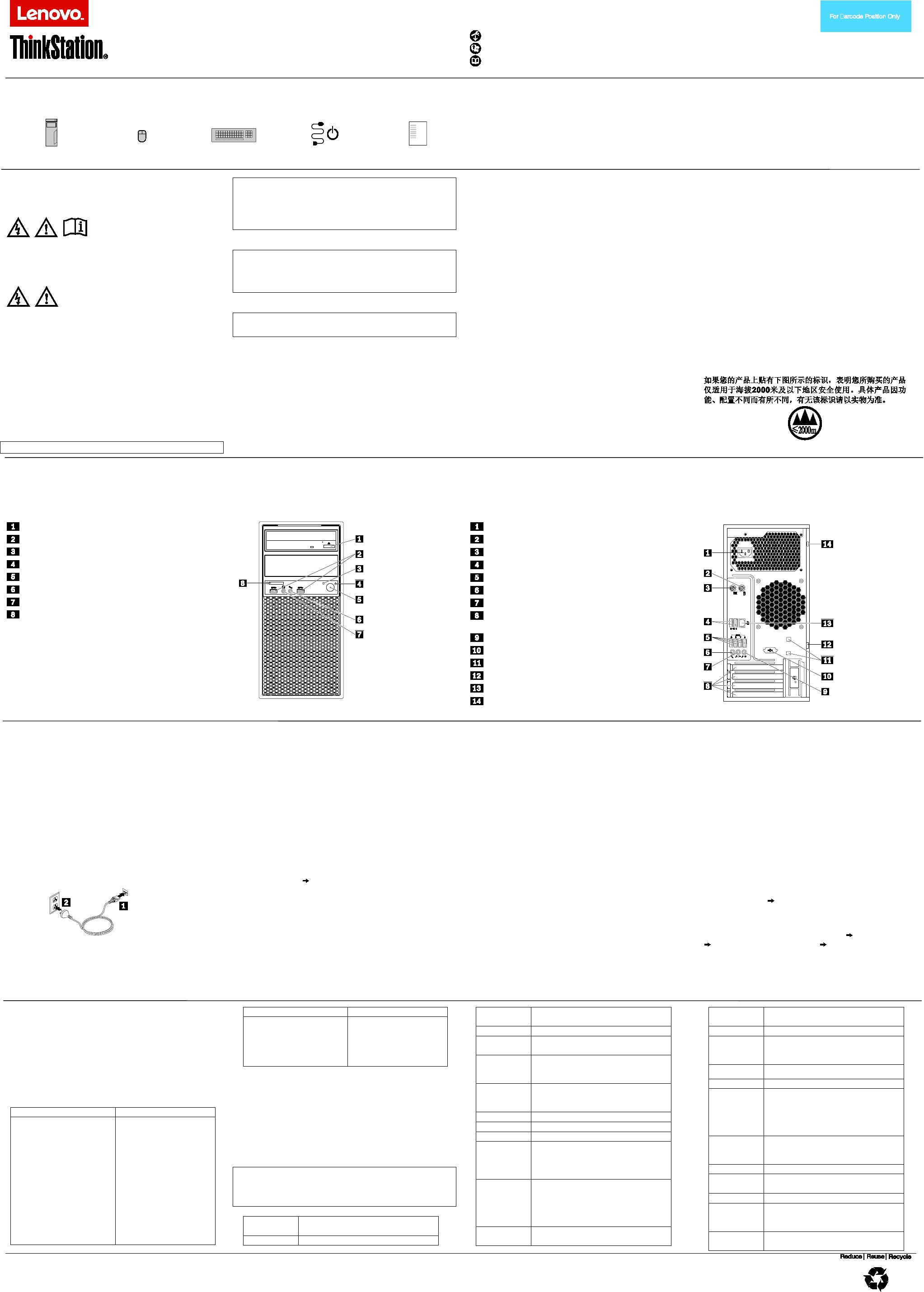
Second Edition (May 2016)
© Copyright Lenovo 2016.
LIMITED AND RESTRICTED RIGHTS NOTICE: If data or software is delivered pursuant to a General Services Administration “GSA” contract, use, reproduction, or disclosure is subject to restrictions set forth in Contract No. GS-35F-05925.
Lenovo, the Lenovo logo, ThinkStation, and the ThinkStation logo are trademarks of Lenovo in the United States, other countries, or both. Microsoft and Windows are trademarks of the Microsoft group of companies.
Other company, product, or service names may be trademarks or service marks of others.
PN: SP40A32029
Printed in China
Safety, Warranty, and Setup Guide
Brief user notices
ThinkStation P410
Key Web resources
Lenovo support: http://www.lenovo.com/support
Lenovo user forums: https://forums.lenovo.com/
Product documentation: http://www.lenovo.com/UserManuals
Unpack
* Available on some models
Computer
Mouse*
Keyboard*
Power cord*
Documentation
Note: Your computer might not come with a Windows® recovery disc set or USB key. To restore the Microsoft® Windows
operating system, see the recovery information in the User Guide. See “Accessing your User Guide” later in this document
for additional information.
Read this documentation before
using your computer
This documentation provides critical safety and regulatory
information for Lenovo computers.
Safety information
Laser compliance statement
CAUTION:
When laser products (such as CD-ROMs, DVD drives,
fiber optic devices, or transmitters) are installed, note
the following:
• Do not remove the covers. Removing the covers of
the laser product could result in exposure to
hazardous laser radiation. There are no serviceable
parts inside the device.
• Use of controls or adjustments or performance of
procedures other than those specified herein might
result in hazardous radiation exposure.
DANGER
Some laser products contain an embedded Class 3A
or Class 3B laser diode. Note the following:
Laser radiation when open. Do not stare into the beam,
do not view directly with optical instruments, and
avoid direct exposure to the beam.
Plastic bag notice
DANGER
Plastic bags can be dangerous. Keep plastic bags
away from babies and children to avoid danger of
suffocation.
Lithium coin-cell battery notice
DANGER
Danger of explosion if battery is incorrectly replaced.
When replacing the lithium coin-cell battery, use only the
same type or equivalent type that is recommended by the
manufacturer. The battery contains lithium and can
explode if not properly used, handled, or disposed of.
Do not:
• Throw or immerse into water
• Heat to more than 100°C (212°F)
• Repair or disassemble
Dispose of the battery as required by local ordinances or
regulations.
The following statement applies to users in the state of
California, U.S.A.
California Perchlorate Information:
Products containing manganese dioxide lithium coin-cell
batteries may contain perchlorate.
Perchlorate Material - special handling may apply, See
www.dtsc.ca.gov/hazardouswaste/perchlorate
Using earphones, headphones, or a
headset
• If your computer has both a headphone connector and
an audio line-out connector, always use the headphone
connector for earphones, headphones, or a headset.
However, the headphone connector does not support
the microphone of the headset.
• If your computer has both a headset connector and an
audio line-out connector, always use the headset
connector for earphones, headphones, or a headset.
CAUTION:
Excessive sound pressure from earphones and
headphones can cause hearing loss. Adjustment of
the equalizer to maximum increases the earphone and
headphone output voltage and the sound pressure
level. Therefore, to protect your hearing, adjust the
equalizer to an appropriate level.
Excessive use of headphones or earphones for a long
period of time at high volume can be dangerous if the
output of the headphone or earphone connectors do not
comply with specifications of EN 50332-2. The headphone
output connector of your computer complies with EN
50332-2 Sub clause 7. This specification limits the
computer’s maximum wide band true RMS output voltage
to 150 mV. To help protect against hearing loss, ensure
that the headphones or earphones you use also comply
with EN 50332-2 (Clause 7 Limits) or a wide band
characteristic voltage of 75 mV. Using headphones that do
not comply with EN 50332-2 can be dangerous due to
excessive sound pressure levels.
If your Lenovo computer came with headphones or
earphones in the package, as a set, the combination of the
headphones or earphones and the computer already
complies with the specifications of EN 50332-1. If different
headphones or earphones are used, ensure that they
comply with EN 50332-1 (Clause 6.5 Limitation Values).
Using headphones that do not comply with EN 50332-1
can be dangerous due to excessive sound pressure levels.
China altitude notice
Connector locations
Note: The locations of the connectors, controls, and indicators on your computer might be slightly different from the illustrations.
* Available on some models
Front view
Optical-drive eject/close button
USB 3.0 connectors (2)
Hard-disk-drive activity indicator
Power indicator
Power button
Microphone connector
Headphone connector
SD card slot
Rear view
Power-cord connector
PS/2 mouse connector
PS/2 keyboard connector
USB 2.0 connectors (2)
USB 3.0 connectors (4)
Microphone connector
Audio line-out connector
PCI/PCI-Express card area (different cards provide
different connectors)
Audio line-in connector
Serial connector*
Cable-lock slots (2)
Padlock loop
Ethernet connector
Security-lock slot
Initial setup instructions
1. Connect the cable from your monitor to an appropriate
connector on the graphics card installed in the
computer.
2. Connect the keyboard cable and the mouse cable to
the appropriate connector respectively (PS/2 or USB).
3. If you will be using a wired network connection,
connect the Ethernet cable to the Ethernet connector.
4. Connect the power cord to the power-cord connector
on the computer first and then connect it to a properly-
grounded electrical outlet.
Ensure that all power cord connectors are securely
and completely plugged into receptacles.
5. Press the power button on the front of your computer.
6. Follow the on-screen instructions to complete the
setup.
For additional information about using your computer, refer
to the User Guide for your computer.
Accessing your User Guide
Your User Guide contains detailed information about your
computer. To access your User Guide, do the following:
Microsoft Windows 10:
1. Open the Start menu and then click Lenovo
Companion. If Lenovo Companion is not displayed
on the Start menu, click All apps to display all
programs, and then click Lenovo Companion.
2. Click Support User Guide.
Microsoft Windows 7:
1. On your keyboard, press the Windows key+F1.
Windows Help and Support opens.
2. Click Lenovo User Guide.
Lenovo makes constant improvements to the User Guide
of your computer. To ensure that you have the up-to-date
information of your computer, see “Downloading
publications” for information about downloading the latest
User Guide.
Downloading publications
The latest electronic publications for your computer are
available from the Lenovo Support Web site. To download
the publications, go to:
http://www.lenovo.com/UserManuals
Service, support, and warranty
information
The following information describes the technical support
that is available for your product during the warranty period
and throughout the life of your product. Online technical
support is available throughout the lifetime of your product
at:
http://www.lenovo.com/support
If you purchased Lenovo services, refer to the following
terms and conditions for detailed information:
• For Lenovo Warranty Service Upgrades or
Extensions, go to:
http://support.lenovo.com/lwsu
• For Lenovo Accidental Damage Protection
Services, go to:
http://support.lenovo.com/ladps
Warranty information
Lenovo provides a warranty period for your computer. To
check the warranty status of your computer, go to
http://www.lenovo.com/warranty-status, and then follow the
instructions on the screen.
Your computer is covered by the terms of the Lenovo
Limited Warranty (LLW), version L505-0010-02 08/2011.
The LLW is displayed on your computer during the initial
setup. After the initial setup has been completed, you can
view the warranty information from your computer by doing
the following:
Windows 10:
1. Open the Start menu and then click Lenovo
Companion. If Lenovo Companion is not displayed
on the Start menu, click All apps to display all
programs, and then click Lenovo Companion.
2. Click Support Warranty & Services.
3. Click Terms.
Windows 7:
From the Windows desktop, click Start All Programs
Lenovo Device Experience Lenovo Warranty.
If you cannot view the LLW either from the Web site
(http://www.lenovo.com/warranty/llw_02) or from your
computer, contact your local Lenovo office or reseller to
obtain a printed version.
Customer Replaceable Units
Customer Replaceable Units (CRUs) are parts that can be
upgraded or replaced by the customer. To view the
instructions on replacing the CRUs, see the respective
section in the User Guide. See “Accessing your User
Guide” for additional information.
The following table lists the CRUs for your computer.
Note: Depending on your computer model, some hardware
parts might not be available.
Self-service CRUs
Optional-service CRUs
• Computer cover
• Cover presence switch
(also called intrusion
switch)
• Flex module
• Front bezel
• Hard disk drive
• Keyboard
• Memory modules
• Mouse
• Optical drive
• Peripheral Component
Interconnect (PCI) card
• Coin-cell battery
• Heat sink and fan
assembly
• Power supply
assembly
Self-service CRUs
Optional-service CRUs
• Power button
• Optical/storage
combination enclosure
• Solid-state drive
• Storage drive bracket
Worldwide telephone technical support
This section lists Lenovo Support telephone numbers. If
you cannot find the support telephone number for your
country or region, contact your Lenovo reseller or Lenovo
marketing representative.
Before contacting a Lenovo technical support
representative, have the following information available:
model and serial number, the exact wording of any error
message, and a description of the problem.
Important: Telephone numbers are subject to change
without notice. The most up-to-date telephone list for
the Customer Support Center is always available at:
http://www.lenovo.com/support/phone
Country or
region
Telephone number
Algeria
+33 6 7348 1739 (French, Spanish)
Country or
region
Telephone number
Anguilla
1-800-426-7378 (English)
Antigua and
Barbuda
1-800-426-7378 (English)
Argentina
0800-666-0011
0800-266-1583
(Spanish, English)
Armenia
0-60690077
(Standard charges apply)
(Russian, English)
Australia
1800 041 267 (English)
Austria
0810-100-654 (German)
Bahamas
1-800-426-7378 (English)
Bahrain
Kanoo IT: 00 973 1771 1722
Bahrain Business Machine LLC:
00 973 1758 4302
(Arabic, English)
Bangladesh
AWSP Flora Limited:
70-200-6853 88-0171-000-0000
(Mobile)
Email:
hasan_reaz@globalbrand.com.bd
Belarus
8-256400184
(Standard charges apply)
Country or
region
Telephone number
(Russian, English)
Belgium
02-339-36-11 (Warranty service
and support)
(Dutch, French)
Bermuda
1-800-426-7378 (English)
Bolivia
0800-10-0189 (Spanish)
Brazil
Calls made from within the Sao
Paulo region: 11-3889-8986
Calls made from outside the Sao
Paulo region: 0800-701-4815
(Portuguese)
Brunei
Darussalam
Dial 800-1111, and then dial
866-273-5446
(Bahasa Melayu, English)
Canada
1-800-565-3344 (English, French)
Cayman
Islands
1-800-426-7378 (English)
Chile
800-361-213 (Spanish)
China
Technical Support Line:
400-100-6000
(Mandarin)
Colombia
01-800-011-0227
01-800-912-3021
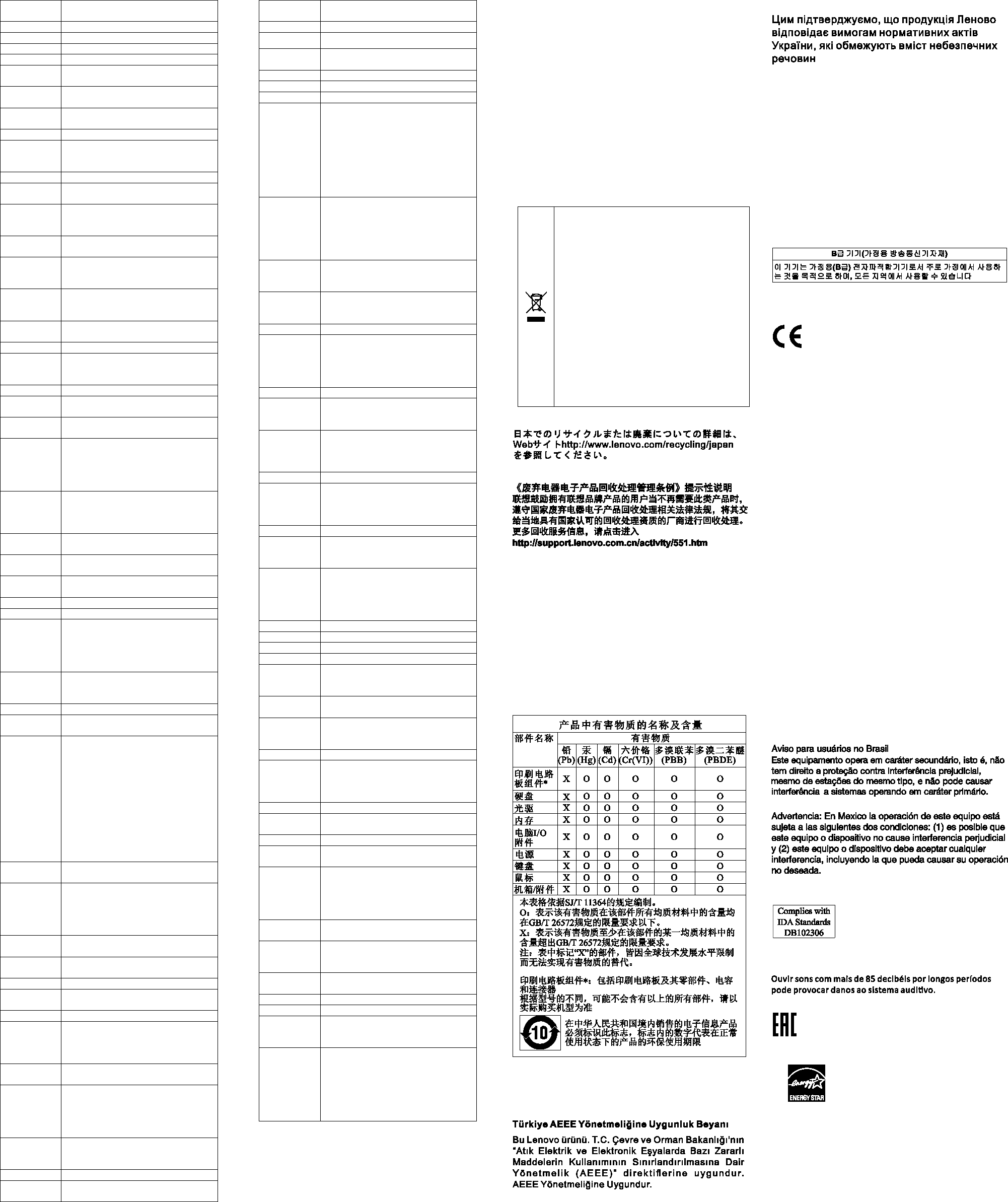
Country or
region
Telephone number
(Spanish)
Costa Rica
0-800-011-1029 (Spanish)
Croatia
385-1-3033-120 (Hrvatski)
Cyprus
800-92537 (Greek)
Czech
Republic
800-353-637 (Czech)
Denmark
7010-5150 (Warranty service and
support) (Danish)
Dominican
Republic
1-866-434-2080 (Spanish)
Ecuador
1-800-426911-OPCION 4 (Spanish)
Egypt
Primary: 0800-0000-850
Secondary: 0800-0000-744
(Arabic, English)
El Salvador
800-6264 (English)
Estonia
372-66-00-800
(Estonian, Russian, English)
Finland
358-800-1-4260
(Warranty service and support)
(Finnish)
France
Hardware: 0810-631-213 (Warranty
service and support) (French)
Georgia
995-706-777-826
(Standard charges apply)
(Russian, English)
Germany
0800-500-4618 (Gebührenfrei)
(Garantieservice und Support)
(German)
Greece
Contact the nearest Lenovo
Business Partner
Grenada
1-800-426-7378 (English)
Guatemala
Dial 999-9190, wait for operator,
and request to reach 877-404-9661
(Spanish)
Honduras
800-0123 (Spanish)
Hong Kong
(852) 3516-8977
(Cantonese, English, Mandarin)
Hungary
+ 36-13-825-716
(English, Hungarian)
India
(Primary) 1800-419-4666 (Tata)
(Secondary) 1800-3000-8465
(Reliance)
Email: commercialts@lenovo.com
(English, Hindi)
Indonesia
1-803-442-425
62 213-002-1090
(Standard charges apply)
(English, Bahasa Indonesia)
Ireland
1-881-1444 (Warranty service and
support) (English)
Israel
972-3-9142-800
(Hebrew, English)
Italy
39-800-820-094 (Warranty service
and support) (Italian)
Jamaica
1-800-426-7378 (English)
Japan
0120-000-817 (Japanese, English)
Jordan
Jordan Business Systems:
00-962-6-500-0999 Ext 713/127
General Computer & Electronic
(GCE): 00-962-6-551-3879
(Arabic, English)
Kazakhstan
77-273-231-427
(Standard charges apply)
(Russian, English)
Kenya
080-0733-256 (English)
Korea
1670-0088 (Standard charges
apply)
Kuwait
Easa Hussain Al Yousifi:
00-965-2244-5280
AM. KHORAFI:
00-965-2200-1100 1127
Khorafi Business Machines (KBM):
00-965-2259-4611
Diyar United Company:
00-965-4378-383
Redington Kuwait:
00-965-2433-3203;
2545-6250 / 2545-6251
(Arabic, English)
Latvia
371-6707-360
(Latvian, Russian, English)
Lebanon
Quantech: 00-961-1999-500
Computer Business Machine
(CBM): 00-961-1680-180
El Haceb S.A.L: 00-961-1771-300
(Arabic, English, French)
Libyan Arab
Jamahiriya
33-6-7348-1739 (French, English)
Lithuania
370 5278 6602 (Lithuanian,
Russian, English)
Luxembourg
352-360-385-343 (French)
Macao
0800-807 / (852) 3071-3559
(Cantonese, English, Mandarin)
Macedonia
389-2309-625 (Macedonian)
Malaysia
1-800-88-0013
03-7724-8023 (Standard charges
apply)
(English)
Malta
356-21-445-566
(English, Italian, Maltese, Arabic)
Mexico
001-866-434-2080
01-800-083-5622
01-554-738-0318 (Standard
charges apply)
(Spanish)
Moldova
0-60223433
(Standard charges apply)
(Russian, English)
Morocco
212-5-22-509-35 (Arabic)
Nepal
977-985-0-0
300-071-399 (mobile)
Country or
region
Telephone number
Email: suresh@megatech.com.np
Netherlands
020-513-3939 (Dutch)
New
Zealand
0508-770-506 (English)
Nicaragua
001-800-220-2282 (Spanish)
Nigeria
070-8060-1481 (English)
Norway
8152-1550 (Norwegian)
Oman
Khimji Ramdas Computer
Communication Systems:
00-968-2469-6255
Overseas Business Machines
(OBM):
00-968-2460-1072, 2460-5018
Gulf Business Machines Services
(GBMS):
00-968-2455-9831
Pakistan
International Office Products (pvt)
Ltd.:
00-92-212-422-569
00-92-213-241-2023
Selling Business Systems:
00-92-21-568-9823
Panama
001-866-434 (Lenovo Customer
Support Center- toll free)
(Spanish)
Paraguay
009-800-52-10026
009-800-44-10119
(Spanish)
Peru
0-800-50-866 OPCION 2 (Spanish)
Philippines
1-800-8908-6454 (GLOBE
subscribers)
1-800-1441-0719 (PLDT
subscribers)
(Tagalog, English)
Poland
48-22-878-6999 (Polish, English)
Portugal
808-225-115
(Standard charges apply)
(Portuguese)
Qatar
Al Mana Computer Services:
00-9744-4489-966 (ext. 1992)
Qatar Computer Services W.L.L:
00-9744-4441-212 (Arabic)
Romania
4-021-224-4015 (Romanian)
Russia
+7-499-705-6204
+7-495-240-8558
(Standard charges apply)
(Russian)
Saint Lucia
1-800-426-7378 (English)
Saudi
Arabia
800-84-451-28
(Standard charges apply)
(Arabic)
Singapore
6818-5315 (Standard charges
apply)
1-800-415-5529
(English, Mandarin, Bahasa
Malaysia)
Slovakia
421-2-4954-5555
Slovenia
386-1-2005-60 (Slovenian)
South Africa
0800-110-756 (English)
Spain
34-917-147-833 (Spanish)
Sri Lanka
9477-7357-123
(Sumathi Information systems)
(English)
Sweden
077-117-1040 (Warranty service
and support) (Swedish)
Switzerland
0800-55-54-54 (Warranty service
and support)
(German, French, Italian)
Taiwan
0800-000-702 (Mandarin)
Thailand
001-800-4415-734
(+662) 787-3067 (Standard charges
apply)
(Thai, English)
Tortola
1-800-426 7378 (English)
Trinidad and
Tobago
1-800-426-7378 (English)
Turkey
444-04-26 (Turkish)
Turks and
Caicos
1-800-426-7378 (English)
Ukraine
044-362-42-81 (Standard charges
apply)
089-320-24-92 (Standard charges
apply)
(Ukraine, Russian, English)
United Arab
Emirates
8000-3570-2810 (Standard charges
apply) (Arabic)
United
Kingdom
03705-500-900 (local rate)
(Standard warranty support)
(English)
United
States
1-800-426-7378 (English)
Uruguay
000-411-005-6649 (Spanish)
Venezuela
0-800-100-2011 (Spanish)
Vietnam
120-11072 (Toll Free)
84-8-4458-1042 (Standard charges
apply)
Yemen
Al Khirbash and Agencies:
00-967-1209-8278
Yemen Business Machines (YBM):
00-967-3-213324
00-967-3-214655
00-967-3-213909
(Arabic)
Lenovo product service information for
Taiwan
委製商/進口商名稱 :荷蘭商聯想股份有限公司台灣分公司
進口商地址: 台北市內湖區堤頂大道 2段89 號5樓
進口商電話:
0800-000-702
(代表號)
Recycling and environmental
information
Lenovo encourages owners of information technology (IT)
equipment to responsibly recycle their equipment when it is
no longer needed. Lenovo offers a variety of programs and
services to assist equipment owners in recycling their IT
products.
For information on recycling Lenovo products, go to:
http://www.lenovo.com/recycling
For additional recycling and environmental statements,
refer to your User Guide. See “Accessing your User Guide”
for details.
The latest environmental information about our products is
available at:
http://www.lenovo.com/ecodeclaration
Important battery and WEEE information
Batteries and electrical and electronic
equipment marked with the symbol of a
crossed-out wheeled bin may not be
disposed as unsorted municipal waste.
Batteries and waste of electrical and
electronic equipment (WEEE) shall be treated
separately using the collection framework
available to customers for the return,
recycling, and treatment of batteries and
WEEE.
When possible, remove and isolate batteries
from WEEE prior to placing WEEE in the
waste collection stream. Batteries are to be
collected separately using the framework
available for the return, recycling, and
treatment of batteries and accumulators.
Country-specific information is available at:
http://www.lenovo.com/recycling
Recycling information for Japan
Recycling information for China
Restriction of Hazardous Substances
Directive (RoHS)
European Union RoHS
This Lenovo product, with included parts (cables, cords,
and so on) meets the requirements of Directive
2011/65/EU on the restriction of the use of certain
hazardous substances in electrical and electronic
equipment (“RoHS recast” or “RoHS 2”).
For more information about Lenovo worldwide compliance
on RoHS, go to:
http://www.lenovo.com/social_responsibility/us/en/RoHS_C
ommunication.pdf
China RoHS
Turkish RoHS
The Lenovo product meets the requirements of the
Republic of Turkey Directive on the Restriction of the Use
of Certain Hazardous Substances in Waste Electrical and
Electronic Equipment (WEEE).
Ukraine RoHS
India RoHS
RoHS compliant as per E-Waste (Management &
Handling) Rules, 2011.
Compliance information
The latest compliance information is available at:
http://www.lenovo.com/compliance
Electronic emission notices
This device has been tested and found to comply with the
limits for a Class B digital device. The User Guide for this
product provides the complete Class B compliance
statements that are applicable for this device. See
“Accessing your User Guide” for additional information.
Korean Class B compliance statement
European Union conformity
EU contact: Lenovo, Einsteinova 21, 851 01 Bratislava,
Slovakia
Compliance to Directives for Information Technology
Equipment (ITE) and Radio Equipment
Models without a radio device: This product is in
conformity with the protection requirements of EU Council
Directive 2004/108/EC (until 19 April, 2016) and Council
Directive 2014/30/EU (from 20 April, 2016) on the
approximation of the laws of the Member States relating to
electromagnetic compatibility. The full compliance
statement is located in the User Guide. See “Accessing
your User Guide” in this document for additional
information.
Models with a radio device: This product is in compliance
with the essential requirements and other relevant
provisions of the EU Council Radio and
Telecommunications Terminal Equipment (R&TTE)
Directive, 1999/5/EC. The Declaration of Conformity
information is located in the Regulatory Notice, which you
can download from the Lenovo Support Web site. See
“Downloading publications” in this document for additional
information.
Note: R&TTE 1999/5/EC remains in force during the
transition period of Radio Equipment Directive (RED)
2014/53/EU until 12 June, 2017. After then, RED
2014/53/EU will take the place of R&TTE 1999/5/EC.
Wireless-radio compliance information
Computer models equipped with wireless communications
comply with the radio frequency and safety standards of
any country or region in which it has been approved for
wireless use.
Besides this document, ensure that you read the
Regulatory Notice for your country or region before using
the wireless devices contained in your computer. To obtain
a PDF version of the Regulatory Notice, see “Downloading
publications” in this document.
Brazil wireless-radio compliance information
Mexico wireless-radio compliance information
Singapore wireless-radio compliance
information
Additional compliance information
Brazil audio notice
Eurasian compliance mark
ENERGY STAR
Select models conform to ENERGY
STAR® requirements. Additional
ENERGY STAR information is in your
User Guide. See “Accessing your User
Guide”.