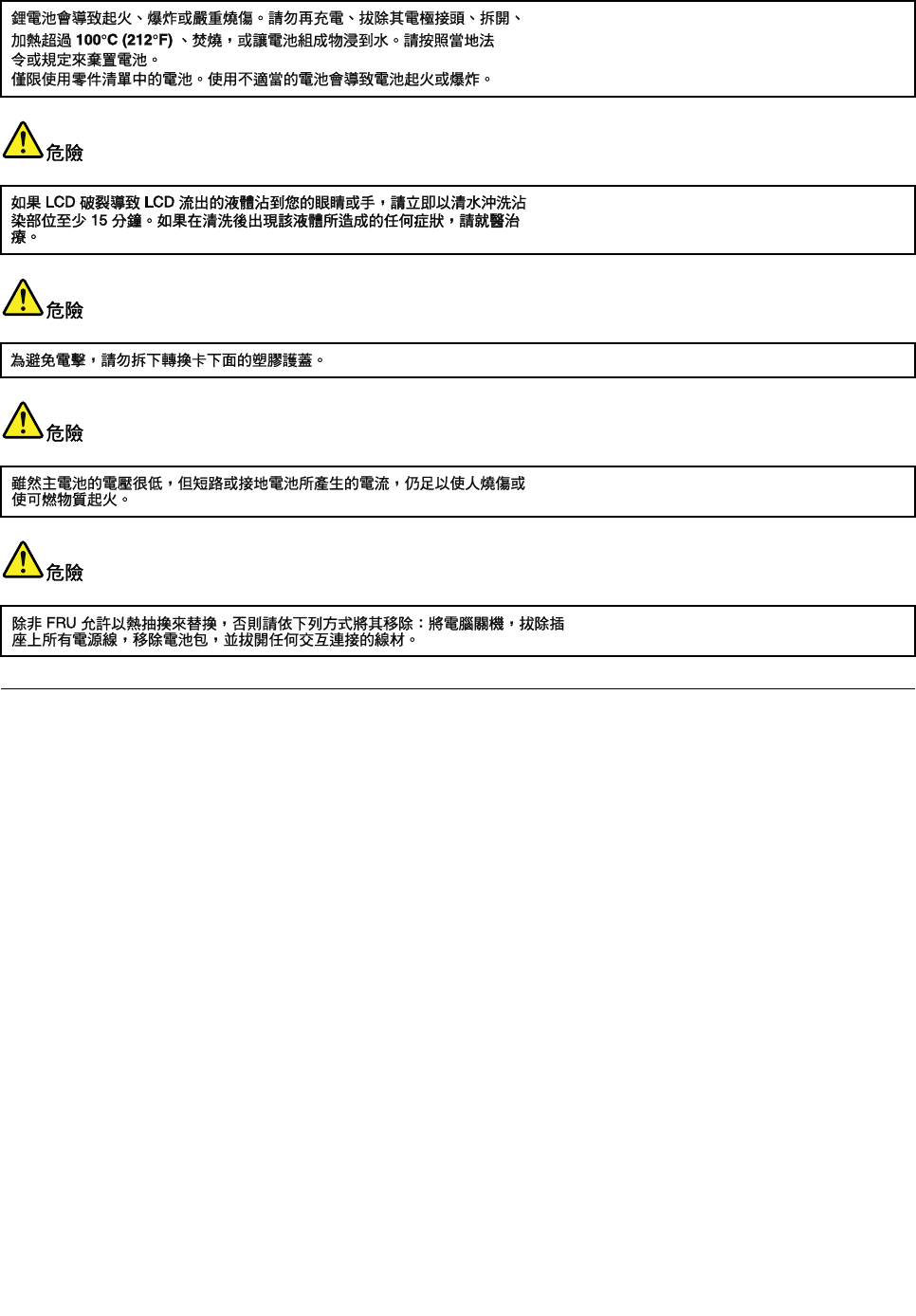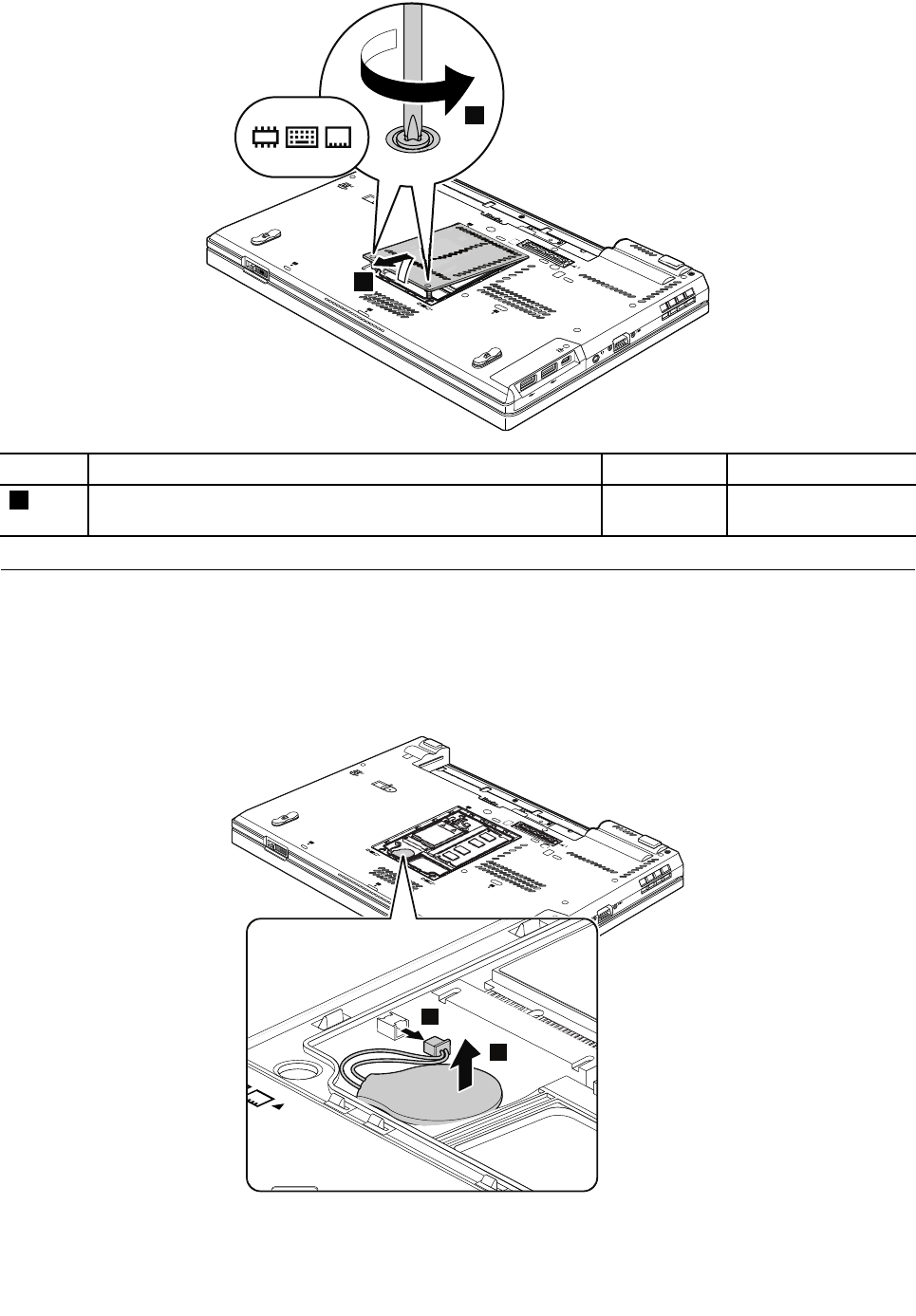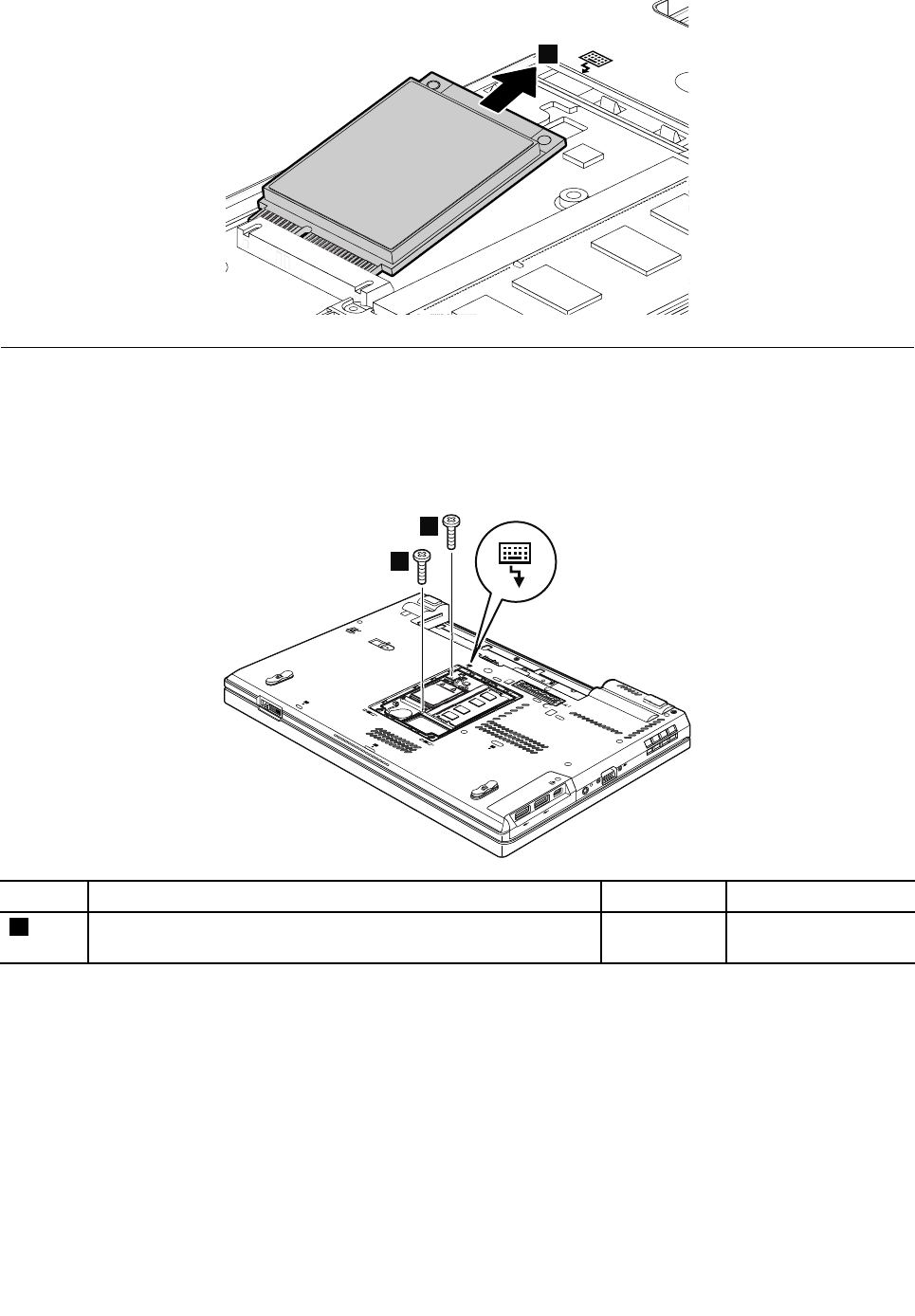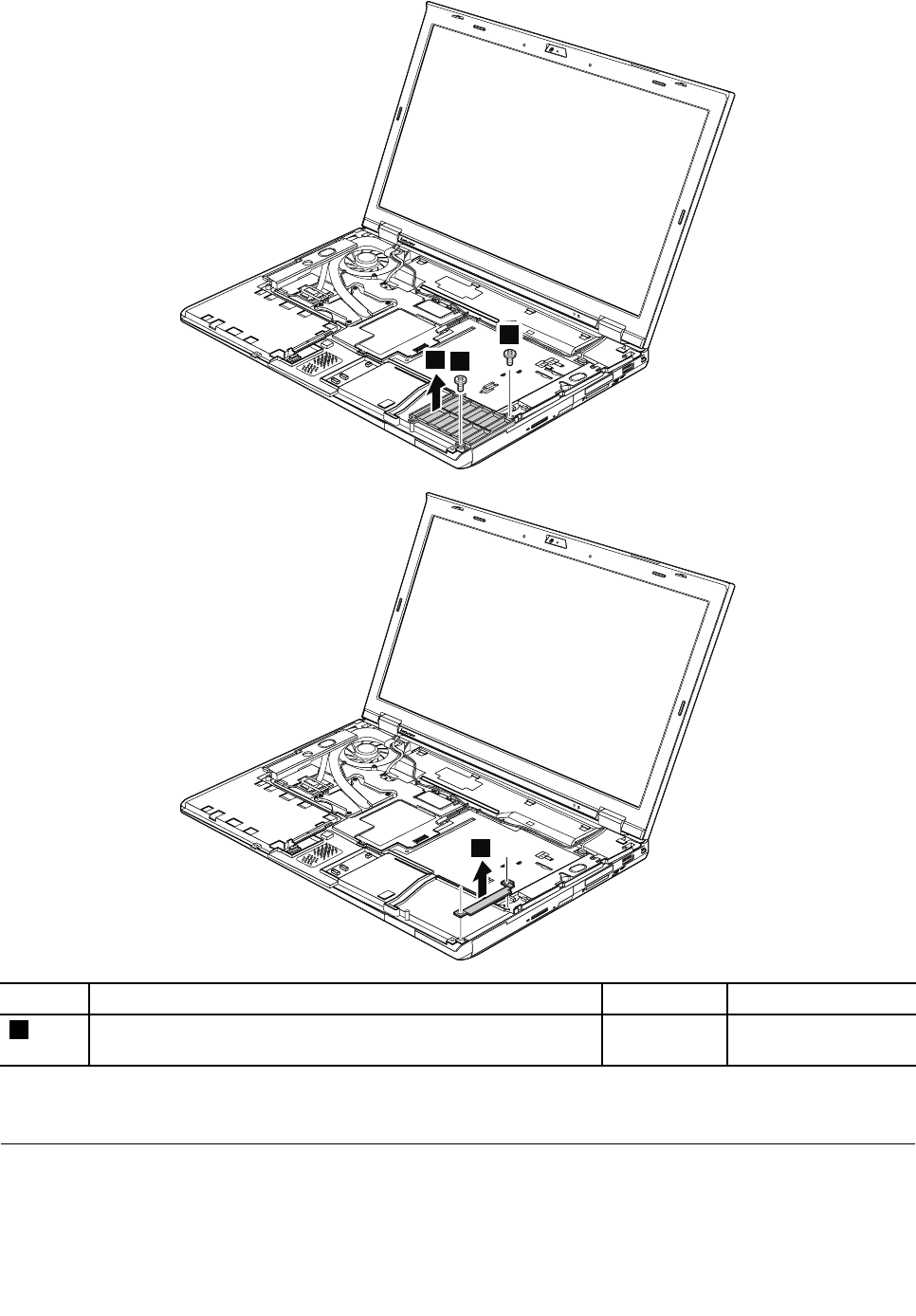Lenovo T430 T430I Hmm En 0B48304 04 User Manual Hardware Maintenance Laptop (Think Pad) Type 2349
2012-06-05
User Manual: Lenovo T430 T430I Hmm En 0B48304 04 Hardware Maintenance Manual T430i Laptop (ThinkPad) - Type 2349 ThinkPad T430i, 2349
Open the PDF directly: View PDF ![]() .
.
Page Count: 126 [warning: Documents this large are best viewed by clicking the View PDF Link!]
- About this manual
- Chapter 1. Safety information
- Chapter 2. Important service information
- Chapter 3. General checkout
- Chapter 4. Related service information
- Chapter 5. Status indicators
- Chapter 6. Fn key combinations
- Chapter 7. Locations
- Chapter 8. FRU replacement notices
- Chapter 9. Removing or replacing a FRU
- General guidelines
- Before servicing the computer
- 1010 Battery pack
- 1020 ExpressCard blank bezel
- 1030 Serial Ultrabay Enhanced bay or blank bezel
- 1040 Hard disk drive or solid-state drive
- 1050 Memory module slot cover
- 1060 Backup battery
- 1070 Memory module (in the slot on the underside of the computer)
- 1080 PCI Express Mini Card for wireless WAN or mSATA solid-state drive
- 1090 Keyboard
- 1100 Memory module (in the slot under the keyboard)
- 1120 PCI Express Mini Card for wireless LAN/WiMAX
- 1130 Keyboard bezel assembly, FPC cable, and Bluethooth daughter card
- 1140 Smart card reader
- 1150 Speaker assembly
- 1160 LCD unit
- 1170 Thermal Fan assembly
- 1180 Microprocessor
- 1190 Base cover assembly and DC-in connector
- 1200 Magnesium structure frame
- 1210 System board assembly, ExpressCard slot, and I/O sub card
- 2010 LCD bezel assembly
- 2020 LED board
- 2030 Integrated camera
- 2040 LCD panel and LCD cable
- 2050 LED and camera cable
- 2060 Wireless antenna set
- 2070 Hinges and LCD rear cover assembly
- Appendix A. Notices

ThinkPadT430andT430i
HardwareMaintenanceManual

Note:Beforeusingthisinformationandtheproductitsupports,besuretoreadthegeneralinformation
underAppendixA“Notices”onpage117.
Fifth Edition (August 2014)
© Copyright Lenovo 2012, 2014.
LIMITEDANDRESTRICTEDRIGHTSNOTICE:IfdataorsoftwareisdeliveredpursuantaGeneralServicesAdministration
“GSA”contract,use,reproduction,ordisclosureissubjecttorestrictionssetforthinContractNo.GS-35F-05925.

Contents
Aboutthismanual...........iii
Chapter1.Safetyinformation......1
Generalsafety................1
Electricalsafety...............2
Safetyinspectionguide............3
Handlingdevicesthataresensitivetoelectrostatic
discharge..................3
Groundingrequirements............4
Safetynotices(multilingualtranslations)......4
Lasercompliancestatements(multilingual
translations)................17
Chapter2.Importantservice
information..............25
StrategyforreplacingFRUs.........25
Strategyforreplacingaharddiskdrive...26
Importantnoticeforreplacingasystem
board................26
Howtouseerrormessage........26
StrategyforreplacingFRUsforCTO,CMV,and
GAV...................26
Productdenition............26
FRUidenticationforCTO,CMV,andGAV
products...............27
Chapter3.Generalcheckout.....29
Whattodorst..............29
Checkoutguide..............30
LenovoSolutionCenter.........30
Quicktestprograms...........30
UEFIdiagnosticprogram.........31
Bootablediagnosticprograms.......31
Powersystemcheckout...........32
Checkingtheacpoweradapter......32
Checkingoperationalcharging......33
Checkingthebatterypack........33
Checkingthebackupbattery.......34
Chapter4.Relatedservice
information..............35
Restoringthefactorycontentsbyusingthe
productRecoveryDiscSet..........35
UsingtheWindowsrecoveryprogramsonthe
Windows8operatingsystem.........36
Passwords................38
Power-onpassword...........39
Harddiskpassword...........39
Supervisorpassword..........39
Howtoremovethepower-onpassword...39
Howtoremovetheharddiskpassword...40
Powermanagement............40
Screenblankmode(fortheWindows7
operatingsystemonly)..........40
Sleepmode..............40
Hibernationmode...........41
Symptom-to-FRUindex...........42
Numericerrorcodes..........42
Errormessages............44
Beepsymptoms............44
No-beepsymptoms...........44
LCD-relatedsymptoms.........44
Intermittentproblems..........45
Undeterminedproblems.........45
Chapter5.Statusindicators.....47
Chapter6.Fnkeycombinations...51
Chapter7.Locations.........53
Locatingcomputercontrols,connectors,and
indicators.................53
Frontview...............53
Rearview...............54
Bottomview..............54
LocatingFRUsandCRUs..........54
MajorFRUsandCRUs..........56
LCDFRUsandCRUs..........58
MiscellaneouskitsandotherFRUs.....59
LookingupFRUinformation.........61
Chapter8.FRUreplacement
notices................63
Screwnotices...............63
Retainingserialnumbers...........64
Restoringtheserialnumberofthesystem
unit.................64
RetainingtheUUID...........65
ReadingorwritingtheECAinformation...65
Chapter9.Removingorreplacinga
FRU..................67
Generalguidelines.............67
Beforeservicingthecomputer........68
1010Batterypack.............68
1020ExpressCardblankbezel........69
©CopyrightLenovo2012,2013i

1030SerialUltrabayEnhancedbayorblank
bezel..................70
1040Harddiskdriveorsolid-statedrive....71
1050Memorymoduleslotcover........73
1060Backupbattery............74
1070Memorymodule(intheslotontheunderside
ofthecomputer)..............75
1080PCIExpressMiniCardforwirelessWANor
mSATAsolid-statedrive...........75
1090Keyboard..............80
1100Memorymodule(intheslotunderthe
keyboard).................83
1120PCIExpressMiniCardforwireless
LAN/WiMAX................85
1130Keyboardbezelassembly,FPCcable,and
Bluethoothdaughtercard..........86
1140Smartcardreader...........89
1150Speakerassembly...........91
1160LCDunit...............93
1170ThermalFanassembly.........96
1180Microprocessor............100
1190BasecoverassemblyandDC-in
connector................101
1200Magnesiumstructureframe.......104
1210Systemboardassembly,ExpressCardslot,
andI/Osubcard..............105
2010LCDbezelassembly..........108
2020LEDboard..............108
2030Integratedcamera...........109
2040LCDpanelandLCDcable........111
2050LEDandcameracable.........112
2060Wirelessantennaset..........113
2070HingesandLCDrearcoverassembly...115
AppendixA.Notices.........117
Electronicemissionsnotices.........118
Trademarks................118
iiThinkPadT430andT430iHardwareMaintenanceManual

Aboutthismanual
ThismanualcontainsserviceandreferenceinformationforthefollowingThinkPad®products.
ThinkPadT430andT430iMachineT ype2342,2344,2345,2347,2349,2350,2351
Usethismanualalongwiththeadvanceddiagnosticteststotroubleshootproblems.
Important:
ThismanualisintendedonlyfortrainedservicetechnicianswhoarefamiliarwithThinkPadproducts.Use
thismanualalongwiththeadvanceddiagnosticteststotroubleshootproblemseffectively.
BeforeservicingaThinkPadproduct,besuretoreadalltheinformationunderChapter1“Safety
information”onpage1andChapter2“Importantserviceinformation”onpage25.
©CopyrightLenovo2012,2013iii

ivThinkPadT430andT430iHardwareMaintenanceManual

Chapter1.Safetyinformation
Thischapterpresentsfollowingsafetyinformationthatyouneedtobefamiliarwithbeforeyouservicea
ThinkPadnotebookcomputer.
•“Generalsafety”onpage1
•“Electricalsafety”onpage2
•“Safetyinspectionguide”onpage3
•“Handlingdevicesthataresensitivetoelectrostaticdischarge”onpage3
•“Groundingrequirements”onpage4
•“Safetynotices(multilingualtranslations)”onpage4
•“Lasercompliancestatements(multilingualtranslations)”onpage17
Generalsafety
Followtheserulestoensuregeneralsafety:
•Observegoodhousekeepingintheareaofthemachinesduringandaftermaintenance.
•Whenliftinganyheavyobject:
1.Ensurethatyoucanstandsafelywithoutslipping.
2.Distributetheweightoftheobjectequallybetweenyourfeet.
3.Useaslowliftingforce.Nevermovesuddenlyortwistwhenyouattempttolift.
4.Liftbystandingorbypushingupwithyourlegmuscles;thisactionremovesthestrainfromthe
musclesinyourback.Donotattempttoliftanyobjectthatweighsmorethan16kg(35lb)orthatyou
thinkistooheavyforyou.
•Donotperformanyactionthatcauseshazardstothecustomer,orthatmakestheequipmentunsafe.
•Beforeyoustartthemachine,ensurethatotherservicetechniciansandthecustomer'spersonnelare
notinahazardousposition.
•Placeremovedcoversandotherpartsinasafeplace,awayfromallpersonnel,whileyouareservicing
themachine.
•Keepyourtoolcaseawayfromwalkareassothatotherpeoplewillnottripoverit.
•Donotwearlooseclothingthatcanbetrappedinthemovingpartsofamachine.Ensurethatyoursleeves
arefastenedorrolledupaboveyourelbows.Ifyourhairislong,fastenit.
•Inserttheendsofyournecktieorscarfinsideclothingorfastenitwithanonconductiveclip,about8
centimeters(3inches)fromtheend.
•Donotwearjewelry,chains,metal-frameeyeglasses,ormetalfastenersforyourclothing,becausemetal
objectsaregoodelectricalconductors.
•Wearsafetyglasseswhenyouarehammering,drilling,soldering,cuttingwire,attachingsprings,using
solvents,orworkinginanyotherconditionsthatmightbehazardoustoyoureyes.
•Afterservice,reinstallallsafetyshields,guards,labels,andgroundwires.Replaceanysafetydevice
thatiswornordefective.
•Reinstallallcoverscorrectlybeforereturningthemachinetothecustomer.
•Fanlouversonthemachinehelptopreventoverheatingofinternalcomponents.Donotobstructfan
louversorcoverthemwithlabelsorstickers.
©CopyrightLenovo2012,20131

Electricalsafety
Observethefollowingruleswhenworkingonelectricalequipment.
Important:
•Useonlyapprovedtoolsandtestequipment.Somehandtoolshavehandlescoveredwithasoftmaterial
thatdoesnotinsulateyouwhenworkingwithliveelectricalcurrents.
•Manycustomershave,neartheirequipment,rubberoormatsthatcontainsmallconductivebersto
decreaseelectrostaticdischarges.Donotusethistypeofmattoprotectyourselffromelectricalshock.
•Findtheroomemergencypower-off(EPO)switch,disconnectingswitch,orelectricaloutlet.Ifanelectrical
accidentoccurs,youcanthenoperatetheswitchorunplugthepowercordquickly.
•Donotworkaloneunderhazardousconditionsornearequipmentthathashazardousvoltages.
•Disconnectallpowerbefore:
–Performingamechanicalinspection
–Workingnearpowersupplies
–Removingorinstallingmainunits
•Beforeyoustarttoworkonthemachine,unplugthepowercord.Ifyoucannotunplugit,askthecustomer
topoweroffthewallboxthatsuppliespowertothemachine,andtolockthewallboxintheoffposition.
•Ifyouneedtoworkonamachinethathasexposedelectricalcircuits,observethefollowingprecautions:
–Ensurethatanotherperson,familiarwiththepower-offcontrols,isnearyou.Thatpersonmustbethere
toswitchoffthepower,ifnecessary.
–Useonlyonehandwhenworkingwithpowered-onelectricalequipment;keeptheotherhandinyour
pocketorbehindyourback.
CAUTION:
Anelectricalshockcanoccuronlywhenthereisacompletecircuit.Byobservingtheabove
rule,youmaypreventacurrentfrompassingthroughyourbody.
–Whenusingtesters,setthecontrolscorrectlyandusetheapprovedprobeleadsandaccessoriesfor
thattester.
–Standonsuitablerubbermats(obtainedlocally,ifnecessary)toinsulateyoufromgroundssuchas
metaloorstripsandmachineframes.
Observethespecialsafetyprecautionswhenyouworkwithveryhighvoltages.Instructionsforthese
precautionsareinthesafetysectionsofmaintenanceinformation.Useextremecarewhenmeasuring
highvoltages.
•Regularlyinspectandmaintainyourelectricalhandtoolsforsafeoperationalcondition.
•Donotusewornorbrokentoolsandtesters.
•Neverassumethatpowerhasbeendisconnectedfromacircuit.First,checkthatithasbeenpoweredoff.
•Alwayslookcarefullyforpossiblehazardsinyourworkarea.Examplesofthesehazardsaremoistoors,
nongroundedpowerextensioncables,powersurges,andmissingsafetygrounds.
•Donottouchliveelectricalcircuitswiththereectivesurfaceofaplasticdentalmirror.Thesurfaceis
conductive;suchtouchingcancausepersonalinjuryandmachinedamage.
•Donotservicethefollowingpartswiththepoweron:
–Powersupplyunits
–Pumps
–Blowersandfans
–Motorgenerators
–Unitssimilartothoselistedabove
Thispracticeensurescorrectgroundingoftheunits.
2ThinkPadT430andT430iHardwareMaintenanceManual

•Ifanelectricalaccidentoccurs:
–Usecaution;donotbecomeavictimyourself.
–Switchoffpower.
–Sendanotherpersontogetmedicalaid.
Safetyinspectionguide
Thepurposeofthisinspectionguideistoassistyouinidentifyingpotentiallyunsafeconditions.Aseach
machinewasdesignedandbuilt,requiredsafetyitemswereinstalledtoprotectusersandservicetechnicians
frominjury.Thisguideaddressesonlythoseitems.Y oushouldusegoodjudgmenttoidentifypotential
safetyhazardsduetoattachmentofnon-ThinkPadfeaturesoroptionsnotcoveredbythisinspectionguide.
Ifanyunsafeconditionsarepresent,youmustdeterminehowserioustheapparenthazardcouldbeand
whetheryoucancontinuewithoutrstcorrectingtheproblem.
Considertheseconditionsandthesafetyhazardstheypresent:
•Electricalhazards,especiallyprimarypower(primaryvoltageontheframecancauseseriousorfatal
electricalshock)
•Explosivehazards,suchasadamagedCRTfaceorabulgingcapacitor
•Mechanicalhazards,suchaslooseormissinghardware
Todeterminewhetherthereareanypotentiallyunsafeconditions,usethefollowingchecklistatthebeginning
ofeveryservicetask.Beginthecheckswiththepoweroff,andthepowercorddisconnected.
Checklist:
1.Checkexteriorcoversfordamage(loose,broken,orsharpedges).
2.Poweroffthecomputer.Disconnectthepowercord.
3.Checkthepowercordfor:
a.Athird-wiregroundconnectoringoodcondition.Useametertomeasurethird-wireground
continuityfor0.1ohmorlessbetweentheexternalgroundpinandtheframeground.
b.Thepowercordshouldbetheauthorizedtypespeciedforyourcomputer.Goto:
http://www.lenovo.com/serviceparts-lookup.
c.Insulationmustnotbefrayedorworn.
4.Checkforcrackedorbulgingbatteries.
5.Removethecover.
6.Checkforanyobviousnon-ThinkPadalterations.Usegoodjudgmentastothesafetyofany
non-ThinkPadalterations.
7.Checkinsidetheunitforanyobviousunsafeconditions,suchasmetallings,contamination,wateror
otherliquids,orsignsofreorsmokedamage.
8.Checkforworn,frayed,orpinchedcables.
9.Checkthatthepower-supplycoverfasteners(screwsorrivets)havenotbeenremovedortamperedwith.
Handlingdevicesthataresensitivetoelectrostaticdischarge
Anycomputerpartcontainingtransistorsorintegratedcircuits(ICs)shouldbeconsideredsensitiveto
electrostaticdischarge(ESD).ESDdamagecanoccurwhenthereisadifferenceinchargebetweenobjects.
ProtectagainstESDdamagebyequalizingthechargesothatthemachine,thepart,theworkmat,andthe
personhandlingthepartareallatthesamecharge.
Chapter1.Safetyinformation3

Notes:
1.Useproduct-specicESDprocedureswhentheyexceedtherequirementsnotedhere.
2.EnsurethattheESDprotectivedevicesyouusehavebeencertied(ISO9000)asfullyeffective.
WhenhandlingESD-sensitiveparts:
•Keepthepartsinprotectivepackagesuntiltheyareinsertedintotheproduct.
•Avoidcontactwithotherpeople.
•Wearagroundedwriststrapagainstyourskintoeliminatestaticonyourbody.
•Preventthepartfromtouchingyourclothing.Mostclothingisinsulativeandretainsachargeevenwhen
youarewearingawriststrap.
•Useagroundedworkmattoprovideastatic-freeworksurface.Thematisespeciallyusefulwhen
handlingESD-sensitivedevices.
•Selectagroundingsystem,suchasthoselistedbelow,toprovideprotectionthatmeetsthespecic
servicerequirement.
Note:TheuseofagroundingsystemtoguardagainstESDdamageisdesirablebutnotnecessary.
–AttachtheESDgroundcliptoanyframeground,groundbraid,orgreen-wireground.
–Whenworkingonadouble-insulatedorbattery-operatedsystem,useanESDcommongroundor
referencepoint.Y oucanusecoaxorconnector-outsideshellsonthesesystems.
–Usetheroundgroundprongoftheacplugonac-operatedcomputers.
Groundingrequirements
Electricalgroundingofthecomputerisrequiredforoperatorsafetyandcorrectsystemfunction.Proper
groundingoftheelectricaloutletcanbeveriedbyacertiedelectrician.
Safetynotices(multilingualtranslations)
Thesafetynoticesinthissectionareprovidedinthefollowinglanguages:
•English
•Arabic
•BrazilianPortuguese
•French
•German
•Hebrew
•Japanese
•Korean
•Spanish
•TraditionalChinese
DANGER
4ThinkPadT430andT430iHardwareMaintenanceManual

DANGER
DANGER
DANGER
DANGER
DANGER
DANGER
Chapter1.Safetyinformation5

DANGER
6ThinkPadT430andT430iHardwareMaintenanceManual

PERIGO
PERIGO
PERIGO
Chapter1.Safetyinformation7

PERIGO
PERIGO
PERIGO
PERIGO
PERIGO
8ThinkPadT430andT430iHardwareMaintenanceManual

DANGER
DANGER
DANGER
DANGER
DANGER
Chapter1.Safetyinformation9

DANGER
DANGER
DANGER
VORSICHT
VORSICHT
10ThinkPadT430andT430iHardwareMaintenanceManual

VORSICHT
VORSICHT
VORSICHT
VORSICHT
VORSICHT
VORSICHT
Chapter1.Safetyinformation11

12ThinkPadT430andT430iHardwareMaintenanceManual

Chapter1.Safetyinformation13

14ThinkPadT430andT430iHardwareMaintenanceManual

Chapter1.Safetyinformation15

16ThinkPadT430andT430iHardwareMaintenanceManual

18ThinkPadT430andT430iHardwareMaintenanceManual

Chapter1.Safetyinformation19

20ThinkPadT430andT430iHardwareMaintenanceManual

Chapter1.Safetyinformation21

22ThinkPadT430andT430iHardwareMaintenanceManual

Chapter1.Safetyinformation23

24ThinkPadT430andT430iHardwareMaintenanceManual

Chapter2.Importantserviceinformation
Thischapterpresentsfollowingimportantserviceinformationthatappliestoallmachinetypessupportedby
thismanual:
•“StrategyforreplacingFRUs”onpage25
–“Strategyforreplacingaharddiskdrive”onpage26
–“Importantnoticeforreplacingasystemboard”onpage26
–“Howtouseerrormessage”onpage26
•“StrategyforreplacingFRUsforCTO,CMV,andGAV”onpage26
–“Productdenition”onpage26
–“FRUidenticationforCTO,CMV,andGAVproducts”onpage27
Important:
•IfthecomputerisequippedwithbothaharddiskdriveandanmSATAsolid-statedrive,donotusethe
mSATAsolid-statedriveasabootabledevice.ThemSATAsolid-statedriveisusedforthe“cache”
functiononly.
•AdvisecustomerstocontacttheLenovo®CustomerSupportCenteriftheyneedanyassistancein
obtainingorinstallinganysoftwarexes,drivers,andUEFIBIOSdownloads.T elephonenumbersfor
LenovoSupportareavailableat
http://www.lenovo.com/support/phone
•SystemDisassembly/ReassemblyvideosthatshowtheFRUremovalsorreplacementsfortheLenovo
authorizedservicetechniciansareavailableinthefollowingsupportsite:
http://www.lenovoservicetraining.com/ion/
StrategyforreplacingFRUs
Beforereplacingparts:
Ensurethatallsoftwarexes,drivers,andUEFIBIOSdownloadsareinstalledbeforereplacinganyFRUs
listedinthismanual.
Afterasystemboardisreplaced,ensurethatthelatestUEFIBIOSisloadedtothesystemboardbefore
completingtheserviceaction.
Todownloadandinstallsoftwarexes,drivers,andUEFIBIOS,gotohttp://www.lenovo.com/ThinkPadDrivers
andfollowtheinstructionsonthescreen.
UsethefollowingstrategytopreventunnecessaryexpenseforreplacingandservicingFRUs:
•IfyouareinstructedtoreplaceaFRUbutthereplacementdoesnotcorrecttheproblem,reinstallthe
originalFRUbeforeyoucontinue.
•Somecomputershavebothaprocessorboardandasystemboard.Ifyouareinstructedtoreplaceeither
theprocessorboardorthesystemboard,andreplacingoneofthemdoesnotcorrecttheproblem,
reinstallthatboard,andthenreplacetheotherone.
•IfanadapteroradeviceconsistsofmorethanoneFRU,anyoftheFRUsmaybethecauseoftheerror.
Beforereplacingtheadapterordevice,removetheFRUs,onebyone,toseeifthesymptomschange.
ReplaceonlytheFRUthatchangedthesymptoms.
©CopyrightLenovo2012,201325

Strategyforreplacingaharddiskdrive
Alwaystrytorunalow-levelformatoperationbeforereplacingaharddiskdriveorasolid-statedrive.This
willcauseallcustomerdataontheharddiskdriveorsolid-statedrivetobelost.Besurethatthecustomer
hasacurrentbackupofthedatabeforeyouperformthistask.
Attention:Thedrivestartupsequenceinthecomputeryouareservicingmighthavebeenchanged.Be
extremelycarefulduringwriteoperationssuchascopying,saving,orformatting.Ifyouselectanincorrect
drive,dataorprogramscanbeoverwritten.
IfthecomputerisshippedwithbothanmSATAsolid-statedriveandaharddiskdrive,themSATAsolid-state
driveisusedforthe“cache”functionandtosupporttheIntel®RapidStartTechnology.Werecommendthat
usersdonotreplacethemSATAsolid-statedrivebythemselves.Otherwise,the“cache”functionwillnot
workandtheIntelRapidStartTechnologycannotbeusedanymore.
Attention:EnsurethatyoupartitionthemSATAsolid-statedriveafterinstallingitonthecomputeryouare
servicing.Otherwise,themSATAsolid-statedrivewillnotfunctioncorrectly.Forinstructionsonhowto
partitionanmSATAsolid-statedrive,gotohttp://www.lenovo.com/support/msata-fru.
Importantnoticeforreplacingasystemboard
Somecomponentsmountedonasystemboardareverysensitive.Improperhandlingofasystemboardcan
causedamagetothosecomponents,andmaycauseasystemmalfunction.
Attention:Whenhandlingasystemboard:
•Donotdropasystemboardorapplyanyexcessiveforcetoit.
•Avoidroughhandlingofanykind.
•AvoidbendingasystemboardandhardpushingtopreventcrackingateachBallGridArray(BGA)chipset.
Howtouseerrormessage
Usetheerrorcodesdisplayedonthescreentodiagnosefailures.Ifmorethanoneerrorcodeisdisplayed,
beginthediagnosiswiththersterrorcode.Whatevercausesthersterrorcodemightalsocausefalseerror
codes.Ifnoerrorcodeisdisplayed,seewhethertheerrorsymptomislistedinthe“Symptom-to-FRUIndex”.
StrategyforreplacingFRUsforCTO,CMV,andGAV
Productdenition
DynamicCongureToOrder(CTO)
ThisprovidestheabilityforacustomertocongureaLenovosolutionfromaneSite,andhavethis
congurationsenttofulllment,whereitisbuiltandshippeddirectlytothecustomer.Themachinelabeland
eSupportwillloadtheseproductsasthe4-digitMTand3-digitmodel,wheremodel=“CTO”(Example:
1829-CTO).
CustomModelVariant(CMV)
ThisisauniquecongurationthathasbeennegotiatedbetweenLenovoandthecustomer.Aunique4-digit
MTand3-digitmodelisprovidedtothecustomertoplaceorders(example:1829-W15).ACMVisaspecial
bidoffering.Therefore,itisnotgenerallyannounced.
•TheMTMportionofthemachinelabelisthe4-digitMTand3-digitmodel,wheremodel=“CTO”
(example:1829-CTO).ThePRODUCTIDportionofthemachinelabelisthe4-digitMTand3-digitCMV
model(example:1829-W15).
26ThinkPadT430andT430iHardwareMaintenanceManual

•eSupportwillshowboththeCTOandCMVmachinetypemodels(example:1829-CTOand1829-W15will
befoundontheeSupportsite.)
GeneralAnnounceVariant(GAV)
Thisisastandardmodel(xedconguration).GAVsareannouncedandofferedtoallcustomers.TheMTM
portionofthemachinelabelisa4-digitMTand3-digitmodel,wheremodel=a“xedpartnumber”,not
“CTO”(example:1829-F1U).Also,eSupportwilllisttheseproductsunderthesamexedmodelnumber.
FRUidenticationforCTO,CMV,andGAVproducts
UseLenovoeSupporttoidentifymajorFRUs,FRUpartnumbers,andFRUdescriptionsforCTO,CMV,and
GAVproductsatanMT-serialnumberlevel.ExamplesofmajorFRUsareharddiskdrive,systemboard,
liquidcrystaldisplay(LCD),andmemorymodule.AllCTOandCMVproductsareloadedunderthe4-digit
MTand3-digitmodel,wheremodel=“CTO”(example:1829-CTO).GAVsareloadedunderthe4-digitMT
and3-digitmodel,wheremodel=a“xedpartnumber”,not“CTO”(example:1829-F1U).
ToidentifythemajorFRUsforaproduct,dothefollowing:
1.Goto:
http://www.lenovo.com/support
2.ClickWarranty&Services.
3.ClickCheckWarrantyStatus.
4.OntheWarrantyStatusLookuppage,clickPartsLookup.
5.Typeyourmachinetypeandserialnumber,andthenclickSubmit.
eSupportalsocanbeusedtoviewthegeneralFRUlistforaproduct.
TogetthegeneralFRUlistforaproduct,dothefollowing:
1.Goto:
http://www.lenovo.com/support
2.ClickParts&Accessories.
3.Followtheinstructionsonthescreentoselectproduct.
4.ClickProductsandPartsDetail.
5.OnthePRODUCTANDPARTSDETAILpage,clickthePartsDetailtabtoviewtheFRUlist.
Note:TheFRUlistisagenerallistofcomponentsanddoesnotcontainspecicmodelinformation.
Chapter2.Importantserviceinformation27

28ThinkPadT430andT430iHardwareMaintenanceManual

Chapter3.Generalcheckout
Thischapterpresentsfollowinginformation:
•“Whattodorst”onpage29
•“Checkoutguide”onpage30
–“LenovoSolutionCenter”onpage30
–“Quicktestprograms”onpage30
–“UEFIdiagnosticprogram”onpage31
–“Bootablediagnosticprograms”onpage31
•“Powersystemcheckout”onpage32
Somedescriptionsinthischaptermightnotapplytoyourparticularcomputer.
Beforeyougotothecheckoutguide,besuretoreadthefollowingimportantnotes.
Importantnotes:
•Onlycertiedtrainedpersonnelshouldservicethecomputer.
•BeforereplacinganyFRU,readtheentirepageonremovingorreplacingFRUs.
•WhenyoureplaceFRUs,itisrecommendedtousenewnylon-coatedscrews.
•Beextremelycarefulduringsuchwriteoperationsascopying,saving,orformatting.Drivesinthecomputer
thatyouareservicingsequencemighthavebeenaltered.Ifyouselectanincorrectdrive,dataorprograms
mightbeoverwritten.
•ReplaceaFRUonlywithanotherFRUofthecorrectmodel.WhenyoureplaceaFRU,ensurethatthemodelof
themachineandtheFRUpartnumberarecorrect.
•AFRUshouldnotbereplacedbecauseofasingle,unreproduciblefailure.Singlefailurescanoccurfora
varietyofreasonsthathavenothingtodowithahardwaredefect,suchascosmicradiation,electrostaticdischarge,
orsoftwareerrors.ConsiderreplacingaFRUonlywhenaproblemrecurs.IfyoususpectthataFRUisdefective,
cleartheerrorlogandrunthetestagain.Iftheerrordoesnotrecur,donotreplacetheFRU.
•BecarefulnottoreplaceanondefectiveFRU.
Whattodorst
WhenyoureturnaFRU,youmustincludethefollowinginformationinthepartsexchangeformorparts
returnformthatyouattachtoit:
1.Nameandphonenumberofservicetechnician
2.Dateofservice
3.Dateonwhichthemachinefailed
4.Dateofpurchase
5.Failuresymptoms,errorcodesappearingonthedisplay,andbeepsymptoms
6.ProcedureindexandpagenumberinwhichthefailingFRUwasdetected
7.FailingFRUnameandpartnumber
8.Machinetype,modelnumber,andserialnumber
9.Customer'snameandaddress
Note:Duringthewarrantyperiod,thecustomermayberesponsibleforrepaircostsifthecomputerdamage
wascausedbymisuse,accident,modication,unsuitablephysicaloroperatingenvironment,orimproper
maintenancebythecustomer.Followingisalistofsomecommonitemsthatarenotcoveredunderwarranty
andsomesymptomsthatmightindicatethatthesystemwassubjecttostressbeyondnormaluse.
Beforecheckingproblemswiththecomputer,determinewhetherthedamageiscoveredunderthewarranty
byreferringtothefollowinglist:
©CopyrightLenovo2012,201329

Thefollowingarenotcoveredunderwarranty:
•LCDpanelcrackedfromtheapplicationofexcessiveforceorfrombeingdropped
•Scratched(cosmetic)parts
•Distortion,deformation,ordiscolorationofthecosmeticparts
•Plasticparts,latches,pins,orconnectorsthathavebeencrackedorbrokenbyexcessiveforce
•Damagecausedbyliquidspilledintothesystem
•DamagecausedbytheimproperinsertionofaPCCardortheinstallationofanincompatiblecard
•Improperdiscinsertionoruseofanopticaldrive
•Diskettedrivedamagecausedbypressureonthediskettedrivecover,foreignmaterialinthedrive,
ortheinsertionofadiskettewithmultiplelabels
•Damagedorbentdisketteejectbutton
•Fusesblownbyattachmentofanonsupporteddevice
•Forgottencomputerpassword(makingthecomputerunusable)
•Stickykeyscausedbyspillingaliquidontothekeyboard
•Useofanincorrectacpoweradapteronlaptopproducts
Thefollowingsymptomsmightindicatedamagecausedbynonwarrantedactivities:
•Missingpartsmightbeasymptomofunauthorizedserviceormodication.
•Checkforobviousdamagetoaharddiskdrive.Ifthespindleofaharddiskdrivebecomesnoisy,thehard
diskdrivemighthavebeendroppedorsubjecttoexcessiveforce.
Checkoutguide
UsethefollowingproceduresasaguideinidentifyingandcorrectingproblemswiththeThinkPadnotebook
computer.
Note:ThediagnostictestsareintendedtotestonlyThinkPadproducts.Theuseofnon-ThinkPadproducts,
prototypecards,ormodiedoptionscanleadtofalseindicationsoferrorsandinvalidsystemresponses.
1.Identifythefailingsymptomsinasmuchdetailaspossible.
2.Verifythesymptoms.T rytore-createthefailurebyrunningthediagnostictestorbyrepeatingthe
operation.
LenovoSolutionCenter
TheLenovoSolutionCenterprogramenablesyoutotroubleshootandresolvecomputerproblems.It
combinesdiagnostictests,systeminformationcollection,securitystatus,andsupportinformation,along
withhintsandtipsformaximumsystemperformance.
TheLenovoSolutionCenterprogramisavailablefordownloadathttp://www.lenovo.com/diags.
ToruntheLenovoSolutionCenterprogram,gotoControlPanelandclickSystemandSecurity➙Lenovo-
SystemHealthandDiagnostics,andthenfollowtheinstructionsonthescreen.
FormoreinformationabouttheLenovoSolutionCenterprogram,refertothehelpinformationsystem
oftheprogram.
Quicktestprograms
Youcanrunquicktestprogramstotroubleshootandresolvecomputerproblems,especiallywhenthe
computerdoesnothavetheLenovoSolutionCenterprograminstalled.
Lenovoprovidesthefollowingquicktestprograms:
•LenovoHardDriveQuickTest:Usethisprogramtotroubleshootandresolveinternalstorageproblems.
•LenovoMemoryQuickT est:Usethisprogramtotroubleshootandresolvememorymoduleproblems.
30ThinkPadT430andT430iHardwareMaintenanceManual

Thequicktestprogramsareapplicableonthefollowingoperatingsystems:
•Microsoft®Windows®8
•MicrosoftWindows7
•MicrosoftWindowsXP
•MicrosoftWindowsServer®2003
•MicrosoftWindowsServer2008
Todownloadandinstallaquicktestprogram,gotohttp://www.lenovo.com/diagsandfollowtheinstructions
ontheWebsite.
Torunatestusingaquicktestprogram,dothefollowing:
1.GototheC:\SWTOOLS\ldiagdirectory.
2.Double-clickthegui_lsc_lite.exele.
3.WhentheUserAccountControlwindowopens,clickYes.
4.Selectthedeviceclasstobetested.
5.Selectthedevicestobetested.
6.Selectthetesttobeperformed.
7.Followtheinstructionsonthescreentostartthetest.Whenaproblemisdetected,information
messagesaredisplayed.Refertothemessagestotroubleshoottheproblem.
UEFIdiagnosticprogram
AUEFIdiagnosticprogramispreinstalledonthecomputer.Itenablesyoutotestmemorymodulesand
internalstoragedevices,viewsysteminformation,andcheckandrecoverbadsectorsoninternalstorage
devices.
ToruntheUEFIdiagnosticprogram,dothefollowing:
1.Turnonthecomputer.Ifthecomputercannotbeturnedon,goto“Powersystemcheckout”onpage32,
andcheckthepowersources.Ifanerrorcodeisdisplayed,goto“Symptom-to-FRUindex”onpage42
forerrorcodedescriptionsandtroubleshootinghints.
2.WhentheThinkPadlogoisdisplayed,repeatedlypressandreleasetheF10key.Themainscreenofthe
UEFIdiagnosticprogramisdisplayed.
3.Followtheinstructionsonthescreentousetheprogram.
Table1.ItemsonthemainscreenoftheUEFIdiagnosticprogram
TestsTools
•QuickMemoryTest
•QuickStorageDeviceTest
•ExitApplication
•SystemInformation
•RecoverBadSectorsTool
Bootablediagnosticprograms
IfthecomputeryouareservicingisnotinstalledwiththeUEFIdiagnosticprogram,youcandownloada
bootablediagnosticprogramfromtheLenovoSupportWebsite.Thebootablediagnosticprogramsenable
youtotestcomputermemoryandinternalstoragedevices,viewsysteminformation,andcheckandrecover
theinternalstoragedevices.Tousethebootablediagnosticprograms,youcancreateabootablediagnostic
mediumonaUSBdeviceorCD.
Tocreateabootablediagnosticmedium,dothefollowing:
Chapter3.Generalcheckout31

1.Gotohttp://www.lenovo.com/diags.
2.ClickLenovoBootableDiagnostics.
3.FollowtheinstructionsontheWebsitetocreateabootablediagnosticmediumonaUSBdeviceorCD.
Tousethediagnosticmediumyouhavecreated,dooneofthefollowing:
•IfyouhavecreatedthebootablediagnosticmediumonaUSBdevice,dothefollowing:
1.AttachtheUSBdevicetothecomputer.
2.Turnonthecomputer.Ifthecomputercannotbeturnedon,goto“Powersystemcheckout”onpage
32,andcheckthepowersources.Ifanerrorcodeisdisplayed,goto“Symptom-to-FRUindex”on
page42forerrorcodedescriptionsandtroubleshootinghints.
3.WhentheThinkPadlogoisdisplayed,repeatedlypressandreleasetheF12key.WhentheBoot
Menuwindowopens,releasetheF12key.
4.UsethearrowkeystoselectUSBHDDandthenpressEnter.Thediagnosticprogramwillbe
launchedautomatically.
5.Followtheinstructionsonthescreentousethediagnosticprogram.
•IfyouhavecreatedthebootablediagnosticmediumonaCD,dothefollowing:
1.Turnonthecomputer.Ifthecomputercannotbeturnedon,goto“Powersystemcheckout”onpage
32,andcheckthepowersources.Ifanerrorcodeisdisplayed,goto“Symptom-to-FRUindex”on
page42forerrorcodedescriptionsandtroubleshootinghints.
2.InserttheCDintotheopticaldrive.
3.Restartthecomputer.
4.WhentheThinkPadlogoisdisplayed,repeatedlypressandreleasetheF12key.WhentheBoot
Menuwindowopens,releasetheF12key.
5.UsethearrowkeystoselectATAPICDx(x:0,1,...)andthenpressEnter.Thediagnosticprogram
willbelaunchedautomatically.
6.Followtheinstructionsonthescreentousethediagnosticprogram.
Powersystemcheckout
Toverifyasymptom,dothefollowing:
1.Turnoffthecomputer.
2.Removethebatterypack.
3.Connecttheacpoweradapter.
4.Checkthatpowerissuppliedwhenyouturnonthecomputer.
5.Turnoffthecomputer.
6.Disconnecttheacpoweradapterandinstallthechargedbatterypack.
7.Checkthatthebatterypacksuppliespowerwhenyouturnonthecomputer.
Ifyoususpectapowerproblem,seetheappropriateoneofthefollowingpowersupplycheckouts:
•“Checkingtheacpoweradapter”onpage32
•“Checkingoperationalcharging”onpage33
•“Checkingthebatterypack”onpage33
•“Checkingthebackupbattery”onpage34
Checkingtheacpoweradapter
Ifyoucomputerfailsonlywhentheacpoweradapterisused,usetheinstructionsinthistopic.
•Ifthepowerproblemoccursonlywhenthedockingstationortheportreplicatorisused,replacethe
dockingstationortheportreplicator.
32ThinkPadT430andT430iHardwareMaintenanceManual

•Ifthepower-onindicatordoesnotturnon,checkthepowercordoftheacpoweradapterforcorrect
continuityandinstallation.
•Ifthecomputerdoesnotchargeduringoperation,goto“Checkingoperationalcharging”onpage33.
Tochecktheacpoweradapter,dothefollowing:
1.Unplugtheacpoweradaptercablefromthecomputer.
2.Measuretheoutputvoltageattheplugoftheacpoweradaptercable.Seethefollowingillustration:
PinVoltage(Vdc)
1+20
20
3Ground
1
2
3
(20V)
Note:Outputvoltageacrosspin2oftheacpoweradaptermightdifferfromtheoneyouareservicing.
3.Ifthevoltageisnotcorrect,replacetheacpoweradapter.
4.Ifthevoltageisacceptable,replacethesystemboard.
Note:Noisefromtheacpoweradapterdoesnotalwaysindicateadefect.
Checkingoperationalcharging
Tocheckwhetherthebatterychargescorrectlyduringoperation,dothefollowing:
Note:Beforeyoubegin,installadischargedbatterypackorabatterypackthathaslessthan50%ofthe
totalpowerremaininginthecomputer.
1.Ifthebatterystatusindicatordoesnotturnon,removethebatterypackandletitreturntoroom
temperature.
2.Reinstallthebatterypack.
3.Iftheindicatorstilldoesnotturnon,replacethebatterypack.
4.Iftheindicatorstilldoesnotturnon,replacethesystemboard.Otherwise,refertoCheckingthebattery
packtochecktheoriginalbatterypack.
Checkingthebatterypack
ThebatterystatusiconintheWindowsnoticationareadisplaysthepercentageofbatterypowerremaining.
Tocheckfordetailedbatterystatusinformation,dothefollowing:
•ForWindows7:OpenthePowerManagerprogramandclicktheBatterytab.
•ForWindows8:OpentheLenovoSupportprogramandclickBatteryHealth,oropentheLenovo
SettingsprogramandclickPower.
Note:Ifthebatterypackbecomeshot,itmaynotbeabletocharge.Removeitfromthecomputerandleave
itatroomtemperatureforawhile.Afteritcoolsdown,reinstallandrechargeit.
Tocheckthebatterypack,dothefollowing:
1.Turnoffthecomputeranddisconnecttheacpoweradapter.
2.Removethebatterypackandmeasurethevoltagebetweenbatteryterminals1(+)and7(-).The
correctvoltageareshowninthefollowingtable.
Chapter3.Generalcheckout33

TerminalVoltage(Vdc)
1+0to+16.8
7Ground(-)
1(+)2(+)
3456(-)7(-)
3.Measuretheresistancebetweenbatteryterminals5and7.Theresistancemustbe4to30KΩ.Ifthe
resistanceisnotcorrect,replacethebatterypack.
4.Dependingonthevoltagethatyoumeasure,dooneofthefollowing:
•Ifthevoltageislessthan+11.0Vdc,rechargethebatterypack.Ifthevoltageisstilllessthan+11.0V
dcafterrecharging,replacethebatterypack.
•Ifthevoltageismorethan+11.0Vdc,dischargethebatterypackuntilthevoltagebecomesless
than+11.0Vdcandthenrechargethebatterypack.Ifthevoltagestillislessthan+11.0Vdcafter
recharging,replacethebatterypack.
Note:Rechargingwilltakeatleastthreehours,evenifthebatterystatusindicatordoesnotturnon.
5.Replacethesystemboardifthenewbatterypackisnotcharged.
Checkingthebackupbattery
Dothefollowing:
1.Poweroffthecomputer,andunplugtheacpoweradapterfromit.
2.Turnthecomputerupsidedown.
3.Removethebatterypack(see“1010Batterypack”onpage68).
4.Removethebackupbattery(see“1060Backupbattery”onpage74).
5.Measurethevoltageofthebackupbattery.Seethefollowingillustration.
WireVoltage(Vdc)
Red+2.5to+3.2
BlackGround
•Ifthevoltageiscorrect,replacethesystemboard.
•Ifthevoltageisnotcorrect,replacethebackupbattery.
•Ifthebackupbatterydischargesquicklyafterreplacement,replacethesystemboard.
34ThinkPadT430andT430iHardwareMaintenanceManual

Chapter4.Relatedserviceinformation
Thischapterpresentsfollowinginformation:
•“RestoringthefactorycontentsbyusingtheproductRecoveryDiscSet”onpage35
•“UsingtheWindowsrecoveryprogramsontheWindows8operatingsystem”onpage36
•“Passwords”onpage38
•“Powermanagement”onpage40
•“Symptom-to-FRUindex”onpage42
ServiceWebsite:
Whenthelatestmaintenancedisketteandthesystemprogramservicediskettebecomeavailable,they
willbepostedonhttp://www.lenovo.com/support.
RestoringthefactorycontentsbyusingtheproductRecoveryDiscSet
Whenthemainstoragedeviceisreplacedbecauseofafailure,noproductrecoveryprogramisonthenew
drive.Inthiscase,thecustomermustusetheRecoveryDiscSettorecoverthetablet.OrdertheRecovery
DiscSetandthedriveatthesametimesothatthecustomercanrestorethetablettothefactorydefault
settingsbyusingtheRecoveryDiscSetafterthenewdriveisinstalled.Forinformationaboutwhichdiscsto
order,goto:
http://www.lenovo.com/serviceparts-lookup.
Dependingonthemodel,thenumberofrecoverydiscsincludedintheRecoveryDiscSetdiffers.Torestore
thefactorycontentsbyusingtheproductRecoveryDiscSet,dothefollowing:
Notes:
•Duringtherecoveryprocess,alldataonthedrivewillbedeleted.Ifpossible,copyanyimportantdata
orpersonallesthatyouwanttokeepontoremovablemediaoranetworkdrivebeforeyoustartthe
recoveryprocess.
•Therecoveryprocesstakesonetotwohourstocomplete.Thelengthoftimedependsonthemethodyou
use.IfyouuseproductRecoveryDiscSet,therecoveryprocesstakesabouttwohours.
1.ConnectanexternalCD/DVDdrive.
2.MaketheCD/DVDdrivetherststartupdeviceinthestartupsequenceusingthefollowingprocedure:
a.OpentheThinkPadSetupprogramandselectStartup➙Boot.
b.SelecttheCD/DVDdriveasthe1stBootDevice.
3.InsertthebootablerecoverydiscintotheCD/DVDdrive.
4.StartthecomputerfromtheexternalCD/DVDdrive.
5.Whenpromoted,selectyourlanguageandclickNext.
6.Readthelicenseandacceptthetermsandconditions.Thenfollowtheinstructionsonthescreen.
7.IftheRecoveryDiscSetcontainsaSupplementalRecoveryDisc,insertitwhenpromptedandclickYes.
Note:NotallRecoveryDiscSetscomewithaSupplementalRecoveryDisc.IfthereisaSupplemental
RecoveryDisc,itwillbeclearlymarkedassuch.
8.Whenallofthedatahasbeencopiedfromthelastdiscinthesetandhasbeenprocessed,remove
theexternalCD/DVDdriveandrestartthecomputer.Followtheinstructionsonthescreentonish
therecovery.
Note:Therestoftherecoveryprocessisfullyautomatedandnoactionfromyouisrequired.The
computerwillrestartintotheMicrosoftWindowsdesktopseveraltimesandyoumightexperience
periodswhennoactivityisapparentonthescreenforseveralminutesatatime.Thisisnormal.
©CopyrightLenovo2012,201335

9.Whentherecoveryprocesscompletes,theWelcometoMicrosoftWindowsscreenisdisplayed.Follow
theinstructionsonthescreentocompletetheWindowssetup.
10.AfteryouhavecompletedtheWindowssetup,youmightwanttorestoretheoriginalstartupsequence.
StarttheThinkPadSetupprogramandthenpressF9torestorethedefaultsettings.PressF10tosave
changesandexittheThinkPadSetupprogram.
Note:Afterrestoringadrivetothefactorydefaultsettings,youmightneedtoreinstallsomedevicedrivers.
UsingtheWindowsrecoveryprogramsontheWindows8operating
system
ThissectionprovidesinformationabouttherecoverysolutionsfortheWindows8operatingsystem.
AWindowsrecoveryimageispreinstalledintherecoverypartitiononyourcomputer.TheWindowsrecovery
imageenablesyoutorefreshyourcomputer,orresetyourcomputertothefactorydefaultsettings.
YoucancreaterecoverymediaasbackupsorreplacementfortheWindowsrecoveryimage.Withthe
recoverymedia,youcantroubleshootandxtheproblemsonyourcomputerevenifyoucannotstartthe
Windows8operatingsystem.Itisrecommendedthatyoucreaterecoverymediaasearlyaspossible.For
moreinformation,see“Usingrecoverymedia”onpage37.
Refreshingthecomputer
Ifyourcomputerdoesnotperformwellandtheproblemmightbecausedbyarecentlyinstalledprogram,
youcanrefreshyourcomputerwithoutlosingyourpersonallesorchangingyoursettings.
Attention:Ifyourefreshyourcomputer,theprogramsthatcamewithyourcomputerandtheprogramsthat
youinstalledfromWindowsStorewillbereinstalled,butallotherprogramswillberemoved.
Torefreshyourcomputer,dothefollowing:
1.Moveyourcursortothetop-rightorbottom-rightcornerofthescreentodisplaythecharms.Click
Settings➙ChangePCsettings➙General.
2.IntheRefreshyourPCwithoutaffectingyourlessection,clickGetstarted.
3.Followtheinstructionsonthescreentorefreshyourcomputer.
Resettingthecomputertothefactorydefaultsettings
Ifyouwanttorecycleyourcomputerorjuststartover,youcanresetyourcomputertothefactorydefault
settings.Resettingthecomputerwillreinstalltheoperatingsystem,reinstallalltheprogramsthatcamewith
yourcomputer,andresetallthesettingstothefactorydefaultsettings.
Attention:Ifyouresetthecomputertothefactorydefaultsettings,allyourpersonallesandsettingswillbe
deleted.Toavoiddataloss,makeabackupcopyofallthedatathatyouwanttokeep.
Toresetyourcomputertothefactorydefaultsettings,dothefollowing:
1.Moveyourcursortothetop-rightorbottom-rightcornerofthescreentodisplaythecharms.Click
Settings➙ChangePCsettings➙General.
2.IntheRemoveeverythingandreinstallWindowssection,clickGetstarted.ThenclickNextto
conrmtheoperation.
3.Dependingonyourneeds,dooneofthefollowing:
•Toperformaquickformat,clickJustremovemylestostarttheprocess.Theprocesswilltake
severalminutes.
36ThinkPadT430andT430iHardwareMaintenanceManual

•Toperformacompleteformat,clickFullycleanthedrivetostarttheprocess.Theprocesswill
takeseveralhours.
4.Followtheinstructionsonthescreentoresetyourcomputertothefactorydefaultsettings.
Usingtheadvancedstartupoptions
Withtheadvancedstartupoptions,youcanchangethermwaresettingsofthecomputer,changethe
startupsettingsoftheWindowsoperatingsystem,startthecomputerfromanexternaldevice,orrestorethe
Windowsoperatingsystemfromasystemimage.
Tousetheadvancedstartupoptions,dothefollowing:
1.Moveyourcursortothetop-rightorbottom-rightcornerofthescreentodisplaythecharms.Click
Settings➙ChangePCsettings➙General.
2.IntheAdvancedstartupsection,clickRestartnow➙Troubleshoot➙Advancedoptions.
3.Selectadesiredstartupoption,thenfollowtheinstructionsonthescreen.
RecoveringyourcomputerfromtheWindowsrecoveryenvironment
TheWindowsrecoveryenvironmentonyourcomputeroperatesindependentlyfromtheWindows8
operatingsystem.IftheWindows8operatingsystemfailstostart,youstillcanusetheWindowsrecovery
environmenttotroubleshootandxproblems.
TheWindowsrecoveryenvironmentstartsautomaticallyinthecaseoftwoconsecutivefailedboots.
TomanuallystarttheWindowsrecoveryenvironment,turnonorrestartthecomputer.BeforetheWindows8
operatingsystemstarts,repeatedlypresstheF11key.TheWindowsrecoveryenvironmentstarts.
TousetheWindowsrecoveryenvironment,dothefollowing:
Note:Ensurethatyourcomputerisconnectedtoacpower.
1.Selectapreferredlanguageandthenselectapreferredkeyboardlayout.
2.ClickTroubleshoottodisplaytheoptionalrecoverysolutions.
3.Selectacorrespondingrecoverysolutionaccordingtoyoursituation.Forexample,selectResetyour
PCifyouwanttoresetyourcomputertothefactorydefaultsettings.
Creatingandusingrecoverymedia
YoucancreaterecoverymediaasbackupsfortheWindowsrecoveryenvironmentandtheWindows
recoveryimage.Ifyoucannotstartthecomputer,youcanuserecoverymediatotroubleshootandxthe
problemsonyourcomputer.
Itisrecommendedthatyoucreaterecoverymediaasearlyaspossible.Onceyoucreaterecoverymedia,
keeptheminasafeplaceanddonotusethemtostoreotherdata.
Creatingrecoverymedia
Tocreaterecoverymedia,youneedaUSBdrivewithatleast8GBofstorage.TherequiredUSBcapacity
dependsonthesizeoftherecoveryimage.
Attention:CreatingrecoverymediawilldeleteanythingstoredontheUSBdrive.Toavoiddataloss,makea
backupcopyofallthedatathatyouwanttokeep.
Tocreaterecoverymedia,dothefollowing:
Note:Ensurethatyourcomputerisconnectedtoacpower.
Chapter4.Relatedserviceinformation37

1.Moveyourcursortothetop-rightorbottom-rightcornerofthescreentodisplaythecharms,and
clickSearch.
2.TyperecoveryintheSearcheldandclickSettings.ThenclickCreatearecoverydrive.
3.ClickYesintheUserAccountControlwindowtoallowtheRecoveryMediaCreatorprogramtostart.
4.EnsurethatyouselecttheCopytherecoverypartitionfromthePCtotherecoverydrive.option.
ThenclickNext.
Important:IfyoucleartheCopytherecoverypartitionfromthePCtotherecoverydrive.option,
youwillcreaterecoverymediawithouttherecoverypartitioncontent.Youstillcanstartthecomputer
fromtherecoverymedia,butyoumightbeunabletorecoveryourcomputeriftherecoverypartitionon
yourcomputerisdamaged.
5.ConnectaproperUSBdrivethenclickNext.
6.ClickCreateintheRecoveryDrivewindow.Thecreationoftherecoverymediastarts.
7.Whenthecreationoftherecoverymedianishes,dooneofthefollowing:
•Tokeeptherecoverypartitiononyourcomputer,clickFinish.
•Todeletetherecoverypartitiononyourcomputer,clickDeletetherecoverypartition.
Attention:Ifyoudeletetherecoverypartitiononyourcomputer,dokeeptherecoverymediaina
safeplace.TheWindowsrecoveryimagewillnotbestoredinyourcomputeranymore,andyouwill
needtherecoverymediatorefreshorresetyourcomputer.
8.RemovetheUSBdrive.Therecoverymediaarecreatedsuccessfully.
Usingrecoverymedia
Ifyoucannotstartyourcomputer,orifyoucannotstarttheWindowsrecoveryimageonyourcomputer,use
recoverymediatorecoveryourcomputer.
Touserecoverymedia,dothefollowing:
Note:Ensurethatyourcomputerisconnectedtoacpower.
1.Turnonorrestartthecomputer.BeforetheWindowsoperatingsystemstarts,repeatedlypresstheF12
key.TheBootMenuwindowopens.
2.Selecttherecoverydriveasthebootdevice.
3.Selectapreferredlanguageandthenselectapreferredkeyboardlayout.
4.ClickTroubleshoottodisplaytheoptionalrecoverysolutions.
5.Selectacorrespondingrecoverysolutionaccordingtoyoursituation.Forexample,selectResetyour
PCifyouwanttoresetyourcomputertothefactorydefaultsettings.
FormoreinformationabouttherecoverysolutionsprovidedbytheWindows8operatingsystem,goto:
http://www.lenovo.com/accessories/services/index.html
Passwords
AsmanyasthreepasswordsmightbeneededforaThinkPadnotebookcomputer:thepower-onpassword,
theharddiskpassword,andthesupervisorpassword.
Ifanyofthesepasswordshasbeenset,apromptforitwillbedisplayedonthescreenwheneverthe
computeristurnedon.Thecomputerdoesnotstartuntilthepasswordisentered.
Note:Ifonlyasupervisorpasswordisset,thepasswordpromptwillnotbedisplayedwhentheoperating
systemisstarted.
38ThinkPadT430andT430iHardwareMaintenanceManual

Power-onpassword
Apower-onpasswordprotectsthesystemfrombeingturnedonbyanunauthorizedperson.Thepassword
mustbeenteredbeforeanoperatingsystemcanbebooted.Forinstructionsonhowtoremovethepower-on
password,see“Howtoremovethepower-onpassword”onpage39.
Harddiskpassword
Therearetwoharddiskpasswords:
•Userharddiskpassword-fortheuser
•Masterharddiskpassword-forthesystemadministrator,whocanuseittogetaccesstotheharddisk
eveniftheuserhaschangedtheuserharddiskpassword.
Note:Therearetwomodesfortheharddiskpassword:UseronlyandMaster+User.TheMaster+User
moderequirestwoharddiskpasswords;thesystemadministratorentersbothinthesameoperation.The
systemadministratorthenprovidestheuserharddiskpasswordtothesystemuser.
Attention:Iftheuserharddiskpasswordhasbeenforgotten,checkwhetheramasterharddiskpassword
hasbeenset.Ifamasterharddiskpasswordhasbeenset,itcanbeusedtoaccesstheharddiskdrive.If
nomasterharddiskpasswordisavailable,neitherLenovonorLenovoauthorizedservicetechniciansprovide
anyservicestoreseteithertheuserharddiskpasswordorthemasterharddiskpassword,ortorecoverdata
fromtheharddiskdrive.Theharddiskdrivecanbereplacedforascheduledfee.
Forinstructionsonhowtoremovetheharddiskpassword,see“Howtoremovetheharddiskpassword”
onpage40.
Supervisorpassword
AsupervisorpasswordprotectsthesysteminformationstoredintheThinkPadSetupprogram.Theuser
mustenterthesupervisorpasswordinordertogetaccesstotheThinkPadSetupprogramandchangethe
systemconguration.
Attention:Ifthesupervisorpasswordhasbeenforgottenandcannotbemadeavailabletotheservice
technician,thereisnoserviceproceduretoresetthepassword.Thesystemboardmustbereplacedfor
ascheduledfee.
Howtoremovethepower-onpassword
Toremovethepower-onpassword,dothefollowing:
Ifnosupervisorpasswordhasbeenset,dothefollowingtoremovethepower-onpassword:
1.Turnoffthecomputeranddisconnecttheacpoweradapter.
2.Removethebatterypack.Forinstructionsonhowtoremovethebatterypack,see“1010Battery
pack”onpage68.
3.Removethebackupbattery.Forinstructionsonhowtoremovethebackupbattery,see“1060Backup
battery”onpage74.
4.Connecttheacpoweradapter.TurnonthecomputerandwaituntilthePOSTends.AfterthePOST
ends,thepasswordpromptwillnotbedisplayed.Thepower-onpasswordhasbeenremoved.
5.Reinstallthebackupbatteryandthebatterypack.
Ifasupervisorpasswordhasbeensetandisknowntotheservicetechnician,dothefollowingtoremove
thepower-onpassword:
1.Turnonthecomputer.
2.WhentheThinkPadlogoisdisplayed,immediatelypressF1.
Chapter4.Relatedserviceinformation39

3.TypethesupervisorpasswordtoentertheThinkPadSetupprogram.
4.SelectSecurity.
5.SelectPassword.
6.SelectPower-OnPassword.
7.TypethecurrentsupervisorpasswordintheEnterCurrentPasswordeld.ThenleavetheEnter
NewPasswordeldblank,andpressEntertwice.
8.IntheChangeshavebeensavedwindow,pressEnter.
9.PressF10tosavechangesandexittheThinkPadSetupprogram.
Howtoremovetheharddiskpassword
Attention:IfUseronlymodeisselectedandtheuserharddiskpasswordhasbeenforgottenandcannotbe
madeavailabletotheservicetechnician,neitherLenovonorLenovoauthorizedservicetechniciansprovide
anyservicestoresettheuserharddiskpassword,ortorecoverdatafromtheharddiskdrive.T oputthe
systembacktooperationalstatus,theonlyLenovoandLenovo-authorizedservicesolutionwouldbeto
replacetheharddiskdriveorsolid-statedrivewithascheduledfee.
Toremoveauserharddiskpasswordthathasbeenforgotten,whenthesupervisorpasswordandthemaster
harddiskpasswordareknown,dothefollowing:
1.Turnonthecomputer.
2.WhentheThinkPadlogoisdisplayed,immediatelypressF1toentertheThinkPadSetupprogram.
3.SelectSecurity.
4.SelectPassword.
5.SelectHard-diskxpasswordwherexistheletteroftheharddiskdrive.Apop-upwindowopens.
6.SelectMasterHDP,whereHDPstandsforharddiskpassword.
7.TypethecurrentmasterharddiskpasswordintheEnterCurrentPasswordeld.Then,leavetheEnter
NewPasswordeldblank,andpressEntertwice.
8.PressF10tosavechangesandexittheThinkPadSetupprogram.Theuserharddiskpasswordandthe
masterharddiskpasswordhavebeenremoved.
Powermanagement
Toreducepowerconsumption,thecomputerhasthreepowermanagementmodes:screenblank,sleep,
andhibernation.
Screenblankmode(fortheWindows7operatingsystemonly)
Ifthetimesetonthe“Turnoffmonitor”timerintheoperatingsystemexpires,theLCDbacklightturnsoff.
Toputthecomputerintoscreenblankmode,dothefollowing:
1.Right-clickthebatterygaugeinthetaskbar.
2.SelectPoweroffdisplay(keepcurrentpowerplan).
Toendscreenblankmodeandresumenormaloperation,pressanykey.
Sleepmode
Whenthecomputerenterssleepmode,thefollowingeventsoccurinadditiontowhatoccursinscreen
blankmode:
•TheLCDispoweredoff.
•Theharddiskdriveispoweredoff.
40ThinkPadT430andT430iHardwareMaintenanceManual

•Themicroprocessorstops.
Toentersleepmode,pressFn+F4.
Incertaincircumstances,thecomputergoesintosleepmodeautomatically:
•Afteraperiodofinactivityspeciedinpowerplansettings
•Whenthebatteryindicatorblinksorange,indicatingthatthebatterypowerislow
Tocausethecomputertoreturnfromsleepmodeandresumeoperation,dooneofthefollowing:
•PresstheFnkey.
•OpentheLCDcover.
•Turnonthepowerbutton.
Also,ineitherofthefollowingevents,thecomputerautomaticallyreturnsfromsleepmodeandresumes
operation:
•Theringindicator(RI)issignaledbyaserialdeviceoraPCCarddevice.
•Thetimesetontheresumetimerelapses.
Note:Thecomputerdoesnotacceptanyinputimmediatelyafteritenterssleepmode.Waitafew
secondsbeforetakinganyactiontoreenteroperationmode.
Hibernationmode
Inhibernationmode,thefollowingoccurs:
•Thesystemstatus,RAM,VRAM,andsetupdataarestoredontheharddisk.
•Thesystemispoweredoff.
Note:Ifthecomputerentersthehibernationmodewhileitisdockedtothedockingstation,donotundockit
beforeresumingnormaloperation.Ifyoudoundockitandthentrytoresumenormaloperation,youwillget
anerrormessage,andyouwillhavetorestartthesystem.
Ifyouhavedenedoneofthefollowingactionsastheeventthatcausesthesystemtogointohibernation
mode,performthataction.
•Closingthelid.
•Pressingthepowerbutton.
•PressingFn+F4keys.
Also,thecomputergoesintohibernationmodeautomaticallyafteraperiodofinactivityspeciedinpower
plansettings.
Whenthepoweristurnedon,thecomputerreturnsfromhibernationmodeandresumesoperation.The
hibernationleinthebootrecordontheharddiskdriveisread,andsystemstatusisrestoredfromthe
harddiskdrive.
Chapter4.Relatedserviceinformation41

Symptom-to-FRUindex
Thissectioncontainsfollowinginformation:
•“Numericerrorcodes”onpage42
•“Errormessages”onpage44
•“Beepsymptoms”onpage44
•“No-beepsymptoms”onpage44
•“LCD-relatedsymptoms”onpage44
•“Intermittentproblems”onpage45
•“Undeterminedproblems”onpage45
Thesymptom-to-FRUindexinthissectionlistssymptomsanderrorsandtheirpossiblecauses.Themost
likelycauseislistedrst,inboldfacetype.
Note:DotheFRUreplacementorotheractionsinthesequenceshowninthecolumnheaded“FRUor
action,insequence.”IfreplacingaFRUdoesnotsolvetheproblem,puttheoriginalpartbackinthe
computer.DonotreplaceanondefectiveFRU.
Thisindexcanalsohelpyoudetermine,duringregularservicing,whatFRUsarelikelytoneedtobe
replacednext.
AnumericerrorisdisplayedforeacherrordetectedinPOSTorsystemoperation.Inthedisplays,ncan
beanynumber.
Ifnonumericcodeisdisplayed,checkthenarrativedescriptionsofsymptoms.Ifthesymptomisnot
describedthere,goto“Intermittentproblems”onpage45.
Note:ForadevicenotsupportedbydiagnosticcodesintheThinkPadnotebookcomputers,seethe
manualforthatdevice.
Numericerrorcodes
Table2.Numericerrorcodes
SymptomorerrorFRUoraction,insequence
0177
BadSVPdata,stopPOSTtask—Thechecksumofthe
supervisorpasswordintheEEPROMisnotcorrect.
Systemboard.
0183
BadCRCofSecuritySettingsinEFIVariable.Enterthe
ThinkPadSetupprogram.
1.RuntheThinkPadSetupprogram,andthensave
currentsettingbypressingF10.
2.Systemboard.
0187
EAIAdataaccesserror—TheaccesstoEEPROMisfailed.
Systemboard.
0188
InvalidRFIDSerializationInformationArea.
Systemboard.
0189
InvalidRFIDcongurationinformationarea—The
EEPROMchecksumisnotcorrect.
Systemboard.
0190
Criticallow-batteryerror
1.Chargethebatterypack.
2.Batterypack.
0191
SystemSecurity—InvalidRemoteChangerequested.
1.RuntheThinkPadSetupprogram,andthensave
currentsettingbypressingF10.
2.Systemboard.
42ThinkPadT430andT430iHardwareMaintenanceManual

Table2.Numericerrorcodes(continued)
SymptomorerrorFRUoraction,insequence
0199
SystemSecurity—Securitypasswordretrycount
exceeded.
1.RuntheThinkPadSetupprogram,andthensave
thecurrentsettingbypressingF10.
2.Systemboard.
0251
SystemCMOSchecksumbad-Defaultconguration
used.
1.Chargethebackupbatteryformorethan8hours
byconnectingtheacadapter.
2.ReplacethebackupbatteryandrunThinkPadSetup
toresetthetimeanddate.
0253
EFIVariableBlockDatawasdestroyed.
0271
Real-TimeClockError.CheckDateandTimesettings.
RunThinkPadSetuptoresetthetimeanddate
1802
Unauthorizednetworkcardispluggedin—Turnoffand
removetheminiPCInetworkcard.
1.RemoveMiniPCInetworkcard.
2.Systemboard.
1820
Morethanoneexternalngerprintreaderisattached.
Poweroffandremoveallbutthereaderthatyousetup
withinyourmainoperatingsystem.
Removeallbutthereaderthatyousetupforthe
authentication.
2000
ThinkVantage®ActiveProtectionsensordiagnostics
failed.
Systemboard
2100
DetectionerroronHDD0(MainHDD)
1.Reseattheharddiskdrive.
2.Mainharddiskdrive.
3.Systemboard.
2101
DetectionerroronHDD1(UltrabayHDD)
1.Reseattheharddiskdrive.
2.Ultrabay®harddiskdrive.
3.Systemboard.
2102
DetectionerroronHDD2(MiniSATA)
1.ReseattheMiniSATAdevice.
2.MiniSATAdevice.
3.Systemboard.
2110
ReaderroronHDD0(MainHDD)
1.Reseattheharddiskdrive.
2.Mainharddiskdrive.
3.Systemboard.
2111
ReaderroronHDD1(UltrabayHDD)
1.Reseattheharddiskdrive.
2.Ultrabayharddiskdrive.
3.Systemboard.
2112
ReaderroronHDD2(MiniSATA)
1.ReseattheMiniSATAdevice.
2.MiniSATAdevice.
3.Systemboard.
2200
MachineTypeandSerialNumberareinvalid.
Systemboard.
2201
MachineUUIDisinvalid
Systemboard.
Chapter4.Relatedserviceinformation43

Errormessages
Table3.Errormessages
SymptomorerrorFRUoraction,insequence
Fanerror.1.Fan.
2.Thermalgrease.
3.Systemboard.
Thermalsensingerror.Systemboard.
Thebatteryinstalledisnotsupportedbythissystem
andwillnotcharge.Pleasereplacethebatterywiththe
correctLenovobatteryforthissystem.PresstheESC
keytocontinue.
Replacethebattery.
Beepsymptoms
Table4.Beepsymptoms
SymptomorerrorFRUoraction,insequence
FourcyclesoffourshortbeepsSystemboard
Fiveshortbeeps,pause,andvemoreshortbeepsSystemboard
Oneshortbeep,pause,threeshortbeeps,pause,three
moreshortbeeps,pause,andoneshortbeep
1.Memorymodule.
2.Systemboard.
Threeshortbeeps,pause,oneshortbeep,pause,one
moreshortbeep,pause,andthreeshortbeeps
RemovetheinstalledPCIdevices.
FiveshortbeepsSystemboard
OnelongandtwoshortbeepsSystemboard
No-beepsymptoms
Table5.No-beepsymptoms
SymptomorerrorFRUoraction,insequence
Nobeep,power-onindicatoron,LCDblank,andno
POST.
1.Ensurethateveryconnectorisconnectedtightly
andcorrectly.
2.Memorymodule.
3.Systemboard.
Nobeep,power-onindicatoron,andLCDblankduring
POST.
1.Reseatmemorymodule.
2.Systemboard.
Thepower-onpasswordpromptappears.Apower-onpasswordorasupervisorpasswordisset.
TypethepasswordandpressEnter.
Thehard-diskpasswordpromptappears.Ahard-diskpasswordisset.Typethepasswordand
pressEnter.
LCD-relatedsymptoms
Important:TheTFTLCDforthenotebookcomputercontainsmanythin-lmtransistors(TFTs).The
presenceofasmallnumberofdotsthataremissing,discolored,oralwayslightedischaracteristicofTFT
LCDtechnology,butexcessivepixelproblemscancauseviewingconcerns.
IftheLCDyouareservicinghastwoorlessvisibledefectivepixels,itshouldnotbeconsideredfaulty.
However,iftheLCDhasthreeormorevisibledefectivepixels,itwillbedeemedasdefectivebyLenovoand
itshouldbereplaced.
44ThinkPadT430andT430iHardwareMaintenanceManual

Notes:
•ThispolicyappliestoallThinkPadnotebookcomputerspurchasedon1January,2008orlater.
•LenovowillnotprovidewarrantyreplacementiftheLCDiswithinspecicationsbecausewecannot
guaranteethatanyreplacementLCDwillhavezeropixeldefects.
•OnepixelconsistsofR,G,Bsub-pixels.
Table6.LCD-relatedsymptoms
SymptomorerrorFRUoraction,insequence
Nobeep,power-onindicatoron,andablankLCDduring
POST.
Systemboard.
•LCDbacklightnotworking.
•LCDtoodark.
•LCDbrightnesscannotbeadjusted.
•LCDcontrastcannotbeadjusted.
1.ReseattheLCDconnectors.
2.LCDassembly.
3.Systemboard.
•LCDscreenunreadable.
•Charactersmissingpixels.
•Screenabnormal.
•Wrongcolordisplayed.
1.Seeimportantnotefor“LCD-relatedsymptoms.”
2.ReseatallLCDconnectors.
3.LCDassembly.
4.Systemboard.
HorizontalorverticallinesdisplayedonLCD.LCDassembly.
Intermittentproblems
Intermittentsystemhangproblemscanbeduetoavarietyofcausesthathavenothingtodowithahardware
defect,suchascosmicradiation,electrostaticdischarge,orsoftwareerrors.FRUreplacementshouldbe
consideredonlywhenaproblemrecurs.
Undeterminedproblems
Ifthediagnostictestsdidnotidentifythedevicethathasfailed,ifwrongdevicesareinstalled,orifthe
systemsimplyisnotoperating,followtheseprocedurestoisolatethefailingFRU(donotisolateFRUs
thathavenodefects).
Verifythatallattacheddevicesaresupportedbythecomputer.
Verifythatthepowersupplybeingusedatthetimeofthefailureisoperatingcorrectly.(See“Powersystem
checkout”onpage32.)
1.Turnoffthecomputer.
2.VisuallycheckeachFRUfordamage.ReplaceanydamagedFRU.
3.Removeordisconnectallofthefollowingdevices:
a.Non-ThinkPaddevices
b.Devicesattachedtothedockingstationortheportreplicator
c.Printer,mouse,andotherexternaldevices
d.Batterypack
e.Harddiskdrive
f.Externaldiskettedriveoropticaldrive
g.Memorymoduleintheslotontheundersideofthecomputer(T olocatetheslot,See“1070Memory
module(intheslotontheundersideofthecomputer)”onpage75.)
h.Opticaldiskordisketteintheinternaldrive
i.Smartcard,Expresscard,andmediacard
4.Turnonthecomputer.
5.Determinewhethertheproblemhasbeensolved.
Chapter4.Relatedserviceinformation45

6.Iftheproblemdoesnotrecur,reconnecttheremoveddevicesoneatatimeuntilyoundthefailingFRU.
7.Iftheproblemremains,replacethefollowingFRUsoneatatime(donotreplaceanondefectiveFRU):
a.Systemboard
b.LCDassembly
46ThinkPadT430andT430iHardwareMaintenanceManual

Chapter5.Statusindicators
Thischapterpresentsthesystemstatusindicatorsthatshowthestatusofthecomputer.
12
34
5
6
7
98
©CopyrightLenovo2012,201347

Table7.Statusindicators
IndicatorMeaning
1SpeakermuteindicatorOrange:Thespeakersareonmute.Tomuteorunmutethespeakers,press
thespeakermutebutton.
2MicrophonemuteindicatorOrange:Themicrophonesareonmute.Bydefault,whenthemicrophones
areonmute,noneoftherecordingdevicesisavailable.
3WirelessLAN,WAN,Bluetooth
orWiMAXstatusindicator
Green:ThewirelessLAN,WAN,Bluetooth,orWiMAXfeatureison.
Blinkinggreen:Dataisbeingtransmitted.
4DeviceaccessindicatorBlinkinggreen:Theharddiskdrive,solid-statedrive,mSATAsolid-state
drive,orthesecondharddiskdriveintheSerialUltrabayEnhancedbayis
readingorwritingdata.
5CapsLockindicatorWhentheCapsLockmodeisenabled,theCapsLockindicatorisdisplayed
onthescreen.Youcantypeallalphabeticcharacters(A-Z)inuppercase
directly.
6Power-onindicatorThepowerbuttonstayslitwheneverthecomputerison,blinkswhenthe
computerisinsleepmode,andisoffwhenthecomputeristurnedoff.
7SerialUltrabayEnhanced
devicestatusindicatorGreen:ASerialUltrabayEnhanceddeviceisinstalledandinuse.
Blinkinggreen:ASerialUltrabayEnhanceddeviceisbeingdetached.
8BatterystatusindicatorGreen:Thebatterychargelevelis20%orhigher.
Orange:Thebatterychargelevelisbetween5%and20%.
Fastblinkingorange:Thebatterychargelevelislowerthan5%orless,or
thebatteryischarging.
Slowblinkingorange:Thebatteryisbeingcharged.Whenthebattery
chargelevelreaches20%,theblinkingcolorchangestogreen.
Slowblinkinggreen:Thebatterychargelevelisbetween20%and80%,
andchargingiscontinuing.Whenthebatterychargelevelreaches80%,
thebatterystatusindicatorstopsblinking,butthechargingmightcontinue
untilthebatteryis100%charged.
Note:Ifthecomputerisoperatingonbatterypower,thebatterystatus
indicatordoesnotworkwhilethecomputeristurnedofforisinsleepmode
orhibernationmode.
Quickblinkingorange:Anerrorhasoccurredinthebattery.
Thebatterystatusindicatorblinksthreetimes:Theacpoweradapteris
attachedtothecomputer.
48ThinkPadT430andT430iHardwareMaintenanceManual

Table7.Statusindicators(continued)
IndicatorMeaning
Thebatterystatusindicatorisoff:Thebatterypackofthecomputeris
detachedorthecomputerispoweredoff.
9SleepstatusindicatorGreen:Thecomputerisinsleepmode.
Blinkinggreen:Thecomputerisenteringsleepmodeorhibernationmode,
orisresumingnormaloperation.
Chapter5.Statusindicators49

50ThinkPadT430andT430iHardwareMaintenanceManual

Chapter6.Fnkeycombinations
ThefollowingtabledescribesthefunctionsofFnkeycombinations.
Table8.Fnkeycombinations
KeycombinationDescription
Fn+F3Locksthecomputer.
Fn+F4Putsthecomputerintosleepmode.T oreturntonormaloperation,presstheFnkeyonly.
Notes:
•TousetheFn+F4keycombination,youmusthavetheThinkPadPowerManagement
Driverinstalledonthecomputer.
•Ifyouwanttousethecombinationtoputthecomputerintohibernationmode,change
thepowerplansettings.
Fn+F5Enablesordisablesthebuilt-inwirelessnetworkingfeatures.
Notes:IfyouwanttouseFn+F5toenableordisablethewirelessfeatures,thefollowing
devicedriversmustbeinstalledonthecomputerbeforehand:
•PowerManagementDriver
•OnScreenDisplayUtility
•Wirelessdevicedrivers
Fn+F6•ForWindows7:OpenstheCommunicationssettingswindow,inwhichyoucanpreview
yourvideoimage,takeasnapshotofyourcurrentimage,andchangethecameraand
audiosettings.
•ForWindows8:StartstheLenovoSettingsprogram,whichenablesyoutochangethe
cameraandaudiosettings.
Fn+F7Switchesbetweenthecomputerdisplayandanexternalmonitor.
Note:Y oualsocanusetheWindows+Pcombinationtoswitchbetweenthecomputerdisplay
andanexternalmonitor.
Fn+F8Thecomputerdisplaybecomesdimmer.
Fn+F9Thecomputerdisplaybecomesbrighter.
Fn+F10Previoustrack/scene
Fn+F11Playorpause
Fn+F12Nexttrack/scene
Fn+SpacebarControlsthekeyboardbacklightandtheThinkLight®light.
•Pressonce:T urnonthekeyboardbacklighttolowbrightnesslevel.
•Pressagain:Adjustthekeyboardbacklighttohighbrightnesslevel.
•Pressthethirdtime:TurnoffthekeyboardbacklightandturnontheThinkLightlight.
•Pressthefourthtime:TurnofftheThinkLightlight.
Note:Ifthecomputeryouareservicingdoesnothaveabacklitkeyboard,theFn+Spacebar
combinationcontrolsonlytheThinkLightlight.
Fn+BHasthesamefunctionastheBreakkeyonaconventionalkeyboard.
Fn+KHasthesamefunctionastheScrLKkeyonaconventionalkeyboard.
Fn+PHasthesamefunctionasthePausekeyonaconventionalkeyboard.
Fn+SHasthesamefunctionastheSysRqkeyonaconventionalkeyboard.
©CopyrightLenovo2012,201351

52ThinkPadT430andT430iHardwareMaintenanceManual

Chapter7.Locations
Thischapterintroducesthelocationsofthecomputerhardwarecomponents.
Locatingcomputercontrols,connectors,andindicators
Thistopicintroducesthelocationsofthecomputercontrols,connectors,andindicators.
Frontview
3
6
21
123
7
8
9
10
11
12
6
4
5
13
14
16
15
17
18
19
20
1Integratedcamera(onsomemodels)12SerialUltrabayEnhancedbay
2ThinkLightlight13Smartcardreaderslot
3Built-inmicrophones14Fingerprintreader(onsomemodels)
4Statusindicators(seeChapter5“Statusindicators”
onpage47)
15Touchpadbuttons
5Powerbutton16Touchpad
6Built-inspeakers17TrackPointbuttons
7Securitykeyhole18T rackPointpointingstick
8USB2.0connector19UltraNav®poitingdevice
9Wirelessradioswitch20Volumecontrolbuttons
10ExpressCardslot21Blackbutton
11Mediacardreaderslot
©CopyrightLenovo2012,201353

Rearview
8
1
6
3
2
4
5
7
1Statusindicators(seeChapter5“Statusindicators”
onpage47)
5Monitorconnector
2USB3.0connectors6acpowerconnector
3MiniDisplayPortconnector7Ethernetconnector
4Comboaudiojack8AlwaysOnUSBconnector
Bottomview
1
2
3
4
6
7
5
1Batterypack5LCDcoverlatch
2Batterypacklatch6SerialUltrabayEnhancedbaylocklatch
3Memorymoduleslot7SerialUltrabayEnhancedbayejectlatch
4Dockingconnector
LocatingFRUsandCRUs
Thistopicintroducesthefollowingserviceparts:
•“MajorFRUsandCRUs”onpage56
•“LCDFRUsandCRUs”onpage58
•“MiscellaneouskitsandotherFRUs”onpage59
54ThinkPadT430andT430iHardwareMaintenanceManual

Notes:
•EachFRUisavailableforalltypesormodels,unlessotherwisespecied.
•CRUstatementforcustomers:
Youcanresolvesomeproblemswithyourproductwithareplacementpartyoucaninstallyourself,calleda
“CustomerReplaceableUnit”or“CRU.”SomeCRUsaredesignatedasself-serviceCRUsandothersare
designatedasoptional-serviceCRUs.Installationofself-serviceCRUsisyourresponsibility.Foroptional-service
CRUs,youcaneitherinstalltheCRUyourselforyoucanrequestthataServiceProviderinstalltheCRUaccording
tothewarrantyserviceforyourproduct.IfyouintendoninstallingtheCRU,LenovowillshiptheCRUtoyou.CRU
informationandreplacementinstructionsareshippedwithyourproductandareavailablefromLenovoatanytime
uponrequest.YoucanndalistofCRUsforyourproductinthisHardwareMaintenanceManual.Anelectronic
versionofthismanualcanbefoundathttp://www.lenovo.com/support.ClickUserGuides&Manualsand
thenfollowtheon-screeninstructionstondthemanualforyourproduct.Y oumightberequiredtoreturnthe
defectiveCRU.Whenreturnisrequired:(1)returninstructions,aprepaidshippinglabel,andacontainerwillbe
includedwiththereplacementCRU;and(2)youmightbechargedforthereplacementCRUifLenovodoesnot
receivethedefectiveCRUwithinthirty(30)daysofyourreceiptofthereplacementCRU.SeeyourLenovoLimited
Warrantydocumentationforfulldetails.
ThinkPadcomputerscontainthefollowingtypesofCRUs:
–Self-serviceCRUs:TheseCRUsunplugorareheldbynomorethantwoscrews.Examplesofthesetypes
ofCRUsincludetheacpoweradapter,powercord,battery,andharddiskdrive.Otherself-serviceCRUs
dependingonproductdesignmightincludethememorymodule,wirelesscard,keyboard,andpalmrestwith
ngerprintreaderandtouchpad.
–Optional-serviceCRUs:TheseCRUsareisolatedpartswithinthecomputerthatareconcealedbyanaccess
panelthatistypicallysecuredbymorethantwoscrews.Oncetheaccesspanelisremoved,thespecic
CRUisvisible.
Chapter7.Locations55

MajorFRUsandCRUs
1
2
4
5
6
7
8
9
10
11
12
13
14
15
16
27
26
25
24
23
22
21
20
19
18
17
3
Table9.MajorFRUsandCRUs
No.FRUdescriptionSelf-service
CRU
Optional-service
CRU
1LCDunit(see“LCDFRUsandCRUs”onpage58)NoNo
2KeyboardbezelassemblyNoNo
3ExpressdummycardYesNo
4PCIExpressMiniCardforwirelessLAN/WiMAXNoYes
5MemorymoduleYesNo
56ThinkPadT430andT430iHardwareMaintenanceManual

Table9.MajorFRUsandCRUs(continued)
No.FRUdescriptionSelf-service
CRU
Optional-service
CRU
6
SpeakerassemblyNoNo
7
MagnesiumstructureframeNoNo
8
SerialUltrabayEnhancedbayorblankbezelYesNo
9
Smartcardreader(onsomemodes)NoNo
10
SmartcardreaderFPCcableNoNo
11
I/OsubcardNoNo
12
DC-inconnectorNoNo
13
BatterypackYesNo
14
BasecoverassemblyNoNo
15
BackupbatteryYesNo
16
MemorymoduleslotcoverYesNo
17
mSATAsolid-statedriveNoNo
18
PCIExpressMiniCardforwirelessWANNoYes
19
Harddiskdriverubberrailsorsolid-statedrivespacersYesNo
20
Harddiskdriveorsolid-statedriveYesNo
21
HarddiskdriveslotcoverYesNo
22
SystemboardassemblyNoNo
23
MicroprocessorNoNo
24
ThermalfanassemblyNoNo
25
BluetoothdaughtercardNoNo
26
KeyboardYes No
27
TrackPointcapYesNo
Chapter7.Locations57

LCDFRUsandCRUs
1
2
3
4
5
6
7
8
9
Table10.LCDFRUsandCRUs
No.FRUdescriptionSelf-service
CRU
Optional-service
CRU
1LCDbezelassemblyNoNo
2IntegratedcameraNoNo
3LCDpanelNoNo
4HingesNoNo
5WirelessantennasetNoNo
58ThinkPadT430andT430iHardwareMaintenanceManual

Table10.LCDFRUsandCRUs(continued)
No.FRUdescriptionSelf-service
CRU
Optional-service
CRU
6LCDrearcoverassemblyNoNo
7LEDandcameracableNoNo
8LCDcableNoNo
9LEDboardNoNo
MiscellaneouskitsandotherFRUs
Table11.Miscellaneouskits
FRUdescriptionsSelf-service
CRU
Optional
serviceCRU
LCDmiscellaneouskit:
•LogoThinkPad
•LogoLenovo
•IconPlateRear
•LCDLatchR
•LCDLatchL
•ALSHEET
•POLON1
•POLON2(2)
•POLON3
•Bumper(4)
•IconplatefrontforT430
•IconplatefrontforT430i
•Cameramodel'splate
•Non-cameramodel'splate
•MicRubber(2)
•EnglishSpec
NoNo
Systemboardmiscellaneouskit:
•CPUbracket
•SIMguidebracket
•ExpresscardHousing(TYCO2129119-1)
•ExpresscardHousing(NORTHSTAR31940000700)
•Insulationsheet,DIMM
•Insulationsheet,SIMslidespacer
•Insulationsheet,SIMpulltab
•Insulationsheet,M/Bbottombattery
•Insulationsheet,DC-IN
•Insulationsheet,aroundCPU
•Insulationsheet,underCPUbracket
•Insulationsheet,HDD
•Insulationsheet,Expresscard
•Insulationsheet,WANmodulearea
•Insulationsheet,GPU
•Insulationsheet,battery
•Insulationsheet,dockingconnector
•Insulationsheet,batteryconnector
•Insulationsheet,PCHbottom
•Insulationsheet,PCHtop
•Insulationsheet,voltagesource
•EnglishSpec
NoNo
Chapter7.Locations59

Table11.Miscellaneouskits(continued)
FRUdescriptionsSelf-service
CRU
Optional
serviceCRU
Basemiscellaneouskit:
•FootRubber-Rear(2)
•FootRubber-FrontLH
•FootRubber-FrontRH
•SlideLockEject
•Bracket-PullerEject
•PullLeverEject
•CoilSpring-SlideLever
•Knob-WirelessSW
•Lever-WirelessSW
•EnglishSpec
NoNo
Magnesiumstructureframemiscellaneouskit:
•MagnesiumKensingtonbracket
•Heightadjuster(2)
•Circularsticker(9)
•Finger,ODD
•Finger,HDDfront
•Finger,HDDrear
•Finger,HDDbracket
•Finger,fronttouchpad(2)
•Finger,Expresscard
•Finger,keyboard(2)
•DIMMinsulationsheet
•Antennacablebunding(6)
•ScrewM2.5xL3.5
•Sponge5.5x4
•Sponge13x4
•Sponge15.5x4(2)
•Tape30x15(4)
•Tape45x12
•PORON15x4.2(2)
•EnglishSpec
NoNo
Keyboardbezelmiscellaneouskit:
•Bracket-ngerprintreader
•Insulationsheet-ngerprint
•Bracket-touchpad
•Insulationsheet-touchpad
•EnglishSpec
NoNo
Systemmiscellaneouskit:
•Spacer-SmartCardforSCmodel
•Spacer-SmartCardforNonSCmodel
•Dummycard-Express
•CPUInsulationsheet
•Thermalpad
•Bracketforlvds
•Bracketforfan
•SIMdummycard
•BlindsheetfornoWWANmodel
•EnglishSpec
NoNo
Screwandtapekit:
•ScrewM2.0xL3.0(40)
•ScrewM2.0xL9.5(10)
•ScrewM2.0xL14.0(10)
•ScrewM2.5xL3.5(8)
•ScrewM2.5xL6.5(8)
NoNo
60ThinkPadT430andT430iHardwareMaintenanceManual

Table11.Miscellaneouskits(continued)
FRUdescriptionsSelf-service
CRU
Optional
serviceCRU
•Tapecablex10x20(10)
•Tapecablex10x30(2)
•EnglishSpec
Table12.OtherFRUs
FRUdescriptionsSelf-service
CRU
Optional
serviceCRU
acadapterYesNo
PowercordYesNo
LookingupFRUinformation
FordetailedFRUinformation,includingpartnumbers,descriptions,andsubstitutionpartnumbers,goto
http://www.lenovo.com/serviceparts-lookup.
Chapter7.Locations61

62ThinkPadT430andT430iHardwareMaintenanceManual

Chapter8.FRUreplacementnotices
Thischapterpresentsnoticesrelatedtoremovingorreplacingparts.Readthischaptercarefullybefore
replacinganyFRU.
CRUstatementforcustomers:
Youcanresolvesomeproblemswithyourproductwithareplacementpartyoucaninstallyourself,called
a“CustomerReplaceableUnit”or“CRU.”SomeCRUsaredesignatedasself-serviceCRUsandothers
aredesignatedasoptional-serviceCRUs.Installationofself-serviceCRUsisyourresponsibility.For
optional-serviceCRUs,youcaneitherinstalltheCRUyourselforyoucanrequestthataServiceProvider
installtheCRUaccordingtothewarrantyserviceforyourproduct.IfyouintendoninstallingtheCRU,
LenovowillshiptheCRUtoyou.CRUinformationandreplacementinstructionsareshippedwithyour
productandareavailablefromLenovoatanytimeuponrequest.Y oucanndalistofCRUsforyour
productinthisHardwareMaintenanceManual.Anelectronicversionofthismanualcanbefoundat
http://www.lenovo.com/support.ClickUserGuides&Manualsandthenfollowtheon-screeninstructions
tondthemanualforyourproduct.YoumightberequiredtoreturnthedefectiveCRU.Whenreturn
isrequired:(1)returninstructions,aprepaidshippinglabel,andacontainerwillbeincludedwiththe
replacementCRU;and(2)youmightbechargedforthereplacementCRUifLenovodoesnotreceivethe
defectiveCRUwithinthirty(30)daysofyourreceiptofthereplacementCRU.SeeyourLenovoLimited
Warrantydocumentationforfulldetails.
Screwnotices
Loosescrewscancauseareliabilityproblem.IntheThinkPadnotebookcomputer,thisproblemisaddressed
withspecialnylon-coatedscrewsthathavethefollowingcharacteristics:
•Theymaintaintightconnections.
•Theydonoteasilycomeloose,evenwithshockorvibration.
•Theyarehardertotighten.
Dothefollowingwhenyouservicethismachine:
•Keepthescrewkitinyourtoolbag.Forthepartnumberofthescrewkit,goto
http://www.lenovo.com/serviceparts-lookup.
•Itisrecommendedtousenewscrews.
•Itisrecommendedtouseeachscrewonlyonce.
•Useatorquescrewdriverifyouhaveone.
Tightenscrewsasfollows:
•Plastictoplastic
Turnanadditional90degreesafterthescrewheadtouchesthesurfaceoftheplasticpart:
•Logiccardtoplastic
Turnanadditional180degreesafterthescrewheadtouchesthesurfaceofthelogiccard:
©CopyrightLenovo2012,201363

Notes:
•Ensurethatyouusethecorrectscrew.Itisrecommendedtousenewscrewsforreplacements.Ifyou
haveatorquescrewdriver,tightenallscrewsrmlytothetorquespeciedinthescrewinformation
tableforeachstep.
•Ensuretorquescrewdriversarecalibratedcorrectlyfollowingcountryspecications.
Retainingserialnumbers
Thissectionincludesthefollowingdescriptions:
•“Restoringtheserialnumberofthesystemunit”onpage64
•“RetainingtheUUID”onpage65
•“ReadingorwritingtheECAinformation”onpage65
Restoringtheserialnumberofthesystemunit
Whenthecomputerwasmanufactured,theEEPROMonthesystemboardwasloadedwiththeserial
numbersofthesystemandallmajorcomponents.Thesenumbersneedtoremainthesamethroughout
thelifeofthecomputer.
Ifyoureplacethesystemboard,youmustrestoretheserialnumberofthesystemunittoitsoriginalvalue.
Beforereplacingthesystemboard,savetheoriginalserialnumberbydoingthefollowing:
1.InstallthelatestversionofLENOVOThinkPadHardwareMaintenanceDisketteorMaintenanceKey,
andthenrestartthecomputer.
2.Fromthemainmenu,select1.Setsystemidentication.
3.Turnoffthecomputer,andthenturnonthecomputeragain.
4.WhentheThinkPadlogoisdisplayed,pressEsc.
5.Select2.ReadS/NdatafromEEPROMandfollowtheinstructionsonthescreen.Theserialnumberof
eachdeviceinyourcomputerisdisplayed;theserialnumberofthesystemunitislistedasfollows:
•20Serialnumber
6.Writedownthatnumber.
Note:Theserialnumberofthesystemunitisalsowrittenonthelabelattachedtothebottomofthe
computer.
Afteryouhavereplacedthesystemboard,restoretheserialnumberbydoingthefollowing:
1.InstallthelatestversionofLENOVOThinkPadHardwareMaintenanceDisketteorMaintenanceKey,
andthenrestartthecomputer.
2.Fromthemainmenu,select1.Setsystemidentication.
3.Turnoffthecomputer,andthenturnonthecomputeragain.
4.WhentheThinkPadlogoisdisplayed,pressEsc.
5.Select1.AddS/NdatafromEEPROM.Followtheinstructionsonthescreen.
64ThinkPadT430andT430iHardwareMaintenanceManual

IftheMTMandProductIDnumbersdifferfromeachotherontherearlabel,usewhatisshownforthe
ProductIDeld.Seethefollowingexample:
MTMontherearlabel:
TTTT-CTOS/NSSSSSSS
ProductIDontherearlabel:
TTTT-MMM(UsethisnumberwhensettingSerialNumber.)
Intheexample,theSerialNumbertobeinputis“1STTTTMMMSSSSSSS”.
RetainingtheUUID
TheUniversallyUniqueIdentier(UUID)isa128-bitnumberuniquelyassignedtoyourcomputerat
productionandstoredintheEEPROMofyoursystemboard.
ThealgorithmthatgeneratesthenumberisdesignedtoprovideuniqueIDsuntiltheyearA.D.3400.Notwo
computersintheworldhavethesamenumber.
Whenyoureplacethesystemboard,followthefollowingstepstocreatenewUUIDforthesystemboardif
thesystemboarddoesnothaveaUUID:
1.InstallthelatestversionofLENOVOThinkPadHardwareMaintenanceDisketteorMaintenanceKey,
andthenrestartthecomputer.
2.Fromthemainmenu,select4.AssignUUID.AnewUUIDiscreatedandwritten.IfavalidUUIDalready
exists,itisnotoverwritten.
ReadingorwritingtheECAinformation
InformationonEngineeringChangeAnnouncements(ECA)arestoredintheEEPROMofthesystemboard.
TheelectronicstorageofthisinformationsimpliestheproceduretocheckiftheECAhasbeenpreviously
appliedtoamachine.ThemachinedoesnotneedtobedisassembledtocheckfortheECAapplication.
TocheckwhatECAshavebeenpreviouslyappliedtothemachine,usetheECAInformationRead/Write
functionontheLENOVOThinkPadHardwareMaintenanceDisketteorMaintenanceKey.
1.InsertthelatestversionofLENOVOThinkPadHardwareMaintenanceDisketteorMaintenanceKey,
andthenrestartthecomputer.
2.Fromthemainmenu,select6.SetECAInformation.
3.ToreadtheECAinformation,select2.ReadECA/reworknumberfromEEPROMandfollowthe
instructionsonthescreen;Toreadboxbuilddate,select5.ReadboxbuilddatefromEEPROM,and
followtheinstructionsonthescreen.
AfteranECAhasbeenappliedtothemachine,theEEPROMmustbeupdatedtoreecttheECA's
application.UsethelatestversionofLENOVOThinkPadHardwareMaintenanceDisketteorMaintenance
KeytoupdatetheEEPROM.
Note:OnlytheECAnumberisstoredintheEEPROM.ThemachinetypeoftheECAisassumedtobethe
sameasthemachinetypeofthemachinethathadtheECAappliedtoit.
1.InsertthelatestversionofLENOVOThinkPadHardwareMaintenanceDisketteorMaintenanceKey,
andthenrestartthecomputer.
2.Fromthemainmenu,select6.SetECAInformation.
3.TowritetheECAinformation,select1.WriteECA/reworknumberfromEEPROM,andfollowthe
instruction;Towriteboxbuilddate,select4.WriteboxbuilddatefromEEPROM,andfollowthe
instructiononthescreen.
Chapter8.FRUreplacementnotices65

Ifthesystemboardisbeingreplaced,trytoreadtheECAinformationfromtheoldsystemboardandtransfer
theinformationtothenewsystem.Ifthesystemboardisinoperable,thiswillnotbepossible.
66ThinkPadT430andT430iHardwareMaintenanceManual

Chapter9.RemovingorreplacingaFRU
ThischapterprovidesinstructionsonhowtoremoveorreplaceaFRU.
CRUstatementforcustomers:
Youcanresolvesomeproblemswithyourproductwithareplacementpartyoucaninstallyourself,called
a“CustomerReplaceableUnit”or“CRU.”SomeCRUsaredesignatedasself-serviceCRUsandothers
aredesignatedasoptional-serviceCRUs.Installationofself-serviceCRUsisyourresponsibility.For
optional-serviceCRUs,youcaneitherinstalltheCRUyourselforyoucanrequestthataServiceProvider
installtheCRUaccordingtothewarrantyserviceforyourproduct.IfyouintendoninstallingtheCRU,
LenovowillshiptheCRUtoyou.CRUinformationandreplacementinstructionsareshippedwithyour
productandareavailablefromLenovoatanytimeuponrequest.Y oucanndalistofCRUsforyour
productinthisHardwareMaintenanceManual.Anelectronicversionofthismanualcanbefoundat
http://www.lenovo.com/support.ClickUserGuides&Manualsandthenfollowtheon-screeninstructions
tondthemanualforyourproduct.YoumightberequiredtoreturnthedefectiveCRU.Whenreturn
isrequired:(1)returninstructions,aprepaidshippinglabel,andacontainerwillbeincludedwiththe
replacementCRU;and(2)youmightbechargedforthereplacementCRUifLenovodoesnotreceivethe
defectiveCRUwithinthirty(30)daysofyourreceiptofthereplacementCRU.SeeyourLenovoLimited
Warrantydocumentationforfulldetails.
Generalguidelines
WhenremovingorreplacingaFRU,besuretoobservethefollowinggeneralguidelines:
1.Donottrytoserviceanycomputerunlessyouhavebeentrainedandcertied.Anuntrainedpersonruns
theriskofdamagingparts.
2.BeforereplacinganyFRU,reviewChapter8“FRUreplacementnotices”onpage63.
3.BeginbyremovinganyFRUsthathavetoberemovedbeforereplacingthefailingFRU.Anysuch
FRUsarelistedatthebeginningofeachFRUreplacementprocedure.Removethemintheorderin
whichtheyarelisted.
4.FollowthecorrectsequenceinthestepsforremovingaFRU,asgiveninthedrawingsbythenumbers
insquarecallouts.
5.Whenturningascrew,turnitinthedirectionasgivenbythearrowinthedrawing.
6.WhenremovingaFRU,moveitinthedirectionasgivenbythearrowinthedrawing.
7.ToputthenewFRUinplace,reversetheremovalprocedureandfollowanynotesthatpertainto
replacement.
8.WhenreplacingaFRU,usethecorrectscrew(s)asshowninthereplacementprocedure.
DANGER
BeforeremovinganyFRU,turnoffthecomputer,unplugallpowercordsfromelectricaloutlets,
removethebatterypack,andthendisconnectanyinterconnectingcables.
Attention:AfterreplacingaFRU,donotturnonthecomputeruntilyouhavemadesurethatallscrews,
springs,andothersmallpartsareinplaceandnonearelooseinsidethecomputer.Verifythisbyshaking
thecomputergentlyandlisteningforrattlingsounds.Metallicpartsormetalakescancauseelectrical
shortcircuits.
©CopyrightLenovo2012,201367

Attention:Thesystemboardissensitiveto,andcanbedamagedby,electrostaticdischarge.Before
touchingit,establishpersonalgroundingbytouchingagroundpointwithonehandorbyusingan
electrostaticdischarge(ESD)strap.
Beforeservicingthecomputer
RemovingtheSIMcard:
SomemodelsyouareservicingmighthavetheSIMcardthatthecustomerhasinstalled.Ifthecomputeryou
areservicinghastheSIMcardinstalled,removeitbeforeyoustarttheservicing.
ToremovetheSIMcard,youneedtoremovethebatterypackrst.See“1010Batterypack”onpage68.
1
2
Afteryounishtheservicing,ensurethatyouinsertthecardbackintotheslotrmly.
1010Batterypack
Importantnoticeforreplacingabatterypack:
•TheLenovoSolutionCenterprogramprovidesanautomaticbatterydiagnostictestthatdeterminesifthebattery
packisdefective.AbatterypackFRUshouldnotbereplacedunlessthisdiagnostictestshowsthatthebatteryis
defective.Theonlyexceptiontothisisifthebatterypackisphysicallydamagedoracustomerisreporting
apossiblesafetyissue.
•IftheLenovoSolutionCenterprogramisnotinstalledinthecomputer,thecustomershoulddownloadthisprogram
beforeanon-physicallydamagedbatterypackisreplaced.Notethatthereplacementofaphysicallydamaged
batterypackisnotcoveredbythewarranty.
68ThinkPadT430andT430iHardwareMaintenanceManual

Removalstepsofbatterypack
DANGER
Useonlytheauthorizedbatteryspeciedforyourcomputer.Anyotherbatterycouldigniteor
explode.
Unlockthebatterylatch1.Holdthebatterylatchintheunlockedposition,andremovethebatterypack
inthedirectionshownbythearrow2.
2
1
Wheninstalling:Installthebatterypackintheslot.Ensurethatthebatterylatchisinthelockedposition.
1020ExpressCardblankbezel
RemovalstepsofExpressCardblankbezel
WhenyoupresstheExpressCardblankbezel1,itpopsout2.
Chapter9.RemovingorreplacingaFRU69

1
2
Wheninstalling:Ensurethatthebezeliscorrectlyorientedasshowninthefollowingillustration.
1030SerialUltrabayEnhancedbayorblankbezel
Foraccess,removethisFRU:
•“1010Batterypack”onpage68
RemovalstepsofSerialUltrabayEnhancedbayorblankbezel
Holdthebaylocklatchintheunlockedposition1,andslidethebayejectlatchinthedirectionshownby
thearrow2.ThenpullouttheSerialUltrabayEnhancedbayortheblankbezelinthedirectionshown
bythearrow3.
70ThinkPadT430andT430iHardwareMaintenanceManual

3
2
1
1040Harddiskdriveorsolid-statedrive
Foraccess,removethisFRU:
•“1010Batterypack”onpage68
Attention:
•Donotdropthedriveorapplyanyphysicalshocktoit.Thedriveissensitivetophysicalshock.Improper
handlingcancausedamageandpermanentlossofdata.
•Beforeremovingthedrive,havetheusermakeabackupcopyofalltheinformationonitifpossible.
•Neverremovethedrivewhilethecomputerisoperatingorinsuspendmode.
Chapter9.RemovingorreplacingaFRU71

Removalstepsofharddiskdriveorsolid-statedrive
Note:Loosenthescrew1.
1
2
StepScrew(quantity)ColorTorque
1Capturescrew(1)Black0.181Nm
(1.85kgf-cm)
3
72ThinkPadT430andT430iHardwareMaintenanceManual

Forharddiskdriveandrubberrails:
4
4
Forsolid-statedriveandspacers:
4
4
Wheninstalling:Ensurethatthesolid-statedrivespacersortheharddiskdriverubberrailsareattached
rmly.
1050Memorymoduleslotcover
Foraccess,removethisFRU:
•“1010Batterypack”onpage68
Removalstepsofmemorymoduleslotcover
Note:Loosenthescrews1.
Chapter9.RemovingorreplacingaFRU73

DANGER
Useonlytheauthorizedbatteryspeciedforyourcomputer.Anyotherbatterycouldigniteor
explode.
1070Memorymodule(intheslotontheundersideofthecomputer)
Foraccess,removetheseFRUsinorder:
•“1010Batterypack”onpage68
•“1050Memorymoduleslotcover”onpage73
Removalstepsofmemorymodule(intheslotontheundersideofthecomputer)
2
1
1
Wheninstalling:Insertthenotchedendofthememorymoduleintotheslot.Pressthememorymodule
rmly,andpivotituntilitsnapsintoplace.Ensurethatitisrmlyinstalledintheslotanddoesnotmoveeasily.
Note:Y ourcomputerhastwomemorymoduleslots:oneontheundersideofthecomputerandtheother
underthekeyboard.Ifonlyonememorymoduleistobeinstalledonthecomputeryouareservicing,installit
intheslotlocatedunderthekeyboard.
1080PCIExpressMiniCardforwirelessWANormSATAsolid-statedrive
Foraccess,removetheseFRUsinorder:
•“1010Batterypack”onpage68
•“1050Memorymoduleslotcover”onpage73
Chapter9.RemovingorreplacingaFRU75

RemovalstepsofPCIExpressMiniCardforwirelessWAN
UnplugtheconnectorsbyusingtheantennaRFconnectorremovaltool,orpicktheconnectorswithyour
ngersandgentlyunplugtheminthedirectionshownbythearrows1.
2
1
StepScrew(quantity)ColorTorque
2M2×3mm,wafer-head,nylon-coated(1)Black0.181Nm
(1.85kgf-cm)
3
Wheninstalling:Plugtheredcableintothemainconnector,andthebluecableintotheauxiliaryconnector
onthecard.
76ThinkPadT430andT430iHardwareMaintenanceManual

IfthecomputeryouareservicingisawirelessWAN-readymodelanddoesnothaveawirelessWANcard,
routetheantennacablesandsecurethemwithtapeasshowninthefollowingillustration.
RemovalstepsofPCIExpressHalfMiniCardforwirelessWAN
UnplugtheconnectorsbyusingtheantennaRFconnectorremovaltool,orpicktheconnectorswithyour
ngersandgentlyunplugtheminthedirectionshownbythearrows1.
2
1
StepScrew(quantity)ColorTorque
2M2×3mm,wafer-head,nylon-coated(1)Black0.181Nm
(1.85kgf-cm)
Chapter9.RemovingorreplacingaFRU77

3
4
4
Wheninstalling:Plugtheredcableintothemainconnector,andthebluecableintotheauxiliaryconnector
onthecard.
IfthecomputeryouareservicingisawirelessWAN-readymodelanddoesnothaveawirelessWANcard,
routetheantennacablesandsecurethemwithtapeasshowninthefollowingillustration.
RemovalstepsofmSATAsolid-statedrive
ThecomputercomeswitheitheraPCIExpressMiniCardforwirelessWANoranmSATAsolid-statedrive.If
thecomputerisequippedwithanmSATAsolid-statedrive,itisinstalledinthewirelessWANcardslot.
78ThinkPadT430andT430iHardwareMaintenanceManual

Note:
Attention:
•Donotdropthedriveorapplyanyphysicalshocktoit.Thedriveissensitivetophysicalshock.Improper
handlingcancausedamageandpermanentlossofdata.
•Beforeremovingthedrive,havetheusermakeabackupcopyofalltheinformationonitifpossible.
•Neverremovethedrivewhilethecomputerisoperatingorinsuspendmode.
•EnsurethatyoupartitionthemSATAsolid-statedriveafterinstallingitonthecomputeryouareservicing.
Otherwise,themSATAsolid-statedrivewillnotfunctioncorrectly.Forinstructionsononhowtopartition
anmSATAsolid-statedrive,gotohttp://www.lenovo.com/support/msata-fru.
1
StepScrew(quantity)ColorTorque
1M2×3mm,wafer-head,nylon-coated(1)Black0.181Nm
(1.85kgf-cm)
Chapter9.RemovingorreplacingaFRU79

Pressthekeyboardinthedirectionshownbythearrows2untiltherearedgeofthekeyboardisdetached
fromthekeyboardbezel.
2
2
Liftthekeyboardalittleinthedirectionshownbythearrow3,andthendetachtheconnector4.
3
4
Chapter9.RemovingorreplacingaFRU81

Installationstepsofkeyboard
Attachthekeyboardconnector.
1
Attachthekeyboardandensurethatthekeyboardedgeaisundertheframe.
82ThinkPadT430andT430iHardwareMaintenanceManual

Whenthefrontedgeofthekeyboardishousedrmly,gentlypressthekeyswithyourpalmsandslightly
slidethekeyboardtowardyouuntilthekeyboardisinplace.
Securethekeyboardbytighteningthescrewsfromthebottomsideofthecomputer.
1100Memorymodule(intheslotunderthekeyboard)
Foraccess,removetheseFRUsinorder:
•“1010Batterypack”onpage68
•“1050Memorymoduleslotcover”onpage73
•“1090Keyboard”onpage80
Note:Y ourcomputerhastwomemorymoduleslots:oneontheundersideofthecomputerandtheother
underthekeyboard.Ifonlyonememorymoduleistobeinstalledonthecomputeryouareservicing,installit
intheslotlocatedunderthekeyboard.
Chapter9.RemovingorreplacingaFRU83

Removalstepsofmemorymodule(intheslotunderthekeyboard)
1
2
2
3
Wheninstalling:Insertthenotchedendofthememorymoduleintotheslot.Pressthememorymodule
rmly,andpivotituntilitsnapsintoplace.Ensurethatitisrmlyinstalledintheslotanddoesnotmoveeasily.
84ThinkPadT430andT430iHardwareMaintenanceManual

1120PCIExpressMiniCardforwirelessLAN/WiMAX
Foraccess,removetheseFRUsinorder:
•“1010Batterypack”onpage68
•“1050Memorymoduleslotcover”onpage73
•“1090Keyboard”onpage80
PCIExpressMiniCardforwirelessLAN/WiMAX
UnplugtheconnectorsbyusingtheantennaRFconnectorremovaltool,orpicktheconnectorswithyour
ngersandgentlyunplugtheminthedirectionshownbythearrows1.
Note:Somemodelsmighthaveonlytwoantennacables.
1
1
1
2
StepScrew(quantity)ColorTorque
2M2×9.5mm,wafer-head,nylon-coated(1)Silver0.181Nm
(1.85kgf-cm)
3
Wheninstalling:
Chapter9.RemovingorreplacingaFRU85

•FormodelswithawirelessLANcardthathastwoantennaconnectors,plugthegraycableintothe
mainconnector,andtheblackcableintotheauxiliaryconnector.Ifthecomputeryouareservicing
hasthreecables,putthewhitecableinthecableprotectiontubeandsecureitwithtapeasshownin
thefollowingillustration.
•FormodelswithawirelessLANcardthathasthreeantennaconnectors,plugthegraycableintothemain
connector,theblackcableintotheauxiliaryconnector,andthewhitecableintothelastconnector.
.
1130Keyboardbezelassembly,FPCcable,andBluethoothdaughtercard
Foraccess,removetheseFRUsinorder:
•“1010Batterypack”onpage68
•“1020ExpressCardblankbezel”onpage69
•“1050Memorymoduleslotcover”onpage73
•“1090Keyboard”onpage80
Removalstepsofkeyboardbezelassembly,FPCcable,andBluetoothdaughtercard
1
1
1
1
2
1
86ThinkPadT430andT430iHardwareMaintenanceManual

StepScrew(quantity)ColorTorque
1M2×14mm,wafer-head,nylon-coated(5)Black0.181Nm
(1.85kgf-cm)
2M2×3mm,wafer-head,nylon-coated(1)Black0.181Nm
(1.85kgf-cm)
3
3
StepScrew(quantity)ColorTorque
3M2×3mm,wafer-head,nylon-coated(2)Black0.181Nm
(1.85kgf-cm)
4
4
4
4
4
4
4
4
4
4
4
5
Chapter9.RemovingorreplacingaFRU87

6
7
Wheninstalling:Ensurethattheconnectorisattachedrmly.
8
9
10
11
Note:TheFPCcableisattachedontheundersideofthekeyboardbezelassembly.Onsomemodels,the
Bluetoothdaughtercardalsoisattachedontheundersideofthekeyboardbezelassembly.Forthemodels
thatdonothaveaBluetoothdaughtercard,skipsteps8to9.
Wheninstalling:Ensurethattheconnectorsareattachedrmly.
88ThinkPadT430andT430iHardwareMaintenanceManual

13
12
StepScrew(quantity)ColorTorque
12M2×3mm,wafer-head,nylon-coated(1)Black0.181Nm
(1.85kgf-cm)
14
Wheninstalling:Ensurethattheconnectorisattachedrmly.
1140Smartcardreader
Foraccess,removetheseFRUsinorder:
•“1010Batterypack”onpage68
•“1050Memorymoduleslotcover”onpage73
•“1090Keyboard”onpage80
•“1130Keyboardbezelassembly,FPCcable,andBluethoothdaughtercard”onpage86
Chapter9.RemovingorreplacingaFRU89

Removalstepsofsmartcardreaderorsmartcarddummyspacer
2
2
3
1
1
4
Somemodelshaveasmartcarddummyspacerasamiscellaneouspart.Forthosemodels,removethe
spacerasshown:
90ThinkPadT430andT430iHardwareMaintenanceManual

•“1090Keyboard”onpage80
•“1130Keyboardbezelassembly,FPCcable,andBluethoothdaughtercard”onpage86
Removalstepsofspeakerassembly
1
1
StepScrew(quantity)ColorTorque
1M2×3mm,wafer-head,nylon-coated(2)Black0.181Nm
(1.85kgf-cm)
3
3
2
Wheninstalling:Attachthespeakerassemblyandroutethecableasshowninthefollowingillustration,and
ensurethatthespeakerconnectorisattachedrmly.
92ThinkPadT430andT430iHardwareMaintenanceManual

1160LCDunit
Foraccess,removetheseFRUsinorder:
•“1010Batterypack”onpage68
•“1020ExpressCardblankbezel”onpage69
•“1050Memorymoduleslotcover”onpage73
•“1080PCIExpressMiniCardforwirelessWANormSATAsolid-statedrive”onpage75
•“1090Keyboard”onpage80
•“1120PCIExpressMiniCardforwirelessLAN/WiMAX”onpage85
•“1130Keyboardbezelassembly,FPCcable,andBluethoothdaughtercard”onpage86
RemovalstepsofLCDunit
1
1
StepScrew(quantity)ColorTorque
1M2.5×6.5mm,wafer-head,nylon-coated(2)Black0.392Nm
(4.0kgf-cm)
Chapter9.RemovingorreplacingaFRU93

2
3
StepScrew(quantity)ColorTorque
2M2×3mm,wafer-head,nylon-coated(1)Black0.181Nm
(1.85kgf-cm)
6
6
4
5
StepScrew(quantity)ColorTorque
6M2.5×6.5mm,wafer-head,nylon-coated(2)Black0.392Nm
(4.0kgf-cm)
94ThinkPadT430andT430iHardwareMaintenanceManual

8
77
Wheninstalling:
•Ensurethatyouattachtheconnectorsrmly.
•Ensurethatyouroutethecablescorrectlyandtapeupintheproperpositionsasshownintheabove
illustration.
•Whenyouroutethecables,ensurethattheyarenotsubjecttoanytension.Tensioncouldcausethe
cablestobedamagedbythecableguides,orawiretobebroken.
9
Chapter9.RemovingorreplacingaFRU95

10
10
1170ThermalFanassembly
Foraccess,removetheseFRUsinorder:
•“1010Batterypack”onpage68
•“1020ExpressCardblankbezel”onpage69
•“1050Memorymoduleslotcover”onpage73
•“1080PCIExpressMiniCardforwirelessWANormSATAsolid-statedrive”onpage75
•“1090Keyboard”onpage80
•“1120PCIExpressMiniCardforwirelessLAN/WiMAX”onpage85
•“1130Keyboardbezelassembly,FPCcable,andBluethoothdaughtercard”onpage86
•“1150Speakerassembly”onpage91
96ThinkPadT430andT430iHardwareMaintenanceManual

Removalstepsofthermalfanassembly
Note:Loosenthescrews1ato1dinascendingalphabeticorderasillustrated.
Formodelsthathaveadiscretegraphicscard::
StepScrew(quantity)ColorTorque
1Captureshoulderscrew(4)Silver0.181Nm
(1.85kgf-cm)
2M2×3mm,wafer-head,nylon-coated(1)black0.181Nm
(1.85kgf-cm)
Chapter9.RemovingorreplacingaFRU97

4
5
Formodelsthathaveanintegratedgraphicscard::
StepScrew(quantity)ColorTorque
1Captureshoulderscrew(4)Silver0.181Nm
(1.85kgf-cm)
98ThinkPadT430andT430iHardwareMaintenanceManual

2
3
Wheninstalling:
Beforeyouattachthethermalfanassemblytothecomputer,applythermalgrease,atanamountof0.2
grams,onthepartsmarkedaasinthefollowingillustrations.Eithertoomuchortoolessapplicationof
greasecancauseathermalfanproblemduetoimperfectcontactwithacomponent.Forthefaninmodels
thathaveanintegratedgraphicsmodule,youneedtopeelthethinlmofffromthethermalrubbermarkedb.
Formodelsthathaveadiscretegraphicscard:
ba
Chapter9.RemovingorreplacingaFRU99

Formodelsthathaveanintegratedgraphicscard:
a
Whenattachingthethermalfanassemblytotheframe,takecarenottodamagetheheatsinkaofthefan
assembly.Donotpressthetopofthefancoverandthefanhub.
a
a
Ensurethatthefanconnectorisattachedrmly.
1180Microprocessor
Foraccess,removetheseFRUsinorder:
•“1010Batterypack”onpage68
•“1020ExpressCardblankbezel”onpage69
•“1050Memorymoduleslotcover”onpage73
•“1080PCIExpressMiniCardforwirelessWANormSATAsolid-statedrive”onpage75
•“1090Keyboard”onpage80
•“1120PCIExpressMiniCardforwirelessLAN/WiMAX”onpage85
•“1130Keyboardbezelassembly,FPCcable,andBluethoothdaughtercard”onpage86
•“1150Speakerassembly”onpage91
•“1160LCDunit”onpage93
•“1170ThermalFanassembly”onpage96
100ThinkPadT430andT430iHardwareMaintenanceManual

Attention:Themicroprocessorisextremelysensitive.Whenyouservicethemicroprocessor,avoidany
kindofroughhandling.
Removalstepsofmicroprocessor
Rotatetheheadofthescrewinthedirectionshownbythearrow1toreleasethelock,andremovethe
microprocessor2.Afterthat,peelthemylarofffromthemicroprocessorasshownbythearrow3.
2
14
3
Wheninstalling:Ensurethatthemylarisattachedtothemicroprocessor.Placethemicroprocessorin
themicroprocessorsocket,andthenrotatetheheadofthescrewinthedirectionshownbythearrow4
tosecurethemicroprocessor.
1190BasecoverassemblyandDC-inconnector
Foraccess,removetheseFRUsinorder:
•“1010Batterypack”onpage68
•“1020ExpressCardblankbezel”onpage69
•“1030SerialUltrabayEnhancedbayorblankbezel”onpage70
•“1040Harddiskdriveorsolid-statedrive”onpage71
•“1050Memorymoduleslotcover”onpage73
•“1060Backupbattery”onpage74
•“1080PCIExpressMiniCardforwirelessWANormSATAsolid-statedrive”onpage75
•“1090Keyboard”onpage80
•“1120PCIExpressMiniCardforwirelessLAN/WiMAX”onpage85
•“1130Keyboardbezelassembly,FPCcable,andBluethoothdaughtercard”onpage86
Chapter9.RemovingorreplacingaFRU101

•“1150Speakerassembly”onpage91
•“1160LCDunit”onpage93
•“1170ThermalFanassembly”onpage96
RemovalstepsofbasecoverassemblyandDC-inconnector
1
3
2
2
2
2
2
2
StepScrew(quantity)ColorTorque
2M2×3mm,wafer-head,nylon-coated(6)Black0.181Nm
(1.85kgf-cm)
3M2×9.5mm,wafer-head,nylon-coated(1)Black0.181Nm
(1.85kgf-cm)
4
5
a
Wheninstalling:Ensurethatthewirelessswitchisadjustedasshownincallouta.
102ThinkPadT430andT430iHardwareMaintenanceManual

6
StepScrew(quantity)ColorTorque
6M2×3mm,wafer-head,nylon-coated(1)Black0.181Nm
(1.85kgf-cm)
8
7
Wheninstalling:Ensurethattheconnectorisattachedrmly.
Applyinglabelstothebasecover
ThenewbasecoverFRUisshippedwithakitcontaininglabelsofseveralkinds.Applythoselabelswhen
youreplacethebasecover.Forthelabelswhicharenotshippedwiththenewbasecover,peelthemfrom
theoldbasecover,andadherethemtothenewone.
Notes:
•IftheCerticateofAuthentication(COA)label2isattachedtoapartthatisreplaced,returntheoldpart
withthelabelattachedtothecustomer,orprovidealettertothecustomerstatingwhatthelabelwas
originallyonthecomputerandwhatthelabelpartnumber,serialnumber,andproductkeywere.
•IfthebasecoverhastwoFCClabels,applybothtothenewbasecover.
Thefollowingillustrationshowsthecorrectlocationofeachlabel.
Chapter9.RemovingorreplacingaFRU103

12345678
9
10
13
14
11
15
12
16
17
18
19
1Systemlabel11Israellabel
2CerticateofAuthentication(COA)label12BrazilBluetoothlabel,BrazilwirelessWANlabel,
andBrazilwirelessLANlabel
3WirelessWANIMEI/ESNlabel13Indonesiaratinglabel
4Informationlabel14ChinawirelessWANlabel
5WirelessWANlabelforTaiwan15MalaysiaSIRIMlabels
6Serialnumberlabel16Harddiskdrivewarrantylabel
7FCClabel17Assettag
8GEOlabel18ChinaGEOlabel
9WirelessWANMACaddresslabel,ChinaMobilelabel,or
ChinaTelecomlabel
19Non-encryptionlabel
10Mexicolabel
1200Magnesiumstructureframe
Foraccess,removetheseFRUsinorder:
•“1010Batterypack”onpage68
•“1020ExpressCardblankbezel”onpage69
•“1030SerialUltrabayEnhancedbayorblankbezel”onpage70
•“1040Harddiskdriveorsolid-statedrive”onpage71
•“1050Memorymoduleslotcover”onpage73
•“1080PCIExpressMiniCardforwirelessWANormSATAsolid-statedrive”onpage75
•“1090Keyboard”onpage80
•“1120PCIExpressMiniCardforwirelessLAN/WiMAX”onpage85
•“1130Keyboardbezelassembly,FPCcable,andBluethoothdaughtercard”onpage86
•“1150Speakerassembly”onpage91
•“1160LCDunit”onpage93
•“1170ThermalFanassembly”onpage96
•“1180Microprocessor”onpage100
104ThinkPadT430andT430iHardwareMaintenanceManual

•“1190BasecoverassemblyandDC-inconnector”onpage101
Removalstepsofmagnesiumstructureframe
1
1
1
1
2
2
3
StepScrew(quantity)ColorTorque
1M2×3mm,wafer-head,nylon-coated(4)Black0.181Nm
(1.85kgf-cm)
2M2×9.5mm,wafer-head,nylon-coated(2)Black0.181Nm
(1.85kgf-cm)
1210Systemboardassembly,ExpressCardslot,andI/Osubcard
Foraccess,removetheseFRUsinorder:
•“1010Batterypack”onpage68
•“1020ExpressCardblankbezel”onpage69
•“1030SerialUltrabayEnhancedbayorblankbezel”onpage70
•“1040Harddiskdriveorsolid-statedrive”onpage71
•“1050Memorymoduleslotcover”onpage73
•“1080PCIExpressMiniCardforwirelessWANormSATAsolid-statedrive”onpage75
•“1090Keyboard”onpage80
•“1120PCIExpressMiniCardforwirelessLAN/WiMAX”onpage85
•“1130Keyboardbezelassembly,FPCcable,andBluethoothdaughtercard”onpage86
•“1150Speakerassembly”onpage91
•“1160LCDunit”onpage93
•“1170ThermalFanassembly”onpage96
•“1180Microprocessor”onpage100
•“1190BasecoverassemblyandDC-inconnector”onpage101
Importantnoticesforhandlingthesystemboard:
Whenhandlingthesystemboard,bearthefollowinginmind:
•Thesystemboardhasanaccelerometer,whichcanbebrokenbyapplyingseveralthousandsofG-forces.
Note:Droppingasystemboardfromaheightofaslittleas6inchessothatitfallsatonahardbenchcansubject
theaccelerometertoasmuchas6,000G'sofshock.
•Becarefulnottodropthesystemboardonabenchtopthathasahardsurface,suchasmetal,wood,orcomposite.
•Ifasystemboardisdropped,besuretodocumentthedropinarejectreport,andreplacethesystemboard.
•Avoidroughhandlingofanykind.
•Ateverypointintheprocess,besurenottodroporstackthesystemboard.
Chapter9.RemovingorreplacingaFRU105

•Ifyouputasystemboarddown,besuretoputitonlyonapaddedsurfacesuchasanESDmatoracorrugated
conductivesurface.
Removalstepsofsystemboardassembly,ExpressCardslot,andI/Osubcard
Attention:Thefollowingcomponentssolderedonthetopsideofthesystemboardareextremelysensitive.
Whenyouservicethesystemboard,avoidanykindofroughhandling.
aMicroprocessor
bPlatformControllerHub(PCH)
cGraphicProcessingUnit(GPU)
Note:TheGPUisonlyformodelsthathaveadiscretegraphicscard.Modelsthathavean
integratedgraphicsmoduledonothaveaGPUonthesystemboard.
dAccelerometerchipfortheharddiskdriveActiveProtectionSystem™
b
a
c
d
106ThinkPadT430andT430iHardwareMaintenanceManual

1
1
StepScrew(quantity)ColorTorque
1M2×3mm,wafer-head,nylon-coated(2)Black0.181Nm
(1.85kgf-cm)
2
3
StepScrew(quantity)ColorTorque
1M2×3mm,wafer-head,nylon-coated(1)Black0.181Nm
(1.85kgf-cm)
4
5
Chapter9.RemovingorreplacingaFRU107

2010LCDbezelassembly
Foraccess,removethisFRU:
•“1010Batterypack”onpage68
RemovalstepsofLCDbezelassembly
1
1
1
1
1
1
2
Wheninstalling:Ensurethatallthelatchesareattachedrmly.Thensecurethebezelwiththescrews.
2020LEDboard
Foraccess,removetheseFRUsinorder:
•“1010Batterypack”onpage68
•“2010LCDbezelassembly”onpage108
108ThinkPadT430andT430iHardwareMaintenanceManual

RemovalstepsofLEDboard
1
StepScrew(quantity)ColorTorque
1M2×3mm,at-head,nylon-coated(1)Black0.181Nm
(1.85kgf-cm)
2
3
3
Wheninstalling:Ensurethattheconnectorisattachedrmly.
2030Integratedcamera
Foraccess,removetheseFRUsinorder:
•“1010Batterypack”onpage68
•“2010LCDbezelassembly”onpage108
Chapter9.RemovingorreplacingaFRU109

Removalstepsofintegratedcamera
2
1
StepScrew(quantity)ColorTorque
1M2×3mm,at-head,nylon-coated(1)Black0.181Nm
(1.85kgf-cm)
3
110ThinkPadT430andT430iHardwareMaintenanceManual

2040LCDpanelandLCDcable
Foraccess,removetheseFRUsinorder:
•“1010Batterypack”onpage68
•“1020ExpressCardblankbezel”onpage69
•“1050Memorymoduleslotcover”onpage73
•“1080PCIExpressMiniCardforwirelessWANormSATAsolid-statedrive”onpage75
•“1090Keyboard”onpage80
•“1120PCIExpressMiniCardforwirelessLAN/WiMAX”onpage85
•“1130Keyboardbezelassembly,FPCcable,andBluethoothdaughtercard”onpage86
•“1150Speakerassembly”onpage91
•“1160LCDunit”onpage93
•“2010LCDbezelassembly”onpage108
•“2020LEDboard”onpage108
•“2030Integratedcamera”onpage109
RemovalstepsofLCDpanelandLCDcable
4
5
1
1
1
1
2
3
StepScrew(quantity)ColorTorque
1M2×3mm,wafer-head,nylon-coated(4)Black0.181Nm
(1.85kgf-cm)
Wheninstalling:WhenattachingtheLCDpaneltothecover,gentlypresstheleftandrightedgescovered
withmetal.Donotpressthesurfaceofthepanelorapplyanyexcessiveforcetothepanel.
Chapter9.RemovingorreplacingaFRU111

6
7
Wheninstalling:Ensurethattheconnectorisattachedrmly.
2050LEDandcameracable
Foraccess,removetheseFRUsinorder:
•“1010Batterypack”onpage68
•“1020ExpressCardblankbezel”onpage69
•“1050Memorymoduleslotcover”onpage73
•“1080PCIExpressMiniCardforwirelessWANormSATAsolid-statedrive”onpage75
•“1090Keyboard”onpage80
•“1120PCIExpressMiniCardforwirelessLAN/WiMAX”onpage85
•“1130Keyboardbezelassembly,FPCcable,andBluethoothdaughtercard”onpage86
•“1150Speakerassembly”onpage91
•“1160LCDunit”onpage93
•“2010LCDbezelassembly”onpage108
•“2020LEDboard”onpage108
•“2030Integratedcamera”onpage109
•“2040LCDpanelandLCDcable”onpage111
112ThinkPadT430andT430iHardwareMaintenanceManual

RemovalstepsofLEDandcameracable
1
1
1
1
1
2060Wirelessantennaset
Foraccess,removetheseFRUsinorder:
•“1010Batterypack”onpage68
•“1020ExpressCardblankbezel”onpage69
•“1050Memorymoduleslotcover”onpage73
•“1080PCIExpressMiniCardforwirelessWANormSATAsolid-statedrive”onpage75
•“1090Keyboard”onpage80
•“1120PCIExpressMiniCardforwirelessLAN/WiMAX”onpage85
•“1130Keyboardbezelassembly,FPCcable,andBluethoothdaughtercard”onpage86
•“1150Speakerassembly”onpage91
•“1160LCDunit”onpage93
•“2010LCDbezelassembly”onpage108
•“2020LEDboard”onpage108
•“2030Integratedcamera”onpage109
•“2040LCDpanelandLCDcable”onpage111
•“2050LEDandcameracable”onpage112
Chapter9.RemovingorreplacingaFRU113

Removalstepsofwirelessantennaset
1
1
1
1
1
1
1
1
1
1
Wheninstalling:Whenyouinstallthewirelessantennaset,routethecablesasshownintheillustration
above.Asyouroutethecables,ensurethattheyarenotsubjecttoanytension.Tensioncouldcausethe
cablestobedamagedbythecableguides,orawiretobebroken.
2
2
3
3
StepScrew(quantity)ColorTorque
2M2×3mm,at-head,nylon-coated(2)Black0.181Nm
(1.85kgf-cm)
114ThinkPadT430andT430iHardwareMaintenanceManual

4
4
2070HingesandLCDrearcoverassembly
Foraccess,removetheseFRUsinorder:
•“1010Batterypack”onpage68
•“1020ExpressCardblankbezel”onpage69
•“1050Memorymoduleslotcover”onpage73
•“1080PCIExpressMiniCardforwirelessWANormSATAsolid-statedrive”onpage75
•“1090Keyboard”onpage80
•“1120PCIExpressMiniCardforwirelessLAN/WiMAX”onpage85
•“1130Keyboardbezelassembly,FPCcable,andBluethoothdaughtercard”onpage86
•“1150Speakerassembly”onpage91
•“1160LCDunit”onpage93
•“2010LCDbezelassembly”onpage108
•“2020LEDboard”onpage108
•“2030Integratedcamera”onpage109
•“2040LCDpanelandLCDcable”onpage111
•“2050LEDandcameracable”onpage112
•“2060Wirelessantennaset”onpage113
RemovalstepsofhingesandLCDrearcoverassembly
11
11
3
2
2
3
Chapter9.RemovingorreplacingaFRU115

StepScrew(quantity)ColorTorque
1M2.5×3.5mm,wafer-head,nylon-coated(4)Black0.392Nm
(4.0kgf-cm)
Wheninstalling:Attachthehingesasshowninthefollowingillustration.
116ThinkPadT430andT430iHardwareMaintenanceManual

AppendixA.Notices
Lenovomaynotoffertheproducts,services,orfeaturesdiscussedinthisdocumentinallcountries.Consult
yourlocalLenovorepresentativeforinformationontheproductsandservicescurrentlyavailableinyour
area.AnyreferencetoaLenovoproduct,program,orserviceisnotintendedtostateorimplythatonlythat
Lenovoproduct,program,orservicemaybeused.Anyfunctionallyequivalentproduct,program,orservice
thatdoesnotinfringeanyLenovointellectualpropertyrightmaybeusedinstead.However,itistheuser’s
responsibilitytoevaluateandverifytheoperationofanyotherproduct,program,orservice.
Lenovomayhavepatentsorpendingpatentapplicationscoveringsubjectmatterdescribedinthis
document.Thefurnishingofthisdocumentdoesnotgiveyouanylicensetothesepatents.Y oucansend
licenseinquiries,inwriting,to:
Lenovo(UnitedStates),Inc.
1009ThinkPlace-BuildingOne
Morrisville,NC27560
U.S.A.
Attention:LenovoDirectorofLicensing
LENOVOGROUPLTD.PROVIDESTHISPUBLICATION“ASIS”WITHOUTWARRANTYOFANYKIND,
EITHEREXPRESSORIMPLIED,INCLUDING,BUTNOTLIMITEDTO,THEIMPLIEDWARRANTIES
OFNON-INFRINGEMENT,MERCHANTABILITYORFITNESSFORAPARTICULARPURPOSE.Some
jurisdictionsdonotallowdisclaimerofexpressorimpliedwarrantiesincertaintransactions,therefore,
thisstatementmaynotapplytoyou.
Thisinformationcouldincludetechnicalinaccuraciesortypographicalerrors.Changesareperiodically
madetotheinformationherein;thesechangeswillbeincorporatedinneweditionsofthepublication.
Lenovomaymakeimprovementsand/orchangesintheproduct(s)and/ortheprogram(s)describedinthis
publicationatanytimewithoutnotice.
Theproductsdescribedinthisdocumentarenotintendedforuseinimplantationorotherlifesupport
applicationswheremalfunctionmayresultininjuryordeathtopersons.Theinformationcontainedinthis
documentdoesnotaffectorchangeLenovoproductspecicationsorwarranties.Nothinginthisdocument
shalloperateasanexpressorimpliedlicenseorindemnityundertheintellectualpropertyrightsofLenovo
orthirdparties.Allinformationcontainedinthisdocumentwasobtainedinspecicenvironmentsandis
presentedasanillustration.Theresultobtainedinotheroperatingenvironmentsmayvary.
Lenovomayuseordistributeanyoftheinformationyousupplyinanywayitbelievesappropriatewithout
incurringanyobligationtoyou.
Anyreferencesinthispublicationtonon-LenovoWebsitesareprovidedforconvenienceonlyanddonotin
anymannerserveasanendorsementofthoseWebsites.ThematerialsatthoseWebsitesarenotpartof
thematerialsforthisLenovoproduct,anduseofthoseWebsitesisatyourownrisk.
Anyperformancedatacontainedhereinwasdeterminedinacontrolledenvironment.Therefore,theresult
obtainedinotheroperatingenvironmentsmayvarysignicantly.Somemeasurementsmayhavebeen
madeondevelopment-levelsystemsandthereisnoguaranteethatthesemeasurementswillbethesame
ongenerallyavailablesystems.Furthermore,somemeasurementsmayhavebeenestimatedthrough
extrapolation.Actualresultsmayvary.Usersofthisdocumentshouldverifytheapplicabledatafortheir
specicenvironment.
©CopyrightLenovo2012,2013117

Electronicemissionsnotices
ForelectronicemissioninformationonClassBdigitaldevices,refertothecorrespondinginformationin
theUserGuide.
Trademarks
ThefollowingtermsaretrademarksofLenovointheUnitedStates,othercountriesorboth:
ActiveProtectionSystem
Lenovo
ThinkLight
ThinkPad
ThinkVantage
TrackPoint
Ultrabay
UltraNav
Microsoft,Windows,andWindowsServeraretrademarksoftheMicrosoftgroupofcompanies.
IntelisatrademarkofIntelCorporationintheU.S.and/orothercountries.
Othercompany,product,orservicenamesmaybethetrademarksorservicemarksofothers.
118ThinkPadT430andT430iHardwareMaintenanceManual

Part Number: 0B48304_04
PrintedinChina
(1P) P/N: 0B48304_04
*1P0B48304_03*