User Manual

Bluetooth Headset W520
User Guide
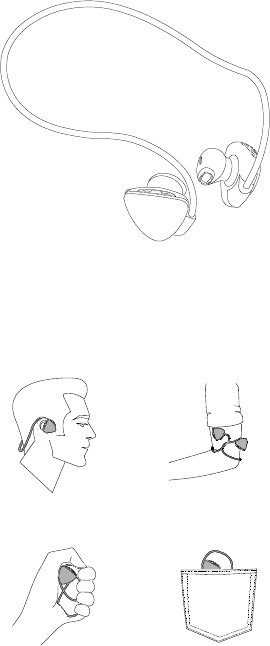
Enjoy the extraordinary flexibility of
Lenovo Bluetooth Headset W520
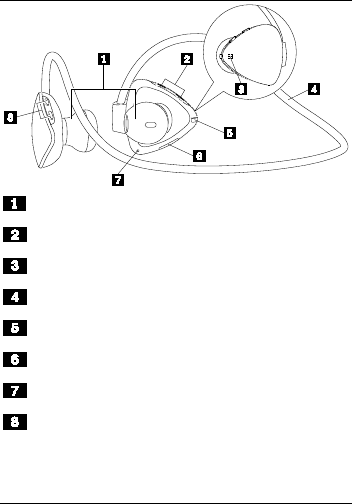
Parts and locations
Ear buds
Previous/Next buttons
LED indicators
Flexible wrap
Power button
Micro USB connector (for charging)
Microphone
Volume up/Volume down buttons
Pairing the headset
Before using your Lenovo Bluetooth
Headset W520 (hereinafter called
headset), pair it with a mobile phone,

computer, or other device. To pair the
headset, first ensure that it is powered off.
Then, press and hold the power button for
about 6 seconds until the red and blue LED
indicators flash alternately. Enable the
Bluetooth function on the pairing device,
and pair with “Lenovo W520.”
Using the headset
After the headset is paired with a device, it
is ready for your use. You can take the
following operations:
Turn on the headset
Press and hold the Power button for 3
seconds until the blue LED flashes twice.
Turn off the headset
Press and hold the Power button for 4
seconds until the red LED flashes once.
Re-pair after a disconnection
Press the Power button.
Turn up the volume
Press the Volume up (+) button.
Turn down the volume
Press the Volume down (-) button.
Answer an incoming call
Press the Power button.
Reject an incoming call
Press and hold the Power button for 2
seconds.
End a call
Press the Power button.
Make the most recent call again
Press the Power button twice.
Mute/unmute
Press and hold the Volume up (+) button or
Volume down (-) button for 2 seconds.
Switch voice between the headset and
your phone during a call
Press the Power button twice.
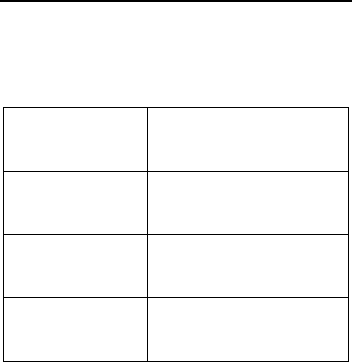
Pause/resume music play
Press the Power button.
Switch to the previous track
Press the Previous button.
Switch to the next track
Press the Next button.
LED indicators
The LED indicators on the headset flash in
varied ways to indicate different working
states of the headset.
Working
status
LED activity
Powered on Blue LED flashes
twice
Powered off Red LED flashes
once
Pairing Red and blue LEDs
flash alternately
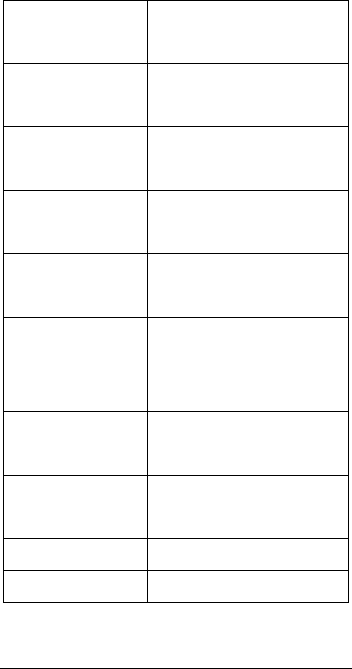
Standby (not
paired)
Blue LED flashes
once every 5 seconds
Standby
(paired)
Blue LED flashes
twice every 5 seconds
In a call Blue LED flashes
twice every 3 seconds
Initiating a call Blue LED flashes
twice every 5 seconds
A call incoming Blue LED flashes
continuously
Playing music Blue LED flashes 3
times every 5
seconds
Muted Blue LED flashes
twice every 3 seconds
Battery low Red LED flashes
once every 5 seconds
Charging Red LED stays on
Fully charged Blue LED stays on
Charging the headset
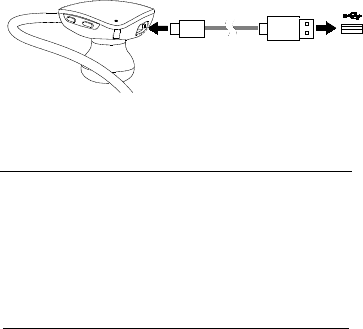
To charge the Bluetooth headset, find a
USB charging cable of a mobile phone
first. Connect one end of the USB cable to
the headset and the other end to the USB
connector on a computer, a mobile phone
power adapter, or a portable power bank.
Troubleshooting
Problem: The device cannot be
powered on by pressing the power
button.
Solution: Ensure that the headset is
sufficiently charged.
Problem: The mobile phone or
computer cannot be connected to the
Bluetooth headset.
Solution: Follow the correct pairing
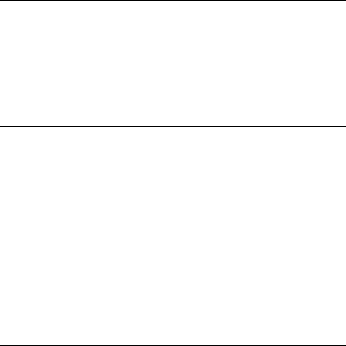
operations and ensure that the device to
be paired has the Bluetooth function
enabled.
Problem: The device cannot play
music.
Solution: Ensure that the pairing is
successful.
Problem: A call comes in when I’m
listening to music on the headset. When
I finish the call, the mobile phone cannot
automatically resume music play.
Solution: This should be a system
software issue of the mobile phone. Try
restarting the mobile phone.
Problem: The mobile phone cannot find
the headset through Bluetooth.
Solution:
Ensure that the Bluetooth headset is
powered on.
If the Bluetooth headset is powered
on but still cannot be located, restart
the headset and the mobile phone.
Problem: There is always disconnection
or noises after the headset and a mobile
phone are paired.
Solution:
Ensure that the headset is sufficiently
charged.
Ensure that there is no barrier
between the mobile phone and the
headset that might interrupt signal
transmission.
Ensure that the distance between the
computer or mobile phone and the
headset is within 10 meters.
Problem: The headset is connected
with a mobile phone through Bluetooth,
but I cannot listen to the music.
Solution:
Ensure that both phone audio and
media audio are switched to the
paired headset in the Bluetooth
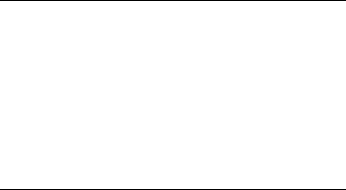
setting or the player setting on the
mobile phone.
Some mobile phones do not have a
complete stereo Bluetooth module,
hence no function of music play
through a Bluetooth device. You can
connect the headset to other mobile
phones to check if the headset
works.
Problem: Some functions of the player
are not available on the headset.
Solution: Some functions of a player
are not supported by the headset.
Ensure that you use a compatible player
on the mobile phone.
Problem: Slow or no response when
buttons are pressed.
Solution: This might be a result of the
disorder of Bluetooth program caused
by incorrect button operations. Charge
the headset and reset it. Then,
disconnect the charging cable and
power on the headset for re-pairing. The
device should work again.
Problem: Unable to mute the device
using the headset.
Solution: Limited by the Bluetooth
agreement, some devices support the
mute operation on only one device. In
this case, switch the mute function from
the device (mobile phone or computer)
to the headset.
Notice
Long-term exposure to high-volume
sounds might result in serious hearing
damage.
For your safety, do not use the headset
under risky conditions, such as when
you are driving or riding.
Ensure that you distinguish the left and
right ear buds when you use the
headset.

First Edition (October 2014)
© Copyright Lenovo 2014.
Lenovo and the Lenovo logo are trademarks of Lenovo
in the United States, other countries, or both. Other
company, product, or service names may be
trademarks or service marks of others.