Lenovo WD200 LENOVO CAST User Manual QSGA001 WD200 Manual EN 1
Lenovo (Shanghai) Electronics Technology Co., Ltd LENOVO CAST QSGA001 WD200 Manual EN 1
Lenovo >
User Manual
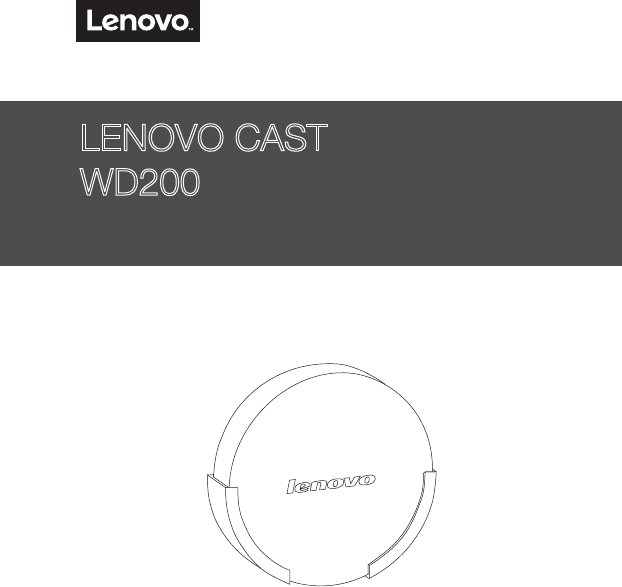
LENOVO CAST
WD200
Quick Start Guide v1.0
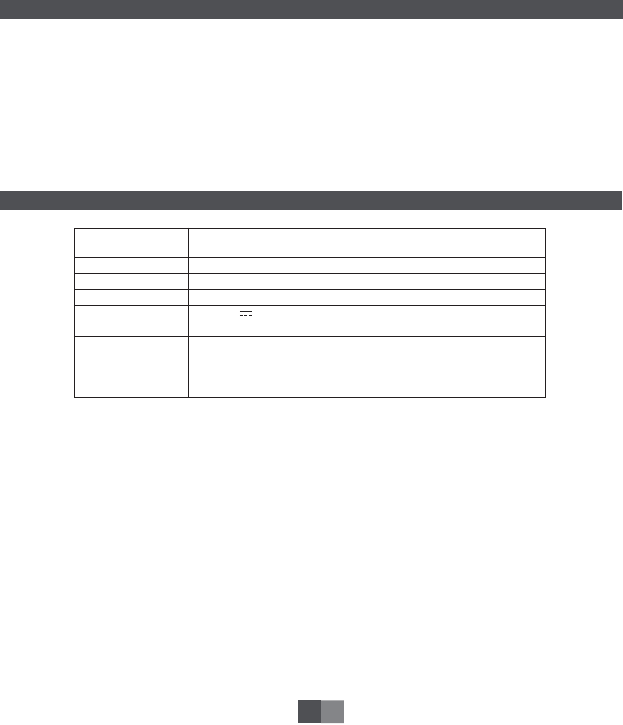
Wi-Fi: IEEE 802.11 a/b/g/n 2.4 or
5.8GHz dual-band wireless network card
HDMI
15*70mm
50g
DC: 5V 1A~2A
Maximum screen distance for 2.4GHz frequency band
is approximately 5 meters
Maximum screen distance for 5.8GHz frequency band
is approximately 10-15 meters
Wireless Network
Card
Video Output Port
Dimensions
Weight
Working Voltage/
Current
Optimal Screen
Distance
Note: This product supports 2.4GHz/5GHz frequency bands. The default connection status is 2.4GHz.
For a better product experience, please connect this product to a 5GHz router. For connections see 4.4.2.
Important Safety Tips
1EN
Chapter 1 Product Specifications
Thank you for choosing the WD200 Lenovo Cast. Please read the instructions for use carefully and keep
in a safe place for future reference.
Read the following instructions carefully before using the device:
Please use in an indoor environment.
To guarantee product performance, please ensure proper placement.
To guarantee product performance, optimize the network environment as much as possible.
Please do not use the device in bathrooms and other wet or humid places.
Please do not attempt to disassemble and repair the device. In case of failure, please contact customer
services.
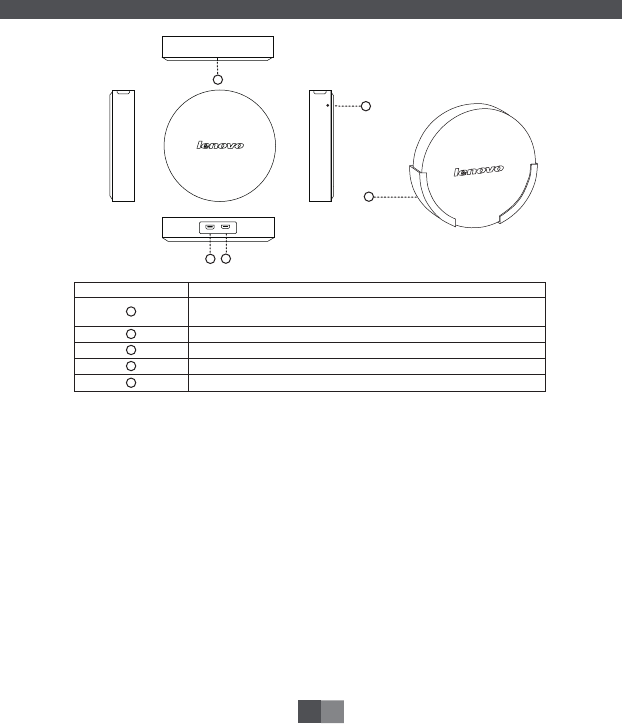
Description
Indicator light - will turn on seven seconds after being powered
on and will blink when running
Reset button - press to restore factory settings
Bracket - to affix the host to the back of the HD display device
MicroUSB power supply port
HDMI port
Figure 1
4
5
1
2
3
No.
1
2
5
3
4
Chapter 2 Product Ports
2EN
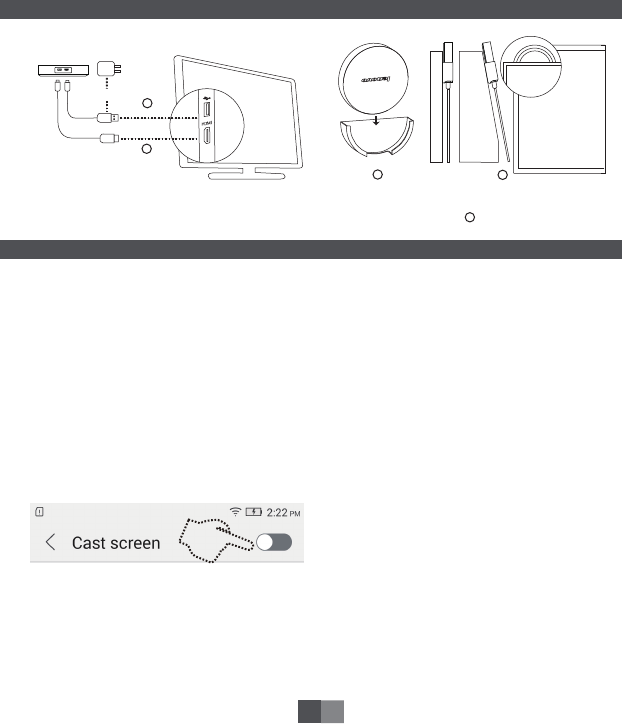
Note: This product connects to an HD display device through the bracket. To guarantee connection signal
stability, make sure this product is exposed to the HD display device (see Figure 4 ) or place it on a table.
Chapter 4 Main Features
4.1 Miracast Features
This product supports Miracast. With Miracast, tablet or smartphone displays can be completely mirrored
onto an HD display device via a wireless connection so that both screens display the same images.
Native Android 4.2 and above operating systems are equipped with Miracast functionality. Please check
whether your device has this feature.
4.1.1 Steps for connecting to Miracast
1) System Settings > Display > Screencast/Wireless Display (please ensure that your Wi-Fi is turned on).
2) You will be prompted with the message “To see the device, please turn on the screencast function” or
“To see the device, please turn on the wireless display function”.
3) Click on the “Screencast” or “Wireless Display” button in the top right where the available device name
“Lenovo WD200_XX” will appear. This name should be the same as the name of the HD display device in
the lower left hand corner. Click to select this device name and the tablet or smartphone will
automatically connect to this product. After several seconds, the Miracast connection will be established
and the tablet or smartphone screen will be projected onto the HD display device.
Chapter 3 Connecting the Device
or
Power adapter
HDMI
1
2
34
USB power cord
3EN

4.1.2 Turning off and disconnecting the Miracast connection
Enter “Screencast” or “Wireless Display”. When the name “Lenovo WD200_xx” appears, it should be
“Connected”. Click on the device name, and when you see the prompt “This will disconnect you from the
following device: Lenovo WD200_XX”, click “Confirm”. The tablet or smartphone screen will be
disconnected from the host device.
4.1.3 Windows 8.1 Miracast Features
This product supports Windows 8.1 Miracast wireless display technology. Please confirm that your PC
supports Miracast and has the latest drivers.
4.2 iOS/Mac OS Features
This product supports for iOS/Mac OS systems. This feature can display tablet or smartphone screens
directly onto an HD display device or directly transfer images, music or videos onto an HD display device
for playback. Playback can also be controlled from your smartphone.
Note: This product supports iPhone 4S and iPad 2 and above.
4.3 DLNA Features
This product supports DLNA. With DLNA, tablet or smartphone images, music or videos can be directly
transferred to an HD display device for playback. Playback can also be controlled from your smartphone.
Tip: Before using this feature, please download the software package ScreenCastShare from the Lenovo
App Store. This product also supports third-party DLNA software.
4.4 Settings
This product’s network connection, language selection, display output ratio and software upgrade,
settings can be changed using a tablet or smartphone.
4.4.1 Enter Settings
(1) Connect to this product using a tablet or smartphone via a Wi-Fi connection.
(2) Open the smartphone browser and enter the IP address displayed at the bottom right hand corner of
the HD display device to enter Settings.
4EN
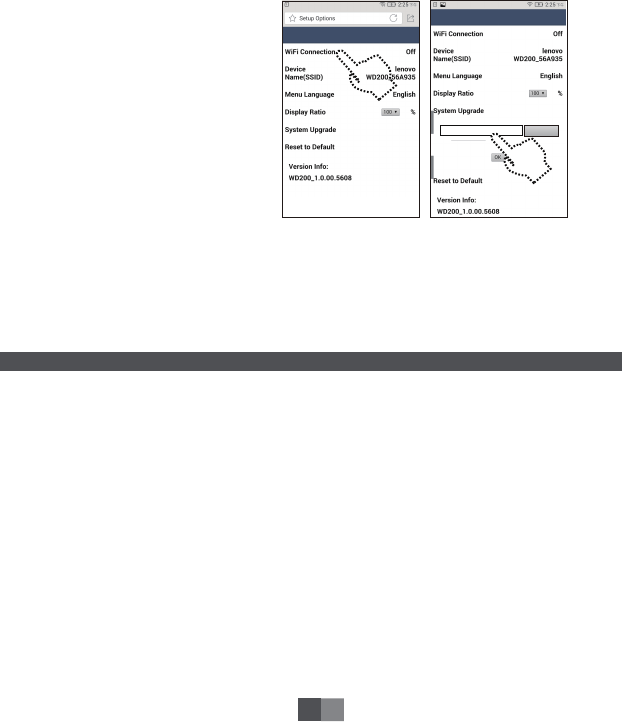
Chapter 5 Troubleshooting
Wi-Fi Connection Settings System Upgrades
4.4.2 Wi-Fi Connection Settings
(1) Enter Settings.
(2) Select Wi-Fi connection.
(3) Select the name of the router you
want to connect to and enter the
password. Once the device is
connected, the HD display device
will display the router name.
Note: If using iOS/Mac OS or DLNA, the
tablet or smartphone must be
connected to the same router as this
product.
4.4.3 System Upgrades
(1) Download the upgrade file to the
smartphone or PC.
(2) Open the browser and enter Settings.
(3) Select System Upgrade.
(4) Click “Select File” and select the downloaded upgrade file.
(5) Click “OK” to begin the upgrade.
Tip: While the system is upgrading, the host may be restarted. Please do not switch off the host. Please
download the product’s latest firmware from the Lenovo website.
http://support.lenovo.com/us/en/documents/wd200
Why don’t I have a smooth screencast connection when I use this product?
Wireless screencasts are susceptible to network interference. Weak network signals or poor network
environments will often experience buffering. When using this product, please ensure that there are no
obstructions between the product and your host that may interfere with the wireless signal. If you are
using a 5GHz router, please be sure to connect to the 5GHz frequency band.
Why does the Miracast connection for this product disconnect when I change the smartphone Wi-Fi
settings?
The smartphone Wi-Fi network transfers data over a channel. When changing Wi-Fi settings, it may
cause changes in the channel, such that Miracast pairing information will be lost, causing the screencast
to disconnect. First connect the smartphone or tablet via Wi-Fi and then setup Miracast.
5EN
Browse

Why am I experiencing poor DLNA or iOS video playback, especially with 1080p video files?
The quality of network communication depends on the operating status of the wireless network. If the
wireless network is overloaded, it will affect the speed of this product and influence the quality of video
playback. If there are multiple routers nearby, this may also interfere with this product’s wireless
playback. When there are too many devices connected to the same network, this will also reduce this
product’s bandwidth usage. Please turn off surrounding unused wireless routers and select an idle
wireless router or lower the wireless network workload. Turn off downloads and other programs and
playback the video again.
Why can’t I find the WD200 Wi-Fi name on my smartphone after this product is connected to the
router?
Once this product is connected to the router, it will reassign a new IP address, and the hotspot will
disappear. When this happens, if you are using DLNA or iOS, the device will appear if your smartphone or
tablet connects to the same router as the device.
How can I watch online video content on this product in DLNA/iOS mode?
First connect the WD200 to a router that can access the Internet. Connect the smartphone or tablet to
the same router via Wi-Fi. Then download a third-party video streaming app on the mobile terminal that
supports DLNA or iOS/Mac OS. Search for or on the playback interface. Click on the icon and the
WD200 device name will appear. Click on the name and the video will be pushed to the HD display
device for playback.
Learn more:
If you would like to learn more information about WD200 features, please see the “WD200 User Manual”.
In your browser, please open http://support.lenovo.com/us/en/documents/wd200 for detailed instructions.
Environmental, recycling, and disposal information
General recycling statement
Lenovo encourages owners of information technology (IT) equipment to responsibly recycle their
equipment when it is no longer needed. Lenovo offers a variety of programs and services to assist
equipment owners in recycling their IT products. For information on recycling Lenovo products, go to:
http://www.lenovo.com/recycling.
6EN
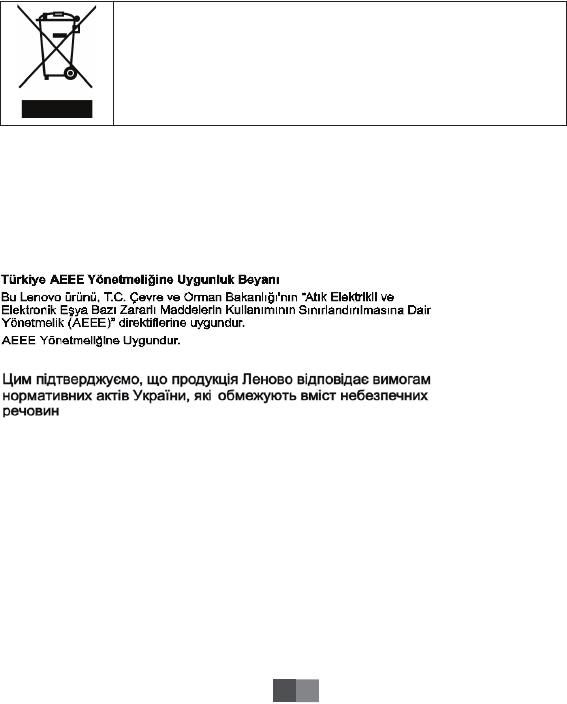
Important WEEE information
Recycling information for India
Recycling and disposal information for India is available at:
http://www.lenovo.com/social_responsibility/us/en/sustainability/ptb_india.html.
Restriction of Hazardous Substances Directive (RoHS)
Turkish
The Lenovo product meets the requirements of the Republic of Turkey Directive on the Restriction of the
Use of Certain Hazardous Substances in Waste Electrical and Electronic Equipment (WEEE).
Ukraine
India
RoHS compliant as per E-Waste (Management & Handling) Rules, 2011.
Electrical and electronic equipment marked with the symbol of a crossed-out
wheeled bin may not be disposed as unsorted municipal waste. Waste of
electrical and electronic equipment (WEEE) shall be treated separately using the
collection framework available to customers for the return, recycling, and
treatment of WEEE.
Country-specific information is available at:
http://www.lenovo.com/recycling
7EN
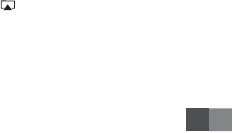
Vietnam
Lenovo products sold in Vietnam, on or after September 23, 2011, meet the requirements of the Vietnam
Circular 30/2011/TT-BCT (“Vietnam RoHS”).
European Union
Lenovo products sold in the European Union, on or after 3 January 2013 meet the requirements of
Directive 2011/65/EU on the restriction of the use of certain hazardous substances in electrical and
electronic equipment (“RoHS recast” or “RoHS 2”).
For more information about Lenovo progress on RoHS, go to:
http://www.lenovo.com/social_responsibility/us/en/RoHS_Communication.pdf.
8EN
Trademarks
Copyright
The contents of this manual are copyright protected by law, and no person shall copy or reproduce this manual by
any means or upload this manual to any wired or wireless network by any means or translate this manual into any
language without Lenovo’s prior written authorization.
“联想”, “Lenovo”, “Lenovo 联想” and other Lenovo logos are registered trademarks or trademarks of Lenovo.
iOS/Mac OS and are registered trademarks of Apple Inc.

Electronic emission notices
The following information refers to the Lenovo Cast (model: WD200).
■Federal Communication Commission Interference Statement
Lenovo Cast FCC ID:O57WD200
This device complies with Part 15 of the FCC Rules. Operation is subject to the following two conditions: (1) This
device may not cause harmful interference, and (2) this device must accept any interference received, including
interference that may cause undesired operation.
This equipment has been tested and found to comply with the limits for a Class B digital device, pursuant to Part 15
of the FCC Rules. These limits are designed to provide reasonable protection against harmful interference in a
residential installation. This equipment generates, uses and can radiate radio frequency energy and, if not installed
and used in accordance with the instructions, may cause harmful interference to radio communications. However,
there is no guarantee that interference will not occur in a particular installation. If this equipment does cause harmful
interference to radio or television reception, which can be determined by turning the equipment off and on, the user
is encouraged to try to correct the interference by one of the following measures:
Reorient or relocate the receiving antenna.
Increase the separation between the equipment and receiver.
Connect the equipment into an outlet on a circuit different from that
to which the receiver is connected.
Consult the dealer or an experienced radio/TV technician for help.
FCC Caution:
Any changes or modifications not expressly approved by the party responsible for compliance could void the
user's authority to operate this equipment.
This transmitter must not be co-located or operating in conjunction with any other antenna or transmitter.
FOR MOBILE DEVICE USAGE
Radiation Exposure Statement:
This equipment complies with FCC radiation exposure limits set forth for an uncontrolled environment. This
equipment should be installed and operated with minimum distance 20cm between the radiator & your body.
FOR COUNTRY CODE SELECTION USAGE
Note: The country code selection is for non-US model only and is not available to all US model. Per FCC regulation,
all WiFi product marketed in US must fixed to US operation channels only.
■ Europe — EU Declaration of Conformity
Products intended for sale within the European Union are marked with the European Conformity (CE) Marking, which
indicates compliance with the applicable Directives and European Norms, and amendments, identified below.
For model: WD200
CE2200
!
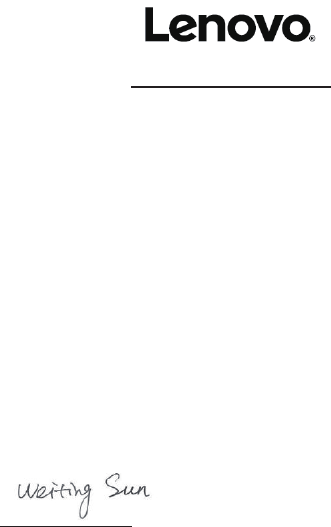
For model: WD200
Date: July 13, 2015
Declaration of Conformity
We, Lenovo (Shanghai) Electronics Technology Co., Ltd.,
Address: No. 68 Building, 199 Fenju Road, Wai Gao Qiao FTZ, Shanghai, China
Declare under our own responsibility that the product:
Model Name: WD200
Intended use: LENOVO CAST
Complies with the essential requirements of Article 3 of the R&TTE 1999/5/EC Directive, if used for its
intended use and that the following standards have been applied:
1. Health (Article 3.1(a) of the R&TTE Directive)
Applied Standard(s):
n EN 62311 : 2008
2. Safety (Article 3.1(a) of the R&TTE Directive)
Applied Standard(s):
n EN 60950-1: 2006 + A11: 2009 + A1: 2010 + A12: 2011 + A2: 2013
3. Electromagnetic compatibility (Article 3.1 (b) of the R&TTE Directive)
Applied Standard(s):
n EN 301 489-1 V1.9.2 / -17 V2.2.1
4. Radio frequency spectrum usage (Article 3.2 of the R&TTE Directive)
Applied Standard(s):
n EN 300 328 V1.8.1
n EN 301 893 V1.7.1
Sun Weiting
Lenovo (Shanghai) Electronics Technology Co., Ltd.
Tel.: +86 18911777972
Fax: 57874527
E-mail: sunwt1@lenovo.com
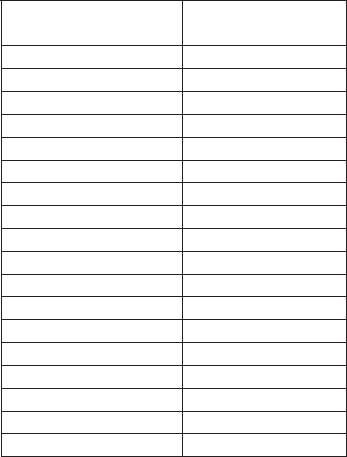
Countries List where the device will be sold to
Country
Austria
Germany
Switzerland
Belgium
Denmark
Finland
Iceland
Latvia
Lithuania
Netherlands
Norway
Sweden
France
Italy
Spain
Portugal
United Kingdom
Estonia
Country Code
AT
DE
CH
BE
DK
EE
FI
IS
LV
LT
NL
NO
SE
FR
IT
ES
PT
GB

QSGA001
Printed in China