Lenovo WESTLAKE3G Tablet PC User Manual rev4
Lenovo (Shanghai) Electronics Technology Co., Ltd Tablet PC rev4
Lenovo >
User manual rev4
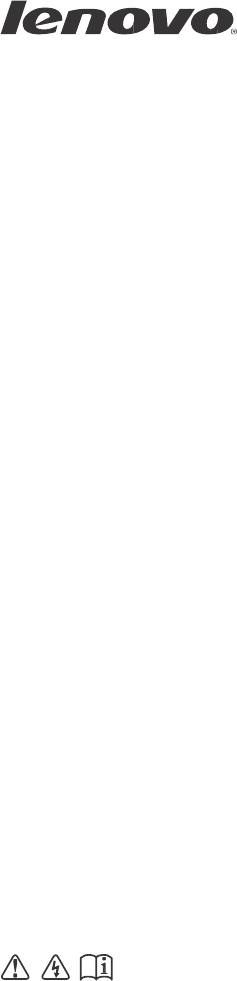
Lenovo
IdeaTab
S2110A
User Guide
V1.0
Read the
safety notices
and
important tips in
the
included manuals
before
using
your computer.
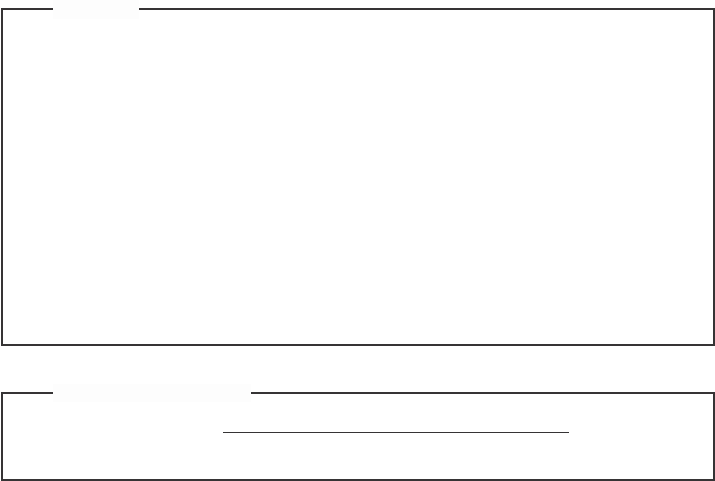
Notes
• Beforeusingtheproduct,besuretoreadLenovoSafetyandGeneral
InformationGuidefirst.
• Someinstructionsinthisguidemayassumethatyouareusing
Windows®7.IfyouareusingotherWindowsoperatingsystem,some
operationsmaybeslightlydifferent.Ifyouareusingotheroperating
systems,someoperationsmaynotapplytoyou.
• Thefeaturesdescribedinthisguidearecommontomostmodels.
Somefeaturesmaynotbeavailableonyourcomputerand
/
oryour
computermayincludefeaturesthatarenotdescribedinthisuser
guide.
RegulatoryNotice
• Torefertoit,gotohttp:
//
consumersupport.lenovo.com
/
andclick
Userguidesandmanuals.
FirstEdition(June2011)
©CopyrightLenovo2011.
LENOVOproducts,data,computersoftware,andserviceshavebeendevelopedexclusivelyatprivate
expenseandaresoldtogovernmentalentitiesascommercialitemsasdefinedby48C.F.R.2.101with
limitedandrestrictedrightstouse,reproductionanddisclosure.LIMITEDANDRESTRICTED
RIGHTSNOTICE:Ifproducts,data,computersoftware,orservicesaredeliveredpursuantaGeneral
ServicesAdministration“GSA”contract,use,reproduction,ordisclosureissubjecttorestrictionsset
forthinContractNo.GS‐35F‐05925.
Contents
i
Chapter 1. Getting to know
your
computer...................................
1
Frontview
.......................................1
Left‐sideview
.................................2
Right‐side
view...............................3
Top
view
..........................................4
Bottom
view
....................................5
Rear
view
.........................................6
Dockingfrontview
(optional)
......7
Dockingtopview
(optional).........8
Dockingleftview
(optional)
.........9
Chapter 2. Learning the
basics
......................................
10
First
use..........................................10
UsingACadapterandbattery
...11
Connectingexternal
devices
.......13
Chapter 3. Connecting to the
Internet
....................................
15
Wiredconnection
.........................15
Wireless
connection.....................16
Specifications.........................
17
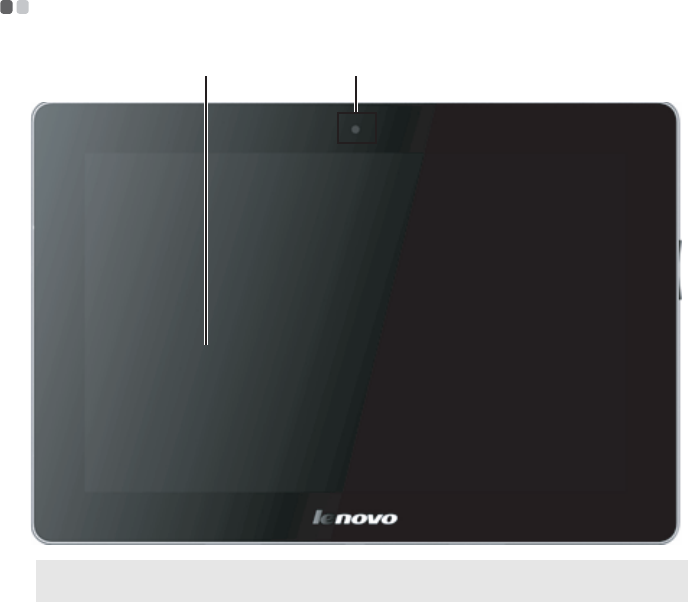
Chapter 1. Getting to know
y
our computer
1
Front view
-----------------------------------------------------------------------------------------------
b a
No
tes:
Theillustrationsinthismanualmaydifferfromtheactualproduct.Pleasereferto
theactualproduct.
a Front camera Usethecameraforvideocommunication.
b Screen Thetouchscreenallowsyoutooperatethepadusing
multi‐touchfingers.
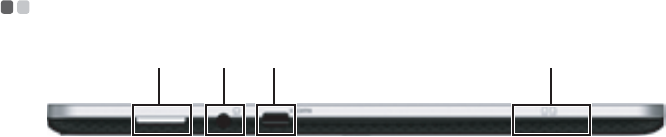
Chapte
r
1. Getting to know
y
ou
r
compute
r
2
Left-side view --------------------------------------------------------------------------------------
a b c d
a Speaker Thestereospeakersproviderichandpowerfulsound.
b Combo audio
jack
Connectstoheadphonesorheadsets.Thecomboaudio
jackdoesnotsupportconventionalmicrophones.
c Micro HDMI port ConnectstodeviceswithHDMIinputsuchasaTVora
display.
d SIM card slot (On
select models)
InsertaSIMcard(notsupplied)forusingMobile
Broadband.
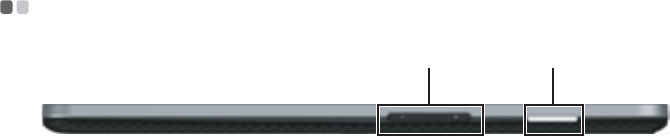
3
Chapte
r
1. Getting to know
y
ou
r
compute
r
Right-side view ----------------------------------------------------------------------------------
b a
a Speaker Thestereospeakersproviderichandpowerfulsound.
b Volume Butt on Adjuststhevolume.
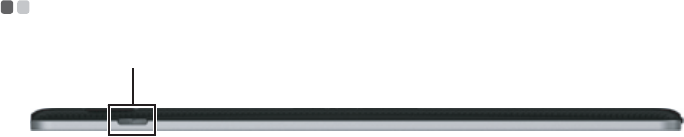
4
Chapte
r
1. Getting to know
y
ou
r
compute
r
Top view ---------------------------------------------------------------------------------------------------
a
a
Power
button PressthisbuttontoturnontheIdeaTab.
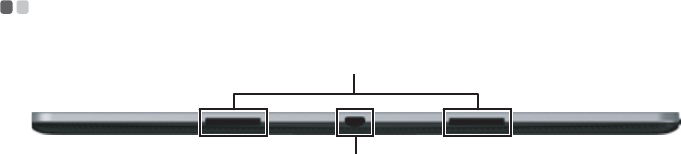
5
Chapte
r
1. Getting to know
y
ou
r
compute
r
Bottom view
------------------------------------------------------------------------------------------
a
a Position-limit
hole
b Docking
connector
(compatible with
micro USB)
b
InserttheIdeaTabintothedockthroughthisholetofix
thescreenpanel.
Insertthepoweradapter,USBcableorconnecttothe
dockthroughthisport.

6
Chapte
r
1. Getting to know
y
ou
r
compute
r
Rear view
-------------------------------------------------------------------------------------------------
a b
a Flash
b Back Camera Usethecameraforvideocommunication.
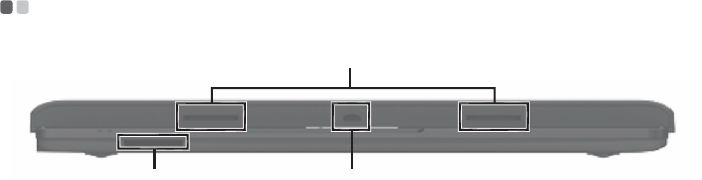
7
Chapte
r
1. Getting to know
y
ou
r
compute
r
Docking front view (optional)
------------------------------------------------
a
c b
a Position-limit
hole
b Docking
connector
InserttheIdeaTabintothedockthroughthisholetofix
thescreenpanel.
InserttheIdeaTabintothedockthroughthisconnector.
c Memory card slot Insertmemorycards(notsupplied)here.
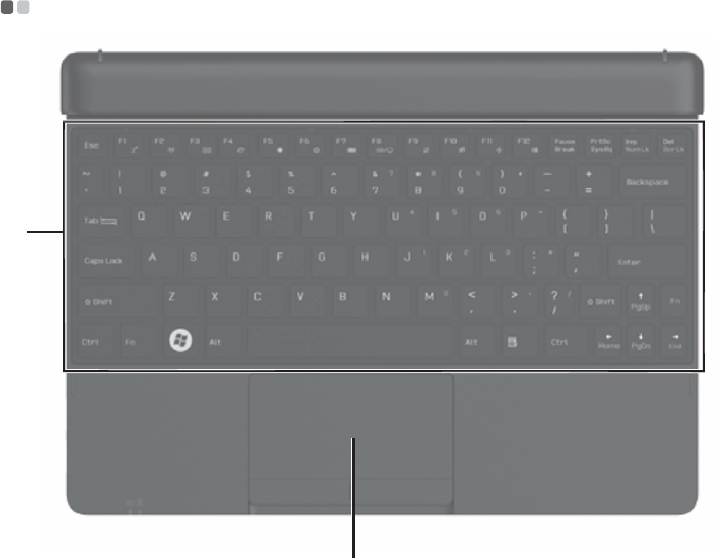
8
Chapte
r
1. Getting to know
y
ou
r
compute
r
Docking top view (optional)
----------------------------------------------------
a
b
a Keypad TheKeypadfunctionsasaconventionalkeyboard.
b Touch pad TheTouchpadfunctionsasaconventionalmouse.
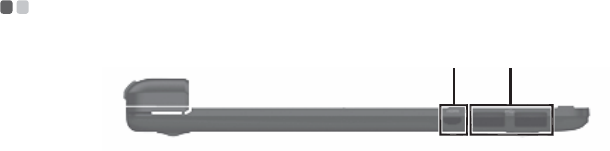
9
Chapte
r
1. Getting to know
y
ou
r
compute
r
Docking left view
(optional)
----------------------------------------------------
a b
a
Micro HDMI
port ConnectstothedockstochargetheIdeaTab.
b
USB
port ConnecttoUSBdevices.

10
Chapter 2. Learning the basics
First
use
-------------------------------------------------------------------------------------------------------
Reading the manuals
Readthesuppliedmanualsbeforeusingyourcomputer.
Connecting to the power
Thesuppliedbatterypackisnotfullychargedatpurchase.
Tochargethebatteryandbeginusingyourcomputer,insertthebatterypack
andconnectthecomputertoanelectricaloutlet.Thebatteryisautomatically
chargedwhilethecomputerisrunningonACpower.
Installing the battery pack
RefertothesuppliedSetupPostertoinstallthebatterypack.
Connecting the computer to an electrical outlet
1
ConnectthepowercordtotheACadapter.
2
ConnecttheACadaptertotheACpoweradapterjackofthecomputer
firmly.
3
Plugthepowercordintoanelectricaloutlet.
Turning on the computer
Pressthepowerbuttontoturnonthecomputer.
Configuring the operating system
Youmayneedtoconfiguretheoperatingsystemwhenitisfirstused.The
configurationprocessmayincludetheproceduresbelow.
•Acceptingtheenduserlicenseagreement
•ConfiguringtheInternetconnection
•Registeringtheoperatingsystem
•Creatingauseraccount
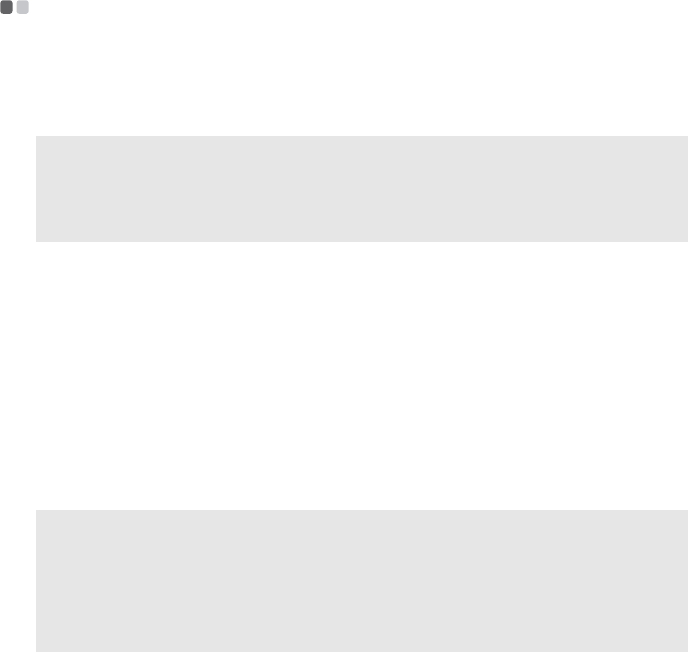
11
Chapte
r
2. Lea
r
ning the basics
Using
AC
adapter
and
battery
----------------------------------------------------------
Checking battery status
Youcandeterminethepercentageofbatterypowerremainingbychecking
thebatteryiconinthenotificationarea.
Note: Aseachcomputeruserhasdifferenthabitsandneeds,itisdifficulttopredicthow
longabatterychargewilllast.Therearetwomainfactors:
•Theamountofenergystoredinthebatterywhenyoucommencework.
•Thewayyouuseyourcomputer:forexample,howoftenyouaccesstheharddisk
driveandhowbrightyoumakethecomputerdisplay.
Charging the battery
Whenyoufindthatthebatterypowerislow,youneedtochargethebattery
orreplaceitwithafullychargedone.
Youneedtochargethebatteryinanyofthefollowingsituations:
•Whenyoupurchaseanewbattery
•Ifthebatterystatusindicatorstartsblinking
•Ifthebatteryhasnotbeenusedforalongtime
Notes:
• Youareadvisedtoinsertthebatterypackwhenusingyourcomputertopreventsmall
particlesfromenteringtheinsideofyourcomputer.
• Toincreasethelifeofthebatterypack,thecomputerdoesnotstartrechargingthe
batteryimmediatelyafteritdropsfromfullycharged.
• Chargethebatteryatatemperaturebetween50°Fand86°F(10°C‐30°C).
• Fullchargeordischargeisnotrequired.
12
Chapte
r
2. Lea
r
ning the basics
Removing the battery pack
Ifyouarenotgoingtousethecomputerforanextendedperiodoftime,orif
youneedtosendyourcomputertoLenovoforservice,etc.removethe
batterypackfromthecomputer.Beforeremovingthebatterypack,
make
sure
thecomputerhasbeenshutdown.
Handling the battery
Iftherechargeablebatterypackisreplacedwithanincorrecttype,theremay
bedangerofanexplosion.Thebatterypackcontainsasmallamountof
harmfulsubstances.Toavoidpossibleinjuryanddetrimenttothe
environment,payattentiontothefollowingpoints:
•ReplaceonlywithabatteryofthetyperecommendedbyLenovo.
•Keepthebatterypackawayfromfire.
•Donotexposethebatterypacktowaterorrain.
•Donotattempttodisassemblethebatterypack.
•Donotshort‐circuitthebatterypack.
•Keepthebatterypackawayfromchildren.
•Donotputthebatterypackintrashthatisdisposedofinlandfills.When
disposingofthebattery,complywithlocalordinancesorregulationsand
yourcompany’ssafetystandards.
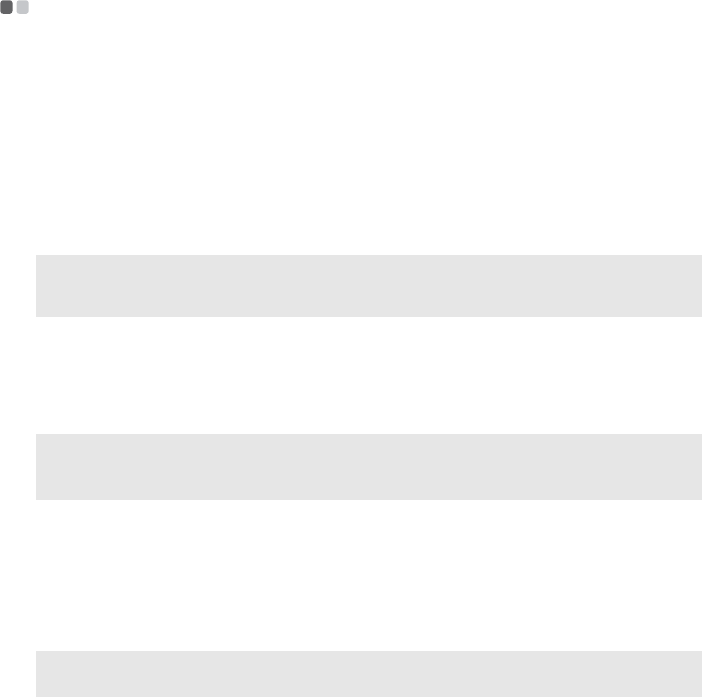
13
Chapte
r
2. Lea
r
ning the basics
Connecting external devices
------------------------------------------------------------
Yourcomputerhasawiderangeofbuilt‐infeaturesandconnection
capabilities.
Using memory cards (not supplied)
Yourcomputersupportsthefollowingtypesofmemorycards:
•SecureDigital(SD)card
•MultiMediaCard(MMC)
•SecureDigitalHighCapacity(SDHC)card
Notes:
• InsertONLYonecardintheslotatatime.
• ThiscardreaderdoesnotsupportSDIOdevices(e.g.,SDIOBluetooth,etc.).
Inserting a memory card
1
Pushthedummycarduntilyouhearaclick.Gentlypullthedummycard
outofthememorycardslot.
Note: Thedummycardisusedforpreventingdustandsmallparticlesfromenteringthe
insideofyourcomputerwhenthememorycardslotisnotinuse.Retainthedummy
cardforfutureuse.
2
Slidethememorycardinuntilitclicksintoplace.
Removing a memory card
1
Pushthememorycarduntilyouhearaclick.
2
Gentlypullthememorycardoutofthememorycardslot.
Note: Beforeremovingthememorycard,disableitviaWindowssafelyremovehardware
andejectmediautilitytoavoiddatacorruption.
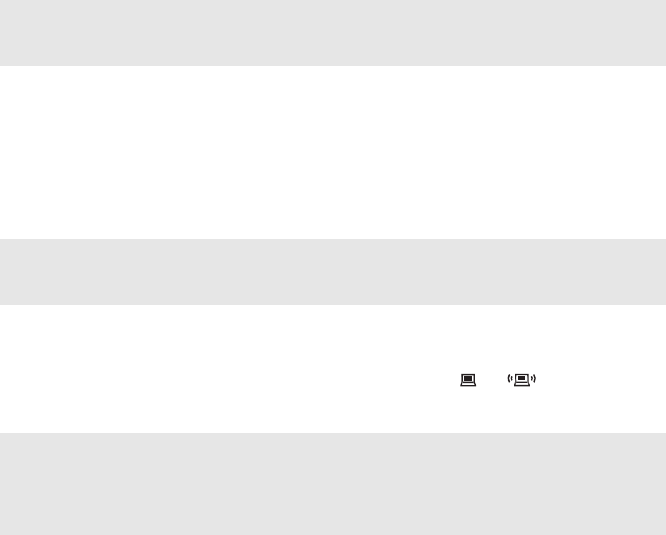
14
Chapte
r
2. Lea
r
ning the basics
Connecting a universal serial bus (USB) device
YourcomputercomeswiththreeUSBportscompatiblewithUSBdevices.
Note: WhenusingahighpowerconsumptionUSBdevicesuchasUSBODD,usethe
externaldevice’spoweradapter.Otherwise,thedevicemaynotberecognized,and
systemshutdownmayresult.
Connecting Bluetooth enabled devices (on select models)
IfyourcomputerhasanintegratedBluetoothadaptercard,itcanconnectto
andtransferdatawirelesslywithotherBluetoothenableddevices,suchas
notebookcomputers,PDAsandcellphones.You cantransferdatabetween
thesedeviceswithoutcablesandupto10metersrangeinopenspace.
Note: Theactualmaximumrangemayvaryduetointerferenceandtransmissionbarriers.To
getthebestpossibleconnectionspeed,placethedeviceasnearyourcomputeras
possible.
Enabling Bluetooth communications on your computer
1
Slidetheintegratedwirelessdeviceswitchfromto.
2
PressFn+F5tomakeconfiguration.
Notes:
• WhenyoudonotneedtousetheBluetoothfunction,turnitofftosavebatterypower.
• YouneedtopairtheBluetoothenableddevicewithyourcomputerbeforeyoucantransfer
databetweenthem.ReadthedocumentationsuppliedwiththeBluetoothenableddevice
fordetailsonhowtopairthedevicewithyourcomputer.
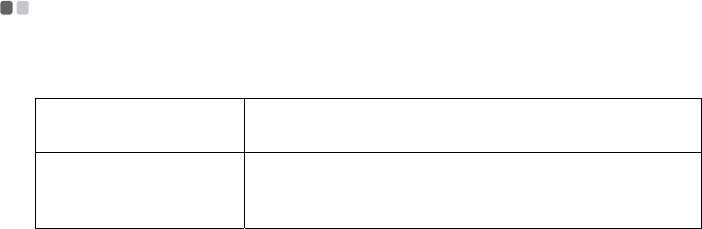
15
Chapter 3. Connecting to the Internet
Asaglobalnetwork,theInternetconnectscomputersworldwide,providing
servicessuchase‐mailing,informationsearching,electroniccommerce,Web
browsingandentertainment.
YoucanconnectthecomputertotheInternetinthefollowingways:
Wiredconnection:usephysicalwiringtoconnect.
Wirelessnetworktechnology:connectwithoutwiring.
Wired connection
-----------------------------------------------------------------------------
Wiredconnectionsareareliableandsafewaytoconnectthecomputertothe
Internet.
Cable CableInternetservicesuseacablemodemconnectedto
theresidentialcableTVline.
DSL DSLisafamilyofrelatedtechnologiesthatbringhigh‐
speednetworkaccesstohomesandsmallbusinesses
overordinarytelephonelines.
Software configuration
ConsultyourInternetServiceProvider(ISP)fordetailsonhowtoconfigure
yourcomputer.
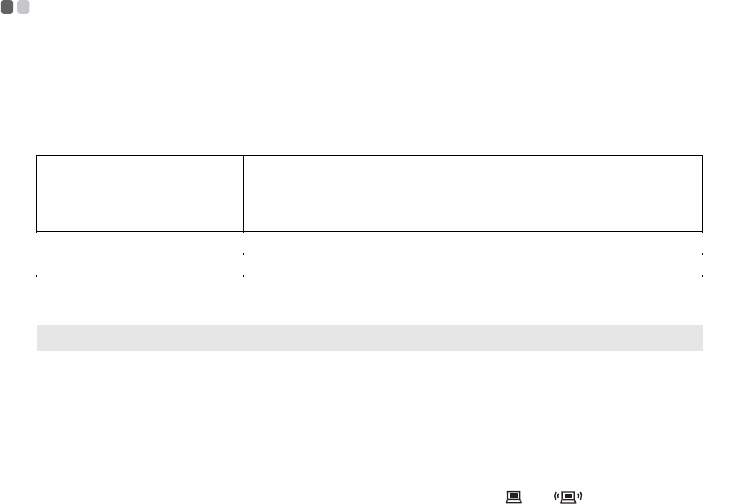
16
Chapte
r
3. Connecting to the Inte
r
net
Wireless connection----------------------------------------------------------------------------
WirelessconnectionsprovidemobileaccesstotheInternet,allowingyouto
stayonlineanywherethewirelesssignalcovers.
Dividedbythesignalscales,wirelessconnectiontotheInternetcanbebuilt
basedonthefollowingstandards.
Wi-Fi Wi‐Finetworkscoverasmallphysicalarea,likeahome,
office,orsmallgroupofbuildings.Anaccesspointis
necessaryfortheconnection.
WiMAX WiMAXnetworksconnectseveralWirelessLAN
systemstocoverametropolitanarea,providinghigh‐
speedbroadbandaccesswithouttheneedforcables.
Note: Yourcomputermaynotsupportallwirelessconnectionmethods.
Using Wi-Fi/WiMAX (on select
models)
Enabling wireless connection
Toenablewirelesscommunications,dothefollowing:
1 Slidetheintegratedwirelessdeviceswitchfromto.
2 PressFn+F5tomakeconfiguration.
Software configuration
ConsultyourInternetServiceProvider(ISP)andsearchWindowsHelpand
SupportCenterfordetailsonhowtoconfigureyourcomputer.
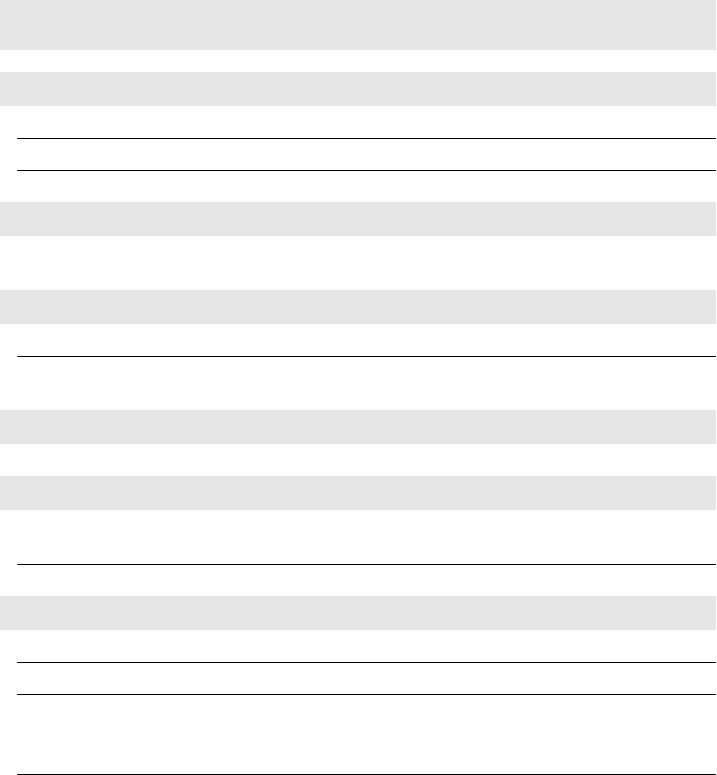
17
Sp
ecifications
Model Name: IdeaTab S2110A
Machine Type: 60012; 2258
Note: The
followingspecifications
may
containtechnicalinaccuracies
or
typographical
errors.
Lenovoreserves
therightto
improve
and/or
changespecifications
atanytime
without
notice.
Form Factor
Dimensions Appr.259.77mm×177.97mm×8.69mm
Weight Appr.580g
LCD size 10.1W‐LED
Platform
Freescale iMX51 QualcommSnapdragon
APQ8060
A/
MSM8260A
/M
SM8660A
Memory
Type and speed LP‐DDR2
Maximum
supported capacity
Hard disk drive
1GB
Storage eMMC(Flashonboard)16
G/3
2
G/
64G
Display
Display
resolution (LCD)
1,280×800pixels
LCD screen LEDbacklight
I/O Ports
USB Dockingconnector(includingMicroUSB)×1
Audio 3.5mmComboaudiojack×1
Communication Support802.11b
/
g
/
n
Bluetooth
3GWWAN(Selectmodelsonly)
HDMI MicroHDMI(type‐D)conn×1
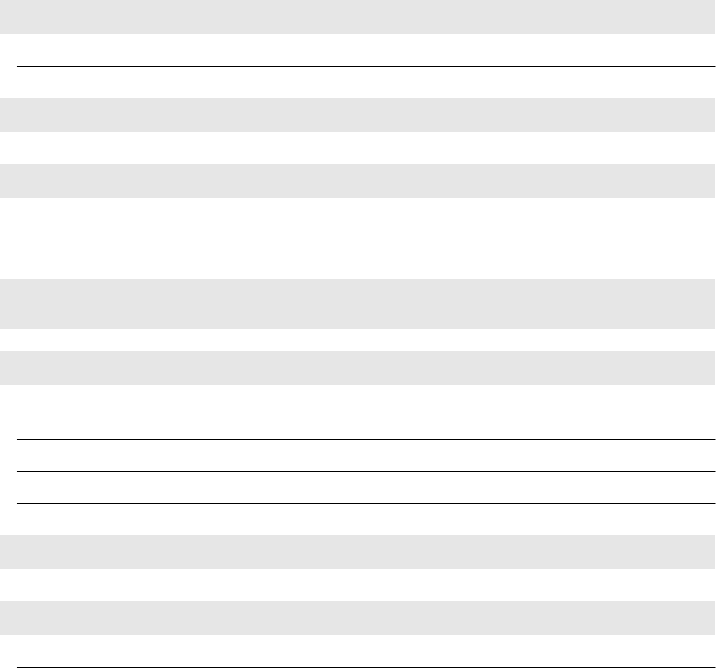
18
Specifications
Battery pack
Type Li‐Ionpolymer
Cells/Capacity 2cell,23.4WH
AC adapter
Output voltage 5.2VDC,10W
Miscellaneous
Camera 1.3MHDonfron
t/
5.0M‐AFonback
Model Name: Docking connector
Note: The
followingspecifications
may
containtechnicalinaccuracies
or
typographical
errors.
Lenovoreserves
therightto
improveand
/
or
changespecifications
atany
timewithout
notice.
Form
Factor
Pad+Dock
Dimensions
259.8mm×190mm×19.14mm(21.74Hinge)
Dimensions Appr.259.8mm×190mm×9.85mm
Weight Appr.600g
Open angle ranges lessthan135degrees
Keyboard
83 keys 254.68mm×96.40mm×4.6mm
I/O Ports
USB USB2.0×2
Docking connector Dockingconnector(CompatiblewithMicroUSB)×1
Dockingcharging(NoUSBFunction)×1

19
Specifications
0700
European Community Compliance
Statement
Thisequipmentismarkedwiththe0700symbolandcanbeused
throughouttheEuropeancommunity.
This d e vic e c o mp lie s with the e sse ntia l re q uire me nts o f the R&TTE
Dire c tive 1999/ 5/ EC. The fo llo wing te st me tho d s ha ve b e e n
a p p lie d in o rd e r to p ro ve p re sump tio n o f c o nfo rmity with the
e sse ntia l re q uire me nts o f the R&TTE Dire c tive 1999/ 5/ EC:
- EN 60950-1: 2006+A11:2009:+A1:2010+A12:2011
Sa fe ty o f Info rma tio n Te c hno lo g y Eq uip me nt
- EN 62209-2: 2010
Huma n e xpo sure to ra d io fre q ue nc y fie ld s fro m ha nd -he ld
a nd b o d y-mo unte d wire le ss c o mmunic a tio n d e vic e s –
Huma n mo d e ls, instrume nta tio n, a nd p ro c e d ure s –
Pa rt 2: Pro c e d ure to d e te rmine the sp e c ific a b so rp tio n ra te
(SAR) fo r wire le ss c o mmunic a tio n d e vic e s use d in c lo se
p ro ximity to the huma n b o d y (fre q ue nc y ra ng e o f 30 MHz to
6 G Hz)
EN 62311:2008
Asse ssme nt o f e le c tro nic a nd e le c tric a l e q uip me nt re la te d to
huma n e xpo sure re stric tio ns fo r e le c tro ma g ne tic fie ld s (0 Hz-
300 G Hz)
(IEC 62311:2007 (Mo d ifie d ))
EN 62479:2010
- EN 301 489-1 V1.9.2
20
Specifications
Ele c tro ma g ne tic c o mp a tib ility a nd Ra d io Sp e c trum Ma tte rs
(ERM); Ele c tro Ma g ne tic C o mp a tib ility (EMC ) sta nd a rd fo r
ra d io e q uip me nt a nd se rvic e s; Pa rt 1: C o mmo n te c hnic a l
re q uire me nts
- EN 301 489-17 V2.1.1 2009
Ele c tro ma g ne tic c o mp a tib ility a nd Ra d io spe c trum Ma tte rs
(ERM); Ele c tro Ma g ne tic C o mp a tib ility (EMC ) sta nd a rd fo r
ra d io e q uip me nt a nd se rvic e s; Pa rt 17: Sp e c ific c o nd itio ns fo r
2,4 G Hz wid e b a nd tra nsmissio n syste ms a nd 5 G Hz hig h
p e rfo rma nc e RLAN e q uip me nt
- EN 300 328 V1.7.1: 2006
Ele c tro ma g ne tic c o mp a tib ility a nd Ra d io sp e c trum Ma tte rs
(ERM); Wid e b a nd Tra nsmissio n syste ms; Da ta tra nsmissio n
e q uip me nt o p e ra ting in the 2,4 G Hz ISM b a nd a nd using
sp re a d sp e c trum mo d ula tio n te c hniq ue s; Ha rmo nize d EN
c o ve ring e sse ntia l re q uire me nts und e r a rtic le 3.2 o f the R&TTE
Dire c tive
Marking by the symbol indicates that usage restrictions apply.
This d e vic e is a 2.4 G Hz wid e b a nd tra nsmissio n syste m
(tra nsc e ive r), inte nd e d fo r use in a ll EU me mb e r sta te s a nd EFTA
c o untrie s, e xc e p t in Fra nc e a nd Ita ly whe re re stric tive use a p p lie s.
In Ita ly the e nd -use r sho uld a p p ly fo r a lic e nse a t the na tio na l
sp e c trum a utho ritie s in o rd e r to o b ta in a utho riza tio n to use the
d e vic e fo r se tting up o utd o o r ra d io links a nd / o r fo r sup p lying
p ub lic a c c e ss to te le c o mmunic a tio ns a nd / o r ne two rk se rvic e s.
This d e vic e ma y no t b e use d fo r se tting up o utd o o r ra d io links in
Fra nc e a nd in so me a re a s the RF o utp ut p o we r ma y b e limite d
to 10 mW EIRP in the fre q ue nc y ra ng e o f 2454 – 2483.5 MHz. Fo r
d e ta ile d info rma tio n the e nd -use r sho uld c o nta c t the na tio na l
sp e c trum a utho rity in Fra nc e .
ForthedevicewhichtestsaccordancetoEN60950‐1:
2006+A11:2009:+A1:2010+A12:2011,itismandatorytoperformaudiotestsfor

21
Specifications
EN50332.
ThisdevicehavebeentestedtocomplywiththeSoundPressureLevel
requirementlaiddownintheapplicableEN50332‐1and/orEN50332‐2
standards.Permanenthearinglossmayoccurifearphonesorheadphonesare
usedathighvolumeforprolongedperiodsoftime.
Warningstatement:
Apleinepuissance,l’écouteprolongéedubaladeurpeutendommagerl’oreillede
l’utilisateur.
CESARInformation
THISMOBILEDEVICEMEETSGUIDELINESFOREXPOSURETORADIO
WAVES.Yo urmobiledeviceisaradiotransmitterandreceiver.Itisdesignednot
toexceedthelimitsforexposuretoradiowavesrecommendedbyinternational
guidelines.Theseguidelinesweredevelopedbytheindependentscientific
organizationICNIRPandincludesafetymarginsdesignedtoassurethe
protectionofallpersons,regardlessofageandhealth.
Theexposureguidelinesformobiledevicesemployaunitofmeasurement
knownastheSpecificAbsorptionRateorSAR.TheSARlimitstatedinthe
ICNIRPguidelinesis2.0
W
/
kg
averagedover10gramsoftissue.TestsforSAR
areconductedusingstandardoperatingpositionswiththedevicetransmitting
atitshighestcertifiedpowerlevelinalltestedfrequencybands.TheactualSAR
levelofanoperatingdevicecanbebelowthemaximumvaluebecausethe
deviceisdesignedtouseonlythepowerrequiredtoreachthenetwork.That
amountchangesdependingonanumberoffactorssuchashowcloseyouareto
anetworkbasestation.ThehighestSARvalueundertheICNIRPguidelinesfor
useofthedeviceatthebodyis0.355W/kg.Useofdeviceaccessoriesand
enhancementsmayresultindifferentSARvalues.SARvaluesmayvary
dependingonnationalreportingandtestingrequirementsandthenetwork
band.Thedevicecouldbeusedwithaseparationdistanceof0cmtothehuman
body.
FCCRegulations:
•Thisdevicecomplieswithpart15oftheFCCRules.Operationissubjecttothe
followingtwoconditions:(1)Thisdevicemaynotcauseharmful
interference,and(2)thisdevicemustacceptanyinterferencereceived,
includinginterferencethatmaycauseundesiredoperation.
•ThisdevicehasbeentestedandfoundtocomplywiththelimitsforaClass
Bdigitaldevice,pursuanttoPart15oftheFCCRules.Theselimitsaredesigned
toprovidereasonableprotectionagainstharmfulinterferenceinaresidential
installation.Thisequipmentgenerates,usesandcanradiatedradiofrequency
energyand,ifnotinstalledandusedinaccordancewiththeinstructions,may
causeharmfulinterferencetoradiocommunications.However,thereisno
guaranteethatinterferencewillnotoccurinaparticularinstallationIfthis
equipmentdoescauseharmfulinterferencetoradioortelevisionreception,
whichcanbedeterminedbyturningtheequipmentoffandon,theuseris
encouragedtotrytocorrecttheinterferencebyoneormoreofthefollowing
measures:
‐Reorientorrelocatethereceivingantenna.
‐Increasetheseparationbetweentheequipmentandreceiver.
‐Connecttheequipmentintoanoutletonacircuitdifferentfromthatto
whichthereceiverconnected.
‐Consultthedealeroranexperienced
radio
/
TV
technicianforhelp.FCC Caution:
Any Changes or modifications not expressly approved by the party responsible for
compliance could void the user‘ s authority to operate the equipment.
The antenna(s) used for this transmitter must not be co-located or operating in
conjunction with any other antenna or transmitter.
Note: The country code selection is for non-US model only and is not available to
all US model. Per FCC regulation, all WiFi product marketed in US must fixed to
US operation channels only.
RF Exposure Information (SAR)
This device is compliance with SAR for general population/uncontrolled exposure
limits in ANSI/IEEE C95.1-1999 and had been tested in accordance with the
measurement methods and procedures specified in OET Bulletin 65 Supplement
C.
The exposure standard for wireless device employs a unit of measurement known
as the Specific Absorption Rate, or SAR. The SAR limit set by the FCC is 1.6W/kg.
*Tests for SAR are conducted using standard operating positions accepted by the
FCC with the device transmitting at its highest certified power level in all tested
frequency bands. Although the SAR is determined at the highest certified power
level, the actual SAR level of the device while operating can be well below the
maximum value. This is because the device is designed to operate at multiple
power levels so as to use only the poser required to reach the network. In general,
the closer you are to a wireless base station antenna, the lower the power output.
The highest SAR value for the device as reported to the FCC when worn on the
body, as described in this user guide is 1.05 W/kg (WLAN), 1.2W/kg ( WWAN)
(Body-worn measurements differ among device models, depending upon available
enhancements and FCC requirements.)

While there may be differences between the SAR levels of various devices and at
various positions, they all meet the government requirement.
The FCC has granted an Equipment Authorization for this device with all reported
SAR levels evaluated as in compliance with the FCC RF exposure guidelines.
SAR information on this device is on file with the FCC and can be found under the
Display Grant section of www.fcc.gov/oet/ea/fccid after searching on FCC ID:
057WESTLAKE3G.
ICRegulations:
ThisdevicecomplieswithRSS‐210oftheIndustryCanadaRules.Operationissubject
tothefollowingtwoconditions:(1)Thisdevicemaynotcauseharmfulinterference,
and(2)thisdevicemustacceptanyinterferencereceived,includinginterferencethat
maycauseundesiredoperation.
CedispositifestconformeàlanormeCNR‐210d'IndustrieCanadaapplicableaux
appareilsradioexemptsdelicence.Sonfonctionnementestsujetauxdeuxconditions
suivantes:(1)ledispositifnedoitpasproduiredebrouillagepréjudiciable,et(2)ce
dispositifdoitacceptertoutbrouillagereçu,ycomprisunbrouillagesusceptiblede
provoquerunfonctionnementindésirable.
ThisClassBdigitalapparatuscomplieswithCanadianICES‐003.
CetappareilnumériquedelaclasseBestconformeàlanormeNMB‐003du
Canada.
TheCountyCodeSelectionfeatureisdisabledforproductsmarketedinthe
US/
Canada.
Forproductavailableinthe
USA
/
Canadamarkets,onlychannel1~11canbe
operated.Selectionofotherchannelsisnotpossible.
©Lenovo
China
2011
IMPORTANTNOTE:
FCC/ICRadiationExposureStatement
ThisEUTiscompliancewithSARforgeneral
population
/un
controlled
exposurelimitsinFCC 2.1093 & ICRSS‐102andha d been testedinaccording
with the measurementmethodsandproceduresspecifiedinIEEE1528/IEC62209-2.
Thisequipmentis safe for the intended operation as described in this manual.
Further RF exposure reduction can be achieved if the product is kept as far away
as possible from the user body or by selecting a lower output power
If such a fuction is available on the device.
WEEENotice
TheWEEElogoontheproductoronitsboxindicatesthatthisproductmustnot
bedisposedofordumpedwithyourotherhouseholdwaste.Youareliableto
disposeofallyourelectronicorelectricalwasteequipmentbyrelocatingoverto
thespecifiedcollectionpointforrecyclingofsuchhazardouswaste.Isolated
collectionandproperrecoveryofyourelectronicandelectricalwasteequipment
atthetimeofdisposalwillallowustohelpconservenaturalresources.Moreover,
properrecyclingoftheelectronicandelectricalwasteequipmentwillensure
safetyofhumanhealthandenvironment.Formoreinformationaboutelectronic
andelectricalwasteequipmentdisposal,recovery,andcollectionpoints,please
contactyourlocalcitycenter,householdwastedisposalservice,shopfromwhere
youpurchasedtheequipment,ormanufactureroftheequipment.
RoHSCompliance
ThisproductisincompliancewithDirective
2002
/
95
/
EC
oftheEuropean
ParliamentandoftheCouncilof27January2003,ontherestrictionoftheuseof
certainhazardoussubstancesinelectricalandelectronicequipment(RoHS)and
itsamendments.
Powersavingreminder:
CEEnergy‐RelatedProductsDirective2009/125/ECInformation
Pleaseaskthelocaldistributor,supplierorimporterbelowinformation:
•Therelatedinformationofrecycleordispose.
•Therelatedinformationofsparepartsissue.
•Maintenanceservice.
•Whenyoudontusethisdeviceforalongperiod,pleaseturnoffthisdevice
andyoucansavemoreelectricpower.

New World. New Thinking.TM
www.lenovo.com
V1.0_en-US