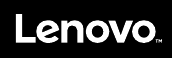Lenovo Important Product Information Guide (English) Think Centre M625q Desktop (Think Centre) Type 10TF Ipig En
2018-04-24
User Manual: Lenovo (English) Important Product Information Guide - ThinkCentre M625q M625q Desktop (ThinkCentre) - Type 10TF 10TF
Open the PDF directly: View PDF ![]() .
.
Page Count: 106 [warning: Documents this large are best viewed by clicking the View PDF Link!]
- Read this first: Important safety information
- Important safety information for users
- Conditions that require immediate action
- Service and upgrades
- Static electricity prevention
- Power cords and power adapters
- Extension cords and related devices
- Plugs and outlets
- External devices
- Heat and product ventilation
- Computer placement notices
- Operating environment
- Laser compliance statement
- Power supply statement
- Hazardous energy statement
- Power cord notice
- Lithium coin-cell battery notice
- Using earphones, headphones, or a headset
- Cleaning and maintenance
- Plastic bag notice
- Glass parts notice
- Eye comfort
- Liquid crystal display (LCD) notice
- Important safety information for service technicians
- Important safety information for users
- Chapter 1. Features
- Chapter 2. Using the computer
- Chapter 3. You and your computer
- Chapter 4. Security
- Chapter 5. Advanced configuration
- Using the Setup Utility program
- Starting the Setup Utility program
- Enabling or disabling a device
- Enabling or disabling the Automatic Power On features
- Enabling or disabling the ErP LPS compliance mode
- Changing the ICE performance mode
- Enabling or disabling the ICE Thermal Alert feature
- Enabling or disabling the Configuration Change Detection feature
- Using BIOS passwords
- Selecting a startup device
- Exiting the Setup Utility program
- Updating the BIOS
- Using the Setup Utility program
- Chapter 6. Troubleshooting, diagnostics, and recovery
- Chapter 7. Service checkout and symptom-to-FRU index
- Chapter 8. Getting information, help, and service
- Appendix A. Regulatory information
- Appendix B. WEEE and recycling information
- Appendix C. Restriction of Hazardous Substances (RoHS) Directive
- Appendix D. ENERGY STAR model information
- Appendix E. Notices
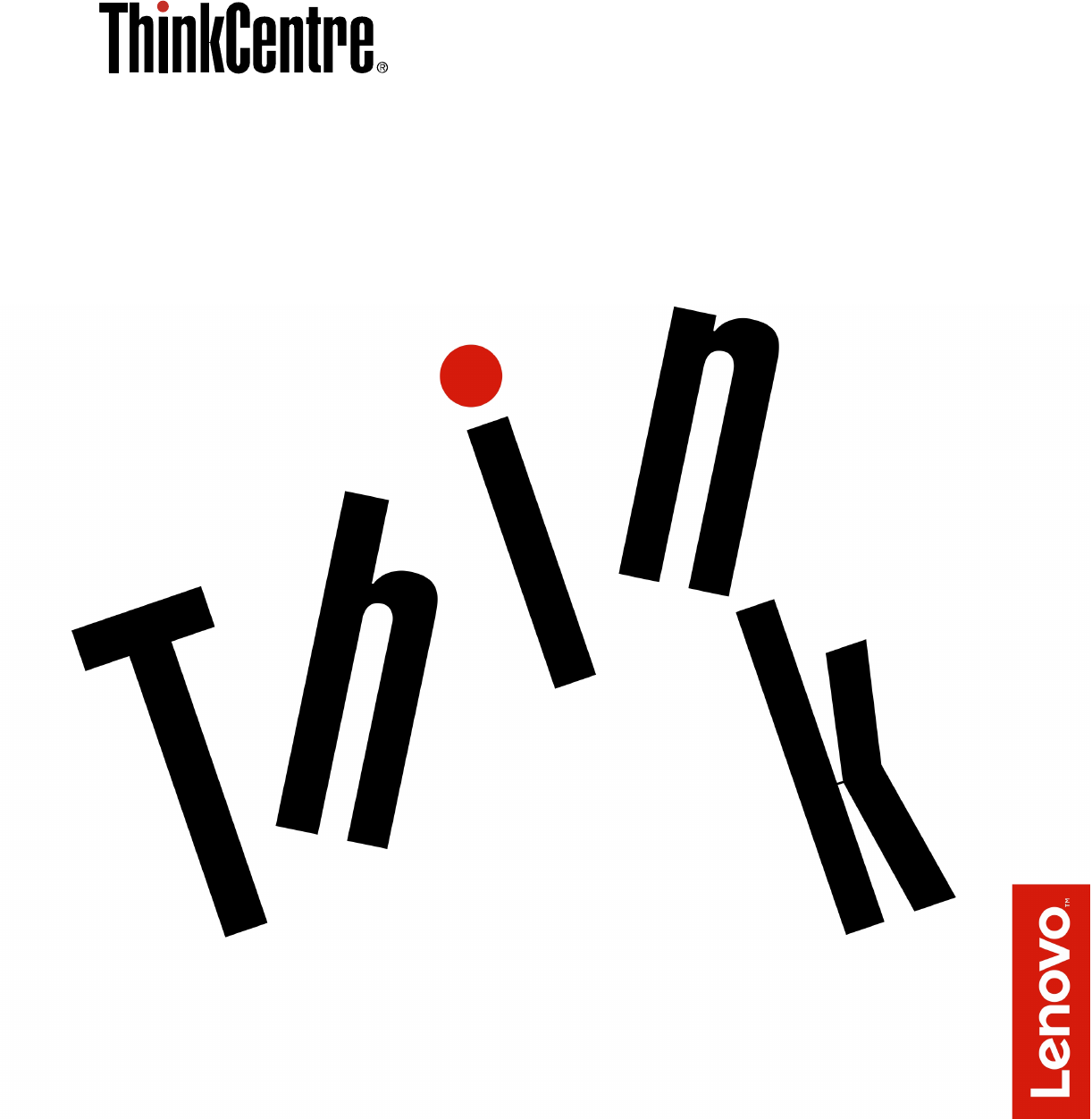
Important Product Information Guide
Note: Before using this information and the product it supports, be sure to read and understand “Read this
first: Important safety information” on page iii and Appendix E “Notices” on page 63.
Sixth Edition (March 2018)
© Copyright Lenovo 2016, 2018.
LIMITED AND RESTRICTED RIGHTS NOTICE: If data or software is delivered pursuant to a General Services
Administration “GSA” contract, use, reproduction, or disclosure is subject to restrictions set forth in Contract No. GS-
35F-05925.

Contents
Read this first: Important safety
information. . . . . . . . . . . . . . . . iii
Important safety information for users . . . . . . . iii
Conditions that require immediate action . . . . iii
Service and upgrades . . . . . . . . . . . iv
Static electricity prevention . . . . . . . . . v
Power cords and power adapters . . . . . . . v
Extension cords and related devices . . . . . . v
Plugs and outlets . . . . . . . . . . . . . vi
External devices. . . . . . . . . . . . . . vi
Heat and product ventilation . . . . . . . . . vi
Computer placement notices . . . . . . . . vii
Operating environment . . . . . . . . . . . vii
Laser compliance statement . . . . . . . . viii
Power supply statement. . . . . . . . . . viii
Hazardous energy statement . . . . . . . viii
Power cord notice . . . . . . . . . . . . . ix
Lithium coin-cell battery notice . . . . . . . . x
Using earphones, headphones, or a headset. . . x
Cleaning and maintenance. . . . . . . . . . xi
Plastic bag notice . . . . . . . . . . . . . xi
Glass parts notice . . . . . . . . . . . . . xi
Eye comfort . . . . . . . . . . . . . . . xi
Liquid crystal display (LCD) notice. . . . . . . xii
Important safety information for service
technicians . . . . . . . . . . . . . . . . . xii
General safety . . . . . . . . . . . . . . xii
Electrical safety . . . . . . . . . . . . . xiv
Safety inspection guide . . . . . . . . . . . xv
Handling electrostatic discharge-sensitive
devices . . . . . . . . . . . . . . . . xvi
Grounding requirements . . . . . . . . . xvi
Safety notices (multi-lingual translations) . . . xvi
Chapter 1. Features . . . . . . . . . . . 1
Chapter 2. Using the computer . . . . . 3
Registering the computer . . . . . . . . . . . . 3
Accessing a program on the computer . . . . . . . 3
Setting the computer volume . . . . . . . . . . 4
Adding an icon to the Windows notification area . . . 4
Using DisplayPort or HDMI connectors. . . . . . . 4
Using a disc . . . . . . . . . . . . . . . . . 4
Guidelines about using the optical drive . . . . 4
Handling and storing a disc . . . . . . . . . 5
Playing and removing a disc . . . . . . . . . 5
Recording a disc . . . . . . . . . . . . . 5
Connecting to a network . . . . . . . . . . . . 6
Connecting to an Ethernet LAN . . . . . . . . 6
Connecting to a wireless LAN . . . . . . . . 6
Connecting to a Bluetooth-enabled device . . . 6
Using the single-touch or multi-touch feature . . . . 7
Lenovo Vision Guard Control . . . . . . . . . . 7
Chapter 3. You and your computer . . . 9
Environment and electrical input . . . . . . . . . 9
Arranging your workspace . . . . . . . . . . . 9
Glare and lighting . . . . . . . . . . . . . 9
Air circulation . . . . . . . . . . . . . . 10
Electrical outlet locations and cable lengths . . 10
Comfort . . . . . . . . . . . . . . . . 10
Accessibility information . . . . . . . . . . . 10
Cleaning the computer . . . . . . . . . . . . 13
Maintenance . . . . . . . . . . . . . . . . 13
Basic maintenance tips . . . . . . . . . . 14
Good maintenance practices . . . . . . . . 14
Keeping the computer current . . . . . . . 14
Moving the computer . . . . . . . . . . . . 15
Chapter 4. Security . . . . . . . . . . 17
Viewing and changing security settings in the
Setup Utility program . . . . . . . . . . . . 17
Preventing unauthorized access to the
computer . . . . . . . . . . . . . . . . . 17
Using the cover presence switch . . . . . . . . 17
Using and understanding firewalls . . . . . . . 18
Protecting data against viruses . . . . . . . . . 18
Computrace Agent software embedded in
firmware. . . . . . . . . . . . . . . . . . 18
Trusted Platform Module (TPM). . . . . . . . . 18
Chapter 5. Advanced
configuration. . . . . . . . . . . . . . 19
Using the Setup Utility program . . . . . . . . 19
Starting the Setup Utility program . . . . . . 19
Enabling or disabling a device . . . . . . . 19
Enabling or disabling the Automatic Power On
features . . . . . . . . . . . . . . . . 19
Enabling or disabling the ErP LPS compliance
mode . . . . . . . . . . . . . . . . . 20
Changing the ICE performance mode . . . . 20
Enabling or disabling the ICE Thermal Alert
feature . . . . . . . . . . . . . . . . 21
Enabling or disabling the Configuration
Change Detection feature . . . . . . . . . 21
Using BIOS passwords . . . . . . . . . . 21
Selecting a startup device . . . . . . . . . 22
© Copyright Lenovo 2016, 2018 i
Exiting the Setup Utility program . . . . . . 23
Updating the BIOS . . . . . . . . . . . . . 23
Recovering from a BIOS update failure . . . . 24
Chapter 6. Troubleshooting,
diagnostics, and recovery . . . . . . . 25
Basic procedure for resolving computer
problems . . . . . . . . . . . . . . . . . 25
Troubleshooting . . . . . . . . . . . . . . 25
Startup problems . . . . . . . . . . . . 25
Audio problems . . . . . . . . . . . . . 26
CD problems . . . . . . . . . . . . . . 27
DVD problems . . . . . . . . . . . . . 27
Intermittent problems. . . . . . . . . . . 28
Storage drive problems . . . . . . . . . . 28
Screen problems . . . . . . . . . . . . 29
Networking problems. . . . . . . . . . . 30
Performance problems . . . . . . . . . . 32
Serial connector cannot be accessed . . . . 33
USB device problems . . . . . . . . . . 33
Software and driver problems . . . . . . . 34
Diagnostics . . . . . . . . . . . . . . . . 34
Lenovo Solution Center . . . . . . . . . . 34
UEFI diagnostic program . . . . . . . . . 34
Recovery information . . . . . . . . . . . . 35
Recovery information for Windows 7 . . . . . 35
Recovery information for Windows 10 . . . . 35
Chapter 7. Service checkout and
symptom-to-FRU index . . . . . . . . 37
Service checkout . . . . . . . . . . . . . . 37
Problem determination tips . . . . . . . . 37
Symptom-to-FRU index . . . . . . . . . . . 38
Hard disk drive boot error . . . . . . . . . 38
Power supply problems . . . . . . . . . . 39
Beep symptoms . . . . . . . . . . . . . 39
POST error codes . . . . . . . . . . . . 39
Miscellaneous error conditions . . . . . . . 40
Undetermined problems . . . . . . . . . 42
Chapter 8. Getting information, help,
and service . . . . . . . . . . . . . . . 45
Information resources . . . . . . . . . . . . 45
Windows help system . . . . . . . . . . 45
Accessing other manuals . . . . . . . . . 45
Lenovo Support Web site . . . . . . . . . 45
Lenovo Web site. . . . . . . . . . . . . 45
Help and service . . . . . . . . . . . . . . 46
Calling for service . . . . . . . . . . . . 46
Using other services . . . . . . . . . . . 46
Purchasing additional services . . . . . . . 47
Appendix A. Regulatory
information. . . . . . . . . . . . . . . 49
Export classification notice . . . . . . . . . . 49
Electronic emissions notices . . . . . . . . . . 49
Federal Communications Commission
Declaration of Conformity . . . . . . . . . 49
Eurasian compliance mark . . . . . . . . . . 51
Brazil audio notice. . . . . . . . . . . . . . 51
Mexico wireless-radio compliance information. . . 51
Taiwan vision precaution notice . . . . . . . . 52
Additional regulatory information . . . . . . . . 52
Appendix B. WEEE and recycling
information. . . . . . . . . . . . . . . 53
Important WEEE information. . . . . . . . . . 53
Recycling information for Japan . . . . . . . . 53
Recycling information for Brazil. . . . . . . . . 54
Battery recycling information for Taiwan . . . . . 54
Battery recycling information for the European
Union . . . . . . . . . . . . . . . . . . . 55
Appendix C. Restriction of
Hazardous Substances (RoHS)
Directive . . . . . . . . . . . . . . . . 57
Turkish RoHS . . . . . . . . . . . . . . . 57
Ukraine RoHS . . . . . . . . . . . . . . . 57
India RoHS . . . . . . . . . . . . . . . . 57
Chinese Mainland RoHS . . . . . . . . . . . 58
Taiwan RoHS. . . . . . . . . . . . . . . . 59
Appendix D. ENERGY STAR model
information. . . . . . . . . . . . . . . 61
Appendix E. Notices . . . . . . . . . . 63
Trademarks . . . . . . . . . . . . . . . . 64
ii Important Product Information Guide
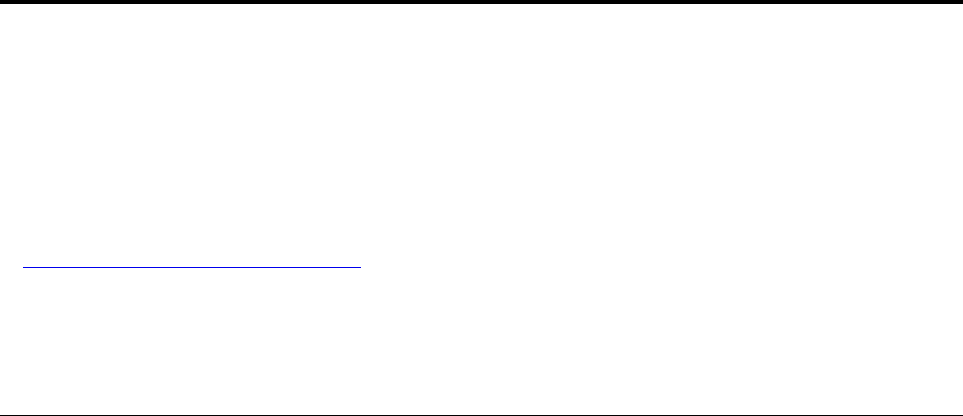
Read this first: Important safety information
CAUTION:
Before using the computer, be sure to read and understand all the related safety information for this
product. Refer to the safety information in this section and in the Safety and Warranty Guide that you
received with this product. Reading and understanding all the safety information reduces the risk of
personal injury and damage to your product. If you no longer have a copy of the Safety and Warranty
Guide, you can obtain a Portable Document Format (PDF) version from the Lenovo® Support Web site
at http://www.lenovo.com/UserManuals.
This chapter contains the following topics:
• “Important safety information for users” on page iii
• “Important safety information for service technicians” on page xii
Important safety information for users
This section provides the safety information that users must be familiar with.
Conditions that require immediate action
Products can become damaged due to misuse or neglect. Some product damage is serious enough that the
product should not be used again until it has been inspected and, if necessary, repaired by an authorized
servicer.
As with any electronic device, pay close attention to the product when it is turned on.
On very rare occasions, you might notice an odor or see a puff of smoke or sparks vent from your product, or
you might hear sounds like popping, cracking, or hissing. This might just mean that an internal electronic
component has failed in a safe and controlled manner. However, they might indicate a potential safety issue.
Do not take risks or attempt to diagnose the situation yourself. Contact the Customer Support Center for
further guidance.
Frequently inspect your computer and its components for damage, wear, or signs of danger. If you have any
question about the condition of a component, do not use the product. Contact the Customer Support Center
or the product manufacturer for instructions on how to inspect the product and have it repaired if necessary.
In the unlikely event that you notice any of the following, or if you have any safety concerns with your
product, stop using the product and unplug it from the power source and telecommunication lines until you
can speak to the Customer Support Center for further guidance.
• Power cords, plugs, power adapters, extension cords, surge protectors, or power supplies that are
cracked, broken, or damaged.
• Signs of overheating, smoke, sparks, or fire.
• Damage to a battery (such as cracks, dents, or creases), discharge from a battery, or a buildup of foreign
substances on the battery.
• A cracking, hissing, or popping sound, or strong odor that comes from the product.
• Signs that liquid has been spilled or an object has fallen onto the computer product, the power cord, or
power adapter.
• The computer product, power cord, or power adapter has been exposed to water.
• The product has been dropped or damaged in any way.
© Copyright Lenovo 2016, 2018 iii

• The product does not operate normally when you follow the operating instructions.
Note: If you notice any of the above with a product (such as an extension cord) that is not manufactured for
or by Lenovo, stop using that product until you can contact the product manufacturer for further instructions,
or until you get a suitable replacement.
Service and upgrades
Do not attempt to service a product yourself unless instructed to do so by the Customer Support Center or
your documentation. Only use a Service Provider who is approved to repair your particular product.
Note: Some computer parts can be upgraded or replaced by the customer. Upgrades typically are referred
to as options. Replacement parts approved for customer installation are referred to as Customer
Replaceable Units, or CRUs. Lenovo provides documentation with instructions when it is appropriate for
customers to install options or replace CRUs. You must closely follow all instructions when installing or
replacing parts. The Off state of a power indicator does not necessarily mean that voltage levels inside a
product are zero. Before you remove the covers from a product equipped with a power cord, always ensure
that the power is turned off and that the product is unplugged from any power source. If you have any
questions or concerns, contact the Customer Support Center.
Although there are no moving parts in the computer after the power cord has been disconnected, the
following warnings are required for your safety.
CAUTION:
Keep fingers and other parts of your body away from hazardous, moving parts. If you suffer an injury,
seek medical care immediately.
CAUTION:
Avoid contact with hot components inside the computer. During operation, some components
become hot enough to burn the skin. Before you open the computer cover, turn off the computer,
disconnect power, and wait ten minutes for the components to cool.
CAUTION:
After replacing a CRU, reinstall all protective covers, including the computer cover, before connecting
power and operating the computer. This action is important to help prevent unexpected electrical
shock and help ensure the containment of an unexpected fire that could happen under extremely rare
conditions.
CAUTION:
When replacing CRUs, be cautious of sharp edges or corners that might cause injury. If you suffer an
injury, seek medical care immediately.
iv Important Product Information Guide
Static electricity prevention
Static electricity, although harmless to you, can seriously damage computer components and options.
Improper handling of static-sensitive parts can cause damage to the part. When you unpack an option or
CRU, do not open the static-protective package containing the part until the instructions direct you to install
it.
When you handle options or CRUs, or perform any work inside the computer, take the following precautions
to avoid static-electricity damage:
• Limit your movement. Movement can cause static electricity to build up around you.
• Always handle components carefully. Handle adapters, memory modules, and other circuit boards by the
edges. Never touch exposed circuitry.
• Prevent others from touching components.
• When you install a static-sensitive option or CRU, touch the static-protective package containing the part
to a metal expansion-slot cover or other unpainted metal surface on the computer for at least two
seconds. This reduces static electricity in the package and your body.
• When possible, remove the static-sensitive part from the static-protective packaging and install the part
without setting it down. When this is not possible, place the static-protective packaging on a smooth, level
surface and place the part on it.
• Do not place the part on the computer cover or other metal surface.
Power cords and power adapters
Use only the power cords and power adapters supplied by the product manufacturer. Do not use the ac
power cord for other devices.
The power cords shall be safety approved. For Germany, it shall be H03VV-F, 3G, 0.75 mm2 (the power cord
connected to the power adapter), H05VV-F, 3G, 0.75 mm2 (the power cord connected to the internal power
supply assembly), or better. For other countries, the suitable types shall be used accordingly.
Never wrap a power cord around a power adapter or other object. Doing so can stress the cord in ways that
can cause the cord to fray, crack, or crimp. This can present a safety hazard.
Always route power cords so that they will not be walked on, tripped over, or pinched by objects.
Protect power cord and power adapters from liquids. For instance, do not leave your power cord or power
adapter near sinks, tubs, toilets, or on floors that are cleaned with liquid cleansers. Liquids can cause a short
circuit, particularly if the power cord or power adapter has been stressed by misuse. Liquids also can cause
gradual corrosion of power cord terminals and/or the connector terminals on a power adapter, which can
eventually result in overheating.
Ensure that all power cord connectors are securely and completely plugged into receptacles.
Do not use any power adapter that shows corrosion at the ac input pins or shows signs of overheating (such
as deformed plastic) at the ac input or anywhere on the power adapter.
Do not use any power cords where the electrical contacts on either end show signs of corrosion or
overheating or where the power cord appears to have been damaged in any way.
Extension cords and related devices
Ensure that extension cords, surge protectors, uninterruptible power supplies, and power strips that you use
are rated to handle the electrical requirements of the product. Never overload these devices. If power strips
© Copyright Lenovo 2016, 2018 v

are used, the load should not exceed the power strip input rating. Consult an electrician for more information
if you have questions about power loads, power requirements, and input ratings.
Plugs and outlets
If a receptacle (power outlet) that you intend to use with the computer equipment appears to be damaged or
corroded, do not use the outlet until it is replaced by a qualified electrician.
Do not bend or modify the plug. If the plug is damaged, contact the manufacturer to obtain a replacement.
Do not share an electrical outlet with other home or commercial appliances that draw large amounts of
electricity; otherwise, unstable voltage might damage the computer, data, or connected devices.
Some products are equipped with a three-pronged plug. This plug fits only into a grounded electrical outlet.
This is a safety feature. Do not defeat this safety feature by trying to insert it into a non-grounded outlet. If
you cannot insert the plug into the outlet, contact an electrician for an approved outlet adapter or to replace
the outlet with one that enables this safety feature. Never overload an electrical outlet. The overall system
load should not exceed 80 percent of the branch circuit rating. Consult an electrician for more information if
you have questions about power loads and branch circuit ratings.
Be sure that the power outlet you are using is properly wired, easily accessible, and located close to the
equipment. Do not fully extend power cords in a way that will stress the cords.
Be sure that the power outlet provides the correct voltage and current for the product you are installing.
Carefully connect and disconnect the equipment from the electrical outlet.
External devices
Do not connect or disconnect any external device cables other than Universal Serial Bus (USB) cables while
the computer power is on; otherwise, you might damage the computer. To avoid possible damage to
connected devices, wait at least five seconds after the computer is shut down to disconnect external
devices.
Heat and product ventilation
Computers, power adapters, and many accessories can generate heat when turned on and when batteries
are charging. Always follow these basic precautions:
• Do not leave the computer, power adapter, or accessories in contact with your lap or any part of your
body for an extended period when the products are functioning or when the battery is charging. The
computer, power adapter, and many accessories produce some heat during normal operation. Extended
contact with the body could cause discomfort or, potentially, a skin burn.
• Do not charge the battery or operate the computer, power adapter, or accessories near flammable
materials or in explosive environments.
• Ventilation slots, fans, and heat sinks are provided with the product for safety, comfort, and reliable
operation. These features might inadvertently become blocked by placing the product on a bed, sofa,
carpet, or other flexible surface. Never block, cover, or disable these features.
vi Important Product Information Guide
Inspect your desktop computer for dust accumulation at least once every three months. Before inspecting
the computer, turn off the power and unplug the computer's power cord from the electrical outlet; then
remove any dust from vents and perforations in the bezel. If you notice external dust accumulation, then
examine and remove dust from the inside of the computer including heat sink inlet fins, power supply vents,
and fans. Always turn off and unplug the computer before opening the cover. If possible, avoid operating the
computer within two feet of high-traffic areas. If you must operate the computer in or near a high-traffic area,
inspect and, if necessary, clean the computer more frequently.
For your safety and to maintain optimum computer performance, always follow these basic precautions with
your desktop computer:
• Keep the cover closed whenever the computer is plugged in.
• Regularly inspect the outside of the computer for dust accumulation.
• Remove dust from vents and any perforations in the bezel. More frequent cleanings might be required for
computers in dusty or high-traffic areas.
• Do not restrict or block any ventilation openings.
• Do not store or operate the computer inside furniture, as this might increase the risk of overheating.
• Airflow temperatures into the computer should not exceed 35°C (95°F).
• Do not install air filtration devices. They may interfere with proper cooling.
Computer placement notices
Inappropriate computer placement might cause harm to children.
• Place the computer on a sturdy piece of low-rise furniture or furniture that has been anchored.
• Do not place the computer at the edge of the furniture.
• Keep the computer cables out of the reach of children.
• Some items, such as toys, might attract children. Keep such items away from the computer.
Supervise children in rooms where the above safety instructions cannot be fully implemented.
Operating environment
The optimal environment in which to use the computer is 10°C–35°C (50°F–95°F) with humidity ranging
between 35% and 80%. If the computer is stored or transported in temperatures less than 10°C (50°F), allow
the cold computer to rise slowly to an optimal operating temperature of 10°C–35°C (50°F–95°F) before use.
This process could take two hours in extreme conditions. Failure to allow the computer to rise to an optimal
operating temperature before use could result in irreparable damage to the computer.
If possible, place the computer in a well-ventilated and dry area without direct exposure to sunshine.
Keep electrical appliances such as an electric fan, radio, high-powered speakers, air conditioner, and
microwave oven away from the computer because the strong magnetic fields generated by these appliances
can damage the monitor and data on the storage drive.
Do not place any beverages on top of or beside the computer or other connected devices. If liquid is spilled
on or in the computer or a connected device, a short circuit or other damage might occur.
Do not eat or smoke over your keyboard. Particles that fall into your keyboard can cause damage.
© Copyright Lenovo 2016, 2018 vii
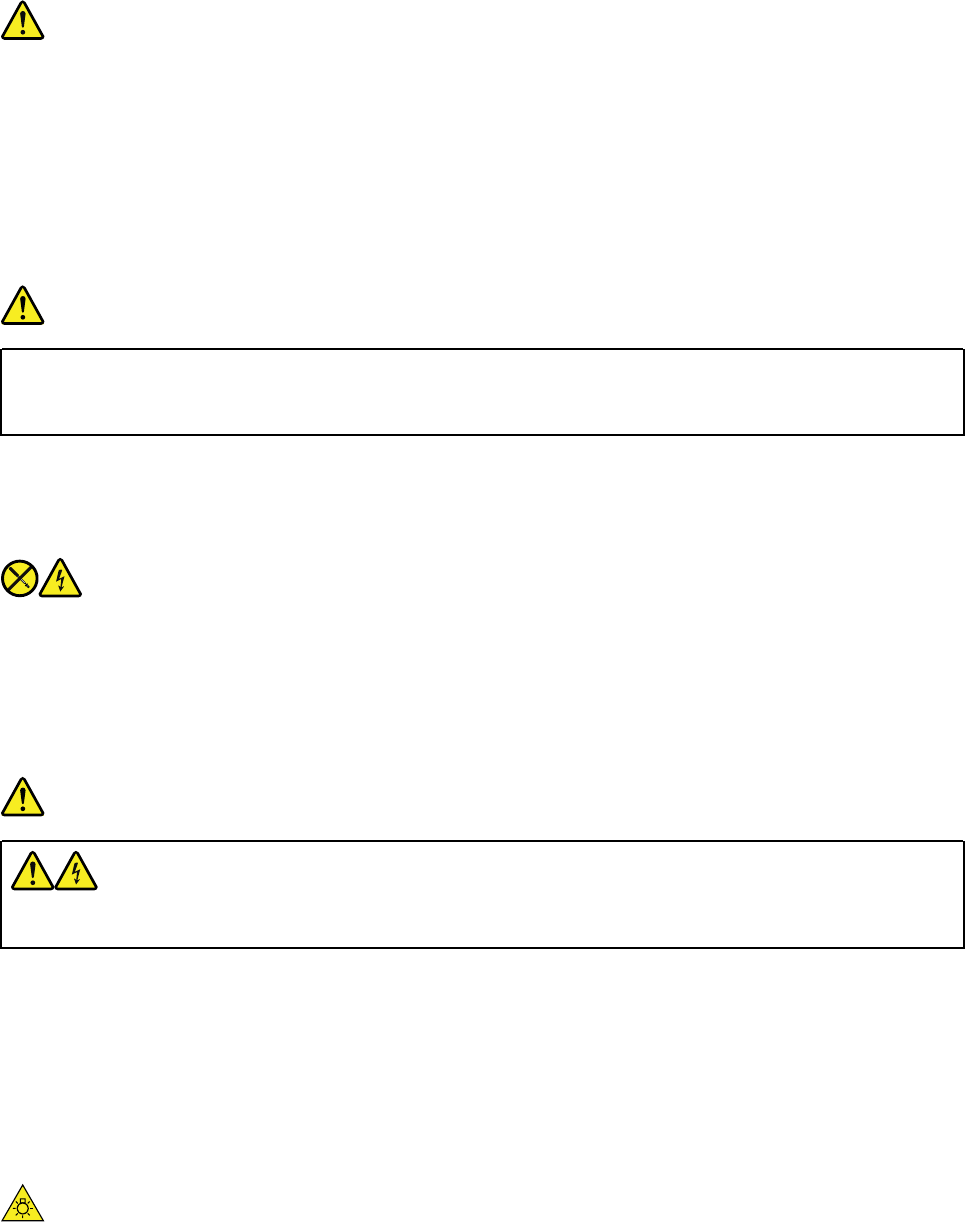
Laser compliance statement
CAUTION:
When laser products (such as CD-ROMs, DVD drives, fiber optic devices, or transmitters) are
installed, note the following:
• Do not remove the covers. Removing the covers of the laser product could result in exposure to
hazardous laser radiation. There are no serviceable parts inside the device.
• Use of controls or adjustments or performance of procedures other than those specified herein
might result in hazardous radiation exposure.
DANGER
Some laser products contain an embedded Class 3A or Class 3B laser diode. Note the following:
Laser radiation when open. Do not stare into the beam, do not view directly with optical
instruments, and avoid direct exposure to the beam.
Power supply statement
Never remove the cover on a power supply or any part that has the following label attached.
Hazardous voltage, current, and energy levels are present inside any component that has this label attached.
There are no serviceable parts inside these components. If you suspect a problem with one of these parts,
contact a service technician.
Hazardous energy statement
DANGER
Disconnect all power cords from electrical outlets before removing the computer cover or any part
that has the above label attached.
DO NOT disassemble components that have the above label attached. There are no serviceable parts inside
these components.
Your product is designed for safe use. However, hazardous voltage, current, and energy levels are present
inside any component that has this label attached. Disassembling of these components might cause fire or
might even result in death. If you suspect a problem with one of these parts, contact a service technician.
CAUTION:
Bright Light, possible skin or eye damage. Disconnect power before servicing.
viii Important Product Information Guide
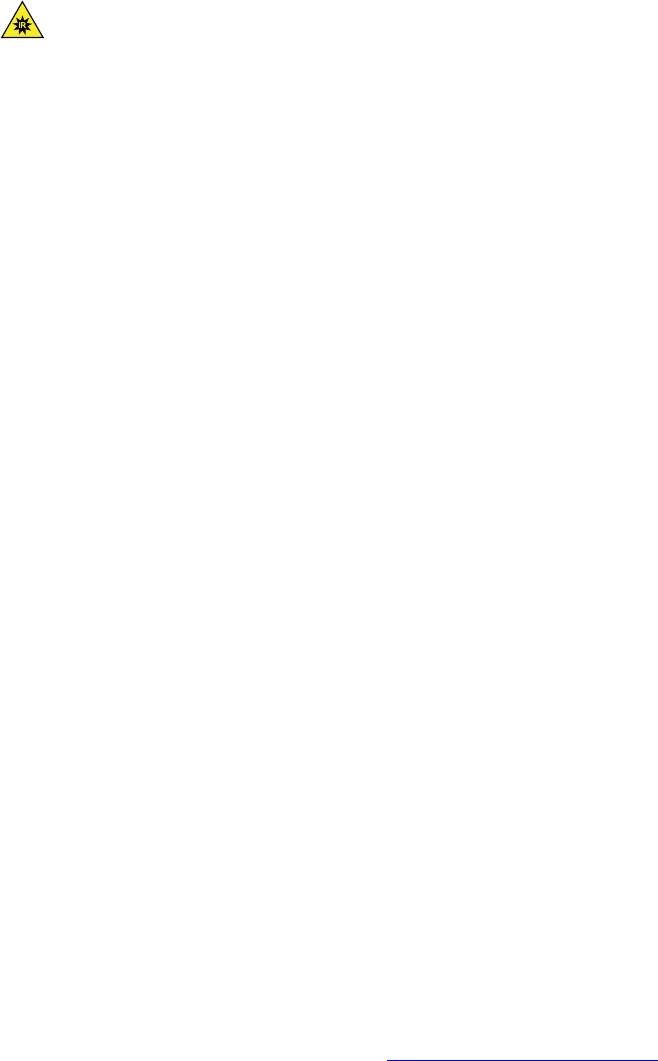
CAUTION:
Infrared Light, possible skin or eye damage. Disconnect power before servicing.
Power cord notice
Note: The power cord and adapter provided with this product are intended to be used with this product
only. Do not use them with any other products.
For your safety, Lenovo provides a power cord with a grounded attachment plug to use with this product. To
avoid electrical shock, always use the power cord and plug with a properly grounded outlet.
Power cords provided by Lenovo in the United States and Canada are listed by Underwriter’s Laboratories
(UL) and certified by the Canadian Standards Association (CSA).
For units intended to be operated at 115 volts: Use a UL-listed and CSA-certified cord set consisting of a
minimum 18 AWG, Type SVT or SJT, three-conductor cord, a maximum of 15 feet in length and a parallel
blade, grounding-type attachment plug rated 10 amperes, 125 volts.
For units intended to be operated at 230 volts (U.S. use): Use a UL-listed and CSAcertified cord set
consisting of a minimum 18 AWG, Type SVT or SJT, three-conductor cord, a maximum of 15 feet in length
and a tandem blade, grounding-type attachment plug rated 10 amperes, 250 volts.
For units intended to be operated at 230 volts (outside the U.S.): Use a cord set with a grounding-type
attachment plug. The cord set should have the appropriate safety approvals for the country in which the
equipment will be installed.
Power cords provided by Lenovo for a specific country or region are usually available only in that country or
region.
For units intended to be operated in Germany: The power cords must be safety approved. For Germany, it
must be H05VV-F, 3G, 0.75 mm2, or better. For other countries, the suitable types must be used accordingly.
For units intended to be operated in Denmark: Use a cord set with a grounding-type attachment plug. The
cord set should have the appropriate safety approvals for the country in which the equipment will be
installed.
For units intended to be operated in Norway, Sweden, Finland: Use a cord set with a two-prong attachment
plug. The cord set should have the appropriate safety approvals for the country in which the equipment will
be installed.
If you intend to use your PC in a country or region that is different from your ordering location, please
purchase an additional Lenovo power cord for the country or region where the PC will be used. Refer to the
power cord guide provided in our Web site, http://www.lenovo.com/support, for details. Some countries and
regions support multiple voltages, so make sure you order the appropriate power cord for the intended
voltage.
© Copyright Lenovo 2016, 2018 ix
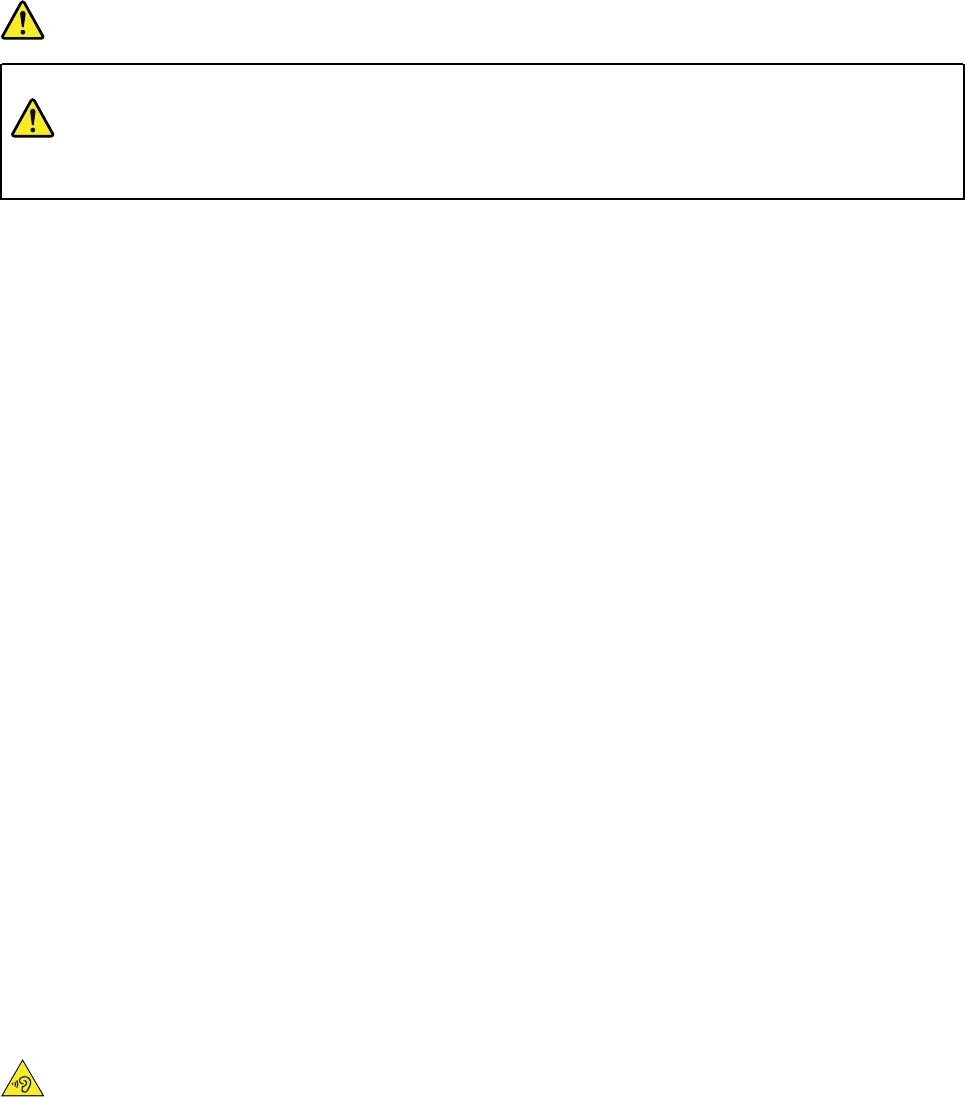
Lithium coin-cell battery notice
DANGER
Danger of explosion if battery is incorrectly replaced.
When replacing the lithium coin-cell battery, use only the same type or equivalent type that is recommended
by the manufacturer. The battery contains lithium and can explode if not properly used, handled, or disposed
of. Swallowing the lithium coin-cell battery will cause chocking or severe internal burns in just two hours and
might even result in death.
Keep batteries away from children. If the lithium coin-cell battery is swallowed or placed inside any part of
the body, seek medical care immediately.
Do not:
• Throw or immerse into water
• Heat to more than 100 °C (212°F).
• Repair or disassemble
• Leave in an extremely low air pressure environment
• Leave in an extremely high-temperature environment
• Crush, puncture, cut, or incinerate
Dispose of the battery as required by local ordinances or regulations.
The following statement applies to users in the state of California, U.S.A.
California Perchlorate Information:
Products containing manganese dioxide lithium coin-cell batteries may contain perchlorate.
Perchlorate Material - special handling may apply, see www.dtsc.ca.gov/hazardouswaste/perchlorate.
Using earphones, headphones, or a headset
• If your computer has both a headphone connector and an audio line-out connector, always use the
headphone connector for earphones, headphones, or a headset. However, the headphone connector
does not support the microphone of the headset.
• If your computer has both a headset connector and an audio line-out connector, always use the headset
connector for earphones, headphones, or a headset.
CAUTION:
Excessive sound pressure from earphones and headphones can cause hearing loss. Adjustment of
the equalizer to maximum increases the earphone and headphone output voltage and the sound
pressure level. Therefore, to protect your hearing, adjust the equalizer to an appropriate level.
xImportant Product Information Guide
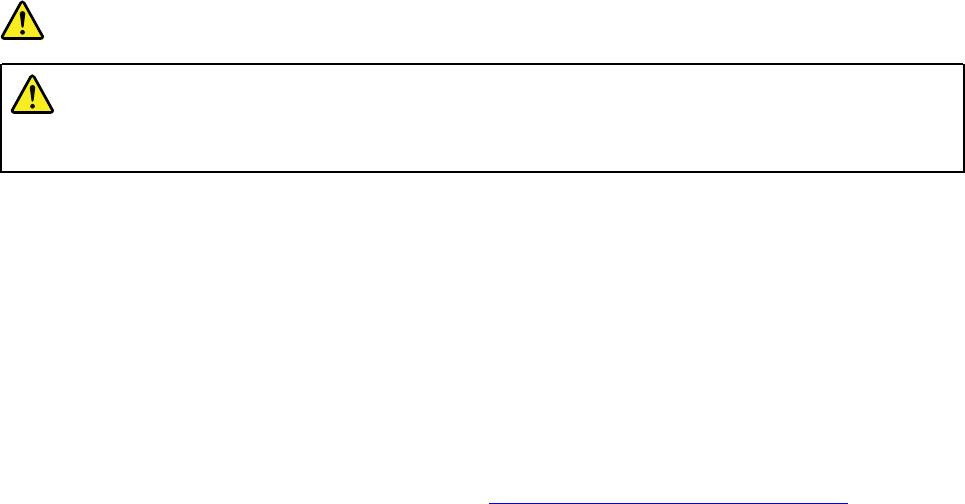
Excessive use of headphones or earphones for a long period of time at high volume can be dangerous if the
output of the headphone or earphone connectors do not comply with specifications of EN 50332-2. The
headphone output connector of your computer complies with EN 50332-2 Sub clause 7. This specification
limits the computer’s maximum wide band true RMS output voltage to 150 mV. To help protect against
hearing loss, ensure that the headphones or earphones you use also comply with EN 50332-2 (Clause 7
Limits) or a wide band characteristic voltage of 75 mV. Using headphones that do not comply with EN 50332-
2 can be dangerous due to excessive sound pressure levels.
If your Lenovo computer came with headphones or earphones in the package, as a set, the combination of
the headphones or earphones and the computer already complies with the specifications of EN 50332-1. If
different headphones or earphones are used, ensure that they comply with EN 50332-1 (Clause 6.5
Limitation Values). Using headphones that do not comply with EN 50332-1 can be dangerous due to
excessive sound pressure levels.
Cleaning and maintenance
Keep the computer and workspace clean. Shut down the computer and then disconnect the power cord
before cleaning the computer. Do not spray any liquid detergent directly on the computer or use any
detergent containing flammable material to clean the computer. Spray the detergent on a soft cloth and then
wipe the computer surfaces.
Plastic bag notice
DANGER
Plastic bags can be dangerous. Keep plastic bags away from babies and children to avoid danger of
suffocation.
Glass parts notice
CAUTION:
Some parts of your product may be made of glass. This glass could break if the product is dropped on
a hard surface or receives a substantial impact. If glass breaks, do not touch or attempt to remove it.
Stop using your product until the glass is replaced by trained service personnel.
Eye comfort
The property of the display in combination with following notes result in reduced eye fatigue and increased
comfort.
For tips on how to minimize visual fatigue, please go to http://www3.lenovo.com/us/en/safecomp/ to visit
“Minimizing Visual Fatigue”.
© Copyright Lenovo 2016, 2018 xi
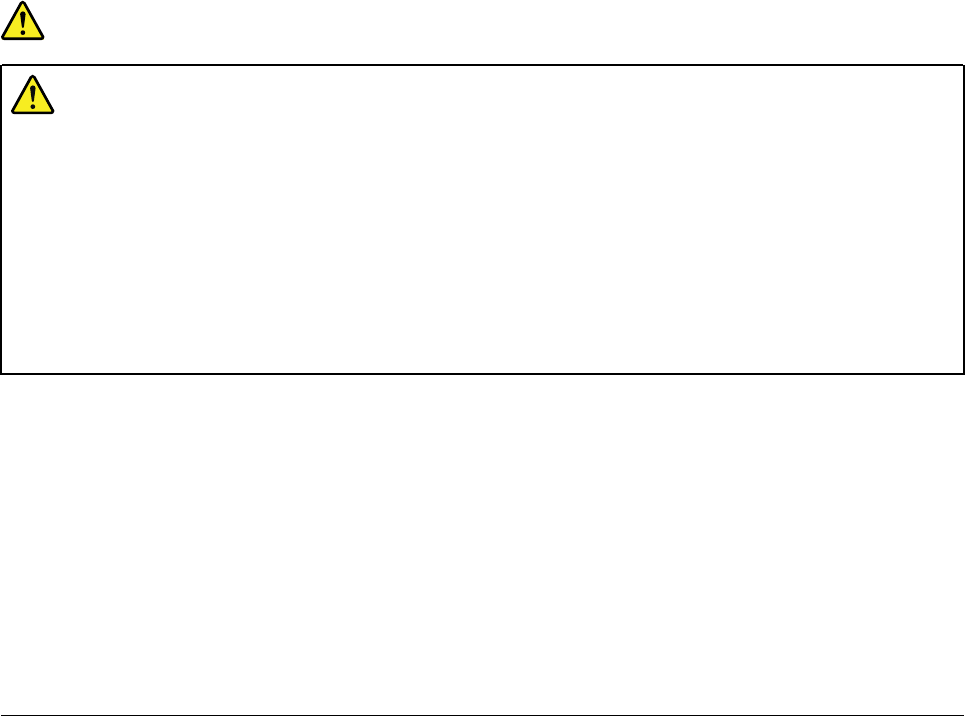
Liquid crystal display (LCD) notice
DANGER
To avoid shock hazards:
• Do not remove the covers.
• Do not operate this product unless the stand is attached.
• Do not connect or disconnect this product during an electrical storm.
• The power cord plug must be connected to a properly wired and grounded power outlet.
• Any equipment to which this product will be attached must also be connected to properly wired
and grounded power outlets.
• To isolate the monitor from the electrical supply, you must remove the plug from the power
outlet. The power outlet should be easily accessible.
Handling:
• If your monitor weighs more than 18 kg (39.68 lb), we recommend that it be moved or lifted by two people.
Product disposal (TFT monitors):
• The fluorescent lamp in the liquid crystal display contains mercury; dispose according to local, state, or
federal laws.
Battery warnings:
• Risk of explosion if battery is replaced by an incorrect type.
• Dispose of used batteries according to the instructions.
Important safety information for service technicians
This section provides the safety information that trained service technicians must be familiar with.
General safety
Follow these rules to ensure general safety:
• Observe good housekeeping in the area of the machines during and after maintenance.
• When lifting any heavy object:
1. Ensure you can stand safely without slipping.
2. Distribute the weight of the object equally between your feet.
3. Use a slow lifting force. Never move suddenly or twist when you attempt to lift.
4. Lift by standing or by pushing up with your leg muscles; this action removes the strain from the
muscles in your back.
Attention:
Do not attempt to lift any objects that weigh more than 16 kg (35 lb) or objects that you think are too
heavy for you.
• Do not perform any action that causes hazards to the customer, or that makes the equipment unsafe.
xii Important Product Information Guide

• Before you start the machine, ensure that other service representatives and the customer's personnel are
not in a hazardous position.
• Place removed covers and other parts in a safe place, away from all personnel, while you are servicing the
machine.
• Keep your tool case away from walk areas so that other people will not trip over it.
• Do not wear loose clothing that can be trapped in the moving parts of a machine. Ensure that your sleeves
are fastened or rolled up above your elbows. If your hair is long, fasten it.
• Insert the ends of your necktie or scarf inside clothing or fasten it with a nonconductive clip, approximately
8 centimeters (3 inches) from the end.
• Do not wear jewelry, chains, metal-frame eyeglasses, or metal fasteners for your clothing.
Remember: Metal objects are good electrical conductors.
• Wear safety glasses when you are: hammering, drilling, soldering, cutting wire, attaching springs, using
solvents, or working in any other conditions that might be hazardous to your eyes.
• After service, reinstall all safety shields, guards, labels, and ground wires. Replace any safety device that
is worn or defective.
• Reinstall all covers correctly before returning the machine to the customer.
CAUTION:
Keep fingers and other parts of your body away from hazardous, moving parts. If you suffer an injury,
seek medical care immediately.
CAUTION:
Avoid contact with hot components inside the computer. During operation, some components
become hot enough to burn the skin. Before you open the computer cover, turn off the computer,
disconnect power, and wait ten minutes for the components to cool.
CAUTION:
After replacing a CRU, reinstall all protective covers, including the computer cover, before connecting
power and operating the computer. This action is important to help prevent unexpected electrical
shock and help ensure the containment of an unexpected fire that could happen under extremely rare
conditions.
CAUTION:
When replacing CRUs, be cautious of sharp edges or corners that might cause injury. If you suffer an
injury, seek medical care immediately.
© Copyright Lenovo 2016, 2018 xiii

Electrical safety
CAUTION:
Electrical current from power, telephone, and communication cables can be hazardous. To avoid
personal injury or equipment damage, disconnect the attached power cords, telecommunication
systems, networks, and modems before you open the computer covers, unless instructed otherwise
in the installation and configuration procedures.
Observe the following rules when working on electrical equipment.
Important: Use only approved tools and test equipment. Some hand tools have handles covered with a soft
material that does not insulate you when working with live electrical currents. Many customers have, near
their equipment, rubber floor mats that contain small conductive fibers to decrease electrostatic discharges.
Do not use this type of mat to protect yourself from electrical shock.
• Find the room emergency power-off (EPO) switch, disconnecting switch, or electrical outlet. If an electrical
accident occurs, you can then operate the switch or unplug the power cord quickly.
• Do not work alone under hazardous conditions or near equipment that has hazardous voltages.
• Disconnect all power before:
– Performing a mechanical inspection
– Working near power supplies
– Removing or installing Field Replaceable Units (FRUs)
• Before you start to work on the machine, unplug the power cord. If you cannot unplug it, power off the
wall box that supplies power to the machine and lock the wall box in the off position.
• If you need to work on a machine that has exposed electrical circuits, observe the following precautions:
– Ensure that another person, familiar with the power-off controls, is near you.
Remember: Another person must be there to switch off the power, if necessary.
– Use only one hand when working with powered-on electrical equipment; keep the other hand in your
pocket or behind your back.
Remember: There must be a complete circuit to cause electrical shock. By observing the above rule,
you may prevent a current from passing through your body.
– When using a tester, set the controls correctly and use the approved probe leads and accessories for
that tester.
– Stand on suitable rubber mats (obtained locally, if necessary) to insulate you from grounds such as
metal floor strips and machine frames.
Observe the special safety precautions when you work with very high voltages; these instructions are in
the safety sections of maintenance information. Use extreme care when measuring high voltages.
• Regularly inspect and maintain your electrical hand tools for safe operational condition.
• Do not use worn or broken tools and testers.
• Never assume that power has been disconnected from a circuit. First, check that it has been powered-off.
• Always look carefully for possible hazards in your work area. Examples of these hazards are moist floors,
nongrounded power extension cables, power surges, and missing safety grounds.
• Do not touch live electrical circuits with the reflective surface of a plastic dental mirror. The surface is
conductive; such touching can cause personal injury and machine damage.
xiv Important Product Information Guide
• Do not service the following parts with the power on when they are removed from their normal operating
places in a machine:
– Power supply units
– Pumps
– Blowers and fans
– Motor generators
and similar units. (This practice ensures correct grounding of the units.)
• If an electrical accident occurs:
– Use caution; do not become a victim yourself.
– Switch off power.
– Send another person to get medical aid.
Safety inspection guide
The intent of this inspection guide is to assist you in identifying potentially unsafe conditions on these
products. Each machine, as it was designed and built, had required safety items installed to protect users
and service personnel from injury. This guide addresses only those items. However, good judgment should
be used to identify potential safety hazards due to attachment of features or options not covered by this
inspection guide.
If any unsafe conditions are present, you must determine how serious the apparent hazard could be and
whether you can continue without first correcting the problem.
Consider these conditions and the safety hazards they present:
• Electrical hazards, especially primary power (primary voltage on the frame can cause serious or fatal
electrical shock).
• Explosive hazards, such as a damaged CRT face or bulging capacitor
• Mechanical hazards, such as loose or missing hardware
The guide consists of a series of steps presented in a checklist. Begin the checks with the power off, and the
power cord disconnected.
Checklist:
1. Check exterior covers for damage (loose, broken, or sharp edges).
2. Power-off the computer. Disconnect the power cord.
3. Check the power cord for:
a. A third-wire ground connector in good condition. Use a meter to measure third-wire ground
continuity for 0.1 ohm or less between the external ground pin and frame ground.
b. The power cord should be the appropriate type as specified in the parts listings.
c. Insulation must not be frayed or worn.
4. Remove the cover.
5. Check for any obvious alterations. Use good judgment as to the safety of any alterations.
6. Check inside the unit for any obvious unsafe conditions, such as metal filings, contamination, water or
other liquids, or signs of fire or smoke damage.
7. Check for worn, frayed, or pinched cables.
8. Check that the power-supply cover fasteners (screws or rivets) have not been removed or tampered
with.
© Copyright Lenovo 2016, 2018 xv
Handling electrostatic discharge-sensitive devices
Any computer part containing transistors or integrated circuits (ICs) should be considered sensitive to
electrostatic discharge (ESD). ESD damage can occur when there is a difference in charge between objects.
To protect against ESD damage, equalize the charge between objects. Then, the machine, the part, the work
mat, and the person handling the part are all at the same charge.
Notes:
1. Use product-specific ESD procedures when they exceed the requirements noted here.
2. Make sure that the ESD protective devices you use have been certified (ISO 9000) as fully effective.
When handling ESD-sensitive parts:
• Keep the parts in protective packages until they are inserted into the product.
• Avoid contact with other people while handling the part.
• Wear a grounded wrist strap against your skin to eliminate static on your body.
• Prevent the part from touching your clothing. Most clothing is insulative and retains a charge even when
you are wearing a wrist strap.
• Use the black side of a grounded work mat to provide a static-free work surface. The mat is especially
useful when handling ESD-sensitive devices.
• Select a grounding system, such as those listed below, to provide protection that meets the specific
service requirement.
Note: The use of a grounding system is desirable but not required to protect against ESD damage.
– Attach the ESD ground clip to any frame ground, ground braid, or green-wire ground.
– Use an ESD common ground or reference point when working on a double-insulated or battery-
operated system. You can use coax or connector-outside shells on these systems.
– Use the round ground-prong of the ac plug on ac-operated computers.
Grounding requirements
Electrical grounding of the computer is required for operator safety and correct system function. Proper
grounding of the electrical outlet can be verified by a certified electrician.
Safety notices (multi-lingual translations)
The caution and danger safety notices in this section are provided in the following languages:
• English
• Arabic
• Brazilian/Portuguese
• Chinese (simplified)
• Chinese (traditional)
• French
• German
• Hebrew
• Italian
• Korean
• Spanish
xvi Important Product Information Guide
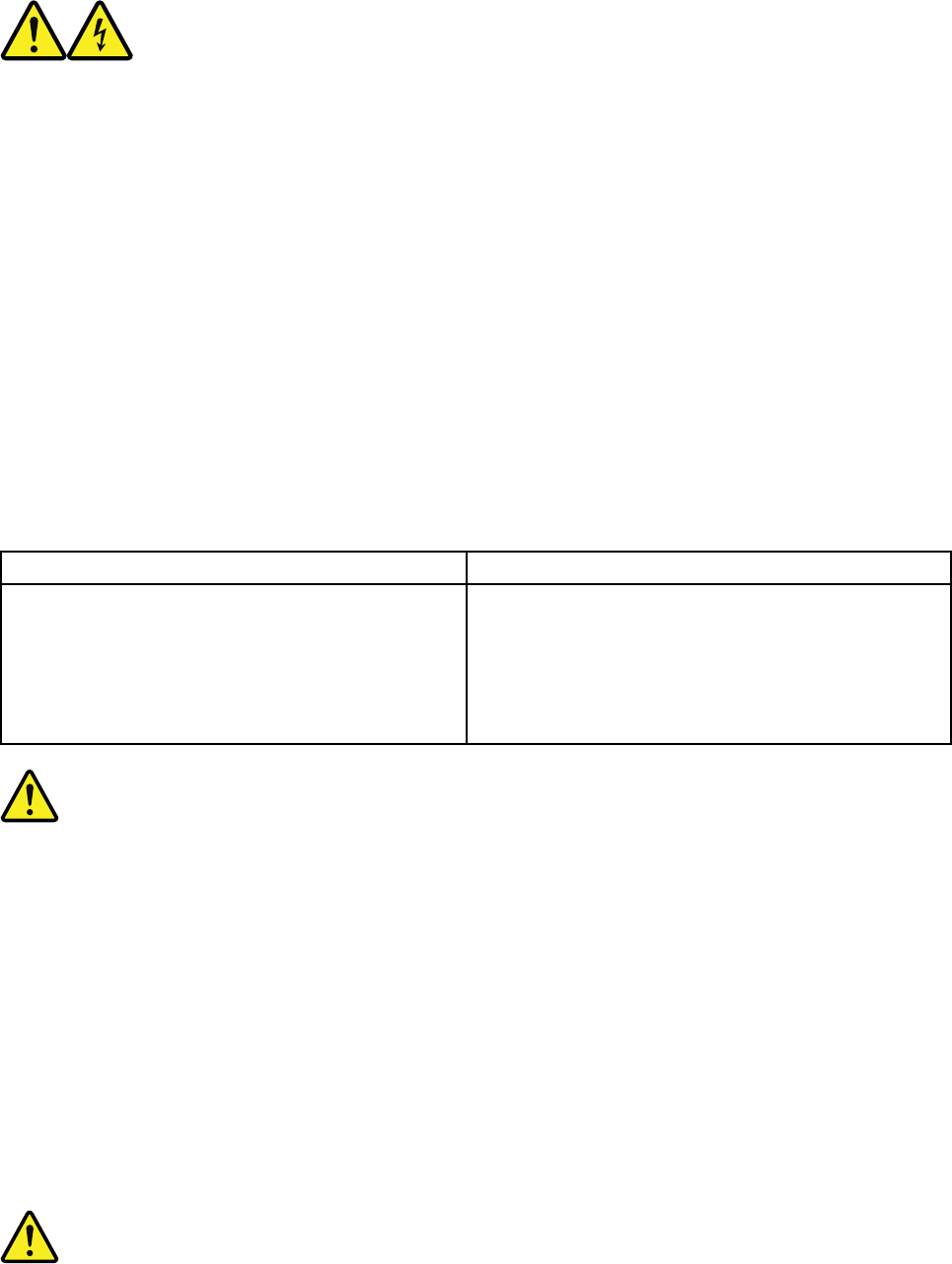
DANGER
Electrical current from power, telephone and communication cables is hazardous.
To avoid a shock hazard:
• Do not connect or disconnect any cables or perform installation, maintenance, or reconfiguration
of this product during an electrical storm.
• Connect all power cords to a properly wired and grounded electrical outlet.
• Connect to properly wired outlets any equipment that will be attached to this product.
• When possible, use one hand only to connect or disconnect signal cables.
• Never turn on any equipment when there is evidence of fire, water, or structural damage.
• Disconnect the attached power cords, telecommunications systems, networks, and modems
before you open the device covers, unless instructed otherwise in the installation and configuration
procedures.
• Connect and disconnect cables as described in the following tables when installing, moving, or
opening covers on this product or attached devices.
To Connect To Disconnect
1. Turn everything OFF.
2. First, attach all cables to devices.
3. Attach signal cables to connectors.
4. Attach power cords to outlet.
5. Turn device ON.
1. Turn everything OFF.
2. First, remove power cords from outlet.
3. Remove signal cables from connectors.
4. Remove all cables from devices.
CAUTION
When replacing the lithium battery, use only Part Number 45C1566 or an equivalent type battery
recommended by the manufacturer. If your system has a module containing a lithium battery, replace
it only with the same module type made by the same manufacturer. The battery contains lithium and
can explode if not properly used, handled, or disposed of.
Do not:
• Throw or immerse into water
• Heat to more than 100°C (212°F)
• Repair or disassemble
Dispose of the battery as required by local ordinances or regulations.
© Copyright Lenovo 2016, 2018 xvii
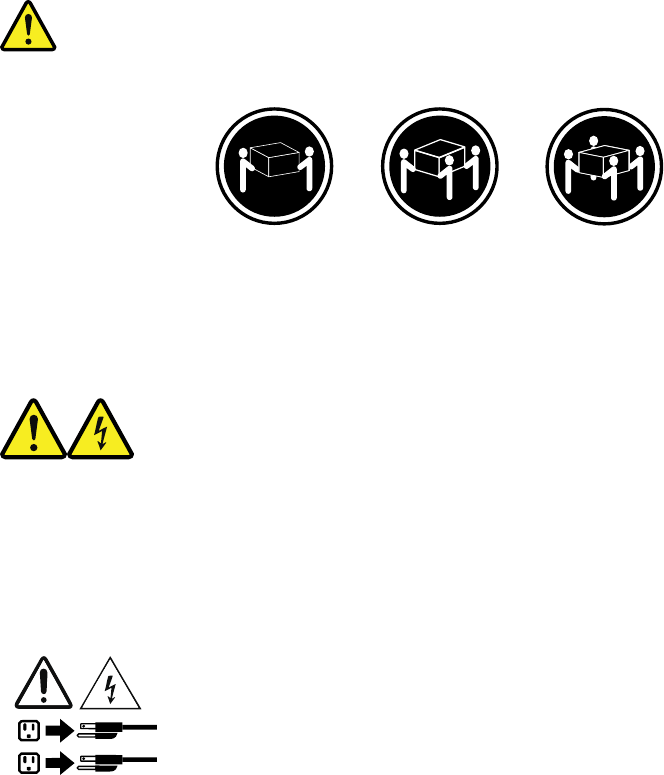
CAUTION
When laser products (such as CD-ROMs, DVD-ROM drives, fiber optic devices, or transmitters) are
installed, note the following:
• Do not remove the covers. Removing the covers of the laser product could result in exposure to
hazardous laser radiation. There are no serviceable parts inside the device.
• Use of controls or adjustments or performance of procedures other than those specified herein
might result in hazardous radiation exposure.
DANGER
Some laser products contain an embedded Class 3A or Class 3B laser diode. Note the following:
Laser radiation when open. Do not stare into the beam, do not view directly with optical instruments,
and avoid direct exposure to the beam.
≥18 kg (37 lb) ≥32 kg (70.5 lb) ≥55 kg (121.2 lb)
CAUTION
Use safe practices when lifting.
CAUTION
The power control button on the device and the power switch on the power supply do not turn off the
electrical current supplied to the device. The device also might have more than one power cord. To
remove all electrical current from the device, ensure that all power cords are disconnected from the
power source.
1
2
xviii Important Product Information Guide
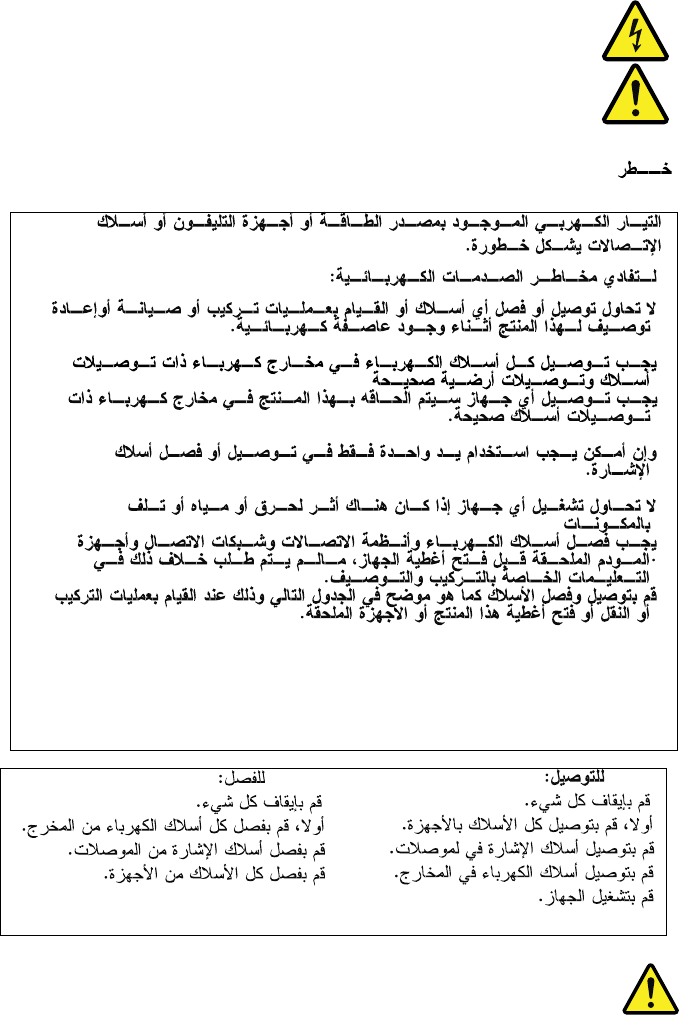
© Copyright Lenovo 2016, 2018 xix
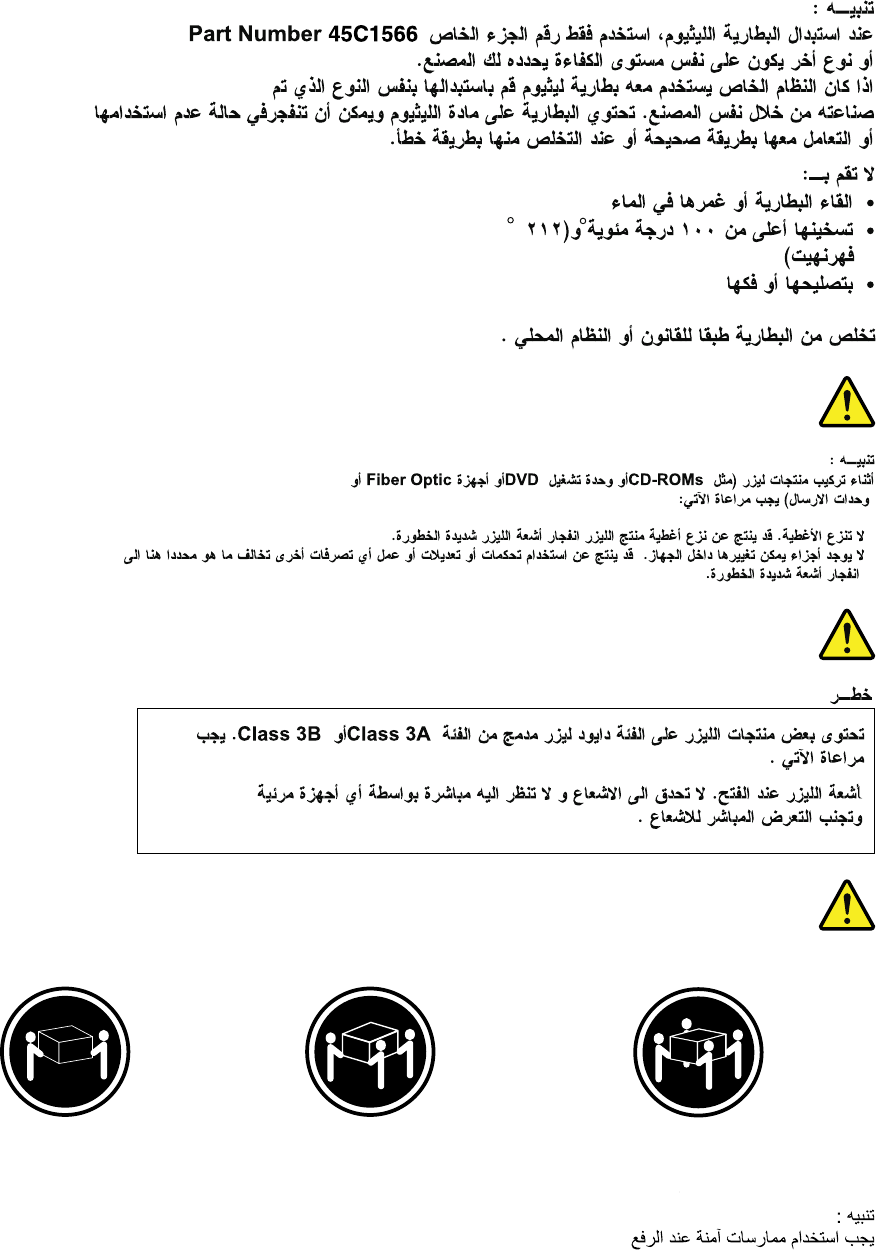
≥18 kg (37 lb) ≥32 kg (70.5 lb) ≥55 kg (121.2 lb)
xx Important Product Information Guide
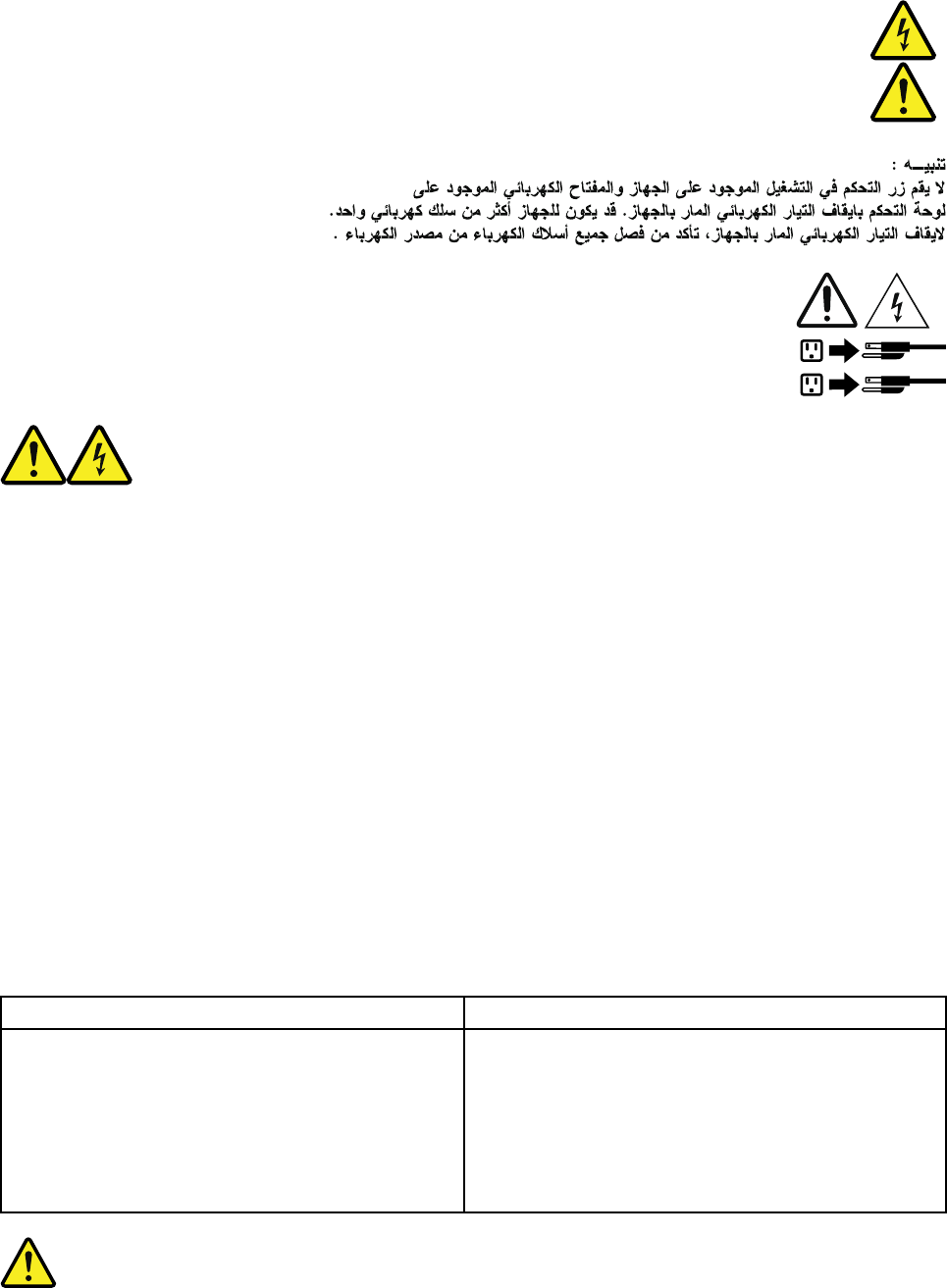
1
2
PERIGO
A corrente elétrica proveniente de cabos de alimentação, de telefone e de comunicações é perigosa.
Para evitar risco de choque elétrico:
• Não conecte nem desconecte nenhum cabo ou execute instalação, manutenção ou reconfiguração deste
produto durante uma tempestade com raios.
• Conecte todos os cabos de alimentação a tomadas elétricas corretamente instaladas e aterradas.
• Todo equipamento que for conectado a este produto deve ser conectado a tomadas corretamente
instaladas.
• Quando possível, utilize apenas uma das mãos para conectar ou desconectar cabos de sinal.
• Nunca ligue nenhum equipamento quando houver evidência de fogo, água ou danos estruturais.
• Antes de abrir tampas de dispositivos, desconecte cabos de alimentação, sistemas de telecomunicação,
redes e modems conectados, a menos que especificado de maneira diferente nos procedimentos de
instalação e configuração.
• Conecte e desconecte os cabos conforme descrito na tabela apresentada a seguir ao instalar, mover ou
abrir tampas deste produto ou de dispositivos conectados.
Para Conectar: Para Desconectar:
1. DESLIGUE Tudo.
2. Primeiramente, conecte todos os cabos aos
dispositivos.
3. Conecte os cabos de sinal aos conectores.
4. Conecte os cabos de alimentação às tomadas.
5. LIGUE os dispositivos.
1. DESLIGUE Tudo.
2. Primeiramente, remova os cabos de alimentação das
tomadas.
3. Remova os cabos de sinal dos conectores.
4. Remova todos os cabos dos dispositivos.
© Copyright Lenovo 2016, 2018 xxi
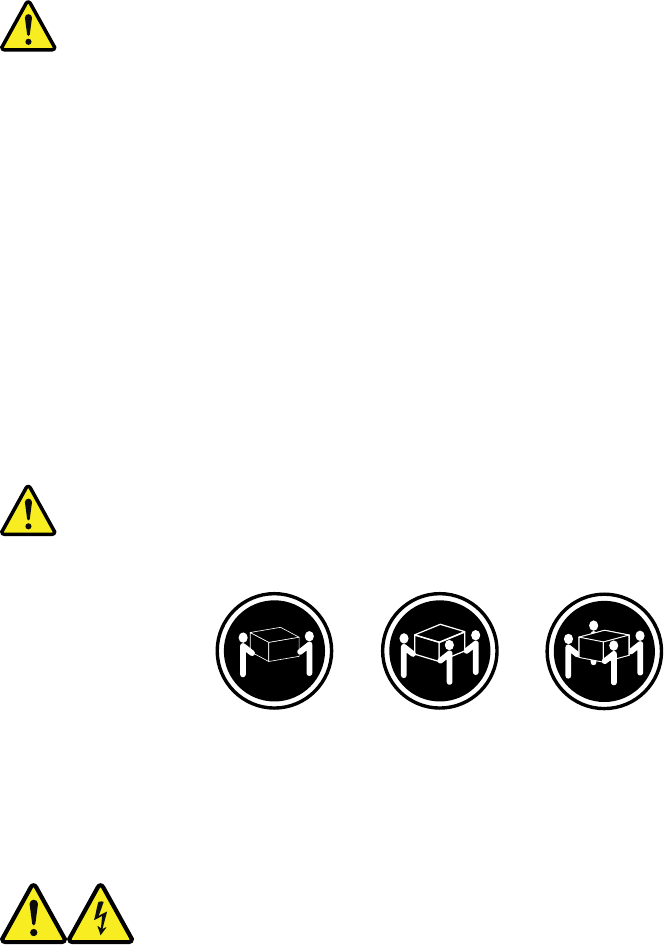
CUIDADO:
Ao substituir a bateria de lítio, utilize apenas uma bateria com Número de Peça 45C1566 ou um tipo de
bateria equivalente recomendado pelo Se o seu sistema possui um módulo com uma bateria de lítio,
substitua-o apenas por um módulo do mesmo tipo e do mesmo fabricante. A bateria contém lítio e
pode explodir se não for utilizada, manuseada ou descartada de maneira correta.
Não:
• Jogue ou coloque na água
• Aqueça a mais de 100°C (212°F)
• Conserte nem desmonte
Descarte a bateria conforme requerido pelas leis ou regulamentos locais.
PRECAUCIÓN:
Quando produtos a laser (como unidades de CD-ROMs, unidades de DVD-ROM, dispositivos de fibra ótica
ou transmissores) estiverem instalados, observe o seguinte:
• Não remova as tampas. A remoção das tampas de um produto a laser pode resultar em exposição
prejudicial à radiação de laser. Não existem peças que podem ser consertadas no interior do dispositivo.
• A utilização de controles ou ajustes ou a execução de procedimentos diferentes dos especificados aqui
pode resultar em exposição prejudicial à radiação.
PERIGO
Alguns produtos a laser contêm diodo de laser integrado da Classe 3A ou da Classe 3B. Observe o seguinte:
Radiação a laser quando aberto. Não olhe diretamente para o feixe a olho nu ou com instrumentos ópticos e
evite exposição direta ao feixe.
≥18 kg (37 lb) ≥32 kg (70.5 lb) ≥55 kg (121.2 lb)
CUIDADO:
Utilize procedimentos de segurança para levantar equipamentos.
xxii Important Product Information Guide
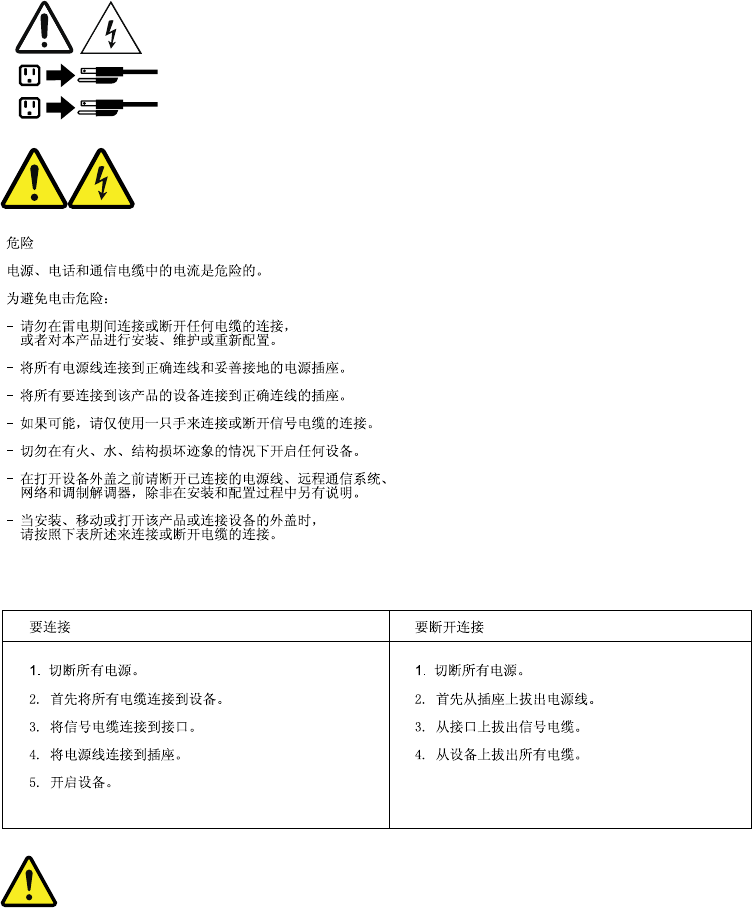
CUIDADO:
O botão de controle de alimentação do dispositivo e o botão para ligar/desligar da fonte de alimentação não
desligam a corrente elétrica fornecida ao dispositivo. O dispositivo também pode ter mais de um cabo de
alimentação. Para remover toda a corrente elétrica do dispositivo, assegure que todos os cabos de
alimentação estejam desconectados da fonte de alimentação.
1
2
© Copyright Lenovo 2016, 2018 xxiii
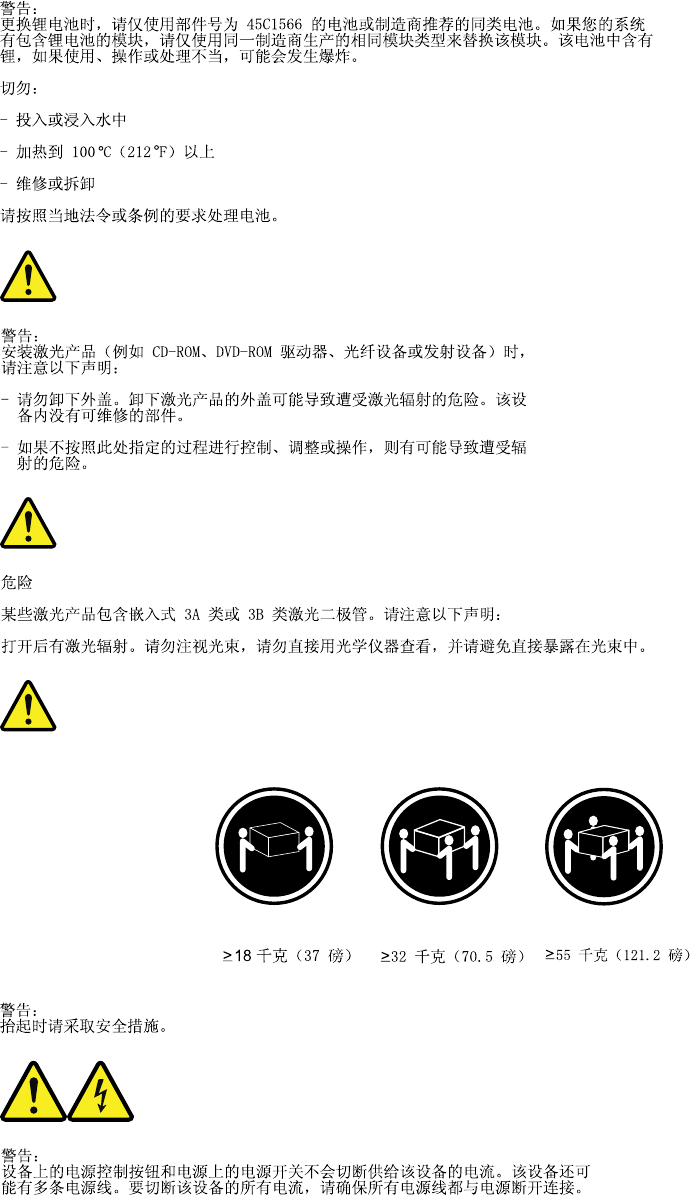
xxiv Important Product Information Guide
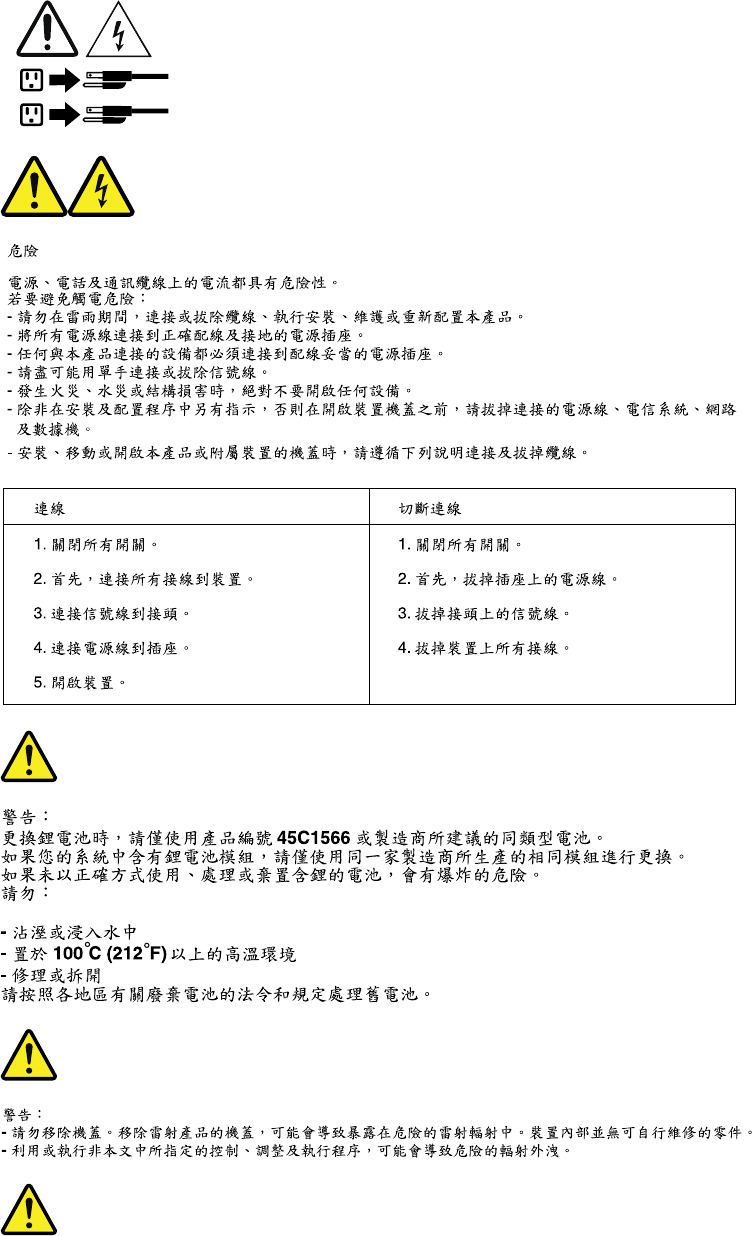
1
2
© Copyright Lenovo 2016, 2018 xxv
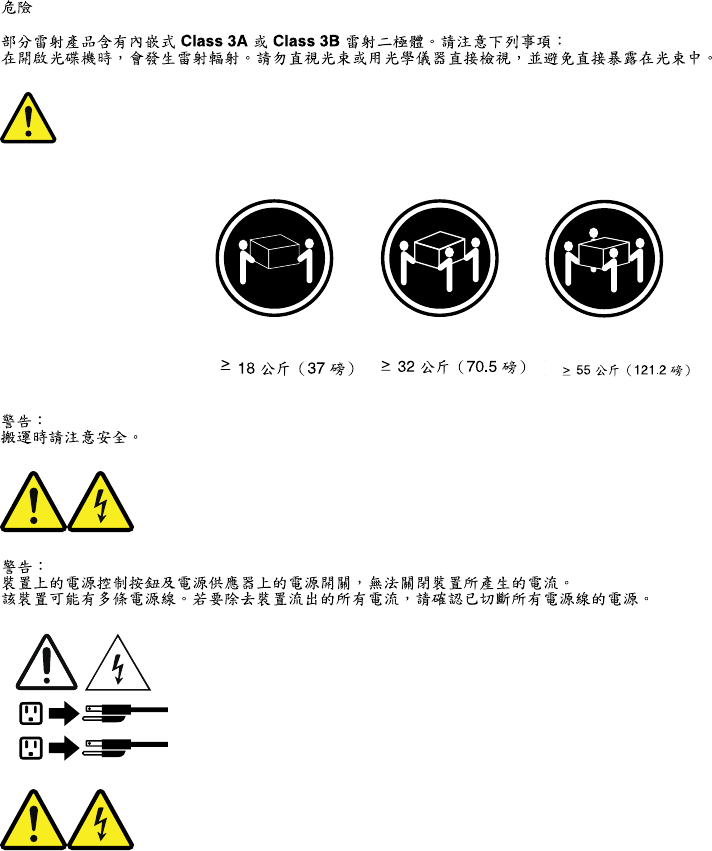
1
2
DANGER
Le courant électrique provenant de l'alimentation, du téléphone et des câbles de transmission peut présenter
un danger.
Pour éviter tout risque de choc électrique :
• Ne manipulez aucun câble et n'effectuez aucune opération d'installation, d'entretien ou de reconfiguration
de ce produit au cours d'un orage.
• Branchez tous les cordons d'alimentation sur un socle de prise de courant correctement câblé et mis à la
terre.
• Branchez sur des socles de prise de courant correctement câblés tout équipement connecté à ce produit.
• Lorsque cela est possible, n'utilisez qu'une seule main pour connecter ou déconnecter les câbles
d'interface.
• Ne mettez jamais un équipement sous tension en cas d'incendie ou d'inondation, ou en présence de
dommages matériels.
xxvi Important Product Information Guide
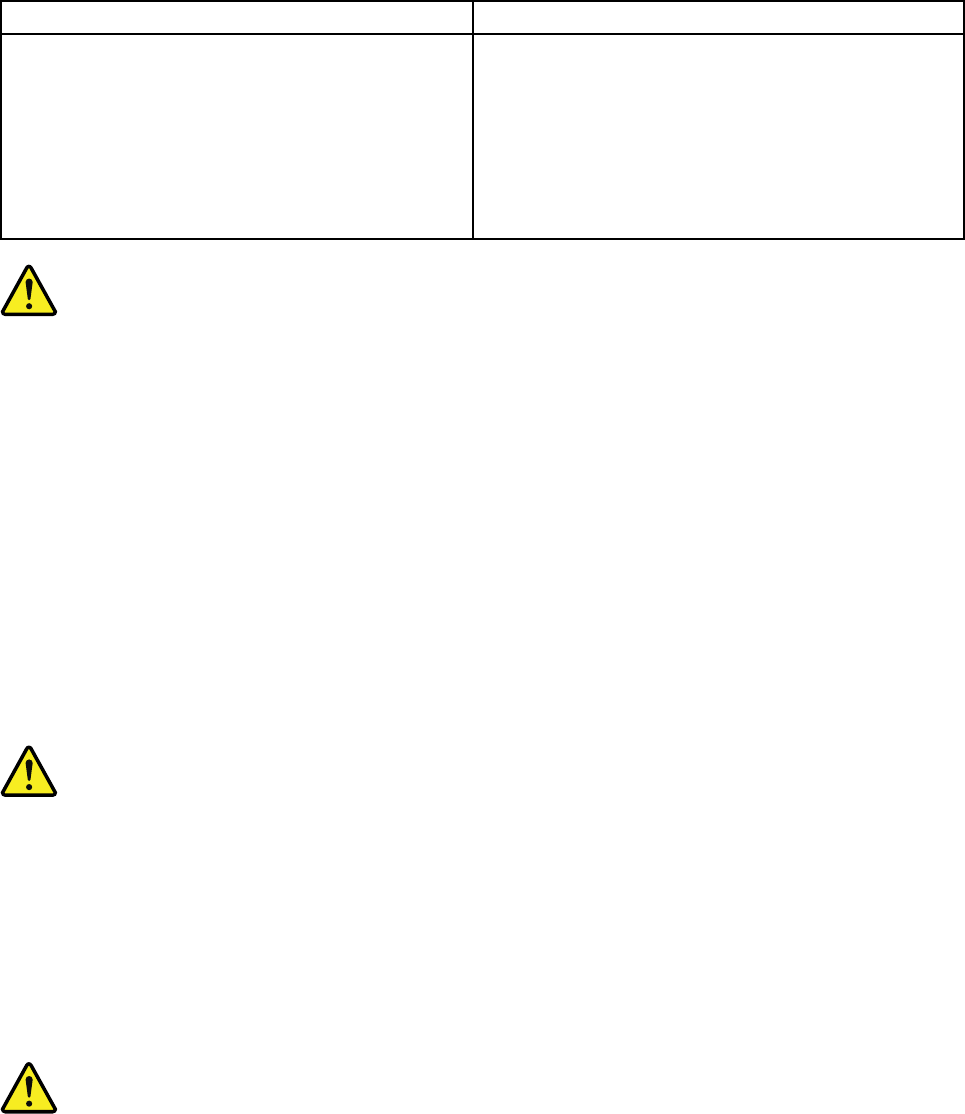
• Avant de retirer les carters de l'unité, mettez celle-ci hors tension et déconnectez ses cordons
d'alimentation, ainsi que les câbles qui la relient aux réseaux, aux systèmes de télécommunication et aux
modems (sauf instruction contraire mentionnée dans les procédures d'installation et de configuration).
• Lorsque vous installez, que vous déplacez, ou que vous manipulez le présent produit ou des
périphériques qui lui sont raccordés, reportez-vous aux instructions ci-dessous pour connecter et
déconnecter les différents cordons.
Connexion Déconnexion
1. Mettez les unités HORS TENSION.
2. Commencez par brancher tous les cordons sur les
unités.
3. Branchez les câbles d'interface sur des
connecteurs.
4. Branchez les cordons d'alimentation sur des prises.
5. Mettez les unités SOUS TENSION.
1. Mettez les unités HORS TENSION.
2. Débranchez les cordons d'alimentation des prises.
3. Débranchez les câbles d'interface des connecteurs.
4. Débranchez tous les câbles des unités.
ATTENTION:
Remplacer la pile au lithium usagée par une pile de référence identique exclusivement, (référence
45C1566), ou suivre les instructions du fabricant qui en définit les équivalences. Si votre système est
doté d'un module contenant une pile au lithium, vous devez le remplacer uniquement par un module
identique, produit par le même fabricant. La pile contient du lithium et peut exploser en cas de
mauvaise utilisation, de mauvaise manipulation ou de mise au rebut inappropriée.
Ne pas :
• la jeter à l'eau,
• l'exposer à des températures supérieures à 100°C,
• chercher à la réparer ou à la démonter.
Ne pas mettre la pile à la poubelle. Pour la mise au rebut, se reporter à la réglementation en vigueur.
ATTENTION:
Si des produits à laser (tels que des unités de CD-ROM, de DVD-ROM, des unités à fibres optiques, ou
des émetteurs) sont installés, prenez connaissance des informations suivantes :
• Ne retirez pas le carter. En ouvrant l'unité de CD-ROM ou de DVD-ROM, vous vous exposez au
rayonnement dangereux du laser. Aucune pièce de l'unité n'est réparable.
• Pour éviter tout risque d'exposition au rayon laser, respectez les consignes de réglage et
d'utilisation des commandes, ainsi que les procédures décrites dans le présent manuel.
© Copyright Lenovo 2016, 2018 xxvii
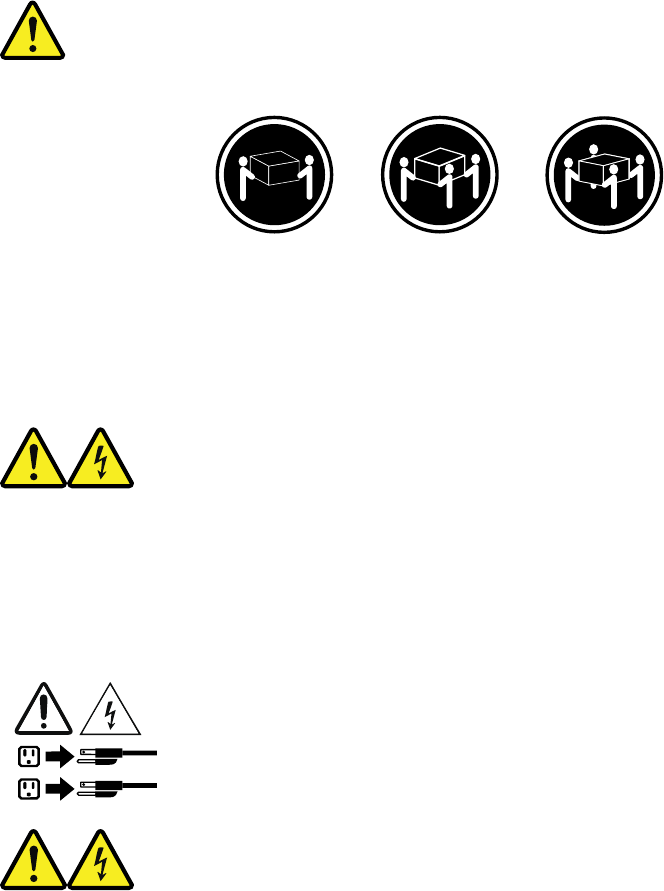
DANGER
Certains produits à laser contiennent une diode à laser intégrée de classe 3A ou 3B. Prenez
connaissance des informations suivantes:
Rayonnement laser lorsque le carter est ouvert. Evitez toute expositiondirecte au rayon laser. Evitez
de regarder fixement le faisceau ou del'observer à l'aide d'instruments optiques.
≥18 kg (37 lb) ≥32 kg (70.5 lb) ≥55 kg (121.2 lb)
ATTENTION:
Soulevez la machine avec précaution.
ATTENTION:
L'interrupteur de contrôle d'alimentation de l'unité et l'interrupteur dubloc d'alimentation ne coupent
pas le courant électrique alimentantl'unité. En outre, le système peut être équipé de plusieurs
cordonsd'alimentation. Pour mettre l'unité hors tension, vous devez déconnectertous les cordons de
la source d'alimentation.
1
2
VORSICHT
An Netz-, Telefon- und Datenleitungen können gefährliche Spannungen anliegen.
Aus Sicherheitsgründen:
• Bei Gewitter an diesem Gerät keine Kabel anschließen oder lösen. Ferner keine Installations-,
Wartungs- oder Rekonfigurationsarbeiten durchführen.
xxviii Important Product Information Guide
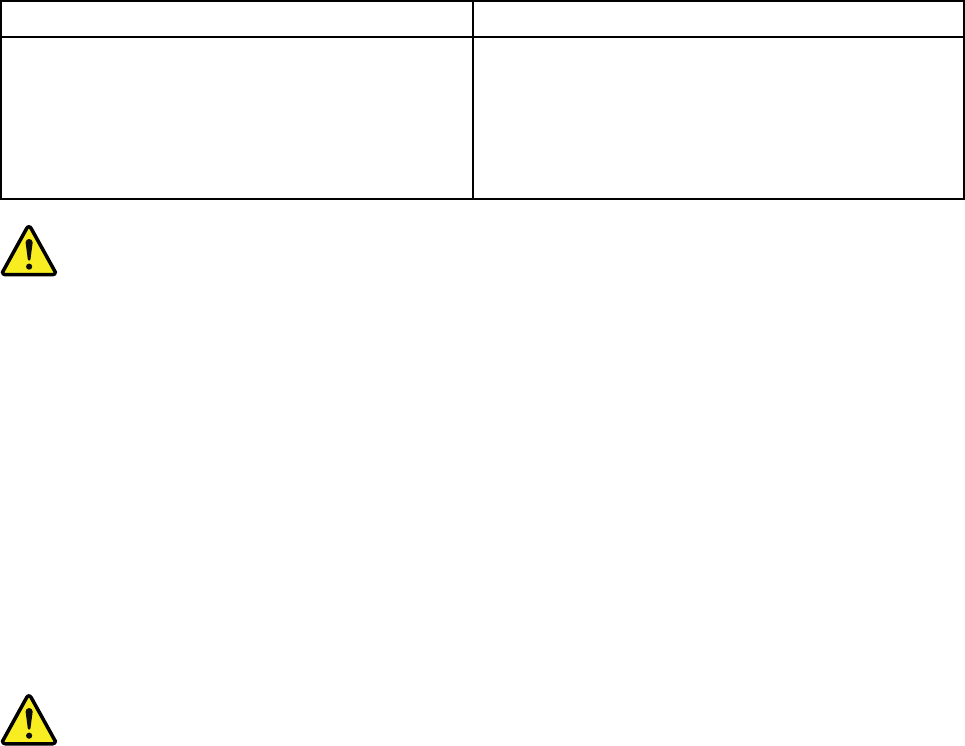
• Gerät nur an eine Schutzkontaktsteckdose mit ordnungsgemäß geerdetem Schutzkontakt
anschließen.
• Alle angeschlossenen Geräte ebenfalls an Schutzkontaktsteckdosen mit ordnungsgemäß
geerdetem Schutzkontakt anschließen.
• Die Signalkabel nach Möglichkeit einhändig anschließen oder lösen, um einen Stromschlag durch
Berühren von Oberflächen mit unterschiedlichem elektrischem Potenzial zu vermeiden.
• Geräte niemals einschalten, wenn Hinweise auf Feuer, Wasser oder Gebäudeschäden vorliegen.
• Die Verbindung zu den angeschlossenen Netzkabeln, Telekommunikationssystemen, Netzwerken
und Modems ist vor dem Öffnen des Gehäuses zu unterbrechen, sofern in den Installations- und
Konfigurationsprozeduren keine anders lautenden Anweisungen enthalten sind.
• Zum Installieren, Transportieren und Öffnen der Abdeckungen des Computers oder der
angeschlossenen Einheiten die Kabel gemäß der folgenden Tabelle anschließen und abziehen.
Zum Anschließen der Kabel gehen Sie wie folgt vor Zum Abziehen der Kabel gehen Sie wie folgt vor
1. Schalten Sie alle Einheiten AUS.
2. Schließen Sie erst alle Kabel an die Einheiten an.
3. Schließen Sie die Signalkabel an die Buchsen an.
4. Schließen Sie die Netzkabel an die Steckdose an.
5. Schalten Sie die Einheit EIN.
1. Schalten Sie alle Einheiten AUS.
2. Ziehen Sie zuerst alle Netzkabel aus den
Netzsteckdosen.
3. Ziehen Sie die Signalkabel aus den Buchsen.
4. Ziehen Sie alle Kabel von den Einheiten ab.
CAUTION:
Eine verbrauchte Lithiumbatterie nur durch eine Batterie mit der Teilenummer 45C1566 oder eine
gleichwertige, vom Hersteller empfohlene Batterie ersetzen. Enthält das System ein Modul mit einer
Lithiumbatterie, dieses nur durch ein Modul desselben Typs und von demselben Hersteller ersetzen. Die
Batterie enthält Lithium und kann bei unsachgemäßer Verwendung, Handhabung oder Entsorgung
explodieren.
Die Batterie nicht:
• mit Wasser in Berührung bringen.
• über 100 C erhitzen.
• reparieren oder zerlegen.
Die örtlichen Bestimmungen für die Entsorgung von Sondermüll beachten.
ACHTUNG:
Bei der Installation von Lasergeräten (wie CD-ROM-Laufwerken, DVD- aufwerken, Einheiten mit
Lichtwellenleitertechnik oder Sendern) Folgendes beachten:
• Die Abdeckungen nicht entfernen. Durch Entfernen der Abdeckungen des Lasergeräts können
gefährliche Laserstrahlungen freigesetzt werden. Das Gerät enthält keine zu wartenden Teile.
© Copyright Lenovo 2016, 2018 xxix
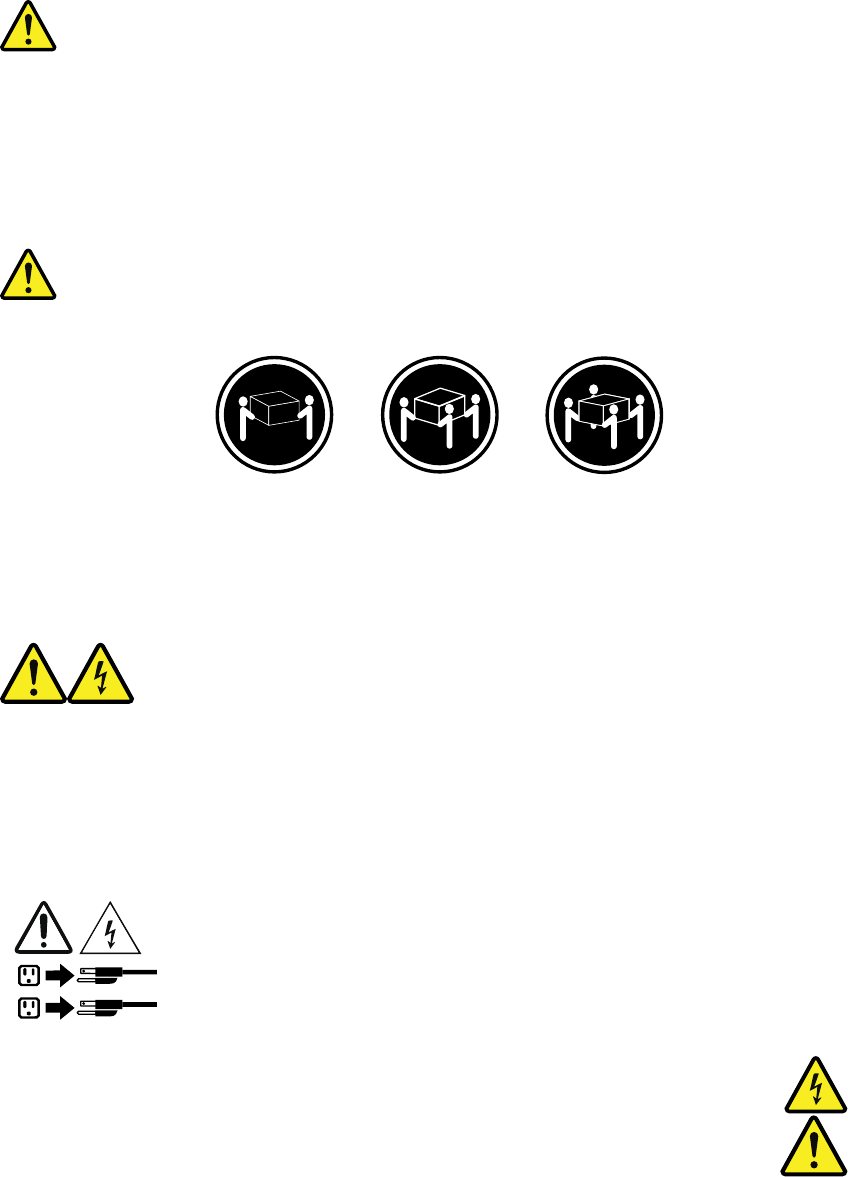
• Werden Steuerelemente, Einstellungen oder Durchführungen von Prozeduren anders als hier
angegeben verwendet, kann gefährliche Laserstrahlung auftreten.
VORSICHT
Einige Lasergeräte enthalten eine Laserdiode der Klasse 3A oder 3B. Beachten Sie Folgendes:
Laserstrahlung bei geöffneter Verkleidung. Nicht in den Strahl blicken. Keine Lupen oder Spiegel
verwenden. Strahlungsbereich meiden.
≥18 kg ≥32 kg ≥55 kg
ACHTUNG:
Arbeitsschutzrichtlinien beim Anheben der Maschine beachten.
ACHTUNG:
Mit dem Netzschalter an der Einheit und am Netzteil wird die Stromversorgung für die Einheit nicht
unterbrochen. Die Einheit kann auch mit mehreren Netzkabeln ausgestattet sein. Um die
Stromversorgung für die Einheit vollständig zu unterbrechen, müssen alle zum Gerät führenden
Netzkabel vom Netz getrennt werden.
1
2
xxx Important Product Information Guide
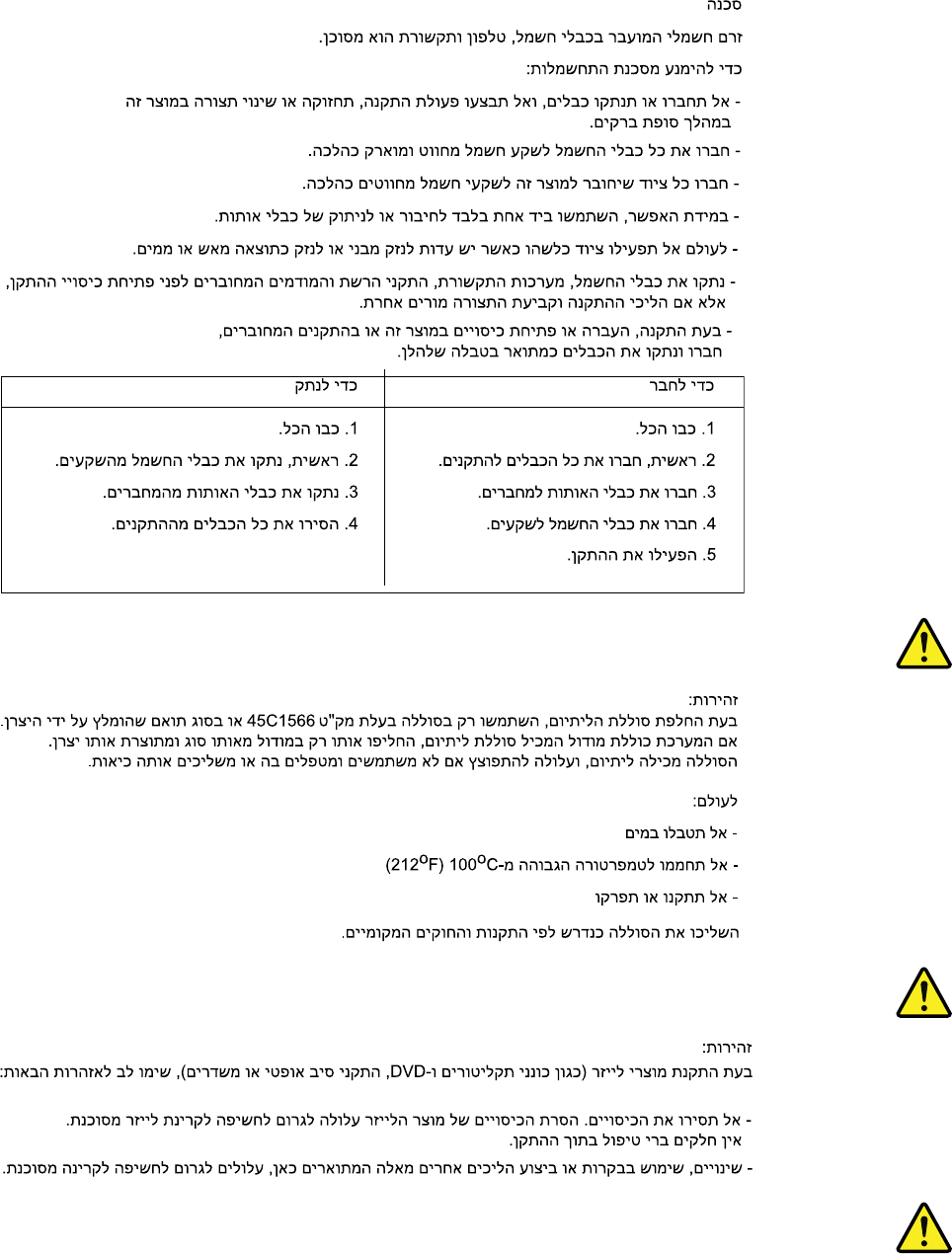
© Copyright Lenovo 2016, 2018 xxxi
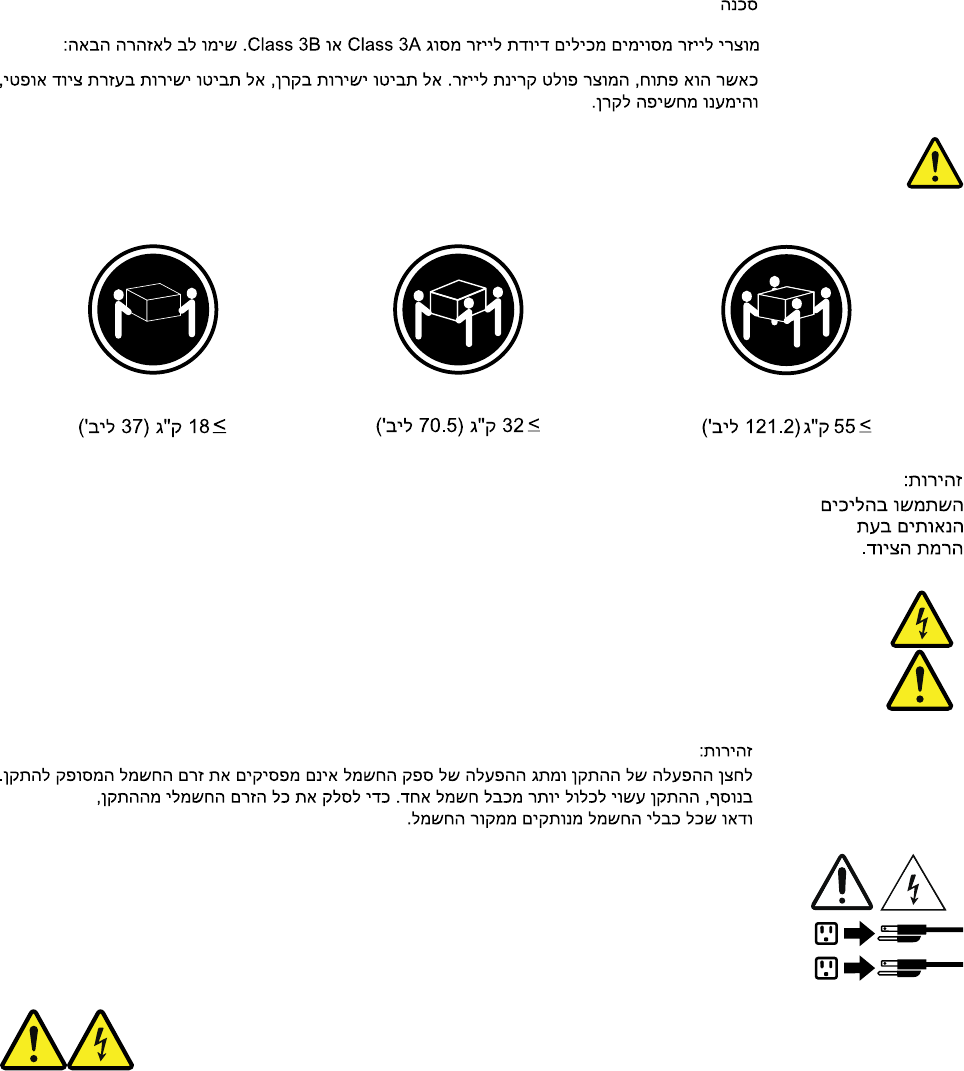
1
2
PERICOLO
La corrente elettrica proveniente dai cavi di alimentazione, del telefono e di comunicazione può essere
pericolosa.
Per evitare il rischio di scosse elettriche:
• Non collegare o scollegare qualsiasi cavo oppure effettuare l'installazione, la manutenzione o la
riconfigurazione del prodotto durante un temporale.
xxxii Important Product Information Guide
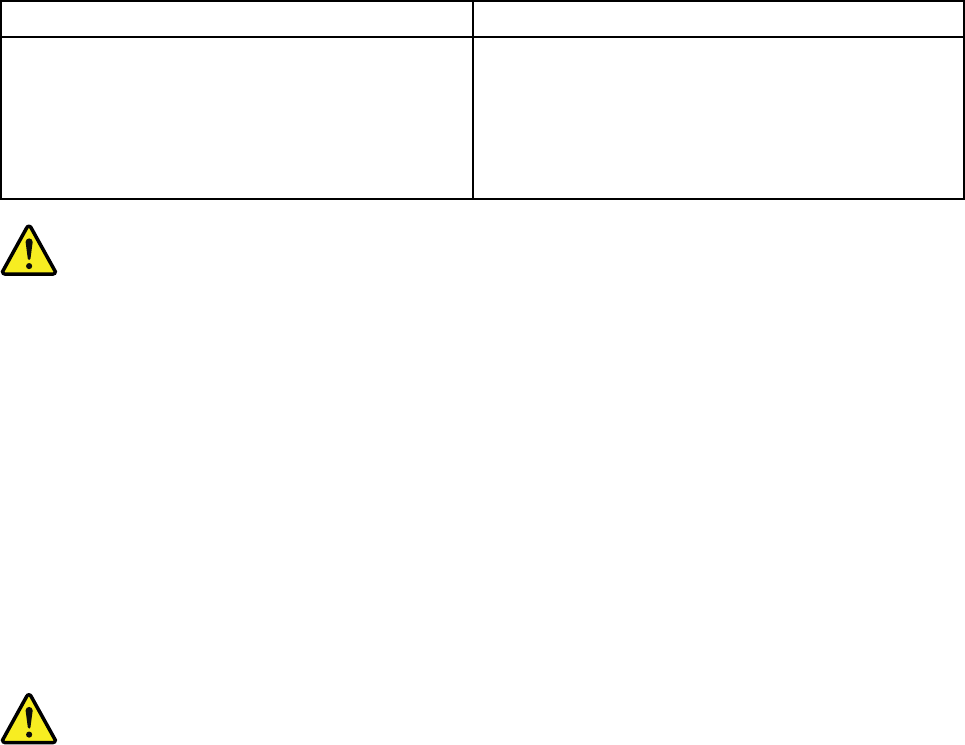
• Collegare tutti i fili elettrici a una presa di alimentazione correttamente cablata e dotata di messa a
terra.
• Collegare alle prese elettriche appropriate tutte le apparecchiature che verranno utilizzate per
questo prodotto.
• Se possibile, utilizzare solo una mano per collegare o scollegare i cavi di segnale.
• Non accendere assolutamente apparecchiature in presenza di incendi, perdite d'acqua o danno
strutturale.
• Scollegare i cavi di alimentazione, i sistemi di telecomunicazione, le reti e il modem prima di aprire i
coperchi del dispositivo, salvo istruzioni contrarie relative alle procedure di installazione e
configurazione.
• Collegare e scollegare i cavi come descritto nella seguente tabella quando vengono effettuate
operazioni di installazione, spostamento o apertura dei coperchi di questo prodotto o delle unità
collegate.
Per collegarsi Per scollegarsi
1. SPEGNERE le apparecchiature.
2. Innanzitutto, collegare tutti i cavi alle unità.
3. Collegare i cavi di segnale ai connettori.
4. Collegare i cavi di alimentazione alla presa.
5. Accendere l'unità.
1. SPEGNERE le apparecchiature.
2. Innanzitutto, rimuovere i cavi di alimentazione dalla
presa.
3. Rimuovere i cavi di segnale dai connettori.
4. Rimuovere tutti i cavi dalle unità.
ATTENZIONE:
Quando si sostituisce la batteria al litio, utilizzare solo il Numero parte 45C1566 o un tipo di batteria
equivalente consigliato dal produttore. Se sul sistema è presente un modulo che contiene una batteria
al litio, sostituirlo solo con un tipo di modulo dello stesso tipo della stessa casa di produzione. La
batteria contiene litio e può esplodere se usata, maneggiata o smaltita in modo non corretto.
Non:
• Gettare o immergere la batteria nell'acqua
• Riscaldarla ad una temperatura superiore ai 100 gradi C (212 gradi F)
• Smontarla, ricaricarla o tentare di ripararla
Le batterie usate vanno smaltite in accordo alla normativa in vigore (DPR 915/82 e successive
disposizioni e disposizioni locali).
ATTENZIONE:
Quando vengono installati prodotti laser (quali CD-ROM, unità DVD-ROM, unità a fibre ottiche o
trasmittenti), tener presente quanto segue:
• Non rimuovere gli sportelli. L'apertura di un'unità laser può determinare l'esposizione a radiazioni
laser pericolose. All'interno dell'unità non vi sono parti su cui effettuare l'assistenza tecnica.
© Copyright Lenovo 2016, 2018 xxxiii
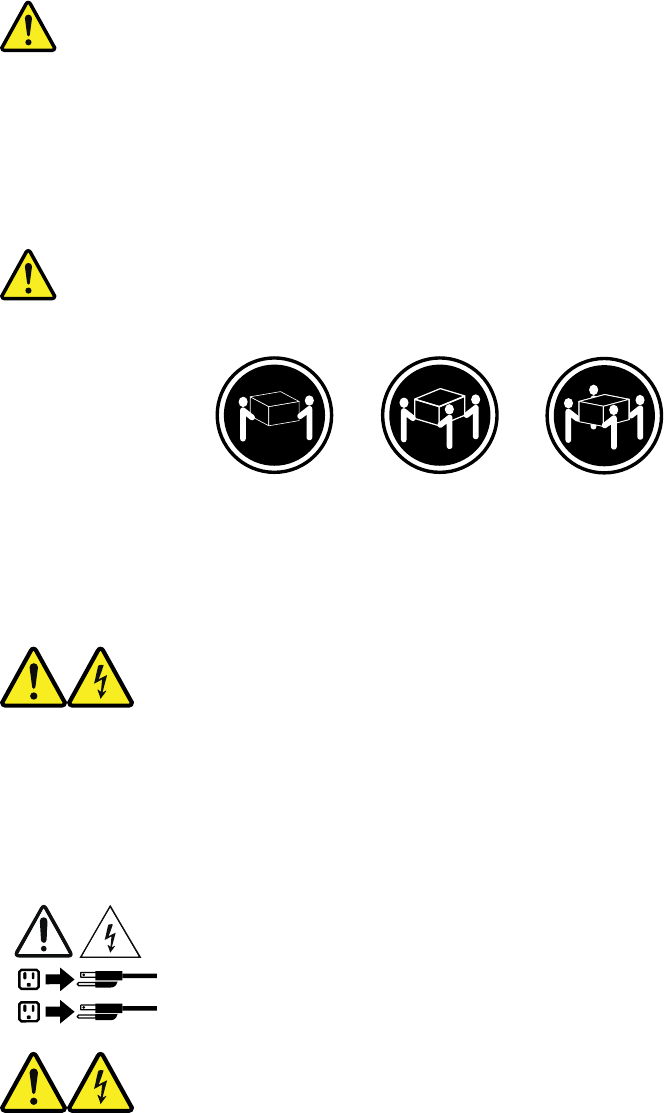
• L'utilizzo di controlli, regolazioni o l'esecuzione di procedure non descritti nel presente manuale
possono provocare l'esposizione a radiazioni pericolose.
PERICOLO
Alcune unità laser contengono un diodo laser di Classe 3A o Classe 3B. Tener presente quanto segue:
Aprendo l'unità vengono emesse radiazioni laser. Non fissare il fascio, non guardarlo direttamente
con strumenti ottici ed evitare l'esposizione al fascio.
≥18 kg ≥32 kg ≥55 kg
ATTENZIONE:
Prestare attenzione nel sollevare l'apparecchiatura.
ATTENZIONE:
Il pulsante di controllo dell'alimentazione presente sull'unità e l'interruttore dell'alimentatore non
disattivano l'alimentazione corrente fornita all'unità. E' possibile che l'unità disponga di più cavi di
alimentazione. Per disattivare l'alimentazione dall'unità, accertarsi che tutti i cavi di alimentazione
siano scollegati dalla fonte di alimentazione.
1
2
xxxiv Important Product Information Guide
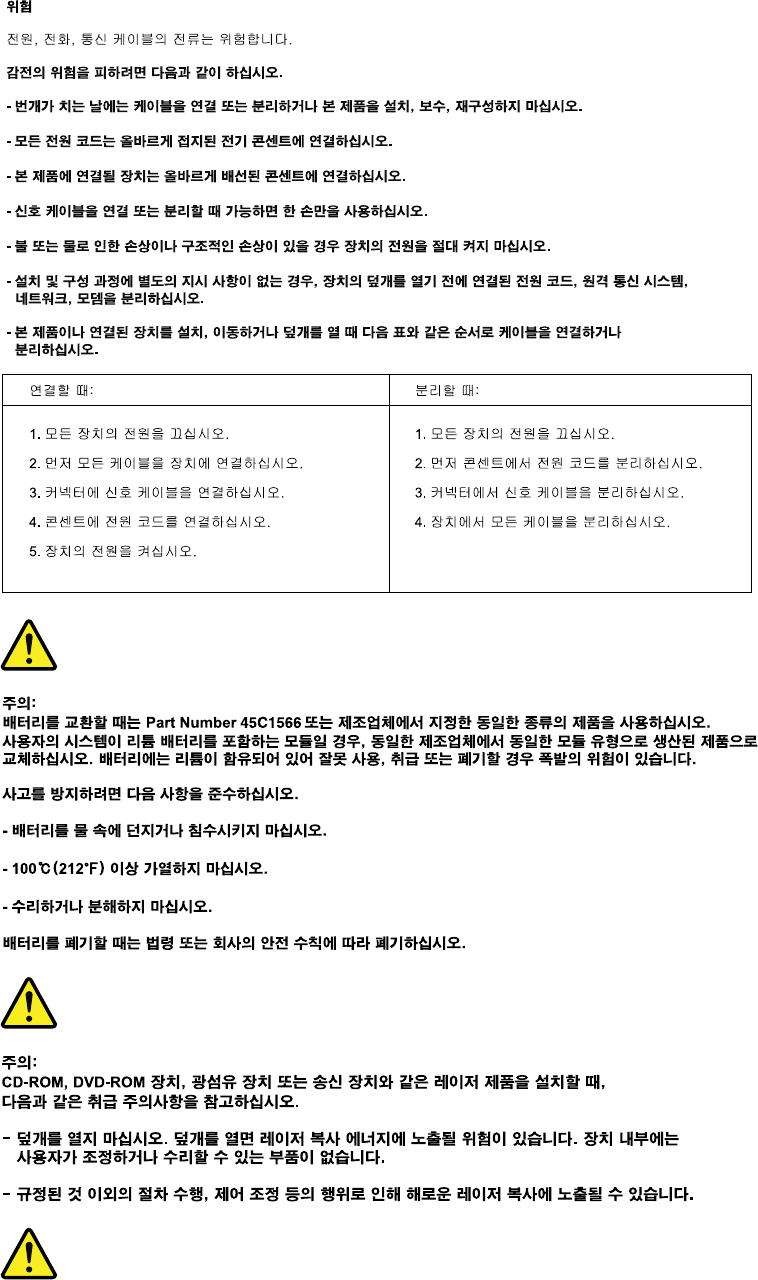
© Copyright Lenovo 2016, 2018 xxxv
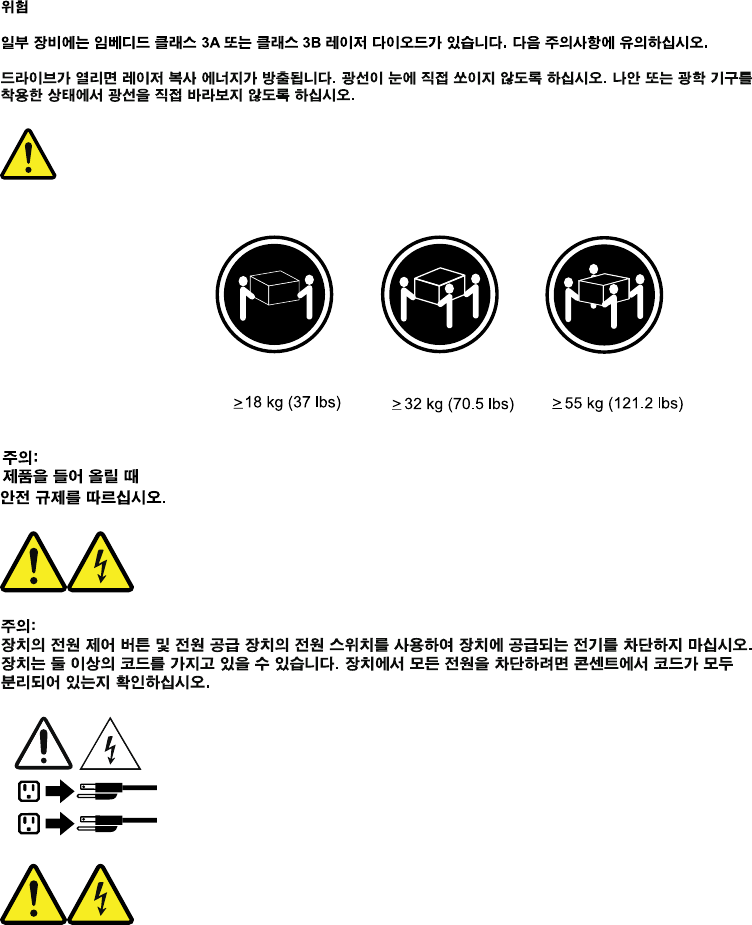
1
2
PELIGRO
La corriente eléctrica procedente de cables de alimentación, teléfonos y cables de comunicación puede ser
peligrosa.
Para evitar el riesgo de descarga eléctrica:
• No conecte ni desconecte los cables ni realice ninguna tarea de instalación, mantenimiento o
reconfiguración de este producto durante una tormenta eléctrica.
• Conecte todos los cables de alimentación a tomas de corriente debidamente cableadas y
conectadas a tierra.
• Cualquier equipo que se conecte a este producto también debe conectarse a tomas de corriente
debidamente cableadas.
• Siempre que sea posible, utilice una sola mano para conectar o desconectar los cables de señal.
xxxvi Important Product Information Guide
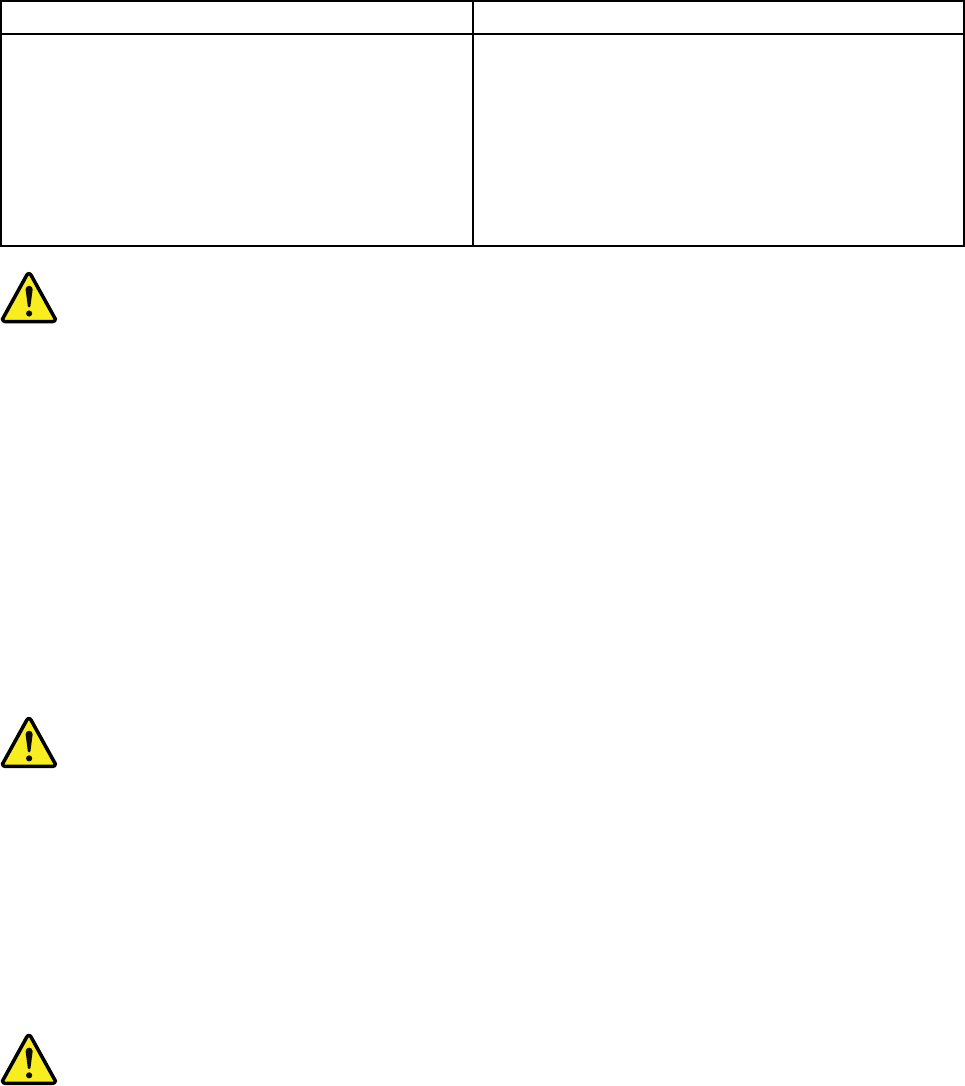
• No encienda nunca un equipo cuando hay señales de fuego, agua o daños estructurales.
• Desconecte los cables de alimentación, los sistemas de telecomunicaciones, las redes y los
módems conectados antes de abrir las cubiertas de los dispositivos, a menos que se indique lo
contrario en los procedimientos de instalación y configuración.
• Conecte y desconecte los cables, como se describe en la tabla siguiente, cuando instale, mueva o
abra las cubiertas de este producto o de los dispositivos conectados.
Para conectar Para desconectar
1. APÁGUELO todo.
2. En primer lugar, conecte todos los cables a los
dispositivos.
3. Conecte los cables de señal a los conectores.
4. Enchufe los cables de alimentación a las tomas de
corriente.
5. Encienda el dispositivo.
1. APÁGUELO todo.
2. En primer lugar, desenchufe los cables de
alimentación de las tomas de corriente.
3. Desconecte los cables de señal de los conectores.
4. Desconecte todos los cables de los dispositivos.
PRECAUCIÓN:
Cuando sustituya una batería de litio, utilice solamente una batería número de pieza 45C1566 u otra
de tipo equivalente recomendada por el fabricante. Si su sistema dispone de un módulo que contiene
una batería de litio, reemplácelo sólo con el mismo tipo de módulo, del mismo fabricante. La batería
contiene litio y puede explotar si no se utiliza, manipula o desecha correctamente.
No debe:
• Arrojarla al agua o sumergirla en ella
• Exponerla a temperaturas superiores a 100°C (212°F)
• Repararla o desmontarla
Deshágase de la batería según especifiquen las leyes o normas locales.
PRECAUCIÓN:
Cuando haya productos láser (como unidades de CD-ROM, unidades de DVD, dispositivos de fibra
óptica o transmisores) instalados, tenga en cuenta lo siguiente:
• No quite las cubiertas. Si quita las cubiertas del producto láser, podría quedar expuesto a radiación
láser peligrosa. Dentro del dispositivo no existe ninguna pieza que requiera servicio técnico.
• Si usa controles o ajustes o realiza procedimientos que no sean los especificados aquí, podría
exponerse a radiaciones peligrosas.
PELIGRO
© Copyright Lenovo 2016, 2018 xxxvii
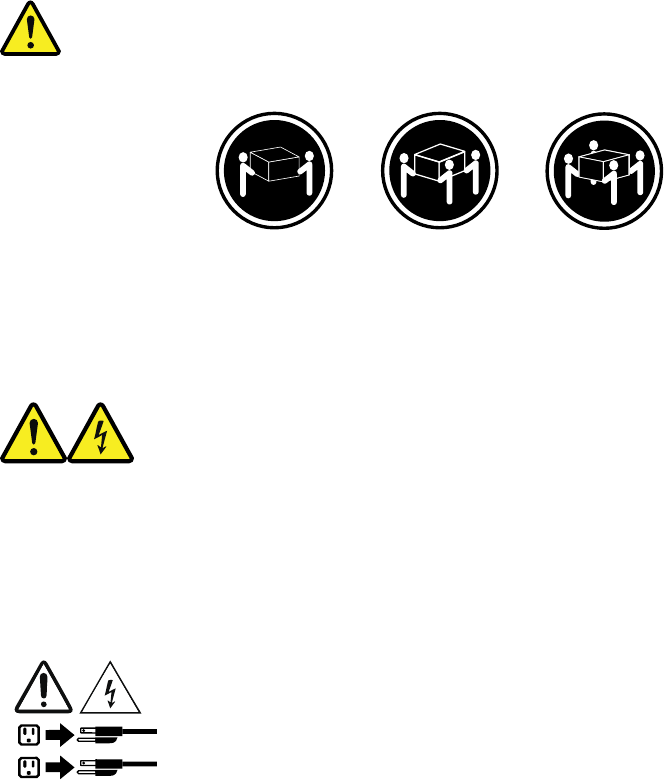
Algunos productos láser tienen incorporado un diodo láser de clase 3A o clase 3B. Tenga en cuenta lo
siguiente:
Cuando se abre, queda expuesto a radiación láser. No mire directamente al rayo láser, ni siquiera con
instrumentos ópticos, y evite exponerse directamente al rayo láser.
≥18 kg ≥32 kg ≥55 kg
PRECAUCIÓN:
Adopte procedimientos seguros al levantar el equipo.
PRECAUCIÓN:
El botón de control de alimentación del dispositivo y el interruptor de alimentación de la fuente de
alimentación no desconectan la corriente eléctrica suministrada al dispositivo. Además, el dispositivo
podría tener más de un cable de alimentación. Para suprimir toda la corriente eléctrica del dispositivo,
asegúrese de que todos los cables de alimentación estén desconectados de la toma de corriente.
1
2
xxxviii Important Product Information Guide

Chapter 1. Features
The computer features introduced in this section apply to various models.
Information about the computer
• To view basic information (such as microprocessor and memory information) about the computer, do the
following:
1. Click the Start button to open the Start menu.
2. Depending on your Microsoft® Windows® version, do one of the following:
– For Windows 7: Right-click Computer, and then click Properties.
– For Windows 10: Click Settings ➙ System ➙ About.
Note: The memory shown in the operating system might be inconsistent with the nominal memory of the
memory module(s) that are installed in your computer.
• To view detailed information about the devices (such as the optical drive and network adapters) on the
computer, do the following:
1. Depending on your Windows version, do one of the following:
– For Windows 7: Click the Start button to open the Start menu. Right-click Computer, and then
click Properties.
– For Windows 10: Right-click the Start button to open the Start context menu.
2. Click Device Manager. Type the administrator password or provide confirmation if prompted.
Preinstalled operating system
The computer is preinstalled with Windows 7 or Windows 10 operating system. Additional operating systems
might be identified by Lenovo as compatible with the computer. To determine if an operating system has
been certified or tested for compatibility, check the Web site of the operating system provider.
Storage drives
To view the amount of storage drive space, do the following:
1. Depending on your Windows version, do one of the following:
• For Windows 7: Click the Start button to open the Start menu. Right-click Computer, and then click
Manage.
• For Windows 10: Right-click the Start button to open the Start context menu.
2. Click Disk Management.
© Copyright Lenovo 2016, 2018 1
2Important Product Information Guide
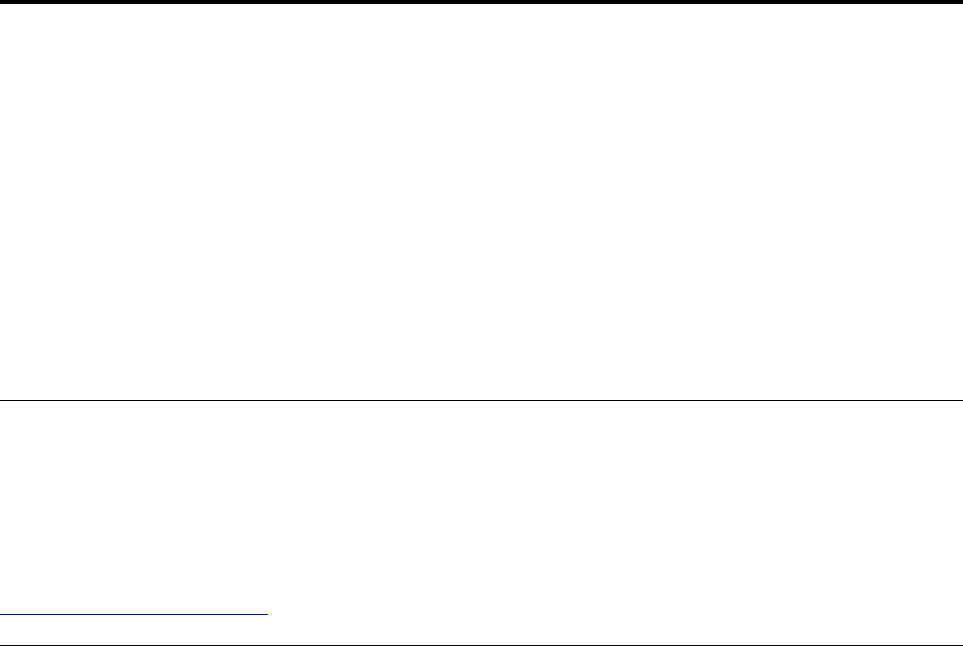
Chapter 2. Using the computer
This chapter contains the following topics:
• “Registering the computer” on page 3
• “Accessing a program on the computer” on page 3
• “Setting the computer volume” on page 4
• “Adding an icon to the Windows notification area” on page 4
• “Using a disc” on page 4
• “Connecting to a network” on page 6
• “Using the single-touch or multi-touch feature” on page 7
Registering the computer
When you register the computer with Lenovo, you enter required information into a Lenovo database. The
information enables Lenovo to contact you when there is a recall or other severe problem and provide
quicker service when you call Lenovo for help. In addition, some locations offer extended privileges and
services to registered users.
To register the computer with Lenovo, ensure that the computer is connected to the Internet. Then, go to
http://www.lenovo.com/register and follow the instructions on the screen.
Accessing a program on the computer
To access a program on the computer, do one of the following:
• From Windows Search:
1. Depending on your Windows version, do one of the following:
– For Windows 7: Click the Start button to open the Start menu, and then type the program name
into the search box.
– For Windows 10: Type the program name into the search box next to the Start button.
2. In the search results, click the name of the desired program to launch the program.
• From the Start menu or Control Panel:
1. Click the Start button to open the Start menu.
2. Depending on your Windows version, do one of the following:
– For Windows 7: Click All Programs to display the program list. From the list or a folder in the list,
click the name of the desired program to launch the program.
– For Windows 10: From the program list or a folder in the list, click the name of the desired program
to launch the program.
3. If the program name is not displayed on the Start menu, do one of the following:
– For Windows 7: Click Control Panel on the Start menu.
– For Windows 10: Click the Start button to open the Start menu, and then click Windows System
➙ Control Panel.
4. View Control Panel using large icons or small icons, and then click the name of the desired program
to launch the program.
© Copyright Lenovo 2016, 2018 3
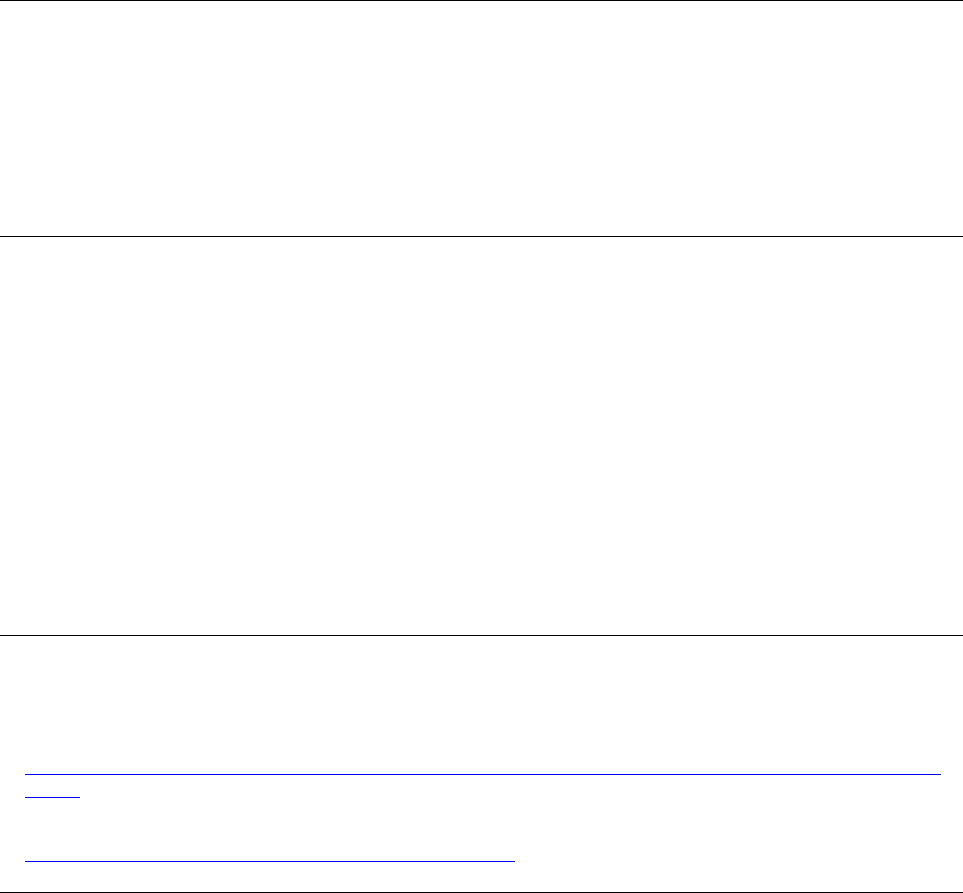
Setting the computer volume
To set the computer volume, do the following:
1. Click the volume icon in the Windows notification area on the taskbar.
Note: If the volume icon is not displayed in the Windows notification area, add the icon to the
notification area. See “Adding an icon to the Windows notification area” on page 4.
2. Follow the instructions on the screen to adjust the volume. Click the speaker icon to mute the audio.
Adding an icon to the Windows notification area
To add an icon to the Windows notification area, do the following:
1. Click the arrow next to the notification area to view hidden icons. Then, click the desired icon and drag it
to the notification area.
2. If the icon is not displayed, turn on the icon.
a. Click the Start button to open the Start menu.
b. Depending on your Windows version, do one of the following:
• For Windows 7: Click Control Panel. View Control Panel using large icons or small icons, and
then click Notification Area Icons ➙ Turn system icons on or off.
• For Windows 10: Click Settings ➙ Personalization ➙ Taskbar ➙ Turn system icons on or off.
c. Turn on the desired icon.
3. If the icon is still not displayed in the Windows notification area, repeat step 1.
Using DisplayPort or HDMI connectors
DisplayPort® or HDMITM connectors are available on some models.
• DisplayPort 1.2 features:
http://www.vesa.org/wp-content/uploads/2010/12/DisplayPort-DevCon-Presentation-DP-1.2-Dec-2010-rev-
2b.pdf
• HDMI 1.4 features:
https://www.hdmi.org/manufacturer/hdmi_1_4/index.aspx
Using a disc
This section provides information about using a disc and the optical drive.
Guidelines about using the optical drive
When using the optical drive, follow these guidelines:
• Do not place the computer in a location where the drive is exposed to any of the following conditions:
– High temperature
– High humidity
– Excessive dust
– Excessive vibration or sudden shock
– An inclined surface
– Direct sunlight
4Important Product Information Guide
• Do not insert any object other than a disc into the drive.
• Do not insert damaged discs into the drive. Warped, scratched, or dirty discs can damage the drive.
• Before moving the computer, remove the disc from the drive.
Handling and storing a disc
When handling and storing a disc, follow these guidelines:
• Hold the disc by its edges. Do not touch the surface of the side that is not labeled.
• To remove dust or fingerprints, wipe the disc with a clean, soft cloth from the center to the outside. Wiping
the disc in a circular direction might cause loss of data.
• Do not write or stick paper on the disc.
• Do not scratch or mark the disc.
• Do not place or store the disc in direct sunlight.
• Do not use benzene, thinners, or other cleaners to clean the disc.
• Do not drop or bend the disc.
Playing and removing a disc
To play a disc, do the following:
1. With the computer on, press the eject/close button on the front of the optical drive. The tray slides out of
the drive.
2. Insert a disc into the tray. Some optical drive has a snap hub in the center of the tray. If your drive has a
snap hub, support the tray with one hand and then push center of the disc until it snaps into place.
3. Press the eject/close button again or gently push the tray forward to close the tray. The disc player
program starts automatically. For more information, refer to the help system of the disc player program.
To remove a disc from the optical drive, do the following:
1. With the computer on, press the eject/close button on the front of the optical drive. The tray slides out of
the drive.
2. Carefully remove the disc from the tray.
3. Press the eject/close button again or gently push the tray forward to close the tray.
Note: If the tray does not slide out of the drive when you press the eject/close button, turn off the computer.
Then, insert a straightened paper clip into the emergency-eject hole adjacent to the eject/close button. Use
the emergency eject only in an emergency.
Recording a disc
If your optical drive supports recording, you can record a disc. To record a disc, do one of the following:
• Burn a disc using the AutoPlay window.
1. Ensure that the disc is played automatically.
a. Click the Start button to open the Start menu.
b. Depending on your Windows version, do one of the following:
– For Windows 7: Click Control Panel. View Control Panel using large icons or small icons, and
then click AutoPlay.
– For Windows 10: Click Settings ➙ Devices ➙ AutoPlay.
c. Select or turn on Use AutoPlay for all media and devices.
2. Insert a recordable disc into the optical drive that supports recording. The AutoPlay window opens.
Chapter 2.Using the computer 5
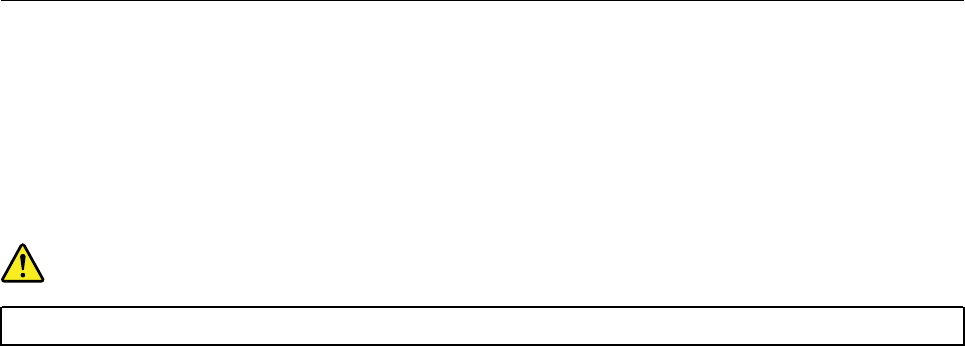
3. Follow the instructions on the screen.
• Burn a disc using Windows Media® Player.
1. Insert a recordable disc into the optical drive that supports recording.
2. Open Windows Media Player. See “Accessing a program on the computer” on page 3.
3. Follow the instructions on the screen.
• Burn a disc from an ISO file.
1. Insert a recordable disc into the optical drive that supports recording.
2. Double-click the ISO file.
3. Follow the instructions on the screen.
Connecting to a network
This section provides information about connecting to a network. If you cannot connect the computer to a
network, see “Networking problems” on page 30.
Connecting to an Ethernet LAN
You can connect the computer to an Ethernet LAN by connecting an Ethernet cable to the Ethernet
connector.
DANGER
To avoid the risk of electrical shock, do not connect the telephone cable to the Ethernet connector.
Connecting to a wireless LAN
You can connect the computer to a wireless LAN without the use of an Ethernet cable but by means of radio
waves only.
Note: The wireless LAN feature is optional.
To establish a wireless-LAN connection, do the following:
1. Ensure that a wireless LAN is available and the wireless LAN feature on the computer is enabled.
2. Click the wireless-network-connection-status icon in the Windows notification area to display available
wireless networks.
Note: If the wireless-network-connection-status icon is not displayed in the Windows notification area,
add the icon to the notification area. See “Adding an icon to the Windows notification area” on page 4.
3. Click a wireless LAN, and then click Connect to connect the computer to it. Provide required
information if needed.
Connecting to a Bluetooth-enabled device
Bluetooth is a short-range wireless communications technology. Use Bluetooth to establish a wireless
connection between the computer and another Bluetooth-enabled device within a distance of about 10 m
(32.8 ft).
Note: The Bluetooth feature is optional.
To connect to a Bluetooth-enabled device, do the following:
6Important Product Information Guide
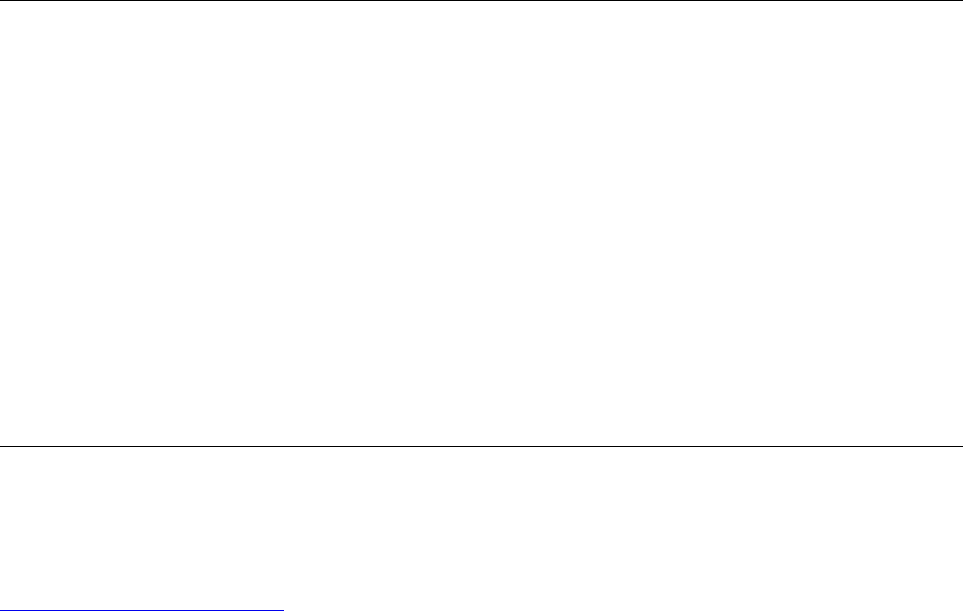
1. Ensure that the Bluetooth feature on the computer is enabled and the Bluetooth-enabled device is
located within a distance of about 10 m (32.8 ft) from the computer.
2. Click the Bluetooth icon in the Windows notification area on the taskbar.
Note: If the Bluetooth icon is not displayed in the Windows notification area, add the icon to the
notification area. See “Adding an icon to the Windows notification area” on page 4.
3. Depending on your Windows version, do one of the following:
• For Windows 7: Click Add a Device and follow the instructions on the screen..
• For Windows 10: Click Add a Bluetooth Device and follow the instructions on the screen.
Using the single-touch or multi-touch feature
Depending on the computer model, the single-touch or the multi-touch feature is available. The single-touch
feature enables you to use only one finger at a time to interact with the computer. The multi-touch feature
enables you to use one or two fingers to interact with the computer.
Note: The single-touch and multi-touch features are optional.
To use the single-touch or multi-touch feature, do the following:
• To make a single click, tap the touch screen once with your finger.
• To make a double-click, tap twice without pausing.
• To make a right-click, tap the touch screen once and then hold your finger on the touch screen until a
round circle is displayed. Then, lift your finger off the touch screen so that a context menu is displayed.
You can make your selection on the menu.
• To make it easier to read or edit a document, use two fingers to zoom in, zoom out, scroll, or rotate on the
touch screen.
Lenovo Vision Guard Control
Note: The program is available on some models.
The Lenovo Vision Guard Control program reduces the blue light emitted from the display and thus creates a
less stimulating image and more relaxing vision experience for your eyes. For details, go to:
http://www.lenovo.com/blue-light
Chapter 2.Using the computer 7
8Important Product Information Guide
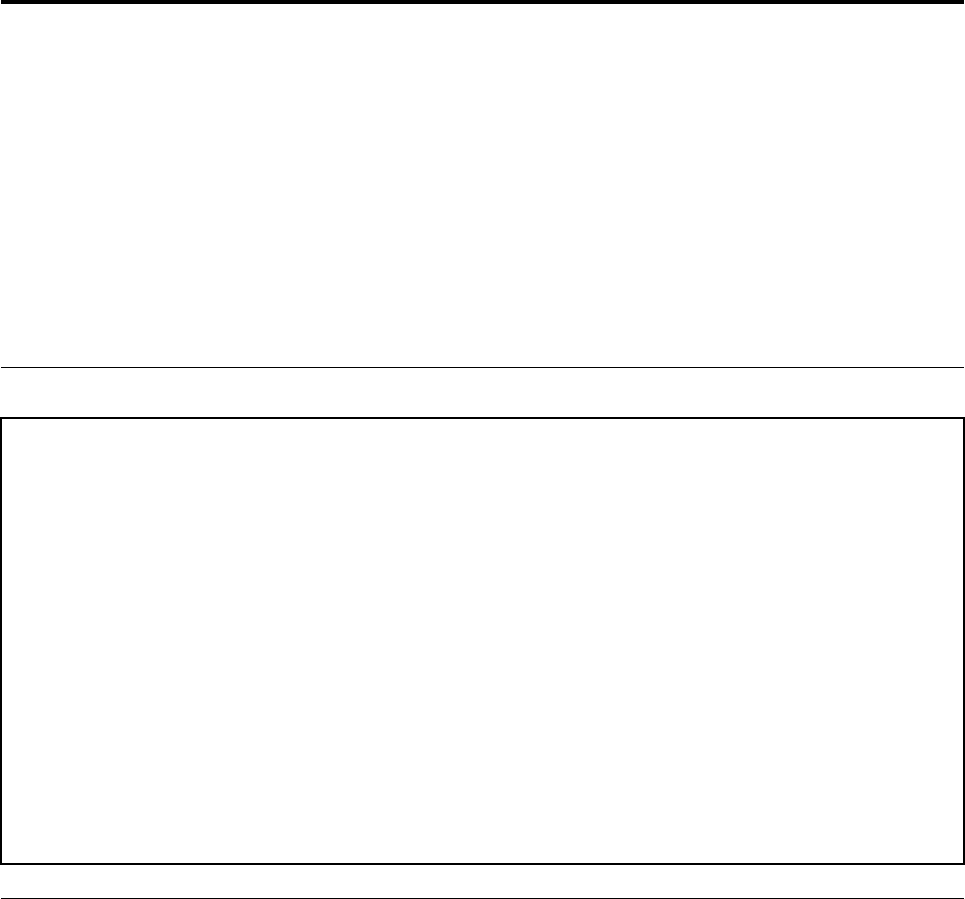
Chapter 3. You and your computer
This chapter contains the following topics:
• “Environment and electrical input” on page 9
• “Arranging your workspace” on page 9
• “Accessibility information” on page 10
• “Cleaning the computer” on page 13
• “Maintenance” on page 13
• “Moving the computer” on page 15
Environment and electrical input
Environment
• Air temperature:
Operating: From 10°C (50°F) to 35°C (95°F)
Storage in original shipping package: From -40°C (-40°F) to 60°C (140°F)
Storage without package: From -10°C (14°F) to 60°C (140°F)
• Humidity:
Operating: 20%–80% (non-condensing)
Storage: 20%–90% (non-condensing)
• Altitude:
Operating: From -15.2 m (-50 ft) to 3048 m (10 000 ft)
Storage: From -15.2 m (-50 ft) to 10 668 m (35 000 ft)
Electrical input
Input voltage: From 100 V ac to 240 V ac
Input frequency: 50/60 Hz
Arranging your workspace
Arrange your workspace to suit your needs and the kind of work you do. This section provides information
about the factors that affect the way you arrange your workspace.
Glare and lighting
Position the monitor to minimize glare and reflections from overhead lights, windows, and other light
sources. Reflected light from shiny surfaces can cause annoying reflections on your screen. When possible,
place the monitor at right angles to windows and other light sources. If necessary, reduce overhead lighting
by turning off lights or using lower wattage bulbs. If you install the monitor near a window, use curtains or
blinds to block the sunlight. You can adjust the brightness and contrast controls on the monitor as the room
lighting changes throughout the day.
Where it is impossible to avoid reflections or to adjust the lighting, an antiglare filter placed over the screen
might be helpful. However, these filters might affect the clarity of the image on the screen; try them only after
you have exhausted other methods of reducing glare.
© Copyright Lenovo 2016, 2018 9
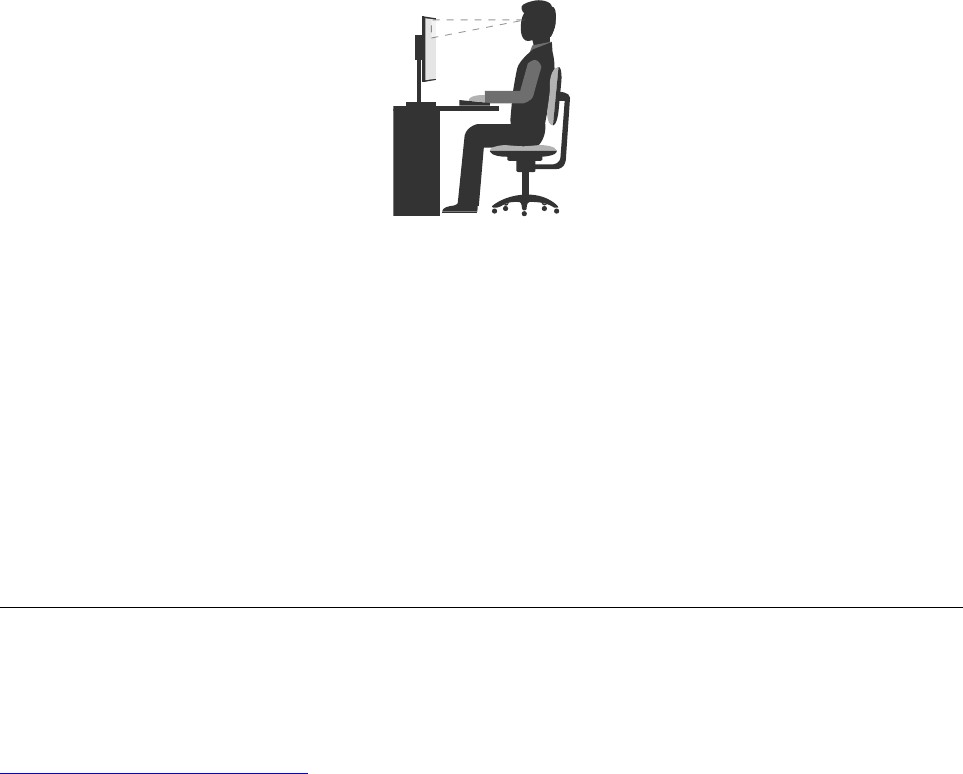
Air circulation
The computer produces heat. The computer has a fan that pulls in fresh air and forces out hot air through the
air vents. Blocking the air vents can cause overheating, which might result in a malfunction or damage.
Position the computer so that nothing blocks the air vents; usually, 51 mm (2 inches) of air space is sufficient.
Ensure that the vented air is not blowing on people.
Electrical outlet locations and cable lengths
The following factors might determine the final placement of the computer:
• Locations of electrical outlets
• Length of power cords or power adapters
• Length of the cables that are connected to other devices
For more information about power cords or power adapters, see “Power cords and power adapters” on page
v.
Comfort
Although no single working position is ideal for everyone, here are a few guidelines to help you find a position
that suits you best. The following figure sets an example for your reference.
• Screen position: Keep the screen at a comfortable viewing distance, usually 51-61 cm (20-24 inches).
Then, adjust the screen so that the top of the screen is at or slightly below eye level and you can view it
without twisting your body.
• Chair position: Use a chair that gives you good back support and seat height adjustment. Use chair
adjustments to best suit your desired posture.
• Head position: Keep your head and neck in a comfortable and neutral (vertical or upright) position.
• Arm and hand positions: Keep your forearms, wrists, and hands in a relaxed and neutral (horizontal)
position. Type with a soft touch without pounding the keys.
• Leg position: Keep your thighs parallel to the floor and your feet flat on the floor or on a footrest.
Make minor modifications in your working posture to deter the onset of discomfort caused by long periods of
working in the same position. Frequent, short breaks from your work also help to prevent minor discomfort
associated with your working posture.
Accessibility information
Lenovo is committed to providing users who have hearing, vision, and mobility limitations with greater
access to information and technology. This section provides information about the ways these users can get
the most out of their computer experience. You also can get the most up-to-date accessibility information
from the following Web site:
http://www.lenovo.com/accessibility
10 Important Product Information Guide
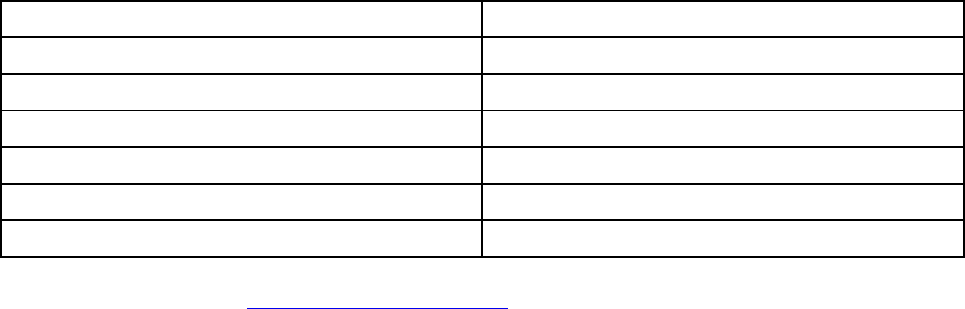
Keyboard shortcuts
The following table contains keyboard shortcuts that can help make the computer easier to use.
Note: Depending on your keyboard, some of the following keyboard shortcuts might not be available.
Keyboard shortcut Function
Windows logo key + U Open Ease of Access Center
Right Shift for eight seconds Turn on or turn off Filter Keys
Shift five times Turn on or turn off Sticky Keys
Num Lock for five seconds Turn on or turn off Toggle Keys
Left Alt+Left Shift+Num Lock Turn on or turn off Mouse Keys
Left Alt+Left Shift+PrtScn (or PrtSc) Turn on or turn off High Contrast
For more information, go to http://windows.microsoft.com/, and then perform a search using any of the
following keywords: keyboard shortcuts, key combinations, shortcut keys.
Ease of Access Center
Ease of Access Center on the Windows operating system enables users to configure their computers to suit
their physical and cognitive needs.
To use Ease of Access Center, do the following:
1. Click the Start button to open the Start menu.
2. Depending on your Windows version, do one of the following:
• For Windows 7: Click Control Panel. View Control Panel using large icons or small icons, and then
click Ease of Access Center.
• For Windows 10: Click Settings ➙ Ease of Access.
3. Choose the appropriate tool by following the instructions on the screen.
Ease of Access Center mainly includes the following tools:
• Magnifier
Magnifier is a useful utility that enlarges the entire screen or part of the screen so that you can see the
items better.
• Narrator
Narrator is a screen reader that reads aloud what is displayed on the screen and describes events such as
error messages.
• On-Screen Keyboard
If you prefer to type or enter data into the computer using a mouse, joystick, or other pointing device
instead of a physical keyboard, you can use On-Screen Keyboard. On-Screen Keyboard displays a visual
keyboard with all the standard keys.
• High Contrast
High Contrast is a feature that heightens the color contrast of some text and images on your screen. As a
result, those items are more distinct and easier to identify.
• Personalized keyboard
Adjust keyboard settings to make your keyboard easier to use. For example, you can use your keyboard
to control the pointer and type certain key combinations easier.
Chapter 3.You and your computer 11
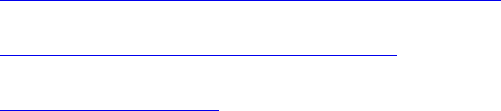
• Personalized mouse
Adjust mouse settings to make your mouse easier to use. For example, you can change the pointer
appearance and make it easier to manage windows with the mouse.
Speech Recognition
Speech Recognition enables you to control the computer by voice.
Using only your voice, you can start programs, open menus, click objects on the screen, dictate text into
documents, and write and send e-mails. Everything you do with the keyboard and mouse can be done with
only your voice.
To use Speech Recognition, do the following:
1. Click the Start button to open the Start menu.
2. Depending on your Windows version, do one of the following:
• For Windows 7: Click Control Panel.
• For Windows 10: Click Windows System ➙ Control Panel.
3. View Control Panel using large icons or small icons, and then click Speech Recognition.
4. Follow the instructions on the screen.
Screen-reader technologies
Screen-reader technologies are primarily focused on software program interfaces, help information systems,
and various online documents. For additional information about screen readers, see the following:
• Using PDFs with screen readers:
http://www.adobe.com/accessibility.html?promoid=DJGVE
• Using the JAWS screen reader:
http://www.freedomscientific.com/jaws-hq.asp
• Using the NVDA screen reader:
http://www.nvaccess.org/
Screen resolution
You can make the text and images on your screen easier to read by adjusting the screen resolution of the
computer.
To adjust the screen resolution, do the following:
1. Right-click a blank area on the desktop.
2. Depending on your Windows version, do one of the following:
• For Windows 7: Click Screen resolution.
• For Windows 10: Click Display settings.
3. Follow the instructions on the screen.
Note: Setting the resolution too low might prevent some items from fitting on the screen.
Customizable item size
You can make the items on your screen easier to read by changing the item size.
• To change the item size temporarily, use the Magnifier tool in Ease of Access Center. See “Ease of Access
Center” on page 11.
• To change the item size permanently, do the following:
12 Important Product Information Guide
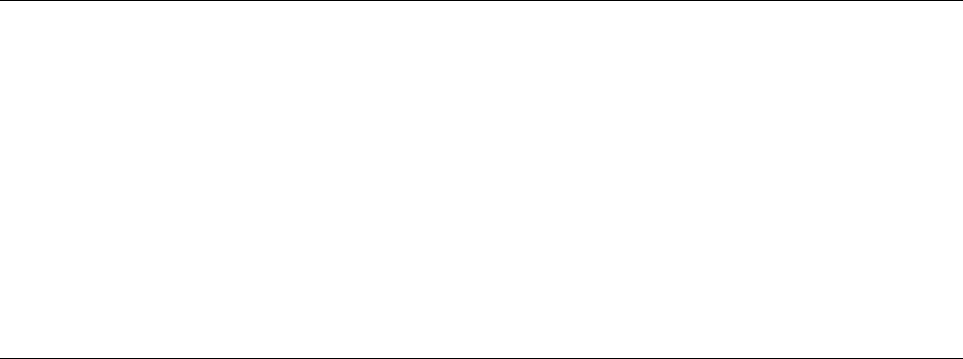
– Change the size of all the items on your screen.
1. Right-click a blank area on the desktop.
2. Depending on your Windows version, do one of the following:
– For Windows 7: Click Screen resolution ➙ Make text and other items larger or smaller.
– For Windows 10: Click Display settings.
3. Change the item size by following the instructions on the screen.
– Change the size of the items on a Web page.
Press and hold Ctrl, and then press the plus-sign key (+) to enlarge or the minus-sign key (-) to reduce
the text size.
– Change the size of the items on the desktop or a window.
Note: This function might not work on some windows.
If your mouse has a wheel, press and hold Ctrl, and then scroll the wheel to change the item size.
Industry-standard connectors
The computer provides industry-standard connectors that enable you to connect assistive devices.
TTY/TDD conversion modem
The computer supports the use of a text telephone (TTY) or the telecommunications device for the deaf (TDD)
conversion modem. The modem must be connected between the computer and a TTY/TDD telephone. Then,
you can type a message on the computer and send it to the telephone.
Documentation in accessible formats
Lenovo provides electronic documentation in accessible formats, such as properly tagged PDF files or
HyperText Markup Language (HTML) files. Lenovo electronic documentation is developed to ensure that
visually impaired users can read the documentation through a screen reader. Each image in the
documentation also includes adequate alternative text so that visually impaired users can understand the
image when they use a screen reader.
Cleaning the computer
CAUTION:
Remove any media from the drives and turn off all connected devices and the computer. Then,
disconnect all power cords from electrical outlets and disconnect all cables that are connected to the
computer.
It is a good practice to clean the computer periodically to protect the surfaces and ensure trouble-free
operation. Use only mild cleaning solutions and a damp cloth to clean the painted surfaces of the computer.
Dust buildup compounds problems associated with glare, so remember to clean the screen periodically.
Wipe the screen surface gently with a soft, dry cloth, or blow on the screen to remove grit and other loose
particles. Depending on the type of the screen, moisten a soft, lint-free cloth with an LCD cleaner or liquid
glass cleaner and then wipe the screen surface.
Maintenance
With appropriate care and maintenance, the computer will serve you reliably. This section provides
information about maintaining the computer so that it can keep working in top order.
Chapter 3.You and your computer 13

Basic maintenance tips
Here are some basic points about keeping the computer functioning properly:
• Keep the computer in a clean, dry environment. Ensure that the computer rests on a flat, steady surface.
• Do not cover any of air vents. These air vents provide airflow to keep the computer from overheating.
• Keep food and drinks away from all parts of the computer. Food particles and spills might make the
keyboard and mouse stick and unusable.
• Do not get the power switches or other controls wet. Moisture can damage these parts and cause an
electrical hazard.
• Always disconnect a power cord by grasping the plug instead of the cord.
Good maintenance practices
By performing a few good maintenance practices, you can maintain good computer performance, protect
your data, and be prepared in case of a computer failure.
• Keep the computer software, device drivers, and operating system up-to-date. See “Keeping the
computer current” on page 14.
• Empty your recycle bin on a regular basis.
• Clean out your Inbox, Sent Items, and Deleted Items folders in your e-mail application on a regular basis.
• Clean up files and free up storage drive space and memory space occasionally to prevent performance
problems. See “Performance problems” on page 32.
• Keep a log book. Entries might include major software or hardware changes, device-driver updates,
intermittent problems and what you did to resolve them, and other issues you might have experienced.
The cause of a problem might be change in hardware, change in software, or any other actions that might
have taken place. A log book can help you or a Lenovo technician determine the cause of a problem.
• Back up your data on the storage drive regularly. You can restore the storage drive from a backup.
• Create a recovery medium as early as possible. You can use the recovery medium to recover your
operating system even if Windows fails to start up.
Keeping the computer current
In most cases, it is a good practice to have the most up-to-date operating system update patches, software
programs, and device drivers. This section provides information about how to get the latest updates for the
computer.
Getting the latest device drivers
Attention: Reinstalling device drivers will change the current configuration of the computer.
To get the latest device drivers for the computer, do one of the following:
• Download the device drivers that are preinstalled on the computer. Go to http://www.lenovo.com/drivers.
• Use Windows Update. See “Getting the latest system updates” on page 14.
Note: The device drivers provided by Windows Update might not be tested by Lenovo. It is
recommended that you get device drivers from Lenovo.
Getting the latest system updates
Use Windows Update to get the system updates. Ensure that the computer is connected to the Internet and
do the following:
1. Click the Start button to open the Start menu.
14 Important Product Information Guide

2. Depending on your Windows version, do one of the following:
• For Windows 7: Click Control Panel. View Control Panel using large icons or small icons, and then
click Windows Update.
• For Windows 10: Click Settings ➙ Update & Security ➙ Windows Update.
3. Follow the instructions on the screen.
Moving the computer
Before moving the computer, take the following precautions:
1. Back up your data on the storage drive.
2. Remove any media from the drives and turn off all connected devices and the computer. Then,
disconnect all power cords from electrical outlets and disconnect all cables that are connected to the
computer.
3. If you saved the original shipping cartons and packing materials, use them to pack the units. If you are
using different cartons, cushion the units to avoid damage.
Moving the computer to another country or region
When you move the computer to another country or region, you must take local electrical standards into
consideration. If the local electrical outlet style is different from the type you are currently using, contact the
Lenovo Customer Support Center to purchase either an electrical plug adapter or a new power cord. See
“Calling for service” on page 46.
Chapter 3.You and your computer 15
16 Important Product Information Guide
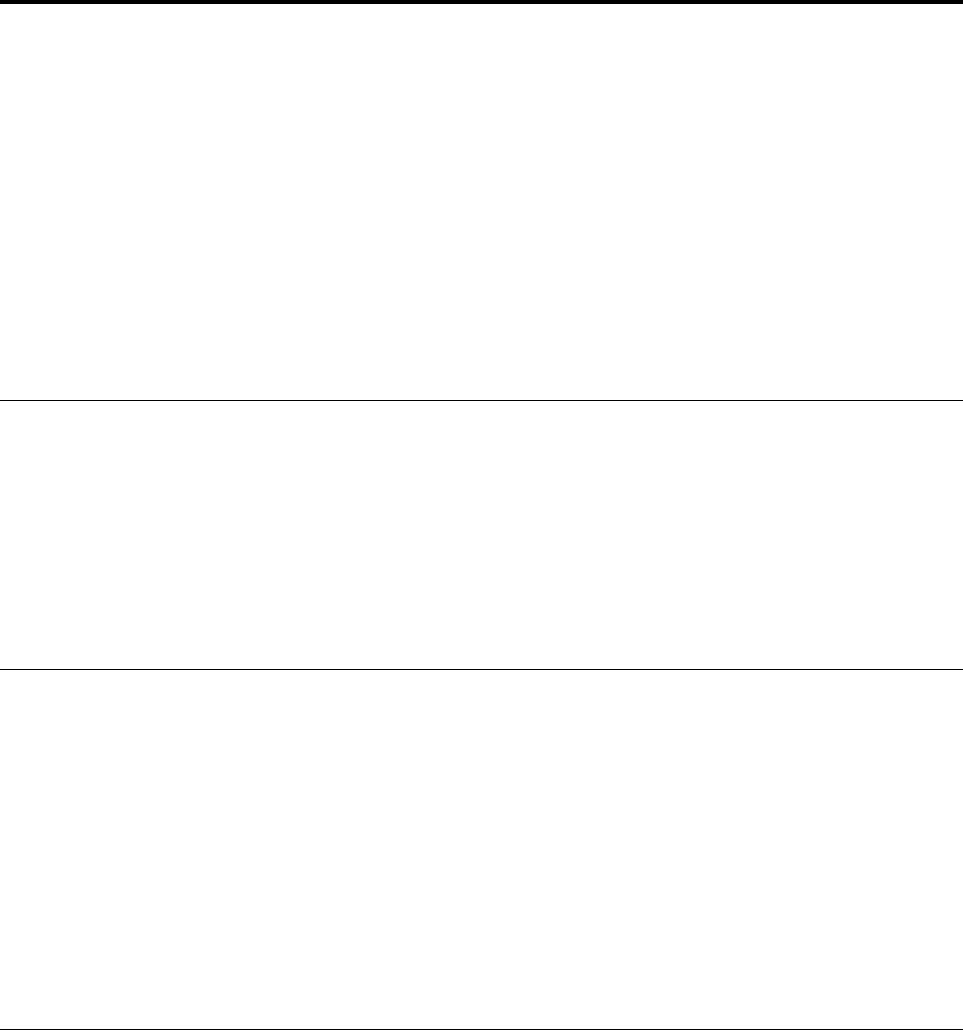
Chapter 4. Security
This chapter contains the following topics:
• “Viewing and changing security settings in the Setup Utility program” on page 17
• “Preventing unauthorized access to the computer” on page 17
• “Using the cover presence switch” on page 17
• “Using and understanding firewalls” on page 18
• “Protecting data against viruses” on page 18
• “Computrace Agent software embedded in firmware” on page 18
• “Trusted Platform Module (TPM)” on page 18
Viewing and changing security settings in the Setup Utility program
To view and change security settings in the Setup Utility program, do the following:
1. Start the Setup Utility program. See “Starting the Setup Utility program” on page 19.
2. Select Security.
3. Follow the instructions on the right side of the screen to view and change security settings. You can refer
to “Using the Setup Utility program” on page 19 to get basic information about some major security
settings.
4. Exit the Setup Utility program. See “Exiting the Setup Utility program” on page 23.
Preventing unauthorized access to the computer
You can use BIOS passwords and Windows accounts to prevent unauthorized access to the computer and
data.
• To use BIOS passwords, see “Using BIOS passwords” on page 21.
• To use Windows accounts, do the following:
1. Click the Start button to open the Start menu.
2. Depending on your Windows version, do one of the following:
– For Windows 7: Click Control Panel ➙ User Accounts.
– For Windows 10: Click Settings ➙ Accounts.
3. Follow the instructions on the screen.
Using the cover presence switch
The cover presence switch prevents the computer from logging in to the operating system when the
computer cover is not properly installed or closed.
To enable the cover-presence-switch connector on the system board, do the following:
1. Start the Setup Utility program. See “Starting the Setup Utility program” on page 19.
2. Select Security ➙ Chassis Intrusion Detection and press Enter.
3. Select Enabled and press Enter.
4. Exit the Setup Utility program. See “Exiting the Setup Utility program” on page 23.
© Copyright Lenovo 2016, 2018 17
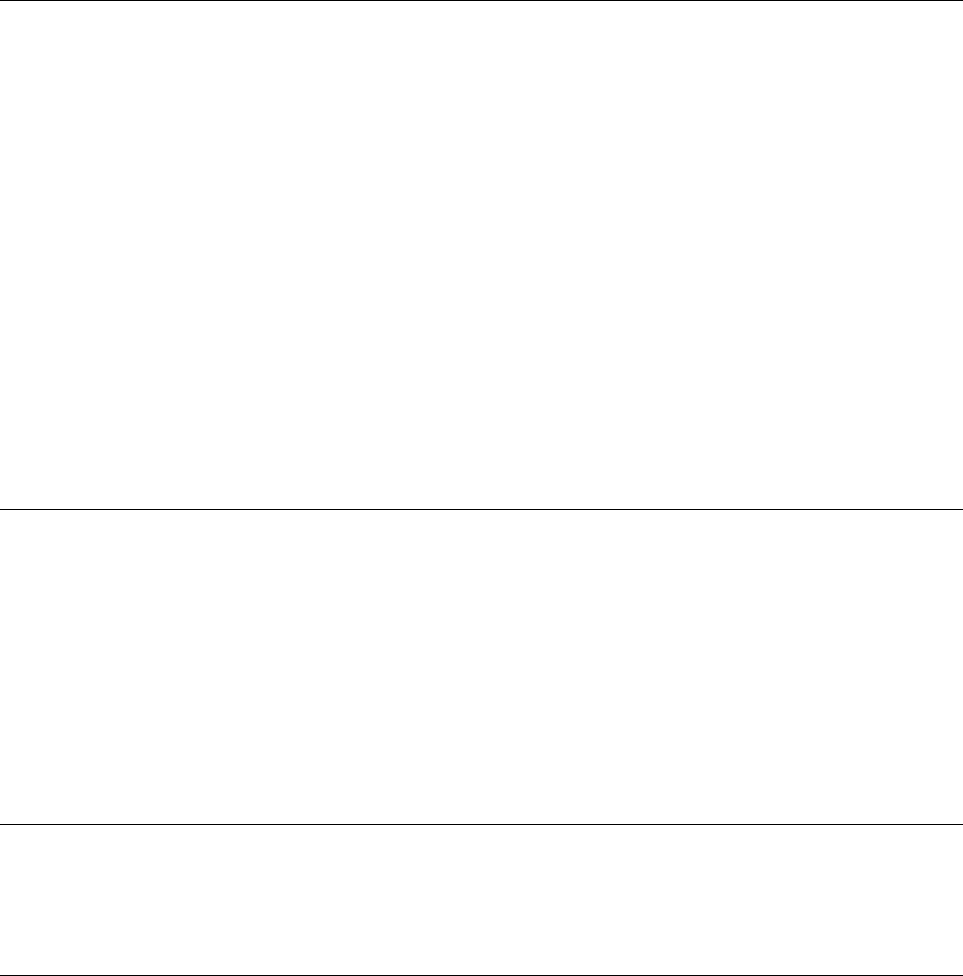
When the cover-presence-switch connector on the system board is enabled, if the cover presence switch
detects that the computer cover is not correctly installed or closed, an error message will be displayed when
you turn on the computer. To bypass the error message and log in to the operating system, do the following:
1. Properly install or close the computer cover.
2. Start and then exit the Setup Utility program. See “Starting the Setup Utility program” on page 19 and
“Exiting the Setup Utility program” on page 23.
Using and understanding firewalls
A firewall can be hardware, software, or a combination of both depending on the level of security required.
Firewalls work on a set of rules to determine which inbound and outbound connections are authorized. If the
computer is preinstalled with a firewall program, it helps protect against computer Internet security threats,
unauthorized access, intrusions, and Internet attacks. It also protects your privacy. For more information
about how to use the firewall program, refer to the help system of your firewall program.
To use Windows Firewall, do the following:
• For Windows 7:
1. Click Control Panel on the Start menu.
2. View Control Panel using large icons or small icons, and then click Windows Firewall.
3. Follow the instructions on the screen.
• For Windows 10:
1. Click the Start button to open the Start menu, and then click Windows System ➙ Control Panel.
2. View Control Panel using large icons or small icons, and then click Windows Defender Firewall.
3. Follow the instructions on the screen.
Protecting data against viruses
The computer is preinstalled with an antivirus program to help you guard against, detect, and eliminate
viruses.
Lenovo provides a full version of antivirus software on the computer with a free 30-day subscription. After 30
days, you must renew the license to continue receiving the antivirus software updates.
Note: Virus definition files must be kept up-to-date to guard against new viruses.
For more information about how to use your antivirus software, refer to the help system of your antivirus
software.
Computrace Agent software embedded in firmware
The Computrace Agent software is an IT asset management and computer theft recovery solution. The
software detects if changes have been made on the computer, such as hardware, software, or the computer
call-in location. You might have to purchase a subscription to activate the Computrace Agent software.
Trusted Platform Module (TPM)
TPM is a secure cryptoprocessor that can store cryptographic keys that protect information stored in the
computer.
18 Important Product Information Guide
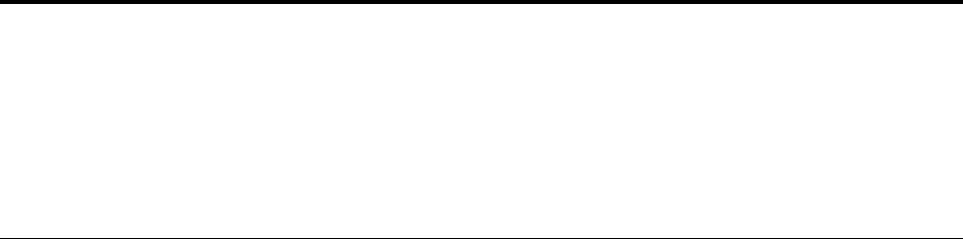
Chapter 5. Advanced configuration
This chapter contains the following topics:
• “Using the Setup Utility program” on page 19
• “Updating the BIOS” on page 23
Using the Setup Utility program
The Setup Utility program is used to view and change the configuration settings of the computer. This
section provides information about only the major configuration settings available in the program.
Note: The operating system settings might override any similar settings in the Setup Utility program.
Starting the Setup Utility program
To start the Setup Utility program, do the following:
1. Turn on or restart the computer.
2. Before Windows starts up, repeatedly press and release the F1 key until the Setup Utility program
opens. If a BIOS password has been set, the Setup Utility program will not open until you enter the
correct password. For more information, see “Using BIOS passwords” on page 21.
Note: For some keyboards, you might need to press Fn+F1 to open the Setup Utility program.
To view and change the configuration settings, follow the instructions on the right side of the screen. The
keys used to perform various tasks are displayed at the bottom of the screen.
Enabling or disabling a device
This section provides information about how to enable or disable user access to hardware devices (such as
USB connectors or storage drives).
To enable or disable a device, do the following:
1. Start the Setup Utility program. See “Starting the Setup Utility program” on page 19.
2. Select Devices.
3. Select the device you want to enable or disable and press Enter.
4. Select the desired setting and press Enter.
5. Exit the Setup Utility program. See “Exiting the Setup Utility program” on page 23.
Enabling or disabling the Automatic Power On features
If you enable the Automatic Power On features, the computer will start up automatically.
To enable or disable the Automatic Power On features, do the following:
1. Start the Setup Utility program. See “Starting the Setup Utility program” on page 19.
2. Select Power ➙ Automatic Power On and press Enter.
3. Select the feature you want to enable or disable and press Enter.
4. Select the desired setting and press Enter.
5. Exit the Setup Utility program. See “Exiting the Setup Utility program” on page 23.
© Copyright Lenovo 2016, 2018 19

Enabling or disabling the ErP LPS compliance mode
Lenovo computers meet the eco-design requirements of the ErP Lot 3 regulation. For more information, go
to:
http://www.lenovo.com/ecodeclaration
You can enable the ErP LPS compliance mode in the Setup Utility program to reduce the consumption of
electricity when the computer is off or in sleep mode.
To enable or disable the ErP LPS compliance mode, do the following:
1. Start the Setup Utility program. See “Starting the Setup Utility program” on page 19.
2. Select Power ➙ Enhanced Power Saving Mode and press Enter.
3. Depending on whether you select Enabled or Disabled, do one of the following:
• If you select Enabled, press Enter. Then, disable the Wake on LAN feature. See “Enabling or
disabling the Automatic Power On features” on page 19.
• If you select Disabled, press Enter. Then, go to the next step.
4. Exit the Setup Utility program. See “Exiting the Setup Utility program” on page 23.
When the ErP LPS compliance mode is enabled, you can wake up the computer by doing one of the
following:
• Press the power button.
• Enable the Wake Up on Alarm feature to make the computer wake up at a set time. See “Enabling or
disabling the Automatic Power On features” on page 19.
• Enable the After Power Loss feature to make the computer wake up when the power supply resumes after
a sudden loss of electricity.
1. Start the Setup Utility program. See “Starting the Setup Utility program” on page 19.
2. Select Power ➙ After Power Loss and press Enter.
3. Select Power On and press Enter.
4. Exit the Setup Utility program. See “Exiting the Setup Utility program” on page 23.
For Windows 10, you also need to disable the Fast Startup function to meet the off mode requirement of ErP
compliance.
To disable the Fast Startup function, do the following:
1. Click the Start button to open the Start menu, and then click Windows System ➙ Control Panel.
2. View Control Panel using large icons or small icons, and then click Power Options ➙ Choose what the
power buttons do ➙ Change settings that are currently unavailable.
3. Clear the Turn on fast startup (recommended) option from the Shutdown settings list.
Changing the ICE performance mode
You can adjust the acoustic and thermal performance of the computer by changing the ICE performance
mode.
To change the ICE performance mode, do the following:
1. Start the Setup Utility program. See “Starting the Setup Utility program” on page 19.
2. Select Power ➙ Intelligent Cooling Engine (ICE) and press Enter.
3. Select ICE Performance Mode and press Enter.
20 Important Product Information Guide
4. Follow the instructions on the screen to choose the appropriate ICE performance mode.
5. Exit the Setup Utility program. See “Exiting the Setup Utility program” on page 23.
Enabling or disabling the ICE Thermal Alert feature
If you enable the ICE thermal alert feature, when critical thermal situations occur, such as malfunctioning
fans, abnormally high temperature, or poor cooling performances, an alert log will be written into the
Windows system log. The alert log can help you identify the thermal problems.
To enable or disable the ICE Thermal Alert feature, do the following:
1. Start the Setup Utility program. See “Starting the Setup Utility program” on page 19.
2. Select Power ➙ Intelligent Cooling Engine (ICE) and press Enter.
3. Select ICE Thermal Alert and press Enter.
4. Select the desired setting and press Enter.
5. Exit the Setup Utility program. See “Exiting the Setup Utility program” on page 23.
Enabling or disabling the Configuration Change Detection feature
If you enable the Configuration Change Detection feature, when the POST detects the configuration changes
of some hardware devices (such as storage drives or memory modules), an error message will be displayed
when you turn on the computer.
To enable or disable the Configuration Change Detection feature, do the following:
1. Start the Setup Utility program. See “Starting the Setup Utility program” on page 19.
2. Select Security ➙ Configuration Change Detection and press Enter.
3. Select the desired setting and press Enter.
4. Exit the Setup Utility program. See “Exiting the Setup Utility program” on page 23.
To bypass the error message and log in to the operating system, do one of the following:
• Press the F2 key.
Note: For some keyboards, you might need to press Fn+F2 to bypass the error message.
• Start and then exit the Setup Utility program. See “Starting the Setup Utility program” on page 19 and
“Exiting the Setup Utility program” on page 23.
Using BIOS passwords
By using the Setup Utility program, you can set passwords to prevent unauthorized access to the computer
and data.
You do not have to set any passwords to use the computer. However, using passwords improves computer
security. If you decide to set any passwords, read the following topics.
Setup Utility program password types
The following types of passwords are available:
• Power-on password
When a power-on password is set, you are prompted to enter a valid password each time the computer is
turned on. The computer cannot be used until the valid password is entered.
• Administrator password
Chapter 5.Advanced configuration 21
Setting an administrator password deters unauthorized users from changing configuration settings. If you
are responsible for maintaining the configuration settings of several computers, you might want to set an
administrator password.
When an administrator password is set, you are prompted to enter a valid password each time you try to
access the Setup Utility program. The Setup Utility program cannot be accessed until a valid password is
entered.
If both the power-on password and administrator password are set, you can enter either password.
However, you must use your administrator password to change any configuration settings.
• Hard disk password
Setting a hard disk password prevents unauthorized access to the data on the storage drive. When a hard
disk password is set, you are prompted to enter a valid password each time you try to access the storage
drive.
Notes:
– After you set a hard disk password, your data on the storage drive is protected even if the storage drive
is removed from one computer and installed in another.
– If the hard disk password is forgotten, there is no way to reset the password or recover data from the
storage drive.
Password considerations
A password can be any combination of up to 64 alphabetic and numeric characters. For security reasons, it
is recommended to use a strong password that cannot be easily compromised.
Note: The Setup Utility program passwords are not case sensitive.
To set a strong password, consider the following guidelines:
• Have at least eight characters in length
• Contain at least one alphabetic character and one numeric character
• Not be your name or your user name
• Not be a common word or a common name
• Be significantly different from your previous passwords
Setting, changing, and deleting a password
To set, change, or delete a password, do the following:
1. Start the Setup Utility program. See “Starting the Setup Utility program” on page 19.
2. Select Security.
3. Depending on the password type, select Set Power-On Password, Set Administrator Password, or
Hard Disk Password and press Enter.
4. Follow the instructions on the right side of the screen to set, change, or delete a password.
Note: A password can be any combination of up to 64 alphabetic and numeric characters. For more
information, see “Password considerations” on page 22.
5. Exit the Setup Utility program. See “Exiting the Setup Utility program” on page 23.
Selecting a startup device
If the computer does not start up from a device as expected, you can choose to change the startup device
sequence permanently or select a temporary startup device.
22 Important Product Information Guide

Changing the startup device sequence permanently
To change the startup device sequence permanently, do the following:
1. Depending on the type of the storage device, do one of the following:
• If the storage device is internal, go to step 2.
• If the storage device is a disc, ensure that the computer is on or turn on the computer. Then, insert
the disc into the optical drive.
• If the storage device is an external device other than a disc, connect the storage device to the
computer.
2. Start the Setup Utility program. See “Starting the Setup Utility program” on page 19.
3. Select Startup.
4. Follow the instructions on the right side of the screen to change the startup device sequence.
5. Exit the Setup Utility program. See “Exiting the Setup Utility program” on page 23.
Selecting a temporary startup device
Note: Not all discs and storage drives are bootable.
To select a temporary startup device, do the following:
1. Depending on the type of the storage device, do one of the following:
• If the storage device is internal, go to step 2.
• If the storage device is a disc, ensure that the computer is on or turn on the computer. Then, insert
the disc into the optical drive.
• If the storage device is an external device other than a disc, connect the storage device to the
computer.
2. Turn on or restart the computer. Before Windows starts up, repeatedly press and release the F12 key
until Startup Device Menu is displayed.
Note: For some keyboards, you might need to press Fn+F12 to display Startup Device Menu.
3. Select the desired storage device and press Enter. The computer will start up from the device you select.
If you want to select a permanent startup device, select Enter Setup on Startup Device Menu and press
Enter to start the Setup Utility program. For more information about how to select a permanent startup
device, see “Changing the startup device sequence permanently” on page 23.
Exiting the Setup Utility program
To exit the Setup Utility program, do one of the following:
• If you want to save the new settings, press the F10 key. Then, select Yes in the window displayed and
press Enter.
Note: For some keyboards, you might need to press Fn+F10 to exit the Setup Utility program.
• If you do not want to save the new settings, select Exit ➙ Discard Changes and Exit and press Enter.
Then, select Yes in the window displayed and press Enter.
Updating the BIOS
When you install a new program, hardware device, or device driver, you might be informed to update the
BIOS. You can update the BIOS from your operating system or a flash update disc (supported only on some
models).
Chapter 5.Advanced configuration 23

To update the BIOS, do the following:
1. Go to http://www.lenovo.com/support.
2. Download the flash BIOS update driver for the operating system version or the ISO image version (used
to create a flash update disc). Then, download the installation instructions for the flash BIOS update
driver you download.
3. Print the installation instructions you download and follow the instructions to update the BIOS.
Note: If you want to update the BIOS from a flash update disc, the installation instructions might not provide
the information about how to record the update disc. See “Using a disc” on page 4.
Recovering from a BIOS update failure
For computers with the Clear CMOS /Recovery jumper installed in:
1. Remove all media from the drives and turn off all connected devices and the computer. Then,
disconnect all power cords from electrical outlets and all cables from the computer.
2. Remove any parts that impede access to the Clear CMOS /Recovery jumper.
3. Move the jumper from the standard position to the maintenance position.
4. Reinstall all the parts that have been removed.
5. Reconnect the power cords for the computer and the monitor to electrical outlets.
6. Turn on the computer and the monitor, and insert the BIOS update disc into the optical drive. Wait a few
minutes. The recovery process begins. After the recovery process is completed, your computer will be
turned off automatically.
Note: Depending on the computer model, the recovery process will take two to three minutes.
7. Repeat step 1 through step 2.
8. Move the Clear CMOS /Recovery jumper back to the standard position.
9. Repeat step 4 through step 5.
10. Turn on the computer and the monitor.
For computers with the CLR1 button installed in:
1. Remove all media from the drives and turn off all connected devices.
2. Insert the BIOS update disc into the optical drive, and then turn off the computer.
3. Disconnect all power cords from electrical outlets and all cables from the computer.
4. Remove any parts that impede access to the CLR1 button.
5. Reconnect the power cords for the computer and the monitor to electrical outlets.
6. Press and hold the CLR1 button, and then turn on the computer and the monitor.
7. Release the CLR1 button when the recovery process begins.
8. After the recovery process is completed, your computer will be turned off automatically.
Note: Depending on the computer model, the recovery process will take two to three minutes.
9. Disconnect all power cords from electrical outlets and all cables from the computer.
10. Reinstall all the parts that have been removed.
11. Reconnect the power cords for the computer and the monitor to electrical outlets.
12. Turn on the computer and the monitor.
24 Important Product Information Guide
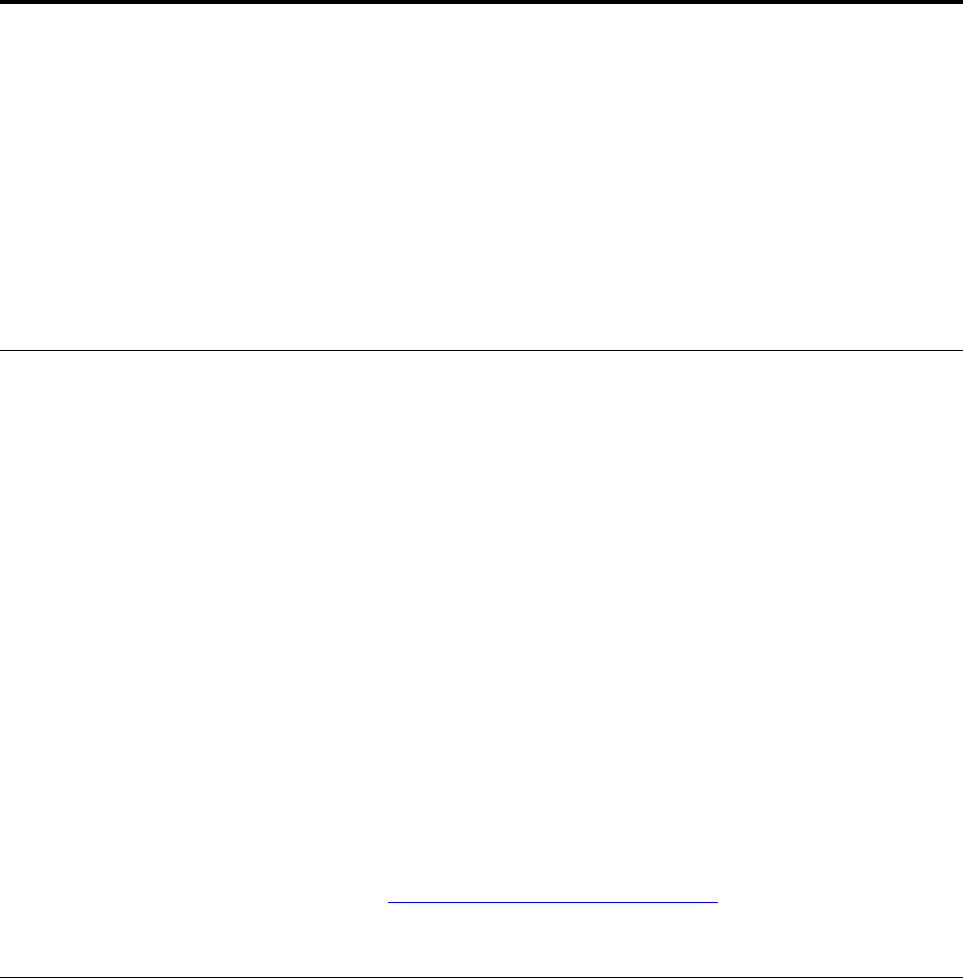
Chapter 6. Troubleshooting, diagnostics, and recovery
This chapter provides solutions to resolve the computer problems. Follow the steps in the basic procedure
for resolving computer problems, which helps you make good use of the troubleshooting, diagnostics, and
recovery information.
• “Basic procedure for resolving computer problems” on page 25
• “Troubleshooting” on page 25
• “Diagnostics” on page 34
• “Recovery information for Windows 10” on page 35
Basic procedure for resolving computer problems
It is recommended that you use the following procedure to resolve computer problems you are experiencing:
1. Ensure that:
a. The cables for all connected devices are connected correctly and securely.
b. All connected devices that require ac power are connected to properly grounded, functioning
electrical outlets.
c. All connected devices are enabled in the BIOS settings of the computer. See “Enabling or disabling a
device” on page 19.
If these actions do not resolve your problem, continue with the next step.
2. Use an antivirus program to see if the computer has been infected by a virus. If the program detects a
virus, remove the virus. If the antivirus program does not resolve your problem, continue with the next
step.
3. Go to “Troubleshooting” on page 25 and follow the instructions for the type of problem you are
experiencing. If these troubleshooting instructions do not resolve your problem, continue with the next
step.
4. Run the diagnostic program. See “Diagnostics” on page 34. If the diagnostic program does not resolve
your problem, continue with the next step.
5. Recover your operating system. See “Recovery information” on page 35.
6. If none of these actions solve your problem, contact the Lenovo Customer Support Center. For a list of
Lenovo Support phone numbers, go to http://www.lenovo.com/support/phone. For more information
about help, service, and technical assistance, see Chapter 8 “Getting information, help, and service” on
page 45.
Troubleshooting
Attention: Do not open the computer or attempt any repair before reading and understanding “Read this
first: Important safety information” in this document.
Use the troubleshooting information to find solutions to problems that have definite symptoms.
Startup problems
This section provides solutions to startup-related problems.
The computer does not start up when you press the power button
Solutions: Ensure that:
• The power cord is correctly connected to the rear of the computer and to a working electrical outlet.
© Copyright Lenovo 2016, 2018 25
• If the computer has a secondary power switch on the rear of the computer, ensure that it is switched on.
• The power indicator on the front of the computer is on.
• The computer voltage matches the voltage available at the electrical outlet for your country or region.
The operating system fails to start up
Solution: Ensure that:
• The startup sequence includes the device where the operating system resides. Usually, the operating
system is on the storage drive. For more information, see “Changing the startup device sequence
permanently” on page 23.
• If the computer is installed with an Optane memory:
– Ensure that the Optane memory is not removed.
– Check the Optane memory using the diagnostic tool that is preinstalled in your computer, to ensure it is
not damaged.
The computer beeps multiple times before the operating system starts up
Solution: Ensure that no keys are stuck.
Audio problems
This section provides solutions to audio-related problems.
No audio in Windows
Solutions:
• If you are using powered external speakers that have an On/Off control, ensure that:
– The On/Off control is set to the On position.
– The speaker power cable is connected to a properly grounded, functional ac electrical outlet.
• If your external speakers have a volume control, ensure that the volume is not set too low.
• Click the volume icon in the Windows notification area on the taskbar. Ensure that the mute speakers
settings are not selected and none of the volume settings is set too low.
Note: If the volume icon is not displayed in the Windows notification area, add the icon to the notification
area. See “Adding an icon to the Windows notification area” on page 4.
• Some models have a front audio panel you can use to adjust volume. If you have a front audio panel,
ensure that the volume is not set too low.
• Ensure that your external speakers (and headphones, if used) are connected to the correct audio
connector on the computer. Most speaker cables are color-coded to match the connector.
Note: When external-speaker or headphone cables are connected to the audio connector, the internal
speaker, if present, is disabled. In most cases, if an audio adapter is installed in one of the expansion
slots, the audio function built into the system board is disabled. Therefore, you must use the audio
connectors on the audio adapter.
• Ensure that the program you are running is designed for use in the Microsoft Windows operating system.
If the program is designed to run in DOS, the program does not use the Windows sound feature. The
program must be configured to use SoundBlaster Pro or SoundBlaster emulation.
• Ensure that the audio device drivers are correctly installed.
Sound comes only from one external speaker
Solutions:
26 Important Product Information Guide
• Ensure that the speaker cable is inserted completely into the connector on the computer.
• Ensure that the cable that connects the left speaker to the right speaker is securely connected.
• Ensure that the Balance settings are set correctly.
1. Right-click the volume icon in the Windows notification area on the taskbar. Then, click Open Volume
Mixer and select the desired speaker.
2. Click the speaker icon on top of the volume control, and then click the Levels tab.
Note: If the volume icon is not displayed in the Windows notification area, add the icon to the notification
area. See “Adding an icon to the Windows notification area” on page 4.
CD problems
This section provides solutions to CD-related problems.
A CD or DVD does not work
Solutions:
• If you have multiple CD or DVD drives installed (or a combination of CD and DVD drives), try inserting the
disc into the other drive. In some cases, only one of the drives is connected to the audio subsystem.
• Ensure that the disc is inserted correctly, with its label up.
• Ensure that the disc you are using is clean. To remove dust or fingerprints, wipe the disc clean with a soft
cloth from the center to the outside. Wiping a disc in a circular motion might cause loss of data.
• Ensure that the disc you are using is not scratched or damaged. Try inserting another disc that you know
is good. If you cannot read from a known-good disc, you might have a problem with your optical drive or
the cabling to your optical drive. Ensure that the power cable and signal cable are securely connected to
the drive.
Unable to use a bootable recovery medium, such as the Product Recovery CD, to
start the computer
Solution: Ensure that the CD or DVD drive is in the startup sequence before the storage drive. Refer to
“Selecting a temporary startup device” on page 23 for information on viewing and changing the startup
sequence. Note that on some models the startup sequence is permanently set and cannot be changed.
DVD problems
This section provides solutions to DVD-related problems.
Black screen instead of DVD video
Solutions:
• Restart the DVD player program.
• Try a lower screen resolution or color depth.
• Close any open files, and then restart the computer.
DVD movie does not play
Solutions:
• Ensure that the disc surface is clean and not scratched.
• Check the disc or package for regional coding. You might need to purchase a disc with coding for the
region where you are using the computer.
Chapter 6.Troubleshooting, diagnostics, and recovery 27
No audio or intermittent audio while playing a DVD movie
Solutions:
• Check the volume control settings on the computer and on your speakers.
• Ensure that the disc surface is clean and not scratched.
• Check all cable connections to and from the speakers.
• Use the DVD menu for the video to select a different audio track.
Playback is slow or choppy
Solutions:
• Disable any background programs, such as AntiVirus or Desktop Themes.
• Ensure that video resolution is set to less than 1152 x 864 pixels.
Invalid disc or no disc found message
Solutions:
• Ensure that a DVD disc is in the drive with the shiny side of the disc facing down.
• Ensure that video resolution is set to less than 1152 x 864 pixels.
• On computers that have a CD-ROM or CD-RW drive in addition to a DVD-ROM drive, ensure that the DVD
disc is in the drive labeled “DVD”.
Intermittent problems
Some problems occur only occasionally and are difficult to repeat.
Solutions:
• Ensure that all cables and cords are securely connected to the computer and connected devices.
• Ensure that when the computer is on, the fan grill is not blocked (there is air flow around the grill), and the
fans are working. If airflow is blocked or the fans are not working, the computer might overheat.
• If Small Computer System Interface (SCSI) devices are installed, ensure that the last external device in
each SCSI chain is terminated correctly. For more information, see your SCSI documentation.
Storage drive problems
Select your symptom from the following list:
• “Some or all storage drives missing from the Setup Utility program” on page 28
• “"No Operating System Found" message or the system not starting up from the correct storage drive” on
page 29
Some or all storage drives missing from the Setup Utility program
Symptom: Some or all storage drives missing from the Setup Utility program
Solutions:
• Ensure that all storage drive signal cables and power cables are connected correctly.
• Ensure that the computer is configured correctly to support the storage drives.
– If the computer is installed with five SATA storage drives, ensure that the SATA storage drive
enablement module (one to five storage drives) is installed.
28 Important Product Information Guide
– If the computer is installed with SAS storage drives, ensure that the SAS storage drive enablement
module (one to five storage drives) or the LSI MegaRAID SAS adapter is installed.
"No Operating System Found" message or the system not starting up from the
correct storage drive
Symptom: "No Operating System Found" message or the system not starting up from the correct storage
drive
Solutions:
• Ensure that all storage drive signal cables and power cables are connected correctly.
• Ensure that the storage drive the computer starts up from is listed as the first startup device in the Setup
Utility program. Refer to “Changing the startup device sequence permanently” on page 23.
Note: In rare cases, the storage drive with the operating system might get corrupted or damaged. In such
cases, you might need to replace the storage drive.
Screen problems
This section provides solutions to screen-related problems.
My screen goes blank while the computer is on
Solutions:
• The computer voltage matches the voltage available at the electrical outlet for your country or region.
• Press a key to exit the screen saver.
• Press the power button to resume the computer from sleep or hibernation mode.
• The brightness and contrast is set correctly.
• If the screen goes blank when I start some application programs, install the device drivers for the
application programs. Refer to the documentation for the affected application program to check whether
any device drivers are required.
The image appears to be flickering
Solutions:
• The screen might be affected by interference from nearby equipment. Magnetic fields around other
devices, such as transformers, appliances, fluorescent lights, and other monitors might be causing the
problem. Move fluorescent desk lighting or any equipment that produces magnetic fields farther away
from the screen. If this does not correct the problem, turn off the computer. Then, adjust the placement of
the computer and other devices so that they are at least 305 mm (12 inches) apart. Turn on the computer.
• Reset the refresh rate supported by the computer.
1. Right-click a blank area on the desktop.
2. Depending on your Windows version, do one of the following:
– For Windows 7: Click Screen resolution ➙ Advanced settings.
– For Windows 10: Click Display settings. On the Display tab, click Display adapter properties.
3. Click the Monitor tab, and then reset the refresh rate to be the highest and noninterlaced.
The image is discolored
Solution: The screen might be affected by interference from nearby equipment. Move fluorescent desk
lighting or any equipment that produces magnetic fields further away from the screen. If the problem
persists, do the following:
Chapter 6.Troubleshooting, diagnostics, and recovery 29
1. Turn off the computer.
2. Adjust the placement of the computer and other devices so that they are at least 305 mm (12 inches)
apart.
3. Turn on the computer.
Networking problems
This section provides solutions to networking-related problems.
Ethernet LAN problems
My computer cannot be connected to an Ethernet LAN
Solutions:
• Connect the cable from the Ethernet connector to the RJ45 connector of the hub.
• Enable the Ethernet LAN feature in the Setup Utility program. See “Starting the Setup Utility program” on
page 19. Then, follow the instructions on the screen.
• Enable the Ethernet LAN adapter.
1. Depending on your Windows version, do one of the following:
– For Windows 7: Click Control Panel on the Start menu.
– For Windows 10: Click the Start button to open the Start menu, and then click Windows System
➙ Control Panel.
2. View Control Panel using large icons or small icons, and then click Network and Sharing Center ➙
Change adapter settings.
3. Right-click the Ethernet LAN adapter icon and click Enable.
• Update or reinstall the Ethernet LAN driver. See “Keeping the computer current” on page 14.
• Install all networking software that is necessary for your network environment. Check with your LAN
administrator for the necessary networking software.
• Set the same duplex for the switch port and the adapter. If you configured the adapter for full duplex,
ensure that the switch port is also configured for full duplex. Setting the wrong duplex mode might
degrade performance, cause data loss, or result in lost connections.
My computer is a Gigabit Ethernet model and I use a speed of 1000 Mbps, but the connection fails or
errors occur
Solution: Connect the network cable to the Ethernet connector using Category 5 wiring and a 100 BASE-T
hub/switch (not 100 BASE-X).
My computer is a Gigabit Ethernet model, but it cannot be connected to the network at 1000 Mbps,
but at only 100 Mbps
Solutions:
• Try another cable.
• Set the link partner to auto-negotiate.
• Set the switch to be 802.3ab-compliant (gigabit over copper).
The Wake On LAN feature does not work
Solution: Enable the Wake On LAN (WOL) feature in the Setup Utility program. See “Starting the Setup Utility
program” on page 19. Then, follow the instructions on the screen.
30 Important Product Information Guide
Wireless LAN problem
Note: The wireless LAN feature is optional.
The wireless LAN feature does not work
Solutions:
• Enable the wireless LAN feature in the Setup Utility program. See “Starting the Setup Utility program” on
page 19. Then, follow the instructions on the screen.
• For Windows 10, enable the wireless LAN feature in Windows Settings. Click the Start button to open the
Start menu, and then click Settings ➙ Network & Internet ➙ Wi-Fi. Enable the Wi-Fi feature.
• Enable the wireless LAN adapter.
1. Depending on your Windows version, do one of the following:
– For Windows 7: Click Control Panel on the Start menu.
– For Windows 10: Click the Start button to open the Start menu, and then click Windows System
➙ Control Panel.
2. View Control Panel using large icons or small icons, and then click Network and Sharing Center ➙
Change adapter settings.
3. Right-click the wireless LAN adapter icon and click Enable.
• Update or reinstall the wireless LAN driver. See “Keeping the computer current” on page 14.
Bluetooth problems
Note: The Bluetooth feature is optional.
The Bluetooth feature does not work
Solutions:
• Enable the Bluetooth feature in the Setup Utility program. See “Starting the Setup Utility program” on
page 19. Then, follow the instructions on the screen.
• Turn on the Bluetooth radios.
1. Depending on your Windows version, do one of the following:
– For Windows 7: Click the Start button to open the Start menu. Right-click Computer, and then
click Properties.
– For Windows 10: Right-click the Start button to open the Start context menu.
2. Click Device Manager. Type the administrator password or provide confirmation if prompted.
3. Right-click the desired Bluetooth radios under Bluetooth or Bluetooth Radios, and then do one of
the following:
– For Windows 7: Click Enable.
– For Windows 10: Click Enable device.
• Enable the Bluetooth adapter.
1. Depending on your Windows version, do one of the following:
– For Windows 7: Click Control Panel on the Start menu.
– For Windows 10: Click the Start button to open the Start menu, and then click Windows System
➙ Control Panel.
2. View Control Panel using large icons or small icons, and then click Network and Sharing Center ➙
Change adapter settings.
3. Right-click the Bluetooth adapter icon and click Enable.
Chapter 6.Troubleshooting, diagnostics, and recovery 31
• Update or reinstall the Bluetooth driver. See “Keeping the computer current” on page 14.
Sound does not come from the Bluetooth headset or headphones
Solution: Set the Bluetooth headset or headphones as the default device.
1. Exit the application that uses the sound device (for example, Windows Media Player).
2. Right-click the volume icon in the Windows notification area on the taskbar.
Note: If the volume icon is not displayed in the Windows notification area, add the icon to the
notification area. See “Adding an icon to the Windows notification area” on page 4.
3. Click Playback devices.
4. If you are using the Headset profile, select Bluetooth Hands-free Audio, and then click Set Default. If
you are using the AV profile, select Stereo Audio, and then click Set Default.
5. Click OK.
Performance problems
This section provides solutions to performance-related problems of the computer.
Excessive number of fragmented files
Solution: Use the Windows disk defragmentation or disk optimization feature to clean up the files.
Note: Depending on the volume of the storage drives and amount of data stored on the storage drives, the
disk-defragmentation process might take up to several hours.
1. Close any open programs and windows.
2. Click the Start button to open the Start menu.
3. Depending on your Windows version, do one of the following:
• For Windows 7: Click Computer.
• For Windows 10: Click Windows System ➙ File Explorer ➙ This PC.
4. Right-click your C drive and then click Properties.
5. Click the Tools tab.
6. Depending on your Windows version, do one of the following:
• For Windows 7: Click Defragment now.
• For Windows 10: Click Optimize. Select the desired drive, and then click Optimize.
7. Follow the instructions on the screen.
Insufficient free storage drive space
Solutions: Free up storage drive space.
• Clean out your Inbox, Sent Items, and Deleted Items folders from your e-mail application.
• Clean up your C drive.
1. Click the Start button to open the Start menu.
2. Depending on your Windows version, do one of the following:
– For Windows 7: Click Computer.
– For Windows 10: Click Windows System ➙ File Explorer ➙ This PC.
3. Right-click your C drive and then click Properties.
4. Check the amount of free space, and then click Disk Cleanup.
5. A list of unnecessary file categories is displayed. Select each file category you want to delete, and
then click OK.
32 Important Product Information Guide
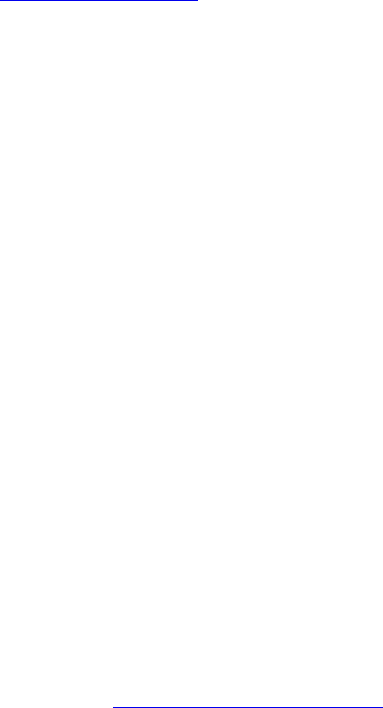
• Disable some Windows features or remove some unnecessary programs.
1. Depending on your Windows version, do one of the following:
– For Windows 7: Click Control Panel on the Start menu.
– For Windows 10: Click the Start button to open the Start menu, and then click Windows System
➙ Control Panel.
2. View Control Panel using large icons or small icons, and then click Programs and Features.
3. Do one of the following:
– To disable some Windows features, click Turn Windows features on or off. Follow the
instructions on the screen.
– To remove some unnecessary programs, select the program you want to remove, and then click
Uninstall/Change or Uninstall.
Insufficient free memory space
Solutions:
• Right-click a blank area on the taskbar and open Task Manager. Then, end some tasks you are not
performing.
• Install additional memory modules. To purchase memory modules, go to
http://www.lenovo.com.
Serial connector cannot be accessed
Solutions:
• Connect the serial cable to the serial connector on the computer and to the serial device. If the serial
device has its own power cord, connect the power cord to a grounded electrical outlet.
• Turn on the serial device and keep the device online.
• Install any application programs supplied with the serial device. Refer to the documentation that comes
with the serial device for more information.
• If you added one serial-connector adapter, install the adapter correctly.
USB device problems
This section provides solutions to USB device-related problems.
My USB device cannot be accessed
Solutions:
• Connect the USB cable from the USB connector to the USB device. If the USB device has its own power
cord, connect the power cord to a grounded electrical outlet.
• Turn on the USB device and keep the device online.
• Install any device drivers or application programs supplied with the USB device. Refer to the
documentation that comes with the USB device for more information.
• Detach and reconnect the USB connector to reset the USB device.
I cannot install the Windows 7 operating system using an external USB device
Solution: Go to http://www.lenovo.com/support to download and install USB drivers.
Chapter 6.Troubleshooting, diagnostics, and recovery 33
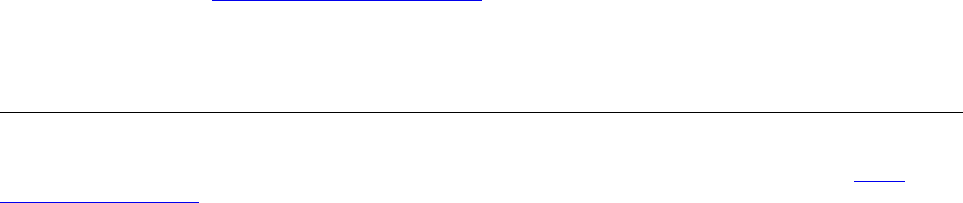
Software and driver problems
This section provides solutions to software- and driver-related problems.
For some programs, dates cannot be sorted in correct order
Solution: Some programs developed before the year 2000 use only the last two digits of a year to sort dates,
assuming the first two digits are 19. Consequently, dates cannot be sorted in correct order nowadays. Check
with your software manufacturer to see if any updates are available. Many software manufacturers make
updates available from the World Wide Web.
Some application programs do not work as expected
Solutions:
1. Check whether the problem is caused by an application program.
a. Ensure that the software is compatible with the computer. Refer to the information supplied with the
software for more information.
b. Verify that other software works correctly on the computer.
c. Verify that the software you are using works on another computer.
2. If the problem is caused by an application program:
• Refer to the printed documentation that comes with the program or the help system of the program.
• Update the program. See “Keeping the computer current” on page 14.
• Uninstall the program and then reinstall it. To download a program that is preinstalled on the
computer, go to http://www.lenovo.com/support and follow the instructions on the screen.
A device does not work normally due to device driver problems
Solution: Update the device driver. See “Keeping the computer current” on page 14.
Diagnostics
Note: If you are using a Windows operating system other than Windows 7 or Windows 10, go to http://
www.lenovo.com/diags for the diagnostics information for the computer.
The diagnostic program is used to test hardware components of the computer. The diagnostic program also
can report operating-system-controlled settings that interfere with the correct operation of the computer.
Lenovo Solution Center
The Lenovo Solution Center program is the diagnostic program preinstalled on the computer. The program
enables you to troubleshoot and resolve computer problems. It combines diagnostic tests, system
information collection, security status, and support information, along with hints and tips for maximum
system performance.
To open the Lenovo Solution Center program, see “Accessing a program on the computer” on page 3. For
more information about using the program, refer to the help system of the program.
If you are unable to isolate and repair the problem yourself after running Lenovo Solution Center, save and
print the log files created by the program. You might need the log files when you speak to a Lenovo technical
support representative.
UEFI diagnostic program
The UEFI diagnostic program enables you to test hardware devices (such as memory modules or storage
drives) and provides the following tools:
34 Important Product Information Guide

• System information
• Recover bad sectors tool
• Generate configuration file
• Execute from configuration file
To use the UEFI diagnostic program, do the following:
1. Turn on or restart the computer.
2. Before Windows starts, repeatedly press and release the F10 key until the UEFI diagnostic program
opens.
Note: If a BIOS password has been set, the Setup Utility program will not open until you enter the
correct password. For more information, see “Using BIOS passwords” on page 21.
3. Follow the instructions on the screen to use the diagnostic program.
Recovery information
This section provides instructions about how to recover your operating system.
Note: If a device does not work normally after recovering the operating system, update the device driver.
See “Getting the latest device drivers” on page 14.
Recovery information for Windows 7
To recover your Windows 7 operating system, use the following solutions:
• Use Windows recovery solutions.
– Use System Restore to restore system files and settings to an earlier point.
1. Click the Start button to open the Start menu.
2. Click Control Panel. View Control Panel using large icons or small icons, and then click Recovery
➙ Open System Restore.
3. Follow the instructions on the screen.
– Use the Windows recovery environment by doing one of the following:
– After several consecutive failed boot attempts, the Windows recovery environment might start
automatically. Follow the instructions on the screen to choose the appropriate recovery solution.
– Turn on or restart the computer. Then, repeatedly press and release the F8 key until the Advanced
Boot Options window opens. Select Repair Your Computer, press Enter, and follow the
instructions on the screen to choose the appropriate recovery solution.
Note: For some keyboards, you might need to press Fn+F8 to open the Advanced Boot Options
window.
• Use the recovery disc set provided by Lenovo to restore the entire storage drive to the factory-default
settings.
– If the computer comes with the recovery disc set, follow the instructions shipped with the disc set.
– If the computer does not come with the recovery disc set, contact the Lenovo Customer Support
Center to order a recovery disc set. See “Calling for service” on page 46.
Recovery information for Windows 10
To recover your Windows 10 operating system, use the following solutions:
Chapter 6.Troubleshooting, diagnostics, and recovery 35
• Use Windows recovery solutions.
– Use recovery solutions in Windows Settings.
1. Click the Start button to open the Start menu.
2. Click Settings ➙ Update & Security ➙ Recovery.
3. Choose the appropriate recovery solution by following the instructions on the screen.
– Use System Restore to restore system files and settings to an earlier point.
1. Click the Start button to open the Start menu, and then click Windows System ➙ Control Panel.
2. View Control Panel using large icons or small icons, and then click Recovery ➙ Open System
Restore.
3. Follow the instructions on the screen.
– Use the File History tool to restore your files from a backup.
Note: If you use the File History tool to restore your files from a backup, ensure that you backed up
your data earlier with the tool.
1. Click the Start button to open the Start menu, and then click Windows System ➙ Control Panel.
2. View Control Panel using large icons or small icons, and then click File History ➙ Restore
personal files.
3. Follow the instructions on the screen.
– Use the Windows recovery environment by doing one of the following:
– After several consecutive failed boot attempts, the Windows recovery environment might start
automatically. Follow the instructions on the screen to choose the appropriate recovery solution.
– Select the recovery medium you created earlier with the Windows tool as the startup device. See
“Selecting a temporary startup device” on page 23. Then, follow the instructions on the screen to
choose the appropriate recovery solution.
Note: To create a recovery medium, see “Good maintenance practices” on page 14.
• Use the recovery USB key provided by Lenovo to restore the entire storage drive to the factory-default
settings.
– If the computer comes with the recovery USB key, follow the instructions shipped with the USB key.
– If the computer does not come with the recovery USB key, contact the Lenovo Customer Support
Center to order a recovery USB key. See “Calling for service” on page 46.
36 Important Product Information Guide
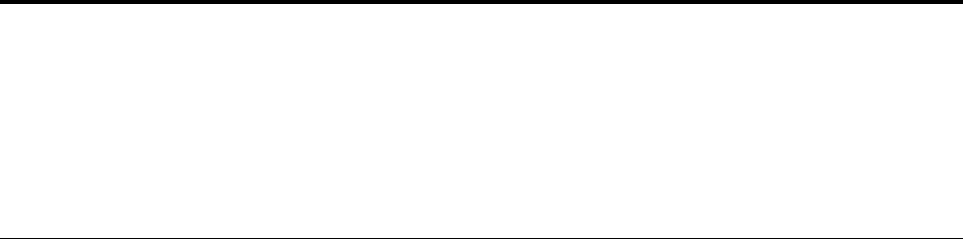
Chapter 7. Service checkout and symptom-to-FRU index
This chapter contains the following topics:
• “Service checkout” on page 37
• “Symptom-to-FRU index” on page 38
Service checkout
Attention: The drives in the computer you are servicing might have been rearranged or the drive startup
sequence changed. Be extremely careful during write operations such as copying, saving, or formatting.
Data or programs can be overwritten if you select an incorrect drive.
General error messages appear if a problem or conflict is found by an application program, the operating
system, or both. For an explanation of these messages, refer to the information supplied with that software
package.
Before replacing any FRUs, ensure that the latest level of BIOS is installed on the system. A down-level BIOS
might cause false errors and unnecessary replacement of the system board.
Use the following procedure to help determine the cause of the problem:
1. Power-off the computer and all external devices.
2. Check all cables and power cords.
3. Set all display controls to the middle position.
4. Power-on all external devices.
5. Power-on the computer.
• Look for displayed error codes
• Listen for beep codes
• Look for readable instructions or a main menu on the display.
If you did not receive the correct response, go to step 6.
If you do receive the correct response, go to step 7.
6. Look at the following conditions and follow the instructions:
• If you hear beep codes during POST, go to “Beep symptoms” on page 39.
• If the computer displays a POST error, go to “POST error codes” on page 39.
• If the computer hangs and no error is displayed, go to step 7.
7. Run the Diagnostic programs. See “Diagnostics” on page 34.
• If you receive an error, replace the part that the diagnostic program calls out.
• If the test stops and you cannot continue, replace the last device tested.
Problem determination tips
Due to the variety of hardware and software combinations that can be encountered, use the following
information to assist you in problem determination. If possible, have this information available when
requesting assistance from Service Support and Engineering functions.
• Machine type and model
• Processor or hard disk drive upgrades
• Failure symptom
© Copyright Lenovo 2016, 2018 37
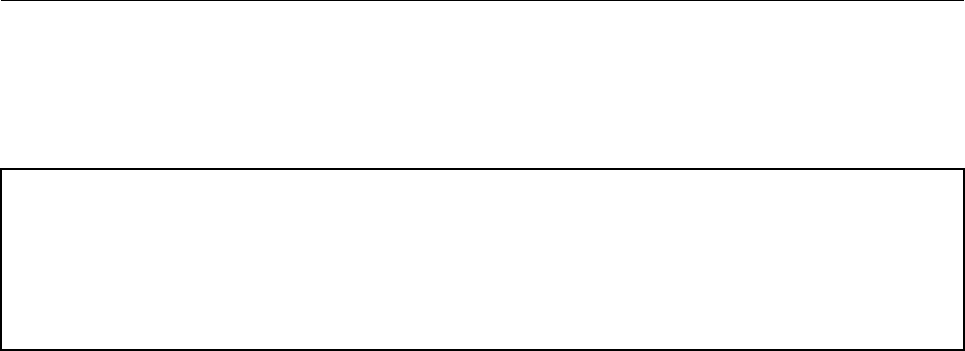
– Do diagnostics indicate a failure?
– What, when, where, single, or multiple systems?
– Is the failure repeatable?
– Has this configuration ever worked?
– If it has been working, what changes were made prior to it failing?
– Is this the original reported failure?
• Diagnostics version
– Type and version level
• Hardware configuration
– Print (print screen) configuration currently in use
– BIOS level
• Operating system software
– Type and version level
Notes: To eliminate confusion, identical systems are considered identical only if they:
1. Are the exact machine type and models
2. Have the same BIOS level
3. Have the same adapters/attachments in the same locations
4. Have the same address jumpers/terminators/cabling
5. Have the same software versions and levels
6. Have the same Diagnostic Diskettes (version)
7. Have the same configuration options set in the system
8. Have the same setup for the operating system control files
Comparing the configuration and software set-up between “working and non-working” systems will often
lead to problem resolution.
Symptom-to-FRU index
The Symptom-to-FRU index lists error symptoms and possible causes. The most likely cause is listed first.
Always begin with “Service checkout” on page 37. This index can also be used to help you decide which
FRUs to have available when servicing a computer. If you are unable to correct the problem using this index,
go to “Undetermined problems” on page 42.
Notes:
• The Symptom-to-FRU index is not specific to any machine type and are applicable to all Lenovo computers.
• If you have both an error message and an incorrect audio response, diagnose the error message first.
• If you cannot run the diagnostic tests or get a diagnostic error code when running a test, first diagnose the POST
error message you receive.
• If you did not receive any error message, look for a description of your error symptoms in the first part of this index.
Hard disk drive boot error
A hard disk drive boot error can have the following causes.
38 Important Product Information Guide
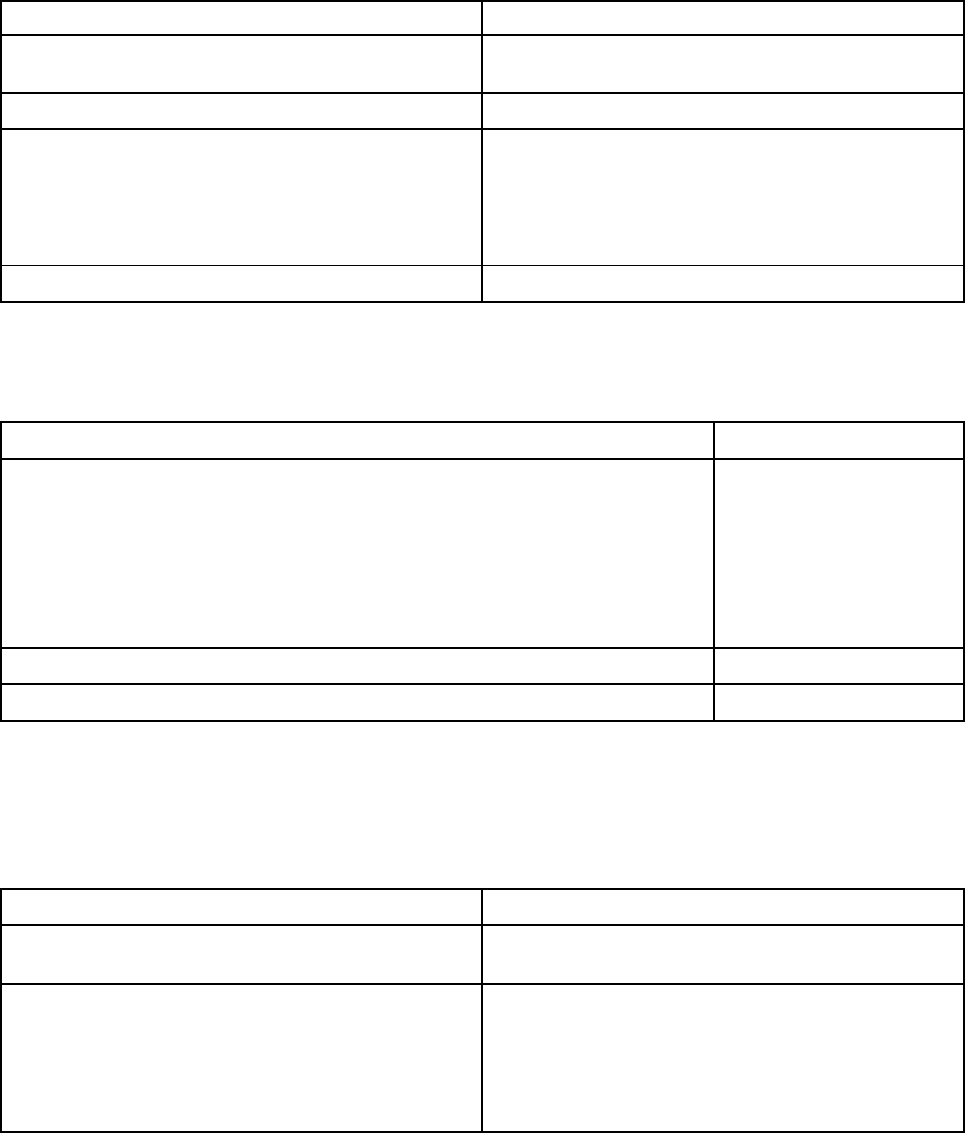
Error FRU/Action
The start-up drive is not in the boot sequence in
configuration.
Check the configuration and ensure the start-up drive is in
the boot sequence.
No operating system installed on the boot drive. Install an operating system on the boot drive.
The boot sector on the startup drive is corrupted. The drive must be formatted. Do the following:
1. Attempt to back up the data on the failing hard disk
drive.
2. Using the operating system programs, format the
hard disk drive.
The drive is defective. Replace the hard disk drive.
Power supply problems
If you suspect a power problem, use the following procedures.
Check/Verify FRU/Action
Check the following for proper installation.
• Power cord
• On/Off switch connector
• On/Off switch power supply connector
• System board power supply connectors
• Microprocessor(s) connection
Reseat connectors
Check the power cord for continuity. Power cord
Check the power-on switch for continuity. Power-on switch
Beep symptoms
Beep symptoms are tones or a series of tones separated by pauses (intervals without sound) during POST.
The following table describes the beep symptoms.
Beep symptom FRU/Action
2 short beeps CMOS setting error Common error code, see the detail failure information in
“POST error codes” on page 39.
3 short and 1 long beeps DRAM memory error Perform the following actions in order.
1. Make sure the memory module(s) are properly seated
in the connector(s).
2. Replace the memory module(s).
3. Replace the system board.
POST error codes
Each time you power-on the system, it performs a series of tests that check the operation of the system and
some options. This series of tests is called the Power-On Self-Test, or POST. POST does the following
operations.
• Checks some basic system-board operations
Chapter 7.Service checkout and symptom-to-FRU index 39

• Checks the memory operation
• Starts the video operation
• Verifies that the boot drive is working
If the POST detects a problem, an error message appears on the screen. A single problem can cause several
error messages to appear. When you correct the cause of the first error message, the other error messages
probably will not be displayed next time you turn on the system.
Error code POST error message Description/Action
0135 Fan failure The system might be overheating.
Press F10 to exit.
Note: If the problem is caused by the
microprocessor fan, press F10 will
not solve the problem.
0211 Keyboard not found When there is no keyboard detected,
the error message will be displayed.
0164 Memory size decreased Press F10 to exit.
1762 Configuration change has occurred This error message is displayed when
a hard disk drive or optical drive
change has been made.
Press F10 to exit.
1820 More than one external fingerprint
reader are attached. Power off and
remove all but the reader that you set
up within your main operating
system.
If more than one external fingerprint
reader are connected to a computer,
this error message will be displayed.
Remove all of the fingerprint
keyboards except the one compatible
with the fingerprint application on the
computer.
1962 No operating system found. Press
any key to repeat boot sequence.
This error occurs only after the POST
is completed.
Press any key to repeat boot
sequence.
Miscellaneous error conditions
Message/Symptom FRU/Action
Changing display colors Display/Monitor
Computer will not power-off. See “Hard disk drive boot
error” on page 38. 1. Power Switch
2. System Board
3. Riser card, if installed.
Computer will not RPL from server 1. Ensure that network is in startup sequence as first
device or first device after diskette.
2. Ensure that network adapter is enabled for RPL.
3. Network adapter (Advise network administrator of
new MAC address)
40 Important Product Information Guide
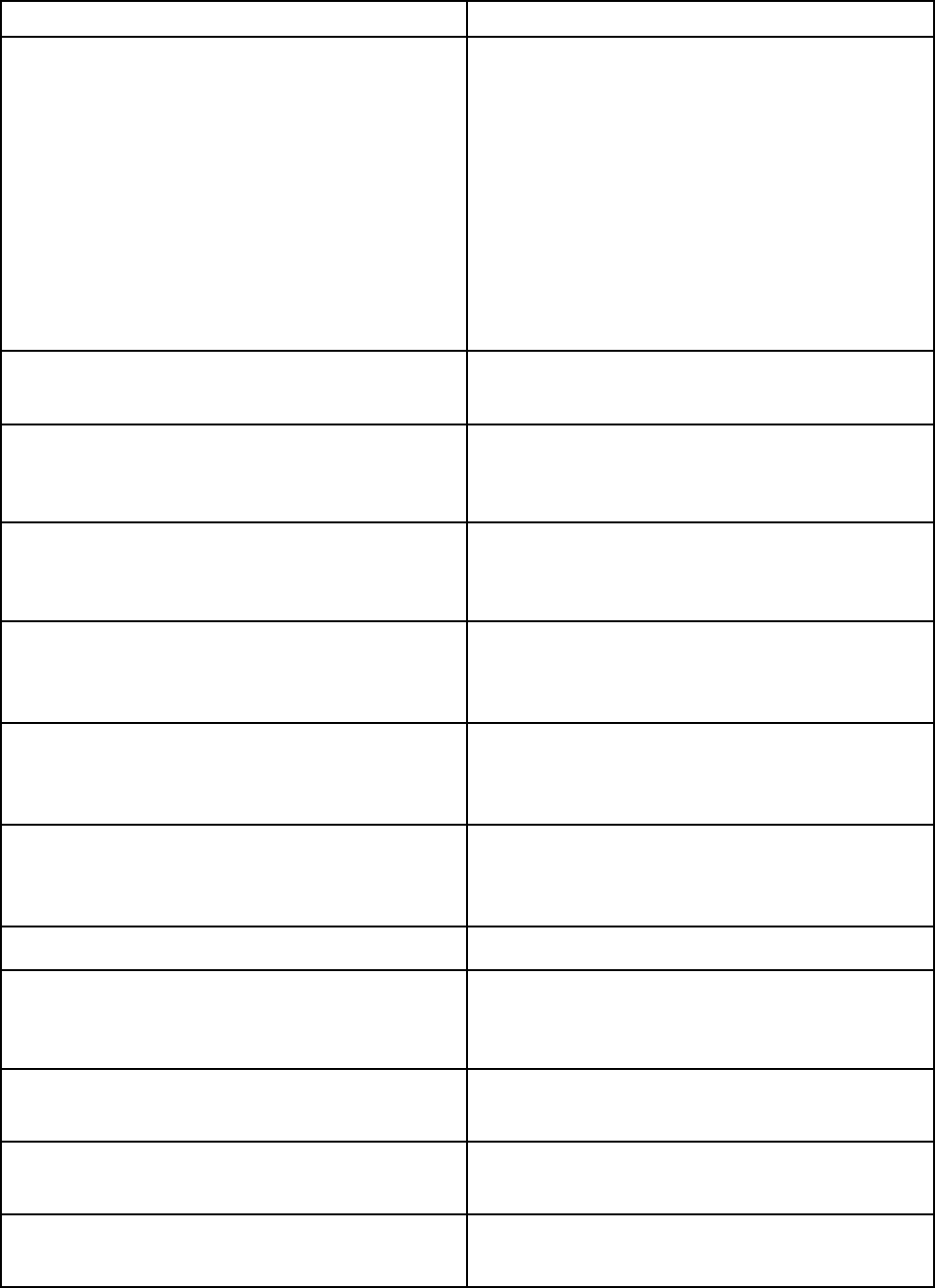
Message/Symptom FRU/Action
Computer will not perform a Wake On LAN® (if applicable) 1. Check power supply and signal cable connections to
network adapter.
2. Ensure that the operating system settings are set to
enable Wake on LAN.
3. Ensure Wake On LAN feature is enabled in Setup/
Configuration (see “Starting the Setup Utility
program” on page 19)
4. Ensure network administrator is using correct MAC
address.
5. Ensure no interrupt or I/O address conflicts.
6. Network adapter (advise network administrator of
new MAC address)
Dead computer. See “Hard disk drive boot error” on page
38. 1. Power Supply
2. System Board
Diskette drive in-use light remains on or does not light
when drive is active. 1. Diskette Drive
2. System Board
3. Diskette Drive Cable
Blank screen except for flashing cursor. 1. System Board
2. Primary Hard Disk Drive
3. Hard Disk Drive Cable
Incorrect memory size during POST 1. Run the Memory tests.
2. Memory Module
3. System Board
"Insert a Diskette" icon appears with a known-good
diagnostics diskette in the first 3.5-inch diskette drive. 1. System Board
2. Diskette Drive Cable
3. Network Adapter
Intensity or color varies from left to right of characters and
color bars 1. Display
2. Video adapter (if present)
3. System Board
No power or fan not running 1. See “Hard disk drive boot error” on page 38.
Non-system disk or disk error-type message with a
known-good diagnostic diskette. 1. Diskette Drive
2. System Board
3. Diskette Drive Cable
Other display symptoms not listed above (including blank
or illegible display) 1. Display
2. System Board
Power-on indicator or hard disk drive in-use light not on,
but computer works correctly 1. Power switch/LED assembly
2. System Board
Printer problems 1. Printer
2. System Board
Chapter 7.Service checkout and symptom-to-FRU index 41
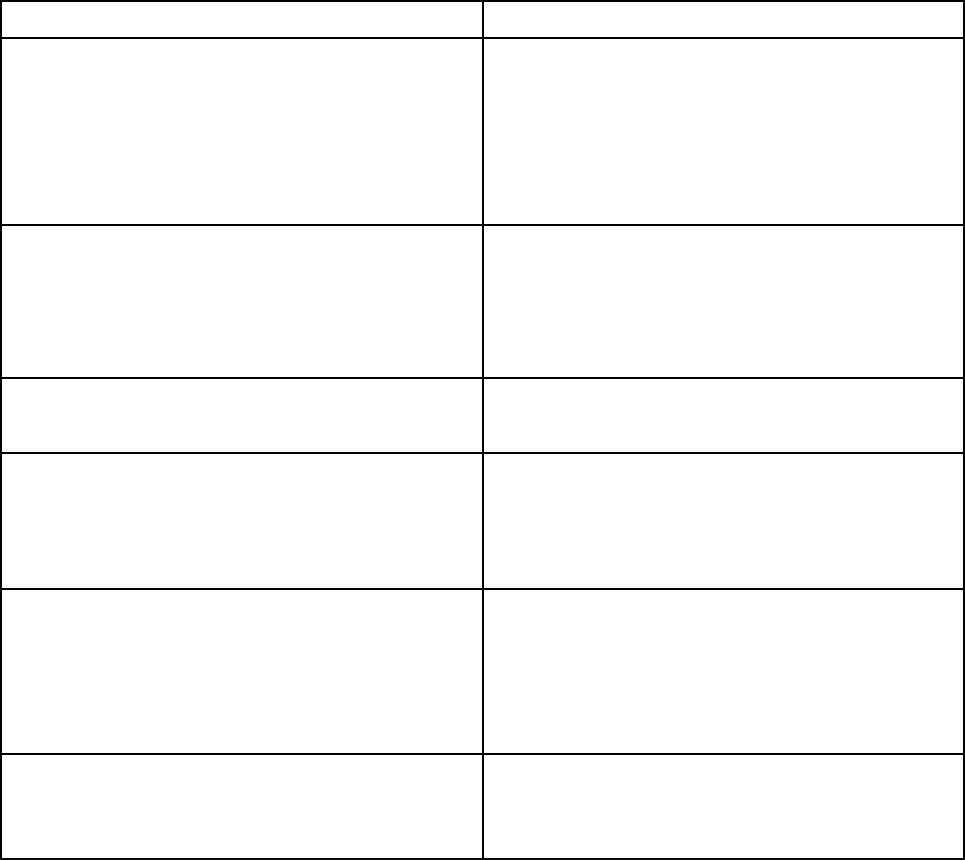
Message/Symptom FRU/Action
Program loads from the hard disk with a known-good
diagnostics diskette in the first 3.5-inch diskette drive 1. Run the Setup Utility program and check Startup
sequence.
2. Diskette Drive
3. Diskette Drive Cable
4. System Board
5. Power Supply
RPL computer cannot access programs from its own hard
disk. 1. If network administrator is using LCCM Hybrid RPL,
check startup sequence:
a. First device - network
b. Second device - hard disk
2. Hard disk drive
RPL computer does not RPL from server 1. Check startup sequence.
2. Check the network adapter LED status.
Serial or parallel connector device failure (system board
connector) 1. External Device Self-Test OK?
2. External Device
3. Cable
4. System Board
Serial or parallel connector device failure (adapter
connector) 1. External Device Self-Test OK?
2. External Device
3. Cable
4. Alternate Adapter
5. System Board
Some or all keys on the keyboard do not work 1. Keyboard
2. Keyboard Cable
3. System Board
Undetermined problems
This section provides instructions on how to find out the failing devices or adapters.
1. Power-off the computer.
2. Remove or disconnect the following components (if installed) one at a time.
a. External devices (modem, printer, or mouse)
b. Any adapters
c. Memory modules
d. Extended video memory
e. External Cache
f. External Cache RAM
g. Hard disk drive
h. Diskette drive
3. Power-on the computer to re-test the system.
4. Repeat steps 1 through 3 until you find the failing device or adapter.
42 Important Product Information Guide
44 Important Product Information Guide
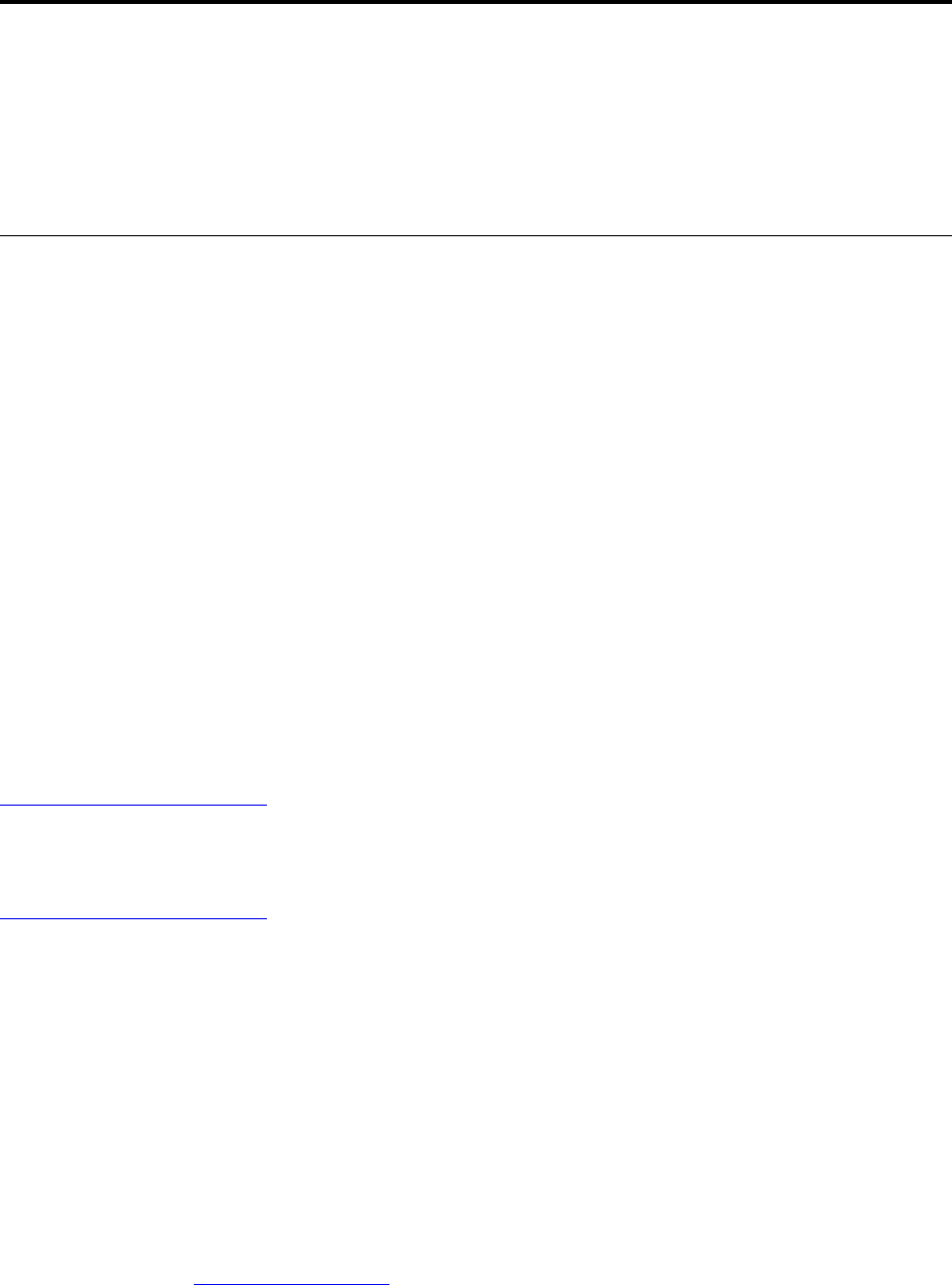
Chapter 8. Getting information, help, and service
This chapter contains the following topics:
• “Information resources” on page 45
• “Help and service” on page 46
Information resources
You can use the information in this section to access useful resources relating to your computing needs.
Windows help system
Note: If you use the online help for Windows 7 or the help for Windows 10, ensure that the computer is
connected to the Internet.
The Windows help system provides you with detailed information about using the Windows operating
system.
To access the Windows help system, do the following:
1. Click the Start button to open the Start menu.
2. Depending on your Windows version, do one of the following:
• For Windows 7: Click Help and Support. You can choose to use the online or offline help at the
bottom of the screen.
• For Windows 10: Click Get Help.
Accessing other manuals
All latest electronic manuals are available on the Lenovo Support Web site at:
http://www.lenovo.com/support
Lenovo Support Web site
Technical support information is available on the Lenovo Support Web site at:
http://www.lenovo.com/support
This Web site is updated with the latest support information such as the following:
• Diagnostic solutions
• Drivers and software
• Knowledge base and frequently asked questions
• Latest electronic manuals
• Lenovo Support phone numbers
• Product and parts details
• Product and service warranty
Lenovo Web site
The Lenovo Web site (http://www.lenovo.com) provides up-to-date information and services to help you buy,
upgrade, and maintain the computer. You also can do the following:
© Copyright Lenovo 2016, 2018 45
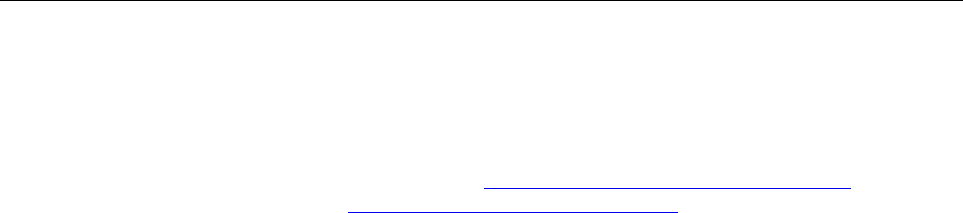
• Shop for desktop and notebook computers, monitors, projectors, upgrades and accessories for the
computer, and special offers.
• Purchase additional services, such as support for hardware, operating systems, application programs,
network setup and configuration, and custom installations.
• Purchase upgrades and extended hardware repair services.
• Access troubleshooting and support information for the computer model and other supported products.
• Find a Service Provider located near you.
Help and service
This section provides information about obtaining help and service.
Calling for service
During the warranty period, you can get help and information by telephone through the Customer Support
Center. For the warranty period of the computer, go to https://support.lenovo.com/warrantylookup. For a list of
Lenovo Support phone numbers, go to http://www.lenovo.com/support/phone.
Note: Phone numbers are subject to change without notice. If the number for your country or region is not
provided, contact your Lenovo reseller or Lenovo marketing representative.
The following services are available during the warranty period:
• Problem determination - Trained service personnel are available to assist you with determining a
hardware problem and deciding what action is necessary to fix the problem.
• Hardware repair - If the problem is caused by hardware under warranty, trained service personnel are
available to provide the applicable level of service.
• Engineering Change management - There might be changes that are required after a product has been
sold. Lenovo or your reseller will make selected Engineering Changes (ECs) that apply to your hardware
available.
These items are not covered by the warranty:
• Replacement or use of parts not manufactured for or by Lenovo or non-warranted Lenovo parts
• Identification of software problem sources
• Configuration of BIOS as part of an installation or upgrade
• Changes, modifications, or upgrades to device drivers
• Installation and maintenance of network operating systems (NOS)
• Installation and maintenance of application programs
If possible, be at the computer when you call. Have the following information available:
• Machine type and model
• Serial numbers of your hardware products
• Description of the problem
• Exact wording of any error messages
• Hardware and software configuration information
Using other services
You might travel with the computer or relocate it to a country or region where the machine type for your
desktop or notebook computer is sold. In such a situation, the computer might be eligible for International
Warranty Service, which automatically entitles you to obtain warranty service throughout the warranty period.
Service will be performed by service providers authorized to perform warranty service.
46 Important Product Information Guide
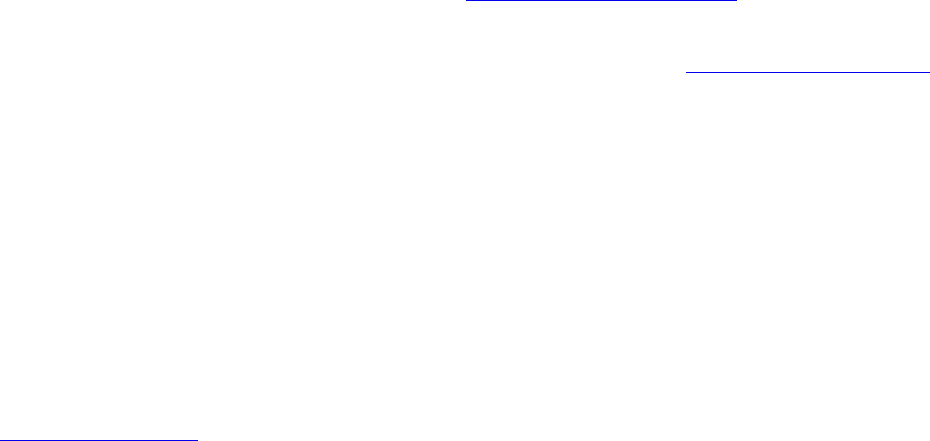
Service methods and procedures vary by country, and some services might not be available in all countries.
International Warranty Service is delivered through the method of service (such as depot, carry-in, or on-site
service) that is provided in the servicing country. Service centers in certain countries might not be able to
service all models of a particular machine type. In some countries, fees and restrictions might apply at the
time of service.
To determine whether the computer is eligible for International Warranty Service and to view a list of the
countries or regions where service is available, go to http://www.lenovo.com/support.
For technical assistance with the installation of or questions related to Service Packs for your preinstalled
Microsoft Windows product, go to the Microsoft Product Support Web site at http://support.microsoft.com.
You also can contact the Lenovo Customer Support Center for help. Some fees might apply.
Purchasing additional services
During and after the warranty period, you can purchase additional services. Examples of these additional
services include:
• Support for hardware, operating systems, and application programs
• Network setup and configuration services
• Upgraded or extended hardware repair services
• Custom installation services
Service availability and service name might vary by country or region. For more information about these
services, go to the Lenovo Web site at:
http://www.lenovo.com
Chapter 8.Getting information, help, and service 47
48 Important Product Information Guide
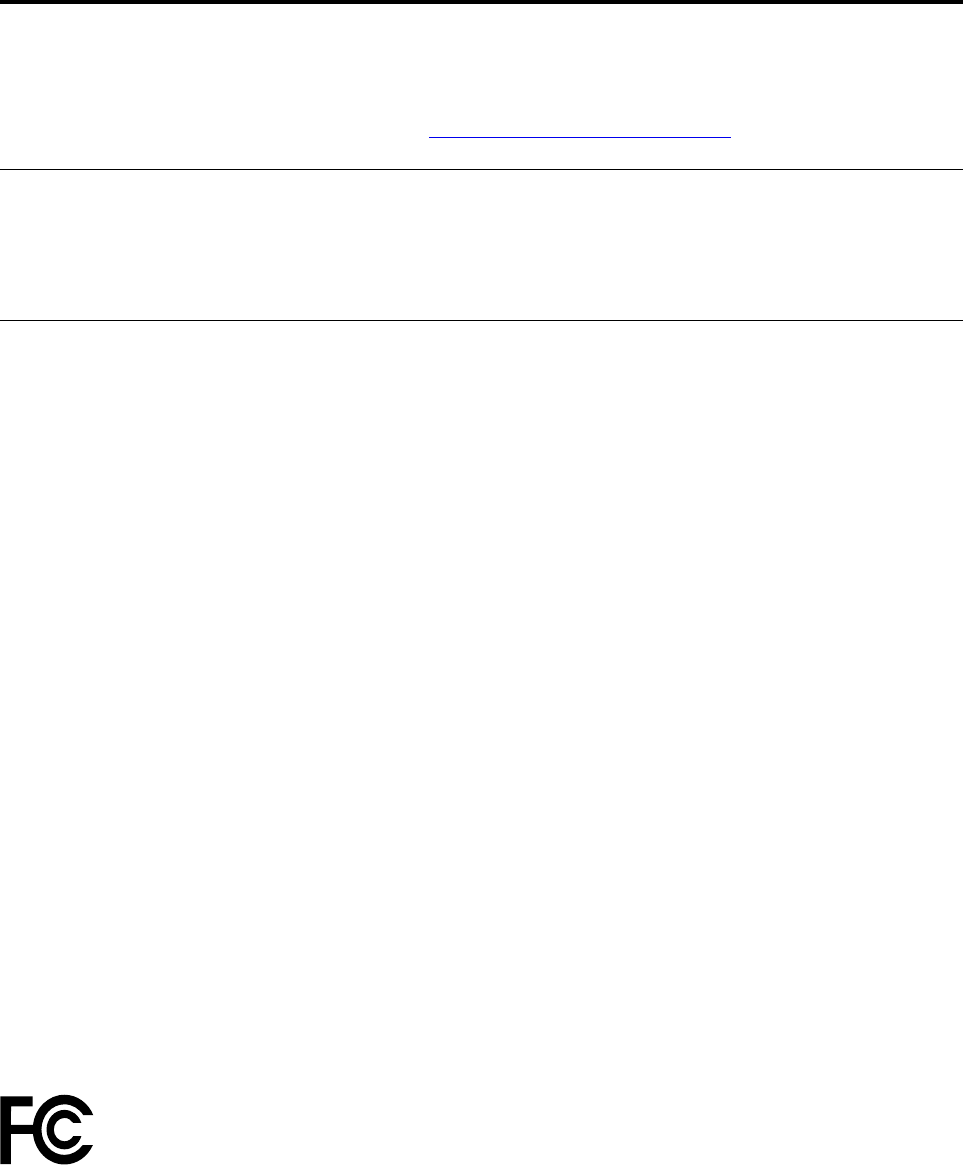
Appendix A. Regulatory information
The latest compliance information is available at http://www.lenovo.com/compliance.
Export classification notice
This product is subject to the United States Export Administration Regulations (EAR) and has an Export
Classification Control Number (ECCN) of 5A992.c. It can be re-exported except to any of the embargoed
countries in the EAR E1 country list.
Electronic emissions notices
The following information refers to this computer.
Federal Communications Commission Declaration of Conformity
This equipment has been tested and found to comply with the limits for a Class B digital device, pursuant to
Part 15 of the FCC Rules. These limits are designed to provide reasonable protection against harmful
interference in a residential installation. This equipment generates, uses, and can radiate radio frequency
energy and, if not installed and used in accordance with the instructions, may cause harmful interference to
radio communications. However, there is no guarantee that interference will not occur in a particular
installation. If this equipment does cause harmful interference to radio or television reception, which can be
determined by turning the equipment off and on, the user is encouraged to try to correct the interference by
one or more of the following measures:
• Reorient or relocate the receiving antenna.
• Increase the separation between the equipment and receiver.
• Connect the equipment into an outlet on a circuit different from that to which the receiver is connected.
• Consult an authorized dealer or service representative for help.
Lenovo is not responsible for any radio or television interference caused by using other than specified or
recommended cables and connectors or by unauthorized changes or modifications to this equipment.
Unauthorized changes or modifications could void the user's authority to operate the equipment.
This device complies with Part 15 of the FCC Rules. Operation is subject to the following two conditions: (1)
this device may not cause harmful interference, and (2) this device must accept any interference received,
including interference that may cause undesired operation.
Responsible Party:
Lenovo (United States) Incorporated
1009 Think Place - Building One
Morrisville, NC 27560
Phone Number: 919-294-5900
Industry Canada Class B emission compliance statement
CAN ICES-3(B)/NMB-3(B)
European Union conformity
© Copyright Lenovo 2016, 2018 49
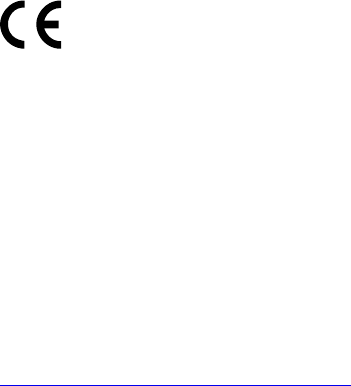
EU Contact: Lenovo, Einsteinova 21, 851 01 Bratislava, Slovakia
EMC Directive Statement: This product is in conformity with the protection requirements of EU Council
EMC Directive 2014/30/EU on the approximation of the laws of the Member States relating to
electromagnetic compatibility.
This product has been tested and found to comply with the limits for Class B equipment according to
European Standards harmonized in the Directives in compliance. The Class B requirements for equipment
are intended to offer adequate protection to broadcast services within residential environments.
Radio Equipment Directive Statement: This product is in conformity with all the requirements and essential
norms that apply to EU Council Radio Equipment Directive 2014/53/EU on the approximation of the laws of
the Member States relating to radio equipment. The full text of the system EU declaration of conformity and
the EU wireless module declarations are available at following Internet addresse:
http://www.lenovo.com/eu-doc-desktops
Lenovo cannot accept responsibility for any failure to satisfy the protection requirements resulting from a
non-recommended modification of the product, including the installation of option cards from other
manufacturers.
German Class B compliance statement
Deutschsprachiger EU Hinweis:
Hinweis für Geräte der Klasse B EU Richtlinie zur Elektromagnetischen Verträglichkeit
Dieses Produkt entspricht den Schutzanforderungen der EU Richtlinie 2014/30/EU zur Angleichung der
Rechtsvorschriften über die elektromagnetische Verträglichkeit in den EU-Mitgliedsstaaten und hält die
Grenzwerte der Klasse B der Norm gemäß Richtlinie.
Um dieses sicherzustellen, sind die Geräte wie in den Handbüchern beschrieben zu installieren und zu
betreiben. Des Weiteren dürfen auch nur von der Lenovo empfohlene Kabel angeschlossen werden. Lenovo
übernimmt keine Verantwortung für die Einhaltung der Schutzanforderungen, wenn das Produkt ohne
Zustimmung der Lenovo verändert bzw. wenn Erweiterungskomponenten von Fremdherstellern ohne
Empfehlung der Lenovo gesteckt/eingebaut werden.
Deutschland:
Einhaltung des Gesetzes über die elektromagnetische Verträglichkeit von Betriebsmitteln
Dieses Produkt entspricht dem „Gesetz über die elektromagnetische Verträglichkeit von Betriebsmitteln“
EMVG (früher „Gesetz über die elektromagnetische Verträglichkeit von Geräten“). Dies ist die Umsetzung der
EMV EU Richtlinie 2014/30/EU in der Bundesrepublik Deutschland.
Zulassungsbescheinigung laut dem Deutschen Gesetz über die elektromagnetische Verträglichkeit
von Betriebsmitteln, EMVG vom 20. Juli 2007 (früher Gesetz über die elektromagnetische
Verträglichkeit von Geräten), bzw. der EMV EU Richtlinie 2014/30/EU, für Geräte der Klasse B.
Dieses Gerät ist berechtigt, in Übereinstimmung mit dem Deutschen EMVG das EG-Konformitätszeichen -
CE - zu führen. Verantwortlich für die Konformitätserklärung nach Paragraf 5 des EMVG ist die Lenovo
(Deutschland) GmbH, Meitnerstr. 9, D-70563 Stuttgart.
Informationen in Hinsicht EMVG Paragraf 4 Abs. (1) 4:
Das Gerät erfüllt die Schutzanforderungen nach EN 55024 und EN 55032 Klasse B.
50 Important Product Information Guide
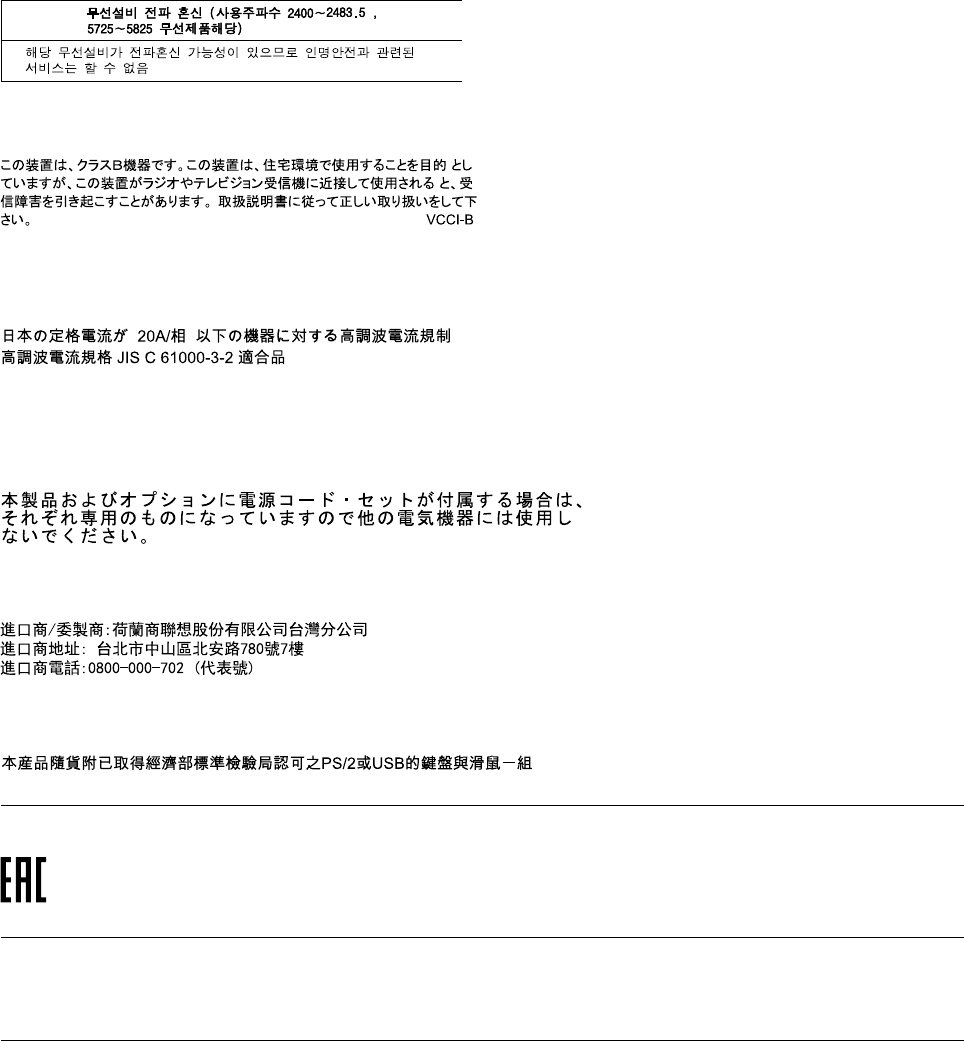
Korea compliance statement
Japan VCCI Class B compliance statement
Japan compliance statement for products which connect to the power mains with rated current less
than or equal to 20 A per phase
Japan notice for ac power cord
The ac power cord shipped with your product can be used only for this specific product. Do not use the ac
power cord for other devices.
Lenovo product service information for Taiwan
Keyboard and mouse compliance statement for Taiwan
Eurasian compliance mark
Brazil audio notice
Ouvir sons com mais de 85 decibéis por longos períodos pode provocar danos ao sistema auditivo.
Mexico wireless-radio compliance information
Advertencia: En Mexico la operación de este equipo estásujeta a las siguientes dos condiciones: (1) es
posible que este equipo o dispositivo no cause interferencia perjudicial y (2) este equipo o dispositivo debe
aceptar cualquier interferencia, incluyendo la que pueda causar su operación no deseada.
Appendix A. Regulatory information 51
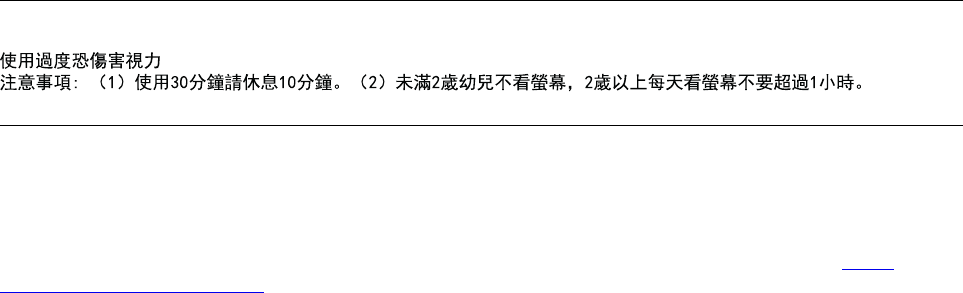
Taiwan vision precaution notice
Additional regulatory information
For additional regulatory information, refer to the Regulatory Notice shipped with the computer. Depending
on the configuration of the computer and the country or region where the computer was purchased, you
might have received additional printed regulatory notices. All regulatory notices are available on the Lenovo
Support Web site in electronic format. To access electronic copies of the documentation, go to http://
www.lenovo.com/UserManuals.
52 Important Product Information Guide
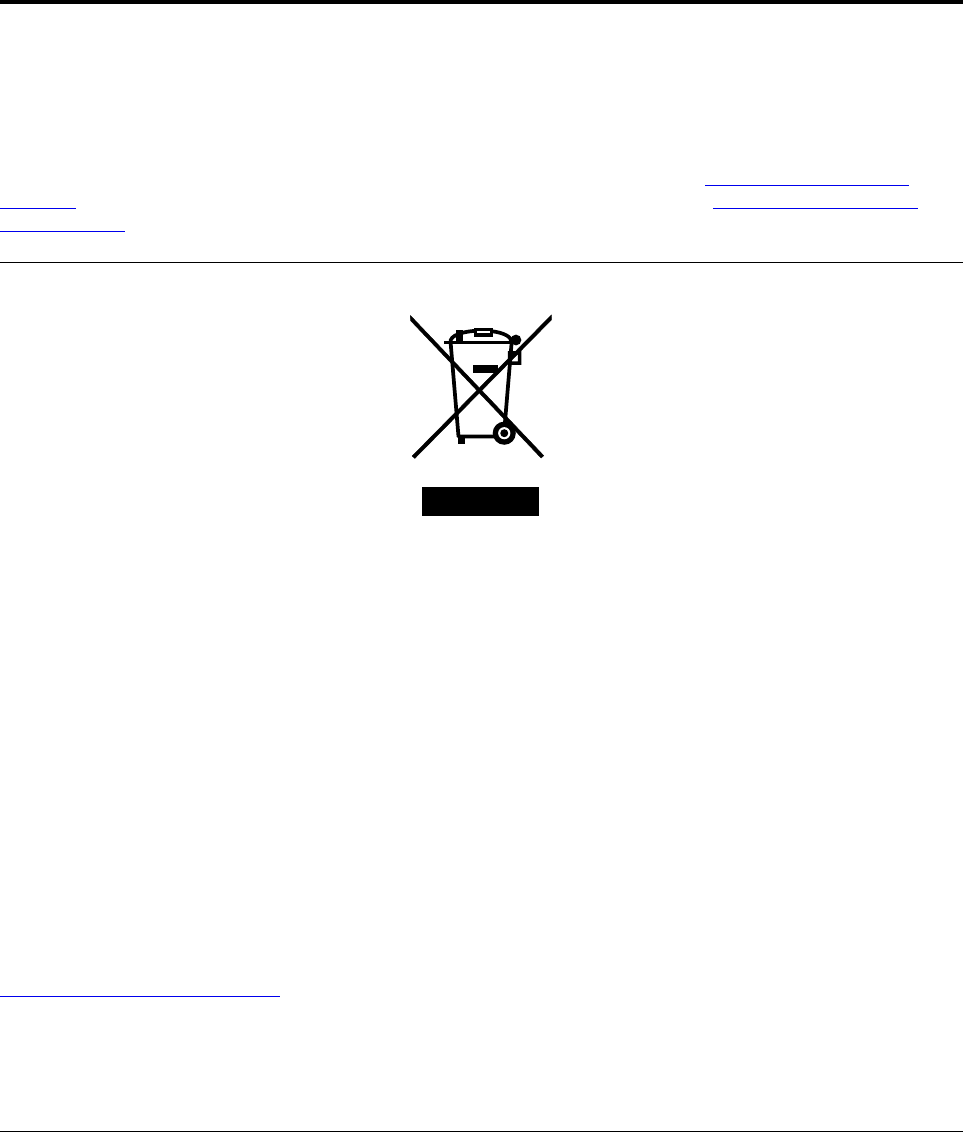
Appendix B. WEEE and recycling information
Lenovo encourages owners of information technology (IT) equipment to responsibly recycle their equipment
when it is no longer needed. Lenovo offers a variety of programs and services to assist equipment owners in
recycling their IT products. For information on recycling Lenovo products, go to http://www.lenovo.com/
recycling. The latest environmental information about our products is available at http://www.lenovo.com/
ecodeclaration.
Important WEEE information
The WEEE marking on Lenovo products applies to countries with WEEE and e-waste regulations (for
example, the European WEEE Directive, India E-Waste Management & Handling Rules). Appliances are
labeled in accordance with local regulations concerning waste electrical and electronic equipment (WEEE).
These regulations determine the framework for the return and recycling of used appliances as applicable
within each geography. This label is applied to various products to indicate that the product is not to be
thrown away, but rather put in the established collection systems for reclaiming these end of life products.
Users of electrical and electronic equipment (EEE) with the WEEE marking must not dispose of end of life
EEE as unsorted municipal waste, but use the collection framework available to them for the return, recycle,
and recovery of WEEE and to minimize any potential effects of EEE on the environment and human health
due to the presence of hazardous substances. Lenovo electrical and electronic equipment (EEE) may contain
parts and components, which at end-of-life might qualify as hazardous waste.
EEE and waste electrical and electronic equipment (WEEE) can be delivered free of charge to the place of
sale or any distributor that sells electrical and electronic equipment of the same nature and function as the
used EEE or WEEE.
For additional WEEE information, go to:
http://www.lenovo.com/recycling
WEEE information for Hungary
Lenovo, as a producer, bears the cost incurred in connection with the fulfillment of Lenovo’s obligations
under Hungary Law No. 197/2014 (VIII.1.) subsections (1)-(5) of section 12.
Recycling information for Japan
Collecting and recycling a disused Lenovo computer or monitor
If you are a company employee and need to dispose of a Lenovo computer or monitor that is the property of
the company, you must do so in accordance with the Law for Promotion of Effective Utilization of Resources.
Computers and monitors are categorized as industrial waste and should be properly disposed of by an
© Copyright Lenovo 2016, 2018 53
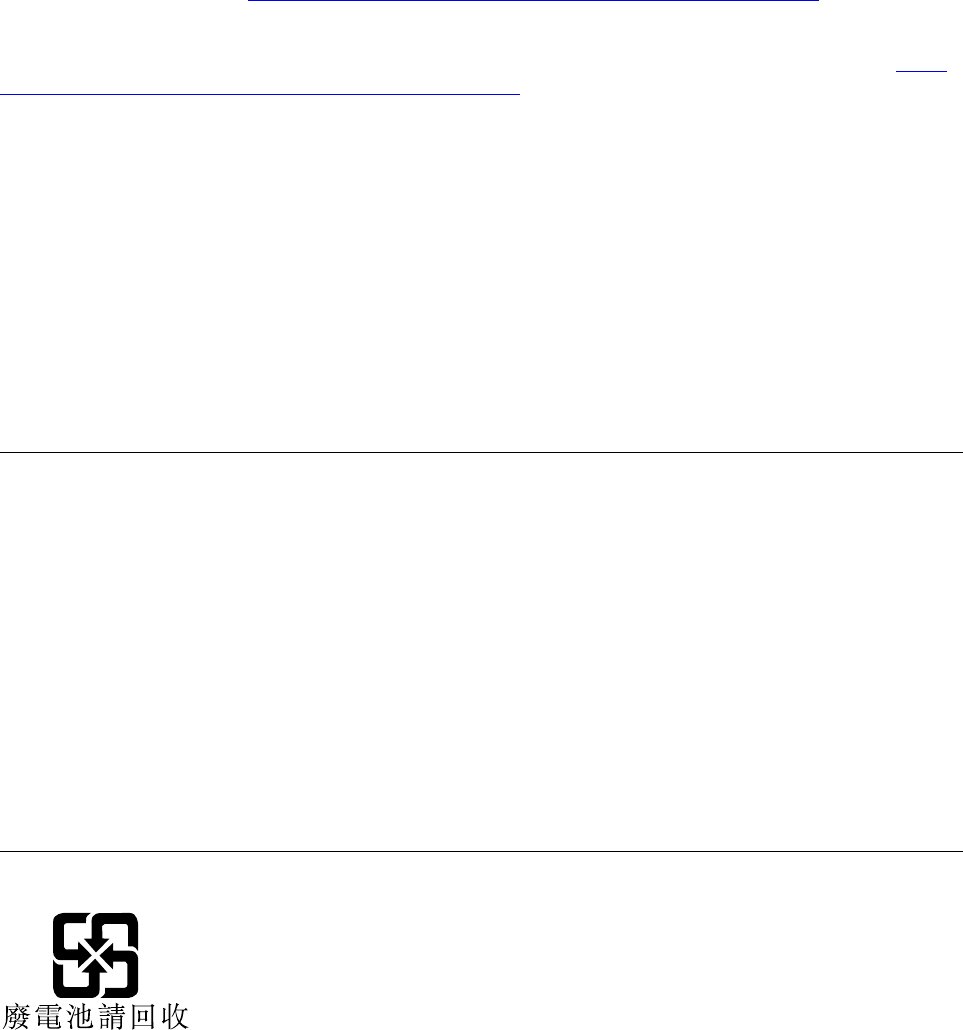
industrial waste disposal contractor certified by a local government. In accordance with the Law for
Promotion of Effective Utilization of Resources, Lenovo Japan provides, through its PC Collecting and
Recycling Services, for the collecting, reuse, and recycling of disused computers and monitors. For details,
visit the Lenovo Web site at http://www3.lenovo.com/jp/ja/services_warranty/recycle/pcrecycle/. Pursuant to
the Law for Promotion of Effective Utilization of Resources, the collecting and recycling of home-used
computers and monitors by the manufacturer was begun on October 1, 2003. This service is provided free of
charge for home-used computers sold after October 1, 2003. For details, visit the Lenovo Web site at http://
www3.lenovo.com/jp/ja/services_warranty/recycle/pcrecycle/.
Disposing of Lenovo computer components
Some Lenovo computer products sold in Japan may have components that contain heavy metals or other
environmental sensitive substances. To properly dispose of disused components, such as a printed circuit
board or drive, use the methods described above for collecting and recycling a disused computer or monitor.
Disposing of disused lithium batteries from Lenovo computers
A button-shaped lithium battery is installed inside your Lenovo computer to provide power to the computer
clock while the computer is off or disconnected from the main power source. If you need to replace it with a
new one, contact your place of purchase or contact Lenovo for service. If you need to dispose of a disused
lithium battery, insulate it with vinyl tape, contact your place of purchase or an industrial-waste-disposal
operator, and follow their instructions. Disposal of a lithium battery must comply with local ordinances and
regulations.
Recycling information for Brazil
Declarações de Reciclagem no Brasil
Descarte de um Produto Lenovo Fora de Uso
Equipamentos elétricos e eletrônicos não devem ser descartados em lixo comum, mas enviados à pontos de
coleta, autorizados pelo fabricante do produto para que sejam encaminhados e processados por empresas
especializadas no manuseio de resíduos industriais, devidamente certificadas pelos orgãos ambientais, de
acordo com a legislação local.
A Lenovo possui um canal específico para auxiliá-lo no descarte desses produtos. Caso você possua um
produto Lenovo em situação de descarte, ligue para o nosso SAC ou encaminhe um e-mail para:
reciclar@lenovo.com, informando o modelo, número de série e cidade, a fim de enviarmos as instruções
para o correto descarte do seu produto Lenovo.
Battery recycling information for Taiwan
54 Important Product Information Guide
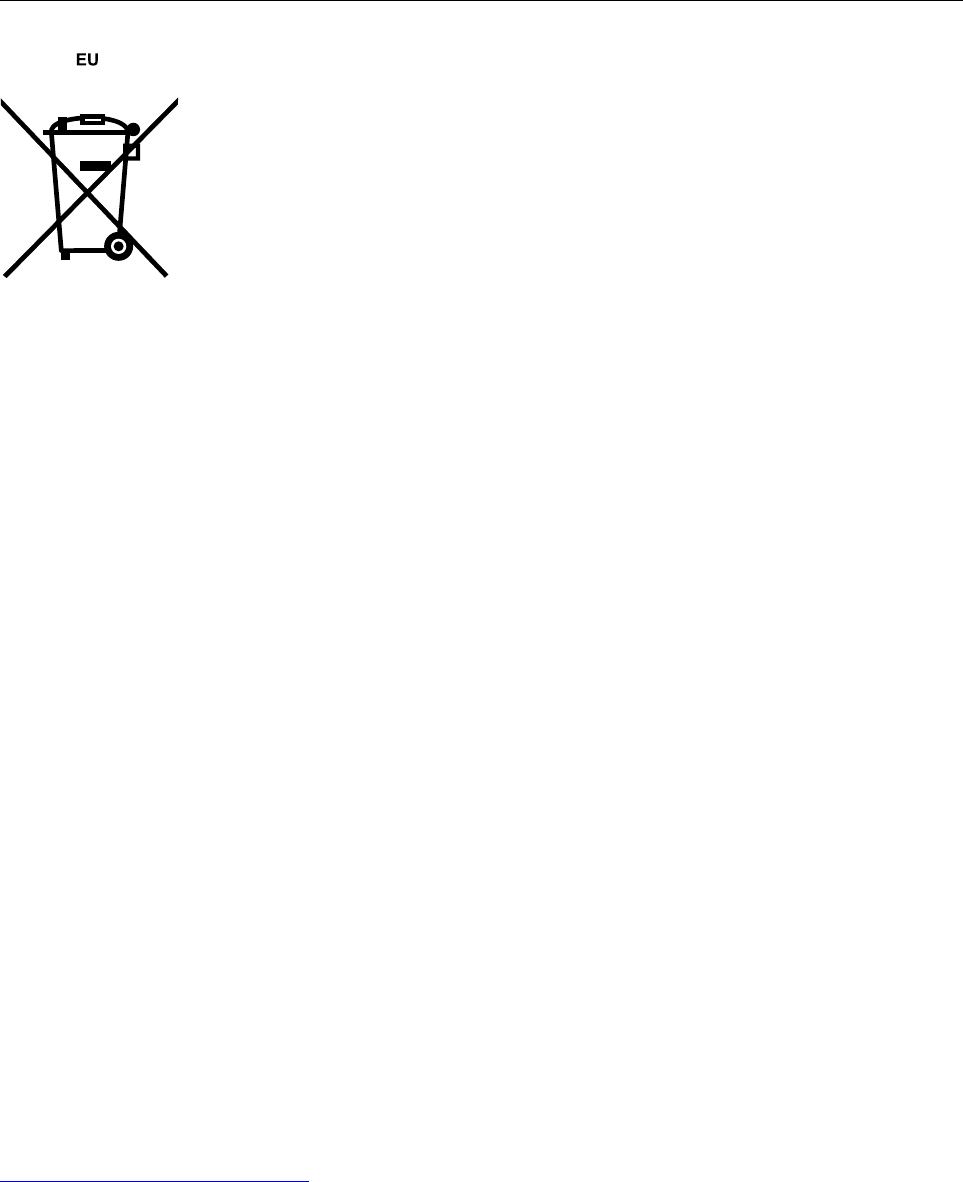
Battery recycling information for the European Union
Notice: This mark applies only to countries within the European Union (EU).
Batteries or packaging for batteries are labeled in accordance with European Directive 2006/66/EC
concerning batteries and accumulators and waste batteries and accumulators. The Directive determines the
framework for the return and recycling of used batteries and accumulators as applicable throughout the
European Union. This label is applied to various batteries to indicate that the battery is not to be thrown
away, but rather reclaimed upon end of life per this Directive.
In accordance with the European Directive 2006/66/EC, batteries and accumulators are labeled to indicate
that they are to be collected separately and recycled at end of life. The label on the battery may also include
a chemical symbol for the metal concerned in the battery (Pb for lead, Hg for mercury, and Cd for cadmium).
Users of batteries and accumulators must not dispose of batteries and accumulators as unsorted municipal
waste, but use the collection framework available to customers for the return, recycling, and treatment of
batteries and accumulators. Customer participation is important to minimize any potential effects of batteries
and accumulators on the environment and human health due to the potential presence of hazardous
substances.
Before placing electrical and electronic equipment (EEE) in the waste collection stream or in waste collection
facilities, the end user of equipment containing batteries and/or accumulators must remove those batteries
and accumulators for separate collection.
Disposing of lithium batteries and battery packs from Lenovo products
A coin-cell type lithium battery might be installed inside your Lenovo product. You can find details about the
battery in the product documentation. If the battery needs to be replaced, contact your place of purchase or
contact Lenovo for service. If you need to dispose of a lithium battery, insulate it with vinyl tape, contact your
place of purchase or a waste-disposal operator, and follow their instructions.
Disposing of battery packs from Lenovo products
Your Lenovo device might contain a lithium-ion battery pack or a nickel metal hydride battery pack. You can
find details on the battery pack in the product documentation. If you need to dispose of a battery pack,
insulate it with vinyl tape, contact Lenovo sales, service, or your place of purchase, or a waste-disposal
operator, and follow their instructions. You also can refer to the instructions provided in the manuals for your
product.
For proper collection and treatment, go to:
http://www.lenovo.com/environment
Appendix B. WEEE and recycling information 55
56 Important Product Information Guide
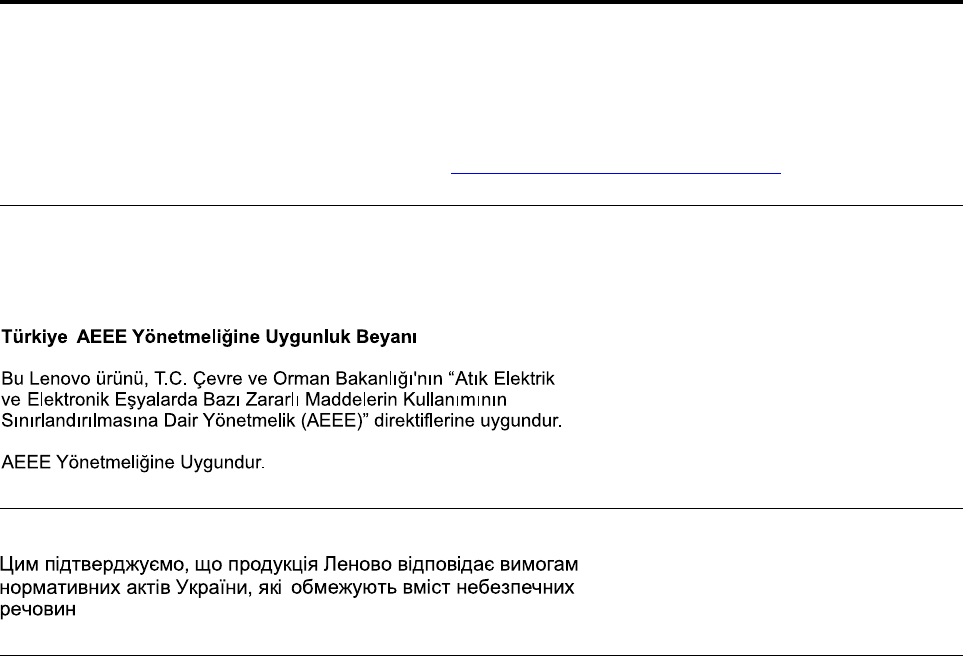
Appendix C. Restriction of Hazardous Substances (RoHS)
Directive
The latest environmental information is available at http://www.lenovo.com/ecodeclaration.
Turkish RoHS
The Lenovo product meets the requirements of the Republic of Turkey Directive on the Restriction of the Use
of Certain Hazardous Substances in Waste Electrical and Electronic Equipment (WEEE).
Ukraine RoHS
India RoHS
RoHS compliant as per E-waste (Management) Rules.
© Copyright Lenovo 2016, 2018 57
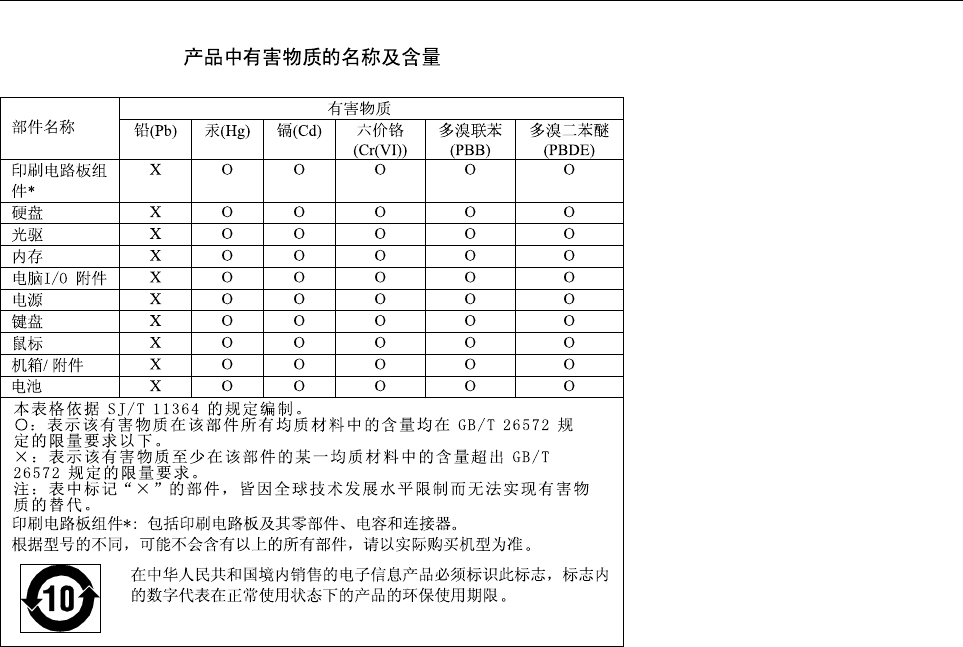
Chinese Mainland RoHS
58 Important Product Information Guide
60 Important Product Information Guide
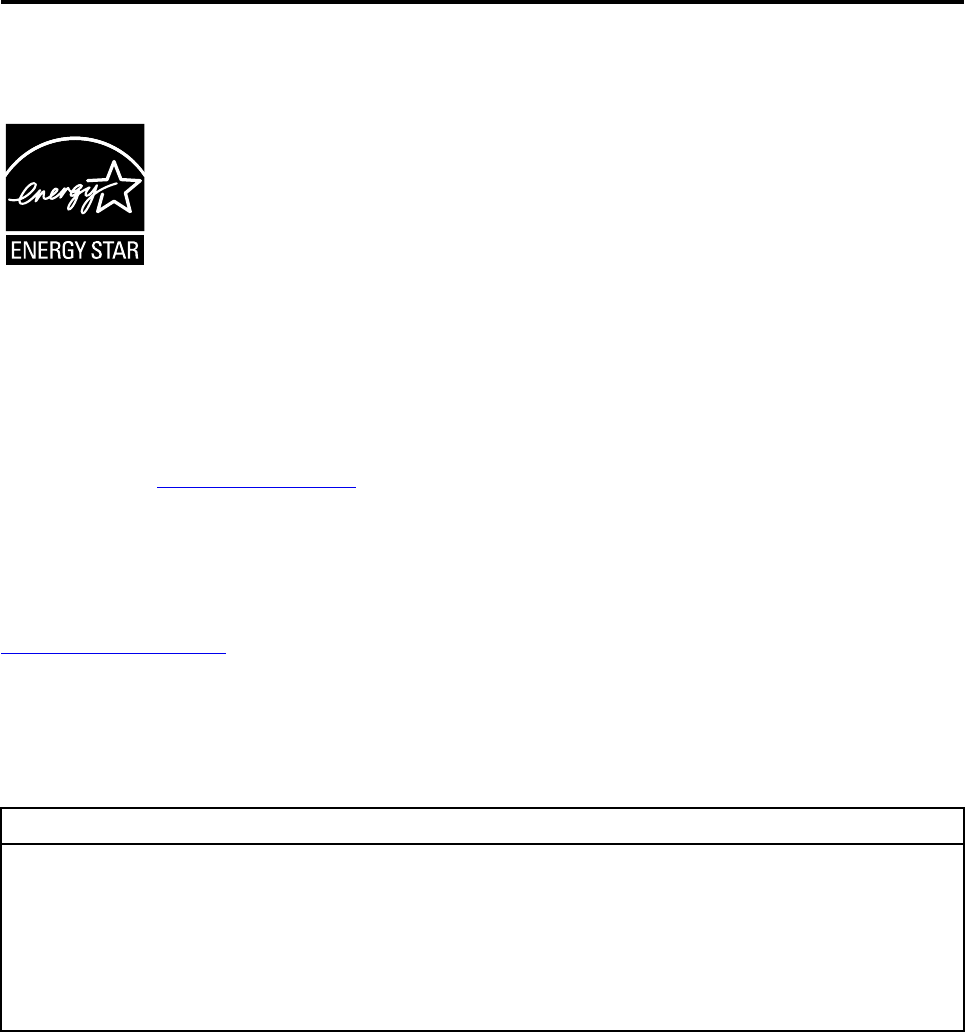
Appendix D. ENERGY STAR model information
ENERGY STAR® is a joint program of the U.S. Environmental Protection Agency and the U.S. Department of
Energy aimed at saving money and protecting the environment through energy efficient products and
practices.
Lenovo is proud to offer our customers products with an ENERGY STAR compliant designation. Some
models have been designed and tested to conform to the ENERGY STAR program requirement for
computers at the time of manufacture. For more information about ENERGY STAR ratings for Lenovo
computers, go to http://www.lenovo.com.
By using ENERGY STAR compliant products and taking advantage of the power-management features of
the computer, you reduce the consumption of electricity. Reduced electrical consumption contributes to
potential financial savings, a cleaner environment, and the reduction of greenhouse gas emissions.
For more information about ENERGY STAR, go to:
http://www.energystar.gov
Lenovo encourages you to make efficient use of energy an integral part of your day-to-day operations. To
help in this endeavor, set the following power-management features to take effect when the computer has
been inactive for a specified duration:
Table 1. ENERGY STAR power-management features
Windows 7 or Windows 10 operating system
Power plan: Default
• Turn off the display: After 10 minutes
• Put the computer to sleep: After 25 minutes
• Advanced power settings:
– Turn off hard disk drives: After 20 minutes
– Hibernate: Never
To awaken the computer from a Sleep mode, press any key on your keyboard.
To change power settings, do the following:
1. Click the Start button to open the Start menu.
2. Depending on your Windows version, do one of the following:
• For Windows 7: Click Control Panel.
• For Windows 10: Click Windows System ➙ Control Panel.
3. View Control Panel using large icons or small icons, and then click Power Options.
4. Follow the instructions on the screen.
© Copyright Lenovo 2016, 2018 61
62 Important Product Information Guide

Appendix E. Notices
Lenovo may not offer the products, services, or features discussed in this document in all countries. Consult
your local Lenovo representative for information on the products and services currently available in your
area. Any reference to a Lenovo product, program, or service is not intended to state or imply that only that
Lenovo product, program, or service may be used. Any functionally equivalent product, program, or service
that does not infringe any Lenovo intellectual property right may be used instead. However, it is the user's
responsibility to evaluate and verify the operation of any other product, program, or service.
Lenovo may have patents or pending patent applications covering subject matter described in this
document. The furnishing of this document does not give you any license to these patents. You can send
license inquiries, in writing, to:
Lenovo (United States), Inc.
1009 Think Place - Building One
Morrisville, NC 27560
U.S.A.
Attention: Lenovo Director of Licensing
LENOVO PROVIDES THIS PUBLICATION “AS IS” WITHOUT WARRANTY OF ANY KIND, EITHER EXPRESS
OR IMPLIED, INCLUDING, BUT NOT LIMITED TO, THE IMPLIED WARRANTIES OF NON-INFRINGEMENT,
MERCHANTABILITY OR FITNESS FOR A PARTICULAR PURPOSE. Some jurisdictions do not allow
disclaimer of express or implied warranties in certain transactions, therefore, this statement may not apply to
you.
This information could include technical inaccuracies or typographical errors. Changes are periodically made
to the information herein; these changes will be incorporated in new editions of the publication. Lenovo may
make improvements and/or changes in the product(s) and/or the program(s) described in this publication at
any time without notice.
The products described in this document are not intended for use in implantation or other life support
applications where malfunction may result in injury or death to persons. The information contained in this
document does not affect or change Lenovo product specifications or warranties. Nothing in this document
shall operate as an express or implied license or indemnity under the intellectual property rights of Lenovo or
third parties. All information contained in this document was obtained in specific environments and is
presented as an illustration. The result obtained in other operating environments may vary.
Lenovo may use or distribute any of the information you supply in any way it believes appropriate without
incurring any obligation to you.
Any references in this publication to non-Lenovo Web sites are provided for convenience only and do not in
any manner serve as an endorsement of those Web sites. The materials at those Web sites are not part of the
materials for this Lenovo product, and use of those Web sites is at your own risk.
Any performance data contained herein was determined in a controlled environment. Therefore, the result
obtained in other operating environments may vary significantly. Some measurements may have been made
on development-level systems and there is no guarantee that these measurements will be the same on
generally available systems. Furthermore, some measurements may have been estimated through
extrapolation. Actual results may vary. Users of this document should verify the applicable data for their
specific environment.
© Copyright Lenovo 2016, 2018 63

Trademarks
The following terms are trademarks of Lenovo in the United States, other countries, or both:
Lenovo
The Lenovo logo
ThinkCentre
The ThinkCentre logo
DisplayPort and Mini DisplayPort are trademarks of the Video Electronics Standards Association.
Microsoft, Windows, and Windows Media are trademarks of the Microsoft group of companies.
The terms HDMI and HDMI High-Definition Multimedia Interface are trademarks or registered trademarks of
HDMI Licensing LLC in the United States and other countries.
Other company, product, or service names may be trademarks or service marks of others.
64 Important Product Information Guide