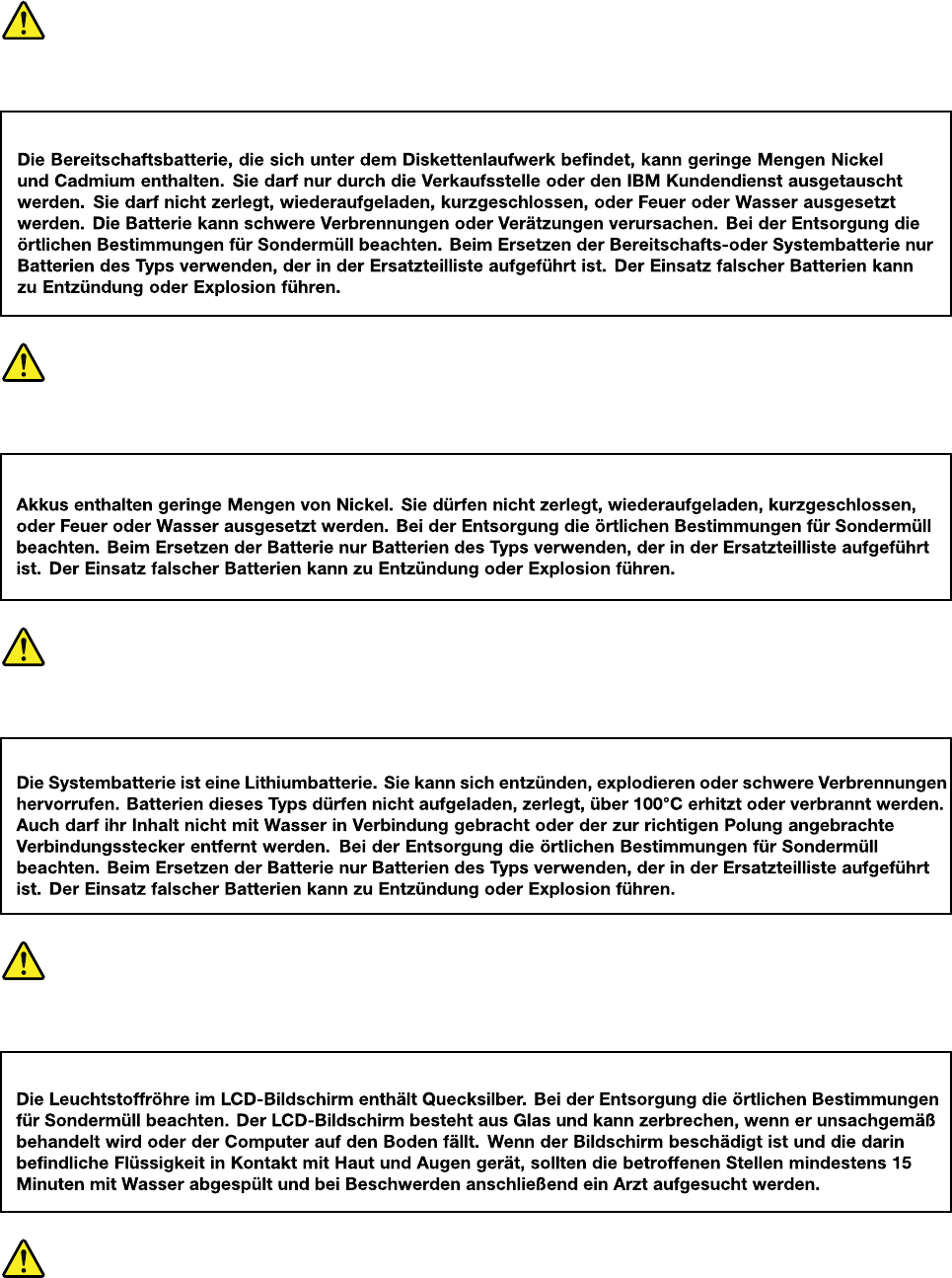Lenovo Hardware Maintenance Manual Miix 630 12Q35 Laptop (Lenovo) Type 81F1 Miix630 Hmm 201806
2018-06-08
User Manual: Lenovo Hardware Maintenance Manual Miix 630-12Q35 Laptop (Lenovo) - Type 81F1 81F1
Open the PDF directly: View PDF ![]() .
.
Page Count: 44

Hardware Maintenance Manual
Lenovo Miix 630-12Q35

Hardware Maintenance Manual
Lenovo Miix 630-12Q35
First Edition (May 2018)
© Copyright Lenovo 2018.

Contents
Chapter 1. Safety information . . . . . . 1
General safety . . . . . . . . . . . . . . . . 1
Electrical safety . . . . . . . . . . . . . . . . 1
Safety inspection guide . . . . . . . . . . . . . 2
Handling devices that are sensitive to electrostatic
discharge . . . . . . . . . . . . . . . . . . 3
Grounding requirements . . . . . . . . . . . . 4
Safety notices (multilingual translations) . . . . . . 4
Chapter 2. Instructions on replacing
FRUs . . . . . . . . . . . . . . . . . . 21
What to do first . . . . . . . . . . . . . . . 21
Reset the tablet . . . . . . . . . . . . . . . 22
Re-write the keyboard ID value of the firmware of
the tablet . . . . . . . . . . . . . . . . . 22
Keyboard ID . . . . . . . . . . . . . . 23
Chapter 3. Identifying FRUs
(CRUs) . . . . . . . . . . . . . . . . . 25
All FRUs (CRUs) for Lenovo Miix 630–12Q35 . . . 25
Guidelines on replacing tablet FRU . . . . . 27
Appendix A. Features, controls, and
connectors . . . . . . . . . . . . . . . 29
Appendix B. Lenovo part numbers
for replacement FRUs/CRUs . . . . . 31
Trademarks . . . . . . . . . . . . . . . . xxxv
© Copyright Lenovo 2018 iii
iv Hardware Maintenance Manual

Chapter 1. Safety information
This chapter presents the following safety information that you need to be familiar with before you service a
Lenovo notebook computer.
General safety
Follow these rules to ensure general safety:
• Observe good housekeeping in the area of the machines during and after maintenance.
• When lifting any heavy object:
1. Make sure that you can stand safely without slipping.
2. Distribute the weight of the object equally between your feet.
3. Use a slow lifting force. Never move suddenly or twist when you attempt to lift.
4. Lift by standing or by pushing up with your leg muscles; this action removes the strain from the
muscles in your back. Do not attempt to lift any object that weighs more than 16 kg (35 lb) or that you
think is too heavy for you.
• Do not perform any action that causes hazards to the customer, or that makes the equipment unsafe.
• Before you start the machine, make sure that other service technicians and the customer's personnel are
not in a hazardous position.
• Place removed covers and other parts in a safe place, away from all personnel, while you are servicing the
machine.
• Keep your tool case away from walk areas so that other people will not trip over it.
• Do not wear loose clothing that can be trapped in the moving parts of a machine. Make sure that your
sleeves are fastened or rolled up above your elbows. If your hair is long, fasten it.
• Insert the ends of your necktie or scarf inside clothing or fasten it with a non-conductive clip, about 8
centimeters (3 inches) from the end.
• Do not wear jewelry, chains, metal-frame eyeglasses, or metal fasteners for your clothing.
Attention: Metal objects are good electrical conductors.
• Wear safety glasses when you are hammering, drilling, soldering, cutting wire, attaching springs, using
solvents, or working in any other conditions that might be hazardous to your eyes.
• After service, reinstall all safety shields, guards, labels, and ground wires. Replace any safety device that
is worn or defective.
• Reinstall all covers correctly before returning the machine to the customer.
• Fan louvers on the machine help to prevent overheating of internal components. Do not obstruct fan
louvers or cover them with labels or stickers.
Electrical safety
Observe the following rules when working on electrical equipment.
Important: Use only approved tools and test equipment. Some hand tools have handles covered with a soft
material that does not insulate you when working with live electrical currents.Many customers have, near
their equipment, rubber floor mats that contain small conductive fibers to decrease electrostatic discharges.
Do not use this type of mat to protect yourself from electrical shock.
• Find the room emergency power-off (EPO) switch, disconnecting switch, or electrical outlet. If an electrical
accident occurs, you can then operate the switch or unplug the power cord quickly.
• Do not work alone under hazardous conditions or near equipment that has hazardous voltages.
• Disconnect all power before:
– Performing a mechanical inspection
– Working near power supplies
© Copyright Lenovo 2018 1

– Removing or installing main units
• Before you start to work on the machine, unplug the power cord. If you cannot unplug it, ask the customer
to power-off the wall box that supplies power to the machine, and to lock the wall box in the off position.
• If you need to work on a machine that has exposed electrical circuits, observe the following precautions:
– Ensure that another person, familiar with the power-off controls, is near you.
Attention: Another person must be there to switch off the power, if necessary.
– Use only one hand when working with powered-on electrical equipment; keep the other hand in your
pocket or behind your back.
Attention: An electrical shock can occur only when there is a complete circuit. By observing the above
rule, you may prevent a current from passing through your body.
– When using testers, set the controls correctly and use the approved probe leads and accessories for
that tester.
– Stand on suitable rubber mats (obtained locally, if necessary) to insulate you from grounds such as
metal floor strips and machine frames.
Observe the special safety precautions when you work with very high voltages; Instructions for these
precautions are in the safety sections of maintenance information. Use extreme care when measuring high
voltages.
• Regularly inspect and maintain your electrical hand tools for safe operational condition.
• Do not use worn or broken tools and testers.
• Never assume that power has been disconnected from a circuit. First, check that it has been powered off.
• Always look carefully for possible hazards in your work area. Examples of these hazards are moist floors,
non-grounded power extension cables, power surges, and missing safety grounds.
• Do not touch live electrical circuits with the reflective surface of a plastic dental mirror. The surface is
conductive; such touching can cause personal injury and machine damage.
• Do not service the following parts with the power on when they are removed from their normal operating
places in a machine:
– Power supply units
– Pumps
– Blowers and fans
– Motor generators
– Similar units as listed above
This practice ensures correct grounding of the units.
• If an electrical accident occurs:
– Use caution; do not become a victim yourself.
– Switch off power.
– Send another person to get medical aid.
Safety inspection guide
The purpose of this inspection guide is to assist you in identifying potentially unsafe conditions. As each
machine was designed and built, required safety items were installed to protect users and service
technicians from injury. This guide addresses only those items. You should use good judgment to identify
potential safety hazards due to attachment of non-Lenovo features or options not covered by this inspection
guide.
If any unsafe conditions are present, you must determine how serious the apparent hazard could be and
whether you can continue without first correcting the problem.
Consider these conditions and the safety hazards they present:
• Electrical hazards, especially primary power (primary voltage on the frame can cause serious or fatal
electrical shock)
• Explosive hazards, such as a damaged cathode ray tube (CRT) face or a bulging capacitor
• Mechanical hazards, such as loose or missing hardware
2Hardware Maintenance Manual

To determine whether there are any potentially unsafe conditions, use the following checklist at the
beginning of every service task. Begin the checks with the power off, and the power cord disconnected.
Checklist:
1. Check exterior covers for damage (loose, broken, or sharp edges).
2. Power off the computer. Disconnect the power cord.
3. Check the power cord for:
a. A third-wire ground connector in good condition. Use a meter to measure third-wire ground
continuity for 0.1 ohm or less between the external ground pin and the frame ground.
b. The power cord should be the authorized type specified for your computer. Go to: http://
www.lenovo.com/serviceparts-lookup
c. Insulation must not be frayed or worn.
4. Check for cracked or bulging batteries.
5. Remove the cover.
6. Check for any obvious non-Lenovo alterations. Use good judgment as to the safety of any non-Lenovo
alterations.
7. Check inside the unit for any obvious unsafe conditions, such as metal filings, contamination, water or
other liquids, or signs of fire or smoke damage.
8. Check for worn, frayed, or pinched cables.
9. Check that the power-supply cover fasteners (screws or rivets) have not been removed or tampered
with.
Handling devices that are sensitive to electrostatic discharge
Any computer part containing transistors or integrated circuits (ICs) should be considered sensitive to
electrostatic discharge (ESD). ESD damage can occur when there is a difference in charge between objects.
Protect against ESD damage by equalizing the charge so that the machine, the part, the work mat, and the
person handling the part are all at the same charge.
Notes:
1. Use product-specific ESD procedures when they exceed the requirements noted here.
2. Make sure that the ESD protective devices you use have been certified (ISO 9000) as fully effective.
When handling ESD-sensitive parts:
• Keep the parts in protective packages until they are inserted into the product.
• Avoid contact with other people.
• Wear a grounded wrist strap against your skin to eliminate static on your body.
• Prevent the part from touching your clothing. Most clothing is insulative and retains a charge even when
you are wearing a wrist strap.
• Use a grounded work mat to provide a static-free work surface. The mat is especially useful when
handling ESD-sensitive devices.
• Select a grounding system, such as those listed below, to provide protection that meets the specific
service requirement.
Note: The use of a grounding system to guard against ESD damage is desirable but not necessary.
– Attach the ESD ground clip to any frame ground, ground braid, or green-wire ground.
– When working on a double-insulated or battery-operated system, use an ESD common ground or
reference point. You can use coax or connector-outside shells on these systems.
– Use the round ground prong of the ac plug on ac-operated computers.
Chapter 1.Safety information 3

Grounding requirements
Electrical grounding of the computer is required for operator safety and correct system function. Proper
grounding of the electrical outlet can be verified by a certified electrician.
Safety notices (multilingual translations)
The safety notices in this section are provided in the following languages:
• English
• Arabic
• Brazilian Portuguese
• French
• German
• Hebrew
• Japanese
• Korean
• Spanish
• Traditional Chinese
DANGER
DANGER
DANGER
4Hardware Maintenance Manual

6Hardware Maintenance Manual

PERIGO
PERIGO
PERIGO
PERIGO
PERIGO
8Hardware Maintenance Manual

DANGER
DANGER
DANGER
DANGER
VORSICHT
10 Hardware Maintenance Manual

VORSICHT
VORSICHT
VORSICHT
12 Hardware Maintenance Manual

14 Hardware Maintenance Manual

16 Hardware Maintenance Manual

18 Hardware Maintenance Manual
20 Hardware Maintenance Manual

Chapter 2. Instructions on replacing FRUs
Important notes:
• Only certified trained personnel should service the computer.
• Before replacing any FRU, read the entire page on removing and replacing FRUs.
• When you replace FRUs, it is recommended to use new nylon-coated screws.
• Be extremely careful during such write operations as copying, saving, or formatting. Drives in the computer
that you are servicing sequence might have been altered. If you select an incorrect drive, data or programs might be
overwritten.
• Replace a FRU only with another FRU of the correct model. When you replace a FRU, make sure that the model
of the machine and the FRU part number are correct by referring to the FRU parts list.
• A FRU should not be replaced because of a single, unreproducible failure. Single failures can occur for a variety
of reasons that have nothing to do with a hardware defect, such as cosmic radiation, electrostatic discharge, or
software errors. Consider replacing a FRU only when a problem recurs. If you suspect that a FRU is defective, clear
the error log and run the test again. If the error does not recur, do not replace the FRU.
• Be careful not to replace a nondefective FRU.
What to do first
When you return a FRU, you must include the following information in the parts exchange form or parts return
form that you attach to it:
1. Name and phone number of service technician
2. Date of service
3. Date on which the machine failed
4. Date of purchase
5. Failure symptoms, error codes appearing on the display, and beep symptoms
6. Procedure index and page number in which the failing FRU was detected
7. Failing FRU name and part number
8. Machine type, model number, and serial number
9. Customer's name and address
Note: During the warranty period, the customer may be responsible for repair costs if the computer damage
was caused by misuse, accident, modification, unsuitable physical or operating environment, or improper
maintenance by the customer. Following is a list of some common items that are not covered under warranty
and some symptoms that might indicate that the system was subjected to stress beyond normal use.
Before checking problems with the computer, determine whether the damage is covered under the warranty
by referring to the following list:
The following are not covered under warranty:
• LCD panel cracked from the application of excessive force or from being dropped
• Scratched (cosmetic) parts
• Distortion, deformation, or discoloration of the cosmetic parts
• Plastic parts, latches, pins, or connectors that have been cracked or broken by excessive force
• Damage caused by liquid spilled into the system
• Damage caused by the improper insertion of a personal-computer card (PC card) or the installation of an
incompatible card
• Improper disc insertion or use of an external optical drive
© Copyright Lenovo 2018 21
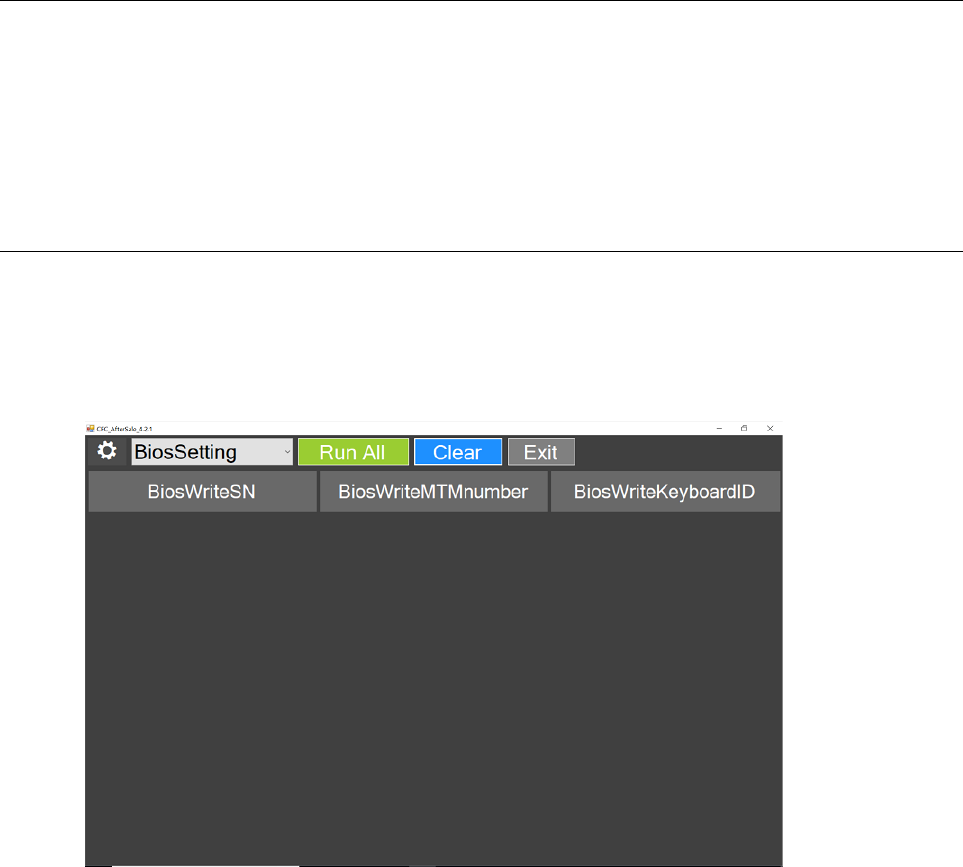
• Fuses blown by attachment of a non-supported device
• Forgotten computer password (making the computer unusable)
• Sticky keys caused by spilling a liquid onto the keyboard
• Use of an incorrect ac power adapter on laptop products
The following symptoms might indicate damage caused by non-warranted activities:
• Missing parts might be a symptom of unauthorized service or modification.
• Check for obvious damage to a hard disk drive. If the spindle of a hard disk drive becomes noisy, the hard
disk drive might have been dropped or subject to excessive force.
Reset the tablet
If you press the power button and the tablet does not start or if the tablet cannot be turned off completely,
reset it.
Note: This reset function does not restore or change software installed on the tablet.
Step 1. Press and hold the power button for 7 seconds to force the tablet to shut down.
Step 2. Press and hold the power button and the volume down button for 8 seconds to reset the tablet.
Re-write the keyboard ID value of the firmware of the tablet
If the keyboard ID value of the tablet’s firmware does not match the type of the customer’s folio keyboard,
you need to use the BIOS tool to re-write the ID value of the firmware of the tablet.
Step 1. Double-click ASFTClassic.exe to start the BIOS tool.
Figure 1. BIOS tool — main interface
Step 2. Click BiosWriteKeyboardID.
Step 3. Type the keyboard ID and click Write. Keyboard IDs are different by languages. Refer to “Keyboard
ID” on page 23 for keyboard IDs for different language versions of the keyboard.
22 Hardware Maintenance Manual

Figure 2. Type the keyboard ID
If keyboard ID is written successfully, a prompt KeyboardID Write Success! is displayed.
Keyboard ID
The folio keyboards for Lenovo Miix 630–12Q35 are different by languages. The keyboard IDs are not the
same for all keyboard types. In order for the keyboard to work properly with the tablet, its ID must be written
to the firmware of the tablet.
Table 1. Keyboard types and corresponding IDs
Keyboard type Country Keyboard ID
English (United States) USA, mainland China, Canada,
Australia, Japan
S
English (United Kingdom) United Kingdom U
English-French (Bi-lingual) Canada S
French France S
German Germany S
Spanish USA, Canada S
Japanese Japan J
Chapter 2.Instructions on replacing FRUs 23
24 Hardware Maintenance Manual

Chapter 3. Identifying FRUs (CRUs)
All FRUs (CRUs) for Lenovo Miix 630–12Q35
The exploded illustrations help Lenovo service technicians identify FRUs or CRUs that they may need to
replace when servicing a customer’s computer.
Refer to Appendix B “Lenovo part numbers for replacement FRUs/CRUs” on page 31 if you need to look up
Lenovo part numbers for a particular FRU or CRU.
© Copyright Lenovo 2018 25

a
b
c
d
e
f
Figure 3. Lenovo Miix 630–12Q35 exploded view
Table 2. Service part categories
No. Service part Category
1Tablet* FRU
2Nano SIM/microSD tray CRU — self-service
3Folio keyboard CRU — self-service
4Lenovo Pen CRU — self-service
26 Hardware Maintenance Manual

Table 2. Service part categories (continued)
No. Service part Category
5Power cord CRU — self-service
6ac power adapter CRU — self-service
Guidelines on replacing tablet FRU
• Connect the tablet to ac power the first time you turn on the tablet.
Note: The internal battery of the tablet FRU is set to ship mode at factory. In ship mode, the battery does
not provide power to the tablet. The ship mode is instantly deactivated when the tablet is connected to ac
power.
• If the customer’s folio keyboard is English (United Kingdom) or Japanese, you must use the BIOS tool to
re-write the keyboard ID in the tablet FRU’s firmware. See “Re-write the keyboard ID value of the firmware
of the tablet” on page 22 for details.
Note: The default keyboard ID value for the tablet FRU is "S." It is suitable for use with the following
keyboard types:
English (United States)
Spanish
German
French
English-French (Bi-lingual)
• Before replacing the customer’s tablet, use the RUSB tool to restore the Windows operating system to the
appropriate language version for the customer. Refer to Appendix B “Lenovo part numbers for
replacement FRUs/CRUs” on page 31 to order RUSB of the appropriate language version.
Note: The default language version of the pre-installed Windows of the tablet FRU is English.
• Ask customers to back up all personal data before having their tablet replaced.
Chapter 3.Identifying FRUs (CRUs) 27
28 Hardware Maintenance Manual

Appendix A. Features, controls, and connectors
k
l
m
n
m
p
q
a
ceb d
i
j
g o
h hf
Figure 4. Lenovo Miix 630–12Q35 features and connectors
Table 3. Features and connectors
No. Feature or connector
1Infrared
2LED light
3Infrared camera
4Camera
5Infrared
6Ambient light sensor
7Microphone hole
8Wireless antennas (invisible from outside)
9Display
10 Keyboard connectors
11 Rear camera
12 Nano SIM/microSD card tray
13 Speakers
14 Combo audio jack
15 Power button
16 Volume buttons
17 ac power / USB (Type-C) connector
© Copyright Lenovo 2018 29
30 Hardware Maintenance Manual

Appendix B. Lenovo part numbers for replacement FRUs/
CRUs
When servicing a customer’s computer, Lenovo service technicians may use part numbers listed in the
following tables to order replacement parts through Lenovo CRM (customer relationship management)
system.
Table 4. Part numbers for FRUs/CRUs
N-
o.
FRU/CRU category Part description Lenovo part number
1Tablet
Miix 630-12Q35 WT8G256G EMEA 5M20R37197
Miix 630-12Q35 WT4G256G EMEA 5M20R37196
Miix 630-12Q35 WT4G256G PRC 5M20R37195
Miix 630-12Q35 WT8G128G 5M20R19837
Miix 630-12Q35 WT4G128G EMEA 5M20R37201
Miix 630-12Q35 WT8G128G PRC 5M20R37202
Miix 630-12Q35 WT4G128G PRC 5M20R37199
Miix 630-12Q35 WT8G128G EMEA 5M20R37198
Miix 630-12Q35 WT8G256G PRC 5M20R37200
Miix 630-12Q35 WT4G128G 5M20Q98001
Miix 630-12Q35 WT8G256G 5M20Q98010
Miix 630-12Q35 WT4G256G 5M20Q98002
2Nano SIM/microSD tray
SD/SIM card tray KIT WT 81F1 5M20R06096
3Folio keyboard
NB_KYB,KB EN,WT,backlit 5N20R12852
NB_KYB,KB EN-FR,WT,backlit 5N20R12853
NB_KYB,KB SP,WT,backlit 5N20R12858
NB_KYB,KB ITALIAN,WT,backlit 5N20R38853
NB_KYB,KB LA-SPANISH,WT,backlit 5N20R38852
NB_KYB,KB JP,WT,backlit 5N20R12859
NB_KYB,KB NORDIC,WT,backlit 5N20R38854
NB_KYB,KB FR,WT,backlit 5N20R12856
NB_KYB,KB EN-US,WT,backlit 5N20R12857
NB_KYB,KB EN-UK,WT,backlit 5N20R12855
NB_KYB,KB GE,WT,backlit 5N20R12854
4Lenovo Pen
© Copyright Lenovo 2018 31

Table 4. Part numbers for FRUs/CRUs (continued)
SWD 1106000000341 D9.5 MPP Pen 01FR716
SWD 1106000000571 D9.5 MPP Pen 01FR718
5Power cord
VOLEX AU10S3+H03VV-F+VAC5S 1m cord 145000532
lux 0014+SPT-2 60℃ 18/3C+0016 1m cord 145500002
Longwell LP-34A+H03VV-F+LS-18 1m cord 145000553
lux 0031+H03VV-F 0.75/3C+0011 1m cord 145500000
VOLEX GB10S3+RVV 300/500+VAC5S 1m cord 145000538
lux 0038+H03VV-F 0.75/3C+0011 1m cord 145500006
Longwell LP-30B+SPT-2 18AWG+LS-181mcord 145000562
lux0036+RVV 300/300 0.75/3C+0002 1mcord 145500003
lux 0018(E)+VCTF 0.75/3C+0021 1m cord 145500005
VOLEX MP5004+H03VV-F+VAC5S 1m cord 145000605
Longwell LSG-31+RVV300/300+LS-18 1mcord 145000568
lux 0029+H03VV-F 0.75/3C+0011 1m cord 145500009
VOLEX IT10S3+HO3VV-F+VAC5S 1m cord 145000535
VOLEX VAC5S+VCTF+M755 1m cord 145000530
lux 0033+H03VV-F 0.75/3C+0011 1m cord 145500001
VOLEX M2511+HO3VV-F+VAC5S 1m cord 145000525
Longwell LP-61L+H03VV-F+LS-18 1m cord 145000561
Longwell LP-22+H03VV-F+LS-18 1m cord 145000559
Volex US15S3+SPT-2 £?VAC5S 1m cord 145000537
Longwell LP-23A+LFC-3R+LS-18 1m cord 145000557
Longwell LP-54+VCTF+LS-18 1m cord 145000555
6ac power adapter
PD,45W,20/15/9/5V,3P,WW,CHY 00HM665
PD,45W,20/15/9/5V,3P,WW,LTN 00HM663
Table 5. Part numbers for recovery USB drives
USB drive description Lenovo part number
W10x64 PRO S ARM English RUSB 5R30R66223
W10x64 PRO S ARM EN-KR RUSB 5R30R66217
W10x64 PRO S ARM EN-IT RUSB 5R30R66219
W10x64 PRO S ARM EN-FR RUSB 5R30R66218
W10x64 PRO S ARM German RUSB 5R30R66214
W10x64 PRO S ARM French RUSB 5R30R66220
W10x64 PRO S ARM Chinese RUSB 5R30R66216
32 Hardware Maintenance Manual
34 Hardware Maintenance Manual

Trademarks
Lenovo and the “lenovo” logo are trademarks of Lenovo in the United States, other countries or both.
Other company, product, or service names may be trademarks or service marks of others.