Lexibook America MFC01 Tablet User Manual
Lexibook America Tablet
User manual
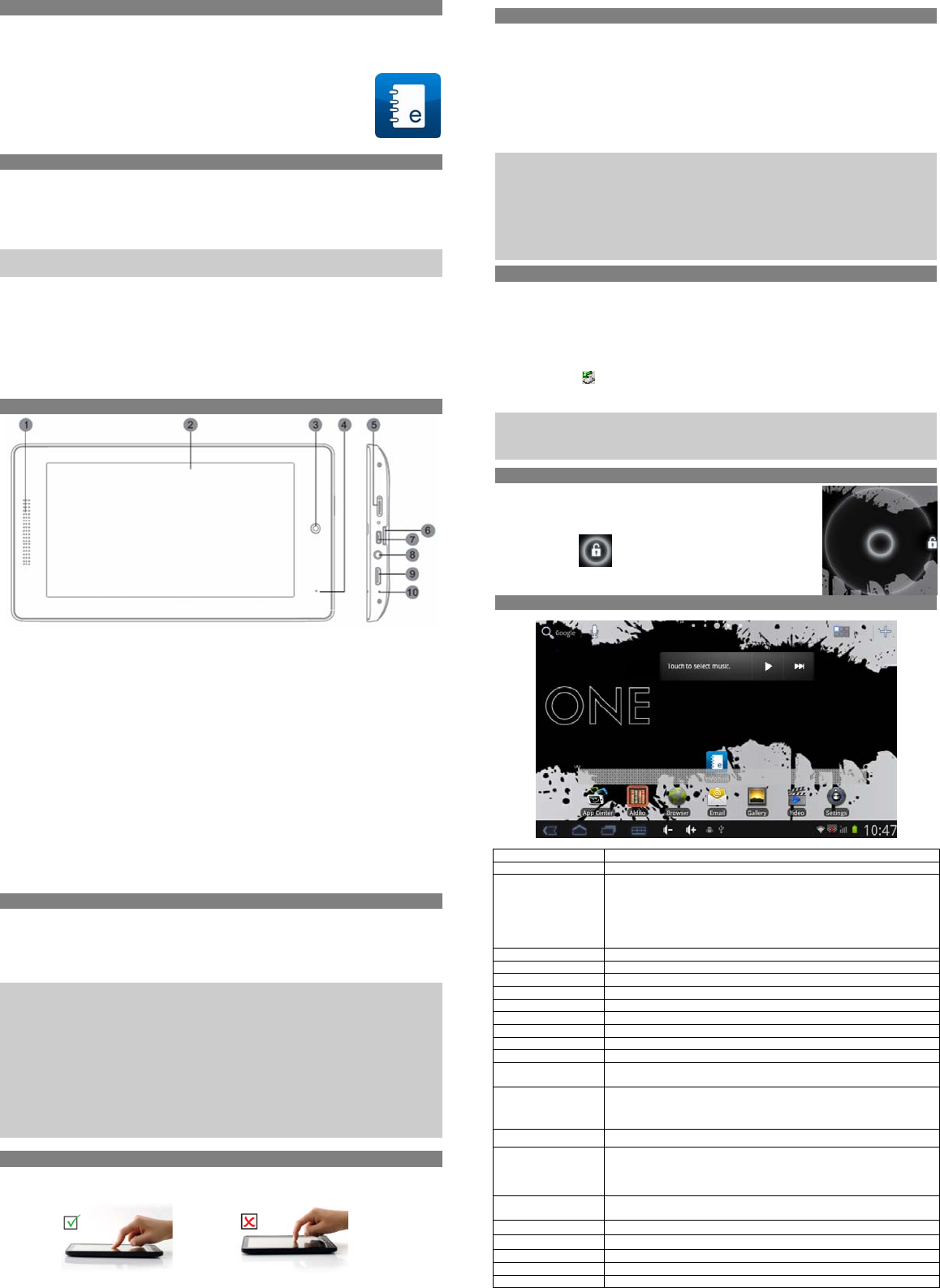
ODYSOne–QUICKSTARTGUIDE
Introduction
ODYSOneisaMIDwithfullcolorscreen.
Itsupportse‐booksencryptedwithAdobeDRM.
Althoughthisproductissafe,pleaseobservetheinformationandwarningsfromtheusermanual.
Theusermanualisinstalledatthedevicesinternalmemoryandcanbeaccessedoverthemainmenu.
Pleaserefertotheusermanualfordetailedinstructionsandsupportinformation’s.
‐Toopentheusersmanualpleasetaponthemanualiconyoucan
seeatthehomescreen.
TurningOn/Off
Toturnonthedevice,pressandholdthePowerbuttonontheunituntilyousee
theboot‐upscreenthenrelease.Itmaytakeafewminutestostartupthesystem,
pleasewaitbeforeyouproceed.
Toturnoffthedevice,pressandholdthePowerbuttonuntilyouseetheoption
“PowerOff”,tapon“PowerOff”andthentapon“OK”.
Tip:Thisdevicewillsleepwiththescreenoffifitstaysinactiveforafewseconds.Youcan
brieflypressthePowerbuttontoturnonthescreenandwakeitup.
PowerOnandOfftheDisplay
‐Shortlypressthe[Power]buttontoturnoffthedisplay.
‐Pressthe[Power]buttonagainshortlyturnthedisplayonagain.
LanguageSetting
‐Press[Menu]buttontocallouttheOptionMenu.
‐Tapon[Settings]andselect[Language&Keyboard]
‐Tapon[SelectLanguage]andselectyourdesiredlanguage.
GettingStarted
1. Speaker
2. PanelLCDMulti‐TouchScreen
3. CameraFront‐facingcamerafortakingavatarpictures
4. Microphone
5. PowerButtonPressandholdthepowerswitchtoturnonoroffthedevice;
Brieflypresstheswitchtoturnthescreenonoroff.
6. MicroSDCardSlotAccommodatesanymicroSD/SDHCmemorycard.
7. USB2.0Hi‐speed
/USBHost
Connecttoacomputertotransferdata
(e.g.,music,videos,photos,files).
SupportUSBstick,Surfstick,KeyBoardandMouse.
8. HeadphonejackAudiooutputconnectionforhead‐phones
Note:Speakeroutputisautomaticallydisabledwhenheadphones
areconnectedtotheplayer.
9. MiniHDMIConnecttoaTVorotherdisplay.
Note:SoundoverHDMImustbeenabledseparatelyusingthe
systemsettings.
10. ResetpinholePresstoresetthetabletifitfreezesorotherwisebehavesabnormal.
(Useapapercliporothersmallobjecttogentlypressthiskey.)
ChargingBattery
Thedevicehasabuilt‐inrechargeablebattery.Noextrabatteryinstallationisrequired.
Justchargethedevicewhenitindicateslowbattery.
Tochargethebattery,connectthedevicetoanystandardwalloutletviatheDC‐INport
usingthepoweradaptor.Ittakesabout5hourstofullychargethebattery.
StatusLED:Redwhilecharging.Turnsgreenwhenbatteryisfullycharged.
Note:
a. Youcanoperatethedeviceevenwhenitisbeingcharged.Butforextendedbatterylife,itis
suggestedNOTtousethedevicewhenitischarging.
b. Itisrecommendedtochargethebatterybeforeyouusethedeviceforthefirsttime.
c. Formaximumperformance,lithium‐ionbatteriesneedtobeusedoften.Ifyoudon’tusethe
deviceoften,besuretorechargethebatteryatleastoncepermonth.
d. Shouldtherechargeablebatteryofthedevicedischargecompletely,connectthedevice(usingthe
adapter)tothemainpowersourceforapproximately5‐10minutesbeforeattemptingnormal
operation.
e. Insomecases,deviceswhichhavebeenchargedforlongerperiodsoftimemaynotbeabletobe
switchedbackon.
Shouldthisoccur,presstheRESETswitch.
Touchscreen
Thetouchscreenisacapacitivedisplayanddesignedforprecisionandrespondsbestwhen
touchedwiththesmallestpointpossible.Usetheflatpadofyourfingertotouchthescreen.
InstallingMemoryCard
ThisdevicecanreadfilesdirectlyfrommemorycardandUSBmemory.
Touseamemorycard,findthecardslotatthesideofthedeviceandtheninsertthememorycard
intotheslotinthecorrectorientationorConnectUSBMemoryusingtheprovidedUSBadaptorcable.
Toaccessthefilesstoredinthememorycard,entertheExplorermodebytappingtheExplorericon
andselectthe“SDCard”directory.
‐CheckthatthemicroSDcardisinthecorrectpositionwiththecontactpinfacingupwards
asillustrated.YoumaydamagethecardandthereaderifSDcardisnotinsertedin
correctposition.
‐PushtheSDcardintothecardslotuntilitclicks.
‐ToremoveSDcard,pushthemicroSDcardonceagainuntilitclicks.
Note:WerecommendusingonlymicroSDorSDHCcardsupto32GBcapacity.
‐WhenamicroSDcardisinsertedinorejectedfromthedevice,itmaytakefewsecondsforthe
devicetoupdatethecontent.
‐PleaseavoidinsertingorejectingmicroSDcardwhenotheroperationisrunningasthismaycause
thesystemhang.
‐DoNotremovethecardifthecontentinsidethecardisbeingplayed.Thiswillhaltthe
operationofthedeviceandmightcauseasystemhang.
‐OnlyusetheprovidedUSBadaptorcabletoattachUSBmemorydevices.
‐PleaseuseyourfingernailstoproperlyinsertorremovetheSDcard.
TransferringFiles
Beforereadingorplayingfiles,youneedtotransfermediafilesfromacomputertothedevice.
(1) ConnectthedevicetoacomputerwiththesuppliedUSBcableandtapon“TurnonUSBstorage”.
(2) Onceconnected,tworemovablediskdriveswillshowonyourcomputer.Onerepresentsthe
internalmemoryofthedevice,andtheotherrepresentsthememorycardinsertedintothedevice.
Nowyoucancopyfilesfromortothesediskdrivesjustasyouwouldonyourharddrive.
(3) Choose“TurnoffUSBStorage”andthentap“TurnOff”todisconnectthedevicefromcomputer.
(4) DisconnectthedevicefromthePCsafely.
a) Left‐clicktheiconattherightbottomcornerofthecomputerdesktop.
b) Clickthepop‐upmini‐windowmessageof“StoptheUSBMassStorageDevice–Drive(X).”
c) Disconnectthedevicefromthecomputer.
Note:Thepre‐installedapplicationsandAndroidOSoccupyaconsiderablepartofcapacity–nearlymorethan
1GB,itisnormalthatyouseehugedifferencebetweenavailablememoryspaceandtotalcapacity.
Caution!ThedevicesupportsAdobeDRMcontents.AdobeDigitalEditions(ADE)isrequired.Pleaserefertothe
user’smanualforcloserinformation’sonhowtouseDRMprotectedfiles.
Screenlock
Thescreenautomaticallyturnsoffandlocksitselfafterasetperiodof
time.
Whenthescreenturnedoff,pressthePoweror[Home]buttontolight
upthescreen.
Pushthelockiconanddragittothesurroundingedgeto
unlock.
Home Screen
a. GoogleSearchBar
b. Pageindicator Showsthecurrenthomescreenposition
c. ApplicationsiconTaponthisicontorevealallapplicationsinstalledonyourTablet
- YoucancopytheapplicationsontotheHomescreenbypressing
andholdingontheiricons.
- YoucandeletetheapplicationfromtheHomeScreenbydragging
theiriconstotheApplicationTab.TodeleteaHomescreenitem,
holdyourfingerontoituntilitishighlighted,thendragittothe
ApplicationTabwhichhasbecomeatrashicon.
d. AppstoHomeEasilyaddappstotheavailablehomescreensbydraganddrop
e. MusicplayerTaptoselectstoredmusicfiles
f. AppCenterSelectandinstallnewapplications
g. AldikoToreadandmanagee‐booksinePuborPDfformat
h. BrowserTaptolaunchtheBrowsertovisityourfavoritewebsites.
i. E‐MailToopenthemailclient
j. GaleriePictureview
k. VideoVideoplayback
l. Systemsettings
m. BacksoftkeyTaptoreturntothepreviousscreen.Ifthekeyboardisonthescreen,taptoclose
thekeyboard.
n. HomesoftkeyTaptoreturntothehomescreen.
Tapandholdtoviewalistofrecentlyusedapplications;touchanapplicationin
thelisttolaunchit.
o. RunningappsShowappswhicharecurrentlyrunninginbackground.
p. MenusoftKeyTaptoviewtheoptionmenu
Note:WhenyouTaptheMenukeyfromwithinanapplication,youwillseethe
optionsforthatapplication.ToviewtheAndroidsystemoptions,taptheMenu
keyfromthehomescreen.
q. SystemHintsInformstheuserifattachedmemoryorupdatesareavailableandothersystem
statusinformation’s
r. WifiAppearswhenawirelessconnectionwasestablished
s. GSMShowstheGSMsignalqualitywhileusinganUMTSUSBstick
t. BatteryChargeShowsthestatusofthebattery
u. SystemtasksAppearsifsystemtaskslikethealarmfunctionarerunning.
v. CurrentTimeIndicatethetimelocation
e
f ghijkl
a bcd
m n o
p
q
rstuv
e
FCC Statement
This device complies with part 15 of the FCC Rules. Operation is subject to the
following two conditions:
(1) This device may not cause harmful interference, and
(2) this device must accept any interference received, including interference that may
cause undesired operation
.
Changes or modifications not expressly approved by the party responsible for
compliance could void the user's authority to operate the equipment.
NOTE: This equipment has been tested and found to comply with the limits for a Class B
digital device, pursuant to Part 15 of the FCC Rules. These limits are designed to provide
reasonable protection against harmful interference in a residential installation. This
equipment generates, uses and can radiate radio frequency energy and, if not installed
and used in accordance with the instructions, may cause harmful interference to radio
communications. However, there is no guarantee that interference will not occur in a
particular installation. If this equipment does cause harmful interference to radio or
television reception, which can be determined by turning the equipment off and on, the
user is encouraged to try to correct the interference by one or more of the following
measures:
-- Reorient or relocate the receiving antenna.
-- Increase the separation between the equipment and receiver.
-- Connect the equipment into an outlet on a circuit different from that to which the
receiver is connected.
-- Consult the dealer or an experienced radio/TV technician for help.