Lexibook America MFC03 Tablet User Manual
Lexibook America Tablet
User manual
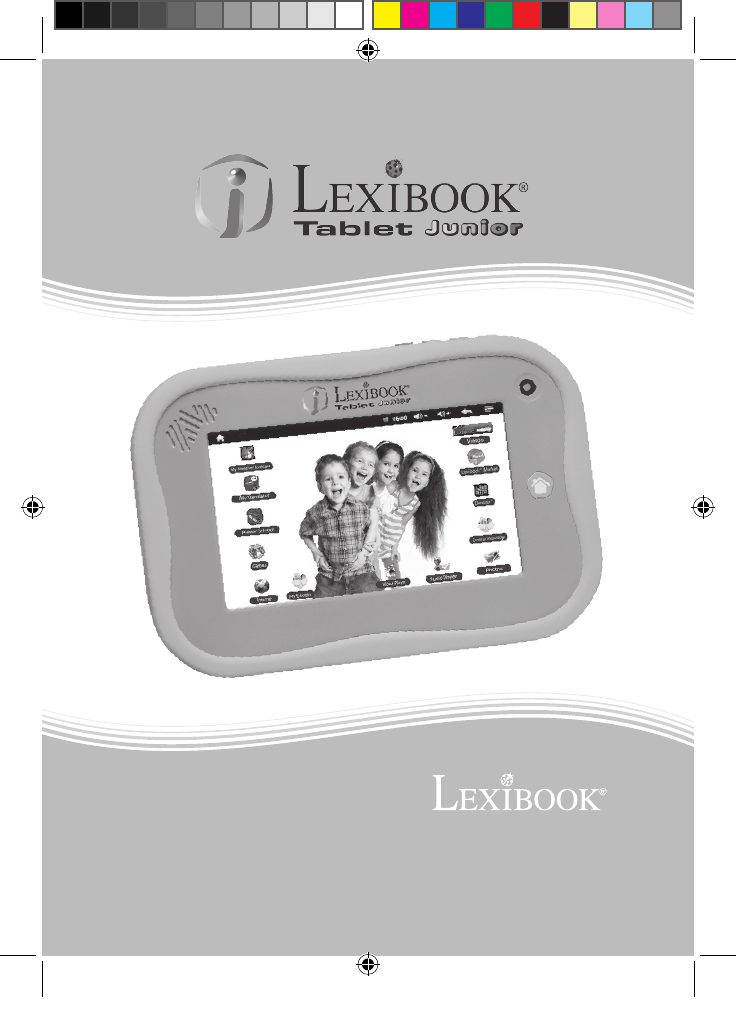
1
1
MFC250
I
n
s
t
r
u
c
t
i
o
n
M
a
n
u
a
l
w
w
w
.
l
e
x
i
b
o
o
k
.
c
o
m
MFC250ENQSG1312_V03.indd 1 31/07/2012 14:54
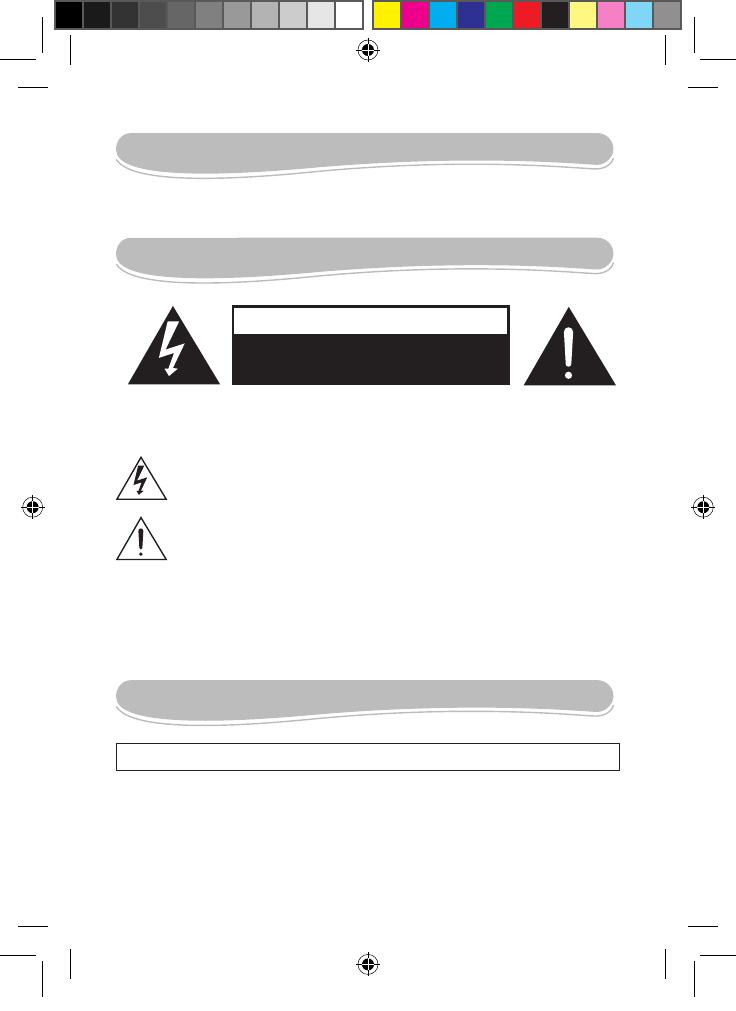
2
3
Introduction
Thank you for purchasing the new Lexibook® Tablet Junior. It is strongly recommended that you read the
following instructions to nd all the necessary information regarding the functions of the Lexibook® Tablet
Junior. Please take note of all the enclosed instructions and safety precautions.
Safety Instructions
CAUTION: TO REDUCE THE RISK OF ELECTRIC SHOCK. DO NOT REMOVE COVER (OR BACK). NO
USER SERVICEABLE PARTS INSIDE. REFER SERVICING TO QUALIFIED SERVICE PERSONNEL.
The graphic symbols on the back cover of the set mean the following:
DANGEROUS VOLTAGE:
The lightning ash with arrowhead symbol within an equilateral triangle is intended to alert the
user to the presence of uninsulated “dangerous voltage” within the product’s enclosure that may
be of sufcient magnitude to constitute a risk of electric shock to persons.
ATTENTION:
The exclamation point within an equilateral triangle is intended to alert the user to the presence
of important operating and maintenance (servicing) instructions in the literature accompanying
the appliance.
WARNING:
• To reduce the risk of fire or electric shock, do not expose this appliance to rain or moisture.
• The apparatus shall not be exposed to dripping or splashing and that no objects filled with liquids,
such as vases, shall be placed on the apparatus.
• The mains plug is used as the disconnect device, the disconnect device shall remain readily operable.
• In order to disconnect the apparatus from the mains completely, the mains plug should be
disconnected from the mains socket outlet completely.
IMPORTANT SAFETY INSTRUCTIONS
RISK OF ELECTRIC SHOCK
DO NOT OPEN
CAUTION
WARNING: THIS PRODUCT IS NOT A TOY, ADULT SUPERVISION IS REQUIRED.
1. Read these instructions.
2. Keep these instructions.
3. Heed all warnings.
4. Follow all instructions.
5. Do not use the product on your lap for more than 30 minutes, with at least a 5-minute break.
6. Do not use this unit near water.
7. Clean only with a dry cloth.
8. Do not block any ventilation openings. Install in accordance with manufacturer’s instructions.
MFC250ENQSG1312_V03.indd 2 31/07/2012 14:54
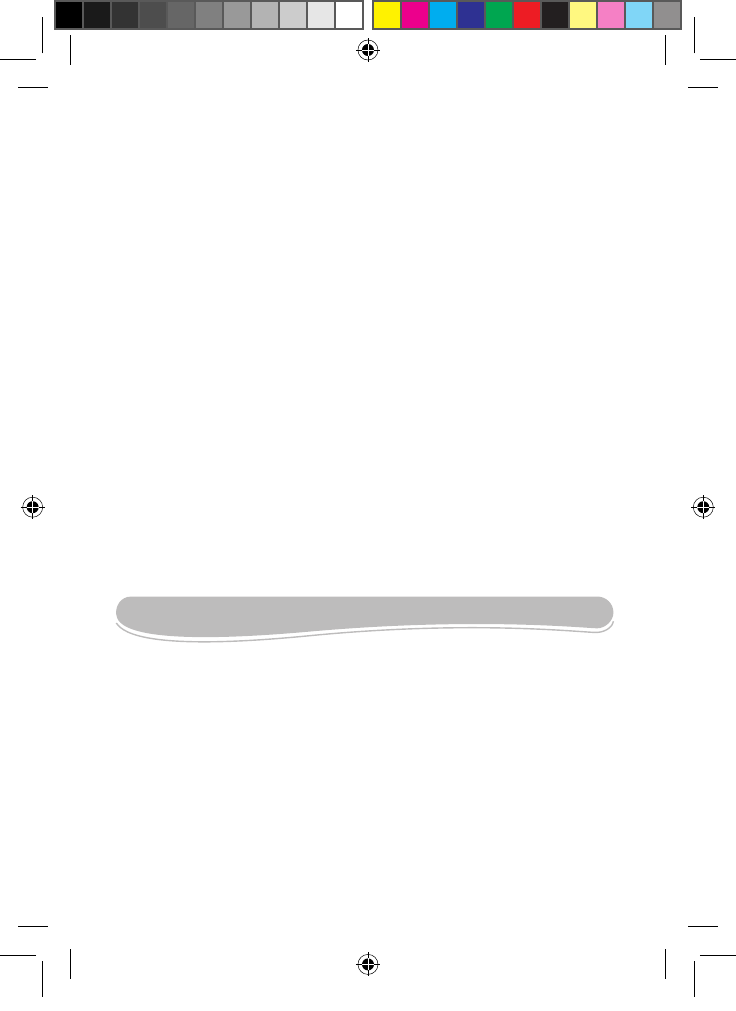
2
3
9. To avoid overheating, do not leave the product in a non-ventilated space (e.g. a schoolbag) when it is
turned on.
10. Do not install near any heat sources such as radiators, heat registers, stoves or other apparatus (including
ampliers) that produce heat.
11. Do not defeat the safety purpose of the polarized or grounding-type plug. A polarized plug has two blades
with one wider than the other. A grounding-type plug has two blades and a third grounding prong. The wide
blade or the third prong is provided for your safety. If the provided plug does not t into your outlet, consult
an electrician for replacement of the obsolete outlet.
12. Protect the power cord from being walked on or pinched particularly at plugs, convenience receptacles, and
the point where they exit from the unit.
13. Only use attachments/accessories specied by the manufacturer.
14. Unplug this unit during lightning storms or when unused for long periods of time.
15. Refer all servicing to qualied service personnel. Servicing is required when the unit has been damaged in
any way, such as the following: the power-supply cord or plug has been damaged; liquid has been spilled
or objects have fallen into the unit; and/or the unit has been exposed to rain or moisture, does not operate
normally, has changed its performance or has been dropped.
16. Do not overload wall outlet. Use only power source as indicated.
17. Use replacement parts as specied by the manufacturer.
18. Upon completion of any service or repairs to this product, ask the service technician to perform safety
checks.
19. Keep the device away from metallic objects (coins, keys…). Do not leave it near magnetic elds that could
cause data loss or damage the device.
20. Do not drop the device. Do not expose it to mechanical shock, friction or impact. When transporting the
device, put it in a protective cover.
21. Protect the device from humidity and rain. If it gets wet, wipe it immediately.
22. Do not touch the power cord when your hand are wet and do not pull on the charger to unplug it.
23. In order to prevent data loss, remember to keep a backup (data or paper) of the information recorded on
the device.
24. To prevent interference, do not use the device next to other electronic devices, articial pacemaker or near
medical equipment.
25. Shut off the device in locations that are susceptible to explosions and when travelling by airplane.
26. Do not use the product near inammable or explosive sources.
27. Keep the device out of direct sunlight and away from other sources of extreme heat or cold.
28. Do not attempt to disassemble the device; it would no longer be covered by the warranty.
29. Do not place sharp objects directly in contact with the surface and do not spray cleaning products directly
on the screen.
30. Do not push hard on the screen and do not place objects on top of it. This can cause tears in the screen.
Epilepsy Warning
Please read prior to any use of a video game by yourself or by your child.
Some people are susceptible to epileptic seizures or loss of consciousness when exposed to certain kinds
of ashing lights or elements common in our everyday environment. These individuals may suffer a seizure
when they watch certain televised images or when they play certain video games. These phenomena can
occur even if the person has no previous medical history or has never suffered an epileptic seizure. If you or
a family member has ever displayed symptoms related to epilepsy (seizure or loss of consciousness) in the
presence of stimulation in the form of light, please consult your physician before using. We advise parents to be
attentive to their children while they play video games. If you or your child experience the following symptoms:
dizziness, altered vision, eye or muscle twitches, loss of consciousness, disorientation, involuntary movements
or convulsions, immediately stop playing and consult a physician.
General Precautions When Using Video Games
- Do not stand too close to the screen. Play at a safe distance from the television screen and as far as the
connecting cord allows.
- It is preferable to play video games on a small screen. Avoid playing when tired or when needing sleep.
- Make sure to play in a well lit room.
- When in use, take breaks of ten to fifteen minutes every hour.
MFC250ENQSG1312_V03.indd 3 31/07/2012 14:54
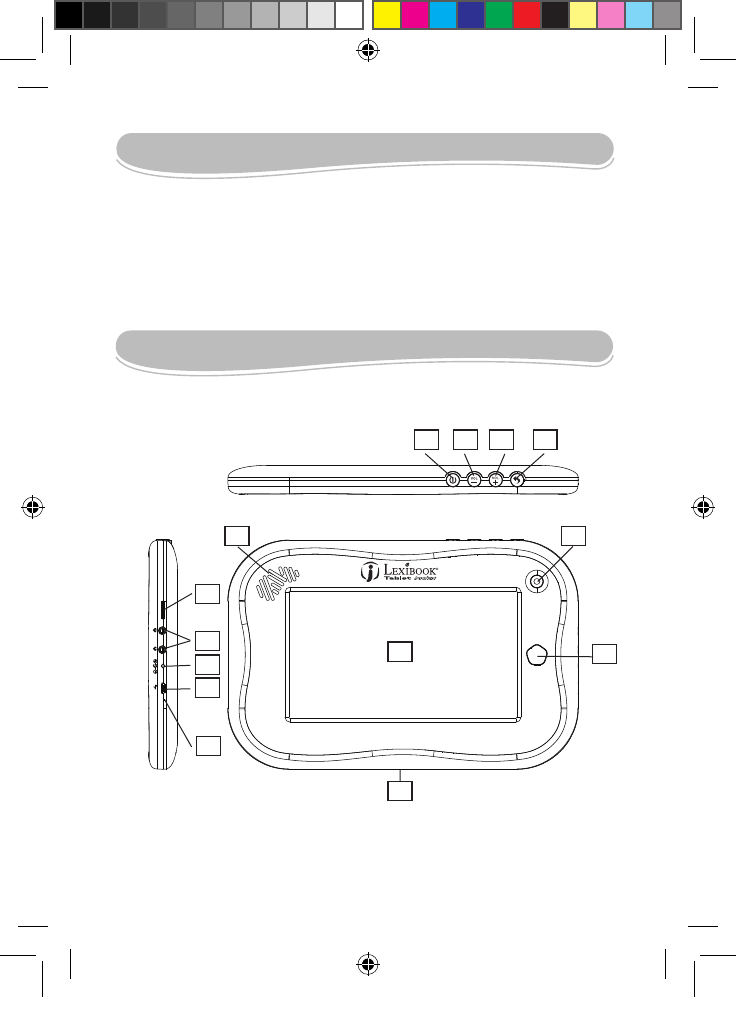
4
5
Packaging Contents
Start-Up Guide
When unpacking, ensure that the following elements are included:
1 Lexibook® Tablet Junior
1 USB cable
1 AC adaptor
1 instruction manual
1 protective sheet for 7’’ screen
1 Bonus educational apps gift card
1 VideoStore gift card to download 1h of animated cartoons
WARNING: All packaging materials, such as tape, plastic sheets, wire ties and tags are not part of this product
and should be discarded for your child’s safety.
This section presents the Lexibook® Tablet Junior. For more information on the product, its functions and its
use, please consult the owner’s manual available and accessible on your device’s home page (« Help » icon).
Button Functions
1. Reset button to restart the product.
2. Micro USB port.
3. DC input.
4. 2 x Headphone input (3.5mm)
5. MicroSD card reader
6. Speaker
7. Touch screen
8. Camera
9. Home button
10. ON/OFF button
TF
Reset
11. Volume - button
12. Volume + button
13. Return button
14. Docking connector for
MFA200 docking station
2
3
4
5
6 8
9
14
7
1
10 11 12 13
MFC250ENQSG1312_V03.indd 4 31/07/2012 14:54
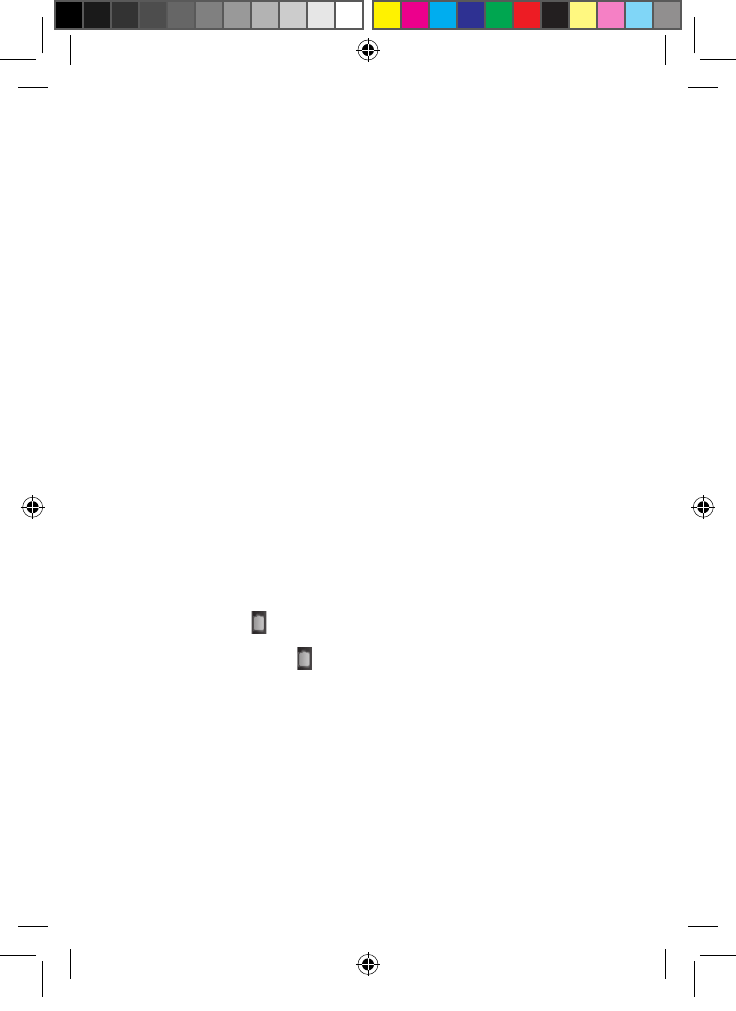
4
5
Turning the Device On and Off
NOTE: For optimal touch screen performance, remove the protective lm before using your device.
1. To turn your Lexibook® tablet on, press the Power button (9) located on the right side of the device for 3
seconds.
2. Wait while the Google Android 4.0 operating system starts up. After a wait of a few seconds, the home page
(desktop) is displayed on the screen.
3. To turn your Lexibook® tablet off, shut all applications in use and press the Power button (9) for 3 seconds.
Note: The device automatically locks after a few minutes of inactivity. To unlock it, press the Power button.
A circled padlock is displayed on the screen. Slide your nger to the right, until you circle the open padlock.
Setting the Touch Screen
During rst use, you must set the touch screen sensitivity level. Follow the instructions displayed on the screen.
Headphones connection
On the right side of the unit is a headphones socket (4), suitable for any normal earphones tted with a 3.5mm
jack plug. When the headphones are in use, the speakers are turned off.
CAUTION: Too high volume, especially when using headphones, can damage your hearing. For this reason,
please turn the volume down before connecting the headphones.
MicroSD Card Reader
To store additional les, you can insert a MicroSD card (up to 32GB, card sold separately) in the built-in reader
located on the right side of the device (5).
1. Insert a MicroSD card in the reader according to the correct orientation (the card’s metallic connectors are
facing down).
2. To remove the card from the reader, press on the card then release. Next grasp the card and gently remove
it from the reader.
Charging the built-in battery
The Lexibook® tablet is equipped with a built-in rechargeable lithium battery that provides power when you
don’t have access to an AC outlet.
IMPORTANT:Thebatterymustbechargedforatleast8to12hoursbeforeusingitforthersttime.
1. To recharge the battery, plug in the mains DC adaptor (included) into the Lexibook® tablet’s DC input and
the other end of the mains adaptor to a power outlet.
2. The battery charging icon stays on while the device recharges and indicates the level of charging.
Note: You can use the device while it is charging. It is possible that it will take longer to fully recharge the
battery.
3. When the battery is fully charged ( icon completely blue) you can unplug the device’s mains adaptor
and then the power plug.
4.
Note:
• Only use the unit in combination with the adaptor supplied. Do not use a different adaptor to power the tablet.
• Whenever possible, keep the AC adaptor plugged into the laptop and an electrical outlet to recharge the
battery.
• Always wait at least 5 seconds after having turned off the device before restarting it. Shutting off and
immediately turning on the device can damage the electrical circuits.
• The power outlet to which the device is plugged in must be installed near the equipment and must
always be readily accessible.
The battery life may vary based on usage patterns of the device.
MFC250ENQSG1312_V03.indd 5 31/07/2012 14:54
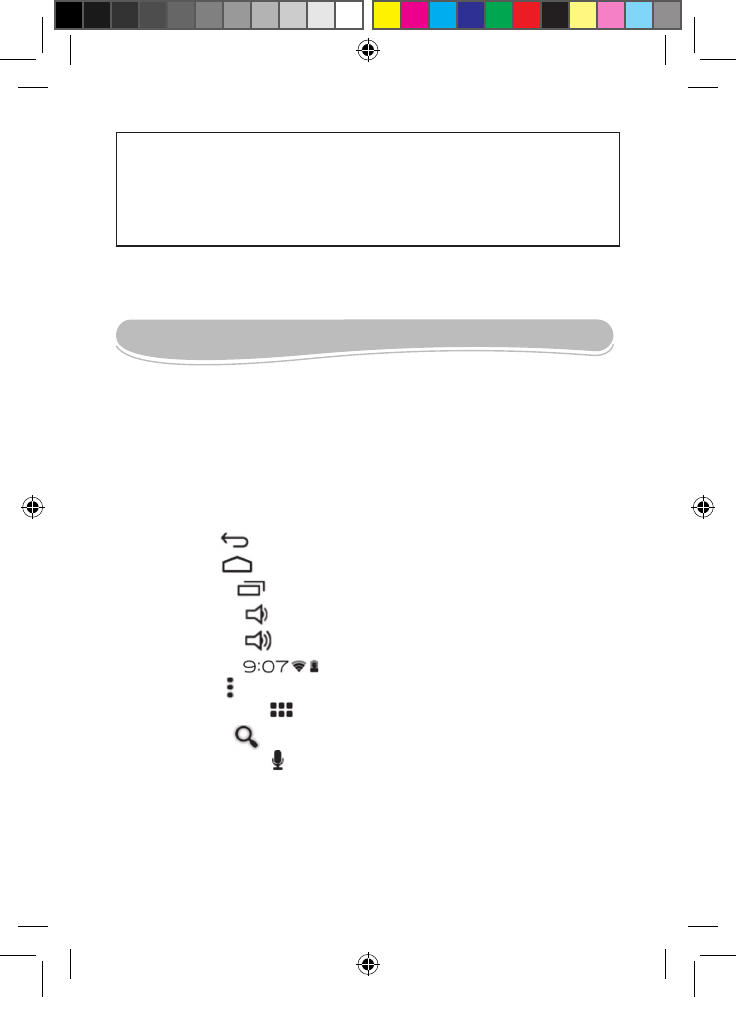
6
7
The lithium battery is intended for use only with this tablet. Do not disassemble the battery. Do not dispose
of the battery in re or water. To avoid risk of re, burns or damage to your battery, do not allow a metal
object to touch the battery contacts. Handle a damaged or leaking battery with extreme care. If you come
in contact with the electrolyte, wash the exposed area with soap and water. If it contacts the eye, ush the
eye with water for 15 minutes and seek medical attention. Do not charge the lithium battery pack if the
ambient temperature exceeds 45°C (113°F). When discarding a battery pack, contact your local waste
disposal provider regarding local restrictions on the disposal or recycling of batteries. Only use the supplied
AC Adaptor for charging.
Navigation
WARNING: Malfunction or loss of memory may be caused by strong frequency interference or
electrostatic discharge. Should any abnormal function occur, reset the unit or unplug the AC/DC
adaptor from the mains socket and plug it in again.
Touch Screen Navigation
The touch screen makes navigation smooth and quick. Move your nger or a stylus (sold separately)
over the surface of the touch screen to select the various menus or applications and navigate around
your Lexibook® tablet.
• To select or open a menu or application, press the touch screen once with your nger or a stylus (sold
separately).
• To move an element, press and hold your nger or a stylus (sold separately) on the element and slide
it to the desired location.
Note: During rst use, you must set the touch screen sensitivity level. Follow the instructions displayed
on the screen.
The Lexibook® home screen touch buttons
- BACK touch button : to go back to the previous screen or menu
- HOME touch button : to exit the current application and go back to the home screen
- RECENT touch button : to quickly access the applications used recently
- VOLUME – touch button : to decrease the sound volume
- VOLUME + touch button : to increase the sound volume
- SETTINGS touch button : to access the options and settings of the tablet
- MENU touch button : to access the settings of the current application (if available)
- APPLICATIONS touch button : to access the applications installed on the tablet
- SEARCH touch button : to access the search function of the tablet
- VOICE SEARCH touch button : to access the voice search function of the tablet
MFC250ENQSG1312_V03.indd 6 31/07/2012 14:54
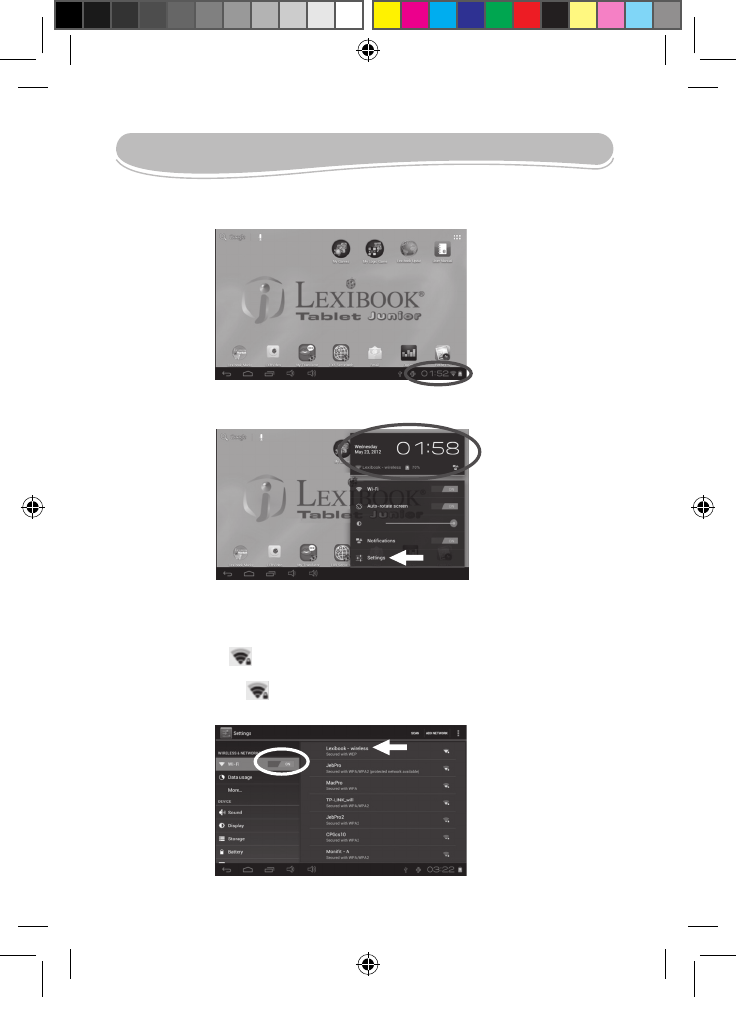
6
7
Wi-Fi Connection
Please follow these steps to enable Wi-Fi connection on your Lexibook® tablet.
1. On the welcome screen, press the touch button « Settings » in the bottom-right corner of the screen.
2. Press the upper part of the menu that pops up, then press the button « Settings ».
3. Turn the Wi-Fi on by using the blue switch. The list of available Wi-Fi networks appears on the right side of
the screen. Select your Wi-Fi network in the list by touching it.
Note: The list of networks is refreshed automatically every few seconds.
Note: The wave symbol on the right side of each network indicates the strength of the signal (more white
bars indicate a stronger signal).
Note: The padlock symbol on the right side of each network indicates whether or not the network is
protected.
MFC250ENQSG1312_V03.indd 7 31/07/2012 14:54
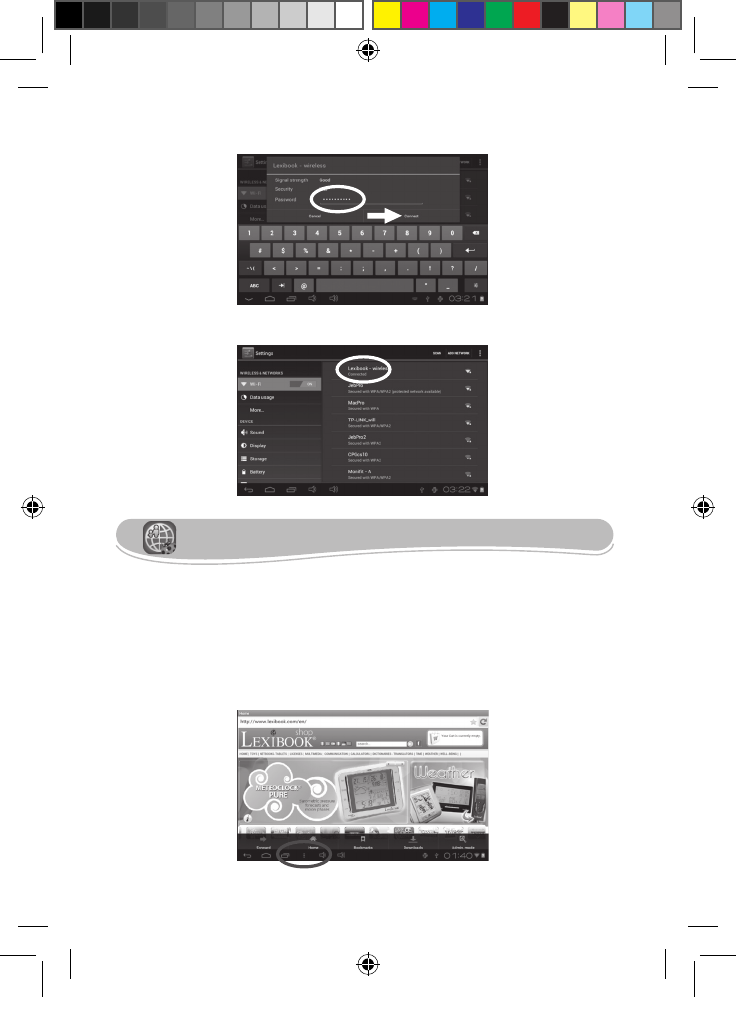
8
9
The Lexibook® Protect is an Internet browser which helps blocking up to eight categories of websites and
whose lters are regularly updated. Please follow this guide to setup the browser.
Please note that Lexibook® highly recommend parental guidance while using Internet. Since Internet is an
ever-growing database of several billions of websites, some inappropriate websites and contents might not
be ltered correctly. The Lexibook® Protect does not replace the guidance and assistance of an adult while
using Internet.
1. From the welcome screen, open the Lexibook® Protect and select the touch button « Options », then select
« Admin. mode » to create the main password.
The Lexibook® Protect
4. Enter the password and press the button « Connect ».
5. Once connected, the message « Connected » is displayed under the active Wi-Fi network.
MFC250ENQSG1312_V03.indd 8 31/07/2012 14:54
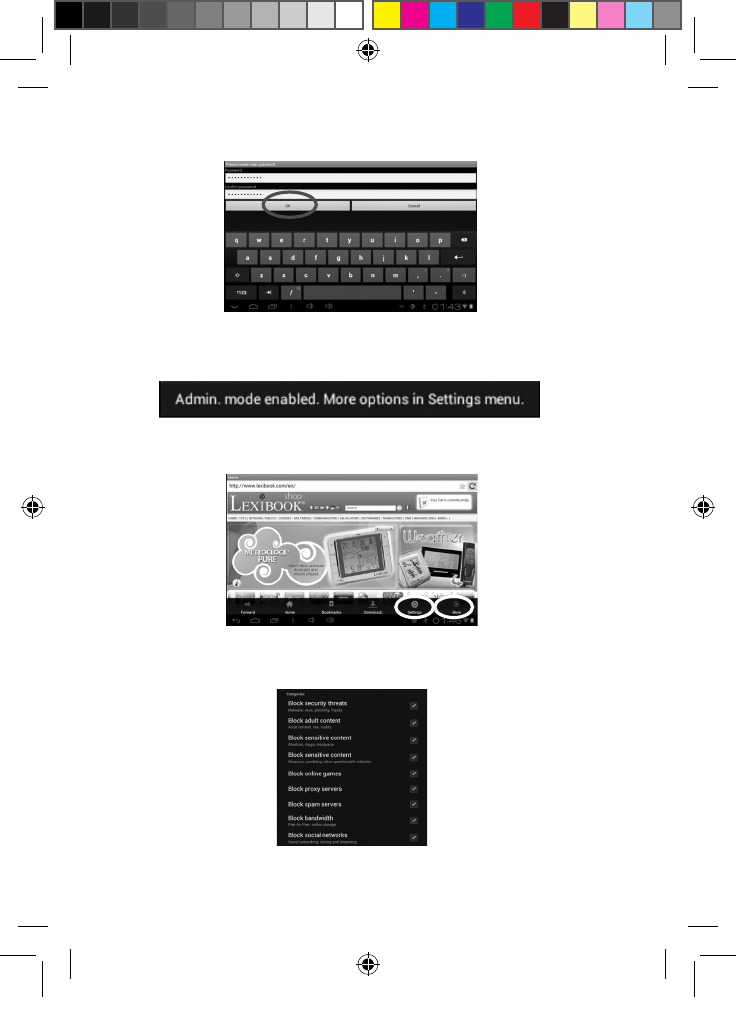
8
9
2. Enter a password and conrm it, then select « OK ».
3. The following message appears to indicate that the administrator mode is activated, allowing the
conguration of the web lter and other options.
4. The menus « Settings » and « More » only appear in the administrator mode.
5. In the menu « Settings », the section « Categories » allows to block up to eight categories of websites.
MFC250ENQSG1312_V03.indd 9 31/07/2012 14:54
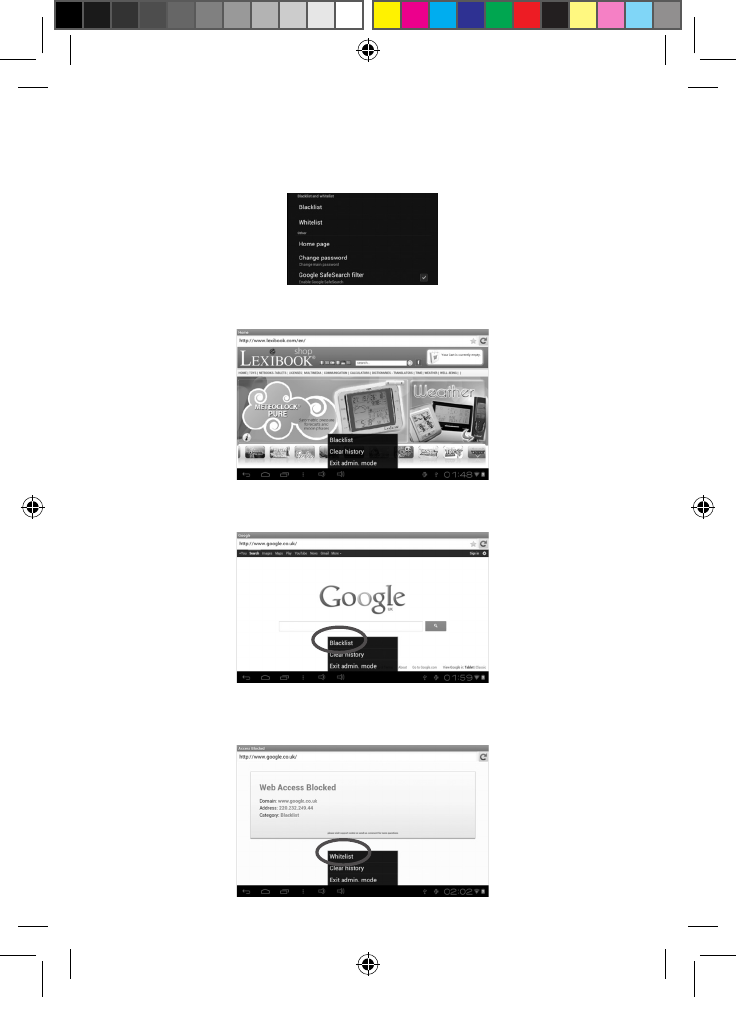
10
11
6. In the menu « Settings », the section « Blacklist and whitelist » allows to delete websites from the blacklist
or whitelist which have been previously added. To add websites to the blacklist or whitelist, please follow step 8.
The section « Other » allows to modify the home page of the browser, modify the main password and activate
or deactivate Google SafeSearch lter. To experience an even more powerful ltering, it is recommended to
leave Google SafeSearch lter activated.
7. The menu « More » allows to add websites to the blacklist or whitelist, delete the browsing history and exit
the administrator mode. To add websites to the blacklist or whitelist, please follow step 8.
8. To add a website to the blacklist, open the website (e.g. « www.google.co.uk ») and select « Blacklist » in
the menu « More ». The website is immediately blocked. To remove the website from the blacklist, select it in
the section « Blacklist » of the menu « Settings » (step 6).
9. To add a website to the whitelist, it must have been previously added to the blacklist. Open the website (e.g.
« www.google.co.uk ») and select « Whitelist » in the menu « More ». The website is immediately unblocked.
To remove the website from the whitelist, select it in the section « Whitelist » of the menu « Settings » (step 6).
MFC250ENQSG1312_V03.indd 10 31/07/2012 14:54
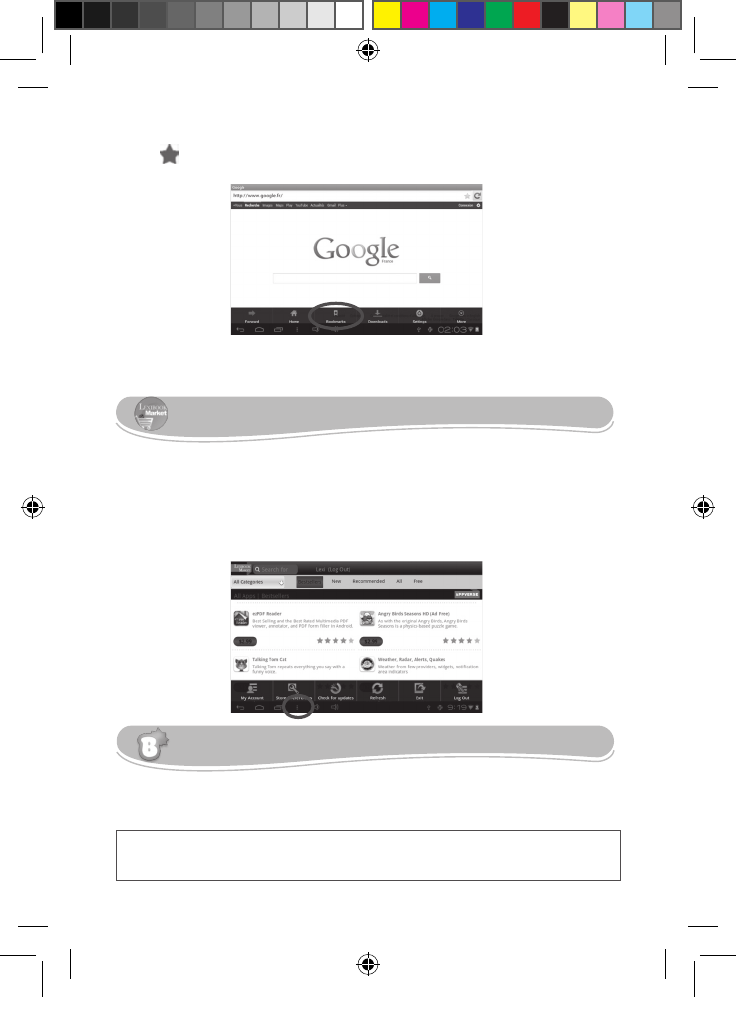
10
11
10. To add a website to the bookmarks, click on the grey star in the top-right corner of the browser. The star
lights up ( ) and the website is automatically added to the menu « Bookmarks ». To delete a website from
the bookmarks, click again on the star.
11. In the menu « Bookmarks », pressing for a short period of time on a bookmark allows to open it. Pressing
for a long period of time on a bookmark opens up a sub-menu which allows to open it, modify its name and
address and delete it.
By default, the Lexibook® Market is displayed in the language of your tablet. Should this not be the case, or
should you wish to display the Lexibook® Market in a different language, please follow the steps below.
1. From the home screen of the Lexibook® Market, press the MENU touch button located at the bottom of
the screen, then press the STORE PREFERENCES button that pops up, represented by a monkey wrench.
The Lexibook® Market is a download platform, you will easily nd and quickly install thousands of applications
on your Lexibook® tablet. Educational games, puzzles, action games, photo software ... Each application is
carefully selected by Lexibook®. The Lexibook® Market is a secure platform, suitable for the whole family!
The Lexibook® Market
The Lexibook® Videostore allows you to watch your favorite cartoons directly on your tablet. You can
choose from our catalog of videos and nd your favourite series!
You can watch the selected episodes online or download them to your tablet.
Note: Always ask for the help and permission of your parents before buying videos on the Lexibook®
Videostore. To access the Lexibook® Videostore, your tablet must be connected to a Wi-Fi network.
To download a video, it is recommended that you insert a MicroSD card in the tablet.
The Lexibook® Videostore
MFC250ENQSG1312_V03.indd 11 31/07/2012 14:54
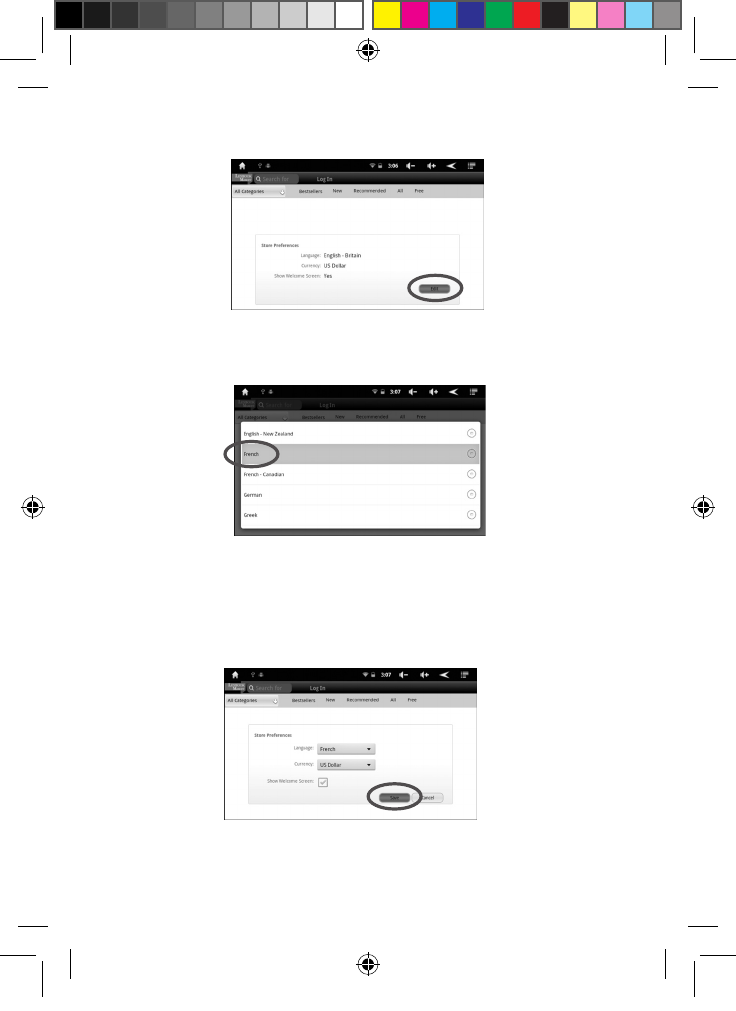
12
13
2. In the menu that shows up, press the EDIT button in the bottom-right corner.
3. In the drop-down list that shows up, select the language required. To do so, slide a nger toward the bottom
or toward the top of the screen.
4. Press the SAVE button in the bottom-right corner. The Lexibook® Market is now displayed in the language
required. To display the Lexibook® Market in a different language, repeat step 1 to 4 and select the required
language at step 3.
MFC250ENQSG1312_V03.indd 12 31/07/2012 14:54
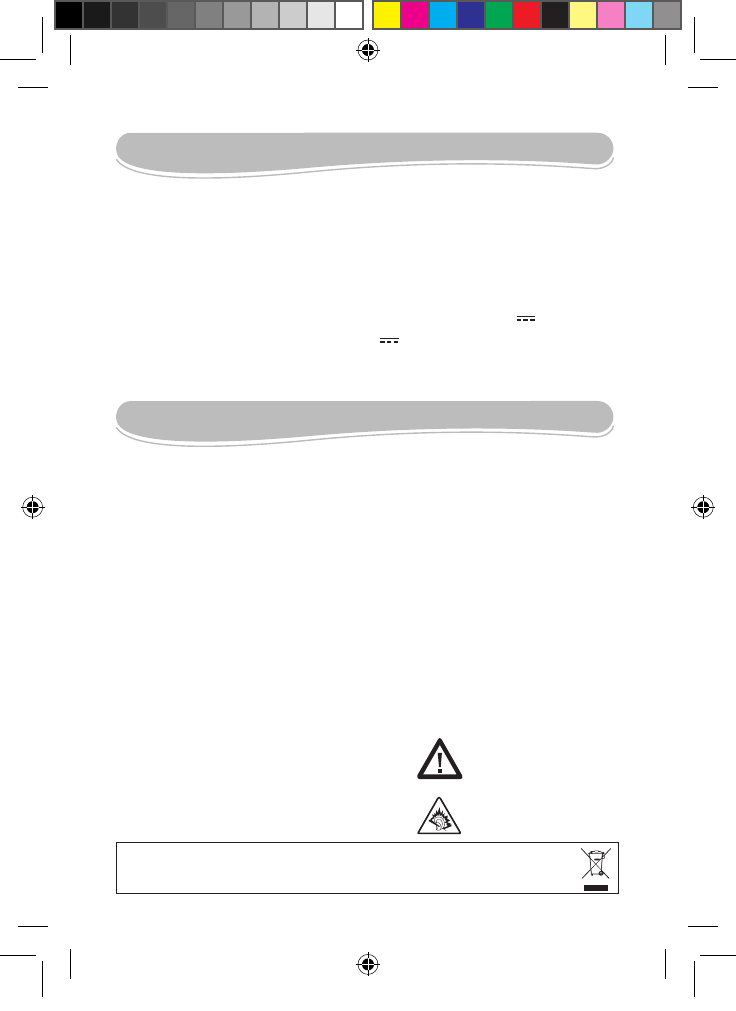
12
13
To prevent re or shock hazard, disconnect your unit from the AC power source when cleaning. The nish on your unit
may be cleaned with a dust cloth and cared for as other furniture. Use a soft, clean cloth moistened with plain, lukewarm
water to clean the exterior of the unit. Use caution when cleaning and wiping the plastic parts. Mild soap and a damp
cloth may be used on the front panel.
This product is covered by our 1-year warranty.
For any claim under the warranty or after sale service, please contact your distributor and present a valid proof of purchase.
Our warranty covers any manufacturing material and workmanship defect, with the exception of any deterioration arising
from the non-observance of the instruction manual or from any careless action implemented on this item (such as
dismantling, exposition to heat and humidity, etc.). It is recommended to keep the packaging for any further reference.
In a bid to keep improving our services, we could implement modication on the colours and the details of the product
shown on the packaging.
Warning! These instructions should be kept as they contain important information for using all the functions of your
tablet such as, for some of our models, activating certain product functions by code.If you create a system or password
for protecting access to your tablet, it is your responsibility to note it down accurately and keep it in a secure, accessible
place that you will remember. If you forget it, our technicians will have to restore access to your tablet. This service is
subject to a quote upon request and an invoice if you choose to accept the quote. Furthermore, in the event that the tablet
is reset, the user risks losing all the data saved on the tablet. A detailed set of instructions explaining all the functions of
your tablet is available and stored in its memory. We recommend that you read this for more information and to respond
to your questions.
Reference: MFC250
Designed and developed in Europe – Made in China
© 2012 LEXIBOOK®
France
LEXIBOOK SA
2, avenue de Scandinavie
91953 Courtabœuf Cedex
France
Customer Service Department:
0 892 23 27 26 (0.34€ / min)
www.lexibook.com
Specications
Maintenance and Warranty
Screen TFT LCD 7 inches
Screen Resolution 800x480 pixels
O.S. Google Android 4.0.3
CPU 1GHz
Storage 4GB – MicroSD cards compatible up to 32GB
RAM DDRIII 1GB
Wi 802.11 b/g/n (built-in)
Audio Built-in Mono speaker
Connectors 1 microUSB 2.0 port, 1 Micro SD card slot,
2 headphone jacks, 1 DC jack, 1 docking connector for MFA200
Supported image format JPEG, BMP, GIF
Supported music format MP3
Battery Lithium battery (included) – 4000mAh, 3,7V
Adaptorspecications Input: 100V - 240V ~ 50 / 60Hz 0.5A
Output: 5V 2A
Battery life 4 hrs (average)
Dimensions 237 x 155 x 20 mm
Weight 650g
Languages English
Environmental Protection:
Unwanted electrical appliances can be recycled and should not be discarded along with regular household waste!
Please actively support the conservation of resources and help protect the environment by returning this appliance to
a collection centre (if available).
WARNING: Prolonged use at
full power of this product might
damage the ear of the user
This product
is not a toy.
IM code: MFC250ENQSG1312
United Kingdom & Ireland
For any further information,
please call 0808 100 3015
www.lexibook.com
MFC250ENQSG1312_V03.indd 13 31/07/2012 14:54
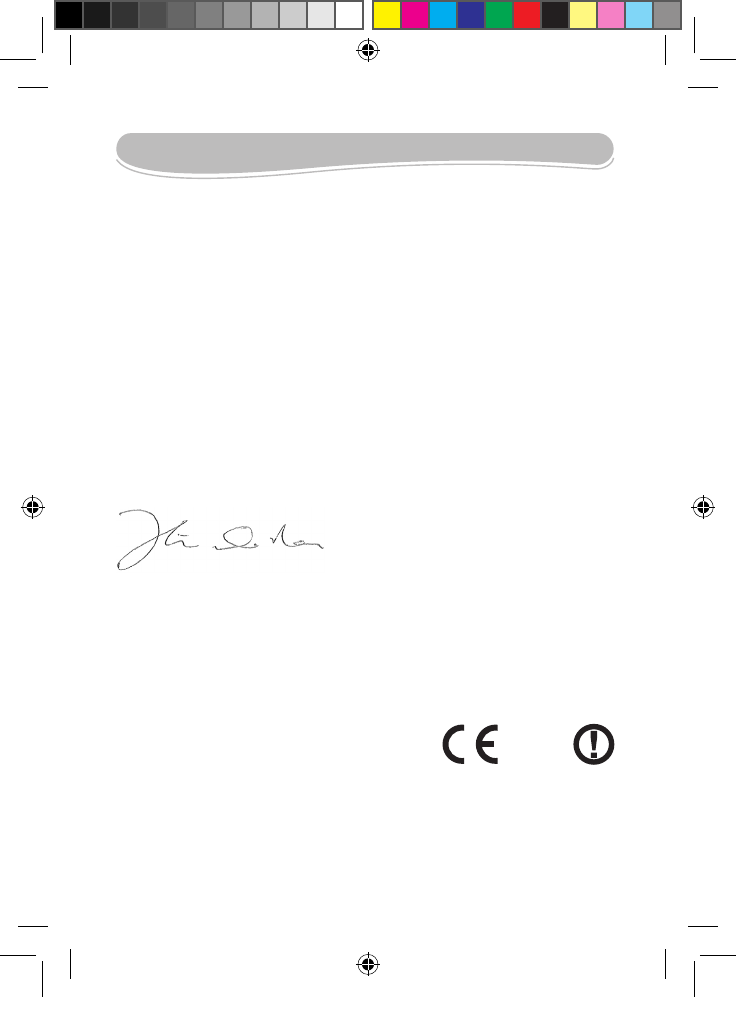
14
Conformity Declaration
We, Lexibook® S.A.
2, avenue de Scandinavie
91953 Courtaboeuf Cedex – France
Declare under our sole responsibility that the following product:
Kind of product: Tablet
Type designation: MFC250
Is in compliance with the following standards:
EN 55022: 2006+A1:2007
EN 61000-3-2: 2006 +A1:2009+A2:2009
EN 61000-3-3: 2008
EN 55024: 1998+A1:2001+A2:2003
EN 300 328 V1.7.1
EN 301 489-1 V1.8.1
EN 301 489-17 V2.1.1
EN60950-1: 2006+A11:2009+A1:2010+A12:2011
EN50332-2:2003
EN62479:2010
We hereby declare that the abovementioned product is in compliance with the EMC Directive (2004/108/
EC), with the Low Voltage Directive (2006/95/EC) and with the R&TTE Directive (1999/5/EC) of the European
Commission.
Yiu Wai Man
Product Development Manager
10/08/2012 (Hong Kong)
1622
MFC250ENQSG1312_V03.indd 14 31/07/2012 14:54
FCC Statement
NOTE: This equipment has been tested and found to comply with the limits for a Class B digital device,
pursuant to Part 15 of the FCC Rules. These limits are designed to provide reasonable protection
against harmful interference in a residential installation. This equipment generates, uses and can radiate
radio frequency energy and, if not installed and used in accordance with the instructions, may cause
harmful interference to radio communications. However, there is no guarantee that interference will not
occur in a particular installation. If this equipment does cause harmful interference to radio or television
reception, which can be determined by turning the equipment off and on, the user is encouraged to try to
correct the interference by one or more of the following measures:
-- Reorient or relocate the receiving antenna.
-- Increase the separation between the equipment and receiver.
-- Connect the equipment into an outlet on a circuit different from that to which the receiver is connected.
-- Consult the dealer or an experienced radio/TV technician for help.
This device complies with part 15 of the FCC Rules. Operation is subject to the following two conditions:
(1) This device may not cause harmful interference, and (2) this device must accept any interference
received, including interference that may cause undesired operation
The antenna(s) used for this transmitter must not be co-located or operating in conjunction with any
other antenna or transmitter
Changes or modifications not expressly approved by the party responsible for compliance could void the
user's authority to operate the equipment.
IC Statement
This device complies with Industry Canada licence-exempt RSS standard(s). Operation is subject to the
following two conditions: (1) this device may not cause interference, and (2) this device must accept any
interference, including interference that may cause undesired operation of the device.
Le présent appareil est conforme aux CNR d'Industrie Canada applicables aux appareils radio exempts
de licence. L'exploitation est autorisée aux deux conditions suivantes : (1) l'appareil ne doit pas produire
de brouillage, et (2) l'utilisateur de l'appareil doit accepter tout brouillage radioélectrique subi, même si le
brouillage est susceptible d'en compromettre le fonctionnement.