Lexking Technology LX7228A Bluetooth Foldable Keyboard User Manual BT 7228 UserManual
Lexking Technology Co.,Ltd. Bluetooth Foldable Keyboard BT 7228 UserManual
BT-7228 UserManual
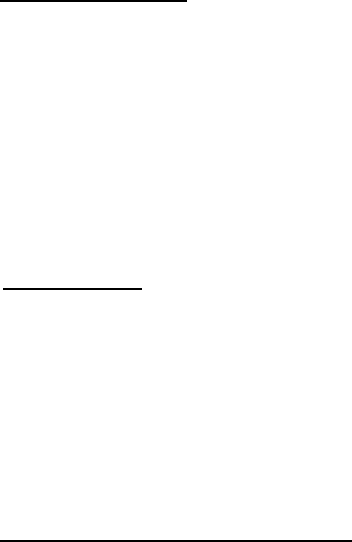
BT-7228 / Bluetooth Foldable Keyboard
(Jupiter Series)
User’s Manual
Congratulations and thanks you choosing the Lexking BT-7228(Jupiter) Bluetooth foldable keyboard as your means of
communication between Apple Smartphone(iPhone 3GS4/4S), iPad(iPad 2, New iPad) and most of Android OS 3.0 or 4.0
above device. BT-7228, the “Jupiter”series is a special design by magnets and Pogo Pin connection, it is a unique designed,
manufactured by Lexking Technology Co., Ltd.
Before you starting use this device, please detail READ this user’s manual:
Contents:
1.Package and Encloses
2.OS compatible
3.Prodcut function description
4.Operating
5.Troubleshooting
6. Product Guarantee and Announcement
7.Radio frequency Warning
Package and Encloses
1.BT-7228 Foldable Keyboard*1
(260 mAh capacity Lithium-Ion rechargeable battery embedded inside)
2.USB cable*1
3.Stand*1(only can support iPhone or Smartpone)
4.Cloth Bag*1-Optional
5.User’s manual*1
OS Compatible:
1.iOS : iPhone 4S/4/3GS, iPad, iPad2, New iPad
2.Android : Compatible part of Android OS 2.3.5 above and all Android OS 3.0, 4.0 above device
3.Mac OS X : Mac OS 10.6 above
4.Window OS : XP / Vita / 7
(Easily to link Notebook or external Bluetooth dongle embedded with Personal Computer)
Product profile and function descriptions
(iOS means iPhone, iPad device OS)
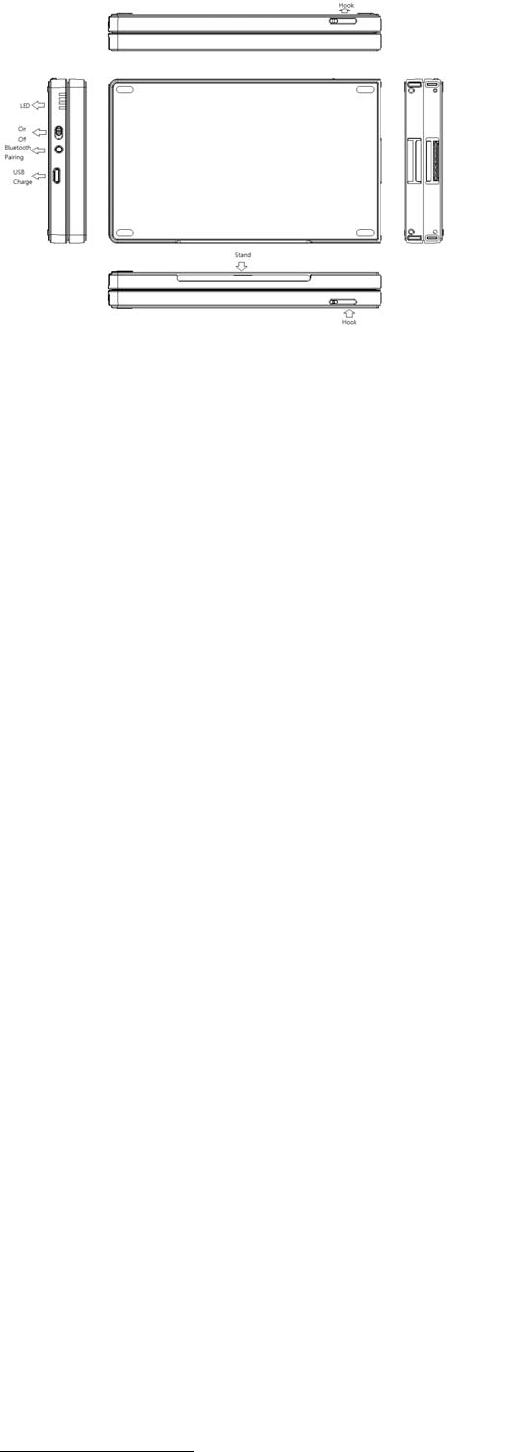
LED signal description(4 LEDs from up to down)
LED1Æ(Blue color)
When it glitter 3 times, it represent power on status or glitter is stand for pairing status.
LED2Æ(Blue color)
It represent upper case status of your press CapsLock key when LED light on.
LED3Æ(Red color)
When you put attached USB cable into Micro USB connector during charging battery power, this LED will lighted on till
battery charge full then snuff out.
LED4Æ(Blue color)
When this LED glitter, it represent battery low status during you typing each key, it need to recharge battery power
immediately, if you don’t recharge battery, LED will glitter untill power all shut down.
Slider SwitchÆ
On/Off slider power switch
I D paring switchÆ
Bluetooth pairing button
USB 充電接頭
Micro USB connecter for Charge
Smartphone Stand
Internal stand only for Smartphone use
Metal Hook
Support BT-7228 Left/Right side keyboard stable connect in typing when you seated then put BT-7228 on thigh.
Operating/使用方式:
Before you starting use this keyboard, please detail READ below operating information;
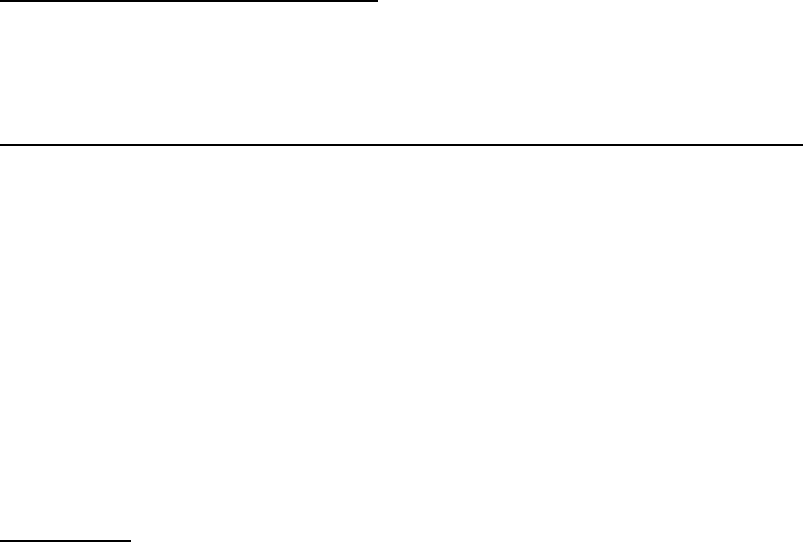
A.Please recharge full battery power before you first time use BT-7228)
Charging Way:
(Please put standard USB “A” type connector into you PC or Notebook then put another side micro USB connector into
BT-7228 foldable keyboard, it will automatically charge)
B.First step, Connect to your iPhone or iPad
1.Take out BT-7228 from package box
2.Open foldable keyboard then close put Left-Right side keyboard, it will automatically connect by magnets force.
3.Up push On/Off button to On status then LED1 will glitter, it is mean power on status for waiting pairing with iPad or
iPhone.
4.Open your iDevice Bluetooth device searching mode for searching then you will find “BT-7228 or BT-7228JA” information
shown on your iDevice, please select the icon then press “Enter” key, your iDevice will automatically connect with BT-7228.
5.When you will not use BT-7228 for long time, please remember to switch off button then cut off power for saving power. If
you want to use it again, you just turn on power on switch then BT-7228 will automatically connect with your iDevce, it is no
need to pairing again.
C.Android and Mac OS 10. X above connect
Follow above item “A” procedure are similar to connect with part of Android OS 2.3.5 above, all 3.0 above Tablet. OS 4.0
Smartphone and Mac OX 10.6 above.
D.Connect with Notebook and Personal Computer which embedded external Bluetooth dongle
Ex. Connect Window 7 OS
1.Open Control Panel
2.Select “Device and Printer”
3.Select “Add New Device, then y ou will find “BT -7228”, select this icon, the BT-7228 will autom atically connect with
your Notebook or Personal Computer.
(Please note, may you have to key-in passwords for pairing process as shown on Notebook or Personal Computer due to the
Notebook or PC inside Bluetooth driver is belong to old version)
4.You can use BT-7228 when you connect device successfully.
Above pairing procedures are same as Window OS Vista, XP.
Recharge way
When LED2 glitter, it is m ean battery low, please put USB cable into BT-7228 and Notebook(or PC) USB port or put AC to
DC USB adapter(DC5V / 0.1A) for charge, it will spend around 2~3 hours for fully charged.
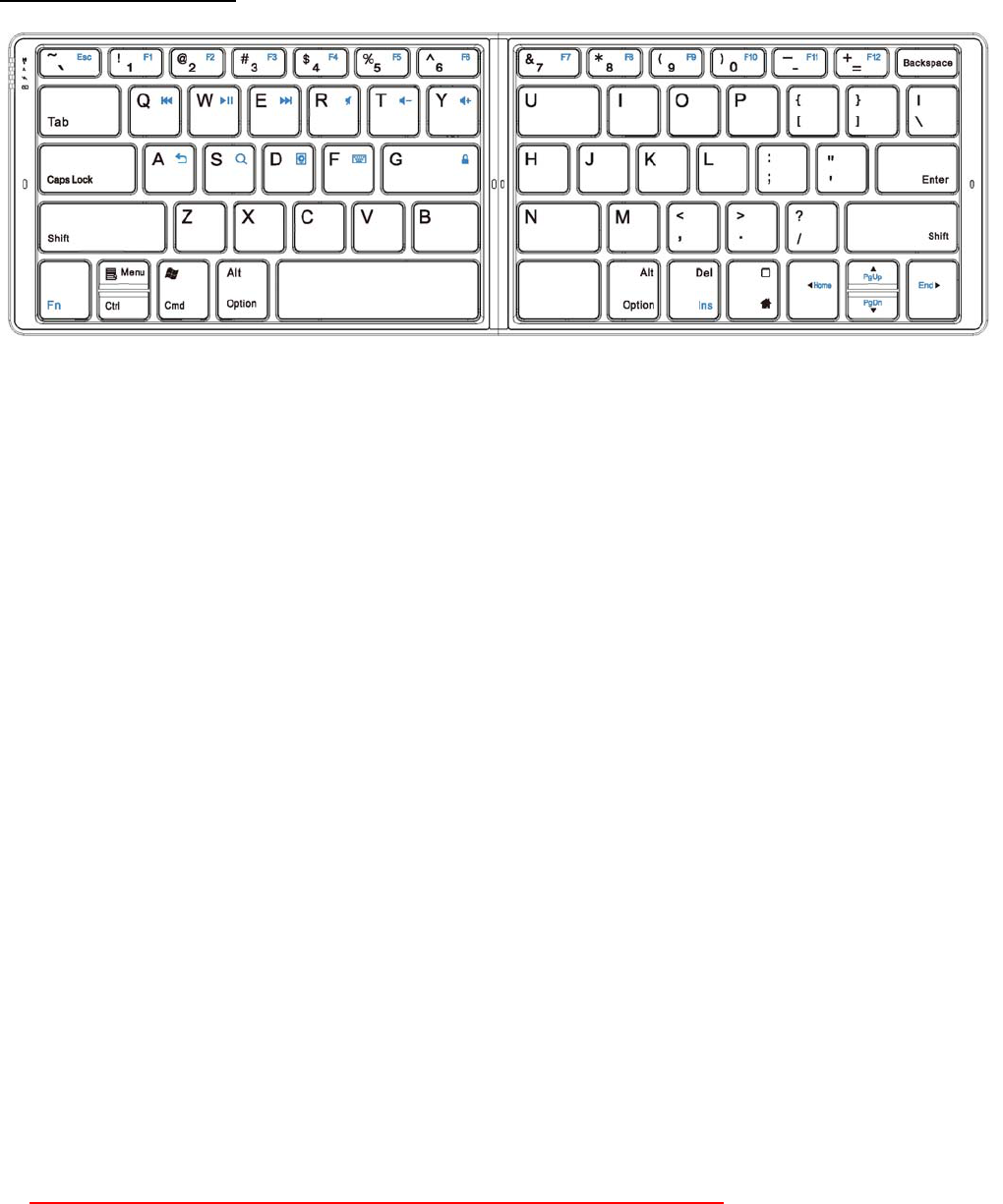
Hotkey functions definition;
Fn+”`”ÆEsc
Fn+”1”ÆF1
Fn+”2”ÆF2
Fn+”3”ÆF3
Fn+”4”ÆF4
Fn+”5”ÆF5
Fn+”6”ÆF6
Fn+”7”ÆF7
Fn+”8”ÆF8
Fn+”9”ÆF9
Fn+”0”ÆF10
Fn+”-“ÆF11
Fn+”=”ÆF12
Fn+”Q”Æ Previous/
Fn+”W”Æ Pause/Play
Fn+”E”Æ Next
Fn+”R”Æ Mute
Fn+”T”ÆVo l ume d o w n
Fn+”Y”ÆVolume up
Fn+”A”ÆReturn(under Android)
Fn+”S”Æ iPhone or iPad Search
Fn+”D”Æ iOS Slider show/iOS
(this function only for iPad or iPhone 5.0 OS backward/此功能只有在 iPa d 適用)
Fn+”F”Æ iOS Keyboard
Fn+”G”ÆiPhone or iPad key locked/iPhone or iPad
FnÆFunction key
Fn+”Del”ÆIns
Fn+”Arrow (Up)”ÆPgUp
Fn+”Arrow(Down)”Æ PgDn
Fn+”Arrow(Right)”ÆEnd
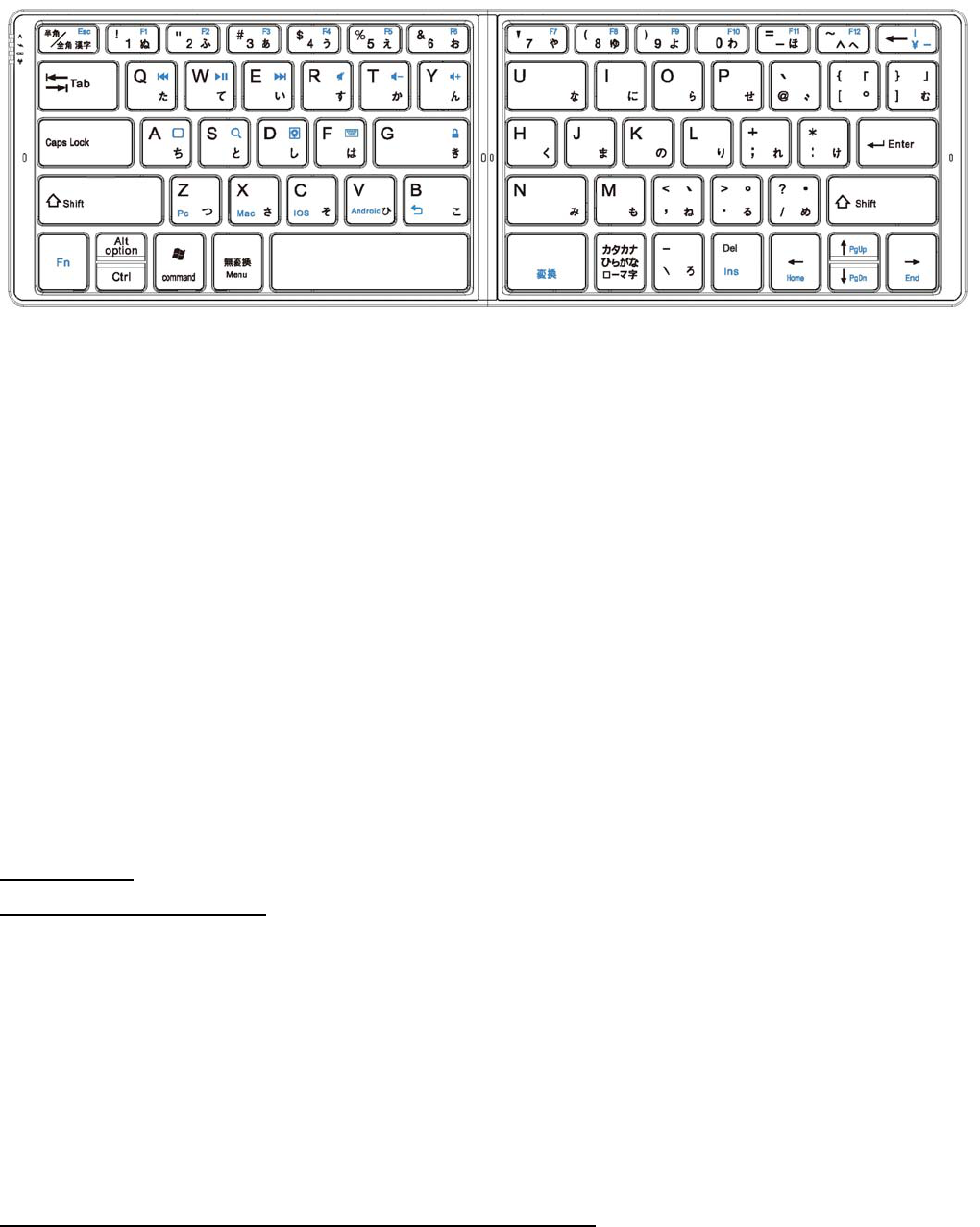
Fn+”Arrow(Left)”ÆHome
*Japanese version
Except above hotkey, Japan version are including some below hotkeys function
Fn+”Backspace,Å” ÆJapanese dollars sign
Fn+”Z”ÆPc mode(for Window OS typing)
Fn+”X”ÆMac mode(for Mac OS typing)
Fn+”C”ÆiOS mode
(Support "Roman Alphabet" directly input in iPad or iPhone Japanese version)
Fn+”V”ÆAndroid typing mode
(Spport normal typing under Andorid OS, like english input method and Menu key typing)
Fn+”B”ÆReturn key(only can use in Android OS)
Fn+”Right Spacebar”Æ變換
Note:
Under iOS, the language input method switching can be used;
Please press Window key(command key) then press Spacebar key together for change different language of input method.
Troubleshooting
Q1 : You can’t pairing BT-7228
1 : Due to power saving design concern, if you didn’t touch ID button key over pass 30 minutes , please re-open On/Off switch
again then you just press ID button for pairing.
2.Or within 30 minutes you can try to press ID pairing button, you can pairing between iDevice and BT-7228.
3.Please m ake su re b atter power is fully en ough for workin g, you can ch eck LED4 i f glitter, if so, please rech arge b attery
power immediately.
Q2 : BT-7228 connect with iDevice successfully but it is still not working:
1.Please m ake su re Lith ium-Ion b attery pow er is fu lly en ough for wo rking, you can ch eck LED4 if glitter, if so, please
recharge battery power.
2.Please make sure that does BT-7228 work on metal surface, if so, please move out metal surface for operate.
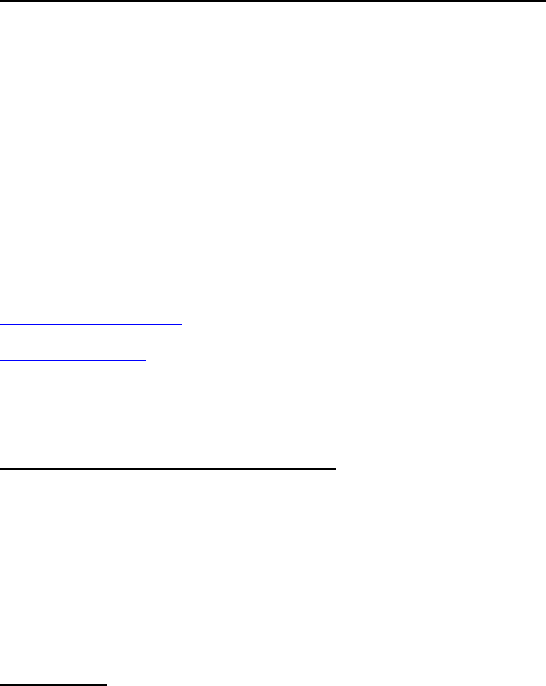
Q3 : How to change input methods of language when you typing
3.1 U nder i OS(iPad, i Phone), y ou ca n prese wi ndows key(command ke y)then presee Spacebar key for s witching different
language of input method.
3.2 Under Android OS, you can try to press shift key then press spacebar key for switching different input method.
(Due to Android OS is belong to open system, may something mobile or Table can’t use “Shift+Spacebar” to switch this
function)
4.If you still can smoothly troubleshooting the problem, please reach Lexking customer service people as below information or
return BT-7128 back to purchased shop by keep original package.
services@lexking.com
www.lexking.com
Product Guarantee and Announcement
1.1 year guarantee during normal used.
2.Abnormal use are not including guarantee.
3.Please make su re you take your magnet card(like traditional credit car d) away from BT-7228 avoiding th e magnet of card
lose functions, in other words, please don’t directly put magnets card and BT-7228 together.
FCC Notice:
NOTE: This equipment has been tested and found to comply with the limits for a Class B digital device, pursuant to part 15 of the FCC
rules. These limits are designed to provide reasonable protection against harmful interference in a residential installation. This
equipment generates, uses and can radiate radio frequency energy and, if not installed and used in accordance with the
instructions, may cause harmful interference to radio communications. However, there is no guarantee that interference will not
occur in a particular installation. If this equipment does cause harmful interference to radio or television reception, which can be
determined by turning the equipment off and on, the user is encouraged to try to correct the interference by one or more of the
following measures:
-Reorient or relocate the receiving antenna.
-Increase the separation between the equipment and receiver.
-Connect the equipment into an outlet on a circuit different from that to which the receiver is connected.
-Consult the dealer or an experienced radio/TV technician for help.
You are cautioned that changes or modifications not expressly approved by the party responsible for compliance could void your
authority to operate the equipment.