Lexmark 2300 Series Users Manual User’s Guide
Lexmark-Lexmark-X2350-Owner-S-Manual lexmark-lexmark-x2350-owner-s-manual
2300 Series 2300-en
X2300 Series to the manual a7b40ac4-a760-42d0-9fb9-22eed7d382b8
2015-01-23
: Lexmark Lexmark-2300-Series-Users-Manual-268497 lexmark-2300-series-users-manual-268497 lexmark pdf
Open the PDF directly: View PDF ![]() .
.
Page Count: 77
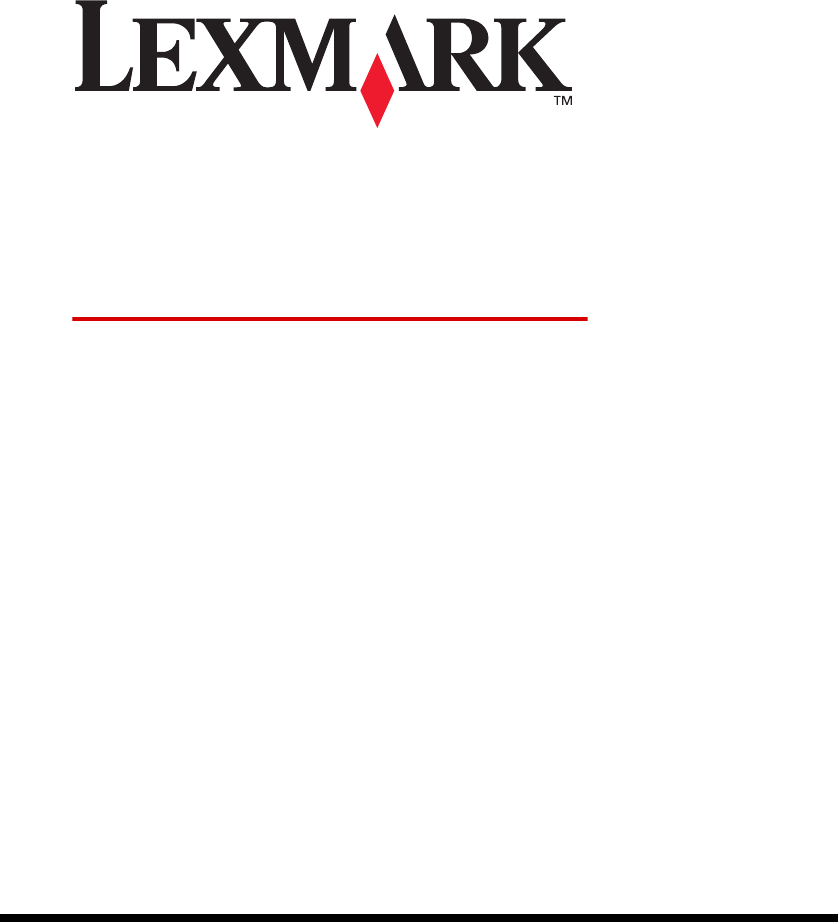
www.lexmark.comMay 2005
2300 Series
All-In-One
User’s Guide
Lexmark and Lexmark with diamond design are trademarks of Lexmark
International, Inc., registered in the United States and/or other countries.
© 2005 Lexmark International, Inc. All rights reserved.
740 West New Circle Road
Lexington, Kentucky 40550

2
Edition: May 2005
The following paragraph does not apply to any country where such provisions are inconsistent with
local law: LEXMARK INTERNATIONAL, INC., PROVIDES THIS PUBLICATION “AS IS” WITHOUT
WARRANTY OF ANY KIND, EITHER EXPRESS OR IMPLIED, INCLUDING, BUT NOT LIMITED TO, THE
IMPLIED WARRANTIES OF MERCHANTABILITY OR FITNESS FOR A PARTICULAR PURPOSE. Some
states do not allow disclaimer of express or implied warranties in certain transactions; therefore, this
statement may not apply to you.
This publication could include technical inaccuracies or typographical errors. Changes are periodically made
to the information herein; these changes will be incorporated in later editions. Improvements or changes in
the products or the programs described may be made at any time.
Comments about this publication may be addressed to Lexmark International, Inc., Department F95/032-2,
740 West New Circle Road, Lexington, Kentucky 40550, U.S.A. In the United Kingdom and Eire, send to
Lexmark International Ltd., Marketing and Services Department, Westhorpe House, Westhorpe, Marlow
Bucks SL7 3RQ. Lexmark may use or distribute any of the information you supply in any way it believes
appropriate without incurring any obligation to you. You can purchase additional copies of publications related
to this product by calling 1-800-553-9727. In the United Kingdom and Eire, call +44 (0)8704 440 044. In other
countries, contact your point of purchase.
References in this publication to products, programs, or services do not imply that the manufacturer intends
to make these available in all countries in which it operates. Any reference to a product, program, or service
is not intended to state or imply that only that product, program, or service may be used. Any functionally
equivalent product, program, or service that does not infringe any existing intellectual property right may be
used instead. Evaluation and verification of operation in conjunction with other products, programs, or
services, except those expressly designated by the manufacturer, are the user’s responsibility.
Lexmark and Lexmark with diamond design are trademarks of Lexmark International, Inc., registered in the
United States and/or other countries.
© 2005 Lexmark International, Inc.
All rights reserved.
UNITED STATES GOVERNMENT RIGHTS
This software and any accompanying documentation provided under this agreement are commercial
computer software and documentation developed exclusively at private expense.
Safety information
• Use only the power supply and power cord provided with this product or the manufacturer's authorized
replacement power supply and power cord.
• Connect the power supply cord to an electrical outlet that is near the product and easily accessible.
• Refer service or repairs, other than those described in the user documentation, to a professional service
person.
CAUTION: Do not set up this product or make any electrical or cabling connections, such as the power
supply cord or telephone, during a lightning storm.
Conventions
Note: A note identifies something that could help you.
CAUTION: A caution identifies something that could cause you harm.
Warning: A warning identifies something that could damage your product hardware or software.
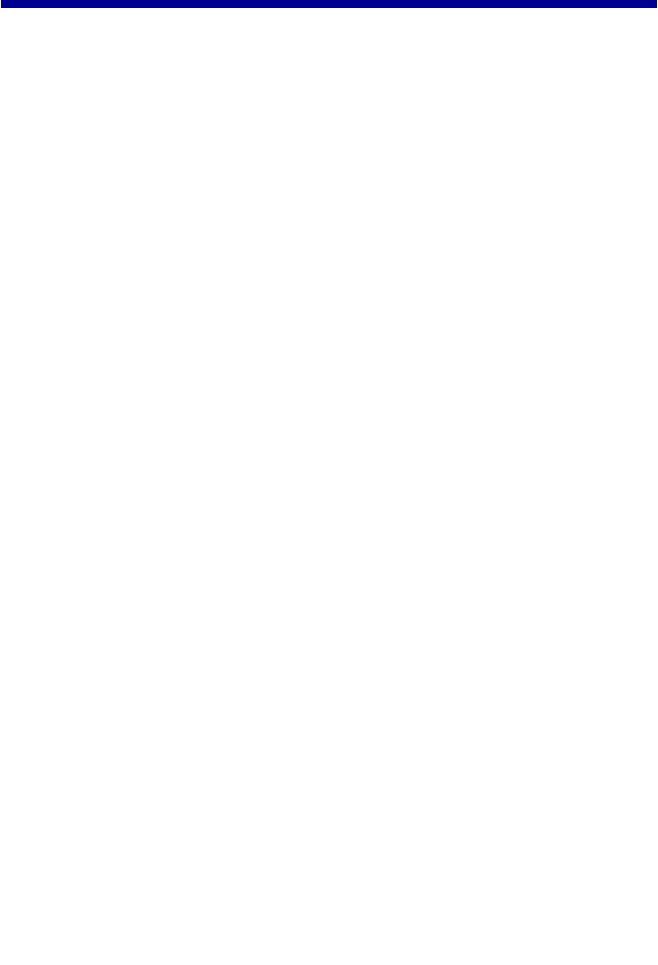
3
Contents
Finding more information ................................................. 7
Unpacking the All-In-One .................................................. 8
Understanding the All-In-One ........................................... 9
All-In-One parts ............................................................................. 9
Using the control panel ............................................................... 11
Understanding the All-In-One software ......................... 12
Using the Lexmark Imaging Studio ............................................. 12
Using the Lexmark All-In-One Center ......................................... 15
Using Lexmark Fast Pics ............................................................ 18
Using the Lexmark Photo Editor ................................................. 20
Using Print Properties ................................................................. 22
Using the Lexmark Solution Center ............................................ 25
Loading paper and original documents ......................... 27
Loading paper into the paper support ......................................... 27
Placing documents on the scanner glass ................................... 32
Printing ............................................................................. 33
Printing a document .................................................................... 33
Printing photos ............................................................................ 34
Printing borderless photos .......................................................... 35
Printing other projects ................................................................. 36

4
Scanning ........................................................................... 37
Scanning an item ........................................................................ 37
Customizing a scan job ............................................................... 38
Copying ............................................................................. 43
Making a copy ............................................................................. 43
Copying photos ........................................................................... 45
Copying 4x6 photos .................................................................... 46
Faxing ............................................................................... 47
Sending a fax .............................................................................. 47
Receiving a fax ........................................................................... 48
Networking the All-In-One ............................................... 49
Overview ..................................................................................... 49
Setting up a network printer with the peer-to-peer method ......... 50
Setting up a network printer with the point-and-print method ..... 51
Maintaining the All-In-One .............................................. 52
Replacing the print cartridge ....................................................... 52
Aligning the print cartridge .......................................................... 56
Improving print quality ................................................................. 57
Cleaning the scanner glass ......................................................... 59
Ordering supplies ........................................................................ 60
Troubleshooting ............................................................... 61
Setup troubleshooting ................................................................. 62
Jams and misfeeds troubleshooting ........................................... 65
Print troubleshooting ................................................................... 66
Scan and copy troubleshooting ................................................... 69

6
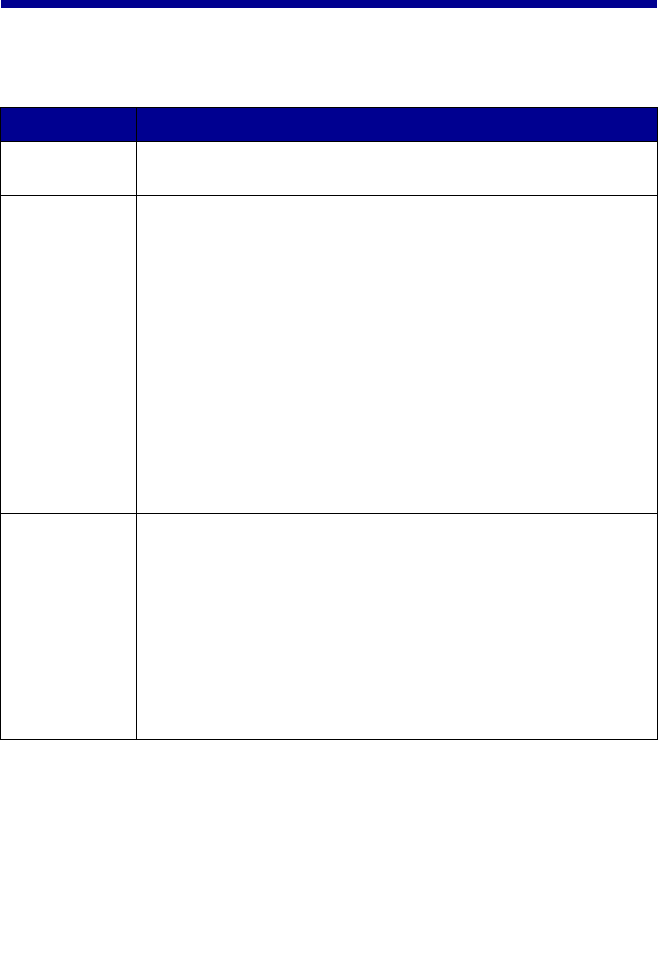
7
Finding more information
The Lexmark™ 2300 Series All-In-One comes with helpful resources.
Resource Description
Setup sheet Instructions on how to set up the hardware and software and
information on setup troubleshooting
CD • Software for the All-In-One, including:
– Lexmark Imaging Studio
– Lexmark All-In-One Center
– Lexmark Fast Pics
– Lexmark Photo Editor
– Print Properties
– Lexmark Solution Center
• Drivers for the All-In-One
• An online User’s Guide for basic usage information
• A Readme file
This file provides last-minute updates about technical
changes to the All-In-One. To access the Readme file after
you install the All-In-One software, click Start Æ
Programs Æ Lexmark 2300 Series Æ Readme.
Lexmark Web
site
http://support.lexmark.com
Information on:
•Upgrades—Software upgrade information
•Customer Support—Contact information, order status, and
warranty
•Downloads—Drivers
•Solutions—Troubleshooting hints and tips
•Reference—Product documentation and product
specifications
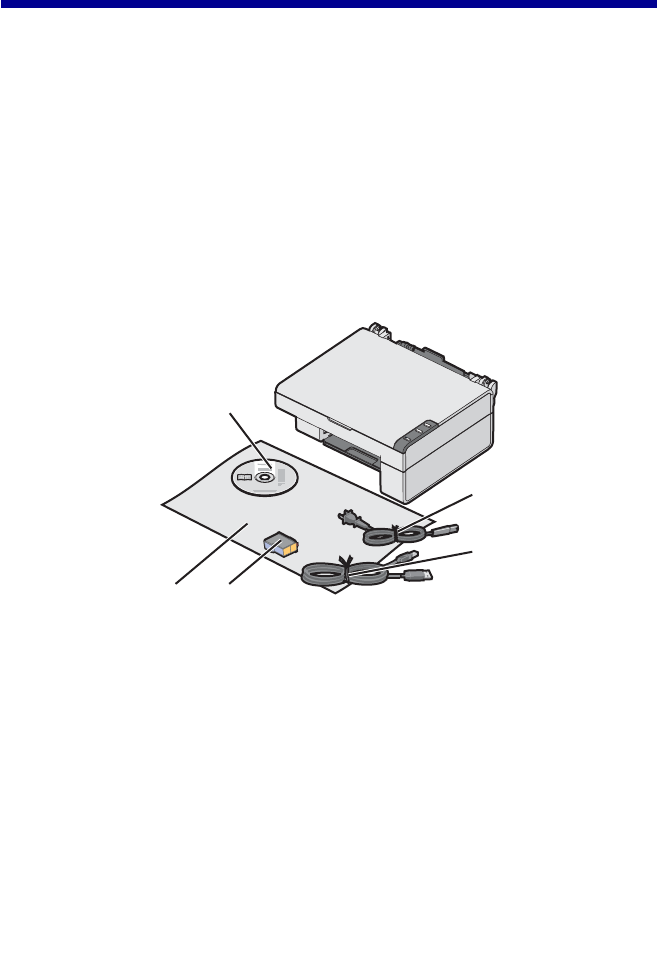
8
To set up the All-In-One, follow the instructions on the
Lexmark 2300 Series Setup sheet. If problems occur, see “Setup
troubleshooting” on page 62.
Opening the box
These items are in the box with the All-In-One:
Note: A USB cable may or may not be included.
1 Power supply cord 4 Setup sheet
2 USB cable 5 Software CD
3 Print cartridge
1
2
3
5
4
Unpacking the All-In-One
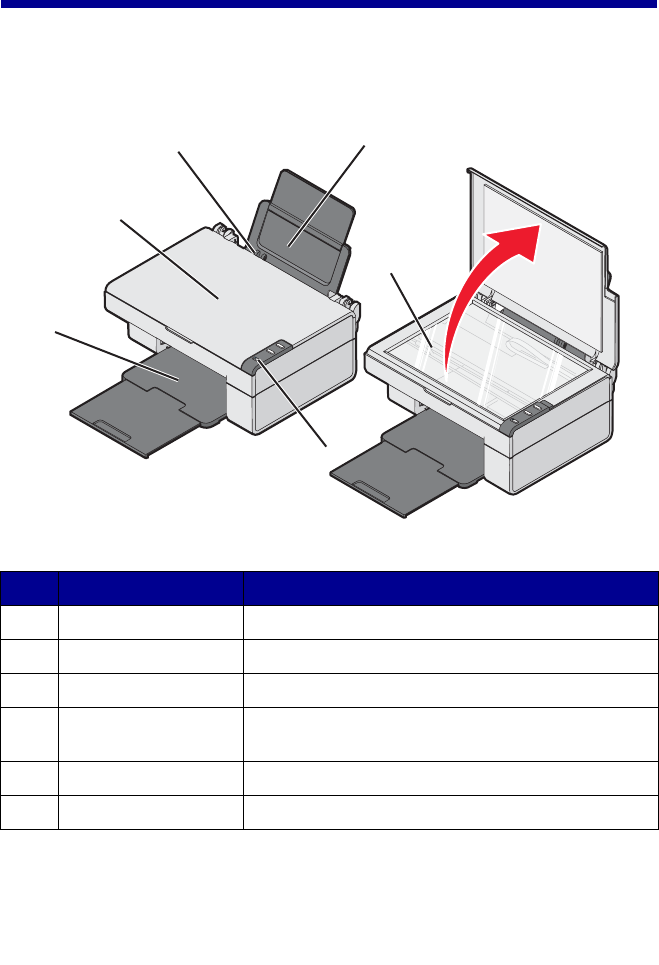
9
Understanding the All-In-One
All-In-One parts
Use this To
1 Paper support Load paper.
2 Control panel Operate the All-In-One.
3 Paper exit tray Hold paper as it exits.
4 Top cover Lift to place or remove an item on the scanner
glass.
5 Paper guide Make sure paper feeds correctly.
6 Scanner glass Scan, copy, or remove an item.
6
1
2
3
4
5

10
Use this To
1 Scanner support Hold up the scanner lid.
2 Print cartridge carrier Install, replace, or remove a print cartridge.
3 Scanner unit Raise to access the print cartridge carrier.
4 Power supply Supply power to the All-In-One.
Note: Insert the power supply cord into the power
supply before connecting the power supply cord
into the wall outlet.
5 USB connector Use the USB cable (sometimes sold separately) to
connect the All-In-One to the computer.
Note: Insert the USB cable into the USB
connector before connecting to the computer.
1
2
3
4
5

11
Using the control panel
Use this button To
1 Make a color copy.
2 Open the All-In-One Center to preview the scan on the
computer screen.
3 • Turn the All-In-One on or off.
• Cancel a print job.
• Reset the All-In-One.
2
3
1
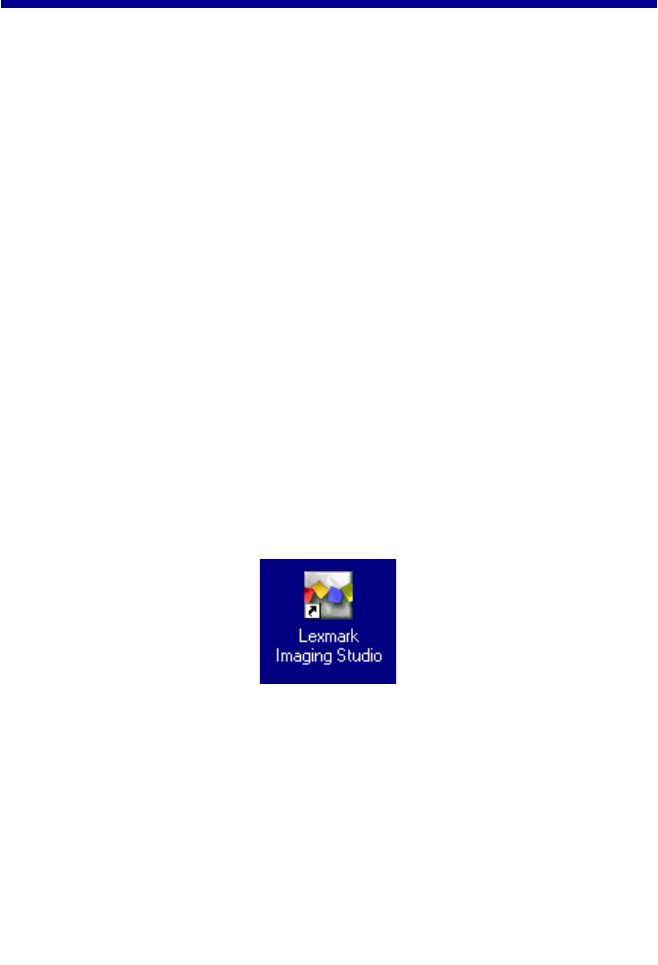
12
Understanding the All-In-One
software
The All-In-One software includes these components:
•Lexmark Imaging Studio (for quick access to each task)
•Lexmark All-In-One Center (for managing tasks and print options)
•Lexmark Fast Pics (for quick digital photo selection and printing)
•Lexmark Photo Editor (for improving photo size, composition, and
quality)
•Print Properties (for changing printer settings)
•Lexmark Solution Center (for troubleshooting, maintenance, and
cartridge ordering information)
Using the Lexmark Imaging Studio
There are several ways to open the Lexmark Imaging Studio:
•Click Start Æ Programs Æ Lexmark 2300 Series Æ Lexmark
Imaging Studio.
•Double-click the Lexmark Imaging Studio shortcut located on the
desktop.
Note: The Lexmark Imaging Studio icon can be added to the
desktop by dragging the icon from the Start Æ
Programs Æ Lexmark 2300 Series Æ Lexmark
Imaging Studio menu.
•Right-click the Lexmark Imaging Studio icon in the system tray
(often located in the bottom right corner of the computer screen),
and select Lexmark Imaging Studio.
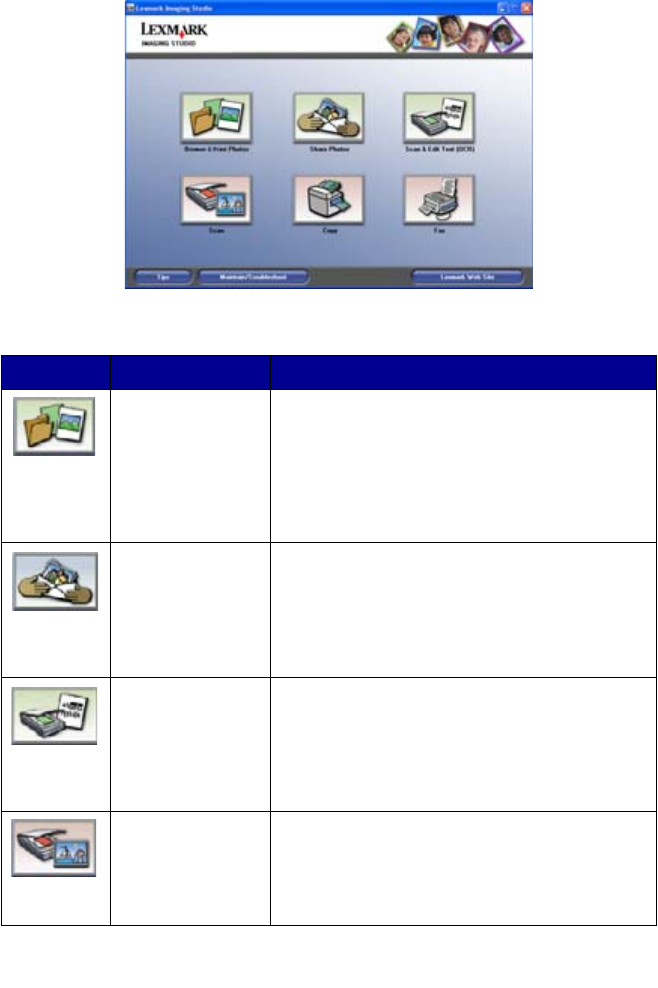
13
Lexmark Imaging Studio task buttons
These buttons can be used to go directly to the Lexmark All-In-One Center.
Click To Details
Browse & Print
Photos
Opens the Lexmark All-In-One Center to the
Saved Images tab so you can locate and
select photos to reorganize or print. To print,
select the photo(s) and click Next to open the
Fast Pics program. You can also select from a
Creative Tasks list. For more information, see
“Printing photos” on page 34.
Share Photos Opens a small dialog where you can scan and
e-mail a photo or find and e-mail a saved
photo. For more information, see “E-mailing a
scanned image or document” on page 41 or
“E-mailing a saved image or document” on
page 41.
Scan & Edit Text
(OCR)
Opens the Lexmark All-In-One Center to the
Scanning & Copying tab where you can scan
text to a text-editing program. For more
information, see “Editing scanned text using
Optical Character Recognition (OCR)” on
page 42.
Scan Opens the Lexmark All-in-One Center to the
Scanning & Copying tab where you can scan
photos or documents to be stored on your
computer. For more information, see
“Scanning an item” on page 37.
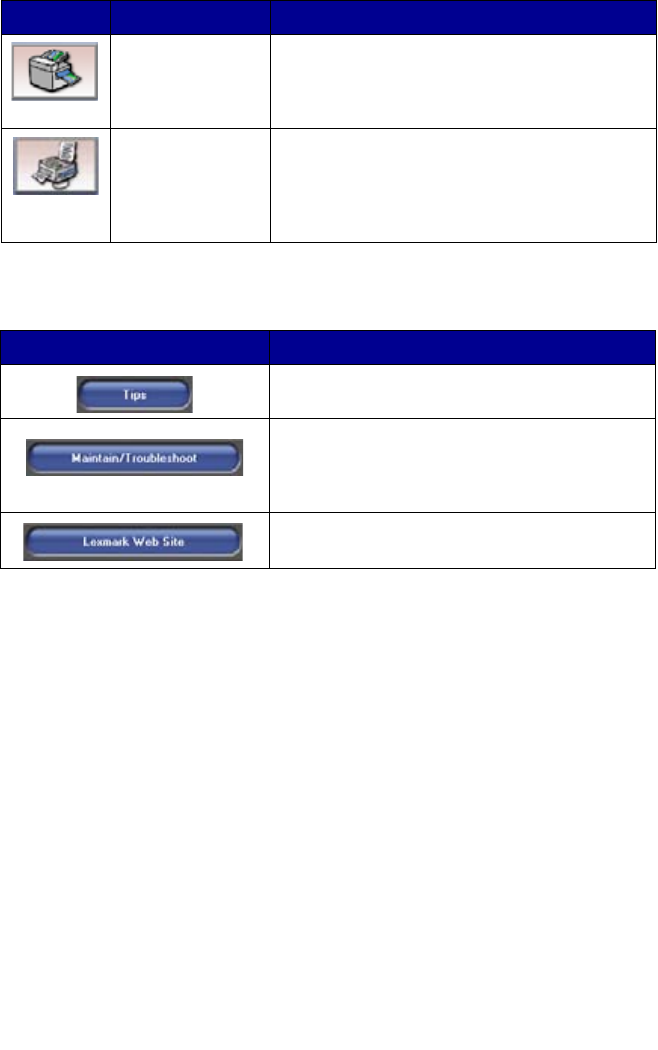
14
Copy Opens the Lexmark All-In-One Center to the
Scanning & Copying tab where you can make
a copy of your photos or documents. For more
information, see “Making a copy” on page 43.
Fax Opens a small dialog that lets you select
whether you want to scan and send a fax, or
receive a fax or view settings/history. For more
information, see “Sending a fax” on page 47 or
“Receiving a fax” on page 48.
Click To
Find out more about what you can do with the
software.
Use the tools in the Lexmark Solution Center
to keep your All-In-One working optimally. For
more information, see “Using the Lexmark
Solution Center” on page 25.
Visit the Lexmark Web site.
Click To Details
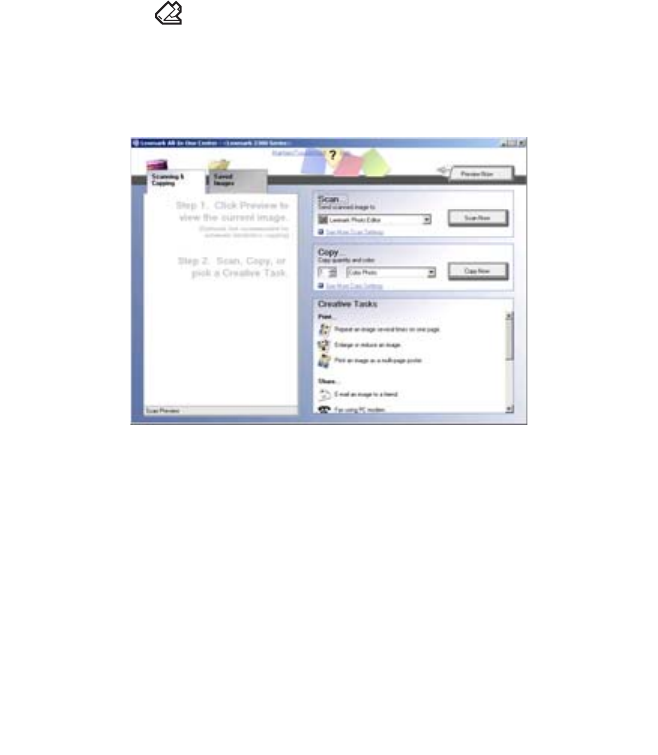
15
Using the Lexmark All-In-One Center
There are several ways to open the Lexmark All-In-One Center:
•Through the Lexmark Imaging Studio. For more information, see
“Using the Lexmark Imaging Studio” on page 12.
•Click Start Æ Programs Æ Lexmark 2300 Series Æ All-In-One
Center.
•Right-click the Lexmark Imaging Studio icon in the system tray
(often located in the bottom right corner of the computer screen),
and select Lexmark 2300 Series All-In-One Center.
•Press the button on the All-In-One control panel.
Note: The last method opens the All-In-One Center and also
makes a preview of the item on the scanner glass.

16
Scanning & Copying tab
Use the Scanning & Copying tab to perform tasks with images you scan or
copy.
Note: For more information about the Scanning & Copying tab,
click Help at the top of the screen.
From this section You can
Preview Now Click Preview Now to view an image of what will be
printed or copied.
Scan • Select a program to which you want to send the
scanned images.
• Click Scan Now to begin scanning.
• Click See More Scan Settings to view all
settings:
– Select what type of image is being scanned.
– Select a scan quality.
– Select to Display Advanced Scan Settings.
Copy • Select the quantity and color of the copies.
• Click Copy Now to begin copying.
• Click See More Copy Settings to view all
settings:
– Select a quality setting.
– Select a blank paper size.
– Select the size of the original.
– Lighten or darken the copies.
– Reduce or enlarge the copies.
– Select to Display Advanced Copy Settings.
Creative Tasks Choose from a variety of creative ideas:
– Repeat an image several times on a page.
– Enlarge or reduce an image.
– Print an image as a multiple-page poster.
– E-mail an image.
– Fax using a PC modem.
– Save an image on the computer.
– Save multiple photos.
– Edit text found in a scanned document.
– Modify an image with a photo editor.
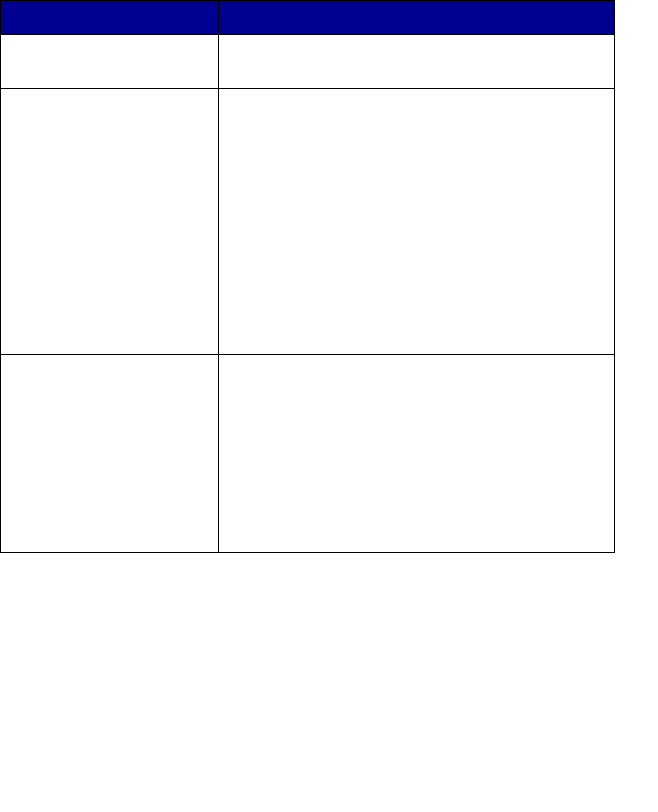
17
Saved Images tab
Use the Saved Images tab to perform tasks with images that are saved on
the computer.
Note: You must select an image before making selections on
the Saved Images tab. Click Show Folders to browse to
the folder where your photos are stored, and click Hide
Folders to continue.
Note: For more information about the Saved Images tab, click
Help at the top of the screen.
From this section You can
Open With Select a program to which you want to send the
saved image.
Photo Prints • Print documents or single photos.
• Click Next to open Fast Pics after selecting
photos.
• Click Show More Printing Options for more
choices:
– Select the quantity and color of the copies.
– Click Print Now to print the copies.
– Select a quality setting for the copies.
– Select a paper size.
– Lighten or darken the copies.
– Reduce or enlarge the copies.
– Choose to Display Print Settings.
Creative Tasks • Print an album page with photos of various
sizes.
• Enlarge or reduce an image.
• Print an image as a multiple-page poster.
• E-mail an image.
• Fax using a PC modem.
• Edit text found in a scanned document.
• Modify an image with a photo editor.

18
Maintain/Troubleshoot link
The Maintain/Troubleshoot link provides you with direct access to the
Lexmark Solution Center. Clicking Maintain/Troubleshoot lets you choose
from these topics:
•Maintain or fix quality problems
•Troubleshoot All-In-One problems
•Device status and ink levels
•More printing ideas and how-to’s
•Contact information
•Advanced (skin, voice, and communication options)
•View the software version and copyright information
Help Link
The Help link provides you with instant access to the Help program. Click
the Index button, and use the Find function to locate more information
about the All-In-One or its software.
Using Lexmark Fast Pics
Lexmark Fast Pics is an application that is part of the All-In-One Center
and supports photo printing. To open Lexmark Fast Pics:
1Open the All-In-One Center. For more information, see “Using the
Lexmark All-In-One Center” on page 15.
2Click the Saved Images tab.
3Click Show Folders to browse to the folder where the saved
images are stored.
4Click Hide Folders to close the folder window.
5Click to select the photos you want to print.
6From the Photo Prints... area, click Next.
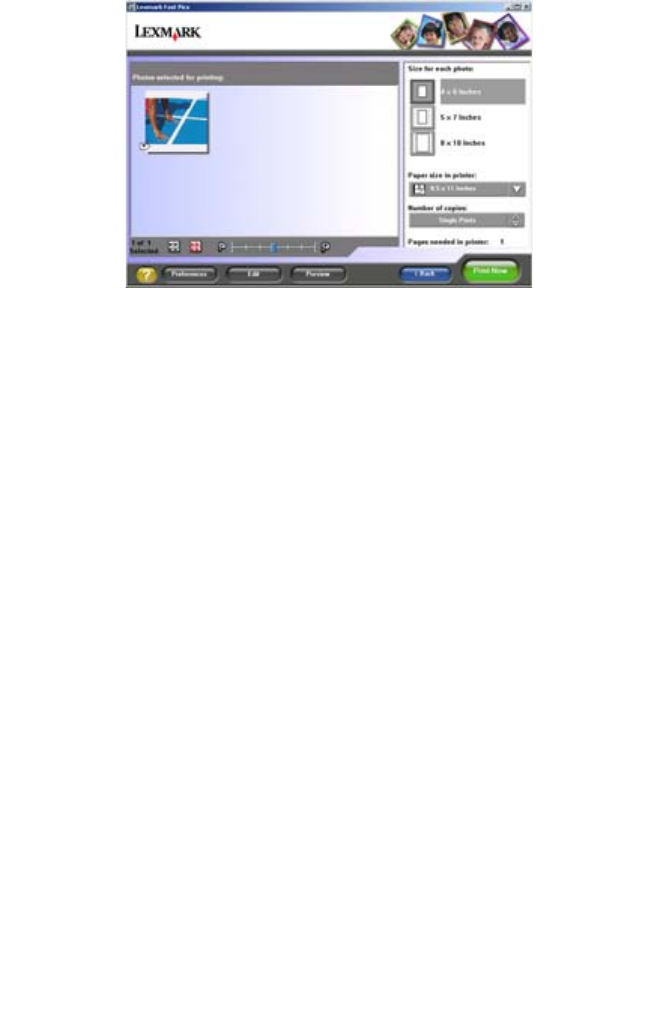
19
Using Lexmark Fast Pics to print photos
1Open Lexmark Fast Pics. For more information, see “Using
Lexmark Fast Pics” on page 18.
2If necessary, click Change Folder to browse to the folder where
your photos are stored.
3Click to place a check mark next to each photo you want to print.
4If you would like to edit your photos, click Edit.
5Use the editing tools to edit your photo:
•Red Eye
•Auto Fix
•Crop
•Rotate
6When you are done editing, click Done.
7Save the photos as new separate files, or replace the original files
with the edits.
Note: To continue without saving, click Continue without
saving.
8Select a Size for each photo.
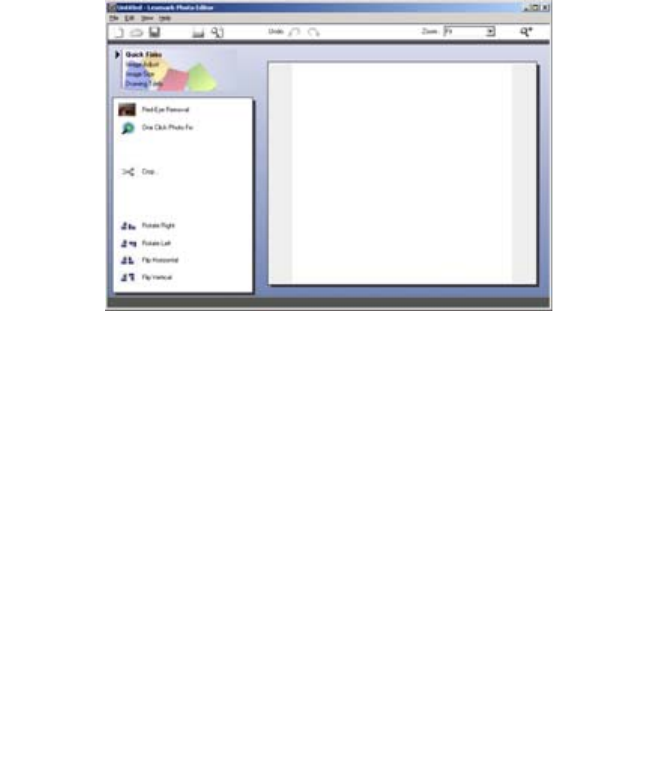
20
9Select a Paper size in printer.
10 Select the Number of copies.
11 Click the Print Now button to print the photos.
Using the Lexmark Photo Editor
To open the Lexmark Photo Editor, click Start Æ Programs Æ
Lexmark 2300 Series Æ Lexmark Photo Editor.
You can also open the Lexmark Photo Editor from the All-In-One Center:
1Select the Saved Images tab.
2Click Show Folders to browse to the folder where the saved
images are stored.
3Click Hide Folders to close the folder window.
4Select the photo(s) you want to edit.
5From the “Open With...” drop-down menu, select Lexmark Photo
Editor.
6Click Open Now.
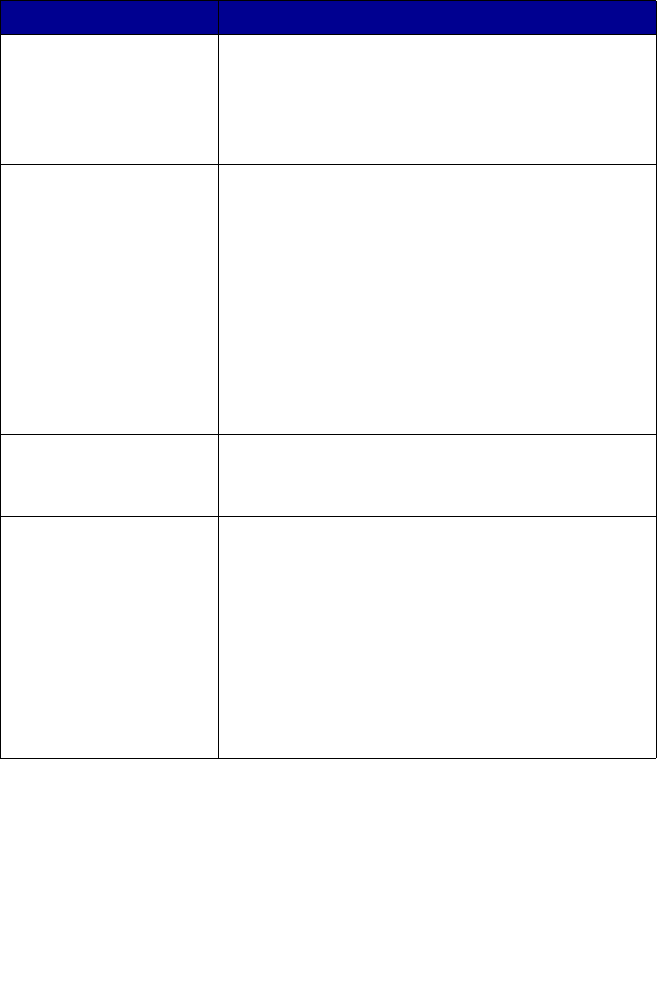
21
Lexmark Photo Editor task menus
From You can
Quick Fixes • Remove red eye caused by light reflection.
• Fix the photo with one click.
• Crop the image.
• Rotate the image.
• Flip the image.
Image Adjust • Adjust the color depth.
• Adjust the color balance.
• Colorize the image.
• Colorize the image to sepia tones.
• Adjust the Brightness/Contrast.
• Adjust the blur.
• Adjust the sharpness.
• Despeckle (blur) the image to remove dust and
scratches.
• Adjust the exposure.
• Adjust the color level.
Image Size • Change the units of measurement.
• Resize the image.
• Crop the image.
Drawing Tools • Select an area by dragging a box around it. This is
for text box placement and cutting and copying
areas.
• Add text.
• Fill pixels with color.
• Draw with a pencil tool.
• Draw with a line tool.
• Erase areas.
• Paint areas with a paintbrush tool.
• Pick up a color using the eyedropper.
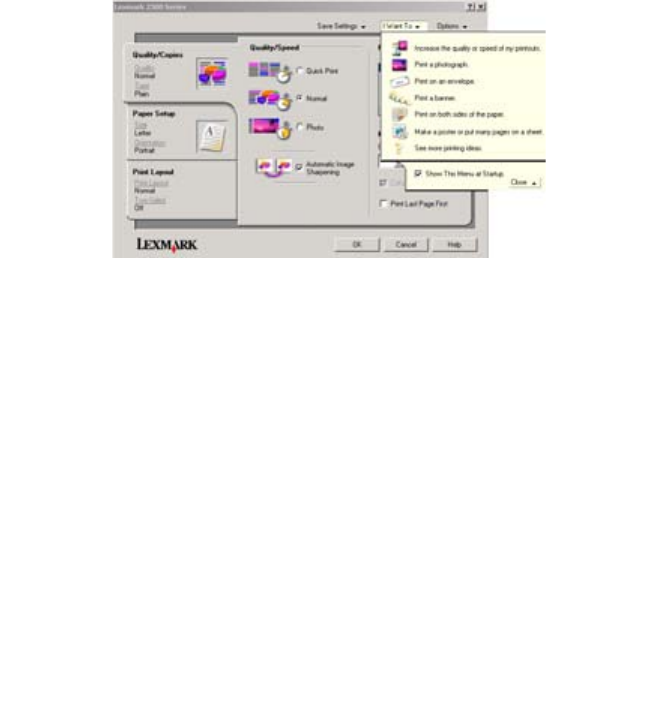
22
Using Print Properties
Print Properties is the software that controls the printing function. You can
change the settings in Print Properties based on the type of project you
want to create. You can open Print Properties from almost any program:
1From the program “File” menu, click Print.
2From the Print dialog, click the Properties, Preferences, Options,
or Setup button.
The Print Properties screen appears along with the “I Want To”
menu.
Changes made to the settings from the print dialog apply only to the
file you have open.

23
Print Properties can also be accessed from the Printers folder without
opening any other program:
1Select Start Æ Settings Æ Printers or Printers and Faxes.
or
Select Start Æ Control Panel Æ Printers and Other Hardware Æ
Printers and Faxes.
2Right-click Lexmark 2300 Series, and select Printing
Preferences.
3Make the changes you want, and click OK.
Changes made to the printer settings from the Printers folder become the
default settings for most programs.
The I Want To menu
The “I Want To” menu appears when you open Print Properties. It contains
a variety of task wizards—printing a photograph, printing an envelope,
printing a banner, printing on both sides of the paper, printing a poster—to
help you pick the correct settings for the project.
Click See more printing ideas for more options. Close the menu for a full
view of the Print Properties dialog.
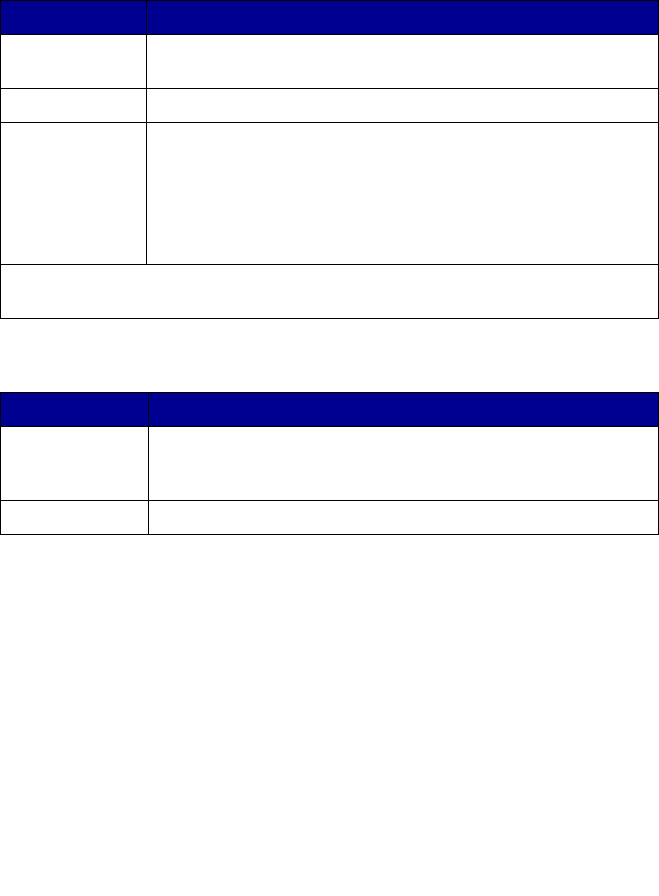
24
Print Properties tabs
All of the print settings are on the three main tabs of the Print Properties
software: Quality/Copies, Paper Setup, and Print Layout.
Quality/Copies tab
From Select
Quality/Speed Quick Print, Normal, or Photo, depending on the quality of
output you want. Quick Print is the fastest option.
Paper Type Your paper type from the menu options
Multiple Copies • The number of copies you want to print
•Collate Copies if you want to print more than one copy of a
document. This option prints all the pages of the first copy,
and then all the pages of the second copy, and so on.
•Print Last Page First if you want to print the pages in
reverse order
Select Automatic Image Sharpening to sharpen the image automatically based
on image content.
Paper Setup tab
From Select
Paper Size Paper, Envelope, Banner, or Borderless, and then select the
size specific to the paper type. If the paper size is not listed,
select Custom Size.
Orientation Portrait or Landscape
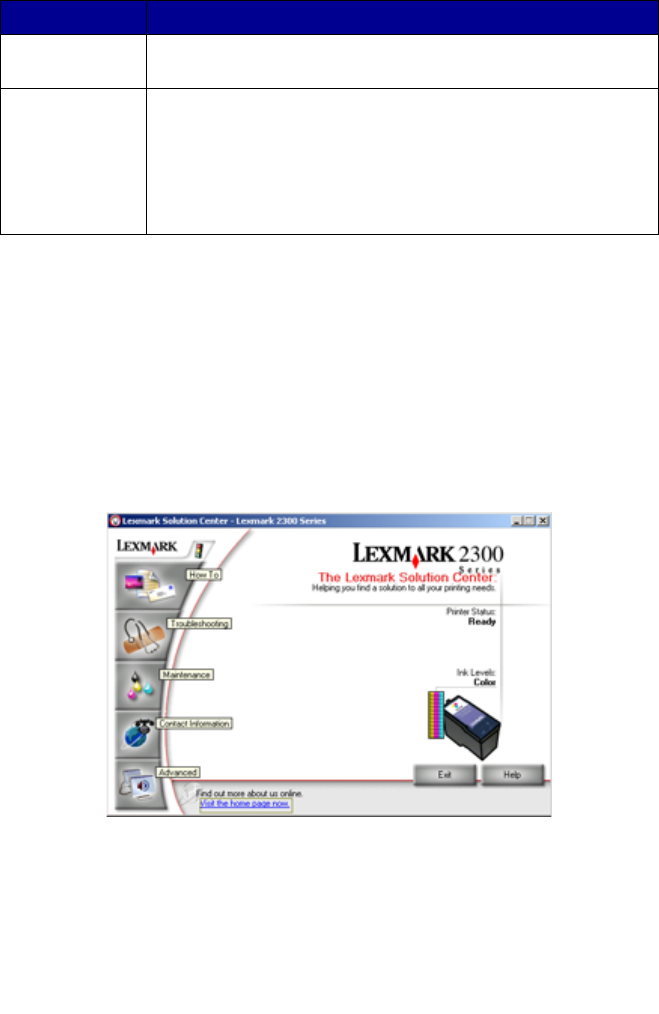
25
Using the Lexmark Solution Center
To open the Lexmark 2300 Series Solution Center (LSC):
•Click Start Æ Programs Æ Lexmark 2300 Series Æ Lexmark
Solution Center.
•Right-click the Lexmark Imaging Studio icon in the system tray
(often located in the bottom right corner of the computer screen),
and select Lexmark 2300 Series Solution Center.
Print Layout tab
From Select
Layout Normal, Banner, Mirror, N-up, Poster, Booklet or
Borderless
Duplexing • Two-Sided to print the document on both sides of the page
•Side Flip or Top Flip to set which way the pages of the
finished documents turn
Note: If you select Side Flip, the pages of the document turn
like the pages of a magazine. If you select Top Flip, the pages
turn like the pages of a legal pad.
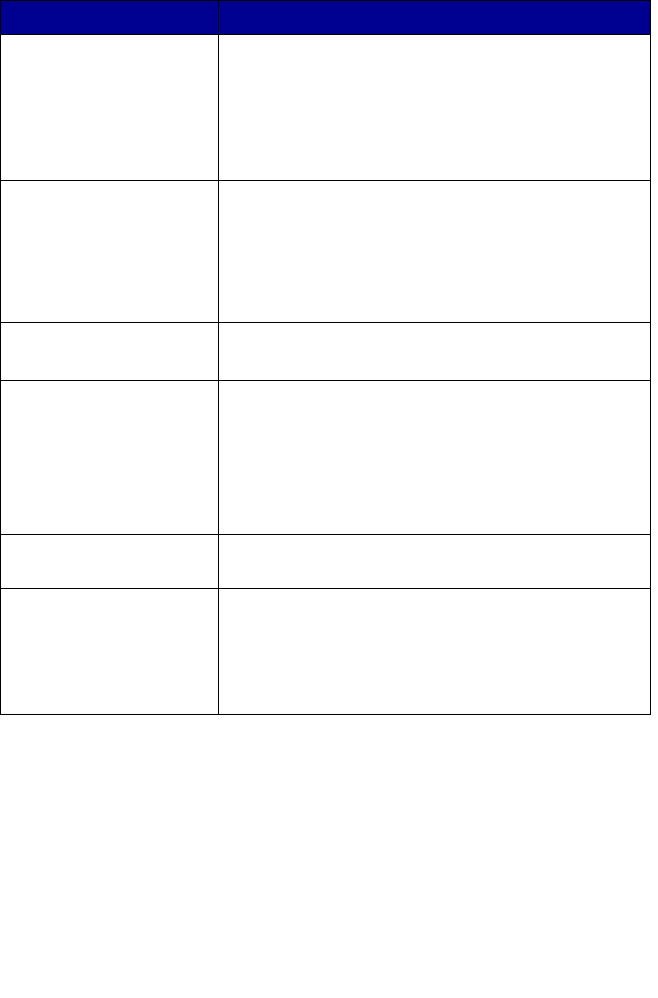
26
Lexmark Solution Center tabs
Note: For more information, click Help at the bottom of the
Lexmark Solution Center screen.
From this tab You can
Printer Status (Main
dialog)
• View the status of the All-In-One. For example,
while printing, the status is Busy Printing.
• View the ink levels of the print cartridge.
• View an indicator showing if there is a cartridge
problem.
• Access the Lexmark Web site.
How To Learn how to:
• Use basic features.
• Print, scan, copy, and fax.
• Print banners, iron-on transfers, photos,
envelopes, and other items.
• Find and change settings.
Troubleshooting • Learn about the current status of the All-In-One.
• Solve All-In-One problems.
Maintenance • Install a new print cartridge.
• View shopping options for new cartridges.
• Print a test page.
• Clean to fix horizontal streaks.
• Align to fix blurry edges.
• Troubleshoot other ink problems.
Contact Information Learn how to contact Lexmark on the Web and by
phone.
Advanced • Change the appearance of the Printing Status
window, or turn printing voice notification on or off.
• Change the network printing settings.
• Participate in Lexmark Connect.
• Obtain software version information.
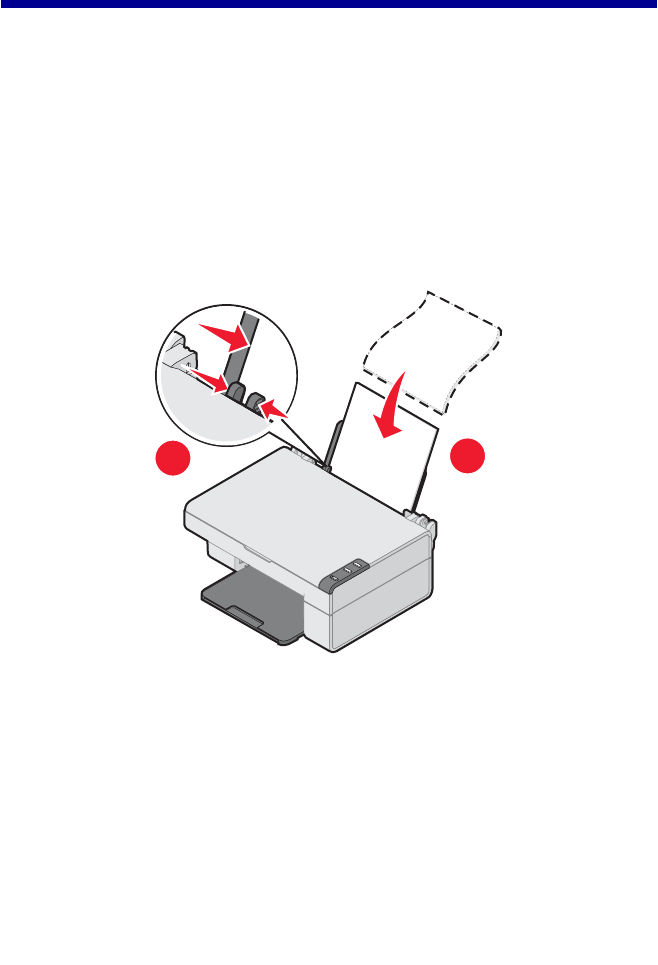
27
Loading paper and original
documents
Loading paper into the paper support
You can load up to 100 sheets of plain paper, depending on the thickness
of the paper.
1Place the paper against the right side of the paper support.
Note: Do not force the paper into the All-In-One.
2Squeeze the release tab, and slide the paper guide to the right until
it rests against the edge of the paper.
Note: If you are using A4 or letter size paper, adjusting the
paper guide may not be necessary.
1
2
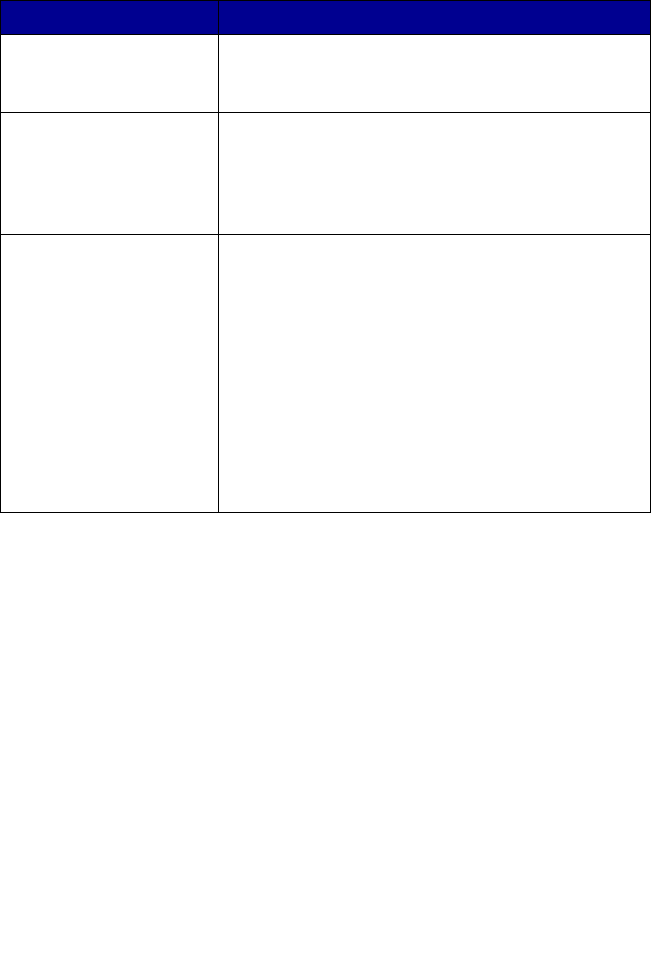
28
Loading specialty media
Follow these guidelines when loading specialty media:
Load Make sure
Up to 100 sheets of inkjet
paper (depending on the
thickness)
• The print side is facing you.
• The paper guide rests against the edge of the
paper.
Up to 10 iron-on transfers • The print side (blank side) is facing you.
• The paper guide rests against the edge of the
iron-on transfers.
• You follow the loading instructions on the iron-on
transfer packaging.
Up to 25 sheets of photo/
glossy paper
• The glossy or coated side is facing you.
• You use photo paper that is made for inkjet
printers.
• If the paper came with instructions, you read them
carefully.
• You load the photo paper vertically against the
right side of the paper support.
• The paper guide rests against the edge of the
photo paper.
Note: To prevent smudging, remove each photo as it
exits the All-In-One, and then let it dry before
stacking.
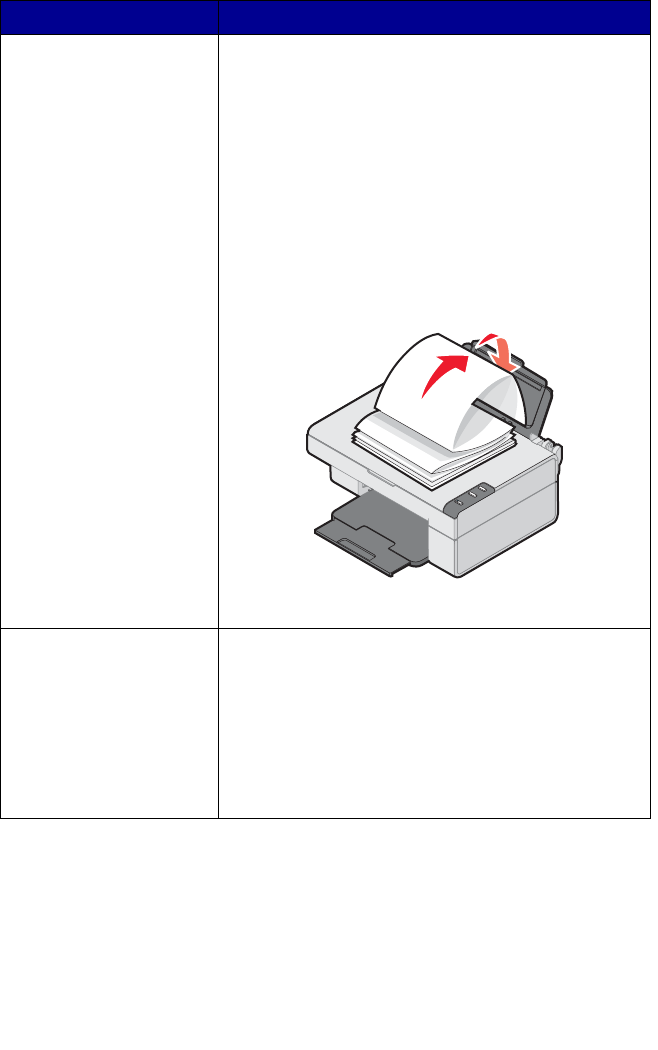
29
Banner paper • You remove any paper from the paper support
before inserting banner paper.
• You select A4 or letter size Banner paper in Print
Properties. See “Changing print settings” on
page 33.
Note: Failure to choose the correct paper size will
cause a paper jam.
• You place a stack of banner paper on or behind
the All-In-One, with only the number of sheets you
need to print the banner.
• You load the leading edge of the banner paper
into the All-In-One against the right side of the
support, as shown.
• You squeeze and slide the paper guide to the left
edge of the banner paper.
Up to 25 sheets of
greeting card stock,
postcards, or photo cards
• If the cards came with instructions, you read them
carefully.
• The print side is facing you.
• The cards are loaded vertically against the right
side of the paper support.
• You do not force the cards into the All-In-One.
• You squeeze and slide the paper guide to the left
side of the cards.
Load Make sure

30
Up to 20 transparencies • The rough sides of the transparencies are facing
you.
• The paper guide rests against the edge of the
transparencies.
Note: Since transparencies require more drying
time, we recommend that you remove each
transparency as it exits, and allow it to dry to avoid
ink smudging.
Up to 100 sheets of
coated or premium paper
• If the paper came with instructions, you read them
carefully.
• You load the paper vertically against the right side
of the paper support.
• If there is a watermark on the paper, you place
the mark facing away from you.
• You do not force the paper into the All-In-One.
• You squeeze and slide the paper guide to the left
side of the paper.
Load Make sure

31
Up to 10 envelopes
• The print side is facing you.
• The envelopes are loaded vertically against the
right side of the paper support.
• The stamp location is in the upper left corner.
• The paper guide rests against the edge of the
envelopes.
Note: Do not load envelopes with:
• Holes, perforations, or deep embossing
• Metal clasps, string ties, or metal folding bars
• Exposed flap adhesive
Load Make sure
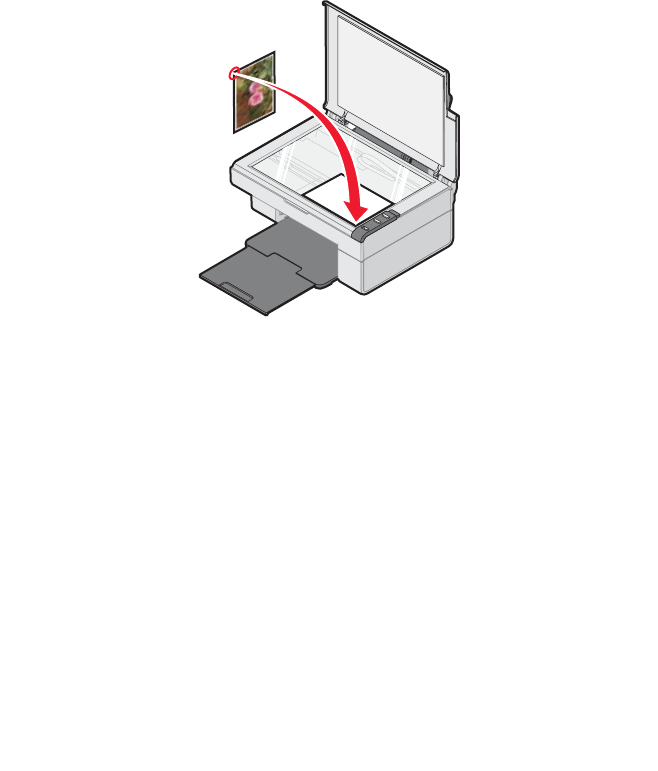
32
Placing documents on the scanner glass
1Open the top cover of the All-In-One.
2Place the item you want to scan or copy face down on the glass.
Make sure the longer edge of the document is parallel to the front of
the All-In-One.
Note: Make sure the corner of the document fits securely in
the front right corner of the scanner glass.
3Close the top cover.
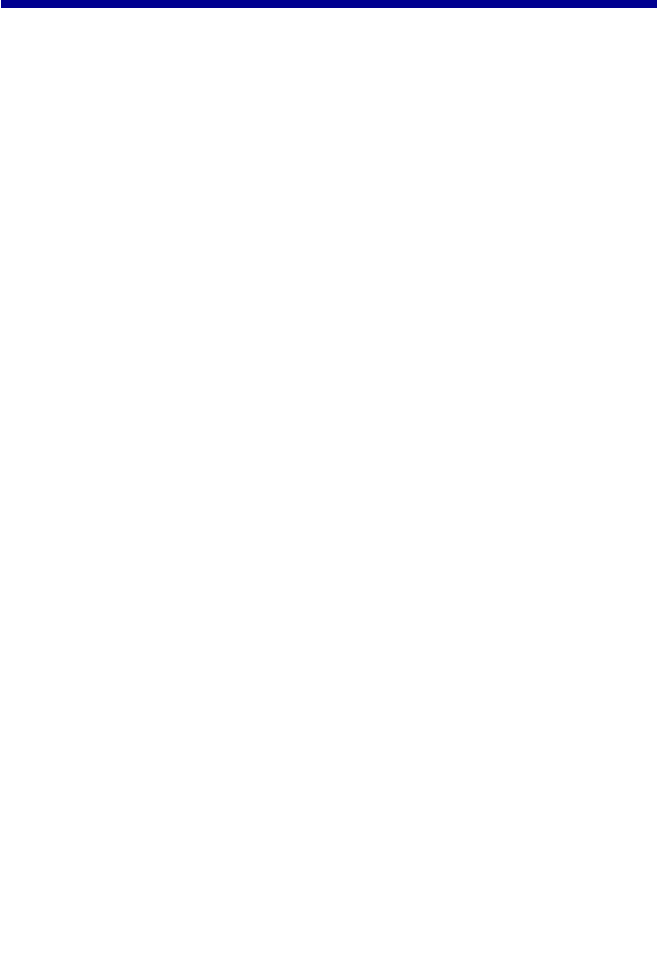
33
Printing
Printing a document
1Load paper. For more information, see “Loading paper into the
paper support” on page 27.
2With the document open, click File Æ Print.
If you want to change print settings, see “Changing print
settings” on page 33.
3Click Properties, Preferences, Options, or Setup, and select the
“I Want To” menu to select a print wizard for a project such as
printing an envelope or a banner.
4From the Wizard, click OK.
5From Print Properties, click OK.
6From the Print dialog, click Print.
Changing print settings
1With the document open, click File Æ Print.
2Click Properties, Preferences, Options, or Setup to customize
print settings.

34
The Print Properties dialog appears.
3Click one of the tabs to change the print settings.
Note: For detailed descriptions of the Print Properties tabs,
see “Print Properties tabs” on page 24.
4After making the changes in Print Properties, click OK at the bottom
of the screen to return to the Print dialog.
5Click OK or Print to complete the task.
Printing photos
1Load photo paper with the print side facing you. For more
information, see “Loading specialty media” on page 28.
2With the photo open, click File Æ Print.
3Click Properties, Preferences, Options, or Setup to customize
print settings.
The Print Properties dialog appears.
Note: If you are using the Lexmark Photo Editor, select View
All Printer Settings to view Print Properties.
4From the Quality/Copies tab, select Photo.
5From the Paper Type area, choose a paper type from the drop-down
menu.
Note: Photo/glossy or coated paper is recommended for
printing photos.
6From the Paper Setup tab, select the paper size and orientation of
the photo.
7From the Print Layout tab, select the layout of the photo.
8When you are finished customizing the photo, click OK.
9Click OK or Print to complete the task.
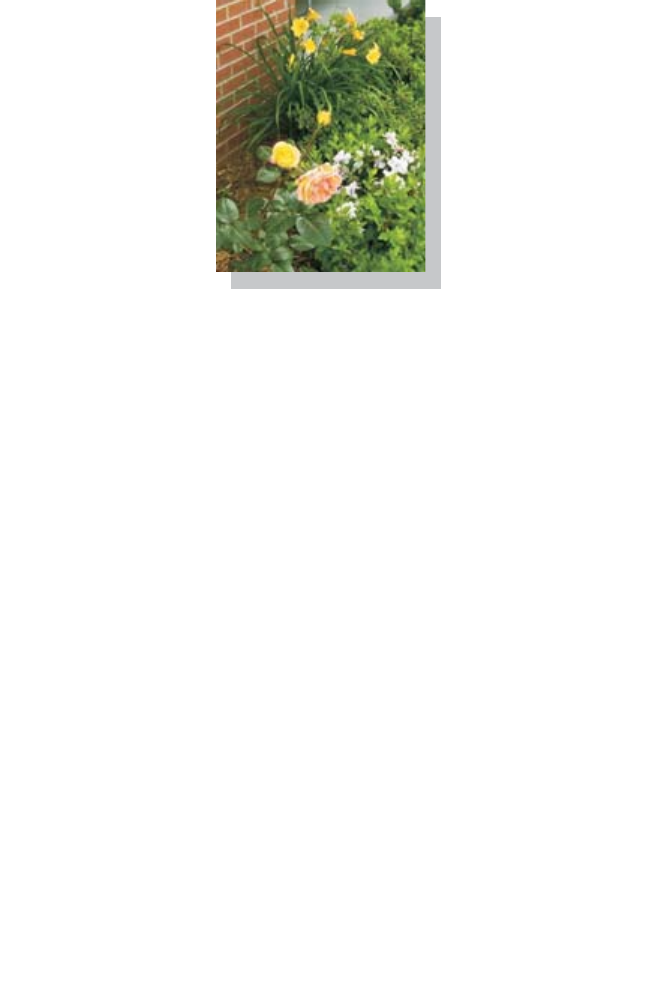
35
Printing borderless photos
1Load photo paper with the print side facing you. For more
information, see “Loading specialty media” on page 28.
2Open the All-In-One Center. For more information, see “Using the
Lexmark All-In-One Center” on page 15.
3Click the Saved Images tab.
4From the Creative Tasks section, select Print an album page with
various photo sizes.
5Click Change the category of layouts listed above.
6From the Selected Layouts box, select Only Borderless.
7Click OK.
8Select a paper size for the photos.
9From the Page Layout, select a page layout.
10 Drag the photos onto the page.
11 Click Printer Settings.
12 Select the paper size and paper type.
13 From the “Quality” drop-down menu, select Photo, and click OK.

36
14 Click Print Now.
Printing other projects
The “I Want To” menu provides wizards for creating projects. You can print
a photo, print on an envelope, print a banner, make a poster, create a
booklet, or print a greeting card.
1With the document open, click File Æ Print.
2Click Properties, Preferences, Options, or Setup to customize
print settings.
The Print Properties dialog appears along with the “I Want To”
menu.
3Select one of the available projects, or click See more printing
ideas.
4Follow the instructions on the computer screen to complete the
project.
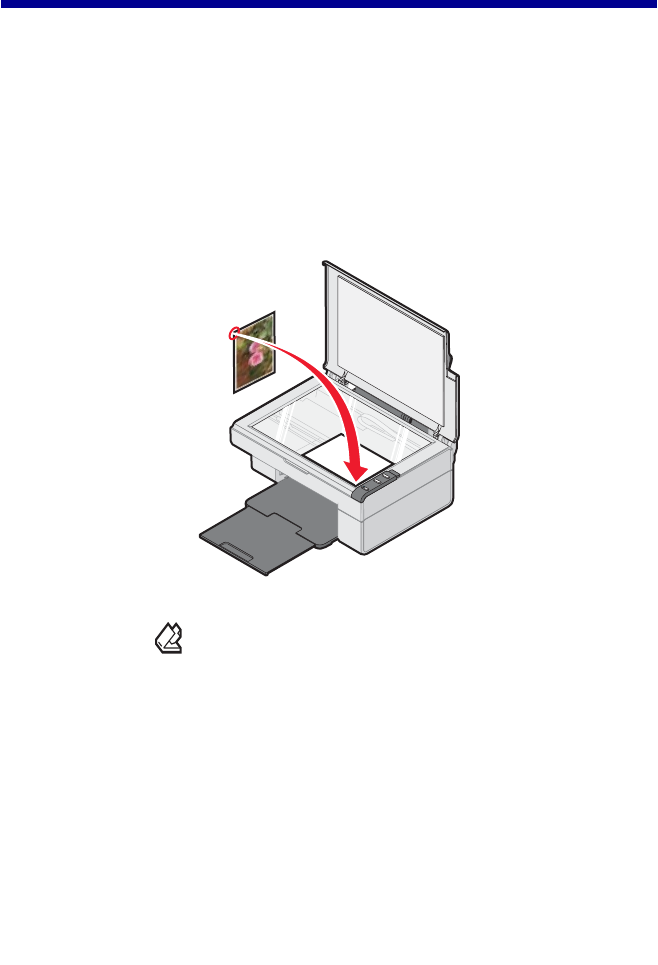
37
Scanning
Scanning an item
1Open the top cover of the All-In-One.
2Place the item you want to scan on the scanner glass. For more
information, see “Placing documents on the scanner glass” on
page 32.
3Close the top cover.
4Press the button on the All-In-One control panel.
The All-In-One Center appears on the computer screen with a
preview of the item on the scanner glass.
5From the “Send scanned image to:” drop-down menu, select a
program.
6Adjust the dotted lines to fit around the portion of the image you
want to scan.

38
7Customize the scan settings. For more information, see
“Customizing a scan job” on page 38.
8Click Scan Now to complete the scan.
Customizing a scan job
1Open the All-In-One Center. For more information, see “Using the
Lexmark All-In-One Center” on page 15.
2From the Scanning & Copying tab, click See More Scan Settings.
3From the What is being scanned? area, select an option.
4From the “Select Scan Quality” drop-down menu, select an option.
5Click Display Advanced Scan Settings to change advanced
options.
6Click the tabs to make changes as needed. For a description of the
tabs, see “Advanced Scan Settings” on page 39.
7When you are finished customizing the scan settings, click OK to
save.
8To scan, click Scan Now.
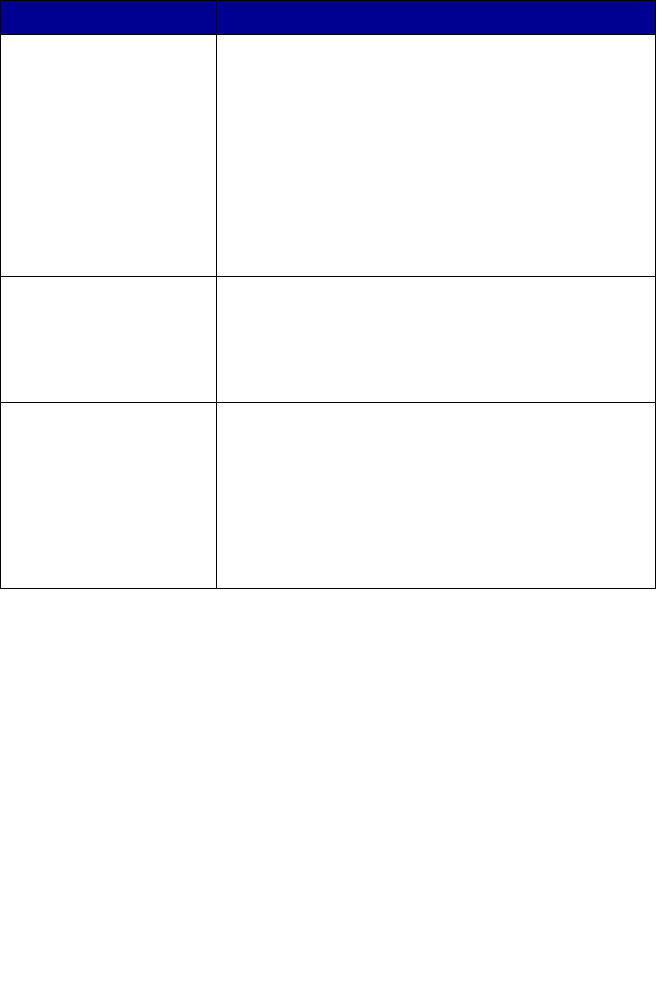
39
Advanced Scan Settings
Note: For more information, click Help at the bottom of the
screen.
Click this tab To
Scan • Choose the color depth and scan resolution.
• Choose to scan using pure optical resolution.
• Choose whether to auto-crop more or less of the
scanned image.
• Select the area to be scanned.
• Choose to convert the scanned item to text for
editing.
• Choose to scan multiple images before output.
• Update the list of programs to send scans.
• Update the default fax driver.
Image Enhancements • Straighten images after scan (deskew).
• Choose whether to sharpen or blur the images.
• Adjust the brightness of the image.
• Adjust the color correction curve (gamma) of the
image.
Image Patterns • Smooth the conversion of a gray image to a black
and white dot pattern (dither).
• Remove image patterns from magazines or
newspapers (descreen).
• Select whether to process with Best quality or Best
speed.
• Reduce more or less of the background noise on
the color document.
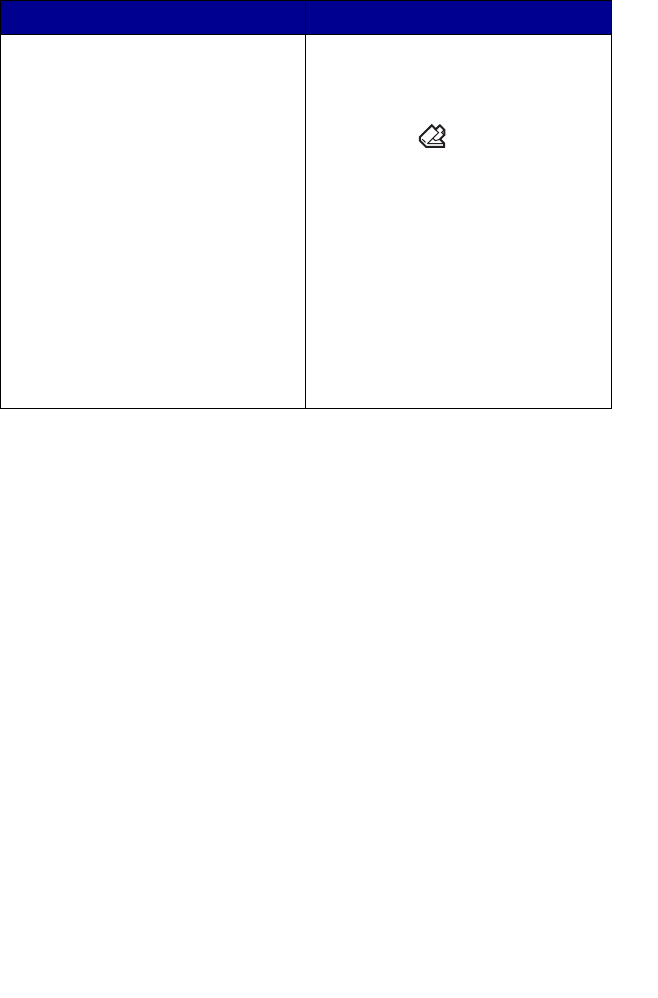
40
Previewing items before scanning
Finishing the scan
1Select the scan destination from the drop-down menu.
Note: If the program you want to use is not listed, select
Search for more... in the drop-down box. On the screen
that follows, click Add to locate and add the program to
the list.
2Change any settings as needed. For more information, see
“Customizing a scan job” on page 38.
3When you are finished customizing the image, click Scan Now.
When the document has finished processing, it will open the
program to which you chose to send the image.
From the computer From the control panel
1Place the item on the scanner
glass. For more information, see
“Placing documents on the
scanner glass” on page 32.
2Open the All-In-One Center. For
more information, see “Using the
Lexmark All-In-One Center” on
page 15.
The All-In-One Center appears.
3Make sure the Scanning &
Copying tab is selected.
4From the Scan section, click
Preview Now.
5Adjust the dotted lines to fit
around the portion of the image
you want to scan.
1Place the item on the scanner
glass. For more information, see
“Placing documents on the
scanner glass” on page 32.
2Press the button.
On the computer screen, the
All-In-One Center appears with a
preview of the item.
3Adjust the dotted lines to fit
around the portion of the image
you want to scan.

41
E-mailing a scanned image or document
1Open the Lexmark Imaging Studio. For more information, see
“Using the Lexmark Imaging Studio” on page 12.
2Click the Share Photos button.
3Select Scan and e-mail a photo.
4Follow the instructions on the computer screen to prepare the item
for e-mailing.
5Click Next.
6Write a note to accompany the attached item, and then send it.
E-mailing a saved image or document
1Open the Lexmark Imaging Studio. For more information, see
“Using the Lexmark Imaging Studio” on page 12.
2Click the Share Photos button.
3Select Find and e-mail a saved photo.
4Click Show Folders to browse to the folder where the saved
images are stored.
5Click Hide Folders to close the folder window.
6Select the photo(s) you want to send.
7Follow the instructions on the computer screen to prepare the item
for e-mailing.
8Click Attach Now.
9Write a note to accompany the attached item, and then send it.

42
Editing scanned text using Optical Character Recognition
(OCR)
1Place the image face down on the scanner glass. For more
information, see “Placing documents on the scanner glass” on
page 32.
2Open the Lexmark Imaging Studio. For more information, see
“Using the Lexmark Imaging Studio” on page 12.
3Click the Scan and Edit Text (OCR) button.
The Edit text in a document feature appears. You can preview the
image if you want.
4From the “Select your text editor” drop-down menu, select a
word-processing or text-editing program.
5If you have more than one page, click Yes, prompt me for each
page.
6Click Send Now.
The text-editing program appears, and the scanned text appears on
the computer screen.
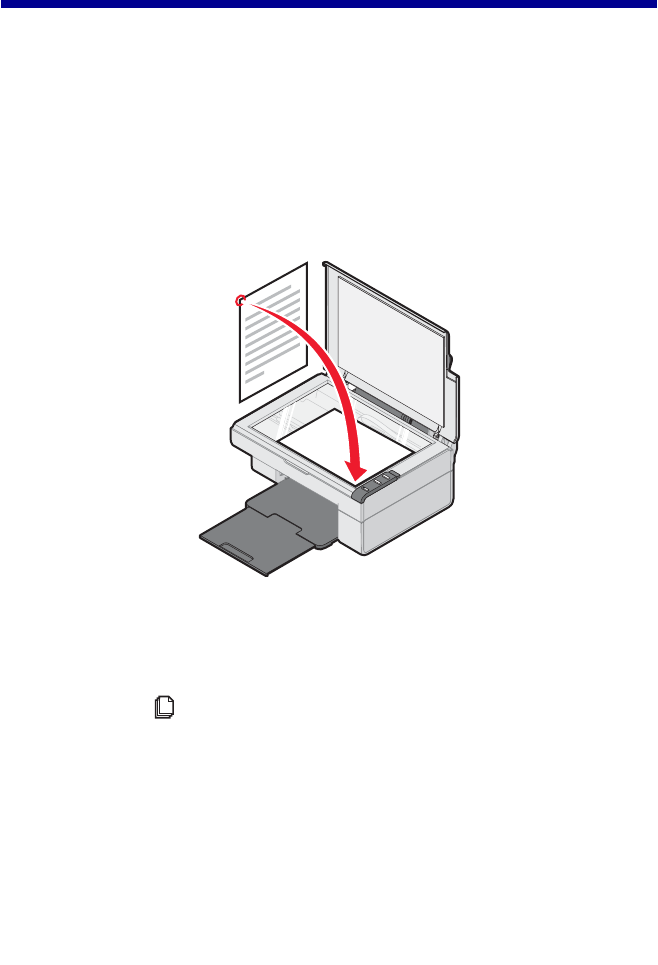
43
Copying
Making a copy
1Open the top cover of the All-In-One.
2Place the item you want to copy on the scanner glass. For more
information, see “Placing documents on the scanner glass” on
page 32.
3Close the top cover.
4Change copy settings as needed. For more information, see
“Changing copy settings” on page 44.
5Press the button.

44
Changing copy settings
1Open the Lexmark Imaging Studio. For more information, see
“Using the Lexmark Imaging Studio” on page 12.
2Click the Copy button.
3Select a copy quantity and color.
4Click See More Copy Settings to:
•Choose a copy quality.
•Select the Blank Paper size.
•Select the original document size.
•Lighten or darken the document.
5Click Display Advanced Copy Settings to change options such as
paper size or quality. For more information, see “Advanced Copy
Settings” on page 45.
6When you are finished customizing the copy settings, click OK.
7On the main page, click Copy Now.
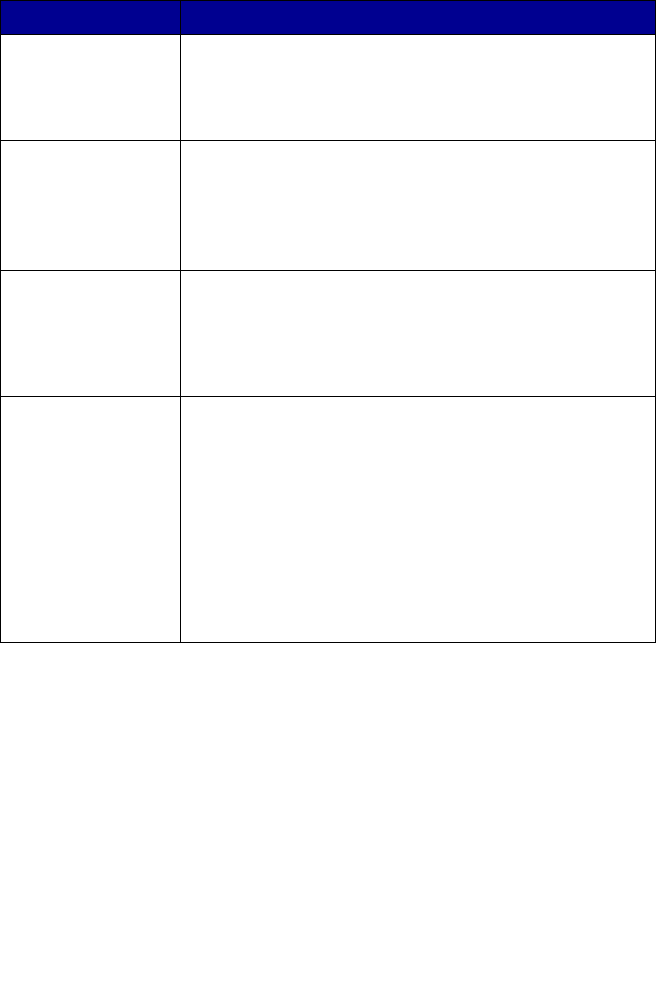
45
Advanced Copy Settings
Copying photos
1Place the photo face down on the scanner glass. For more
information, see “Placing documents on the scanner glass” on
page 32.
2Load photo paper with the print side facing you. For more
information, see “Loading specialty media” on page 28.
Click this tab To
Print • Select the paper size.
• Select the paper type.
• Select borderless printing options.
• Select the print quality.
Scan • Select the color depth.
• Select the scan resolution.
• Choose to scan using pure optical resolution.
• Select whether to auto-crop the scanned image.
• Select an exact size to be scanned.
Image
Enhancements
• Select whether to deskew the image.
• Select whether to sharpen blurry edges.
• Adjust the brightness of the image.
• Adjust the color correction curve (gamma) of the
image.
Image Patterns • Smooth the conversion of a gray image to a black and
white dot pattern (dither).
– Select whether to process for Best quality or Best
speed.
– Select whether you are scanning a newspaper,
magazine, or lithograph.
– Control the darkness of the edges of the text.
• Remove wavy patterns from magazines or newspapers
(descreen).
• Reduce more or less of the background noise
(scratches) on the color document.
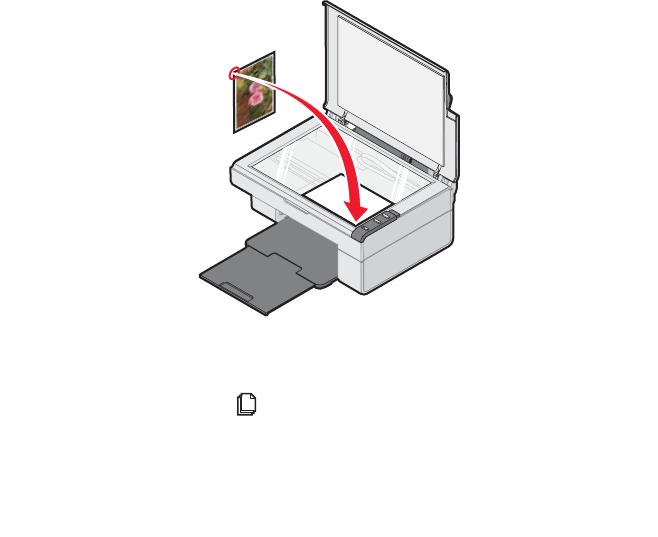
46
3Open the Lexmark All-In-One Center. For more information, see
“Using the Lexmark All-In-One Center” on page 15.
4From the Scanning & Copying tab, click Preview Now.
5Adjust the dotted lines to fit around the part of the image you want
to print.
6From the Copy area, select Photo.
7Select a copy quantity and color.
8To further customize the photo, click See More Copy Settings.
9When you are finished customizing the settings, click Copy Now.
Copying 4x6 photos
1Place the 4x6 photo face down on the scanner glass. For more
information, see “Placing documents on the scanner glass” on
page 32.
2Load photo paper with the print side facing you. For more
information, see “Loading specialty media” on page 28.
3Press and hold the button for three seconds.
The All-In-One prints a 4x6 copy of your photo.
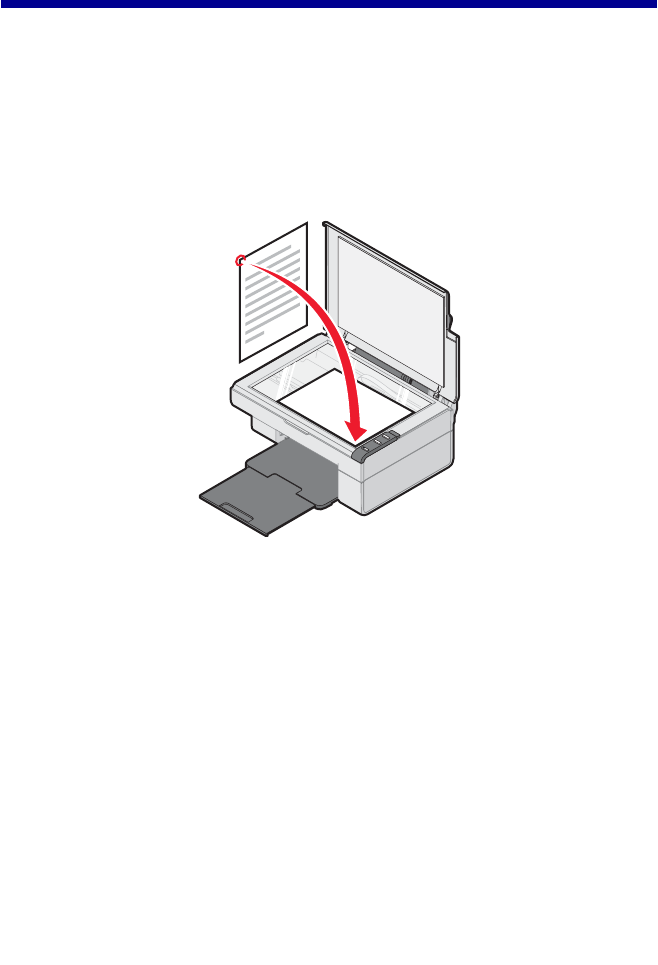
47
Faxing
Sending a fax
1Place the document face down on the scanner glass. For more
information, see “Placing documents on the scanner glass” on
page 32.
1Open the Lexmark Imaging Studio. For more information, see
“Using the Lexmark Imaging Studio” on page 12.
2Click the Fax button.
The Fax dialog appears.
3Click Scan and send a fax.
The Lexmark All-In-One Center appears on the Scanning &
Copying tab.
4If you want to see a preview, click Preview Now in the upper right
corner of the Lexmark All-In-One Center.
An image of the scanned item appears in the preview section.

48
Note: This is only a quick preview. You scan the image in a
later step.
5Click Next.
6Follow the instructions on the computer screen to complete the
task.
Receiving a fax
To set up your computer to receive a fax:
1Open the Lexmark Imaging Studio. For more information, see
“Using the Lexmark Imaging Studio” on page 12.
2Click the Fax button.
The Fax dialog appears.
3Click Receive a fax or view settings/history to open the fax
software.
Note: Faxes can be received only when the fax software is
open. When a fax is received, you can double-click the
fax in the status window to view it.
4Click the printer icon to print the fax.
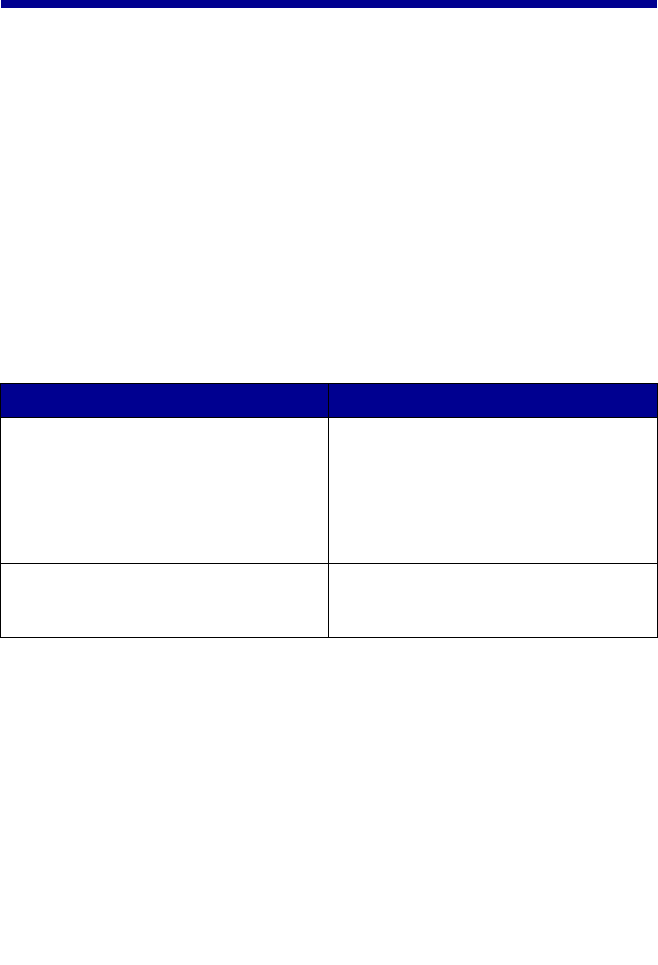
49
Networking the All-In-One
Overview
A network is a group of computers or computer systems linked together for
the purpose of sharing resources, such as printers, files, or an Internet
connection.
The All-In-One is network-capable and can be networked in one of two
ways:
•Using the peer-to-peer method
•Using the point-and-print method
Note: The All-In-One cannot scan across a network.
Peer-to-peer Point-and-print
Requirements:
• You must install the driver software
on all computers that will use the
All-In-One.
• The host computer must be on any
time the client wants to print.
Requirements:
The host computer must be on any
time the client wants to print.
See “Setting up a network printer with
the peer-to-peer method” on page 50.
See “Setting up a network printer with
the point-and-print method” on
page 51.

50
Setting up a network printer with the peer-to-peer
method
With this method, the printer driver is fully installed on each client
computer. Network clients retain control of driver modifications. The client
computer handles the print job processing.
1Follow the instructions on the Lexmark 2300 Series Setup sheet to
install the hardware and software on the host computer.
2From the host computer, Click Start Æ Settings Æ Control Panel.
3Select Network and Dial-up Connections.
4Select the network connection.
5Click Properties.
6Make sure a check mark appears next to File and Printer Sharing
for Microsoft Networks.
If no check mark appears, click the box next to File and Printer
Sharing for Microsoft Networks.
7Click OK.
8From the client computer, insert the All-In-One software CD.
9Follow the instructions on the client computer screen.
10 Select USB cable when asked how the All-In-One is connected to
the computer.
11 Select Peer to Peer when asked how the All-In-One is connected to
the network.
12 Repeat steps 8 through 11 for each of the client computers.

51
Setting up a network printer with the
point-and-print method
With this method, the printer driver is partially installed on each of the client
computers networked to the host computer. The host computer controls
driver changes and handles print job processing.
1Follow the instructions on the Lexmark 2300 Series Setup sheet to
install hardware and software on the host computer.
2From the host computer, click Start Æ Settings Æ Printers or
Printers and Faxes.
3Right-click the Lexmark 2300 Series icon.
4Click Sharing.
5Click Shared As, and then type a distinctive name for the
All-In-One.
6Click OK.
7From the client computer, double-click Network Neighborhood,
My Network Places, or My Network.
8Find the host name of the server, and look for the shared name you
assigned to the All-In-One.
9Right-click the All-In-One icon, and then select Open, Install, or
Connect.
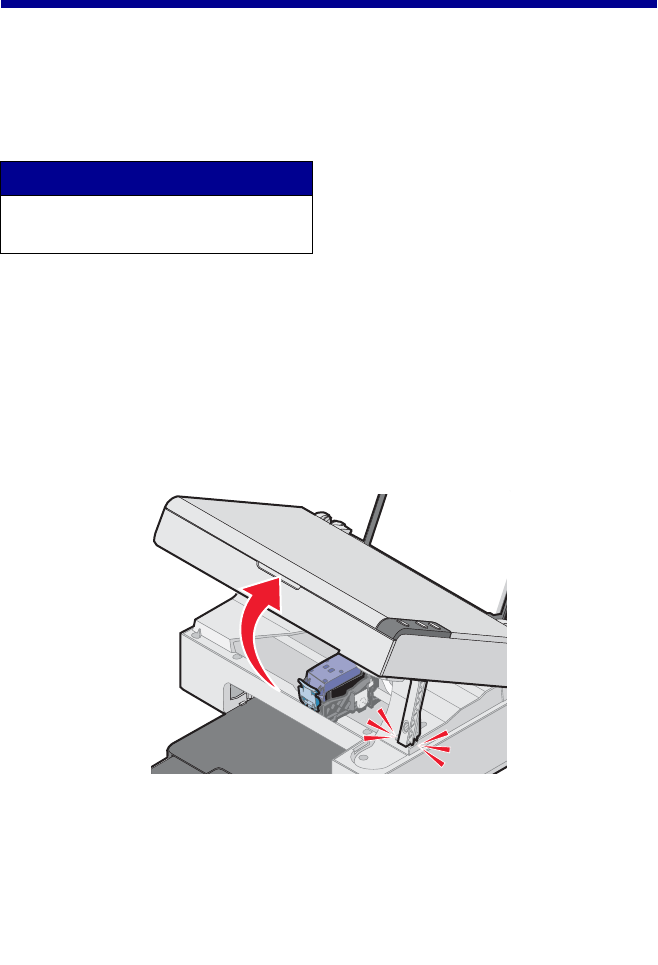
52
Maintaining the All-In-One
Replacing the print cartridge
Your All-In-One uses the following cartridge:
Removing a used cartridge
Note: Make sure the All-In-One is on.
1Lift the scanner unit.
2Snap the scanner support into position to hold up the scanner unit.
The print cartridge carrier moves and stops at the loading position
unless the All-In-One is busy.
Print cartridge part number
•1
•2
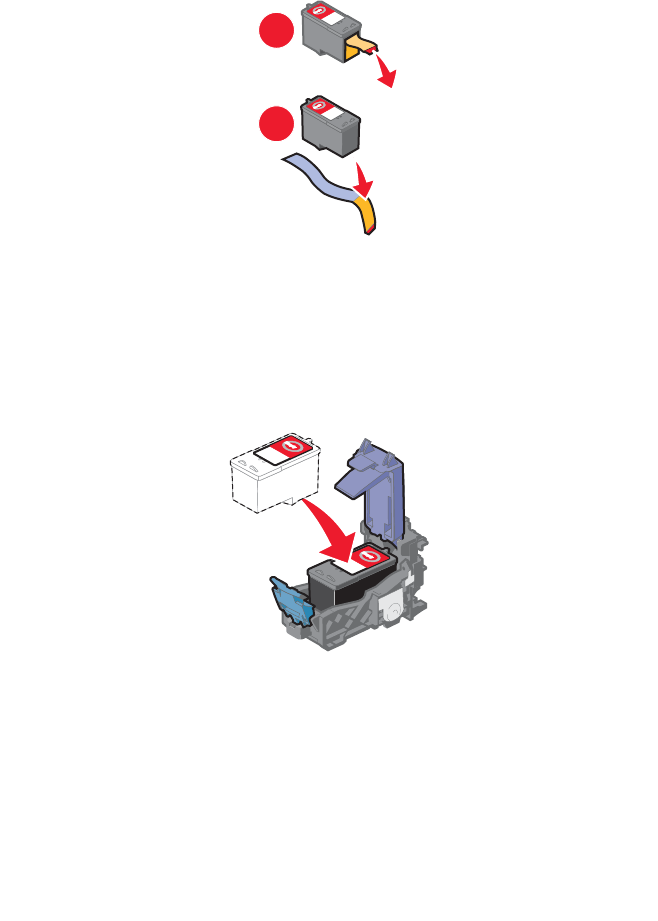
54
Installing the print cartridge
1If you are installing a new print cartridge, remove the sticker and
transparent tape from the back and bottom of the cartridge.
Warning: Do not touch the gold contact area on the cartridges.
2Unless it is already open, press down on the cartridge lever to raise
the cartridge lid.
3Insert the cartridge in the carrier.
1
22
1
1
1
1
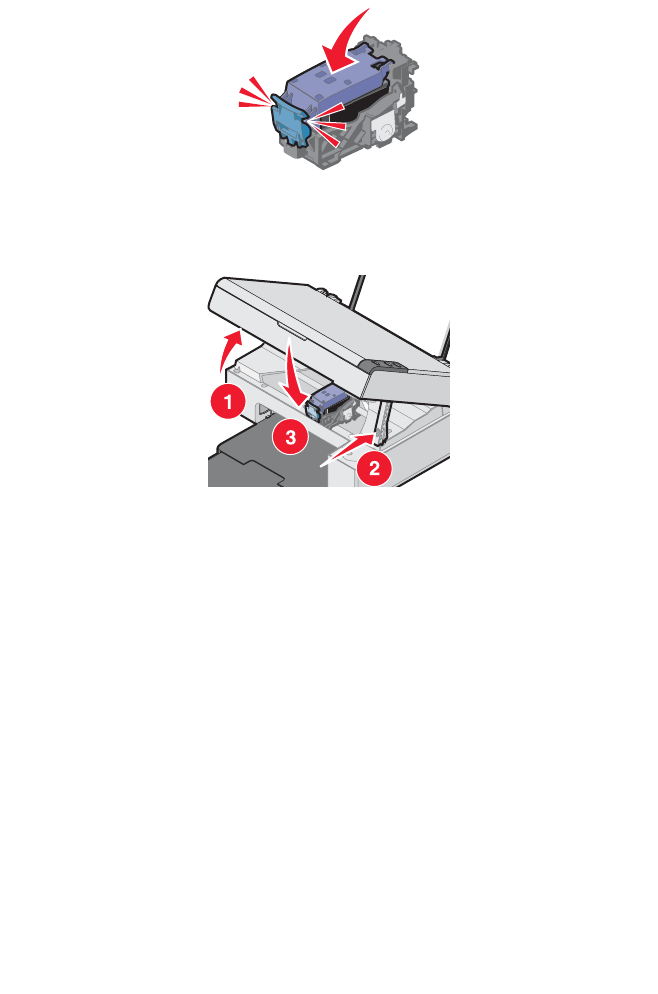
55
4Snap the lid closed.
5While lifting the scanner unit, press the scanner support back until it
slides into the slot, and close the scanner unit.
Note: The scanner unit must be closed to start a new print,
scan, or copy job.
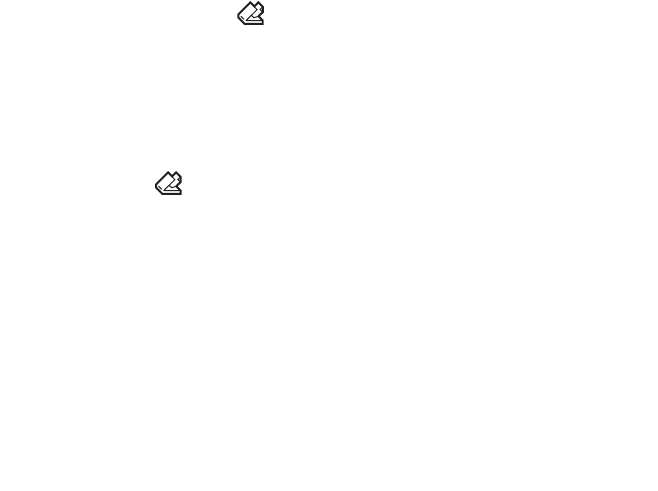
56
Aligning the print cartridge
Following cartridge installation, you should align your cartridge. However,
you may also need to align the cartridge when:
•Characters are not properly formed or are not aligned at the left
margin.
•Lines that should be vertical and straight are printed as wavy.
To align the cartridge using a computer:
1Load plain paper. For more information, see “Loading paper into the
paper support” on page 27.
2Open the Lexmark Solution Center. For more information, see
“Using the Lexmark Solution Center” on page 25.
3From the Maintenance tab, click Align to fix blurry edges.
4Follow the instructions on the computer screen.
To align the cartridge from the control panel:
1Load plain paper. For more information, see “Loading paper into the
paper support” on page 27.
2Press and hold the button for three seconds.
An alignment page prints.
3Place the alignment page onto the scanner glass. For more
information, see “Placing documents on the scanner glass” on
page 32.
4Press the button.
Once scanning is complete, the cartridge has been aligned for
optimal print quality. Alignment must be complete before continuing
with any print jobs.

57
Improving print quality
If you are not satisfied with the print quality of the document:
•Use paper that is a heavier weight, is bright white, or is coated.
•Select a higher print quality:
1With a document open, click File Æ Print.
The Print dialog appears.
2From the Print dialog, click Properties, Preferences, or
Options.
3From the Quality/Speed area, select a higher quality setting.
4Print the document again.
If the document still does not have the print quality you want, align the print
cartridge, and print the document again. For more information, see
“Aligning the print cartridge” on page 56.
If print quality has not improved, continue with “Cleaning the print cartridge
nozzles”.
Cleaning the print cartridge nozzles
1Load paper. For more information, see “Loading paper into the
paper support” on page 27.
2Click Start Æ Programs Æ Lexmark 2300 Series Æ Lexmark
Solution Center.
3From the Maintenance tab, click Clean to fix horizontal streaks.
4Click Print.
A page prints, forcing ink through the clogged nozzles to clean
them.
5Print the document again to verify that the print quality has
improved.
If you are not satisfied with the print quality, continue with “Wiping
the print cartridge nozzles and contacts” on page 58.
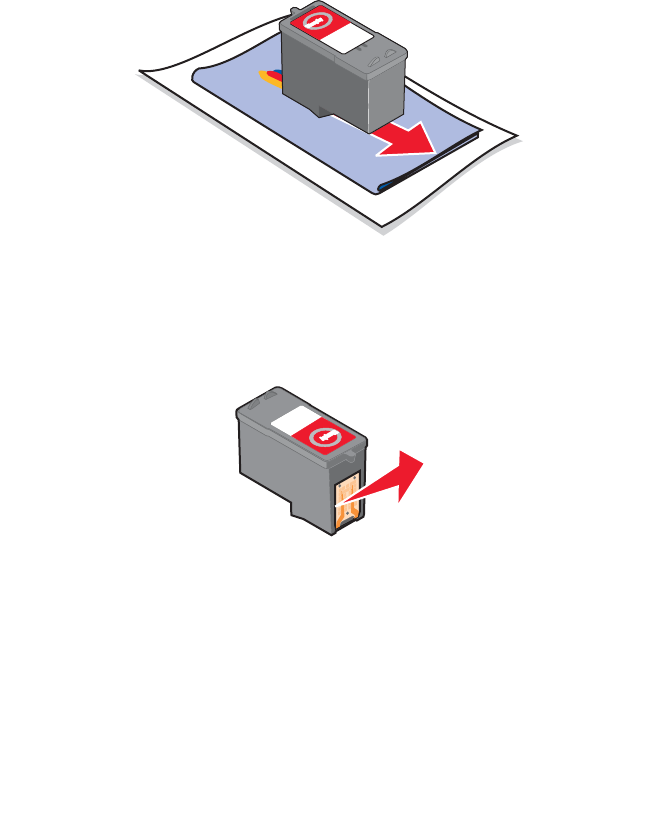
58
Wiping the print cartridge nozzles and contacts
1Remove the print cartridge. For more information, see “Removing a
used cartridge” on page 52.
2Dampen a clean, lint-free cloth with water.
3Gently hold the cloth against the nozzles for about three seconds,
and then wipe in the direction shown.
4Using another clean section of the cloth, gently hold the cloth
against the contacts for about three seconds, and then wipe in the
direction shown.
5With another clean section of the cloth, repeat steps 3 through 4.
6Let the nozzles and contacts dry completely.
7Reinsert the print cartridge. For more information, see “Installing
the print cartridge” on page 54.
8Print the document again.
1
1

59
If the print quality does not improve, repeat “Wiping the print
cartridge nozzles and contacts” up to two more times.
If print quality is still not satisfactory, replace the print cartridge. For
more information, see “Ordering supplies” on page 60.
Preserving the print cartridge
To ensure the longest life from the print cartridge and optimum
performance from the All-In-One:
•Keep a new print cartridge in its packaging until you are ready to
install it.
•Do not remove the print cartridge from the All-In-One except to
replace, clean, or store it in an airtight container.
Lexmark’s All-In-One warranty does not cover repair of failures or damage
caused by a refilled cartridge. Lexmark does not recommend the use of
refilled cartridges. Refilling cartridges can affect print quality and cause
damage to the All-In-One. For best results, use Lexmark supplies.
Cleaning the scanner glass
1Dampen a clean, lint-free cloth with water.
2Gently wipe the scanner glass.
Note: Make sure all ink or corrective fluid on a document is dry
before placing the document on the scanner glass.
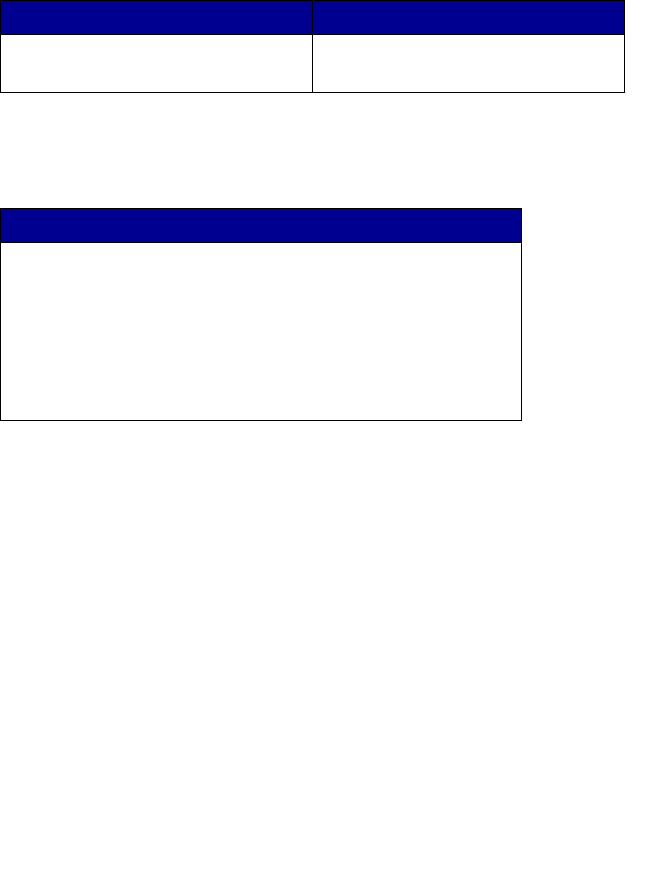
60
Ordering supplies
To order All-In-One supplies or to locate a dealer near you, visit the
Lexmark Web site at www.lexmark.com.
The Lexmark 2300 Series All-In-One is designed to print using these parts:
Lexmark offers premium photo paper, optimized for Lexmark inkjet printers
and inks:
Recycling Lexmark products
To return Lexmark products to Lexmark for recycling:
1Visit our Web site:
www.lexmark.com/recycle
2Follow the instructions on the screen.
Print cartridge part number USB cable part number
•1
•2
12A2405
Lexmark photo paper types and sizes
• Photo paper (glossy) 4 x 6
• Photo paper (glossy) 8 1/2 x 11
• Photo paper (glossy) A4
• Premium photo paper (high gloss) 4 x 6
• Premium photo paper (high gloss) 8 1/2 x 11
• Premium photo paper (high gloss) A4
• Premium photo paper (high gloss) L
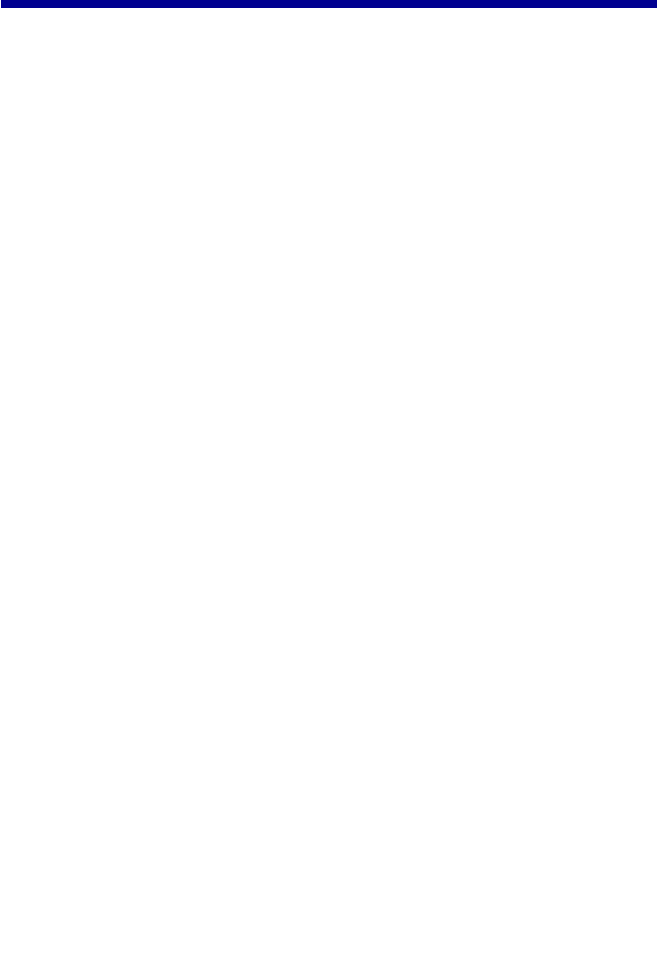
61
Troubleshooting
Should the All-In-One have a problem, this section helps you find the
solution. From the following list, select the category that best describes the
type of problem you are having. Turn to the page listed, and use the table
to find solutions to specific symptoms.
•“Setup troubleshooting” on page 62
•“Jams and misfeeds troubleshooting” on page 65
•“Print troubleshooting” on page 66
•“Scan and copy troubleshooting” on page 69
•“Error messages troubleshooting” on page 71
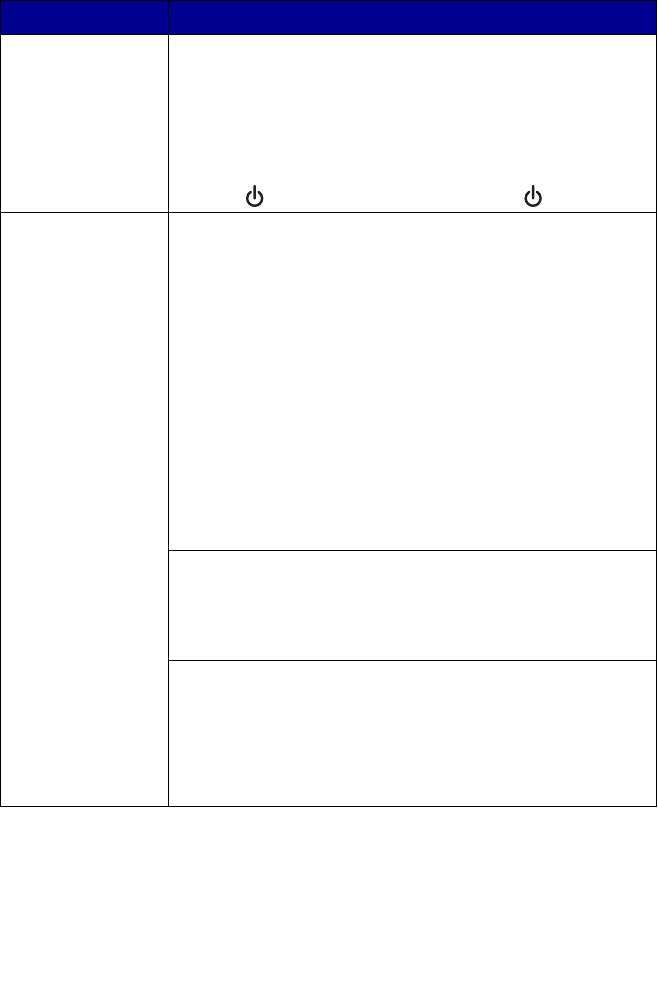
62
Setup troubleshooting
Symptom Solution
The Power light is
not lit
1Disconnect the power supply cord from the wall outlet,
and then from the All-In-One.
2Plug the cord all the way into the power supply on the
All-In-One.
3Plug the cord into an electrical outlet that other electrical
devices have been using.
4If the button light is not on, press the button.
Software will not
install
If the software does not launch automatically when you
insert the CD:
1Close all open software applications.
2Temporarily disable any anti-virus programs.
3Double-click the My Computer icon.
For Windows XP, click Start to access the My Computer
icon.
4Double-click the CD–ROM drive icon.
5If necessary, double-click setup.exe.
6Follow the instructions on the computer screen to install
the software.
Note: After installing the software, be sure to re-enable your
anti-virus software.
The following operating systems are supported:
• Windows 98/Me
• Windows 2000
• Windows XP
1Remove the software CD.
2Turn off the computer.
3Restart the computer.
4When the desktop appears, reinsert the software CD.
5Follow the instructions on the computer screen.
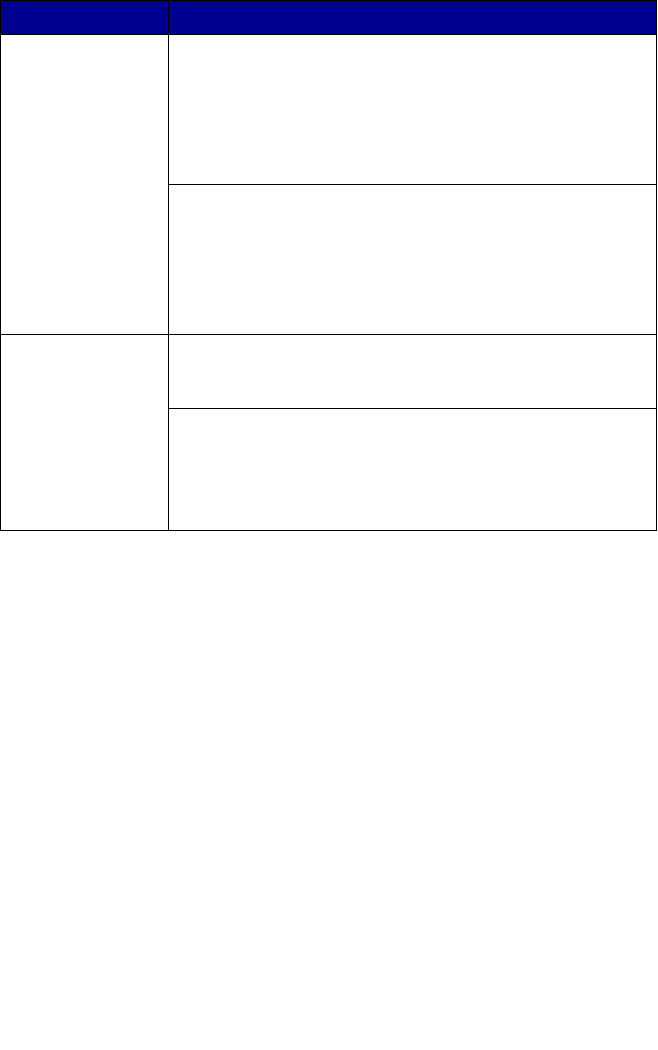
63
Software will not
install
1Check the USB cable for any obvious damage.
2Firmly plug the rectangular end of the USB cable into the
USB port of the computer. The USB port is marked with
the USB symbol.
3Firmly plug the square end of the USB cable into the
back of the All-In-One.
If the All-In-One is connected to the computer through
another device:
1Disconnect the USB cable from any other device such as
a USB hub or switch box.
2Directly connect the cable to the All-In-One and the
computer.
Page will not print Make sure the All-In-One is set as the default printer and is
not on hold or paused. For more information, see “Checking
the All-In-One status” on page 68.
Make sure the tape has been removed from the print
cartridge and that the print cartridge has been installed
properly.
For more information, see “Replacing the print cartridge” on
page 52.
Symptom Solution

64
Removing and reinstalling the software
If the All-In-One software is not functioning properly or a communications
error message appears, you may need to remove and then reinstall the
All-In-One software.
Note: Before reinstalling, shut down and restart the computer.
If the problems persist, follow these steps:
1From the desktop, click Start Æ Programs Æ
Lexmark 2300 Series Æ Uninstall.
2Follow the instructions on the computer screen to remove the
All-In-One software.
3Restart the computer.
4Click Cancel on any Add New Hardware screens.
5Eject and reinsert the software CD.
If the All-In-One software installation screen does not appear:
aFrom the desktop, double-click My Computer.
For Windows XP, click Start to access the My Computer icon.
bDouble-click the CD-ROM drive icon. If necessary, double-click
setup.exe.
cWhen the All-In-One software installation screen appears, click
Install or Install Now.
dFollow the instructions on the computer screen to complete the
installation.
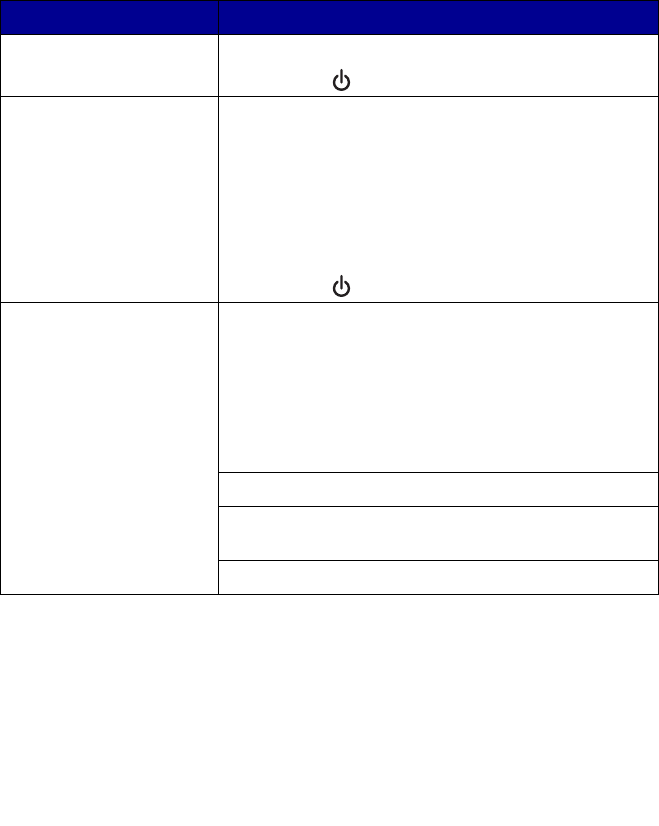
65
Jams and misfeeds troubleshooting
To prevent jams and misfeeds:
•Place the All-In-One on a flat, level surface.
•Use paper recommended for an inkjet All-In-One.
•Do not force the paper into the All-In-One.
Symptom Solution
Paper jam in the paper
support
1Firmly grasp the paper, and gently pull it out.
2Press the button to reset the All-In-One.
Paper jam inside the
All-In-One
1Lift the scanner unit.
2Snap the scanner support into position to hold up
the scanner unit.
3Firmly grasp the paper, and gently pull it out.
4While lifting the scanner unit, press the scanner
support back until it slides into the slot, and close
the scanner unit.
5Press the button to reset the All-In-One.
Paper or specialty media:
• misfeeds or skews
• multiple sheets feed or
stick together
Load a smaller amount of paper into the All-In-One.
See “Loading paper into the paper support” on
page 27 for information about:
• Maximum loading amounts for each paper type
• Paper exit tray capacity
• Specific loading instructions for supported
paper and specialty media
Load paper with the print side facing you.
Remove each page as it exits the All-In-One, and let it
dry completely before stacking.
Use only new, unwrinkled paper.
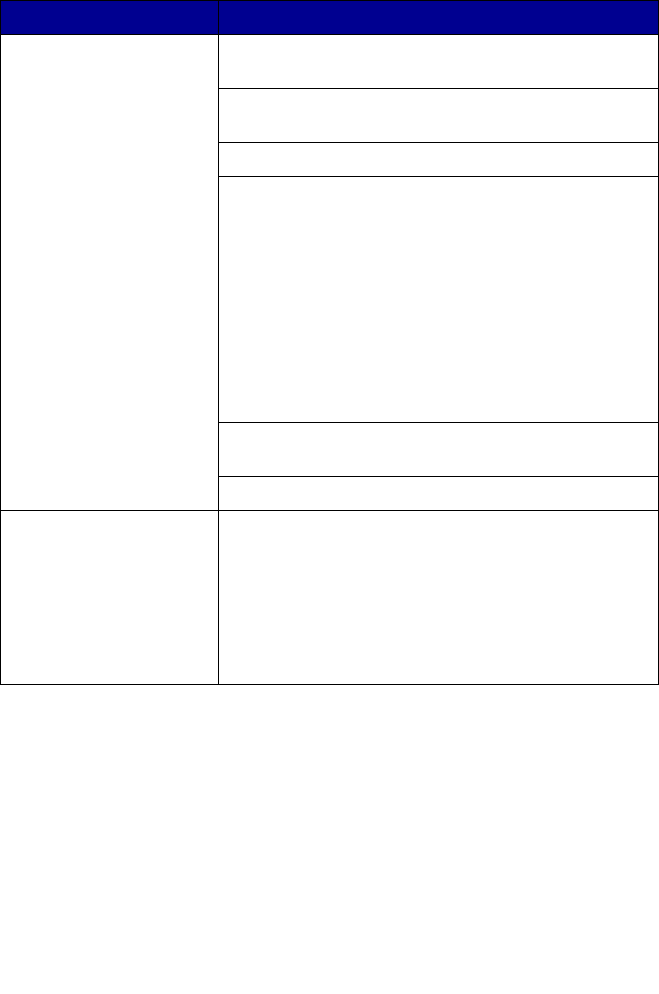
66
Print troubleshooting
Symptom Solution
Poor text and graphic
quality, including:
• Blank page
• Incorrect colors
• Missing characters
• Faded print
• Dark print
• Skewed lines
• Smudges
• Streaks
• Unexpected
characters
• White lines in print
If you are using the scan or copy features, see “Scan
and copy troubleshooting” on page 69.
Check the ink levels, and install a new print cartridge
if necessary.
See “Improving print quality” on page 57.
To avoid ink smudging when you are using the
following types of media, remove each sheet as it
exits and allow it to dry before stacking:
• Document with graphics or images
• Photo paper
• Coated or glossy paper
• Transparencies
• Iron-on transfers
Note: Transparencies may take up to 15 minutes to
dry.
Use high quality paper or specialty media. For photo
printing, we recommend Lexmark photo paper.
Use only new, unwrinkled paper.
Poor text and graphic
quality at the edges of
the page
Unless you are using the borderless feature, use
these minimum print margin settings:
• Left and right margins:
– 6.35 mm (0.25 inches) for all paper except A4
– 3.175 mm (0.125 inches) for A4 size paper
• Top margin: 1.7 mm (0.067 inches)
• Bottom margin: 19 mm (0.75 inches)
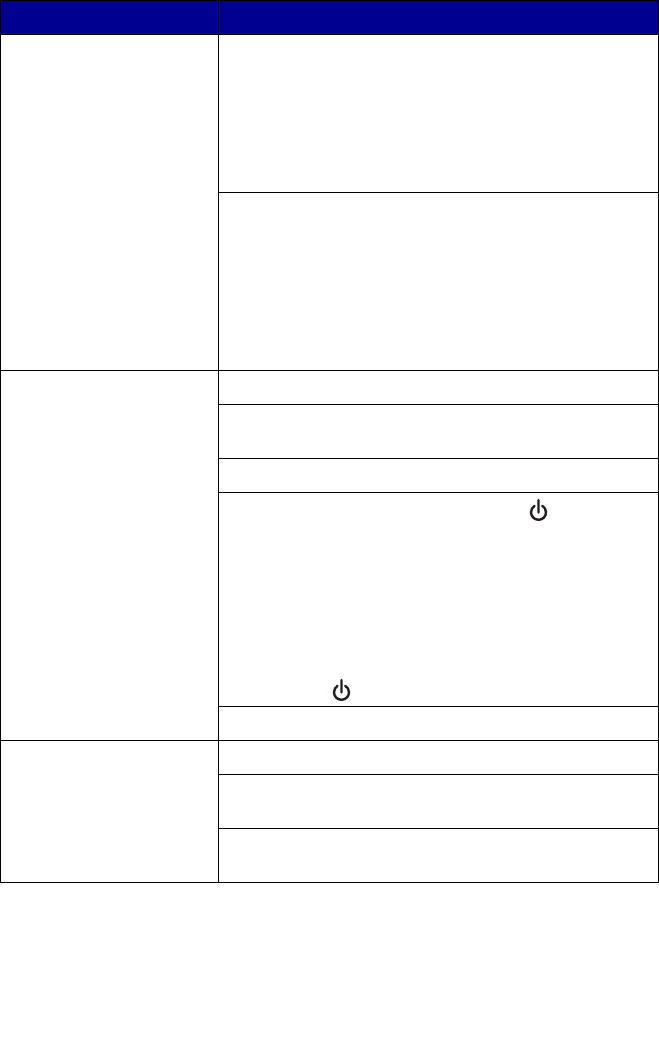
67
Poor quality at the edges
of the page
Select the Borderless print feature.
1From the software application, Click File Æ
Print Æ Properties, Preferences, Options, or
Setup.
2Click Print Layout.
3Click Borderless.
Make sure that the paper size being used matches
the printer setting.
1From the software application, click File Æ
Print Æ Properties, Preferences, Options, or
Setup.
2Click Paper Setup.
3Check the paper size.
All-In-One does not print
or respond
See “Page will not print” on page 63.
Uninstall the All-In-One software, and reinstall it. See
“Removing and reinstalling the software” on page 64.
See “Checking the All-In-One status” on page 68.
1Turn the printer off by pressing the button.
2Disconnect the power supply cord from the
electrical outlet.
3Gently remove the power supply from the printer.
4Reconnect the power supply to the printer.
5Plug the power supply cord back into the electrical
outlet.
6Press the button to turn the printer back on.
Restart the computer.
Print speed is slow Close all applications not in use.
Try minimizing the number and size of graphics and
images in the document.
Consider purchasing more Random Access Memory
(RAM) for the computer.
Symptom Solution

68
Checking the All-In-One status
Check the All-In-One status to make sure a document is not being held or
paused and that the All-In-One is set as the default printer. To check the
status:
1Click Start Æ Settings Æ Printers and Faxes or Printers.
or
Click Start Æ Control Panel Æ Printers and Other Hardware Æ
Printers and Faxes.
2Double-click the Lexmark 2300 Series icon.
3Click Printer, and make sure no check mark appears next to Pause
Printing.
4Make sure a check mark does appear next to Set As Default.
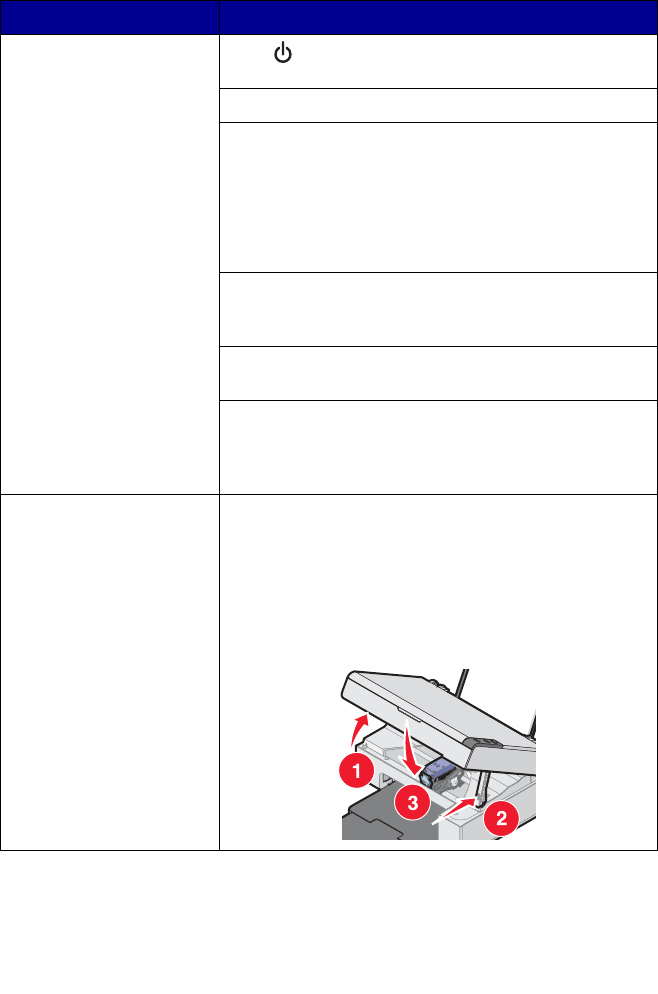
69
Scan and copy troubleshooting
Symptom Solution
Scanner or copier does
not respond
If the button light is not on, see “The Power light is
not lit” on page 62.
Make sure the computer is on.
1Check the USB cable for any obvious damage.
2Firmly plug the rectangular end of the USB cable
into the USB port of the computer. The USB port is
marked with the USB symbol.
3Firmly plug the square end of the USB cable into
the back of the All-In-One.
Make sure the All-In-One is set as the default printer
and is not on hold or paused. For more information,
see “Checking the All-In-One status” on page 68.
See “Scanning takes too long or freezes the
computer” on page 70.
If none of the previous options fix the problem,
uninstall the All-In-One software and reinstall it. For
more information, see “Removing and reinstalling the
software” on page 64.
Scanner unit does not
close
1Lift the scanner unit.
2Remove any obstruction keeping the scanner unit
open.
3While lifting the scanner unit, press the scanner
support back until it slides into the slot, and close
the scanner unit.
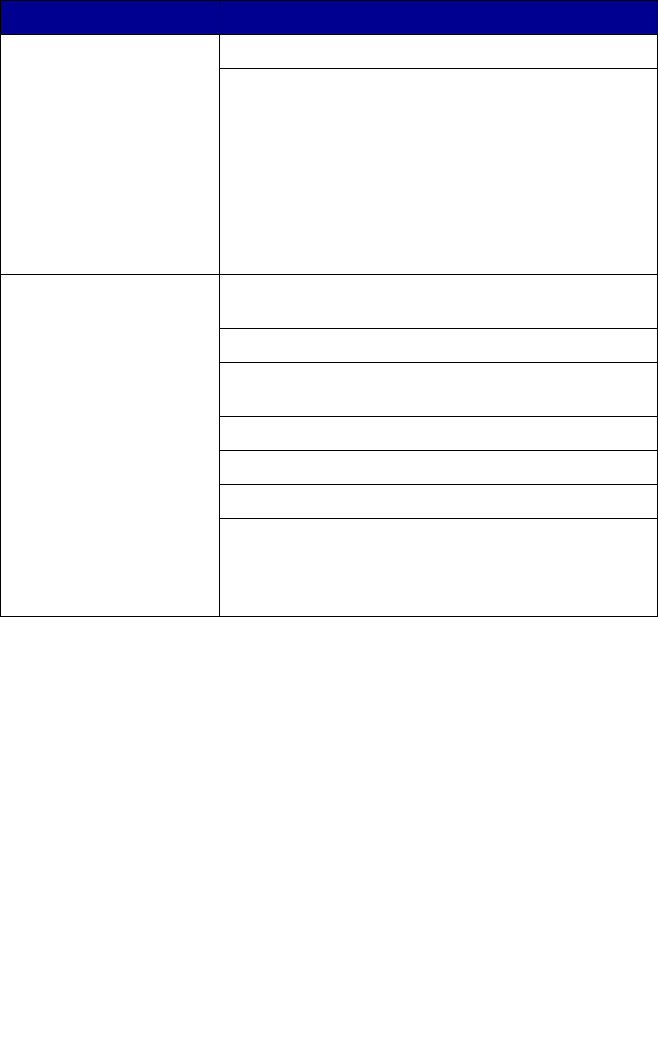
70
Scanning takes too long
or freezes the computer
Close all programs not being used.
To change the scanning resolution to a lower value:
1Click Start Æ Programs Æ
Lexmark 2300 Series Æ All-In-One Center.
2From the Scan area, click See More Scan
Settings.
3Click Display Advanced Scan Settings.
4From the Scan Resolution area, select a lower
number.
Poor quality from scan or
copy feature including:
• Blank page
• Checkerboard
pattern
• Distorted graphics
or pictures
• Missing characters
• Faded print
• Dark print
• Skewed lines
• Smudges
• Streaks
• Unexpected
characters
• White lines in print
Be sure the document is placed face down on the
scanner glass.
See “Changing copy settings” on page 44.
Gently wipe the scanner glass with a damp, clean,
lint-free cloth.
Try using another version of the document or image.
See “Aligning the print cartridge” on page 56.
See “Improving print quality” on page 57.
Replace the print cartridge with a new cartridge. For
more information, see “Replacing the print cartridge”
on page 52.
Symptom Solution
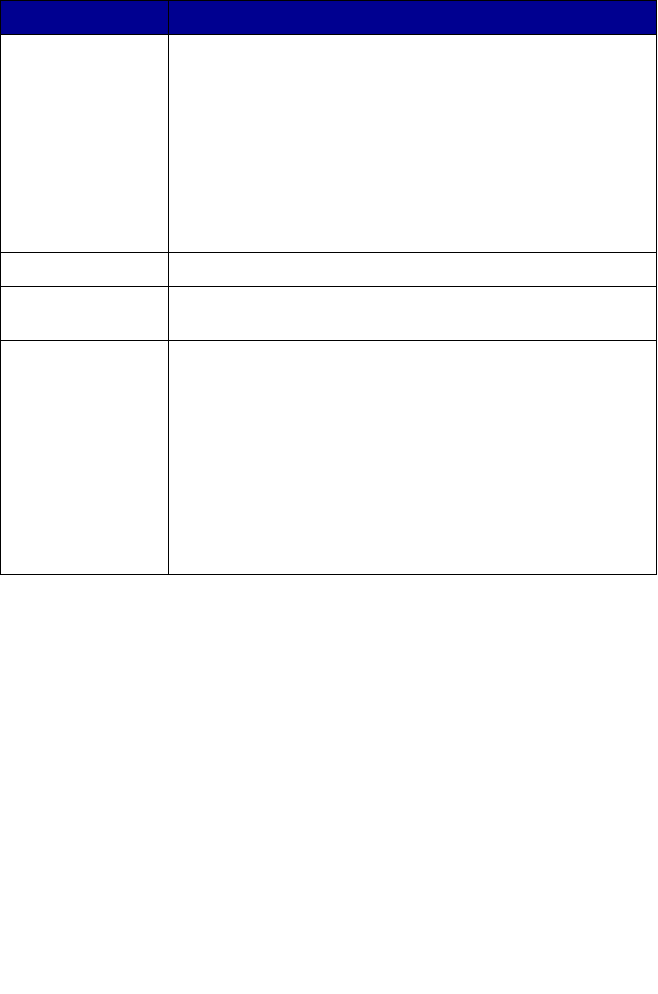
71
Error messages troubleshooting
Error Message Solution
Ink Low Check the ink cartridge level, and install a new cartridge if
necessary.
To check the ink cartridge level, open the Lexmark Solution
Center. See “Using the Lexmark Solution Center” on
page 25.
To install a new cartridge, see “Replacing the print
cartridge” on page 52.
The Ink Low warning occurs when the cartridge is 25% full,
15% full, and 10% full.
Paper Jam See “Jams and misfeeds troubleshooting” on page 65.
Paper Out Load more paper into the All-In-One. For more information,
see “Loading paper into the paper support” on page 27.
Power light blinks
twice
1Open the scanner unit.
2Remove the print cartridge. For more information, see
“Removing a used cartridge” on page 52.
3Close the scanner unit.
4If the blinking stops, reinstall the print cartridge.
If the blinking continues, replace the print cartridge with a
new one.
For more information, see “Installing the print cartridge”
on page 54.
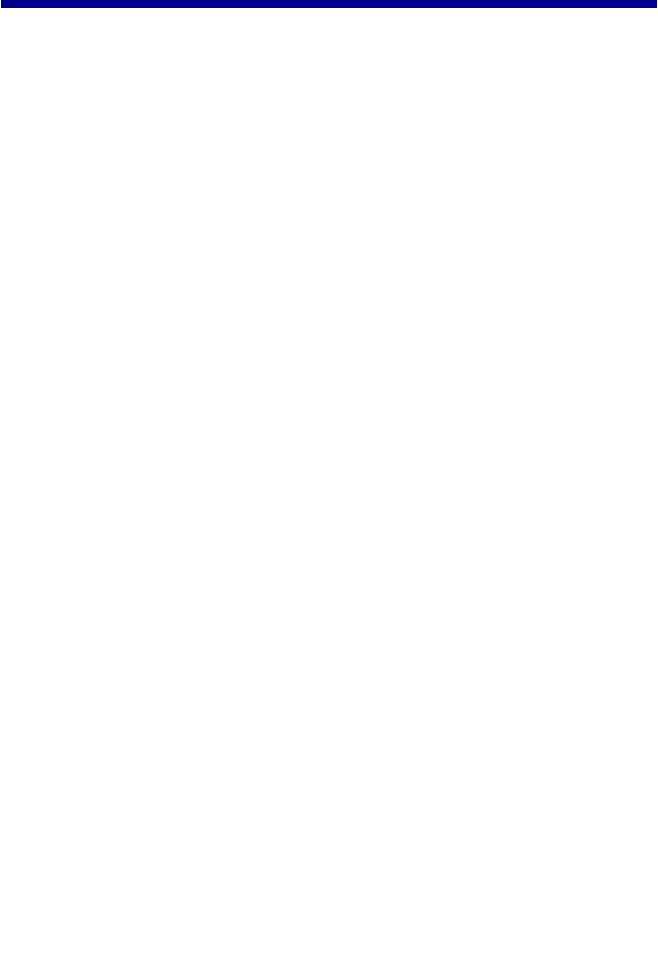
72
Notices
Electronic emission notices
Federal Communications Commission (FCC) compliance information statement
The Lexmark 2300 Series All-In-One (4420-001) has been tested and found to comply with the
limits for a Class B digital device, pursuant to Part 15 of the FCC Rules. Operation is subject
to the following two conditions: (1) this device may not cause harmful interference, and (2) this
device must accept any interference received, including interference that may cause undesired
operation.
The FCC Class B limits are designed to provide reasonable protection against harmful
interference in a residential installation. This equipment generates, uses, and can radiate radio
frequency energy and, if not installed and used in accordance with the instructions, may cause
harmful interference to radio communications. However, there is no guarantee that interference
will not occur in a particular installation. If this equipment does cause harmful interference to
radio or television reception, which can be determined by turning the equipment off and on, the
user is encouraged to try to correct the interference by one or more of the following measures:
• Reorient or relocate the receiving antenna.
• Increase the separation between the equipment and receiver.
• Connect the equipment into an outlet on a circuit different from that to which the receiver is
connected.
• Consult your point of purchase or service representative for additional suggestions.
The manufacturer is not responsible for any radio or television interference caused by using
other than recommended cables or by unauthorized changes or modifications to this
equipment. Unauthorized changes or modifications could void the user's authority to operate
this equipment.
Note:To assure compliance with FCC regulations on electromagnetic interference for a
Class B computing device, use a properly shielded and grounded cable such as Lexmark
part number 12A2405 for USB attach. Use of a substitute cable not properly shielded and
grounded may result in a violation of FCC regulations.
Any questions regarding this compliance information statement should be directed to:
Director of Lexmark Technology & Services
Lexmark International, Inc.
740 West New Circle Road
Lexington, KY 40550
(859) 232-3000
Industry Canada compliance statement
This Class B digital apparatus meets all requirements of the Canadian Interference-Causing
Equipment Regulations.
Avis de conformité aux normes de l’industrie du Canada
Cet appareil numérique de la classe B respecte toutes les exigences du Règlement sur le
matériel brouilleur du Canada.
European Community (EC) directives conformity
This product is in conformity with the protection requirements of EC Council directives 89/336/
EEC and 73/23/EEC on the approximation and harmonization of the laws of the Member
States relating to electromagnetic compatibility and safety of electrical equipment designed for
use within certain voltage limits.
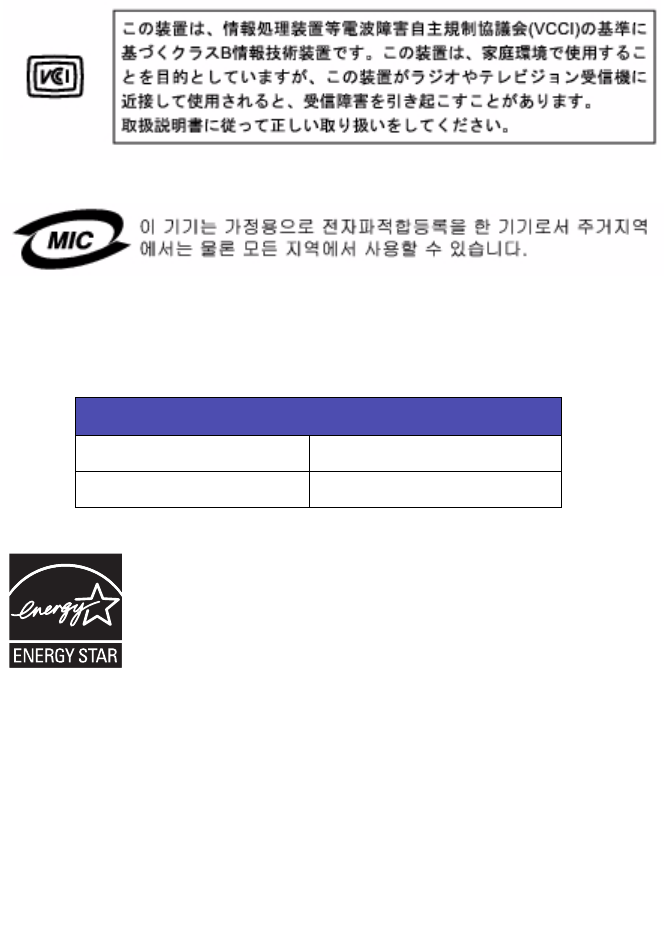
73
A declaration of conformity with the requirements of the directives has been signed by the
Director of Manufacturing and Technical Support, Lexmark International, S.A., Boigny, France.
This product satisfies the Class B limits of EN 55022 and safety requirements of EN 60950.
Japanese VCCI notice
If this symbol appears on your product, the accompanying statement is applicable.
Korean MIC statement
If this symbol appears on your product, the accompanying statement is applicable.
This equipment has undergone EMC registration as a household product. It can be used in any
area, including a residential area.
Noise emission levels
The following measurements were made in accordance with ISO 7779 and reported in
conformance with ISO 9296.
ENERGY STAR
The EPA ENERGY STAR Office Equipment program is a partnership effort with office
equipment manufacturers to promote the introduction of energy-efficient products and to
reduce air pollution caused by power generation.
Companies participating in this program introduce products that power down when they are not
being used. This feature will cut the energy used by up to 50 percent. Lexmark is proud to be
a participant in this program.
As an ENERGY STAR Partner, Lexmark International, Inc. has determined that this product
meets the ENERGY STAR guidelines for energy efficiency.
1-meter average sound pressure, dBA
Printing 50 or less
Idling 0
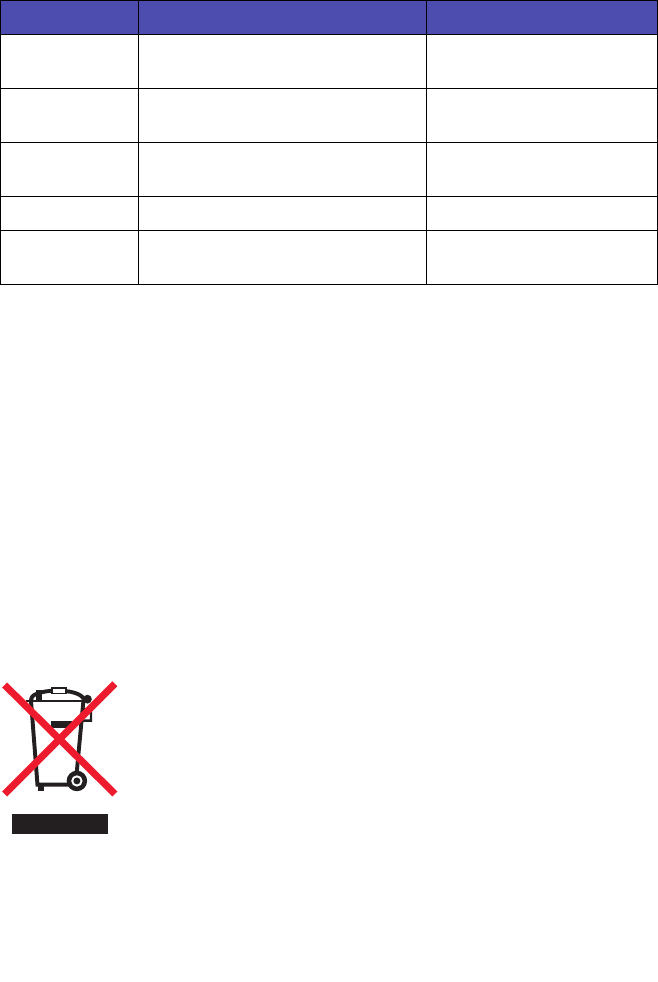
74
Printer energy consumption
The following table documents the energy power consumption characteristics of the printer.
The power consumption levels listed in the previous table represent time-averaged
measurements. Instantaneous power draws may be substantially higher than the average.
Power Saver
As part of the ENERGY STAR program, this printer is designed with an energy saving mode
called Power Saver. The Power Saver Mode is equivalent to the EPA Sleep Mode. The Power
Saver Mode saves energy by lowering power consumption during periods of inactivity. The
period of time between the last operation and entering Power Saver is called the Power Saver
Timeout. For this product, the Power Saver Mode is entered after 0 minutes. The Power Saver
Timeout cannot be modified by the user.
Off modes
This printer has an off mode which still consumes a small amount of power. To completely stop
printer power consumption, disconnect the power supply from the wall outlet.
Total energy usage
It is sometimes helpful to calculate the total printer energy usage. Since power consumption
claims are provided in power units of Watts, the power consumption should be multiplied by the
time the printer spends in each mode in order to calculate energy usage. The total printer
energy usage is the sum of each mode's energy usage.
Waste from Electrical and Electronic Equipment (WEEE) directive
The WEEE logo signifies specific recycling programs and procedures for electronic products
in countries of the European Union. We encourage the recycling of our products. If you have
further questions about recycling options, visit the Lexmark Web site at www.lexmark.com for
your local sales office phone number.
Mode Description Power consumption
Printing Product is generating hard copy
output from electronic inputs
12 W
Copying Product is generating hard copy
output from hard copy originals
10 W
Scanning Product is scanning hard copy
documents
6.6 W
Ready Product is waiting for a print job 5 W
Off All-In-One is plugged into a wall
outlet, but switch is turned off
4.8 W
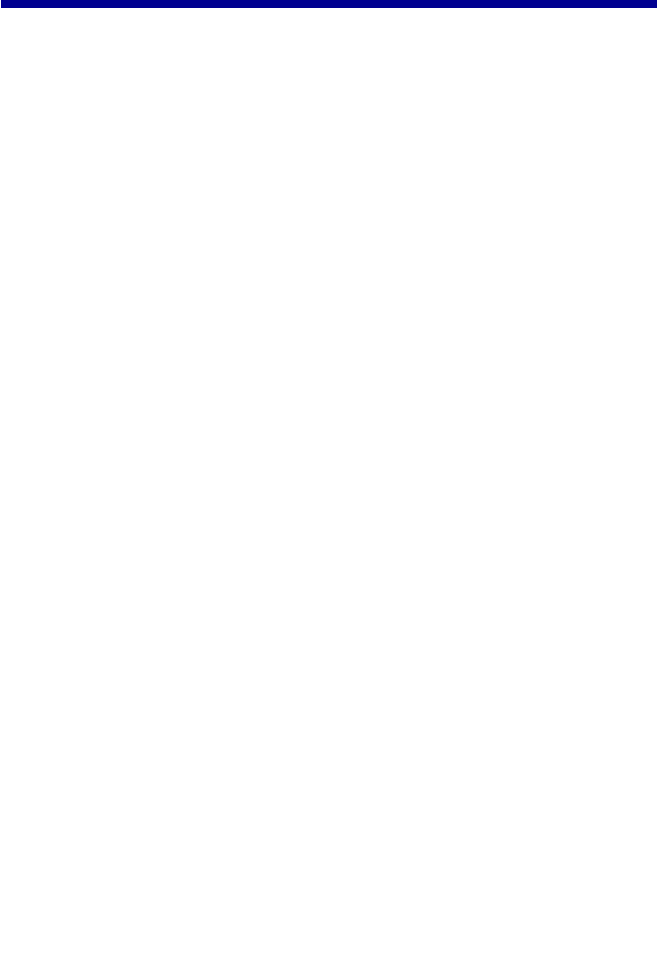
75
Index
A
Advanced tab 26
All-In-One Center 15
All-In-One Center tabs
Saved Images 17
Scanning &
Copying 16
All-In-One parts 9
All-In-One software 12
B
banner paper 29
borderless printing 35
C
cartridge
aligning 56
cleaning 57
installing 54
ordering 60
preserving 59
removing 52
replacing 52
changing print
settings 33
cleaning
print cartridge
nozzles 57
scanner glass 59
coated paper 30
Contact Information
tab 26
control panel
menus 11
using 11
Copy section 16
copy troubleshooting 69
copying
document 43
photos 45
photos, 4x6 46
Creative Tasks
section 16, 17
customizing
print settings 33
E
editing
document text
(OCR) 42
graphics 20
e-mailing
document 41
image 41
emission statement 72
envelopes 31
error messages
Ink Low 71
Paper Jam 71
Paper Out 71
F
Fast Pics 18
faxing
receiving 48
sending 47
FCC statement 72
finding more
information 7
G
glossy paper 28
greeting cards 29
H
How To tab 26
I
I Want To menu 23
improving print quality 57
ink low 71
installing
print cartridges 54
software 64
iron-on transfers 28
J
jams and misfeeds 65
L
Lexmark All-In-One
Center 15
Lexmark Fast Pics 18
Lexmark Imaging
Studio 13
Lexmark Photo Editor 20
Lexmark products
ordering 60
recycling 60
Lexmark Solution Center
(LSC) 25
Lexmark Solution Center
tabs
Advanced 26
Contact
Information 26
How To 26
Maintenance 26

76
Printer Status 26
Troubleshooting 26
Lexmark Web site 60
loading
4 x 6 cards 29
banner paper 29
documents on scanner
glass 32
envelopes 31
glossy paper 28
greeting cards 29
photo cards 29
photo paper 28
plain paper 28
transparencies 30
low ink 71
M
Maintain/Troubleshoot
page links 18
maintaining the
All-In-One 52
Maintenance tab 26
N
networking 49
peer-to-peer
method 50
point-and-print
method 51
nozzles, print cartridge
cleaning 57
wiping 58
O
OCR
editing document
text 42
Open with section 17
ordering supplies 60
out of paper 71
P
paper exit tray 9
paper guide 9
paper jam 71
paper out 71
Paper Setup tab 24
paper support 9
paper, loading 27
photo cards 29
Photo Editor
opening 20
task menus 21
using 20
photo paper 28
Photo Prints section 17
placing documents on the
scanner glass 32
postcards 29
power light
blinks twice 71
not lit 62
power supply cord 8
preserving print
cartridges 59
Preview section 16
print cartridge
aligning 56
cleaning 57
installing 54
ordering 60
preserving 59
removing 52
replacing 52
Print Layout tab 25
Print Properties
I Want To menu 23
using 22
Print Properties tabs 24
print settings
changing 33
customizing 33
print troubleshooting 66
Printer Status tab 26
printing
borderless photos 35
documents 33
photos 34
projects
collating copies 36
creating a booklet 36
faxing 47
making a poster 36
printing a banner 36
printing a greeting
card 36
printing a photo 36
printing last page
first 36
printing on an
envelope 36
scanning a photograph
to e-mail 41
R
receiving a fax 48
recycling 60
reinstalling software 64
removing
print cartridge 52
software 64
replacing print
cartridge 52
S
safety information 2
Saved Images tab 17
Scan section 16
scan troubleshooting 69
scanner glass
cleaning 59
placing documents
on 32
scanner unit 10
scanning 37
sending a fax 47
setup troubleshooting 61
software
Lexmark All-In-One

77
Center 15
Lexmark Fast Pics 18
Lexmark Imaging
Studio 13
Lexmark Photo
Editor 20
Lexmark Solution
Center 25
Print Properties 22
reinstalling 64
removing 64
understanding 12
uninstalling 64
specialty paper
banner paper 29
envelopes 31
greeting cards 29
photo/glossy paper 28
postcards 29
transparencies 30
supplies
ordering 60
recycling 60
T
top cover 9
transparencies 30
troubleshooting
All-In-One does not
print or respond 67
Ink Low message 71
paper jam 65
Paper Out
message 71
poor graphic
quality 70
power light is not
on 62
scanner or copier does
not respond 69
scanner unit does not
close 69
slow print speed 67
software will not
install 62
Troubleshooting tab 26
U
understanding
Lexmark Solution
Center 25
Print Properties 22
uninstalling software 64
USB cable 60
W
Web site, Lexmark 60
wiping print cartridge
nozzles 58

