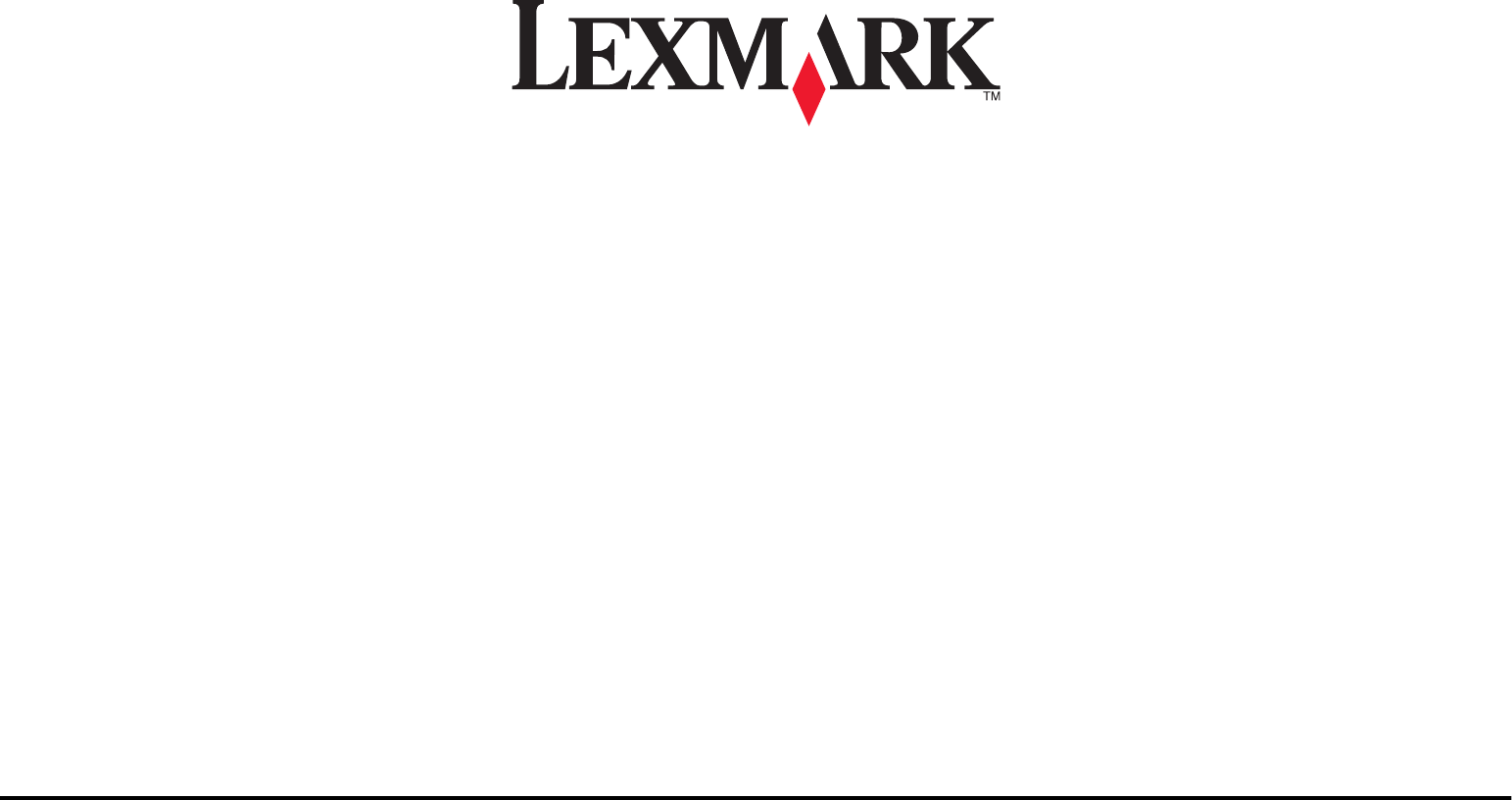Lexmark Printer S310 Users Manual Series Quick Reference Guide
Lexmark-Lexmark-S315-Quick-Reference-Guide lexmark-lexmark-s315-quick-reference-guide
S315 S315_QRG_en
S310 to the manual 14f30f30-80b4-4286-b1e5-34aed76e3fc3
2015-01-23
: Lexmark Lexmark-Lexmark-Printer-S310-Users-Manual-269046 lexmark-lexmark-printer-s310-users-manual-269046 lexmark pdf
Open the PDF directly: View PDF ![]() .
.
Page Count: 40
- Contents
- About your printer
- Ordering and replacing ink cartridges
- Using the printer software
- Printing
- Copying
- Scanning
- E-mailing
- Wireless networking
- Troubleshooting
- Before you troubleshoot
- If Troubleshooting does not solve your problem
- Setup troubleshooting
- Installation screen did not appear during installation
- Incorrect language appears on the display
- Software did not install
- Print job does not print or is missing pages
- Make sure the ink cartridges are inserted correctly
- Select your printer from the Print dialog before sending the print job
- Make sure the print job is not paused
- Make sure your printer is set as the default printer
- Reconnect the printer power supply
- Remove and reconnect the USB cable connected to your printer
- Check the USB connection
- Remove and reinstall the printer software
- Printer is printing blank pages
- Printer is busy or does not respond
- Cannot delete documents from the print queue
- Cannot print through USB
- Wireless network troubleshooting
- Wireless troubleshooting checklist
- Printing a network setup page
- Locating IP addresses
- Cannot print over wireless network
- Turn the access point (wireless router) off and then back on
- Disconnect from your VPN session
- Make sure Demo Mode is turned off
- Check your WEP key or WPA passphrase
- Check if your access point has an association/registration button
- Move your access point away from other electronic devices
- Move the computer, printer, or both closer to the access point
- Check the wireless signal quality
- Check your advanced security settings
- Make sure your computer is connected to your access point
- Make sure that your computer and printer are connected to the same wireless network
- Make sure your operating system is compatible with wireless printing through AirPort
- “Communication not available” message appears when printing wirelessly
- Notices
- Index
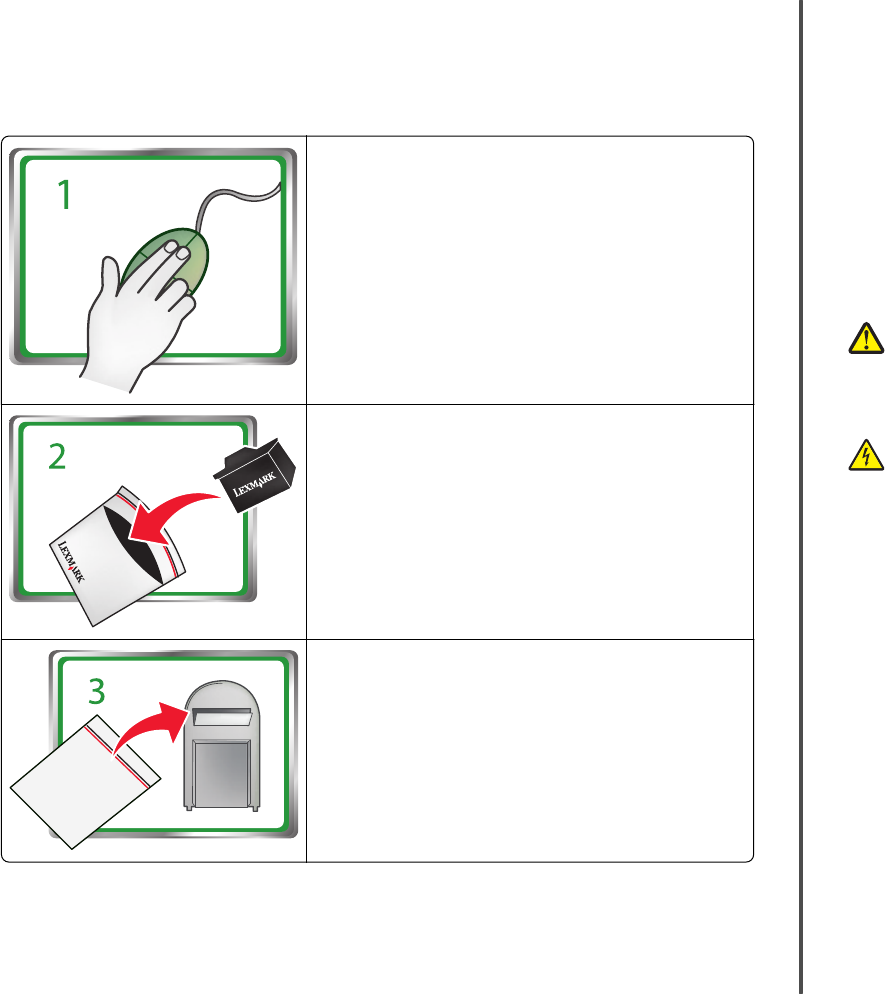
Important Message About Cartridge Recycling!
Please Read Before Opening Your Inkjet Cartridge Box
At Lexmark, we take our commitment to the environment seriously, and we encourage our customers
to participate in our easy, no-cost method for returning empty Lexmark cartridges to Lexmark for proper
recycling. We will insure that cartridges are properly handled with zero waste to landfills.
Go to www.lexmark.com/recycle. Follow instructions to
request postage-paid bags. Bags usually arrive within 7–10 days.
Place the empty Lexmark-branded inkjet cartridge(s) in the
postage-paid return bag, and then seal the bag. If you’re sending
single-color tanks, we recommend that you send at least two at
a time to maximize the environmental benefits.
Mail the bag to Lexmark’s recycling partner. The bag is pre-
addressed.
Visit www.lexmark.com/recycle to learn more about recycling.
Lexmark-branded cartridges are always made with all new parts, though components may contain
recycled material. For warranty returns, call 1-800-332-4120.
This patented printer is licensed for, and designed to work with, only genuine Lexmark inkjet cartridges
for the life of the patented printer. You agree to: (1) use only genuine Lexmark inkjet cartridges with this
printer except as otherwise provided below, and (2) pass this license/agreement to any subsequent user
of this printer. The patented Lexmark inkjet cartridges and their contents are licensed subject to a
restriction that they may be used only once. After this single use, the license to use the print cartridges
and their contents terminates, and you agree to return them only to Lexmark for recycling. Replacement
inkjet cartridge(s) sold without these terms are available through www.lexmark.com and may be refilled
by you, or a third party, as the only cartridge alternative to be used with the licensed printer.
Important safety information
Connect the power cord to a properly grounded electrical outlet that is near the product and easily
accessible.
Do not place or use this product near water or wet locations.
Use only the power supply and power cord provided with this product or the manufacturer's authorized
replacements.
CAUTION—POTENTIAL INJURY: Do not cut, twist, bind, crush, or place heavy objects on the
power cord. Do not subject the power cord to abrasion or stress. Do not pinch the power cord
between objects such as furniture and walls. If any of these things happen, a risk of fire or
electrical shock results. Inspect the power cord regularly for signs of such problems. Remove the
power cord from the electrical outlet before inspecting it.
CAUTION—SHOCK HAZARD: Do not set up this product or make any electrical or cabling
connections, such as a power cord, a fax feature or USB cable, during a lightning storm.
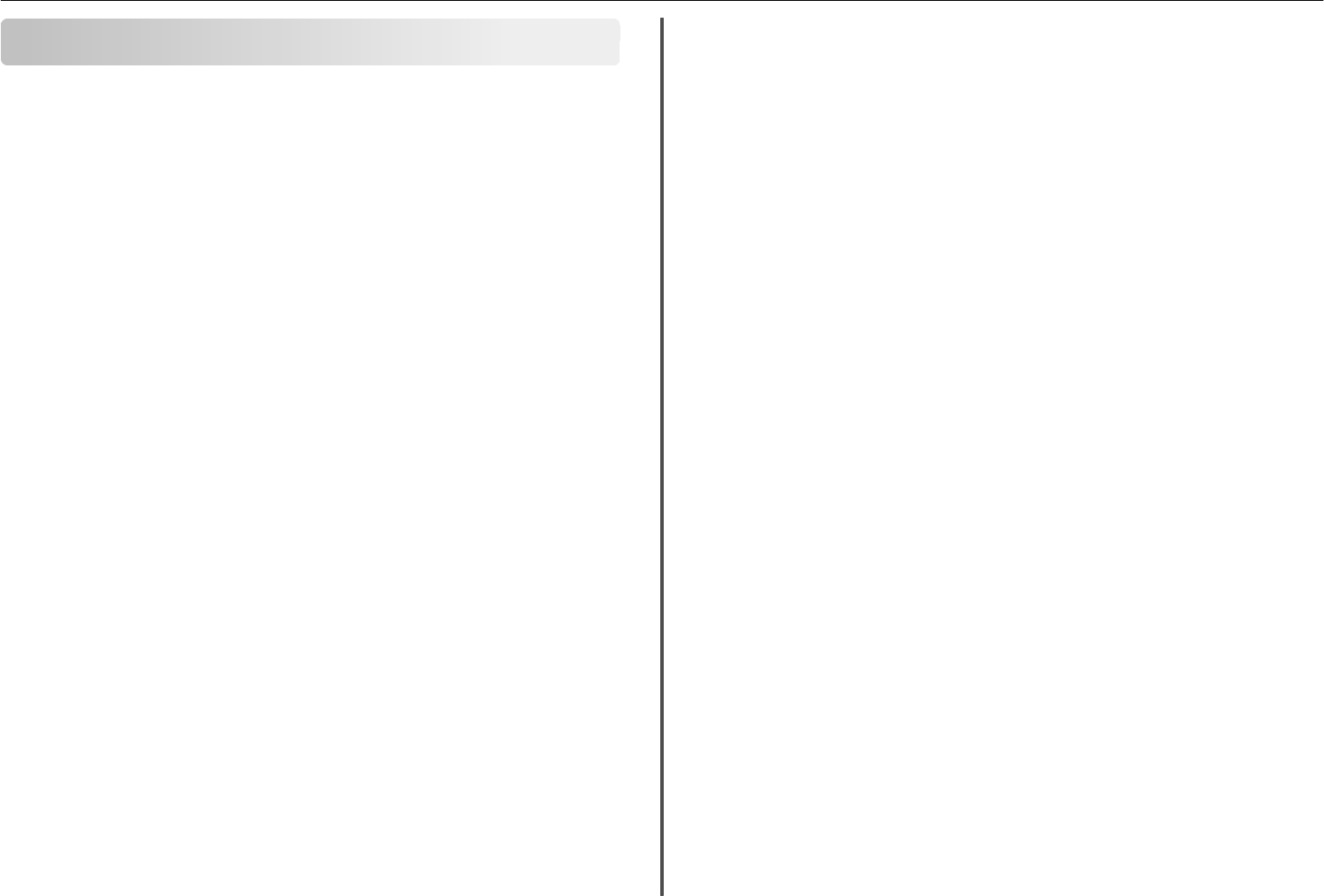
Contents
Important safety information.........................................................2
About your printer..........................................................................4
Finding information about the printer.................................................................................4
Minimizing your printer's environmental impact.................................................................4
Printer models......................................................................................................................4
Printer features....................................................................................................................5
Setting up the printer...........................................................................................................5
Understanding the parts of the printer..............................................................................11
Using the printer control panel..........................................................................................12
Using flash drives................................................................................................................13
Ordering and replacing ink cartridges............................................14
Ordering ink cartridges.......................................................................................................14
Replacing ink cartridges......................................................................................................14
Maintaining ink cartridges..................................................................................................15
Using the printer software............................................................17
Supported operating systems.............................................................................................17
Installing the printer software............................................................................................17
Using the Windows printer software.................................................................................18
Using the Macintosh printer software...............................................................................18
Printing.........................................................................................20
Printing a document...........................................................................................................20
Printing on both sides of the paper (duplexing) automatically..........................................20
Printing photos from a flash drive......................................................................................21
Canceling print jobs............................................................................................................21
Printing from a mobile device............................................................................................21
Copying.........................................................................................22
Tips for copying..................................................................................................................22
Making copies.....................................................................................................................22
Making a two‑sided (duplex) copy automatically...............................................................22
Canceling copy jobs............................................................................................................23
Scanning.......................................................................................24
Tips for scanning.................................................................................................................24
Scanning to a local computer.............................................................................................24
Scanning to a flash drive or memory card..........................................................................24
Scanning directly to e‑mail using the printer software......................................................24
Scanning to a PDF...............................................................................................................25
Canceling scan jobs.............................................................................................................25
E-mailing.......................................................................................26
Sending e-mail....................................................................................................................26
Canceling an e‑mail............................................................................................................26
Wireless networking.....................................................................27
Information you will need to set up the printer on a wireless network.............................27
Installing the printer on a wireless network.......................................................................27
What is Wi‑Fi Protected Setup?.........................................................................................28
Configuring Wi‑Fi Protected Setup manually.....................................................................28
Troubleshooting............................................................................30
Notices.........................................................................................38
Edition notice.....................................................................................................................38
Index............................................................................................39
Contents 3
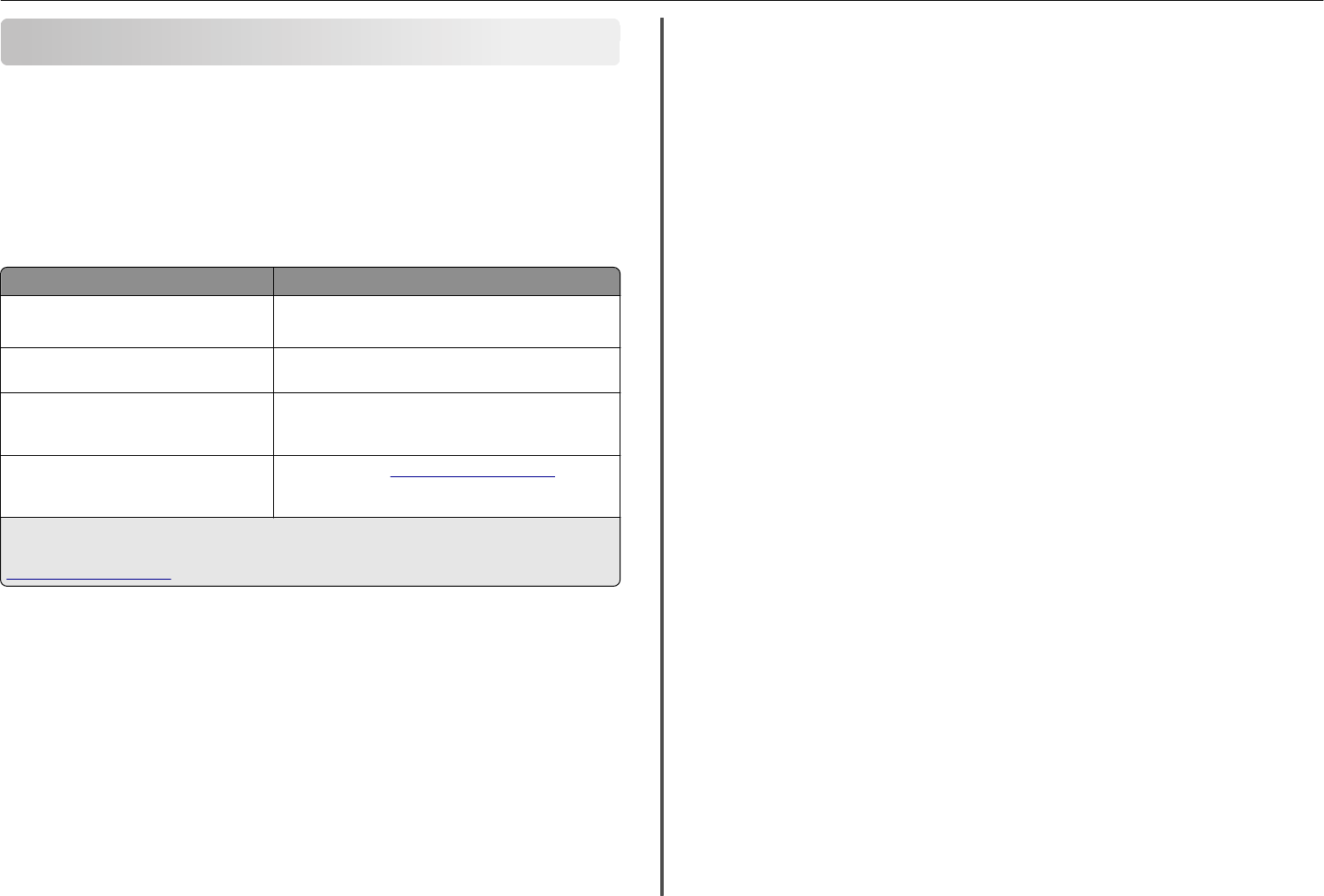
About your printer
Finding information about the printer
The Quick Reference Guide contains instructions on adding your printer to a wireless network, setting up
a fax connection, and accomplishing common printer tasks like printing, copying, scanning, and faxing. It
also includes information on troubleshooting printer setup issues as well as solving basic networking and
faxing problems.
Note: Some functions are available only in select printer models.
For additional information, see the following:
What are you looking for? Find it here
Initial setup instructions •Quick Setup Sheet
•Hardware Setup Wizard1
Additional setup and instructions for using the
printer
User’s Guide2
Help using the printer software Software Help installed automatically with the printer
software.2 Click Help from any printer software program or
application.
The latest supplemental information, updates,
online customer support, and telephone
support
Support Web site—http://support.lexmark.com
1 Available on the Software and Documentation CD.
2 Available on the Software and Documentation CD and on the Lexmark Support Web site at
http://support.lexmark.com.
Minimizing your printer's environmental impact
We are committed to protecting the environment and are continually improving our printers to reduce
their environmental impact. By selecting certain printer settings or tasks, you may be able to reduce your
printer's environmental impact even further.
Conserving energy
•Activate Eco-Mode. This feature sets the screen brightness to low and sets the printer to change to
Sleep mode after the printer is left idle for 10 minutes.
•Select the lowest Sleep timeout. The Sleep feature puts the printer in a minimum‑power standby
mode after the printer has been idle for a set amount of time (the Sleep timeout).
•Share your printer. Wireless/network printers allow you to share a single printer among multiple
computers, thus conserving energy and other resources.
Conserving paper
•Print more than one page image on one side of the paper. The Pages per Sheet feature allows you
to print multiple pages on one sheet. You can print up to 16 page images on one side of a sheet of
paper.
•Print on both sides of the paper. Duplexing lets you print on both sides of the paper manually or
automatically (depending on your printer model).
•Preview print jobs before printing. Use the preview features found in Toolbars, the Print or Print
Preview dialog, or the printer display (depending on your printer model).
•Use recycled paper.
•Reduce the margins of documents to be printed.
•Scan and save. To avoid printing multiple copies, you can scan documents or photographs and save
them to a computer program, application, or flash drive for presentation.
Conserving ink
•Use Quick Print or Draft Mode. These modes can be used to print documents using less ink than
normal and are ideal for printing documents that are mostly text.
•Use font types and font settings that requires less ink. Most programs or applications let you adjust
the darkness of the colors.
•Use high yield cartridges. Inks in high yield cartridges allow you to print more pages.
Recycling
•Return ink cartridges for reuse or recycling through the Lexmark Cartridge Collection Program. To
return an ink cartridge, go to www.lexmark.com/recycle. Follow the instructions to request a
postage‑paid bag.
•Recycle the product packaging.
•Recycle your old printer instead of throwing it away.
•Recycle paper from discarded print jobs.
•Use recycled paper.
To read the Lexmark Environmental Sustainability Report, see www.lexmark.com/environment.
Note: Your printer may not come with some of these programs or some of the functions of these
programs, depending on the features of the printer that you purchased.
Printer models
The installation software CD that came with your printer works for the following printer models:
•Lexmark S315
•Lexmark S319
About your printer 4
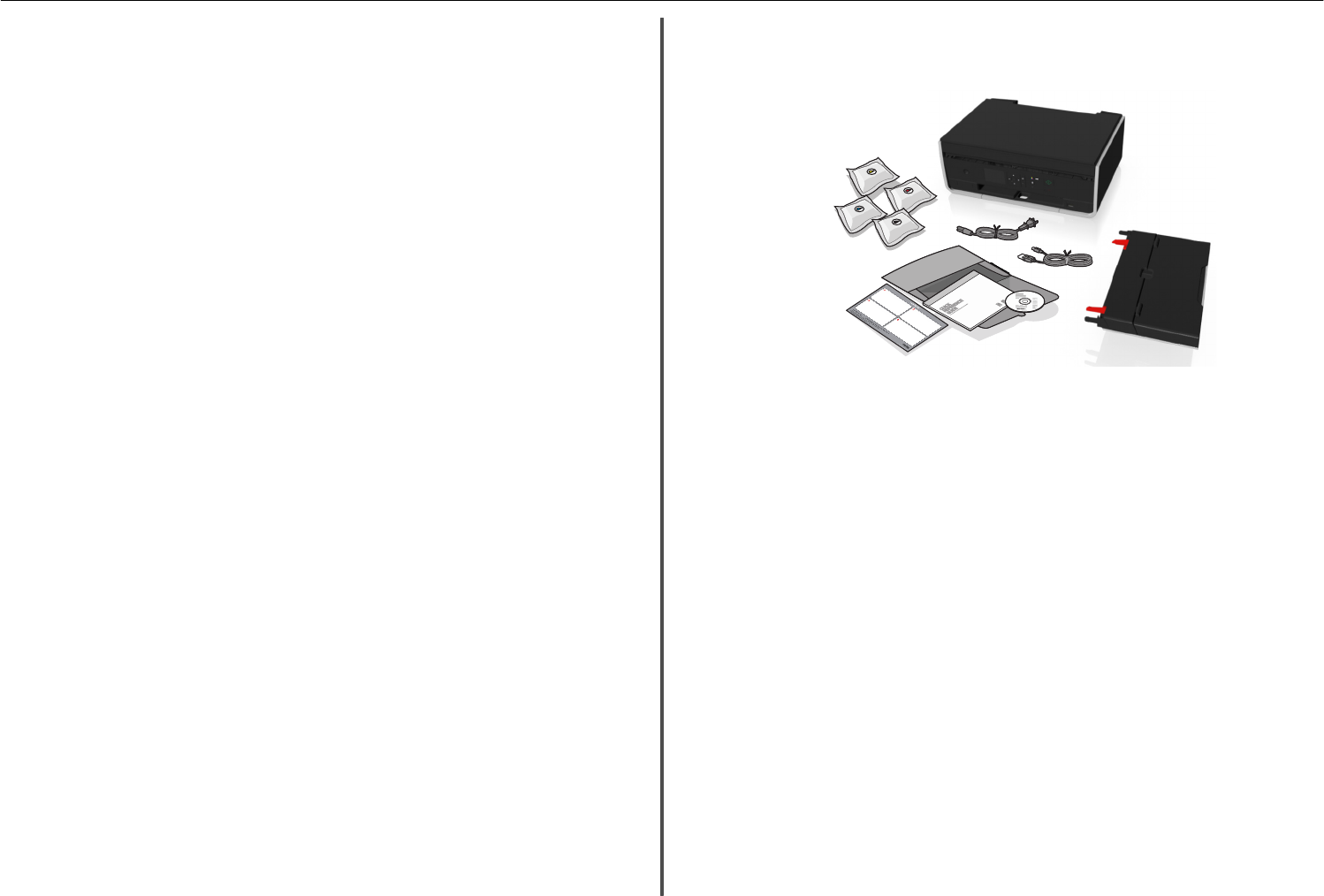
Printer features
Depending on the model, your printer comes with features that will help you manage and accomplish
printing and imaging tasks:
•Wireless or Ethernet networking—Print and scan from anywhere in your home or office over a secure
wireless or Ethernet network, as well as share the printer among multiple computers.
•Intuitive touch screen—Use the full‑featured color touch screen for fast, easy access to all the printer
menus. The large screen also allows you to view and print photos directly from your digital camera or
memory device without using a computer.
•Print—Print documents and PDFs quickly from a computer or from a USB flash drive. Built‑in two‑sided
printing lets you save money and the environment.
•Copy—Copy documents and photos with one‑touch, computer‑free black or color copying. Enjoy 25%
to 400% reduction and enlargement capacity.
•Scan—Scan documents and photos fast and easily with the high‑resolution scanner. Easily scan to a
memory device or to multiple laptops or computers over a secure wireless network with up to 1200 dpi
optical resolution.
•Fax—Do standalone black and color faxing at 33.6Kbps modem speed. Other fax features include 99
speed dials, automatic redial, junk fax blocking, and caller ID.
•Photo printing—Print high‑quality, long‑lasting photos directly from digital memory cards,
PictBridge‑enabled digital cameras, or USB flash drives.
•SmartSolutions—Simplify printer tasks that you frequently repeat by creating and customizing your
printer solutions. Using the SmartSolutions toolkit on the Web, you can choose the printer tasks that
you often perform, apply your custom settings, and download them to your printer as shortcuts that
you can easily access anytime. You can also customize your printer with solutions that display your
online calendars, online photo albums, RSS feeds, and more.
•Shortcuts—Save a set of frequently used printer settings available for a given task and then assign a
shortcut name and shortcut number to it. When you want to perform a task with those settings, you
can simply select the shortcut number on the printer instead of going through the usual process of
adjusting the settings and options.
•Eco‑Mode—Save energy by activating Eco‑Mode. It automatically dims the printer display light and
puts the printer into Sleep mode after a specified period of inactivity.
Setting up the printer
1Unpack the printer.
PRIORITY
Comes free with your new
Lexmark Professional Series Printer
1.800.395.4039
PHONE
SUPPORT
Notes:
•Do not attach the USB cable until prompted to do so.
•Place the printer near the computer during setup. If you are setting up on a wireless network,
then you may move the printer after setup is complete.
•Contents may vary by model and region.
2To initiate printer setup using a computer, insert the installation software CD, or download the printer
driver.
About your printer 5
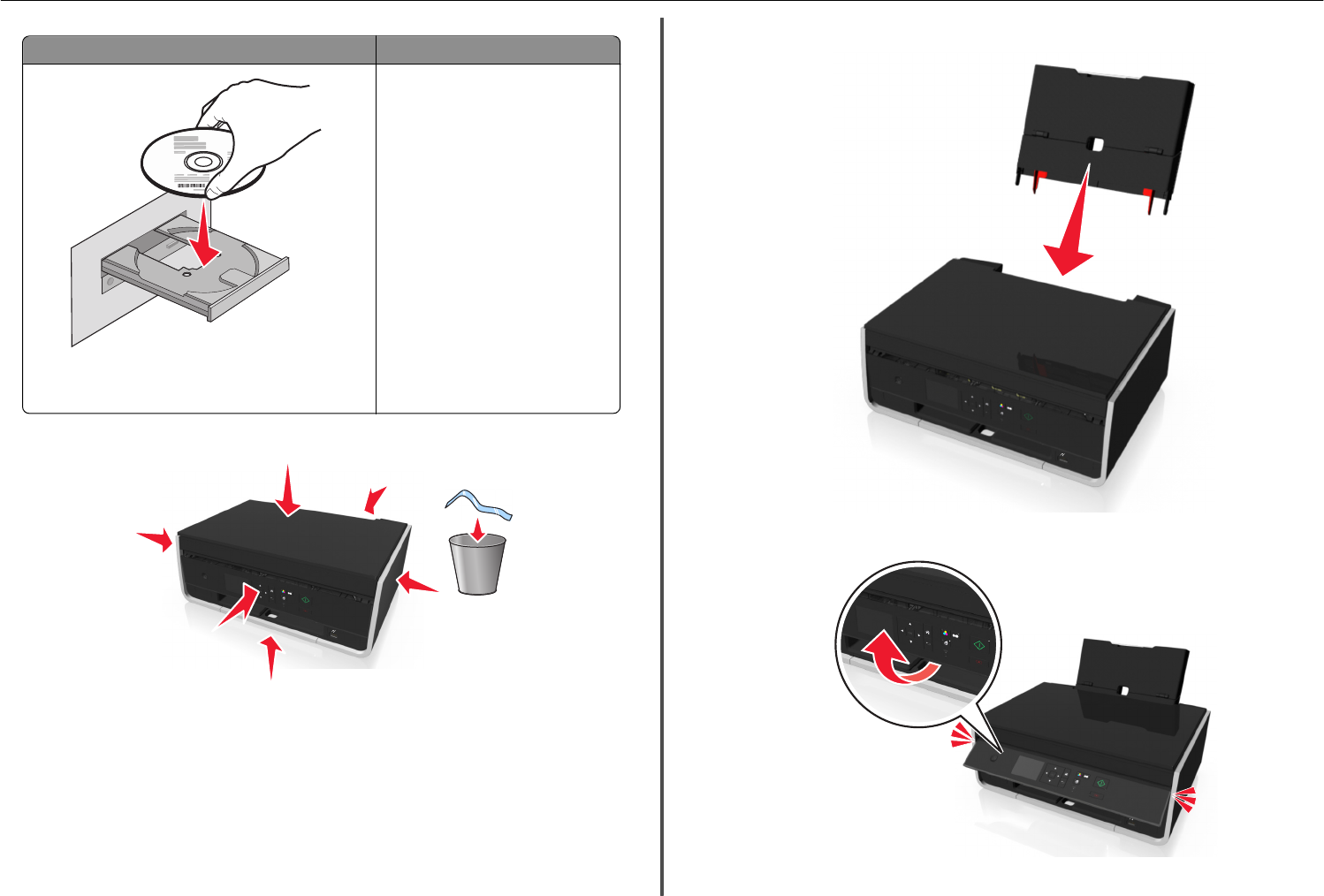
With a CD or DVD drive (Windows/Macintosh) Without a CD or DVD drive or for Linux
Note: If the installation screen does not appear after a
minute, then see “Installation screen did not appear during
installation” on page 30.
Download the printer driver from
www.lexmark.com.
3Remove tape and packing material from all areas of the printer.
4Attach the paper support.
5Raise the printer control panel until it clicks into place.
About your printer 6
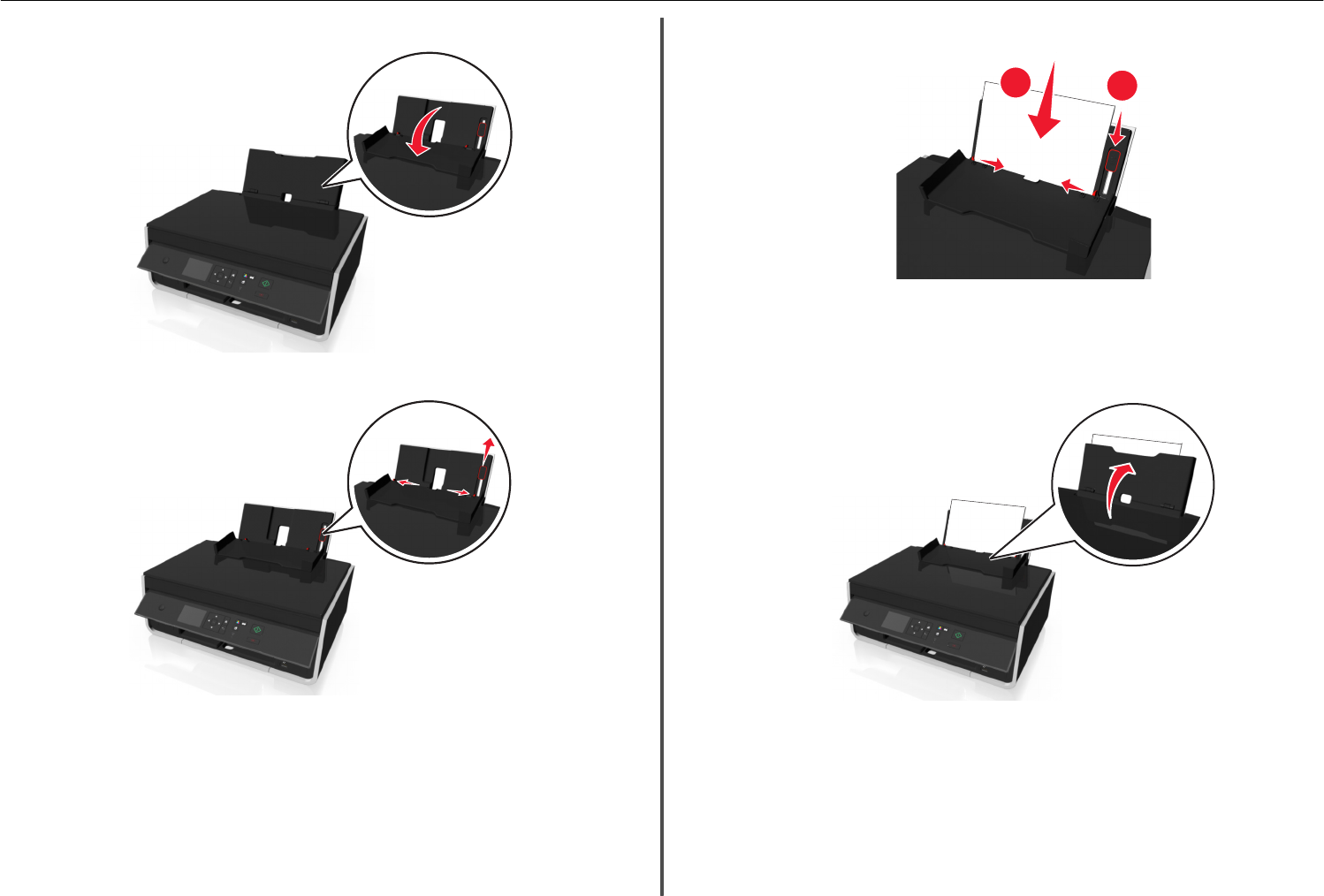
6Open the paper feed guard.
7Use the paper guide adjustment lever to extend the paper guides.
8Load paper.
12
Notes:
•Use the paper guide adjustment lever to adjust the paper guides.
•Do not load more than 100 sheets in the paper support.
9Close the paper feed guard.
About your printer 7
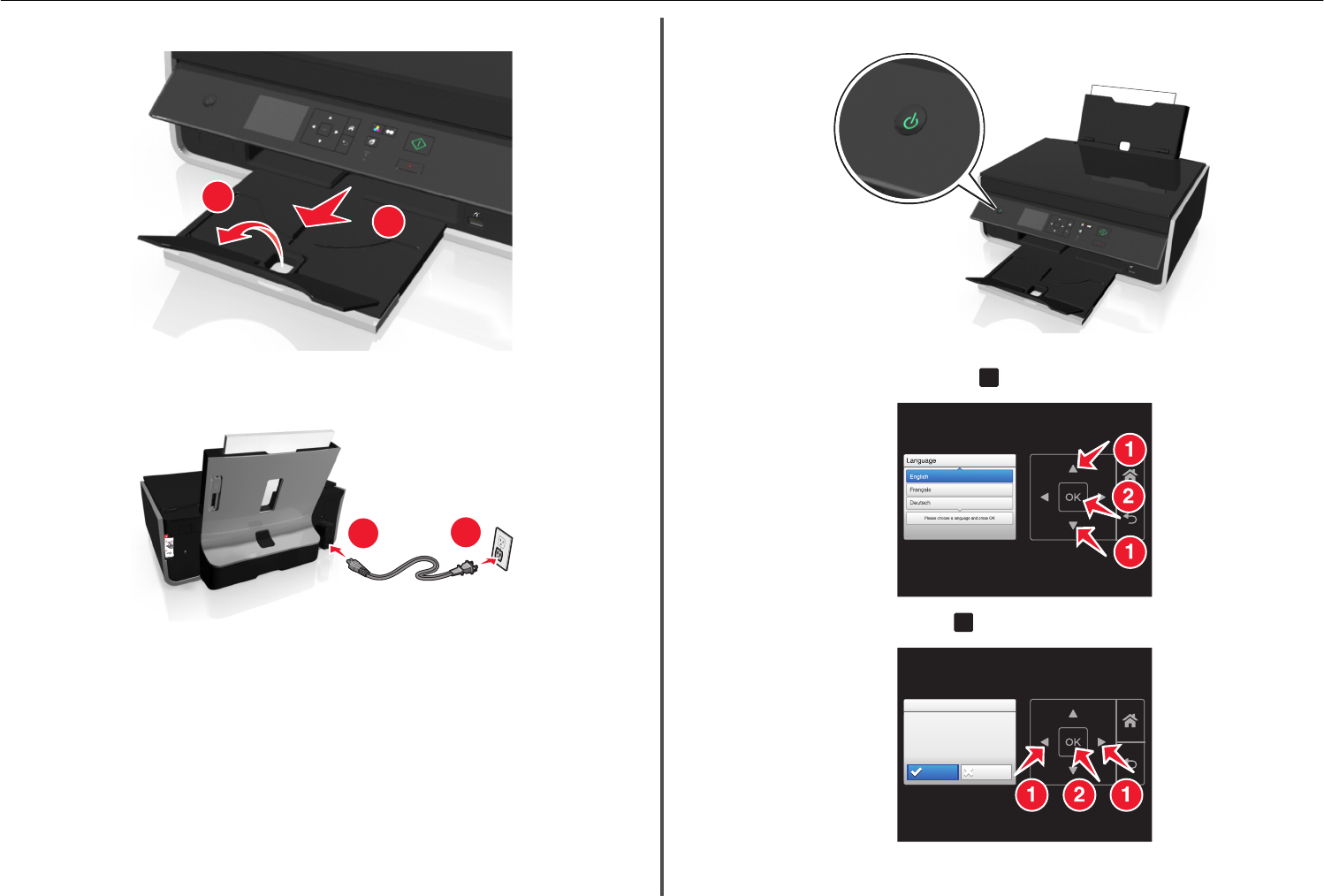
10 Extend the paper exit tray.
2
1
11 Connect the power cord only.
Note: Do not attach the USB cable yet.
2
1
12 Make sure the printer is on.
13 Using the printer control panel, press the up or down arrow button until the language you want is
highlighted on the display, and then press
OK
.
14 Confirm the language, and then press
OK
.
Language Selection
Language Selection
You have chosen English
as the language for your
Printer
Are you sure?
Yes No
About your printer 8
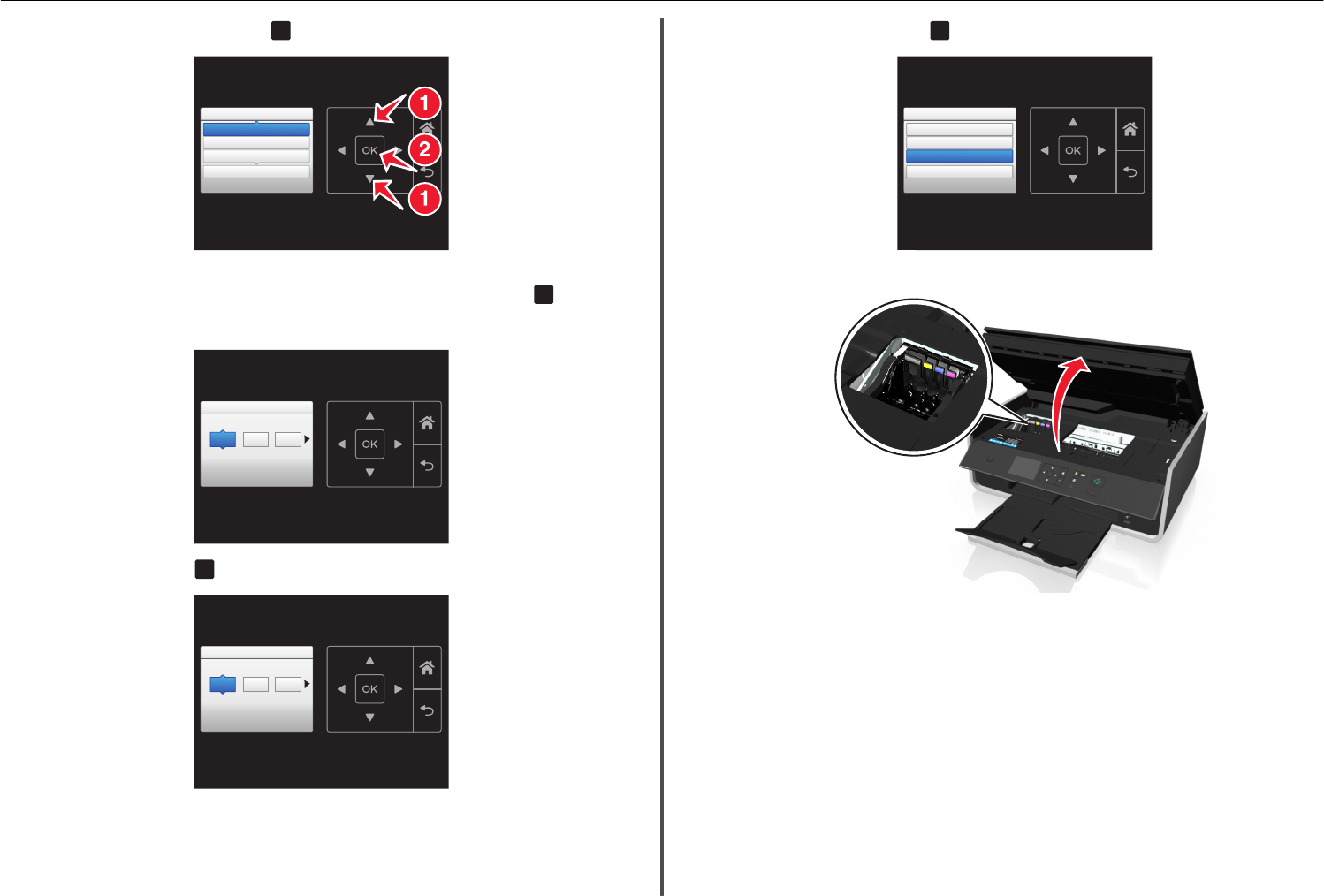
15 Set the country or region, and then press OK .
Country/Region
Country/Region
United States
Albania
Algeria
Please choose a country or region and press OK
16 Set the date. Press the up or down arrow button until the number you want appears on the display.
Press the left or right arrow button to scroll between the month, day, and year. Press OK .
Note: The date format varies, depending on the selected country or region.
Set Date
Set Date
Press OK when complete.
//
18 01 2011
17 Set the time, and then press OK .
Set Time
Set Time
Press OK when
complete.
:
05 55 AM
18 Set the time zone, and then press OK .
Time Zone
Time Zone
Please choose a time zone and press OK
(UTC-05:00) Eastern Time (USA/Ca..
(UTC-06:00) Central Time (USA/Ca...
.
(UTC-07:00) Mountain Time (USA/C...
19 Open the printer.
Note: The printhead moves to the cartridge installation position.
About your printer 9
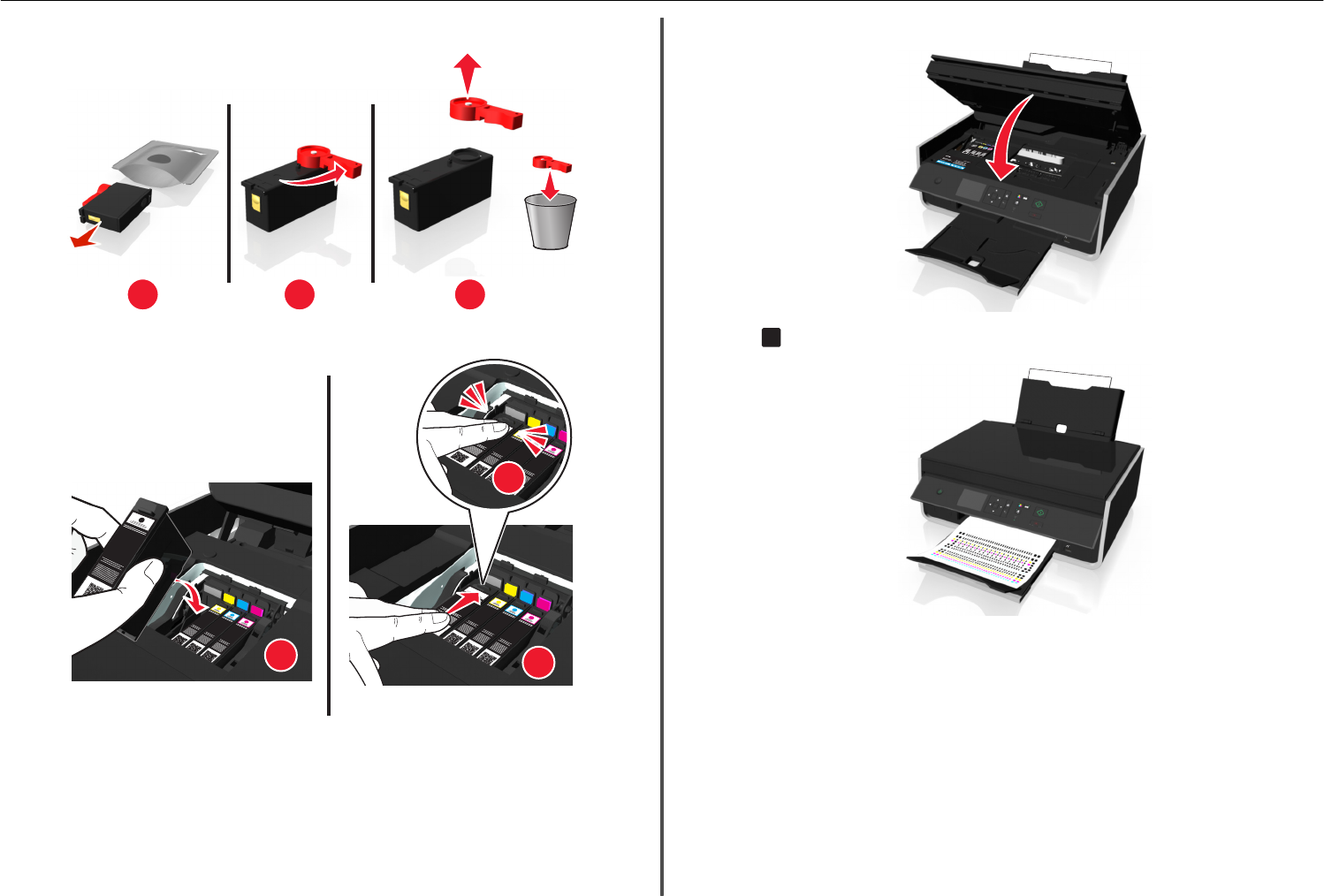
20 Unpack the ink cartridges, and then remove the protective caps from the cartridges.
1 2 3
21 Insert each ink cartridge. Slide your finger along the ink cartridge until the cartridge clicks into place.
3
12
Notes:
•Insert the color cartridges first, and then the black cartridge.
•Insert the new ink cartridges immediately after removing the protective cap to avoid exposing
the ink to air.
22 Close the printer.
23 Press
OK
to print an alignment page.
Notes:
•The alignment page prints.
•Do not remove the page until printing is finished. The alignment page may take a while to print
and will move in and out during the process.
•Streaks on the alignment page are normal and not an indication of a problem.
•The alignment page that prints may differ from the one shown.
•Recycle the alignment page.
About your printer 10
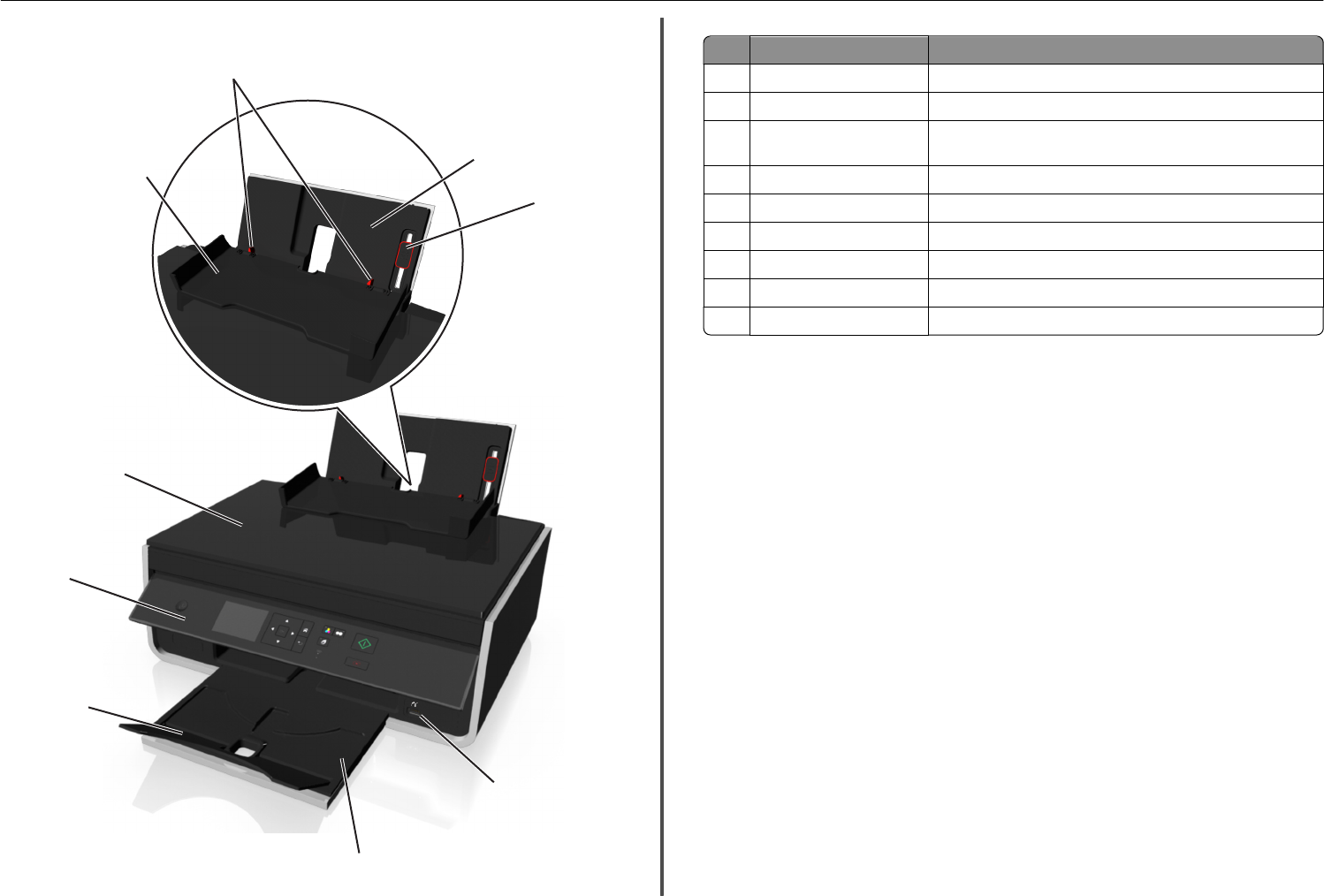
Understanding the parts of the printer
7
5
4
6
1
2
8
9
3
Use the To
1Paper support Load paper.
2Paper guide adjustment lever Adjust the paper guides.
3PictBridge and USB port Connect a PictBridge-enabled digital camera or a flash drive to the
printer.
4Paper exit tray Hold paper as it exits.
5Tray extension Keep the paper in place as it exits.
6Printer control panel Operate the printer.
7Scanner cover Access the scanner glass.
8Paper feed guard Prevent items from falling into the paper slot.
9Paper guides Keep paper straight when feeding.
About your printer 11
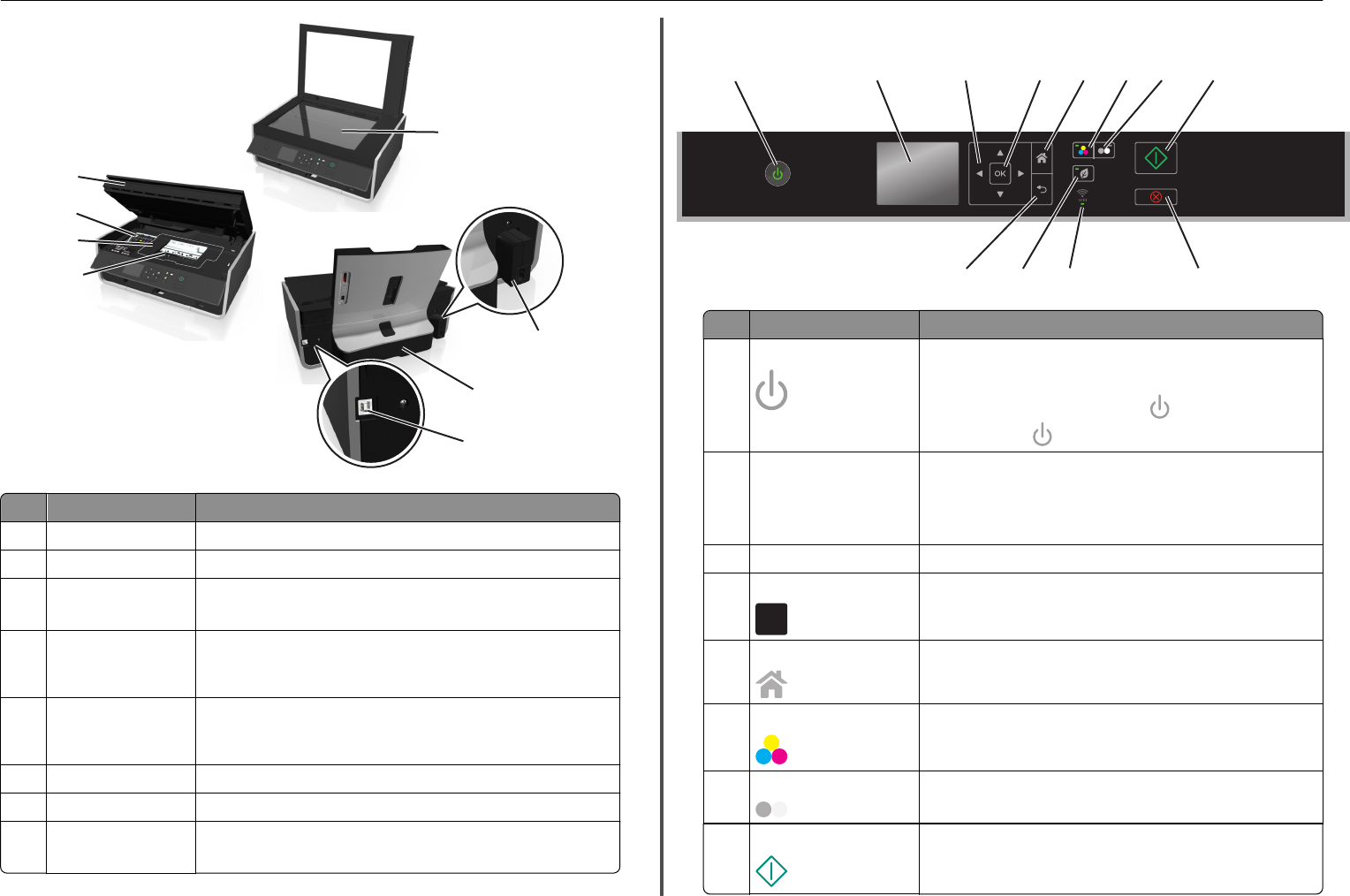
10
12
13
17
16
14
15
11
Use the To
10 Scanner glass Scan or copy photos and documents.
11 Power supply with port Connect the printer to the power cord.
12 Duplex unit •Print on both sides of a sheet of paper.
•Clear paper jams.
13 USB port Connect the printer to a computer using a USB cable.
Warning—Potential Damage: Do not touch the USB port except when
plugging in or removing a USB cable or installation cable.
14 Printhead access area Install the printhead.
Note: The carrier moves to the printhead access area when no printhead
is installed in the printer.
15 Jam clearance cover Access and clear paper jams.
16 Ink cartridge access area Install, replace, or remove ink cartridges.
17 Scanner unit •Access the ink cartridges and printhead.
•Clear paper jams.
Using the printer control panel
9
101112
134
567 8
2
Use To
1Power •Turn the printer on and off.
•Switch to Sleep mode.
Note: When the printer is on, press to switch to Sleep mode.
Press and hold for three seconds to turn off the printer.
2Display
Note: The display is turned
off in Sleep mode.
View:
•Printer status
•Messages
•Menus
3Arrow buttons Navigate through menu items that appear on the display.
4Select
OK
•Select menu options.
•Save settings.
5Home Return to the home screen.
6Color Switch to color mode.
7Black Switch to black‑and‑white mode.
8Start Start a job, depending on which mode is selected.
About your printer 12

Use To
9Cancel •Cancel a print, copy, or scan job in progress.
•Clear current settings or error messages, and return to previous
settings.
10 Wi‑Fi indicator Check the wireless status of your printer.
11 Eco‑Mode •Change to Sleep mode after the printer is left idle for 10 minutes.
•Reduce the screen brightness.
12 Back •Return to the previous screen.
•Exit from one menu level to a higher one.
Using flash drives
Supported file types
•.jpg, .jpeg, .jpe (Joint Photographic Experts Group)
•.tiff, .tif (Tagged Image File Format)
Using a flash drive with the printer
Make sure the flash drive contains files that are supported by the printer. For more information, see
“Supported file types” on page 13.
1Insert a flash drive into the USB port.
FLASH
DRI
VE
Notes:
•The flash drive uses the same port that is used for a PictBridge camera cable.
•An adapter may be necessary if your flash drive does not fit directly into the port.
Warning—Potential Damage: Do not touch any cables,
any network adapter, any connector, the memory
device, or the printer in the areas shown while actively
printing, reading, or writing from the memory device. A
loss of data can occur.
2Follow the instructions or select from available options on the printer display.
Note: If the printer does not recognize the memory device, then remove and reinsert it.
About your printer 13
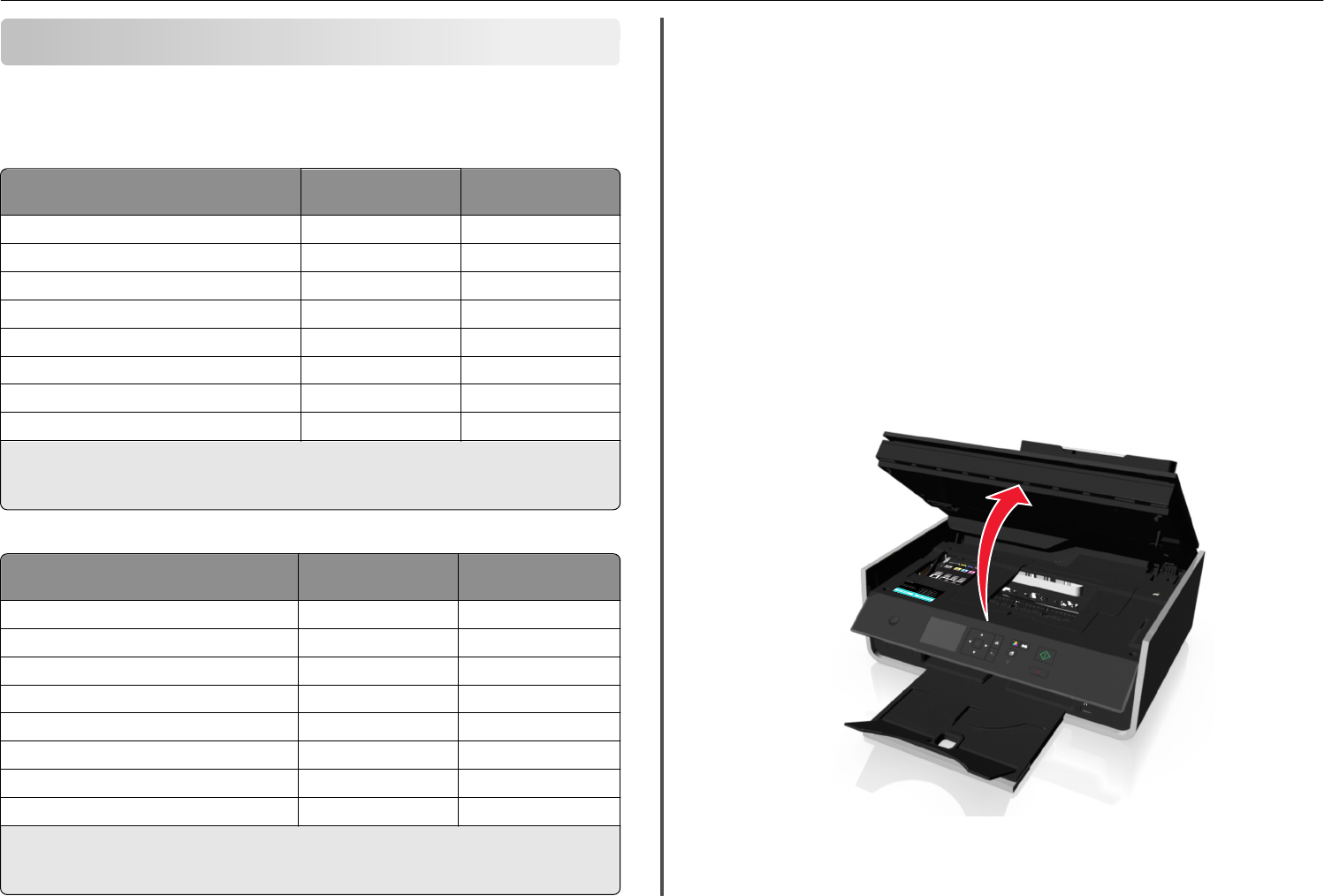
Ordering and replacing ink cartridges
Ordering ink cartridges
Lexmark S310 Series models (except Lexmark S319)
Item Return Program
cartridge1
Regular cartridge2
Black cartridge 150 Not available
High‑yield black cartridge 150XL 150XLA
Yellow color cartridge 150 Not available
High‑yield yellow color cartridge 150XL 150XLA
Cyan color cartridge 150 Not available
High‑yield cyan color cartridge 150XL 150XLA
Magenta color cartridge 150 Not available
High‑yield magenta color cartridge 150XL 150XLA
1 Licensed for a single use only. After use, return this cartridge to Lexmark for remanufacturing, refilling, or
recycling.
2 Available only on the Lexmark Web site at www.lexmark.com.
Lexmark S319 models
Item Return Program
cartridge1
Regular cartridge2
Black cartridge 160 Not available
High‑yield black cartridge 160XL 160XLA
Yellow color cartridge 160 Not available
High‑yield yellow color cartridge 160XL 160XLA
Cyan color cartridge 160 Not available
High‑yield cyan color cartridge 160XL 160XLA
Magenta color cartridge 160 Not available
High‑yield magenta color cartridge 160XL 160XLA
1 Licensed for a single use only. After use, return this cartridge to Lexmark for remanufacturing, refilling, or
recycling.
2 Available only on the Lexmark Web site at www.lexmark.com.
Notes:
•To get more ink, order high‑yield ink cartridges.
•Depending on your country or region, you may get the ink cartridges individually or in multiple
packs.
•You can order a mix of standard ink cartridges and high‑yield ink cartridges, depending on your
needs.
•For page yield information, visit www.lexmark.com/yields.
•The cartridges used for printing documents can also be used for printing photos.
•For best results, use only genuine Lexmark ink cartridges.
Replacing ink cartridges
Make sure you have a new ink cartridge or cartridges before you begin. You must install new cartridges
immediately after removing the old ones, or the ink remaining in the printhead nozzles may dry out.
Removing ink cartridges
1Turn on your printer.
2Open the printer.
Note: The printhead moves to the cartridge installation position.
Ordering and replacing ink cartridges 14
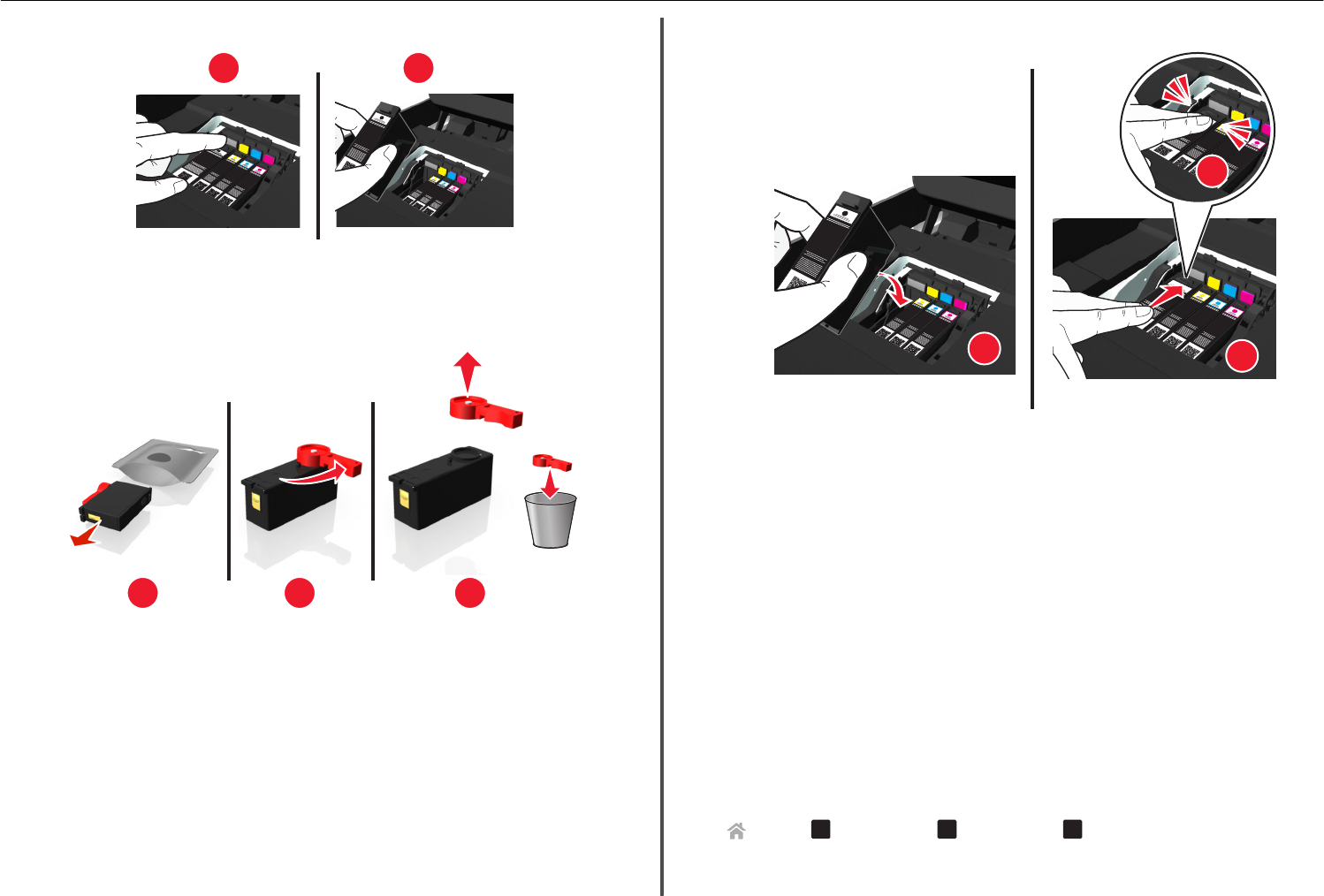
3Press the release tab, and then remove the used ink cartridge or cartridges.
1
2
Installing ink cartridges
1Remove the ink cartridge from the pack, and then remove the protective cap from the ink cartridge.
If your ink cartridge comes with a twist cap, then remove the cap.
1 2 3
2Insert each ink cartridge. Slide your finger along the ink cartridge until the cartridge clicks into place.
3
12
Notes:
•Insert the color cartridges first, and then the black cartridge.
•Insert the new ink cartridges immediately after removing the protective cap to avoid exposing
the ink to air.
3Close the printer.
Maintaining ink cartridges
In addition to the following tasks that you can perform, your printer performs an automatic maintenance
cycle every week if it is plugged into a properly grounded, working electrical outlet. It will briefly come
out of Sleep mode or will temporarily turn on if it is turned off.
Aligning the printhead
If the characters or lines on your printed image appear jagged or wavy, then you may need to align the
printhead.
1Load plain paper.
2From the printer control panel, navigate to:
> Setup > OK >Maintenance > OK > Align Printer > OK
An alignment page prints.
Note: Do not remove the alignment page until printing is finished.
Ordering and replacing ink cartridges 15
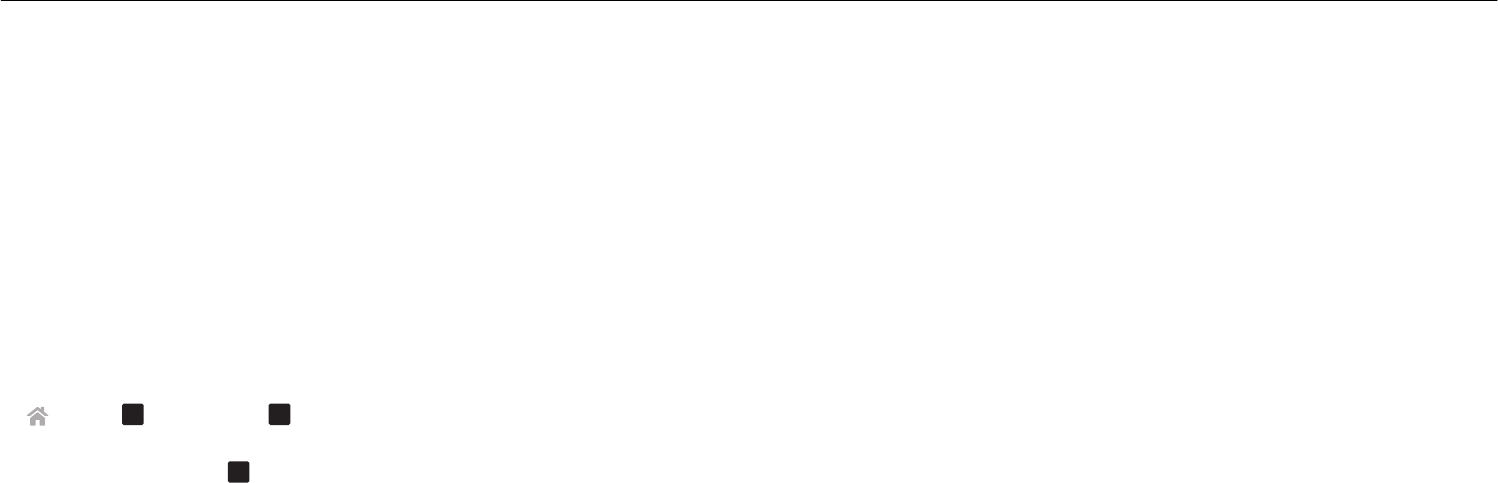
If you aligned the cartridges to improve print quality, then print your document again. If print quality has
not improved, then clean the printhead nozzles.
Cleaning the printhead nozzles
If you have not been using the printer for a long period, then you may need to clean the printhead nozzles
to improve the quality of your prints. Keep your printer plugged to a properly grounded, working electrical
outlet to allow it to perform automatic maintenance cycles.
Notes:
•Cleaning the printhead nozzles uses ink, so clean them only when necessary.
•Deep cleaning uses more ink, so try the Clean Printhead option first to save ink.
•If the ink levels are too low, you must replace the ink cartridges before you can clean the printhead
nozzles.
1Load paper.
2From the printer control panel, navigate to:
> Setup > OK > Maintenance > OK
3Press the up or down arrow button to scroll to Clean Printhead or Deep Clean
Printhead, and then press
OK
.
A cleaning page prints.
Ordering and replacing ink cartridges 16
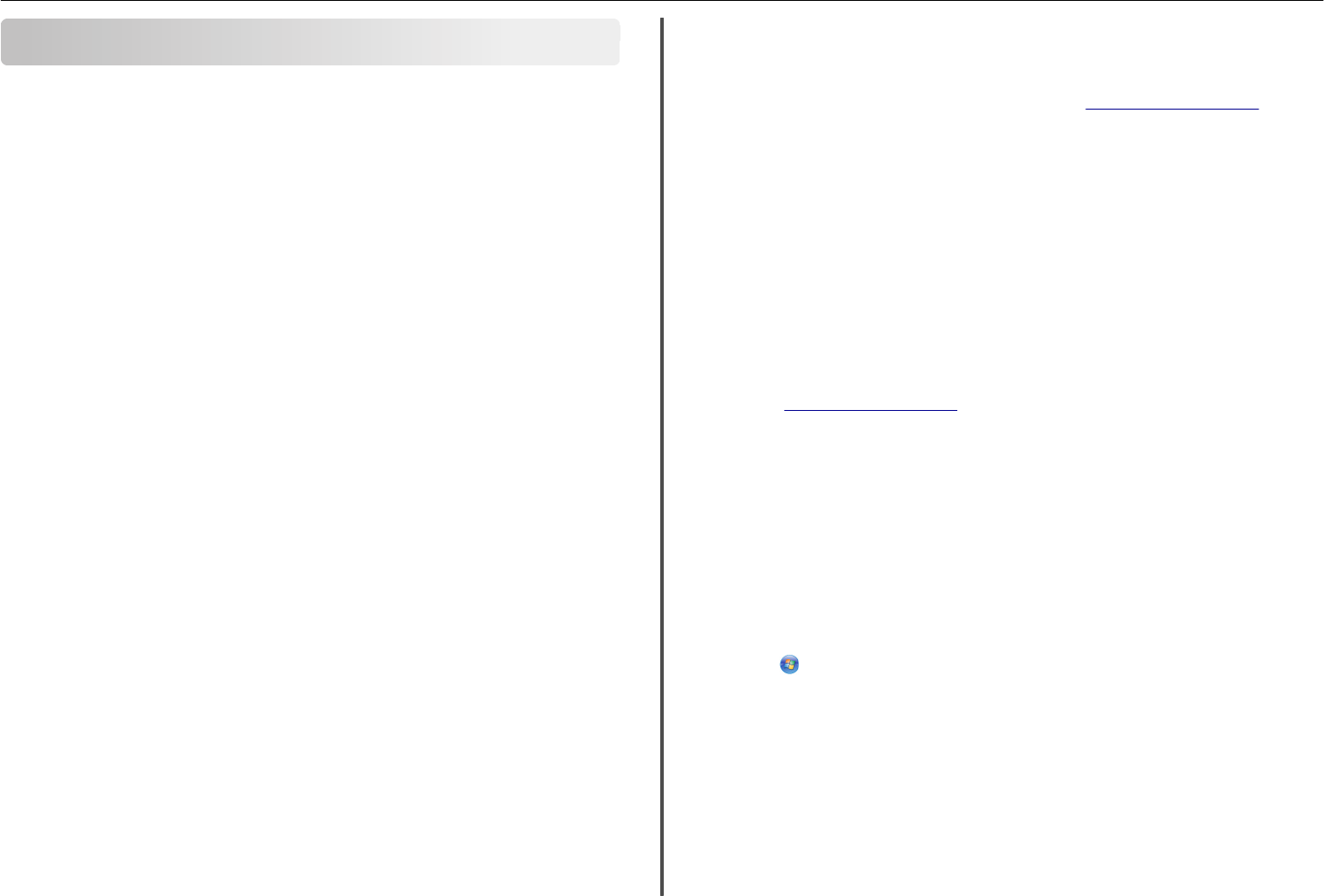
Using the printer software
Supported operating systems
The printer software requires up to 500MB of free disk space.
•Microsoft Windows 8
•Microsoft Windows Server 2012
•Microsoft Windows 7 (SP1)
•Microsoft Windows 7
•Microsoft Windows Server 2008 (R2) (SP1)
•Microsoft Windows Server 2008 (R2)
•Microsoft Windows Server 2008 (SP1)
•Microsoft Windows Server 2003 (SP2)
•Microsoft Windows Server 2003 (SP1)
•Microsoft Windows Vista (SP1)
•Microsoft Windows Vista
•Microsoft Windows XP (SP3)
•Microsoft Windows XP (SP2)
•Macintosh Intel OS X version 10.8.0 or later
*
•Macintosh Intel OS X version 10.7.0 or later
•Macintosh Intel OS X version 10.6.0 or later
•Macintosh Intel OS X version 10.5.0 or later
•Macintosh Intel OS X version 10.4.4 or later
*
•Macintosh PowerPC OS X version 10.5.0 or later
•Macintosh PowerPC OS X version 10.4.0 or later
*
•Debian GNU/Linux 6.0 and 5.0
*
•Fedora 17, 16, 15, and 14
*
•Linpus Linux Desktop 9.6
*
•Linux Mint 12, 10, and 9
*
•Linux openSUSE 12.1, 11.4, 11.3, and 11.2
*
•PCLinux OS 2010
*
•Red Flag Linux Desktop 6.0
*
•Red Hat Enterprise Linux WS 6, WS 5, and WS 4
*
•SUSE Linux Enterprise Desktop 11 and 10
*
•SUSE Linux Enterprise Server 11 and 10
*
•Ubuntu Linux 12.04, 11.10, 11.04, 10.10, 10.04, and 9.04
*
•IBM AIX 7.1, 6.1, 5.3, and 5.2
*
•HP‑UX 11.31, 11.23, and 11.11
*
•Solaris SPARC 10, 9, and 8
*
•Solaris SPARC x86 10
*
*
The printer driver for this operating system is available only at http://support.lexmark.com.
Note: Information on additional operating system versions that are compatible with the printer may be
available on our Web site.
Installing the printer software
Notes:
•If you installed the printer software on the computer before but need to reinstall the software,
then uninstall the current software first.
•Close all open software programs before installing the printer software.
1Obtain a copy of the software installer package.
•From the Software and Documentation CD that came with your printer.
•From our Web site:
Go to http://support.lexmark.com, and then navigate to:
SUPPORT & DOWNLOAD > select your printer > select your operating system
2Double‑click the software installer package.
Wait for the installation dialog to appear.
If you are using a Software and Documentation CD and the installation dialog does not appear, then
do the following:
In Windows 8
From the Search charm, type run, and then navigate to:
Apps list > Run > type D:\setup.exe > OK.
In Windows 7 or earlier
aClick or click Start, and then click Run.
bIn the Start Search or Run dialog, type D:\setup.exe.
cPress Enter, or click OK.
Note: D is the letter of your CD or DVD drive.
In Macintosh
Click the CD icon on the desktop.
3Click Install, and then follow the instructions on the computer screen.
Using the printer software 17
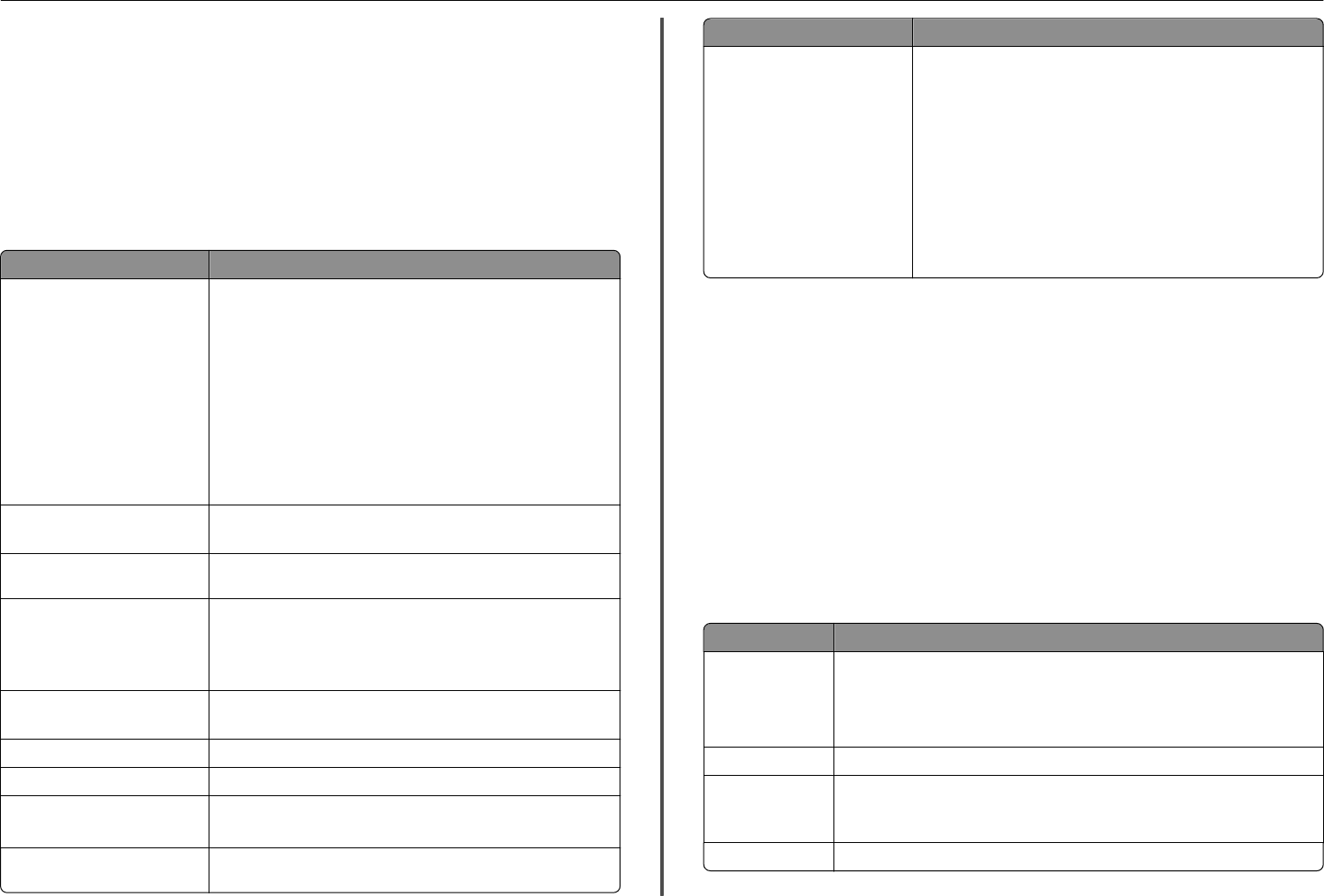
Using the Windows printer software
Software installed during printer installation
When you set up the printer using the installation software CD, all the necessary software was installed.
You may have chosen to install some additional programs. The following table provides an overview of
various software programs and what they can help you do.
If you did not install these additional programs during initial installation, then reinsert the installation
software CD, run the installation software, and then click Advanced Options > Install Additional Software.
Printer software
Use the To
LexmarkTM Printer Home
(referred to as Printer Home)
•Launch applications or programs.
•Scan or e‑mail a photo or document.
•Edit scanned documents.
•Scan documents to PDF.
•Adjust settings for the printer.
•Order supplies.
•Maintain ink cartridges.
•Register the printer.
•Contact technical support.
•Access the User's Guide.
Lexmark Phone Book
(referred to as Phone Book)
Manage your fax contacts.
Abbyy Sprint OCR Scan a document and produce text that you can edit with a
word‑processing program.
Lexmark Wireless Setup Utility
(referred to as Wireless Setup
Utility)
•Set up the wireless printer on a wireless network.
•Change the wireless settings of the printer.
Note: This program is installed automatically with the printer software
if the printer has wireless capability.
Lexmark Tools for Office
(referred to as Tools for Office)
Access your favorite settings in Microsoft Office 2007.
Printer Setup Utility Configure the fax and e‑mail settings of your printer.
Status Messenger Learn more about the printing problems encountered.
Status Monitor Center •Check the supplies status of your printer.
•Order supplies online.
Product Update Receive automatic notifications of updates to your printer software
when new updates are available.
Use the To
Printing Preferences When you click File > Print > Properties with a document open, a Printing
Preferences dialog appears. The dialog lets you select options for the
print job, such as the following:
•Select the number of copies to print.
•Print two‑sided copies.
•Select the paper type.
•Add a watermark.
•Enhance images.
•Save settings.
Note: Printing Preferences is installed automatically with the printer
software.
Note: Your printer may not come with some of these programs or some of the functions of these
programs, depending on the features of the printer that you purchased.
Using the Macintosh printer software
Launching the Print dialog
Use the Print dialog to adjust the print settings and schedule print jobs.
With a document or photo open, choose File > Print.
Launching an application
1From the Finder, navigate to:
Applications > select your printer folder
2Double‑click the application that you want to use.
Use the To
Printer Settings •Customize settings for fax jobs.
•Create and edit the Contacts list.
•Configure e‑mail connectivity settings.
•Configure the language, country, date, and time.
Shortcuts Speed up usual tasks with your printer.
Wireless Setup
Assistant
Set up the printer on a wireless network.
Note: This application is automatically installed with the printer software if the
printer has wireless capability.
Uninstaller Remove the printer software from your computer.
Using the printer software 18
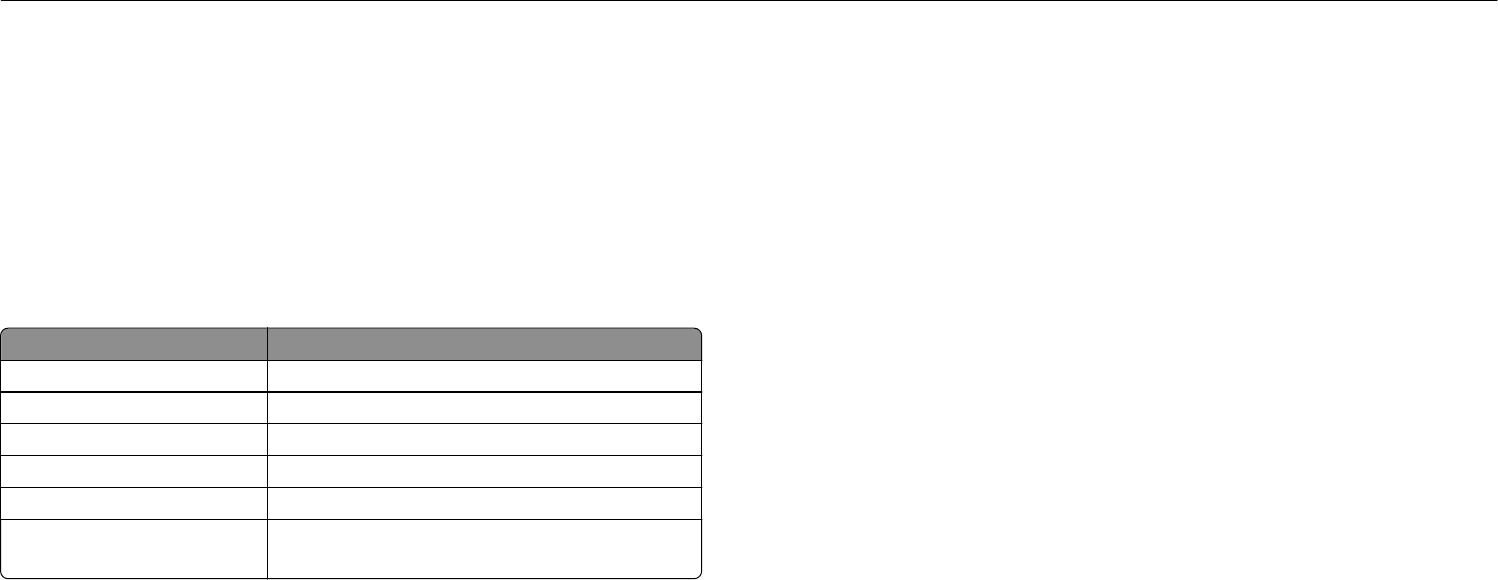
Notes:
•Your printer may not come with these applications, depending on the features of the printer that
you purchased or the installation type (standard or custom) chosen when you installed the printer.
•To take advantage of the full features of your printer, select the custom install option during
installation, and then select all packages listed.
Accessing Web links
Web links are links to predefined Web pages that are saved in the printer folder.
1From the Finder, navigate to:
Applications > select your printer folder > Web Links
2Double‑click the Web link that you want to visit.
Use To
Customer Support Contact customer support.
Lexmark Software Updates Download and install the latest printer software.
Lexmark Online Visit the Lexmark Web site.
Order Supplies Online Order ink or supplies.
Printer Registration Register your printer.
Visit Lexmark SmartSolutions •Visit the SmartSolutions Web site.
•Choose your custom solutions.
Note: Your printer may not come with these Web links, depending on the features of the printer that
you purchased.
Using the printer software 19
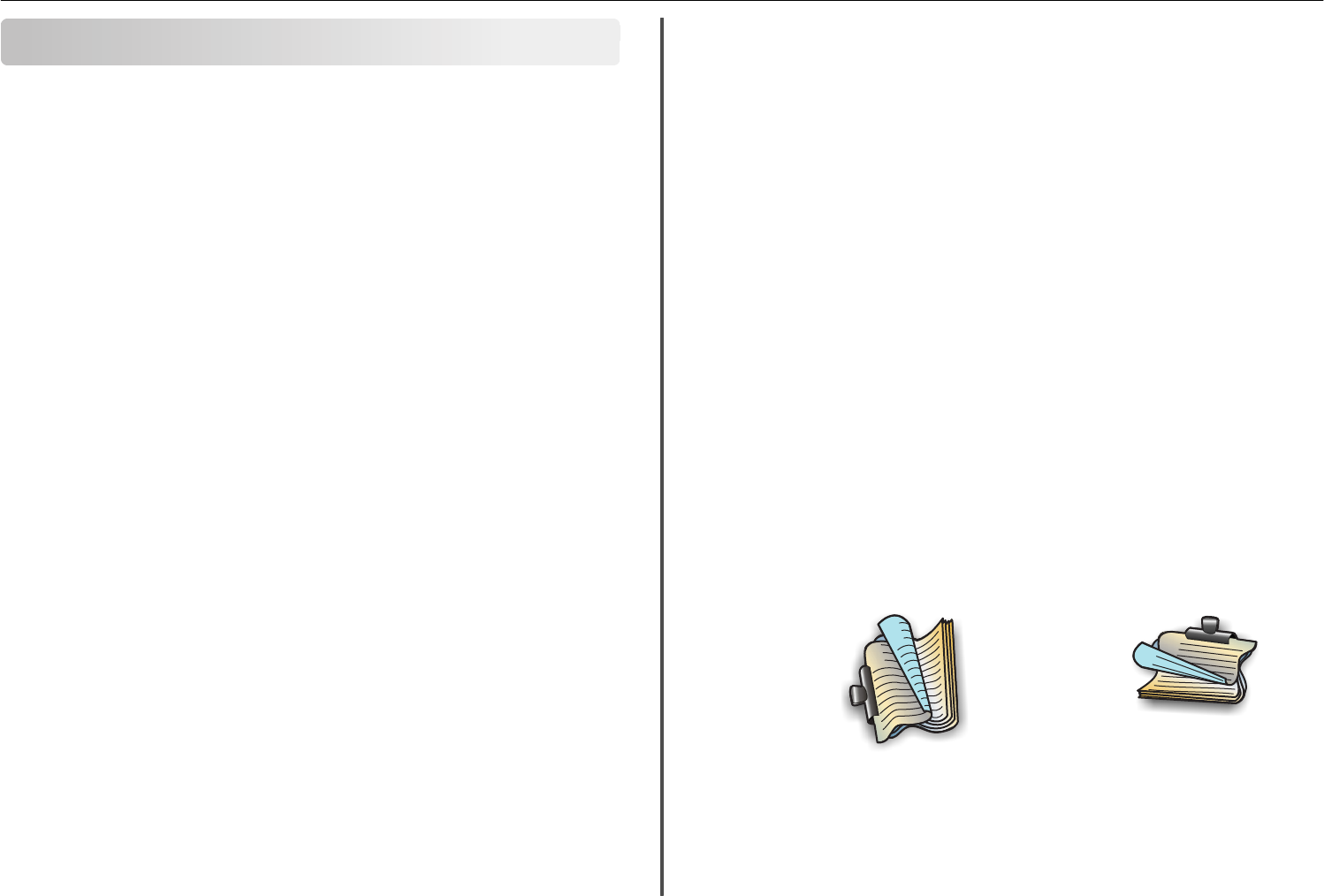
Printing
Printing a document
For Windows users
1With a document open, click File > Print.
2Click Properties, Preferences, Options, or Setup.
3Select the print quality, the number of copies to print, the type of paper to use, and how the pages
should print.
4Click OK to close any printer software dialogs.
5Click OK or Print.
For Macintosh users
1With a document open, choose File > Page Setup.
2From the Page Setup dialog, set the printer, paper size, and orientation.
3Click OK.
4From the menu bar, choose File > Print.
5From the Printer pop‑up menu, choose your printer.
6From the print options menu, choose the print quality, the number of copies to print, the type of paper
to use, and how the pages should print.
7Click Print.
Printing on both sides of the paper (duplexing)
automatically
Notes:
•The automatic duplex unit supports A4‑ and letter‑size paper. It also supports plain, premium
plain, ColorLok certified plain, heavy plain, and letterhead paper types.
•Do not remove the page until printing is finished.
Warning—Potential Damage: Do not touch the duplex latch or latches while actively printing.
For Windows users
1With a document open, click File > Print.
2Click Properties, Preferences, Options, or Setup.
3Navigate to:
Layout tab > Print on Both Sides (Duplex) area > Print on both sides
•Click Long edge for print jobs with pages that are bound along the long edge of the page.
•Click Short edge for print jobs with pages that are bound along the short edge of the page.
4Click the Paper/Finishing tab, and then select a supported paper type.
5Click OK to close any printer software dialogs.
6Click OK or Print.
To return to single-sided printing, repeat steps 1 and 2, and then navigate to:
Layout tab > Print on Both Sides (Duplex) area > Print on one side only
For Macintosh users
1With a document open, choose File > Page Setup.
2From the Page Setup dialog, set the printer, paper size, and orientation.
3Click OK.
4From the menu bar, choose File > Print.
5From the Printer pop‑up menu, choose your printer.
6From the print options pop‑up menu, choose Quality & Media.
7From the Paper Type pop‑up menu, choose a supported paper type.
8From the print options pop‑up menu, choose Layout.
9From the Two‑Sided pop‑up menu, choose Long‑Edge binding or Short‑Edge binding.
•For Long‑Edge binding, pages are bound along the long edge of the page (left edge for portrait,
top edge for landscape).
Portrait Landscape
1
2
1
2
•For Short‑Edge binding, pages are bound along the short edge of the page (top edge for portrait,
left edge for landscape).
Printing 20
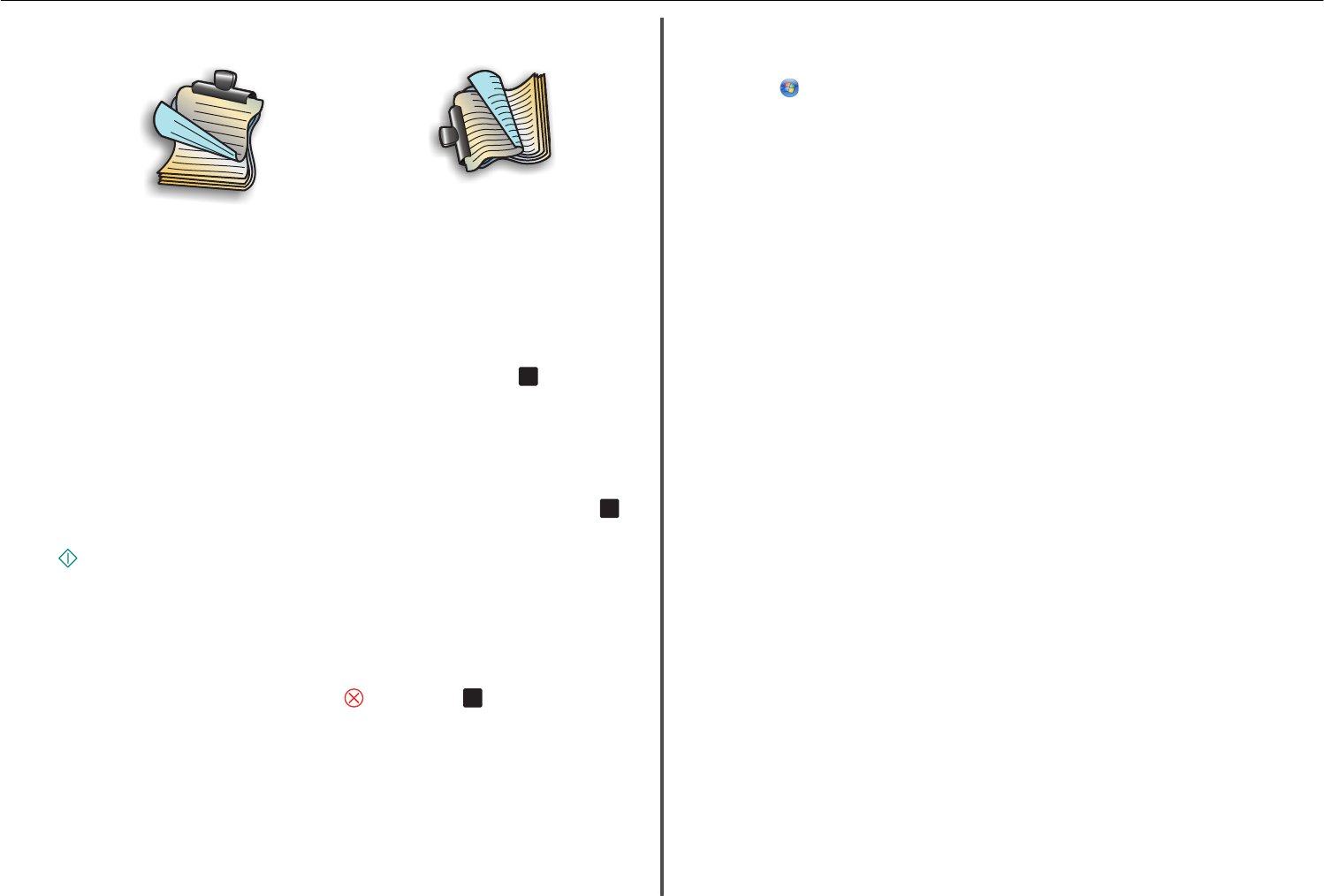
Portrait Landscape
1
2
1
2
10 Click Print.
Printing photos from a flash drive
1Load photo paper.
2Insert a flash drive or digital camera set to mass storage mode.
3Use the up or down arrow button to select a photo printing option, and then press
OK
.
•Select and Print allows you to choose a layout, the number of photos per page, paper
settings, photo size, photo quality, and to sharpen the quality of graphics.
•Print Photos allows you to print all photos, selected photos by photo range, and print photos
using predefined photo size templates.
4To adjust the print settings, press the up or down arrow button to scroll to the option you want to set,
and then press the left or right arrow button to scroll to the setting you want. If necessary, press OK
to make a selection.
5Press .
Note: For best results, allow the prints to dry at least 24 hours before stacking, displaying, or
storing.
Canceling print jobs
To cancel a print job from the printer control panel, press , and then press OK . Printing stops and the
printer returns to the home screen.
To cancel a print job from the computer, do the following:
For Windows users
1Open the printers folder.
In Windows 8
From the Search charm, type run, and then navigate to:
Apps list > Run > type control printers > OK
In Windows 7 or earlier
aClick , or click Start and then click Run.
bIn the Start Search or Run dialog, type control printers.
cPress Enter, or click OK.
2Double‑click the printer icon.
3Cancel the print job:
•If you want to cancel a particular print job, then right‑click the document name, and then select
Cancel.
•If you want to cancel all print jobs in the queue, then click Printer > Cancel All Documents.
For Macintosh users
1Click the printer icon on the Dock.
The print queue dialog appears.
2Select the print job you want to cancel, and then delete it.
Printing from a mobile device
What is LexPrint?
LexPrint is a free application that lets you print easily from your iPad, iPhone, or iPod touch using any
Lexmark printer connected to the same wireless network. It lets you print Web pages, photos from the
photo album, or photos you recently captured using the camera of your mobile device, depending on its
features. You can also customize print settings from your mobile device.
Depending on your Lexmark printer model, you may need to download the LexPrint Listener application
from our Web site at www.lexmark.com/lexprint.
Supported printers
LexPrint enables your mobile device to communicate with Lexmark printers found on the same network.
•For select printer models that support Direct Image and Zeroconf or Bonjour, you can print directly
from your mobile device to the printer without using LexPrint Listener. To check if your printer model
supports these features, visit www.lexmark.com/lexprint.
•For other Lexmark printers, your mobile device can send print jobs to your printer as long as the printer
software and LexPrint Listener are installed on the computer where the printer is connected.
Note: The application referred to as Rendezvous in Mac OS X version 10.2 is now called Bonjour by
Apple Inc.
Printing 21
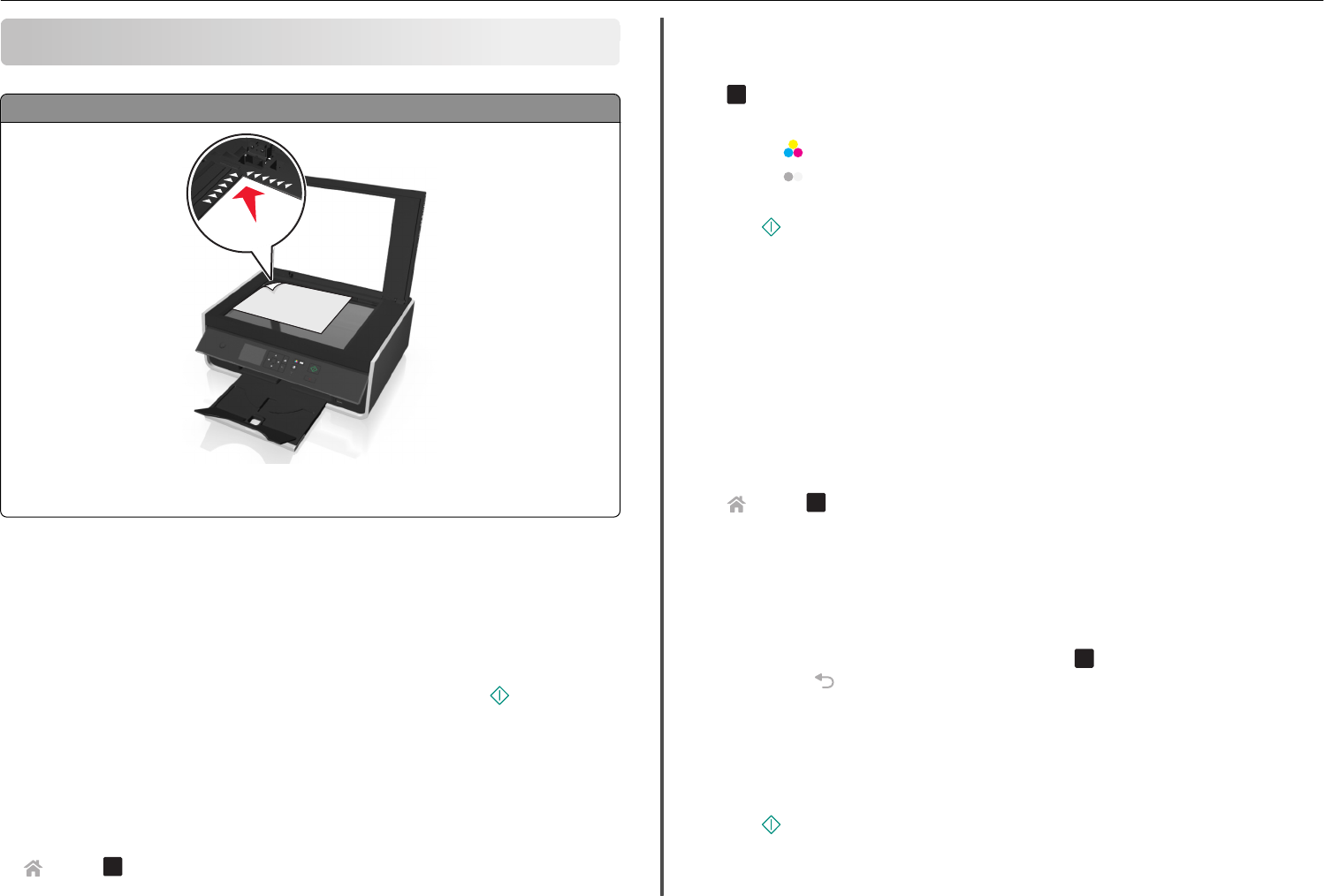
Copying
Scanner glass
Load the original document facedown at the placement corner.
Note: The automatic document feeder (ADF) is available only in select printer models.
Tips for copying
•Make sure you load the original document or photo facedown on the scanner glass and at the
placement corner. You can load postcards, photos, small items, transparencies, photo paper, or thin
media (such as magazine clippings).
•Close the scanner cover, if possible, to avoid dark edges on the scanned image.
•Make sure the paper exit tray is fully extended.
•When the document to be copied is in place with the settings you want, press to start copying.
Making copies
1Load paper.
2Load an original document faceup into the ADF or facedown on the scanner glass.
3From the printer control panel, navigate to:
> Copy > OK > Copies
4Press the left or right arrow button to select the number of copies.
5From the Copy menu screen, press the up or down arrow button to scroll to the option you want to
set, and then press the left or right arrow button to scroll to the setting you want. If necessary, press
OK
to make a selection.
6Select the copy mode:
•Press to switch to color mode.
•Press to switch to black‑and‑white mode.
When you select color or black‑only printing, the light that corresponds to your choice comes on.
7Press .
Note: The selected copy settings are reset to the factory default after two minutes of printer inactivity.
Making a two‑sided (duplex) copy automatically
The automatic duplex unit supports A4‑ and letter‑size paper. If you need to make two‑sided copies using
other paper sizes, then see the instructions for making a two‑sided copy manually.
Note: You cannot make two‑sided copies on envelopes, card stock, or photo paper.
1Load paper.
2Load the original document faceup into the ADF or facedown on the scanner glass.
3From the printer control panel, navigate to:
> Copy > OK > 2‑Sided Copies
4Press the left or right arrow button to select a two‑sided copying option:
•If you are copying a one‑sided document, then press the arrow buttons to scroll to 1‑sided to
2‑sided.
•If you are copying a two-sided document and using the scanner glass, then press the arrow buttons
to scroll to 2‑sided to 2‑sided.
•If you want to specify the page orientation and layout of the original document and the copy, then
press the arrow buttons to scroll to Advanced. Press OK every time you make a selection, and
then press until you reach the Copy menu screen.
Notes:
•For long-edged binding, pages are bound along the long edge of the page (left edge for portrait
orientation and top edge for landscape orientation).
•For short-edged binding, pages are bound along the short edge of the page (top edge for
portrait orientation and left edge for landscape orientation).
5Press , and then follow the instructions on the display.
Copying 22

Canceling copy jobs
To cancel a copy job, press , and then press OK .
Scanning stops and the printer returns to the previous menu.
Copying 23
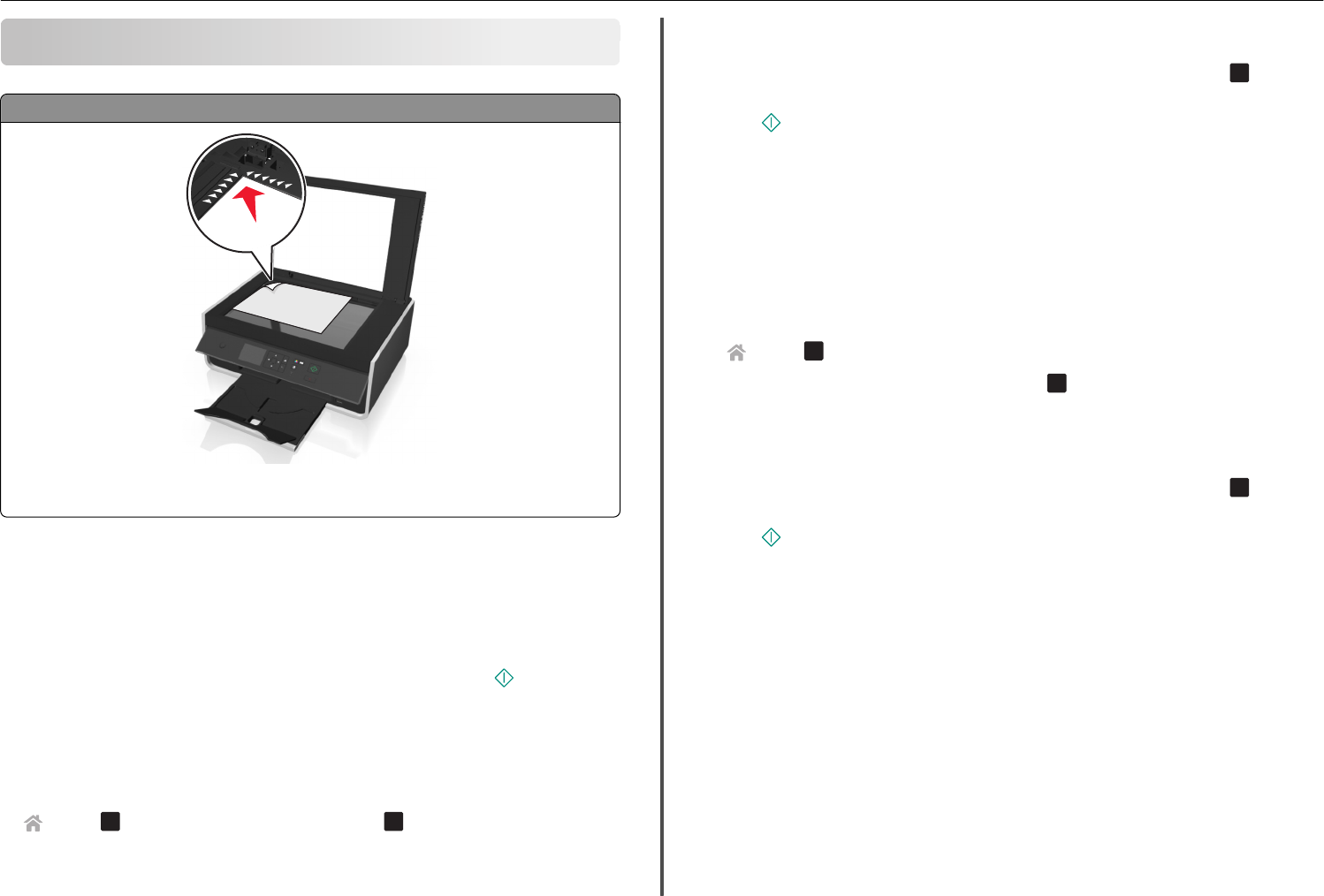
Scanning
Scanner glass
Load the original document facedown at the placement corner.
Note: The automatic document feeder (ADF) is available only in select printer models.
Tips for scanning
•Load the original document facedown on the scanner glass. You can load postcards, photos, small
items, transparencies, photo paper, or thin media (such as magazine clippings).
•Close the scanner cover, if possible, to avoid dark edges on the scanned image.
•Make sure the paper exit tray is fully extended, and the tray extension is flipped out.
•When the document to be scanned is in place with the settings you want, press to start scanning.
Scanning to a local computer
1Load the original document faceup into the ADF or facedown on the scanner glass.
2From the printer control panel, navigate to:
> Scan > OK > Computer > USB‑Connected Computer > OK
The USB‑connected computer will receive the scan by default.
Note: Make sure the scan software is installed on the destination computer.
3Press the up or down arrow button to scroll to the scan option you want to set, and then press the
left or right arrow button to scroll to the setting you want.
Set the color, quality, original image size, and other scan options. If necessary, press OK each time
you make a selection.
4Press .
Scanning to a flash drive or memory card
Notes:
•Some features are available only in select printer models.
•Make sure your flash drive or memory card is not write‑protected.
1Load the original document faceup into the ADF or facedown on the scanner glass.
2From the printer control panel navigate to:
> Scan > OK > Memory Device
3Insert the flash drive or memory card, and then press OK .
Note: The printer reads only one memory device at a time.
4Press the up or down arrow button to scroll to the scan option you want to set, and then press the
left or right arrow button to scroll to the setting you want.
Set the color, quality, original image size, and other scan options. If necessary, press OK each time
you make a selection.
5Press .
Follow the instructions on the printer display.
Scanning directly to e‑mail using the printer software
Make sure you have set up your e‑mail settings before proceeding. For more information, see the section
on e‑mailing in the User’s Guide.
For Windows users
1Load an original document faceup into the ADF or facedown on the scanner glass.
2From the computer, do the following:
In Windows 8
From the Search charm, type Printer Home, and then navigate to:
Printer Home > select your printer > Scan
Scanning 24
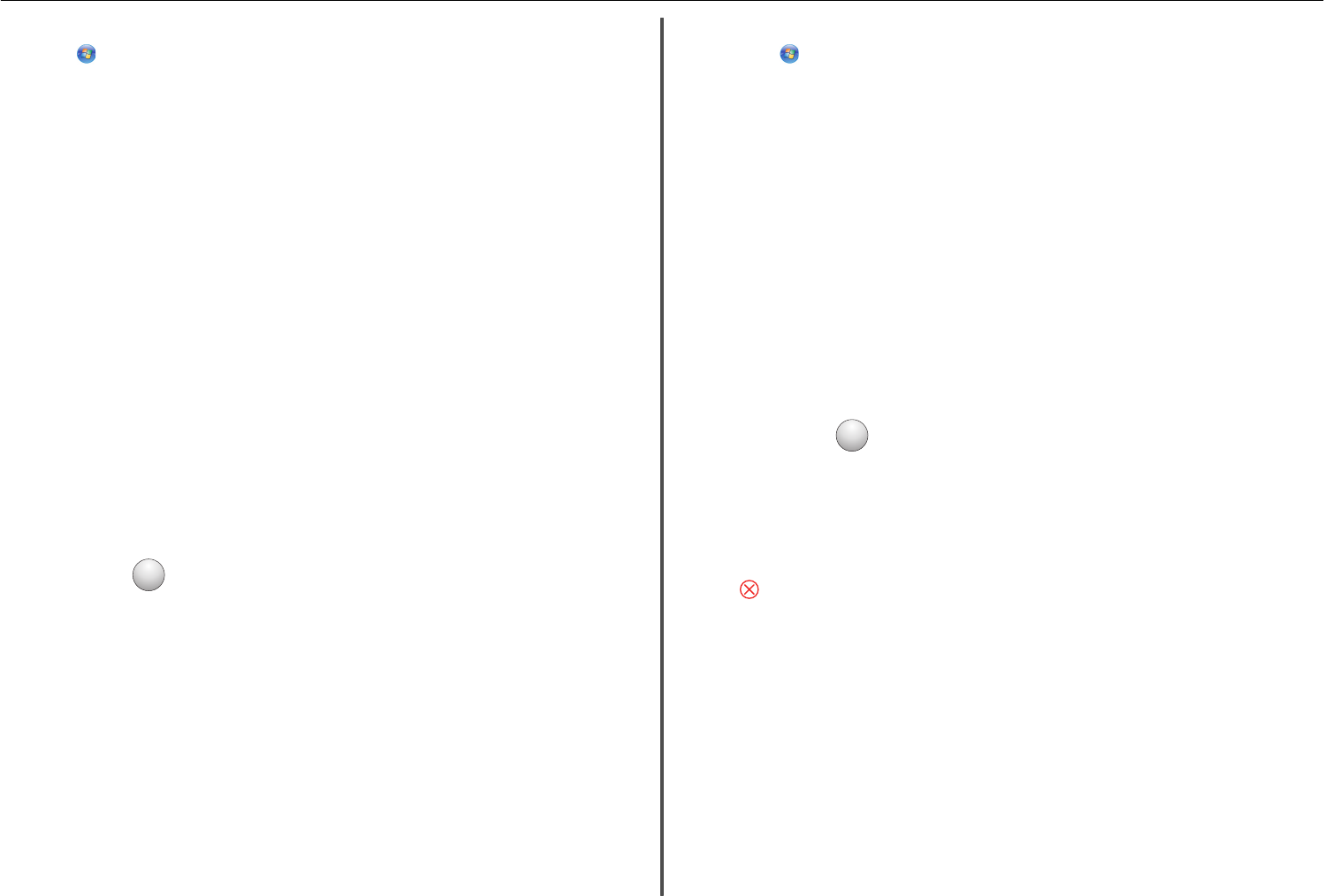
In Windows 7 or earlier
aClick or Start.
bClick All Programs or Programs, and then select the printer program folder from the list.
cNavigate to:
Printer Home > select your printer > Scan
3Select Email photo, Email document, or Email PDF.
Note: You can select Email document only when an OCR application is stored on your computer.
Scanning starts and the scan progress dialog appears. When the scan is finished, a new e‑mail message
is created with the scanned document automatically attached.
4Compose your e‑mail message.
Note: If your e-mail program does not open automatically, then you can scan the document to the
computer, and then send it through e-mail as an attachment.
For Macintosh users
1Load an original document faceup into the ADF or facedown on the scanner glass.
2From the Finder, select Applications, and then launch the application you want to use.
Note: Use any application that supports both your printer and an e‑mailing option, such as Image
Capture.
3From the list of devices, select your printer.
Note: For information on finding the list of devices, check the documentation that came with the
application, or search for Scanning an image in the Search field of the Help menu.
4Adjust the scan settings as needed.
If applicable, click
?
on the preview dialog for more information.
5Set the e‑mail application as the scan destination, and then start the scan job.
6Compose your e‑mail message.
Scanning to a PDF
For Windows users
1Load an original document faceup into the ADF or facedown on the scanner glass.
2From the computer, do the following:
In Windows 8
From the Search charm, type Printer Home, and then navigate to:
Printer Home > select your printer > Scan > PDF
In Windows 7 or earlier
aClick or Start.
bClick All Programs or Programs, and then select the printer program folder from the list.
cNavigate to:
Printer Home > select your printer > Scan > PDF
Scanning starts and the scan progress dialog appears.
3Save the document as a PDF.
For Macintosh users
1Load an original document faceup into the ADF or facedown on the scanner glass.
2From the Finder, select Applications, and then launch the application you want to use.
Note: Use any application that supports your printer.
3From the list of devices, select your printer.
Note: For information on finding the list of devices, check the documentation that came with the
application or search for Scanning an image in the Search field of the Help menu.
4Adjust the scan settings as needed.
If applicable, click
?
on the preview dialog for more information.
5Set the application that supports the PDF format as the scan destination, and then start the scan job.
6Save the document as a PDF.
Canceling scan jobs
Press on the printer control panel, or click Cancel on the computer screen.
Scanning 25
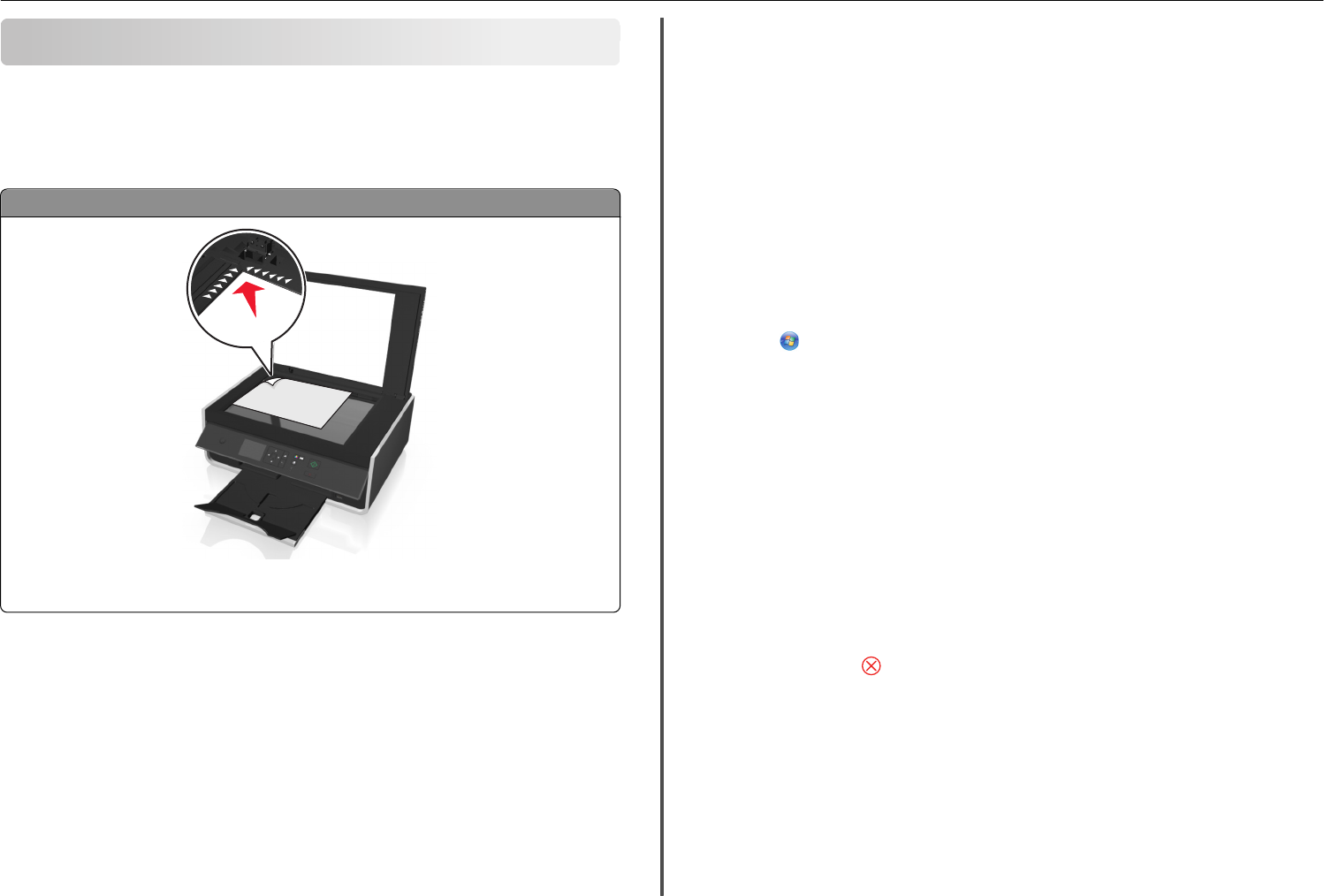
E-mailing
Before you can send an e-mail, you must first configure the network connection and e-mail settings of
your printer.
Sending e-mail
Scanner glass
Load the original document facedown at the placement corner.
Note: The automatic document feeder (ADF) is available only in select printer models.
Tips for e‑mailing
•Make sure to enter your e‑mail account information and set up the SMTP server before sending an
e‑mail.
•Make sure the printer is connected to an Ethernet or wireless network before sending an e‑mail.
If necessary, make sure the network is connected to the Internet for the printer to communicate with
the SMTP server. If the printer cannot connect to the Internet, then contact your system support
person.
The printer supports only one active network connection (Ethernet or wireless) at a time.
•Add contacts to your address book. When sending an e‑mail, you can just select contacts from your
address book instead of typing their e‑mail addresses repeatedly.
•Make sure you load the original document or photo facedown on the scanner glass and at the
placement corner.
You can load postcards, photos, small items, transparencies, photo paper, or thin media (such as
magazine clippings).
•Close the scanner cover, if possible, to avoid dark edges on the scanned image.
•To send an e‑mail, see “Scanning directly to e‑mail using the printer software” on page 24.
Setting up the e-mail function
For Windows users
1Run the E‑mail Setup Wizard.
In Windows 8
From the Search charm, type Printer Home, and then navigate to:
Apps list > Printer Home > select your printer > Settings > Set up the printer to e‑mail
In Windows 7 or earlier
aClick or Start.
bClick All Programs or Programs, and then select the printer program folder from the list.
cNavigate to:
Printer Home > select your printer > Settings > Set up the printer to e‑mail
The E‑mail Setup Wizard opens.
2Follow the instructions on the computer screen.
For Macintosh users
1From the Finder, navigate to:
Applications > select your printer folder > Printer Settings > Email
2Follow the instructions on the computer screen, and then click Save Settings.
Canceling an e‑mail
To cancel an e‑mail, press .
E-mailing 26
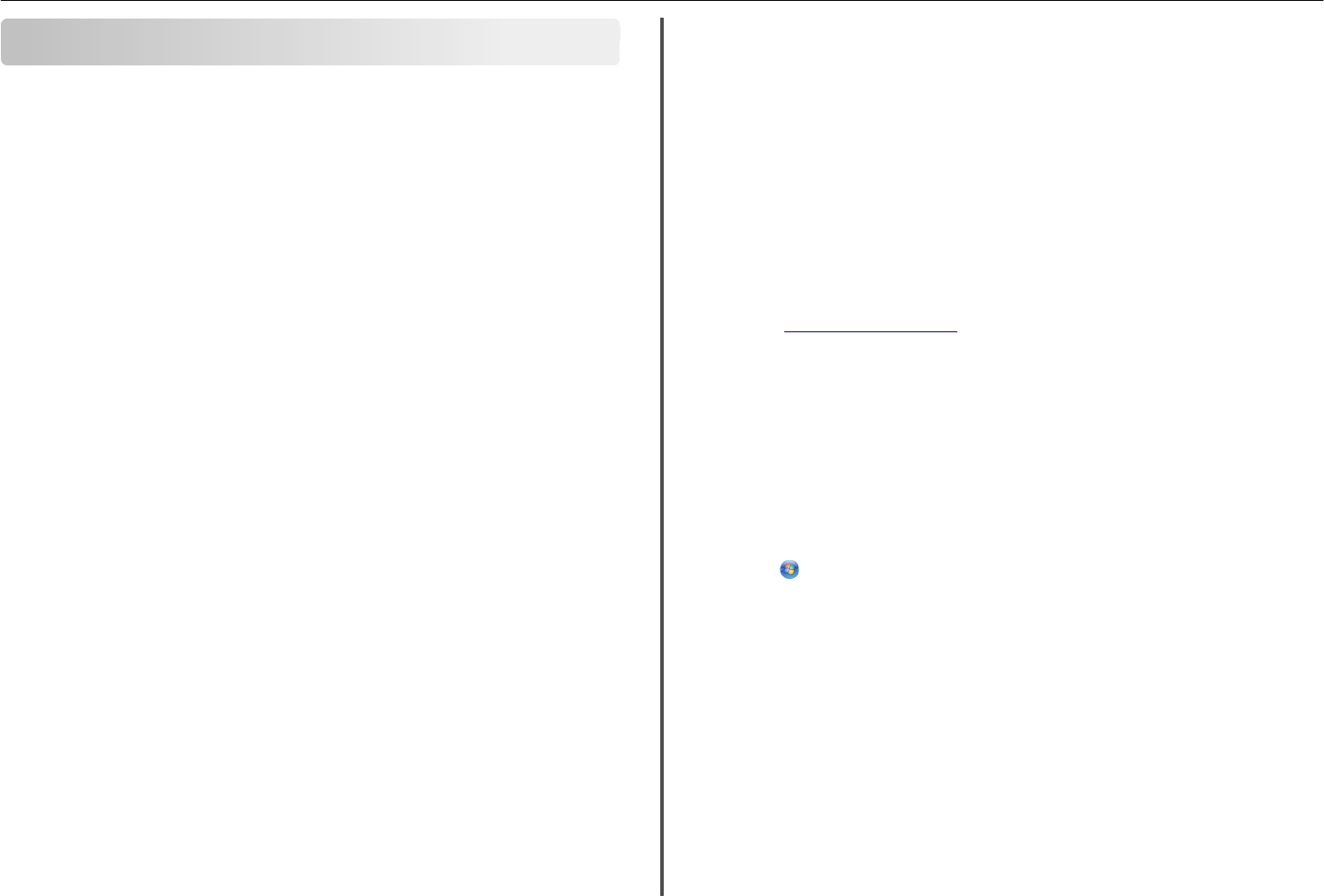
Wireless networking
Information you will need to set up the printer on a
wireless network
To set up the printer for wireless printing, you need to know:
•The name of your wireless network, which is also known as the SSID (Service Set Identifier)
•If encryption was used to secure your network
•The security key (either a WEP key or WPA/WPA2 passphrase)
To find the WPA/WPA2 passphrase for the wireless network, see the documentation that came with
the access point, see the Web page associated with the access point, or consult your system support
person.
If your access point is using WEP security, then the WEP key should be:
•Exactly 10 or 26 hexadecimal characters
or
•Exactly 5 or 13 ASCII characters
If your access point is using WPA or WPA2 security, then the WPA/WPA2 passphrase should be:
•Exactly 64 hexadecimal characters
or
•From 8 to 63 ASCII characters
Notes:
•Hexadecimal characters are A–F, a–f, and 0–9.
•ASCII characters are letters, numbers, and symbols found on a keyboard. ASCII characters in a
WPA/WPA2 passphrase are case‑sensitive.
If your wireless network is not using security, then you will not have a security key.
Note: If you do not know the SSID of the network that your computer is connected to, then launch the
wireless utility of the computer network adapter and look for the network name. If you cannot find the
SSID or the security information for your network, then see the documentation that came with the
access point, or contact your system support person.
Installing the printer on a wireless network
Using the Wireless Setup Utility (Windows only)
The Wireless Setup Utility lets you:
•Configure the printer to join an existing wireless network.
•Add a printer to an existing ad hoc network.
•Change the wireless settings after installation.
•Install the printer on additional network computers.
Notes:
•This program is applicable only in select printer models.
•Make sure the printer is turned on.
•Make sure the wireless network adapter installed in your printer is attached and working properly.
•Do not connect the installation or network cables until prompted to do so by the setup software.
Installing the Wireless Setup Utility (Windows only)
1Obtain a copy of the software installer package.
•From the Software and Documentation CD that came with your printer
•From our Web site:
Go to http://support.lexmark.com, and then navigate to:
SUPPORT & DOWNLOAD > select your printer > select your operating system
2Double-click the software installer package.
Wait for the installation dialog to appear.
If you are using a Software and Documentation CD and the installation dialog does not appear, then
do the following:
In Windows 8
From the Search charm, type run, and then navigate to:
Apps list > Run > type D:\setup.exe > OK
In Windows 7 or earlier
aClick , or click Start and then click Run.
bIn the Start Search or Run dialog, type D:\setup.exe.
cPress Enter, or click OK.
Note: D is the letter of your CD or DVD drive.
3Click Install, and then follow the instructions on the computer screen.
4From the Available Software dialog, select Wireless Setup Utility.
Notes:
•Wireless Setup Utility is selected by default.
•If you want to install only the Wireless Setup Utility, then clear the other selected additional
software.
5Click Continue, and then follow the instructions on the computer screen.
Wireless networking 27
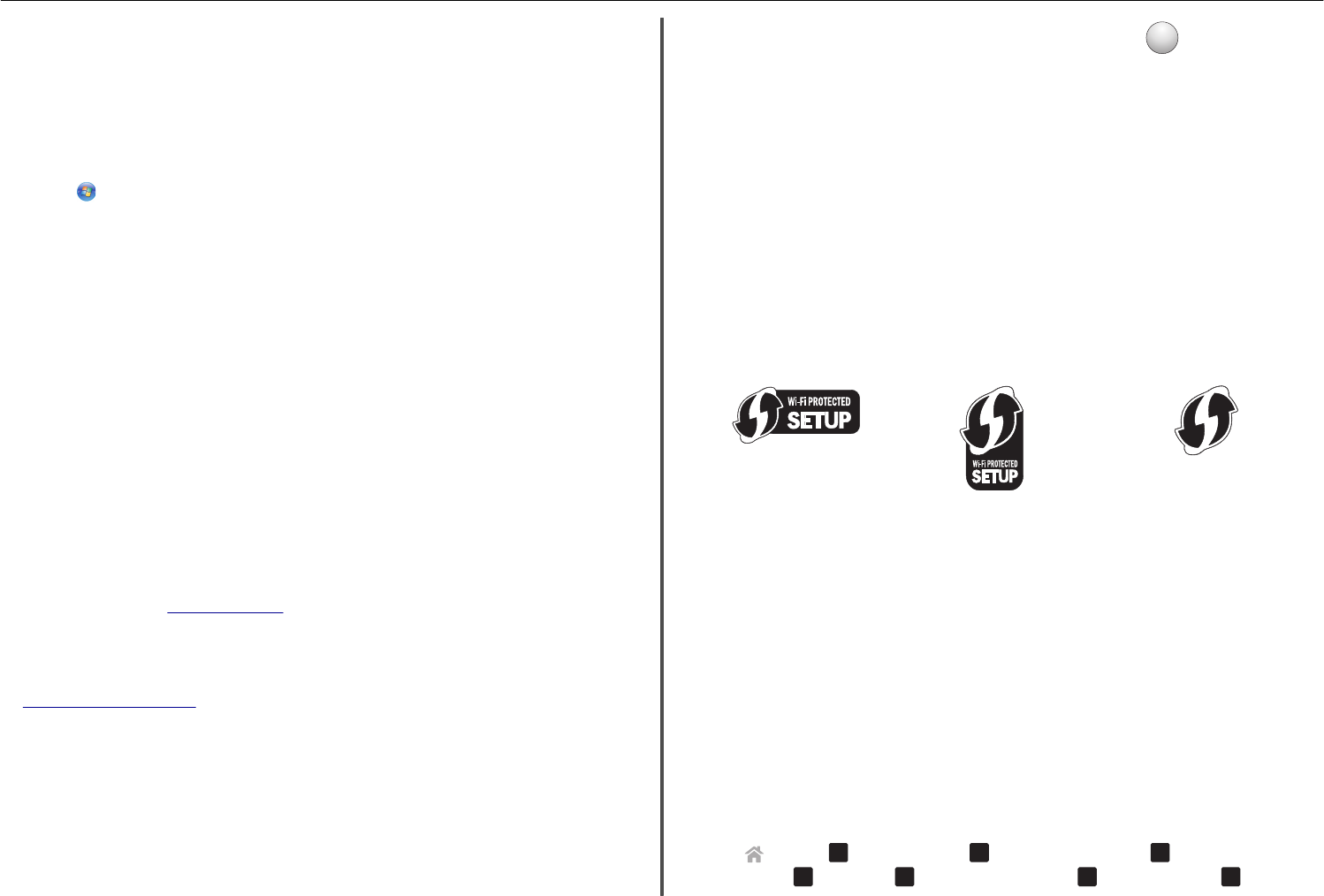
Launching the Wireless Setup Utility
1Do the following:
In Windows 8
From the Search charm, type wireless setup utility, and then navigate to:
Apps list > Wireless Setup Utility
In Windows 7 or earlier
aClick or Start.
bClick All Programs or Programs.
cSelect the printer program folder from the list, and then select Wireless Setup Utility.
2Follow the instructions on the computer screen.
Using the Wireless Setup Assistant (Macintosh only)
The Wireless Setup Assistant lets you:
•Configure the printer to join an existing wireless network.
•Add a printer to an existing ad hoc network.
•Change the wireless settings after installation.
•Install the printer on additional network computers.
Notes:
•This application is applicable only in select printer models.
•Make sure the printer is turned on.
•Make sure the wireless network adapter installed in your printer is attached and working properly.
•Do not connect the installation or network cables until prompted to do so by the setup software.
•Make sure that you are using the latest version of the Wireless Setup Assistant application. For
more information, visit www.lexmark.com.
Installing the Wireless Setup Assistant (Macintosh only)
1Download the latest version of the Wireless Setup Assistant application from
http://support.lexmark.com.
2Double‑click the downloaded software installer package.
3Follow the instructions on the computer screen.
Launching the Wireless Setup Assistant
1From the Finder, navigate to:
Applications > select your printer folder
2Double‑click Wireless Setup Assistant, and then follow the instructions on the computer screen.
Note: If you encounter problems while running the application, then click
?
.
What is Wi‑Fi Protected Setup?
Wi
‑
Fi Protected Setup (WPS) is a simple and secure configuration that allows you to establish a wireless
home network and enable network security without requiring prior knowledge of Wi‑Fi technology. It is
no longer necessary to configure the network name (SSID) and WEP key or WPA passphrase for network
devices.
Note: WPS supports only networks that communicate through access points (wireless routers).
The printer supports the following methods in connecting to a wireless network:
•Personal Identification Number (PIN)—A PIN on the printer is entered into the wireless settings of the
access point.
•Push Button Configuration (PBC)—Buttons on both the printer and the access point are pushed within
a given period of time.
Look for any of these identifier marks to check if your access point is WPS certified:
You can find these WPS logos on the side, back, or top of your access point.
For more information on accessing the wireless settings and determining the WPS capability of your access
point, see the documentation that came with the access point or contact your system support person.
Configuring Wi‑Fi Protected Setup manually
Note: Make sure your access point (wireless router) is Wi‑Fi Protected Setup (WPS) certified. For more
information, see the User’s Guide.
If your printer or device has not yet been configured for wireless connection and you want to configure
it using WPS, then push the WPS button on the wireless router. Wait for the printer control panel to display
a message to begin WPS configuration. There might be a short delay before the message appears. If nothing
happens after 30 seconds, then do one of the following:
USE THE PUSH BUTTON CONFIGURATION (PBC) METHOD
1From the printer control panel, navigate to:
> Setup > OK > Network Setup > OK > Wireless 802.11b/g/n > OK > Network Connection
Setup > OK > Wireless > OK > Wi‑Fi Protected Setup > OK > WPS PBC Mode > OK
Wireless networking 28

2Follow the instructions on the printer display.
USE THE PERSONAL IDENTIFICATION NUMBER (PIN) METHOD
1From the printer control panel, navigate to:
> Setup > OK > Network Setup > OK > Wireless 802.11b/g/n > OK > Network Connection
Setup > OK > Wireless > OK > Wi‑Fi Protected Setup > OK > WPS PIN Mode > OK
2Follow the instructions on the printer display.
Wireless networking 29
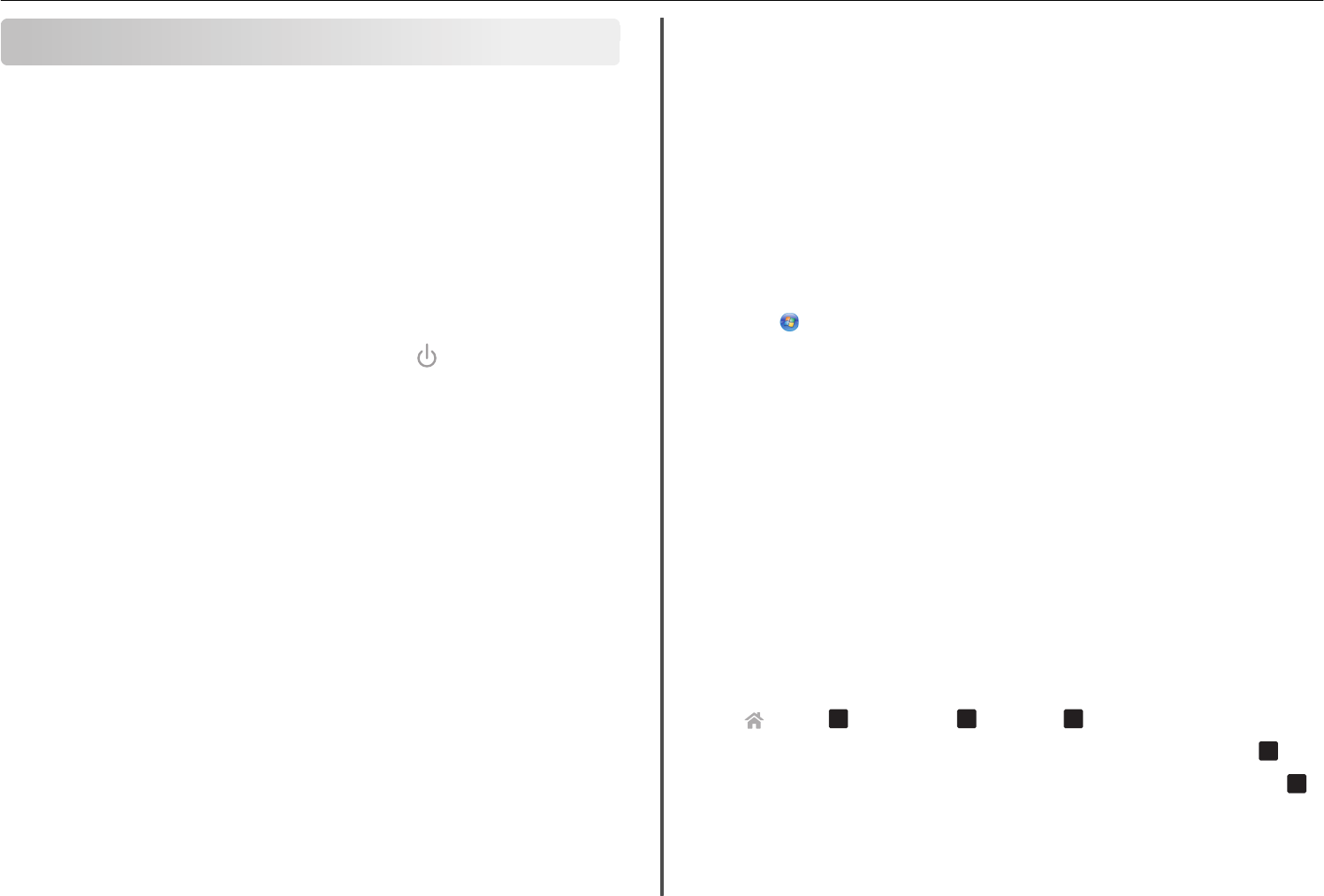
Troubleshooting
Before you troubleshoot
Use this checklist to solve most printer problems:
•Make sure the power cord is plugged into the printer and into a properly grounded, working electrical
outlet.
•Make sure the printer is turned on.
•Make sure the printer is securely connected to the computer, print server, or network access point.
•Check the printer for error messages, and resolve any errors.
•Check for paper jam messages, and clear any jams.
•Check the ink cartridges, and install new cartridges if necessary.
•Turn the printer off, wait about 10 seconds, and then turn the printer back on.
Note: Make sure the printer is not in Sleep mode. Press and hold for three seconds to turn off
the printer.
If Troubleshooting does not solve your problem
Visit our Web site at http://support.lexmark.com to find the following:
•Knowledgebase articles with the latest information and troubleshooting for your printer
•Live online technical support
•Contact numbers for telephone technical support
Setup troubleshooting
•“Installation screen did not appear during installation” on page 30
•“Incorrect language appears on the display” on page 30
•“Software did not install” on page 31
•“Print job does not print or is missing pages” on page 31
•“Printer is printing blank pages” on page 32
•“Printer is busy or does not respond” on page 32
•“Cannot delete documents from the print queue” on page 32
•“Cannot print through USB” on page 32
Installation screen did not appear during installation
If the "Before you troubleshoot" checklist does not solve the problem, then try the following:
For Windows users
1Double‑click the software installer package.
Wait for the installation dialog to appear.
If you are using a Software and Documentation CD and the installation dialog does not appear, then
do the following:
In Windows 8
From the Search charm, type run, and then navigate to:
Apps list > Run > type D:\setup.exe > OK.
In Windows 7 or earlier
aClick or click Start, and then click Run.
bIn the Start Search or Run dialog, type D:\setup.exe.
cPress Enter, or click OK.
Note: D is the letter of your CD or DVD drive.
2Click Install, and then follow the instructions on the computer screen.
For Macintosh users
1From the Finder desktop, click the CD icon.
2Double-click the software installer package, and then follow the instructions on the computer screen.
Incorrect language appears on the display
If the "Before you troubleshoot" checklist does not solve the problem, then try one or more of the
following:
C
HANGE
THE
LANGUAGE
USING
THE
PRINTER
MENUS
1From the printer control panel, navigate to:
> Setup > OK > Device Setup > OK > Language > OK
2Press the up or down arrow button to scroll to the language you want, and then press OK .
3To confirm the setting, press the left or right arrow button to scroll to Yes, and then press OK .
Troubleshooting 30
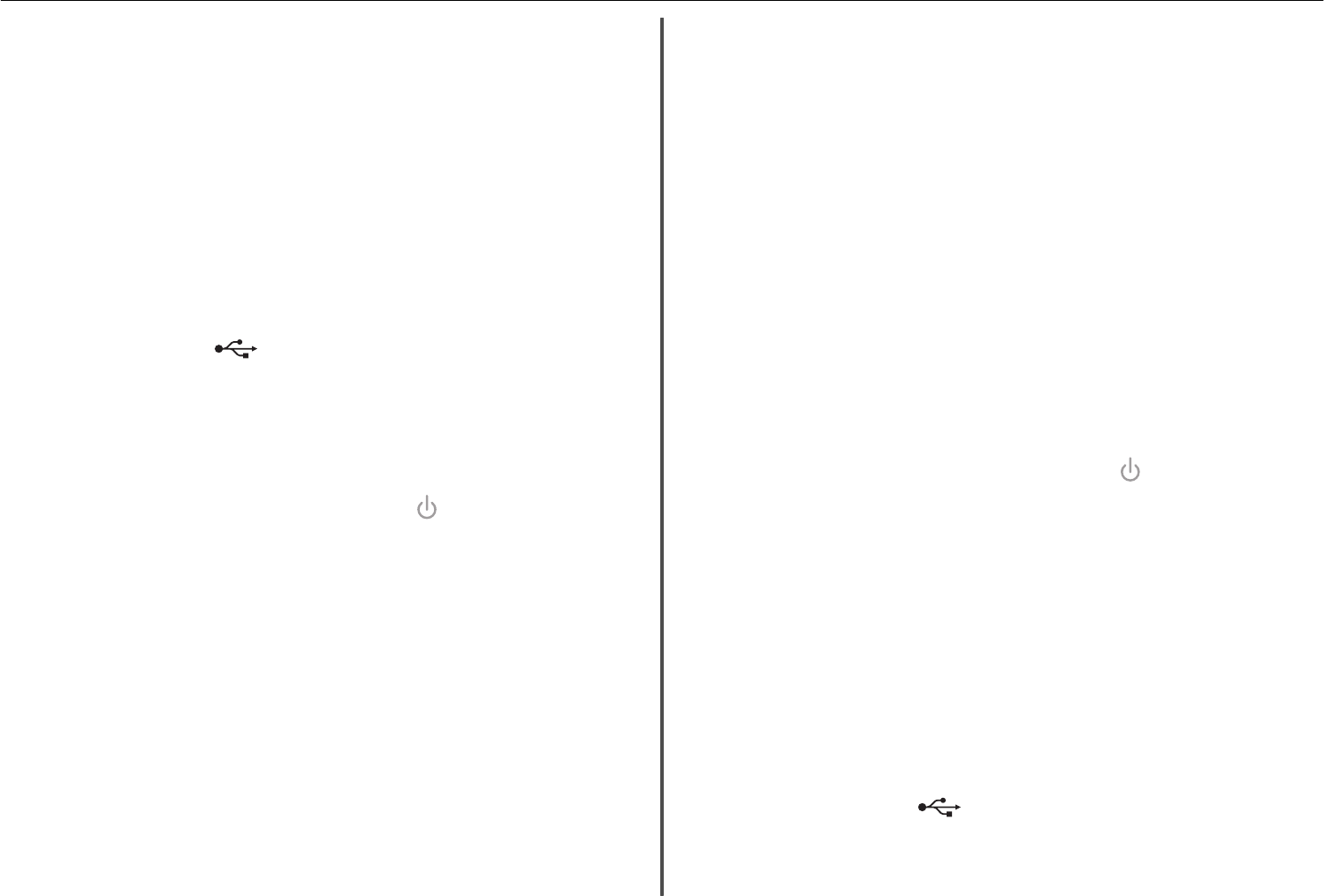
Software did not install
If you encountered problems while installing, or if your printer does not appear in the list in the printers
folder or as a printer option when sending a print job, then try uninstalling and reinstalling the software.
Before you reinstall the software, do the following:
M
AKE
SURE
THAT
YOUR
COMPUTER
MEETS
THE
MINIMUM
SYSTEM
REQUIREMENTS
T
EMPORARILY
DISABLE
SECURITY
PROGRAMS
IN
W
INDOWS
BEFORE
INSTALLING
THE
SOFTWARE
C
HECK
THE
USB
CONNECTION
1Check the USB cable for any obvious damage. If the cable is damaged, then use a new one.
2Firmly plug the square end of the USB cable into the back of the printer.
3Firmly plug the rectangular end of the USB cable into the USB port of the computer.
The USB port is marked with .
Note: If you continue to have problems, then try another USB port on the computer. You may have
connected to a defective port.
R
ECONNECT
THE
PRINTER
POWER
SUPPLY
1Turn off the printer.
Note: Make sure the printer is not in Sleep mode. Press and hold for three seconds to turn off
the printer.
2Unplug the power cord from the wall outlet, and then pull out the power cord from the power
supply.
3After one minute, reconnect the power cord into the power supply, and then plug the power cord
into the wall outlet.
4Turn on the printer.
Print job does not print or is missing pages
If the "Before you troubleshoot" checklist does not solve the problem, then try one or more of the
following:
M
AKE
SURE
THE
INK
CARTRIDGES
ARE
INSERTED
CORRECTLY
1Turn the printer on, and then open the printer.
2Make sure the cartridges are inserted correctly.
The cartridges should click firmly into the matching color slot of the printhead.
3Close the printer.
S
ELECT
YOUR
PRINTER
FROM
THE
P
RINT
DIALOG
BEFORE
SENDING
THE
PRINT
JOB
Note: This solution applies to Macintosh users only.
1With a document open, choose File > Print.
2From the printer pop-up menu, choose your printer, and then click Print.
If your printer does not appear in the Printer list, then choose Add Printer. From the list of printers
in the Default tab, select your printer, and then click Add.
If your printer does not appear in the list, then try either of the following:
•For a USB-connected printer, remove and then reconnect the USB cable.
•For a printer that is wirelessly connected, see the Wireless troubleshooting section.
M
AKE
SURE
THE
PRINT
JOB
IS
NOT
PAUSED
M
AKE
SURE
YOUR
PRINTER
IS
SET
AS
THE
DEFAULT
PRINTER
R
ECONNECT
THE
PRINTER
POWER
SUPPLY
1Turn off the printer.
Note: Make sure the printer is not in Sleep mode. Press and hold for three seconds to turn off
the printer.
2Unplug the power cord from the wall outlet, and then pull out the power cord from the power
supply.
3After one minute, reconnect the power cord into the power supply, and then plug the power cord
into the wall outlet.
4Turn on the printer.
R
EMOVE
AND
RECONNECT
THE
USB
CABLE
CONNECTED
TO
YOUR
PRINTER
C
HECK
THE
USB
CONNECTION
1Check the USB cable for any obvious damage. If the cable is damaged, then use a new one.
2Firmly plug the square end of the USB cable into the back of the printer.
3Firmly plug the rectangular end of the USB cable into the USB port of the computer.
The USB port is marked with .
Note: If you continue to have problems, then try another USB port on the computer. You may have
connected to a defective port.
Troubleshooting 31
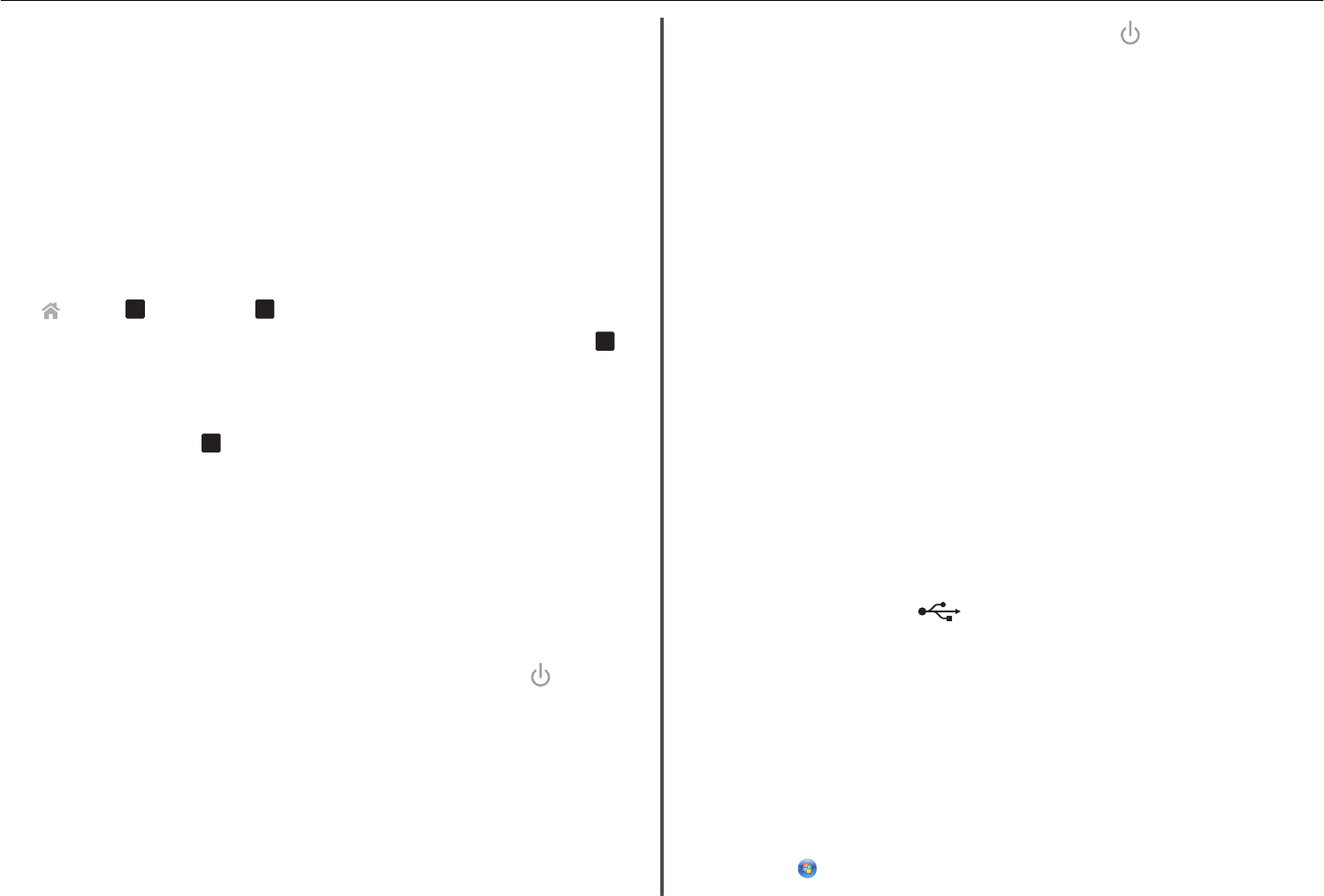
R
EMOVE
AND
REINSTALL
THE
PRINTER
SOFTWARE
Printer is printing blank pages
Blank pages may be caused by improperly installed ink cartridges.
R
EINSTALL
THE
INK
CARTRIDGES
AND
DEEP
CLEAN
AND
ALIGN
THE
PRINTHEAD
1Reinstall the ink cartridges, see “Replacing ink cartridges” on page 14 for more information.
If the cartridges do not seem to fit, then make sure the printhead is properly seated, and then try
installing the cartridges again.
2Load plain, unmarked paper.
3From the printer control panel, navigate to:
> Setup > OK > Maintenance > OK
4Press the up or down arrow button to scroll to Deep Clean Printhead, and then press
OK
.
A cleaning page prints.
5Load plain, unmarked paper.
6From the Maintenance menu screen, press the up or down arrow button to scroll to Align
Printer, and then press OK .
An alignment page prints.
Note: Do not remove the alignment page until printing is finished.
Printer is busy or does not respond
If the "Before you troubleshoot" checklist does not solve the problem, then try one or more of the
following:
M
AKE
SURE
THE
PRINTER
IS
NOT
IN
S
LEEP
MODE
If the power light is blinking on and off slowly, then the printer is in Sleep mode. Press to wake up
the printer.
If the printer will not come out of Sleep mode, then reset the power:
1Unplug the power cord from the wall outlet, and then wait 10 seconds.
2Insert the power cord into the wall outlet, and then turn on the printer.
If this problem persists, then check our Web site for updates for your printer software or firmware.
R
ECONNECT
THE
PRINTER
POWER
SUPPLY
1Turn off the printer.
Note: Make sure the printer is not in Sleep mode. Press and hold for three seconds to turn off
the printer.
2Unplug the power cord from the wall outlet, and then pull out the power cord from the power
supply.
3After one minute, reconnect the power cord into the power supply, and then plug the power cord
into the wall outlet.
4Turn on the printer.
Cannot delete documents from the print queue
If you have jobs stuck in the print queue and cannot delete them to get other jobs to print, then the
computer and printer may not be communicating.
R
ESTART
THE
COMPUTER
AND
TRY
AGAIN
R
EMOVE
AND
RECONNECT
THE
USB
CABLE
CONNECTED
TO
YOUR
PRINTER
Cannot print through USB
If the "Before you troubleshoot" checklist does not solve the problem, then try one or more of the
following:
C
HECK
THE
USB
CONNECTION
1Check the USB cable for any damage. If the cable is damaged, then use a new one.
2Firmly plug the square end of the USB cable into the back of the printer.
3Firmly plug the rectangular end of the USB cable into the USB port of the computer.
The USB port is marked with .
Note: If you continue to have problems, then try another USB port on the computer. You may have
connected to a defective port.
M
AKE
SURE
THE
USB
PORT
IS
ENABLED
IN
W
INDOWS
1Run the Device Manager.
In Windows 8
From the Search charm, type run, and then navigate to:
Apps list > Run > type devmgmt.msc > OK
In Windows 7 or earlier
aClick , or click Start and then click Run.
Troubleshooting 32
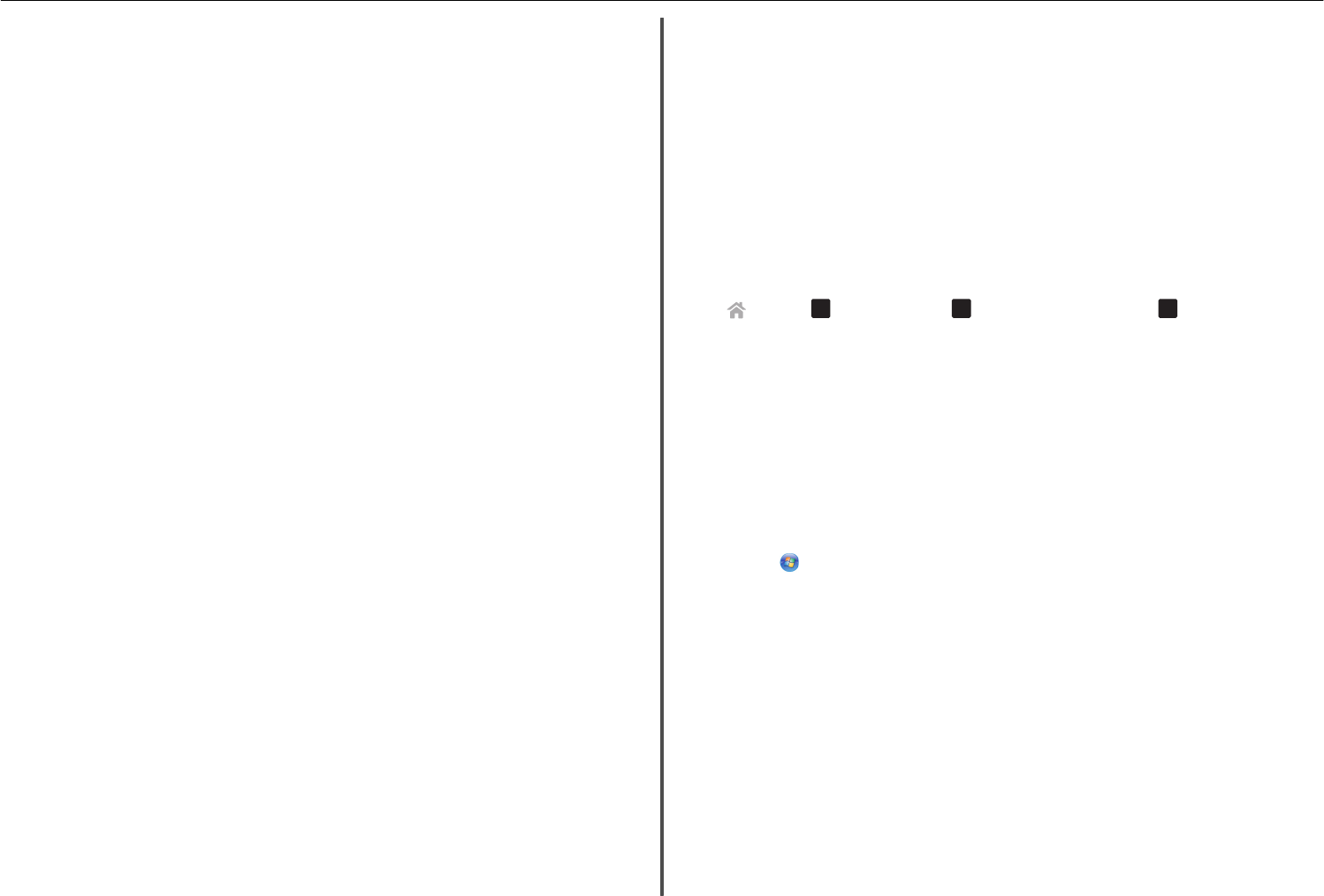
bIn the Start Search or Run dialog, type devmgmt.msc.
cPress Enter, or click OK.
The Device Manager opens.
2Click the plus sign (+) beside Universal Serial Bus controllers.
If USB Host Controller and USB Root Hub are listed, then the USB port is enabled.
For more information, see the computer documentation.
R
EMOVE
AND
REINSTALL
THE
PRINTER
SOFTWARE
Wireless network troubleshooting
If you are having trouble setting up your printer on a network, print a network setup page, and then see
the comprehensive User's Guide available on the Software and Documentation CD.
Also, make sure to check the network indicator lights to verify the connection status of the printer. For
more information on the location of the network indicator lights, see“Using the printer control panel” on
page 12.
Wireless troubleshooting checklist
Before beginning to troubleshoot the wireless printer, verify the following:
•The printer, the computer, and the access point (wireless router) are all plugged in and turned on.
•The wireless network is working properly.
Try accessing other computers on your wireless network.
If your network has Internet access, then try connecting to the Internet over a wireless connection.
•Your SSID is correct.
Print a network setup page to verify the SSID the printer is using.
If you are not sure if your SSID is correct, then run the wireless setup again.
•Your WEP key or WPA passphrase is correct (if your network is secure).
Log on to the access point and check the security settings.
A security key is like a password. All devices on the same wireless network using WEP, WPA, or WPA2
share the same security key.
If you are not sure if your security information is correct, then run the wireless setup again.
•The printer and the computer are within the range of the wireless network.
For most networks, the printer and the computer should be within 100 feet (30 meters) of the access
point (wireless router).
•The Wi‑Fi indicator is green and successfully connected.
•The printer driver is installed on the computer from which you are performing a task.
•The correct printer port is selected.
•The computer and printer are both connected to the same wireless network.
•The printer is located away from obstacles or electronic devices that could interfere with the wireless
signal.
Make sure the printer and access point are not separated by poles, walls, or support columns
containing metal or concrete.
Many devices can interfere with the wireless signal, including baby monitors, motors, cordless phones,
security system cameras, other wireless networks, and some Bluetooth devices.
Printing a network setup page
A network setup page lists the configuration settings of the printer, including the IP address and MAC
address of the printer.
1Load plain paper.
2From the printer control panel, navigate to:
> Setup > OK > Network Setup > OK > Print Network Setup Page > OK
Locating IP addresses
For Windows users
1Open the command window.
In Windows 8
From the Search charm, type run, and then navigate to:
Apps list > Run > type cmd > OK
In Windows 7 or earlier
aClick , or click Start and then click Run.
bIn the Start Search or Run dialog, type cmd.
cPress Enter, or click OK.
2Type ipconfig, and then select Go or Enter.
The IP address appears as four sets of numbers separated by periods, such as 123.23.123.123.
For Macintosh users
1From the Apple menu, navigate to:
About This Mac > More Info
2From the Contents pane, choose Network.
3If you are connected over a wireless network, then choose AirPort from the Active Services list.
Locating the printer IP address
•You can locate the printer IP address by viewing the printer network setup page. See the User's
Guide on the software installation CD for more information on printing a network setup page.
Troubleshooting 33
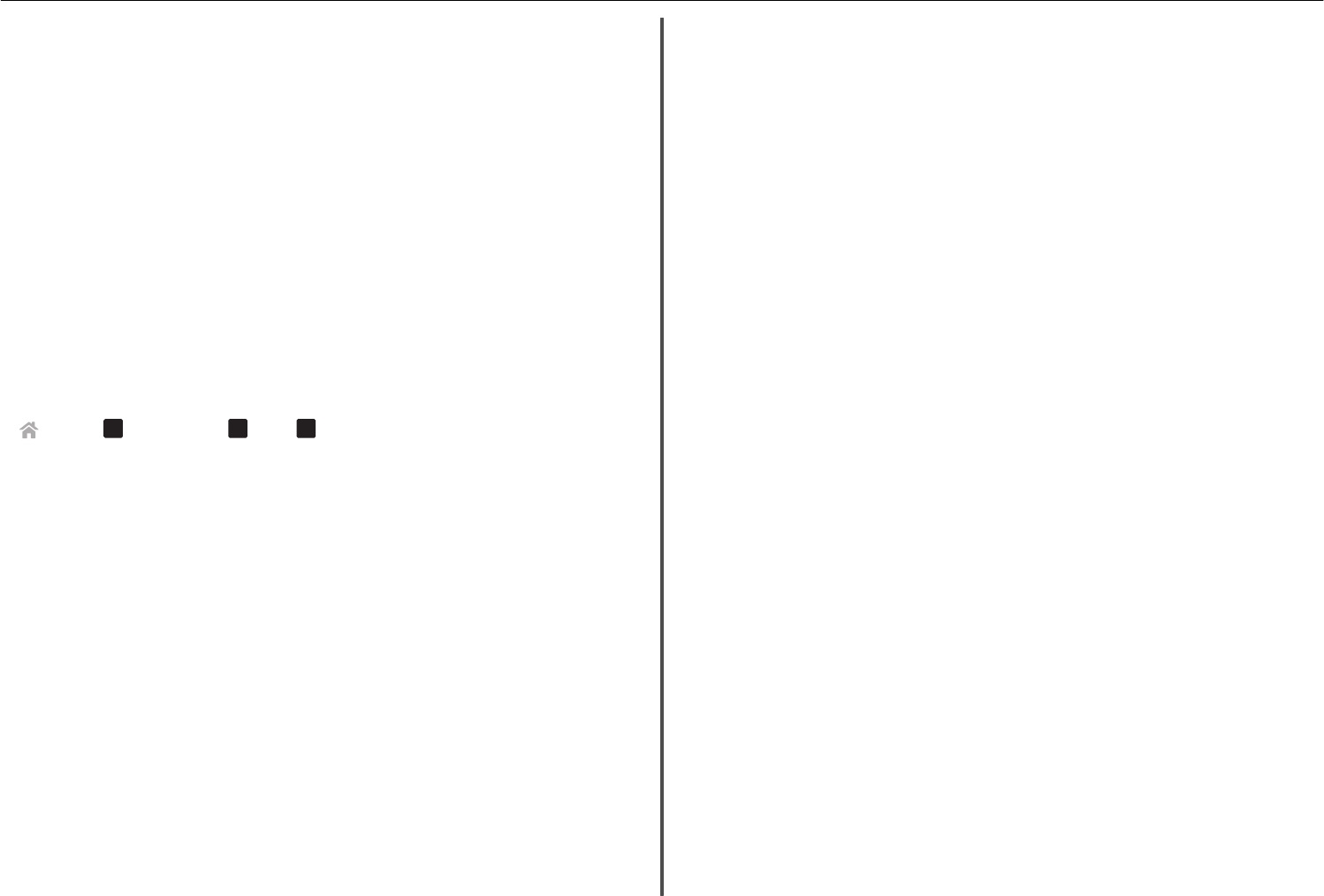
Cannot print over wireless network
If you encountered problems while installing, or if your printer does not appear in the printers folder or
as a printer option when sending a print job, then try uninstalling and reinstalling the software.
Before you reinstall the software, check the troubleshooting checklist, and then try one or more of the
following:
T
URN
THE
ACCESS
POINT
(
WIRELESS
ROUTER
)
OFF
AND
THEN
BACK
ON
Wait one minute for the printer and computer to reestablish the connection. This can sometimes
refresh network connections and resolve connectivity issues.
D
ISCONNECT
FROM
YOUR
VPN
SESSION
When you are connected to another network through a VPN connection, you will not be able to access
the printer over your wireless network. End your VPN session, and then try printing again.
M
AKE
SURE
D
EMO
M
ODE
IS
TURNED
OFF
Select printer features are not available when Demo Mode is turned on.
From the printer control panel, navigate to:
> Setup > OK > Demo Mode > OK > Off > OK
C
HECK
YOUR
WEP
KEY
OR
WPA
PASSPHRASE
If your access point is using WEP security, then the WEP key should be:
•Exactly 10 or 26 hexadecimal characters. Hexadecimal characters are A–F, a–f, and 0–9.
or
•Exactly 5 or 13 ASCII characters. ASCII characters are letters, numbers, and symbols found on a
keyboard. ASCII characters in a WEP key are case‑sensitive.
If your access point is using WPA or WPA2 security, then the WPA/WPA2 preshared key/passphrase
should be:
•Exactly 64 hexadecimal characters. Hexadecimal characters are A–F, a–f, and 0–9.
or
•From 8 to 63 ASCII characters. ASCII characters are letters, numbers, and symbols found on a
keyboard. ASCII characters in a WPA passphrase are case‑sensitive.
Note: If you do not know this information, then see the documentation that came with the access
point, or contact your system support person.
C
HECK
IF
YOUR
ACCESS
POINT
HAS
AN
ASSOCIATION
/
REGISTRATION
BUTTON
Wireless broadband boxes in Europe, the Middle East, and Africa such as Livebox, AliceBox, N9UF Box,
Freebox, or Club Internet may require you to press an association/registration button when adding the
printer to your wireless network.
If you are using one of these boxes and need more information, then see the documentation that came
with your box, or contact your internet service provider (ISP).
M
OVE
YOUR
ACCESS
POINT
AWAY
FROM
OTHER
ELECTRONIC
DEVICES
There may be temporary interference from electronic devices such as microwave ovens or other
appliances, cordless phones, baby monitors, and security system cameras. Make sure your access point
is not positioned too closely to these devices.
M
OVE
THE
COMPUTER
,
PRINTER
,
OR
BOTH
CLOSER
TO
THE
ACCESS
POINT
The range of your wireless network depends on many factors, including the abilities of your access
point and network adapters. If you are having trouble printing, then try placing the computer and
printer no more than 100 feet apart.
C
HECK
THE
WIRELESS
SIGNAL
QUALITY
Print a network setup page and check the signal quality. If the signal quality is listed as good or excellent,
then another factor is causing the problem.
C
HECK
YOUR
ADVANCED
SECURITY
SETTINGS
•If you are using MAC (Media Access Control) address filtering to limit access to your wireless
network, then you must add the printer MAC address to the list of addresses allowed to connect
to the access point.
•If you set the access point to issue a limited number of IP addresses, then you must change this so
that the printer can be added.
Note: If you do not know how to make these changes, then see the documentation that came with
the access point, or contact the person who set up your wireless network.
M
AKE
SURE
YOUR
COMPUTER
IS
CONNECTED
TO
YOUR
ACCESS
POINT
•See if you have access to the Internet by opening your Web browser and accessing any site.
•If there are other computers or resources on your wireless network, then check to see if you can
access them from your computer.
M
AKE
SURE
THAT
YOUR
COMPUTER
AND
PRINTER
ARE
CONNECTED
TO
THE
SAME
WIRELESS
NETWORK
If the printer is not on the same wireless network as the computer, then you will not be able to print
wirelessly. The SSID of the printer must match the SSID of the computer, if the computer is already
connected to the wireless network.
For Windows users
1Obtain the SSID of the network that the computer is connected to.
aType the IP address of your access point into the address field of your Web browser.
Troubleshooting 34
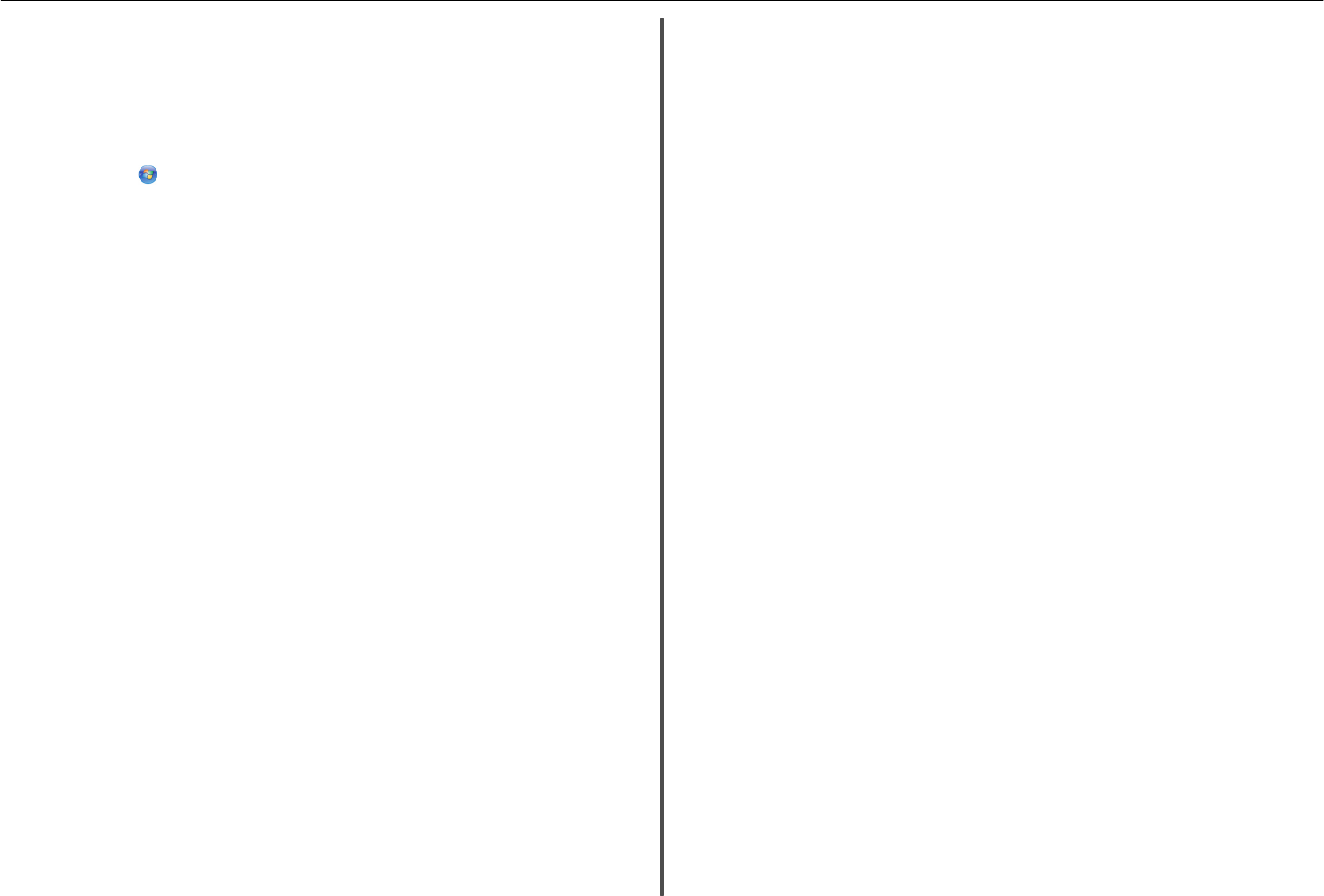
If you do not know the IP address of the access point, then do the following:
1Open the command window.
In Windows 8
From the Search charm, type Run, and then navigate to:
Apps list > Run > type cmd > OK
In Windows 7 or earlier
aClick , or click Start and then click Run.
bIn the Start Search or Run dialog, type cmd.
cPress Enter, or click OK.
The command window opens.
2Type ipconfig, and then press Enter. Check the Wireless Network Connection section:
•The “Default Gateway” entry is typically the access point.
•The IP address appears as four sets of numbers separated by periods, such as
192.168.2.134.
bType the user name and password of the access point when prompted.
cClick OK.
dIn the Wireless settings section, look for the SSID.
eWrite down the SSID.
Note: Make sure you copy it exactly, including any capital letters.
2Obtain the SSID of the network that the printer is connected to:
aFrom the printer, print a network setup page.
bIn the Wireless section, look for SSID.
3Compare the SSID of the computer and SSID of the printer.
If the SSIDs are the same, then the computer and the printer are connected to the same wireless
network.
If the SSIDs are not the same, then run the utility again to set up the printer on the wireless network
used by the computer.
For Macintosh users with an AirPort base station
In Mac OS X version 10.5 or later
1From the Apple menu, navigate to either of the following:
•System Preferences > Network > AirPort
•System Preferences > Network > Wi‑Fi
The SSID of the network that the computer is connected to appears in the Network Name menu.
2Write down the SSID.
In Mac OS X version 10.4 or earlier
1From the Finder, navigate to:
Applications > Internet Connect > AirPort
The SSID of the network that the computer is connected to appears in the Network menu.
2Write down the SSID.
For Macintosh users with an access point
1Type the IP address of the access point in the address field of your Web browser, and then continue
to step 2.
If you do not know the IP address of the access point, then do the following:
aFrom the Apple menu, navigate to either of the following:
•System Preferences > Network > AirPort
•System Preferences > Network > Wi‑Fi
bClick Advanced or Configure.
cClick TCP/IP.
The Router entry is typically the access point.
2Type your user name and password when prompted, and then click OK.
3In the Wireless settings section, look for the SSID.
4Write down the SSID, security type, and the WEP key or WPA/WPA2 preshared key/passphrase (if
shown).
Notes:
•Make sure you copy the network information down exactly, including any capital letters.
•Store the SSID and the WEP key or WPA/WPA2 preshared key/passphrase in a safe place for
future reference.
M
AKE
SURE
YOUR
OPERATING
SYSTEM
IS
COMPATIBLE
WITH
WIRELESS
PRINTING
THROUGH
A
IR
P
ORT
The printer supports wireless printing only through AirPort base stations for Mac OS X version 10.5 or
later.
“Communication not available” message appears when printing
wirelessly
Try one or more of the following:
M
AKE
SURE
YOUR
COMPUTER
AND
PRINTER
HAVE
VALID
IP
ADDRESSES
FOR
THE
NETWORK
If you are using a laptop and have power saving settings enabled, then you may see the ”Communication
not available” message on your computer screen when you attempt to print wirelessly. This can occur
if the laptop hard drive has powered down.
If you see this message, then wait a few seconds and then try to print again. The laptop and printer
require a few seconds to power up again and reconnect to the wireless network.
Troubleshooting 35
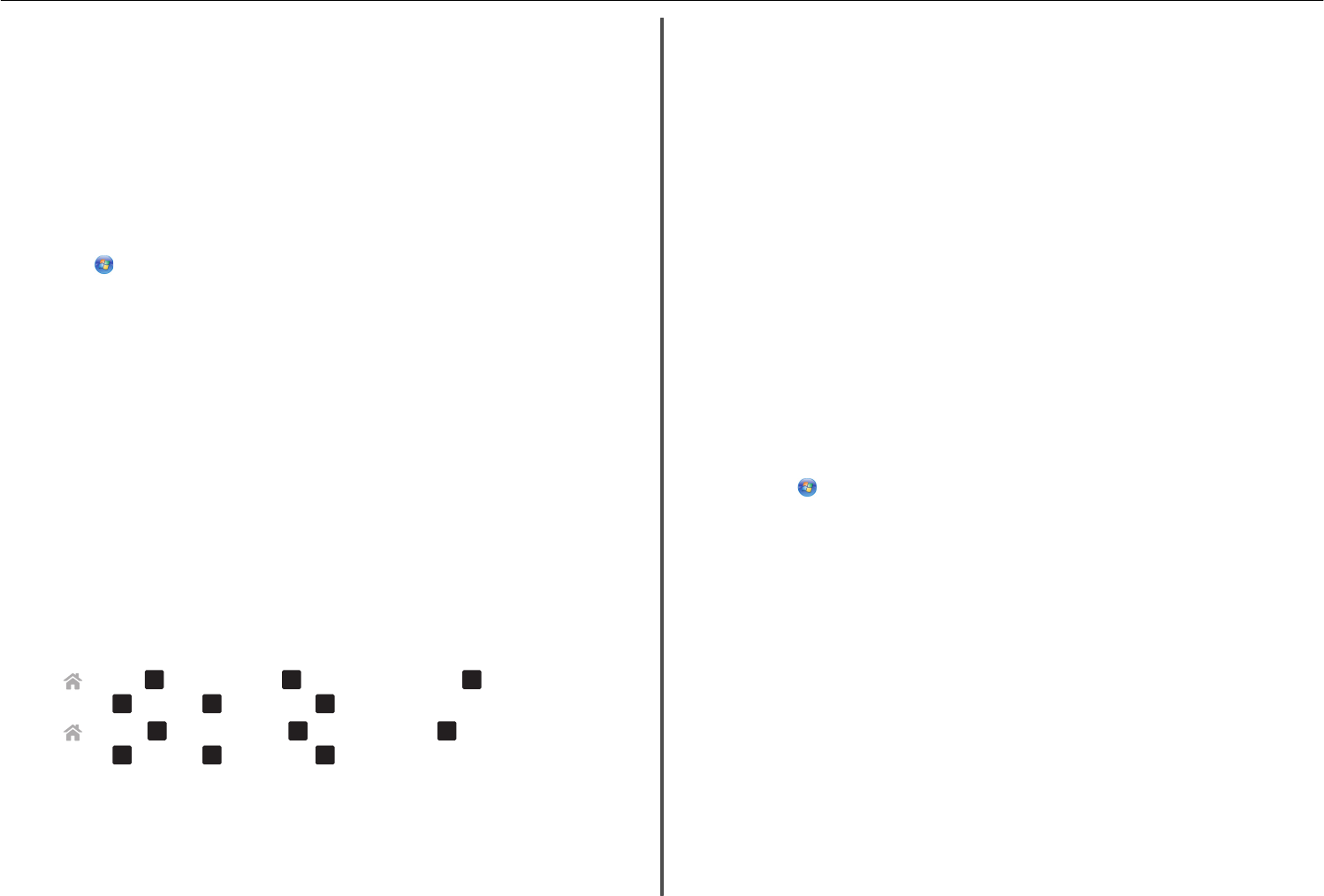
If you see this message again after you have waited long enough for the printer and the laptop to
connect to the network, then there may be a problem with your wireless network.
Make sure that the laptop and printer have both received IP addresses:
For Windows users
1Open the command window.
In Windows 8
From the Search charm, type run, and then navigate to:
Apps list > Run > type cmd > OK
In Windows 7 or earlier
aClick , or click Start and then click Run.
bIn the Start Search or Run dialog, type cmd.
cPress Enter, or click OK.
2Type ipconfig, and then press Enter.
The IP address appears as four sets of numbers separated by periods, such as 192.168.0.100.
For Macintosh users
1From the Apple menu, navigate to:
About This Mac > More Info
2From the Contents pane, choose Network.
3If you are connected over a wireless network, then choose AirPort from the Active Services list.
The Router entry is typically the access point.
Locating the printer IP address
•From the printer, print a network setup page.
In the TCP/IP section, look for Address.
•View the printer settings.
From the printer control panel, navigate to either of the following:
– > Setup > OK > Network Setup > OK > Wireless 802.11 b/g/n > OK > Network Connection
Setup > OK > TCP/IP > OK > IP Address > OK
– > Setup > OK > Network Setup > OK > Ethernet 10/100 > OK > Network Connection
Setup > OK > TCP/IP > OK > IP Address > OK
If the printer or the laptop does not have an IP address, or if either has an address of 169.254.x.y (where
x and y are any two numbers between 0 and 255), then do the following:
1Turn off the device that does not have a valid IP address (the laptop, the printer, or both).
2Turn on the device, and then check the IP addresses again.
If the printer or the laptop still does not receive a valid IP address, then there is a problem with your
wireless network. Try the following:
•Make sure your access point (wireless router) is turned on and is working.
•Remove any objects that could be blocking the signal.
•Temporarily turn off any unnecessary wireless devices on your network and pause any
network‑intensive activities, like large file transfers or network games. If the network is too busy,
then it is possible that the printer is not receiving the IP address within the allowed time.
•Make sure your DHCP server, which may also be your wireless router, is working and is configured
to assign IP addresses. If you are not sure how to do this, then refer to the manual that came with
your wireless router.
If the printer and computer have valid IP addresses and the network is operating correctly, then
continue troubleshooting.
M
AKE
SURE
THE
WIRELESS
PORT
IS
SELECTED
Note: This solution applies to Windows users only.
1Open the printers folder.
In Windows 8
From the Search charm, type run, and then navigate to:
Apps list > Run > type control printers > OK
In Windows 7 or earlier
aClick , or click Start and then click Run.
bIn the Start Search or Run dialog, type control printers.
cPress Enter, or click OK.
2Right‑click the printer, and then select Printer properties (for Windows 7 or later) or Properties
(earlier versions).
3Click the Ports tab, and then locate the selected port.
The selected port has a check mark beside it in the Port column.
4If the Description column of the selected port indicates that it is a USB port, then scroll through the
list and select the port with Printer Port in the Description column. Check the printer model in the
Printer column to make sure you select the right printer port.
5Click OK, and then try to print again.
M
AKE
SURE
BIDIRECTIONAL
COMMUNICATION
IS
ENABLED
Note: This solution applies to Windows users only.
1Open the printers folder.
In Windows 8
From the Search charm, type run, and then navigate to:
Troubleshooting 36

Apps list > Run > type control printers > OK
In Windows 7 or earlier
aClick , or click Start and then click Run.
bIn the Start Search or Run dialog, type control printers.
cPress Enter, or click OK.
2Right‑click the printer, and then select Properties (for Windows Vista or earlier) or Printer
properties (for Windows 7 or later).
3Click the Ports tab.
4Click the box next to Enable bidirectional support if it is not already checked.
5Click Apply > OK, and then try to print again.
Troubleshooting 37
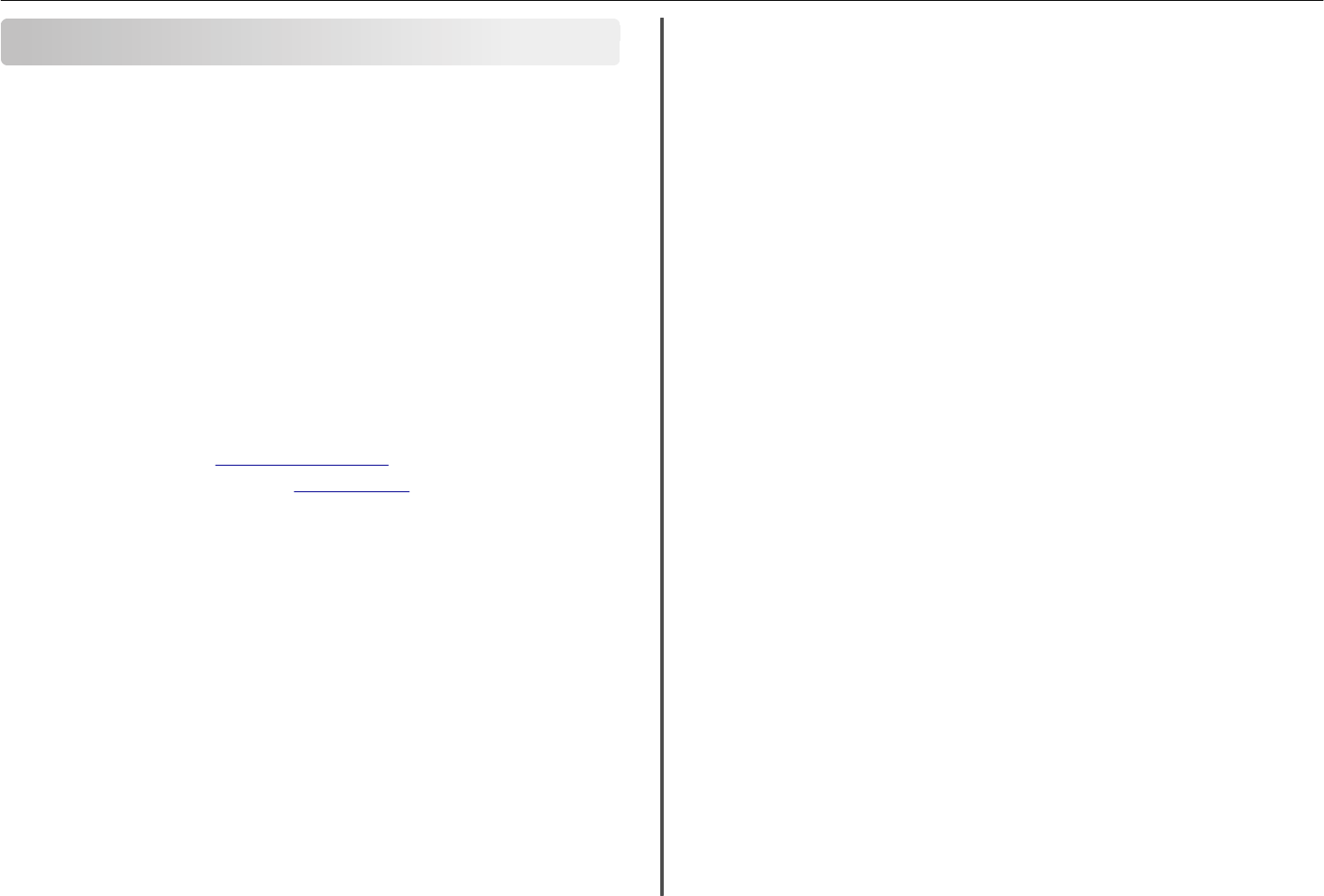
Notices
Edition notice
October 2012
The following paragraph does not apply to any country where such provisions are inconsistent with
local law: LEXMARK INTERNATIONAL, INC., PROVIDES THIS PUBLICATION “AS IS” WITHOUT WARRANTY
OF ANY KIND, EITHER EXPRESS OR IMPLIED, INCLUDING, BUT NOT LIMITED TO, THE IMPLIED WARRANTIES
OF MERCHANTABILITY OR FITNESS FOR A PARTICULAR PURPOSE. Some states do not allow disclaimer of
express or implied warranties in certain transactions; therefore, this statement may not apply to you.
This publication could include technical inaccuracies or typographical errors. Changes are periodically
made to the information herein; these changes will be incorporated in later editions. Improvements or
changes in the products or the programs described may be made at any time.
References in this publication to products, programs, or services do not imply that the manufacturer
intends to make these available in all countries in which it operates. Any reference to a product, program,
or service is not intended to state or imply that only that product, program, or service may be used. Any
functionally equivalent product, program, or service that does not infringe any existing intellectual
property right may be used instead. Evaluation and verification of operation in conjunction with other
products, programs, or services, except those expressly designated by the manufacturer, are the user’s
responsibility.
For Lexmark technical support, visit http://support.lexmark.com.
For information on supplies and downloads, visit www.lexmark.com.
© 2012 Lexmark International, Inc.
All rights reserved.
GOVERNMENT END USERS
The Software Program and any related documentation are "Commercial Items," as that term is defined
in 48 C.F.R. 2.101, "Computer Software" and "Commercial Computer Software Documentation," as such
terms are used in 48 C.F.R. 12.212 or 48 C.F.R. 227.7202, as applicable. Consistent with 48 C.F.R. 12.212
or 48 C.F.R. 227.7202-1 through 227.7207-4, as applicable, the Commercial Computer Software and
Commercial Software Documentation are licensed to the U.S. Government end users (a) only as
Commercial Items and (b) with only those rights as are granted to all other end users pursuant to the
terms and conditions herein.
Trademarks
Lexmark and Lexmark with diamond design are trademarks of Lexmark International, Inc., registered in
the United States and/or other countries.
Mac and the Mac logo are trademarks of Apple Inc., registered in the U.S. and other countries.
All other trademarks are the property of their respective owners.
Federal Communications Commission (FCC) compliance information
statement
This product complies with the limits for a Class B digital device, pursuant to Part 15 of the FCC Rules.
Operation is subject to the following two conditions:
1this device may not cause harmful interference, and
2this device must accept any interference received, including interference that may cause undesired
operation.
Any questions on this statement should be directed to:
Director of Lexmark Technology & Services
Lexmark International, Inc.
740 West New Circle Road
Lexington, KY 40550
(859) 232-3000
For additional compliance information, see the online documentation.
Notices 38
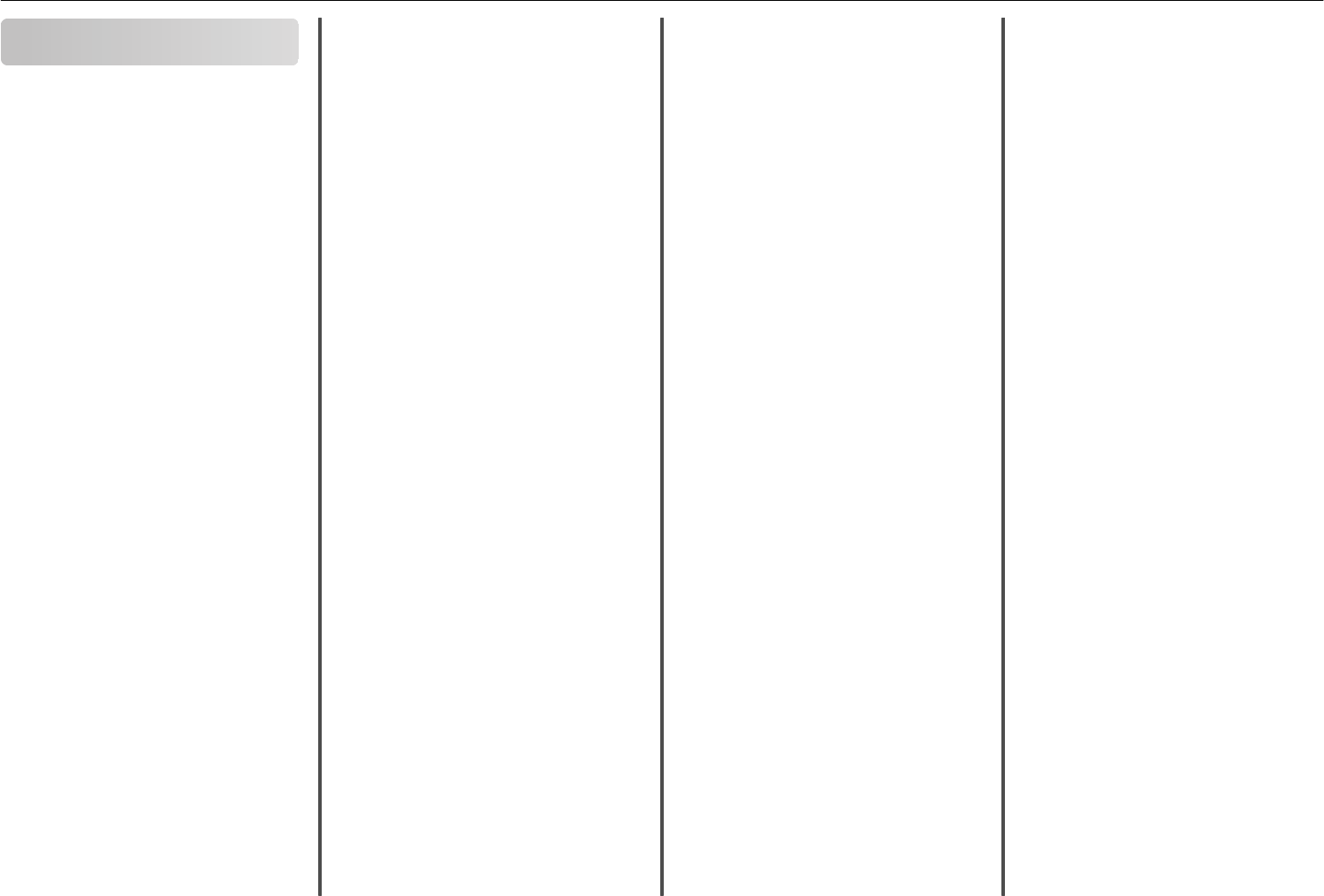
Index
A
aligning the printhead 15
B
bidirectional communication
enabling 35
buttons, printer control panel
arrow buttons 12
Back 13
Black 12
Cancel 13
Color 12
Eco‑Mode 13
Home 12
Power 12
Select 12
Start 12
C
canceling
copy job 23
e‑mail 26
print job 21
scan job 25
cannot delete documents from print queue 32
cannot print over wireless network 34
cannot print through USB 32
cartridges, ink
ordering 14
checking an unresponsive printer 30
checklist
before you troubleshoot 30
cleaning printhead nozzles 16
Communication not available
message 35
configuring Wi‑Fi Protected Setup
PBC, Push Button Configuration method 28
PIN, Personal Identification Number method 28
conserving energy, ink, and paper 4
copies
making 22
copy job
canceling 23
copying 22
on both sides of the paper 22
tips 22
D
documents
printing 20
scanning using the touch screen 24
duplex
copying, automatic 22
printing, automatic 20
duplex unit 12
E
emission notices 38
energy
conserving 4
e‑mail function
setting up 26
e‑mailing
canceling 26
scanned documents 24
setting up e‑mail function 26
tips 26
F
FCC notices 38
features, printer 5
file types
supported 13
finding
information 4
publications 4
Web site 4
finding IP address of computer (Mac) 33
flash drive
inserting 13
scanning to 24
I
incorrect language appears on display 30
information
finding 4
information needed for setting up printer on
wireless network 27
ink
conserving 4
ink cartridge access area 12
ink cartridges
installing 14
ordering 14
removing 14
replacing 14
inserting a flash drive 13
installation screen did not appear
automatically 30
installing printer software (Windows) 17
J
jam clearance cover 12
L
language
changing 30
LexPrint 21
M
Macintosh printer software
using 18
memory card
scanning to 24
minimum system requirements 17
models, printer 4
N
network setup page
printing 33
networking
finding IP address of computer 33
finding IP address of computer (Mac) 33
finding IP address of printer 33
IP addresses 33
notices 2, 38
P
page does not print 31
paper
conserving 4
paper exit tray 11
paper feed guard 11
paper guide adjustment lever 11
paper guides 11
paper support 11
parts
diagram 11
PDF
creating from scan 25
Personal Identification Number method
using 28
photos
printing from a flash drive 21
PictBridge port 11
power supply port 12
Print dialog
launching 18
print job
canceling 21
print troubleshooting
cannot delete documents from print queue 32
printer
features 5
models 4
setting up 5
printer control panel 11
display 12
layout 12
using 12
Wi‑Fi indicator 13
printer does not respond 32
printer features 5
printer models 4
printer printing blank pages 32
printer problems, basic solutions 30
printer software, installing (Windows) 17
printers
supported 21
printhead
aligning 15
printhead access area 12
printhead nozzles
cleaning 16
printing
documents 20
network setup page 33
on both sides of the paper 20
photos from a flash drive 21
two‑sided 20
publications
finding 4
Push Button Configuration method
using 28
R
recycling 4
replacing ink cartridges 14
Index 39
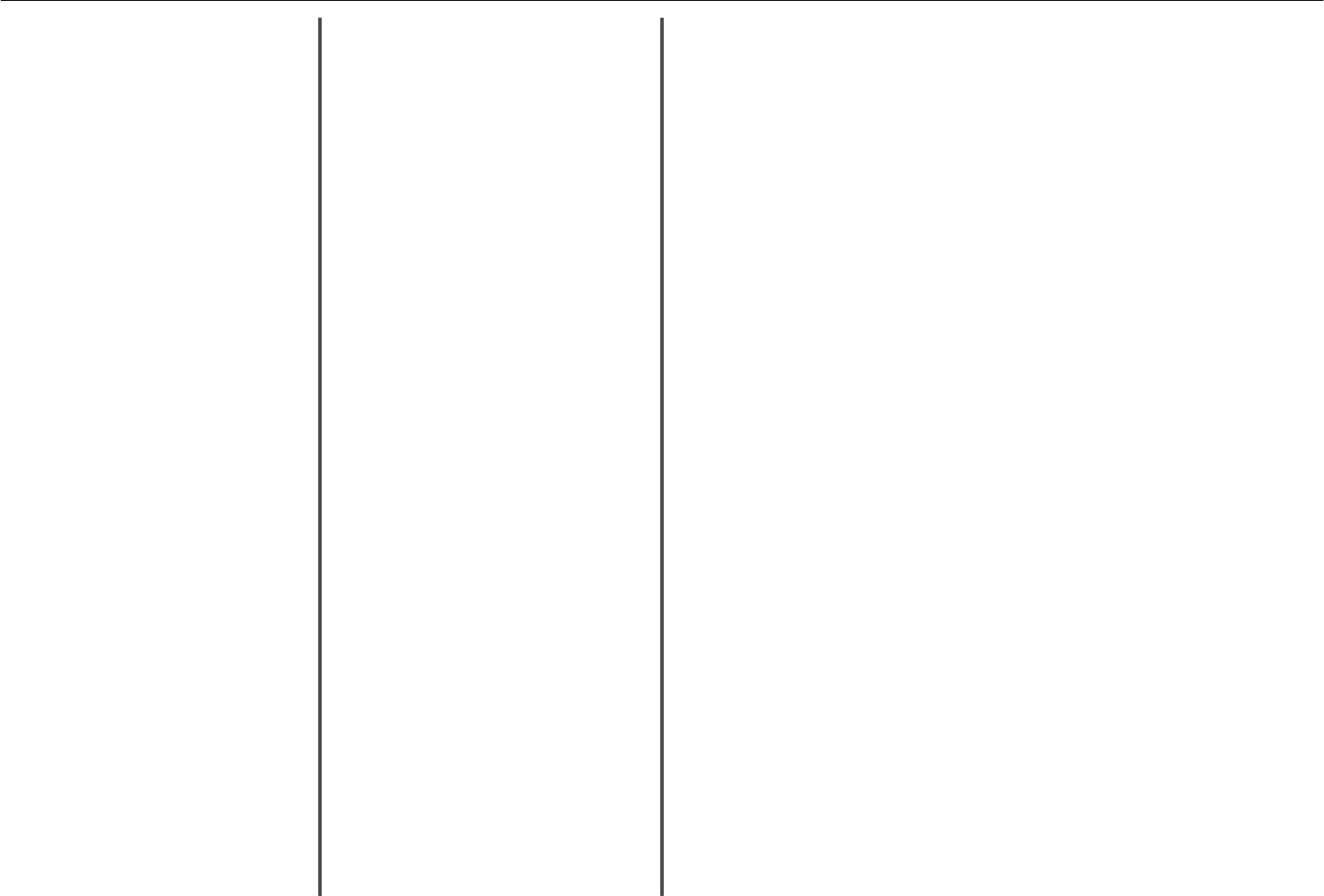
S
safety information 2
scan job
canceling 25
scanner cover 11
scanner glass 12
scanner unit 12
scanning
creating a PDF from scan 25
documents for e‑mailing 24
tips 24
to a flash drive 24
to a local computer 24
to a memory card 24
using the touch screen 24
selecting the wireless port 35
setting up printer 5
setup troubleshooting
cannot print through USB 32
incorrect language appears on display 30
installation screen did not appear
automatically 30
page does not print 31
printer does not respond 32
printer printing blank pages 32
software did not install 31
software did not install 31
supported file types 13
supported operating systems 17
supported printers 21
T
technical support 30
tips for
copying 22
e‑mailing 26
scanning 24
tray extension 11
troubleshooting
checking an unresponsive printer 30
contacting technical support 30
solving basic printer problems 30
wireless network 33
troubleshooting, print
cannot delete documents from print queue 32
troubleshooting, setup
cannot print through USB 32
incorrect language appears on display 30
installation screen did not appear
automatically 30
page does not print 31
printer does not respond 32
printer printing blank pages 32
software did not install 31
troubleshooting, wireless
cannot print over wireless network 34
two‑sided
copying, automatic 22
two‑sided printing 20
U
USB port 12
using
Wireless Setup Utility 28
W
Web Links
accessing 18
Web site
finding 4
Windows software
Abbyy Sprint OCR 18
Phone Book 18
Printer Home 18
Printer Setup Utility 18
Printing Preferences 18
Product Update 18
Status Messenger 18
Status Monitor Center 18
Tools for Office 18
Wireless Setup Utility 18
wireless network
information needed for setting up wireless
printing 27
troubleshooting 33
wireless setup
information needed for 27
Wireless Setup Assistant
launching 28
Wireless Setup Assistant (Macintosh only)
installing 28
Wireless Setup Assistant (Macintosh)
using 28
Wireless Setup Utility
launching 28
Wireless Setup Utility (Windows only)
installing 27
Wireless Setup Utility (Windows)
using 27
wireless troubleshooting
cannot print over wireless network 34
Wi‑Fi Protected Setup
configuring manually 28
using 28
Wi‑Fi Protected Setup logo
identifying 28
Index 40