Lg 450 T Mobile User Guide
450 (T-Mobile) - User Guide B450_TMUS_EN Free User Guide for LG Mobile Phone, Manual - page1
2015-08-19
: Lg Lg-450-T-Mobile-User-Guide-789077 lg-450-t-mobile-user-guide-789077 lg pdf
Open the PDF directly: View PDF ![]() .
.
Page Count: 91
- Your Phone
- Getting Started
- General Functions
- In-Call Menu
- Recent Calls
- Contacts
- Messages
- Browser
- Camera
- Calendar
- My Folder
- Tools
- Settings
- Accessories
- For Your Safety
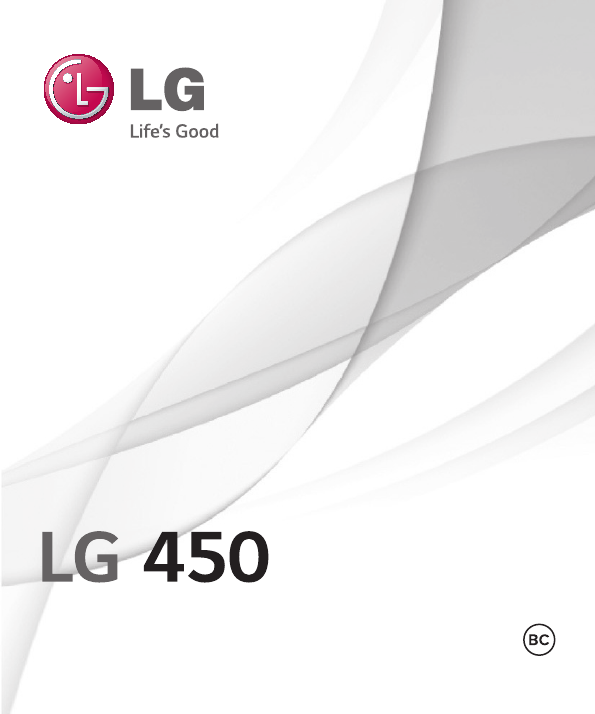
User Guide
ENGLISH
www.lg.comMFL68623901 (1.0)

t Screen displays and illustrations may differ
from those you see on the actual phone.
t Some of the contents of this guide may
not apply to your phone, depending on
the software and your service provider. All
information in this document is subject to
change without notice.
t Copyright ©2014 LG Electronics, Inc. All rights
reserved. LG and the LG logo are registered
trademarks of LG Group and its related
entities. All other trademarks are the property
of their respective owners.
User Guide
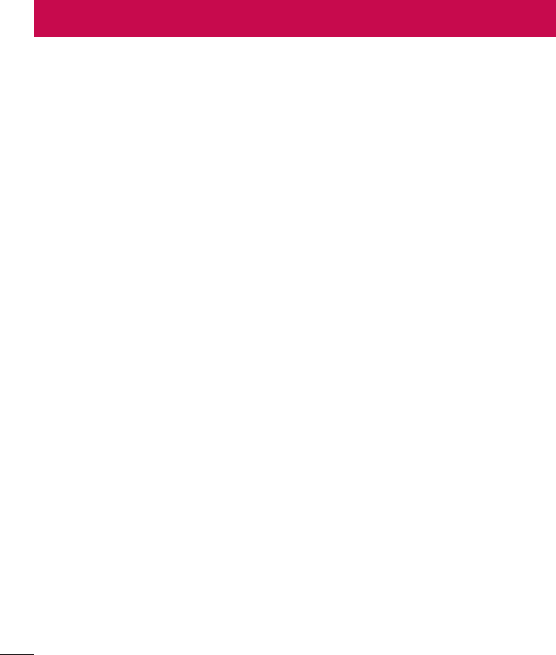
2
Table of contents
Your Phone ..........................................5
Phone overview ................................... 5
Getting Started ..................................7
Installing the SIM card and battery .. 7
Charging your phone.......................... 9
On-Screen Icons ..................................9
General Functions ............................. 11
Before you begin ................................11
Making a Call ......................................11
Making a Call with the Send Key .... 11
Making International Calls ............. 11
Ending a Call ................................... 11
Making a Call from the Contacts . 12
Answering a Call ................................12
Adjusting the Volume ........................12
Vibrating Mode (Quick) ....................12
Signal Strength ..................................13
Entering Text ......................................13
Changing the Text Input Mode ...... 13
123 Mode (Numbers Mode) ...........13
Using the 123 (Numbers) Mode....13
Symbol Mode ..................................... 13
ABC Mode ........................................... 14
Using the ABC Mode .......................14
In-Call Menu ..................................... 16
During a Call ......................................16
Making a Second Call ...................... 16
Swapping Between Two Calls ......... 16
Answering an Incoming Call ...........16
Rejecting an Incoming Call ............. 17
Using the Speakerphone ................. 17
Recent Calls ...................................... 18
All Calls ..............................................18
Missed Calls .......................................18
Dialed Calls ........................................18
Received Calls ...................................18
Contacts ............................................ 19
Contact List........................................19
New Contact ......................................19
Groups ................................................19
Speed Dial ..........................................19
SIM Management .............................20
Own Number .....................................20
My Business Card .............................20
Messages ........................................... 21
Create Message .................................21
Selecting a recipient ........................21
Editing a message ............................22
Sending a Message .........................23
Messages ...........................................24
Drafts ................................................. 24
Message Settings .............................25
Message Alert....................................25
Inbox View ...........................................25
Storage ................................................25
Signature.............................................25
Text Message .....................................25
Multimedia Message........................26
Group Messaging ............................. 27
Voicemail ............................................. 27
Service Message ............................... 27
Emergency Alerts ............................. 27

3
Email ................................................. 28
Sending an email using your new
account ................................................28
Retrieving your email .......................28
Message folders ................................28
Changing your email settings .......29
Browser ............................................. 30
Launch the Browser .........................30
Using the Browser ............................30
Menus for the Browser ..................... 31
Using the Navigation Keys .............. 31
Camera ............................................. 32
Take Photo ........................................32
Preview Tab .........................................32
Others Tab ..........................................33
Using Zoom .......................................33
Record Video.....................................33
Preview Tab .......................................33
Others Tab .........................................34
Album ................................................34
Calendar ........................................... 35
My Folder .......................................... 36
Audio .................................................36
Pictures..............................................36
Music .................................................36
Playing Music ..................................... 37
Adding Music To Your Phone ........ 37
Video ..................................................38
Other Files .........................................38
File Manager .....................................39
Games & Apps ..................................39
Tools ..................................................40
Voice Command ...............................40
Voice Command Options ................ 41
Alarm Clock ......................................42
Edit Alarm ...........................................42
Notepad .............................................43
Calculator ..........................................43
Tasks ..................................................43
Stopwatch..........................................44
Tip Calculator....................................44
Unit Converter ..................................45
Voice Recorder ..................................45
Settings ............................................ 46
Audio & Ringtones ...........................46
Ringtone..............................................46
Message Tone ....................................46
Alert Tone ...........................................46
Keypad Tone....................................... 47
Multimedia .......................................... 47
Call ........................................................ 47
Phone Settings ................................. 47
Date & Time ....................................... 47
Languages ..........................................48
Set Hotkeys ........................................48
Flight Mode ........................................48
Security ...............................................48
Reset Settings ...................................49
Display ...............................................50
Wallpapers ..........................................50
Fonts .....................................................50
Clocks & Calendar ............................50
Brightness ...........................................50
Backlight Timer .................................50
Menu Styles........................................50
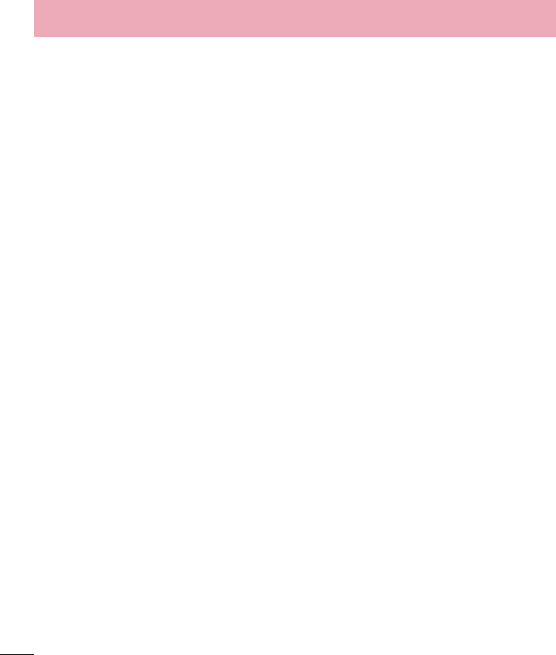
4
Table of contents
Call .....................................................50
Call Forwarding ..................................50
Send My Number
..............................51
Auto Redial ..........................................51
Answer Mode ......................................51
Senior Mode .......................................51
Minute Minder ..................................52
Call Waiting ........................................52
Call Reject ..........................................52
Send DTMF Tones ...........................52
Time & Cost ......................................52
Accessibility ........................................52
Accessibility ......................................53
Menu Readout ...................................53
Keypad Tone.......................................53
Large Text ...........................................53
Invert Color .........................................53
Mono Sound ......................................53
Senior Mode ......................................53
TTY .......................................................53
Hearing Aid ........................................54
Voice Command ...............................54
Bluetooth ...........................................54
Turn On/Off ........................................55
Search New Device ..........................55
My Devices ..........................................55
My Bluetooth Info .............................55
Memory .............................................56
Used Space ........................................56
Applications ......................................56
Messages ............................................56
Browser ................................................ 56
Accounts ............................................. 57
Voice Command ...............................59
Connection ........................................ 59
Network Selection.............................59
Internet Profiles .................................59
Access Points ....................................59
System Update .................................60
Phone Information ...........................60
Accessories ....................................... 61
For Your Safety ................................ 62
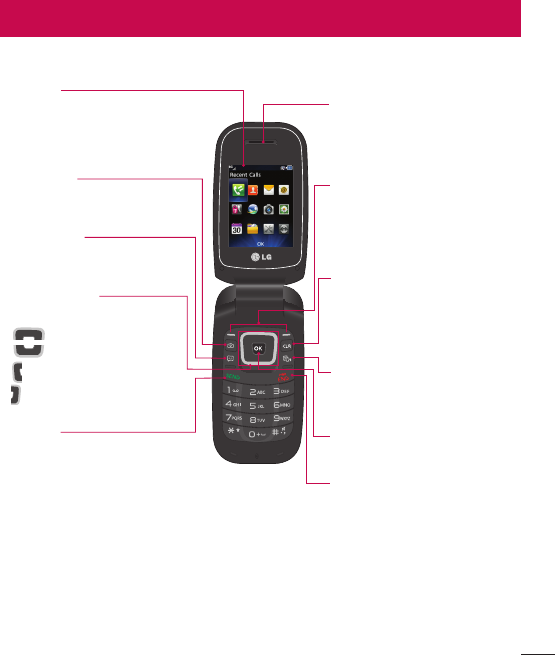
5
Phone overview
Earpiece
Lets you hear the caller during
a call.
Left Soft Key/Right Soft Key
Each of these keys perform
the functions indicated by the
text on the display immediately
above them.
Clear/Back Key
Allows you to return to the
previous screen. Press and hold
to activate the Voice Command
function.
TTS Mode Key
Lets you turn the Text-To-
Speech mode on/off.
OK Key
Select options and menus.
End/Power Key
Allows you to power the phone
on or off, end calls, or return to
standby mode.
Main LCD
Displays phone status icons,
menu items, web items, web
information, pictures and more,
in full color.
Camera Key
Lets you activate the Camera
and take pictures.
Message Key
Allows you to create a new
message immediately.
Navigation Keys
Home screen functions:
ţ Games & Apps
ţ Contacts
ţ Alarm Clock
ţ Music
Send Key
Press this key in standby
mode to quickly access the
most recent missed, dialed,
and received calls. Also
dials a call when you enter a
number.
Your Phone
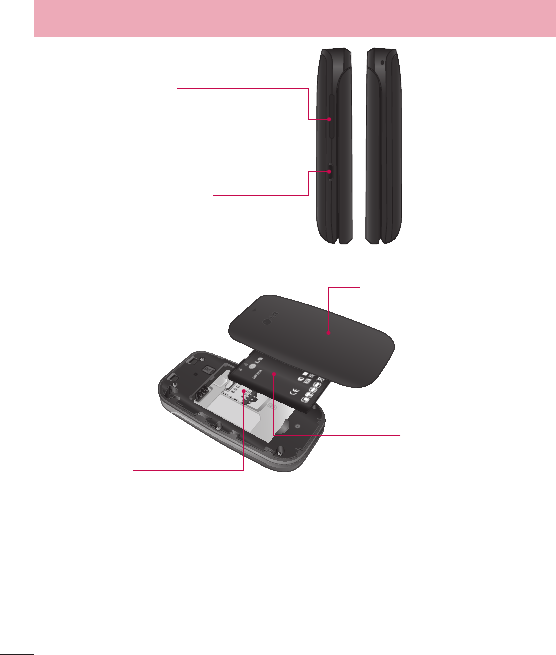
6
Your Phone
Volume Keys
Allows you to control the Master
Volume while in standby mode
and the earpiece volume during
a call.
Charger/USB Port
Allows you to connect a charger
or other supported accessories.
Back Cover
SIM Card Slot
Battery
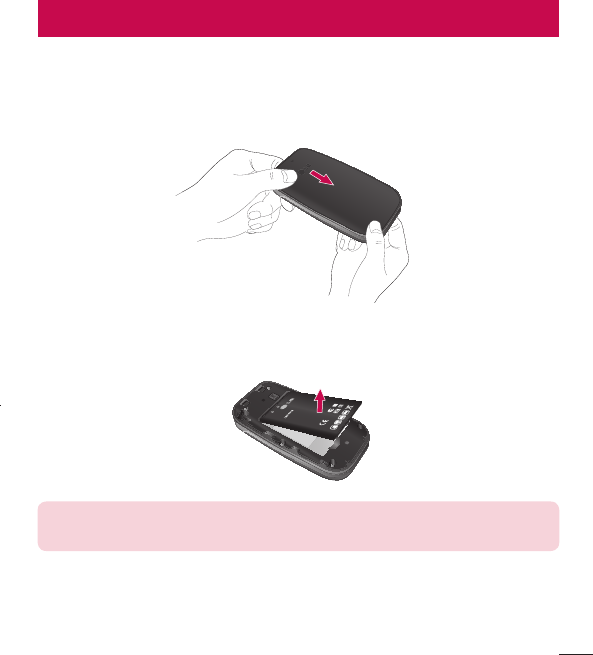
7
Getting Started
Installing the SIM card and battery
1 Remove the back cover
Place your thumb at the top part of the back cover and slide it downwards to
remove it.
2 Remove the battery
Hold the top edge of the phone and use the fingernail cutout near the bottom
of the battery to lift the battery from the phone.
Warning! Do not remove the battery when the phone is turned on; this can
damage the phone.
3 Install the SIM card
Slide the SIM card into the SIM card slot (as shown below). Make sure that the
gold contact area on the card is facing downwards. To remove the SIM card,
slide it gently in the opposite direction.
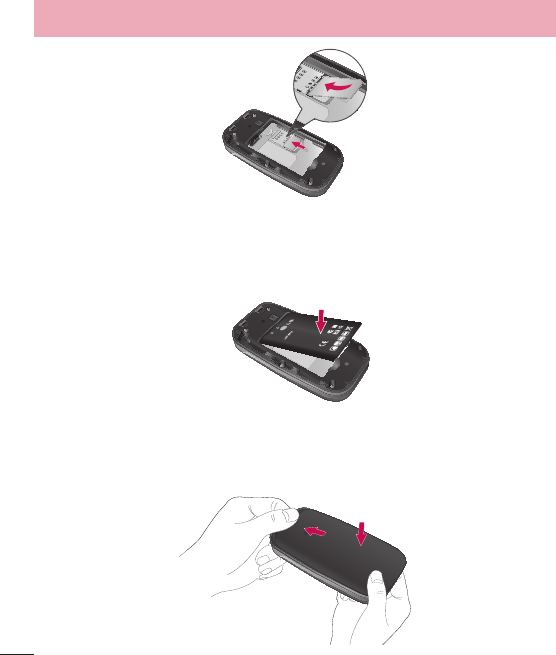
8
Getting Started
4 Install the battery
Insert the top of the battery first into the top edge of the battery compartment.
Ensure that the battery contacts align with the terminals on the phone. Press
the bottom of the battery down until it snaps into place.
5 Install the back cover
Align the back cover on the battery compartment and slide it upwards until it
locks into place.
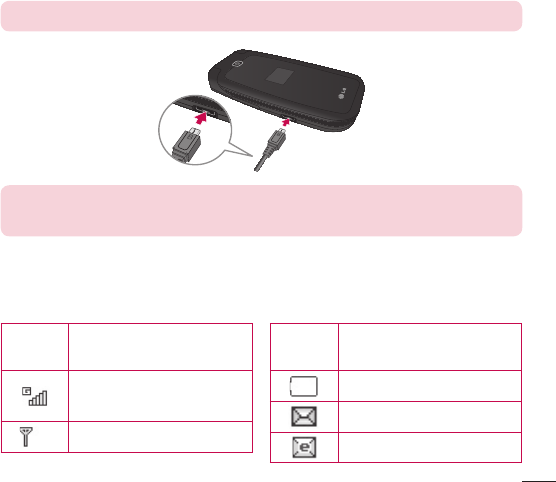
9
ICON/
INDICATOR
DESCRIPTION
Network signal strength
(number of bars will vary)
No network signal
ICON/
INDICATOR
DESCRIPTION
Low Battery
New text message
New email
Charging your phone
Locate the Charger/USB Port on the left side of your phone. Insert the charger
connector to the phone (the ‘B’ side of the connector has to be facing up when
connecting to the phone) and then plug the other end into the wall socket.
Your phone will need to be charged until the Full Battery message appears on
the screen.
Important! You must insert the battery before charging.
Warning! Use of unauthorized accessories could damage your phone and void
your warranty.
On-Screen Icons
The table below describes various display indicators or icons that appear on the
phone’s display screen.
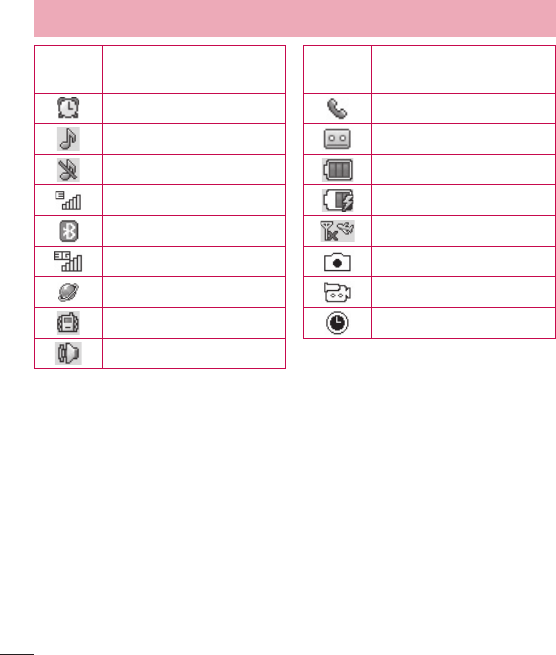
10
Getting Started
ICON/
INDICATOR
DESCRIPTION
An alarm is set
Ring profile in use
Silent All profile in use
EDGE network available
Bluetooth is active
3G network available
The browser is active
Vibrating Mode On
Speakerphone
ICON/
INDICATOR
DESCRIPTION
Call in Progress
Voicemail
Battery Full
Battery Charging
Flight Mode On
Camera in use
Camcorder in use
Camcorder timer
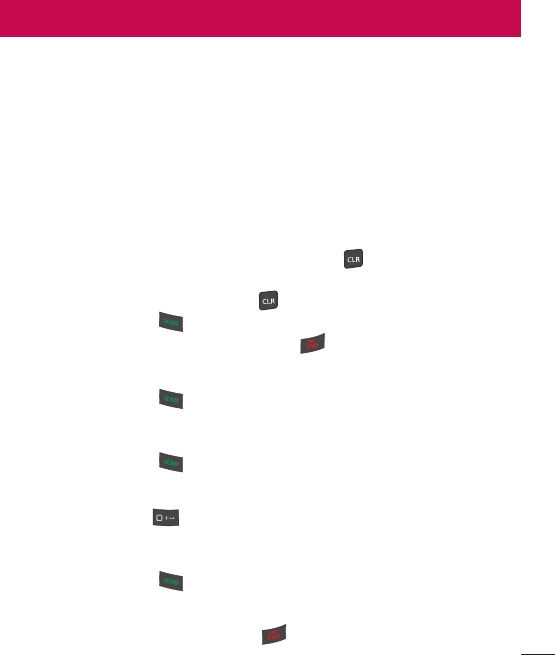
11
General Functions
Before you begin
Remember that you can select the menu icons from the Menu screen using
the number keys if you set the Menu Styles option as List. If you set the Menu
Styles option as Icon, you can only use the Navigation Keys to select the menu
icons.
Making a Call
1 Make sure your phone is powered on.
2 Enter a phone number including the area code. To edit a number on the
display screen, simply press the Clear/Back Key to erase one digit at a
time.
3 Press and hold the Clear/Back Key to erase the entire number.
4 Press the Send Key to call the number.
5 To end the call, press the End/Power Key .
Making a Call with the Send Key
1 Press the Send Key to display the most recent missed, dialed and
received calls will be displayed.
2 Highlight the desired number by using the Navigation Keys.
3 Press the Send Key .
Making International Calls
1 Press and hold the key and the international access character ‘+’ will
appear.
2 Enter the country code, area code, and the phone number.
3 Press the Send Key to call the number.
Ending a Call
To end a call, press the End/Power Key .
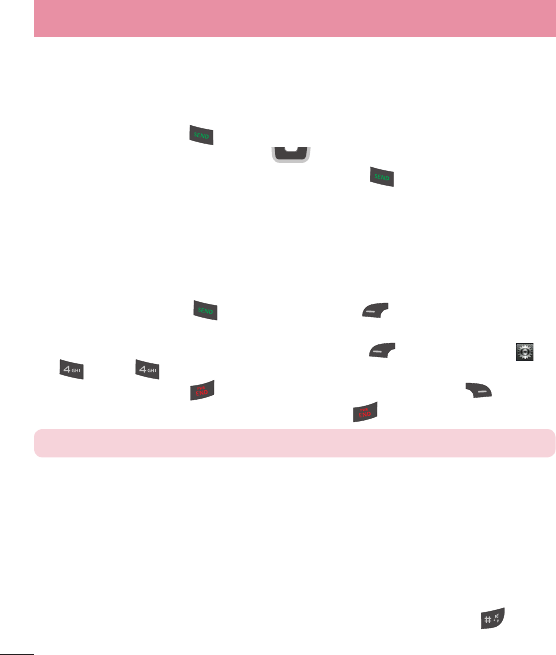
12
General Functions
Making a Call from the Contacts
You can store frequently called names and phone numbers in the SIM card as
well as in your Contacts List.
You can dial a number by simply highlighting a name in the Contacts List and
pressing the Send Key .
1 Press the Down Navigation Key to access the Contact List.
2 Highlight the Contact and press the Send Key .
Answering a Call
When you receive a call, the phone displays a notification on the screen and
rings and/or vibrates. If the caller can be identified, the caller’s phone number
(or name, if stored in your Contacts) is displayed.
1 Press the Send Key or the Left Soft Key Accept to answer an
incoming call.
If the Answer Mode has been set as Any Key ( Menu > Settings >
Call > Answer Mode), any key press will answer a call, except for
the End/Power Key , Volume Keys, or the Right Soft Key .
2 End the call by pressing the End/Power Key .
NOTE:
You can answer a call while using other functions or features.
Adjusting the Volume
Use the Volume Keys during a call to adjust the earpiece volume.
While in standby mode, you can adjust the Master Volume using the Volume
Keys.
Vibrating Mode (Quick)
Vibrating Mode can be activated by pressing and holding down the key.
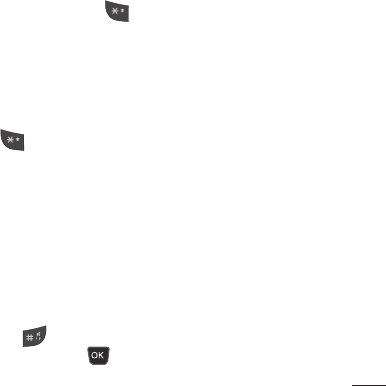
13
Signal Strength
If you are inside a building, being near a window may give you better reception.
You can see the strength of your signal by the signal indicator on your phone’s
display screen.
Entering Text
You can enter alphanumeric characters by using the phone’s keypad. For
example, storing names in the Contacts, writing a message, or scheduling
events in the calendar all require text to be entered.
Changing the Text Input Mode
Change the text input mode by pressing when in a text entry field.
You can check the current text input mode in the upper right corner of the
screen.
The following text input modes are available on the phone.
123 Mode (Numbers Mode)
Type numbers using one keystroke per number. To change to 123 mode in a
text entry field, press the key until 123 mode is displayed in the upper
right corner.
Using the 123 (Numbers) Mode
The 123 Mode enables you to enter numbers in a text message (a telephone
number, for example) more quickly. Press the keys corresponding to the
required digits before manually switching back to the appropriate text entry
mode.
Symbol Mode
The Symbol Mode enables you to enter various symbols or special characters.
To enter a symbol, press the key. Use the Navigation Keys to highlight the
desired symbol and press the OK Key .
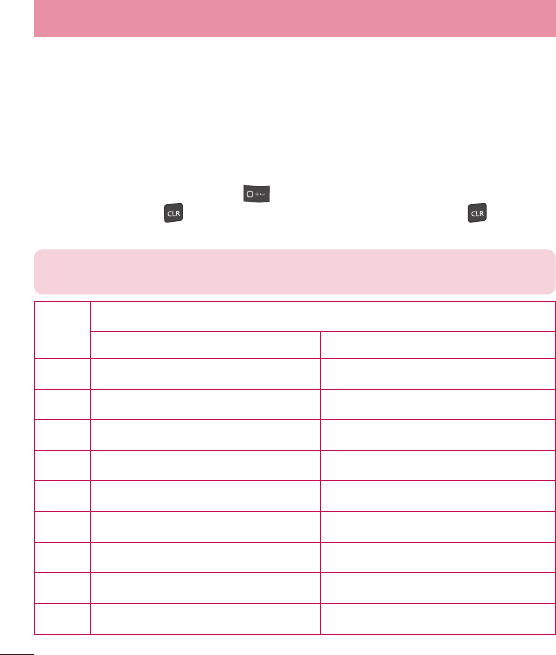
14
General Functions
ABC Mode
This mode allows you to enter letters by pressing the key labeled with the
required letter.
Using the ABC Mode
Use the alphanumeric keypad to enter your text.
1 Press the key labeled with the required letter.
2 To insert a space, press the key once. To delete letters, press the
Clear/Back Key . Press and hold down the Clear/Back Key to erase
all of the entered text.
NOTE:
Refer to the table below for more information on the characters
available using the keys.
Key Characters in the Order Displayed
Upper Case Lower Case
1. , ’ @ ? ! - : / 1 . , ’ @ ? ! - : / 1
2A B C 2 a b c 2
3D E F 3 d e f 3
4G H I 4 g h i 4
5J K L 5 j k l 5
6M N O 6 m n o 6
7P Q R S 7 p q r s 7
8T U V 8 t u v 8
9W X Y Z 9 w x y z 9
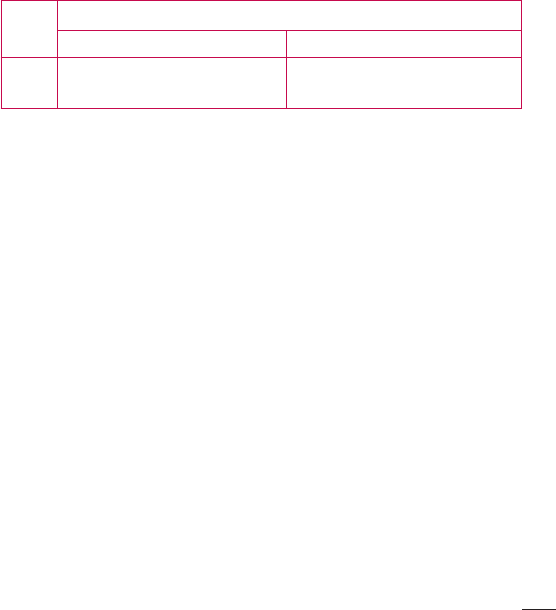
15
Key Characters in the Order Displayed
Upper Case Lower Case
0Space Key,
0 (Long press)
Space Key,
0 (Long press)
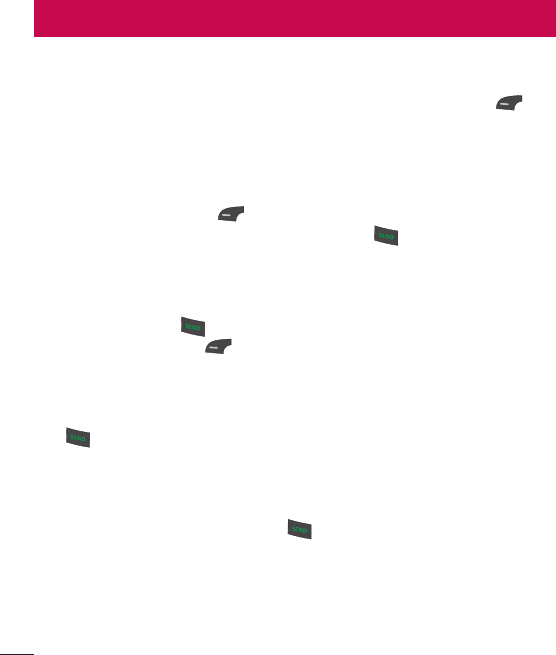
16
During a Call
Your phone provides a number of control functions that you can use during
a call. To access these functions during a call, press the Left Soft Key
Options.
Making a Second Call
You can select a number you wish to dial from the Contacts to make a second
call.
1 Press the Left Soft Key Options, then select Contacts.
2 Highlight the contact, then press the Send Key to make a second call.
Swapping Between Two Calls
Once the second call has been dialed (or answered), you can switch between
the calls by using one of the following three methods:
t Press the Send Key .
t Press the Left Soft Key Options and then select Swap Calls.
t Press the up or down Navigation Keys.
Answering an Incoming Call
To answer an incoming call when the phone is ringing, simply press the Send
Key . The phone is also able to warn you of an incoming call while you are
already on a call. A tone sounds in the earpiece and the display will show that
a second call is waiting. This feature, known as Call Waiting, is only available if
your network supports it.
If Call Waiting is turned on, you can put the first call on hold and answer the
second call by pressing the Send Key .
In-Call Menu
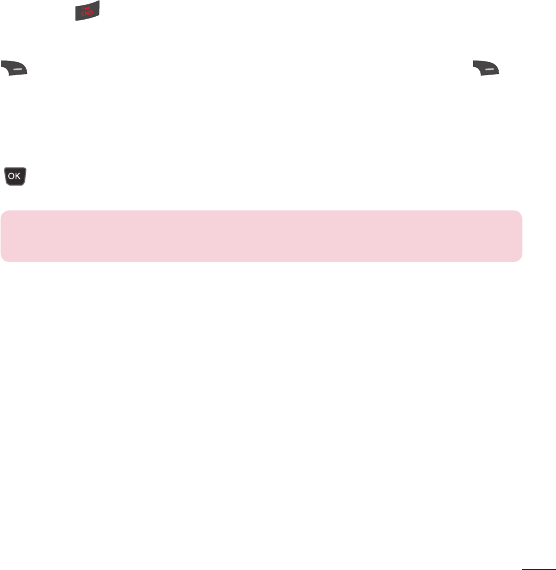
17
Rejecting an Incoming Call
You can reject an incoming call without answering by simply pressing the End/
Power Key .
Muting the Microphone
You can mute the microphone during a call by pressing the Right Soft Key
Mute. The phone can be unmuted by pressing the Right Soft Key
Unmute. When the phone is muted, the caller cannot hear you, but you can
still hear the caller.
Using the Speakerphone
You can use the integrated Speakerphone during a call by pressing the OK Key
Spk. On. The loudspeaker is automatically deactivated when you end the
call.
Warning! Due to increased volume levels, do not place the phone near your ear
while the speakerphone is enabled.
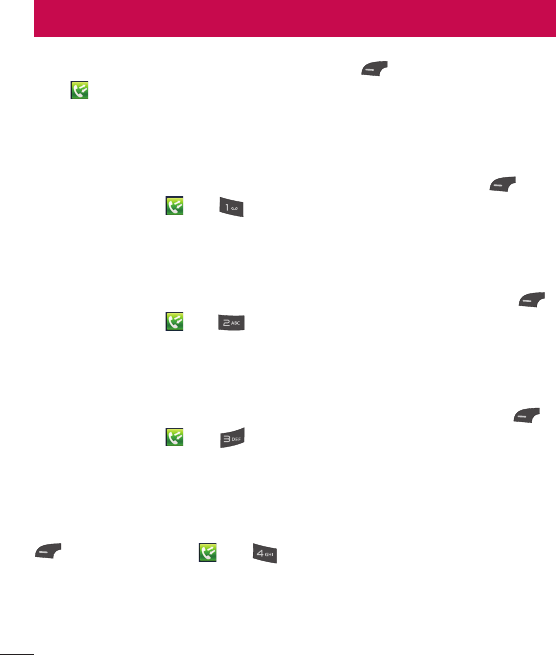
18
This menu allows you to see the list of recent calls. To access Recent Calls,
from the standby screen, press the Left Soft Key Menu and select Recent
Calls .
All Calls
This menu allows you to view the list of all calls.
To access All Calls, from the standby screen, press the Left Soft Key
Menu, Recent Calls and All Calls.
Missed Calls
This menu allows you to view the list of missed calls.
To access Missed Calls, from the standby screen, press the Left Soft Key
Menu, Recent Calls and Missed Calls.
Dialed Calls
This menu allows you to view the list of outgoing calls.
To access Dialed Calls, from the standby screen, press the Left Soft Key
Menu, Recent Calls and Dialed Calls.
Received Calls
This menu allows you to view the list of incoming calls.
To access Received Calls, from the standby screen, press the Left Soft Key
Menu, Recent Calls and Received Calls.
Recent Calls
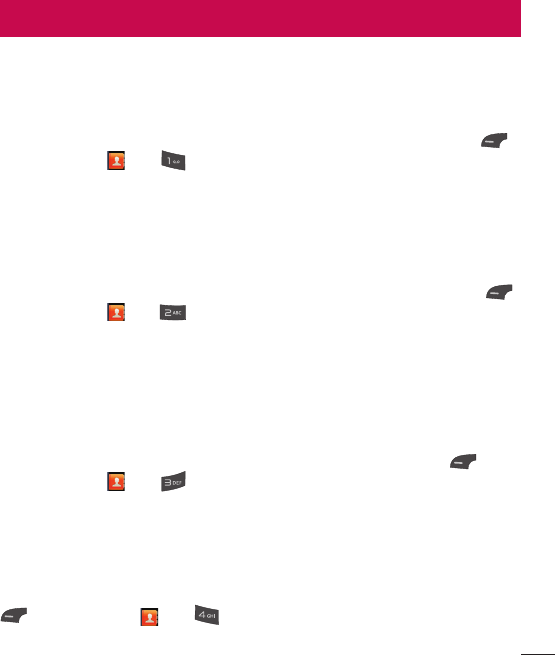
19
Contact List
This menu allows you to save and manage contact address information.
The Contact List allows you to add a new address or search saved contact
addresses by name.
To access Contact List, from the standby screen, press the Left Soft Key
Menu, Contacts and Contact List.
New Contact
This menu allows you to add a new contact to the Contact List. You can enter
contact address information including name, phone numbers, email addresses,
group information items, memos, ring tones, and a contact Picture ID.
To access New Contact, from the standby screen, press the Left Soft Key
Menu, Contacts and New Contact.
Groups
This menu allows you to manage group information. You can also configure a
ring tone for a group so that the group ring tone sounds when a call from a
specific contact address within that group is received and there is no ring tone
configured for the specific contact address.
To access Groups, from the standby screen, press the Left Soft Key
Menu, Contacts and Groups.
Speed Dial
This menu allows you to assign a frequently-called contact to the Speed Dial
List. You can select a number from 2 to 9 as a speed dial.
To access Speed Dial List, from the standby screen, press the Left Soft Key
Menu, Contacts and Speed Dial.
Contacts
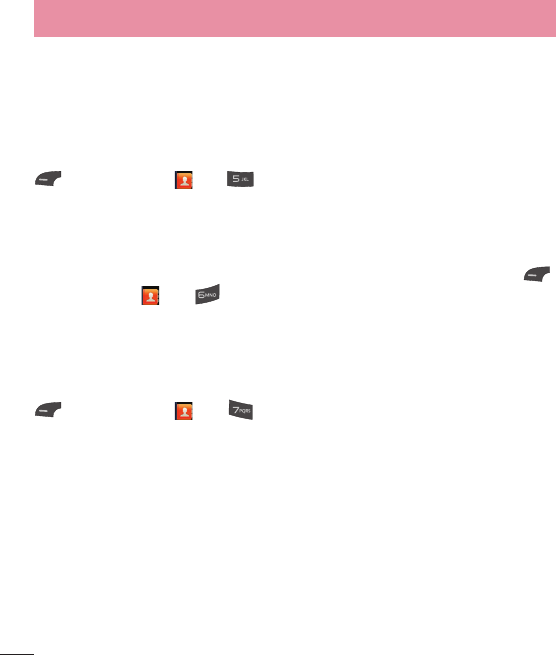
20
Contacts
SIM Management
This menu allows you to copy information from your SIM card to your phone
and vice versa. If a name is duplicated during the copying operation, the
information is also duplicated. You can also delete information from the SIM
card.
To access SIM Management, from the standby screen, press the Left Soft Key
Menu, Contacts and SIM Management.
Own Number
This displays your personal phone number.
To access Own Number, from the standby screen, press the Left Soft Key
Menu, Contacts and Own Number.
My Business Card
This displays your business card stored in the phone. You can also edit it.
To access My Business Card, from the standby screen, press the Left Soft Key
Menu, Contacts and My Business Card.
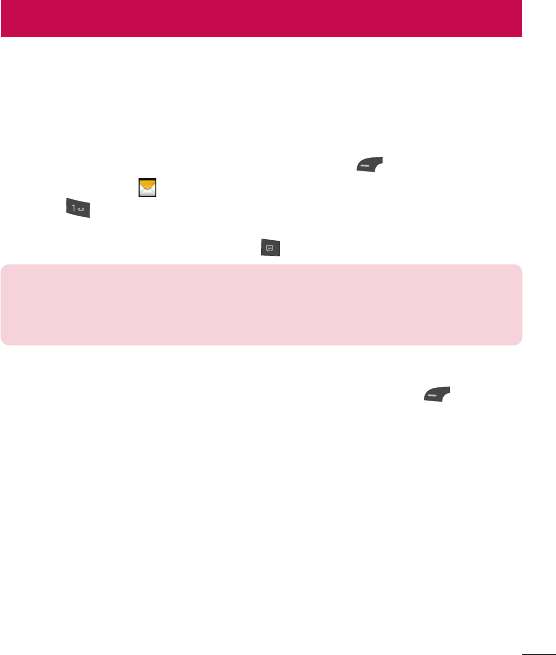
21
This menu includes functions related to SMS (Short Message Service), MMS
(Multimedia Message Service), Voicemail as well as the network’s service
messages.
Create Message
1 From the standby screen, press the Left Soft Key Menu.
2 Select Messages .
3 Press Create Message.
OR
You can simply press the Message Key from the standby screen.
NOTE:
If you insert a picture, audio, or video file while writing a multimedia
message, the file loading time will take about 5 seconds. You will not be
able to activate any key during the file loading time. When the file loading is
complete, you will be able to continue writing your multimedia message.
Selecting a recipient
Enter the recipient(s). For more options, press the Left Soft Key Options.
In this menu, you can choose from the following options:
-Enter Number: Allows you to enter the phone number using the keypad.
-Enter Email: Allows you to enter an email address instead of a phone
number.
-Insert Symbol: Allows you to enter symbols.
-Caller Groups: Choose a Contact from Caller Groups.
-Recent Messages: Choose a Contact from Recent Messages.
-Recent Calls: Choose a Contact from Recent Calls.
-Delivery Options: Allows you to set the options for Delivery report, Add
Cc, and Add Bcc.
-Save to Drafts: Saves the selected message to Drafts.
Messages
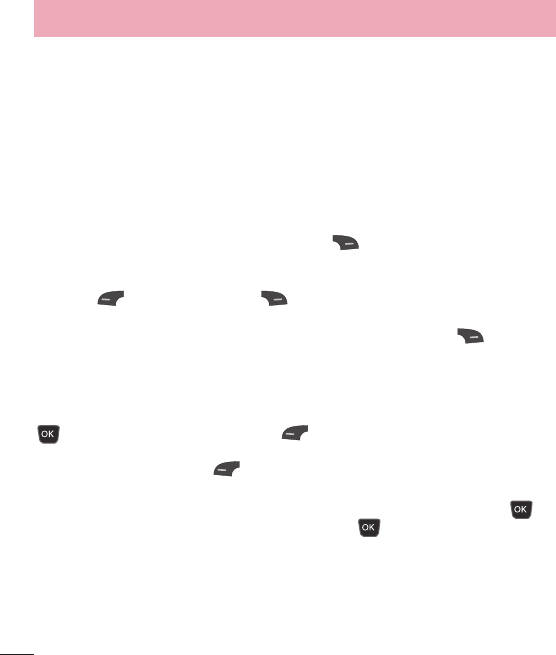
22
-Text Entry Mode: Allows you to change the text entry mode.
-Text Entry Settings: Allows you to set the options for Text Entry
Language, T9 Word Candidate List, T9 Next Word Prediction, and T9
Dictionary.
-Cancel Message: Allows you to cancel the message.
Editing a message
The following options are available when editing a message.
Using Insert
While entering text, press the Right Soft Key Insert. The following options
are available.
Symbol: You can insert various symbols into your message. Pressing the Left
Soft Key and Right Soft Key scrolls through the pages.
Picture: You can select a picture to insert by using the Navigation Keys. You
can preview the selected picture by pressing the Right Soft Key View.
Audio: You can insert an audio file from your saved audio files.
Video: You can insert a video clip from your saved video clips.
Take New Picture: You can take and insert a picture in your message.
Record New Audio: You can record a new audio clip by pressing the OK Key
Record. Press the Left Soft Key Options before you begin recording
to set the options (below). After recording a new audio clip, you can delete it by
pressing the Left Soft Key Discard.
t Quality: Set the audio’s quality to Fine, Normal, or Economy.
Record New Video: You can record a new video by pressing the OK Key
Rec. When finished recording, press the OK Key Insert.
Slide: Allows you to insert another slide before or after the current slide.
Template
t Text: Allows you to easily insert frequently used sentences in the text
message.
Messages
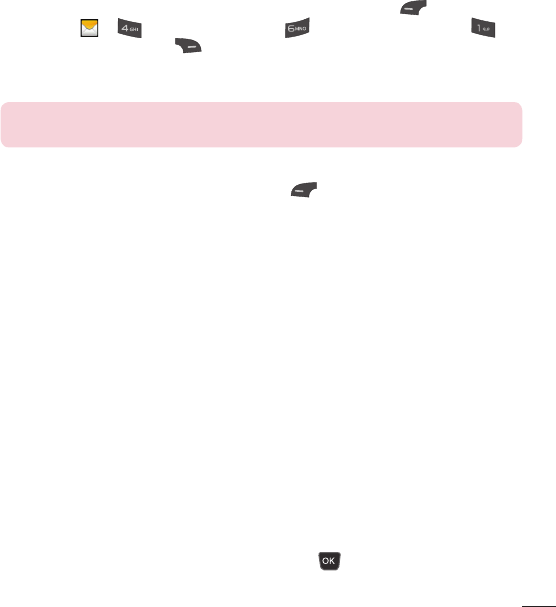
23
t Multimedia: Preset multimedia templates can be created ( Menu >
Messages > Message Settings > Multimedia Message >
Multimedia Templates > New).
t Signature: Allows you to insert your own created signature.
More: Allows you to insert Subject, vCard, vCalendar, vNote, vTask or Contact.
NOTE:
vCard, vCalendar, vNote and vTask are created by the Contacts,
Calendar, Notepad, and Tasks functions, respectively.
Using Options
While entering text, press the Left Soft Key Options.
t Add Recipient: Allows you to add the recipient.
t Text Entry Mode: Sets the text input mode. For more details, refer to Entering
Text (page 13).
t Text Entry Settings
- Text Entry Language: Allows you to set the text entry language to
English or Spanish.
- T9 Word Candidate List: Displays the word candidates as you type.
- T9 Next Word Prediction: Allows the phone to predict the next word
when typing in T9 mode.
- T9 Dictionary: Allows you to add, delete, reset, and modify words.
t Delivery Options
-Delivery Report: Allows you to set the deliver report to On or Off.
t Save to Drafts: Saves the message to Drafts.
t Cancel Message: Allows you to exit the text input mode without saving your
message.
Sending a Message
After completing a message, press the OK Key Send to send a message.
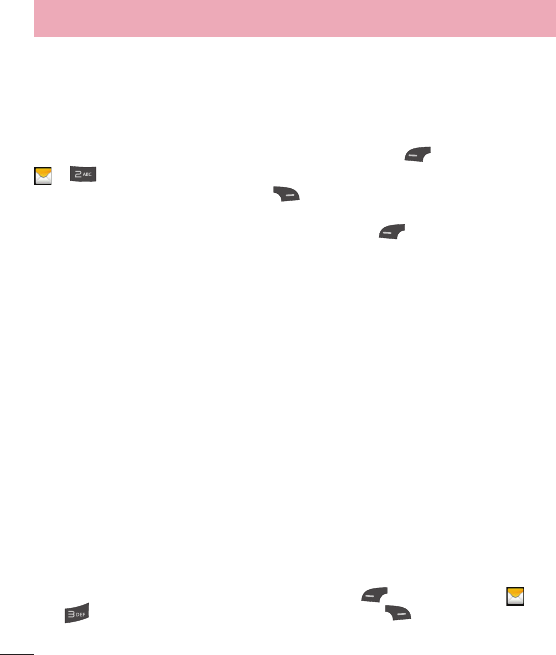
24
Messages
Messages
You will be alerted when you receive a message. New messages are stored
in the Inbox. In the Inbox, you can identify each message by icons. If you are
notified that you have received a multimedia message, you can download the
whole multimedia message by selecting it in the Inbox menu. To reach the
Inbox, from the standby screen, press the Left Soft Key Menu > Messages
> Messages.
When you press the Right Soft Key Reply, you can reply to the sender of
the message.
While viewing the message, press the Left Soft Key Options for the
following options:
Add to Contact: You can save the sender’s phone number in the Contact List.
Delete: You can delete the selected message.
Forward: You can forward the selected message to another person.
Extract Data: You can extract contact information from the message and save
it.
Copy to SIM/Copy to Phone: You can copy the message to the phone or SIM
card depending on where the text message is stored.
Move to SIM/Move To Phone: You can move the message to the phone or SIM
card depending on where the text message is stored.
Delete All: You can delete all messages.
Lock Message: You can lock the message.
Message Details: You can view the following information about received
messages: Type, Subject, From, and Time.
Drafts
Allows you to view and edit the messages saved as drafts. To access drafts,
from the standby screen, press the Left Soft Key Menu, Messages ,
and Drafts. When you press the Right Soft Key Delete, it allows you
to delete the message.
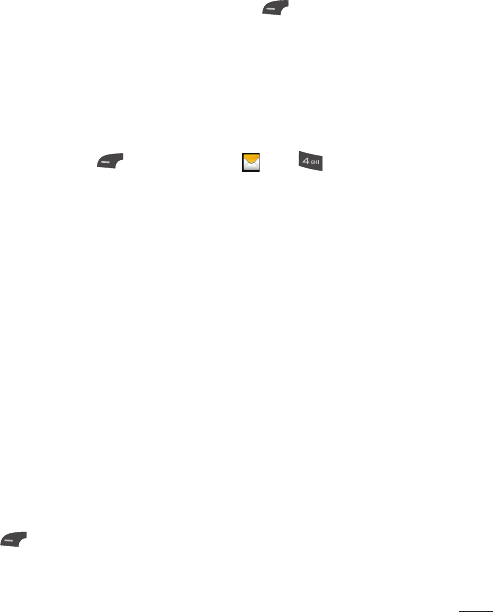
25
While viewing the Drafts, press the Left Soft Key Options for the following
options:
Select Multiple: Allows you to select multiple messages to delete.
Message Details: Allows you to view the details of the message.
Message Settings
To access and configure your Message Settings, from the standby screen,
press the Left Soft Key Menu, Messages , and Message Settings.
Message Alert
Allows you to set the Sounds, Volume, Alert Type, and Alert Interval.
Inbox View
Allows you to switch the Inbox view mode to Conversation View or Standard
View.
Storage
Allows you to delete old messages. Choose from On or Off. If you choose On,
you can set the text and multimedia message limit.
Signature
Allows you to create, edit, and delete your signature, which can be configured
to be sent out with your outgoing messages.
Text Message
Allows you to set preferences for text messages.
The following options are available:
Text Templates: Predefined messages that can quickly be sent. Press the Left
Soft Key Options to access the following available options:
t Send: Allows you to send the selected template via Message.
t Delete: Allows you to delete the selected template message.
t Edit: Allows you to edit the selected template message.
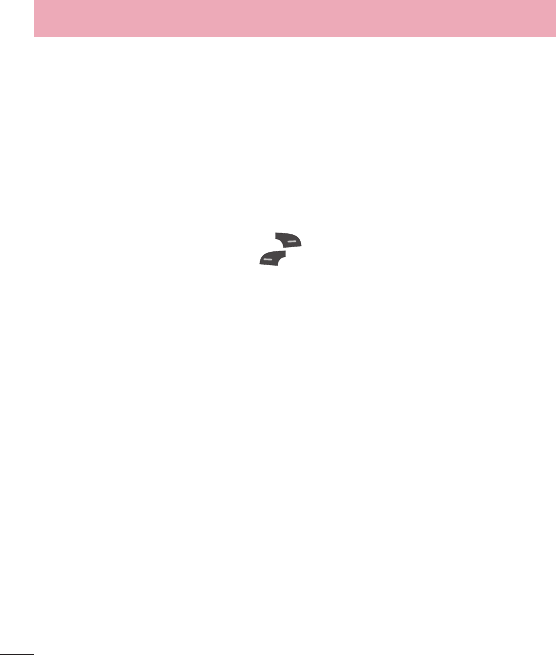
26
Messages
t Delete All: Deletes all messages in the folder.
t Cancel: Returns to Text Message Settings menu.
Msg Center No.: Allows you to view the phone number for the Message Center.
Delivery Report: Allows you to set the delivery report to On or Off.
Insert Signature: Allows you to insert your signature in outgoing messages.
Multimedia Message
Allows you to set your preferences for multimedia messages.
The following options are available:
Multimedia Templates: Allows you to add, edit, and delete multimedia
templates. Press the Right Soft Key New to create a new multimedia
template. Press the Left Soft Key Options while creating a message to
access the following available options:
ţ Text Entry Mode: Sets the text input mode. For more details, refer to Entering
Text (page 13).
ţ Text Entry Settings
-Text Entry Language: Allows you to set the text entry language to
English or Spanish.
-T9 Word Candidate List: Displays the word candidates as you type.
-T9 Next Word Prediction: Allows the phone to predict the next word
when typing in T9 mode.
-T9 Dictionary: Allows you to add, delete, reset, and modify words.
t Cancel: Allows you to exit the text input mode without saving your message.
Priority: Allows you to set the priority from Low, Normal, and High.
Allow Delivery Reports: Allows you to send the delivery report message.
Allow Read Reports: Allows you to send the read report message.
Download Options
t Download Without Ask: Allows multimedia messages to be downloaded
automatically.
t Ask Always: You are prompted to download when a multimedia message is
received.

27
t Discard: Enabling this option will block incoming multimedia messages from
being received.
Roaming Auto-retrieve
Allows you to set the Roaming Auto-retrieve feature to On or Off. Selecting On
will allow the device to download multimedia messages while roaming.
Convert to MMS
Allows you to set the Convert to MMS feature to On or Off.
Group Messaging
Allows you to set the Group messaging feature.
Group Conversation: Recipients can reply to the whole group.
Individual Messages: Recipients can reply only to you.
Voicemail
This menu allows you to set the Voicemail Center Number if this feature is
supported. Please check for details of your service in order to configure the
phone correctly.
Service Message
Allows you to set the service message from Ask Always, Discard, and Save
Without Ask.
Emergency Alerts
Allows you to set the emergency alerts.
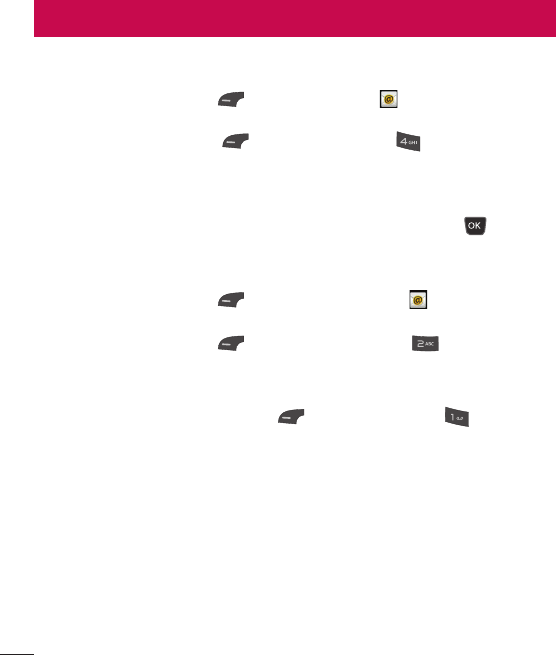
28
Sending an email using your new account
To send/receive an email, you should set up an email account.
1 Press the Left Soft Key Menu, select Email and choose the
account you want to use.
2 Press the Left Soft Key Options and choose Write Email to
write an email.
3 Enter the recipient’s address in the To field. Then use the down Navigation
Key to access the Subject and Messages fields.
4 Enter your message using the keypad and press the OK Key Send to
send the email.
Retrieving your email
1 Press the Left Soft Key Menu, and select Email .
2 Select the account you want to use.
3 Press the Left Soft Key Options and then press Refresh to
connect to your email account and retrieve your new messages.
Message folders
Open Email, press the Left Soft Key Options, and select Mailbox.
The list of folders will be displayed.
Write Email: Create your new message.
Inbox: All the e-mails you receive are placed into your Inbox. From here you
can reply, forward and more.
Drafts: If you don’t have time to finish writing a e-mail, you can save what you
have written so far in here.
Outbox: This is a temporary storage folder while e-mail are being sent or stores
the messages that are failed to sent.
Sent: Copies of all the e-mail you send are kept into your Sent folder.
Trash: All the e-mail you remove are placed into your Trash.
Email
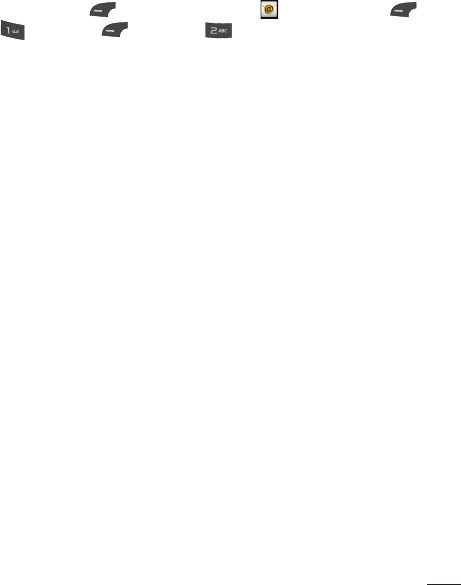
29
Changing your email settings
1 Press the Left Soft Key Menu, choose Email > Left Soft Key
Options > Mailbox > Options > Settings.
2 Set any of the following options.
Accounts: You can edit e-mail account settings.
Frequency: Choose how often you want to synchronize the account and check
for new messages.
Notification: Choose whether or not to be alerted to new emails.
Default Account: Choose which account to compose e-mail by default.
Signature: Create an email signature and switch this feature on.
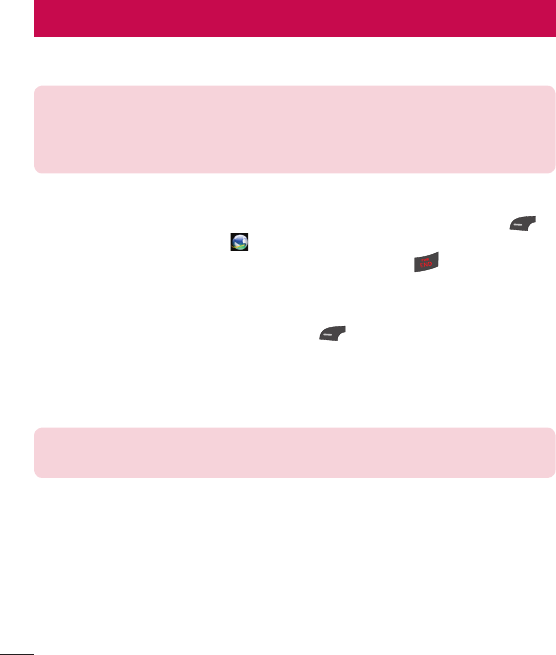
30
Browser
The Browser is one of the services provided by your network operator and it
gives you access to all the cool things you can do with your wireless phone.
NOTE: Check the availability of services, pricing, and tariffs with your network
operator and/or the service provider whose service you wish to use. Service
providers will also give you instructions on how to use their services.
Please contact your service provider to open an Internet account.
Launch the Browser
To launch the browser from the standby screen, press the Left Soft Key
Menu and select the Browser .
To exit the browser at any time, press the End/Power Key .
Using the Browser
Once you are connected to the Internet, the following menu options are
available when you press the Left Soft Key Options:
Refresh: Allows you to reload the current web page so that you can view the
newest content.
Home: Directs you to the homepage.
Zoom: Allows you to zoom in/out for better look.
NOTE:
You can also adjust the Browser text and image size by pressing the
up and down Volume Keys to zoom in and out.
Windows: You can have several browser windows to navigate different web
pages at the same time.
Enter URL: Allows you to enter URL you desire to visit.
Bookmarks: You can add or save the current page to Bookmarks or view the list
saved under Bookmarks.
Search Text: Allows you to search the text.
Send Link: Allows you to send the URL of the current page via message or
Email to another person.

31
Recent Pages: Allows you to view your history of recently viewed web sites.
Settings: Allows you to set options for web pages and appearance.
Menus for the Browser
You can surf the Internet using either the phone keys or the Browser menu.
Using the Navigation Keys
When surfing the Internet, the Navigation Keys function similarly from when the
phone is on standby mode.
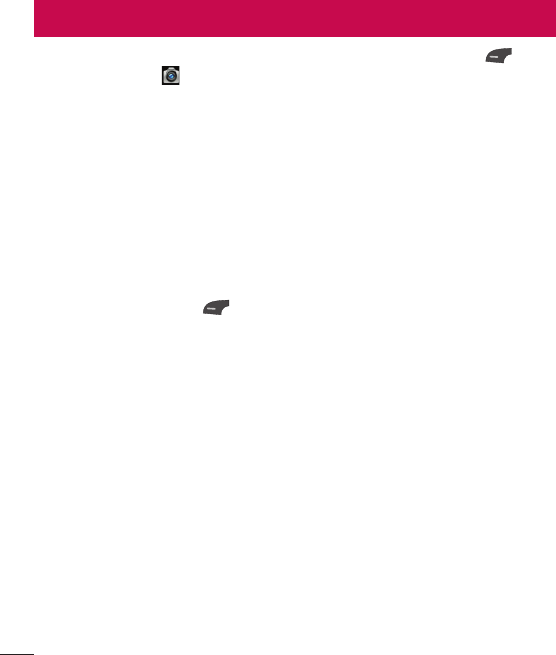
32
To access Camera from the standby screen, press the Left Soft Key Menu
and select Camera .
Take Photo
Using the camera you can take pictures of people or events while on the move.
Additionally, you can send photos to other people in a picture message.
The following options will appear (as icons) at the bottom of the screen.
Album: Allows you to see saved image and video files.
Video: Allows you to switch to Camcorder mode.
Capture: Allows you to capture the image.
Zoom: Allows you to set the zoom level.
Brightness: Allows you to set the Brightness.
Press the Right Soft Key Settings for the following options:
Preview Tab
Image Size: The resolution of the image can be captured in 1280*960,
640*480, 320*240.
Color Effects: Allows you to choose from Off, Mono, Sepia, or Negative.
White Balance: Set the White Balance as Auto, Daylight, Cloudy, Illuminate, or
Indoors.
Night Mode: Set Night Mode to On or Off.
Timer: Timer can be set to Off, 3 Seconds, 5 Seconds, or 10 Seconds.
Shot Mode
- Normal: This set as normal camera mode.
- Continuous Shot: This is great for taking photos of moving objects or at
sporting events. The continuous shot is only available in QVGA(320x240)
mode and can be set to 3, 6, or 9 shots per event.
Image Quality: The quality of the captured image can be set to Super Fine,
Fine, or Normal.
Camera
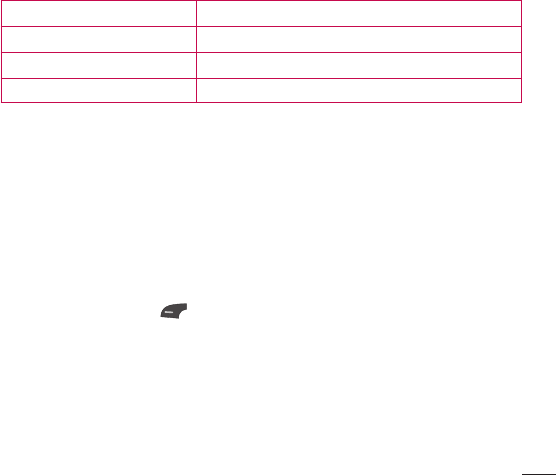
33
Others Tab
Shutter Tones: You can choose from Tone 1, Tone 2, Tone 3, or Off.
Reset Settings: Allows you to set the Camera to the default settings.
Using Zoom
In Camera mode, you can zoom in and out by using the up and down Volume
Keys. The maximum zoom scale depends on the resolution as follows.
Resolution Zoom scale
1280*960 Not Available
640*480 Level 1 ~ Level 10
320*240 Level 1 ~ Level 10
Record Video
Allows you to record a video clip with your phone.
The following options will appear (as icons) at the bottom of the screen.
Album: Allows you to see saved image and video files.
Photo: Allows you to switch to the Camera function so you to take a picture.
Rec: Allows you to begin recording the video.
Zoom: Allows you to set the zoom level.
Brightness: Allows you to set the Brightness.
Press the Left Soft Key Settings for the following options:
Preview Tab
Color Effects: Allows you to choose from Off, Mono, Sepia, or Negative.
White Balance: Set the White Balance as Auto, Daylight, Cloudy, Illuminate, or
Indoors.
Video Quality: Allows you to set video quality to Super Fine, Fine, or Normal.
Duration: Set the recording duration to General Mode or MMS Video Mode.
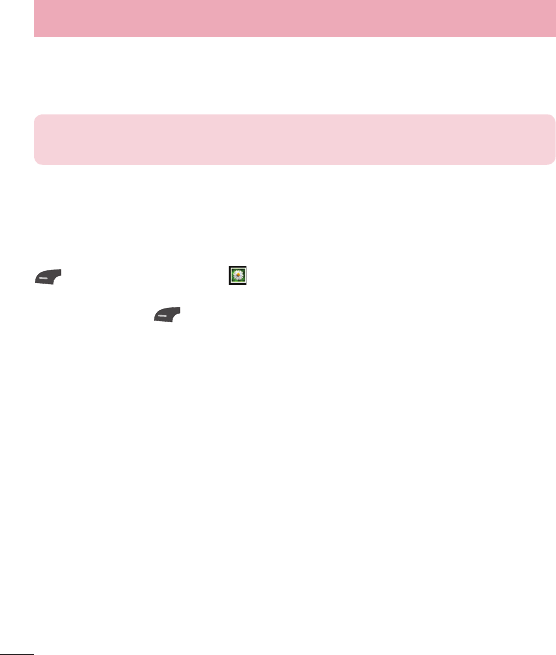
34
Others Tab
Recording Tones: Allows you set Recording Tones to On or Off.
Reset Settings: Allows you to set the Camcorder to the default settings.
NOTE:
In Video mode, you can adjust the zoom scale by using the up and
down Volume Keys. The zoom scale ranges from Level 1 to Level 9.
Album
Allows you to view the pictures and videos that are captured with the camera.
To access Camera Album, from the standby screen, press the Left Soft Key
Menu and select Album .
When a file is highlighted, the following options are available when you press
the Left Soft Key Options:
For image file:
Use As/Send Via/Print Via Bluetooth/Delete/Rename/Select Multiple/File
Information.
For video file:
Send Via/Delete/Rename/Select Multiple/File Information
Camera
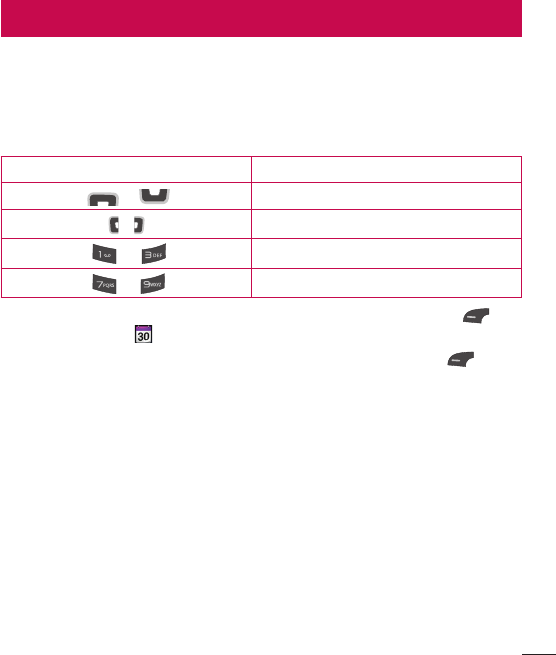
35
Calendar
When you enter this menu, a calendar will be displayed. The red square cursor
is used to locate a particular day. The bottom bar on the calendar indicates
saved schedules (if any) for that day. This function helps you keep track of your
schedule. The phone can sound an alarm tone if it has been set for a specific
schedule item.
The chart below shows the keys that can be used to navigate the Calendar:
Key
Description
/ Weekly
/ Daily
/ Annually
/ Monthly
To access Calendar, from the standby screen, press the Left Soft Key
Menu and Calendar .
The following options are available when pressing the Left Soft Key
Options.
Search: Allows you to search the saved schedule(s).
Set Holiday: Allows you to set specific dates to display as Holidays on your
calendar.
View All: Allows you to view all saved schedules.
Week View: Allows you to view the calendar by week.
Go to Date: Allows you to jump to a specific date.
Selective Delete: Allows you to delete Old Schedules or All Schedules
selectively.
Settings: Allows you to set various calendar settings.
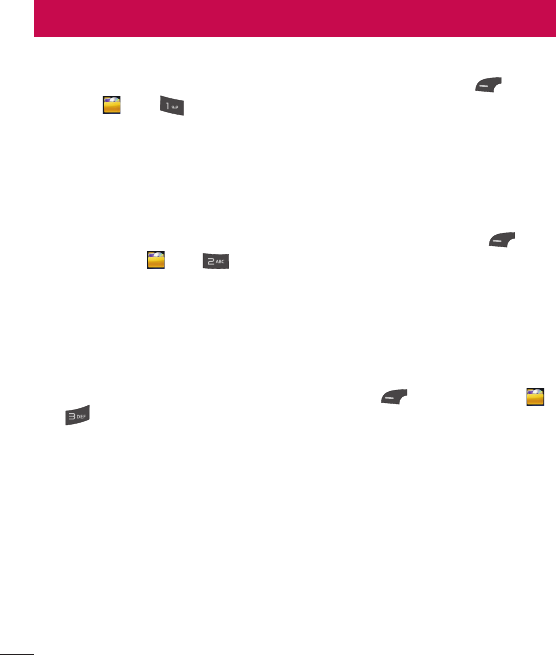
36
My Folder
Audio
To access Audio, from the standby screen, press the Left Soft Key Menu,
My Folder , and Audio.
Buy Ringtones: Allows you to buy the ringtones in the web page.
Record Voice: Allows you to record voice notes.
Saved audio files are displayed in the list.
Pictures
To access Pictures, from the standby screen, press the Left Soft Key
Menu, My Folder , and Pictures.
Buy Graphics: Connects to Color Graphics download site.
Take Photo: Allows you to take a picture.
The picture files saved on your phone are displayed.
Music
You can access Music by pressing the Left Soft Key Menu, My Folder ,
and Music.
The following options are available:
All Songs: Allows you to view all the songs in your music library.
Playlists: Allows you to create your own playlists.
Artists: Shows the list of artists of all the songs in your music library, and
shows all the songs by a chosen artist.
Albums: Shows the list of albums of all the songs in your music library, and
shows all the songs on a chosen album.
Genres: Shows the list of genres of all the songs in your music library, and
shows all songs of a specific genre.
Shuffle Songs: Allows you to play all the songs in your music library in random
order.
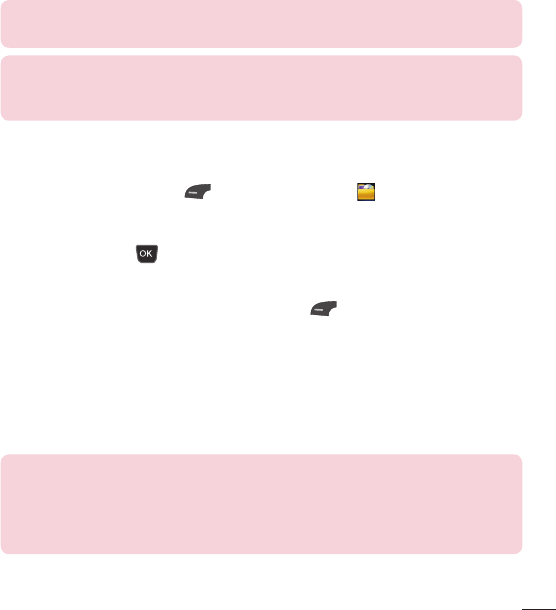
37
TIP!
The music player plays formats such as MP3, AAC, AAC+, and WMA.
NOTE:
Music files may be protected by copyright and intellectual property
laws. Please ensure that you adhere to the applicable Terms of Use of
materials laws prior to downloading or copying files.
Playing Music
To listen to music that you have in your phone, follow these quick easy steps:
1 Press the Left Soft Key Menu and My Folder .
2 Select Music and then choose from Now Playing, All Songs, Playlists,
Artists, Albums and Genres or Shuffle Songs to shuffle your collection.
t Press the OK Key Play/Pause to play and pause a selected song. While
playing, press the up or down Navigation Keys to change the volume and the
left or right Navigation Keys to go to the previous or next song.
t While playing music, press the Left Soft Key Options to access other
functions while music is playing.
Adding Music To Your Phone
Music files can be added to your phone by using one or more of the following
methods:
t Download music and ringtones over the network directly to your device.
t From your PC using music subscription services.
NOTE:
Some sites are data intensive (i.e. previews via streaming) so the user should
be enrolled in an unlimited data plan before using these services to avoid
per-use data charges.
Additional charges may apply when downloading music, ringtones, etc.
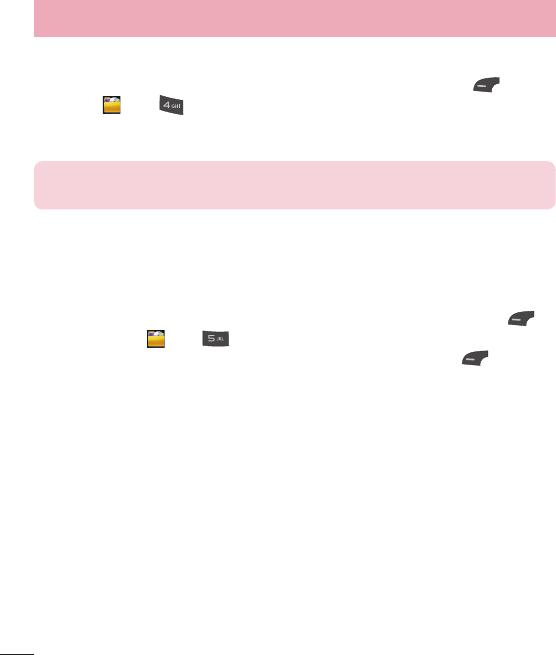
38
My Folder
Video
To access Video, from the standby screen, press the Left Soft Key Menu,
My Folder , and Video.
Record Video: Allows you to record a video.
The video files saved on your phone are displayed.
NOTE:
Please note that DRM can restrict some functions, such as sending
and editing.
Other Files
When you receive files of an undefined format (such as .vcs, .vcf, etc.) via email,
the files are saved in this folder.
To access Other Files, from the standby screen, press the Left Soft Key
Menu, My Folder , and Other Files.
The following options are available by pressing the Left Soft Key Options:
Send Via: Send the selected file via Message, Email, or Bluetooth.
Delete: Allows you to delete the selected file.
Move: Allows you to move the selected file to another folder.
Copy: Allows you to copy the selected file to another folder.
Rename: Allows you to edit the name of the selected file.
Select Multiple: Allows you to select multiple files at once to perform various
functions.
Sort By: Allows you to sort the files by Name, Date, and Type.
File Information: Allows you to view information about the selected file or used
memory space on your phone.
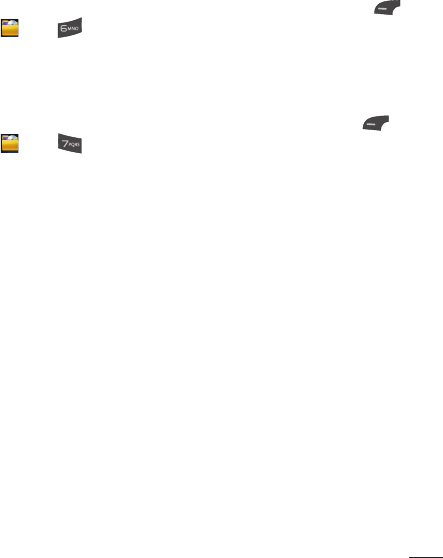
39
File Manager
This function allows you to view the content in your internal phone memory.
To access File Manager, from the standby screen, press the Left Soft Key
Menu, My Folder , and File Manager.
Games & Apps
This menu allows you to download or access the various games.
To access the Games, from the standby screen, press the Left Soft Key
Menu, My Folder , and Games & Apps.
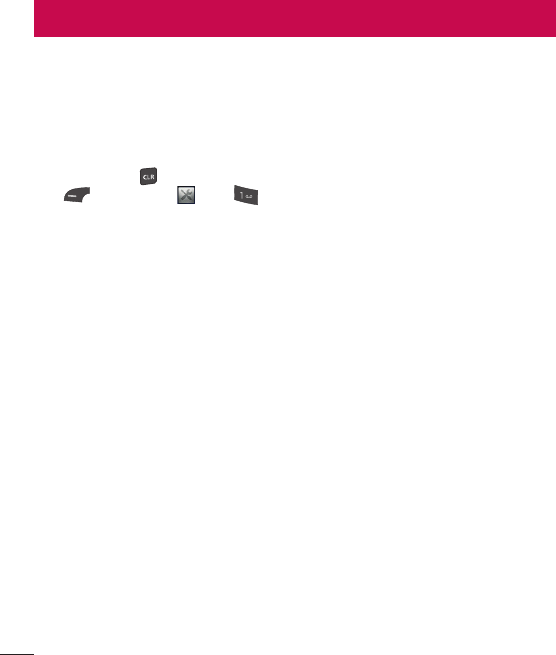
40
Tools
Voice Command
Voice Command is the function whereby your phone’s voice recognition engine
identifies the voice of the user and carries out the requested commands.
When the user operates the Voice Command function, there are five possible
commands, Call <Name or Number>, Listen Voicemail, Missed Calls, Messages,
and Time & Date. To activate the Voice Command function, hold down the
Clear/Back Key while the phone is in standby mode or press the Left Soft
Key Menu, Tools , and Voice Command.
1 Call <Name or Number>: This function is activated only when the user says
the command “Call” followed by the name stored in the address book or
say the phone number. Please note that interfering noise might cause a
problem displaying candidates. Additionally, the user has the option to
select a number type at the end, such as “mobile”, “home”, or “work”.
2 Listen Voicemail: This command is activated when the user says “Listen
Voicemail”. The user will then be automatically connected to voicemail.
3 Missed Calls: This command is activated when the user says the words
“Missed Calls”. The mobile phone presents the missed call list.
t Follow-up Commands Available
- Yes: Make the phone call.
- No: Moves to the next result.
- Cancel: Go back to the main Voice Command menu.
- Exit: Terminate Voice Command.
- Next: Moves to the next result.
4 Messages: This command is activated when the user says “Messages”. The
phone displays details of unread text or multimedia messages.
5 Time & Date: This command is activated when the user says “Time &
Date”. The phone displays the current local time and date.
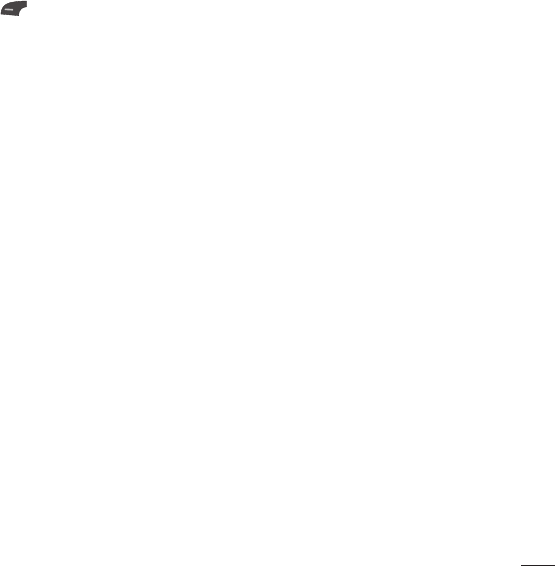
41
Voice Command Options
When the Voice Command option is activated, you can press the Left Soft Key
Options for the following options:
t Mode
-Speed: Voice Command is abbreviated.
-Normal: Voice Command is played normally with prompts.
t Best Match
-1 Match: The most likely match will be displayed when finding a number
from the address book.
- 4 Matches: The four most likely matched names will be displayed when
finding a name from the address book.
t Sensitivity
-High: Operation and performance of the voice recognition engine is
rarely affected by the user’s voice command and surrounding sound.
-Medium: Operation of the voice recognition engine is normally affected
by user’s voice command and surrounding sound.
-Low: Operation of the voice recognition engine is strongly affected by
user’s voice command and surrounding sound.
t Spk. On Mode
-Automatic On: When this option is selected, the speakerphone is turned
on and the sound is loud enough so you can hear the output when the
phone is away from the ear, at a distance
-Off: When this option is selected, the speakerphone is turned off and
the sound is routed through the earpiece, which makes it quieter and
cannot be heard when the phone is away from the ear, at a distance
t Call Alert
-Ring Only: The phone rings repeatedly during an incoming call.
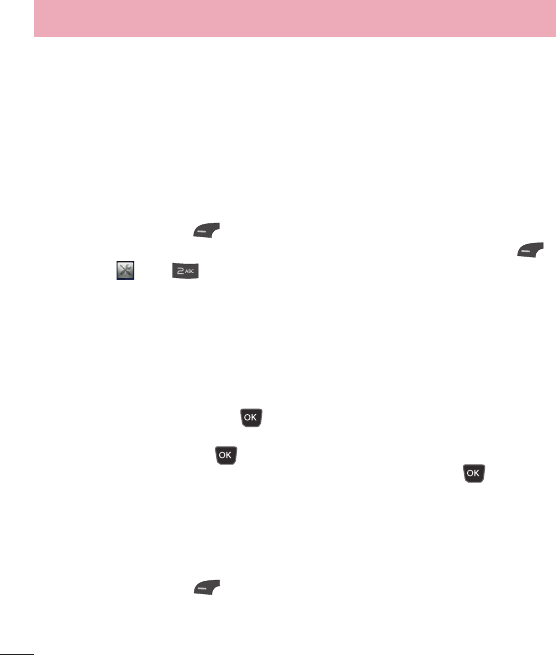
42
-Ring After Name: The phone announces the name or number of the
incoming call, then rings repeatedly.
-Name Repeat: The phone announces an incoming call by repeating the
name or number of the caller.
Alarm Clock
The alarm function allows you to set up multiple separate alarms. You can also
set the time, repetition interval, and alarm tone. If there is no alarm setting,
press the Left Soft Key New to add a new alarm.
To access Alarm Clock, from the standby screen, press the Left Soft Key
Menu, Tools , and Alarm Clock.
Edit Alarm
Time: Input your desired alarm time by specifying the hour and minutes. You
can also choose a predefined amount of time (15 Minutes Later, 30 Minutes
Later, 45 Minutes Later, 1 Hour Later, Off).
Repeat: Select the desired repeat mode (Once, Daily, Mon ~ Fri, Sat ~ Sun,
Select Weekday).
Alarm Tone: Press the OK Key List to access the list of available Alarm
Tones.
Volume: Press the OK Key List and then set the volume of the alarm by
pressing the up and down Volume Keys. Then press the OK Key Set.
Type: Select the Ring Alert Type between Ring, Vibrate, Ring & Vibrate and
Vibrate after Ring.
Memo: Enter an alarm name.
Snooze Interval: Select the snooze interval between 5 Minutes, 15 Minutes, 30
Minutes, 45 Minutes, 1 Hour and Off.
Press the Left Soft Key Save to save your new Alarm.
Tools
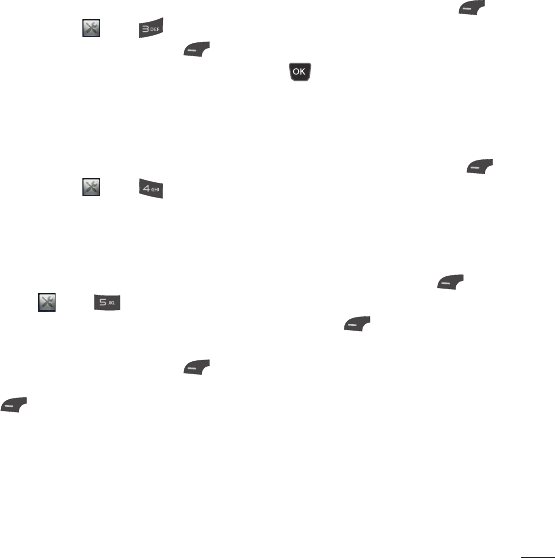
43
Notepad
You can create up to a maximum of 30 memos.
To access Notepad, from the standby screen, press the Left Soft Key
Menu, Tools , and Notepad.
1 Press the Left Soft Key New to create a new memo.
2 Input the memo and press the OK Key Save to save.
Calculator
The Calculator function allows you to calculate simple mathematical equations.
To access Calculator, from the standby screen, press the Left Soft Key
Menu, Tools , and Calculator.
Tasks
This feature allows you to save and manage a task.
To access Tasks, from the standby screen, press the Left Soft Key Menu,
Tools , and Tasks.
1 To add a new task item, press the Left Soft Key New.
2 Input the Due Date, Note, Priority, and Status information for the new Task.
3 Press the Left Soft Key Save to save the Task item.
The following options are available in the Task list by pressing the Left Soft Key
Options:
Mark ‘Complete’: Allows you to change the status of the selected task as
Completed.
Edit: Allows you to edit a saved task.
Delete: Deletes the selected task.
Selective Delete: Allows you to delete All Completed/All Past Tasks selectively.
Send Task Via: Enables the selected task to be sent via Text Message,
Multimedia Message, Email, or Bluetooth.
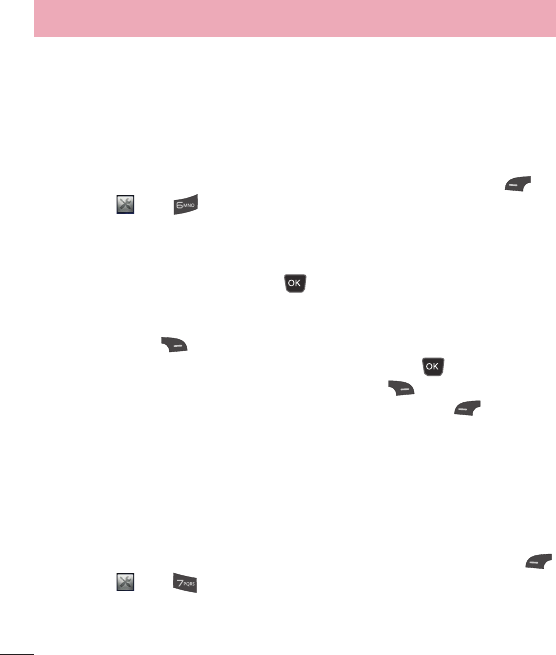
44
Select Multiple: Allows you to select multiple tasks to perform functions on.
View Calendar: Allows you to view the Calendar.
Stopwatch
This menu allows you to record the elapsed time of an event. The duration of
an individual lap time (up to 20 laps) and the total time can also be displayed.
To access Stopwatch, from the standby screen, press the Left Soft Key
Menu, Tools , and Stopwatch.
Show Last: Displays the last time recorded (only available if previous time was
not reset).
New Time
1 To start timing, press the OK Key Start. The running time is displayed
as HH.MM.SS.hh (hours, minutes, seconds, hundredths of a second).
2 During the timing, you can record an individual lap time by pressing the
Right Soft Key Lap. Up to 20 lap times can be recorded.
3 You can stop or restart timing by pressing the OK Key again.
4 To reset the stop watch, press the Right Soft Key Reset after stopping
the time, or to save the stop watch, press the Left Soft Key Options
and then select Save.
Saved Times: Allows you to see a list of the saved recorded times.
Tip Calculator
This feature allows you to quickly and easily calculate the tip amount based on
the total bill as well as the split of the total bill based on the number of people.
To access Tip Calculator, from the standby screen, press the Left Soft Key
Menu, Tools , and Tip Calculator.
1 Enter the T
otal Bill ($), Tip (%), and Split amounts.
2 The Tip ($) and You Owe ($) amounts will be automatically calculated.
Tools
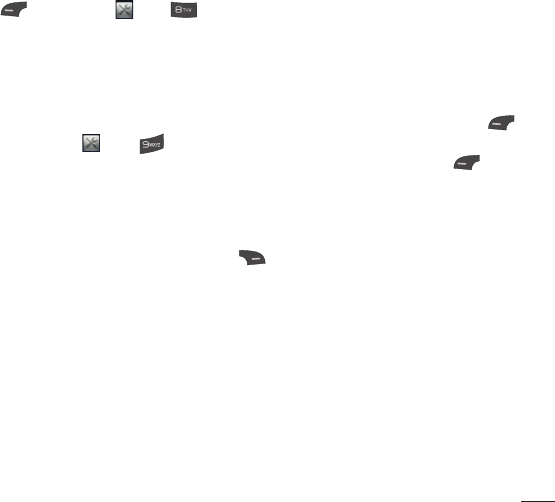
45
Unit Converter
This function allows you to convert units of measurement.
There are 6 types of units that can be converted: Area, Length, Weight,
Temperature, Volume, and Velocity.
To access Unit Converter, from the standby screen, press the Left Soft Key
Menu, Tools , and Unit Converter.
Voice Recorder
Allows you to record an audio clip to your phone. The recorded audio file is
saved automatically in the Audio menu.
To access Record Voice, from the standby screen, press the Left Soft Key
Menu, Tools , and Voice Recorder.
The following options are available when you press the Left Soft Key
Options:
Record Mode: Sets the recording mode to either MMS Mode or General Mode.
Quality: Allows you to set the quality of an audio clip. You can set it to Fine,
Normal, or Economy.
When you press the Right Soft Key Gallery, it will take you to the Audio
gallery.
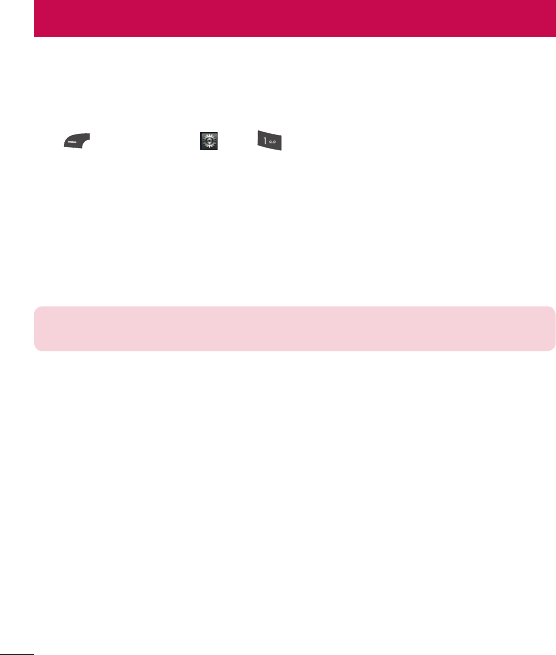
46
Settings
Audio & Ringtones
This menu allows you to configure the audio and ringtone settings for your
phone.
To access Audio & Ringtones, from the standby screen, press the Left Soft
Key Menu, Settings , and Audio & Ringtones.
Ringtone
Sounds: Allows you to set a sound as the ringtone for your phone.
Volume: Allows you to control your Ringtone volume.
Alert Type: Supports 3 ring alert types: Ring, Ring and Vibration, and Ring after
Vibration.
Increasing Ringtone: Allows you to select an Increasing Ringtone type which is
played when you receive an incoming call.
NOTE:
Full length music tracks cannot be set as either ringtones or message
tones.
Message Tone
Sounds: Allows you to set a sound as your message tone.
Volume: Allows you to control your Message Tone volume.
Alert Type: Supports 4 message alert types: Silent, Vibrate, Ring Only, Ring &
Vibrate.
Alert Interval: Allows you to set the interval alert to Once, Every 2 min, or Every
15 min.
Alert Tone
Sounds: Allows you to select a set of alert tones. Supports 2 alert tone types:
Alert Tone 1 and Alert Tone 2.
Volume: This menu allows you to control your Alert Tone volume.
Alert Type: You can select to turn Alert Tones to Ring or Silent.
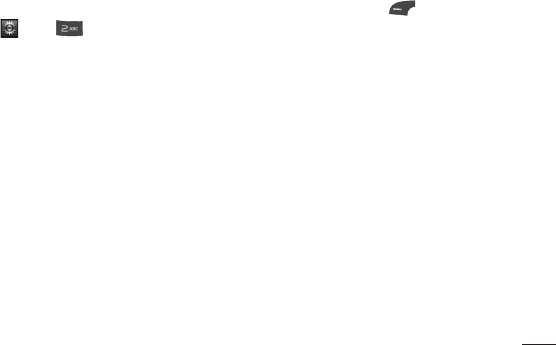
47
Keypad Tone
Sounds: Allows you to select a tone that the phone sounds when a key is
pressed on the dialpad. You can select an option from Beep and Voice.
Volume: Allows you to control your Keypad Tone volume.
Multimedia
This menu allows you to control your Multimedia volume.
Call
This menu allows you to control your Call volume.
Phone Settings
This menu allows you to configure the Phone Settings. To access Phone
Settings, from the standby screen, press the Left Soft Key Menu, Settings
, and Phone Settings.
Date & Time
Set Date: Allows you to enter the day, month, and year. You can set to Auto
Update with the Auto Update menu.
Date Format: Allows you to select the date format.
ddd, MMM DD (day, month date)
MM/DD/YYYY (month/date/year)
DD/MM/YYYY (date/month/year)
YYYY/MM/DD (year/month/date)
Set Time: Allows you to enter the current time. You can choose the time format
via the Time Format menu option.
Time Format: Allows you to choose the time format between 12 Hours and 24
Hours.
Auto Update: Allows you to set the phone to automatically update the time
and date according to the current local time zone.
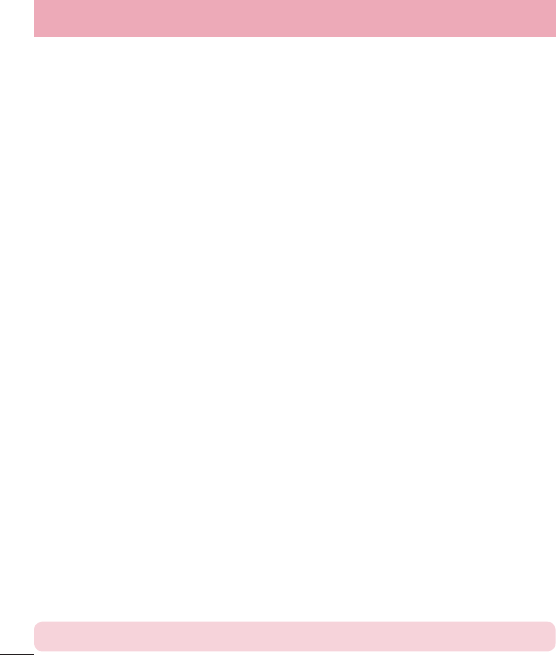
48
Settings
Languages
Allows you to change the language for the display text on your phone. This
change will also affect the Language Input mode.
Set Hotkeys
Allows you to change the preferences on the Hotkeys that are currently
assigned for your Navigation Keys (when in standby mode).
Flight Mode
This allows you to only use the phone’s features that do not require the use of
the wireless network, excluding emergency calls, when you are in an airplane
or in places where the wireless network is prohibited. If you set the flight mode
on, the flight mode icon will be displayed on the screen instead of the network
signal icon.
On: You cannot make (or receive) calls, excluding emergency calls, or use other
features that require network coverage.
Off: You can deactivate the flight mode to access the network.
Security
Various codes and passwords are used to protect the features and settings of
your phone.
Phone Lock: You can use a security code to avoid unauthorized use of the
phone.
If you set the Phone Lock to When Power On, the phone will request a security
code whenever you switch the phone on. If you set the Phone Lock to When
SIM Changed, your phone will request a security code only when you change
your SIM Card. If you set the Phone Lock to Lock Phone Now, your phone will
lock immediately.
PIN Request: When the PIN Request feature is turned on, you must enter your
PIN each time you switch the phone on. Consequently, any person who does
not have your PIN cannot use your phone without your approval.
NOTE:
Before setting the PIN Request feature off, you must enter your PIN.
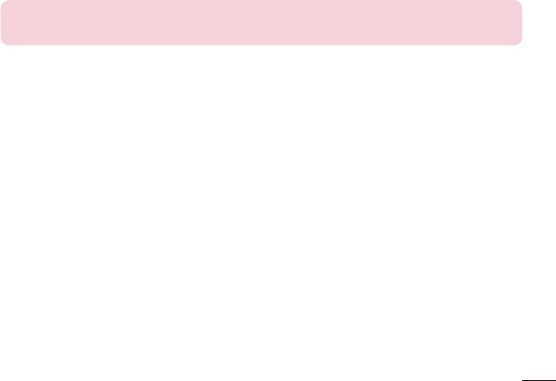
49
Fixed Dial Number: This feature allows you to restrict your outgoing calls to
selected phone numbers, if supported by your SIM Card. The PIN2 code is
required.
t FDN On/Off
- On: You can only call phone numbers stored in the FDN List. You must
enter your PIN2 code.
- Off: You can call any number.
t FDN List: Allows you to enter a new FDN entry.
Change Codes: The Change Codes feature allows you to change your current
password to a new one. You must enter the current password before you can
specify a new one. You can change the access codes for: Security Code, PIN
Code, PIN2 Code.
NOTE:
Not all SIM cards have a PIN2 Code. If your SIM card does not, this
menu option is not displayed.
Reset Settings
This function allows you to restore factory settings. To do this, you need the
security code.
Master Reset: Restores the phone settings (e.g.: Audio, Display, Language,
Bluetooth Settings) to default values.
Master Clear: Deletes downloaded/user created contents (e.g.: images, videos)
from the phone.
t Phone
-Deletes all downloaded/user created images and audios from the phone
memory.
-Deletes personal information stored in the phone memory (e.g.:
Contacts, Messages, Tasks, Alarm, Calendar Schedules).
-Restores the settings stored in the phone memory to the default values.
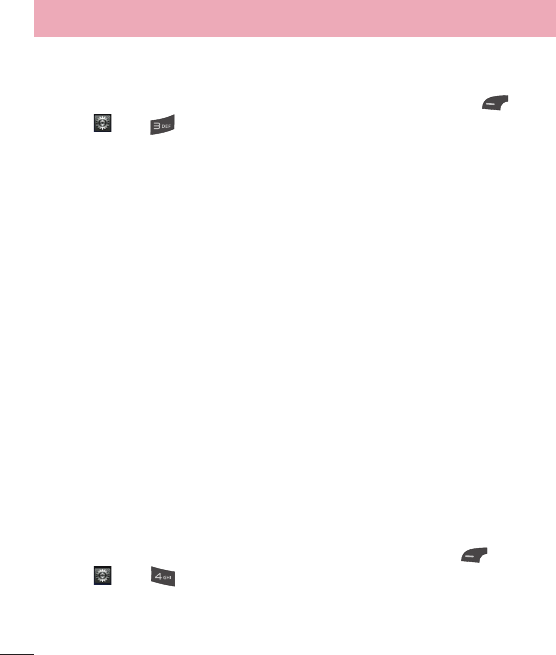
50
Settings
Display
This menu allows you to configure your Display settings.
To access Display, from the standby screen, press the Left Soft Key Menu,
Settings , and Display.
Wallpapers
This menu allows you to set a picture or color as your background.
Fonts
You can configure the font size and color of the font that your phone uses.
Clocks & Calendar
This feature allows you to select a Clock or Calendar to display on the standby
screen.
Brightness
You can set the brightness of the display screen.
Backlight Timer
Use this to set the duration of the display backlight and keypad.
Menu Styles
You can set the main menu style to Icon or List view.
Call
This menu allows you to configure your Call settings.
To access Call, from the standby screen, press the Left Soft Key Menu,
Settings , and Call.
Call Forwarding
This menu allows you to select when to forward calls to another number.
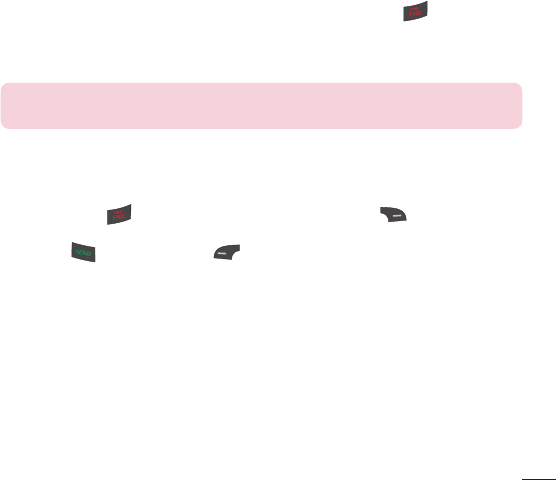
51
Send My Number
This network service allows you to set your phone number to be displayed or
hidden from the person you are calling. You can select Set by Network if you
prefer to have different settings for different service providers.
Auto Redial
If set to On, your phone redials the number you’re trying to call up to 10 times
after you hear a quick, busy signal. Press the End/Power Key to stop the
call attempts.
This feature attempts to redial numbers that are engaged due to the wireless
network. It does not redial numbers to an engaged party.
NOTE:
There will be no alert indicating the call has been connected. You
must stay on the line to hear when the call is connected.
Answer Mode
This allows you to determine how to answer the phone.
Any Key: Allows you to answer an incoming call by pressing any key, except the
End/Power Key , Volume Keys, or the Right Soft Key Silent.
Send Key Only: Allows you to only answer an incoming call by pressing the
Send Key or Left Soft Key Accept.
Flip Open: Allows you to Flip open the phone to answer an incoming call.
Senior Mode
Senior mode is a function that amplifies a sound for seniors to hear the voice
well by emphasizing a low voice. It is used for enhancing the speech quality
while you are on the phone.
You can set the Senior Mode to On or Off.
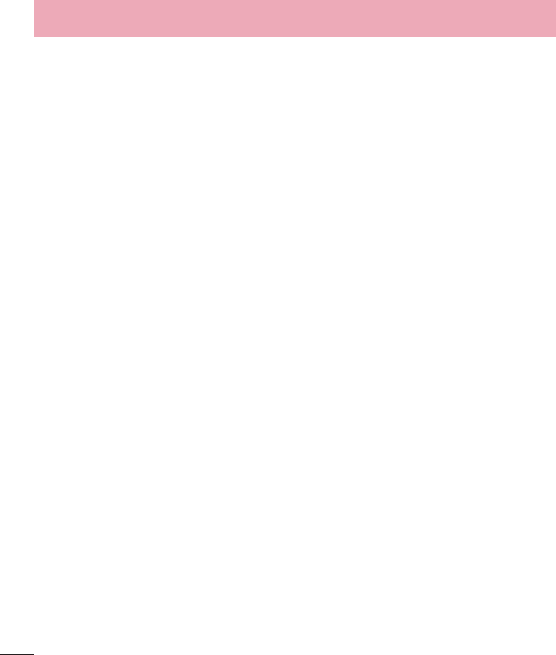
52
Settings
Minute Minder
This option allows you to specify whether the phone will beep every minute
during an outgoing call to keep you informed of the length of the call.
Call Waiting
This menu allows you to activate and deactivate call waiting on your device. You
can also view the current Call Waiting status.
Call Reject
This menu allows you to enable or disable call reject for all numbers or just the
numbers on the Call Reject List.
Call Reject On/Off: Allows you to activate or deactivate Call Reject. When the
Reject All Calls option is set, all incoming calls are routed directly to Voicemail.
Reject on List allows you to enable Call Reject for the numbers saved on your
Call Reject List.
Call Reject List: Allows you to view a list of the numbers you wish to reject and
add new numbers to the list. You have the option of choosing numbers from
your Contact List or adding a new number.
Send DTMF Tones
Allows you to manage DTMF tones. Select from On or Off.
Time & Cost
Allows you to view information about Call Duration and Data Counter.
Accessibility
TTY: Allows you to enable TTY Mode in order to contact other TTY devices.
Select from TTY Full, TTY Talk, TTY Hear, TTY Off.
Hearing Aid: Allows you to turn the hearing aid functionality On or Off.
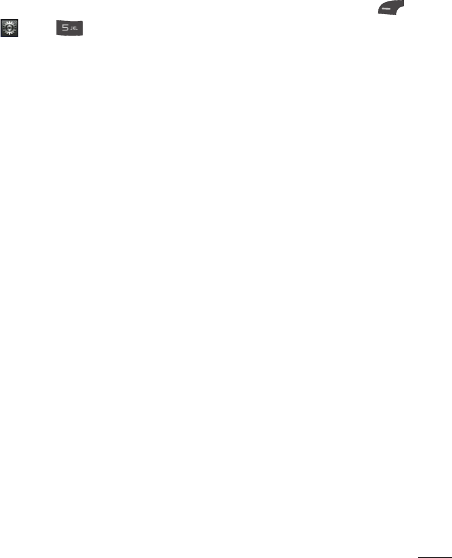
53
Accessibility
This menu allows you to easily control various accessibility options.
To access Accessibility, from the standby screen, press the Left Soft Key
Menu, Settings , and Accessibility.
Menu Readout
This option allows the phone to read out menus that are accessed.
Keypad Tone
Sounds: Allows you to select a tone that the phone sounds when a key is
pressed on the dialpad. You can select an option from Beep and Voice.
Volume: Allows you to control your Keypad Tone volume.
Large Text
Allows you to set a large size for text. Select from On or Off.
Invert Color
Allows you to set the color contrast for better screen viewing. Select from On
or Off.
Mono Sound
Allows you to enable or disable the Mono Sound function.
Senior Mode
Allows you to turn the senior mode on or off. Senior mode enhances high
frequencies to reduce the effects of hearing loss.
TTY
Allows you to enable TTY Mode in order to contact other TTY devices. Select
from TTY Full, TTY Talk, TTY Hear, or TTY Off.
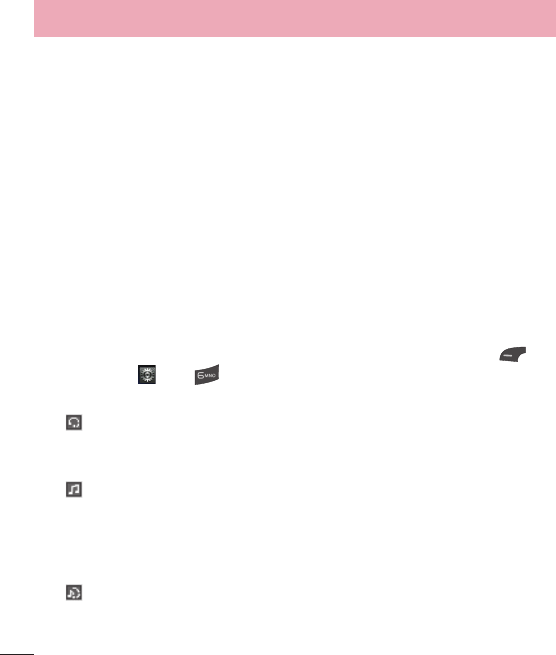
54
Settings
Hearing Aid
Allows you to enable or disable the Hearing Aid function.
Voice Command
Allows you to set the Voice Command options. Refer to page 41.
Bluetooth
Your phone has built-in Bluetooth wireless technology, which makes it possible
for you to connect your phone wirelessly to other Bluetooth devices such as a
hands-free device, PC, laptop, or other phones. The devices registered in your
phone can only be connected one at a time (To make a connection to the
same type of device or change Bluetooth preferences, disconnect the existing
device first).
You can also exchange, for example, business cards, calendar items, and
pictures.
To access Bluetooth, from the standby screen, press the Left Soft Key
Menu, Settings , and Bluetooth.
Hands-free profile
This appears when the hands-free profile is used between the hands-free
device. This allows you to call using a Bluetooth connection.
A2DP profile
This appears when the A2DP profile is used between the stereo headset
device and the phone. This allows you to listen to an audio clip. A2DP is the
Advanced Audio Distribution Profile, which provides support for streaming
either mono or stereo audio using Bluetooth.
Hands-free + A2DP profile
This appears when both profiles of the hands-free and the A2DP are used
between the compatible device and the phone. This allows you to call and
listen to an audio clip using a Bluetooth connection.
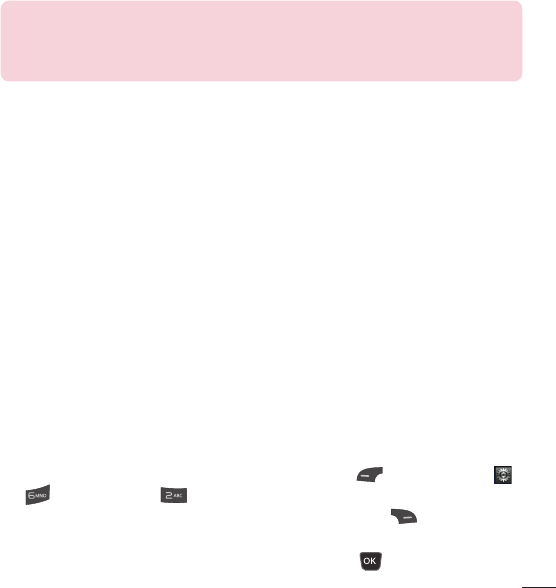
55
When using each device, see the manual that comes with the device.
NOTE:
We recommend that your phone and the Bluetooth device you
are communicating with should be no more than 10 meters apart. The
connection may be improved if there are no solid objects between your
phone and the other Bluetooth device.
Turn On/Off
Allows you to turn your Bluetooth functionality on or off.
Search New Device
This function allows you to search for and add new devices.
My Devices
This function allows you to view the list of all devices that are paired with your
phone.
My Bluetooth Info
This menu allows you to configure the profile for Bluetooth.
My Device Visibility: Allows you to set your device to be visible to other
Bluetooth devices.
Device Name: Allows you to change the phone’s name which can be seen by
other Bluetooth devices.
Supported Services: Shows you all services that the phone supports.
My Bluetooth Address: Displays your device’s Bluetooth address.
To pair with another device
1 From the standby screen, press the Left Soft Key Menu, Settings ,
Bluetooth, and Search New Device.
2 If you want to stop searching, press the Right Soft Key Cancel.
3 All of the devices found are displayed.
4 Select the desired device by pressing the OK Key Add and entering
the password.
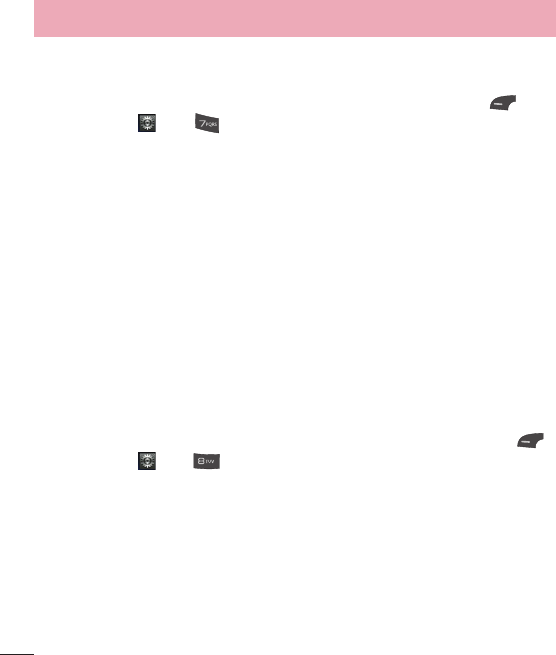
56
Settings
Memory
This menu allows you to configure your Memory settings.
To access Memory, from the standby screen, press the Left Soft Key
Menu, Settings , and Memory.
Used Space
This function shows the memory status of the phone.
Phone Common
This function shows the Memory Status of the phone and the memory being
used by Audio, Pictures, Video, Multimedia Msg, Email, Java, and Others types
of files.
Phone Reserved
This function shows the status of the reserved memory used by Text Message,
Contacts, Calendar, Tasks, and the Notepad.
SIM Card
This function shows the status of the SIM Card memory.
Applications
This menu allows you to configure application settings.
To access Applications, from the standby screen, press the Left Soft Key
Menu, Settings , and Applications.
Messages
This option allows you to configure the Messaging settings.
For more details, refer to Message Settings on page 25.
Browser
This menu allows you to configure the Browser settings.
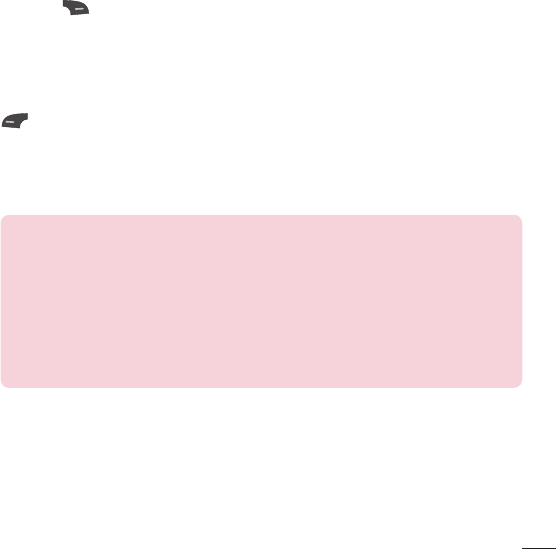
57
Accounts
This includes the network information used to connect the Browser to the
Internet. Select the desired account by highlighting it and pressing the Right
Soft Key Activate. This will activate the account that will be used for future
connections.
Activate: Select the account among the list of accounts, so it can be used for
future connections.
View: Allows you to see the specific account information.
The following options will be available when you press on the Left Soft Key
Options:
Edit: Allows you to change the account information. This option is not available
for the default Account.
Delete: Allows you to delete the account.
New: Allows you to create new account.
NOTE:
You cannot edit and delete pre-installed accounts.
t In order to create a new account, please fill in the network information.
1 Account Name: Name associated with new account.
2 Homepage: Homepage URL.
3 Internet Profile: You can choose one from the Internet profiles.
t Creating or editing an account requires caution. The Browser cannot
connect to the Internet if the account information is incorrect.
Appearance
You can choose the settings of the browser appearance (Text Size, Character
Encoding, Show Image, Java Script).
Cache
The web pages you have accessed are stored in the phone memory. This menu
allows you to manage that function.
Clear Cache: Remove all cached data in the memory.
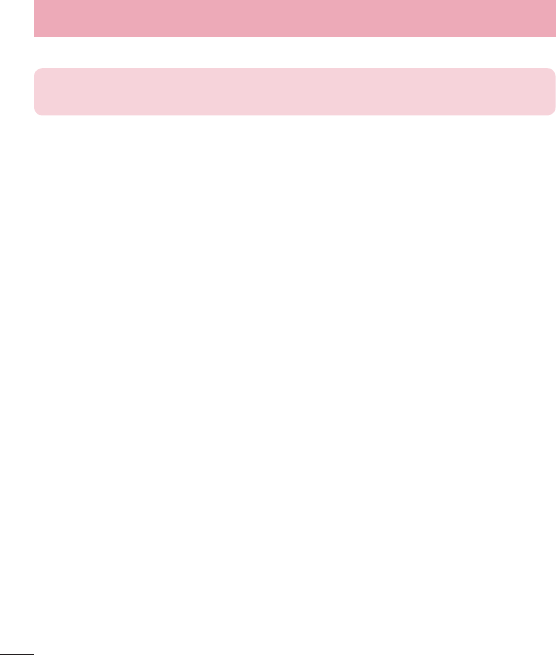
58
Settings
Cache: Allows you to turn the memory cache on or off.
NOTE:
Cache is a type of buffer memory, which is used to store data
temporarily, especially when it is online.
Cookies
The information of services you have accessed are stored in what is called a
cookie.
From this menu, you can choose to allow cookies or to delete cookies that are
already on your phone.
Clear Login Info.
You can delete the history of ID or Password information that you have saved
previously.
Screen Settings
You can change the settings of the browser screen (Rendering Mode).
Security
A list of the available certificates is shown.
Certificates: You can see the list of certificates and view them in detail.
Clear Session: Removes the secure session.
Navigation Mode
You can change the methods of browser navigation.
4 Way Navigation: The cursor of the browser moves scroll amounts or follows
hyperlinks.
Mouse Pointer: You can move the cursor like a mouse pointer.
Secure Popup
You can activate or deactivate the pop-up which indicates a secure page.
Shortcuts
If set to On, you can use the Browser more quickly and conveniently with the
keypad in the phone. If Shortcuts is on, the following shortcuts are available:
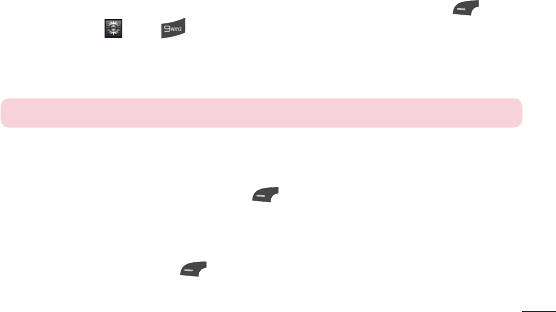
59
1. Enter URL
3. View Bookmarks
5. Full Screen
7. Page Up
9. Zoom In
*. Page Down
2. This Page
4. Page Overview
6. Saved Pages
8. Recent Pages
0. Search Text
#. Zoom Out
You can adjust the Browser text and image size by pressing the up and down
Volume Keys to zoom in and out.
Voice Command
Allows you to set the Voice Command settings. Refer to page 41.
Connection
This menu allows you to configure your Connection settings.
To access Connection, from the standby screen, press Left Soft Key
Menu, Settings , and Connection.
Network Selection
Allows you to set the network mode from Automatic or Manual.
NOTE:
This menu may be different depending on your SIM card.
Internet Profiles
This menu shows the Internet Profiles. You can add, delete, and edit Internet
Profiles by pressing the Left Soft Key Options.
Access Points
This menu shows the Access Points. You can register, delete, and edit by
pressing the Left Soft Key Options.
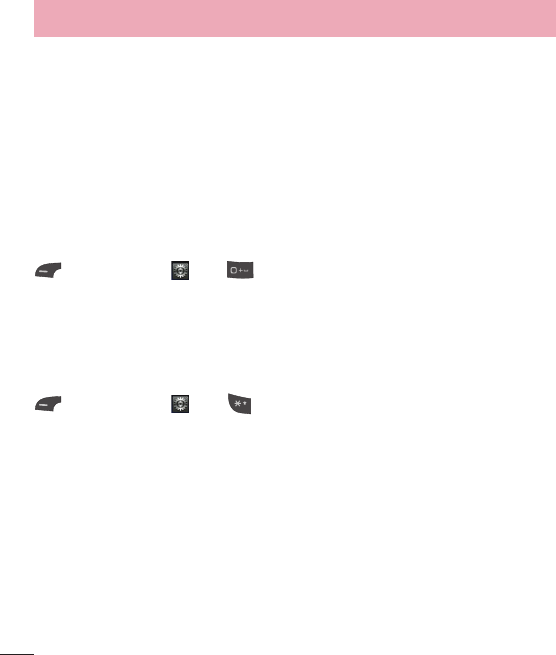
60
Settings
System Update
The user can check for the software update using the menu "Check for
software updates". If the new software does not exist the user can not use this
feature in 24 hours.
Before updating new software after downloading it from the network server,
users can decide whether they would like to postpone the operation. Reminder
times can be set to 1, 3, 6 hours or one day. When the time is up, users are
prompted again or users can resume the postponed operation using this menu
at any time. The software update can only be postponed three times and will
automatically start after the third postpone period expires.
To access Software Update, from the standby screen, press the Left Soft Key
Menu, Settings , and System Update.
Phone Information
This menu is used to view the following information: My number, Manufacturer,
Model Name, Device ID, Hardware Version, Software Version, Language, ICCID.
To access Phone Information, from the standby screen, press the Left Soft Key
Menu, Settings , and Phone Information.

61
Accessories
There are a variety of accessories available for your mobile phone, some of
which may be sold separately. You can select these options according to your
personal communication requirements. Consult your local dealer for availability.
Travel Adapter
This adapter
allows you to
charge the
battery.
Battery
Standard battery is
available.
NOTE:
t Always use genuine LG accessories. Failure to do this may invalidate your
warranty.
t Accessories may be different in different regions; please check with our
regional service company or agent for further enquiries.
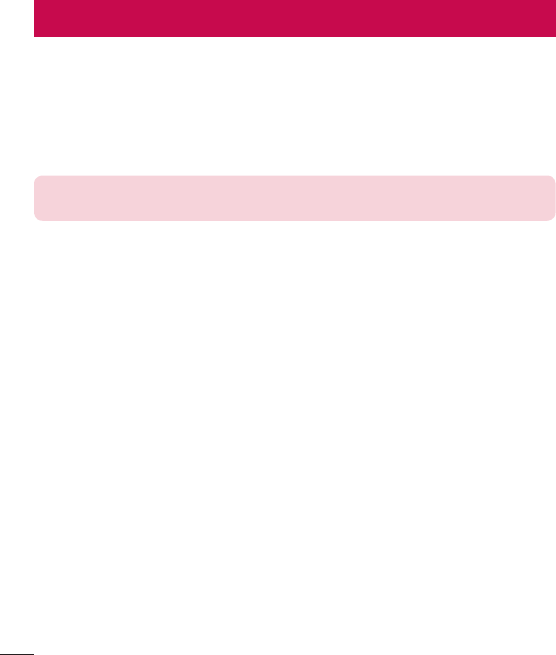
62
For Your Safety
Safety Information
Please read and observe the following information for safe and proper use of
your phone and to prevent damage.
WARNING! This product contains chemicals known to the State of California
to cause cancer and birth defects or reproductive harm.
Wash hands after
handling
.
Caution Violation of the instructions may cause minor or serious damage to the
product.
ţ Do not disassemble or open crush, bend or deform, puncture or shred.
ţ Do not modify or remanufacture, attempt to insert foreign objects into the
battery, immerse or expose to water or other liquids, expose to fire, explosion
or other hazard.
ţ Only use the battery for the system for which it is specified.
ţ Only use the battery with a charging system that has been qualified with the
system per CTIA Certification Requirements for Battery System Compliance
to IEEE1725. Use of an unqualified battery or charger may present a risk of
fire, explosion, leakage, or other hazard.
ţ Do not short circuit a battery or allow metallic conductive objects to contact
battery terminals.
ţ Replace the battery only with another battery that has been qualified with the
system per this standard, IEEE-Std-1725. Use of an unqualified battery may
present a risk of fire, explosion, leakage or other hazard.
ţ Only authorized service providers shall replace battery(If the battery is non-
user replaceable).
ţ Promptly dispose of used batteries in accordance with local regulations.
ţ Battery usage by children should be supervised.
ţ Avoid dropping the phone or battery. If the phone or battery is dropped,
especially on a hard surface, and the user suspects damage, take it to a
service center for inspection.
ţ Improper battery use may result in a fire, explosion or other hazard.

63
ţ Repairs under warranty, at LG’s option, may include replacement parts
or boards that are either new or reconditioned, provided that they have
functionality equal to that of the parts being replaced.
ţ For those host devices that utilize a USB port as a charging source, the host
device’s user manual shall include a statement that the phone shall only be
connected to products that bear the USB-IF logo or have completed the
USB-IF compliance program.
ţ Use and store your phone in temperatures between 0°C/32°F and
45°C/113°F, if possible. Exposing your phone to extremely low or high
temperatures may result in damage, malfunction, or even explosion.
Charger and Adapter Safety
ţ The charger and adapter are intended for indoor use only.
ţ Insert the battery pack charger vertically into the wall power socket.
ţ Unplug the power cord and charger during lightning storms to avoid electric
shock or fire.
ţ Use the correct adapter for your phone when using the battery pack charger
abroad.
Battery Information and Care
ţ Please read the manual of proper installation and removal of the battery.
ţ Please read the manual of specified charger about charging method.
ţ Do not damage the power cord by bending, twisting, or heating. Do not use
the plug if it is loose as it may cause electric shock or fire.
ţ Do not place any heavy items on the power cord. Do not allow the power cord
to be crimped as it may cause electric shock or fire.
ţ Unplug the power cord prior to cleaning your phone, and clean the power
plug pin when it’s dirty. When using the power plug, ensure that it’s firmly
connected. If not, it may cause excessive heat or fire. If you put your phone
in a pocket or bag without covering the receptacle of the phone (power plug
pin), metallic articles (such as a coin, paperclip or pen) may short-circuit the
phone. Short-circuit of the terminal may damage the battery and cause an
explosion. Always cover the receptacle when not in use.
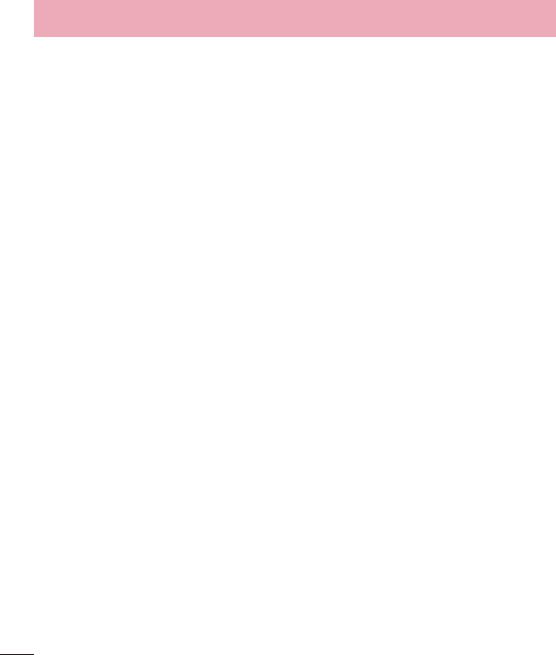
64
For Your Safety
ţ Recharge the battery after long periods of non-use to maximize battery life.
Battery life will vary due to usage pattern and environmental conditions.
ţ Never store your phone in temperature less than -4 °F or greater than 122 °F.
ţ Charging temperature range is between 32 °F and 113 °F. Do not charge
the battery out of recommended temperature range. Charging out of
recommended range might cause the generating heat or serious damage of
battery. And also, it might cause the deterioration of battery’s characteristics
and cycle life.
ţ Do not use or leave the battery under the blazing sun or in heated car by
sunshine. The battery may generate heat, smoke or flame. And also, it might
cause the deterioration of battery’s characteristics or cycle life.
ţ The battery pack has protection circuit to avoid the danger. Do not use
near places that can generate static electricity more than 100V which could
damage the protection circuit. Damaged protection circuits may generate
smoke, rupture or ignite.
ţ When using the battery for the first time, if it emits a bad smell, you see rust
on it, or anything else abnormal, do not use the equipment and bring the
battery to the shop which it was bought.
ţ Keep batteries away from babies and small children. If children use the
battery, their parents or legal guardians are responsible for supervising and
teaching them about the safe handling of batteries and how to use batteries
according to the manual with care.
ţ If liquid from the battery rubs against skin or clothing, wash with fresh water.
It may cause the skin inflammation. Remove and do not use the battery. Be
careful that children do not swallow any parts (such as earphone, connection
parts of the phone, etc.). This could cause asphyxiation or suffocation
resulting in serious injury or death.
ţ Do not handle the phone with wet hands while it is being charged. It may
cause an electric shock or seriously damage your phone.
ţ Do not place or answer calls while charging the phone as it may short-circuit
the phone and/or cause electric shock or fire.
ţ Do not use harsh chemicals (such as alcohol, benzene, thinners, etc.) or
detergents to clean your phone. This could cause a fire.

65
ţ Always unplug the charger from the wall socket after the phone is fully
charged to save unnecessary power consumption of the charger.
Care and Maintenance
Your mobile device is a product of superior design and craftsmanship and
should be treated with care. The suggestions below will help you fulfill any
warranty obligations and allow you to enjoy this product for many years:
Keep your Mobile Device away from:
Liquids of any kind
Keep the mobile device dry. Precipitation, humidity, and liquids contain
minerals that will corrode electronic circuits. If the mobile device does get wet,
do not accelerate drying with the use of an oven, microwave, or dryer, because
this may damage the mobile device and could cause a fire or explosion.
Do not use the mobile device with a wet hand.
Doing so may cause an electric shock to you or damage to the mobile device.
Extreme heat or cold
Avoid temperatures below 0°C / 32°F or above 45°C / 113°F.
Microwaves
Do not try to dry your mobile device in a microwave oven. Doing so may cause
a fire or explosion.
Dust and dirt
Do not expose your mobile device to dust, dirt, or sand.
Sunscreen lotion
Do not expose or wear your device to any liquid like sunscreen lotion.
Doing so may cause your device to or damage to the mobile device.
Cleaning solutions
Do not use harsh chemicals, cleaning solvents, or strong detergents to clean
the mobile device.
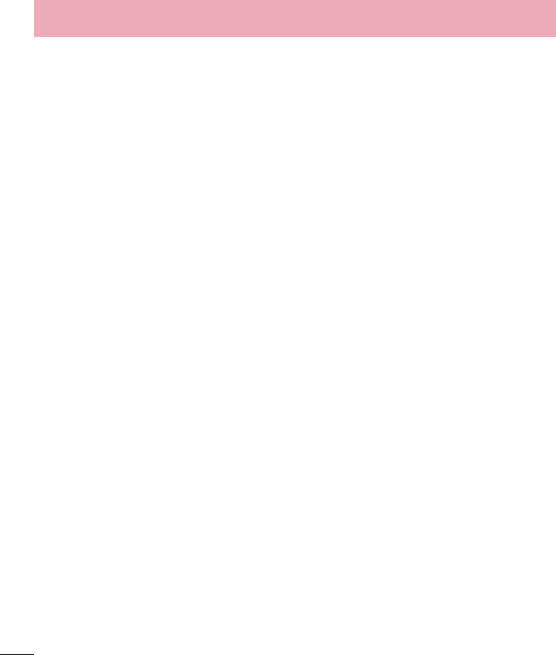
66
For Your Safety
Wipe it with a soft cloths lightly dampened in a mild soap-and-water solution.
Shock or vibration
Do not drop, knock, or shake the mobile device.
Rough handling can break internal circuit boards.
Paint
Do not paint the mobile device. Paint can clog the device’smoving parts or
ventilation openings and prevent proper operation.
General Notice
ţ An emergency call can be made only within a service area. For an emergency
call, make sure that you are within a service area and that the phone is turned
on.
ţ Do not place items containing magnetic components such as a credit card,
phone card, bank book, or subway ticket near your phone. The magnetism of
the phone may damage the data stored in the magnetic strip.
ţ Talking on your phone for a long period of time may reduce call quality due
to heat generated during use.
ţ When the phone is not used for a long period time, store it in a safe place
with the power cord unplugged.
ţ Using the phone in proximity to receiving equipment (i.e., TV or radio) may
cause interference to the phone.
ţ Do not use the phone if the antenna is damaged. If a damaged antenna
contacts skin, it may cause a slight burn. Please contact an LG Authorized
Service Center to replace the damaged antenna.
ţ The data saved in your phone might be deleted due to careless use, repair of
the phone, or upgrade of the software. Please backup your important phone
numbers. (Ringtones, text messages, voice messages, pictures, and videos
could also be deleted.) The manufacturer is not liable for damage due to the
loss of data.
ţ When you use the phone in public places, set the ringtone to vibration so you
don’t disturb others.
ţ Do not turn your phone on or off when putting it to your ear.

67
ţ Your phone is an electronic device that generates heat during normal
operation. Extremely prolonged, direct skin contact in the absence of
adequate ventilation may result in discomfort or minor burns. Therefore, use
care when handling your phone during or immediately after operation.
Use accessories, such as earphones and headsets, with caution. Ensure that
cables are tucked away safely and do not touch the antenna unnecessarily.
Part 15.19 statement
This device complies with part 15 of FCC rules. Operation is subject to the
following two conditions: (1) This device may not cause harmful interference. (2)
this device must accept any interference received, including interference that
may cause undesired operation.
Part 15.21 statement
Change or Modifications that are not expressly approved by the manufacturer
could void the user’s authority to operate the equipment.
Part 15.105 statement
This equipment has been tested and found to comply with the limits for a
class B digital device, pursuant to Part 15 of the FCC Rules. These limits
are designed to provide reasonable protection against harmful interference
in a residential installation. This equipment generates uses and can radiate
radio frequency energy and, if not installed and used in accordance with
the instructions, may cause harmful interference to radio communications.
However, there is no guarantee that interference will not occur in a particular
installation. if this equipment does cause harmful interference or television
reception, which can be determined by turning the equipment off and on, the
user is encouraged to try to correct the interference by one or more of the
following measures:
ţ Reorient or relocate the receiving antenna.
ţ Increase the separation between the equipment and receiver.
ţ Connect the equipment into an outlet on a circuit different from that to which
the receiver is connected.
ţ Consult the dealer or an experienced radio/TV technician for help.
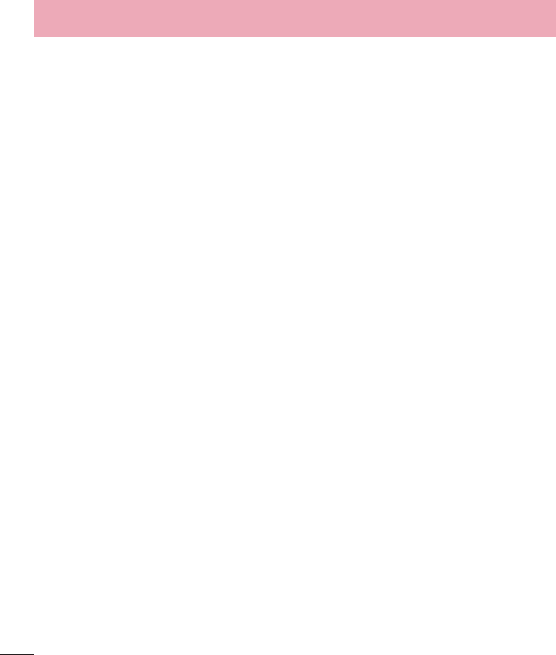
68
For Your Safety
FCC RF Exposure Information
WARNING! Read this information before operating the phone.
In August 1996, the Federal Communications Commission (FCC) of the United
States, with its action in Report and Order FCC 96-326, adopted an updated
safety standard for human exposure to Radio Frequency (RF) electromagnetic
energy emitted by FCC regulated transmitters. Those guidelines are consistent
with the safety standard previously set by both U.S. and international standards
bodies. The design of this phone complies with the FCC guidelines and these
international standards.
Body-worn Operation
This device was tested for typical body-worn operations with the back of the
phone kept
0.59 inches (1.5 cm) between the user’s body and the back of the phone. To
comply with FCC RF exposure requirements, a minimum separation distance
of 0.59 inches (1.5 cm) must be maintained between the user’s body and
the back of the phone. Third-party belt-clips, holsters, and similar accessories
containing metallic components may not be used. Body-worn accessories that
cannot maintain 0.59 inches (1.5 cm) separation distance between the user’s
body and the back of the phone, and have not been tested for typical body-
worn operations may not comply with FCC RF exposure limits and should be
avoided.
Vehicle-Mounted External Antenna
(Optional, if available.)
To satisfy FCC RF exposure requirements, keep 8 inches (20 cm) between the
user / bystander and vehicle-mounted external antenna. For more information
about RF exposure, visit the FCC website at www.fcc.gov.
Caution
Use only the supplied antenna. Use of unauthorized antennas (or modifications
to the antenna) could impair call quality, damage the phone, void your warranty
and/or violate FCC regulations.
Don’t use the phone with a damaged antenna. A damaged antenna could
cause a minor skin burn. Contact your local dealer for a replacement antenna.

69
Consumer Information About Radio Frequency Emissions
Your wireless phone, which contains a radio transmitter and receiver, emits radio
frequency energy during use. The following consumer information addresses
commonly asked questions about the health effects of wireless phones.
Are wireless phones safe?
Scientific research on the subject of wireless phones and radio frequency
(“RF”) energy has been conducted worldwide for many years, and continues.
In the United States, the Food and Drug Administration (“FDA”) and the
Federal Communications Commission (“FCC”) set policies and procedures
for wireless phones. The FDA issued a website publication on health issues
related to cell phone usage where it states, “The scientific community at large
… believes that the weight of scientific evidence does not show an association
between exposure to radiofrequency (RF) from cell phones and adverse
health outcomes. Still the scientific community does recommend conducting
additional research to address gaps in knowledge. That research is being
conducted around the world and FDA continues to monitor developments
in this field. You can access the joint FDA/FCC website at http://www.fda.
gov (under “C” in the subject index, select Cell Phones > Research). You can
also contact the FDA toll-free at (888) 463-6332 or (888) INFO-FDA. In
June 2000, the FDA entered into a cooperative research and development
agreement through which additional scientific research is being conducted.
The FCC issued its own website publication stating that “there is no scientific
evidence that proves that wireless phone usage can lead to cancer or a variety
of other problems, including headaches, dizziness or memory loss.”
This publication is available at http://www.fcc.gov/oet/rfsafety or through the
FCC at (888) 225-5322 or (888) CALL-FCC.
What does “SAR” mean?
In 1996, the FCC, working with the FDA, the U.S. Environmental Protection
Agency, and other agencies, established RF exposure safety guidelines
for wireless phones in the United States. Before a wireless phone model is
available for sale to the public, it must be tested by the manufacturer and
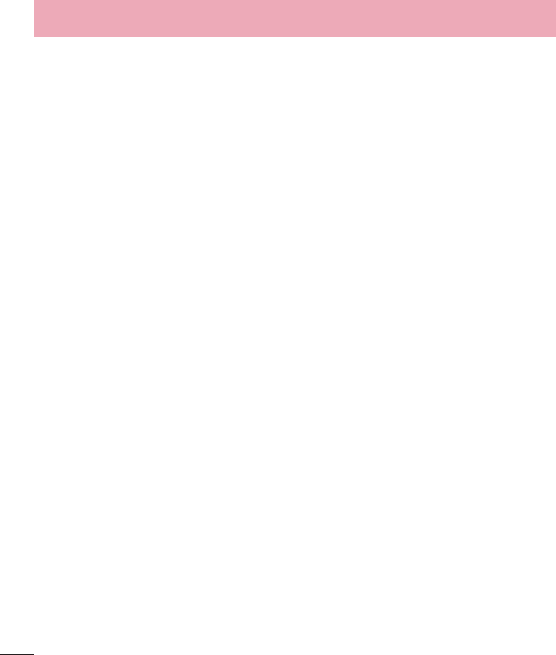
70
For Your Safety
certified to the FCC that it does not exceed limits established by the FCC. One of
these limits is expressed as a Specific Absorption Rate, or “SAR.” SAR is a measure
of the rate of absorption of RF energy in the body. Tests for SAR are conducted with
the phone transmitting at its highest power level in all tested frequency bands. Since
1996, the FCC has required that the SAR of handheld wireless phones not exceed
1.6 watts per kilogram, averaged over one gram of tissue.
Although the SAR is determined at the highest power level, the actual SAR
value of a wireless phone while operating can be less than the reported SAR
value. This is because the SAR value may vary from call to call, depending on
factors such as proximity to a cell site, the proximity of the phone to the body
while in use, and the use of hands-free devices.
For more information about SARs, see the FCC’s OET Bulletins 56 and 65 at
http://www.fcc.gov/Bureaus/Engineering_Technology/Documents/bulletins or
visit the Cellular Telecommunications Industry Association website at http://
www.ctia.org/consumer_info/index.cfm/AID/10371. You may also wish to contact
the manufacturer of your phone.
Can I minimize my RF exposure?
If you are concerned about RF, there are several simple steps you can take
to minimize your RF exposure. You can, of course, reduce your talk time. You
can place more distance between your body and the source of the RF, as the
exposure level drops off dramatically with distance. The FDA/FCC website
states that “hands-free kits can be used with wireless phones for convenience
and comfort. These systems reduce the absorption of RF energy in the head
because the phone, which is the source of the RF emissions, will not be placed
against the head. On the other hand, if the phone is mounted against the waist
or other part of the body during use, then that part of the body will absorb
more RF energy. Wireless phones marketed in the U.S. are required to meet
safety requirements regardless of whether they are used against the head or
against the body. Either configuration should result in compliance with the
safety limit.” Also, if you use your wireless phone while in a car, you can use a
phone with an antenna on the outside of the vehicle. You should also read and
follow your wireless phone manufacturer’s instructions for the safe operation of
your phone.

71
Do wireless phones pose any special risks to children?
The FDA/FCC website states that “the scientific evidence does not show a
danger to users of wireless communication devices, including children.” The
FDA/FCC website further states that “some groups sponsored by other national
governments have advised that children be discouraged from using wireless
phones at all”. For example, the Stewart Report from the United Kingdom [“UK”]
made such a recommendation in December 2000. In this report a group of
independent experts noted that no evidence exists that using a cell phone
causes brain tumors or other ill effects. [The UK’s] recommendation to limit cell
phone use by children was strictly precautionary; it was not based on scientific
evidence that any health hazard exists. A copy of the UK’s leaflet is available
at http://www.dh.gov.uk (search “mobile”), or you can write to: NRPB, Chilton,
Didcot, Oxon OX11 ORQ, United Kingdom. Copies of the UK’s annual reports
on mobile phones and RF are available online at www.iegmp.org.uk and http://
www.hpa.org.uk/radiation/ (search “mobile”). Parents who wish to reduce their
children’s RF exposure may choose to restrict their children’s wireless phone use.
Where can I get further information about RF emissions?
For further information, see the following additional resources (websites current
as of April 2005):
U.S. Food and Drug Administration
FDA Consumer magazine
November-December 2000
Telephone: (888) INFO-FDA
http://www.fda.gov (Under “C” in the subject index, select Cell Phones >
Research.)
U.S. Federal Communications Commission
445 12th Street, S.W.
Washington, D.C. 20554
Telephone: (888) 225-5322
http://www.fcc.gov/oet/rfsafety
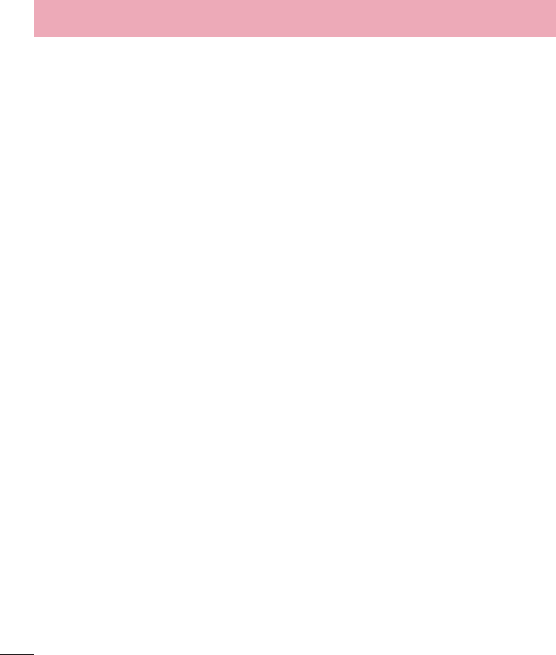
72
For Your Safety
Independent Expert Group on Mobile Phones
http://www.iegmp.org.uk
Royal Society of Canada Expert Panels on Potential Health Risks
of Radio Frequency Fields from Wireless Telecommunication
Devices
283 Sparks Street
Ottawa, Ontario K1R 7X9
Canada
Telephone: (613) 991-6990
World Health Organization
Avenue Appia 20
1211 Geneva 27
Switzerland
Telephone: 011 41 22 791 21 11
http://www.who.int/mediacentre/factsheets/fs193/en/
International Commission on Non-Ionizing Radiation Protection
c/o Bundesamt fur Strahlenschutz
Ingolstaedter Landstr. 1
85764 Oberschleissheim
Germany
Telephone: 011 49 1888 333 2156
http://www.icnirp.de
American National Standards Institute
1819 L Street, N.W., 6th Floor
Washington, D.C. 20036
Telephone: (202) 293-8020
http://www.ansi.org
National Council on Radiation Protection and Measurements
7910 Woodmont Avenue, Suite 800

73
Bethesda, MD 20814-3095
Telephone: (301) 657-2652
http://www.ncrponline.org
Engineering in Medicine and Biology Society, Committee on
Man and Radiation (COMAR) of the Institute of Electrical and
Electronics Engineers
http://ewh.ieee.org/soc/embs/comar/
TIA Safety Information
The following is the complete TIA Safety Information for wireless handheld
phones.
Consumer Information on SAR
(Specific Absorption Rate)
This Model Phone Meets the Government’s Requirements for Exposure to
Radio Waves.
Your wireless phone is a radio transmitter and receiver. It is designed and
manufactured not to exceed the emission limits for exposure to radiofrequency
(RF) energy set by the Federal Communications Commission (FCC) of
the U.S. Government. These FCC exposure limits are derived from the
recommendations of two expert organizations, the National Counsel on
Radiation Protection and Measurement (NCRP) and the Institute of Electrical
and Electronics Engineers (IEEE). In both cases, the recommendations
were developed by scientific and engineering experts drawn from industry,
government, and academia after extensive reviews of the scientific literature
related to the biological effects of RF energy. The exposure limit for wireless
mobile phones employs a unit of measurement known as the Specific
Absorption Rate, or SAR. The SAR is a measure of the rate of absorption of
RF energy by the human body expressed in units of watts per kilogram (W/
kg). The FCC requires wireless phones to comply with a safety limit of 1.6 watts
per kilogram (1.6 W/kg). The FCC exposure limit incorporates a substantial
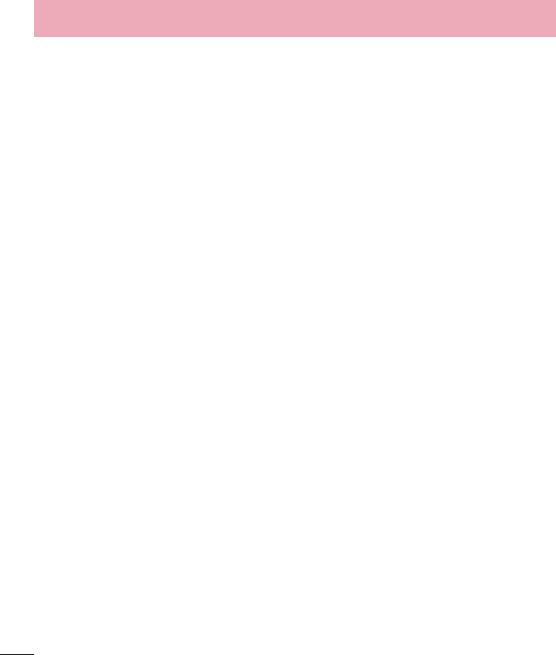
74
For Your Safety
margin of safety to give additional protection to the public and to account for
any variations in measurements. Tests for SAR are conducted using standard
operating positions specified by the FCC with the phone transmitting at its
highest certified power level in all tested frequency bands. Although SAR is
determined at the highest certified power level, the actual SAR level of the
phone while operating can be well below the maximum value. Because the
phone is designed to operate at multiple power levels to use only the power
required to reach the network, in general, the closer you are to a wireless base
station antenna, the lower the power output.
Before a phone model is available for sale to the public, it must be tested
and certified to the FCC that it does not exceed the limit established by the
government adopted requirement for safe exposure. The tests are performed
in positions and locations (e.g., at the ear and worn on the body) as required by
the FCC for each model. The FCC has granted an Equipment Authorization for
this model phone with all reported SAR levels evaluated as in compliance with
the FCC RF emission guidelines.
The highest SAR value for this model phone when tested for use at the ear
is 0.36 W/kg and when worn on the body, as described in this user’s manual,
is 0.42 W/kg. While there may be differences between SAR levels of various
phones and at various positions, they all meet the government requirement for
safe exposure. SAR information on this model phone is on file with the FCC
and can be found under the Display Grant section of http://www.fcc.gov/oet/
ea/fccid/ after searching on FCC ID ZNFB450.
To find information that pertains to a particular model phone, this site uses the
phone FCC ID number which is usually printed somewhere on the case of the
phone. Sometimes it may be necessary to remove the battery pack to find the
number. Once you have the FCC ID number for a particular phone, follow the
instructions on the website and it should provide values for typical or maximum
SAR for a particular phone. Additional information on Specific Absorption
Rates (SAR) can be found on the Cellular Telecommunications Industry
Association (CTIA) website at http://www.ctia.org/
* In the United States and Canada, the SAR limit for mobile phones used
by the public is 1.6 watts/kg (W/kg) averaged over one gram of tissue.

75
The standard incorporates a substantial margin of safety to give additional
protection for the public and to account for any variations in measurements.
Exposure to Radio Frequency Signal
Your wireless handheld portable phone is a low power radio transmitter and
receiver. When ON, it receives and sends out Radio Frequency (RF) signals.
In August, 1996, the Federal Communications Commissions (FCC) adopted
RF exposure guidelines with safety levels for handheld wireless phones. Those
guidelines are consistent with the safety standards previously set by both U.S.
and international standards bodies:
ANSI C95.1 (1992) *
NCRP Report 86 (1986)
ICNIRP (1996)
* American National Standards Institute; National Council on Radiation
Protection and Measurements; International Commission on Non-Ionizing
Radiation Protection
Those standards were based on comprehensive and periodic evaluations of the
relevant scientific literature. For example, over 120 scientists, engineers, and
physicians from universities, government health agencies, and industry reviewed
the available body of research to develop the ANSI Standard (C95.1).
The design of your phone complies with the FCC guidelines (and those
standards).
Antenna Care
Use only the supplied or an approved replacement antenna. Unauthorized
antennas, modifications, or attachments could damage the phone and may
violate FCC regulations.
Tips on Efficient Operation
For your phone to operate most efficiently:
Don’t touch the antenna unnecessarily when the phone is in use. Contact
with the antenna affects call quality and may cause the phone to operate at a
higher power level than otherwise needed.
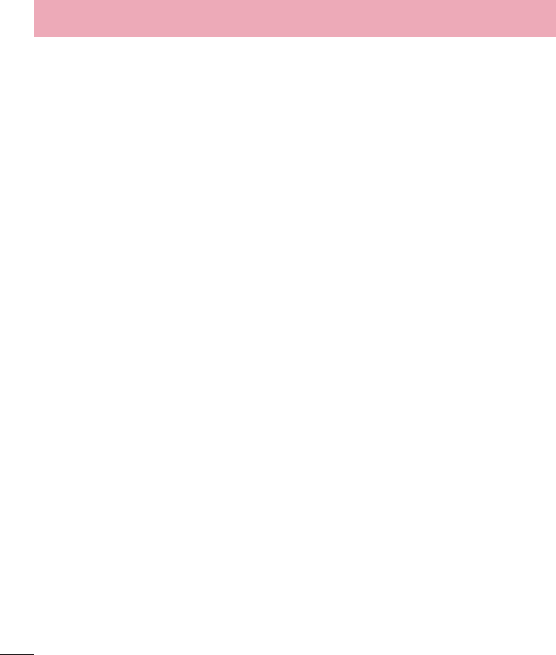
76
For Your Safety
Electronic Devices
Most modern electronic equipment is shielded from RF signals. However,
certain electronic equipment may not be shielded against the RF signals from
your wireless phone.
Pacemakers
The Health Industry Manufacturers Association recommends that a minimum
separation of six (6) inches be maintained between a handheld wireless
phone and a pacemaker to avoid potential interference with the pacemaker.
These recommendations are consistent with the independent research by and
recommendations of Wireless Technology Research.
Persons with pacemakers:
ţ Should ALWAYS keep the phone more than six (6) inches from their
pacemaker when the phone is turned ON;
ţ Should not carry the phone in a breast pocket;
ţ Should use the ear opposite the pacemaker to minimize the potential for
interference;
ţ Should turn the phone OFF immediately if there is any reason to suspect that
interference is taking place.
Hearing Aids
Some digital wireless phones may interfere with some hearing aids. In the
event of such interference, you may want to consult your service provider (or
call the customer service line to discuss alternatives).
Other Medical Devices
If you use any other personal medical device, consult the manufacturer of your
device to determine if it is adequately shielded from external RF energy. Your
physician may be able to assist you in obtaining this information.
Health Care Facilities
Turn your phone OFF in health care facilities when any regulations posted in
these areas instruct you to do so. Hospitals or health care facilities may use
equipment that could be sensitive to external RF energy.

77
Vehicles
RF signals may affect improperly installed or inadequately shielded electronic
systems in motor vehicles. Check with the manufacturer or its representative
regarding your vehicle. You should also consult the manufacturer of any
equipment that has been added to your vehicle.
Posted Facilities
Turn your phone OFF in any facility where posted notices so require.
Aircraft
FCC regulations prohibit using your phone while in the air. Switch OFF your
phone before boarding an aircraft.
Blasting Areas
To avoid interfering with blasting operations, turn your phone OFF when in a
“blasting area” or in areas posted: “Turn off two-way radio”. Obey all signs and
instructions.
Potentially Explosive Atmosphere
Turn your phone OFF when in any area with a potentially explosive atmosphere
and obey all signs and instructions. Sparks in such areas could cause an
explosion or fire resulting in bodily injury or even death.
Areas with a potentially explosive atmosphere are often, but not always marked
clearly. Potential areas may include: fueling areas (such as gasoline stations);
below deck on boats; fuel or chemical transfer or storage facilities; vehicles
using liquefied petroleum gas (such as propane or butane); areas where the air
contains chemicals or particles (such as grain, dust, or metal powders); and any
other area where you would normally be advised to turn off your vehicle engine.
For Vehicles Equipped with an Air Bag
An air bag inflates with great force. DO NOT place objects, including either
installed or portable wireless equipment, in the area over the air bag or in the
air bag deployment area. If in-vehicle wireless equipment is improperly installed
and the air bag inflates, serious injury could result.
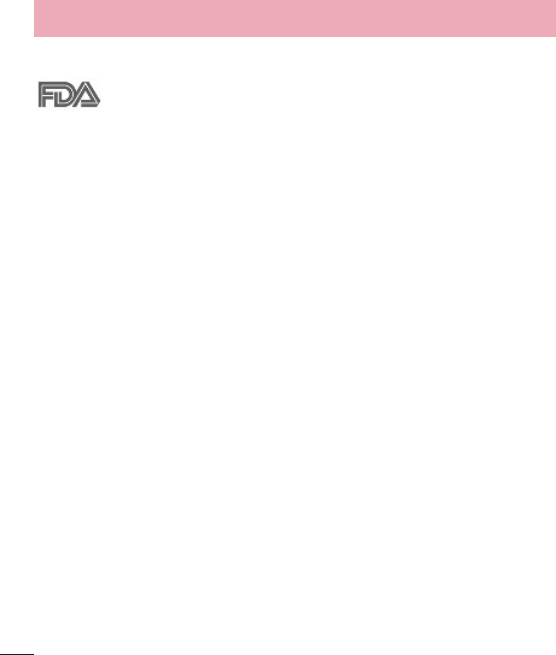
78
For Your Safety
FDA Consumer Update
The U.S. Food and Drug Administration’s Center for Devices and
Radiological Health Consumer Update on Mobile Phones:
1. Do wireless phones pose a health hazard?
The available scientific evidence does not show that any health problems are
associated with using wireless phones. There is no proof, however, that wireless
phones are absolutely safe. Wireless phones emit low levels of Radio Frequency
(RF) energy in the microwave range while being used. They also emit very low
levels of RF when in idle mode. Whereas high levels of RF can produce health
effects (by heating tissue), exposure to low level RF that does not produce
heating effects causes no known adverse health effects. Many studies of low
level RF exposures have not found any biological effects. Some studies have
suggested that some biological effects may occur, but such findings have not
been confirmed by additional research. In some cases, other researchers have
had difficulty in reproducing those studies, or in determining the reasons for
inconsistent results.
2. What is the FDA’s role concerning the safety of wireless
phones?
Under the law, the FDA does not review the safety of radiation-emitting
consumer products such as wireless phones before they can be sold, as it does
with new drugs or medical devices. However, the agency has authority to take
action if wireless phones are shown to emit Radio Frequency (RF) energy at a
level that is hazardous to the user. In such a case, the FDA could require the
manufacturers of wireless phones to notify users of the health hazard and to
repair, replace, or recall the phones so that the hazard no longer exists.
Although the existing scientific data does not justify FDA regulatory actions,
the FDA has urged the wireless phone industry to take a number of steps,
including the following:
ţ Support needed research into possible biological effects of RF of the type
emitted by wireless phones;

79
ţ Design wireless phones in a way that minimizes any RF exposure to the user
that is not necessary for device function; and
ţ Cooperate in providing users of wireless phones with the best possible
information on possible effects of wireless phone use on human health.
The FDA belongs to an interagency working group of the federal agencies that
have responsibility for different aspects of RF safety to ensure coordinated
efforts at the federal level. The following agencies belong to this working group:
ţ National Institute for Occupational Safety and Health
ţ Environmental Protection Agency
ţ Occupational Safety and Health Administration
ţ National Telecommunications and Information Administration
The National Institutes of Health participates in some interagency working
group activities, as well.
The FDA shares regulatory responsibilities for wireless phones with the Federal
Communications Commission (FCC). All phones that are sold in the United
States must comply with FCC safety guidelines that limit RF exposure. The
FCC relies on the FDA and other health agencies for safety questions about
wireless phones.
The FCC also regulates the base stations that the wireless phone networks
rely upon. While these base stations operate at higher power than do the
wireless phones themselves, the RF exposures that people get from these base
stations are typically thousands of times lower than those they can get from
wireless phones. Base stations are thus not the subject of the safety questions
discussed in this document.
3. What kinds of phones are the subject of this update?
The term “wireless phone” refers here to handheld wireless phones with built-in
antennas, often called “cell”, “mobile”, or “PCS” phones. These types of wireless
phones can expose the user to measurable Radio Frequency (RF) energy
because of the short distance between the phone and the user’s head.
These RF exposures are limited by FCC safety guidelines that were developed
with the advice of the FDA and other federal health and safety agencies.
When the phone is located at greater distances from the user, the exposure
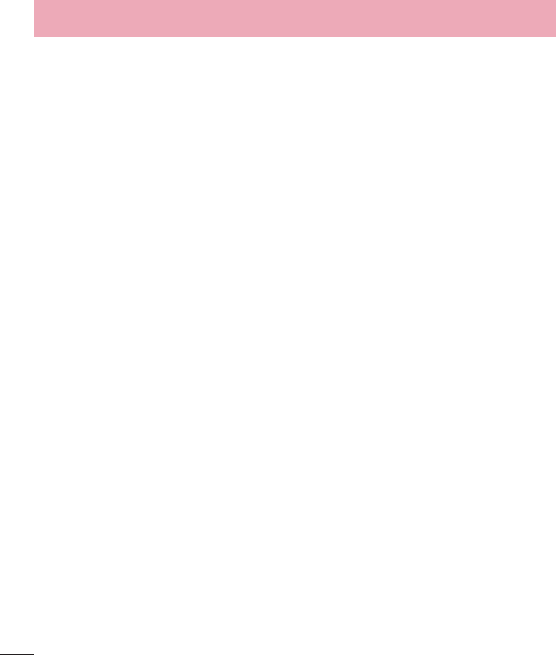
80
For Your Safety
to RF is drastically lower because a person’s RF exposure decreases rapidly
with increasing distance from the source. The so-called “cordless phones,”
which have a base unit connected to the telephone wiring in a house, typically
operate at far lower power levels, and thus produce RF exposures far below the
FCC safety limits.
4. What are the results of the research done already?
The research done thus far has produced conflicting results, and many studies
have suffered from flaws in their research methods. Animal experiments
investigating the effects of Radio Frequency (RF) energy exposures
characteristic of wireless phones have yielded conflicting results that often
cannot be repeated in other laboratories. A few animal studies, however, have
suggested that low levels of RF could accelerate the development of cancer in
laboratory animals. However, many of the studies that showed increased tumor
development used animals that had been genetically engineered or treated
with cancer-causing chemicals so as to be pre-disposed to develop cancer in
the absence of RF exposure. Other studies exposed the animals to RF for up
to 22 hours per day. These conditions are not similar to the conditions under
which people use wireless phones, so we do not know with certainty what the
results of such studies mean for human health. Three large epidemiology
studies have been published since December 2000. Between them, the
studies investigated any possible association between the use of wireless
phones and primary brain cancer, glioma, meningioma, or acoustic neuroma,
tumors of the brain or salivary gland, leukemia, or other cancers. None of the
studies demonstrated the existence of any harmful health effects from wireless
phone RF exposures. However, none of the studies can answer questions about
long-term exposures, since the average period of phone use in these studies
was around three years.
5. What research is needed to decide whether RF exposure from
wireless phones poses a health risk?
A combination of laboratory studies and epidemiological studies of people
actually using wireless phones would provide some of the data that are needed.
Lifetime animal exposure studies could be completed in a few years. However,

81
very large numbers of animals would be needed to provide reliable proof of a
cancer promoting effect if one exists. Epidemiological studies can provide data
that is directly applicable to human populations, but ten or more years follow-
up may be needed to provide answers about some health effects, such as
cancer. This is because the interval between the time of exposure to a cancer-
causing agent and the time tumors develop — if they do — may be many,
many years. The interpretation of epidemiological studies is hampered by
difficulties in measuring actual RF exposure during day-to-day use of wireless
phones. Many factors affect this measurement, such as the angle at which the
phone is held, or which model of phone is used.
6. What is the FDA doing to find out more about the possible
health effects of wireless phone RF?
The FDA is working with the U.S. National Toxicology Program and with groups
of investigators around the world to ensure that high priority animal studies are
conducted to address important questions about the effects of exposure to
Radio Frequency (RF) energy.
The FDA has been a leading participant in the World Health Organization
International Electro Magnetic Fields (EMF) Project since its inception in 1996.
An influential result of this work has been the development of a detailed
agenda of research needs that has driven the establishment of new research
programs around the world. The project has also helped develop a series of
public information documents on EMF issues.
The FDA and the Cellular Telecommunications & Internet Association (CTIA)
have a formal Cooperative Research And Development Agreement (CRADA)
to do research on wireless phone safety. The FDA provides the scientific
oversight, obtaining input from experts in government, industry, and academic
organizations. CTIA-funded research is conducted through contracts with
independent investigators. The initial research will include both laboratory
studies and studies of wireless phone users. The CRADA will also include a
broad assessment of additional research needs in the context of the latest
research developments around the world.
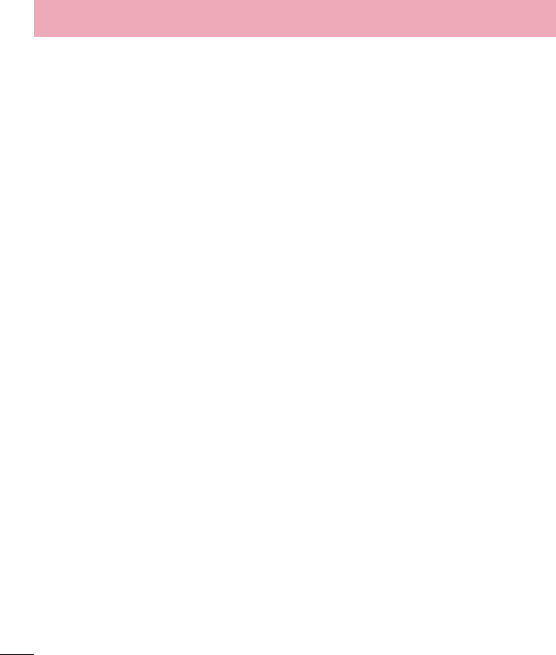
82
For Your Safety
7. How can I find out how much Radio Frequency energy
exposure I can get by using my wireless phone?
All phones sold in the United States must comply with Federal
Communications Commission (FCC) guidelines that limit Radio Frequency (RF)
energy exposures. The FCC established these guidelines in consultation with
the FDA and the other federal health and safety agencies. The FCC limit for
RF exposure from wireless phones is set at a Specific Absorption Rate (SAR)
of 1.6 watts per kilogram (1.6 W/kg). The FCC limit is consistent with the safety
standards developed by the Institute of Electrical and Electronic Engineering
(IEEE) and the National Council on Radiation Protection and Measurement.
The exposure limit takes into consideration the body’s ability to remove heat
from the tissues that absorb energy from the wireless phone and is set well
below levels known to have effects. Manufacturers of wireless phones must
report the RF exposure level for each model of phone to the FCC. The FCC
website (http://www.fcc.gov/oet/rfsafety) gives directions for locating the FCC
identification number on your phone so you can find your phone’s RF exposure
level in the online listing.
8. What has the FDA done to measure the Radio Frequency
energy coming from wireless phones?
The Institute of Electrical and Electronic Engineers (IEEE) is developing a
technical standard for measuring the Radio Frequency (RF) energy exposure
from wireless phones and other wireless handsets with the participation and
leadership of FDA scientists and engineers. The standard, “Recommended
Practice for Determining the Spatial-Peak Specific Absorption Rate (SAR)
in the Human Body Due to Wireless Communications Devices: Experimental
Techniques”, sets forth the first consistent test methodology for measuring the
rate at which RF is deposited in the heads of wireless phone users. The test
method uses a tissue-simulating model of the human head. Standardized
SAR test methodology is expected to greatly improve the consistency of
measurements made at different laboratories on the same phone. SAR is the
measurement of the amount of energy absorbed in tissue, either by the whole
body or a small part of the body. It is measured in watts/kg (or milliwatts/g)

83
of matter. This measurement is used to determine whether a wireless phone
complies with safety guidelines.
9. What steps can I take to reduce my exposure to Radio
Frequency energy from my wireless phone?
If there is a risk from these products — and at this point we do not know
that there is — it is probably very small. But if you are concerned about
avoiding even potential risks, you can take a few simple steps to minimize
your exposure to Radio Frequency (RF) energy. Since time is a key factor in
how much exposure a person receives, reducing the amount of time spent
using a wireless phone will reduce RF exposure. If you must conduct extended
conversations by wireless phone every day, you could place more distance
between your body and the source of the RF, since the exposure level drops
off dramatically with distance. For example, you could use a headset and carry
the wireless phone away from your body or use a wireless phone connected to
a remote antenna. Again, the scientific data does not demonstrate that wireless
phones are harmful. But if you are concerned about the RF exposure from
these products, you can use measures like those described above to reduce
your RF exposure from wireless phone use.
10. What about children using wireless phones?
The scientific evidence does not show a danger to users of wireless phones,
including children and teenagers. If you want to take steps to lower exposure
to Radio Frequency (RF) energy, the measures described above would apply to
children and teenagers using wireless phones. Reducing the time of wireless
phone use and increasing the distance between the user and the RF source
will reduce RF exposure.
Some groups sponsored by other national governments have advised that children
be discouraged from using wireless phones at all. For example, the government
in the United Kingdom distributed leaflets containing such a recommendation in
December 2000. They noted that no evidence exists that using a wireless phone
causes brain tumors or other ill effects. Their recommendation to limit wireless
phone use by children was strictly precautionary; it was not based on scientific
evidence that any health hazard exists.
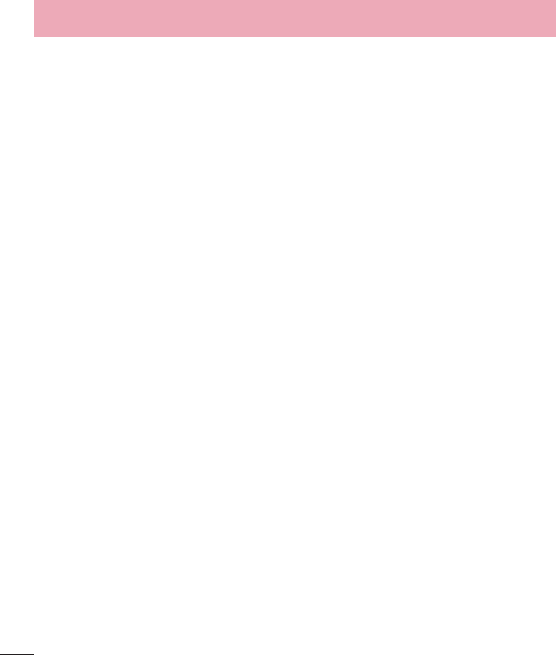
84
For Your Safety
11. What about wireless phone interference with medical
equipment?
Radio Frequency (RF) energy from wireless phones can interact with some
electronic devices. For this reason, the FDA helped develop a detailed test
method to measure Electro Magnetic Interference (EMI) of implanted cardiac
pacemakers and defibrillators from wireless telephones. This test method is
now part of a standard sponsored by the Association for the Advancement
of Medical Instrumentation (AAMI). The final draft, a joint effort by the FDA,
medical device manufacturers, and many other groups, was completed in
late 2000. This standard will allow manufacturers to ensure that cardiac
pacemakers and defibrillators are safe from wireless phone EMI.
The FDA has tested hearing aids for interference from handheld wireless
phones and helped develop a voluntary standard sponsored by the Institute
of Electrical and Electronic Engineers (IEEE). This standard specifies test
methods and performance requirements for hearing aids and wireless phones
so that no interference occurs when a person uses a “compatible” phone and a
“compatible” hearing aid at the same time. This standard was approved by the
IEEE in 2000.
The FDA continues to monitor the use of wireless phones for possible
interactions with other medical devices. Should harmful interference be found
to occur, the FDA will conduct testing to assess the interference and work to
resolve the problem.
12. Where can I find additional information?
For additional information, please refer to the following resources:
Federal Communications Commission (FCC) RF Safety Program
(http://www.fcc.gov/oet/rfsafety)
International Commission on Non-lonizing Radiation Protection
(http://www.icnirp.de)
World Health Organization (WHO) International EMF Project
(http://www.who.int/emf)
National Radiological Protection Board (UK)
(http://www.hpa.org.uk/radiation/)

85
Driving
Check the laws and regulations on the use of wireless phones in the areas
where you drive and always obey them. Also, if using your phone while driving,
please observe the following:
ţ Give full attention to driving -- driving safely is your first responsibility;
ţ Use hands-free operation, if available;
ţ Pull off the road and park before making or answering a call if driving
conditions or the law require it.
HAC statement
This phone has been tested and rated for use with hearing aids for some of the
wireless technologies that it uses.
However, there may be some newer wireless technologies used in this phone
that have not been tested yet for use with hearing aids.
It is important to try the different features of this phone thoroughly and in
different locations, using your hearing aid or cochlear implant, to determine if
you hear any interfering noise.
Consult your service provider or the manufacturer of this phone for information
on hearing aid compatibility.
If you have questions about return or exchange policies, consult your service
provider or phone retailer.
FCC Hearing-Aid Compatibility (HAC) Regulations for Wireless
Devices
While some wireless phones are used near some hearing devices (hearing
aids and cochlear implants), users may detect a buzzing, humming, or whining
noise. Some hearing devices are more immune than others to this interference
noise, and phones also vary in the amount of interference they generate.
The wireless telephone industry has developed a rating system for wireless
phones, to assist hearing device users to find phones that may be compatible
with their hearing devices. Not all phones have been rated. Phones that are
rated have the rating on their box or a label located on the box.
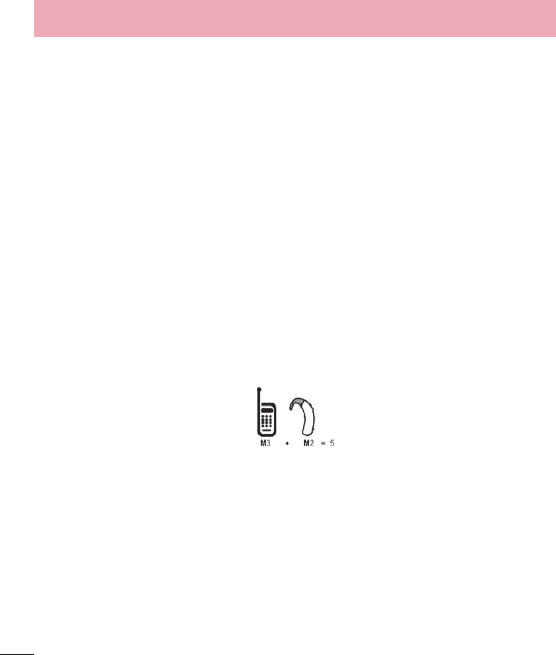
86
For Your Safety
The ratings are not guarantees.
Results will vary depending on the user’s hearing device and hearing loss. If
your hearing device happens to be vulnerable to interference, you may not be
able to use a rated phone successfully.
Trying out the phone with your hearing device is the best way to evaluate it for
your personal needs.
M-Ratings: Phones rated M3 or M4 meet FCC requirements and are likely to
generate less interference to hearing devices than phones that are not labeled.
M4 is the better/higher of the two ratings.
T-Ratings: Phones rated T3 or T4 meet FCC requirements and are likely to
generate less interference to hearing devices than phones that are not labeled.
T4 is the better/higher of the two ratings.
Hearing devices may also be rated. Your hearing device manufacturer or
hearing health professional may help you find this rating. Higher ratings mean
that the hearing device is relatively immune to interference noise. The hearing
aid and wireless phone rating values are then added together. A sum of 5 is
considered acceptable for normal use.
A sum of 6 is considered for best use.
In the above example, if a hearing aid meets the M2 level rating and the
wireless phone meets the M3 level rating, the sum of the two values equal M5.
This should provide the hearing aid user with “normal usage” while using their
hearing aid with the particular wireless phone. “Normal usage” in this context is
defined as a signal quality that’s acceptable for normal operation.
The M mark is intended to be synonymous with the U mark. The T mark is
intended to be synonymous with the UT mark.
The M and T marks are recommended by the Alliance for Telecommunications
Industries Solutions (ATIS). The U and UT marks are referenced in Section
20.19 of the FCC Rules.
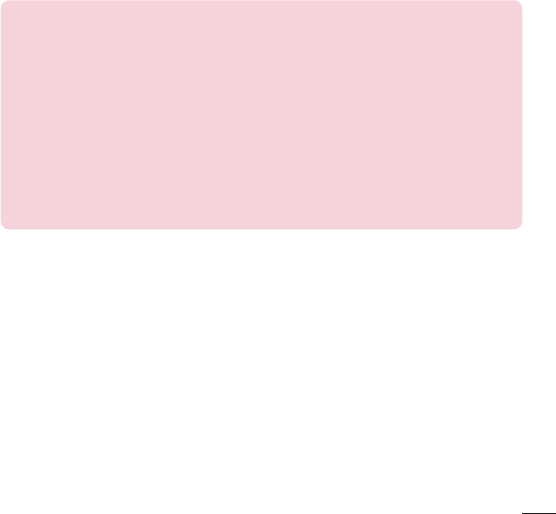
87
The HAC rating and measurement procedure are described in the American
National Standards Institute (ANSI) C63.19 standard.
To enter that the Hearing Aid Compatibility rating for your phone is maintained,
secondary transmitters such as Bluetooth components must be disabled
during a call.
For information about hearing aids and digital wireless phones
Wireless Phones and Hearing Aid Accessibility
http://www.accesswireless.org/
Gallaudet University, RERC
http://tap.gallaudet.edu/Voice/
FCC Hearing Aid Compatibility and Volume Control
http://www.fcc.gov/cgb/dro/hearing.html
The Hearing Aid Compatibility FCC Order
http://hraunfoss.fcc.gov/edocs_public/attachmatch/FCC-03-168A1.pdf
Hearing Loss Association of America [HLAA]
http://hearingloss.org/content/telephones-and-mobile-devices
Limited Warranty Statement
1. WHAT THIS WARRANTY COVERS:
LG offers you a limited warranty that the enclosed subscriber unit and its enclosed accessories will
be free from defects in material and workmanship, according to the following terms and conditions:
(1) The limited warranty for the product extends for TWELVE (12) MONTHS beginning on the date of
purchase of the product with valid proof of purchase, or absent valid proof of purchase, FIFTEEN
(15) MONTHS from date of manufacture as determined by the unit’s manufacture date code.
(2) The limited warranty extends only to the original purchaser of the product and is not assignable
or transferable to any subsequent purchaser/end user.
(3) This warranty is good only to the original purchaser of the product during the warranty period as
long as it is in the U.S., including Alaska, Hawaii, U.S. Territories and Canada.
(4) The external housing and cosmetic parts shall be free of defects at the time of shipment and,
therefore, shall not be covered under these limited warranty terms.
(5) Upon request from LG, the consumer must provide information to reasonably prove the date of
purchase.
(6) The customer shall bear the cost of shipping the product to the Customer Service Department
of LG. LG shall bear the cost of shipping the product back to the consumer after the completion
of service under this limited warranty.
2. WHAT THIS WARRANTY DOES NOT COVER:
(1) Defects or damages resulting from use of the product in other than its normal and customary
manner.
(2) Defects or damages from abnormal use, abnormal conditions, improper storage, exposure to
moisture or dampness, unauthorized modifications, unauthorized connections, unauthorized
repair, misuse, neglect, abuse, accident, alteration, improper installation, or other acts which are
not the fault of LG, including damage caused by shipping, blown fuses, spills of food or liquid.
(3) Breakage or damage to antennas unless caused directly by defects in material or workmanship.
(4) That the Customer Service Department at LG was not notified by consumer of the alleged defect
or malfunction of the product during the applicable limited warranty period.
(5) Products which have had the serial number removed or made illegible.
(6) This limited warranty is in lieu of all other warranties, express or implied either in fact or by opera-
tions of law, statutory or otherwise, including, but not limited to any implied warranty of market-
ability or fitness for a particular use.
(7) Damage resulting from use of non LG approved accessories.
(8) All plastic surfaces and all other externally exposed parts that are scratched or damaged due to
normal customer use.
(9) Products operated outside published maximum ratings.
(10) Products used or obtained in a rental program.
(11) Consumables (such as fuses).
3. WHAT LG WILL DO:
LG will, at its sole option, either repair, replace or refund the purchase price of any unit that is
covered under this limited warranty. LG may choose at its option to use functionally equivalent
re-conditioned, refurbished or new units or parts or any units. In addition, LG will not re-install or
back-up any data, applications or software that you have added to your phone. It is therefore recom-
mended that you back-up any such data or information prior to sending the unit to LG to avoid the
permanent loss of such information.
4. STATE LAW RIGHTS:
No other express warranty is applicable to this product. THE DURATION OF ANY IMPLIED WAR-
RANTIES, INCLUDING THE IMPLIED WARRANTY OF MARKETABILITY OR MERCHANTABILITY
OR FITNESS FOR A PARTICULAR PURPOSE, IS LIMITED TO THE DURATION OF THE EXPRESS
WARRANTY HEREIN. LG SHALL NOT BE LIABLE FOR THE LOSS OF THE USE OF THE PRODUCT,
INCONVENIENCE, LOSS OR ANY OTHER DAMAGES, DIRECT OR CONSEQUENTIAL, ARISING
OUT OF THE USE OF, OR INABILITY TO USE, THIS PRODUCT OR FOR ANY BREACH OF ANY
EXPRESS OR IMPLIED WARRANTY, INCLUDING THE IMPLIED WARRANTY OF MARKETABILITY
OR MERCHANTABILITY OR FITNESS FOR A PARTICULAR PURPOSE APPLICABLE TO THIS
PRODUCT.
Some states do not allow the exclusive limitation of incidental or consequential damages or limita-
tions on how long an implied warranty lasts; so these limitations or exclusions may not apply to you.
This warranty gives you specific legal rights and you may also have other rights which vary from state
to state.
5. HOW TO GETWARRANTY SERVICE:
To obtain warranty service, please call or fax to the following telephone numbers from anywhere in
the continental United States:
Tel. 1-800-793-8896
Or visit http://us.lgservice.com. Correspondence may also be mailed to:
LG Electronics Service- Mobile Handsets, P.O. Box 240007, Huntsville, AL 35824
DO NOT RETURN YOUR PRODUCT TO THE ABOVE ADDRESS. Please call or write for the location
of the LG authorized service center nearest you and for the procedures for obtaining warranty claims.