Lg 47Ld920 Owner S Manual
2014-07-06
: Lg Lg-47Ld920-Owner-S-Manual lg-47ld920-owner-s-manual lg pdf
Open the PDF directly: View PDF ![]() .
.
Page Count: 138 [warning: Documents this large are best viewed by clicking the View PDF Link!]
- CONTENTS
- PREPARATION
- EXTERNAL EQUIPMENT SETUP
- ANTENNA CONNECTION
- CONNECTING WITH A COMPONENT CABLE
- CONNECTING WITH AN HDMI CABLE
- CONNECTING WITH AN HDMI TO DVI CABLE
- CONNECTING WITH A EURO SCART CABLE
- USB SETUP
- CONNECTING WITH A RCA CABLE
- CONNECTING WITH A RF CABLE
- CONNECTING WITH A D-SUB 15 PIN CABLE
- INSERTION OF CI MODULE
- DIGITAL AUDIO OUT SETUP
- HEADPHONE SETUP
- Supported Display Resolution
- Screen Setup for PC mode
- WATCHING TV / PROGRAMME CONTROL
- TURNING ON THE TV
- INITIALIZING SETUP
- PROGRAMME SELECTION
- VOLUME ADJUSTMENT
- QUICK MENU
- ON SCREEN MENUS SELECTION AND ADJUSTMENT
- AUTO PROGRAMME TUNING
- MANUAL PROGRAMME TUNING
- PROGRAMME EDIT
- BOOSTER
- SOFTWARE UPDATE
- DIAGNOSTICS
- CI [COMMON INTERFACE] INFORMATION
- SELECTING THE PROGRAMME LIST
- FAVOURITE PROGRAMME SETUP
- INPUT LIST
- DATA SERVICE
- INPUT LABEL
- SIMPLE MANUAL
- SIMPLINK
- AV MODE
- INITIALIZING(RESET TO ORIGINAL FACTORY SETTINGS)
- TO USE THE 3D VIDEO
- TO USE A USB DEVICE
- EPG (ELECTRONIC PROGRAMME GUIDE)(IN DIGITAL MODE)
- PICTURE CONTROL
- SOUND & LANGUAGE CONTROL
- TIME SETTING
- PARENTAL CONTROL / RATINGS
- TELETEXT
- DIGITAL TELETEXT
- APPENDIX

www.lg.com
OWNER’S MANUAL
LCD TV
Please read this manual carefully before operating
your set and retain it for future reference.
ENGLISH

HDMI, the HDMI logo and High-Definition
Multimedia Interface are trademarks or registered
trademarks of HDMI Licensing LLC.

I
CONTENTS
CONTENTS
PREPARATION
47LD9**.................................................................. A-1
EXTERNAL EQUIPMENT SETUP
Antenna Connection..................................................1
Connecting with a Component cable................... 2
Connecting with an HDMI cable ........................... 3
Connecting with an HDMI to DVI cable .............. 3
Connecting with a Euro Scart cable.......................4
Usb setup .....................................................................4
Connecting with a RCA cable ..................................5
Connecting with a RF Cable.....................................5
Connecting with a D-sub 15 pin cable..................6
Insertion of CI Module ..............................................6
digital audio out SETUP............................................7
HEADPHONE SETUP.................................................7
Supported Display Resolution.................................8
Screen Setup for PC mode.......................................9
WATCHING TV / PROGRAMME CONTROL
Turning on the TV ................................................... 13
Initializing setup .......................................................13
Programme Selection ............................................. 13
Volume Adjustment ................................................ 13
Quick Menu ............................................................. 14
On-Screen Menus Selection and Adjustment... 15
Auto Programme Tuning......................................... 16
Manual Programme Tuning (In Digital Mode)... 19
Manual Programme Tuning (In Analogue Mode).. 21
Programme Edit ....................................................... 23
Booster .......................................................................25
Software Update...................................................... 26
Diagnostics............................................................... 27
CI Information.......................................................... 28
Selecting the Programme List .............................. 29
Favourite Programme Setup.................................. 30
Input List ................................................................... 31
Data Service...............................................................32
Input Label.................................................................33
Simple manual.......................................................... 34
............................................................. 35
AV Mode ................................................................... 38
Initializing (Reset to original factory settings) ..39
TO USE THE 3D VIDEO
When using a 3D video......................................... 40
To watch TV in 3D video....................................... 41
How to watch 3D video..........................................42
TO USE A USB DEVICE
When connecting a USB device .......................... 43
Photo List.................................................................. 44
Music List ...................................................................48
Movie List ...................................................................51
DivX Registration Code ..........................................55
Deactivation ..............................................................56

II
CONTENTS
CONTENTS
EPG (ELECTRONIC PROGRAMME
GUIDE) (IN DIGITAL MODE)
Switch on/off EPG .................................................. 57
Select a Programme................................................ 57
Button Function in NOW/NEXT Guide Mode . 57
Button Function in 8 Day Guide Mode...............58
Button Function in Date Change Mode............. 58
Button Function in Extended Description Box . 59
Button Function in Record/Remind Setting Mode......
59
Button Function in Schedule List Mode............. 59
PICTURE CONTROL
Picture Size (Aspect Ratio) Control................... 60
Picture Wizard ...........................................................62
Energy Saving............................................................63
Preset Picture Settings
- Picture Mode-Preset........................................ 64
Manual Picture Adjustment
- Picture Mode-User option ............................. 65
Picture Improvement Technology........................ 66
Expert Picture Control........................................... 67
Picture Reset ............................................................ 70
Power Indicator .........................................................71
Demo Mode ............................................................. 72
Mode Setting.............................................................73
SOUND & LANGUAGE CONTROL
Auto Volume Leveler............................................... 74
Clear Voice II .............................................................75
Preset Sound Settings - Sound Mode................ 76
Sound Setting Adjustment -User Mode..............77
SRS TruSurround XT .............................................. 77
Balance ...................................................................... 78
TV Speakers On/ Off Setup ..................................79
DTV Audio setting (In Digital Mode only)........80
Selecting Digital Audio Out...................................81
Audio Reset ...............................................................82
Audio Description (In Digital Mode only)..........83
I/II
- Stereo/Dual Reception (In Analogue Mode
Only)...................................................................... 84
- NICAM Reception (In Analogue Mode Only).... 85
- Speaker Sound Output Selection................. 85
On-Screen Menu Language/Country Selection.. 86
Language Selection (In Digital Mode only)...... 87
TIME SETTING
Clock Setup.............................................................. 88
Auto On/ Off Time Setting................................... 89
Sleep Timer Setting ................................................ 90
PARENTAL CONTROL / RATINGS
Set Password & Lock System ............................... 91
Block Programme .................................................... 92
Parental Control (In Digital Mode only)............ 93
External Input Blocking...........................................94
Key Lock.................................................................... 95
TELETEXT
Switch on/off........................................................... 96
SIMPLE Text.............................................................. 96
TOP Text ................................................................... 96
FASTEXT.................................................................... 97
Special Teletext Functions..................................... 97
DIGITAL TELETEXT
Teletext within Digital Service.............................. 98
Teletext in Digital Service...................................... 98
APPENDIX
Troubleshooting ...................................................... 99
Maintenance .......................................................... 101
Product Specifications......................................... 102
IR Codes.................................................................. 103
External Control Device Setup .......................... 104

A-1
PREPARATION
PREPARATION
ACCESSORIES
Ensure that the following accessories are included with your TV. If an accessory is missing, please contact the
dealer where you purchased the TV.
■
Image shown may differ from your TV.
Owner’s Manual Batteries
(AAA)
Remote Control
Power Cord
Polishing Cloth
Polishing cloth for
use on the screen.
* Lightly wipe any stains
or fingerprints on the
surface of the TV with
the polishing cloth.
Do not use excessive force.
This may cause scratching
or discolouration.
POWER
AV
MODE
ENERGY SAVING
P
A
G
E
P
FAV
MARK/
MUTE
ON/OFF
123
45
0
6
789
LIST
Q.VIEW
INPUT
MENU 3D
Q.MENU
RETURN
EXIT
L/R SELECT
GUIDE
INFO
OK
TV/RAD
Ferrite Core
(
This item is not included for
all models.
)
Protection
Cover
Install the power plug closely.
Use of ferrite core (This feature is not available for all models.)
Ferrite core can be used to reduce the electromagnetic
wave when connecting the power cord.
The closer the location of the ferrite core to the power
plug, the better it is.
(M4x24)
Bolts for stand assembly
Wall Mounting Bracket
LSW200B or
LSW200BG
x 4
Separate purchase
LCD TV Models : 47LD9**
3D glasses / Cloth /
Case

A-2
PREPARATION
PREPARATION
FRONT PANEL CONTROLS
■
Image shown may differ from your TV.
GWhen the TV cannot be turned on with the remote control, press the main power button on the TV.
(When the power is turned off with the main power button on the TV, it will not be turned on with the
remote control).
G Do not step on the glass stand or subject it to any impact.
It may break, causing possible injury from fragments of glass, or the TV may fall.
G Do not drag the TV. The floor or the product may be damaged.
CAUTION
NOTE
!
G
TV can be placed in standby mode in order to reduce the power consumption. And TV should be
switched off using the power switch on the TV if it will not be watched for some time, as this will
reduce energy consumption.
The energy consumed during use can be significantly reduced if the level of brightness of the picture is
reduced, and this will reduce the overall running cost.
INPUT
MENU
OK
P
PROGRAMME
VOLUME
OK
MENU
INPUT
POWER
Remote Control Sensor
Intelligent Sensor
Adjusts picture according to
the surrounding conditions.
Power/Standby Indicator
• Illuminates red in standby mode.
• Illuminates blue when the TV is switched on.
Main Power Switch

A-3
PREPARATION
BACK PANEL INFORMATION
A
Image shown may differ from your TV.
Power Cord Socket
This TV operates on an AC power. The voltage is
indicated on the Specifications page.(
GG p.102
)
Never attempt to operate the TV on DC power.
RGB/DVI Audio Input
Connect the audio from a PC or DTV.
OPTICAL DIGITAL AUDIO OUT
Connect digital audio to various types of equipment.
Connect to a Digital Audio Component.
Use an Optical audio cable.
Euro Scart Socket (AV1/AV2)
Connect scart socket input or output from an
external device to these jacks.
HDMI/DVI IN Input
Connect an HDMI signal to HDMI IN. Or DVI
(VIDEO) signal to HDMI/DVI port with DVI to HDMI
cable.
RGB IN Input
Connect the output from a PC.
RS-232C IN (CONTROL & SERVICE) PORT
Connect to the RS-232C port on a PC.
This port is used for Service or Hotel mode.
Component Input
Connect a component video/audio device to
these jacks.
Antenna Input
Connect antenna or cable to this jack.
USB Input
Connect USB storage device to this jack.
PCMCIA (Personal Computer Memory Card
International Association) Card Slot
Insert the CI Module to PPCCMMCCIIAACCAARRDD SSLLOOTT..
(This feature is not available in all countries.)
Audio/Video Input
Connect audio/video output from an external
device to these jacks.
Headphone Socket
Plug the headphone into the headphone socket.
1
2
3
4
5
6
8
7
9
10
11
12
13
AV IN 3
L/MONO
R
AUDIOAUDIO
VIDEOVIDEO
HDMI
IN 4
H/P
11
10
5
12
13
1
HDMI / DVI IN
2
3
1(DVI)
ANTENNA IN
AV IN 3
L/MONO
R
AUDIO
VIDEO
HDMI
IN 4
H/P
(RGB)
24
3
95 6 7 8

A-4
PREPARATION
PREPARATION
STAND INSTALLATION
■
Image shown may differ from your TV
When assembling the desk type stand, check whether the
bolt is fully tightened. (If not tightened fully, the product
can tilt forward after the product installation.) If you tight-
en the bolt with excessive force, the bolt can deviate from
abrasion of the tightening part of the bolt.
BACK COVER FOR WIRE
ARRANGEMENT
■
Image shown may differ from your TV.
1
2
3
Carefully place the TV screen side down on a cushioned
surface to protect the screen from damage.
Assemble the TV as shown.
Fix the 4 bolts securely using the holes in the
back of the TV.
Connect the cables as necessary.
To connect additional equipment,
see the External Equipment
Setup section.
1
Open the
Cable Management Clip
as shown.
2
Cable Management Clip
Fit the
Cable Management Clip
as shown.
3
NOTE
!
GGDo not use the
Cable Management Clip
to lift the
TV.
- If the TV is dropped, you may be injured or the
TV may be damaged.

A-5
PREPARATION
SWIVEL STAND
■
Image shown may differ from your TV.
After installing the TV, you can adjust the TV set
manually to the left or right direction by 20 degrees
to suit your viewing position.
KENSINGTON SECURITY SYSTEM
■
Image shown may differ from your TV.
The TV is equipped with a Kensington Security
System connector on the back panel. Connect the
Kensington Security System cable as shown below.
For the detailed installation and use of the Kensington
Security System, refer to the user’s guide provided
with the Kensington Security System.
For further information, contact http://www.kensing-
ton.com, the internet homepage of the Kensington
company. Kensington sells security systems for expensive electron-
ic equipment such as notebook PCs and LCD projectors.
NOTE
- The Kensington Security System is an optional accessory.
NOTES
a. If the TV feels cold to the touch, there may be a
small “flicker” when it is turned on.
This is normal, there is nothing wrong with TV.
b. Some minute dot defects may be visible on the
screen, appearing as tiny red, green, or blue spots.
However, they have no adverse effect on the moni-
tor's performance.
c. Avoid touching the LCD screen or holding your finger(s)
against it for long periods of time.
Doing so may produce some temporary distortion
effects on the screen.
CAREFUL INSTALLATION ADVICE
AYou should purchase necessary components to fix the TV
safety and secure to the wall on the market.
APosition the TV close to the wall to avoid the possibility
of it falling when pushed.
AThe instructions shown below are a safer way to set up
the TV, by fixing it to the wall, avoiding the possibility of
it falling forwards if pulled. This will prevent the TV from
falling forward and causing injury. This will also prevent
the TV from damage. Ensure that children do not climb
or hang from the TV.
NOTE
!
G When moving the TV undo the cords first.
G Use a platform or cabinet strong and large enough
to support the size and weight of the TV.
G To use the TV safely make sure that the height of the
bracket on the wall and on the TV is the same.
3
1
2
Use the eye-bolts or TV brackets/bolts to fix the
product to the wall as shown in the picture.
(If your TV has bolts in the eyebolts, loosen then
bolts.)
* Insert the eye-bolts or TV brackets/bolts and tight-
en them securely in the upper holes.
Secure the wall brackets with the bolts on the wall.
Match the height of the bracket that is mounted on
the wall.
3
Use a sturdy rope to tie the product for alignment. It
is safer to tie the rope so it becomes horizontal
between the wall and the product.
2
1
2
1

A-6
PREPARATION
PREPARATION
A The TV can be installed in various ways such as on
a wall, or on a desktop etc.
A The TV is designed to be mounted horizontally.
EARTHING
Ensure that you connect the earth wire to prevent
possible electric shock. If grounding methods are not
possible, have a qualified electrician install a separate
circuit breaker.
Do not try to earth the TV by connecting it to tele-
phone wires, lightening rods or gas pipes.
WALL MOUNT: HORIZONTAL
INSTALLATION
AWe recommend the use of a LG Brand wall mounting
bracket when mounting the TV to a wall.
AWe recommend that you purchase a wall mounting
bracket which supports VESA standard.
ALG recommends that wall mounting be performed by a
qualified professional installer.
NOTE
!
G Should Install wall mount on a solid wall perpendicular to
the floor.
G Should use a special wall mount, if you want to install it to
ceiling or slanted wall.
G The surface that wall mount is to be mounted on should
be of sufficient strength to support the weight of TV set;
e.g. concrete, natural rock, brick and hollow block.
G Installing screw type and length depends on the wall
mount used. Further information, refer to the instructions
included with the mount.
G LG is not liable for any accidents or damage to property or
TV due to incorrect installation:
- Where a non-compliant VESA wall mount is used.
- Incorrect fastening of screws to surface which may cause
TV to fall and cause personal injury.
- Not following the recommended Installation method.
10 c m
10 c m 10 c m 10 c m
DESKTOP PEDESTAL INSTALLATION
For adequate ventilation allow a clearance of 10cm
all around the TV.
Model VESA
(A *B) Standard
Screw Quantity
47LD9** 200 * 200 M6 4
■
Image shown may differ from your TV.
When installing the wall-mounted unit, use the
protection cover.
NOT USING THE DESK-
TYPE STAND
Insert the PPrrootteeccttiioonn
CCoovveerrinto the TV until
clicking sound. Protection Cover
Power Supply
Circuit breaker
10 c m
10 c m
10 c m
10 c m
10 c m
AA
BB

A-7
PREPARATION
POWER
AV
MODE
ENERGY SAVING
P
A
G
E
P
FAV
MARK/
MUTE
ON/OFF
123
45
0
6
789
LIST
Q.VIEW
INPUT
MENU 3D
Q.MENU
RETURN
EXIT
L/R SELECT
GUIDE
INFO
OK
TV/RAD
MENU
3D
Q. MENU
THUMBSTICK
(Up/Down/Left/Right)
OK
GUIDE
INFO i
RETURN(EXIT)
Selects a menu.
Clears all on-screen displays and returns to TV viewing
from any menu.(GG pp..1155)
Use this to view the 3D video. (GG pp..4400)
Select the desired quick menu source. (Aspect Ratio,
Clear Voice II , Picture Mode, Sound Mode, Audio, Sleep
Timer, Favourite, USB Device).(GG pp..1144)
Allows you to navigate the on-screen menus and adjust
the system settings to your preference.
Accepts your selection or displays the current mode.
Shows programme schedule.(GG pp..5577)
Shows the present screen information.
Allows the user to move return one step in an interactive
application, EPG or other user interaction function.
0~9 number
button
LIST
Q.VIEW
Selects a programme.
Selects numbered items in a menu.
Displays the programme table.
(
GG pp..2299
)
Returns to the previously viewed programme.
REMOTE CONTROL KEY FUNCTIONS
When using the remote control, aim it at the remote control sensor on the TV.
POWER
ON/OFF
TV/RAD
ENERGY SAVING
AV MODE
INPUT
Switches the TV on from standby or off to standby.
Key lighting on or off.
Selects Radio, TV and DTV channel.
Adjust the Energy Saving mode of the TV.(GG pp..6633)
It helps you select and set images and sounds when
connecting AV devices.(GG pp..3388)
External input mode rotate in regular sequence.
(
GG pp..3311
)
Coloured
buttons
These buttons are used for teletext (on TTEELLEETTEEXXTT
models only) , PPrrooggrraammmmee eeddiitt.
L/R SELECT Use this to view the 3D video. (GG pp..4422)

A-8
PREPARATION
PREPARATION
POWER
AV
MODE
ENERGY SAVING
P
A
G
E
P
FAV
MARK/
MUTE
ON/OFF
123
45
0
6
789
LIST
Q.VIEW
INPUT
MENU 3D
Q.MENU
RETURN
EXIT
L/R SELECT
GUIDE
INFO
OK
TV/RAD
VOLUME UP
/DOWN
MARK
FAV
MUTE
Programme
UP/DOWN
PAGE
UP/DOWN
Adjusts the volume.
Select the input to apply the Picture Wizard settings.
Check and un-check programmes in the USB menu.
Displays the selected favourite programme.
Switches the sound on or off.
Selects a programme.
Move from one full set of screen information to the next
one.
See a list of AV devices connected to TV.
When you toggle this button, the Simplink menu
appears at the screen.(GG pp..3355)
SIMPLINK /
USB Menu
control buttons
Controls SIMPLINK or USB menu(Photo List and Music
List or Movie List ).
1
These buttons are used for teletext.
For further details, see the ‘Teletext’ section.(GG pp..9966)
Recalls your preferred subtitle in digital mode.
TELETEXT
BUTTONS
SUBTITLE
1
Installing Batteries
■
Open the battery compartment cover on the back and install the
batteries matching correct polarity (+with +,-with -).
■
Install two 1.5 V AAA batteries. Do not mix old or used batteries
with new ones.
■
Close cover.
■
To remove the batteries, perform the installation actions in reverse.

1
EXTERNAL EQUIPMENT SETUP
EXTERNAL EQUIPMENT SETUP
ANTENNA IN
AV IN 3
L/MONO
R
AUDIO
VIDEO
HDMI
IN 4
H/P
ANTENNA IN
AV IN 3
L/MONO
R
AUDIO
VIDEO
HDMI
IN 4
H/P
ANTENNA CONNECTION
■For optimum picture quality, adjust antenna direction.
■An antenna cable and converter are not supplied.
■To prevent damage do not connect to the mains outlet until all connections are made between the devices.
Multi-family Dwellings/Apartments
(Connect to wall antenna socket)
Single-family Dwellings /Houses
(Connect to wall jack for outdoor antenna)
Outdoor
Antenna
(VHF, UHF)
Wall
Antenna
Socket
RF Coaxial Wire (75 Ω)
Antenna
UHF
Signal
Amplifier
VHF
■In poor signal areas, to achieve better picture quality it may be necessary to install a signal amplifier to the
antenna as shown above.
■If signal needs to be split for two TVs,use an antenna signal splitter for connection.

2
EXTERNAL EQUIPMENT SETUP
EXTERNAL EQUIPMENT SETUP
CONNECTING WITH A COMPONENT CABLE
■To avoid damaging any equipment, never plug in any power cord until you have finished connecting all equipment.
■
Image shown may differ from your TV.
HDMI / DVI IN
2
3
1(DVI)
(RG
AV IN 3
L/MONO
R
AUDIO
VIDEO
HDMI
IN 4
H/P
AV IN 3
L/MONO
R
AUDIO
VIDEO
H/P
HDMI
IN 4
AV IN 3
L/MONO
R
AUDIO
VIDEO
H/P
HDMI
IN 4
HDMI
IN 4
1
2
Signal
480i/576i
480p/576p
720p/1080i
108 0 p
Component
O
O
O
O
(50 Hz / 60 Hz only)
HDMI
X
O
O
O
(24 Hz / 30 Hz / 50 Hz / 60 Hz)
■This TV can receive Digital RF/Cable signals without an external digital set-top box. However, if you do receive
Digital signals from a digital set-top box or other digital external device, refer to the diagram as shown below.
Connect the video outputs (Y, PB, PR)of the external
equipment (digital set-top box, DVD, etc.) to the CCOOMM--
PPOONNEENNTT IINN VVIIDDEEOOjacks on the TV.
Connect the audio output of the external equipment
(digital set-top box, DVD, etc.) to the CCOOMMPPOONNEENNTT
IINN AAUUDDIIOOjacks on the TV.
Turn on the external equipment.
(Refer to the external equipment's manual for operating
instructions.)
Select the CCoommppoonneennttinput source using the IINNPPUUTT
button on the remote control.
2
3
4
1
GGHDMI Audio Supported format : Dolby Digital, PCM
DTS Audio format is not supported.
Component Input ports
To achieve better picture quality, connect a DVD player to the component input ports as shown below.
Component ports on the TV
YPBPR
Video output ports
on DVD player
Y
Y
Y
Y
PB
B-Y
Cb
Pb
PR
R-Y
Cr
Pr

3
EXTERNAL EQUIPMENT SETUP
HDMI / DVI IN
2
3
1(DVI)
AV IN 3
L/MONO
R
AUDIO
VIDEO
HDMI
IN 4
H/P
AV IN 3
L/MONO
R
AUDIO
VIDEO
H/P
HDMI
IN 4
AV IN 3
L/MONO
R
AUDIO
VIDEO
H/P
HDMI
IN 4
HDMI
IN 4
CONNECTING WITH AN HDMI CABLE
1
Connect the HDMI output of the external equipment
(digital set-top box, DVD, etc.) to HHDDMMII//DDVVII IINN
11((DDVVII)),HHDDMMII//DDVVII IINN 22,, HHDDMMII//DDVVII IINN 33or
HHDDMMII IINN 44jack on the TV.
Turn on the external equipment.
(Refer to the external equipment's manual for operating
instructions.)
Select HHDDMMII11, HHDDMMII22, HHDDMMII33 or HHDDMMII44input
source using the IINNPPUUTTbutton on the remote control.
2
3
1
2
GGThe TV can receive video and audio signals simultaneously
when using an HDMI cable.
GGIf the DVD does not support Auto HDMI, you must set the
output resolution appropriately.
GGCheck that your HDMI cable is High Speed HDMI Cable. If
the HDMI cables are not High Speed HDMI Cable, flickering
or no screen display can result. Please use the High Speed
HDMI Cable.
NOTE
!
DVI-PC OUTPUT AUDIO
HDMI / DVI IN
1(DVI)
2
3
AV IN 3
L/MONO
R
AUDIO
VIDEO
HDMI
IN 4
H/P
AV IN 3
L/MONO
R
AUDIO
VIDEO
H/P
HDMI
IN 4
AV IN 3
L/MONO
R
AUDIO
VIDEO
H/P
HDMI
IN 4
HDMI
IN 4
(RGB)
CONNECTING WITH AN HDMI TO DVI CABLE
12
Connect the digital set-top box or the DVI output of the
PC to HHDDMMII//DDVVII IINN 11((DDVVII)) jack on the TV.
Connect the audio output of the digital set-top box or
the PC audio output to the AAUUDDIIOO IINN ((RRGGBB//DDVVII))
jack on the TV.
Turn on the digital set-top box or the PC and the TV.
(Refer to the digital set-top box or the PC manual for
operating instructions.)
Select HHDDMMII11input source using the IINNPPUUTTbutton
on the remote control.
2
3
4
1
or

4
EXTERNAL EQUIPMENT SETUP
(RGB)
ANTENNA IN
(R) AUDIO (L)
AUDIO/
VIDEO
AV IN 3
L/MONO
R
AUDIO
VIDEO
HDMI
IN 4
H/P
AV IN 3
L/MONO
R
AUDIO
VIDEO
H/P
HDMI
IN 4
AV IN 3
L/MONO
R
AUDIO
VIDEO
H/P
HDMI
IN 4
HDMI
IN 4
1
2
3
1
CONNECTING WITH A EURO SCART CABLE
Connect the Euro scart socket of the external equip-
ment (DVD, VCR, etc.) to the AAVV11Euro scart socket on
the TV.
Turn on the external equipment.
(Refer to the external equipment's manual for operating
instructions.)
Select AAVV11input source using the IINNPPUUTTbutton on
the remote control.
If connected to AAVV22Euro scart socket, select AAVV22
input source.
USB SETUP
AV IN 3
L/MONO
R
AUDIO
VIDEO
HDMI
IN 4
H/P
AV IN 3
L/MONO
R
AUDIO
VIDEO
H/P
HDMI
IN 4
AV IN 3
L/MONO
R
AUDIO
VIDEO
H/P
HDMI
IN 4
HDMI
IN 4
1
Connect the USB device to the UUSSBB IINN jack on the
TV.
After connecting the UUSSBB IINN jack, you use the UUSSBB
function. (GGpp..4433)
2
1
EXTERNAL EQUIPMENT SETUP
NOTE
!
GGAny Euro scart cable used must be signal shielded.
Scart
AV1
AV2
Input
Video Audio RGB
Output
Video, Audio
Analogue only
Analogue
, DTV, AV1/2/3 output is available.
OOO
OOX
GG
TV Out : Outputs analogue
TV signals.
Monitor Out: Outputs
the current screen image.
Digital TV
Analogue TV, AV1/3
Component/RGB
HDMI
AV2
AV1
(TV Out)
XO O
OO O
OX
XX
OO O
AV2
(Monitor Out)
AV2
(When DTV scheduled recording is in
progress using recording equipment.)
(The input mode is converted to
DTV.)
Output Type
Current
input mode
or

5
EXTERNAL EQUIPMENT SETUP
LR
S-VIDEO
VIDEO
OUTPUT
SWITCH
ANT IN
ANT OUT
L R
VIDEO
AV IN 3
L/MONO
R
AUDIO
VIDEO
HDMI
IN 4
H/P
AV IN 3
L/MONO
R
AUDIO
VIDEO
H/P
HDMHDMI
IN 4
AV IN 3V IN 3
L/MONO
R
AUDIOAUDIO
VIDEOVIDEO
H/P
HDMI
IN 4
HDMI
IN 4
CONNECTING WITH A RCA CABLE
Connect the AAUUDDIIOO/VVIIDDEEOOjacks between TV and
VCR or external equipment. Match the jack colours
(Video = yellow, Audio Left = white, and Audio Right =
red)
Insert a video tape into the VCR and press PLAY on
the VCR. (Refer to the VCR owner’s manual.)
Or, Operate the corresponding external equipment.
(Refer to external equipment operating guide.)
Select AAVV33input source using the IINNPPUUTTbutton on
the remote control.
1
2
3
GGIf you have a mono VCR, connect the audio cable from the
VCR to the AAUUDDIIOO LL//MMOONNOOjack of the TV.
NOTE
!
1
Camcorder Video Game Set
or
OUTPUT
SWITCH
ANT IN
R
S-VIDEO VIDEO
ANT OUT L
ANTENNA IN
AV IN 3
L/MONO
R
AUDIO
VIDEO
HDMI
IN 4
H/P
AV IN 3
L/MONO
R
AUDIO
VIDEO
H/P
HDMI
IN 4
AV IN 3
L/MONO
R
AUDIO
VIDEO
H/P
HDMI
IN 4
HDMI
IN 4
CONNECTING WITH A RF CABLE
■To avoid picture noise (interference), allow adequate distance between the VCR and TV.
Connect the AANNTT OOUUTTsocket of the VCR to the
AANNTTEENNNNAA IINNsocket on the TV.
Connect the antenna cable to the AANNTT IINNsocket of
the VCR.
Press the PPLLAAYYbutton on the VCR and match the
appropriate channel between the TV and VCR for
viewing.
1
2
3
Wall Jack
Antenna
1
2

6
EXTERNAL EQUIPMENT SETUP
EXTERNAL EQUIPMENT SETUP
CONNECTING WITH A D-SUB 15 PIN CABLE
This TV provides Plug and Play capability, meaning that the PC adjusts automatically to the TV's settings.
RGB OUTPUT
HDMI / DVI IN
1(DVI)
2
3
AUDIO
AV IN 3
L/MONO
R
AUDIO
VIDEO
HDMI
IN 4
H/P
AV IN 3
L/MONO
R
AUDIO
VIDEO
H/P
HDMI
IN 4
AV IN 3
L/MONO
R
AUDIO
VIDEO
H/P
HDMI
IN 4
HDMI
IN 4
1
2
4
Connect the RGB output of the PC to the RRGGBB IINN
((PPCC)) jack on the TV.
Connect the PC audio output to the AAUUDDIIOO IINN
((RRGGBB//DDVVII))jack on the TV.
Turn on the PC and the TV
Select RRGGBBinput source using the INPUT button on
the remote control.
2
3
1
GGCheck if the CI module is inserted into the PCMCIA card slot in
the right direction. If the module is not inserted properly, this
can cause damage to the TV and the PCMCIA card slot.
NOTE
!
Insert the CI Module to PPCCMMCCIIAA(Personal Computer
Memory Card International Association) CCAARRDD SSLLOOTT
of TV as shown.
For further information, see p.28.
1
INSERTION OF CI MODULE
-- TToo vviieeww tthhee eennccrryypptteedd ((ppaayy)) sseerrvviicceess iinn ddiiggiittaall TTVV
mmooddee..
-- TThhiiss ffeeaattuurree iiss nnoott aavvaaiillaabbllee iinn aallll ccoouunnttrriieess..
AV IN 3
L/ MONO
R
AUDIO
VIDEO
HDMI
IN 4
H/P
AV IN 3
L/MONO
R
AUDIO
VIDEO
HDMI
IN 4
H/P
AV IN 3
L/MONO
R
AUDIO
VIDEO
H/P
HDMI
IN 4
AV IN 3
L/MONO
R
AUDIO
VIDEO
H/P
DMI HDMI
IN 4
HDMI
IN 4
Check this point as shown
and insert the CI Module.

7
EXTERNAL EQUIPMENT SETUP
AV IN 3
L/MONO
R
AUDIO
VIDEO
HDMI
IN 4
H/P
GDo not look into the optical output port. Looking at the
laser beam may damage your vision.
CAUTION
MI / DVI IN
AV IN 3
L/MONO
R
AUDIO
VIDEO
HDMI
IN 4
H/P
AV IN 3
L/MONO
R
AUDIO
VIDEO
H/P
HDMI
IN 4
AV IN 3
L/MONO
R
AUDIO
VIDEO
H/P
HDMI
IN 4
HDMI
IN 4
Connect one end of an optical cable to the TV Digital
Audio (Optical)Output port.
Connect the other end of the optical cable to the digi-
tal audio (Optical)input on the audio equipment.
Set the “TV Speaker option - Off ” in the AUDIO
menu.(Gpp..7799). Refer to the external audio equipment
instruction manual for operation.
2
3
1
1
2
DIGITAL AUDIO OUT SETUP
Sending the TV’s audio signal to external audio equipment via the Digital Audio Output (Optical) port.
If you want to enjoy digital broadcasting through 5.1-channel speakers, connect the OPTICAL DIGITAL
AUDIO OUT terminal on the back of TV to a Home Theater (or amp).
Plug the headphone into the headphone socket.
To adjust the headphone volume, press the ++ or
-- button. If you press the MUTE button, the sound
from the headphone is switched off.
2
1
HEADPHONE SETUP
You can listen the sound through the headphone.
NOTE
!
GG AAUUDDIIOOmenu items are disabled when connecting a headphone.
GG
When changing AAVV MMOODDEEwith a headphone connected, the change is applied to video but not to audio.
GG Optical Digital Audio Out is not available when connecting a headphone.

Supported Display Resolution
8
EXTERNAL EQUIPMENT SETUP
EXTERNAL EQUIPMENT SETUP
NOTE
!
G
Avoid keeping a fixed image on the set’s screen
for prolonged periods of time. The fixed image
may become permanently imprinted on the
screen; use a screen saver when possible.
G
There may be interference relating to resolution,
vertical pattern, contrast or brightness in PC
mode. Change the PC mode to another resolu-
tion or change the refresh rate to another rate or
adjust the brightness and contrast on the menu
until the picture is clear. If the refresh rate of the
PC graphic card can not be changed, change the
PC graphic card or consult the manufacturer of
the PC graphic card.
G
The synchronization input waveform for
Horizontal and Vertical frequencies are separate.
G
We recommend using 1920x1080, 60 Hz for the
PC mode, this should provide the best picture
quality.
G
Connect the signal cable from the monitor out-
put port of the PC to the RGB (PC) port of the
TV or the signal cable from the HDMI output
port of the PC to the HDMI IN (or HDMI/DVI
IN) port on the TV.
G
Connect the audio cable from the PC to the
Audio input on the TV. (Audio cables are not
included with the TV).
G
If using a sound card, adjust PC sound as
required.
G
If the graphic card on the PC does not output
analogue and digital RGB simultaneously, connect
only one of either RGB or HDMI IN (or
HDMI/DVI IN) to display the PC output on the
TV.
G
If the graphic card on the PC does output analogue
and digital RGB simultaneously, set the TV to either
RGB or HDMI; (the other mode is set to Plug and
Play automatically by the TV.)
G
DOS mode may not work depending on the video
card if you use an HDMI to DVI cable.
G
If you use too long an RGB-PC cable that is too
long, there may be interference on the screen.
We recommend using under 5m of cable. This
provides the best picture quality.
RGB-PC, HDMI/DVI-PC mode
70.08
59.94
60.31
60.00
59.87
59.80
60.00
59.93
60.00
31.468
31.469
37.879
48.363
47.78
47.72
63.595
66.587
67.5
720x400
640x480
800x600
1024x768
1280x768
1360x768
1280x1024
1920x1080
(RGB-PC)
1920x1080
(HDMI-PC)
Resolution Horizontal
Frequency(kHz) Vertical
Frequency(Hz)
HDMI/DVI-DTV mode
59.94/60
50
50
59.94/60
59.94/60
50
23.97/24
29.976/30.00
50
59.94/60
31.469/31.5
31.25
37.5
44.96/45
33.72/33.75
28.125
26.97/27
33.716/33.75
56.25
67.43/67.5
Resolution Horizontal
Frequency(kHz) Vertical
Frequency(Hz)
720x480
720x576
1280x720
1920x1080

9
EXTERNAL EQUIPMENT SETUP
OK
Move
• Contrast 90
• Brightness 50
• Sharpness 70
• Colour 60
• Tint 0
• Advanced Control
• Picture Reset
Screen
PICTURE
RG
Screen
E
1
MENU
Screen Setup for PC mode
Returns Position, Size and Phase to the factory default settings.
This function works in the following mode : RGB[PC].
Screen Reset
Select PPIICCTTUURREE.
Select SSccrreeeenn.
3Select RReesseett.
2
OK
OK
• Press the MMEENNUUbutton to return to normal TV viewing.
• Press the RREETTUURRNN button to move to the previous menu screen.
Select YYeess.
Run RReesseett.
4
OK
5
OK
To Set
Auto Config.
SCREEN
Move
Prev.
Resolution
Position
Size
Phase
Reset
Yes No

10
EXTERNAL EQUIPMENT SETUP
EXTERNAL EQUIPMENT SETUP
OK
Move
• Contrast 90
• Brightness 50
• Sharpness 70
• Colour 60
• Tint 0
• Advanced Control
• Picture Reset
Screen
PICTURE
RG
Screen
E
Automatically adjusts the picture position and minimizes image instability. After adjustment, if the image is
still not correct, your TV is functioning properly but needs further adjustment.
AAuuttoo ccoonnffiigguurree
This function is for automatic adjustment of the screen position, size, and phase The displayed image will be
unstable for a few seconds while the auto configuration is in progress.
Auto Configure (RGB [PC] mode only)
•If the position of the image is still not correct,
try Auto adjustment again.
•If picture needs to be adjusted again after Auto
adjustment in RGB (PC), you can adjust the
PPoossiittiioonn, SSiizzee or PPhhaassee.
Select PPIICCTTUURREE.
Select SSccrreeeenn.
Select AAuuttoo CCoonnffiigg...
1
MENU
3
2
OK
OK
• Press the MMEENNUUbutton to return to normal TV viewing.
• Press the RREETTUURRNNbutton to move to the previous menu screen.
Select YYeess.
Run AAuuttoo CCoonnffiigg...
4
OK
5
OK
To Set
Auto Config.
SCREEN
Move
Prev.
Resolution
Position
Size
Phase
Reset
Yes No

11
EXTERNAL EQUIPMENT SETUP
OK
Move
• Contrast 90
• Brightness 50
• Sharpness 70
• Colour 60
• Tint 0
• Advanced Control
• Picture Reset
Screen
PICTURE
RG
Screen
E
To view a normal picture, match the resolution of RGB mode and selection of PC mode.
This function works in the following mode: RGB[PC]
Selecting Resolution
Select PPIICCTTUURREE.
Select SSccrreeeenn.
Select RReessoolluuttiioonn.
Select the desired resolution.
1
MENU
3
4
2
OK
OK
OK
5
OK
• Press the MMEENNUUbutton to return to normal TV viewing.
• Press the RREETTUURRNNbutton to move to the previous menu screen.
Auto Config.
SCREEN
Move
Prev.
Resolution
Position
Size
Phase
Reset
1024 x 768
1280 x 768
1360 x 768

12
EXTERNAL EQUIPMENT SETUP
EXTERNAL EQUIPMENT SETUP
OK
Move
• Contrast 90
• Brightness 50
• Sharpness 70
• Colour 60
• Tint 0
• Advanced Control
• Picture Reset
Screen
PICTURE
RG
Screen
If the picture is not clear after auto adjustment and especially if characters are still trembling, adjust the pic-
ture phase manually.
This function works in the following mode : RGB[PC].
Adjustment for screen Position, Size, Phase
Select PPIICCTTUURREE.
Select SSccrreeeenn.
Select PPoossiittiioonn, SSiizzee or PPhhaassee.
Make appropriate adjustments.
1
MENU
3
4
2
OK
OK
OK
5
OK
• Press the MMEENNUUbutton to return to normal TV viewing.
• Press the RREETTUURRNNbutton to move to the previous menu screen.
Auto Config.
SCREEN
Move
Prev.
Resolution
Position
Size
Phase
Reset
E

13
WATCHING TV / PROGRAMME CONTROL
WATCHING TV / PROGRAMME CONTROL
TURNING ON THE TV
Firstly, connect the power cord correctly.
And switch the MMaaiinn PPoowweerr SSwwiittcchhon TV.
At this stage, the TV switches to standby mode.
In standby mode to turn TV on, press the rr/ I, INPUT or
P
D E
button on the TV or press the
POWER, INPUT, P or NUMBER button on the remote control and the TV will switch on.
2
1
1
INITIALIZING SETUP
Note:
a. If you close without completing the initial setting, the Initial Setting menu can be displayed again.
b. Press the RETURN button to change the current OSD to the previous OSD.
c. For those countries without confirmed DTV broadcasting standards, some DTV features might not
work, depending on the DTV broadcasting environment.
d. "Home Use” mode is the optimal setting for home environments, and is the TV's default mode.
e. "Store Demo" mode is the optimal setting for store environments. If a user modifies image quality data,
“Store Demo” mode initializes the product to the image quality set by us after a certain period of time.
f. The mode (Home Use, Store Demo) can be changed by executing Mode Setting in the OPTION
menu.
If the OSD (On Screen Display) is displayed on the screen after turning on the TV, you can adjust the
LLaanngguuaaggee, MMooddee SSeettttiinngg, CCoouunnttrryy, AAuuttoo TTuunniinngg.
- When your TV is turned on, you will be able to use its features.
PROGRAMME SELECTION
Press the PP or NUMBER buttons to select a programme
number.
1
VOLUME ADJUSTMENT
Press the ++ or --button to adjust the volume.
If you wish to switch the sound off, press the MUTE button.
You can cancel this function by pressing the MUTE,
++ ,--or AV Mode button.
1

14
WATCHING TV / PROGRAMME CONTROL
WATCHING TV / PROGRAMME CONTROL
AAssppeecctt RRaattiioo: Selects your desired picture format.
For Zoom Setting, select 14:9, Zoom and Cinema
Zoom in Ratio Menu. After completing Zoom
Setting, the display goes back to Q.Menu.
CClleeaarr VVooiiccee IIII: By differentiating the human
sound range from others, it helps users listen to
human voices better.
PPiiccttuurree MMooddee: Selects your desired Picture
Mode.
SSoouunndd MMooddee: It is a feature to automatically set
the sound combination which it deems the best for
the images being watched. Selects your desired
Sound Mode.
AAuuddiioo: Selects the sound output.
SSlleeeepp TTiimmeerr: Sets the sleep timer.
FFaavvoouurriittee: Selects the favourite programme.
UUSSBB DDeevviiccee: Selects “Eject” in order to eject USB
device.
QUICK MENU
Display each menu.
Select your desired Source.
Your TV's OSD (On Screen Display) may differ slightly from that shown in this manual.
Q.Menu (Quick Menu) is a menu of features which users might use frequently.
1
Q.MENU
3
2
OK
• Press the QQ..MMEENNUUbutton to return to normal TV viewing.
• Press the RREETTUURRNNbutton to move to the previous menu screen.
F
F
Aspect Ratio
G
G
16:9

15
WATCHING TV / PROGRAMME CONTROL
ON SCREEN MENUS SELECTION AND ADJUSTMENT
Your TV's OSD (On Screen Display) may differ slightly from that shown in this manual.
NOTE
!
GIt is not possible to use CCII IInnffoorrmmaattiioonnin Analogue mode.
Display each menu.
Select a menu item.
Move to the pop up menu.
1
MENU
3
2
OK
OK
• Press the IINNFFOObutton, you can check the SSiimmppllee MMaannuuaallMenu.
• Press the MMEENNUUbutton to return to normal TV viewing.
• Press the RREETTUURRNNbutton to move to the previous menu screen.
OK
Move
Clock
Off Time : Off
On Time : Off
Sleep Timer : Off
TIME
OK
Move
Auto Tuning
Manual Tuning
Programme Edit
Booster : Off
Software Update : On
Diagnostics
CI Information
SETUP
SETUP
OPTION
PICTURE
LOCK
AUDIO TIME
USB
OK
Move
Aspect Ratio : 16:9
Picture Wizard
Energy Saving : Off
Picture Mode : Standard
• Backlight 70
• Contrast 90
• Brightness 50
• Sharpness 70
PICTURE
E
OK
Move
Auto Volume : Off
Clear Voice II : Off
• Level 3
Balance 0
Sound Mode : Standard
• SRS TruSurround XT : Off
• Treble 50
• Bass 50
AUDIO
E
LR
OK
Move
Photo List
Music List
Movie List
DivX Reg. Code
Deactivation
USB
OK
Move
Lock System : Off
Set Password
Block Programme
Parental Guidance : Blocking Off
Input Block
LOCK
OK
Move
Menu Language : English
Audio Language : English
Subtitle Language : English
Hard of Hearing( ) : Off
Country : UK
Input Label
SIMPLINK : On
Key Lock : Off
OPTION
E
-+
INPUT
OK
Move
Antenna
AV1
AV2
AV3
Component
RGB
HDMI1
HDMI2
INPUT
E
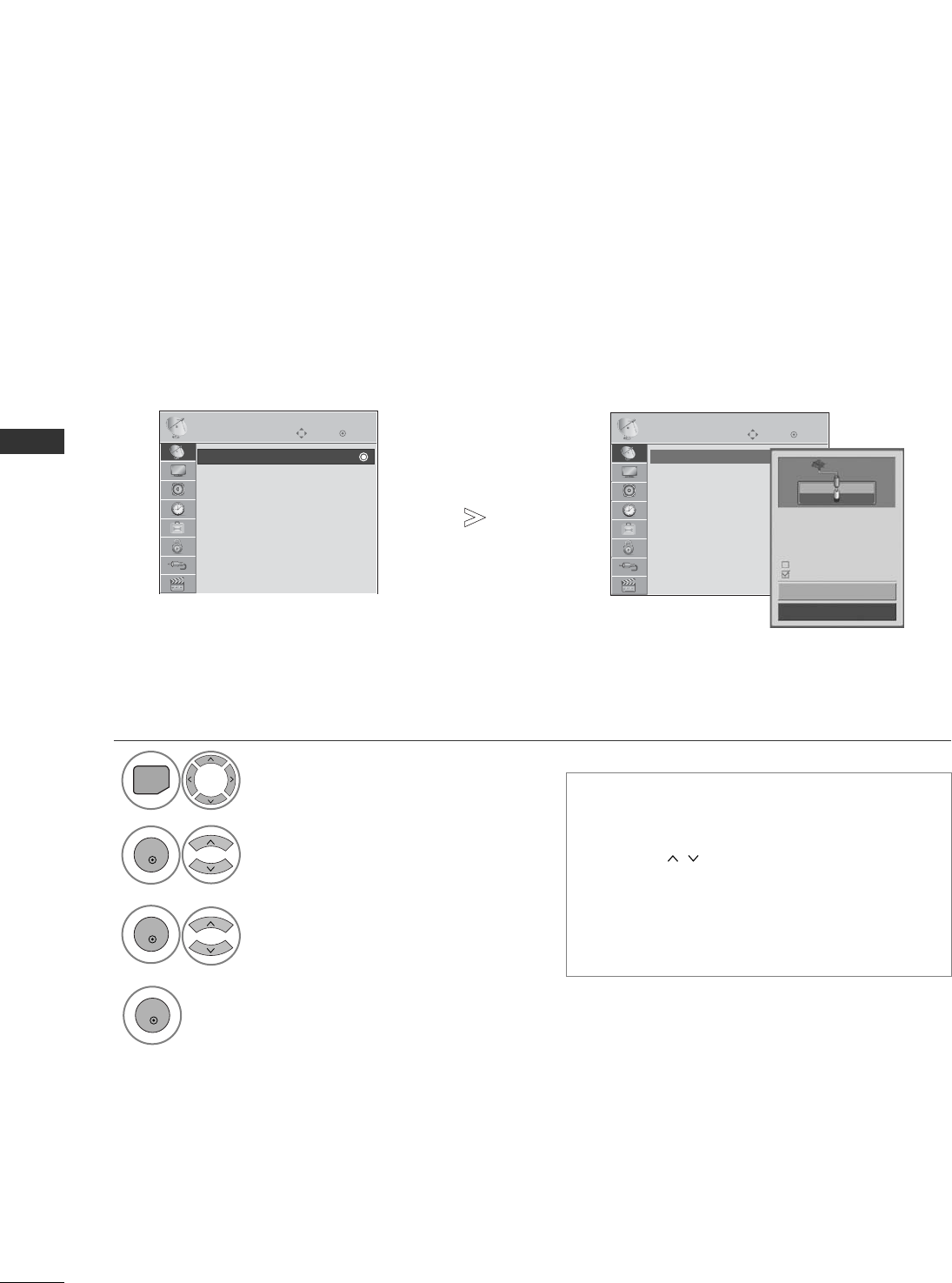
16
WATCHING TV / PROGRAMME CONTROL
WATCHING TV / PROGRAMME CONTROL
OK
Move
Auto Tuning
Manual Tuning
Programme Edit
Booster : Off
Software Update : On
Diagnostics
CI Information
SETUP
OK
Move
Auto Tuning
Manual Tuning
Programme Edit
Booster : Off
Software Update : On
Diagnostics
CI Information
SETUP
AUTO PROGRAMME TUNING
(For countries other than Finland and Sweden)
Use this to automatically find and store all available programmes.
When you start auto programming, all previously stored service information will be deleted.
The maximum number of programmes that can be stored is 500. But the number may differ slightly depending
on broadcasting signals.
• Use NUMBER buttons to input a 4-digit pass-
word in LLoocckk SSyysstteemm‘OOnn’.
• If you wish to keep on auto tuning select SSttaarrtt
using the button. Then, press the OK but-
ton. Otherwise select CClloossee.
• AAuuttoommaattiicc NNuummbbeerriinngg: Decide whether to
use the programme numbers as sent by broad-
casting stations for tuning.
Select SSEETTUUPP.
Select AAuuttoo TTuunniinngg.
Select SSttaarrtt.
Run AAuuttoo ttuunniinngg.
Auto Tuning Auto Tuning
1
MENU
3
2
OK
OK
4
OK
• Press the MMEENNUUbutton to return to normal TV viewing.
• Press the RREETTUURRNNbutton to move to the previous menu screen.
Check your antenna connection.
The previous channel information
will be updated during Auto
Tuning.
SECAM L Search
Automatic Numbering
Start
Close

17
WATCHING TV / PROGRAMME CONTROL
AUTO PROGRAMME TUNING
(Only for Finland and Sweden)
DVB-C Auto Tuning is a menu for users in countries that support DVB cable.
Use this to automatically find and store all available programmes.
When you start auto programming, all previously stored service information will be deleted.
• Use NUMBER buttons to input a 4-digit pass-
word in LLoocckk SSyysstteemm‘OOnn’.
• If you wish to keep on auto tuning, select SSttaarrtt
using the button. Then, press the OK
button. Otherwise select CClloossee.
• AAuuttoommaattiicc NNuummbbeerriinngg: Decide whether to
use the programme numbers as sent by broad-
casting stations for tuning.
Select SSEETTUUPP.
Select AAuuttoo TTuunniinngg.
Select AAnntteennnnaa.
Run AAuuttoo ttuunniinngg.
1
MENU
3
2
OK
OK
5
OK
• Press the MMEENNUUbutton to return to normal TV viewing.
• Press the RREETTUURRNNbutton to move to the previous menu screen.
Check your antenna connection.
The previous channel information
will be updated during Auto
Tuning.
SECAM L Search
Automatic Numbering
Start
Close
Auto Tuning
Manual Tuning
Programme Edit
Booster : Off
Software Update : On
Diagnostics
CI Information
SETUP
OK
Move
Auto Tuning
Manual Tuning
Programme Edit
Booster : Off
Software Update : On
Diagnostics
CI Information
SETUP
Auto Tuning
OK
Move
Auto Tuning
Please select your TV Connection.
CableAntenna
Close
If you want to select the AAnntteennnnaa,
Select SSttaarrtt.
4
OK

18
WATCHING TV / PROGRAMME CONTROL
WATCHING TV / PROGRAMME CONTROL
• Use NUMBER buttons to input a 4-digit pass-
word in LLoocckk SSyysstteemm‘OOnn’.
• If you wish to keep on auto tuning, select OOKK
using the button. Then, press the OK
button. Otherwise select CClloossee.
Run AAuuttoo ttuunniinngg.
6
OK
OK
Move
Auto Tuning
Manual Tuning
Programme Edit
Booster : Off
Software Update : On
Diagnostics
CI Information
SETUP
OK
Move
Auto Tuning
Manual Tuning
Programme Edit
Booster : Off
Software Update : On
Diagnostics
CI Information
SETUP
Select SSEETTUUPP.
Select AAuuttoo TTuunniinngg.
Select CCaabbllee.
Make appropriate adjust-
ments.
Auto Tuning Auto Tuning
1
MENU
3
2
OK
OK
4
OK
• Press the MMEENNUUbutton to return to normal TV viewing.
• Press the RREETTUURRNNbutton to move to the previous menu screen.
Please select your TV Connection.
CableAntenna
Close
Frequency(kHz)
FF
Default
GG
362000
Symbol rate(kS/s) 6875
Modulation 640AM
Network ID 0
Close
OK
1
456
78
0
9
23
If you want to select the CCaabbllee,
The following values are needed in order to search all available programmes quickly and correctly.
The commonly used values are provided as "default".
However, for correct settings, please inquire of the cable service provider.
When running Auto Tuning in DVB cable mode, selecting Full will search through all frequencies between 110 MHz
and 862 MHz to find available channels.
In the case when the programme is not searched by selecting the Default, perform the searching by selecting the Full.
However, in the case when the programme is searched by selecting the Full, the Auto Tuning time can be taken too much.
•FFrreeqquueennccyy :: Enter a user-defined frequency range.
•SSyymmbbooll rraattee :: Enter a user-defined symbol rate (Symbol rate: Speed at which a device such as modem sends
symbols to a channel).
•MMoodduullaattiioonn :: Enter a user-defined modulation. (Modulation: Loading of audio or video signals onto carrier).
•NNeettwwoorrkk IIDD(Sweden only) :: Unique identifier allocated for each user.
NNoottee
GIf you select CCaabblleeafter checking either Finland or Sweden, you can see CChhaannnneell AAuuttoo UUppddaatteemenu of
which the default value is OOnn.
G
If you keep it
OOnn
, the channel information will be automatically updated whenever the network information changes.
GWhen CChhaannnneell AAuuttoo UUppddaatteeis OOffff, the channel information will not be updated.
Select SSttaarrtt.
5
OK
To watch DVB-C in the countries excluding Finland and Sweden, select '----' as the CCoouunnttrryyin OOPPTTIIOONN.
You can select UUsseerrmode or FFuullllmode in AAuuttoo TTuunniinngg.
The corresponding home frequency information may need to be changed when tuning the UUsseerrmode, and
the corresponding information depends on the Cable Service Operator (SO) in service.
During FFuullllmode tuning, some channel may be restricted for some Cable Service Operator (SO), and it may
take a long time for tuning.
NNoottee
G
Your cable provider may charge for their services, or require you to agree to its items and conditions of business.
GDVB-C Cable may not operate correctly with some cable providers.
GCompatibility with DVB-C digital cable broadcasts is not guaranteed.
AUTO PROGRAMME TUNING
If you select the ““----””of Country Setting, (Except for Finland and Sweden)

19
WATCHING TV / PROGRAMME CONTROL
OK
Move
Auto Tuning
Manual Tuning
Programme Edit
Booster : Off
Software Update : On
Diagnostics
CI Information
SETUP
OK
Move
Auto Tuning
Manual Tuning
Programme Edit
Booster : Off
Software Update : On
Diagnostics
CI Information
SETUP
MANUAL PROGRAMME TUNING (IN DIGITAL MODE)
Manual Tuning lets you manually add a programme to your programme list.
(For countries other than Finland and Sweden
& When selecting Antenna if Finland, Sweden or “--” country is chosen)
• Use NUMBER buttons to input a 4-digit pass-
word in LLoocckk SSyysstteemm‘OOnn’.
Select SSEETTUUPP.
Select MMaannuuaall TTuunniinngg.
Select DDTTVV.
Select the desired channel number.
Manual Tuning Manual Tuning
Your receiver will add this channel
to your channel list.
UHF CH.
Bad Normal Good
FF
DTV
GG
30
Close
Add
1
MENU
3
4
2
OK
OK
• Press the MMEENNUUbutton to return to normal TV viewing.
• Press the RREETTUURRNNbutton to move to the previous menu screen.

20
WATCHING TV / PROGRAMME CONTROL
WATCHING TV / PROGRAMME CONTROL
OK
Move
Auto Tuning
Manual Tuning
Programme Edit
Booster : Off
Software Update : On
Diagnostics
CI Information
SETUP
OK
Move
Auto Tuning
Manual Tuning
Programme Edit
Booster : Off
Software Update : On
Diagnostics
CI Information
SETUP
Manual Tuning Manual Tuning
Bad Normal Good
FF
DTV
GG
Close
Add
• Use NUMBER buttons to input a 4-digit pass-
word in LLoocckk SSyysstteemm‘OOnn’.
Select SSEETTUUPP.
Select MMaannuuaall TTuunniinngg.
Select DDTTVV.
Make appropriate adjustments.
1
MENU
3
2
OK
OK
4
OK
• Press the MMEENNUUbutton to return to normal TV viewing.
• Press the RREETTUURRNNbutton to move to the previous menu screen.
1
456
78
0
9
23
(When selecting Cable (DVB cable mode) if Finland, Sweden or “--” country is
chosen)
Frequency(kHz)
362000
Symbol rate(kS/s) 6875
Modulation 640AM
Frequency, Symbol rate, and Modulation mode are needed in order to add a programme correctly in DVB cable mode.
Please inquire of the cable service provider about the correct values.

21
WATCHING TV / PROGRAMME CONTROL
OK
Move
Auto Tuning
Manual Tuning
Programme Edit
Booster : Off
Software Update : On
Diagnostics
CI Information
SETUP
OK
Move
Auto Tuning
Manual Tuning
Programme Edit
Booster : Off
Software Update : On
Diagnostics
CI Information
SETUP
MANUAL PROGRAMME TUNING (IN ANALOGUE MODE)
Manual Tuning lets you manually tune and arrange the stations in whatever order you desire.
•Use NUMBER buttons to input a 4-digit password in LLoocckk SSyysstteemm‘OOnn’.
•LL: SECAM L/L’ (France)
BBGG: PAL B/G, SECAM B/G (Europe / East Europe / Asia / New Zealand / M.East / Africa / Australia)
II: PAL I/II (U.K. / Ireland / Hong Kong / South Africa)
DDKK: PAL D/K, SECAM D/K (East Europe / China / Africa / CIS)
•To store another channel, repeat steps 4 to 9.
Select SSEETTUUPP.
Select MMaannuuaall TTuunniinngg.
Select TTVV.
Select the desired pro-
gramme number on.
Select a TV system.
Select VV//UUHHFFor CCaabbllee.
Commence searching.
Select the desired
channel number.
or
Manual Tuning Manual Tuning
Select SSttoorree.
1
456
78
0
9
23
1
MENU
3
4
2
OK
OK
5
or
6
7
8
1
456
78
0
9
23
9
OK
• Press the MMEENNUUbutton to return to normal TV viewing.
• Press the RREETTUURRNNbutton to move to the previous menu screen.
Storage
FF
TV
GG
3
System BG
Band V/UHF
Channel
Fine
FF GG
FF GG
Search
0
Name C 02
Close
Store

22
WATCHING TV / PROGRAMME CONTROL
WATCHING TV / PROGRAMME CONTROL
You can assign a station name with five characters to each programme number.
Select SSEETTUUPP.
Select MMaannuuaall TTuunniinngg.
Select TTVV.
Select NNaammee.
6
7
Select CClloossee.
1
MENU
3
2
OK
OK
4
5Select the position and make
your choice of the second char-
acter, and so on.
You can use an the alphabet AA
to ZZ, the number 00to 99, +/ -,
and blank.
OK
OK
OK
• Press the MMEENNUUbutton to return to normal TV viewing.
• Press the RREETTUURRNNbutton to move to the previous menu screen.
OK
Select SSttoorree.
OK
Move
Auto Tuning
Manual Tuning
Programme Edit
Booster : Off
Software Update : On
Diagnostics
CI Information
SETUP
OK
Move
Auto Tuning
Manual Tuning
Programme Edit
Booster : Off
Software Update : On
Diagnostics
CI Information
SETUP
Manual Tuning Manual Tuning
AAssigning a station name
Storage
FF
TV
GG
3
System BG
Band V/UHF
Channel
Fine
FF GG
FF GG
Search
0
Name C 02
Close
Store
Normally fine tuning is only necessary if reception is poor.
AFine Tuning
Select TTVV.
Select FFiinnee.
Select SSEETTUUPP.
Select MMaannuuaall TTuunniinngg.
Select SSttoorree.
6
Fine tune for the best picture and
sound.
1
MENU
3
2
OK
OK
4
5
OK

23
WATCHING TV / PROGRAMME CONTROL
OK
Move
Auto Tuning
Manual Tuning
Programme Edit
Booster : Off
Software Update : On
Diagnostics
CI Information
SETUP
PROGRAMME EDIT
When a programme number is skipped, it means that you will be unable to select it using P button during TV
viewing.
If you wish to select the skipped programme, directly enter the programme number with the NUMBER buttons or
select it in the Programme edit menu.
This function enables you to skip the stored programmes.
You can change the programme number using “Move”function, if “Automatic Numbering” is unchecked when you
start Auto Tuning.
• Use NUMBER buttons to input a 4-digit pass-
word in LLoocckk SSyysstteemm‘OOnn’.
Select SSEETTUUPP.
Select PPrrooggrraammmmee EEddiitt.
Enter the PPrrooggrraammmmee EEddiitt.
Select a programme to be
stored or skipped.
YLE TV11
Page Change
P
RADIODTV TV
1 YLE TV1 2 YLE TV2
4 TV4 Stockholm
5 YLE FST
6 CNN 8 YLE24
9 YLE Teema 14 TV4 Film
24 TV4 Fakta 50 TV400
24 TV4 Fakta 84 Kanal Lokal
24 TV4 Fakta 86 Info/3sat
87 Doku/Kika 88 TVE 1
E
Navigation Previous
Skip
Programme Edit
1
MENU
3
2
OK
OK
4
• Press the MMEENNUUbutton to return to normal TV viewing.
• Press the RREETTUURRNNbutton to move to the previous menu screen.
Pr. Change

24
WATCHING TV / PROGRAMME CONTROL
WATCHING TV / PROGRAMME CONTROL
ASkipping a programme number
Select a programme number to be skipped.
2
BLUE
BLUE Turn the programme number to blue.
3
BLUE
BLUE Release.
1• When a programme number is skipped it means
that you will be unable to select it using the P
button during normal TV viewing.
• If you wish to select a skipped programme, directly
enter the programme number with the NUMBER but-
tons or select it in the programme edit or EPG.
This function enables you to delete or skip the stored programmes.
You can also move some channels and use other programme numbers.
AAuto Sort
Start Auto Sort.
1
YELL
YELLO
OW
W
• After activating Auto Sort once, you can no longer
edit programmes.
ASkipping a programme number
Select a programme number to be skipped.
2
BLUE
BLUE Turn the programme number to blue.
3
BLUE
BLUE Release.
1• When programmes are to be skipped, the
skipped programme shows in blue and these
programmes will not be selected by the PP
buttons during TV viewing.
• If you wish to select a skipped programme, directly
enter the programme number with the NUMBER but-
tons or select it in the programme edit or EPG.
IN TV MODE
ADeleting a programme
Select a programme number to be deleted.
2
RED
RED Turn the programme number to red.
3
RED
RED Delete. BLUE
BLUE Release.
1
• The selected programme is deleted, all the fol-
lowing programmes are shifted up one
AMoving a programme
Select a programme number to be moved.
Turn the programme number to green.
3
GREEN
GREEN
Release.
1
2
GREEN
GREEN
IN DTV/RADIO MODE

25
WATCHING TV / PROGRAMME CONTROL
BOOSTER (IN DIGITAL MODE)
If reception is poor select Booster to On.
When the signal is strong, select "Off".
Select SSEETTUUPP.
Select BBoooosstteerr.
Select OOnn or OOffff.
Save.
1
MENU
3
2
OK
OK
4
OK
• Press the MMEENNUUbutton to return to normal TV viewing.
• Press the RREETTUURRNNbutton to move to the previous menu screen.
OK
Move
Auto Tuning
Manual Tuning
Programme Edit
Booster : Off
Software Update : On
Diagnostics
CI Information
SETUP
Booster : On
OK
Move
Auto Tuning
Manual Tuning
Programme Edit
Booster : Off
Software Update : On
Diagnostics
CI Information
SETUP
Booster : On
Off
On
On

26
WATCHING TV / PROGRAMME CONTROL
WATCHING TV / PROGRAMME CONTROL
OK
Move
Auto Tuning
Manual Tuning
Programme Edit
Booster : Off
Software Update : On
Diagnostics
CI Information
SETUP
OK
Move
Auto Tuning
Manual Tuning
Programme Edit
Booster : Off
Software Update : On
Diagnostics
CI Information
SETUP
- During Progress of a Software Update, please note the following:
• Power to the TV must not be interrupted.
• The TV must not be switched off.
• The antenna must not be disconnected.
• After Software Update, you can confirm the updated software version in Diagnostics menu.
• It may take hours to download the software, so make sure that the power stays on during the download.
SOFTWARE UPDATE
Software Update means software can be downloaded through the digital terrestrial broadcasting system.
* When setting “Software Update”
Occasionally, a transmission of
updated digital software infor-
mation will result in the following
menu on the TV screen.
Simple Update :for current
update stream
Schedule Update : for scheduled
update stream
After the Software Update is
complete, the System restarts.
Select SSEETTUUPP.
Select SSooffttwwaarree UUppddaattee.
Select OOnn or OOffff.
• If you select OOnn, a user con-
firm message box will be dis-
played to notify that new soft-
ware is found.
Save.
Software Update : On Software Update : On
Off
On
On
1
MENU
2
OK
3
OK
4
OK
Select the YYeessusing the
button and you will see the follow-
ing picture.
When the Software Update
menu is "OOffff", the message to
change it to "OOnn" appears.
When the power is turned off, downloading
starts.
When the power is turned on while updat-
ing, the progress status is displayed.
Yes No
Software update is available.
Would you like to download now?
(approximately 30 Min ~ 2 hours)
Your TV software is updated when you turn off the TV
using the remote control or local key.
Do not unplug!
Yes No
A new software update is available at 00/00/0 00:00.
Do you want to update the software when available?
Hide Stop
Software downloading progress.
Ver.
03.01.00 Ver. 03.02.00
65%
New Software is successfully installed.
ii
E

27
WATCHING TV / PROGRAMME CONTROL
OK
Move
Auto Tuning
Manual Tuning
Programme Edit
Booster : Off
Software Update : On
Diagnostics
CI Information
SETUP
DIAGNOSTICS
This function enables you to view information on the Manufacturer, Model/Type, Serial Number and Software
Version.
This displays the information and signal strength of the tuned *MUX.
This displays the signal information and service name of the selected MUX.
(*MUX: A higher directory of channels in digital broadcasting (a single MUX contains multiple channels.))
Select SSEETTUUPP.
Select DDiiaaggnnoossttiiccss.
Display the information of Channel.
Display Manufacturer, Model/Type, Serial Number and Software Version.
Diagnostics
1
MENU
3
2
OK
OK
4
OK
Engineering Diagnostics
Manufacturer : LG Electronics Inc.
Model/Type : 47LD920-ZA
Serial No. : SKJY1107
Software Version : V1.10.00
Popup
Ch 34
Ch 36
Ch 38
Ch 54
Ch 60
Prev. Exit
MENU
Ch 30
E
D
• Press the MMEENNUUbutton to return to normal TV viewing.
• Press the RREETTUURRNNbutton to move to the previous menu screen.

28
WATCHING TV / PROGRAMME CONTROL
WATCHING TV / PROGRAMME CONTROL
OK
Move
Auto Tuning
Manual Tuning
Programme Edit
Booster : Off
Software Update : On
Diagnostics
CI Information
SETUP
CI [COMMON INTERFACE] INFORMATION
This function enables you to watch some encrypted services (pay services). If you remove the CI Module, you can-
not watch pay services.
When the module is inserted into the CI slot, you can access the module menu.
To purchase a module and smart card, contact your dealer. Do not repeatedly insert or remove a CI module from
the TV. This may cause a malfunction. When the TV is turned on after inserting a CI Module, you may not have any
sound output.
This may be incompatible with the CI module and smart card.
CI (Common Interface) functions may not be possible depending upon the country broadcasting circumstances.
• This OSD is only for illustration and the menu options
and screen format will vary according to the Digital pay
services provider.
• It is possible for you to change CI (Common Interface)
menu screen and service by consulting your dealer.
Select SSEETTUUPP.
Select CCII IInnffoorrmmaattiioonn.
Select the desired item: Module information, smart card
information, language, or software download etc.
Viaccess Module
Select the item
Consultations
Authorizations
Module information
CI Information
1
MENU
3
2
OK
OK
4
OK
• Press the RREETTUURRNNbutton to return to normal TV viewing.
ii
Save.

29
WATCHING TV / PROGRAMME CONTROL
SELECTING THE PROGRAMME LIST
You can check which programmes are stored in the memory by displaying the programme list.
Displayed when the
Locked Programme.
Mini Glossary
Display the Programme List.
Select a programme.
2
Switch to the chosen programme number.
1
LIST
ADisplaying programme LIST
ASelecting a programme in the programme list
• You may find some blue programmes. These
have been set up to be skipped by auto pro-
gramming or in the programme edit mode.
• Some programmes with the channel number
shown in the programme LIST indicate there is
no station name assigned.
Turn the pages. 2Return to normal TV viewing.
APaging through a programme list
Programme List
1 BBC
2 BBC
3 BBC
Exit
1
1
OK
P
A
G
E
P
The mode will be switched between
TV, DTV, and Radio from the program
you are currently watching.
TV/RAD
LIST

30
WATCHING TV / PROGRAMME CONTROL
WATCHING TV / PROGRAMME CONTROL
FAVOURITE PROGRAMME SETUP
Favorite programmes is a convenient feature that lets you quickly scan up to programmes of your choice without
having to wait for the TV to scan through all the in-between programmes.
1
Display the Favourite Programme
List
.
A
Displaying the favourite programme
list
FAV
MARK/
Select your desired
programme.
Select FFaavvoouurriittee.
ASelecting favourite programme
1
456
78
0
9
23
2
Q.MENU
4
Q.MENU
3
1or Select FFaavvoouurriittee..
Return to TV viewing.
• This will automatically include the selected programme into your favourite programme list.
F
F
Favourite
G
G
Favourite
Favourite List
1 BBC
2 BBC
3 BBC
Exit
P

31
WATCHING TV / PROGRAMME CONTROL
INPUT LIST
HDMI and AV1, 2 (SCART) can be recognized by a detect pin and thus enabled only when an external device approves volt-
age.
By using TTVV//RRAADDbutton, you can move from External Input to RF Input and to the last watched programme in DTV/RADIO/TV
mode.
Select the input source.
1
INPUT
• AAnntteennnnaaor CCaabbllee: Select it when watching
the DTV/TV. (Digital cable input is available
only at Finland, Sweden and “--” country)
• AAVV11, AAVV22, AAVV33: Select it when watching the
VCR or external equipment.
• CCoommppoonneenntt: Select it when using the DVD or
the Digital set-top box depends on connector.
• RRGGBB:Select it when using PC depends on con-
nector.
• HHDDMMII11, HHDDMMII22, HHDDMMII33,, HHDDMMII44: Select
it when using DVD, PC or Digital set-top box
depend on connector.
Antenna AV1 AV2 AV3
Component
HDMI4 HDMI3 HDMI2 HDMI1 RGB
OK

32
WATCHING TV / PROGRAMME CONTROL
WATCHING TV / PROGRAMME CONTROL
DATA SERVICE
(This menu is enabled only in Ireland. )
This function allow users to choose between MMHHEEGG((DDiiggiittaall TTeelleetteexxtt))and TTeelleetteexxttif both exist at the same time.
If only one of them exists, either MMHHEEGGor TTeelleetteexxttis enabled regardless of which option you selected.
Select OOPPTTIIOONN.
Select DDaattaa SSeerrvviiccee.
Select MMHHEEGG or TTeelleetteexxtt.
Save.
1
MENU
3
2
OK
OK
4
OK
• Press the MMEENNUUbutton to return to normal TV viewing.
• Press the RREETTUURRNNbutton to move to the previous menu screen.
OK
Move
Menu Language : English
Audio Language : English
Subtitle Language : English
Hard of Hearing( ) : Off
Data Service : MHEG
Country : Ireland
Input Label
SIMPLINK : On
OPTION
E
Data Service : MHEG
OK
Move
Menu Language : English
Audio Language : English
Subtitle Language : English
Hard of Hearing( ) : Off
Data Service : MHEG
Country : Ireland
Input Label
SIMPLINK : On
OPTION
E
Data Service : MHEG
MHEG
Teletext
MHEG

33
WATCHING TV / PROGRAMME CONTROL
OK
Move
Menu Language : English
Audio Language : English
Subtitle Language : English
Hard of Hearing( ) : Off
Country : UK
Input Label
SIMPLINK : On
Key Lock : Off
OPTION
E
OK
Move
Menu Language : English
Audio Language : English
Subtitle Language : English
Hard of Hearing( ) : Off
Country : UK
Input Label
SIMPLINK : On
Key Lock : Off
OPTION
E
INPUT LABEL
Selects a label for each input source.
Select OOPPTTIIOONN.
Select IInnppuutt LLaabbeell.
Select the source.
Select the label.
Input Label Input Label
AV1
AV2
AV3
Component
RGB
HDMI1
HDMI2
HDMI3
HDMI4
Close
1
MENU
3
2
OK
OK
4
• Press the MMEENNUUbutton to return to normal TV viewing.
• Press the RREETTUURRNNbutton to move to the previous menu screen.

34
WATCHING TV / PROGRAMME CONTROL
WATCHING TV / PROGRAMME CONTROL
OK
Move
Audio Language : English
Subtitle Language : English
Hard of Hearing( ) : Off
Country : UK
Input Label
SIMPLINK : On
Key Lock : Off
Simple Manual
OPTION
E
SIMPLE MANUAL
You can easily and effectively access the TV information by viewing a simple manual on the TV.
During the Simple Manual operation, audio will be muted.
Simple Manual
REMOTE CONTROL KEY FUNCTIONS
When using the remote control, aim it directly at the TV.
Installing Batteries
ꔈClose cover.
WATCHING TV / PROGRAMME CONTROL
ꔊQ. MENU
ꔈVOLUME UP/DOWN
Adjusts the volume.
ꔈMENU
Selects a menu. Clears all on-screen displays and returns to TV viewing
from any menu.
ꔈQ.VIEW
Returns to the previously viewed programme.
ꔈQ.MENU
Selects the desired quick menu function. (Aspect Ratio, Clear Voice ll,
Picture Mode, Sound Mode, Audio, Sleep Timer, Favourite, USB Device.)
ꔈ
ꔈ
Open the battery compartment cover on the back and install the
batteries matching correct polarity (+ with +,- with -).
Install two 1.5V AAA batteries. Do not mix old or used batteries with
new ones.
Select OOPPTTIIOONN.
Select SSiimmppllee MMaannuuaall.
Select the part of the manual you want to see.
1
MENU
2
OK
OK
3
• Press the RREETTUURRNNbutton to return to normal TV viewing.
E

35
WATCHING TV / PROGRAMME CONTROL
OK
Move
Menu Language : English
Audio Language : English
Subtitle Language : English
Hard of Hearing( ) : Off
Country : UK
Input Label
SIMPLINK : On
Key Lock : Off
OPTION
E
OK
Move
Menu Language : English
Audio Language : English
Subtitle Language : English
Hard of Hearing( ) : Off
Country : UK
Input Label
SIMPLINK : On
Key Lock : Off
OPTION
E
SIMPLINK : On
This function operates only with devices with the SIMPLINK logo.
Please check the SIMPLINK logo.
This TV might not function properly when using it with other products with HDMI-CEC function.
This allows you to control and play other AV devices connected to the display through HDMI cable without addi-
tional cables and settings.
If you do not want SIMPLINK menu,select “OOffff”.
Select OOPPTTIIOONN.
Select SSIIMMPPLLIINNKK.
Select OOnn or OOffff.
Save.
Off
On
On
SIMPLINK : On
1
MENU
3
2
OK
OK
4
OK
• Press the MMEENNUUbutton to return to normal TV viewing.
• Press the RREETTUURRNNbutton to move to the previous menu screen.

36
WATCHING TV / PROGRAMME CONTROL
WATCHING TV / PROGRAMME CONTROL
Connect the HHDDMMII//DDVVII IINN 11((DDVVII)),HHDDMMII//DDVVII IINN 22,,
HHDDMMII//DDVVII IINN 33or HHDDMMII IINN 44 terminal on the back of
the TV and the HDMI output terminal of the Home Theater
using HDMI cables.
Connect the Digital Audio output terminal on the back
of the TV and the Digital Audio input terminal of the
Home Theater using optical cables.
Select Home Theater in the Speaker menu by pushing
the SSIIMMPPLLIINNKKbutton.
NOTE
!
GGConnect the HDMI/DVI IN or HDMI IN terminal of the TV to the terminal (HDMI terminal) of the SIMPLINK
device with the HDMI cable.
GGWhen you switch the Input source using the INPUT button on the remote control, you can stop the
operation of a device controlled by SIMPLINK.
HDMI / DVI IN
2
3
1(DVI)
AV IN 3
L/MONO
R
AUDIO
VIDEO
HDMI
IN 4
H/P
AV IN 3
L/MONO
R
AUDIO
VIDEO
H/P
HDMI
IN 4
AV IN 3
L/MONO
R
AUDIO
VIDEO
H/P
HDMI
IN 4
HDMI
IN 4
ANTENNA IN
(RGB)
Connecting to Home Theater with the SIMPLINK logo.
2
3
1
12
GGWhen you select or operate a media device with home
theater function, the speaker automatically switches to
home theater speaker (HT speaker).
Home Theater

37
WATCHING TV / PROGRAMME CONTROL
Selected Device
When device is not con-
nected (displayed in gray)
When a device is connected
(displayed in bright colour)
1
2
3
4
5
SIMPLINK Menu
Press the button and then OK button to select the desired SIMPLINK source.
TTVV vviieewwiinngg ::Switch to the previous TV programme
regardless of the current mode.
DDIISSCC ppllaayybbaacckk ::Select and play connected discs.
When multiple discs are available, the titles of discs are
conveniently displayed at the bottom of the screen.
VVCCRR ppllaayybbaacckk :: Play and control the connected
VCR.
HHDDDD RReeccoorrddiinnggss ppllaayybbaacckk :: Play and control
recordings stored in HDD.
AAuuddiioo OOuutt ttoo HHoommee t
thheeaatteerr//AAuuddiioo OOuutt ttoo TTVV::
Select Home theater or TV speaker for Audio Out.
1
2
3
4
5
• Home theater: Only one supported at a time
• DVD, Recorder: Up to four supported at a time.
• VCR: Only one supported at a time
DDiisscc ppllaayybbaacckk
Control connected AV devices by pressing the , OK,
G
,
A
, ll ll,
FF
and
GG
buttons.
DDiirreecctt PPllaayy
After connecting AV devices to the TV, you can directly control the devices and play media without additional settings.
SSeelleecctt AAVV ddeevviiccee
Enables you to select one of the AV devices connected to the TV and operate it.
PPoowweerr ooffff aallll ddeevviicceess
When you switch off the TV, all connected devices are turned off.
SSwwiittcchh aauuddiioo--oouutt
Offers an easy way to switch audio-out.
SSyynncc PPoowweerr oonn
When the equipment with Simplink function connected HDMI terminal starts to play, The TV will change automatically to turn
on mode.
** A device, which is connected to the TV through an HDMI cable but does not support SIMPLINK, does not provide this function.
Note: To operate SIMPLINK, an High Speed HDMI Cable with *CEC function should be used. (*CEC: Consumer Electronics
Control).
SIMPLINK Functions
E
E
E
E
E
E
Change Device OK

38
WATCHING TV / PROGRAMME CONTROL
WATCHING TV / PROGRAMME CONTROL
Off Cinema
Game Sport
AV MODE
You can select the optimal images and sounds when connecting AV devices to external input.
OOffffDisables the AV MODE.
CCiinneemmaaOptimizes video and audio for watching movies.
SSppoorrttOptimizes video and audio for watching sports events.
GGaammeeOptimizes video and audio for playing games.
1
AV
MODE
2
• If you select CCiinneemmaain AV mode, CCiinneemmaawill be selected both for
PPiiccttuurree MMooddeeand SSoouunndd MMooddeein PPIICCTTUURREEmenu and AAUUDDIIOO
menu respectively.
• If you select “OOffff” in AV mode, the picture and image which you ini-
tially set will be selected.
Press the AAVV MMOODDEEbutton repeatedly to select the desired source.
OK

39
WATCHING TV / PROGRAMME CONTROL
OK
Move
SIMPLINK : On
Key Lock : Off
Simple Manual
Set ID : 1
Power Indicator
Demo Mode : On
Mode Setting : Store Demo
Factory Reset
OPTION
OK
Move
SIMPLINK : On
Key Lock : Off
Simple Manual
Set ID : 1
Power Indicator
Demo Mode : On
Mode Setting : Store Demo
Factory Reset
OPTION
INITIALIZING
(RESET TO ORIGINAL FACTORY SETTINGS)
This function initializes all settings.
But the settings of DDaayyand NNiigghhttof the PPiiccttuurree MMooddeecannot be initialized.
It is useful to initialize the product or when you move to other city or country.
When the Factory Reset is completed, you must restart the Initializing setup.
When the LLoocckk SSyysstteemmmenu is "OOnn", the message to enter the password appears.
• In LLoocckk SSyysstteemm"OOnn", if you forget your password,
press '7', '7', '7', '7' on the remote control handset.
1
MENU
2
OK
• Press the MMEENNUUbutton to return to normal TV viewing.
• Press the RREETTUURRNNbutton to move to the previous menu screen.
Factory Reset Factory Reset
Select OOPPTTIIOONN.
Select FFaaccttoorryy RReesseett.
Select YYeess.
Start Factory Reset.
OK
3
OK
4
Yes No
All user settings and channel
settings will be reset. Still
Continue?
E
E

40
TO USE THE 3D VIDEO
TO USE THE 3D VIDEO
Caution when viewing 3D video
GGWhen viewing 3D video, watch the TV within effective viewing angle and distance.
- If you exceed the viewing angle or distance, you may not be able to view the 3D video.
GGIf you watch the 3D video too closely for a long period of time, it may hurt you eyesight.
GGWatching TV or game screen with the 3D video glasses for a long period of time can cause drowsiness or
fatigue to your eyes.
- If you feel headache, fatigue or drowsiness, stop watching TV and take a rest.
GGPregnant woman, senior, person with heart problem or frequent drowsiness should refrain from watching
3D video.
- Viewers can confuse 3D video as reality to be surprised or excited.
GGWhen watching 3D video, do not leave any fragile or dangerous objects nearby.
- You can confuse the 3D video as reality and suddenly move to cause an injury.
GGDo not use the 3D glasses to replace the general glasses, sunglasses or protective goggles. It can cause
an injury.
GGDo not store the 3D glasses in hot or cold location. It can be deformed. Do not use deformed glasses.
GGBecause the lens (Polarized film) of 3D glasses is sensitive to scratches, always use a soft and clean cloth
to wipe the product.
- Because any alien particle on the cloth can result in scratches, be cautious.
GGDo not scratch the surface of the lens (Polarized film) of 3D glasses with a sharp tool or wipe the lens
with chemicals.
- The polarized film can be scratched and the video may not look normal when viewing the 3D image.
GGThe lens of the 3D glasses is different from those of general glasses, and is very thin. Therefore be careful
with the glasses as the lens can be popped out easily.
GGWarning for photosensitization seizure: Specific image from the video game and light or specific pattern
from the video can cause a seizure to some individuals.
If you or anybody from your family has a history of epilepsy or seizure, please consult your doctor before
watching 3D video.
Also the following symptoms can occur in unspecified conditions without any previous history.
- If you experience dizziness, visual transition, visual or facial instability, unconscious action, convulsion, loss
of conscience, confusion, loss of directional sense or nausea during or after watching the 3D video, imme-
diately stop watching the 3D video and consult the doctor.
Especially special care is required for children watching the 3D video. Risk of photosensitization seizure
can be reduced with the following actions.
- Do not watch the 3D video when sleepy, tired or sick, and avoid watching the 3D video for a long period
of time.
When using a 3D video
3D video is the technology of using the different view between the two eyes to make the screen on the TV to
look as a 3D space.

41
TO USE THE 3D VIDEO
TO WATCH TV IN 3D VIDEO
Effective viewing angle: Top/Bottom 10 degrees
Effective viewing distance: 1.5 m to 5 m
10
10
1.5 m to 5 m

42
TO USE THE 3D VIDEO
TO USE THE 3D VIDEO
HOW TO WATCH 3D VIDEO
1
2
3D
• Press the 33DDbutton to return to normal TV viewing.
Play the title produced in 3D video.
Refer to the following for 3D video input format supported.
After selecting the shape as shown in the screen on TV,
wear the 3D glasses.
OK
HDMI Input
Signal Resolution Horizontal
Frequency(kHz)
720p
Vertical
Frequency(Hz) Playable 3D video format
3
L/R SELECT
Every time you press the button, the left/right video switches.
Select the screen with 3D video with better visibility.
NOTE
!
GGSpecific menus may not work while watching the 3D video.
GG3D video does not work during external input lock, external input transition, editing naming of external
device, USB menu and simple link.
GG3D effect can be seen when 3D Mode is selected appropriately for the 3D input signal supplied to the TV.
GGHDMI/DVI-PC input does not support 3D Mode.
To turn on 3D Mode, select this icon.
Move
OK
Exit
D
E
Top & Bottom Side by Side Checker Board
Frame
Sequential
1280x720 45.00 60.00 Top & Bottom, Side by Side
Top & Bottom, Side by Side,
Checker Board
1080i 1920x1080 33.75 60.00
USB Input
1280x720 37.50 50.00
1920x1080 28.125 50.00
1920x1080 27.00 24.00
1080p
Top & Bottom, Side by Side,
Checker Board, Frame Sequential
1920x1080 33.75 30.00
1080p 1920x1080 67.50 60.00
1920x1080 56.25 50.00
1080p 1920x1080 (30 frames/sec) Top & Bottom, Side by Side,
Checker Board
Signal Video Size Playable 3D video format

43
TO USE A USB DEVICE
TO USE A USB DEVICE
When connecting a USB device
When you connect a USB device, this pop up menu is displayed, automatically.
“POP UP MENU” will not be displayed while the OSD including Menu, EPG or Schedule list is activated.
When the Pop Up menu does not appear, you can select Music List, Photo List or Movie List in the USB
menu.
In USB device, you can not add a new folder or delete the existing folder.
When removing the USB device
Connect the USB device to the UUSSBB IINN jack
on the TV.
3
Select PPHHOOTTOO LLIISSTT,MMUUSSIICCLLIISSTT or
MMOOVVIIEELLIISSTT.
1
AV IN 3
L/MONO
R
AUDIO
VIDEO
HDMI
IN 4
H/P
AV IN 3
L/MONO
R
AUDIO
VIDEO
H/P
HDMI
IN 4
AV IN 3
L/MONO
R
AUDIO
VIDEO
H/P
HDMI
IN 4
HDMI
IN 4
or
PHOTO LIST MUSIC LIST MOVIE LIST
Select EEjjeecctt.
Select the USB Device menu before removing the
USB device.
2
OK
1
Q.MENU
2
OK
• Only photo(JPEG), music (MP3) and movie(DAT, MPG,
MPEG, VOB, AVI, DIVX, MP4, MKV, TS, TRP, TP) are
supported.
Precautions when using the USB device
GGOnly a USB storage device is recognizable.
GGIf the USB storage device is connected through a USB hub, the device is not recognizable.
GGA USB storage device using an automatic recognition programme may not be recognized.
GG A USB storage device which uses its own driver may not be recognized.
GGThe recognition speed of a USB storage device may depend on each device.
GGPlease do not turn off the TV or unplug the USB device when the connected USB storage device is work-
ing. When such device is suddenly separated or unplugged, the stored files or the USB storage device
may be damaged.
GGPlease do not connect the USB storage device which was artificially maneuvered on the PC. The device
may cause the product to malfunction or fail to be played. Never forget to use only a USB storage device
which has normal music files, image files or movie files.
GGPlease use only a USB storage device which was formatted as a FAT32 file system, NTFS file system pro-
vided with the Windows operating system. In case of a storage device formatted as a different utility pro-
gramme which is not supported by Windows, it may not be recognized.
GGPlease connect power to a USB storage device(over 0.5 A) which requires an external power supply. If
not, the device may not be recognized.
GGPlease connect a USB storage device with the cable offered by the device maker.
GGSome USB storage devices may not be supported or operated smoothly.
GGFile alignment method of USB storage device is similar to Window XP and filename can recognize up to
100 English characters.
GGBe sure to back up important files since data stored in a USB memory device may be damaged. We will
not be responsible for any data loss.
GGIf the USB HDD does not have an external power source, the USB device may not be detected. So be sure
to connect the external power source.
- Please use a power adaptor for an external power source. We do not guarantee an USB cable for an exter-
nal power source.
GGData in a USB storage device cannot be deleted in the NTFS file system.
GGIf your USB memory device has multiple partitions, or if you use a USB multi-card reader, you can use up
to 4 partitions or USB memory devices.
GGOnly the FAT32 file system supports the delete function.
GGIf a USB memory device is connected to a USB multi-card reader, its volume data may not be detected.
GGIf the USB memory device does not work properly, disconnect and reconnect it.
GGHow fast a USB memory device is detected differs from device to device.
GG
If the USB is connected in Standby Mode, specific hard disk will automatically be loaded when the TV is turned on.
GG
The recommended capacity is 1 TB or less for a USB external hard disk and 32 GB or less for USB memory.
GGAny device with more than the recommended capacity may not work properly.
GGIf a USB external hard disk with a "Energy Saving" function does not work, turn the hard disk off and on
again to make it work properly.
GGUSB storage devices below USB 2.0 are supported as well. But they may not work properly in the movie list.

44
TO USE A USB DEVICE
TO USE A USB DEVICE
Screen Components
You can view photo files on USB storage device.
The On Screen Display may be different from your TV. Images are an example to assist with the TV operation.
When you are watching the photo by the Photo List function, you can not change the picture mode.
Moves to upper level folder
Current page/Total pages
Total number of marked photos
Corresponding buttons on the
remote control
1
3
4
2
PHOTO LIST
PHOTO(*.JPEG) supporting file
Baseline : 64 x 64 to 15360 x 8640
Progressive : 64 x 64 to 1920 x 1440
• You can play JPEG files only.
• Non-supported files are displayed in the form of predefined icon.
Page 2/3 No Marked
Photo List
Up Folder
Navigation Popup Menu Page Change Mark Exit
1366x768, 125KB
KY101 09/10/2008
KY102 09/10/2008
JMJ001 09/10/2008
JMJ002 09/10/2008
JMJ003 09/10/2008
JMJ004 09/10/2008
KY103 09/10/2008
KY104 09/10/2008
KY105 09/10/2008
JMJ005 09/10/2008
JMJ006 09/10/2008
JMJ007 09/10/2008
JMJ008 09/10/2008
Up Folder
2 3
4
1
Select UUSSBB.Select PPhhoottoo LLiisstt..
2
Drive1
1
MENU
OK
OK
MARK
JMJ001

45
TO USE A USB DEVICE
Page 2/3
No Marked
Photo List
Up Folder
Navigation
Popup Menu
Page Change Mark Exit
1366x768, 125KB
KR101 09/10/2008
KR102 09/10/2008
JMJ001 09/10/2008
JMJ002 09/10/2008
JMJ003 09/10/2008
JMJ004 09/10/2008
KR103 09/10/2008
KR104 09/10/2008
KR105 09/10/2008
JMJ005 09/10/2008
JMJ006 09/10/2008
JMJ007 09/10/2008
JMJ008 09/10/2008
Up Folder
Drive1
MARK
JMJ001
Photo Selection and PopUp Menu
Page 2/3
No Marked
Photo List
Up Folder
Navigation
Popup Menu
Page Change Mark Exit
1366x768, 125KB
KR101 09/10/2008
KR102 09/10/2008
JMJ001 09/10/2008
JMJ002 09/10/2008
JMJ003 09/10/2008
JMJ004 09/10/2008
KR103 09/10/2008
KR104 09/10/2008
KR105 09/10/2008
JMJ005 09/10/2008
JMJ006 09/10/2008
JMJ007 09/10/2008
JMJ008 09/10/2008
Up Folder
1366x768, 125KB
View
Mark All
Delete
Close
GGVViieeww : Display the selected item.
GGMMaarrkk AAllll : Mark all photos on the screen.
GGUUnnmmaarrkk AAllll : Deselect all marked photos.
GGDDeelleettee or DDeelleettee MMaarrkkeedd(FAT32 file system only)
: Delete the selected photo item.
GGCClloossee : Close the pop-up menu.
Select the target folder or drive.
Select the desired photos.
2
Show the PopUp menu.
3
1
• Use the PP button to navigation in the
photo page.
• Use the MMAARRKKbutton to mark or unmark a
photo. When one or more photos are marked,
you can view each marked photo or a slide
show of the marked photos. If no photos are
marked, you can view every individual photo in
the folder or a slide show of all photos in the
folder.
Drive1
4Select the desired PopUp menu.
OK
OK
OK
• Press the RREETTUURRNNbutton to return to normal TV viewing.
MARK
JMJ001

46
TO USE A USB DEVICE
TO USE A USB DEVICE
Page 2/3
No Marked
Photo List
Up Folder
Navigation
Popup Menu
Page Change Mark Exit
1366x768, 125KB
KR101 09/10/2008
KR102 09/10/2008
JMJ001 09/10/2008
JMJ002 09/10/2008
JMJ003 09/10/2008
JMJ004 09/10/2008
KR103 09/10/2008
KR104 09/10/2008
KR105 09/10/2008
JMJ005 09/10/2008
JMJ006 09/10/2008
JMJ007 09/10/2008
JMJ008 09/10/2008
Up Folder
Drive1
MARK
JMJ001
Page 2/3
No Marked
Photo List
Up Folder
Navigation
Popup Menu
Page Change Mark Exit
1366x768, 125KB
KR101 09/10/2008
KR102 09/10/2008
JMJ001 09/10/2008
JMJ002 09/10/2008
JMJ003 09/10/2008
JMJ004 09/10/2008
KR103 09/10/2008
KR104 09/10/2008
KR105 09/10/2008
JMJ005 09/10/2008
JMJ006 09/10/2008
JMJ007 09/10/2008
JMJ008 09/10/2008
Up Folder
1366x768, 125KB
View
Mark All
Delete
Close
Drive1
MARK
JMJ001
How to view photo
Detailed operations are available on full-sized photo view screen.
• Use the PP button to navigation in the
photo page.
The aspect ratio of a photo may change the size of the photo dis-
played on the screen in full size.
Press the RREETTUURRNNbutton to move to the previous menu screen.
1/17
Slideshow BGM Delete Option Hide
Select the target folder or drive.
Select the desired photos.
Show the PopUp menu.
5
Select VViieeww.
The selected photo is displayed in
full size.
2
3
1
4
OK
OK
OK

47
TO USE A USB DEVICE
1/17
Slideshow BGM Delete Option Hide
GGSSlliiddeesshhooww : When no picture is selected, all photos in the current
folder are displayed during slide show. If some photos are selected,
those photos are displayed in a slide show.
■Set the time interval of the slide show in OOppttiioonn.
GGBBGGMM (Background Music) : Listen to music while viewing photos in
full size.
■Set the Music Folder for BGM in Options before using this func-
tion.
GG((RRoottaattee)) : Rotate photos.
■Rotates the photo 90°, 18 0 °, 270°, 360°clockwise.
■It can not be rotate when the width of a picture is bigger than
supported height.
GG DDeelleettee((FFAATT3322 ffiillee ssyysstteemm oonnllyy)): Delete photos.
GGOOppttiioonn : Set values for SSlliiddee SSppeeeeddand MMuussiicc FFoollddeerrfor
BBGGMM.
■Use button and OOKKbutton to set values. Then go to
and press OOKKto save the settings.
■You cannot change MMuussiicc FFoollddeerrwhile BGM is playing.
GGHHiiddee : Hide the menu on the full-sized screen.
■To see the menu again on the full-sized screen, press OOKK button
to display.
OK
Select the SSlliiddeesshhooww , BBGGMM, ((RRoottaattee)),
DDeelleettee,OOppttiioonn or HHiiddee.
Press FF GGto set the time interval between slides.
Slide Speed Fast
Cancel
Music
Music Folder
OK
• Use button to select the previous or
next photo.
• Use button to select and control the
menu on the full-sized screen.
OK
6

48
TO USE A USB DEVICE
TO USE A USB DEVICE
Preview: If any album jacket
for the file(Album Art Image)
exists, this jacket is displayed.
Moves to upper level folder
Current page/Total pages
Total number of marked music
title
Corresponding buttons on
the remote control
MUSIC LIST
You can play music files on USB storage device.
Purchased music files(*.MP3) may contain copyright restrictions. Playback of these files may not be support-
ed by this model.
Music file on your USB device can be played by this unit.
The On Screen Display may be different from your TV. Images are an example to assist with the TV opera-
tion.
Screen Components
MUSIC (*.MP3) supporting file
Bit rate 32 to 320
• Sampling rate MPEG1 Layer3 : 32 kHz, 44.1 kHz, 48 kHz
• Sampling rate MPEG2 Layer3 : 16 kHz, 22.05 kHz, 24 kHz
• Sampling rate MPEG2.5 Layer3 : 8 kHz, 11.025 kHz, 12 kHz
Page 2/3 No Marked
Music List
Up Folder
Navigation
Popup Menu
Page Change Mark Exit
00:00/01:34
Up Folder
3 4
5
2
1
3
4
5
2
Select UUSSBB.Select MMuussiicc LLiisstt.
12
Music
1
MENU
OK
OK
MARK
Title Duration
1
01:34
03:23
04:28
S001
S002
S004
S003
S005
S003

49
TO USE A USB DEVICE
Page 2/3
No Marked
Music List
Up Folder
Navigation Popup Menu Page Change Mark Exit
Up Folder
4395KB
1Kbps
Play
Play with Photo
Mark All
Delete
Close
Music Selection and PopUp Menu
GGPPllaayy (During stop) : Play the selected music
titles.
One playback of a piece of music finishes, the
next selected one will be played. When there
are no selected music titles to play, the next
one in the current folder will be played. If you
go to a different folder and press the OOKKbut-
ton, the current music in playback will stop.
GGPPllaayy MMaarrkkeedd: Play the selected music titles.
Once a music finishes playing, the next select-
ed one will be played automatically.
GGSSttoopp PPllaayy (During playback) : Stop the play-
ing music titles.
GGPPllaayy wwiitthh PPhhoottoo: Start playing the selected
music titles and then move to the Photo List.
GGMMaarrkk AAllll: Mark all music titles in the folder.
GGUUnnmmaarrkk AAllll: Deselect all marked music titles.
GGDDeelleettee or DDeelleettee MMaarrkkeedd(FAT32 file system only)
: Delete the selected music titles.
GGCClloossee : Close the pop-up menu.
• Use the PP button to navigate up/down
in the music page.
• Use MMAARRKKbutton to mark or unmark a music.
When one or more music files are marked, the
marked music title will be played in sequence.
For example, if you want to listen to only one
music repeatedly, just mark the music only and
play it. If no music is marked, all the music in
the folder will be played in sequence.
As shown, up to 6 music titles are listed per page.
Page 2/3
No Marked
Music List
Up Folder
Navigation Popup Menu Page Change Mark Exit
00:00/01:34
Up Folder
Music
Select the target folder or drive.
Select the desired music title
Show the PopUp menu.
Select the desired PopUp menu.
2
3
1
4
OK
OK
OK
• Press the RREETTUURRNNbutton to return to normal TV viewing.
MARK
Title
Duration
Title
Music
MARK
00:00/01:34
01:34
03:23
04:28
04:28
S001
S002
S004
S003
S005
S001
S002
S004
S003
S005
S003
S003

50
TO USE A USB DEVICE
TO USE A USB DEVICE
■If you don't press any button for a while during the
playing, the play information box (as shown in the
below) will float as a screen saver.
■The ‘Screen Saver’?
Screen saver is to prevent screen pixel damage due to
an fixed image remaining on the screen for a extended
period of time.
NOTE
!
GGWhen a music file is played, is displayed behind the title.
GGA damaged or corrupted music does not play but displays 00:00 in playtime.
GGA music downloaded from a paid service with copyright protection does not start but displays inappropri-
ate information in playtime.
GGIf you press OOKK, AAbuttons, screen saver is stopped.
GGThe PPLLAAYY((GG)), PPaauussee((IIII)), AA,GGGG,FFFF buttons on the remote control are also available in this mode.
GGYou can use the GGGGbutton to select the next music and the FFFFbutton to select the previous music.

51
TO USE A USB DEVICE
MOVIE LIST
You can play movie files on a USB storage device.
The movie list is activated once USB is detected. It is used when playing movie files on TV.
Displays the movies in the USB folder and supports Play.
Allows playback of all movies in the folder and user desired files.
It is a movie list that displays folder information and movie file.
The On Screen Display may be different from your TV. Images are an example to assist with the TV operation.
Movie(*.dat/*.mpg/*.mpeg/*.ts/*.trp/*.tp/*.vob/*.mp4/*.mkv/*.avi/*.divx) supporting file
Video format :DivX3.11, DivX4.12, DivX5.x, DivX6, Xvid1.00, Xvid1.01, Xvid1.02, Xvid1.03, Xvid 1.10-
beta-1/beta-2, Mpeg-1, Mpeg-2, Mpeg-4, H.264/AVC
Audio format : Dolby Digital, AAC, Mpeg, MP3, LPCM, HEAAC
Bit rate : within 32 kbps to 320 kbps(MP3)
Subtitle format : *.smi/*.srt/*.sub(MicroDVD, SubViewer1.0/2.0)/*.ass/*.ssa/*.txt(TMPlayer)/*.psb(PowerDivx)
• Some user-created subtitles may not work properly.
• Some special characters are not supported in subtitles.
• HTML tags are not supported in subtitles.
• Subtitles in languages other than the supported languages are not available.
• Time information in an external subtitle file should be arranged in ascending order to be played.
• The screen may suffer temporary interruptions (image stoppage, faster playback, etc.) when the audio language is changed.
• A damaged movie file may not be played correctly, or some player functions may not be usable.
• Movie files produced with some encoders may not be played correctly.
• If the video and audio structure of recorded file is not interleaved, either video or audio is outputted.
• HD videos with a maximum of 1920x1080@25/30P or 1280x720@50/60P are supported, depending on the frame.
• Videos with resolutions higher than 1920X1080@25/30P or 1280x720@50/60P may not work properly
depending on the frame.
• Movie files other than the specified types and formats may not work properly.
• MMaaxx bbiittrraattee ooff ppllaayyaabbllee mmoovviiee ffiillee iiss 2200 MMbbppss..
• We do not guarantee smooth playback of profiles encoded level 4.1 or higher in H.264/AVC.
• DTS Audio codec is not supported.
• A movie file more than 30 GB in file size is not supported for playback.
• A DivX movie file and its subtitle file must be located in the same folder.
•
A video file name and its subtitle file name must be identical for it to be displayed.
•
Playing a video via a USB connection that doesn’t support high speed may not work properly..
•
Files encoded with GMC(Global Motion Compensation) may not be played.
•
When you are watching the movie by Movie List function, you can adjust an image by EEnneerrggyy SSaavviinnggand
AAVV MMooddeekey on the remote control. User setup for each image mode does not operate.
mpg, mpeg, vob
dat
ts,trp,tp
mp4
avi
mkv
divx
Video Decoder
MPEG1, MPEG2
MPEG1
MPEG2, H.264/AVC
MPEG4 SP, MPEG4 ASP, DviX 3.11, DviX 4.12, DviX 5.x
DviX 6, Xvid 1.00, Xvid 1.01, Xvid 1.02, Xvid 1.03
Xvid 1.10–beta 1, Xvid 1.10-beta 2, H.264/AVC
MPEG 2, MPEG 4 SP, MPEG4 ASP, DviX 3.11, DviX 4, DviX 5, DviX 6
Xvid 1.00, Xvid 1.01, Xvid 1.02, Xvid 1.03, Xvid 1.10–beta 1
Xvid 1.10–beta 2, H.264/AVC
H.264/AVC, MPEG 1, MPEG 2, MPEG 4 SP , MPEG4 ASP
MPEG 2, MPEG 4 SP, MPEG4 ASP, DviX 3.11, DviX 4, DviX 5, DviX 6
Xvid 1.00, Xvid 1.01, Xvid 1.02, Xvid 1.03, Xvid 1.10–beta 1
Xvid 1.10–beta 2, H.264/AVC
Dolby Digital,MPEG,MP3,LPCM
Dolby Digital,MPEG,MP3,LPCM
Dolby Digital,AAC,MPEG
Dolby Digital,HEAAC,
AAC,MPEG,MP3,LPCM
Dolby Digital,HEAAC,AAC,MPEG,
MP3,LPCM
Dolby Digital,HEAAC,AAC,MPEG,MP3,LPCM
Dolby Digital,HEAAC,AAC,MPEG,
MP3,LPCM
1920x1080@30p
Audio Codec Max Resolution
File
Extension name

52
TO USE A USB DEVICE
TO USE A USB DEVICE
Screen Components
Page 2/3 No Marked
Movie List
Up Folder
Navigation
Popup Menu
Page Change Mark Exit
640x480, 720KB
Up Folder
2 3
4
1
Moves to upper level folder
Current page/Total pages
Total number of marked movie
title
Corresponding buttons on
the remote control
1
3
4
2
Select UUSSBB.Select MMoovviiee LLiisstt.
12
movie
1
MENU
OK
OK
MARK
Title Duration
M003
M001
M002
M004
M003
M005

53
TO USE A USB DEVICE
Page 2/3
No Marked
Movie List
Up Folder
Navigation Popup Menu Page Change Mark Exit
1:340, 120KB
Up Folder
movie
MARK
Title
Duration
Movie Selection and PopUp Menu
• Use the PP button to navigation in the
movie page.
• Use MMAARRKKbutton to mark or unmark a movie.
When one or more movie files are marked, the
marked movies will be played in sequence.
Page 2/3
No Marked
Movie List
Up Folder
Navigation Popup Menu Page Change Mark Exit
1:340, 120KB
Up Folder
movie
Select the target folder or drive.
Select the desired movie title
Show the PopUp menu.
Select the desired PopUp menu.
2
3
1
4
OK
OK
OK
• Press the RREETTUURRNNbutton to return to normal TV viewing.
MARK
Title
Duration
NOTE
!
GGIn the case of files not supported, a message regarding non-supported file is displayed.
1366x768, 125KB
Play
Mark All
Delete
Close
GGPPllaayy : Play the selected movie.
Divx Play is executed while screen changes.
GGMMaarrkk AAllll: Mark all Movie in the folder.
GGUUnnmmaarrkk AAllll: Deselect all marked movies.
GGDDeelleettee or DDeelleettee MMaarrkkeedd(FAT32 file system only)
: Delete the selected Movie item.
GGCClloossee : Close the pop-up menu.
M003
M001
M002
M004
M003
M005
M003
M001
M002
M004
M003
M005

54
TO USE A USB DEVICE
TO USE A USB DEVICE
Using the Movie List function, play
Using the remote control
When playing,
repeatedly, press the RREEWW((FFFF))button to speed up FFFF(x2) -> FFFFFF(x4) ->
FFFFFFFF(x8) -> FFFFFFFFFF(x16) ->FFFFFFFFFFFF(x32) .
repeatedly, press the FFFF((GGGG))button to speed up GGGG(x2)-> GGGGGG(x4) -> GGGGGGGG(x8)
-> GGGGGGGGGG(x16) -> GGGGGGGGGGGG(x32).
■Pressing these buttons repeatedly increases the fast forward/reverse speed.
During playback, press the PPaauussee((IIII))button.
■Still screen is displayed.
■If no buttons are pressed on the remote control for 10 minutes after pausing, the TV
returns to the playback state.
■Press the PPaauussee((IIII))button and then use the FFFF((GGGG)) button for slow motion.
■When using the or button during playback a cursor indicating the position
can be viewed on the screen.
Press the PPLLAAYY((GG))button to return to normal playback.
Press the EENNEERRGGYY SSAAVVIINNGGbutton repeatedly to increase the brightness of your
screen.(Refer to p. 63)
Press the AAVV MMOODDEEbutton repeatedly to select the desired source.(Refer to p. 38)
FFFF /GGGG
PPLLAAYY((GG))
IIII
Option
GG PPiiccttuurree SSiizzee : Selects your desired picture
format during movie play.
GG AAuuddiioo LLaanngguuaaggee && SSuubbttiittllee LLaanngguuaaggee :
Changes the Language Group of the
audio/subtitle during movie play.
GG SSyynncc : Adjusts the time synchronisation of
the subtitle from -10 secs to +10 secs by
steps of 0.5 secs during movie play.
GG PPoossiittiioonn: Changes the position of the subti-
tle either up or down during movie play.
Picture Size
Audio Language
Subtitle Language
. Sync
. Position
FF Full GG
Latin 1
1
0
0
Close
Support Language
Subtitle Language
English, Spanish, French, German, Italian, Swedish, Finnish,
Dutch, Portuguese, Danish, Romanian, Norwegian,
Albanian, Gaelic, Welsh, Irish, Catalan,Valencian
Bosnian, Polish, Croatian, Czech,
Slovak, Slovenian, Serbian, Hungarian
Estonian, Latvian, Lithuanian
Bulgarian, Macedonian, Russian, Ukrainian, Kazakh
Greek
Turkish
Latin1
Latin2
Latin4
Cyrillic
Greek
Turkish
AV
MODE
ENERGY SAVING
NOTE
!
GG
Only the files saved in ASCII CODE is supported
for the external subtitles of the movie.
GG
Only 500 alphabets and 500 numbers are
supported for each line of the subtitle.
GG
Only 10,000 of sync blocks can be supported
within the subtitle file.

55
TO USE A USB DEVICE
DIVX REGISTRATION CODE
OK
Move
Photo List
Music List
Movie List
DivX Reg. Code
Deactivation
USB
OK
Move
Photo List
Music List
Movie List
DivX Reg. Code
Deactivation
USB
DivX Reg. Code
Select UUSSBB.
Select DDiivvXX RReegg.. CCooddee.
Display DDiivvXX RReegg.. CCooddee.
1
MENU
3
2
OK
OK
• Press the MMEENNUUbutton to return to normal TV viewing.
• Press the RREETTUURRNNbutton to move to the previous menu screen.
Confirm the DivX registration code number of the TV. Using the registration number, movies can be rented or
purchased at www.divx.com/vod.
With a DivX registration code from other TV, playback of rented or purchased DivX file is not allowed. (Only DivX
files matched with the registration code of the purchased TV are playable.)
DivX Reg. Code
DivX(R) Video On Demand
Your registration Code is: xxxxxxxxxx
To learn more visit www.divx.com/vod.
Close
NOTE
!
GGMovie files are supported as follows
Resolution : under 1920x1080 WxH pixels
Frame rate : under 30 frames/sec(1920x1080), under 60 frames/sec(under 1280x720)
GGVideo Codec : MPEG 1, MPEG 2, MPEG 4, H.264/AVC, DivX 3.11, DivX 4.12, DivX 5.x, DivX 6,
Xvid 1.00, Xvid 1.01, Xvid 1.02, Xvid 1.03, Xvid 1.10-beta1, Xvid 1.10-beta2
i
ABOUT DIVX VIDEO: DivX®is a digital video format created by DivX,Inc. This is an
official DivX Certified device that plays DivX video. Visit www.divx.com for more infor-
mation and software tools to convert your files into DivX video.
ABOUT DIVX VIDEO-ON-DEMAND: This DivX Certified®device must be registered in
order to play DivX Video-on-Demand (VOD) content. To generate the registration
code, locate the DivX VOD section in the device setup menu. Go to vod.divx.com with
this code to complete the registration process and learn more about DivX VOD.
“DivX Certified to play DivX video up to HD 1080p, including premium content”
“Pat. 7,295,673; 7,460,688;7,519,274”

56
TO USE A USB DEVICE
TO USE A USB DEVICE
DEACTIVATION
OK
Move
Photo List
Music List
Movie List
DivX Reg. Code
Deactivation
USB
OK
Move
Photo List
Music List
Movie List
DivX Reg. Code
Deactivation
USB
Deactivation
Select UUSSBB.
Select DDeeaaccttiivvaattiioonn.
Select YYeess.
1
MENU
3
2
OK
OK
Display DDeeaaccttiivvaattiioonn.
4
OK
• Press the MMEENNUUbutton to return to normal TV viewing.
• Press the RREETTUURRNNbutton to move to the previous menu screen.
The purpose of deactivation is to allow deactivation of devices for users who have activated all the available
devices through the web_server and are blocked from activating more devices. DivX VOD allowed the consumer to
activate up to 6 devices under one account, but to replace or deactivate any of those devices, the consumer had
to contact DivX Support and request deletion. Now with this added feature, consumers will be able to deactivate
the device themselves and hence better manage their DivX VOD devices.
Deactivation
DivX(R) Video On Demand
Do you want to deactivate your device?
Yes No
DivX(R) Video On Demand
This device is deactivated.
Your deactivation code is:
xxxxxxxx
To learn more visit www.divx.com/vod.
Close
i
i

57
EPG (ELECTRONIC PROGRAMME GUIDE)(IN DIGITAL MODE)
EPG (ELECTRONIC PROGRAMME GUIDE)(IN DIGITAL MODE)
This system has an Electronic Programme Guide (EPG) to help your navigation through all the possible viewing options.
The EPG supplies information such as programme listings, start and end times for all available services. In addition,
detailed information about the programme is often available in the EPG (the availability and amount of these programme
details will vary, depending on the particular broadcaster).
This function can be used only when the EPG information is broadcast by broadcasting companies
The EPG displays the programme details for next 8 days.
Switch on or off EPG.
1
GUIDE
Switch on/off EPG
Select desired programme.
1
The EPG will disappear after moving to
a selected program.
2
Select a programme
or
P
OK
Displayed with a DTV Programme.
Displayed with a Radio Programme.
Displayed with a MHEG Programme.
Displayed with a AAC Programme.
Aspect ratio of broadcasting programme.
Aspect ratio of broadcasting programme.
Displayed with a Teletext Programme.
Displayed with a Subtitle Programme.
Displayed with a Scramble Programme.
Displayed with a Dolby Programme.
Displayed with a Dolby Digital PLUS
Programme.
DTV
Shows the present screen information.
INFO
Button Function in NOW/NEXT Guide Mode
Programme Guide
ALL NOW NEXT
1 YLE TV1
Keno
World Business
2 YLE TV2
4 TV..
Your World Today
Fantomen
Legenen om Den....
Kritiskt
Naturtimmen
ABC
Lyssna
Tänään otsikoissa
Glamour
5 YLE FST
6 CNN
8 YLE24
RADIOPr. Change
E
TV/RAD
Favourite
FAV
Mode Schedule Schedule List
i Information
INFO
That ’70s show
1 YLE TV1
DTV
6 Apr. 2007 15:09
E
DTV
DTV
DTV
DTV
DTV
DTV
DTV
DTV
DTV
DTV
DTV
DTV
DTV
DTV
DTV
DTV
DTV
DTV
You can view a program being broadcasted and one scheduled to follow.
Change EPG mode.
RED
RED
The EPG will disappear after moving to a
selected program.
Select NOW or NEXT Programme.
Enter Timer Record/Remind setting mode.
YELL
YELLO
OW
W
OK
Enter Timer Record/Remind list mode.
BLUE
BLUE
Select TV or RADIO Programme.
TV/RAD
Detail information on or off
INFO
Select the Broadcast Programme.
Page Up/Down.
Switch off EPG.
or
P
GUIDE
RETURN
EXIT
576i/p, 720p, 1080i/p : Resolution of broadcasting
programme

58
EPG (ELECTRONIC PROGRAMME GUIDE)
EPG (ELECTRONIC PROGRAMME GUIDE)(IN DIGITAL MODE)
Button Function in 8 Day Guide Mode
Change EPG mode.
RED
RED
Enter Timer Record/Remind list mode.
BLUE
BLUE
Enter Date setting mode.
GREEN
GREEN
The EPG will disappear after moving to
a selected program.
Select TV or RADIO Programme.
Detail information on or off
Select Programme.
Select the Broadcast Programme.
Enter Timer Record/Remind setting
mode.
YELL
YELLO
OW
W
Page Up/Down.
Switch off EPG.
or
P
GUIDE
OK
RETURN
EXIT
TV/RAD
INFO
Programme Guide
ALL 6 Apr. (Fri.)
14:00 15:00
1 YLE TV1
Kungskonsumente
2 YLE TV2 Mint Extra
The Drum
TV2: Farmen
4 TV.. The Drum
You Call The Hits
Fashion Essentials
... ... ... ... Tänään otsikoissa
5 YLE FST
6 CNN
8 YLE24
E
Date
Antigues Roadshow
1 YLE TV1
DTV
6 Apr. 2007 15:09
E
DTV
DTV
DTV
DTV
DTV
DTV
DTV
DTV
DTV
DTV
DTV
DTV
DTV
DTV
DTV
DTV
DTV
DTV
Button Function in Date Change Mode
Switch off Date setting mode.
GREEN
GREEN
Change to the selected date.
Select a date.
Switch off Date setting mode.
Switch off EPG.
or
GUIDE
OK
RETURN
EXIT
Programme Guide
ALL 6 Apr. (Fri.)
14:00 15:00
1 YLE TV1
Kungskonsumente
2 YLE TV2 Mint Extra
The Drum
TV2: Farmen
4 TV.. The Drum
You Call The Hits
Fashion Essentials
... ... ... ... Tänään otsikoissa
5 YLE FST
6 CNN
8 YLE24
Date. Change
E
Date Exit
Antigues Roadshow
1 YLE TV1
DTV
6 Apr. 2007 15:09
E
DTV
DTV
DTV
DTV
DTV
DTV
DTV
DTV
DTV
DTV
DTV
DTV
DTV
DTV
DTV
DTV
DTV
DTV
RADIOPr. Change
TV/RAD
Favourite
FAV
Mode Schedule Schedule List
i Information
INFO
E
E
E

59
EPG (ELECTRONIC PROGRAMME GUIDE)(IN DIGITAL MODE)
Button Function in Extended Description Box
Button Function in Record/Remind Setting Mode
Button Function in Schedule List Mode
OK
E
E
6 Mar. That ’70s sh15:09
Date Start Time
17 : 30
End Time
Programme
If you’ve created a schedule list, a scheduled program is displayed at the scheduled time even when you are
watching a different program at the time.
Only the Up/Down/OK/Return keys will work when a popup window is open.
Sets a start or end time for recording, and sets only a start time for the reminder with the end time grayed out.
This function is available only when recording equipment that use pin8 recording signalling has been con-
nected to the DTV-OUT(AV2) terminal, using a SCART cable.
Information
Schedule
6 Apr. 2007
6 Apr. 2007 15:09
Text Up/Down.
Enter Timer Record/Remind setting mode.
YELL
YELLO
OW
W
The detail information on or off.
Switch off EPG.
RETURN
EXIT
or
GUIDE
INFO
Select Record or Remain.
Function setting.
Change to Guide or Schedule mode.
RETURN
EXIT
Save Timer Record/Remind.
Select Date, Start/End time or Programme.
OK
Add new Timer Watching setting mode.
GREEN
GREEN
Add new Manual Recording setting mode.
RED
RED
Select SScchheedduullee LLiisstt.
Change to Guide mode.
BLUE
BLUE
i Info. Exit
INFO
Prev.
Select the date to record.
Schedule List
Title
Start Date
6 May 16:00 Friend1
6 May 18:00 Friend2
Start Time
New Record New Remind Programme Guide
Page1/1 Fri. 6 Apr. 2007 15:09
Exit
Friend2
16:00
Modify
Delete
Delete All
Close
Modify/Delete
Remind
DTV 19 Dave
(Fri.)06/05/2007
16:00
Page Change
P
Move
D
E
Page Up/Down.
P
Select your desired Option(Modify/Delete/Delete All).
OK
Switch off EPG.
RETURN
EXIT
or
GUIDE
DTV
DTV
DTV
E

60
PICTURE CONTROL
PICTURE CONTROL
• 1166::99
The following selection will allow you to adjust the pic-
ture horizontally, in linear proportion, to fill the entire
screen(useful for viewing 4:3 formatted DVDs).
• JJuusstt SSccaann
Following Selection will lead to you view the
picture of best quality without loss of original
picture in high resolution image.
Note : If there is noise in original Picture, You
can see the noise at the edge.
• OOrriiggiinnaall
When your TV receives a wide screen signal it will auto-
matically change to the picture format broadcast.
• FFuullll WWiiddee
WWhheenn TTVV rreecceeiivveess tthhee wwiiddee ssccrreeeenn ssiiggnnaall,,iitt wwiillll
lleeaadd yyoouu ttoo aaddjjuusstt tthhee ppiiccttu
urree hhoorriizzoonnttaallllyy oorr
vveerrttiiccaallllyy,, iinn aa lliinneeaarr pprrooppoorrttiioonn,,ttoo ffiillll tthhee eennttiirree
ssccrreeeenn ffuullllyy..
PICTURE SIZE (ASPECT RATIO) CONTROL
You can watch the screen in various picture formats; 16:9, Just Scan,
Original, Full Wide, 4:3, 14:9, Zoom and Cinema Zoom.
If a fixed image is displayed on the screen for a long time, that fixed image
may become imprinted on the screen and remain visible.
You can adjust the enlarge proportion using button.
This function works in the following signal.
• You can also adjust AAssppeecctt RRaattiiooin the PPIICC--
TTUURREEmenu.
• For Zoom Setting, select 1144::99, ZZoooommand
CCiinneemmaaZZoooommin Ratio Menu. After completing
Zoom Setting, the display goes back to Q.Menu.
Select AAssppeecctt RRaattiioo.
Select the desired picture format.
1
Q.MENU
Just Scan
2
Original
Full Wide

61
PICTURE CONTROL
• 44::33
The following selection will allow you to view a picture
with an original 4:3 aspect ratio, gray bars will appear
on both the left and right of the screen.
• 1144::99
You can view a picture format of 14:9 or a general TV
programme in the 14:9 mode. The 14:9 screen is
viewed in the same way as in 4:3, but is magnified to
the left and right.
• ZZoooomm
The following selection will allow you to view
the picture without any alteration, while filling
the entire screen. However, the top and bot-
tom of the picture will be cropped.
• CCiinneemmaa ZZoooomm
Choose Cinema Zoom when you want to
enlarge the picture in correct proportion.
Note:When enlarging or reducing the picture,
the image may become distorted.
F
or
G
button: Adjust enlarge proportion of
Cinema Zoom. The adjustment range is 1 ro 16.
Eor Dbutton: Move the screen.
NOTE
!
GG You can only select 44::33, 1166::99(Wide), 1144::99, ZZoooomm//CCiinneemmaa ZZoooommin Component mode.
GG You can only select 44::33, Original, 1166::99(Wide), 1144::99, ZZoooomm//CCiinneemmaa ZZoooommin HDMI mode.
GG You can only select 44::33, 1166::99(Wide) in RGB-PC, HDMI-PC mode only.
GG In DTV/HDMI/Component (over 720p) mode, JJuusstt SSccaannis available.
GG In Analogue/AV mode, Full Wide is available.

62
PICTURE CONTROL
PICTURE CONTROL
OK
Move
Aspect Ratio : 16:9
Picture Wizard
Energy Saving : Off
Picture Mode : Standard
• Backlight 70
• Contrast 90
• Brightness 50
• Sharpness 70
PICTURE
E
PICTURE WIZARD
Select PPIICCTTUURREE.
Select PPiiccttuurree WWiizzaarrdd.
Picture Wizard
1
MENU
2
3
OK
• Press the MMEENNUUbutton to return to normal TV viewing.
• Press the RREETTUURRNNbutton to move to the previous menu screen.
This feature lets you adjust the picture quality of the original image.
Use this to calibrate the screen quality by adjusting the Black and White Level etc. General users can calibrate the
screen quality by easily following each stage.
When you adjust the image to Low, Recommended or High, you can see the changed result as an example.
In RGB-PC/HDMI-PC/DVI-PC mode, the changed Colour, Tint and H/V Sharpness values are not applied.
Picture Wizard
With Picture Wizard, you can adjust the picture quality of the
original image.
Next
Previous
Adjust BBllaacckk LLeevveell,, WWhhiittee LLeevveell,, CCoolloouurr,, TTiinntt,, HHoorriizzoonnttaall SShhaarrppnneessss,, VVeerrttiiccaall
SShhaarrppnneessss,, BBaacckklliigghhtt.
Select input source to apply the settings.
OK
4
OK
5
OK
• If you stop the setting before the final stage, the
changes will not be applied
•The adjustment value is saved to Expert1.
•
Once the Picture Wizard sets the image quality, the
Energy Saving is changed into Off.
OK
FAV
MARK/

63
PICTURE CONTROL
OK
Move
Aspect Ratio : 16:9
Picture Wizard
Energy Saving : Off
Picture Mode : Standard
• Backlight 70
• Contrast 90
• Brightness 50
• Sharpness 70
PICTURE
E
ENERGY SAVING
Select PPIICCTTUURREE.
Select EEnneerrggyy SSaavviinngg.
Select AAuuttoo,, OOffff,, MMiinniimmuumm ,, MMeeddiiuumm,,
MMaaxxiimmuumm or SSccrreeeenn OOffff.
1
MENU
3
2
OK
OK
• Press the MMEENNUUbutton to return to normal TV viewing.
• Press the RREETTUURRNNbutton to move to the previous menu screen.
It reduces the TV’s power consumption.
The default factory setting is adjusted to the comfortable level to be viewed at home.
You can increase the brightness of your screen by adjusting the EEnneerrggyy SSaavviinngg lleevveellor by setting the
PPiiccttuurree MMooddee.
When adjusting Energy Saving in MHEG mode, the Energy Saving setting is applied after MHEG is finished.
Selecting ‘SSccrreeeenn OOffff’ while tuned to a radio station channel will reduce power consumption.
Energy Saving : Off
OK
Move
Aspect Ratio : 16:9
Picture Wizard
Energy Saving : Off
Picture Mode : Standard
• Backlight 70
• Contrast 90
• Brightness 50
• Sharpness 70
PICTURE
E
Energy Saving : Off
Auto
Off
Minimum
Medium
Maximum
Screen Off
Off
• When selecting Screen off, TV turned off after 3 seconds.
• If you adjust “EEnneerrggyy SSaavviinngg--AAuuttoo, MMiinniimmuumm, MMeeddiiuumm, MMaaxxiimmuumm”, BBaacckklliigghhttfeature will not work.
• You can also adjust this feature by selecting EEnneerrggyy SSaavviinnggbutton on the remote control.
• When selecting Auto, Backlight is automatically adjusted through intelligent sensor according to the sur-
rounding condition when intelligent sensor is in the TV.

64
PICTURE CONTROL
PICTURE CONTROL
PRESET PICTURE SETTINGS
Picture Mode-Preset
• PPiiccttuurree MMooddeeadjusts the TV for the best picture appearance. Select the preset value in the PPiiccttuurree
MMooddeemenu based on the programme category.
• When the Intelligent sensor function is on, the most suitable picture is automatically adjusted according to
the surrounding conditions.
• You can also adjust PPiiccttuurree MMooddeein the QQ.. MMeennuu.
• IInntteelllliiggeenntt SSeennssoorr Adjusts picture according to the surrounding conditions.
VViivviiddStrengthen the contrast, brightness, colour and sharpness for vivid picture.
SSttaannddaarrddThe most general screen display status.
NNaattuurraallThe most natural screen display status.
CCiinneemmaaOptimizes video for watching movies.
SSppoorrttOptimizes video for watching sports events.
GGaammeeOptimizes video for playing games.
OK
Move
Aspect Ratio : 16:9
Picture Wizard
Energy Saving : Off
Picture Mode : Standard
• Backlight 80
• Contrast 90
• Brightness 50
• Sharpness 60
PICTURE
E
Select PPIICCTTUURREE.
Select PPiiccttuurree MMooddee.
Select IInntteelllliiggeenntt SSeennssoorr,VViivviidd,SSttaannddaarrdd, NNaattuurraall,
CCiinneemmaa, SSppoorrtt or GGaammee.
1
MENU
3
2
OK
OK
Picture Mode : Standard
OK
Move
Aspect Ratio : 16:9
Picture Wizard
Energy Saving : Off
Picture Mode : Standard
• Backlight 80
• Contrast 90
• Brightness 50
• Sharpness 60
PICTURE
E
Picture Mode : Standard
Intelligent Sensor
Vivid
Standard
Natural
Cinema
Sport
Game
Expert1
Expert2
Standard
• Press the MMEENNUUbutton to return to normal TV viewing.
• Press the RREETTUURRNNbutton to move to the previous menu screen.

65
PICTURE CONTROL
OK
Move
Aspect Ratio : 16:9
Picture Wizard
Energy Saving : Off
Picture Mode : Standard
• Backlight 80
• Contrast 90
• Brightness 50
• Sharpness 60
PICTURE
OK
Move
Aspect Ratio : 16:9
Picture Wizard
Energy Saving : Off
Picture Mode : Standard
• Backlight 70
• Contrast 90
• Brightness 50
• Sharpness 70
PICTURE
MANUAL PICTURE ADJUSTMENT
Picture Mode-User option
NOTE
!
GG You cannot adjust colour, sharpness and tint in the RGB-PC/HDMI-PC mode.
GG When the EExxppeerrtt 11//22 is selected, you can select BBaacckklliigghhtt, CCoonnttrraasstt, BBrriigghhttnneessss, HH
SShhaarrppnneessss,, VV SShhaarrppnneessss, CCoolloouurror TTiinntt..
Select PPIICCTTUURREE.
Select PPi
iccttuurree MMooddee.
Select BBaacckklliigghhtt, CCoonnttrraasstt, BBrriigghhttnneessss,
SShhaarrppnneessss, CCoolloouurror TTiinntt.
Make appropriate adjustments.
Select VViivviidd,SSttaannddaarrdd, NNaattuurraall,
CCiinneemmaa, SSppoorrtt or GGaammee.
BBaacckklliigghhtt
To control the brightness of the screen, adjust the brightness of LCD panel.
Adjusting the backlight when setting the brightness of the set is recommended.
CCoonnttrraasstt
Adjusts the signal level between black and white in the picture. You may use Contrast when the bright part of the pic-
ture is saturated.
BBrriigghhttnneessss
Adjusts the base level of the signal in the picture.
SShhaarrppnneessss
Adjusts the level of crispness in the edges between the light and dark areas of the picture.
The lower the level, the softer the image.
CCoolloouurr
Adjusts intensity of all colours.
TTiinntt
Adjusts the balance between red and green levels.
It is not available to use this function in “IInntteelllliiggeenntt SSeennssoorr”.
Picture Mode : Standard
1
MENU
3
2
OK
OK
4
OK
5
OK
Picture Mode : Standard
• Press the MMEENNUUbutton to return to normal TV viewing.
• Press the RREETTUURRNNbutton to move to the previous menu screen.
• BBeenneeffiittss ooff uussiinngg BBaacckklliigghhtt
- The electricity consumption is reduced by up to
60 %.
- The black brightness is reduced. (As the black
has greater depth, you can enjoy a better
quality definition.)
-
You can adjust brightness with maintaining original
signal resolution.
Intelligent Sensor
Vivid
Standard
Natural
Cinema
Sport
Game
Expert1
Expert2
Standard
EE

66
PICTURE CONTROL
PICTURE CONTROL
RG
OK
Move
• Contrast 90
• Brightness 50
• Sharpness 60
• Colour 60
• Tint 0
• Advanced Control
• Picture Reset
Screen
PICTURE
E
RG
• Advanced Control
PICTURE IMPROVEMENT TECHNOLOGY
You can calibrate the screen for each Picture Mode or set the video value according to the special video screen.
You can set the video value differently for each input.
To reset to the factory default screen after making adjustments to each video mode, execute the “Picture Reset”
function for each Picture Mode.
Select PPIICCTTUURREE.
Select AAddvvaanncceedd CCoonnttrrooll.
Select your desired Source.:
CCoolloouurr TTeemmppeerraattuurree,DDyynnaammiicc CCoonnttrraasstt,DDyynnaammiicc CCoolloouurr,NNooiissee RReedduuccttiioonn,GGaammmmaa,
BBllaacckk LLeevveell,EEyyee CCaarree,RReeaall CCiinneemmaa,TTrruuMMoottiioonn 220000HHzz,CCoolloouurr GGaammuutt,EEddggee
EEnnhhaanncceerr,xxvvYYCCCC or OOPPCC.. ((RReeffeerr ttoo pp.. 6688 ttoo 6699))
Make appropriate adjustments.
1
MENU
3
2
OK
OK
4
• Press the MMEENNUUbutton to return to normal TV viewing.
• Press the RREETTUURRNNbutton to move to the previous menu screen.
RG
Colour Temperature
FF
Medium
GG
Dynamic Contrast
Medium
Dynamic Colour
Low
Noise Reduction
Medium
Gamma Medium
Black Level Auto
Real Cinema On
TruMotion 200Hz Low
Eye Care Off
Close
E
OK
Move
• Contrast 90
• Brightness 50
• Sharpness 70
• Colour 60
• Tint 0
• Advanced Control
• Picture Reset
Screen
PICTURE
RG
• Advanced Control
E

67
PICTURE CONTROL
EXPERT PICTURE CONTROL
Select your desired Source.
Select PPIICCTTUURREE.
Select PPiiccttuurree MMooddee.
Select EExxppeerrtt CCoonnttrrooll.
Make appropriate adjustments.
Select EExxppeerrtt11or EExxppeerrtt22.
By segmenting categories, EExxppeerrtt11and EExxppeerrtt22provide more categories which users can set as they see fit,
offering the optimal picture quality for users.
This may also be used to help a professional optimize the TV performance using specific videos.
1
MENU
3
2
OK
OK
4
OK
5
OK
6
• Press the MMEENNUUbutton to return to normal TV viewing.
• Press the RREETTUURRNNbutton to move to the previous menu screen.
RG
OK
Move
• Brightness 50
• H Sharpness 60
• V Sharpness 60
• Colour 60
• Tint 0
• Expert Control
• Picture Reset
Screen
PICTURE
E
RG
•Expert Control
RG
FF
Off
GG
Dynamic Contrast
Noise Reduction
Off
Gamma Medium
Black Level Auto
Real Cinema On
TruMotion 200Hz Low
Colour Standard SD
Colour Gamut Standard
Edge Enhancer High
Close
E
OK
Move
Aspect Ratio : 16:9
Picture Wizard
Energy Saving : Off
Picture Mode : Standard
• Backlight 80
• Contrast 90
• Brightness 50
• H Sharpness 60
PICTURE
E
Picture Mode :
Expert1
Intelligent Sensor
Vivid
Standard
Natural
Cinema
Sport
Game
Expert1
Expert2
Expert1

68
PICTURE CONTROL
PICTURE CONTROL
Colour Temperature
[Advanced Control]
(Warm/Medium/Cool)
Dynamic Contrast
(Off/Low/Medium/High)
Dynamic Colour
(Off/Low/High )
Noise Reduction
(Off/Low/Medium/High)
Gamma
(Low/Medium/High)
Black Level
(Low/High)
Eye Care
(On/Off)
Real Cinema
(On/Off)
TruMotion 200Hz
(Off/Low/High )
■
Adjusts the contrast to keep it at the best level according to the brightness of the
screen. The picture is improved by making bright parts brighter and dark parts darker.
■Choose one of three automatic colour adjustments. Set to warm to enhance hot-
ter colours such as red, or set to cool to make picture bluish.
■
Adjusts screen colours so that they look livelier, richer and clearer. This feature
enhances hue, saturation and luminance so that red, blue, green and white look more
vivid.
■
Reduces screen noise without compromising video quality.
■
You can adjust brightness of dark area and middle gray level area of the picture.
•
LLooww: Make dark and middle gray level area of the picture brighter.
• MMeeddiiuumm: Express original picture levels.
• HHiigghh: Make dark and middle gray level area of the picture darker.
•
LLooww: The picture of the screen gets darker.
•
HHiigghh: The picture of the screen gets brighter.
•
AAuuttoo: Realizing the black level of the screen and set it to High or Low automatically.
■
Set black level of the screen to proper level.
■
This function enables to select 'Low' or 'High' in the following mode: AV(NTSC-M), HDMI
or Component. Otherwise, 'Black level' is set to 'Auto'.
*This feature is not available for all models.
■Adjust the brightness of the screen to prevent the screen from being too bright.
Dims extremely bright pictures.
■This feature is disable in “PPiiccttuurree MMooddee-VViivviidd, CCiinneemmaa, IInntteelllliiggeenntt SSeennssoorr”.
■You can watch a cinema-like video by eliminating judder effect.
■Use this function when you watch movies.
■This function can work when TruMotion is off.
*This feature is not available for all models.
• HHiigghh: Provides smoother picture movement.
• LLooww : Provides smooth picture movement. Use this setting for standard use.
• OOffff: Use this setting when "High" and "Low" setting result in noise.
■TruMotion 200Hz displays 200 scenes per second by combining advanced
100Hz technology with scanning backlight. This technology is verified from
Intertek & TüV Rheinland.
■It is used for the best picture quality without any motion blur or judder when
you enter a quick image or Film Source.
■This feature is disable in RGB-PC,HDMI-PC mode.
■If you enable "TruMotion 200Hz", noise may appear on the screen.
If this occurs, set "TruMotion 200Hz" to "Off".
*This feature is not available for all models.

69
PICTURE CONTROL
• SSttaannddaarrdd: Mode to reproduce original colour according to the standard of
input signal independent of the display characteristics.
• WWiiddee::Mode to use and set the rich colour area of the display.
■Maximize the utilization for colour area that can be expressed.
■Shows clearer and distinctive yet natural corners of the video.
■This function is enabled in “Picture Mode-Cinema, Expert.”
*This feature is not available for all models.
■
This is the function to express richer colour.
■
This function is enabled in "Picture mode - Cinema, Expert" when xvYCC signal is
inputted through HDMI
*This feature is not available for all models.
■As the technology to reduce the power consumption while keeping the same
brightness, this has the effect of reducing power consumption, improvement in
contrast.
Colour Gamut
(Wide/Standard)
Edge Enhancer
(Off/Low/High)
xvYCC
(Auto/off/on)
OPC
(On/Off)
Colour Standard
(SD/HD)
■Converts the colour of a different video to HD colour. This function is set for SD
video (BT-601) and HD video (BT-709) colour format.
Expert Pattern
(Off/Expert1/Expert2)
Colour Filter
(Off/Red/Green/Blue)
Colour Temperature
[Expert Control]
(Medium/Warm/Cool)
Colour Management
System
■As the tool used by the experts to make adjustments by using the test patterns, this
does not affect other colours but can be used to selectively adjust the 6 colour
areas (Red/Green/Blue/Cyan/Magenta/Yellow).
Colour difference may not be distinctive even when you make the adjustments for
the general video.
■Adjusts Red/Green/Blue/Yellow/Cyan/Magenta.
• Red/Green/Blue/Yellow/Cyan, Magenta Colour : The adjustment range
is -30 to +30.
•
Red/Green/Blue/Yellow/Cyan/Magenta Tint : The adjustment range is
-30 to +30.
■This feature is disable in RGB-PC and HDMI (PC) mode.
■This is the function to adjust the overall colour of the screen to the feeling you want.
a. • Method : 2 Points
• Pattern: Inner, Outer
• Red/Green/Blue Contrast, Red/Green/Blue Brightness:
The adjustment range is -50 to +50.
b. • Method : 10 point IRE
• Pattern: Inner / Outer
• IRE (Institute of Radio Engineers) is the unit to display the size of the video sig-
nal and can be set among 10, 20, 30 to 100. You can adjust Red, Green or Blue
according to each setting.
• Luminance: This function displays calculated luminance value for 2.2 gamma. You
can input luminance value you want at 100 IRE, than the target luminance value for
2.2 gamma is displayed at every 10 steps from 10 IRE to 90 IRE.
• Red/Green/Blue: The adjustment range is -50 to +50.
A
This is the pattern necessary for expert adjustment.
A
This function is enabled in "Picture Mode - Expert" when you watch DTV.
■This is the function to filter the specific colours of the video.
You can use the RGB filter to set colour saturation and hue accurately.

70
PICTURE CONTROL
PICTURE CONTROL
OK
Move
• Contrast 90
• Brightness 50
• Sharpness 60
• Colour 60
• Tint 0
• Advanced Control
• Picture Reset
Screen
PICTURE
RG
• Picture Reset
E
OK
Move
• Contrast 90
• Brightness 50
• Sharpness 70
• Colour 60
• Tint 0
• Advanced Control
• Picture Reset
Screen
PICTURE
RG
• Picture Reset
E
PICTURE RESET
Settings of the selected picture modes return to the default factory settings.
Select PPIICCTTUURREE.
Select PPiiccttuurree RReesseett.
Select YYeess or NNoo.
1
MENU
3
2
OK
OK
Initialize the adjusted value.
4
OK
All picture setting will be resetted.
Continue?
Yes No
?
• Press the MMEENNUUbutton to return to normal TV viewing.
• Press the RREETTUURRNNbutton to move to the previous menu screen.

71
PICTURE CONTROL
OK
Move
OPTION
SIMPLINK : On
Key Lock : Off
Simple Manual
Set ID : 1
Power Indicator
Demo Mode : On
Mode Setting : Store Demo
Factory Reset
E
OK
Move
SIMPLINK : On
Key Lock : Off
Simple Manual
Set ID : 1
Power Indicator
Demo Mode : On
Mode Setting : Store Demo
Factory Reset
OPTION
E
POWER INDICATOR
It helps you adjust the brightness of moving LED when power is turned on.
SSttaannddbbyy LLiigghhtt
Determines whether to set the indicator light on the front of the TV to OOnnor OOffffin standby mode.
PPoowweerr LLiigghhtt
Determines whether to set the indicator light on the front of the TV to OOnnor OOffff when the power turns on.
Select OOPPTTIIOONN.
Select PPoowweerr IInnddiiccaattoorr.
Select SSttaannddbbyy LLiigghhtt or PPoowweerr L
Liigghhtt.
Power Indicator Power Indicator
1
MENU
3
2
OK
OK
• Press the MMEENNUUbutton to return to normal TV viewing.
• Press the RREETTUURRNNbutton to move to the previous menu screen.
Standby Light
On
FF
On
GG
Close
Power Light
Select your desired Source.
4

72
PICTURE CONTROL
PICTURE CONTROL
OK
Move
SIMPLINK : On
Key Lock : Off
Simple Manual
Set ID : 1
Power Indicator
Demo Mode : On
Mode Setting : Store Demo
Factory Reset
OPTION
E
OK
Move
SIMPLINK : On
Key Lock : Off
Simple Manual
Set ID : 1
Power Indicator
Demo Mode : On
Mode Setting : Store Demo
Factory Reset
OPTION
E
DEMO MODE
Display the slide show to explain the various logo of this TV.
It is not possible to use DDeemmoo MMooddeein HHoommee UUsseemode.
In SSttoorree DDeemmoo, DDeemmoo MMooddeeis automatically set to OOnn.
Once DDeemmoo MMooddeeis set to OOffffin SSttoorree DDeemmoo, DDeemmoo MMooddeedoes not run and only the screen is reset.
The screen is reset automatically after 5 minutes in DDeemmoo MMoodde
e.
Select OOPPTTIIOONN.
1
MENU
2
OK
DEMO MODE
Select DDeemmoo MMooddee.
• Press the MMEENNUUbutton to return to normal TV viewing.
• Press the RREETTUURRNNbutton to move to the previous menu screen.
Demo Mode : On Demo Mode : On
Off
On
On
3
OK
Select OOnnto show the various logo of TV.
Return to TV viewing.
If you want to stop the demo, press any button. (except for
MUTE, ++ ,-- button)
4
OK

73
PICTURE CONTROL
OK
Move
SIMPLINK : On
Key Lock : Off
Simple Manual
Set ID : 1
Power Indicator
Demo Mode : On
Mode Setting : Store Demo
Factory Reset
OPTION
E
OK
Move
SIMPLINK : On
Key Lock : Off
Simple Manual
Set ID : 1
Power Indicator
Demo Mode : On
Mode Setting : Store Demo
Factory Reset
OPTION
E
MODE SETTING
We recommend setting the TV to “HHoommee UUssee” mode for the best picture in your home environment.
“SSttoorree DDeemmoo ” mode is an optimal setting for displaying at stores..
Select OOPPTTIIOONN.
Select MMooddee SSeettttiinngg.
Select SSttoorree DDeemmoo or HHoommee UUssee.
1
MENU
2
OK
OK
3
• Press the MMEENNUUbutton to return to normal TV viewing.
• Press the RREETTUURRNNbutton to move to the previous menu screen.
Mode Setting : Store Demo Mode Setting : Store Demo
Selecting the environment.
Choose the setting mode you want.
Select [Home Use] to use this TV at home.
To use this TV at store, select [Store
Demo].
Store Demo Home Use
4Save.
OK

74
SOUND & LANGUAGE CONTROL
SOUND & LANGUAGE CONTROL
OK
Move
Auto Volume : Off
Clear Voice II : Off
• Level 3
Balance 0
Sound Mode : Standard
• SRS TruSurround XT : Off
• Treble 50
• Bass 50
AUDIO
E
LR
OK
Move
Auto Volume : Off
Clear Voice II : Off
• Level 3
Balance 0
Sound Mode : Standard
• SRS TruSurround XT : Off
• Treble 50
• Bass 50
AUDIO
E
LR
AUTO VOLUME LEVELER
AVL automatically remains on the same level of volume if you change programmes.
Because each broadcasting station has its own signal conditions, volume adjustment may be needed every time
the channel is changed. This feature allows users to enjoy stable volume levels by making automatic adjustments
for each program.
If sound quality or volume is not at the level you want, it is recommended to use a separate home theater system
or amp to cope with different user environments.
Select AAUUDDIIOO.
Select AAuuttoo VVoolluummee.
Select OOnnor OOffff.
1
MENU
3
2
OK
OK
• Press the MMEENNUUbutton to return to normal TV viewing.
• Press the RREETTUURRNNbutton to move to the previous menu screen.
Auto Volume : Off Auto Volume : Off
Off
On
Off
-+ -+

75
SOUND & LANGUAGE CONTROL
Select LLeevveell.
Make desired adjustment.
4
OK
OK
Move
Auto Volume : Off
Clear Voice II : Off
• Level 3
Balance 0
Sound Mode : Standard
• SRS TruSurround XT : Off
• Treble 50
• Bass 50
AUDIO
E
-+
LR
OK
Move
Auto Volume : Off
Clear Voice II : Off
• Level 3
Balance 0
Sound Mode : Standard
• SRS TruSurround XT : Off
• Treble 50
• Bass 50
AUDIO
E
LR
CLEAR VOICE II
By differentiating the human sound range from others, it helps users listen to human voices better.
Select AAUUDDIIOO.
Select CClleeaarr VVooiiccee IIII.
Clear Voice II : Off Clear Voice II : Off
Off
On
Off
Select OOnnor OOffff.
1
MENU
3
2
OK
OK
• Press the MMEENNUUbutton to return to normal TV viewing.
• Press the RREETTUURRNNbutton to move to the previous menu screen.
• If you select “OOnn” for CClleeaarr VVooiiccee IIII, SSRRSS
TTrruuSSuurrrroouunndd XXTTfeature will not work.
• Select levels from ‘-6’ to ’+6’.
Adjustment for Clear Voice Level With selecting On
5
OK
-+

76
SOUND & LANGUAGE CONTROL
SOUND & LANGUAGE CONTROL
OK
Move
Auto Volume : Off
Clear Voice II : Off
• Level 3
Balance 0
Sound Mode : Standard
• SRS TruSurround XT : Off
• Treble 50
• Bass 50
AUDIO
E
LR
OK
Move
Auto Volume : Off
Clear Voice II : Off
• Level 3
Balance 0
Sound Mode : Standard
• SRS TruSurround XT : Off
• Treble 50
• Bass 50
AUDIO
E
LR
PRESET SOUND SETTINGS-SOUND MODE
You can select your preferred sound setting; Standard, Music, Cinema, Sport or Game and you can also adjust
the Treble, Bass.
Sound Mode lets you enjoy the best sound without any Special adjustment as the TV sets the appropriate sound
options based on the programme content.
Standard, Music, Cinema, Sport and Game are preset for optimum sound quality at the factory.
SSttaannddaarrddOffers standard-quality sound.
MMuussiiccOptimizes sound for listening to music.
CCiinneemmaaOptimizes sound for watching movies.
SSppoorrttOptimizes sound for watching sports events.
GGaammeeOptimizes sound for playing games.
Select AAUUDDIIOO.
Select SSoouunndd MMooddee.
Select SSttaannddaarrdd,, MMuussiicc,, CCiinneemmaa,,SSppoorrtt or GGaam
mee.
• You can also adjust SSoouunndd MMooddeein the QQ..
MMeennuu.
1
MENU
3
2
OK
OK
• Press the MMEENNUUbutton to return to normal TV viewing.
• Press the RREETTUURRNNbutton to move to the previous menu screen.
Sound Mode : Standard Sound Mode : Standard
-+
-+
-+
Standard
Music
Cinema
Sport
Game
Standard
-+ -+

77
SOUND & LANGUAGE CONTROL
OK
Move
Auto Volume : Off
Clear Voice II : Off
• Level 3
Balance 0
Sound Mode : Standard
• SRS TruSurround XT : Off
• Treble 50
• Bass 50
AUDIO
E
LR
OK
Move
Auto Volume : Off
Clear Voice II : Off
• Level 3
Balance 0
Sound Mode : Standard
• SRS TruSurround XT : Off
• Treble 50
• Bass 50
AUDIO
E
LR
GGis a trademark of SRS Labs, Inc.
GGTruSurround XT technology is incorporated under license from SRS Labs, Inc.
SOUND SETTING ADJUSTMENT -USER MODE
SRS TRUSURROUND XT
Select AAUUDDIIOO.
Select SSoouunndd MMooddee.
Select SSttaannddaarrdd,, MMuussiicc,, CCiinneemmaa,,SSppoorrtt or GGaammee.
Set the desired sound level.
Select TTrreebblleeor BBaassss.
Sound Mode : Standard (User) Sound Mode : Standard (User)
Select AAUUDDIIOO.
Select SSRRSSTTrruuSSuurrrroouunndd XXTT.
Select OOnnor OOffff.
1
MENU
3
2
OK
OK
1
MENU
3
2
OK
OK
4
OK
OK
5
SSRRSS TTrruuSSuurrrroouunndd XXTT :: TruSurround XT is a
patented SRS technology that solves the prob-
lem of playing 5.1 multicannel content over two
speakers.
Standard
Music
Cinema
Sport
Game
Standard (User)
Select this option to sound realistic.
-+ -+
• Press the MMEENNUUbutton to return to normal TV viewing.
• Press the RREETTUURRNNbutton to move to the previous menu screen.
• Press the MMEENNUUbutton to return to normal TV viewing.
• Press the RREETTUURRNNbutton to move to the previous menu screen.

78
SOUND & LANGUAGE CONTROL
SOUND & LANGUAGE CONTROL
OK
Move
Auto Volume : Off
Clear Voice II : Off
• Level 3
Balance 0
Sound Mode : Standard
• SRS TruSurround XT : Off
• Treble 50
• Bass 50
AUDIO
E
-+
LR
OK
Move
Auto Volume : Off
Clear Voice II : Off
• Level 3
Balance 0
Sound Mode : Standard
• SRS TruSurround XT : Off
• Treble 50
• Bass 50
AUDIO
E
LR
LR
Balance 0
LR
Balance 0
BALANCE
You can adjust the sound balance of the speakers to preferred levels.
Select AAUUDDIIOO.
Select BBaallaannccee.
Make desired adjustment.
LR
1
MENU
3
2
OK
OK
• Press the MMEENNUUbutton to return to normal TV viewing.
• Press the RREETTUURRNNbutton to move to the previous menu screen.
Close
Balance 0 LR
FFGG
-+

79
SOUND & LANGUAGE CONTROL
OK
Move
• SRS TruSurround XT : Off
• Treble 50
• Bass 50
• Reset
Digital Audio Out : PCM
TV Speaker : On
Audio Description :On
•Volume 0
AUDIO
E
-+
OK
Move
• SRS TruSurround XT : Off
• Treble 50
• Bass 50
• Reset
Digital Audio Out : PCM
TV Speaker : On
Audio Description :On
•Volume 0
AUDIO
E
-+
TV SPEAKERS ON/ OFF SETUP
You can adjust the TV internal speaker status.
In AAVV11, AAVV22, AAVV33, CCOOMMPPOONNEENNTT, RRGGBBand HHDDMMII11with HDMI to DVI cable, the TV speaker can be opera-
tional even when there is no video signal.
If you wish to use an external Hi-Fi system, turn off the TV’s internal speakers.
Select AAUUDDIIOO.
Select TTVV SSppeeaakkeerr.
Select OOnnor OOffff.
1
MENU
3
2
OK
OK
• Press the MMEENNUUbutton to return to normal TV viewing.
• Press the RREETTUURRNNbutton to move to the previous menu screen.
TV Speaker : Off TV Speaker : Off
Off
On
Off
NOTE
!
GGWhen the TV speaker is turned off while the Simplink home theater is operating, the sound output auto-
matically switches to the Home theater speaker, but when the TV speaker is turned on, the sound output
the TV speaker.
GGSome menus in AAUUDDIIOOare disabled when TV Speaker is set to Off.

80
SOUND & LANGUAGE CONTROL
SOUND & LANGUAGE CONTROL
•AAuuttoo: Automatically outputs in the order HHEE--AAAACC> DDoollbbyy DDiiggiittaall> MMPPEEGG.
•HHEE--AAAACC,, DDoollbbyy DDiiggiittaall,, MMPPEEGG: Allows users to select the audio type they want.
If MMPPEEGGis selected, MMPPEEGGis always outputted.
If MMPPEEGGis not supported, HHEE--AAAACCand DDoollbbyy
DDiiggiittaallare selected in that order.
•Refer to p. 87 (Audio Language Selection)
OK
Move
• SRS TruSurround XT : Off
• Treble 50
• Bass 50
• Reset
Digital Audio Out : PCM
TV Speaker : On
DTV Audio Setting : Auto
Audio Description :On
AUDIO
E
OK
Move
• SRS TruSurround XT : Off
• Treble 50
• Bass 50
• Reset
Digital Audio Out : PCM
TV Speaker : On
DTV Audio Setting : Auto
Audio Description :On
AUDIO
E
DTV AUDIO SETTING (IN DIGITAL MODE ONLY)
(This menu is enabled only in Sweden. )
When different audio types exist in an input signal, this function allows you to select the audio type you want.
Select AAUUDDIIOO.
Select DDTTVV AAuuddiioo SSeettttiinngg.
Select AAuuttoo,, HHEE--AAAACC,,
DDoollbbyy DDiiggiittaallor MMPPEEGG.
1
MENU
3
2
OK
OK
• Press the MMEENNUUbutton to return to normal TV viewing.
• Press the RREETTUURRNNbutton to move to the previous menu screen.
DTV Audio Setting : Auto DTV Audio Setting : Auto
Auto
HE-AAC
Dolby Digital
MPEG
Auto
EE

81
SOUND & LANGUAGE CONTROL
OK
Move
• SRS TruSurround XT : Off
• Treble 50
• Bass 50
• Reset
Digital Audio Out : PCM
TV Speaker : On
Audio Description :On
•Volume 0
AUDIO
E
-+
OK
Move
• SRS TruSurround XT : Off
• Treble 50
• Bass 50
• Reset
Digital Audio Out : PCM
TV Speaker : On
Audio Description :On
•Volume 0
AUDIO
E
-+
Digital Audio Out : PCM Digital Audio Out : PCM
Auto
PCM
PCM
Select AAUUDDIIOO.
Select DDiiggiittaall AAuuddiioo OOuutt.
Select AAuuttooor PPCCMM.
SELECTING DIGITAL AUDIO OUT
This function allows you to select your preferred Digital Audio Output.
The TV can only output Dolby Digital if a channel is broadcast with Dolby Digital audio.
When Dolby Digital is available, selecting Auto in the Digital Audio Out menu will set SPDIF(Sony Philips Digital
InterFace) output to Dolby Digital.
If Auto is selected in the digital audio out menu when Dolby Digital is not available, SPDIF output will be
PCM(Pulse-code modulation).
Even if both Dolby Digital and Audio language have been set in a channel which broadcast Dolby Digital Audio,
only Dolby Digital will be played.
Manufactured under license from
Dolby Laboratories. Dolby and
the double-D symbol are trade-
marks of Dolby Laboratories.
1
MENU
3
2
OK
OK
• Press the MMEENNUUbutton to return to normal TV viewing.
• Press the RREETTUURRNNbutton to move to the previous menu screen.
• There is a possibility that when HDMI mode,
some DVD players do not make SPDIF sound.
At that time, set the output of the digital audio
of the DVD player to PCM. (In HDMI, Dolby
Digital Plus is not supported).
Audio Input
MPEG
Dolby Digital
Dolby Digital Plus
HE-AAC
MPEG
Dolby Digital
Dolby Digital Plus
HE-AAC
PCM
Digital Audio output
PCM
Dolby Digital
Dolby Digital
PCM
PCM
Dolby Digital
Dolby Digital
Dolby Digital
PCM
Item
Auto(Speaker On)
Auto(Speaker Off)
PCM

82
SOUND & LANGUAGE CONTROL
SOUND & LANGUAGE CONTROL
OK
Move
• SRS TruSurround XT : Off
• Treble 50
• Bass 50
• Reset
Digital Audio Out : PCM
TV Speaker : On
Audio Description :On
•Volume 0
AUDIO
E
-+
OK
Move
• SRS TruSurround XT : Off
• Treble 50
• Bass 50
• Reset
Digital Audio Out : PCM
TV Speaker : On
Audio Description :On
•Volume 0
AUDIO
E
-+
• Reset
Settings of the selected Sound Mode return to the default factory settings.
Select AAUUDDIIOO.
Select RReesseett.
Initialize the adjusted value.
AUDIO RESET
1
MENU
3
2
OK
OK
• Press the MMEENNUUbutton to return to normal TV viewing.
• Press the RREETTUURRNNbutton to move to the previous menu screen.
• Reset
Resetting sound mode configuration...
ii

83
SOUND & LANGUAGE CONTROL
OK
Move
• SRS TruSurround XT : Off
• Treble 50
• Bass 50
• Reset
Digital Audio Out : PCM
TV Speaker : On
Audio Description :On
•Volume 0
AUDIO
E
-+
AUDIO DESCRIPTION (IN DIGITAL MODE ONLY)
This function is for the blind, and provides explanatory audio describing the current situation in a TV programme
in addition to the basic audio.
When Audio Description On is selected, basic audio and Audio Description are provided only for those programmes
that have Audio Description included.
Select AAUUDDIIOO.
Select AAuuddiioo DDeessccrriippttiioonn.
OK
Move
• SRS TruSurround XT : Off
• Treble 50
• Bass 50
• Reset
Digital Audio Out : PCM
TV Speaker : On
Audio Description :On
•Volume 0
AUDIO
E
-+
Audio Description : On Audio Description : On
Select OOnnor OOffff.
1
MENU
3
2
OK
OK
• Press the MMEENNUUbutton to return to normal TV viewing.
• Press the RREETTUURRNNbutton to move to the previous menu screen.
Off
On
On
Select VVoolluummee.
Make desired adjustment.
4
OK
Adjustment for Audio Description Volume With selecting On
5
OK

84
SOUND & LANGUAGE CONTROL
SOUND & LANGUAGE CONTROL
I/II
AAMMoonnoo ssoouunndd sseelleeccttiioonn
If the stereo signal is weak in stereo reception, you can switch to mono. In mono reception, the clarity of
sound is improved.
AALLaanngguuaaggee sseelleeccttiioonn ffoorr dduuaall llaanngguuaaggee bbrrooaaddccaasstt
If a programme can be received in two languages (dual language), you can switch to DUAL I, DUAL II or DUAL
I+II.
DDUUAALL IISends the primary broadcast language to the loudspeakers.
DDUUAALL IIIISends the secondary broadcast language to the loudspeakers.
DDUUAALL II++IIIISends a separate language to each loudspeaker.
BBrrooaaddccaasstt
Mono
Stereo
Dual
OOnn SSccrreeeenn DDiissppllaayy
MMOONNOO
SSTTEERREEOO
DDUUAALL II,, DDUUAALL IIII,, DDUUAALL II++IIII
Stereo/Dual Reception (In Analogue Mode Only)
When a programme is selected, the sound information for the station appears with the programme number
and station name.
Select AAuuddiioo.
Select the sound output.
1
Q.MENU
2
OK

85
SOUND & LANGUAGE CONTROL
NICAM Reception (In Analogue Mode Only)
When NICAM mono is received, you can select NNIICCAAMM MMOONNOOor FFMM MMOONNOO.
When NICAM stereo is received, you can select NNIICCAAMM SSTTEERREEOOor FFMM MMOONNOO.
If the stereo signal is weak, switch to FFMM MMOONNOO.
When NICAM dual is received, you can select NNIICCAAMM DDUUAALL II, NNIICCAAMM DDUUAALL IIIIor
NNIICCAAMM DDU
UAALL II++IIIIor FFMMMMOONNOO.
If the TV is equipped with a receiver for NICAM reception, high quality NICAM (Near Instantaneous
Companding Audio Multiplex) digital sound can be received.
Sound output can be selected according to the type of broadcast received.
Speaker Sound Output Selection
In AV, Component, RGB and HDMI mode, you can select output sound for the left and right loud-
speakers.
Select the sound output.
LL++RR::Audio signal from audio L input is sent to the left loudspeaker and audio signal from audio
R input is sent to the right loudspeaker.
LL++LL:: Audio signal from audio L input is sent to left and right loudspeakers.
RR++RR::Audio signal from audio R input is sent to left and right loudspeakers.
1
2
3

86
SOUND & LANGUAGE CONTROL
SOUND & LANGUAGE CONTROL
ON-SCREEN MENU LANGUAGE /
COUNTRY SELECTION
The installation guide menu appears on the TV screen when it is switched on for the first time.
** IIff yyoouu wwaanntt ttoo cchhaannggee LLaanngguuaaggee// CCoouunnttrryy sseelleeccttiioonn
NOTE
!
GGIf you do not finish the set-up IInnssttaallllaattiioonn GGuuiiddee by pressing RREETTUURRNNor if you time out on the
OSD (On Screen Display) the installation menu will continuously appear until the set up is completed
whenever the TV is switched on.
GGIf you select the wrong local country, teletext may not appear correctly on the screen and some problems
may occur during teletext operation.
GGThe CI (Common Interface) function may not be applied based on country broadcasting circumstances.
GGDTV mode control buttons may not function based on country broadcasting circumstances.
GGIn country that Digital broadcasting regulation isn’t fixed, some DTV function may not work depending
on digital broadcasting circumstances.
GGThe Country Setting "UK" should only be activated in UK.
GGIf the country setting is set to "--", European terrestrial/cable digital standard broadcasting programmes
are available, but some DTV functions may not work properly.
Select your desired language.
Select your country.
Select OOPPTTIIOONN.
Select MMeennuu LLaanngguuaaggeeor CCoouunnttrryy.
3
Select your desired language or country.
4
Save.
1
2
2
1
OK
OK
MENU
OK
OK
OK
• Press the MMEENNUUbutton to return to normal TV viewing.
• Press the RREETTUURRNNbutton to move to the previous menu screen.

87
SOUND & LANGUAGE CONTROL
The Audio function allows selection of a preferred language.
If audio data in a selected language is not broadcast, the default language audio will be played.
Use the Subtitle function when two or more subtitle languages are broadcast. If subtitle data in a selected lan-
guage is not broadcast, the default language subtitle will be displayed.
When the languages you selected as the primary for Audio Language and Subtitle Language are not supported,
you can select language in secondary category.
< Audio Language Selection >
GGWhen two or more audio languages are broadcast, you can
select the audio language.
- The audio/subtitles can be displayed in a simpler form with 1 to 3 characters broadcast by the service provider.
- When you select supplementary Audio (Audio for “Visual/Hearing Impaired”) the TV may output a part of the Main audio.
< Subtitle Language Selection >
GGWhen two or more subtitle languages are broadcast, you
can select the subtitle language with the SUBTITLE button
on the remote control.
GGPress the button to select a subtitle language.
Subtitle Language OSD Information
Status
Not Available
Teletext Subtitle
Subtitle for “Hard of Hearing”
Display
N.A
Select OOPPTTIIOONN.
Select AAuuddiioo LLaanngguuaaggee or
SSuubbttiittllee LLaanngguuaaggee.
Select your desired language.
Save.
Select
Hard of Hearing( )
.
Select OOnnor OOffff.
Select OOPPTTIIOONN.
• Press the RREETTUURRNNbutton to move to the previous menu screen.
LANGUAGE SELECTION (IN DIGITAL MODE ONLY)
Select AAuuddiioo
Select an audio language. Select L+R, L+L or R+R.
1
MENU
3
4
2
OK
OK
OK
1
MENU
3
2
OK
OK
1
Q.MENU
23
Audio Language OSD Information
Status
Not Available
MPEG Audio
Dolby Digital Audio
Audio for “Visual Impaired”
Audio for “Hearing Impaired”
Dolby Digital Plus Audio
AAC Audio
Display
N.A

88
TIME SETTING
TIME SETTING
OK
Move
Clock
Off Time : Off
On Time : Off
Sleep Timer : Off
TIME
OK
Move
Clock
Off Time : Off
On Time : Off
Sleep Timer : Off
TIME
CLOCK SETUP
The clock is set automatically when receiving a digital signal. (You can set the clock manually only if the TV has no
DTV signal.)
You must set the time correctly before using on/off timer function.
When you select a Time Zone city, the TV time is set by the time offset information based on Time Zone and
GMT (Greenwich Mean Time) which is received with the broadcast signal and the time is set automatically by a
digital signal.
Once Clock is set in DTV mode, you cannot change time, but if the city name in Time Zone is changed into off-
set, you can change time by 1 hour.
Select TTIIMMEE.
Select CClloocckk.
Select either the year, month, date, time or Time Zone
option.
Set the year, month, date, time or Time Zone option.
Clock
Date 01
Month Mar
Year 2008
Hour 16
Minute 09
Time Zone London
GMT
Close
1
MENU
3
4
2
OK
OK
• Press the MMEENNUUbutton to return to normal TV viewing.
• Press the RREETTUURRNNbutton to move to the previous menu screen.
Clock

89
TIME SETTING
OK
Move
Clock
Off Time : Off
On Time : Off
Sleep Timer : Off
TIME
OK
Move
Clock
Off Time : Off
On Time : Off
Sleep Timer : Off
TIME
AUTO ON/OFF TIME SETTING
The Off time function automatically switches the TV to standby at a preset time.
Two hours after the TV is switched on by the on time function it will automatically switch back to standby mode
unless a button has been pressed.
The Off time function overrides the On time function if both are set to the same time.
The TV must be in standby mode for the On time to work.
Select TTIIMMEE.
Select OOffff TTiimmeeor OOnn TTiimmee.
Select RReeppeeaatt.
Set the hour.
Set the minutes.
Select OOffff, OOnnccee, DDaaiillyy, MMoonn.. ~FFrrii..,
MMoonn.. ~SSaatt.., SSaatt.. ~SSuunn..or SSuunn...
• To cancel OOnn//OOffff TTiimmeefunction, select OOffff.
• For On Time function only
Select IInnppuutt.
Select AAnntteennnnaaor CCaabbllee, AAVV11,, AAVV22,,
AAVV33, CCoommppoonneenntt, RRGGBBor HHDDMMII11,,
HHDDMMII22,, HHDDMMII33,, HHDDMMII44.
Set the programme.
Adjust volume level at
switch-on.
On Time : Off
On Time : Off
Repeat FF
Off
GG
Hour 00
Minute 00
Input Antenna
Programme TV1
Volume 30
Close
1
MENU
3
4
2
OK
OK
5
6
1
2
3
4
• Press the MMEENNUUbutton to return to normal TV viewing.
• Press the RREETTUURRNNbutton to move to the previous menu screen.
1 Mar. 2007 16:09

90
TIME SETTING
TIME SETTING
SLEEP TIMER SETTING
You do not have to remember to switch the TV off before you go to sleep.
The sleep timer automatically switches the TV to standby after the preset time has elapsed.
• When you switch the TV off, the preset sleep timer is cancelled.
• You can also adjust SSlleeeepp TTiimmeerrin the TTIIMMEEmenu.
Select SSlleeeepp TTiimmeerr.
Select OOffff, 1100, 2200, 3300, 6600, 9900, 112200, 118800or 224400 mmiinn..
1
Q.MENU
2

91
PARENTAL CONTROL / RATINGS
PARENTAL CONTROL / RATINGS
OK
Move
Lock System : Off
Set Password
Block Programme
Parental Guidance : Blocking Off
Input Block
LOCK
OK
Move
Lock System : Off
Set Password
Block Programme
Parental Guidance : Blocking Off
Input Block
LOCK
SET PASSWORD & LOCK SYSTEM
Enter the password, press ‘0’, ‘0’, ‘0’, ‘0’ on the remote control handset.
If a channel is locked, enter the password to unlock it temporarily.
Select LLOOCCKK.
Select LLoocckk SSyysstteemm.
Select OOnn.
Set the password.
Input a 4-digit password.
Be sure to remember this number!
Re-enter new password for confirm.
• If you forget your password, press ‘7’, ‘7’, ‘7’, ‘7’
on the remote control handset.
Lock System : Off
Lock System : Off
Off
On
Off
1
MENU
3
2
OK
OK
4
5
OK
OK
1
456
78
0
9
23
• Press the MMEENNUUbutton to return to normal TV viewing.
• Press the RREETTUURRNNbutton to move to the previous menu screen.

92
PARENTAL CONTROL / RATINGS
PARENTAL CONTROL / RATINGS
OK
Move
Lock System : Off
Set Password
Block Programme
Parental Guidance : Blocking Off
Input Block
LOCK
YLE TV11DTV RADIO TV
1 YLE TV1 2 YLE TV2
4 TV4 Stockholm
5 YLE FST
6 CNN 8 YLE24
9 YLE Teema 14 TV4 Film
24 TV4 Fakta 50 TV400
BLOCK PROGRAMME
Blocks any programme that you do not want to watch or that you do not want your children to watch.
It is available to use this function in LLoocckk SSyysstteemm”OOnn”.
Enter a password to watch a blocked programme.
Select LLOOCCKK.
Select BBlloocckk PPrrooggrraammmmee.
Enter the BBlloocckk PPrrooggrraammmmee.
Select a programme to be locked.
Block Programme
1
MENU
3
2
OK
OK
4
• Press the MMEENNUUbutton to return to normal TV viewing.
• Press the RREETTUURRNNbutton to move to the previous menu screen.
GREEN
GREEN
Page Change
P
Navigation Previous
Block/Unblock
Pr. Change

93
PARENTAL CONTROL / RATINGS
OK
Move
Lock System : Off
Set Password
Block Programme
Parental Guidance : Blocking Off
Input Block
LOCK
OK
Move
Lock System : Off
Set Password
Block Programme
Parental Guidance : Blocking Off
Input Block
LOCK
Parental Guidance : Blocking Off
Parental Guidance : Blocking Off
PARENTAL CONTROL (IN DIGITAL MODE ONLY)
This function operates according to information from the broadcasting station. Therefore if the signal has incor-
rect information, this function does not operate.
A password is required to gain access to this menu.
This set is programmed to remember which option it was last set to even if you switch the set off.
Prevents children from watching certain adult’s TV programmes, according to the ratings limit set.
Enter a password to watch a blocked programme.
Select LLOOCCKK.
Select PPaarreennttaall GGuuiiddaannccee.
Make appropriate adjustments.
Save.
1
MENU
3
2
OK
OK
4
OK
• Press the MMEENNUUbutton to return to normal TV viewing.
• Press the RREETTUURRNNbutton to move to the previous menu screen.
Blocking Off : Permits all
programmes
10 and above
11 and above
12 and above
13 and above
14 and above
15 and above
16 and above
17 and above
18 and above
Blocking Off
E

94
PARENTAL CONTROL / RATINGS
PARENTAL CONTROL / RATINGS
OK
Move
Lock System : Off
Set Password
Block Programme
Parental Guidance : Blocking Off
Input Block
LOCK
OK
Move
Lock System : Off
Set Password
Block Programme
Parental Guidance : Blocking Off
Input Block
LOCK
EXTERNAL INPUT BLOCKING
Enables you to block an input.
It is available to use this function in LLoocckk SSyysstteemm”OOnn”.
Select LLOOCCKK.
Select IInnppuutt BBlloocckk.
Select input source.
Select OOnnor OOffff.
Save.
1
MENU
4
2
OK
3
OK
OK
5
OK
• Press the MMEENNUUbutton to return to normal TV viewing.
• Press the RREETTUURRNNbutton to move to the previous menu screen.
Input Block
Input Block
AV1
AV2
AV3
Component
RGB
HDMI1
HDMI2
HDMI3
HDMI4
FF
Off
GG
Off
Off
Off
Off
Off
Off
Off
Close
Off

95
PARENTAL CONTROL / RATINGS
OK
Move
Menu Language : English
Audio Language : English
Subtitle Language : English
Hard of Hearing( )
: Off
Country : UK
Input Label
SIMPLINK : On
Key Lock : Off
OPTION
E
Key Lock : Off
OK
Move
Menu Language : English
Audio Language : English
Subtitle Language : English
Hard of Hearing( )
: Off
Country : UK
Input Label
SIMPLINK : On
Key Lock : Off
OPTION
E
Off
On
On
Key Lock : Off
KEY LOCK
The TV can be set so that the remote control is required to control it. This feature can be used to prevent unau-
thorized viewing.
Select OOPPTTIIOONN.
Select KKeeyy LLoocckk.
Select OOnn or OOffff.
Save.
•
In KKeeyy LLoocckk‘OOnn’, if the TV is turned off, press the rr/ I,
INPUT, P
D E
button on the TV or POWER, INPUT, P
or NUMBER buttons on the remote control then the set will
be turned on.
• With the KKeeyy LLoocckk OOnn, the display ‘ KKeeyy LLoocckk OOnn
’ appears on the screen if any button on the front panel is
pressed while viewing the TV.
1
MENU
3
2
OK
OK
4
OK
• Press the MMEENNUUbutton to return to normal TV viewing.
• Press the RREETTUURRNNbutton to move to the previous menu screen.

96
TELETEXT
TELETEXT
TThhiiss ffeeaattuurree iiss nnoott aavvaaiillaabbllee iinn aallll ccoouunnttrriieess..
TOP TEXT
The user guide displays four fields-red, green, yellow and blue at the bottom of the screen. The yellow field
denotes the next group and the blue field indicates the next block.
AA
Block / group / page selection
With the blue button you can progress from block to block.
Use the yellow button to proceed to the next group with automatic overflow to the next block.
With the green button you can proceed to the next existing page with automatic overflow to the next group.
Alternatively the Pbutton can be used.
The red button returns to the previous selection. Alternatively the P button can be used.
AA
Direct page selection
As with SIMPLE teletext mode, you can select a page by entering it as a three digit number using the NUMBER
buttons in TOP mode.
44
1
2
3
Press the TTEEXXTTbutton to switch to teletext. The initial page or last page viewed
appears on the screen.
Two page numbers, TV station name, date and time are displayed on the screen headline.
The first page number indicates your selection, while the second shows the current page
displayed.
Press the TTEEXXTTbutton to switch off teletext. The previous mode reappears.
SWITCH ON/OFF
AA
Page selection
Enter the desired page number as a three digit number with the NUMBER buttons. If during selection you
press a wrong number, you must complete the three digit number and then re-enter the correct page number.
The Pbutton can be used to select the preceding or following page.
SIMPLE TEXT
1
2
Teletext is a free service broadcast by most TV stations which gives up-to-the-minute
information on news, weather, television programmes, share prices and many other
topics.
The teletext decoder of this TV can support the SIMPLE, TOP and FASTEXT systems.
SIMPLE (standard teletext) consists of a number of pages which are selected by
directly entering the corresponding page number. TOP and FASTEXT are more modern
methods allowing quick and easy selection of teletext information.
AV
MODE
ENERGY SAVING
P
A
G
E
P
FAV
MARK/
MUTE
123
45
0
6
789
LIST
Q.VIEW
INPUT
MENU 3D
Q.MENU
RETURN
EXIT
GUIDE
INFO
OK
L/R SELECT

97
TELETEXT
SPECIAL TELETEXT FUNCTIONS
AAIInnddeexx
Select the each index page.
AA
TTiimmee
When viewing a TV programme, select this menu to display the time at the top right hand
corner of the screen.
In the teletext mode, press this button to select a sub page number. The sub page number is
displayed at the bottom of the screen. To hold or change the sub page, press the
RED/GREEN, or NUMBER buttons.
AA
HHoolldd
Stops the automatic page change which will occur if a teletext page consists of 2 or more sub pages. The number of
sub pages and the sub page displayed is, usually, shown on the screen below the time. When this menu is selected the
stop symbol is displayed at the top left-hand corner of the screen and the automatic page change is inactive.
AA
RReevveeaall
Select this menu to display concealed information, such as solutions to riddles or puzzles.
AA
UUppddaattee
Displays the TV picture on the screen while waiting for a new teletext page. The display will appear at the top left hand
corner of the screen. When the updated page is available then display will change to the page number. Select this menu
again to view the updated teletext page.
?
FASTEXT
The teletext pages are colour coded along the bottom of the screen and are selected by pressing the correspond-
ing coloured button.
AAPage selection
Press the TT..OOPPTT button and then use button to select menu. Display the index page.
You can select the pages which are colour coded along the bottom line with corresponding coloured buttons.
AS with SIMPLE teletext mode, you can select a page by entering its three digit page number with the NUM-
BER buttons in FASTEXT mode.
The Pbutton can be used to select the preceding or following page.
i
44
1
2
3
■Press the TT.. OOPPTTbutton and then use button to select the TTeexxtt OOppttiioonnmenu.
Text Option
Index
Time
Hold
Reveal
Update
Close
i

98
DIGITAL TELETEXT
DIGITAL TELETEXT
Press the numeric or P button to select a digital ser-
vice which broadcasts digital teletext.
Follow the indications on digital teletext and move onto the
next step by pressing TEXT, OK, , RED,
GREEN, YELLOW, BLUE or NUMBER buttons and etc..
To change digital teletext service, select a different ser-
vice by the numeric or P button.
Press the numeric or P button to select a certain
service which broadcasts digital teletext.
Press the TEXT or coloured button to switch on teletext.
Follow the indications on digital teletext and move onto
the next step by pressing OK, , RED, GREEN,
YELLOW, BLUE or NUMBER buttons and so on.
Press the TEXT or colour button to switch off digital tele-
text and return to TV viewing.
Some services may allow you to access text services by
pressing the RED button.
*This function works in UK, Ireland only.
The TV gives you access to digital teletext which is greatly improved in various aspects such as text, graphics etc.
This digital teletext can access special digital teletext services and specific services which broadcast digital teletext.
You should select off in the subtitle language menu to display teletext by pressing the SUBTITLE button.
TELETEXT WITHIN DIGITAL SERVICE
TELETEXT IN DIGITAL SERVICE
1
2
3
1
2
3
4

99
APPENDIX
APPENDIX
TROUBLESHOOTING
TThhee TTVV ddooeess nnoott ooppeerraattee pprrooppeerrllyy..
The remote control
does not work
Power is suddenly
turned off
ACheck to see if there is any object between the TV and the remote control causing
an obstruction. Ensure you are pointing the remote control directly at the TV.
AEnsure that the batteries are installed with correct polarity (+ to +, - to -).
AInstall new batteries.
AIs the sleep timer set?
ACheck the power control settings. Has the Power supply been interrupted.
AIf the TV is switched on and there is no input signal, it will switch off automatical-
ly after 15 minutes.
No picture & No sound
No or poor colour
or poor picture
Poor reception on
some channels
Lines or streaks
in pictures
No picture
when connecting HDMI
Horizontal/vertical bars
or picture shaking
Picture appears slowly
after switching on
ACheck whether the TV is switched on.
ATry another channel. The problem may be with the broadcast.
AIs the power cord inserted correctly into the mains?
ACheck your antenna direction and/or location.
ATest the mains outlet by plugging another TV into the same outlet.
AThis is normal, the image is muted during the TV startup process. Please contact
your service centre, if the picture has not appeared after five minutes.
AAdjust Colour in menu option.
AAllow a sufficient distance between the TV and the VCR.
ATry another channel. The problem may be with the broadcast.
AAre the video cables installed properly?
AActivate any function to restore the brightness of the picture.
ACheck for local interference such as an electrical appliance or power tool.
AStation or cable channel experiencing problems, tune to another station.
AStation signal is weak, reposition the antenna to receive weaker stations.
ACheck for sources of possible interference.
ACheck antenna (Change the position of the antenna).
ACheck that your HDMI cable is High Speed HDMI Cable.
If the HDMI cables are not High Speed HDMI Cable, flickering or no screen display
can result. Please use the High Speed HDMI Cable.
TThhee vviiddeeoo ffuunnccttiioonn ddooeess nnoott wwoorrkk..

100
APPENDIX
APPENDIX
TThheerree iiss aa pprroobblleemm iinn PPCC mmooddee.. ((OOnnllyy PPCC mmooddee aapppplliieedd))
AAdjust resolution, horizontal frequency, or vertical frequency.
ACheck the input source.
AUse Auto configure or adjust clock, phase, or H/V position. (Option)
ACheck the signal cable.
AReinstall the PC video card.
The signal is out of range
(Invalid format)
Screen colour is unstable
or single colour
Vertical bar or stripe on
background &
Horizontal Noise &
Incorrect position
TThhee aauuddiioo ffuunnccttiioonn ddooeess nnoott wwoorrkk..
APress the ++ or --button.
ASound muted? Press MUTE button.
ATry another channel. The problem may be with the broadcast.
AAre the audio cables installed properly?
AAdjust BBaallaanncceein menu option.
AA change in ambient humidity or temperature may result in an unusual noise
when the TV is switched on or off and does not indicate a fault with the TV.
ACheck HDMI cable is High Speed HDMI Cable.
ACheck USB cable over version 2.0.
Picture OK & No sound
Unusual sound from
inside the TV
No sound when
connecting HDMI
or USB
No output from one
of the speakers
*This feature is not available for all models.
TThheerree iiss aa pprroobblleemm wwiitthh PPIICCTTUURREE sseettttiinnggss..
AIt means that the TV is currently set to SSttoorree DDeemmoomode.
To switch to HHoommee uussee mode you should do the followings:
From the TV Menu, choose OOPPTTIIOONN-> Choose MMooddee SSeettttiinngg-> Choose
HHoommee uussee. Now, you have completed switching to the HHoommee uusseemode.
When the user changes
the picture settings, the
TV automatically converts
back to the initial settings
after a certain period of
time.

101
APPENDIX
MAINTENANCE
Early malfunctions can be prevented. Careful and regular cleaning can prolong the life of your new TV.
Caution: Be sure to switch the power off and unplug the power cord before you begin any cleaning.
Cleaning the Screen
A good way to keep the dust off your screen for a while is to wet a soft cloth in a mixture of lukewarm water
and a little fabric softener or dish washing detergent. Wring the cloth until it is almost dry, and then use it
to wipe the screen.
Ensure there is no excess water on the screen. Allow any water or dampness to evaporate before switching on.
Cleaning the Cabinet
ATo remove dirt or dust, wipe the cabinet with a soft, dry, lint-free cloth.
ADo not to use a wet cloth.
Extended Absence
GIf you expect to leave your TV dormant for prolonged periods (such as a holiday), unplug the power
cord to protect against possible damage from lightning or power surges.
CAUTION
2
1

102
APPENDIX
APPENDIX
PRODUCT SPECIFICATIONS
■The specifications shown above may be changed without prior notice for quality improvement.
Operating Temperature
Operating Humidity
Storage Temperature
Storage Humidity
Environment condition
0°C to 40°C
Less than 80 %
-20°C to 60°C
Less than 85 %
Dimensions
(Width x Height x Depth)
Weight
Power requirement
Power Consumption
with stand
without stand
with stand
without stand
MODELS
1173.4 mm x 789.7 mm x 337.4 mm
1173.4 mm x 723.4 mm x 100.8 mm
23.4 kg
20.8 kg
AC 100-240 V~50 / 60 Hz
260 W
47LD920-ZA
47LD9**
CI Module Size
(Width x Height x Depth) 100.0 mm x 55.0 mm x 5.0 mm
Supported movie files
Refer to p.51
Television System
Program Coverage
External Antenna Impedance
Digital TV
DVB-T
DVB-C (Sweden, Finland only)
VHF, UHF
75 Ω
Analogue TV
PAL/SECAM B/G/D/K, PAL I/II,
SECAM L/L
’
VHF: E2 to E12, UHF: E21 to E69,
CATV: S1 to S20, HYPER: S21 to S47
75 Ω

103
APPENDIX
Energy Saving
POWER
INPUT
3D
TV/RAD
Q.MENU
MENU
GUIDE
Up ( )
Down ( )
Left ( )
Right ( )
OK( )
RETURN/EXIT
INFO i
AV MODE
+
-
FAV ( MARK )
MUTE
P
P
Number Key 0~9
LIST
Q.VIEW
RED Key
GREEN Key
YELLOW Key
BLUE Key (L/R SELECT)
TEXT
T.OPT(T.Option)
SUBTITLE
SIMPLINK
A
G
ll ll
FF
GG
R/C BUTTON
R/C BUTTON(POWER ON/OFF)
R/C BUTTON
R/C BUTTON
R/C BUTTON
R/C BUTTON
R/C BUTTON
R/C BUTTON
R/C BUTTON
R/C BUTTON
R/C BUTTON
R/C BUTTON
R/C BUTTON
R/C BUTTON
R/C BUTTON
R/C BUTTON
R/C BUTTON
R/C BUTTON
R/C BUTTON
R/C BUTTON
R/C BUTTON
R/C BUTTON
R/C BUTTON
R/C BUTTON
R/C BUTTON
R/C BUTTON
R/C BUTTON
R/C BUTTON
R/C BUTTON
R/C BUTTON
R/C BUTTON
R/C BUTTON
R/C BUTTON
R/C BUTTON
R/C BUTTON
R/C BUTTON
R/C BUTTON
R/C BUTTON
95
08
0B
DC
F0
45
43
AB
40
41
07
06
44
28
AA
30
02
03
1E
09
00
01
10 ~19
53
1A
72
71
63
61
20
21
39
7E
B1
B0
BA
8F
8E
CCooddee ((HHeexxaa))FFuunnccttiioonnNNoottee
IR CODES
*This feature is not available for all models.

104
APPENDIX
APPENDIX
EXTERNAL CONTROL DEVICE SETUP
RS-232C Setup
Connect the RS-232C (serial port) input jack to an
external control device (such as a computer or an A/V
control system) to control the product’s functions
externally.
Connect the serial port of the control device to the
RS-232C jack on the product back panel.
Note: RS-232C connection cables are not supplied
with the product.
Type of Connector; D-Sub 9-Pin Male
No. Pin Name
1 No connection
2 RXD (Receive data)
3 TXD (Transmit data)
4 DTR (DTE side ready)
5 GND
6 DSR (DCE side ready)
7 RTS (Ready to send)
8 CTS (Clear to send)
9 No Connection
ANTENNA IN
(RGB)
HDMI / DVI IN
1(DVI)
2
3
AV IN 3
L/ MONO
R
AUDIO
VIDEO
HDMI
IN 4
H/P
AV IN 3
L/ MONO
R
AUDIO
VIDEO
H/P
HDMI
IN 4
AV IN 3
L/ MONO
R
AUDIO
VIDEO
H/P
HDMI
IN 4
HDMI
IN 4
1 5
6 9
RS-232C Configurations
7-Wire Configurations (Standard RS-232C cable)
PC TV
RXD 2 3 TXD
TXD 3 2 RXD
GND 5 5 GND
DTR 4 6 DSR
DSR 6 4 DTR
RTS 7 8 CTS
CTS 8 7 RTS
D-Sub 9 D-Sub 9
3-Wire Configurations(Not standard)
PC TV
RXD 2 3 TXD
TXD 3 2 RXD
GND 5 5 GND
DTR 4 6 DTR
DSR 6 4 DSR
RTS 7 7 RTS
CTS 8 8 CTS
D-Sub 9 D-Sub 9

105
APPENDIX
OK
Move
SIMPLINK : On
Key Lock : Off
Simple Manual
Set ID : 1
Power Indicator
Demo Mode : On
Mode Setting : Store Demo
Factory Reset
OPTION
E
OK
Move
SIMPLINK : On
Key Lock : Off
Simple Manual
Set ID : 1
Power Indicator
Demo Mode : On
Mode Setting : Store Demo
Factory Reset
OPTION
E
Set ID
Use this function to specify a set ID number.
Refer to ‘Real Data Mapping’. G pp..110099
• Press RREETTUURRNNto move to the previous menu screen.
Select OOPPTTIIOONN.
Select SSeett IIDD.
Adjust SSeett IIDDto choose the desired TV ID number.
The adjustment range of SET ID is 1 to 99.
Set ID :1 Set ID :1 FF
1
GG
Close
1
MENU
3
2
OK
OK

106
APPENDIX
APPENDIX
01. Powe r k a 0 0 t o 01
02. Aspect Ratio k c Refer to p. 107
03. Screen Mute k d 00 to 01
04. Volume Mute k e 00 to 01
05. Volume Control k f 00 to 64
06. Contrast k g 00 to 64
07. Brightness k h 00 to 64
08. Colour k i 00 to 64
09. Tint k j 00 to 64
10. Sharpness k k 00 to 64
11. OSD Select k l 00 to 01
12.
Remote control lock mode
k m 00 to 01
13. Treble k r 00 to 64
14.
Bass
k s 00 to 64
15. Balance k t 00 to 64
16.
Colour Temperature
k u 00 to 02
17. Energy Saving j q 00 to 04
18. Auto Configuration j u 01
19. Tune Command m a Refer to p. 109
20. Programme Add/Skip m b 00 to 01
21. Key m c Key C ode
22. Control Back Light m g 00 to 64
23. Input select (Main) x b Refer to p. 110
Communication Parameters
ABaud rate : 9600 bps (UART)
AData length : 8 bits
AParity : None
AStop bit : 1 bit
ACommunication code : ASCII code
AUse a crossed (reverse) cable.
Transmission
* [Command 1] : First command to control the TV.
(j, k, m or x)
* [Command 2] : Second command to control the TV.
* [Set ID] : You can adjust the set ID to choose
desired monitor ID number in option
menu. Adjustment range is 1 to 99.
When selecting Set ID ‘0’, every connected
set is controlled.
Set ID is indicated as decimal (1 to 99)
on menu and as Hexa decimal (0x0 to
0x63) on transmission/receiving protocol.
* [DATA] : To transmit command data.
Transmit ‘FF’ data to read status of command.
* [Cr] : Carriage Return
ASCII code ‘0x0D’
* [ ] : ASCII code ‘space (0x20)’
[Command1][Command2][ ][Set ID][ ][Data][Cr]
OK Acknowledgement
* The set transmits ACK (acknowledgement) based on
this format when receiving normal data. At this time, if
the data is data read mode, it indicates present status
data. If the data is data write mode, it returns the
data of the PC computer.
[Command2][ ][Set ID][ ][OK][Data][x]
Error Acknowledgement
* The set transmits ACK (acknowledgement) based on
this format when receiving abnormal data from
non-viable functions or communication errors.
[Command2][ ][Set ID][ ][NG][Data][x]
Transmission / Receiving Protocol
Command Reference List
Data 00: Illegal Code
COMMAND
1
COMMAND
2
DATA
(Hexadecimal)
*When setting the 17 to 23, a menu does not appear on screen.
*
Note : During USB operations such as Dvix or EMF, all commands
except Power(ka) and Key(mc) are not executed and treated as
NG.

107
APPENDIX
0088.. CCoolloouurr ((CCoommmmaanndd:: kk ii))
GTo adjust the screen colour.
You can also adjust colour in the PICTURE menu.
Transmission
Data Min : 00 to Max : 64
* Refer to ‘Real data mapping 1’. See page 109.
[k][i][ ][Set ID][ ][Data][Cr]
Ack
[i][ ][Set ID][ ][OK/NG][Data][x]
0044.. VVoolluummee MMuuttee ((CCoommmmaanndd:: kkee))
GTo control volume mute on/off.
You can also adjust mute using the MUTE button on
remote control.
Transmission
Data 00 : Volume mute on (Volume off)
01 : Volume mute off (Volume on)
[k][e][ ][Set ID][ ][Data][Cr]
Ack
[e][ ][Set ID][ ][OK/NG][Data][x]
0022.. AAssppeecctt RRaattiioo ((
CCoommmmaanndd:: kk
cc)) ((MMaaiinn PPiiccttuurree SSiizzee))
GTo adjust the screen format. (Main picture format)
You can also adjust the screen format using the
AAssppeecctt RRaattiiooin the Q.MENU. or PICTURE menu.
Transmission
Data 01 : Normal screen (4:3)
02 : Wide screen (16:9)
04 : Zoom
06 : Original
07 : 14:9
09 : Just Scan
0B : Full Wide
10 to 1F : Cinema Zom 1 to 16
[k][c][ ][Set ID][ ][Data][Cr]
Ack
* Using the PC input, you select either 16:9 or 4:3
screen aspect ratio.
* In DTV/HDMI (1080i 50 Hz / 60 Hz, 720p 50 Hz /
60 Hz, 1080p 24 Hz / 30 Hz / 50 Hz / 60 Hz),
Component( 720p, 1080i, 1080p 50 Hz / 60 Hz)
mode, Just Scan is available.
* FFuullll WWiiddeeis supported only for
Analogue
, AV1,2,3.
[c][ ][Set ID][ ][OK/NG][Data][x]
0033.. SSccrreeeenn MMuuttee ((CCoommmmaanndd:: kkdd))
GTo select screen mute on/off.
Transmission
Data 00 : Screen mute off (Picture on)
Video mute off
01 : Screen mute on (Picture off)
10 : Video mute on
* In case of video mute on only, TV will display On Screen
Display(OSD). But, in case of Screen mute on, TV will not
display OSD.
[k][d][ ][Set ID][ ][Data][Cr]
Ack
[d][ ][Set ID][ ][OK/NG][Data][x]
0055.. VVoolluummee CCoonnttrrooll ((CCoommmmaanndd:: kk ff))
GTo adjust volume.
You can also adjust volume with the VOLUME buttons on
remote control.
Transmission
Data Min : 00 to Max : 64
* Refer to ‘Real data mapping 1’. See page 109.
[k][f][ ][Set ID][ ][Data][Cr]
Ack
[f][ ][Set ID][ ][OK/NG][Data][x]
0066.. CCoonnttrraasstt ((CCoommmmaanndd:: kkgg))
GTo adjust screen contrast.
You can also adjust contrast in the PICTURE menu.
Transmission
Data Min : 00 to Max : 64
* Refer to ‘Real data mapping 1’. See page 109.
[k][g][ ][Set ID][ ][Data][Cr]
Ack
[g][ ][Set ID][ ][OK/NG][Data][x]
0077.. BBrriigghhttnneessss ((CCoommmmaanndd:: kkhh))
GTo adjust screen brightness.
You can also adjust brightness in the PICTURE menu.
Transmission
Data Min : 00 to Max : 64
* Refer to ‘Real data mapping 1’. See page 109.
[k][h][ ][Set ID][ ][Data][Cr]
Ack
[h][ ][Set ID][ ][OK/NG][Data][x]
0011.. PPoowweerr ((CCoommmmaanndd:: kk aa))
GTo control Power On/Off of the set.
Transmission
Data 00 : Power Off 01 : Power On
[k][a][ ][Set ID][ ][Data][Cr]
Ack
[a][ ][Set ID][ ][OK/NG][Data][x]
GTo show Power On/Off.
Transmission
[k][a][ ][Set ID][ ][FF][Cr]
Ack
* Similarly, if other functions transmit ‘0xFF’ data based
on this format, Acknowledgement data feed back pre-
sents status about each function.
* OK Ack., Error Ack. and other message may display on
the screen when TV is power On.
[a][ ][Set ID][ ][OK/NG][Data][x]

108
APPENDIX
APPENDIX
1122.. RReemmoottee ccoonnttrrooll lloocckk mmooddee((CCoommmmaanndd:: kkmm))
GTo lock the front panel controls on the monitor and
remote control.
Transmission
[k][m][ ][Set ID][ ][Data][Cr]
Ack
Data 00 : Lock off 01 : Lock on
* If you are not using the remote control, use this mode.
When main power is on/off, external control lock is
released.
* Local Power Key will work properly.
[m][ ][Set ID][ ][OK/NG][Data][x]
1111.. OOSSDD SSeelleecctt ((CCoommmmaanndd:: kkll))
GTo select OSD (On Screen Display) on/off when con-
trolling remotely.
Transmission
[k][l][ ][Set ID][ ][Data][Cr]
Ack
Data 00 : OSD off 01 : OSD on
[l][ ][Set ID][ ][OK/NG][Data][x]
0099.. TTiinntt ((CCoommmmaanndd:: kkjj))
GTo adjust the screen tint.
You can also adjust tint in the PICTURE menu.
Transmission
Data Red : 00 to Green : 64
* Refer to ‘Real data mapping 1’. See page 109.
[k][j][ ][Set ID][ ][Data][Cr]
Ack
[j][ ][Set ID][ ][OK/NG][Data][x]
GTo adjust the screen sharpness.
You can also adjust sharpness in the PICTURE menu.
Transmission
1100.. SShhaarrppnneessss ((CCoommmmaanndd:: kkkk))
Data Min : 00 to Max : 64
* Refer to ‘Real data mapping 1’. See page 109.
[k][k][ ][Set ID][ ][Data][Cr]
Ack
[k][ ][Set ID][ ][OK/NG][Data][x]
1155.. BBaallaannccee ((CCoommmmaanndd:: kktt))
GTo adjust balance.
You can also adjust balance in the AUDIO menu.
Transmission
Data Min : 00 to Max : 64
* Refer to ‘Real data mapping 1’. See page 109.
[k][t][ ][Set ID][ ][Data][Cr]
Ack
[t][ ][Set ID][ ][OK/NG][Data][x]
1144..
BBaassss ((CCoommmmaanndd:: kk ss))
GTo adjust bass.
You can also adjust bass in the AUDIO menu.
Transmission
Data Min : 00 to Max : 64
* Refer to ‘Real data mapping 1’. See page 109.
[k][s][ ][Set ID][ ][Data][Cr]
Ack
[s][ ][Set ID][ ][OK/NG][Data][x]
1166.. CCoolloouurr TTeemmppeerraattuurree ((CCoommmmaanndd:: kkuu))
GTo adjust colour temperature. You can also adjust Colour
Temperature in the PICTURE menu.
Transmission
Data 00: Medium 01:Cool 02: Warm
[k][u][ ][Set ID][ ][Data][Cr]
Ack
[u][ ][Set ID][ ][OK/NG][Data][x]
1133.. TTrreebbllee ((CCoommmmaanndd:: kk rr))
GTo adjust treble.
You can also adjust treble in the AUDIO menu.
Transmission
Data Min : 00 to Max : 64
* Refer to ‘Real data mapping 1’. See page 109.
[k][r][ ][Set ID][ ][Data][Cr]
Ack
[r][ ][Set ID][ ][OK/NG][Data][x]

109
APPENDIX
** RReeaall ddaattaa mmaappppiinngg 11
00 : Step 0
A : Step 10 (Set ID 10)
F : Step 15 (Set ID 15)
10 : Step 16 (Set ID 16)
64: Step 100
6E : Step 110
73 : Step 115
74 : Step 116
C7: Step 199
FE : Step 254
FF : Step 255
1199..TTuunnee CCoommmmaanndd ((CCoommmmaanndd:: mm aa))
GSelect channel to following physical number.
Transmission
Data00 : High channel data
Data01 : Low channel data
ex. No. 47 -> 00 2F (2FH)
No. 394 -> 01 8A (18AH),
DTV No. 0 -> Don’t care
Data02 : 0x00 : Analogue Main
0x10 : DTV Main
0x20 : Radio
Channel data range
Analogue - Min: 00 to Max: 63 (0 to 99)
Digital - Min: 00 to Max: 3E7 (0 to 999)
(Except For Sweden, Finland, Norway, Denmark, Ireland)
Digital - Min: 00 to Max: 270F (0 to 9999)
(Only Sweden, Finland, Norway, Denmark, Ireland)
[m][a][ ][Set ID][ ][Data0][ ][Data1][ ][Data2][Cr]
Ack
[a][ ][Set ID][ ][OK/NG][Data][x]
Data Min: 00 to Max: 7DH
2200.. PPrrooggrraammmmee AAdddd//SSkkiipp((CCoommmmaanndd:: mm bb))
GTo set skip status for the current Programme.
Transmission
Data 00 : Skip 01 : Add
[m][b][ ][Set ID][ ][Data][Cr]
Ack
[b][ ][Set ID][ ][OK/NG][Data][x]
1177.. EEnneerrggyy SSaavviinngg ((CCoommmmaanndd:: jj qq))
GTo reduce the power consumption of the TV. You can also
adjust Energy Saving in OPTION menu.
Transmission
[j][q][ ][Set ID][ ][Data][Cr]
Ack
[q][ ][Set ID][ ][OK/NG][Data][x]
1188.. AAuuttoo CCoonnffiigguurree((CCoommmmaanndd:: jj uu))
GTo adjust picture position and minimize image shaking
automatically. It works only in RGB (PC) mode.
Transmission
Data 01: To set
[j][u][ ][Set ID][ ][Data][Cr]
Ack
[u][ ][Set ID][ ][OK/NG][Data][x]
Low Power
Low Power
Low Power
Low Power
Low Power
Low Power
Off
Minimum
Medium
Maximum
Auto
Screen Off
Power Saving
Function
00
76
00
00
00
00
0
5
0
0
0
0
0
4
Level
3210
0000
0001
0010
0011
0100
0101
0
0
0
0
00
0
0
Description

110
APPENDIX
APPENDIX
2233
.. IInnppuutt sseelleecctt ((
CCoommmmaanndd:: xx
bb))
((MMaaiinn PPiiccttuurree IInnppuutt))
GTo select input source for main picture.
Transmission
Data Structure
MSB LSB
0
[x][b][ ][Set ID][ ][Data][Cr]
0 0 0 0 0 0 0
External Input Input Number
2222.. CCoonnttrrooll BBaacckk LLiigghhtt ((CCoommmmaanndd:: mm gg))
GTo Control the back light.
Transmission
Data : data Min: 00 to Max: 64
[m][g][ ][Set ID][ ][Data][Cr]
Ack
[g][ ][Set ID][ ][OK/NG][Data][x]
Ack
[b][ ][Set ID][ ][OK/NG][Data][x]
External Input Data
0 0 0 1 Analogue
0000 DTV
0010 AV
0 1 0 0 Component
0110 RGB
1 0 0 1 HDMI
Input Number Data
0 0 0 0 Input1
0 0 1 1 Input4
0 0 1 0 Input3
0 0 0 1 Input2
2211.. KKeeyy((CCoommmmaanndd:: mm cc))
GTo send IR remote key code.
Transmission
Data Key code - Refer to page 103.
[m][c][ ][Set ID][ ][Data][Cr]
Ack
[c][ ][Set ID][ ][OK/NG][Data][x]

111
APPENDIX
Open source software notice
The following GPL executables and LGPL/MPL libraries used in this product are subject to the
GPL2.0/LGPL2.1/MPL1.1 License Agreements:
GGPPLL EEXXEECCUUTTAABBLLEESS::
•Linux kernel 2.6
•busybox
•lzo
LLGGPPLL LLIIBBRRAARRIIEESS::
•uClibc
MMPPLL LLIIBBRRAARRIIEESS::
•Nanox
LG Electronics offers to provide source code to you on CD-ROM for a charge covering the cost of performing
such distribution, such as the cost of media, shipping and handling upon e-mail request to LG Electronics at:
opensource@lge.com
This offer is valid for a period of three(3) years from the date of the distribution of this product by LG
Electronics.
You can obtain a copy of the GPL, LGPL, MPL licenses from http://www.gnu.org/licenses/old-licenses/gpl-
2.0.html, http://www.gnu.org/licenses/old-licenses/lgpl-2.1.html, http://www.mozilla.org/MPL/MPL-1.1.html.
Also you can obtain the translation of GPL, LGPL licenses from http://www.gnu.org/licenses/old-licenses/gpl-
2.0-translations.html, http://www.gnu.org/licenses/old-licenses/lgpl-2.1-translations.html.
This software is based in part on the work of the Independent JPEG Group copyright © 1991 – 1998, Thomas
G. Lane.
This product includes
• libpng library : copyright © 2004 Glenn Randers-Pehrson
• Zlib compression library: Copyright © 1995-2002 Jean-loup Gailly and Mark Adler.
• Tinyxml library : copyright (c) 2000-2006 Lee Thomason

112
APPENDIX
APPENDIX
OPEN SOURCE LICENSE
GNU GENERAL PUBLIC LICENSE
Version 2, June 1991
Copyright (C) 1989, 1991 Free Software Foundation, Inc., 51 Franklin Street, Fifth Floor, Boston, MA 02110-1301 USA
Everyone is permitted to copy and distribute verbatim copies of this license document, but changing it is not allowed.
Preamble
The licenses for most software are designed to take away your freedom to share and change it. By contrast, the GNU
General Public License is intended to guarantee your freedom to share and change free
software--to make sure the software is free for all its users. This General Public License applies to most of the Free
Software Foundation's software and to any other program whose authors commit to
using it. (Some other Free Software Foundation software is covered by the GNU Lesser General Public License
instead.) You can apply it to your programs, too.
When we speak of free software, we are referring to freedom, not price. Our General Public Licenses are designed to
make sure that you have the freedom to distribute copies of free software (and charge for
this service if you wish), that you receive source code or can get it if you want it, that you can change the software or
use pieces of it in new free programs; and that you know you can do these things.
To protect your rights, we need to make restrictions that forbid anyone to deny you these rights or to ask you to sur-
render the rights. These restrictions translate to certain responsibilities for you if you distribute copies of the software,
or if you modify it.
For example, if you distribute copies of such a program, whether gratis or for a fee, you must give the recipients all
the rights that you have. You must make sure that they, too, receive or can get the source code. And you must show
them these terms so they know their rights.
We protect your rights with two steps: (1) copyright the software, and (2) offer you this license which gives you legal
permission to copy, distribute and/or modify the software.
Also, for each author's protection and ours, we want to make certain that everyone understands that there is no war-
ranty for this free software. If the software is modified by someone else and passed on, we
want its recipients to know that what they have is not the original, so that any problems introduced by others will not
reflect on the original authors' reputations.
Finally, any free program is threatened constantly by software patents. We wish to avoid the danger that redistributors
of a free program will individually obtain patent licenses, in effect making the program proprietary. To prevent this, we
have made it clear that any patent must be licensed for everyone's free use or not licensed at all.
The precise terms and conditions for copying, distribution and modification follow.
GNU GENERAL PUBLIC LICENSE
TERMS AND CONDITIONS FOR COPYING, DISTRIBUTION AND MODIFICATION
0. This License applies to any program or other work which contains a notice placed by the copyright holder saying it
may be distributed under the terms of this General Public License. The "Program", below, refers to any such program
or work, and a "work based on the Program" means either the Program or any derivative work under copyright law: that
is to say, a work containing the Program or a portion of it, either verbatim or with modifications and/or translated into
another language. (Hereinafter, translation is included without limitation in the term "modification".) Each licensee is
addressed as "you".
Activities other than copying, distribution and modification are not covered by this License; they are outside its scope.
The act of running the Program is not restricted, and the output from the Program
is covered only if its contents constitute a work based on the Program (independent of having been made by running
the Program). Whether that is true depends on what the Program does.

113
APPENDIX
1. You may copy and distribute verbatim copies of the Program's source code as you receive it, in any medium, pro-
vided that you conspicuously and appropriately publish on each copy an appropriate
copyright notice and disclaimer of warranty; keep intact all the notices that refer to this License and to the absence of
any warranty; and give any other recipients of the Program a copy of this License
along with the Program.
You may charge a fee for the physical act of transferring a copy, and you may at your option offer warranty protection in
exchange for a fee.
2. You may modify your copy or copies of the Program or any portion of it, thus forming a work based on the
Program, and copy and distribute such modifications or work under the terms of Section 1 above, provided that you
also meet all of these conditions:
a) You must cause the modified files to carry prominent notices stating that you changed the files and the date of any
change.
b) You must cause any work that you distribute or publish, that in whole or in part contains or is derived from the
Program or any part thereof, to be licensed as a whole at no charge to all third parties under the terms of this
License.
c) If the modified program normally reads commands interactively when run, you must cause it, when started running
for such interactive use in the most ordinary way, to print or display an announcement including an appropriate copy-
right notice and a notice that there is no warranty (or else, saying that you provide a warranty) and that users may
redistribute the program under these conditions, and telling the user how to view a copy of this License. (Exception:
if the Program itself is interactive but does not normally print such an announcement, your work based on the
Program is not required to print an announcement.)
These requirements apply to the modified work as a whole. If identifiable sections of that work are not derived from the
Program, and can be reasonably considered independent and separate works in themselves, then this License, and its
terms, do not apply to those sections when you distribute them as separate works. But when you distribute the same
sections as part of a whole which is a work based on the Program, the distribution of the whole must be on the terms of
this License, whose permissions for other licensees extend to the entire whole, and thus to each and every part regard-
less of who wrote it.
Thus, it is not the intent of this section to claim rights or contest your rights to work written entirely by you; rather, the
intent is to exercise the right to control the distribution of derivative or collective works based on the Program.
In addition, mere aggregation of another work not based on the Program with the Program (or with a work based on
the Program) on a volume of a storage or distribution medium does not bring the other work under the scope of this
License.
3. You may copy and distribute the Program (or a work based on it, under Section 2) in object code or executable
form under the terms of Sections 1 and 2 above provided that you also do one of the following:
a) Accompany it with the complete corresponding machine-readable source code, which must be distributed under
the terms of Sections 1 and 2 above on a medium customarily used for software interchange; or,
b) Accompany it with a written offer, valid for at least three years, to give any third party, for a charge no more than
your cost of physically performing source distribution, a complete machine-readable copy of the corresponding
source code, to be distributed under the terms of Sections 1 and 2 above on a medium customarily used for software
interchange; or,
c) Accompany it with the information you received as to the offer to distribute corresponding source code. (This
alternative is allowed only for noncommercial distribution and only if you received the program in object code or exe-
cutable form with such an offer, in accord with Subsection b above.)
The source code for a work means the preferred form of the work for making modifications to it. For an executable
work, complete source code means all the source code for all modules it contains, plus any associated interface defini-
tion files, plus the scripts used to control compilation and installation of the executable. However, as a special excep-
tion, the source code distributed need not include anything that is normally distributed (in either source or binary
form) with the major components (compiler, kernel, and so on) of the operating system on which the executable runs,
unless that component itself accompanies the executable.

114
APPENDIX
APPENDIX
If distribution of executable or object code is made by offering access to copy from a designated place, then offering
equivalent access to copy the source code from the same place counts as distribution of the source code, even though
third parties are not compelled to copy the source along with the object code.
4. You may not copy, modify, sublicense, or distribute the Program except as expressly provided under this License.
Any attempt otherwise to copy, modify, sublicense or distribute the Program is void, and will automatically terminate
your rights under this License. However, parties who have received copies, or rights, from you under this License will
not have their licenses terminated so long as such parties remain in full compliance.
5. You are not required to accept this License, since you have not signed it. However, nothing else grants you permis-
sion to modify or distribute the Program or its derivative works. These actions are prohibited by law if you do not ccept
this License. Therefore, by modifying or distributing the Program (or any work based on the Program), you indicate
your acceptance of this License to do so, and all its terms and conditions for copying, distributing or modifying the
Program or works based on it.
6. Each time you redistribute the Program (or any work based on the Program), the recipient automatically receives a
license from the original licensor to copy, distribute or modify the Program subject to these terms and conditions. You
may not impose any further restrictions on the recipients' exercise of the rights granted herein. You are not responsible
for enforcing compliance by third parties to this License.
7. If, as a consequence of a court judgment or allegation of patent infringement or for any other reason (not limited to
patent issues), conditions are imposed on you (whether by court order, agreement or otherwise) that contradict the con-
ditions of this License, they do not excuse you from the conditions of this License. If you cannot distribute so as to sat-
isfy simultaneously your obligations under this License and any other pertinent obligations, then as a consequence you
may not distribute the Program at all. For example, if a patent license would not permit royalty-free redistribution of the
Program by all those who receive copies directly or indirectly through you, then the only way you could satisfy both it
and this License would be to refrain entirely from distribution of the Program.
If any portion of this section is held invalid or unenforceable under any particular circumstance, the balance of the sec-
tion is intended to apply and the section as a whole is intended to apply in other circumstances.
It is not the purpose of this section to induce you to infringe any patents or other property right claims or to contest
validity of any such claims; this section has the sole purpose of protecting the integrity of the free software distribution
system, which is implemented by public license practices. Many people have made generous contributions to the wide
range of software distributed through that system in reliance on consistent application of that system; it is up to the
author/donor to decide if he or she is willing to distribute software through any other system and a licensee cannot
impose that choice.
This section is intended to make thoroughly clear what is believed to be a consequence of the rest of this License.
8. If the distribution and/or use of the Program is restricted in certain countries either by patents or by copyrighted
interfaces, the original copyright holder who places the Program under this License may add an explicit geographical
distribution limitation excluding those countries, so that distribution is permitted only in or among countries not thus
excluded. In such case, this License incorporates the limitation as if written in the body of this License.
9. The Free Software Foundation may publish revised and/or new versions of the General Public License from time to
time. Such new versions will be similar in spirit to the present version, but may differ in detail to address new problems
or concerns.
Each version is given a distinguishing version number. If the Program specifies a version number of this License which
applies to it and "any later version", you have the option of following the terms and conditions either of that version or of
any later version published by the Free Software Foundation. If the Program does not specify a version number of
this License, you may choose any version ever published by the Free Software Foundation.
10. If you wish to incorporate parts of the Program into other free programs whose distribution conditions are different,
write to the author to ask for permission. For software which is copyrighted by the Free Software Foundation, write to
the Free Software Foundation; we sometimes make exceptions for this. Our decision will be guided by the two goals
of preserving the free status of all derivatives of our free software and of promoting the sharing and reuse of software
generally.

115
APPENDIX
NO WARRANTY
11. BECAUSE THE PROGRAM IS LICENSED FREE OF CHARGE, THERE IS NO WARRANTY FOR THE PRO-
GRAM, TO THE EXTENT PERMITTED BY APPLICABLE LAW. EXCEPT WHEN OTHERWISE STATED IN WRITING
THE COPYRIGHT HOLDERS AND/OR OTHER PARTIES PROVIDE THE PROGRAM "AS IS" WITHOUT WARRANTY
OF ANY KIND, EITHER EXPRESSED OR IMPLIED, INCLUDING, BUT NOT LIMITED TO, THE IMPLIED WAR-
RANTIES OF MERCHANTABILITY AND FITNESS FOR A PARTICULAR PURPOSE. THE ENTIRE RISK AS TO THE
QUALITY AND PERFORMANCE OF THE PROGRAM IS WITH YOU. SHOULD THE PROGRAM PROVE DEFEC-
TIVE, YOU ASSUME THE COST OF ALL NECESSARY SERVICING, REPAIR OR CORRECTION.
12. IN NO EVENT UNLESS REQUIRED BY APPLICABLE LAW OR AGREED TO IN WRITING WILL ANY COPY-
RIGHT HOLDER, OR ANY OTHER PARTY WHO MAY MODIFY AND/OR REDISTRIBUTE THE PROGRAM AS PER-
MITTED ABOVE, BE LIABLE TO YOU FOR DAMAGES, INCLUDING ANY GENERAL, SPECIAL, INCIDENTAL OR
CONSEQUENTIAL DAMAGES ARISING OUT OF THE USE OR INABILITY TO USE THE PROGRAM (INCLUDING
BUT NOT LIMITED TO LOSS OF DATA OR DATA BEING RENDERED INACCURATE OR LOSSES SUSTAINED BY
YOU OR THIRD PARTIES OR A FAILURE OF THE PROGRAM TO OPERATE WITH ANY OTHER PROGRAMS),
EVEN IF SUCH HOLDER OR OTHER PARTY HAS BEEN ADVISED OF THE POSSIBILITY OF SUCH DAMAGES.
END OF TERMS AND CONDITIONS
How to Apply These Terms to Your New Programs
If you develop a new program, and you want it to be of the greatest possible use to the public, the best way to
achieve this is to make it free software which everyone can redistribute and change under these terms.
To do so, attach the following notices to the program. It is safest to attach them to the start of each source file to most
effectively convey the exclusion of warranty; and each file should have at least the "copyright" line and a pointer to
where the full notice is found.
<one line to give the program's name and a brief idea of what it does.>
Copyright (C) <year> <name of author>
This program is free software; you can redistribute it and/or modify it under the terms of the GNU General Public
License as published by the Free Software Foundation; either version 2 of the License, or (at your option) any later
version.
This program is distributed in the hope that it will be useful, but WITHOUT ANY WARRANTY; without even the
implied warranty of MERCHANTABILITY or FITNESS FOR A PARTICULAR PURPOSE. See the GNU General
Public License for more details.
You should have received a copy of the GNU General Public License along with this program; if not, write to the
Free Software Foundation, Inc., 51 Franklin Street, Fifth Floor, Boston, MA 02110-1301 USA.
Also add information on how to contact you by electronic and paper mail.
If the program is interactive, make it output a short notice like this when it starts in an interactive mode:
Gnomovision version 69, Copyright (C) year name of author Gnomovision comes with ABSOLUTELY NO WARRAN-
TY; for details type `show w'. This is free software, and you are welcome to redistribute it under certain conditions;
type `show c' for details.
The hypothetical commands `show w' and `show c' should show the appropriate parts of the General Public License.
Of course, the commands you use may be called something other than `show w' and `show c'; they could even be
mouse-clicks or menu items--whatever suits your program.
You should also get your employer (if you work as a programmer) or your school, if any, to sign a "copyright disclaimer"
for the program, if necessary. Here is a sample; alter the names:
Yoyodyne, Inc., hereby disclaims all copyright interest in the program `Gnomovision' (which makes passes at compil-
ers) written by James Hacker.
<signature of Ty Coon>, 1 April 1989
Ty Coon, President of Vice
This General Public License does not permit incorporating your program into proprietary programs. If your program is a
subroutine library, you may consider it more useful to permit linking proprietary applications with the library. If this is
what you want to do, use the GNU Lesser General Public License instead of this License.

116
APPENDIX
APPENDIX
GNU LESSER GENERAL PUBLIC LICENSE
Version 2.1, February 1999
Copyright (C) 1991, 1999 Free Software Foundation, Inc. 51 Franklin Street, Fifth Floor, Boston, MA 02110-1301
USA Everyone is permitted to copy and distribute verbatim copies of this license document, but changing it is not
allowed.
[This is the first released version of the Lesser GPL. It also counts as the successor of the GNU Library Public
License, version 2, hence the version number 2.1.]
Preamble
The licenses for most software are designed to take away your freedom to share and change it. By contrast, the GNU
General Public Licenses are intended to guarantee your freedom to share and change free software--to make sure the
software is free for all its users.
This license, the Lesser General Public License, applies to some specially designated software packages--typically
libraries--of the Free Software Foundation and other authors who decide to use it. You can use it too, but we suggest
you first think carefully about whether this license or the ordinary General Public License is the better strategy to use in
any particular case, based on the explanations below.
When we speak of free software, we are referring to freedom of use, not price. Our General Public Licenses are
designed to make sure that you have the freedom to distribute copies of free software (and charge for this service if you
wish); that you receive source code or can get it if you want it; that you can change the software and use pieces of
it in new free programs; and that you are informed that you can do these things.
To protect your rights, we need to make restrictions that forbid distributors to deny you these rights or to ask you to
surrender these rights. These restrictions translate to certain responsibilities for you if you distribute copies of the
library or if you modify it.
For example, if you distribute copies of the library, whether gratis or for a fee, you must give the recipients all the
rights that we gave you. You must make sure that they, too, receive or can get the source code. If you link other code
with the library, you must provide complete object files to the recipients, so that they can relink them with the library
after making changes to the library and recompiling it. And you must show them these terms so they know their rights.
We protect your rights with a two-step method: (1) we copyright the library, and (2) we offer you this license, which
gives you legal permission to copy, distribute and/or modify the library.
To protect each distributor, we want to make it very clear that there is no warranty for the free library. Also, if the
library is modified by someone else and passed on, the recipients should know that what they have is not the original
version, so that the original author's reputation will not be affected by problems that might be introduced by others.
Finally, software patents pose a constant threat to the existence of any free program. We wish to make sure that a
company cannot effectively restrict the users of a free program by obtaining a restrictive license from a patent holder.
Therefore, we insist that any patent license obtained for a version of the library must be consistent with the full freedom
of use specified in this license.
Most GNU software, including some libraries, is covered by the ordinary GNU General Public License. This license,
the GNU Lesser General Public License, applies to certain designated libraries, and is quite different from the ordinary
General Public License. We use this license for certain libraries in order to permit linking those libraries into non-free
programs.
When a program is linked with a library, whether statically or using a shared library, the combination of the two is legal-
ly speaking a combined work, a derivative of the original library. The ordinary General Public License therefore permits
such linking only if the entire combination fits its criteria of freedom. The Lesser General Public License permits more
lax criteria for linking other code with the library.
We call this license the "Lesser" General Public License because it does Less to protect the user's freedom than the
ordinary General Public License. It also provides other free software developers Less of an advantage over competing
non-free programs. These disadvantages are the reason we use the ordinary General Public License for many
libraries. However, the Lesser license provides advantages in certain special circumstances.
For example, on rare occasions, there may be a special need to encourage the widest possible use of a certain library,
so that it becomes a de-facto standard. To achieve this, non-free programs must be allowed to use the library. A more
frequent case is that a free library does the same job as widely used non-free libraries. In this case, there is little to
gain by limiting the free library to free software only, so we use the Lesser General Public License.
In other cases, permission to use a particular library in non-free programs enables a greater number of people to use
a large body of free software. For example, permission to use the GNU C Library in non-free programs enables many
more people to use the whole GNU operating system, as well as its variant, the GNU/Linux operating system.

117
APPENDIX
Although the Lesser General Public License is Less protective of the users' freedom, it does ensure that the user of a
program that is linked with the Library has the freedom and the wherewithal to run that program using a modified ver-
sion of the Library.
The precise terms and conditions for copying, distribution and modification follow. Pay close attention to the differ-
ence between a "work based on the library" and a "work that uses the library". The former contains code derived from
the library, whereas the latter must be combined with the library in order to run.
GNU LESSER GENERAL PUBLIC LICENSE
TERMS AND CONDITIONS FOR COPYING, DISTRIBUTION AND MODIFICATION
0. This License Agreement applies to any software library or other program which contains a notice placed by the
copyright holder or other authorized party saying it may be distributed under the terms of this Lesser General Public
License (also called "this License"). Each licensee is addressed as "you".
A "library" means a collection of software functions and/or data prepared so as to be conveniently linked with applica-
tion programs (which use some of those functions and data) to form executables.
The "Library", below, refers to any such software library or work which has been distributed under these terms. A
"work based on the Library" means either the Library or any derivative work under copyright law: that is to say, a work
containing the Library or a portion of it, either verbatim or with modifications and/or translated straightforwardly into
another language. (Hereinafter, translation is included without limitation in the term "modification".)
"Source code" for a work means the preferred form of the work for making modifications to it. For a library, complete
source code means all the source code for all modules it contains, plus any associated interface definition files, plus
the scripts used to control compilation and installation of the library.
Activities other than copying, distribution and modification are not covered by this License; they are outside its scope.
The act of running a program using the Library is not restricted, and output from such a program is covered only if its
contents constitute a work based on the Library (independent of the use of the Library in a tool for writing it). Whether
that is true depends on what the Library does and what the program that uses the Library does.
1. You may copy and distribute verbatim copies of the Library's complete source code as you receive it, in any medi-
um, provided that you conspicuously and appropriately publish on each copy an appropriate copyright notice and dis-
claimer of warranty; keep intact all the notices that refer to this License and to the absence of any warranty; and distrib-
ute a copy of this License along with the Library.
You may charge a fee for the physical act of transferring a copy, and you may at your option offer warranty protection
in exchange for a fee.
2. You may modify your copy or copies of the Library or any portion of it, thus forming a work based on the Library,
and copy and distribute such modifications or work under the terms of Section 1 above, provided that you also meet all
of these conditions:
a) The modified work must itself be a software library.
b) You must cause the files modified to carry prominent notices stating that you changed the files and the date of
any change.
c) You must cause the whole of the work to be licensed at no charge to all third parties under the terms of this
License.
d) If a facility in the modified Library refers to a function or a table of data to be supplied by an application program
that uses the facility, other than as an argument passed when the facility is invoked, then you must make a good
faith effort to ensure that, in the event an application does not supply such function or table, the facility still operates,
and performs whatever part of its purpose remains meaningful.
(For example, a function in a library to compute square roots has a purpose that is entirely well-defined independent of
the application. Therefore, Subsection 2d requires that any application-supplied function or table used by this function
must be optional: if the application does not supply it, the square root function must still compute square roots.)
These requirements apply to the modified work as a whole. If identifiable sections of that work are not derived from the
Library, and can be reasonably considered independent and separate works in themselves, then this License, and its
terms, do not apply to those sections when you distribute them as separate works. But when you distribute the same
sections as part of a whole which is a work based on the Library, the distribution of the whole must be on the terms of
this License, whose permissions for other licensees extend to the entire whole, and thus to each and every part regard-
less of who wrote it.

118
APPENDIX
APPENDIX
Thus, it is not the intent of this section to claim rights or contest your rights to work written entirely by you; rather, the
intent is to exercise the right to control the distribution of derivative or collective works based on the Library.
In addition, mere aggregation of another work not based on the Library with the Library (or with a work based on the
Library) on a volume of a storage or distribution medium does not bring the other work under the scope of this License.
3. You may opt to apply the terms of the ordinary GNU General Public License instead of this License to a given copy
of the Library. To do this, you must alter all the notices that refer to this License, so that they refer to the ordinary GNU
General Public License, version 2, instead of to this License. (If a newer version than version 2 of the ordinary GNU
General Public License has appeared, then you can specify that version instead if you wish.) Do not make any other
change in these notices.
Once this change is made in a given copy, it is irreversible for that copy, so the ordinary GNU General Public License
applies to all subsequent copies and derivative works made from that copy.
This option is useful when you wish to copy part of the code of the Library into a program that is not a library.
4. You may copy and distribute the Library (or a portion or derivative of it, under Section 2) in object code or exe-
cutable form under the terms of Sections 1 and 2 above provided that you accompany it with the complete correspond-
ing machine-readable source code, which must be distributed under the terms of Sections 1 and 2 above on a
medium customarily used for software interchange.
If distribution of object code is made by offering access to copy from a designated place, then offering equivalent
access to copy the source code from the same place satisfies the requirement to distribute the source code, even
though third parties are not compelled to copy the source along with the object code.
5. A program that contains no derivative of any portion of the Library, but is designed to work with the Library by being
compiled or linked with it, is called a "work that uses the Library". Such a work, in isolation, is not a derivative work of
the Library, and therefore falls outside the scope of this License.
However, linking a "work that uses the Library" with the Library creates an executable that is a derivative of the Library
(because it contains portions of the Library), rather than a "work that uses the library". The executable is therefore cov-
ered by this License. Section 6 states terms for distribution of such executables.
When a "work that uses the Library" uses material from a header file that is part of the Library, the object code for the
work may be a derivative work of the Library even though the source code is not.
Whether this is true is especially significant if the work can be linked without the Library, or if the work is itself a library.
The threshold for this to be true is not precisely defined by law.
If such an object file uses only numerical parameters, data structure layouts and accessors, and small macros and
small inline functions (ten lines or less in length), then the use of the object file is unrestricted, regardless of whether it
is legally a derivative work. (Executables containing this object code plus portions of the Library will still fall under
Section 6.)
Otherwise, if the work is a derivative of the Library, you may distribute the object code for the work under the terms of
Section 6. Any executables containing that work also fall under Section 6, whether or not they are linked directly with
the Library itself.
6. As an exception to the Sections above, you may also combine or link a "work that uses the Library" with the Library
to produce a work containing portions of the Library, and distribute that work under terms of your choice, provided that
the terms permit modification of the work for the customer's own use and reverse engineering for debugging such modi-
fications.
You must give prominent notice with each copy of the work that the Library is used in it and that the Library and its
use are covered by this License. You must supply a copy of this License. If the work during execution displays copy-
right notices, you must include the copyright notice for the Library among them, as well as a reference directing the
user to the copy of this License. Also, you must do one of these things:
a) Accompany the work with the complete corresponding machine-readable source code for the Library including
whatever changes were used in the work (which must be distributed under Sections 1 and 2 above); and, if the work
is an executable linked with the Library, with the complete machine-readable "work that uses the Library", as object
code and/or source code, so that the user can modify the Library and then relink to produce a modified executable
containing the modified Library. (It is understood that the user who changes the contents of definitions files in the
Library will not necessarily be able to recompile the application to use the modified definitions.)
b) Use a suitable shared library mechanism for linking with the Library. A suitable mechanism is one that (1) uses at
run time a copy of the library already present on the user's computer system, rather than copying library functions
into the executable, and (2) will operate properly with a modified version of the library, if the user installs one, as
long as the modified version is interface-compatible with the version that the work was made with.

119
APPENDIX
c) Accompany the work with a written offer, valid for at least three years, to give the same user the materials
specified in Subsection 6a, above, for a charge no more than the cost of performing this distribution.
d) If distribution of the work is made by offering access to copy from a designated place, offer equivalent access to
copy the above specified materials from the same place.
e) Verify that the user has already received a copy of these materials or that you have already sent this user a copy.
For an executable, the required form of the "work that uses the Library" must include any data and utility programs
needed for reproducing the executable from it. However, as a special exception, the materials to be distributed need
not include anything that is normally distributed (in either source or binary form) with the major components (compiler,
kernel, and so on) of the operating system on which the executable runs, unless that component itself accompanies
the executable.
It may happen that this requirement contradicts the license restrictions of other proprietary libraries that do not normal-
ly accompany the operating system. Such a contradiction means you cannot use both them and the Library together in
an executable that you distribute.
7. You may place library facilities that are a work based on the Library side-by-side in a single library together with
other library facilities not covered by this License, and distribute such a combined library, provided that the separate
distribution of the work based on the Library and of the other library facilities is otherwise permitted, and provided that
you do these two things:
a) Accompany the combined library with a copy of the same work based on the Library, uncombined with any other
library facilities. This must be distributed under the terms of the Sections above.
b) Give prominent notice with the combined library of the fact that part of it is a work based on the Library, and
explaining where to find the accompanying uncombined form of the same work.
8. You may not copy, modify, sublicense, link with, or distribute the Library except as expressly provided under this
License. Any attempt otherwise to copy, modify, sublicense, link with, or distribute the Library is void, and will automati-
cally terminate your rights under this License. However, parties who have received copies, or rights, from you under
this License will not have their licenses terminated so long as such parties remain in full compliance.
9. You are not required to accept this License, since you have not signed it. However, nothing else grants you permis-
sion to modify or distribute the Library or its derivative works. These actions are prohibited by law if you do not accept
this License. Therefore, by modifying or distributing the Library (or any work based on the Library), you indicate your
acceptance of this License to do so, and all its terms and conditions for copying, distributing or modifying the Library or
works based on it.
10. Each time you redistribute the Library (or any work based on the Library), the recipient automatically receives a
license from the original licensor to copy, distribute, link with or modify the Library subject to these terms and condi-
tions. You may not impose any further restrictions on the recipients' exercise of the rights granted herein.
You are not responsible for enforcing compliance by third parties with this License.
11. If, as a consequence of a court judgment or allegation of patent infringement or for any other reason (not limited to
patent issues), conditions are imposed on you (whether by court order, agreement or otherwise) that contradict the con-
ditions of this License, they do not excuse you from the conditions of this License. If you cannot distribute so as to sat-
isfy simultaneously your obligations under this License and any other pertinent obligations, then as a consequence you
may not distribute the Library at all. For example, if a patent license would not permit royalty-free redistribution of the
Library by all those who receive copies directly or indirectly through you, then the only way you could satisfy both it and
this License would be to refrain entirely from distribution of the Library.
If any portion of this section is held invalid or unenforceable under any particular circumstance, the balance of the sec-
tion is intended to apply, and the section as a whole is intended to apply in other circumstances.
It is not the purpose of this section to induce you to infringe any patents or other property right claims or to contest
validity of any such claims; this section has the sole purpose of protecting the integrity of the free software distribution
system which is implemented by public license practices. Many people have made generous contributions to the wide
range of software distributed through that system in reliance on consistent application of that system; it is up to the
author/donor to decide if he or she is willing to distribute software through any other system and a licensee cannot
impose that choice.
This section is intended to make thoroughly clear what is believed to be a consequence of the rest of this License.
12. If the distribution and/or use of the Library is restricted in certain countries either by patents or by copyrighted
interfaces, the original copyright holder who places the Library under this License may add an explicit geographical dis-
tribution limitation excluding those countries, so that distribution is permitted only in or among countries not thus
excluded. In such case, this License incorporates the limitation as if written in the body of this License.

120
APPENDIX
APPENDIX
13. The Free Software Foundation may publish revised and/or new versions of the Lesser General Public License
from time to time. Such new versions will be similar in spirit to the present version, but may differ in detail to address
new problems or concerns.
Each version is given a distinguishing version number. If the Library specifies a version number of this License which
applies to it and "any later version", you have the option of following the terms and conditions either of that version or of
any later version published by the Free Software Foundation. If the Library does not specify a license version number,
you may choose any version ever published by the Free Software Foundation.
14. If you wish to incorporate parts of the Library into other free programs whose distribution conditions are incompati-
ble with these, write to the author to ask for permission. For software which is copyrighted by the Free Software
Foundation, write to the Free Software Foundation; we sometimes make exceptions for this. Our decision will be guid-
ed by the two goals of preserving the free status of all derivatives of our free software and of promoting the sharing
and reuse of software generally.
NO WARRANTY
15. BECAUSE THE LIBRARY IS LICENSED FREE OF CHARGE, THERE IS NO WARRANTY FOR THE LIBRARY,
TO THE EXTENT PERMITTED BY APPLICABLE LAW. EXCEPT WHEN OTHERWISE STATED IN WRITING THE
COPYRIGHT HOLDERS AND/OR OTHER PARTIES PROVIDE THE LIBRARY "AS IS" WITHOUT WARRANTY OF
ANY KIND, EITHER EXPRESSED OR IMPLIED, INCLUDING, BUT NOT LIMITED TO, THE IMPLIED WARRANTIES
OF MERCHANTABILITY AND FITNESS FOR A PARTICULAR PURPOSE. THE ENTIRE RISK AS TO THE QUALITY
AND PERFORMANCE OF THE LIBRARY IS WITH YOU. SHOULD THE LIBRARY PROVE DEFECTIVE, YOU
ASSUME THE COST OF ALL NECESSARY SERVICING, REPAIR OR CORRECTION.
16. IN NO EVENT UNLESS REQUIRED BY APPLICABLE LAW OR AGREED TO IN WRITING WILL ANY COPY-
RIGHT HOLDER, OR ANY OTHER PARTY WHO MAY MODIFY AND/OR REDISTRIBUTE THE LIBRARY AS PERMIT-
TED ABOVE, BE LIABLE TO YOU FOR DAMAGES, INCLUDING ANY GENERAL, SPECIAL, INCIDENTAL OR
CONSEQUENTIAL DAMAGES ARISING OUT OF THE USE OR INABILITY TO USE THE LIBRARY (INCLUDING BUT
NOT LIMITED TO LOSS OF DATA OR DATA BEING RENDERED INACCURATE OR LOSSES SUSTAINED BY YOU
OR THIRD PARTIES OR A FAILURE OF THE LIBRARY TO OPERATE WITH ANY OTHER SOFTWARE), EVEN IF
SUCH HOLDER OR OTHER PARTY HAS BEEN ADVISED OF THE POSSIBILITY OF SUCH DAMAGES.
END OF TERMS AND CONDITIONS
How to Apply These Terms to Your New Libraries
If you develop a new library, and you want it to be of the greatest possible use to the public, we recommend making it
free software that everyone can redistribute and change. You can do so by permitting redistribution under these terms
(or, alternatively, under the terms of the ordinary General Public License).
To apply these terms, attach the following notices to the library. It is safest to attach them to the start of each source
file to most effectively convey the exclusion of warranty; and each file should have at least the "copyright" line and a
pointer to where the full notice is found.
<one line to give the library's name and a brief idea of what it does.>
Copyright (C) <year> <name of author>
This library is free software; you can redistribute it and/or modify it under the terms of the GNU Lesser General
Public License as published by the Free Software Foundation; either version 2.1 of the License, or (at your option)
any later version.
This library is distributed in the hope that it will be useful, but WITHOUT ANY WARRANTY; without even the implied
warranty of MERCHANTABILITY or FITNESS FOR A PARTICULAR PURPOSE. See the GNU Lesser General
Public License for more details.
You should have received a copy of the GNU Lesser General Public License along with this library; if not, write to
the Free Software Foundation, Inc., 51 Franklin Street, Fifth Floor, Boston, MA 02110-1301 USA
Also add information on how to contact you by electronic and paper mail.
You should also get your employer (if you work as a programmer) or your school, if any, to sign a "copyright disclaimer"
for the library, if necessary. Here is a sample; alter the names:
Yoyodyne, Inc., hereby disclaims all copyright interest in the library `Frob' (a library for tweaking knobs) written by
James Random Hacker.
<signature of Ty Coon>, 1 April 1990
Ty Coon, President of Vice

121
APPENDIX
MOZILLA PUBLIC LICENSE
Version 1.1
---------------
1. Definitions.
1.0.1. "Commercial Use" means distribution or otherwise making the Covered Code available to a third party.
1.1. "Contributor" means each entity that creates or contributes to the creation of Modifications.
1.2. "Contributor Version" means the combination of the Original Code, prior Modifications used by a Contributor,
and the Modifications made by that particular Contributor.
1.3. "Covered Code" means the Original Code or Modifications or the combination of the Original Code and
Modifications, in each case including portions thereof.
1.4. "Electronic Distribution Mechanism" means a mechanism generally accepted in the software development com-
munity for the electronic transfer of data.
1.5. "Executable" means Covered Code in any form other than Source Code.
1.6. "Initial Developer" means the individual or entity identified as the Initial Developer in the Source Code notice
required by Exhibit A.
1.7. "Larger Work" means a work which combines Covered Code or portions thereof with code not governed by the
terms of this License.
1.8. "License" means this document.
1.8.1. "Licensable" means having the right to grant, to the maximum extent possible, whether at the time of the ini-
tial grant or subsequently acquired, any and all of the rights conveyed herein.
1.9. "Modifications" means any addition to or deletion from the substance or structure of either the Original Code or
any previous Modifications. When Covered Code is released as a series of files, a Modification is:
A. Any addition to or deletion from the contents of a file containing Original Code or previous Modifications.
B. Any new file that contains any part of the Original Code or previous Modifications.
1.10. "Original Code" means Source Code of computer software code which is described in the Source Code notice
required by Exhibit A as Original Code, and which, at the time of its release under this License is not already
Covered Code governed by this License.
1.10.1. "Patent Claims" means any patent claim(s), now owned or hereafter acquired, including without limitation,
method, process, and apparatus claims, in any patent Licensable by grantor.
1.11. "Source Code" means the preferred form of the Covered Code for making modifications to it, including all
modules it contains, plus any associated interface definition files, scripts used to control compilation and installation
of an Executable, or source code differential comparisons against either the Original Code or another well known,
available Covered Code of the Contributor's choice. The Source Code can be in a compressed or archival form,
provided the appropriate decompression or de-archiving software is widely available for no charge.
1.12. "You" (or "Your") means an individual or a legal entity exercising rights under, and complying with all of the
terms of, this License or a future version of this License issued under Section 6.1.
For legal entities, "You" includes any entity which controls, is controlled by, or is under common control with You.
For purposes of this definition, "control" means (a) the power, direct or indirect, to cause the direction or manage-
ment of such entity, whether by contract or otherwise, or (b) ownership of more than fifty percent (50%) of the out-
standing shares or beneficial ownership of such entity.
2. Source Code License.
2.1. The Initial Developer Grant.
The Initial Developer hereby grants You a world-wide, royalty-free, non-exclusive license, subject to third party intel-
lectual property claims:
(a) under intellectual property rights (other than patent or trademark) Licensable by Initial Developer to use,
reproduce, modify, display, perform, sublicense and distribute the Original Code (or portions thereof) with or
without Modifications, and/or as part of a Larger Work; and

122
APPENDIX
APPENDIX
(b) under Patents Claims infringed by the making, using or selling of Original Code, to make, have made, use,
practice, sell, and offer for sale, and/or otherwise dispose of the Original Code (or portions thereof).
(c) the licenses granted in this Section 2.1(a) and (b) are effective on the date Initial Developer first distributes
Original Code under the terms of this License.
(d) Notwithstanding Section 2.1(b) above, no patent license is granted: 1) for code that You delete from the
Original Code; 2) separate from the Original Code; or 3) for infringements caused by: i) the modification of the
Original Code or ii) the combination of the Original Code with other software or devices.
2.2. Contributor Grant.
Subject to third party intellectual property claims, each Contributor hereby grants You a world-wide, royalty-free,
non-exclusive license
(a) under intellectual property rights (other than patent or trademark) Licensable by Contributor, to use, repro-
duce, modify, display, perform, sublicense and distribute the Modifications created by such Contributor (or por-
tions thereof) either on an unmodified basis, with other Modifications, as Covered Code and/or as part of a
Larger Work; and
(b) under Patent Claims infringed by the making, using, or selling of Modifications made by that Contributor
either alone and/or in combination with its Contributor Version (or portions of such combination), to make, use,
sell, offer for sale, have made, and/or otherwise dispose of: 1) Modifications made by that Contributor (or portions
thereof); and 2) the combination of Modifications made by that Contributor with its Contributor Version (or por-
tions of such combination).
(c) the licenses granted in Sections 2.2(a) and 2.2(b) are effective on the date Contributor first makes
Commercial Use of the Covered Code.
(d) Notwithstanding Section 2.2(b) above, no patent license is granted: 1) for any code that Contributor has delet-
ed from the Contributor Version; 2) separate from the Contributor Version; 3) for infringements caused by: i)
third party modifications of Contributor Version or ii) the combination of Modifications made by that Contributor
with other software (except as part of the Contributor Version) or other devices; or 4) under Patent Claims
infringed by Covered Code in the absence of Modifications made by that Contributor.
3. Distribution Obligations.
3.1. Application of License.
The Modifications which You create or to which You contribute are governed by the terms of this License, including
without limitation Section 2.2. The Source Code version of Covered Code may be distributed only under the terms of
this License or a future version of this License released under Section 6.1, and You must include a copy of this
License with every copy of the Source Code You distribute. You may not offer or impose any terms on any Source
Code version that alters or restricts the applicable version of this License or the recipients' rights hereunder.
However, You may include an additional document offering the additional rights described in Section 3.5.
3.2. Availability of Source Code.
Any Modification which You create or to which You contribute must be made available in Source Code form under
the terms of this License either on the same media as an Executable version or via an accepted Electronic
Distribution Mechanism to anyone to whom you made an Executable version available; and if made available via
Electronic Distribution Mechanism, must remain available for at least twelve (12) months after the date it initially
became available, or at least six (6) months after a subsequent version of that particular Modification has been
made available to such recipients. You are responsible for ensuring that the Source Code version remains available
even if the
Electronic Distribution Mechanism is maintained by a third party.
3.3. Description of Modifications.
You must cause all Covered Code to which You contribute to contain a file documenting the changes You made to
create that Covered Code and the date of any change. You must include a prominent statement that the Modification
is derived, directly or indirectly, from Original Code provided by the Initial Developer and including the name of the
Initial Developer in (a) the Source Code, and (b) in any notice in an Executable version or related documentation in
which You describe the origin or ownership of the Covered Code.
3.4. Intellectual Property Matters
(a) Third Party Claims.
If Contributor has knowledge that a license under a third party's intellectual property rights is required to exercise
the rights granted by such Contributor under Sections 2.1 or 2.2, Contributor must include a text file with the
Source Code distribution titled "LEGAL" which describes the claim and the party making the claim in sufficient
detail that a recipient will know whom to contact. If Contributor obtains such knowledge after the Modification is
made available as described in Section 3.2, Contributor shall promptly modify the LEGAL file in all copies
Contributor makes available thereafter and shall take other steps (such as notifying appropriate mailing lists or
newsgroups) reasonably calculated to inform those who received the Covered Code that new knowledge has
been obtained.

123
APPENDIX
(b) Contributor APIs.
If Contributor's Modifications include an application programming interface and Contributor has knowledge of
patent licenses which are reasonably necessary to implement that API, Contributor must also include this infor-
mation in the LEGAL file.
(c) Representations.
Contributor represents that, except as disclosed pursuant to Section 3.4(a) above, Contributor believes that
Contributor's Modifications are Contributor's original creation(s) and/or Contributor has sufficient rights to grant
the rights conveyed by this License.
3.5. Required Notices.
You must duplicate the notice in Exhibit A in each file of the Source Code. If it is not possible to put such notice in a
particular Source Code file due to its structure, then You must include such notice in a location (such as a relevant
directory) where a user would be likely to look for such a notice. If You created one or more Modification(s)
You may add your name as a Contributor to the notice described in Exhibit A. You must also duplicate this License
in any documentation for the Source Code where You describe recipients' rights or ownership rights relating to
Covered Code. You may choose to offer, and to charge a fee for, warranty, support, indemnity or liability obligations
to one or more recipients of Covered Code. However, You may do so only on Your own behalf, and not on behalf of
the Initial
Developer or any Contributor. You must make it absolutely clear than any such warranty, support, indemnity or liabil-
ity obligation is offered by You alone, and You hereby agree to indemnify the Initial Developer and every Contributor
for any liability incurred by the Initial Developer or such Contributor as a result of warranty, support, indemnity or lia-
bility terms You offer.
3.6. Distribution of Executable Versions.
You may distribute Covered Code in Executable form only if the requirements of Section 3.1-3.5 have been met for
that Covered Code, and if You include a notice stating that the Source Code version of the Covered Code is avail-
able under the terms of this License, including a description of how and where You have fulfilled the obligations of
Section 3.2. The notice must be conspicuously included in any notice in an Executable version, related documenta-
tion or collateral in which You describe recipients' rights relating to the Covered Code. You may distribute the
Executable version of Covered Code or ownership rights under a license of Your choice, which may contain terms
different from this License, provided that You are in compliance with the terms of this License and that the license
for the Executable version does not attempt to limit or alter the recipient's rights in the Source Code version from
the rights set forth in this
License. If You distribute the Executable version under a different license You must make it absolutely clear that any
terms which differ from this License are offered by You alone, not by the Initial Developer or any Contributor. You
hereby agree to indemnify the Initial Developer and every Contributor for any liability incurred by the Initial
Developer or such Contributor as a result of any such terms You offer.
3.7. Larger Works.
You may create a Larger Work by combining Covered Code with other code not governed by the terms of this
License and distribute the Larger Work as a single product. In such a case, You must make sure the requirements
of this License are fulfilled for the Covered Code.
4. Inability to Comply Due to Statute or Regulation.
If it is impossible for You to comply with any of the terms of this License with respect to some or all of the Covered
Code due to statute, judicial order, or regulation then You must: (a) comply with the terms of this License to the max-
imum extent possible; and (b) describe the limitations and the code they affect. Such description must be included in
the LEGAL file described in Section 3.4 and must be included with all distributions of the Source Code. Except to
the
extent prohibited by statute or regulation, such description must be sufficiently detailed for a recipient of ordinary
skill to be able to understand it.
5. Application of this License.
This License applies to code to which the Initial Developer has attached the notice in Exhibit A and to related
Covered Code.
6. Versions of the License.
6.1. New Versions.
Netscape Communications Corporation ("Netscape") may publish revised and/or new versions of the License from
time to time. Each version will be given a distinguishing version number.
6.2. Effect of New Versions.
Once Covered Code has been published under a particular version of the License, You may always continue to use
it under the terms of that version. You may also choose to use such Covered Code under the terms of any subse-
quent version of the License published by Netscape. No one other than Netscape has the right to modify the terms
applicable to Covered Code created under this License.

124
APPENDIX
APPENDIX
6.3. Derivative Works.
If You create or use a modified version of this License (which you may only do in order to apply it to code which is
not already Covered Code governed by this License), You must (a) rename Your license so that the phrases
"Mozilla", "MOZILLAPL", "MOZPL", "Netscape", "MPL", "NPL" or any confusingly similar phrase do not appear in
your license (except to note that your license differs from this License) and (b) otherwise make it clear that Your ver-
sion of the license contains terms which differ from the Mozilla Public License and Netscape Public License. (Filling
in the name of the Initial Developer, Original Code or Contributor in the notice described in Exhibit A shall not of
themselves be deemed to be modifications of this License.)
7. DISCLAIMER OF WARRANTY.
COVERED CODE IS PROVIDED UNDER THIS LICENSE ON AN "AS IS" BASIS, WITHOUT WARRANTY OF ANY
KIND, EITHER EXPRESSED OR IMPLIED, INCLUDING, WITHOUT LIMITATION, WARRANTIES THAT THE COV-
ERED CODE IS FREE OF DEFECTS, MERCHANTABLE, FIT FOR A PARTICULAR PURPOSE OR NON-INFRING-
ING. THE ENTIRE RISK AS TO THE QUALITY AND PERFORMANCE OF THE COVERED CODE IS WITH YOU.
SHOULD ANY COVERED CODE PROVE DEFECTIVE IN ANY RESPECT, YOU (NOT THE INITIAL DEVELOPER OR
ANY OTHER CONTRIBUTOR) ASSUME THE COST OF ANY NECESSARY SERVICING, REPAIR OR CORRECTION.
THIS DISCLAIMER OF WARRANTY CONSTITUTES AN ESSENTIAL PART OF THIS LICENSE. NO USE OF ANY
COVERED CODE IS AUTHORIZED HEREUNDER EXCEPT UNDER THIS DISCLAIMER.
8. TERMINATION.
8.1. This License and the rights granted hereunder will terminate automatically if You fail to comply with terms here-
in and fail to cure such breach within 30 days of becoming aware of the breach. All sublicenses to the Covered
Code which are properly granted shall survive any termination of this License. Provisions which, by their nature,
must remain in effect beyond the termination of this License shall survive.
8.2. If You initiate litigation by asserting a patent infringement claim (excluding declatory judgment actions) against
Initial Developer or a Contributor (the Initial Developer or Contributor against whom You file such action is referred
to as "Participant") alleging that:
(a) such Participant's Contributor Version directly or indirectly infringes any patent, then any and all rights granted
by such Participant to You under Sections 2.1 and/or 2.2 of this License shall, upon 60 days notice from Participant
terminate prospectively, unless if within 60 days after receipt of notice You either: (i) agree in writing to pay
Participant a mutually agreeable reasonable royalty for Your past and future use of Modifications made by such
Participant, or (ii) withdraw Your litigation claim with respect to the Contributor Version against such Participant. If
within 60 days of notice, a reasonable royalty and payment arrangement are not mutually agreed upon in writing by
the parties or the litigation claim is not withdrawn, the rights granted by Participant to You under Sections 2.1 and/or
2.2 automatically terminate at the expiration of the 60 day notice period specified above.
(b) any software, hardware, or device, other than such Participant's Contributor Version, directly or indirectly
infringes any patent, then any rights granted to You by such Participant under Sections 2.1(b) and 2.2(b) are
revoked effective as of the date You first made, used, sold, distributed, or had made, Modifications made by that
Participant.
8.3. If You assert a patent infringement claim against Participant alleging that such Participant's Contributor Version
directly or indirectly infringes any patent where such claim is resolved (such as by license or settlement) prior to the
initiation of patent infringement litigation, then the reasonable value of the licenses granted by such Participant
under Sections 2.1 or 2.2 shall be taken into account in determining the amount or value of any payment or license.
8.4. In the event of termination under Sections 8.1 or 8.2 above, all end user license agreements (excluding distrib-
utors and resellers) which have been validly granted by You or any distributor hereunder prior to termination shall
survive termination.
9. LIMITATION OF LIABILITY.
UNDER NO CIRCUMSTANCES AND UNDER NO LEGAL THEORY, WHETHER TORT (INCLUDING NEGLI-
GENCE), CONTRACT, OR OTHERWISE, SHALL YOU, THE INITIAL DEVELOPER, ANY OTHER CONTRIBUTOR, OR
ANY DISTRIBUTOR OF COVERED CODE,OR ANY SUPPLIER OF ANY OF SUCH PARTIES, BE LIABLE TO ANY
PERSON FOR ANY INDIRECT, SPECIAL, INCIDENTAL, OR CONSEQUENTIAL DAMAGES OF ANY CHARACTER
INCLUDING, WITHOUT LIMITATION, DAMAGES FOR LOSS OF GOODWILL, WORK STOPPAGE, COMPUTER
FAILURE OR MALFUNCTION, OR ANY AND ALL OTHER COMMERCIAL DAMAGES OR LOSSES, EVEN IF SUCH
PARTY SHALL HAVE BEEN INFORMED OF THE POSSIBILITY OF SUCH DAMAGES. THIS LIMITATION OF LIABILI-
TY SHALL NOT APPLY TO LIABILITY FOR DEATH OR PERSONAL INJURY RESULTING FROM SUCH PARTY'S
NEGLIGENCE TO THE EXTENT APPLICABLE LAW PROHIBITS SUCH LIMITATION. SOME JURISDICTIONS DO
NOT ALLOW THE EXCLUSION OR LIMITATION OF INCIDENTAL OR CONSEQUENTIAL DAMAGES, SO THIS
EXCLUSION AND LIMITATION MAY NOT APPLY TO YOU.

125
APPENDIX
10. U.S. GOVERNMENT END USERS.
The Covered Code is a "commercial item," as that term is defined in 48 C.F.R. 2.101 (Oct. 1995), consisting of
"commercial computer software" and "commercial computer software documentation," as such terms are used in 48
C.F.R. 12.212 (Sept. 1995). Consistent with 48 C.F.R. 12.212 and 48 C.F.R. 227.7202-1 through 227.7202-4 (June
1995), all U.S. Government End Users acquire Covered Code with only those rights set forth herein.
11. MISCELLANEOUS.
This License represents the complete agreement concerning subject matter hereof. If any provision of this License
is held to be unenforceable, such provision shall be reformed only to the extent necessary to make it enforceable. This
License shall be governed by California law provisions (except to the extent applicable law, if any, provides otherwise),
excluding its conflict-of-law provisions. With respect to disputes in which at least one party is a citizen of, or an entity
chartered or registered to do business in the United States of America, any litigation relating to this License shall be
subject to the jurisdiction of the Federal Courts of the Northern District of California, with venue lying in Santa Clara
County, California, with the losing party responsible for costs, including without limitation, court costs and reasonable
attorneys' fees and expenses. The application of the United Nations Convention on Contracts for the International Sale
of Goods is expressly excluded. Any law or regulation which provides that the language of a contract shall be construed
against the drafter shall not apply to this License.
12. RESPONSIBILITY FOR CLAIMS.
As between Initial Developer and the Contributors, each party is responsible for claims and damages arising, direct-
ly or indirectly, out of its utilization of rights under this License and You agree to work with Initial Developer and
Contributors to distribute such responsibility on an equitable basis. Nothing herein is intended or shall be deemed to
constitute any admission of liability.
13. MULTIPLE-LICENSED CODE.
Initial Developer may designate portions of the Covered Code as "Multiple-Licensed". "Multiple-Licensed" means
that the Initial Developer permits you to utilize portions of the Covered Code under Your choice of the NPL or the alter-
native licenses, if any, specified by the Initial Developer in the file described in Exhibit A.
EXHIBIT A -Mozilla Public License.
``The contents of this file are subject to the Mozilla Public License Version 1.1 (the "License"); you may not use this
file except in compliance with the License. You may obtain a copy of the License at http://www.mozilla.org/MPL/
Software distributed under the License is distributed on an "AS IS" basis, WITHOUT WARRANTY OF ANY KIND,
either express or implied. See the License for the specific language governing rights and limitations under the License.
The Original Code is ______________________________________.
The Initial Developer of the Original Code is ________________________.
Portions created by ______________________ are Copyright (C) ______
_______________________. All Rights Reserved.
Contributor(s): ______________________________________.
Alternatively, the contents of this file may be used under the terms of the _____ license (the "[___] License"), in
which case the provisions of [______] License are applicable instead of those above. If you wish to allow use of your
version of this file only under the terms of the [____] License and not to allow others to use your version of this file
under the MPL, indicate your decision by deleting the provisions above and replace them with the notice and other
provisions required by the [___] License. If you do not delete the provisions above, a recipient may use your version of
this file under either the MPL or the [___] License."
[NOTE: The text of this Exhibit A may differ slightly from the text of the notices in the Source Code files of the
Original Code. You should use the text of this Exhibit A rather than the text found in the Original Code Source Code for
Your Modifications.]

2
ENGLISH
Record the model number and serial number of
the TV.
Refer to the label on the back cover and quote
this information to your dealer when requiring
any service.
Model :
Serial No. :
Trade Mark of the DVB Digital Video
Broadcasting Project (1991 to 1996)