Lg 60Pz570T Owner S Manual
2014-07-06
: Lg Lg-60Pz570T-Owner-S-Manual lg-60pz570t-owner-s-manual lg pdf
Open the PDF directly: View PDF ![]() .
.
Page Count: 186 [warning: Documents this large are best viewed by clicking the View PDF Link!]
- LICENSES
- TABLE OF CONTENTS
- ASSEMBLING AND PREPARING
- REMOTE CONTROL
- WATCHING TV
- ENTERTAINMENT
- 3D Imaging
- CUSTOMIZING TV SETTINGS
- MAKING CONNECTIONS
- TELETEXT
- DIGITAL TELETEXT
- MAINTENANCE
- TROUBLESHOOTING
- SPECIFICATIONS
- IR CODES
- EXTERNAL CONTROL DEVICE SETUP
- OPEN SOURCE LICENSE

www.lg.com
OWNER’S MANUAL
LED LCD TV / LCD TV /
PLASMA TV
Please read this manual carefully before operating the
set and retain it for future reference.

2
ENG
ENGLISH
LICENSES
LICENSES
Supported licenses may differ by model. For more information about licenses, visit www.lg.com.
Manufactured under license from Dolby Laboratories. “Dolby” and the double-D
symbol are trademarks of Dolby Laboratories.
HDMI, the HDMI logo and High-Definition Multimedia Interface are trademarks or
registered trademarks of HDMI Licensing LLC.
ABOUT DIVX VIDEO: DivX® is a digital video format created by DivX, LLC,
a subsidiary of Rovi Corporation.
This is an official DivX Certified® device that plays DivX video. Visit www.divx.com
for more information and software tools to convert your files into DivX video.
ABOUT DIVX VIDEO-ON-DEMAND: This DivX Certified® device must be
registered in order to play purchased DivX Video-on-Demand (VOD) movies.
To obtain your registration code, locate the DivX VOD section in your device setup
menu. Go to vod.divx.com for more information on how to complete your
registration.
“DivX Certified® to play DivX® and DivX Plus® HD (H.264/MKV) video up to 1080p
HD including premium content.”
“DivX®, DivX Certified®, DivX Plus® HD and associated logos are trademarks of
Rovi Corporation or its subsidiaries and are used under license.”
“Covered by one or more of the following U.S. patents :
7,295,673; 7,460,668; 7,515,710; 7,519,274”
Image shown may differ from your TV.
Your TV’s OSD (On Screen Display) may differ slightly from that shown in this manual.
The available menus and options may differ from the input source or product model that you are using.
NOTE

3
ENGENGLISH
LICENSES

4
ENG
ENGLISH
TABLE OF CONTENTS
TABLE OF CONTENTS
2 LICENSES
6 ASSEMBLING AND PREPARING
6 Unpacking
10 Separate purchase
11 Parts and buttons
16 Lifting and moving the TV
16 Setting up the TV
16 - Attaching the stand
19 - Not using the Desk-Type stand
20 - Mounting on a table
22 - Mounting on a wall
23 - Tidying cables
24 REMOTE CONTROL
27 Magic Motion Remote Control Functions
28 - Registering Magic Motion remote control
28 - How to use Magic Motion Remote Control
28 - Precautions to Take when Using the
Magic Motion Remote Control
29 WATCHING TV
29 Connecting to an antenna
29 - Connecting an antenna
29 - Connecting with a satellite dish
30 Turning the TV on for the first time
30 Watching TV
31 Accessing the Home menu
32 Managing programmes
32 - Automatically setting up programme
35 - Cable DTV Setting
35 - Satellite DTV Setting
36 - Tivu Programme List Update
37 - Manually setting up programme (In
digital mode)
38 - Manually setting up programme (In
analogue mode)
40 - Editing your programme list
41 - Booster
41 - Using favourite programmes
41 - CI [Common interface] Information
42 Using additional options
42 - Adjusting aspect ratio
43 - Changing AV modes
44 - Using the input list
45 Using the Quick menu
46 ENTERTAINMENT
46 Network Connection
46 - Connecting to a wired network
47 - Connecting to a wireless network
49 - When a security code is already set
52 - Network Status
53 Premium Account Function
53 - Notice
55 LG Apps Function
55 - Registration LG Apps
56 - Sign in with your LG Apps account
57 - Using LG Apps
58 - Using My Apps
59 Web Browser Function
59 - Using Web Browser
60 - Browsing Favourite Websites
61 - Browsing Websites by Directly Entering
Address
61 - Viewing Visited Website List
62 Smart Share Function
62 - Connecting USB storage devices
63 - Connecting DLNA DMP (Digital Living
Network Alliance, Digital Media Player)
66 - Connecting DLNA DMR (Digital Living
Network Alliance, Digital Media Render)
67 - Browsing files
68 - Viewing Videos
71 - DivX® VOD Guide
72 - Viewing Photos
74 - Listening to music
76 Media Link Function
76 - Media Link Connection
77 - Using Media Link
77 - Viewing Movies
78 - Using Music Section
78 - Using TV Programme Section
79 - Installing Plug-Ins
80 DVR Function
80 - Precautions when using the USB Device
81 - Timeshift (PAUSE & REPLAY OF LIVE
TV)
84 - Recording
85 - Schedule
88 - Recorded TV
91 EPG (Electronic Programme Guide)
Function (In digital mode)
91 - Switch on/off EPG
91 - Select a programme
92 - NOW/NEXT Guide Mode
92 - 8 Day Guide Mode
92 - Date Change Mode
92 - Extended Description Box

5
ENGENGLISH
TABLE OF CONTENTS
93 3D IMAGING
93 3D Technology
94 When using 3D Glasses
94 3D Imaging Viewing Range
95 Viewing 3D Imaging
95 - Setting 3D Imaging
97 CUSTOMIZING TV SETTINGS
97 The SETUP Menu
98 Customizing Settings
98 - SETUP Settings
99 - PICTURE Settings
104 - AUDIO Settings
107 - TIME Settings
109 - LOCK Settings
110 - OPTION Settings
113 - NETWORK Settings
114 - SUPPORT Settings
115 MAKING CONNECTIONS
116 Connection Overview
117 Connecting to a HD receiver, DVD, or
VCR player
117 - HDMI Connection
117 - DVI to HDMI Connection
118 - Component Connection
118 - Euro Scart Connection
119 - Composite Connection
119 Connecting to a PC
120 - HDMI Connection
120 - DVI to HDMI Connection
121 - RGB Connection
122 Connecting to an Audio System
122 - Digital Optical Audio Connection
122 Connecting to Headphone Connection
123 Connecting to a USB
123 Connecting to a CI Module
124 Connecting the Wireless Media Box
124 SIMPLINK Connection
125 - Activating and Using the SIMPLINK
menus
126 TELETEXT
126 Switch On/Off
126 Simple Text
126 - Page selection
126 Top Text
126 - Block / Group / Page Selection
126 - Direct Page Selection
127 Fastext
127 - Page selection
127 Special Teletext Function
128 DIGITAL TELETEXT
128 Teletext within digital service
128 Teletext in digital service
129 MAINTENANCE
129 Updating the TV Firmware
130 Cleaning Your TV
130 - Screen and frame
130 - Cabinet and stand
130 - Power cord
131 Preventing “Image burn” or “Burn-in” on
your TV screen
132 TROUBLESHOOTING
134 SPECIFICATIONS
145 IR CODES
146 EXTERNAL CONTROL DEVICE
SETUP
146 RS-232C Setup
146 Type of connector;
D-Sub 9-Pin Male
147 RS-232C Configurations
148 Communication Parameters
148 Command reference list
149 Transmission / Receiving Protocol
155 OPEN SOURCE LICENSE

6
ENG
ENGLISH
ASSEMBLING AND PREPARING
Remote control and batteries
(AAA)
Nero MediaHome 4 Essentials CD Owner’s manual
Polishing cloth1
(Depending on model)
Cleaning cloths (Mitt)2
(Depending on model)
Ferrite core
(Depending on model)
ASSEMBLING AND PREPARING
Unpacking
Check your product box for the following items. If there are any missing accessories, contact the local
dealer where you purchased your product. The illustrations in this manual may differ from the actual product
and item.
1 Gently wipe the spots on the cabinet with the polishing cloth.
2 Wipe spots on the exterior only with the cleaning cloths.
Do not wipe roughly when removing stains. Excessive pressure
may cause scratches or discolouration.
For cleaning front frame, please slowly wipe in one direction
after spraying water 1-2 times on cleaning cloths. Please remove
excessive moisture after cleaning. Excessive moisture may
cause water stains on the frame.
Water

7
ENGENGLISH
ASSEMBLING AND PREPARING
Only 32/37/42/47LV37**, 32/37/42/47LV47**, 32/42/47/55LW47**
x 8
M4 x 12
Screw for assembly Cable holder
(Depending on model)
Screw for fixing
(Only 32/37LV37**,
32/37LV47**, 32LW47**)
FPR 3D glasses1
(Only 32/42/47/55LW47**)
Only 47LK95**
x 8
M4 x 20
Screw for assembly Protection cover FPR 3D glasses1Power cord
1 The number of 3D glasses may differ depending on the country.

8
ENG
ENGLISH
ASSEMBLING AND PREPARING
Only 50/60PZ57**, 50/60PZ75**, 50/60PZ95**
x 4 x 3
M4 x 26 M5x14.5
x 4 x 3
M4 x 28 M5 x 24
x 4 x 4
M4 x 28 M5x14.5
Only 50PZ57**, 50PZ75**, 50PZ95** Only 60PZ57** Only 60PZ75**, 60PZ95**
Screw for assembly
Protection cover Protection cover
tape
Cable holder Power cord holder
Power cord 3D glasses
(AG-S250)
Magic Motion remote
control, Strap,
Batteries (AA)
(Only 50/60PZ95**)
Wireless LAN for Broad-
band/DLNA Adaptor
(AN-WF100)
(Only 50/60PZ95**)

9
ENGENGLISH
ASSEMBLING AND PREPARING
Do not use any unapproved items to ensure the safety and product life span.
Any damages or injuries by using unapproved items are not covered by the warranty.
CAUTION
The items supplied with your product may vary depending on the model.
Product specifications or contents of this manual may be changed without prior notice due to upgrade
of product functions.
How to use the ferrite core (Only Plasma TV)
NOTE
For an optimal connection, HDMI cables and USB devices should have bezels less than 10 mm thick
and 18 mm width. (Only 32/37/42/47LV37**, 32/37/42/47LV47**, 32/42/47/55LW47**)
*A 10 mm
*B 18 mm
1 Use the ferrite core to reduce the electromagnetic interference in the PC audio cable.
Wind the PC audio cable on the ferrite core three times. Place the ferrite core close to the TV.
[to an External device]
[Figure 1]
[to the TV]
[to the TV]
(Gray)
[Cross Section of
Ferrite Core]
10 mm(+ / - 5 mm)
2 Use the ferrite core to reduce the electromagnetic interference in the power cable.
Wind the power cable on the ferrite core once. Place the ferrite core close to the TV and a wall plug.
[to a wall plug]
(Black)
[Cross Section of
Ferrite Core]
[Figure 2]
- If there are two ferrite cores, follow as shown in Figures 3(1).
- If there are three ferrite cores, follow as shown in Figures 1 and 3(1).
- If there are four ferrite cores, follow as shown in Figures 2(1) and 3(2).
- If there are six ferrite cores, follow as shown in Figures 1, 2(2) and 3(2).
3 Use the ferrite core to reduce the electromagnetic interference in the LAN cable.
Wind the LAN cable once on the small ferrite core and three times on the big ferrite core. Place the
ferrite core close to the TV.
A (Gray) B (Gray)
[Cross Section of
Ferrite Core]
[to the TV]
[to an
External
device]
[Figure 3]
A B
A(1)
(2)
(1) (2)
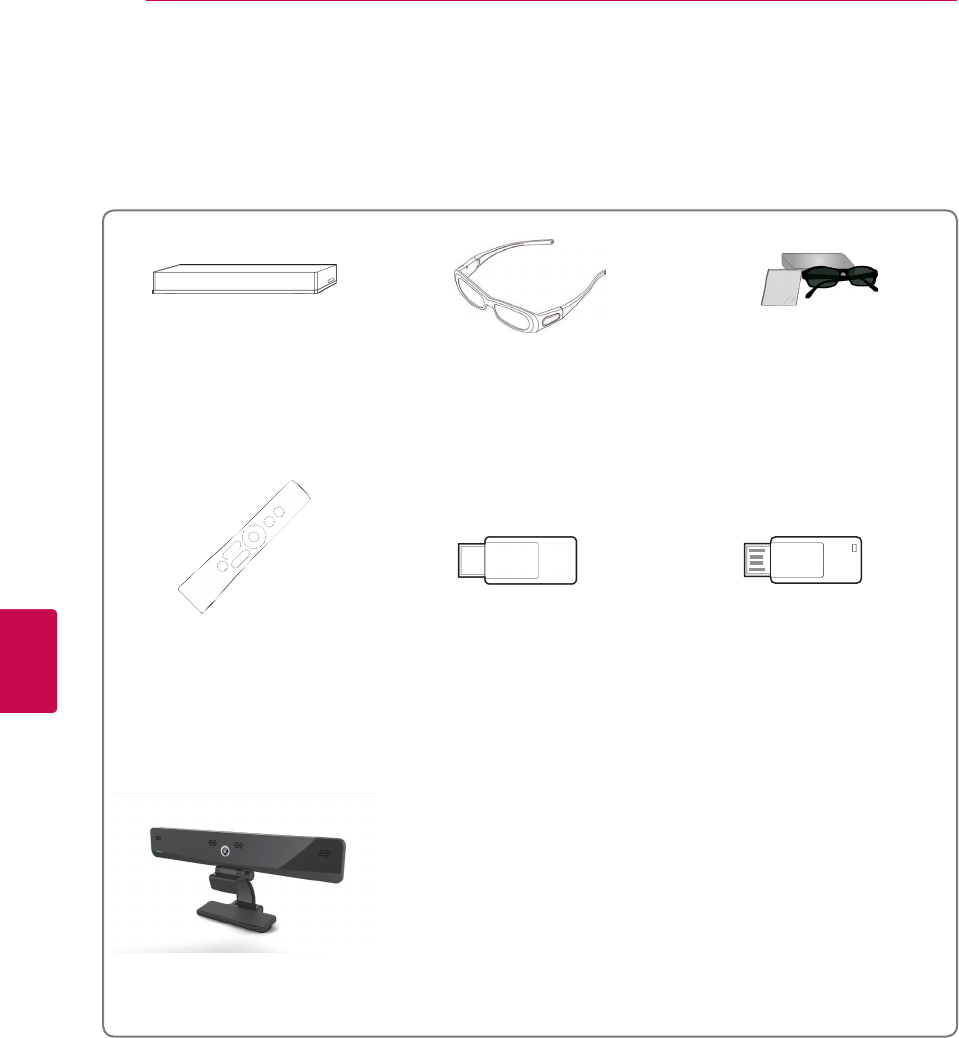
10
ENG
ENGLISH
ASSEMBLING AND PREPARING
Separate purchase
Separate purchase items can be changed or modified for quality improvement without any notification.
Contact your dealer for buying these items.
These devices only work with compatible LG LED LCD TV, LCD TV or Plasma TV.
Wireless Media Box
(AN-WL100E, AN-WL100ET)
(Only 50/60PZ75**, 50/60PZ95**)
3D glasses
(AG-S230, AG-S250, AG-S270)
(Only 50/60PZ57**, 50/60PZ75**,
50/60PZ95**)
FPR 3D glasses1
(AG-F2**)
(Only 32/42/47/55LW47**,
47LK95**)
Magic Motion remote control
(AN-MR200)
Wireless LAN for Broadband/
DLNA Adaptor
(AN-WF100)
(Only 32/37/42/47LV37**,
32/37/42/47LV47**,
32/42/47/55LW47**, 47LK95**,
50/60PZ75**)
LG USB for VOD
(AN-UM200)
(Only France)
Video Call Camera2
(AN-VC300)
(Depending on model)
1 The model name or design may be changed depending on the upgrade of product functions,
manufacturer's circumstances or policies.
2 Video Call Camera can be used with some LG TVs.
Video Call Camera is not available in every country.

11
ENGENGLISH
ASSEMBLING AND PREPARING
Parts and buttons
Image shown may differ from your TV.
The TV can be placed in standby mode in order to reduce the power consumption and the TV should
be turned off if it will not be watched for some time, as this will reduce energy consumption.
The energy consumed during use can be significantly reduced if the level of brightness of the picture
is reduced, and this will reduce the overall running cost.
NOTE
Do not step on the glass stand or subject it to any impact. It may break, causing possible injury from
fragments of glass, or the TV may fall.
Do not drag the TV. The floor or the product may be damaged.
Some models have a thin film attached on to the screen and this must not be removed.
CAUTION
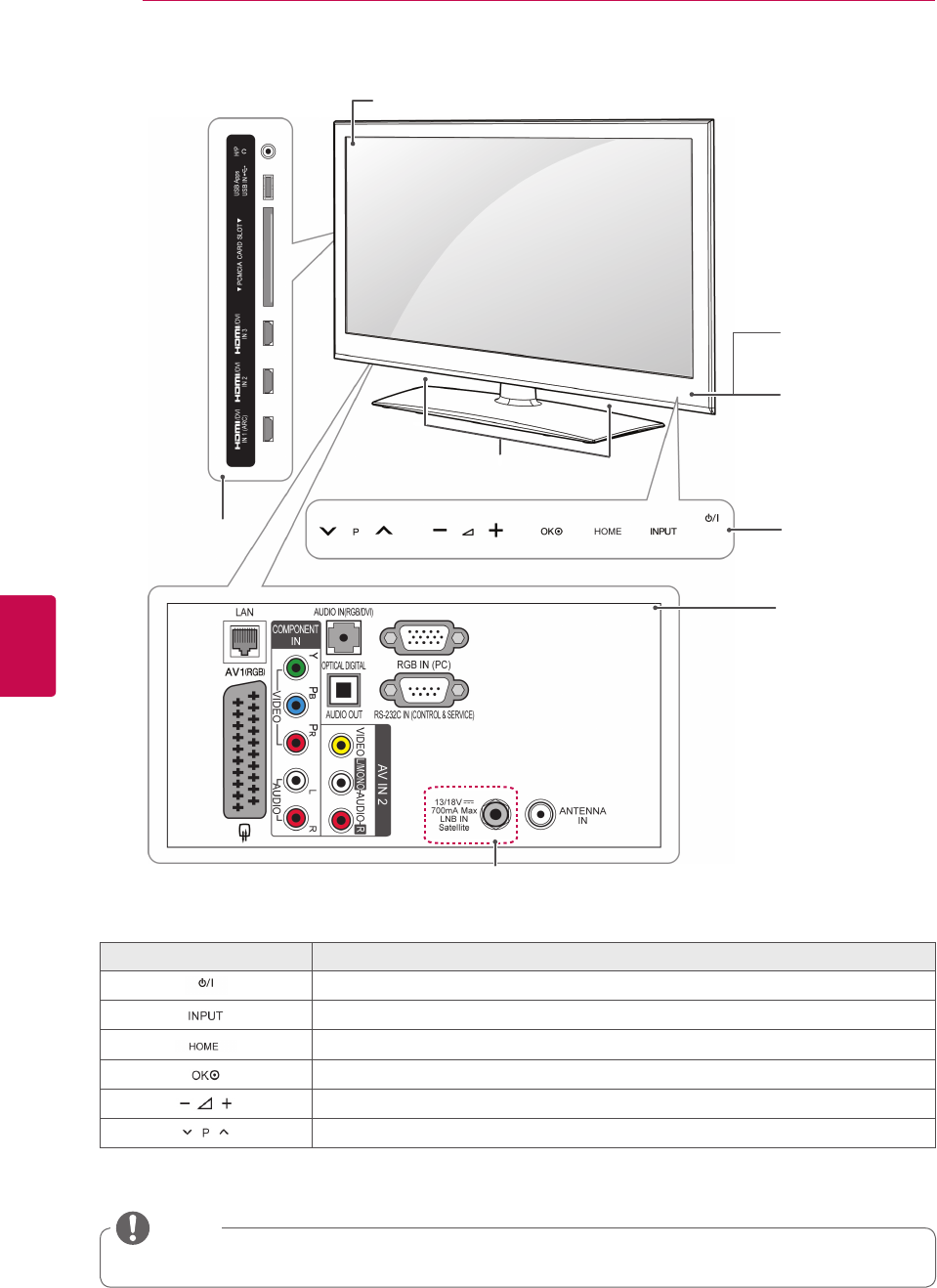
12
ENG
ENGLISH
ASSEMBLING AND PREPARING
Only 32/37/42/47LV37**, 32/37/42/47LV47**, 32/42/47/55LW47**
Touch button2Description
Turns the power on or off.
Changes the input source.
Accesses the Home menu, or saves your input and exits the menus.
Selects the highlighted menu option or confirms an input.
Adjusts the volume level.
Scrolls through the saved programmes.
1 Intelligent sensor - Adjusts the image quality and brightness based on the surrounding environment.
2 All of the buttons are touch sensitive and can be operated through simple touch with your finger.
Remote control and
intelligent1 sensors
Power Indicator
Screen
Touch buttons2
Rear connection panel
(See p.115)
Side connection panel
Speakers
Only 32/37/42/47LV375G,
32/37/42/47LV375S, 32/37/42/47LV370S,
32/37/42/47LV470S, 32/42/47/55LW470S
You can set the power indicator light to on or off by selecting OPTION in the Home menu - SETUP.
NOTE
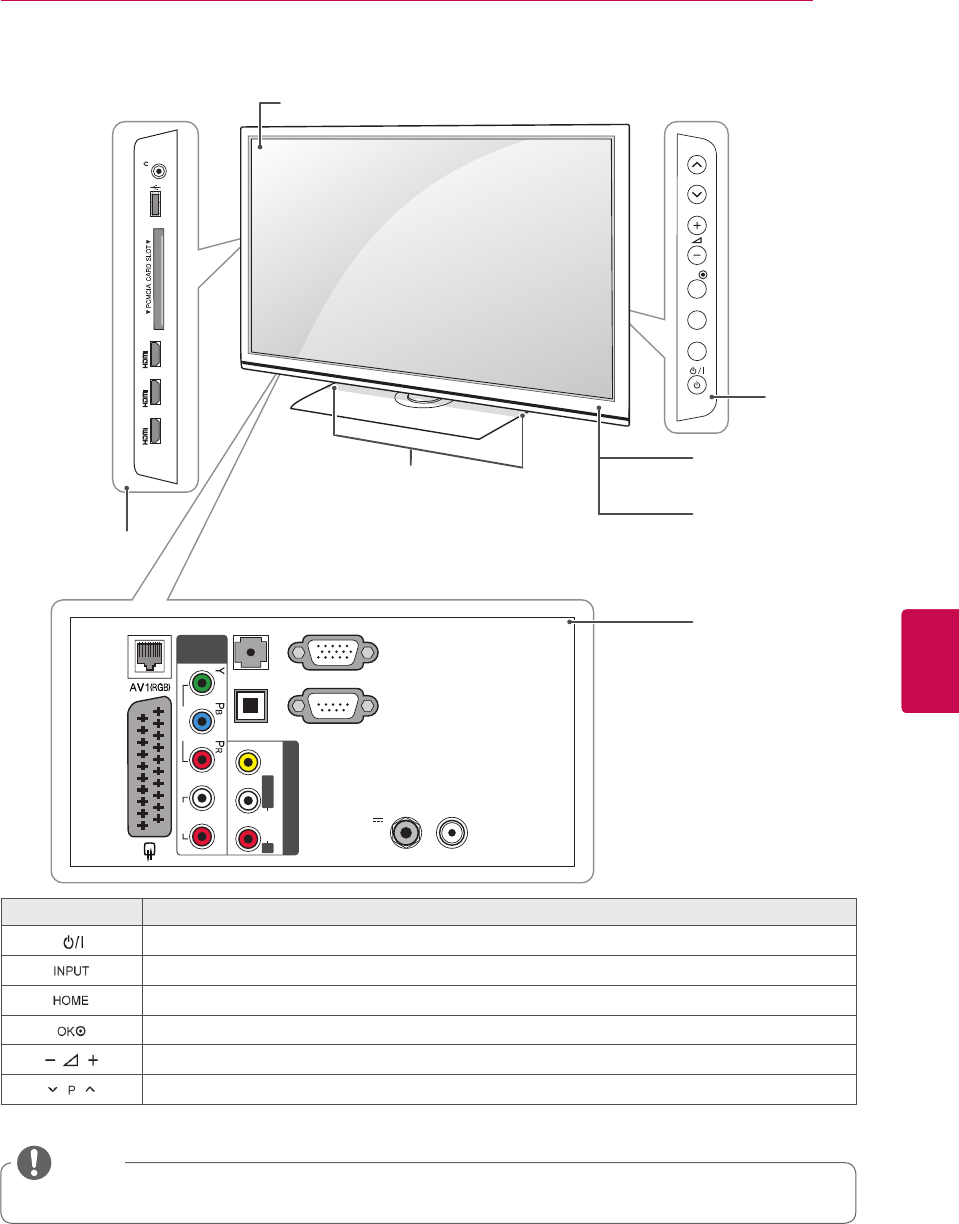
13
ENGENGLISH
ASSEMBLING AND PREPARING
Only 47LK95**
1 Intelligent sensor - Adjusts the image quality and brightness based on the surrounding environment.
RS-232C IN
(CONTROL & SERVICE)
ANTENNA
IN
13/18V
700mA Max
LNB IN
Satellite
RGB IN (PC)
LAN
VIDEO
AUDIO
L R
COMPONENT
IN
AUDIO IN
(RGB/DVI)
OPTICAL DIGITAL
AUDIO OUT
AV IN 2
L/MONO R
AUDIO
VIDEO
H/P
/DVI
IN 1 (ARC)
/DVI
IN 2
/DVI
IN 3 USB Apps
USB IN
P
OK
INPUT
HOME
Remote control and
intelligent1 sensors
Power Indicator
Screen
Buttons
Rear connection panel
(See p.115)
Side connection panel
Speakers
Button Description
Turns the power on or off.
Changes the input source.
Accesses the Home menu, or saves your input and exits the menus.
Selects the highlighted menu option or confirms an input.
Adjusts the volume level.
Scrolls through the saved programmes.
You can set the power indicator light to on or off by selecting OPTION in the Home menu - SETUP.
NOTE

14
ENG
ENGLISH
ASSEMBLING AND PREPARING
Side connection
panel
Only 50/60PZ57**
1 Intelligent sensor - Adjusts the image quality and brightness based on the surrounding environment.
2 All of the buttons are touch sensitive and can be operated through simple touch with your finger.
Touch button2Description
Turns the power on or off.
Changes the input source.
Accesses the Home menu, or saves your input and exits the menus.
Selects the highlighted menu option or confirms an input.
Adjusts the volume level.
Scrolls through the saved programmes.
Screen
Touch buttons2
Only 50/60PZ570G, 50/60PZ570S,
50/60PZ575S
Rear connection panel
(See p.115)
Speakers
Power Indicator
Remote control and
intelligent1 sensors
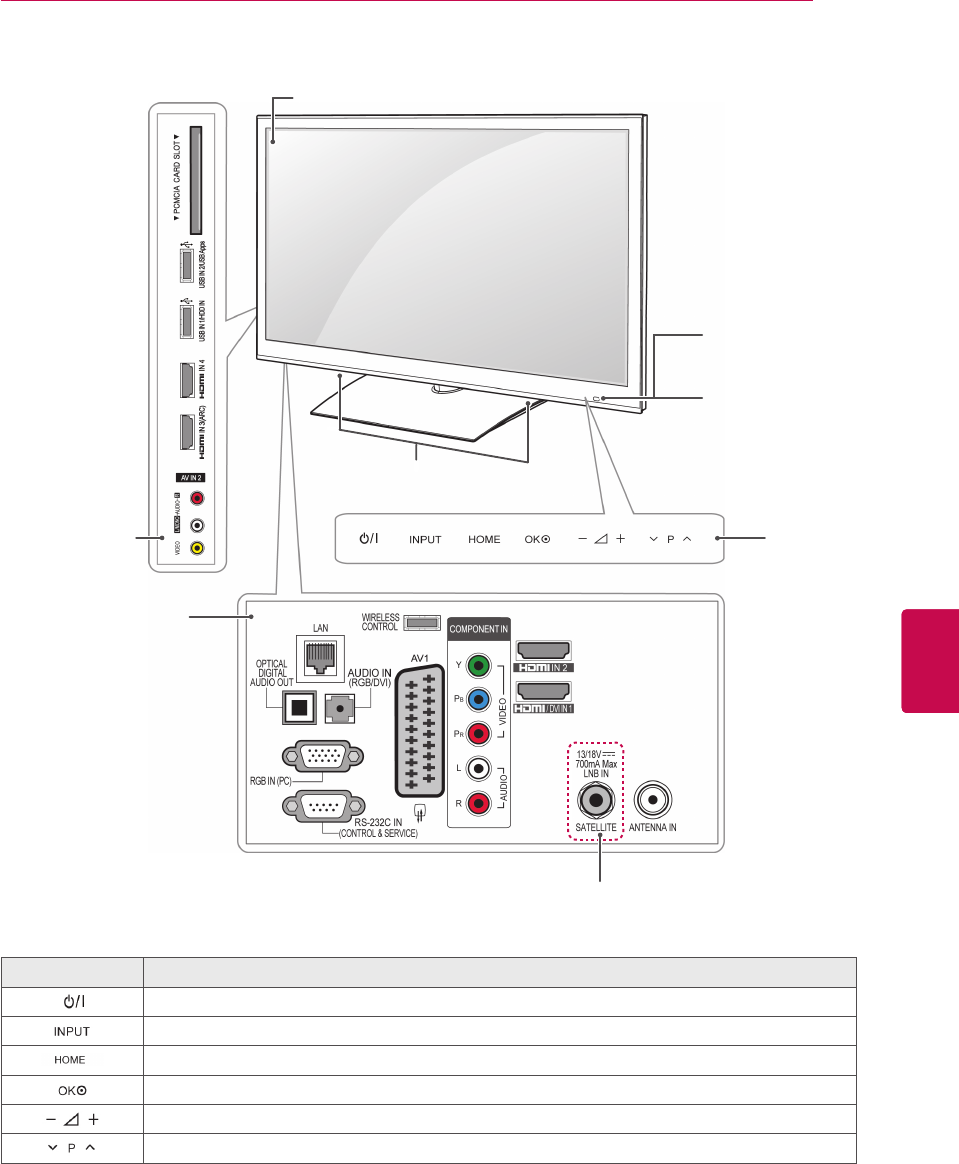
15
ENGENGLISH
ASSEMBLING AND PREPARING
Side connection
panel
Only 50/60PZ75**, 50/60PZ95**
1 Intelligent sensor - Adjusts the image quality and brightness based on the surrounding environment.
2 All of the buttons are touch sensitive and can be operated through simple touch with your finger.
Touch button2Description
Turns the power on or off.
Changes the input source.
Accesses the Home menu, or saves your input and exits the menus.
Selects the highlighted menu option or confirms an input.
Adjusts the volume level.
Scrolls through the saved programmes.
Screen
Touch buttons2
Remote control and
intelligent1 sensors
Power Indicator
Only 50/60PZ750G, 50/60PZ750S,
50/60PZ755S, 50/60PZ950G,
50/60PZ950S, 50/60PZ955S
Rear connection panel
(See p.115)
Speakers

16
ENG
ENGLISH
ASSEMBLING AND PREPARING
Lifting and moving the TV
Please note the following advice to prevent the
TV from being scratched or damaged and for safe
transportation regardless of its type and size.
Setting up the TV
Put your TV on a pedestal stand and mount the TV
on a table or wall.
If you are not mounting the TV to a wall, use the
following instructions to attach the stand.
Attaching the stand
It is recommended to move the TV in the box
or packing material that the TV originally came
in.
Before moving or lifting the TV, disconnect the
power cord and all cables.
When holding the TV, the screen should face
away from you to avoid damage.
Hold the top and bottom of the TV frame firmly.
Make sure not to hold the transparent part,
speaker, or speaker grill area.
When transporting a large TV, there should be
at least 2 people.
When transporting the TV by hand, hold the
TV as shown in the following illustration.
When transporting the TV, do not expose the
TV to jolts or excessive vibration.
When transporting the TV, keep the TV
upright, never turn the TV on its side or tilt
towards the left or right.
Avoid touching the screen at all times, as
this may result in damage to the screen.
CAUTION
Only 32/37/42/47LV37**, 32/37/42/47LV47**,
32/42/47/55LW47**
1 Lay the TV with the screen side down on a flat
surface.
Lay a foam mat or soft protective cloth on
the surface to protect the screen from dam-
age. Make sure no objects press against the
screen.
CAUTION
2 Assemble the parts of the Stand Body with the
Stand Base of the TV.
Model Screw for
assembly
Number of
screws
32/37/42/47LV37**
32/37/42/47LV47**
32/42/47/55LW47**
M4 x 12 4
Stand Body
Stand Base

17
ENGENGLISH
ASSEMBLING AND PREPARING
4 Secure the TV and the stand with the 4 screws.
Model Screw for
assembly
Number of
screws
32/37/42/47LV37**
32/37/42/47LV47**
32/42/47/55LW47**
M4 x 12 4
3 Assemble the TV as shown.
Tighten the screws firmly to prevent the TV
from tilting forward. Do not over tighten.
CAUTION
Only 47LK95**
1 Lay the TV with the screen side down on a flat
surface.
2 Assemble the parts of the Stand Body with the
Stand Base of the TV.
Lay a foam mat or soft protective cloth on
the surface to protect the screen from dam-
age. Make sure no objects press against the
screen.
CAUTION
Model Screw for
assembly
Number of
screws
47LK95** M4 x 20 4
3 Secure the TV and the stand with the 4 screws.
Model Screw for
assembly
Number of
screws
47LK95** M4 x 20 4
Tighten the screws firmly to prevent the TV
from tilting forward. Do not over tighten.
CAUTION
Stand Body
Stand Base

18
ENG
ENGLISH
ASSEMBLING AND PREPARING
2 Assemble the parts of the Stand Body with the
Stand Base of the TV.
Model Screw for
assembly
Number of
screws
50PZ75**
50PZ95** M5x14.5 3
60PZ75**
60PZ95** M5x14.5 4
Only 50/60PZ75**, 50/60PZ95**
1 Lay the TV with the screen side down on a flat
surface.
Lay a foam mat or soft protective cloth
on the surface to protect the screen from
damage. Make sure no objects press
against the screen.
CAUTION
Stand Body
Stand Base
Stand Body
Stand Base
Only 50/60PZ57**
1 Lay the TV with the screen side down on a flat
surface.
Lay a foam mat or soft protective cloth
on the surface to protect the screen from
damage. Make sure no objects press
against the screen.
CAUTION
2 Assemble the parts of the Stand Body with the
Stand Base of the TV.
Model Screw for
assembly
Number of
screws
50PZ57** M5 x 14.5 3
60PZ57** M5 x 24 3
Stand Base
Stand Body
3 Secure the TV and the stand with the 4 screws.
Model Screw for
assembly
Number of
screws
50PZ57** M4 x 26 4
60PZ57** M4 x 28 4
Tighten the screws firmly to prevent
the TV from tilting forward. Do not over
tighten.
CAUTION

19
ENGENGLISH
ASSEMBLING AND PREPARING
Tighten the screws firmly to prevent
the TV from tilting forward. Do not over
tighten.
CAUTION
3 Secure the TV and the stand with the 4 screws.
Model Screw for
assembly
Number of
screws
50PZ75**
50PZ95** M4 x 26 4
60PZ75**
60PZ95** M4 x 28 4
Not using the Desk-Type stand
When installing the wall mounting bracket, use the
Protection cover. This will protect the opening from
accumulating dust and dirt.
Push the supplied protection cover into the
opening at the bottom of the TV until it locks in
place.
Only 50/60PZ57**, 50/60PZ75**, 50/60PZ95**
When installing the wall mounting bracket, use the
protection cover. This will protect the opening from
accumulating dust and dirt.
Push the supplied protection cover into the
opening at the bottom of the TV until it locks in
place.
Attach the protection cover tape.
Protection cover tape
Protection cover
Only 47LK95**
Protection cover

20
ENG
ENGLISH
ASSEMBLING AND PREPARING
Swivel 20 degrees to the left or right and adjust
the angle of the TV to suit your view.
NOTE
Do not place the TV near or on sources of
heat, as this may result in fire or other damage.
CAUTION
2 Connect the power cord to a wall outlet.
Mounting on a table
1 Lift and tilt the TV into its upright position on a
table.
- Leave a 10 cm (minimum) space from the
wall for proper ventilation.
10 cm
10 cm 10 cm
10 cm
Securing the TV to a table
Only 32/37LV37**, 32/37LV47**, 32LW47**
Fix the TV to a table to prevent from tilting forward,
damage, and potential injury.
Mount the TV on a table, and then insert and
tighten the supplied screw on the rear of the stand.
To prevent the TV from falling over, the TV
should be securely attached to the floor/wall
per installation instructions. Tipping, shaking,
or rocking the TV may cause injury.
WARNING

21
ENGENGLISH
ASSEMBLING AND PREPARING
Securing the TV to a wall
(This feature is not available for all models.)
1 Insert and tighten the eye-bolts, or TV brackets
and bolts on the back of the TV.
- If there are bolts inserted at the eye-bolts
position, remove the bolts first.
2 Mount the wall brackets with the bolts to the
wall.
Match the location of the wall bracket and the
eye-bolts on the rear of the TV.
3 Connect the eye-bolts and wall brackets tightly
with a sturdy rope.
Make sure to keep the rope horizontal with the
flat surface.
Use a platform or cabinet that is strong
and large enough to support the TV
securely.
NOTE
Make sure that children do not climb on
or hang on the TV.
CAUTION
Using the Kensington security system
(This feature is not available for all models.)
The Kensington security system connector is
located at the rear of the TV. For more information
of installation and using, refer to the manual
provided with the Kensington security system or
visit http://www.kensington.com.
Connect the Kensington security system cable
between the TV and a table.

22
ENG
ENGLISH
ASSEMBLING AND PREPARING
Mounting on a wall
Attach a wall mount bracket at the rear of the TV
carefully and install the wall mount bracket on a
solid wall perpendicular to the floor. When you
attach the TV to other building materials, please
contact qualified personnel.
LG recommends that wall mounting be performed
by a qualified professional installer.
10 cm
10 cm
10 cm
10 cm
Make sure to use screws and wall mount bracket
that meet the VESA standard. Standard dimen-
sions for the wall mount kits are described in the
following table.
Separate purchase(Wall Mounting Bracket)
Model 32LV37**
32LV47**
32LW47**
37LV37**
37LV47**
47LK95**
VESA (A x B) 200 x 100 200 x 200
Standard screw M4 M6
Number of screws 4 4
Wall mount
bracket
LSW100B,
LSW100BG
LSW200B,
LSW200BG
Model 42/47LV37**
42/47LV47**
42/47/55LW47**
VESA (A x B) 400 x 400
Standard screw M6
Number of screws 4
Wall mount
bracket
LSW400B, LSW400BG
Disconnect the power first, and then move or
install the TV. Otherwise electric shock may
occur.
If you install the TV on a ceiling or slanted
wall, it may fall and result in injury. Use an
authorized LG wall mount bracket and
contact the local dealer or qualified
personnel.
Do not over tighten the screws as this may
cause damage to the TV and void your
warranty.
Use the screws and wall mount bracket that
meet the VESA standard. Any damages or
injuries by misuse or using an improper
accessory are not covered by the warranty.
CAUTION
Use the screws that are listed on the VESA
standard screw specifications.
The wall mount kit includes an installation
manual and necessary parts.
The length of screws may differ depending
on the wall mount. Make sure to use the
proper length.
For more information, refer to the manual
supplied with the wall mount bracket.
NOTE
Model 50PZ57**
50PZ75**
50PZ95**
60PZ57**
60PZ75**
60PZ95**
VESA (A x B) 400 x 400 600 x 400
Standard screw M6 M8
Number of screws 4 4
Wall mount
bracket
PSW400B,
PSW400BG
PSW600B,
PSW600BG

23
ENGENGLISH
ASSEMBLING AND PREPARING
Only 50/60PZ57**, 50/60PZ75**, 50/60PZ95**
1 Install the Power Cord Holder and Power
Cord. It will help prevent the power cable from
being removed by accident.
2 Gather and bind the cables with the Cable
Holder. Install the LAN cable as shown to
reduce the electromagnetic wave.
Do not move the TV by holding the Cable
Holder & Power Cord Holder, as the
Cable holders may break, and injuries
and damage to the TV may occur.
CAUTION
Cable Holder
Power Cord Holder
Tidying cables
Only 32/37/42/47LV37**, 32/37/42/47LV47**,
32/42/47/55LW47**
1 Gather and bind the cables with the Cable
Holder on the TV back cover.
1 Gather and bind the cables with the cable
management clip.
2 Fix the cable management clip firmly to the TV.
Do not move the TV by holding the cable
management clip, as the cable management
clip may break, and injuries and damage to
the TV may occur.
NOTE
Cable Management Clip
Only 47LK95**

24
ENG
ENGLISH
REMOTE CONTROL
REMOTE CONTROL
The descriptions in this manual are based on the buttons on the remote control.
Please read this manual carefully and use the TV correctly.
To replace batteries, open the battery cover, replace batteries (1.5 V AAA) matching
and ends to the label inside the compartment, and close the battery cover. Be sure to
point the remote control toward the remote control sensor on the TV.
To remove the batteries, perform the installation actions in reverse.
Do not mix old and new batteries, as this may damage the remote control.
CAUTION
Alphanumeric buttons
Enters letters and numbers.
LIST (See p.40)
Accesses the saved programme list.
]
(Space)
Opens an empty space on the screen keyboard.
Q.VIEW
Returns to the previously viewed programme.
(POWER)
Turns the TV on or off.
LIGHT
Illuminates the remote control buttons.
ENERGY SAVING (See p.99)
Adjusts the brightness of the screen to reduce energy consumption.
AV MODE (See p.43)
Selects an AV mode.
INPUT (See p.44)
Changes the input source; Turns the TV on.
TV/RAD
Selects Radio, TV and DTV programme.

25
ENGENGLISH
REMOTE CONTROL
AV MODE
LIGHT
INPUT
TV/
RAD
ENERGY
SAVING
1
.,;@
2
abc
3
def
4
ghi
5
jkl
6
mno
7
pqrs
8
tuv
0
[
9
wxyz
BACK EXIT
OK
LIST
Q.VIEW
Premium
Home
Q.MENU
GUIDE
APP/*
INFO
RATIO
FAV
RATIO
MUTE
MARK
DELETE
CHAR/NUM
P
P
A
G
E
L/R SELECT
LIVE TV
ADGUIDE
@
SMART TV
3D OPTION
+ -
Adjusts the volume level.
MARK
Selects a menu or option.
FAV (See p.41)
Accesses your favourite programme list.
CHAR/NUM
Switches between Letter and Number input modes.
3D (Only 3D models) (See p.93)
Uses for viewing 3D video.
RATIO (See p.42)
Resizes an image.
DELETE
Deletes letters and numbers.
MUTE
Mutes all sounds.
P
Scrolls through the saved programmes.
PAGE
Moves to the previous or next screen.
Premium
Accesses the Premium menus.
Home
Accesses the Home menu.
Q. MENU (See p.45)
Accesses the Quick menus.
3D OPTION (Only 3D models) (See p.93)
Used for viewing 3D video.
Direct access to your internet portal of entertainment and news services
developed by Orange. (Only France)
Navigation buttons (up/down/left/right)
Scrolls through menus or options.
OK
Selects menus or options and confirms your input.
BACK
Returns to the previous level.
GUIDE
Shows programme guide.
EXIT
Clears all on-screen displays and return to TV viewing.
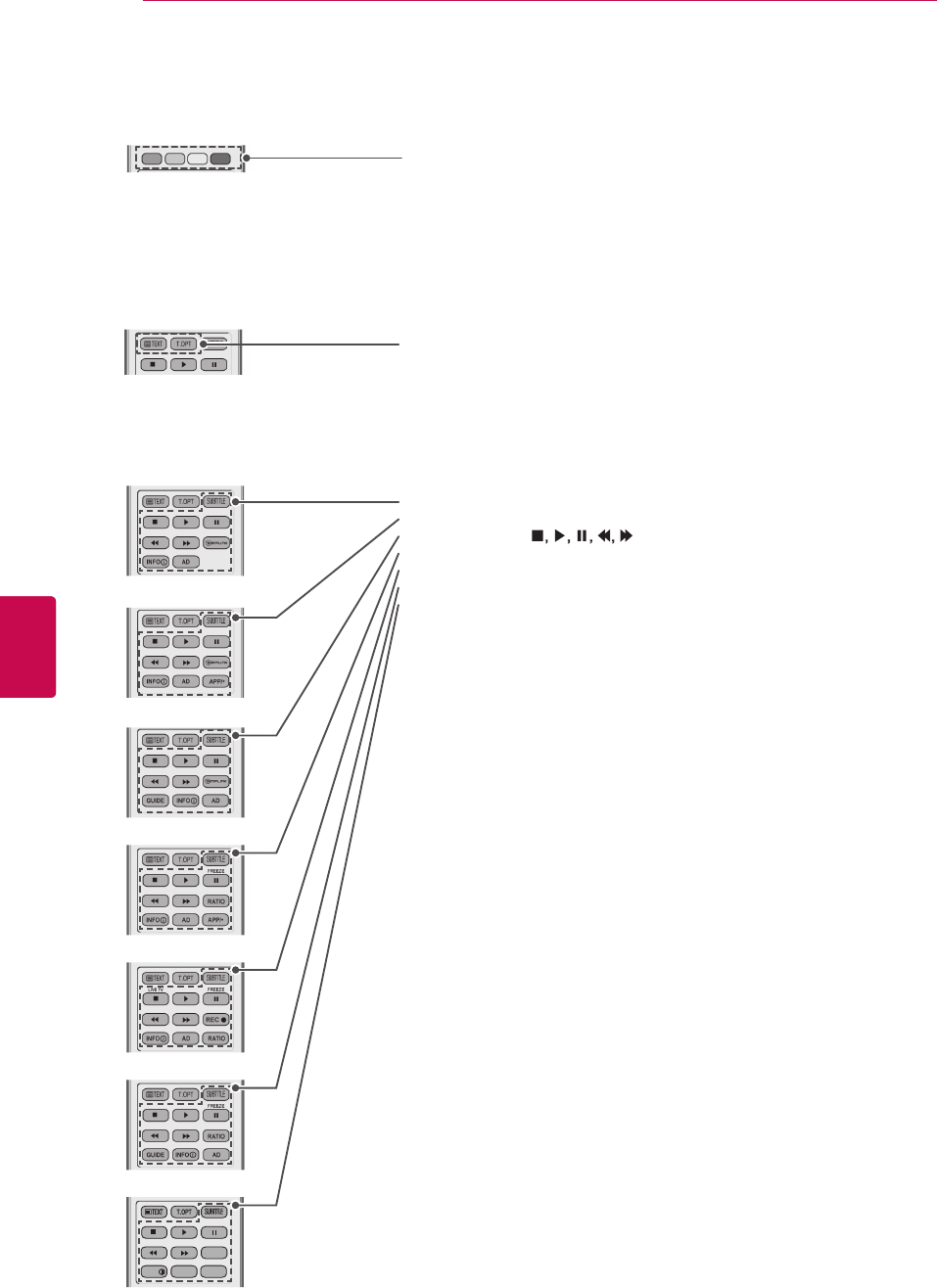
26
ENG
ENGLISH
REMOTE CONTROL
Coloured buttons
These access special functions in some menus.
SUBTITLE
Recalls your preferred subtitle in digital mode.
Control buttons (
Controls the Premium contents, DVR or Smart Share menus or the SIM-
PLINK compatible devices (USB or SIMPLINK or DVR).
LIVE TV (See p.80)
Return to the LIVE TV.
FREEZE
Freezes the current frame while using the TV, AV, Component, RGB-PC, or
HDMI input source.
REC
Uses to adjust DVR menu.
INFO (See p.91)
Views the information of the current programme and screen.
AD
Switches the Audio Description On or Off.
RATIO (See p.42)
Resizes an image.
GUIDE
Shows programme guide.
SIMPLINK (See p.124)
Accesses the AV devices connected to the TV;
Opens the SIMPLINK menu.
APP/*
Select the MHP TV menu source. (Only Italy)
(Depending on model)
TELETEXT BUTTONS (See p.126)
These buttons are used for teletext.
For further details, see the ‘Teletext’ section.
AV MODE INPUT
TV/
RAD
ENERGY
SAVING
1
.,;@
2
abc
3
def
4
ghi
5
jkl
6
mno
7
pqrs
8
tuv
0
[
9
wxyz
BACK EXIT
OK
LIST
Q.VIEW
Premium
Home
Q.MENU
GUIDE
APP/*
RATIO
INFO
FAV
3D
MUTE
MARK
DELETE
CHAR/NUM
P
LIGHT
P
A
G
E
3D OPTION
AD
SMART TV
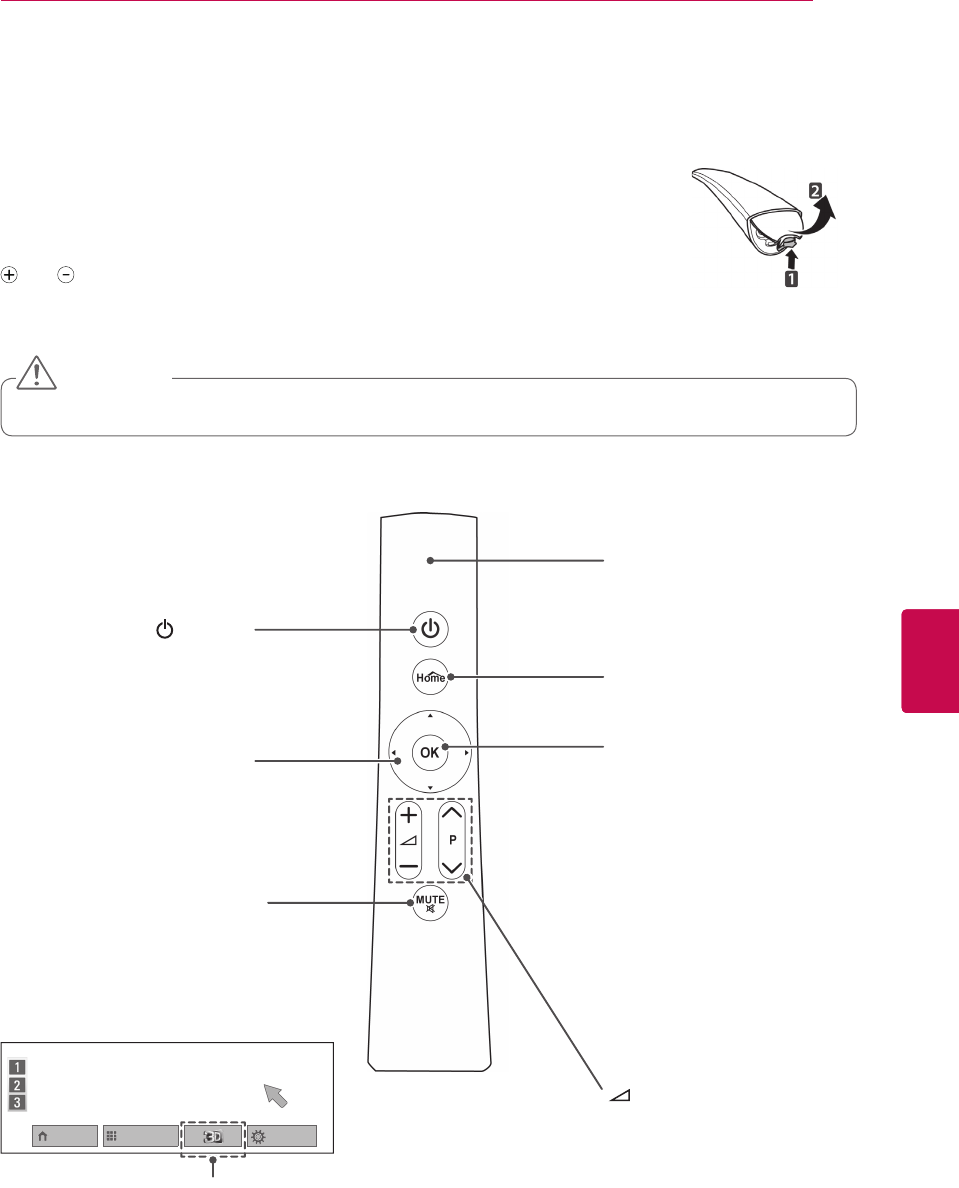
27
ENGENGLISH
REMOTE CONTROL
This item is not included for all models.
Refer to the Magic Motion Remote Control manual for operating instructions.
Please read this manual carefully and use the TV correctly.
When the message "Magic motion remote control battery is low. Change the bat-
tery." is displayed, replace the battery.
To replace batteries, open the battery cover, replace batteries (1.5 V AA) matching
and ends to the label inside the compartment, and close the battery cover. Be
sure to point the remote control toward the remote control sensor on the TV.
To remove the batteries, perform the installation actions in reverse.
Magic Motion Remote Control Functions
(POWER)
Turns the TV on or off.
MUTE
Mutes all sounds.
Navigation buttons (up/down/
left/right)
Scrolls through menus or options.
Pointer (RF transmitter)
Blinks the light when operating.
Home
Accesses the Home menu.
OK
Selects menus or options and
confirms your input.
Press this button to display the
pointer when it disappears from the
screen. You can control the TV by
selecting Quick Menu on the screen.
-
If you press the Navigation button
while moving the pointer on the
screen, the pointer disappears, and
the Magic Motion remote control
works as a common remote control.
To display the pointer again, shake
the Magic
Motion remote control
from side to side within two minutes
after it disappeared.
If two minutes
have passed, press the OK button
to display the pointer.
Do not mix old and new batteries, as this may damage the remote control
CAUTION
Home Menu Programme List Quick Menu
+ -
Adjusts the volume level.
P
Scrolls through the saved programmes.
Only 3D models
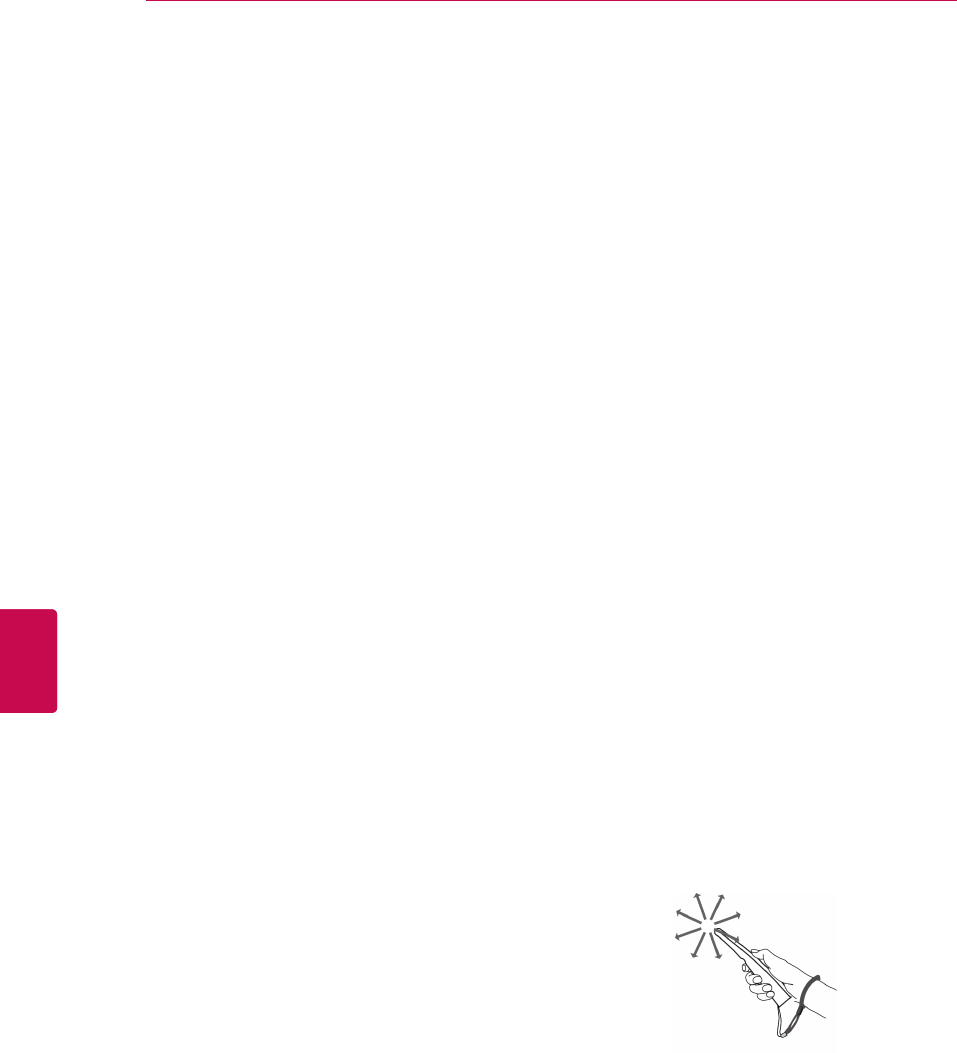
28
ENG
ENGLISH
REMOTE CONTROL
Registering Magic Motion
remote control
It is necessary to ‘pair’ (register) the Magic Motion
remote control to your TV before it will work.
How to register the Magic Motion remote control
To register the remote control, press the OK button
on the remote control while aiming it at your TV.
How to re-register the Magic Motion remote
control after registration failure
Reset the remote control by pressing and holding
both the OK and MUTE buttons for 5 seconds.
(Once the reset is complete, the light on the
pointer blinks.) Then repeat the above procedure
to register the remote control.
1 Press OK button if there is no pointer on your
TV screen. The pointer will then appear on the
screen.
If the pointer has not been used for a certain
period of time, it will disappear.
2 You can move the pointer by aiming the Pointer
Receiver of the remote control at your TV then
move it left, right, up or down.
If the pointer does not work properly after
clicking the OK button, leave the remote
control for 10 seconds then use it again.
How to use Magic Motion
Remote Control
Precautions to Take when
Using the Magic Motion
Remote Control
Use the remote control within the maximum
communication distance (10 m). Using the
remote control beyond this distance, or with an
object obstructing it, may cause a
communication failure.
A communication failure may occur due to
nearby devices. Electrical devices such as a
microwave oven or wireless LAN product may
cause interference, as this will use the same
bandwidth (2.4 GHz) as the Magic Motion
Remote Control.
The Magic Motion Remote Control may be
damaged or may malfunction if it is dropped or
receives a heavy impact.
When playing a game using the Magic Motion
Remote Control, hold it securely by wrapping
its strap around your wrist and adjusting the
length with the adjustable ring.
Take care not to bump into nearby furniture
or other people when using the Magic Motion
Remote Control.
Manufacturer and installer cannot provide
service related to human safety as the
applicable wireless device has possibility of
electric wave interference.
It is recommended that an Access Point (AP)
be located more than 1 m away from the TV. If
the AP is installed closer than 1 m, the magic
motion remote control may not perform as
expected due to frequency interference.
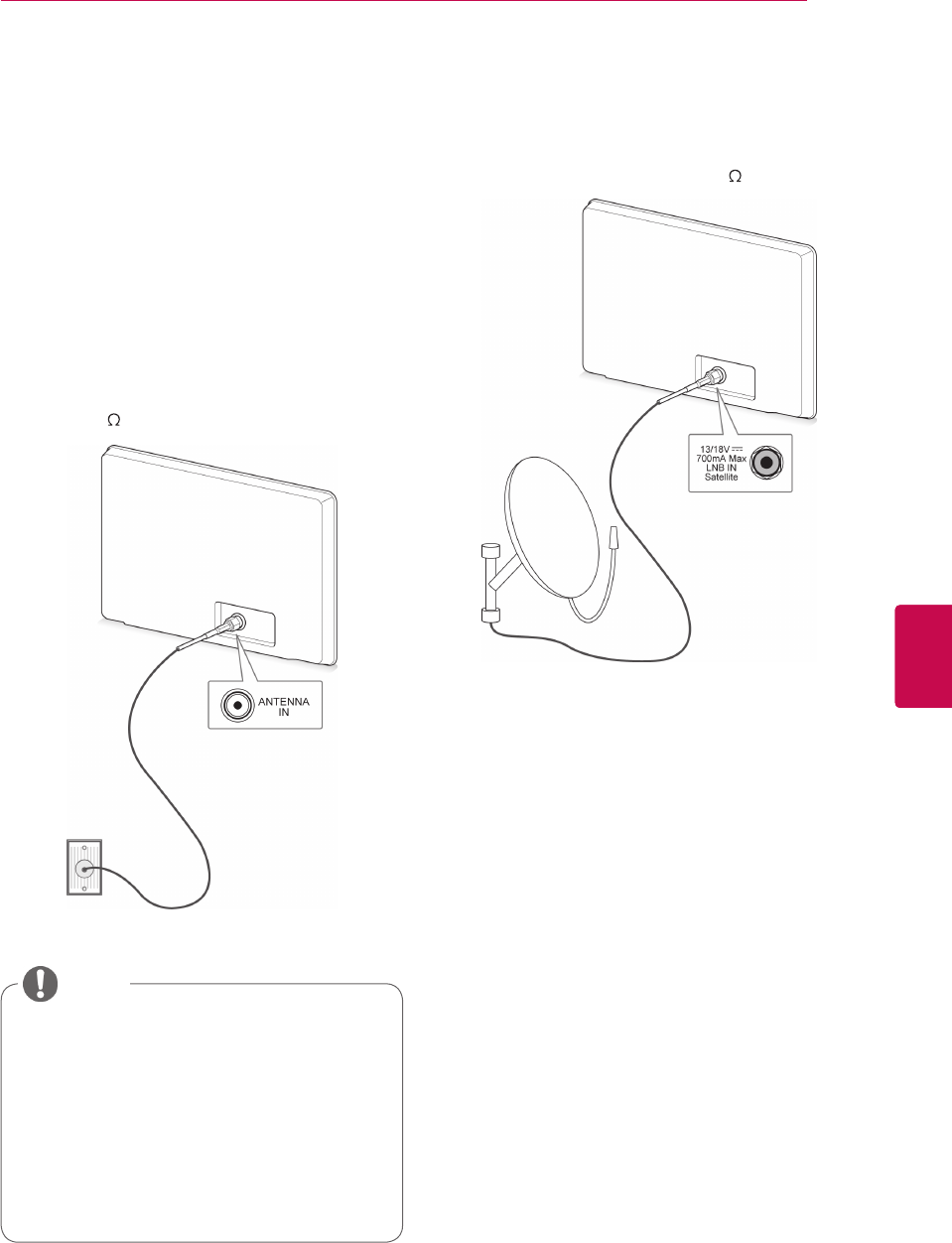
29
ENGENGLISH
WATCHING TV
WATCHING TV
Connecting to an antenna
Connect an antenna to watch TV while referring to
the following.
To prevent damage do not connect to the mains
outlet until all connections are made between the
devices.
Connecting an antenna
Connect the TV to a wall antenna socket with an
RF cable (75 ).
Connecting with a satellite dish
(Only satellite models)
Connect the TV to a satellite dish to a satellite
socket with a satellite RF cable (75 ).
Wall Antenna
Socket
Use a signal splitter to use more than 2 TVs.
If the image quality is poor, install a signal
amplifier properly to improve the image
quality.
If the image quality is poor with an antenna
connected, try to realign the antenna in the
correct direction.
An antenna cable and converter are not
supplied.
NOTE
Satellite
Dish
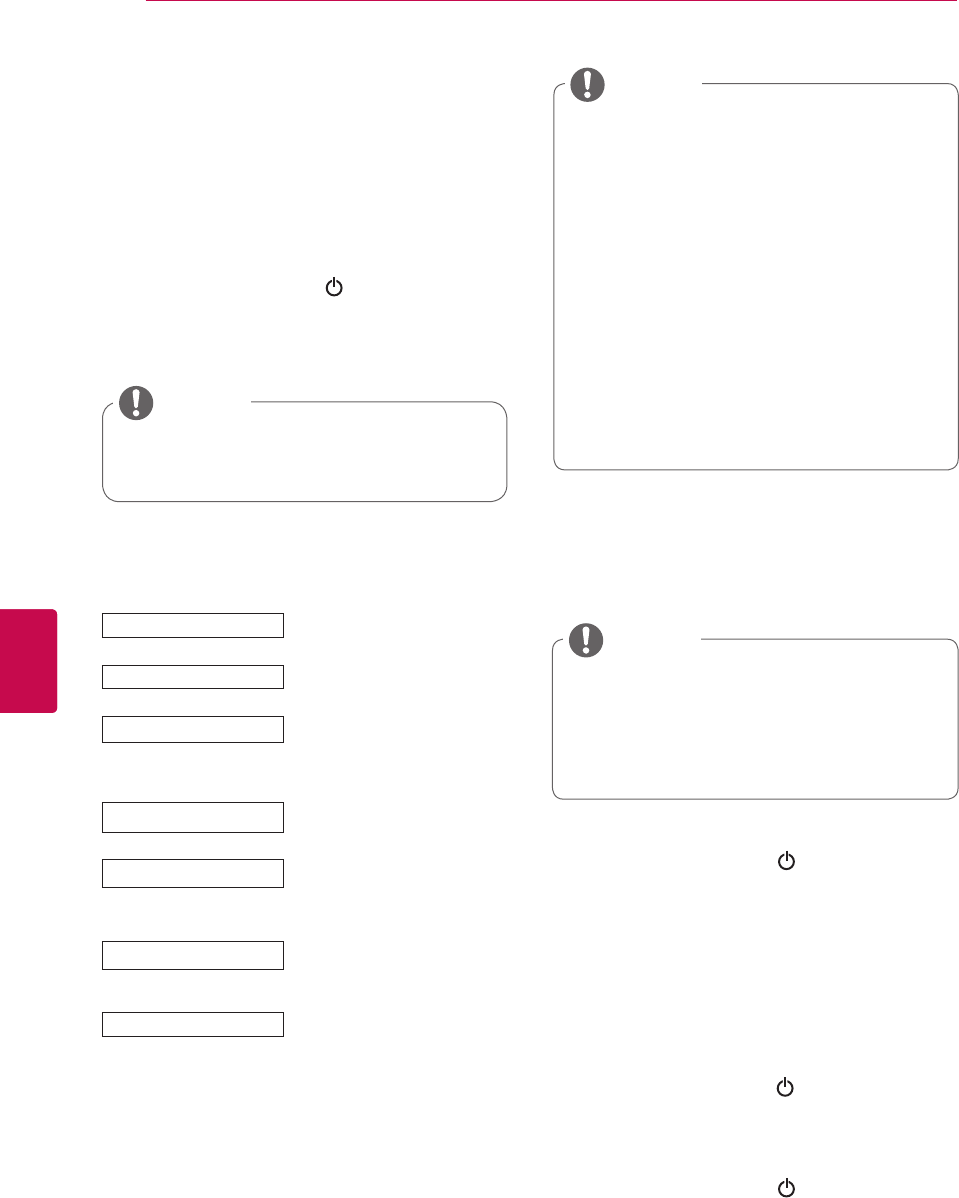
30
ENG
ENGLISH
WATCHING TV
4 When the basic settings are complete,
press OK.
If you do not complete the Initial setting, it
will appear whenever the TV turns on.
Disconnect the power cord from the
power outlet when you do not use the TV
for a long period of time.
NOTE
5 To turn the TV off, press
(POWER)
.
For those countries without confirmed
DTV broadcasting standards, some DTV
features might not work, depending on
the DTV broadcasting environment.
When France is selected for Country,
password is not ‘0’, ‘0’, ‘0’, ‘0’ but ‘1’, ‘2’,
‘3’, ‘4’.
To display images in the best quality for
your home environment, select Home
Use.
Store Demo is suitable for the retail
environment.
If you select Store Demo, any
customized settings will switch back to
the default settings of Store Demo in 5
minutes.
NOTE
Turning the TV on for the
first time
When you turn the TV on for the first time, the
Initial setting screen appears. Select a language
and customize the basic settings.
1 Connect the power cord to a power outlet.
2 In Standby mode, press
(POWER)
to turn the
TV on.
The Initial setting screen appears if you turn
the TV on for the first time.
3 Follow the on-screen instructions to customize
your TV settings according to your preferences.
Selects a language to display.
Selects Home Use for the
home environment.
Sets the power indicator.
(When you select Home Use
from Mode Setting - only
LED LCD TV)
Selects a country to display.
(Depending on model)
Language
Mode Setting
Power Indicator
Country
Time Zone
Set Password
Auto Tuning
Selects the time zone and
daylight saving.
(When Russia is selected for
Country)
Scans and saves available
programmes automatically.
Sets the password.
(When France is selected for
Country)
You can also access Factory Reset by
accessing OPTION in the Home menu-
SETUP.
NOTE
Watching TV
1 In Standby mode, press
(POWER)
to turn the
TV on.
2 Press INPUT and select Antenna.
3 To turn the TV off, press
(POWER)
.
The TV switches to Standby mode.
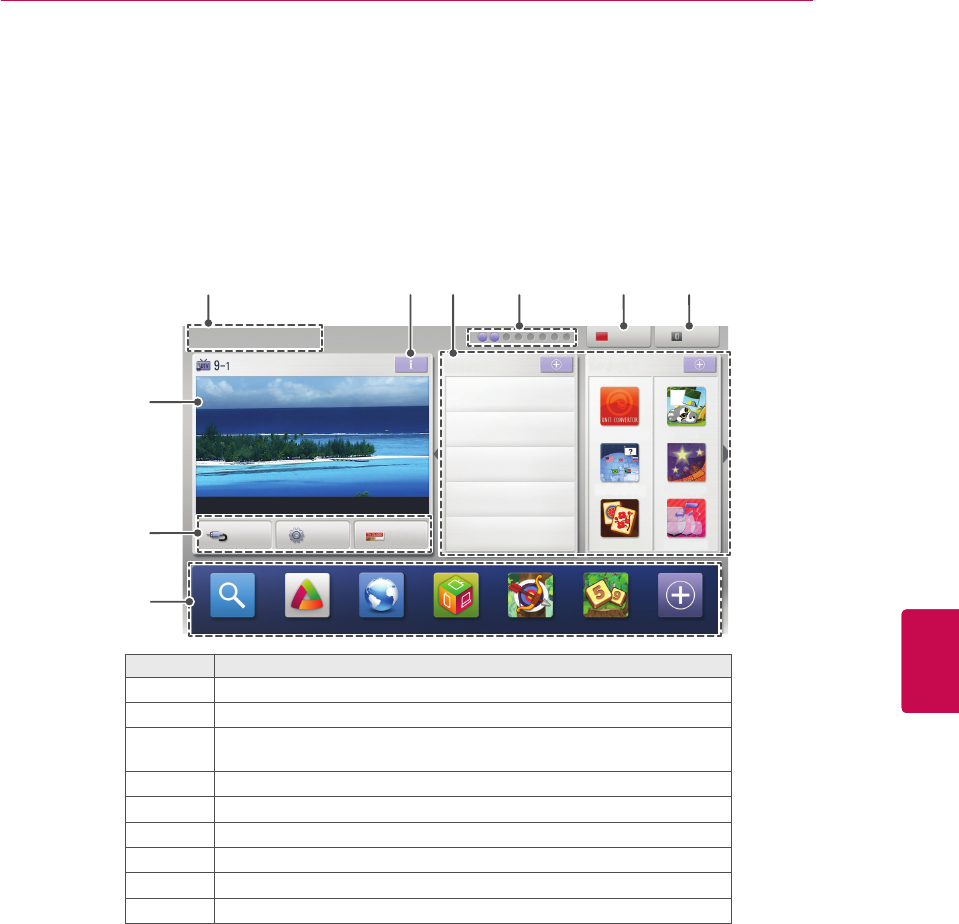
31
ENGENGLISH
WATCHING TV
Accessing the Home menu
1 Press Home to access the Home menu.
2 Press the Navigation buttons to scroll to one of the following menus and press OK.
3 Press the Navigation buttons to scroll to the setting or option you want and press OK.
4 When you are finished, press EXIT.
Option Description
1Current Date, Time
2Channel programme info
3Function card: You can enjoy various content files by selecting each
card and you can edit the premium card by selecting 5 items.
4Function card position
5Sign In
6Exit
7Current watching channel screen
8INPUT, SETUP, GUIDE menu.
9Launcher bar
Sign In
Premium
Search
Sat. Jan. 1, 2011 12:00
World Nature 5:05 ~ 5:55
LG Apps Web Browser Media Link Arrow Sudoku My Apps
INPUT SETUP
GUIDE
LG Apps
HOT NEW
Exit
UCC Service
Movie Online
Weather Info
Photo Album
Social Network Service
1
7
8
9
4 5 62 3
Unit convertor
National-flag
Mah-Jong
Puzzle
Horoscope
Winesound

32
ENG
ENGLISH
WATCHING TV
Managing programmes
Use this to automatically find and store all
available programmes.
When you start auto programming, all previously
stored service information will be deleted.
1 Press Home to access the Home menu.
2 Press the Navigation buttons to scroll to
SETUP and press OK.
3 Press the Navigation buttons to scroll to
SETUP and press OK.
4 Press the Navigation buttons to scroll to Auto
Tuning and press OK.
5 Press the Navigation buttons to scroll to
Antenna and press OK.
6 Select Start to start automatic tuning.
The TV scans and saves available
programmes automatically.
7 When you are finished, press EXIT.
When you return to the previous menu, press
BACK.
Selecting Antenna,
Automatically setting up
programme
1 Press Home to access the Home menu.
2 Press the Navigation buttons to scroll to
SETUP and press OK.
3 Press the Navigation buttons to scroll to
SETUP and press OK.
4 Press the Navigation buttons to scroll to Auto
Tuning and press OK.
5 Press the Navigation buttons to scroll to Cable
and press OK.
6 Press the Navigation buttons to scroll to
Service Operator and press OK.
7 Press the Navigation buttons or Number
buttons to scroll make appropriate adjustments
and press OK.
8 Select Start to start automatic tuning.
The TV scans and saves available
programmes automatically.
9 When you are finished, press EXIT.
When you return to the previous menu, press
BACK.
Selecting Cable,
If the TV scans a blocked programme, you will
be prompted to enter your password to keep the
programme scanned.
You can store up to 1,200 programmes (Except
for Satellite models) or 6,000 programmes(Only
satellite models). The number of programmes
that you can store differs depending on the
broadcasting signal environment.
When select Italy in the Country menu, if the pop
up is displayed when the conflicted programme
after Auto Tuning, select a broadcaster for
conflicting programme number to solve.
When select UK in the Country menu, if the pop
up is displayed when the conflicted programme
after Auto Tuning, select a regions, country for
conflicting programme number to solve.
When selected Norway in the Country menu,
If Network name is recognized more than two
after Auto Tuning, you can select your desired
one. Programme lists are arranged based on the
selected Network name. (Only Nordic models)
In the following country, DVB cable can be used
: Germany, Netherlands, Sweden, Switzerland,
Denmark, Austria, Finland, Norway, Slovenia,
Hungary, Ukraine, Bulgaria, Ireland, Poland, Ro-
mania, Russia, Lithuania, Estonia, Latvia, Spain,
Czech. (The supported country can be added.)
If the TV scans a blocked programme, you
will be prompted to enter your password to
keep the programme scanned.
Use this to automatically find and store all
avail able programmes. When you start auto
programming, all previously stored service
information will be deleted.
When you select the Cable, the Cable
Service Operator selection screen can differ
or not exist by the Cable situation of the
applicable country.
The popup window to select Service
Operator is only shown initially for the 3
cases when you accessing the Initial
Setting menu, when you change from
Antenna to Cable or when you access the
menu after changing the Country.
When you want to select Service Operator
aside from the above 3 cases, you can do so
by selecting Setup -> Cable DTV Setting ->
Service Operator.
NOTE NOTE

33
ENGENGLISH
WATCHING TV
Acquired certification SO :
Sweden(Comhem, Canal Dig-
ital), Denmark(YouSee, Canal Dig-
ital, Stofa), Norway(Canal Digital),
Netherlands(Ziggo, UPC Digitaal),
Ukraine(Volia-Cable), Germany(KDG),
Switzerland(CableCom, UPC),
Austria(UPC Digital), Hungary(UPC Dig-
ital), Ireland(UPC Digital), Poland(UPC
Digital), Romania(UPC Digital),
Russia(OnLime).
If there are not any Service Operator
that you want, select Other Operators.
If you select “Other Operators”, or
the selected country supports “Other
Operators” only, it may take some time
to search all the channels, or it may not
search some of the channels.
The following values are needed in order to search
all available programmes quickly and correctly.
The commonly used values are provided as "de-
fault".
However, for correct settings, please inquire of the
cable service provider.
When running Auto Tuning in DVB cable mode,
selecting Full will search through all frequencies to
find available channels.
In the case when the programme is not searched
by selecting the Default, perform the searching by
selecting the Full.
However, in the case when the programme is
searched by selecting the Full, the Auto Tuning
time can be taken too much.
•
Frequency : Enter a user-defined frequency.
• Symbol rate : Enter a user-defined symbol rate
(Symbol rate: Speed at which a device such as
modem sends symbols to a channel).
• Modulation : Enter a user-defined modulation.
(Modulation: Loading of audio or video signals
onto carrier).
• Network ID : Unique identifier allocated for
each user.
• Start Frequency : Enter a user-defined start
frequency range.
• End Frequency : Enter a user-defined end
frequency range.
1 Press Home to access the Home menu.
2 Press the Navigation buttons to scroll to
SETUP and press OK.
3 Press the Navigation buttons to scroll to
SETUP and press OK.
4 Press the Navigation buttons to scroll to
Auto Tuning and press OK.
5 Press the Navigation buttons to scroll to
Satellite and press OK.
6 Press the Navigation buttons to scroll make
appropriate adjustments and press OK.
7 Select Start to start automatic tuning.
The TV scans and saves available pro-
grammes automatically.
8 When you are finished, press EXIT.
When you return to the previous menu, press
BACK.
Selecting Satellite,
NOTE
Programme Type : You can select All
Programmes, FTA Programme or Paid
Programme.
Network Search : You can search through
both an existing Transponder List and the
Transponder List that was transmitted via
NIT.
You can change the Setting ID Info from the
Setting menu.
You can Add/Delete the Setting ID from the
SETUP -> Satellite DTV Setting menu.
If more than 6000 programmes are stored,
you cannot store any more programmes. To
add programmes, delete the unused setting
IDs in SETUP -> Satellite DTV Setting and
tune the TV again.
(Only satellite models)

34
ENG
ENGLISH
WATCHING TV
1 Press Home to access the Home menu.
2 Press the Navigation buttons to scroll to
SETUP and press OK.
3 Press the Navigation buttons to scroll to
SETUP and press OK.
4 Press the Navigation buttons to scroll to
Auto Tuning and press OK.
5 Press the Navigation buttons to scroll to
Antenna & Satellite and press OK.
6 Press the Navigation buttons to scroll make ap-
propriate adjustments and press OK.
7 Select Start to start automatic tuning.
The TV scans and saves available pro-
grammes automatically.
8 When you are finished, press EXIT.
When you return to the previous menu, press
BACK.
Selecting Antenna & Satellite,
(Only satellite models)
1 Press Home to access the Home menu.
2 Press the Navigation buttons to scroll to
SETUP and press OK.
3 Press the Navigation buttons to scroll to
SETUP and press OK.
4 Press the Navigation buttons to scroll to
Auto Tuning and press OK.
5 Press the Navigation buttons to scroll to
Cable & Satellite and press OK.
6 Press the Navigation buttons to scroll to
Service Operator and press OK.
7 Press the Navigation buttons to select your
desired cable setting and press OK.
8 Press the Navigation buttons to select your
desired satellite setting and press OK.
9 Select Start to start automatic tuning.
The TV scans and saves available pro-
grammes automatically.
10 When you are finished, press EXIT.
When you return to the previous menu, press
BACK.
Selecting Cable & Satellite,
(Only satellite models)

35
ENGENGLISH
WATCHING TV
Cable DTV Setting
The range that a user can select from the Service
Operator menu differs depending on number of
Service Operator supported by each country, and
if number of supported Service Operator for each
country is 1, corresponding function becomes non-
activation.
1 Press Home to access the Home menu.
2 Press the Navigation buttons to scroll to
SETUP and press OK.
3 Press the Navigation buttons to scroll to
SETUP and press OK.
4 Press the Navigation buttons to scroll to Cable
DTV Setting and press OK.
5 Press the Navigation buttons to scroll to Serv-
ice Operator or Channel Auto update and
press OK.
6 Select your desired Source.
7 When you are finished, press EXIT.
When you return to the previous menu, press
BACK.
Satellite DTV Setting
You can add or delete a satellite setting ID.
1 Press Home to access the Home menu.
2 Press the Navigation buttons to scroll to
SETUP and press OK.
3 Press the Navigation buttons to scroll to
SETUP and press OK.
4 Press the Navigation buttons to scroll to Satel-
lite DTV Setting and press OK.
5 Select your desired setting ID.
You can change the following settings for each
setting ID for your preferences.
(In Satellite, Antenna & Satellite, Cable & Satellite
mode only-Only satellite models)
(In Cable, Cable & Satellite(-Only satellite models)
mode only)
Option Description
Satellite Select your desired Satellite.
LNB
Frequency
Select one value from Universal, 9750,
10600, 5150.
If you select Universal for LNB Frequency
which is 9750/10600(MHz), 22KHz Tone
is disabled.
If you cannot find the LNB frequency value
from the list, select User and manually
enter the frequency.
22KHz Tone When using 22KHz Tone switch, select A
or B. If you use 22KHz Tone, Tone Burst
and Motorized System are disabled.
Tone Burst When using Tone Burst switch, select A
or B. If you use Tone Burst, 22KHz Tone
and Motorized System are disabled.
LNB Power To enable the power supply for the LNB,
select On.
If you select Off, Motorized System is
disabled.
DiSEqC When using DiSEqC, select one option
from DiSEqC A~D. If you use DiSEqC,
Motorized System is disabled.
Motorized
System
When using the motor, select On. To set
the antenna position, press OK button
and move the motor. If you use the motor,
22KHz Tone, Tone Burst and DiSEqC
are disabled.
NOTE
When Channel Auto Update is On, you can
update information for all the programmes
that can be updated, including the pro-
gramme currently being watched.
When Channel Auto Update is Off, you can
only update information for the programme
currently being watched.
You can not select the Cable DTV Setting
when the service operator is set to "Ziggo".

36
ENG
ENGLISH
WATCHING TV
NOTE
If you set Satellite to Others when adding a
setting ID, you must add a transponder using
Manual Tuning.
You can add up to 16 setting IDs.
All setting IDs can be deleted, except for
Setting ID 1.
When selecting 22KHz Tone and DiSEqC,
or Tone Burst and DiSEqC, you must con-
nect them in the same position as displayed
on the OSD.
If you delete a setting ID, all programmes
stored in the setting ID are deleted.
1 Press Home to access the Home menu.
2 Press the Navigation buttons to scroll to
SETUP and press OK.
3 Press the Navigation buttons to scroll to
SETUP and press OK.
4 Press the Navigation buttons to scroll to Tivu
Programme List Update and press OK.
5 Press the Navigation buttons to scroll to Off or
On.
Tivu Programme List Update
(In Satellite, Antenna & Satellite, Cable & Satellite
mode only-Only satellite models)(Only Italy)
NOTE
It updates the changed Programme List in-
formation by based on country broadcasting
circumstance and satellite.
It updates the Programme List when the TV
turn off all the time. After updates, the Pro-
gramme List may be changed. If not want,
select Off.
6 If you select Motorized System to On, select
your desired source.
7 When you are finished, press EXIT.
When you return to the previous menu, press
BACK.
Option Description
Drive
Direction
Select the direction in which you want to
move the motor.
Drive Mode Two modes are available: Step and Con-
tinuous.
Step: The motor moves based on the
value you enter (from 1 to 128).
Continuous: The motor moves con-
tinuously until you press the "Stop".
Test TP Select the test TP you want to tune.
Set Limit Set the motor movement to east or west
to have the motor move only within the
direction set.
On: You can limit the movement to
the current direction by selecting the
"West/East".
Off: You can cancel the limit you set.
Go To Zero You can move the motor to "Zero".
Store You can save the motor's current direction.

37
ENGENGLISH
WATCHING TV
1 Press Home to access the Home menu.
2 Press the Navigation buttons to scroll to
SETUP and press OK.
3 Press the Navigation buttons to scroll to
SETUP and press OK.
4 Press the Navigation buttons to scroll to
Manual Tuning and press OK.
5 Press the Navigation buttons to scroll to DTV.
6 Scroll through the programme types, and then
add programmes.
7 When you are finished, press EXIT.
When you return to the previous menu, press
BACK.
Manually setting up programme
(In digital mode)
Manual Tuning lets you manually add a pro-
gramme to your programme list.
Selecting Antenna,
NOTE
If the TV scans a blocked programme, you
will be prompted to enter your password to
keep the programme scanned.
You can select SBAND when the country is
set to "Norway, Latvia."
NOTE
If the TV scans a blocked programme, you
will be prompted to enter your password to
keep the programme scanned.
Symbol rate : Enter a user-defined symbol
rate (Symbol rate: Speed at which a device
such as modem sends symbols to a chan-
nel).
Modulation : Enter a user-defined modula-
tion. (Modulation: Loading of audio or video
signals onto carrier).
You can not select the Cable DTV when the
service operator is set to "Ziggo" or "Other
Operators" of Netherlands.
1 Press Home to access the Home menu.
2 Press the Navigation buttons to scroll to
SETUP and press OK.
3 Press the Navigation buttons to scroll to
SETUP and press OK.
4 Press the Navigation buttons to scroll to
Manual Tuning and press OK.
5 Press the Navigation buttons to scroll to Cable
DTV.
6 Make appropriate adjustments.
7 When you are finished, press EXIT.
When you return to the previous menu, press
BACK.
Selecting Cable,
(In Cable, Cable & Satellite(-Only satellite models)
mode only)

38
ENG
ENGLISH
WATCHING TV
NOTE
If the TV scans a blocked programme, you
will be prompted to enter your password to
keep the programme scanned.
L : SECAM L/L’ (France) (Except for DVB-T2
support models)
BG : PAL B/G, SECAM B/G (Europe / East
Europe / Asia / New Zealand / M.East / Africa)
I : PAL I (U.K. / Ireland / Hong Kong / South
Africa)
DK : PAL D/K, SECAM D/K (East Europe /
China / Africa / CIS)
To store another channel, repeat steps 6 to 11.
Manually setting up programme
(In analogue mode)
Manual Tuning lets you manually tune and arrange
the stations in whatever order you desire.
1 Press Home to access the Home menu.
2 Press the Navigation buttons to scroll to
SETUP and press OK.
3 Press the Navigation buttons to scroll to
SETUP and press OK.
4 Press the Navigation buttons to scroll to
Manual Tuning and press OK.
5 Press the Navigation buttons to scroll to
TV or Cable TV or Cable DTV or Satellite
DTV.
6 Scroll through the programme types, and then
add or delete programmes.
7 Press the Navigation buttons to scroll to
TV System.
8 Press the Navigation buttons to scroll to
V/UHF or Cable.
9 Press the Navigation buttons or Number but-
tons to scroll to the desired channel number.
10 Press the Navigation buttons to scroll and start
searching.
11 Press the Navigation buttons to scroll to
Store and press OK.
12 When you are finished, press EXIT.
When you return to the previous menu, press
BACK.
NOTE
If the TV scans a blocked programme, you
will be prompted to enter your password to
keep the programme scanned.
Transponder : If there is no transponder to
use, you can add a transponder by logging in
as User.
If more than 2000 transponders are stored,
you cannot add any more transponders. To
add transponders, delete the unused setting
IDs in SETUP -> Satellite DTV Setting and
try again.
If there is no transponder, you cannot use
Auto Tuning. In this case, you must add a
transponder using Manual Tuning.
1 Press Home to access the Home menu.
2 Press the Navigation buttons to scroll to
SETUP and press OK.
3 Press the Navigation buttons to scroll to
SETUP and press OK.
4 Press the Navigation buttons to scroll to
Manual Tuning and press OK.
5 Press the Navigation buttons to scroll to Satel-
lite DTV.
6 Make appropriate adjustments.
7 When you are finished, press EXIT.
When you return to the previous menu, press
BACK.
Selecting Satellite,
(In Satellite, Antenna & Satellite, Cable & Satellite
mode only-Only satellite models)

39
ENGENGLISH
WATCHING TV
Assigning a station name
You can assign a station name with five characters
to each programme number.
1 Press Home to access the Home menu.
2 Press the Navigation buttons to scroll to
SETUP and press OK.
3 Press the Navigation buttons to scroll to
SETUP and press OK.
4 Press the Navigation buttons to scroll to
Manual Tuning and press OK.
5 Press the Navigation buttons to scroll to
TV or Cable TV.
6 Press the Navigation buttons to scroll to
Name and press OK.
7 Press the Navigation buttons to scroll to select
the position and make your choice of the sec-
ond character, and so on. You can use an the
alphabet A to Z, the number 0 to 9, +/ -, and
blank and press OK.
8 Press the Navigation buttons to scroll to
Close and press OK.
9 Press the Navigation buttons to scroll to
Store and press OK.
10 When you are finished, press EXIT.
When you return to the previous menu, press
BACK.
Fine Tuning
Normally fine tuning is only necessary if reception
is poor.
1 Press Home to access the Home menu.
2 Press the Navigation buttons to scroll to
SETUP and press OK.
3 Press the Navigation buttons to scroll to
SETUP and press OK.
4 Press the Navigation buttons to scroll to
Manual Tuning and press OK.
5 Press the Navigation buttons to scroll to
TV or Cable TV.
6 Press the Navigation buttons to scroll to
Fine.
7 Fine tune for the best picture and sound.
8 Press the Navigation buttons to scroll to
Store and press OK.
9 When you are finished, press EXIT.
When you return to the previous menu, press
BACK.
(Except for Satellite models)

40
ENG
ENGLISH
WATCHING TV
Selecting a programme on the programme list
1 Press LIST to access the programme list.
Button Description
Selects programme list or recent
programme list.
Scrolls through programme.
OK Selects the highlighted programme
to view.
P Moves to the previous or next page.
Red button Edits programmes.
TV/RAD Selects a desired programme mode.
FAV Moves to the favourite programme
list.
2 When you are finished, press EXIT.
When you return to the previous menu, press
BACK.
NOTE
If you select the blocked programme, you will
be prompted to enter your password.
6 When you are finished, press EXIT.
When you return to the previous menu, press
BACK.
Editing your programme list
1 Press Home to access the Home menu.
2 Press the Navigation buttons to scroll to
SETUP and press OK.
3 Press the Navigation buttons to scroll to
SETUP and press OK.
4 Press the Navigation buttons to scroll to Pro-
gramme Edit and press OK.
5 Edit programmes using the following buttons.
When a programme number is skipped, it means
that you will be unable to select it using P
but-
ton during TV viewing.
If you wish to select the skipped programme,
directly enter the programme number with the
NUMBER buttons or select it in the Programme
edit menu.
This function enables you to skip the stored pro-
grammes.
Button Description
Highlight the programme type.
Scrolls through programme types or pro-
grammes.
OK
Edits programmes.
Watch Selects the highlighted
programme to view.
Set as Fa-
vourite
Registers or cancels the
current programme in
favourite programme list.
Skip Selects a programme
number to be skipped.
Add/Delete
(Only Analogue
mode)
Adds or deletes a programme.
The deleted programme
displays in blue.
Move
(Only Analogue
mode)
Moves a programme.
Programme
Number Edit
(Only Digital
mode)
Selects your desired pro-
gramme number.
Block Blocks or unblocks a
programme.
P Moves to the previous or next page.
Red button Selects your desired favourite programme
group.
Green button
Starts Auto Sort. (Only Analogue mode)
Starts Satellite Programme Sort. (Only
Satellite DTV, Satellite Radio mode)

41
ENGENGLISH
WATCHING TV
Booster
1 Press Home to access the Home menu.
2 Press the Navigation buttons to scroll to
SETUP and press OK.
3 Press the Navigation buttons to scroll to
SETUP and press OK.
4 Press the Navigation buttons to scroll to
Booster and press OK.
5 Select On or Off.
If reception is poor select Booster to On.
When the signal is strong, select Off.
(Except for Satellite models)
Using favourite programmes
Add the programmes that you watch frequently to
the favourite list.
1 Select a programme to add to the favourite list.
2 Press FAV.
Button Description
Selects a desired favourite programme
group.
P Moves to the previous or next page.
Red button Moves to the Programme Edit.
Green button Register or cancel the current pro-
gramme.
TV/RAD Selects a desired programme mode.
FAV Moves to the Programme List.
3 When you are finished, press EXIT.
CI [Common interface] Information
1 Press Home to access the Home menu.
2 Press the Navigation buttons to scroll to
SETUP and press OK.
3 Press the Navigation buttons to scroll to
SETUP and press OK.
4 Press the Navigation buttons to scroll to CI
Information and press OK.
5 Select the desired item: Module information,
smart card information, language, or software
download etc and press OK.
6 When you are finished, press EXIT.
This function enables you to watch some encrypt-
ed services (pay services). If you remove the CI
Module, you cannot watch pay services.
When the module is inserted into the CI slot, you
can access the module menu.
To purchase a module and smart card, contact
your dealer. Do not repeatedly insert or remove a
CI module from the TV. This may cause a malfunc-
tion. When the TV is turned on after inserting a CI
Module, you may not have any sound output.
This may be incompatible with the CI module and
smart card.
CI (Common Interface) functions may not be pos-
sible depending upon the country broadcasting
circumstances.
When using a CAM(Conditional Access Module),
please make sure it meets fully the requirements
of either DVB-CI or CI plus.
A abnormal process of CAM(Conditional Access
Module) may cause a bad picture.
NOTE
This OSD is only for illustration and the
menu options and screen format will vary ac-
cording to the Digital pay services provider.
It is possible for you to change CI (Com-
mon Interface) menu screen and service by
consulting your dealer.
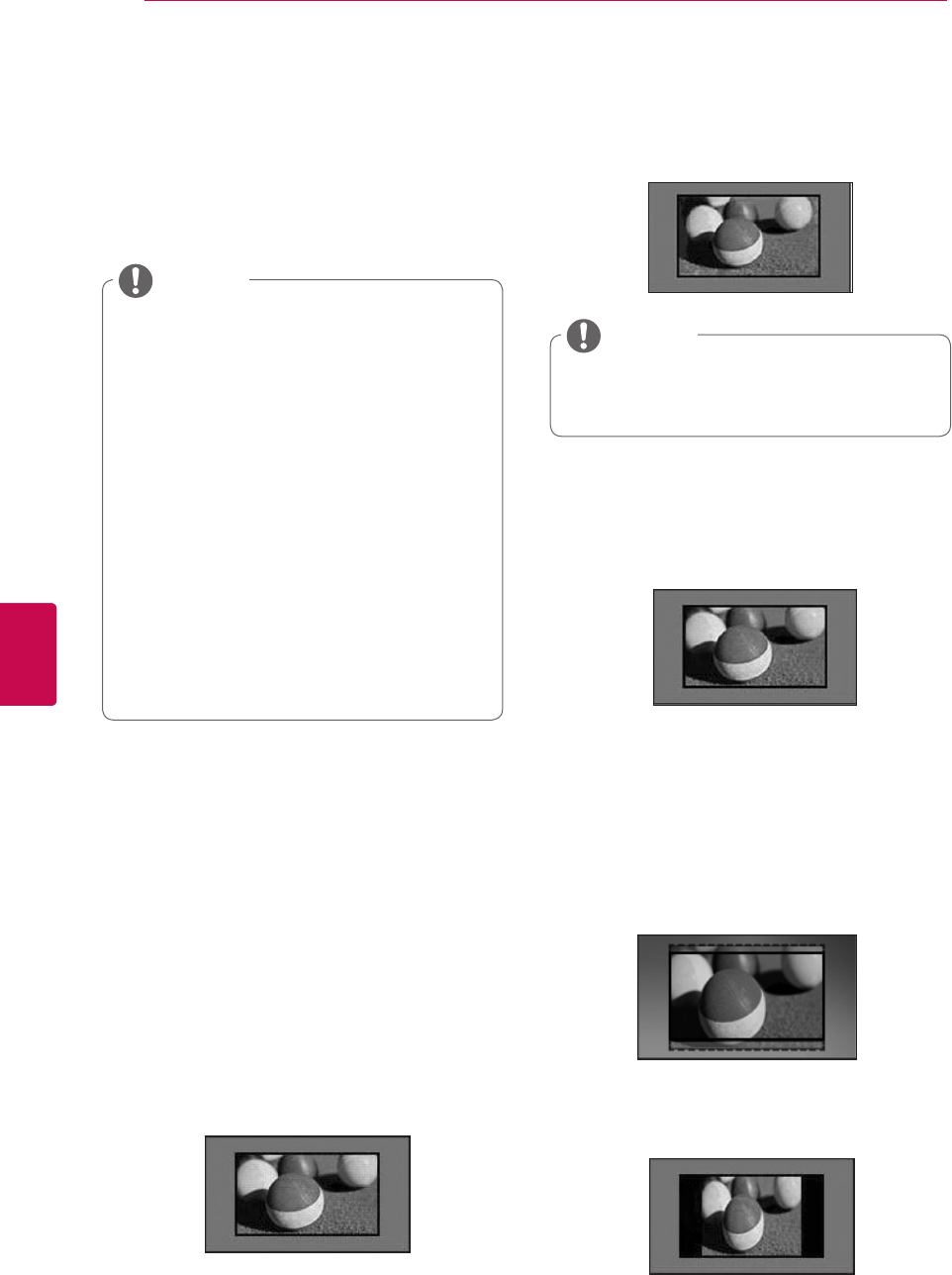
42
ENG
ENGLISH
WATCHING TV
Using additional options
Adjusting aspect ratio
Resize an image to view at its optimal size by
pressing RATIO while you are watching TV.
You can also change the image size by
pressing Q. MENU or accessing Aspect
Ratio in the PICTURE menus.
You can adjust the enlarge proportion
using the Navigation buttons.
You can only select 4:3, 16:9 (Wide),
14:9, Cinema Zoom in Component
mode.
You can only select 4:3, Original, 16:9
(Wide), 14:9, Cinema Zoom in HDMI
mode.
You can only select 4:3, 16:9 (Wide) in
RGB-PC, HDMI-PC mode only.
In DTV/HDMI/Component (over 720p)
mode, Just Scan is available.
In Analogue/DTV/AV/Scart mode, Full
Wide is available.
NOTE
- 16:9: Resizes images to fit the screen width.
- Just Scan: Displays video images in the origi-
nal size without removing parts of the edge of
the image.
If you select Just Scan, you may see
image noises at the edge or edges of the
screen.
NOTE
- 4:3: Resizes images to the previous standard
4:3.
- Full Wide: When TV receives the wide
screen signal, it will let you adjust the
picture horizontally or vertically, in a linear
proportion,to fill the entire screen fully.
4:3 and 14:9 video is supported in full screen
without any video distortion through DTV
input.
- Original: When your TV receives a wide
screen signal it will automatically change to the
picture format broadcasted.
Just Scan
Original
Full Wide

43
ENGENGLISH
WATCHING TV
Changing AV modes
Each AV mode has optimized image and sound
settings.
Press AV MODE repeatedly to select an
appropriate mode.
Mode Description
Off Changes to the previously customized
settings.
Cinema or
THX Cinema
Use the optimized image and sound
settings for the cinematic look.
Sport
(Only Plasma
TV)
Use the optimized image and sound set-
tings for dynamic action sports.
Game Use the optimized image and sound
settings for fast gaming.
When playing a video game using
PlayStation or Xbox, it is recommended
to use the Game mode.
When in Game mode, functions related
to picture quality will be optimized
for playing games.
- 14:9 : You can view a picture format of 14:9
or a general TV programme in the 14:9 mode.
The 14:9 screen is viewed in the same way as
in 4:3, but is moved to the up and down.
- Cinema Zoom: Choose Cinema Zoom when
you want to enlarge the picture in correct pro-
portion.
To change the ratio of the cinema zoom,
press
<
>
and its range is from 1 to 16.
To move the zoom focus up or down, press
^
v
.
If you enlarge or reduce an image, the
image may be distorted.
NOTE

44
ENG
ENGLISH
WATCHING TV
Using the input list
Selecting an input source
1 Press INPUT to access the input sources.
- The connected device displays on each input
source.
2 Press the Navigation buttons to scroll to one of
the input sources and press OK.
You can also access the input source list by
selecting INPUT in the Home menu.
NOTE
Input source Description
Antenna or
Cable or Sat-
ellite
Watch TV over the air, cable, and
digital cable broadcast.
USB Play media files from a thumb drive.
NETWORK Play media files from your home net-
work.
AV Watch video from a VCR or other
external devices.
Component Watch video from a DVD or other
external devices, or through a digital
set-top box.
RGB Use the TV as a computer monitor.
HDMI Watch video from a HTS or other high
definition devices.
Antenna USB 1
Input List
Input Label Exit
AV1
NETWORK AV2
Component1
▼
▼
SIMPLINK
Page 1/2
HDMI2 HDMI3HDMI1
Component2 RGB
USB 2
Image shown may differ from your TV.
The disconnected input sources will be gray.
- To add an input label, press the Green button.
You can easily identify a device connected to
each input source.
- If you connect a new external device to the
TV, a pop-up window appears. Select Yes on
the pop-up window to select an input source.
- To access the SIMPLINK, press the Red
button. If you select “SIMPLINK and On”, the
pop-up window for the HDMI input will not
display.
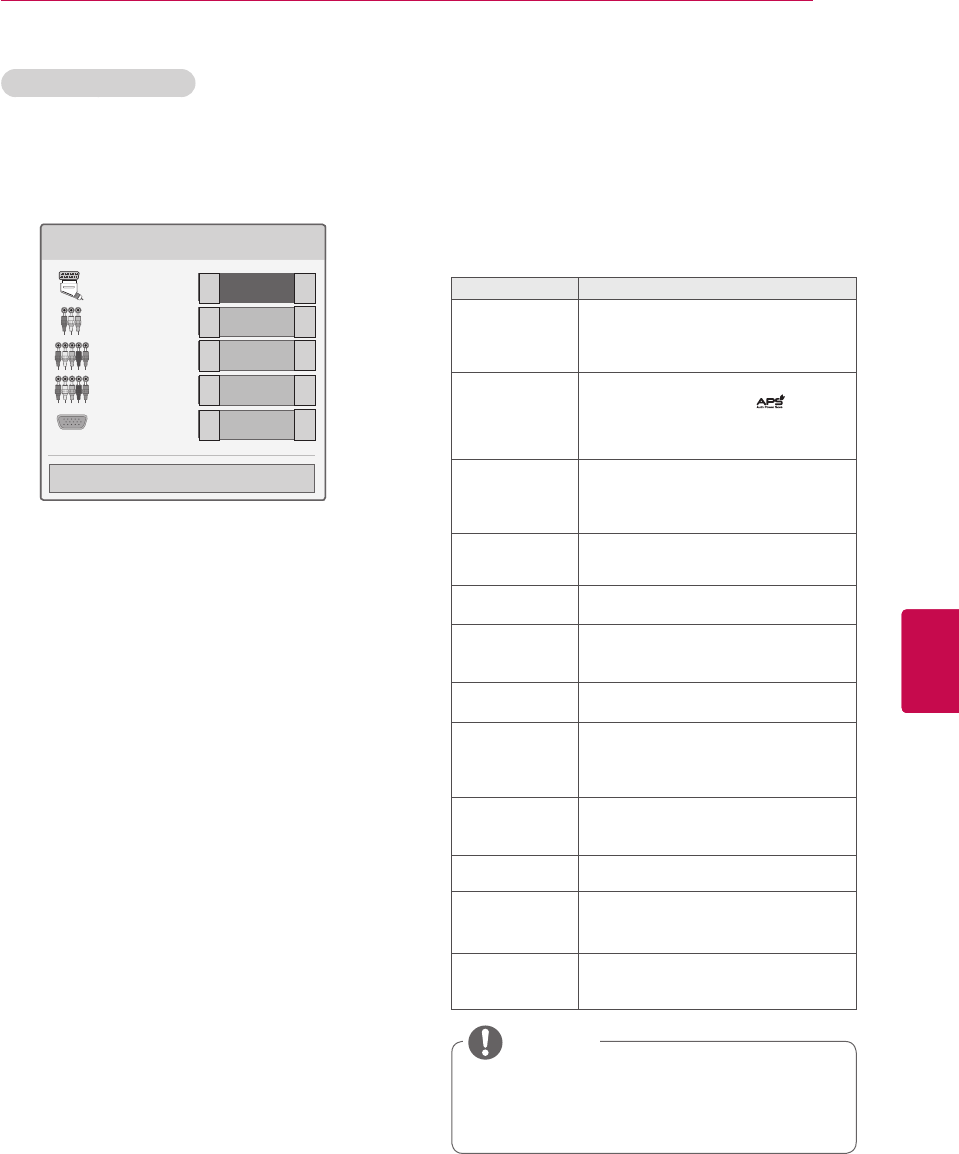
45
ENGENGLISH
WATCHING TV
Using the Quick menu
Customize frequently used menus.
1 Press Q. MENU to access the Quick menus.
2 Press Navigation buttons to scroll through the
following menus and press OK.
Menu Description (Depending on model)
Aspect Ratio Changes the image size (16:9, Just
Scan, Original, Full Wide, 4:3, 14:9,
Cinema Zoom)
Picture Mode Changes the image mode (Intelligent
Sensor, Vivid, Standard, , Cinema
or THX Cinema or THX Bright Room,
Sport, Game, Photo, Expert1, Expert2)
Sound Mode Changes the sound mode (Standard,
Music, Cinema, Sport, Game)
Sleep Timer Sets the length of time until the TV to
turns off.
Subtitle
Language
Recalls your preferred subtitle in
digital mode.
Audio or
Audio
Language
Changes the sound output.
Audio
Description
Switches the Audio Description On or
Off.
Energy Saving Reduces the power consumption by
adjusting the screen brightness. (Auto,
Intelligent sensor, Off, Minimum, Me-
dium, Maximum, Screen Off)
AV Mode Sets the optimized image and sound
settings (Off, Cinema or THX Cinema,
Sport, Game)
Skip Off/On Sets the Skip Off/On.
MULTIFEED
(Only satellite
models)
Select video from List for a Multifeed
Service.
USB Device Eject a USB device.
The menu is displayed only when the
USB device is connected.
The available menus and options may
differ from the input source that you are
using.
NOTE
3 Press Navigation buttons to scroll to the option
you want.
4 When you are finished, press Q. MENU.
Adding an Input label
Add a label to an input source so that you can
easily identify a device connected to each input
source.
Input Label
AV1
AV2
Component1
Component2
RGB
Close
▼
▼
◄►
◄►
◄►
◄►
◄►
1 Press INPUT to access the input sources.
2 Press Green button.
3 Press the Navigation buttons to scroll to one of
the input sources.
4 Press the Navigation buttons to scroll to one of
the input labels.
5 When you are finished, press EXIT.
When you return to the previous menu, press
BACK.
Page 1/2
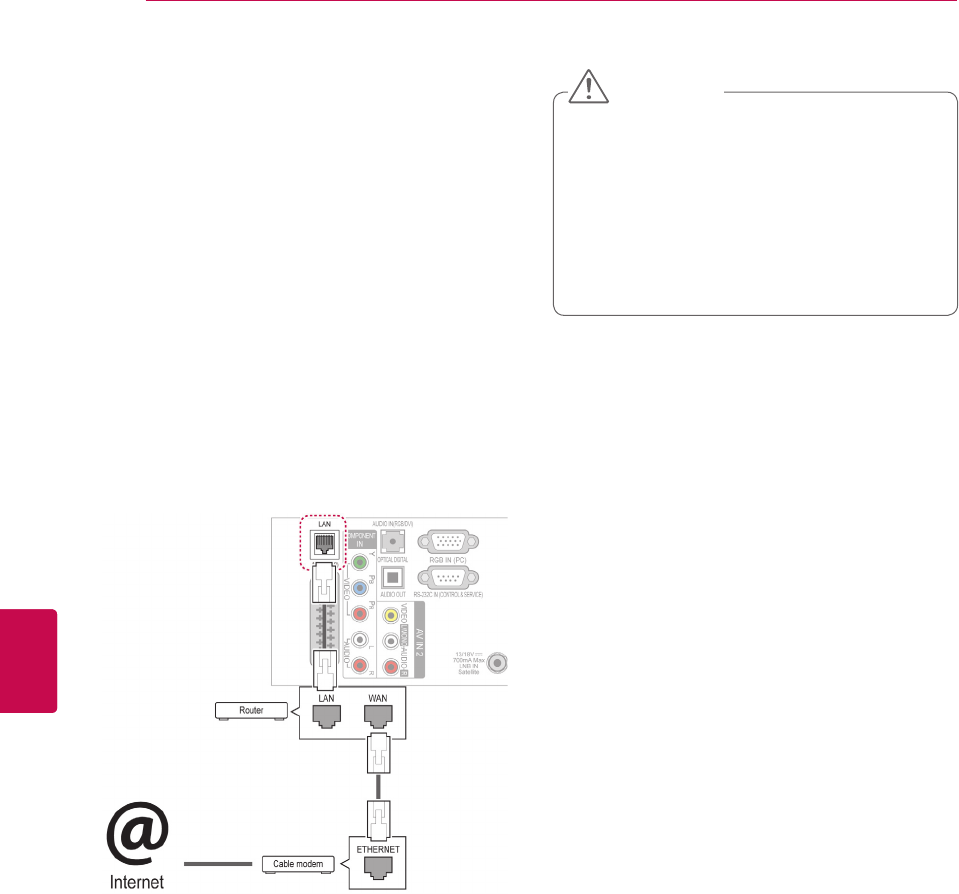
46
ENG
ENGLISH
ENTERTAINMENT
ENTERTAINMENT
Network Connection
Connecting to a wired network
Connect the TV to a local area network (LAN) via
the LAN port as shown in the following illustration
and set up the network settings.
If wired and wireless networks are both available,
wired is the preferred method.
After making a physical connection, a small
number of home networks may require the TV
network settings to be adjusted. For most home
networks, the TV will connect to automatically
without any adjustments.
For detail information, contact your internet
provider or router manual.
To set up the network settings: (Even if your TV
has already connected automatically, running
setup again will not harm anything),
1 Press Home to access the Home menu.
2 Press the Navigation buttons to scroll to SETUP
and press OK.
3 Press the Navigation buttons to scroll to
NETWORK and press OK.
4 Press the Navigation buttons to select Network
Setting and press OK.
5 If wired and wireless are simultaneously
connected, press the Navigation buttons to select
Wired and press OK.
6 If you have already set the Network Setting,
select Resetting. The new connection settings
will reset the current network settings.
7 Select IP Auto Setting or IP Manual Setting.
- If selecting IP Manual Setting, press the
Navigation and Number buttons. IP addresses
will need to be input manually.
- IP Auto Setting: Select this if there is a DHCP
server (Router) on the local area network (LAN)
via wired connection, the TV will automatically
be allocated an IP address. If you’re using a
broadband router or broadband modem that
has a DHCP (Dynamic Host Configuration
Protocol) server function. The IP address will
automatically be determined.
- IP Manual Setting: Select if there is no DHCP
server on the network or you want to set the IP
address manually.
8 When you are finished, press EXIT.
Do not connect a modular phone cable to the
LAN port.
Since there are various connection meth-
ods, please follow the specifications of your
telecommunication carrier or internet service
provider.
After connecting the LAN port, use the Pre-
mium or LG Apps menu.
CAUTION
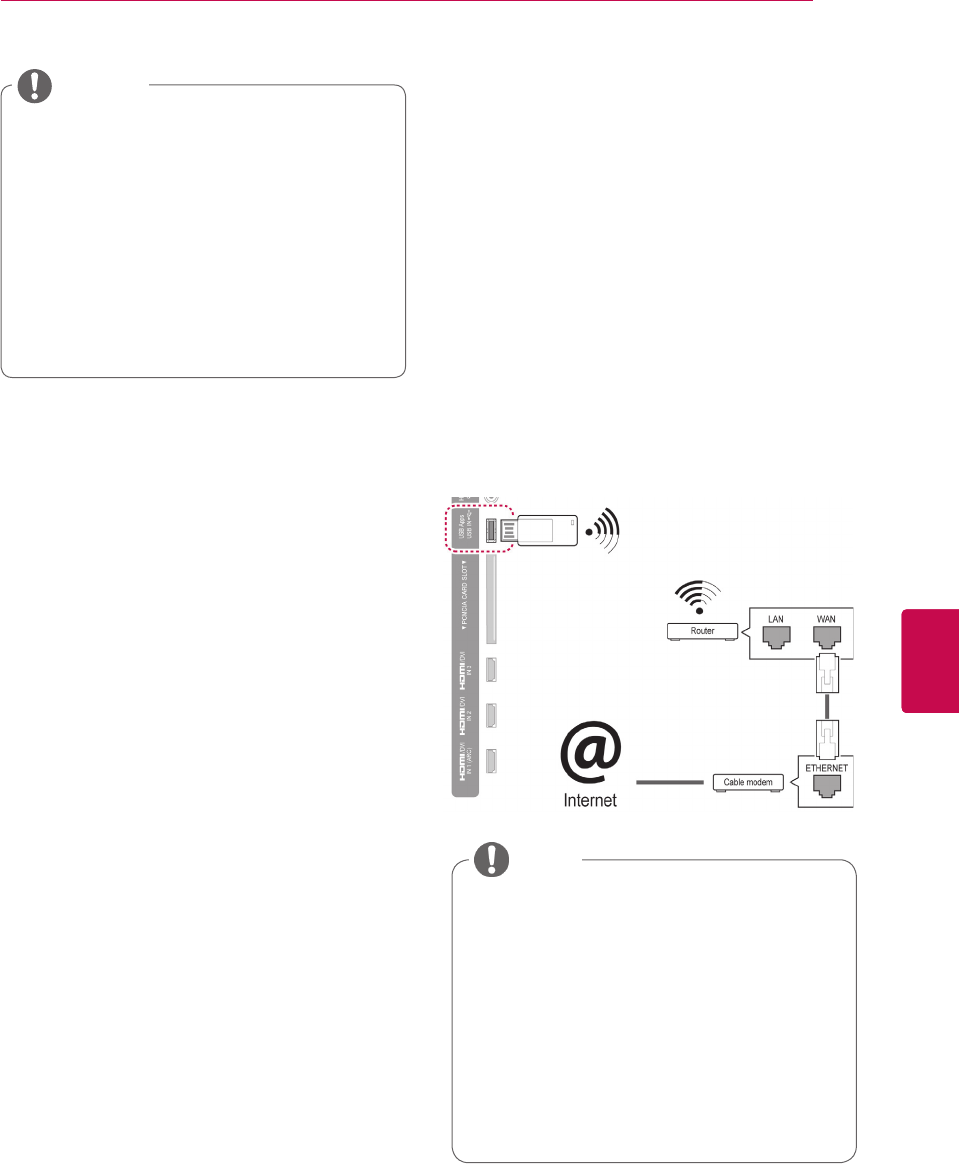
47
ENGENGLISH
ENTERTAINMENT
Connecting to a wireless network
The LG Wireless LAN for Broadband/DLNA Adaptor,
which is sold separately, allows the TV to connect to a
wireless LAN network.
The network configuration and connection method
may vary depending on the equipment in use and the
network environment. Refer to the setup instructions
supplied with your access point or wireless router for
detailed connection steps and network settings.
Setting up the AP (Access Point) or the wireless router
is required before connecting the TV to the network.
The easiest method is the WPS button method (Third
method in this section).
If you want to access the Internet directly
on your TV, the broadband internet con-
nection should always be on.
If you cannot access the Internet,check
the network conditions from a PC on your
network.
When you use Network Setting, check
the LAN cable or check if DHCP in the
router is turned on.
If you do not complete the network set-
tings, the network may not work properly.
NOTE
(Only 32/37/42/47LV37**, 32/37/42/47LV47**,
32/42/47/55LW47**, 47LK95**, 50/60PZ75**,
50/60PZ95**)
For enjoying pictures, music, or video stored
on a PC using the router, a wired connection
is recommended.
When the wireless port of the router is used,
there may be restrictions on some functions.
It is recommended that an Access Point
(AP) be located more than 1 m away from
the TV. If the AP is installed closer than 1
m, the magic motion remote control may
not perform as expected due to frequency
interference.
NOTE

48
ENG
ENGLISH
ENTERTAINMENT
To set up the network settings,
1 Press Home to access the Home menu.
2 Press the Navigation buttons to scroll to
SETUP and press OK.
3 Press the Navigation buttons to scroll to NET-
WORK and press OK.
4 Press the Navigation buttons to select Net-
work Setting and press OK.
5 Press the Navigation buttons to select Wire-
less and press OK.
6 If you already set Network Setting, select Re-
setting and press OK.
The new connection settings resets the current
network settings.
7 Press the Navigation buttons to select Setting
from the AP list and press OK.
- Scan the all available AP (Access Point) or
wireless routers within range and display
them as a list.
Selecting the wireless network setting type
Select the wireless network setting type.
Setting from the AP list
Simple setting (WPS-button mode)
Setting Ad-hoc network
Previous Exit
Next
8 Press the Navigation buttons to select an AP
(Access Point) or wireless router on the list. (If
your AP is secured, you will prompted for the
key.) And press OK.
Selecting AP
Previous Exit
Select AP you want to connect.
Page 1/1
Input the new SSID
iptime
ASW
Network1
PIN Connect
Access Point
Searching...
9 Press the Number buttons to Input the security
key of AP and press OK.

49
ENGENGLISH
ENTERTAINMENT
When a security code is already
set
PIN (Personal Identification Number)
If your router is set to use a PIN, use the following
instructions.
1 Repeat step 1-7 on “Connecting to a wireless
network”.
2 Press Red button to connect the access point
with PIN mode.
3 You can see the Network ID and Security Key
on your TV screen.
Enter the PIN number to your device.
PIN number is the unique 8 digit number of the
dongle.
4 Press OK to select Connect.
Connecting with PIN mode
Insert PIN number at the AP webpage and
press [Connect] button.
PIN NUMBER : 12345670
Connect
Previous
For more information, check the AP manual.
Exit
Next
5 Repeat step 6-7 on “Connecting to a wired
network”.
WPS (Wi-Fi Protected Setup)
If your router or AP has a WPS button, it is the
easiest connection method. You simply press the
button on the router and then select the WPS on
the TV within 120 seconds.
1 Repeat step 1-7 on “Connecting to a wireless
network”.
2 Press the Navigation buttons to select the
Simple setting (WPS-button mode).
3 Press the WPS button on your router.
4 Go back to the TV and select Connect.
5 Repeat step 6-7 on “Connecting to a wired
network”.

50
ENG
ENGLISH
ENTERTAINMENT
5 Press the Navigation buttons to type in an IP
address and press OK.
Option Description
PC Setting
Internet Protocol(TCP/IP) of PC
needs to be set manually. IP ad-
dress, Subnet Mask, and default
Gateway can be set with your own
discretion.
» e.g.) IP address: 192.168.0.1 /
Subnet Mask: 255.255.255.0 /
default Gateway: 192.168.0.10
TV Setting
Verify IP address and gateway of
PC. Input Gateway address of PC
to IP Address, and IP Address of
PC to Gateway, and select OK.
» e.g.) IP address: 192.168.0.10
/ Subnet Mask: 255.255.255.0
/ default Gateway: 192.168.0.1
6 Press the Navigation buttons to select Close
after Network setting is completed.
7 Press the OK.
Ad-hoc Mode
Ad-hoc mode allows the TV to use a wireless to
connect to a computer without using a router or
access point.
1 Repeat step 1-5 on “Connecting to a wireless
network”.
2 Press the Navigation buttons to select Setting
Ad-hoc network and press OK.
3 Press the Navigation buttons to select OK and
press OK.
4 Press OK to select Connect to connect Ad-hoc
network.
- You can see the Network ID and Security Key
on your TV screen.
- Enter this Network ID and Security Key to
your device.
- When needed, you can change the setting
information using the Red button.
When searching for wireless networks on your
PC using ad-hoc, the TV is named LGTV10.
LGTV10 that appears in the list. (Select
the same name as the network ID that ap-
pears on your TV screen.)
NOTE

51
ENGENGLISH
ENTERTAINMENT
Tips for Network setting
Use a standard LAN cable with this TV. Cat5 or
better with a RJ45 connector.
Many network connection problems during set
up can often be fixed by re-setting the router or
modem. After connecting the player to the home
network, quickly power off and/or disconnect the
power cable of the home network router or cable
modem. Then power on and/or connect the
power cable again.
Depending on the internet service provider
(ISP), the number of devices that can receive
internet service may be limited by the applicable
terms of service. For details, contact your ISP.
LG is not responsible for any malfunction of the
TV and/or the internet connection feature due
to communication errors/malfunctions associ-
ated with your broadband internet connection, or
other connected equipment.
LG is not responsible for problems within your
internet connection.
Some content available through the network
connection may not be compatible with the TV. If
you have questions about such content, please
contact the producer of the content.
You may experience undesired results if the
network connection speed does not meet the
requirements of the content being accessed.
Some internet connection operations may not
be possible due to certain restrictions set by the
Internet service provider (ISP) supplying your
broadband Internet connection.
Any fees charged by an ISP including, without
limitation, connection charges are your respon-
sibility.
A 10 Base-T or 100 Base-TX LAN port is re-
quired when using a wired connection to this TV.
If your internet service does not allow for such a
connection, you will not be able to connect the
TV.
A DSL modem is required to use DSL service
and a cable modem is required to use cable mo-
dem service. Depending on the access method
of and subscriber agreement with your ISP, you
may not be able to use the internet connection
feature contained in this TV or you may be lim-
ited to the number of devices you can connect at
the same time. (If your ISP limits sub-scription to
one device, this TV may not be allowed to con-
nect when a PC is already connected.)
The use of a “Router” may not be allowed or its
usage may be limited depending on the policies
and restrictions of your ISP. For details, contact
your ISP directly.
The wireless network operates at 2.4 GHz
radio frequencies that are also used by other
household devices such as cordless telephone,
Bluetooth® devices, microwave oven, and can
be affected by interference from them. It can
be interrupted by the device using 5 Ghz radio
frequencies. It is same device with LG wire-
less media box, cordless telephone, other Wi-Fi
device.
It may decrease the service speed using Wire-
less network by surrounding wireless condition.
Turn off all unused network equipment in your
local home network. Some devices may gener-
ate network traffic.
In some instances, placing the access point or
wireless router higher up away from the floor
may improve the reception.
The reception quality over wireless depends on
many factors such as type of the access point,
distance between the TV and access point, and
the location of the TV.
To connect wireless AP, an AP that supports the
wireless connection is necessary, and the wire-
less connection function of the AP needs to be
activated. Please enquire to the AP supplier for
the possibility of AP wireless connections.
Please verify the security settings of AP SSID for
wireless AP connection, and enquire to the AP
supplier for the AP SSID security settings.
The TV can become slower or malfunction with
wrong settings of network equipments (wired/
wireless router, hub, etc). Please install correctly
by referring to the manual of the equipment, and
set the network.
When AP is set to include 802.11 n(Except
for Russia), and if Encryption is designated
as WEP(64/128bit) or WPA(TKIP/AES), the
connection may not be possible. There may be
different connection methods according to the
AP manufacturers.

52
ENG
ENGLISH
ENTERTAINMENT
Network Status
1 Press Home to access the Home menu.
2 Press the Navigation buttons to scroll to
SETUP and press OK.
3 Press the Navigation buttons to scroll to NET-
WORK and press OK.
4 Press the Navigation buttons to select Net-
work Status.
5 Press OK to check the network status.
Option Description
Setting
Return to the network setting menu
or wireless network setting type
menu.
Test Test the current network status after
setting the network.
Close Return to the previous menu.

53
ENGENGLISH
ENTERTAINMENT
Premium Account Function
LG’s Premium technology allows you to access a
variety of online services or content directly on your
TV. Your TV offers instant streaming of movies,
weather, videos, and photo album services with a
Premium account and an Internet connection.
Enjoy entertainment including not only entertain-
ment content, but also up-to-the minute news,
weather updates, photo management, and more
by simply using the TV’s remote control without a
separate PC.
1 Press Premium to access the Premium option.
2 Press the Navigation buttons to scroll to the
content you want and press OK.
Sign In
UCC
Service
News Sports
Service
Video
Streaming Map News
Weather Info Photo Album
Social
Network
Service
Movie
Online
Return
Exit
Sat. Jan. 1, 2011 12:00
Search LG Apps Web Browser Media Link Arrow Sudoku My Apps
2 3 41
5
6
3 Enjoy the premium features.
Option Description
1Moves to the weather setting screen.
2Sign into the premium service.
3Moves to the previous menu screen.
4Returns to TV viewing.
5
Selects your desired online service.
If a service requires you to log in, you
must first sign up for the service on
your computer and then log into the
service on the TV.
6Launcher bar
Notice
These services are provided by separate
content providers.
Please visit the content providers web site
for specific information on their service.
Premium menu can differ by country.
Note that content may be updated automati-
cally depending on the service provider, so
the content layout or operation method may
change without notice. Please refer to the help
menu on the screen.
All information, data, documents, commu-
nications, downloads, files, text, images,
photographs, graphics, videos, webcasts,
publications, tools, resources, software, code,
programmes, applets, widgets, applications,
products and other content (“Content”) and all
services and offerings (“Services”) provided
or made available by or through any third
party (each a “Service Provider”) is the sole
responsibility of the Service Provider from
whom it originated.
The availability of and access to Content
and Services furnished by the Service
Provider through the LGE Device are subject
to change at any time, without prior notice,
including, but not limited to the suspension,
removal or cessation of all or any part of the
Content or Services.
Should you have any inquiry or problem
related to the Content or Services, you may
refer to the Service Provider’s website for the
most up-to-date information. LGE is neither
responsible nor liable for customer service
related to the Content and Services. Any
question or request for service relating to the
Content or Services should be made directly
to the respective Content and Service Provid-
ers.
Please note that LGE is not responsible for
any Content or Services provided by the
Service Provider or any changes to, removal
of, or cessation of such Content or Serv-
ices and does not warrant or guarantee the
availability of or access to such Content or
Services.
Some content may be harmful to minors
depending on the service provider. Parental
guidance is necessary.
The service may be interrupted if the Internet
connection is unstable. Please check the
connection status if you experience this
problem.

54
ENG
ENGLISH
ENTERTAINMENT
Legal Notice
IMPORTANT NOTICE RELATING TO NETWORK
SERVICE
All content and services accessible through this
device belong to third parties and are protected by
copyright, patent, trademark and/or other intellec-
tual property laws. Such content and services are
provided solely for your personal noncommercial
use. You may not use any content or services in
a manner that has not been authorized by the
content owner or service provider. Without limiting
the foregoing, unless expressly authorized by the
applicable content owner or service provider, you
may not copy, upload, post, transmit, translate,
sell, modify, create derivative works, or distribute
in any manner or medium any content or services
displayed through this device.
YOU EXPRESSLY ACKNOWLEDGE AND AGREE
THAT THE DEVICE AND ALL THIRD PARTY
CONTENT AND SERVICES ARE PROVIDED "AS
IS" WITHOUT WARRANTY OF ANY KIND, EI-
THER EXPRESS OR IMPLIED. LG ELECTRON-
ICS EXPRESSLY DISCLAIMS ALL WARRANTIES
AND CONDITIONS WITH RESPECT TO ANY
CONTENT AND SERVICES, EITHER EXPRESS
OR, IMPLIED, INCLUDING BUT NOT LIMITED
TO, WARRANTIES OF MERCHANTABILITY,
OF SATISFACTORY QUALITY, FITNESS FOR A
PARTICULAR PURPOSE, AND NON-INFRINGE-
MENT OF THIRD PARTY RIGHTS. LG DOES
NOT GUARANTEE THE ACCURACY, VALIDITY,
TIMELINESS, LEGALITY, OR COMPLETENESS
OF ANY CONTENT OR SERVICE MADE AVAIL-
ABLE THROUGH THIS DEVICE AND DOES NOT
WARRANT THAT THE DEVICE OR SERVICES
WILL MEET YOUR REQUIREMENTS, OR THAT
OPERATION OF THE DEVICE OR SERVICES
WILL BE UNINTERRUPTED OR ERROR-FREE.
UNDER NO CIRCUMSTANCES, INCLUD-
ING NEGLIGENCE, SHALL LG BE LIABLE,
WHETHER IN CONTRACT OR TORT, FOR ANY
DIRECT, INDIRECT, INCIDENTAL, SPECIAL OR
CONSEQUENTIAL DAMAGES, OR ANY OTHER
DAMAGES ARISING OUT OF, ANY INFORMA-
TION CONTAINED IN, OR ANY CONTENT OR
SERVICE ACCESSED BY YOU OR ANY THIRD
PARTY, EVEN IF ADVISED OF THE POSSIBILITY
OF SUCH DAMAGES.
Third party services may be changed, suspended,
removed, terminated or interrupted, or access may
be disabled at any time, without notice, and LG
makes no representation or warranty that any con-
tent or service will remain available for any period
of time. Content and services are transmitted by
third parties by means of networks and transmis-
sion facilities over which LG has no control. LG
may impose limits on the use of or access to cer-
tain services or content, in any case and without
notice or liability. LG expressly disclaims any re-
sponsibility or liability for any change, interruption,
disabling, removal of or suspension of any content
or service made available through this device.
LG is neither responsible nor liable for customer
service related to the content and services. Any
question or request for service relating to the
content or services should be made directly to the
respective content and service providers.
The videos list searched from the TV may
different with the list searched from a web
browser on PC.
The playback of videos may pause, stop, or
buffer depending on your broadband speed.
For service that requires log in, join the ap-
plicable service on the website using a PC
and log in through the TV to enjoy various
additional functions.
Only Plasma TV: If there is no user action
2 minutes following freezing image or video
on screen, the screensaver will activate
itself preventing a fixed image remaining on
screen.

55
ENGENGLISH
ENTERTAINMENT
LG Apps Function
Additional applications can be downloaded from
the LG App Store. These functions may be not
available for a certain period of time depending on
country or set. In such cases, the buttons may be
disabled.
They are enabled when the services are available.
New features may be added to this smart TV in the
future.
Registration LG Apps
1 Press Home to access the Home menu.
2 Press Red button to register.
- You can only register as a free member from
your TV.
3 Create your ID and password.
Press the Navigation buttons to select alphabet
and number and select OK.
4 The registration is completed.
If you wish to become a paid member or
change your information, please use your PC
and visit http://www.lgappstv.com.
NOTE
Option Description
1Sign In,
Sign Out
Sign in or sign out to the
premium service.
2Exit Returns to TV viewing.
3
LG Apps
Moves to LG Apps.
4Moves to the LG Apps you
want directly.
5Search These functions may be not
available for a certain period of
time depending on country or
set. In such cases, the buttons
may be disabled.
They are enabled when the
services are available.
6Web Browser
7Media Link
8Quick Apps
Stores the most frequently
used apps among all down-
loads. To change the list of
Quick Apps, see the "Using My
Apps".
9My Apps
Moves to My Apps.
You can browse all apps in-
stalled, change the list of Quick
Apps, and select and play the
app you want.
Search LG Apps Media Link Arrow Sudoku My Apps
INPUT SETUP
GUIDE
World Nature 5:05 ~ 5:55
Sign In
HOT NEW
Premium
Sat. Jan. 1, 2011 12:00
LG Apps
Exit
UCC Service
Movie Online
Weather Info
Photo Album
Social Network Service
12
3
4
Web Browser
6 7 8 95 3
Unit convertor
National-flag
Mah-Jong
Puzzle
Horoscope
Winesound

56
ENG
ENGLISH
ENTERTAINMENT
Sign in with your LG Apps account
To enjoy your LG Apps with your account, you
need sign in with your LG Apps account.
1 Press Home to access the Home menu.
2 Press Red button to sign in.
It displays the keyboard menu for entering ID
and password.
- If you are not a member, press Red button
again. You can only register as a free mem-
ber from your TV.
3 Press the Navigation buttons to scroll to the
alphabet or number and press OK.
- If you check “Auto Sign In”, you are automati-
cally logged in whenever you turn on TV.
4 Enjoy LG Apps.
You can enjoy Premium service, LG Apps, My
Apps and much more.
ID Management
1 After sign in, press Red button again.
A pop-up window will appears.
2 Press the Navigation buttons to scroll to the
desired menu option and press OK.
Account Setting
Change User
Sign Out
Close
3 Manage the ID by using following menu.
Option Description
Account
Setting
Check basic information, apps you
purchased and apps installed on
your TV.
Change
User Changes your account.
Sign Out Sign out the premium service.
You can download a paid app on up to
five TVs.
NOTE

57
ENGENGLISH
ENTERTAINMENT
Using LG Apps
1 Press Home to access the Home menu.
2 Sign in on your TV.
3 Press the Navigation buttons to scroll to the LG
Apps and press OK.
4 Edit the Apps by using following menu.
Option Description
1Sign In,
Sign Out Sign in or out to use the LG Apps.
2Search Search the LG Apps.
3My Apps Move to My Apps.
4Back Move to the previous screen.
5Exit Exit LG Apps.
6Apps Sorting
HOT: Most downloaded apps in
the past 7 days
NEW: Most recently released
apps
TOP PAID: Most downloaded
paid apps
TOP FREE: Most downloaded
free apps
ALL: Alphabetical order
Moves to the previous or next
page using P button.
7Apps Category
Shows the LG Apps category
(All, Game, Entertainment, Life,
Education, News/info).
8Live TV Watches the current programme.
Search
Sign In
HOT
NEW
TOP
PAID
LG Apps My Apps Back Exit
1 2 3 4 5
7
86
All Game Entertainment Life Education News/info
Colouring
Sight Test
Yoga
Wine Sound
National Flag
MahJong
Unit Convertor
Fitness
Horoscope
TIE
COLOUR
GEMS Quest
Tarot
Calendar
First Aid
Purchasing and installing Apps.
Log in first to purchase apps.
1 Press the Navigation buttons to select Apps
you want and press OK.
You can see the information of the App.
2 Press Purchase to buy a App.
Option Description
1Sign In,
Sign Out Sign in or out to use the LG Apps.
2My Apps Move to My Apps.
3Back Move to the previous screen.
4App description Shows the description of the current
Apps.
5Fee Shows the fee of the current app.
6Install
Install or purchase the App.
You can purchase an app on either
your PC or TV, but it can only be
installed and played on the TV.
If you want to purchase a paid
app, you need to sign up as a paid
member on www.lgappstv.com.
If you don't have enough available
space on your TV, you can down-
load apps to the USB storage
device.
You can play, delete or move the
apps stored on the USB storage
device onto the My Apps screen.
7Rate this App Rate the app you purchased with
stars.
8App info.
Shows the creator/programme ver-
sion/update date/volume/rating of the
current Apps.
Horoscope
Game
Sign In My Apps Back
Free
Install
Rate this App
SUN
Final update date
2011/1/2
Version 1.0
3 Mbyte
0 Ratings
Horoscope is classical game.
5
6
74
1 2 3
8
To store apps in the USB storage device, make
sure that it is connected to the USB Apps USB
IN (Only 32/37/42/47LV37**, 32/37/42/47LV47**,
32/42/47/55LW47**, 47LK95**) or USB IN 2/
USB Apps (Only 50/60PZ57**, 50/60PZ75**,
50/60PZ95**) port.
Up to 1000 apps can be stored as USB apps.
The USB storage device containing apps cannot
be used for storing other types of data.
NOTE
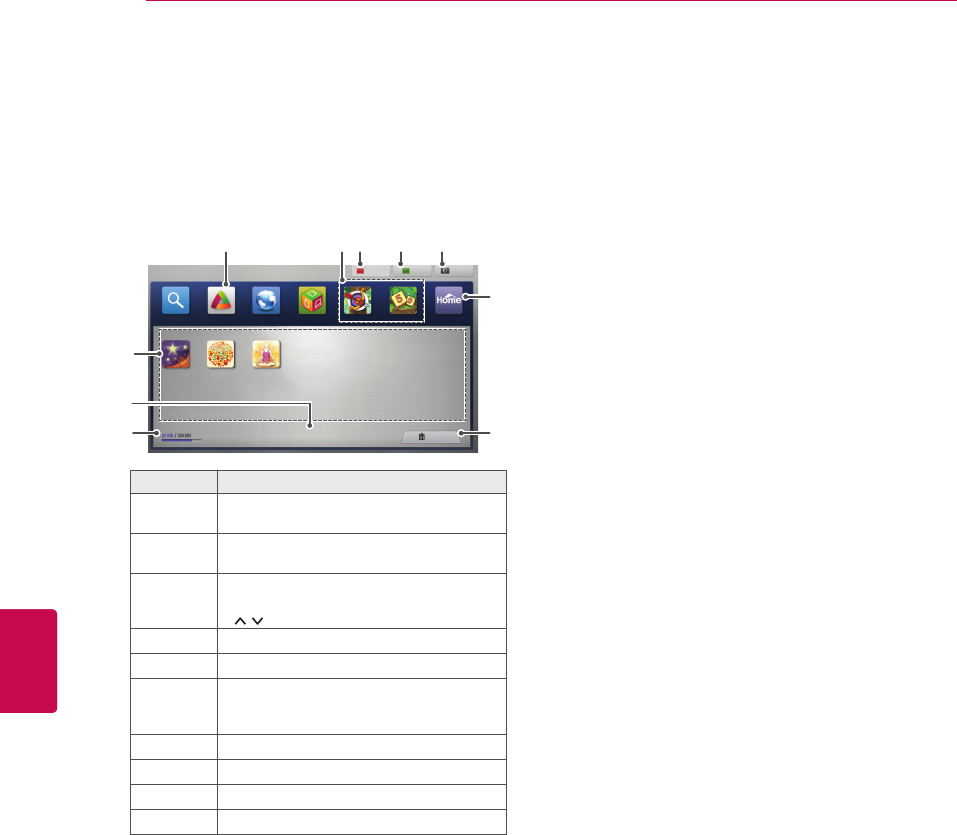
58
ENG
ENGLISH
ENTERTAINMENT
Using My Apps
1 Enter the LG Apps after sign in.
2 Press the Navigation buttons to scroll to the My
Apps and press OK.
Option Description
1Shows the amount of used and avail-
able memories.
2Current page number/total number of
pages of My Apps.
3
Shows the downloaded apps.
Moves to the previous or next page using
P
button.
4Moves the LG Apps.
5Quick Apps.
6
Sign In the LG Apps.
After sign in, manage the ID option (Ac-
count Setting, Change User, Sign Out).
7Edit the My Apps.
8Exit the My Apps.
9Move to the Home menu.
:Delete the Apps.
My Apps EditSign In Exit
Page 1/1
Delete
4 6 7 8
1
3
2
9
-
Search LG Apps Web Browser Media Link Arrow Sudoku Home
5
Horoscope COLOUR Yoga
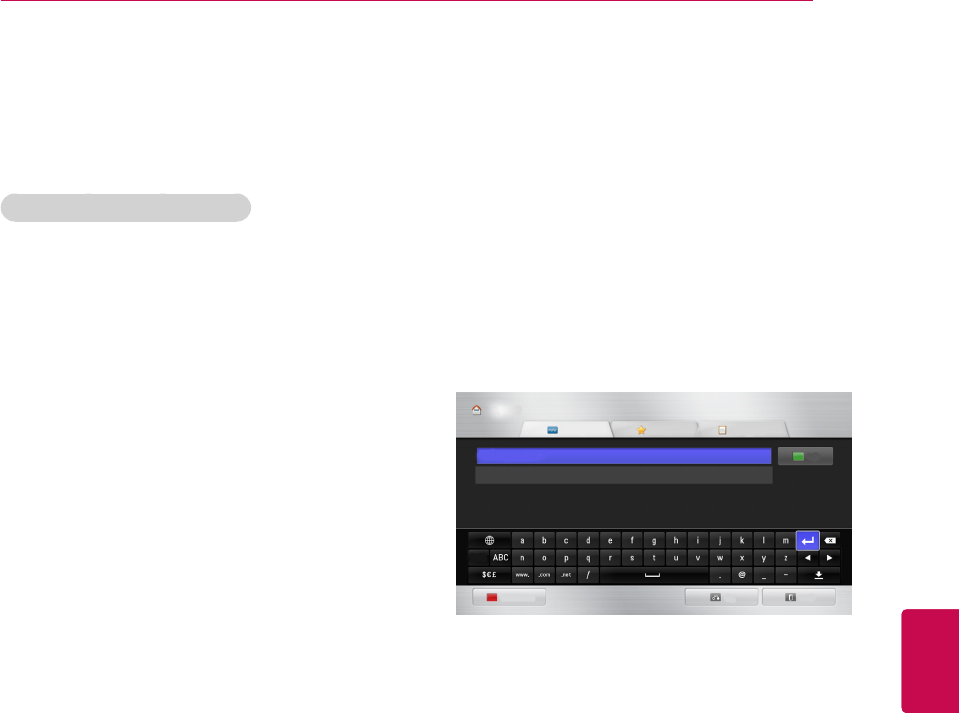
59
ENGENGLISH
ENTERTAINMENT
Web Browser Function
The Web Browser allows you to view Web pages
on your TV.
Tips for using Web Browser
The web browser on this device supports Flash
8 and earlier.
The web browser on this device does not sup-
port platform-dependent technologies such as
ActiveX.
The web browser on this device only supports
preinstalled plug-ins.
The web browser on this device may not support
media formats other than the following
: JPEG / PNG / GIF / WMV (ASF) / WMA / MP3
/ MP4
Some Web pages may exceed the memory al-
lotment of the Web Browser. The Web Browser
will close when this happens.
The web browser on this device uses a single
built-in font. Some text may not be displayed as
intended.
The web browser on this device does not sup-
port downloading of files or fonts.
The web browser on this device is a TV browser.
It may work differently to PC browsers.
Using Web Browser
1 Connect to the network.
2 Press Home to access the Home menu.
3 Press the Navigation buttons to scroll to the
Web Browser and press OK.
4 Press the Navigation buttons to scroll to the
URL and press OK.
5 Press the Navigation buttons to scroll to the
desired the URL address and press OK.
Browser Home
URL Favourites History
OK
Clear similar URL
Back Exit
ENG
www.lg.com
http://www.lg.com
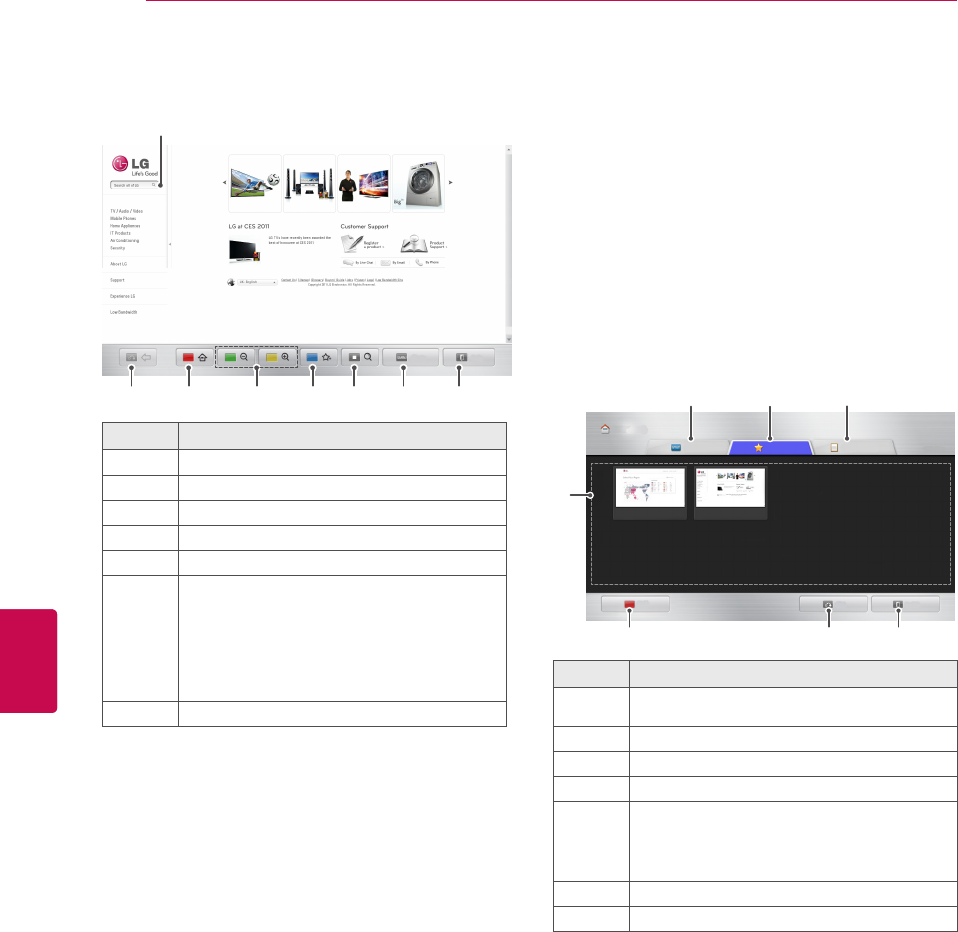
60
ENG
ENGLISH
ENTERTAINMENT
6 You can browse websites on your TV.
Button Description
1Move to the previous page.
2Move to the Favourites screen.
3Zoom the screen in or out.
4Add the current web page to Favourites.
5Move to the search screen.
6
Move to the previous/next page in the list of
recently viewed web pages.
You can change the URL address to move to
other websites.
You can delete the list and cookies of re-
cently viewed web pages.
7Exit the web browser.
Browsing Favourite Websites
1 Connect to the network.
2 Press Home to access the Home menu.
3 Press the Navigation buttons to scroll to the
Web Browser and press OK.
4 Press the Navigation buttons to scroll to the
Favourites and press OK.
By adding frequently visited websites to Fa-
vourites, you can browse them easily.
Option Description
1Browse a website by directly entering the URL
address.
2Select a website in Favourites.
3View the list of recently viewed web pages.
4Select a site to browse.
5
Edit Favourites.
-Move: Change the order in Favourites.
-Rename: Rename the sites added to Favourites.
-Delete: Remove the sites from Favourites.
6Move to the previous page.
7Exit the web browser.
Select the browser input window to display the
keyboard at the bottom of the screen.
Menu Exit
1 2 3 4 5 6 7
765
1 2 3
Browser Home
URL Favourites History 1/2 page
Edit
Back Exit
4
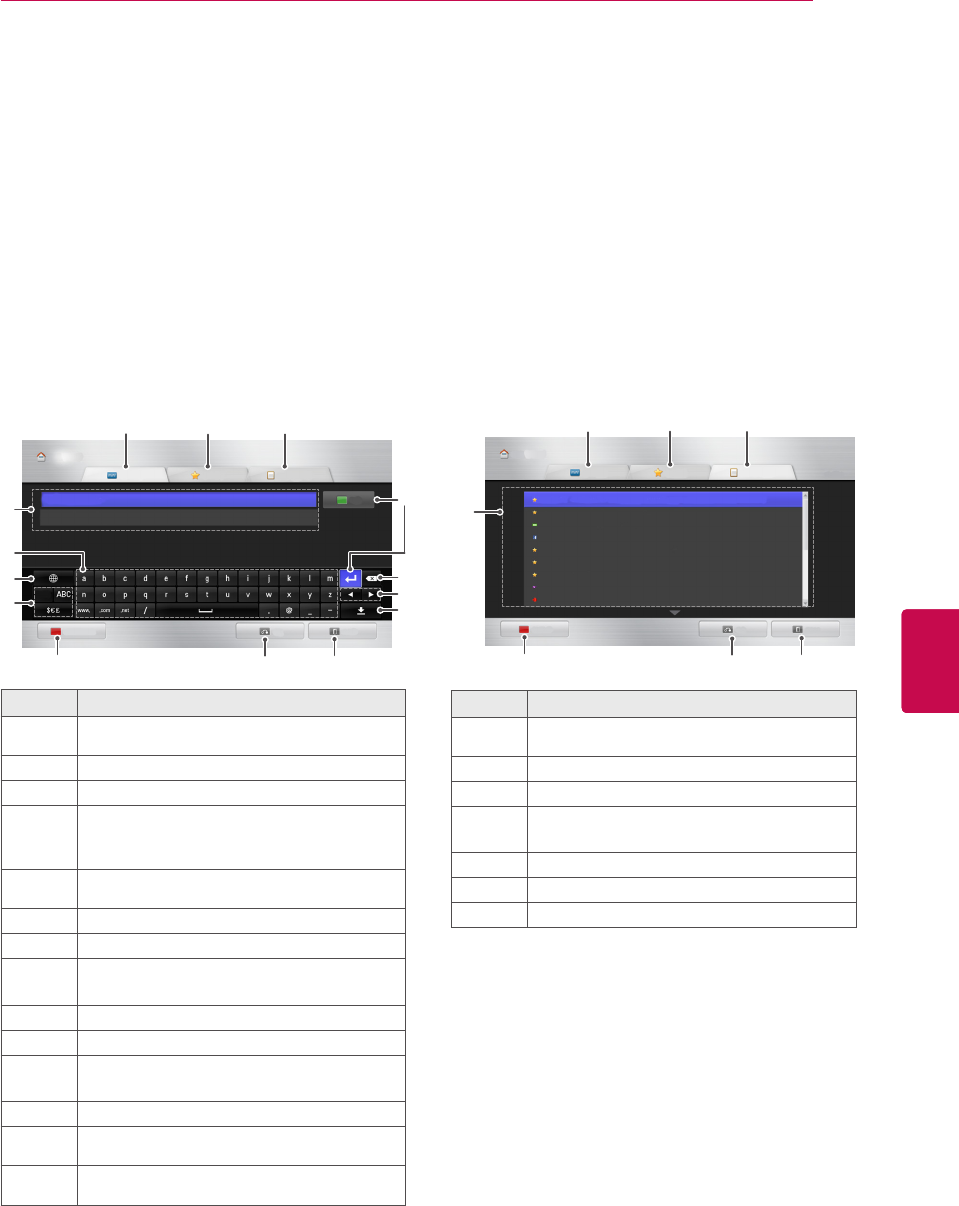
61
ENGENGLISH
ENTERTAINMENT
Browsing Websites by Directly
Entering Address
1 Connect to the network.
2 Press Home to access the Home menu.
3 Press the Navigation buttons to scroll to the
Web Browser and press OK.
4 Press the Navigation buttons to scroll to the
URL and press OK.
You can browse a website by directly entering
the URL address.
Viewing Visited Website List
1 Connect to the network.
2 Press Home to access the Home menu.
3 Press the Navigation buttons to scroll to the
Web Browser and press OK.
4 Press the Navigation buttons to scroll to the
History and press OK.
You can view the addresses of the websites
you visited previously. Select an item to move
to the page.
Option Description
1Browse a website by directly entering the
URL address.
2Select a website in Favourites.
3View the list of recently viewed web pages.
4
Enter the URL address. If the address en-
tered is similar to any of the sites previously
visited, a drop-down list will be displayed.
5Use the keyboard to enter the address. Se-
lect characters to enter.
6Select the keyboard language.
7Change the keyboard.
8Clear the similar addresses appearing below
the address input eld.
9Move to the previous page.
:Exit the web browser.
;Hide the keyboard. Select the address input
eld to display the keyboard again.
<Move the cursor left or right.
=Delete the text before the cursor, one charac-
ter at a time.
>Press this after entering the address to go to
the website.
Option Description
1Browse a website by directly entering the
URL address.
2Select a website in Favourites.
3View the list of recently viewed web pages.
4Display a list of recently visited pages. Select
an item to move to the page.
5Clear the visited website list.
6Move to the previous page.
7Exit the web browser.
1 2 3
567
Browser Home
URL Favourites History 1/2 page
Clear History
Back Exit
http://www.wingspoon.com/seoul/index.nhn?
http://me2day.net/
http://www.naver.com/
http://www.facebook.com/
http://twitter.com/
http://www.paran.com/
http://paran.com/
http://kr.yahoo.com/?p=us
http://www.nate.com
1 2 3
89:
Browser Home
URL Favourites History
Clear similar URL
Back Exit
OK
ENG
www.lg.com
http://www.lg.com
6
5
7
4>
=
<
;
4
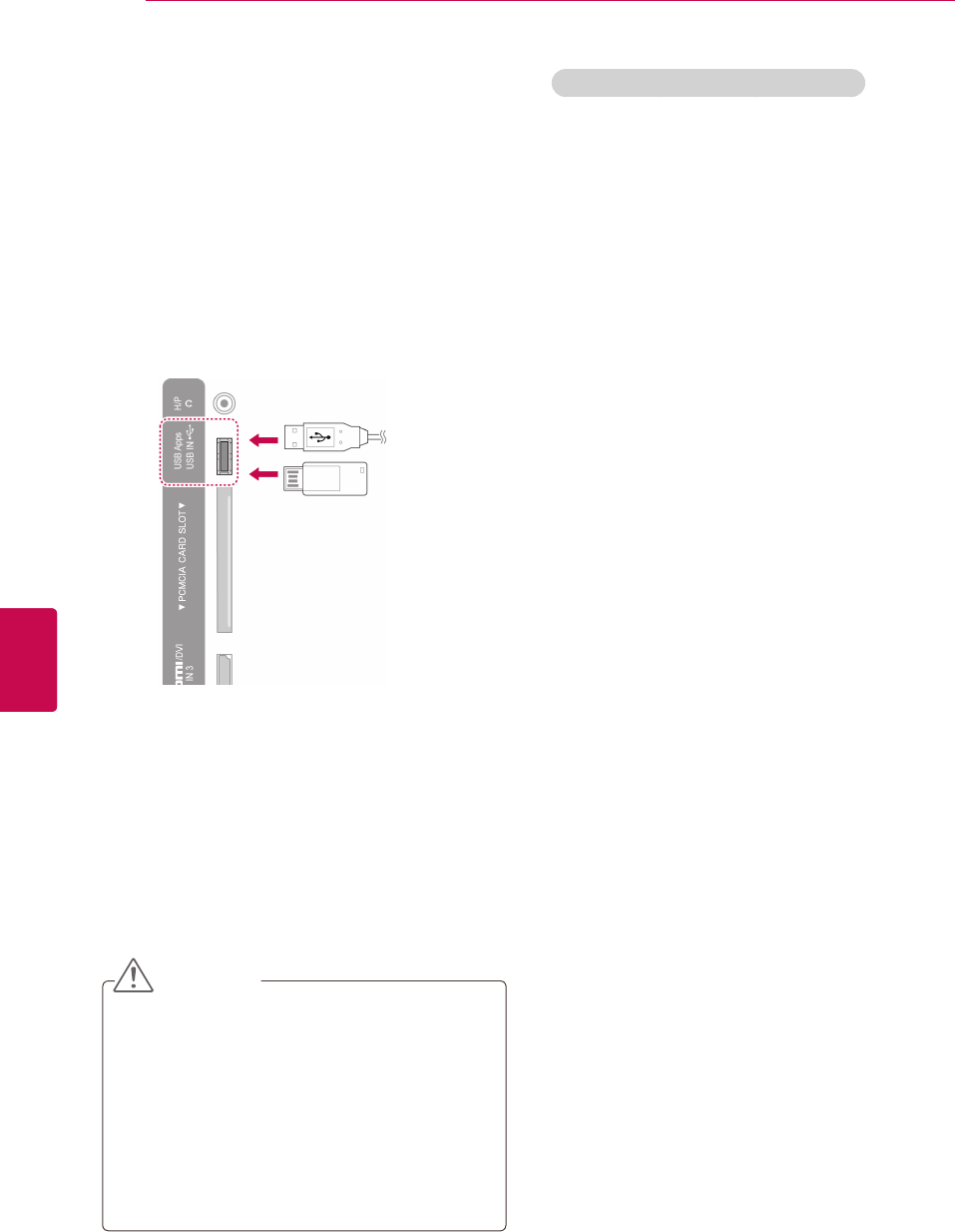
62
ENG
ENGLISH
ENTERTAINMENT
Smart Share Function
Connecting USB storage devices
Connect USB storage devices such as a USB
flash drive or external hard drive to the TV and use
multimedia features (See "Browsing files").
Connect a USB flash drive or USB memory card
reader to the TV as shown in the following illustra-
tion.
To disconnect a USB storage device, make sure to
end the connection properly to prevent damages
to the TV or files.
1 Press Q.MENU to access the quick menus.
2 Press the Navigation buttons to scroll to USB
Device and press OK.
3 Disconnect the USB storage device only when
the message says that it is safe to remove.
CAUTION
Do not turn the TV off or remove a USB stor-
age device while the USB storage device is
connected to the TV, as this could result in
loss of files or damage to the USB storage
device.
Back up your files saved on a USB storage
device frequently, as you may lose or dam-
age the files and this may be not covered by
the warranty.
Tips for using USB storage devices
The TV recognizes only a USB storage
device.
If you connect a USB storage device to the
TV through a USB hub, your TV may not
recognize the USB storage device.
The TV may not recognize a USB storage
device that requires a special driver.
The recognition speed of a USB storage
device may differ depending on the device.
Only use a USB storage device which has
normal music or image files.
Use only USB storage devices that are for-
matted as a FAT 32 or NTFS file system.
You may need to connect a USB storage
device to an external power supply with a
power adapter.
If the TV does not recognize a connected
USB storage device, replace the cable and
try again. Do not use an excessively long
cable.
The TV does not support some USB storage
devices properly.
You can use a multi-partition (up to 4) USB
storage device.
You can use up to 4 USB storage devices at
a time by using a USB multi-card reader.
The file alignment method of a USB storage
device is similar to the one of Window XP.
You cannot create or delete a folder saved in
a USB storage device directly on the TV.
The number of characters for a file name is
up to 100 English characters.
Up to 1000 including folders and files can be
recognized.
If there are too many folders and files in one
folder, it may not operate properly.
The recommended capacity for a USB exter-
nal hard disk is 1 TB or less and for a USB
storage device is 32 GB or less.
If a USB external hard disk with the Energy
Saving feature does not work, turn the USB
external hard disk off and on again to make
it work properly. For more information, refer
to the user manual of the USB external hard
disk.
USB storage devices below USB 2.0 are
supported as well. But they may not work
properly in the movie list.
The electrostatic can cause USB device’s
malfunction. In this case, USB Device has to
be plugged again.
or
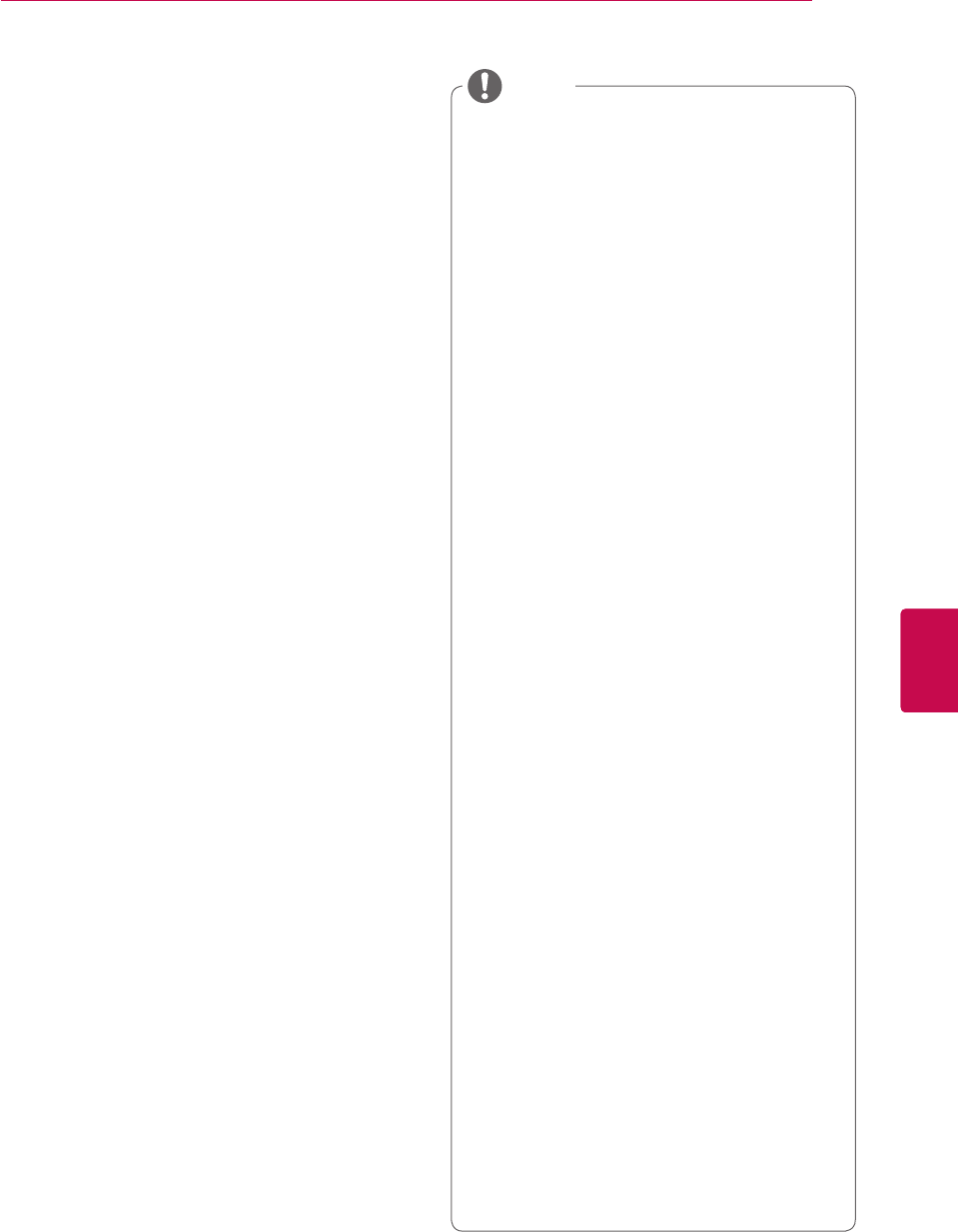
63
ENGENGLISH
ENTERTAINMENT
Connecting DLNA DMP (Digital
Living Network Alliance, Digital
Media Player)
This TV can display and play many types of movie,
photo and music files from your DLNA server and
has been certified by DLNA for movies, photos and
music.
The Digital Living Network Alliance (DLNA) is a
cross-industry organization of consumer
electronics, computing industry and mobile device
companies. Digital Living provides consumers with
easy sharing of digital media through a wired or
wireless network in the home.
The DLNA certification logo makes it easy to find
products that comply with the DLNA
Interoperability Guidelines. This unit complies with
DLNA Interoperability Guidelines v1.5. When a PC
running DLNA server software or other DLNA
compatible device is connected to this TV, some
setting changes of software or other devices may
be required. Please refer to the operating
instructions for the software or device for more
information.
Please refer to "Smart Share Function" for
additional information on supported file types and
other instructions.
The supplied Nero MediaHome 4 Essentials
CD-ROM is a customized software edition
only for sharing files and folders to this TV.
The supplied Nero MediaHome 4 Essentials
software does not support following func-
tions: Transcoding, Remote UI, TV control,
Internet services and Apple iTunes
This manual explains operations with the
English version of Nero MediaHome 4 Es-
sentials as examples. Follow the explanation
referring to the actual operations of your
language version.
If there are too many folders and files in one
folder, it may not operate properly.
For the DLNA option, use the Nero Media-
Home programme that is provided with the
TV. However, we cannot guarantee that third
party programme will work perfectly.
You can select a programme while viewing
the small preview programme list on your TV
screen.
Check your network settings when the DLNA
option does not work properly.
If there is an abnormal operation or an er-
ror occurs in Nero Media Home, the DLNA
option may not work properly. In this case,
exit Nero Media Home and restart the
programme. You can download the latest
version of Nero Media Home by clicking
the question mark at the bottom-left of the
programme.
When the network is unstable, the device
may be slower or may need to load during
playback.
When playing a video in DLNA mode, the
Multi Audio and Closed Caption features are
not supported.
When selecting Full Screen in DLNA mode,
the ratio of the outputted screen may differ
from the original.
When more than one TV is connected to
a single server in DLNA mode, a file may
not play properly, depending on the server
performance.
If the play time information is not provided by
the server, it is displayed as "- -."
NOTE

64
ENG
ENGLISH
ENTERTAINMENT
Installing Nero MediaHome 4 Essentials
Nero MediaHome 4 Essentials is an easy to use
DLNA server software for Windows.
Computer requirements for Nero MediaHome 4
Essentials
Windows® XP (Service Pack 2 or higher),
Windows Vista® (no Service Pack re-
quired), Windows® XP Media Center Edition
2005 (Service Pack 2 or higher), Windows
Server® 2003 (Service Pack 1 or higher)
Windows® 7 Home Premium, Professional,
Enterprise or Ultimate(32 and 64-bit)
Windows Vista® 64-bit edition (application
runs in 32-bit mode)
Windows® 7 64-bit edition (application runs
in 32-bit mode)
Hard drive space: 200 MB hard drive space
for a typical installation of Nero MediaHome
stand-alone
1.2 GHz Intel® Pentium® III or AMD Sem-
pron™ 2200+ processors
Memory: 256 MB RAM
Graphics card with at least 32 MB video
memory, minimum resolution of 800 x 600
pixels, and 16-bit colour settings
Windows® Internet Explorer® 6.0 or higher
DirectX® 9.0c revision 30 (August 2006) or
higher
Network environment: 100 Mb Ethernet,
WLAN (IEEE 802.11g), or faster
1 Start up your computer.
2 Close all Microsoft Windows programmes and
exit any anti-virus software that may be run-
ning.
3 Insert the Nero MediaHome 4 Essentials CD-
ROM into your computer’s CD-ROM drive.
4 Click Nero MediaHome 4 Essentials. The
installation wizard will appear.
5 Click the Next button to display the serial
number input screen. Click Next to go to the
next step.
6 If you accept all conditions, click I accept the
License Conditions check box and click Next.
Installation is not possible without this agree-
ment.
7 Click Typical and click Next. The installation
process is started.
8 If you want to take part in the anonymous col-
lection of data, select the check box and click
the Next button.
9 Click the Exit button to complete the installa-
tion.
Sharing files and folders
After installing Nero MediaHome, you must add
folders you wish to share.
1 Double-click the Nero MediaHome 4 Essentials
icon on the desktop.
2 Click Network icon on the left and define your
network name in the Network name field. The
Network name you enter will be recognized by
your TV.
3 Click Shares icon on the left.
4 Click Local Folders tab on the Shared screen.
5 Click Add icon to open the Browse Folder win-
dow.
6 Select the folder containing the files you want
to share. The selected folder is added to the
list of shared folders.
7 Click Start Server icon to start the server.
NOTE
If the shared folders or files are not displayed
on the TV, click the folder on the Local Fold-
ers tab and click Rescan Folder at the More
button.
Visit
http://www.nero.com
for more informa-
tion and software tools.

65
ENGENGLISH
ENTERTAINMENT
Playing Shared Media
You can display and play movie, photo and music
content stored on your computer or other DLNA
media servers.
1 Press Home to access the Home menu.
2 Press the Navigation buttons to scroll to Smart
Share and press OK.
3 Press the Navigation buttons to scroll to the
device you want and press OK.
4 Press the Navigation buttons to select DLNA.
Depending on the media server, this TV may
need to get the permission from the server.
Tips for using DLNA DMP
The DLNA function is not available in some
routers which do not support multicasting.
For more information, refer to your router
manual or contact the manufacturer.
To play the file on the media server, the TV
and the media server must be connected to
the same access point.
File requirements and playback functions on
the Smart Share may differ depending on the
media server used.
There may be some restrictions by file
features and the media server that restrict
playback.
Movie thumbnail is only supported when
DLNA server supports a Movie thumbnail.
If there is an unplayable music file in the
Smart Share menu, the TV will skip the file
and play next file.
Files in a folder can be played only when
they are of the same type.
The file information indicated on the screen
may not always correct for music and movie
files in Smart Share menu.
This TV only supports movie subtitle files
supplied by Nero MediaHome 4.
The subtitle file name and movie file name
have to be the same and located in the same
folder.
If subtitle files have been added after a direc-
tory has been indexed already, the user has
to remove and re-add the folder to the list of
shares.
The DRM/*.tp/*.trp file in DLNA server is not
played while Movie List is in operation.
MPO files are not played when Photo List is
in operation.
The playback and operating quality of the
Smart Share function may be affected by
your home network condition.
The files from removable media such as
USB drive, DVD-drive etc. on your media
server may not share properly.
When playing the Media through DLNA con-
nection, it does not support files protected by
DRM.
Up to 1000 including folders and files can be
recognized.
If there are too many folders and files in one
folder, it may not operate properly.

66
ENG
ENGLISH
ENTERTAINMENT
Subtitle is supported only on some DMC
devices.
The DMR function may not work properly
in a wireless network.
The seek function of the DMC only works
on video files.
The DMR is not available when another
function is operating (recording, playback
or Smart Share work etc.).
Refer to the owner’s manual of the mo-
bile phone or other device to find out how
to use it to play a file.
You can change the name of a connected
TV by double-clicking the item you want
to change in Control Panel > Network
and Internet > View network computers
and devices. (Only Windows 7)
You cannot change the name of a TV
while DMR media is playing. Change it
when playback is stopped.
NOTE
Connecting DLNA DMR (Digital
Living Network Alliance, Digital
Media Render)
This supports remote playing of media files. Media
from a compatible device (Windows 7, Mobile
Phone with PlayTo, or other compatible DLNA-
DMC device) can be "pushed" to the TV.
The DMR function only works properly when the
TV and PC are on the same local network.
1 To play a file, select the file by using the "Re-
mote Play" feature in Windows 7.
To do this, right-click on the file you want to
play.
2 You can play a file only on a single TV set or
device even though multiple devices are con-
nected. The playback speed depends on the
network status.
File Name
sun
Server Name
MYPC1
Picture display request from an external device.

67
ENGENGLISH
ENTERTAINMENT
Page 1/1
All Media
USB1 External Page 1/2
Page Change
Change device Go to root folder Go to upper folder Exit
Drive 1
All Media Movie List Photo List Music List
12
4
3
5
6
No. Description
Shows all media folders.
Current page number/total number of pages.
Moves to the previous or next page.
Current page number/total number of pages.
Files info or thumbnail.
Available buttons on the remote control.
Browsing files
Access the photo, music, or movie lists and browse
files.
1 Connect a USB storage device.
2 Press Home to access the Home menu.
3 Press the Navigation buttons to scroll to Smart
Share and press OK.
4 Press the Navigation buttons to scroll to the
device you want and press OK.
5 Press Navigation buttons to scroll to All Media,
Movie List, Photo List, or Music List and
press OK.
- All Media: Shows all files in the file list.
- Movie List, Photo List, or Music List:
Shows only one type of file in the file list.
6 Press Navigation buttons to select a folder or
file.
Thumbnail information
Type Abnormal files Non-supported files
Video
Photo
Music
Tips for using USB storage devices
Type Supported file format
Video MPG, MPEG, DAT, TS, TRP, TP, VOB , MP4,
MOV, MKV, DivX, AVI, ASF, WMV, M4V
Max bitrate of playable movie file: 20 Mbps (Mega
bit per second)
Bit rate of audio format: within 32 kbps to 320
kbps (MP3)
Supported external subtitle format: *.smi, *.srt,
*.sub (MicroDVD, SubViewer 1.0/2.0), *.ass,
*.ssa, *.txt (TMPlayer), *.psb (PowerDivX)
Supported Internal subtitle format: only XSUB (It is
the subtitle format made in DivX files), Text UTF-8,
SRT, ASS, SSA (It is the subtitle format used in
DivX-Plus HD files)
Photo Do not use the progressive option when saving
JPG files on your PC.
It may take some time to open high-resolution
images in full screen.
File
Extensions
Item Profile
2D jpeg
jpg
jpe
Supported
file format
SOF0:
baseline
SOF1:
Extend
Sequential
SOF2:
Progressive
Photo size Min:
64 x 64
Max - Normal
Type:
15360 (W) x
8640 (H)
Progressive
Type:
1920 (W) x
1440 (H)
3D
(Only
3D
models)
mpo Supported
file format
mpo
Photo size 4:3 size:
3,648 x 2,736
2,592 x 1,944
2,048 x 1,536
3:2 size:
3,648 x 2,432
Music MP3
Bit rate range 32 Kbps to 320 Kbps
Sampling rate (Sampling Frequency)
MPEG1 layer 3: 32 kHz, 44.1 kHz, 48 kHz
MPEG2 layer 3: 16 kHz, 22.05 kHz, 24 kHz
* A copy-protected file will not play.

68
ENG
ENGLISH
ENTERTAINMENT
7 Control playback by using the following
buttons.
Button Description
Stops the playback.
Plays a video.
Pauses or resumes the playback.
Scans backward in a file.
Scans forward in a file.
and Plays videos in slow motion.
Red button
and
Selects the frame directly.
The entire file is divided into 10 frames.
Frames may not be displayed depending
on the file.
ENERGY
SAVING
Increases or decreases the brightness
of your screen.
3D
(Only 3D
models)
Views the 3D imaging.
Q.MENU Shows the Option menu (See p.70).
AV MODE Select the desired source.
BACK
Hides the menu on screen.
To see the menu again, press OK but-
ton to display.
EXIT Moves to the previous menu screen.
01:02:30 / 02:30:25
Chapter Option Hide Exit
Viewing Videos
Play video files on the TV. Your TV can display
video files from a USB storage device.
1 Press Home to access the Home menu.
2 Press the Navigation buttons to scroll to Smart
Share and press OK.
3 Press the Navigation buttons to scroll to the
device you want and press OK.
4 Press the Navigation buttons to scroll to Movie
List and press OK.
5 Press Navigation buttons to select a folder or
file you want and press OK.
6 Play a movie by using the following menus/but-
tons.
Page 1/1
Movie List
USB2 External Drive1 Page 1/2
Page Change
M1 M2 M3 M4
M5 M6 M7 M8
M9 M10 M11 M12
M13 M14 M15 M16
Change device Go to root folder Go to upper folder Exit
Button Description
Navigation
button Scrolls through the files.
OK Plays the highlighted file.
P Moves to the previous or next page.
Red button Change device: Changes to a differ-
ent input.
Green button Go to root folder.
Yellow button Go to upper folder.

69
ENGENGLISH
ENTERTAINMENT
Tips for playing video files
The TV does not support the files encoded in
Motion JPEG. (See p.142)
Some user-created subtitles may not work
properly.
Subtitles may not display some special char-
acters or HTML tags.
Changing font and colour in subtitles is not
supported.
Subtitles in non-supported languages are
unavailable.
Video files with subtitle files of 1 MB or larger
may not be played properly.
The screen may suffer from temporary
interruptions such as image stoppage or
faster playback when you change the audio
language.
If you play a damaged video file, the video
file may not be played correctly or some
player functions may not be unavailable.
The TV may not properly play the video files
produced with certain encoders.
If the recorded file does not have video or
audio, either video or audio is not outputted.
If the TV plays the recorded file without video
or audio, either video or audio is not output-
ted.
The TV may not smoothly play the video files
with a resolution higher than the supported
resolution for each frame.
The TV may not properly play the video
files not included on the specified type and
format.
The TV may not play the files encoded with
GMC (Global Motion Compensation) or
quarter-pel motion estimation.
The TV supports the only 10,000 sync blocks
within the subtitle file.
The TV supports the H.264/AVC codec up to
the profile level 4.1.
The TV does not support DTS audio codec.
The TV cannot play a video file whose size is
larger than 30 GB.
If you play a video file through the USB con-
nection that does not support the high speed,
the video player may not work properly.
The video file and its subtitle should be in the
same folder and the name of the video file
and subtitle should be identical.
The TV may not play the video files in the
supported file format depending on the en-
coded condition.
Trick Mode does not support other func-
tions than if video files do not have index
information.
Video file names that contain special charac-
ters may not be playable.
For 3D WMV files encoded in dualstream,
3D mode is not supported. (Only 3D models)

70
ENG
ENGLISH
ENTERTAINMENT
Q.MENU options for movie list
1 Press Q.MENU.
A pop-up window will appears.
2 Press the Navigation buttons to scroll to the
option and press OK.
3 Press the Navigation buttons to scroll to one of
the following options and press OK.
Set Video Play.
Option Description
Picture
Size
Selects your desired picture format for
videos.
Full Mode: Files are played in
full screen mode according to the
aspect ratio of video.
Original Mode: Files are played in
their native size.
Audio
Language
Changes the Language Group of the
audio for video files. Files with a single
audio track cannot be selected.
Subtitle
Language The subtitles can be turned on or off.
Language Activated for SMI subtitles and can
select the language within the subtitle.
Code
Page
Subtitle font selection. When set to
default, contents are displayed in the
language set in "Option - Language -
Menu Language".
Option Description
Subtitle
Language
Group
Latin1 : English,
Spanish, French,
German, Italian,
Swedish, Finnish,
Dutch, Portuguese,
Danish, Romanian,
Norwegian, Albanian,
Gaelic, Welsh, Irish,
Catalan,Valencian
Latin2 : Bosnian,
Polish, Croatian,
Czech, Slovak,
Slovenian, Serbian,
Hungarian
Latin4 : Estonian,
Latvian, Lithuanian
Cyrillic : Bulgarian,
Macedonian, Russian,
Ukrainian, Kazakh
Greek : Greek
Turkish : Turkish
Sync If the video is not synchro-
nized with the captions,
it can be adjusted by 0.5
second.
Position Move the location of the
subtitles.
Size Changes the subtitle font
size.
Repeat
Turn on/off repeat function of movie
playback. When turned on, the file
within the folder will be played back
repeatedly. When turned off, if the next
file name is similar to the previous file,
it can be played sequentially.
Set Video.
Allows you to change Video presets. (Refer to
“PICTURE Settings”)
Set Audio.
Allows you to change Audio presets. (Refer to
“AUDIO Settings”)
Set DivX PLUS HD
These options are enabled only when the movie
file being played contains the title, edition and
authored chapter information.
Option Description
Title For files with more than one title,
select the title you want to play.
Edition
For files with more than one edition,
select the edition you want to play.
An edition refers to the playback
order set based on the chapters.
Authored
Chapter
Select and play the chapter you
want.
Option values changed in Movie List
does not affect Photo List and Music List.
Option value changed in Photo List and
Music List are changed likewise in Photo
List and Music List excluding Movie List.
When replaying a video file after stop-
ping, select “Yes” to restart where it previ-
ously stopped.
If continuous series files exist within the
folder, the next file will automatically be
played. But, this excludes cases when
the Repeat function of Movie List Option
is turned “On”.
NOTE

71
ENGENGLISH
ENTERTAINMENT
DivX® VOD Guide
DivX® VOD Registration
In order to play purchased or rented DivX® VOD
contents, you should register your device with 10
digit DivX registration code from your device at
www.divx.com/vod.
1 Press Home to access the Home menu.
2 Press the Navigation buttons to scroll to
SETUP and press OK.
3 Press the Navigation buttons to scroll to
OPTION and press OK.
4 Press the Navigation buttons to scroll to Smart
Share Setting and press OK.
5 Press the Navigation buttons to scroll to DivX
VOD Registration and press OK.
6 View the registration code of your TV.
7 When you are finished, press EXIT.
DivX® VOD Deregistration
You should deregister your device with 8 digit DivX
deregistration code from your device at
www.divx.com/vod.
1 Press Home to access the Home menu.
2 Press the Navigation buttons to scroll to
SETUP and press OK.
3 Press the Navigation buttons to scroll to
OPTION and press OK.
4 Press the Navigation buttons to scroll to Smart
Share Setting and press OK.
5 Press the Navigation buttons to scroll to DivX
Deregistration and press OK.
6 Select Yes to confirm.
7 When you are finished, press EXIT.
Once the deregistration is executed, you
must register your device again to see DivX®
VOD contents.
While you are checking the registration code,
some buttons may not work.
If you use the DivX registration code of
another device, you cannot play the rented
or purchased DivX file. Make sure to use the
DivX registration code assigned to your TV.
The video or audio files that are not
converted by the standard DivX codec may
be corrupted or not be played.
The DivX VOD code allows you to activate
up to 6 devices under one account.
NOTE
NOTE
Close
You must register your device to
play DivX protected videos.
Registration code : xxxxxxxxxx
Register at http://vod.divx.com
i
Yes No
Deregistration code:
********
Deregister at http://vod.divx.com
Continue with registration?
i

72
ENG
ENGLISH
ENTERTAINMENT
Viewing Photos
You can view image files saved on a USB storage
device. The displays on the screen may based on
the from the model.
1 Press Home to access the Home menu.
2 Press the Navigation buttons to scroll to Smart
Share and press OK.
3 Press the Navigation buttons to scroll to the
device you want and press OK.
4 Press the Navigation buttons to scroll to Photo
List and press OK.
5 Press the Navigation buttons to scroll to a
folder/file you want and press OK.
6 View photos by using the following menus/but-
tons.
Page 1/1
Photo List
USB2 External Drive1 Page 1/2
Page Change
P1 P2 P3 P4
P5 P6 P7 P8
P9 P10 P11 P12
P13 P14 P15 P16
Change device Go to root folder Go to upper folder Exit
Button Description
Navigation
button Scrolls the file.
OK Views the highlighted file.
P Moves to the previous or next page.
Red button Change device: Changes to a differ-
ent input.
Green button Go to root folder.
Yellow button Go to upper folder.
7 The following options are available while
viewing photos.
Option Description
Slideshow
Starts or stops a slideshow.
All photos saved in the current folder
display during a slideshow.
To set a slideshow speed, select Op-
tion.
BGM
(Background
Music)
Turns the background music on or off.
To set the background music folder,
select Option.
(Colour Filter)
(Only Plasma TV)
Displays the current photo in Original,
Monotone, Sepia, Oil Painting and
Vignetting.
(Rotate)
Rotates photos clockwise (90°, 180°,
270°, 360°).
The supported photo size is
limited. You cannot rotate a
photo if the resolution of the
rotated width is larger than the
supported resolution size.
NOTE
Views the photo in full mode or original
mode.
(ENERGY
SAVING)
Increases or decreases the brightness
of your screen.
3D
(Only 3D
models)
Views the 3D images.
Option Shows the Option menu. (See p.73)
Hide Hides the option window.
To display the options, press OK.
Exit Moves to the previous menu screen.
01_a.jpg
2008/12/10
1920 x 1080
479 KB
[1/66]
SlideshowBGM Option Hide Exit
Image shown may differ from your TV.

73
ENGENGLISH
ENTERTAINMENT
Q.MENU options for photo list
1 Press Q. MENU.
A pop-up window will appears.
2 Press the Navigation buttons to scroll to the
option and press OK.
3 Press the Navigation buttons to scroll to one of
the following options and press OK.
Set Photo View.
Option Description
Slide Speed Selects a slideshow speed (Fast, Me-
dium, Slow).
BGM
Selects a music folder for the back-
ground music.
Select Repeat or Random option.
You cannot change the music
folder while the background
music is playing.
NOTE
Set Video.
Allows you to change Video settings. (Refer to
“PICTURE Settings”)
Set Audio.
Allows you to change Audio settings. (Refer to
“AUDIO Settings”)
Option values changed in Photo List do not
affect Movie List and Music List.
Option values changed in Photo List or
Music List are changed likewise in Photo List
and Music List, but not Movie List.
NOTE
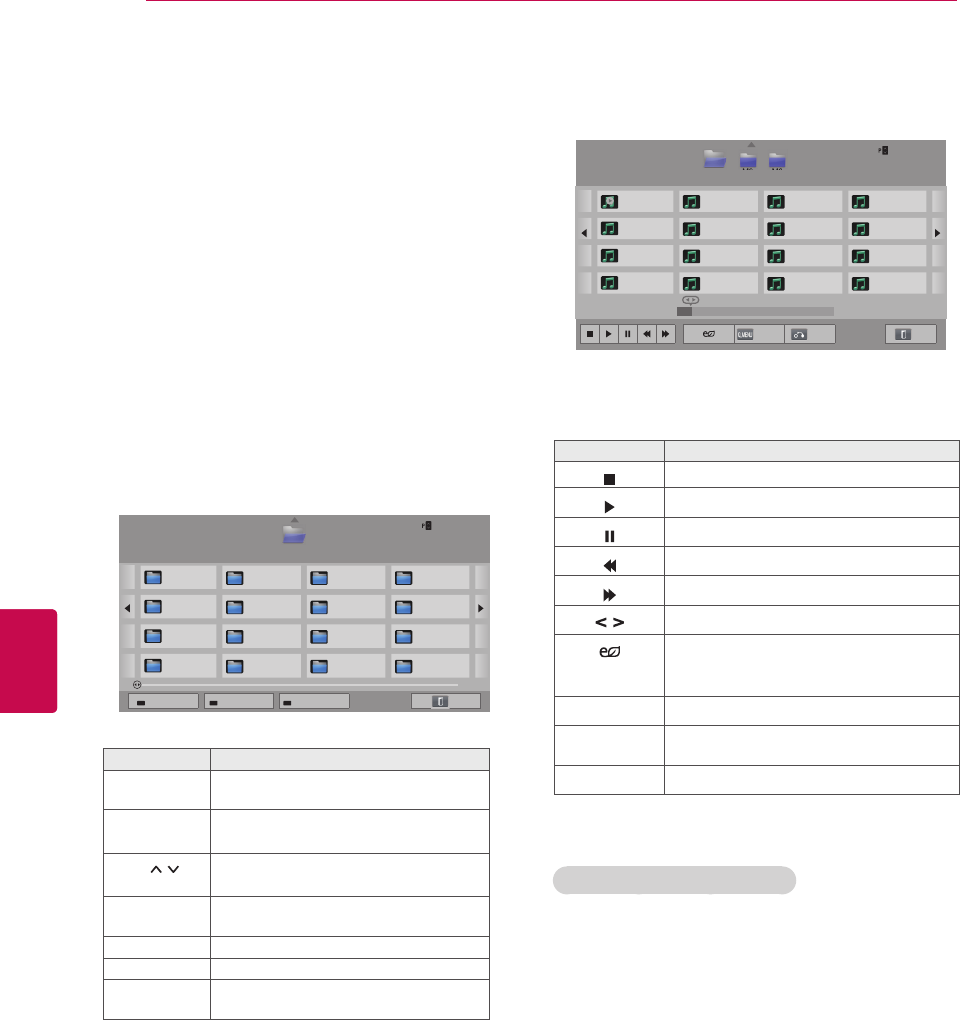
74
ENG
ENGLISH
ENTERTAINMENT
Listening to music 7 Control playback by using the following but-
tons.
Button Description
Stops playback.
Plays a music file.
Pauses or resumes playback.
Skips to the previous file.
Skips to the next file.
Indicates a cursor.
(ENERGY
SAVING)
Increases or decreases the brightness
of your screen.
Q.MENU Shows the Option menu. (See p.75)
BACK Hides the option window.
To display the options, press OK.
EXIT Moves to the previous menu screen.
1 Press Home to access the Home menu.
2 Press the Navigation buttons to scroll to Smart
Share and press OK.
3 Press the Navigation buttons to scroll to the
device you want and press OK.
4 Press the Navigation buttons to scroll to Music
List and press OK.
5 Press the Navigation buttons to select a folder
or file you want and press OK.
6 Play music by using the following menus/but-
tons.
Button Description
Navigation
button Scrolls through the files.
OK Plays the highlighted file.
P Moves to the previous or next page.
Red button Change device: Changes to a differ-
ent input.
Green button Go to root folder.
Yellow button Go to upper folder.
Blue button Open music player.
It is enabled during playing music.
Page 1/1
Music List
USB2 External Drive1 Page 1/2
Page Change
M1 M2 M3 M4
M5 M6 M7 M8
M9 M10 M11 M12
M13 M14 M15 M16
Change device Go to root folder Go to upper folder Exit
Page 1/1
Music List
USB2 External M1 M2 M3 Page 1/2
Page Change
001. - B01.mp3
00:00
002. - B02.mp3
00:00
003. - B03.mp3
00:00
004. - B04.mp3
00:00
005. - B05.mp3
00:00
006. - B06.mp3
00:00
007. - B07.mp3
00:00
008. - B08.mp3
00:00
009. - B09.mp3
00:00
010. - B10.mp3
00:00
011. - B011.mp3
00:00
012. - B012.mp3
00:00
013. - B13.mp3
00:00
014. - B014.mp3
00:00
015. - B15.mp3
00:00
016. - B016.mp3
00:00
M2
M3
00:03 / 02:58001. - B01.mp3
Option Hide Exit
Tips for playing music files
This unit cannot support the ID3 Tag embedded
MP3 files.

75
ENGENGLISH
ENTERTAINMENT
Q.MENU options for music list
1 Press Q. MENU.
A pop-up window will appears.
2 Press the Navigation buttons to scroll to the
option and press OK.
3 Press the Navigation buttons to scroll to one of
the following options and press OK.
Set Audio Play.
Select Repeat or Random option.
Set Audio.
Allows you to change Audio settings. (Refer to
“AUDIO Settings”)
Option values changed in Movie List does
not affect the Photo List and Music List.
Option value changed in Photo List and
Music List are changed likewise in Photo List
and Music List.
The TV will not play copy protected files.
If the TV is not in use for some time during
playback, the information box as a screen-
saver will appear to prevent image burn.
To return to the Music list screen, press OK.
NOTE NOTE
002. B02.mp3
00:31 / 04:04
Time elapsed /Duration
File name
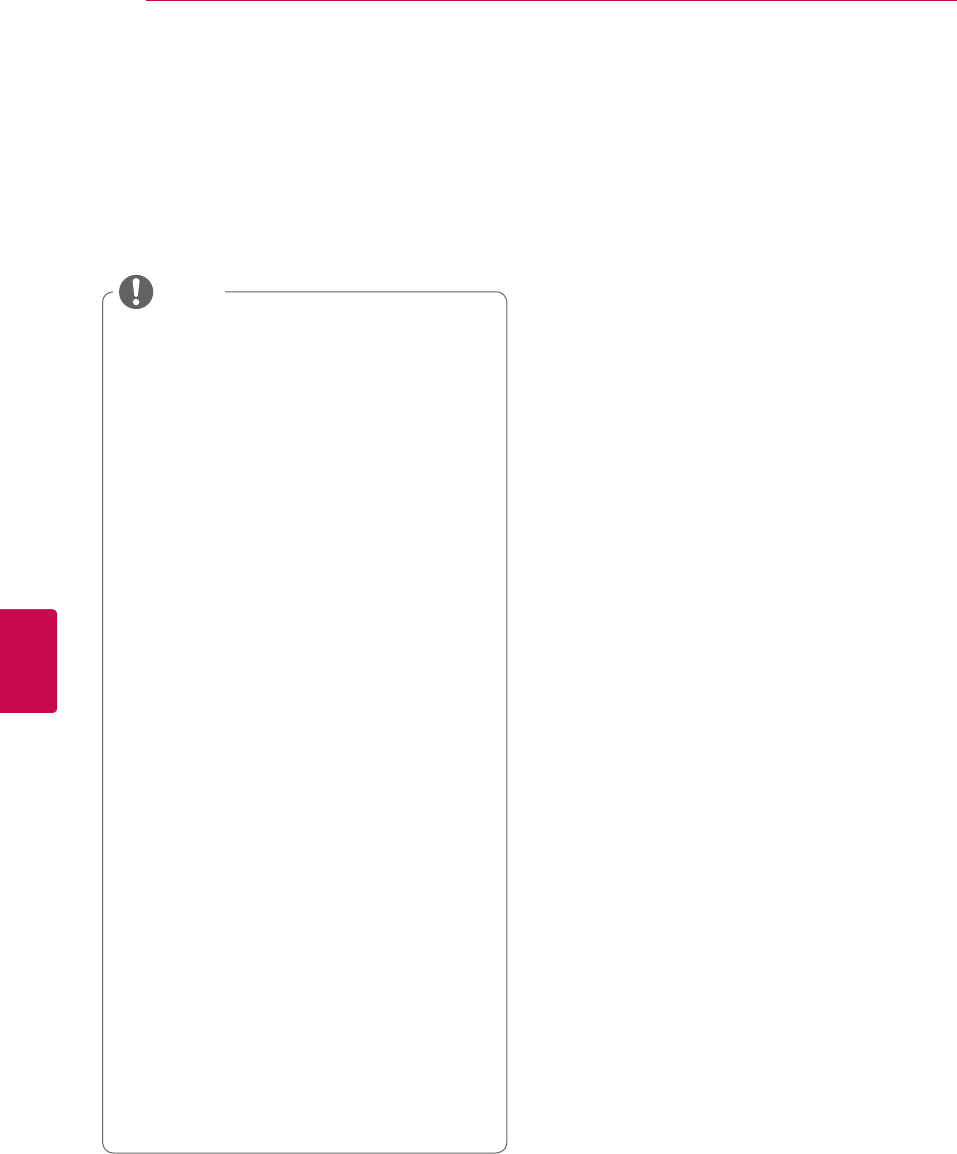
76
ENG
ENGLISH
ENTERTAINMENT
Media Link Function Media Link Connection
1 Your TV must be connected to your home net-
work. Either using a wired or wireless connec-
tion. (See p.46 to 52).
2 You can download PLEX at http://www.pl-
exapp.com/medialink.
- For more information on how to install it,
please visit the website above.
3 When you run PLEX for the rst time, the wiz-
ard guides you through the steps to set up the
programme.
- For information on how to use the wizard,
please visit the website above.
The Media Link programme allows you to
connect to a Plex Media Server. The Plex Media
Server is free download from www.plexapp.com.
It will allow to play media files and download Plex
apps. The Plex apps download to your computer
and do not use any space on the TV.
We recommend that you install version
0.9.1.14 or later of PLEX Media Server on
your Mac or PC. (Download the installation
file at http://www.plexapp.com/medialink)
GUI is displayed in English and the data
transmitted will not be displayed when using
the following languages: Thai, Arabic, Per-
sian, Hebrew, Kurdish.
When using the video plug-in, initial buffering
may take a while if the TV does not support
a file to be played and conversion needs to
be performed on the computer. The conver-
sion performance may vary depending on
the computer's performance and the network
speed.
When playing the files stored on the compu-
ter (movies, TV shows, music), the formats
supported are the same as those for the
DLNA function. The skip to content function
is not supported when playing music. (Same
for DLNA)
You may experience problems when playing
HD movies over Wi-Fi due to the network
slowing down.
When using a router, the TV may not detect
the computer due to the router settings. (For
example, when using the multicast forward
function in some routers, TVs cannot detect
computers via Wi-Fi.)
Some plug-ins may not work, depending on
the media format.
Plug-ins are subject to change and may stop
working without prior notice, at the providers’
discretion.
NOTE

77
ENGENGLISH
ENTERTAINMENT
Using Media Link Viewing Movies
1 Press Home to access the Home menu.
2 Press the Navigation buttons to scroll to the
Media Link and press OK.
3 The Media Link sections of the connected com-
puter are displayed. Select an icon to view the
shared media in that category.
Option Description
1This is a list of categories you set on the con-
nected computer.
2This is a list of plug-ins for online content.
3
Change the section sorting.
- By server name: Sort the list by server
name.
- By item name: Sort the list by item name.
4Select another device.
5Using PLEX Online, you can install, remove
or update applications on the computer.
6Move to the previous page.
7Exit Media Link.
Media Link will retrieve information on shared
movies as described below.
1 Press Home to access the Home menu.
2 Press the Navigation buttons to scroll to the
Media Link and press OK.
3 Press the Navigation buttons to scroll to the
Video and press OK.
Option Description
1Show information for the selected movie.
2Show images captured from the movie le.
3Search movies within the section.
4Display the list according to the selected
lter.
5
Select to play the movie in full screen mode.
If the movie has already been played, you
can continue from the last scene.
6Move to the previous page.
7Exit Media Link.
12
3 4 5 6 7
Media Link
M's PC
Movies
M's PC
Music
M's PC
TV show
M's PC
Video
Plug-i...
Music
Plug-i...
Picture
Plug-i...
Sort by server Device Selection PLEX Online Back Exit
1
2
3 4 6 7
5
Media Link
M's PC Movies
Search Filter Back Exit

78
ENG
ENGLISH
ENTERTAINMENT
Using Music Section Using TV Programme Section
Option Description
1
Sort the TV programme les in the selected
section in the order of programme name >
season > episode.
2Select a folder or a programme.
3Show information for the selected programme.
4Search TV programmes within the section.
5Display the list according to the selected
lter.
6Move to the previous page.
7Exit Media Link.
You can view information for the programmes con-
tained in the TV Show section and enjoy them.
1 Press Home to access the Home menu.
2 Press the Navigation buttons to scroll to the
Media Link and press OK.
3 Press the Navigation buttons to scroll to the TV
Show section and press OK.
Option Description
1Sort the music les in the selected section in
the order of artist > album > song title.
2Select a folder or a song.
3Show the artist, album and information for the
selected music.
4Search music les within the section.
5Display the list according to the selected
lter.
6Move to the previous page.
7Exit Media Link.
You can view information for the music les set for
the Music section and enjoy them.
1 Press Home to access the Home menu.
2 Press the Navigation buttons to scroll to the
Media Link and press OK.
3 Press the Navigation buttons to scroll to the
Music section and press OK.
1
2
4 5 6 7
3
Media Link
M's PC Music
Search Filter Back Exit
1
2
4 5 6 7
3
M's PC TV Show > TV Sitcom > Season 2
Search Filter Back Exit

79
ENGENGLISH
ENTERTAINMENT
Installing Plug-Ins
Media Link allows you to install plug-ins to enjoy
media content on the web.
1 Press Home to access the Home menu.
2 Press the Navigation buttons to scroll to the
Media Link and press OK.
3 Press yellow button to select to PLEX online.
2
1
34
M's PC Movie Plug-ins
Back Exit
Option Description
1
Move the cursor to a plug-in to view the plug-
in information on the right pane.
Plug-ins already installed: You can run,
update, reinstall or remove them.
Plug-ins not yet installed: You can install
them.
Once installed, you can run the plug-in by
selecting Video, Music or Picture Plug-in from
the Media Link main screen.
2A list of plug-ins available for installation.
3Move to the previous page.
4Exit Media Link.

80
ENG
ENGLISH
DVR Function
DVR Function
Precautions when using the
USB Device
(This function is available for limited models in
select countries. DVR-ready models have REC
button on the remote control.)
Only a USB storage device is recognizable.
If the USB storage device is connected
through a USB hub, the device is not
recognizable.
A USB storage device using an automatic
recognition programme may not be
recognized.
A USB storage device which uses its own
driver may not be recognized.
In case of several partitions or a card reader,
up to four memory cards are concurrently
recognizable.
The recognition speed of a USB storage
device may depend on each device.
Please do not turn off the TV or unplug
the USB device when the connected USB
storage device is working. When such device
is suddenly separated or unplugged, the
stored files or the USB storage device may
be damaged.
Please connect power to a USB storage
device which requires an external power
supply. If not, the device may not be
recognized.
Please connect a USB storage device with
cable is offered by USB maker. If connected
with cable is not offered by USB maker or an
excessively long cable, the device may not
be recognized.
Some USB storage devices may not be
supported or operate properly.
The TV will display up to 128 characters of a
files name.
Please backup important files because data
on USB device may be damaged. Data
management is consumer’s responsibility
and as a result, the manufacturer does not
cover data damage.
The recommended capacity is 40 GB or over
and 1TB or less for a USB HDD.
Any device with more than the recommended
capacity may not work properly.
NOTE
Playing a movie via a USB connection that
doesn’t support high speed may not work
properly.
USB storage devices below USB 2.0 are
supported as well. But they may not work
properly in the movie list.
Please maintain the stability of external HDD
by using the HDD benchmarking tool in order
to guarantee smooth action of HDD.
The HDD benchmarking tools is checking the
performance of HDD that is read/write rate,
access time, stability. It will be able to search
at website and use easily it after download
the HDD benchmarking tool.
DVR USB hard disk supports only SSD
or HDD disk types. (USB memory is not
supported.)
A SSD (Solid State Drive) has a limited
number of write/delete cycles. A HDD (Hard
Disk Drive) is recommended for this product.

81
ENGENGLISH
DVR Function
Timeshift (PAUSE & REPLAY OF
LIVE TV)
Connecting USB storage devices
This function allows the unit to automatically
record live TV and make it available for viewing at
any time.
With the Timeshift turned on, you may pause and
rewind normal TV viewing at any time without
missing any of the live broadcast.
Timeshift and Recording functions may not work if
the signal strength is weak.
This function is only operated after initializating
USB Device.
1 Connect the USB device to the USB IN 1/HDD
IN jacks on the side of TV.
2 To use the USB device (over 40 GB) for DVR,
execute USB Device Initialization.
NOTE
It initializes the HDD connected to the USB
as disk mode for DVR.
It is activated only when the USB HDD avail-
able for DVR is connected.
When USB Device Initialization is executed,
all the data stored in the USB device is
deleted.
While performing USB Device Initialization,
do not remove the USB device. It may cause
error on the TV and the storage device.
USB device Initialization
Initialization completed. Ready to
record.
Timeshift Mode
On
Close
i
Cancel
OK
To use LG DVR feature, USB storage
device needs to be formatted.
Do you want to continue?
NOTE
When initialization is completed, a popup
notice of completion is displayed and the
connected USB HDD is available for DVR.
Depending on the capacity of the USB de-
vice, the initialization time may vary.
The initialized USB device is not recognized
by the PC.
When a USB device of less than 40 GB is
connected, the USB Device Initialization is
not activated.
Supported maximum external HDD size for
back-up is up to 1TB.
1 Connect an unformatted USB for DVR and
press REC to initialize the USB device.
2 Press the Navigation buttons to scroll to OK
and press OK.
3 Press Navigation buttons to scroll to On or Off
and press OK.
!
Cancel
OK
Initializing will delete all existing data
in the USB device. Once initialized to
DVR format, the USB device cannot
be used with PC. To continue to ini-
tialize, select OK.
!
◄►

82
ENG
ENGLISH
DVR Function
USB Device Reinitialization during using DVRTimeshift Mode change during using DVR
1 After connecting USB device, press the OK
button.
2 Press Yellow button to show the DVR option
menu and press Q.MENU.
3 Press the Navigation buttons to scroll to USB
device Initialization and press OK.
4 When you are finished, press EXIT.
When you return to the previous menu, press
BACK.
1 After connecting USB device, press the OK
button.
2 Press Yellow button to show the DVR option
menu and press Q.MENU.
3 Press the Navigation buttons to scroll to
Timeshift Mode and press OK.
4 Press Navigation buttons to scroll to On or Off
and press OK.
5 When you are finished, press EXIT.
When you return to the previous menu, press
BACK.
Menu Description
Recorded List Moves to the Recorded List.
Schedule List Moves to the Schedule List.
Select schedule by
date
Moves to the Manual Timer.
Select schedule by
programme
Set up timer recording by going
to the Programme Guide.
Record/Schedule
You can see the recorded TV.
Free Space 100GB
79h 03m 31h 37m
Apr.2 2010 15:30
Recorded List Schedule List Select schedule
by date
Select schedule
by programme
Option Exit
� Recording starts.
Timeshift Mode
On
Schedule list Initialization
USB device Initialization
Close
◄►
Recording starts

83
ENGENGLISH
DVR Function
NOTE
In order to save hard-disk space, nothing is
saved when there is no signal.
Timeshift can be used for maximum of 2
hours.
You can’t do the programme change or input
conversion on recording.
When turning power on, it may take up to a
maximum of 3 minutes to initialize the HDD.
Recording or playing the recorded pro-
gramme may not initiate for a copy-protected
programme.
Instant recording time is set to 3 hours and
supported maximum time is up to 5 hours.
A thumbnail is created every 3 minutes for
recordings longer than 18 minutes and every
1 to 3 minutes for recordings shorter than 18
minutes.
Up to 6 thumbnails are created on one
screen.
DVR is available in DTV channel.
Radio or satellite programmes or some
scramble programmes cannot be recorded.
You can record and enjoy DTV programmes
in 3D.
Timeshift Progress
The ‘Progress Bar’?
This function indicates what Timeshift
reviewing is possible, a current on-screen
and live broadcasting position.
1 Preview
2 Current location and progress time in
playback
3 Total progress time of the Timeshift
1 After connecting USB device, press the OK
button.
- As soon as Timeshift starts, a progress bar
indicating the current recording status is
displayed in the bottom of the screen.
- It Press the BACK button to hide the ‘Progress
Bar’ or press the OK button to display the
‘Progress Bar’.
- This function is preserved even though
changing a programme on progressing the
Timeshift.
Playback
Fast forward
Rewind
Pause
Direct view +
Direct view -
By one screen
Slow playback
00:35
05:35
Recording starts Live TV
Recorded List
Rec./Schedule Hide
2
3
1

84
ENG
ENGLISH
DVR Function
Playback during the Timeshift
During the Timeshift play, the following options
are available.
You can playback the temporarily saved part in
various methods during the Timeshift.
Button Description
During playback,
repeatedly, press the REW ( ) or FF
( ) button to speed up.
-
Every time you press the button, the
search speed will increase by stage
(up to 4 stages).
During playback, press the Pause( )
button.
-
Pause screen is displayed.
-
Every time you press the Pause( )
button from the pause screen, it will
move screen by screen ( ).
-
Press the Pause( ) button and then
use the FF ( ) button for slow motion
( ).
, OK When you move the cursor using
the Navigation ( ) button during
playback, and then press the OK
button, the screen will directly play
at the applicable screen where the
cursor is located. ( )
LIVE TV To view the current live broadcast,
press the LIVE TV button during
playback.
Use of remote control
Recording
Start/Stop record
Use this function when you cannot watch the de-
sired programme due to being out.
You can record the programme you are watching.
1 Press REC to start the recording.
Start record
1 Press REC to stop the recording.
2 Press Navigation buttons to scroll to Recording
stop and press OK.
Stop record
� Recording starts.
Recording in progress. Stop
recording?
Recording stop
Recording end time modify
Close
!
You can also stop the recording by
pressing STOP ( ).
NOTE

85
ENGENGLISH
DVR Function
Modify recording end time
Recording in progress. Stop
recording?
Recording stop
Recording end time modify
Close
!
Select time to record.
CancelOK
Start Time 10 :37
End Time 13 :37
1 Press REC on the recording.
2 Press Navigation buttons to scroll to Recording
end time modify and press OK.
3 Press Navigation buttons to scroll to set the
recording end time and press OK.
NOTE
When recording, if the available storage
space is not sufficient, the recording will
automatically Stop.
Recordings of less than 10 seconds will not
be saved.
Recording available time is maximum 5
hours.
To save disk space while recording broad-
casts, no data will be saved if there is no
signal.
The recording function will not initiate for a
copy-protected programme.
The displayed time may differ slightly from
the actual time.
When there is no signal or a film source is
being viewed, the displayed time may differ
slightly from the actual time.
Manual Timer
This function is easy to register to reserved record-
ing. Timer recording is set.
Record/Schedule
Going to the manual timer menu.
Apr.2 2010 15:30
Recorded List Schedule List Select schedule
by date
Select schedule
by programme
Option Exit
Recording starts
Manual Timer
Select the date to schedule.
Sun.
28 29 30 31
Mon. Tue. Wed. Thu. Fri. Sat.
12 3
10
17
24
9
16
23
8
15
22
7
14
21
6
13
20
5
12
19
4
11
18
Apr.2 2010
No schedule list
Apr.2 2010 15:30
2
Programme Guide Schedule List Exit
Move OK
Once
Daily
Weekly (Fri.)
Mon. ~ Fri.
Cancel
1 After connecting USB device, press the OK
button.
2 Press
Yellow button.
3 Press Navigation buttons to scroll to Select
schedule by date and press OK.
4 Press Navigation buttons to scroll to select a
date and press OK.
5 Press Navigation buttons to scroll to select
repeat option and press OK.
6 Press Navigation buttons to scroll to set the
schedule type, time and programme and press
OK.
7 When you are finished, press EXIT.
When you return to the previous menu, press
BACK.
Free Space 100GB
79h 03m 31h 37m
Free Space 100GB
79h 03m 31h 37m
Schedule
Broadcast materials are protected by copy-
right and that recording and playback of
certain material would only be permissible by
permission of the copyright owner.
Audio and video recordings you make using
this recorder are for your personal use only.
You may not sell, lend or rent them to other
people.
WARNING

86
ENG
ENGLISH
DVR Function
Schedule List
This function is used to show scheduled programme.
You can store up to 30 programmes.
Record/Schedule
You can see the schedule list.
Apr.2 2010 15:30
Recorded List Schedule List Select schedule
by date
Select schedule
by programme
Option Exit
Recording starts
Free Space 100GB
79h 03m 31h 37m
Title
Start Date
6 May 16:00 Friend1
6 May 18:00 Friend2
Start Time
Page1/1
Remind
DTV 19 Dave
(Fri.)06/05/2007
16:00
Schedule List
ꔀ
Modify
Delete
Delete All
Close
Modify
►
Friend2
16:00
Apr.2 2007 15:30
Manual Timer Programme Guide Exit
Move Modify/Delete
1 After connecting USB device, press the OK
button.
2 Press
Yellow button.
3 Press Navigation buttons to scroll to Schedule
List and press OK.
4 Press Navigation buttons to select a desired
programme and press OK.
5 When you are finished, press EXIT.
When you return to the previous menu, press
BACK.
Menu Description
Modify
Edit the contents of Start date/
Start time/End time/Title/Repeat.
You must press the BACK button
to save the edited contents.
This feature is disabled in reserved
reminding.
Delete Delete the selected item in the list.
Delete All Delete all items in the list.
Close Close the pop-up menu.
Schedule List Initialzation
This function is to reset the schedule list.
� Recording starts.
Timeshift Mode
On
Schedule list Initialization
USB device Initialization
Close
◄►
Cancel
OK
The schedule list is deleted after
initialization. To continue
initialization, select OK.
!
1 After connecting USB device, press the OK
button.
2 Press
Yellow button
to show the DVR option
menu and press Q.MENU.
3 Press the Navigation buttons to scroll to
Schedule list Initialization and press OK.
4 Press Navigation buttons to scroll to OK and
press OK. Start the Schedule List Initialization.
5 When you are finished, press EXIT.
When you return to the previous menu, press
BACK.

87
ENGENGLISH
DVR Function
NOTE
Recording is not possible with copy-protect-
ed programmes.
When a poor quality external source is
recorded the quality of the recording will not
be optimal.
Manual Recording available time is maxi-
mum 5 hours and minimum 2 minutes.
When broadcasting station send the wrong
time information, reserved recording may be
failed.
If different programmes are set for the same
time for on time and reserved recording, this
TV is powered on to the reserved recording
programme.
If you turn off the power during the record-
ing, the programme being recorded may not
be saved. Therefore it is good to press the
STOP ( ) button and check the reserved/re-
corded list, and then turn off the power.
Recording cannot be reserved for a period
less than 10 seconds.
Because the title and time of the programme
for Record/Remind is based on the infor-
mation transmitted from the broadcasting
station, they may be different than the actual
ones depending on the situation of the
broadcasting station.
Recording time may differ depending on
resolution of input signal or USB HDD capac-
ity.
When it is time for the reserved recording
to start and the power of the TV is turned
off, the TV will turn on the power of the part
required for the recording and proceed to the
reservation.
When it is time for the reserved recording
to start and the Immediate recording is in
progress, the recording of the programme
currently being recorded will be stopped and
saved, and then proceed to the reserved
recording.
If the TV is unplugged once or turn off, the
reserved recording will not work.
Programme Guide
This function is easy to register to reserved recording.
(Refer to “EPG”).
Record/Schedule
Going to the manual timer menu.
Apr.2 2010 15:30
Recorded List Schedule List Select schedule
by date
Select schedule
by programme
Option Exit
Recording starts
1 After connecting USB device, press the OK
button.
2 Press
Yellow button.
3 Press Navigation buttons to scroll to Select
schedule by programme and press OK.
4 Press Navigation buttons to scroll to select a
programme and press OK.
5 When you are finished, press EXIT.
When you return to the previous menu, press
BACK.
Free Space 100GB
79h 03m 31h 37m
Programme Guide
ALL NOW NEXT
1 YLE TV1
Keno
World Business
2 YLE TV2
4 TV..
Your World Today
Fantomen
Legenen om Den....
Kritiskt
Naturtimmen
ABC
Lyssna
5 YLE FST
6 CNN
▲
That ’70s show
DTV 1 YLE TV1 25 Nov. 2008 09:45~10:15
25 Nov. 2008 10:05
That ’70s show
▼
Watch/Schedule
i Information
INFO
Mode Schedule ListManual Timer Favourite
FAV
RADIO
TV/
RAD
Exit
Programme with copy protection : failed to record.

88
ENG
ENGLISH
DVR Function
Recorded TV
Recorded TV List
You can view the recorded programme list at a
glance.
The recorded programme stored in the USB
device can be played.
1 After connecting USB device, press the OK
button.
2 Press
Green button to select
Recorded List
.
3 Press Navigation buttons to recorded
programme and press OK.
4 When you are finished, press EXIT.
When you return to the previous menu, press
BACK.
Recorded List
USB1 XTICK
1/1 Page
Page Change
Mark Mode Exit
Play
Free Space 100GB
79h 03m 31h 37m
NOTE
If there is a bad sector in the disk, part or
all of the items of the Recording list can be
deleted.
Maximum number of recordings within the
Recording list is 200. When the number of
recordings in the Recording list is 200, you
cannot record any more.
When the full duration of the recording is
played back, the screen will stay in the
stopped condition for 10 seconds and then
automatically end the playback.
The recording can be played back even dur-
ing the recording/reserved recording.
During the playback of the recording, the
hard disk can generate a certain level of
noise.
This noise is irrelevant from the performance
and reliability of the product and is normal for
a hard drive to have a certain level of noise.
The programme recorded at other TV can’t
be played back in accordance with copyright
policy. If you attempt to play back the pro-
gramme recorded at other TV, you will see a
black screen.
USB
D1
Playing time 00:02:30 /Date:2010.01.01
D2
Playing time 00:02:30 /Date:2010.01.01
D3
Playing time 00:02:30 /Date:2010.01.01
00:35
05:35
Recording starts Live TV
Recorded List
Rec./Schedule Hide

89
ENGENGLISH
DVR Function
Mark Mode
1 After connecting USB device, press the OK
button.
2 Press
Green button to select
Recorded List
.
3 Press FAV to mark your desired recorded
programme.
4 Press Navigation buttons to select a desired
recorded programme.
5 Press Yellow button to play the marked
recorded programme.
Recorded List
USB1 XTICK
Mark Mode 1/1 Page
Page Change
Unmark All Mark All Play Marked Delete Marked
Exit Mark Mode
Play
Free Space 100GB
79h 03m 31h 37m
D1
Playing time 00:02:30 /Date:2010.01.01
D2
Playing time 00:02:30 /Date:2010.01.01
D3
Playing time 00:02:30 /Date:2010.01.01
Button Description
Red button
Unmark All: Change marked recorded
programmes to unmarked recorded
programmes.
Green button Mark All: Mark all recorded
programmes in the list.
Yellow button
Play Marked: Play the first selected
file. Once recorded programmes
finishes playing, the next selected one
will be played automatically.
Blue button Delete Marked: Delete the marked
recorded programmes.
FAV Exit Mark Mode.
Playing Recorded programmes
You can play a selected programme from the
recorded list.
1 After connecting USB device, press the OK
button.
2 Press
Green button to select
Recorded List
.
3 Press Navigation buttons to recorded
programme and press OK.
4 Press
Green button to select
Option and press
OK.
5 When you are finished, press EXIT.
When you return to the previous menu, press
BACK.
Menu Description
Play on previous
playtime.
Resumes playing at the previously
stopped point.
Play from the start Playback of selected recorded
programmes.
Rename Rename the programme.
Delete Delete the programme.
USB
00:35
05:35
Clip-Edit
Repeat Option Hide Exit
2
31

90
ENG
ENGLISH
DVR Function
Playback
Fast forward
Rewind
Pause
Direct view +
Direct view -
By one screen
Slow playback
(Blue) Start repeat interval
(Yellow) Start clip-edit interval
(Blue) End repeat interval
(Yellow) End clip-edit interval
Repeating interval
The ‘Progress Bar’?
This function indicates what recorded pro-
gramme reviewing is possible, a current on-
screen and live broadcasting position.
1
Preview
2
Current location and progress time in play-
back
3
Total progress time of the
recorded pro-
gramme
Use of remote control
You can adjust various method during the recorded
programme play.
Button Description
During playback,
repeatedly, press the REW ( ) or FF
( ) button to speed up.
- Every time you press the button, the
search speed will increase by stage
(up to 4 stages).
Green button
Option: Press Green button to input
video and audio settings for recorded
files.
Yellow button
Clip-Edit:
Press Yellow button at the starting point
where you want to set the Interval clip-
edit and press it again at the ending
point. To save, select Yes.
- The start of the Interval clip-edit
is displayed as and end of
the Interval clip-edit as in the
recording progress bar at the bottom
of the screen. Start and end of the
Interval clip-edit can be set both in
forward and reverse direction.
- Interval shorter than 10 seconds
cannot be saved.
Blue button
Repeat:
Press the Blue button at the starting
point where you want to set the
Interval repeat and press it again
at the ending point. To cancel the
playback for the interval repeat, press
Blue button one more time.
- The start of the Interval repeat
is displayed as and end of
the Interval repeat as in the
recording progress bar at the bottom
of the screen. Start and end of the
Interval repeat can be set both in
forward and reverse direction.
- Interval shorter than 10 seconds
cannot be set.
- When the Interval repeat is
cancelled, it will return to normal
playback from the end point of the
interval.
During playback, press the Pause( ) button.
- Pause screen is displayed.
- Every time you press the Pause( )
button from the pause screen, it will move
screen by screen ( ).
- Press the Pause( ) button and then use
the FF ( ) button for slow motion ( ).
- If you don’t press any button 10
minutes after the pause, it will return
to the playback.
, OK
When you move the cursor using the
navigation
( ) button during playback,
and then press the OK button, the
screen will directly play at the
applicable screen where the cursor is
located. ( )
3D
(Only 3D mod-
els)
Uses for viewing 3D video.

91
ENGENGLISH
EPG Function
EPG (Electronic Programme
Guide) Function (In digital
mode)
This system has an Electronic Programme Guide
(EPG) to help your navigation through all the
possible viewing options.
The EPG supplies information such as programme
listings, start and end times for all available services.
In addition, detailed information about the
programme is often available in the EPG (the
availability and amount of these programme details
will vary, depending on the particular broadcaster).
This function can be used only when the EPG
information is broadcast by broadcasting companies.
You must set the Clock in the Time menu, before
using EPG function.
The EPG displays the programme details for 8 days.
Press INFO to show current programme
information.
Displayed with a TV or DTV Programme.
Displayed with a Radio Programme.
Displayed with a MHEG Programme.
HE-AAC
Displayed with a HE-AAC Programme.
Aspect ratio of broadcasting programme.
Aspect ratio of broadcasting programme.
Displayed with a Teletext Programme.
Displayed with a Subtitle Programme.
Displayed with a Scramble Programme.
Displayed with a Dolby Digital Programme.
Displayed with a Dolby Digital PLUS Programme.
576i/p,
720p,
1080i/p
Resolution of broadcasting programme.
Broadcasted programme with the icon may not
be displayed in Monitor Out depending on the
information of the programme.
Displayed with a MHP Programme.
>Shows next programme information.
Shows other programme information.
Tyra
28 Sep. 2008 21:00~00:00
Close
Remind
Record
OK Record : A pop-up window for record settings
appear.
Remind : Reserved.
Select Timer Record/Remind setting mode.
DTV 18 The HITS Wed. 7 Feb. 19:28
Movers and Shakers : 86-06
18:00 19:30
Next Pr. Change Watch
4:3
MHEG
576i
...
A look back at the hottest dance moves of the past 20 years.
Switch on/off EPG
1 Press GUIDE to switch on or off EPG.
Select a programme
1 Press Navigation buttons or P to select
desired programme.
Programme Guide
ALL NOW NEXT
1 YLE TV1
Keno
World Business
2 YLE TV2
4 TV..
Your World Today
Fantomen
Legenen om Den....
Kritiskt
Naturtimmen
ABC
Lyssna
5 YLE FST
6 CNN
▲
That ’70s show
DTV 1 YLE TV1 25 Nov. 2008 09:45~10:15
25 Nov. 2008 10:05
That ’70s show
▼
Watch/Schedule
i Information
INFO
Mode Manual Timer Schedule List Favourite
FAV
RADIO
TV/
RAD
Exit
DTV 18 The HITS
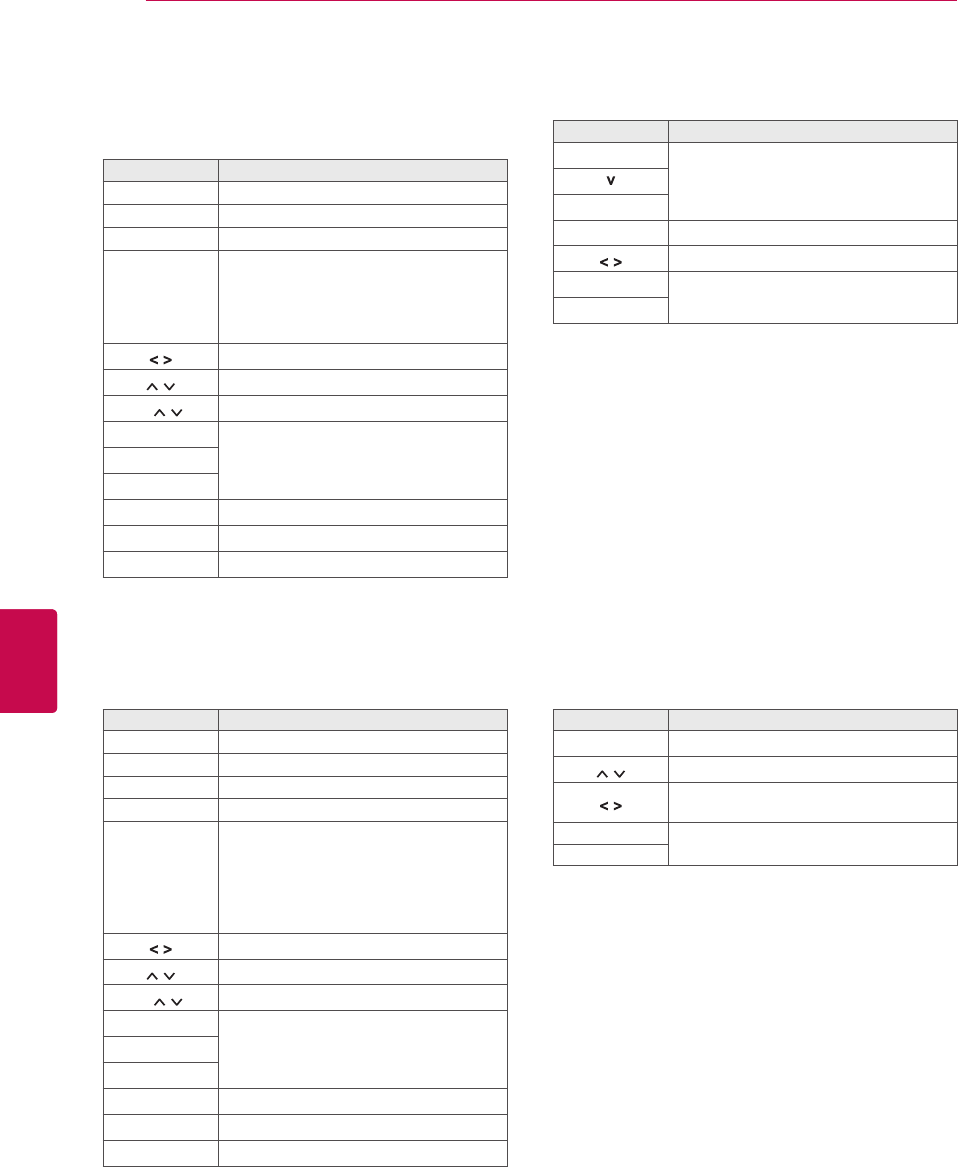
92
ENG
ENGLISH
EPG Function
NOW/NEXT Guide Mode
You can view a programme being broadcasted and
one scheduled to follow.
Button Description
Red button Change EPG mode.
Yellow button Enter Manual Timer mode. (See p.85)
Blue button Enter Schedule List mode. (See p.86)
OK
When ‘NOW’ is selected, it is moved to
selected Programme and EPG disap-
pears.
When ‘NEXT’ is selected, a reservation
pop-up window appears.
Select NOW or NEXT Programme.
Select the Broadcast Programme.
P Page Up/Down.
GUIDE
Switch off EPG.BACK
EXIT
TV/RAD Select DTV or RADIO Programme.
INFO Detail information on or off.
FAV Change Favourite mode.
Extended Description Box
Button Description
INFO The detail information on or off.
Text Up/Down.
Select Timer Record/Remind setting
mode.
GUIDE Switch off EPG.
EXIT
Date Change Mode
Button Description
Green button
Switch off Date setting mode.
BACK
OK Change to the selected date.
Select a date.
GUIDE Switch off EPG.
EXIT
8 Day Guide Mode
Button Description
Red button Change EPG mode.
Green button Enter Date setting mode.
Yellow button Enter Manual Timer mode. (See p.85)
Blue button Enter Schedule List mode. (See p.86)
OK
When ‘Currently broadcasting pro-
gramme’ is selected, it is moved to se-
lected programme and EPG disappears.
When ‘Future broadcasting programme’
is selected, a reservation pop-up window
appears.
Select Programme.
Select the Broadcast Programme.
P Page Up/Down.
GUIDE
Switch off EPG.BACK
EXIT
TV/RAD Select DTV or RADIO Programme.
INFO Detail information on or off.
FAV Change Favourite mode.
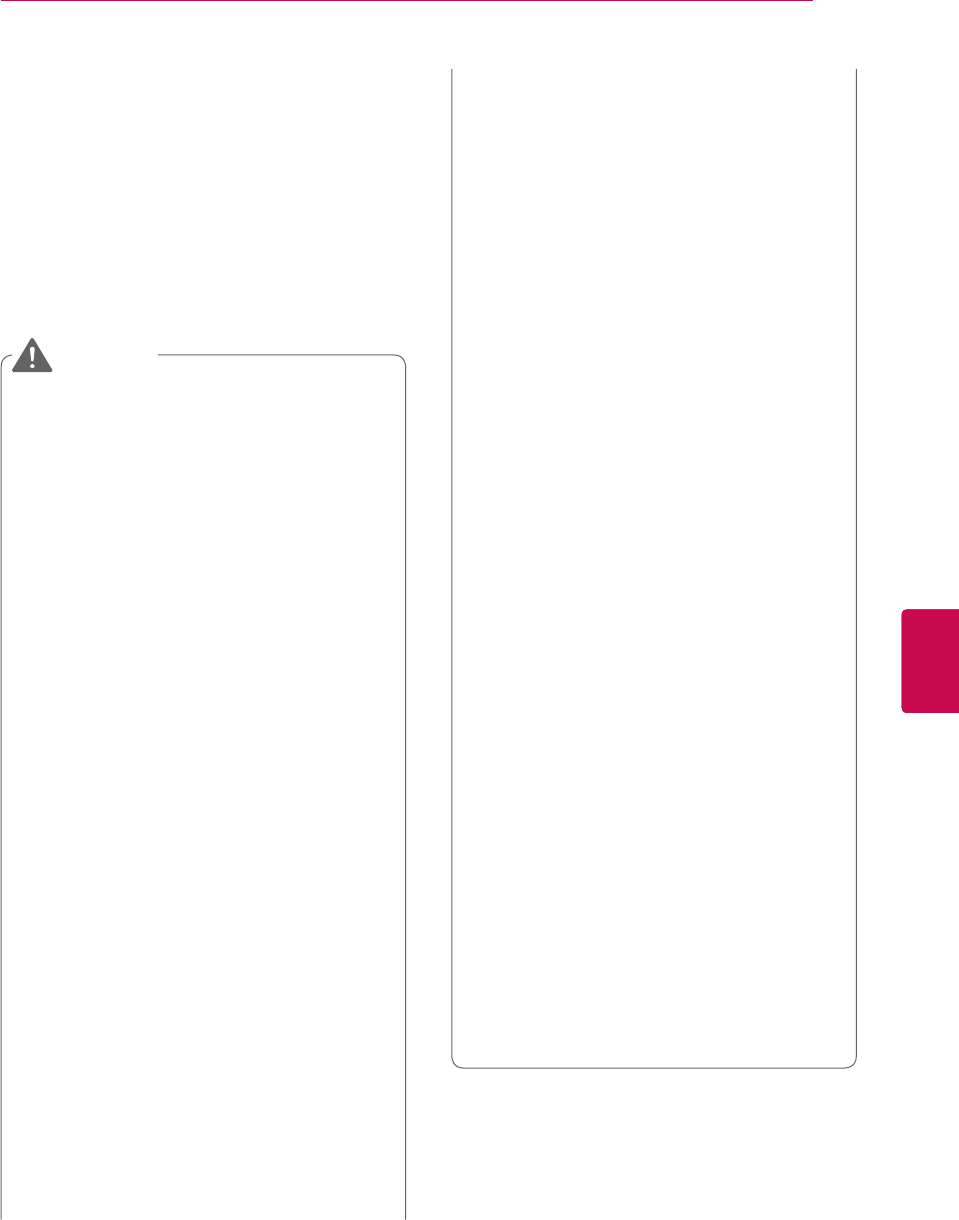
93
ENGENGLISH
3D IMAGING
3D IMAGING
3D Technology
This TV can display in 3D via 3D broadcasting or
when the TV is connected to a compatible device,
such as a Blu-ray 3D Player. The viewer must
wear compatible 3D glasses in order to see these
images in 3D format.
(Only 3D Models)
We recommend that you maintain a distance of
at least twice the screen diagonal length when
watching 3D videos.
To watch the TV in 3D, you must put on your
3D glasses. For best results, you should wear
LG Brand 3D glasses. The 3D imaging may
not display properly when using another brand
of 3D glasses. Please see the 3D glasses
manual for instructions on how to use the 3D
glasses.
When watching 2D images, it is recommended
to take off the 3D glasses. If you watch 2D
images with the 3D glasses on, you may see
distorted images.
If you watch the 3D imaging too closely or for a
long period of time, it may harm your eyesight.
Watching the TV or playing video games that
incorporate 3D imaging with the 3D glasses for
a long period of time can cause drowsiness,
headaches or fatigue to you and/or your eyes.
If you have a headache, or otherwise feel
fatigued or drowsy, stop watching the TV and
have a rest.
Pregnant woman, seniors, persons with heart
problems or persons who experience frequent
drowsiness should refrain from watching 3D
TV.
Some 3D imaging may cause you to duck or
dodge the image displayed in the video.
Therefore, it is best if you do not watch 3D TV
near fragile objects or near any objects that
can be knocked over easily.
Please prevent children under the age of 5
from watching 3D TV. It may affect their vision
development.
WARNING
Warning for photosensitization seizure:
Some viewers may experience a seizure or
epilepsy when exposed to certain factors,
including flashing lights or images in TV or
video games. If you or anybody from your
family has a history of epilepsy or seizure,
please consult with your doctor before
watching 3D TV.
Also certain symptoms can occur in
unspecified conditions without any previous
history. If you experience any of the following
symptoms, immediately stop watching the 3D
imaging and consult a doctor: dizziness or
light-headedness, visual transition or altered
vision, visual or facial instability, such as eye or
muscle twitching, unconscious action,
convulsion, loss of conscience, confusion
or disorientation, loss of directional sense,
cramps, or nausea. Parents should monitor
their children, including teenagers, for these
symptoms as they may be more sensitive to
the effects of watching 3D TV.
Risk of photosensitization seizure can be
reduced with the following actions.
» Take frequent breaks from watching 3D TV.
» For those who have vision that is different
in each eye, they should watch the TV after
taking vision correction measures.
» Watch the TV so that your eyes are on the
same level as the 3D screen and refrain
from sitting too closely to the TV.
» Do not watch the 3D imaging when tired or
sick, and avoid watching the 3D imaging for
a long period of time.
» Do not wear the 3D glasses for any other
purpose than viewing 3D imaging on a 3D
TV.
» Some viewers may feel disoriented after
watching 3D TV. Therefore, after you watch
3D TV, take a moment to regain awareness
of your situation before moving.

94
ENG
ENGLISH
3D IMAGING
(Only 50/60PZ57**, 50/60PZ75**, 50/60PZ95**)
After powering on the TV, a few seconds
may be needed for your TV to calibrate.
If there is an obstacle between the TV and
the 3D glasses, the 3D imaging may not
display properly.
Do not use the TV in close proximity to other
electronic equipments and RF equipments.
When watching digital TV in 3D imaging
mode, monitor out signals cannot be output
through the SCART cable.
If you set the 3D mode to On while a
scheduled recording is performed on digital
TV, monitor out signals cannot be output
through the SCART cable, and the recording
cannot be performed.
The 3D imaging may not display if it is
viewed while you are lying down.
It may take a moment for you to see the
3D imaging if you look away from the TV
and then revert your eyes back to the 3D
programme.
The TV may flicker slightly if the 3D imaging
is displayed under fluorescent. In such
instances, It is recommended to turn the
lights off or to dim the lights.
If 3D TV broadcast standard changes in the
future and it is not supported by this TV set,
you may need a separate device, such as a
set-top-box.
NOTE
(Only 32/42/47/55LW47**, 47LK95**)
When watching digital TV in 3D imaging
mode, monitor out signals cannot be output
through the SCART cable.
If you set the 3D mode to On while a
scheduled recording is performed on digital
TV, monitor out signals cannot be output
through the SCART cable, and the recording
cannot be performed.
If 3D TV broadcast standard changes in the
future and it is not supported by this TV set,
you may need a separate device, such as a
set-top-box.
NOTE
Do not use the 3D glasses to replace
your corrective glasses, sunglasses or
protective goggles.
Do not store the 3D glasses in hot or cold
locations.
Do not drop objects onto the 3D glasses.
Do not drop or bend the glasses.
Since the lenses of the 3D glasses are
easily scratched, make sure to clean
only with a soft cloth. Shake off any dust
before using the cloth since the glasses
are easily scratched.
A communication failure may occur if the
glasses are near electronic devices that
use the same bandwidth (2.4 GHz), such
as a microwave oven or wireless LAN
product.
CAUTION
When using 3D Glasses
3D Imaging Viewing Range
TV size, viewing angle & other circumstances may
change the viewing distance and the angle of view.
Viewing Distance Maximum Viewing
Distance
2 m to 7 m 10 m
(Only 50/60PZ57**, 50/60PZ75**, 50/60PZ95**)

95
ENGENGLISH
3D IMAGING
Viewing 3D Imaging
1 Play the video produced in 3D.
2 Press 3D to watch 3D imaging.
3 Wear the 3D glasses.
4 Press the Navigation buttons to scroll the OK
and press OK.
5 Press the Navigation buttons to scroll the
shape and press OK. (See "3D supported
mode")
Mode Description
2D 3D
Changed from 2D imaging to
3D imaging.
2D-to-3D converted videos
may appear less realistic than
titles originally produced as 3D
videos.
Side by Side
Top & Bottom
Checker Board
Frame Sequential
6 Press 3D button to 2D Off or 3D Off.
Option Description
3D -> 2D Displays images in 2D without
any 3D effects.
3D Off Displays images in original
format.
2D -> 3D Displays images in 3D.
Cancel Close the pop-up window.
Setting 3D Imaging
1 Press the 3D OPTION while viewing 3D
imaging. A pop-up window will appears.
2 Press the Navigation buttons to scroll to one
of the following options and press OK.
Choose options.
3D Mode Setting
Set Video.
Set Audio.
Close
3D Mode Setting
Set Video.
Allows you to change Video settings. (Refer to
“PICTURE Settings”)
Set Audio.
Allows you to change Audio settings. (Refer to
“AUDIO Settings”)
Option
(Depending on
model)
Description
3D Picture Size
Cuts off the outer edges of the
picture and stretch it to fit the full
screen in 3D mode.
3D Depth
Adjusts the stereoscopic effect of
the 3D image converted from a 2D
image.
3D Viewpoint
Moves the 3D image to the front
and back to adjust the 3D perspec-
tive view.
3D Picture
Balance
Adjusts the colour and brightness
difference between the right and
left sides of the picture in 3D mode.
3D Picture
Correction
Select Left/Right or Right/Left.
Select the screen with 3D video
with better visibility.
3D Optimization Optimizes the 3D image screen for
the viewing environment.

96
ENG
ENGLISH
3D IMAGING
Some menus may not work while viewing
3D imaging.
The 3D imaging is disabled automatically
when switching DTV channels, or input
source.
The screen may not be displayed prop-
erly if you view 2D images in 3D imaging
mode.
3D effect can be seen when 3D Mode is
selected appropriately for the 3D input
signal supplied to the TV.
For *mpo files (3D camera files), the 3D
imaging mode is enabled automatically.
CAUTION
(Only 50/60PZ57**, 50/60PZ75**, 50/60PZ95**)
You cannot enter the Home menu while
watching 3D files.
NOTE
(Only 32/42/47/55LW47**, 47LK95**)
If you select 3D mode, “Power indicator” is
turned off automatically.
You can only choose “Off or Cinema” with
the AV MODE button on the remote control.
Energy Saving is disabled while playing in
3D.
You cannot enter the Home menu while
watching 3D files.
NOTE

97
ENGENGLISH
CUSTOMIZING SETTINGS
CUSTOMIZING TV SETTINGS
The SETUP Menu
1 Press Home to access the Home menu.
2 Press the Navigation buttons to select the SETUP menu and press OK.
3 Press the Navigation buttons to scroll to one of the following menus and press OK.
4 Press the Navigation buttons to scroll to the setting or option you want and press OK.
5 When you are finished, press EXIT.
Menu Description
SETUP Sets up and edit programmes.
PICTURE Adjusts the image size, quality, or effect.
AUDIO Adjusts the sound quality, effect, or volume level.
TIME Sets the time, date, or timer feature.
LOCK Locks or unlocks channels and programmes.
OPTION Customizes the general settings.
NETWORK Sets up the network setting.
SUPPORT Checks the customer information.

98
ENG
ENGLISH
CUSTOMIZING SETTINGS
Customizing Settings
SETUP Settings
1 Press Home to access the Home menu.
2 Press the Navigation buttons to scroll to SETUP and press
OK.
3 Press the Navigation buttons to scroll to SETUP and press
OK.
4 Press the Navigation buttons to scroll to the setting or option
you want and press OK.
- To return to the previous level, press BACK.
5 When you are finished, press EXIT.
The available programme settings are described in the following:
Setting Description
Auto Tuning Tunes and stores all available programmes through antennas or cable or satellite inputs.
(See p.32)
Manual Tuning Tunes and stores the programmes you want manually. (See p.37)
Programme Edit Edits programmes. (See p.40)
Booster Sets to the optimised sensitivity depending on the signal reception. (See p.41)
CI Information Enables you to watch some encrypted services (pay services). (See p.41)
Cable DTV Setting
(In Cable, Cable & Satellite(-
Only satellite models) mode
only)
Sets various options for viewing cable DTV. (See p.35)
Satellite DTV Setting
(In Satellite, Antenna &
Satellite, Cable & Satellite
mode only-Only satellite
models)
Sets various options for viewing satellite DTV. (See p.35)
Tivu Programme List
Update
(In Satellite, Antenna &
Satellite, Cable & Satellite
mode only-Only satellite
models, Only Italy)
It updates the changed Programme List information by based on country broadcasting
circumstance and satellite. (See p.36)
SETUP
OK
Move
● Auto Tuning
● Manual Tuning
● Programme Edit
● Booster : On
● CI Information
Exit

99
ENGENGLISH
CUSTOMIZING SETTINGS
PICTURE Settings
1 Press Home to access the Home menu.
2 Press the Navigation buttons to scroll to SETUP and press
OK.
3 Press the Navigation buttons to scroll to PICTURE and press
OK.
4 Press the Navigation buttons to scroll to the setting or option
you want and press OK.
- To return to the previous level, press BACK.
5 When you are finished, press EXIT.
The available picture settings are described in the following:
Setting Description
Aspect Ratio Changes the image size to view images at its optimal size. (See p.42)
Set 3D Video
(Only 3D models)
Sets the 3D imaging option. (See p.93)
Picture Wizard Adjusts the image quality and calibrates the screen.
The customized options will be saved as Expert1 in the Picture Mode.
If you use Picture Wizard, the Energy saving feature will turn off automatically.
To reset changes made by Picture Wizard, operate Picture Reset when Picture Mode
is on Expert1.
In RGB-PC/HDMI-PC/DVI-PC mode, the changed Colour, Tint and H/V Sharpness
values are not applied.
NOTE
Energy Saving Reduces the power consumption by adjusting the screen brightness.
When adjusting Energy Saving in MHEG/MHP mode, the Energy Saving setting is applied
after MHEG/MHP is finished.
Selecting ‘Screen Off’ while tuned to a radio station channel will reduce power consumption.
When selecting Auto or Maximum, Backlight will not work. (Only LED LCD TV / LCD TV)
NOTE
Option
Auto
(Only LED LCD TV
/ LCD TV)
The backlight is adjusted automatically corresponding to the surroundings
when selecting Auto using the Intelligent sensor feature.
Intelligent sensor
(Only Plasma TV)
The most suitable picture is automatically adjusted corresponding to the
surroundings.
Off Select if this feature is not necessary.
Minimum/Me-
dium/Maximum
Selects the brightness level.
Screen off The screen turns off in 3 seconds.
Pressing any button of the remote control will turn on the screen again.
PICTURE
OK
Move
● Aspect Ratio : 16:9
● Picture Wizard
●
Energy Saving : Off
● Picture Mode : Standard
● Backlight 70
● Contrast 100
● Brightness 50
● Sharpness 70
● Colour 60
● Tint 0
● Colour Temp. 0
● Advanced Control
● Picture Reset
● Screen
R G
W C
Exit

100
ENG
ENGLISH
CUSTOMIZING SETTINGS
Setting Description
Picture Mode Selects one of the preset image or customizes options in each mode for the best TV screen per-
formance. You are also able to customize advanced options of each mode.
The available preset picture modes vary depending on the TV.
If you select Intelligent Sensor, the Energy saving feature will switch to Auto
automatically. (Only LED LCD TV / LCD TV)
If you selecting THX Cinema or THX Bright Room, the Aspect ratio feature will switch to
Just scan automatically.
NOTE
Mode (Depending on model)
Intelligent Sensor Sets the TV to adjust the image settings, such as contrast, brightness,
sharpness, colour, or tint, automatically corresponding to the surrounding
environments.
Vivid Adjusts the video image for the retail environment by enhancing the con-
trast, brightness, colour, and sharpness.
Standard Adjusts the image for the normal environment.
Maximizes video images reducing power consumption without hurting pic-
ture quality.
Cinema Optimizes video images for a cinematic look to enjoy movies as if you are in
a movie theatre.
THX Cinema,
THX Bright Room
Provides a cinema experience while watching a movie at home. The user
will be able enjoy the best level of screen quality in without any separate
adjustments.
- THX Cinema express the optimal screen quality when the room is dark.
- THX Bright Room express the optimal screen quality when the room is
bright.
THX : THX (Thomlinson Holman’s Experiment) is an audio and video
certification standard established by George Lucas and Thomlinson.
A THX certified display guarantees screen quality that exceeds the
display standard specification in both hardware and software.
NOTE
Sport Optimizes the video image for high and dynamic actions by emphasizing
primary colours such as white, grass, or sky blue.
Game Optimizes the video image for a fast gaming screen for PCs or games.
Photo Optimizes the still image like a photo file in HDMI, USB mode.
» e.g.) when connecting the external device like a DSLR.
Expert Adjusts the detailed video image settings for video experts as well as gen-
eral viewers.
ISFccc (ISFccc: Imaging Science Foundation Certified Calibration
Control) : This TV contains the detailed calibrations necessary for
professional certification by the Imaging Science Foundation. The
resulting ISF “day” and “night” modes will then be accessible by the
user to experience the best their LG HDTV has to offer.
Sophisticated and detailed calibrations can be made through the
ISFccc mode.
Detailed calibration requires a licensed technician. Please contact
your local dealer to inquire about an ISF certified technician.
NOTE

101
ENGENGLISH
CUSTOMIZING SETTINGS
Setting Description
TruMotion
(Depending on
model)
Advance video technology that provides clearer, smoother images, even during fast action scenes
creating a more stable structure for a crisper picture.
TruMotion works with all inputs except PC mode.
If you enable “TruMotion”, noise may appear on the screen. If this occurs, set “TruMotion”
to “Off”.
If you select “Picture Mode-Game ”, set “TruMotion” to “Off”.
NOTE
Mode
High Provides smoother picture movement.
Low Provides smooth picture movement. Use this setting for standard use.
Off Turn off TruMotion operation.
User De-Judder: Adjusts noise of the screen.
De-Blur: Adjusts after-image of the screen.
Screen Customizes the PC display options.
Option
Resolution Selects a proper resolution when your PC uses.
Auto Config. Sets the TV to optimize the options automatically for the TV display.
Position Locates the image at the proper position.
Size Adjusts the image size.
Phase Eliminates horizontal streaking.
Reset Restores the options to the default setting.
LED Local Dim-
ming
(Depending on
model)
After analysing the signal of the input video by areas of the screen, it adjusts the backlight to
improve the contrast ratio.
Mode
Off Turn off LED Local Dimming operation.
Low Brightens the picture and deepens black levels using the soft local dimming.
Medium Deepens black levels using the strong local dimming.
High Clears the picture and deepens black levels using the strong local dimming.

102
ENG
ENGLISH
CUSTOMIZING SETTINGS
Basic image options
Setting Description
Backlight
(Only LED LCD TV /
LCD TV)
Adjusts the brightness of the screen by controlling the LCD backlight. If you decrease the
brightness level, the screen becomes darker and the power consumption will be reduced with-
out any video signal loss.
If you use the “Energy Saving - Off, Minimum, Medium”, Backlight will be available.
NOTE
Contrast Increases or decreases the gradient of the video signal. You may use Contrast when the
bright part of the picture is saturated.
Brightness Adjusts the base level of the signal in the picture.
Sharpness Adjusts the level of crispness in the edges between the light and dark areas of the picture.
The lower the level, the softer the image.
Colour Adjusts intensity of all colours.
Tint Adjusts the balance between red and green levels.
Colour Temp. Set to warm to enhance hotter colours such as red, or set to cool to enhance cooler colours
such as blue.
Advanced Control or
Expert Control
Customizes the advanced options.
Picture Reset Restores the options of each mode to the factory default.
It is not available to use this function in Intelligent Sensor, , THX Cinema, THX Bright Room.
You cannot adjust colour, sharpness and tint in the RGB-PC/HDMI-PC mode.
When the Expert 1/2 is selected, you can select Backlight, Contrast, Brightness, H Sharpness, V Sharp-
ness, Colour or Tint.
NOTE
Advanced image options (Depending on model)
Setting Description
Dynamic Contrast Adjusts the contrast to keep it at the best level according to the brightness of the screen. The
picture is improved by making bright parts brighter and dark parts darker.
Dynamic Colour Adjusts screen colours so that they look livelier, richer and clearer. This feature enhances
hue, saturation and luminance so that red, blue and green white look more vivid.
Clear White Make the white area of screen brighter and more white.
Skin Colour It detects the skin area of video and adjusts it to express a natural skin colour.
Noise Reduction Reduces screen noise without compromising video quality.
Super Resolution
Provides a crystal-clear picture by improving the details in an area that has a blurry or un-
clear picture.
MPEG Noise Reduc-
tion
Removes noise caused by compressing video.
Gamma You can adjust brightness of dark area and middle gray level area of the picture.
»Low: Make the dark and middle gray level areas brighter.
»Medium: Express the original picture level.
»High: Make the dark and middle gray level area darker.
Black Level
Sets black level of the screen to proper level. This function is available in the following modes:
TV(NTSC-M/J, PAL-M, PAL-N), AV (NTSC-M/J, PAL-M, PAL-N), HDMI or Component.
»Auto: Sets black level of the screen to High or Low automatically according to the input
signal level.
»Low: The reflection of the screen gets darker.
»High: The reflection of the screen gets brighter.
Eye Care Adjusts the brightness of the screen to prevent the screen from being too bright. Dims ex-
tremely bright pictures.
This feature is enabled in “Picture Mode-Standard, Game”.

103
ENGENGLISH
CUSTOMIZING SETTINGS
Setting Description
Real Cinema or Film
Mode
Makes video clips recorded in film look more natural by eliminating judder effect.
Uses this function when you watch film-originated movie contents.
This function can also work when TruMotion is off.
Colour Gamut LED LCD TV / LCD
TV
Advanced Control
»Maximizes the utilization of colour to increase colour quality.
»Standard: Displays standard set of colours.
»Wide: Increase number of colours used.
Expert Control
Displays colour domain of the signal.
»Standard: Displays standard set of colours.
»Wide: Increase number of colours used.
»EBU: Mode to display EBU standard colour area.
»SMPTE: Mode to display SMPTE standard colour area.
»BT709: Mode to display BT709 standard colour area.
Plasma TV Advanced Control, Expert Control
»Maximizes the utilization of colour to increase colour quality.
»Standard: Displays standard set of colours.
»Wide: Increase number of colours used.
Photo mode
»Wide: Increase number of colours used.
»sRGB: Mode to display sRGB standard colour gamut.
Edge Enhancer Shows clearer and distinctive yet natural edges of the video.
This function works well over Sharpness UI 60 value.
xvYCC This feature is not available for all models.
This is produces richer colours.
This feature represents rich colours as much as a conventional video signal.
This function is enabled in “Picture mode - Cinema, Expert” when xvYCC signal is inputted
through HDMI.
Expert Pattern This is the pattern used for expert adjustment.
This function is enabled in “Picture Mode - Expert” when you watch DTV.
Colour Filter This is the function to filter the specific colours of the video.
You can use the RGB filter to set colour saturation and hue accurately.
Colour Temperature Adjusts the overall colour of the screen by changing the white baseline.
LED LCD TV / LCD
TV
a. Method : 2 Points
Pattern: Inner, Outer
Red/Green/Blue Contrast, Red/Green/Blue Brightness: The adjust-
ment range is -50 to +50.
b. Method : 10 Point IRE
Pattern: Inner, Outer
IRE (Institute of Radio Engineers) is the unit to display the size of
the video signal and can be set among 10, 20, 30 to 100. You can
adjust Red, Green or Blue according to each setting.
Luminance: This function displays calculated luminance value for
2.2 gamma. You can input luminance value you want at 100 IRE,
than the target luminance value for 2.2 gamma is displayed at
every 10 steps from 10 IRE to 90 IRE.
Red/Green/Blue: The adjustment range is -50 to +50.
c. Apply to all inputs
Plasma TV a. Method : 2 Points
Pattern: Inner, Outer
Red/Green/Blue Contrast, Red/Green/Blue Brightness: The adjust-
ment range is -50 to +50.
b. Method : 20 Point IRE
Pattern: Inner, Outer
IRE (Institute of Radio Engineers) is the unit to display the size of
the video signal and can be set among 5, 10, 15 to 100. You can
adjust Red, Green or Blue according to each setting.
Red/Green/Blue: The adjustment range is -50 to +50.
c. Apply to all inputs
Colour Management
System
As the tool used by the experts to make adjustments by using the test patterns, this does not
affect other colours but can be used to selectively adjust the 6 colour areas (Red/Green/Blue/
Cyan/Magenta/Yellow).
Colour difference may not be distinctive even when you make the adjustments for the general
video.
Adjusts Red/Green/Blue/Yellow/Cyan, Magenta.
» Red/Green/Blue/Yellow/Cyan, Magenta Colour: The adjustment range is -30 to +30.
» Red/Green/Blue/Yellow/Cyan, Magenta Tint: The adjustment range is -30 to +30.
This feature is disabled in RGB-PC and HDMI-PC mode.

104
ENG
ENGLISH
CUSTOMIZING SETTINGS
Setting Description
Auto Volume Activates the Auto Volume feature to keep the volume level consistent whenever you change
channels. The volume level may not be consistent due to different signal conditions of broadcasting
stations.
Clear Voice Sets whether to enhance human voice clarity. You can adjust the level of clarity when you set this
feature on.
Balance Adjust balance between the left and right speakers according to your room environment.
Sound Mode Selects one of the preset sound modes or customizes options in each mode.
Mode
Standard Select when you want standard-quality sound.
Music Select when you listen to music.
Cinema Select when you watch movies.
Sport Select when you watch sports events.
Game Select when you play games.
If sound quality or volume is not at the level you want, it is recommended to use a separate
home theatre system or amplifier to cope with different user environments.
If you select “On” for Clear Voice II, Infinite 3D Surround feature will not work.
NOTE
Option
Infinite 3D Surround Patents LG proprietary sound processing technology that strives im-
mersive 5.1 surround sound with just two front speakers.
Treble Controls the dominant sounds in the output. When you turn up the
treble, it will increase the output to the higher frequency range.
Bass Controls the softer sounds in the output. When you turn up the bass,
it will increase the output to the lower frequency range.
Sound Reset Resets the sound mode to the default setting.
Sound Opti-
mizer
Optimizes the sound depending on the environment in which the TV is installed.
Option
Normal Normal sound mode.
Wall Mount Type Optimized sound mode for a wall-mounted TV.
Stand Type Optimized sound mode for a stand-type TV.
AUDIO Settings
1 Press Home to access the Home menu.
2 Press the Navigation buttons to scroll to SETUP and press
OK.
3 Press the Navigation buttons to scroll to AUDIO and press
OK.
4 Press the Navigation buttons to scroll to the setting or
option you want and press OK.
- To return to the previous level, press BACK.
5 When you are finished, press EXIT.
The available audio settings are described in the following:
AUDIO
OK
Move
● Auto Volume : Off
● Clear Voice II : Off
2
● Balance 0
● Sound Mode : Standard
• Infinite 3D Surround : Off
• Treble 50
• Bass 50
• Sound Reset
● Sound Optimizer : Normal
● Digital Audio Out : PCM
● TV Speaker : On
● ARC Mode : On
● DTV Audio Setting : Auto
● AV Sync. : Off
LR
Exit

105
ENGENGLISH
CUSTOMIZING SETTINGS
Setting Description
Digital Audio
Out
This function allows you to select your preferred Digital Audio Output.
When Dolby Digital is available, selecting Auto in the Digital Audio Out menu will set SPDIF(Sony
Philips Digital InterFace) output to Dolby Digital.
If Auto is selected in the digital audio out menu when Dolby Digital is not available, SPDIF output will
be PCM(Pulse-code modulation).
Even if both Dolby Digital and Audio language have been set in a channel which broadcast Dolby
Digital Audio, only Dolby Digital will be played.
Item Audio Input Digital Audio output
Auto
MPEG
Dolby Digital
Dolby Digital Plus
HE-AAC
PCM
Dolby Digital
Dolby Digital
Dolby Digital
PCM
All PCM
TV Speaker Turns on the internal speaker of the TV when using an external Hi-Fi system. You can use the TV
speaker as an audio output device even if there is no video input.
When the TV speaker is turned off while the Simplink home theatre is operating, the sound
output automatically switches to the Home theatre speaker, but when the TV speaker is
turned on, the sound output the TV speaker.
Some menus in AUDIO are disabled when TV speaker is set to Off.
NOTE
ARC Mode
(Audio Return
Channel)
When using an external audio device with the ARC (Audio Return Channel) feature, SPDIF can be
output using only a High Speed HDMI cable without an additional optical cable.
Some HDMI cables may not support this mode. (A High Speed HDMI cable is recommended.)
The ARC mode only works on the HDMI 1 (Only LED LCD TV / LCD TV) or HDMI 3 (Only
Plasma TV) input on the TV.
Activates the SIMPLINK feature to use this feature.
NOTE
Option
On If the device with the ARC feature is turned on, the device speaker is
automatically used when SIMPLINK is enabled.
Off Even if the device with the ARC feature is turned on and SIMPLINK is
enabled, the device speaker is not automatically used.
DTV Audio Set-
ting
(In digital mode)
When different audio types exist in an input signal, this function allows you to select the audio type
you want.
Mode
Auto Automatically outputs in the order HE-AAC > Dolby Digital+ > Dolby
Digital > MPEG.(Except for Italy)
Automatically outputs in the order HE-AAC > Dolby Digital+ > MPEG
> Dolby Digital.(Only Italy)
HE-AAC, Dolby Digital+,
Dolby Digital, MPEG
Allows users to select the audio type they want.
e.g.) If MPEG is selected, MPEG is always outputted.
If MPEG is not supported, another audio type is set in that order.
AV Sync. If the video and sound are not synced, you can adjust it manually.
(-) setting : Make audio output faster than the default.
(+) setting : Make audio output slower than the default.
Option
AV Sync. Adjusts the sync of the TV speaker and SPDIF.
TV Speaker Adjusts the sync of the sound from the TV's internal speaker.
SPDIF (Sony Philips Digital
InterFace)
Adjusts the sync of the sound from an external speaker connected to
the digital audio output port.
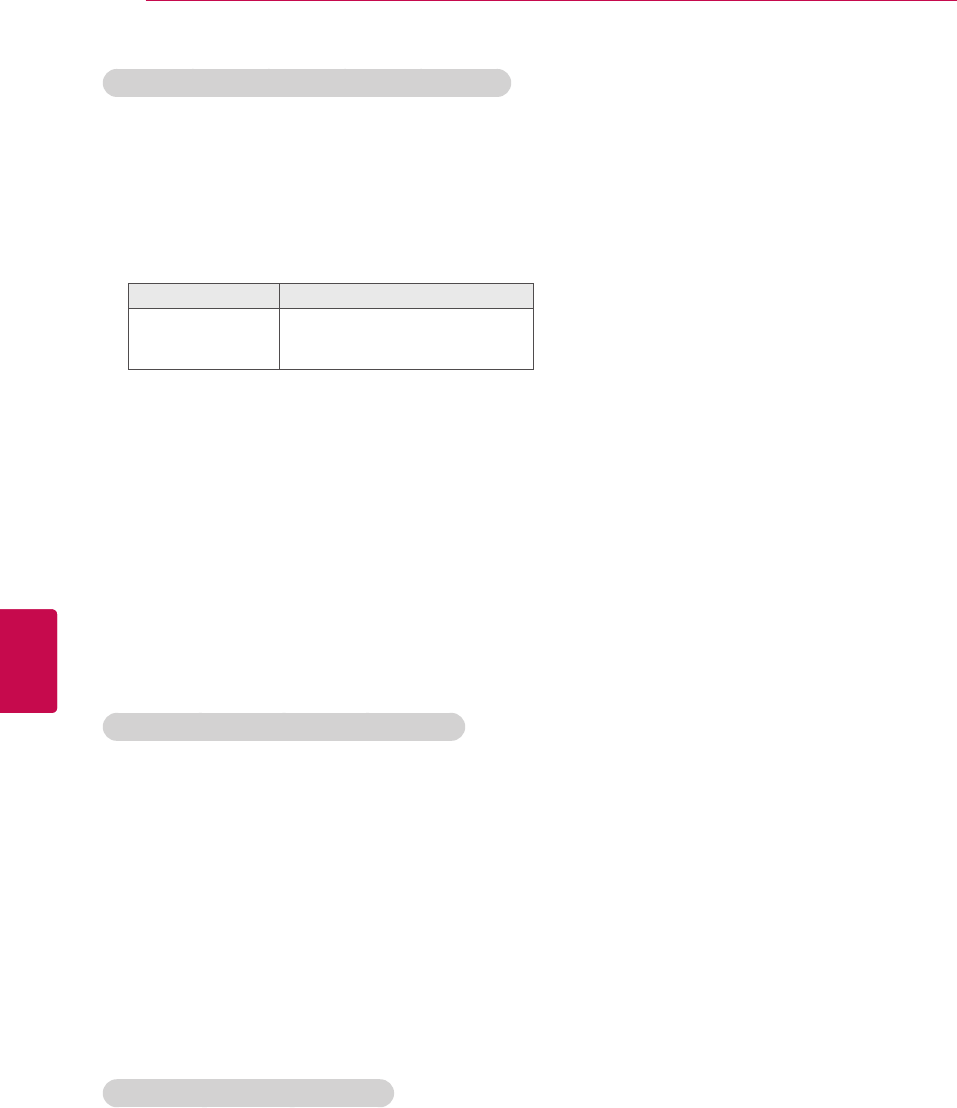
106
ENG
ENGLISH
CUSTOMIZING SETTINGS
Stereo/Dual Reception (In Analogue Mode Only)
When a programme is selected, the sound information for the station appears with the programme
number and station name.
1 Press Q. MENU.
2 Press the Navigation button to access the Audio or Audio Language and press OK.
3 Press the Navigation button to scroll to the sound output and press OK.
Broadcast On Screen Display
Mono
Stereo
Dual
MONO
STEREO
DUAL I , DUAL II , DUAL I + II
Nicam Reception (In Analogue Mode Only)
Speaker Sound Output Selection
If the TV is equipped with a receiver for NICAM reception, high quality NICAM (Near Instantaneous
Companding Audio Multiplex) digital sound can be received.
Sound output can be selected according to the type of broadcast received.
1 When NICAM mono is received, you can select NICAM MONO or FM MONO.
2 When NICAM stereo is received, you can select NICAM STEREO or FM MONO.
If the stereo signal is weak, switch to FM MONO.
3 When NICAM dual is received, you can select NICAM DUAL I, NICAM DUAL II or NICAM DUAL I+II or
FM MONO.
In AV, Component, RGB and HDMI mode, you can select output sound for the left and right loudspeakers.
Select the sound output.
L+R: Audio signal from audio L input is sent to the left loudspeaker and audio signal from audio R input is
sent to the right loudspeaker.
L+L: Audio signal from audio L input is sent to left and right loudspeakers.
R+R: Audio signal from audio R input is sent to left and right loudspeakers.
Mono sound selection
If the stereo signal is weak in stereo reception, you can switch to mono. In mono reception, the clarity of
sound is improved.
Language selection for dual language broadcast
If a programme can be received in two languages (dual language), you can switch to DUAL I,
DUAL II or DUAL I+II.
DUAL I Sends the primary broadcast language to the loudspeakers.
DUAL I I Sends the secondary broadcast language to the loudspeakers.
DUAL I+I I Sends a separate language to each loudspeaker.

107
ENGENGLISH
CUSTOMIZING SETTINGS
Setting Description
Clock Sets the time, date, time zone, and daylight-saving time feature.
The time will be set automatically according to a digital channel signal which includes time
information provided by the broadcasting station. If not, set the time and date manually.
The TV time is set by the time offset information based on Time Zone and GMT (Greenwich
Mean Time) which is received with the broadcast signal and the time is set automatically
by a digital signal.
When if the city name in Time Zone is changed into offset, you can change time by 1 hour.
Time Zone menu can be changed in Auto mode.
NOTE
This Table means the Time Zone table of 9 area of Russia,
and when the user selects the Time Zone for his or her
area, it automatically sets the time for the corresponding
area.
However, even though the user selected his or her area, if
the broadcasting station’s local time offset is not offered, or
if the region information does not match, then the user may
select the Offset from the Time Zone to set the correct time.
Time Zone
Moscow
Yekaterinburg
Omsk
Krasnoyarsk
Irkutsk
Yakutsk
Vladivostok
Magadan
Kaliningrad
TIME Settings
1 Press Home to access the Home menu.
2 Press the Navigation buttons to scroll to SETUP and press
OK.
3 Press the Navigation buttons to scroll to TIME and press
OK.
4
Press the Navigation buttons to scroll to the setting or option
you want and press OK.
- To return to the previous level, press BACK.
5 When you are finished, press EXIT.
The available time settings are described in the following:
TIME
OK
Move
● Clock
● Off Time : Off
● On Time : Off
● Sleep Timer : Off
● Automatic Standby : 4 hours
Exit
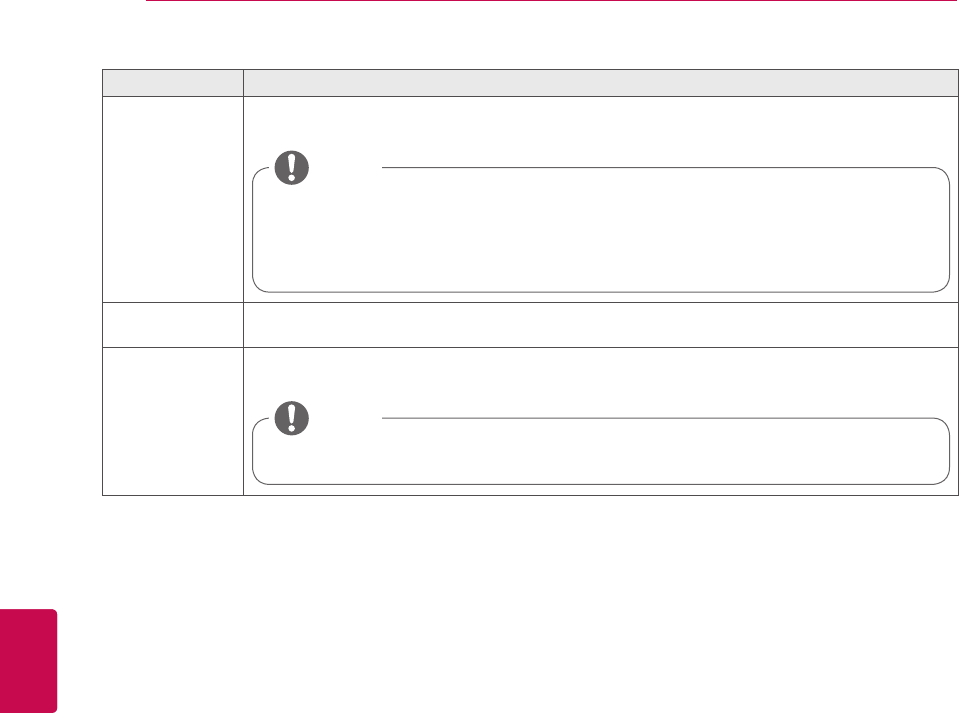
108
ENG
ENGLISH
CUSTOMIZING SETTINGS
Setting Description
Off Time/
On Time
Sets the time to turn on or off the TV automatically. To use this function, you should set the current
time and date in advance.
If you do not press any button within 2 hours after the TV turns on by the On Time feature,
the TV enters the Standby mode automatically.
If you set both Off time and On time features to the same time, the Off time feature over
rides the On time feature.
NOTE
Sleep Timer Sets the length of time until the TV to turns off. When you turn the TV off and turn it on again, the
Sleep timer feature will be set to off.
Automatic
Standby
(Depending on
model)
If you do not press any button when Automatic Standby function is on, the TV automatically
switches to the standby mode.
This function does not work on Store Demo mode or while software update.
NOTE
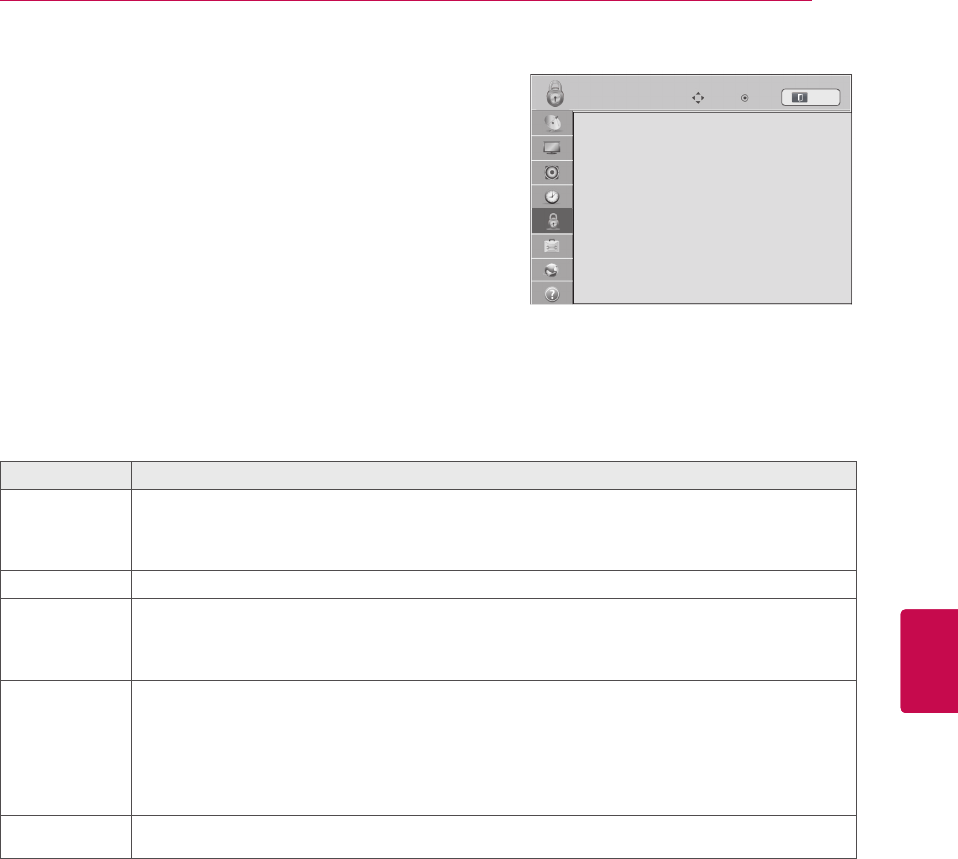
109
ENGENGLISH
CUSTOMIZING SETTINGS
Setting Description
Set Password Changes the 4-digit password. The default PIN is ‘0’,‘0’,‘0’,‘0’.
When France is selected for Country, password is not ‘0’,‘0’,‘0’,‘0’ but ‘1’,’2’,’3’,’4’.
When France is selected for Country, password cannot be set as ‘0’,‘0’,‘0’,‘0’ .
If you forget your password, press ‘0’, ‘3’,‘2’, ‘5’ on the remote control handset.
Lock System Activates or deactivates the lock system.
Block
Programme
Blocks the programmes that contain inappropriate contents for children. The programmes can be
selected but the screen blank and the audio is muted.
To watch a locked programme, enter the password.
It is available to use this function in Lock System "On".
Parental
Guidance
This function operates according to information from the broadcasting station. Therefore if the signal
has incorrect information, this function does not operate.
A password is required to gain access to this menu.
This set is programmed to remember which option it was last set to even if you switch the set off.
Prevents children from watching certain adult’s TV programmes, according to the ratings limit set.
Enter a password to watch a blocked programme.
Rating differs by country.
Input Block Block the input sources.
It is available to use this function in Lock System "On".
LOCK Settings
1 Press Home to access the Home menu.
2 Press the Navigation buttons to scroll to SETUP and press
OK.
3 Press the Navigation buttons to scroll to LOCK and press OK.
4 Press the Navigation buttons to scroll to the setting or option
you want and press OK.
- To return to the previous level, press BACK.
5 When you are finished, press EXIT.
The available lock settings are described in the following:
LOCK
OK
Move
● Set Password
● Lock System : Off
● Block Programme
● Parental Guidance : Blocking Off
● Input Block
Exit
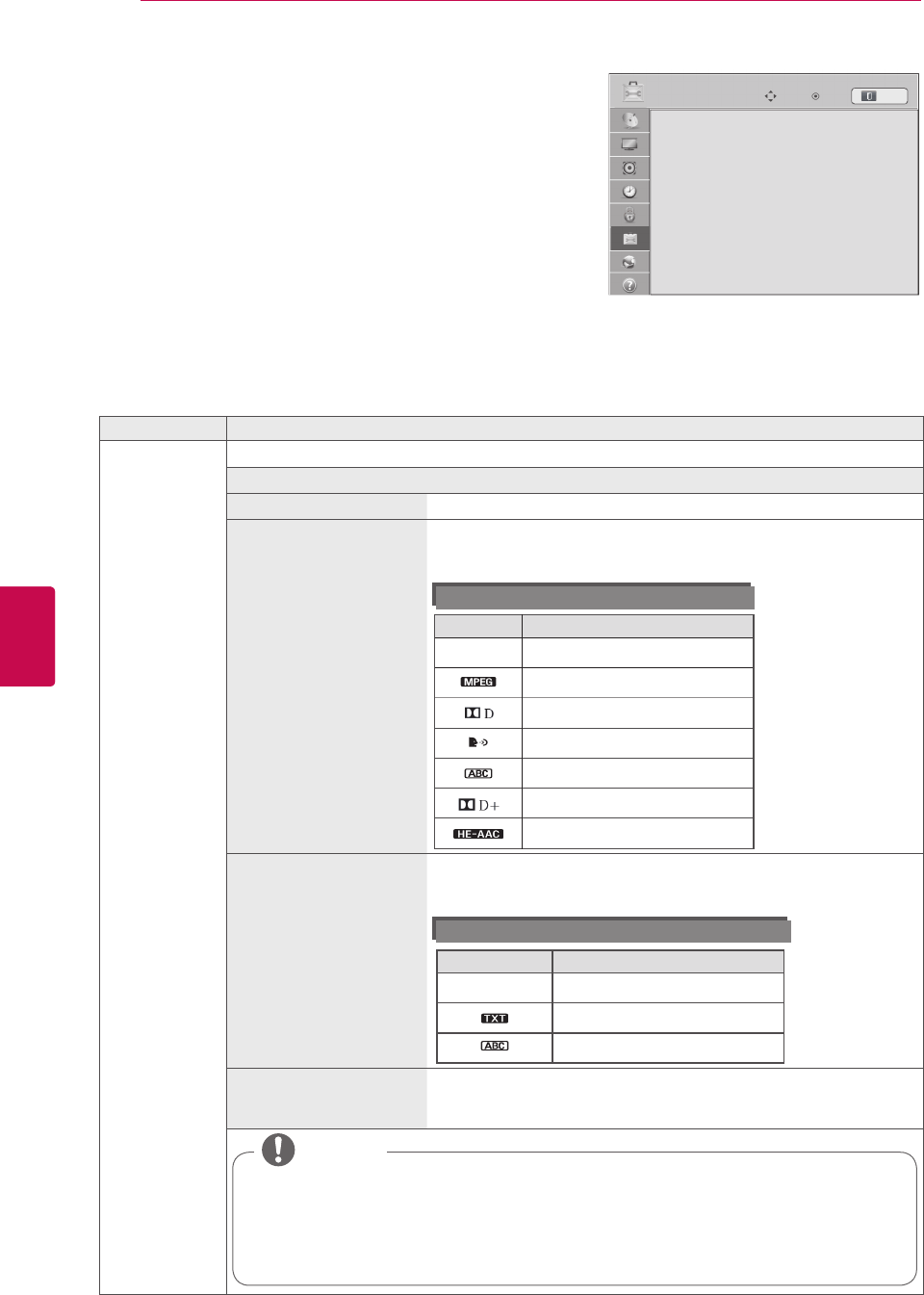
110
ENG
ENGLISH
CUSTOMIZING SETTINGS
OPTION Settings
1 Press Home to access the Home menu.
2 Press the Navigation buttons to scroll to SETUP and press
OK.
3 Press the Navigation buttons to scroll to OPTION and press
OK.
4 Press the Navigation buttons to scroll to the setting or option
you want and press OK.
- To return to the previous level, press BACK.
5 When you are finished, press EXIT.
The available general settings are described in the following:
Setting Description
Language Selects a language for the display or audio.
Option
Menu Language Select your desired language.
Audio Language The Audio function allows selection of a preferred language.
If audio data in a selected language is not broadcast, the default lan-
guage audio will be played.
Audio Language OSD Information
Display Status
N.A Not Available
MPEG Audio
Dolby Digital Audio
Audio for “Visual Impaired”
Audio for “Hearing Impaired”
Dolby Digital Plus Audio
HE-AAC Audio
Subtitle Language Use the Subtitle function when two or more subtitle languages are
broadcast. If subtitle data in a selected language is not broadcast, the
default language subtitle will be displayed.
Subtitle Language OSD Information
Display Status
N.A Not Available
Teletext Subtitle
Subtitle for “Hard of Hearing”
Text Language In Digital mode, use the Text language function when two or more Text
languages are broadcast. If teletext data in a selected language is not
broadcast, the default Text language page will be displayed.
When the languages you selected as the primary for Audio Language and Subtitle Language
and Text Language are not supported, you can select language in secondary category.
The audio/subtitles can be displayed in a simpler form with 1 to 3 characters broadcast by
the service provider.
When you select supplementary Audio (Audio for “Visual/Hearing Impaired”) the TV may
output a part of the Main audio.
NOTE
OPTION
OK
Move
● Language(Language)
● Country : UK
● Disability Assistance
● Power Indicator
● Pointer
● Smart Share Setting
● Factory Reset
● Set ID : 1
● Mode Setting : Home Use
Exit

111
ENGENGLISH
CUSTOMIZING SETTINGS
Setting Description
Country Selects a desired country. (Depending on model)
If you do not finish the set-up Installation Guide by pressing BACK or if you
time out on the OSD (On Screen Display) the installation menu will continu-
ously appear until the set up is completed whenever the TV is switched on.
If you select the wrong local country, teletext may not appear correctly on
the screen and some problems may occur during teletext operation.
The CI (Common Interface) function may not be applied based on country
broadcasting circumstances.
DTV mode control buttons may not function based on country broadcast-
ing circumstances.
In country that Digital broadcasting regulation isn’t fixed, some DTV func-
tion may not work depending on digital broadcasting circumstances.
The Country Setting “UK” should only be activated in UK.
If the country setting is set to “--”, European terrestrial digital standard
broadcasting programmes are available, but some DTV functions may not
work properly.
NOTE
Disability Assistance
(In digital mode)
Audio commentary or subtitles are provided for those who are hard of hearing or visually
impaired.
Option
Hard of Hearing This function if for the hearing impaired.
If it is set to on, the subtitle is displayed by default.
Audio Description This function is for the blind, and provides explanatory audio de-
scribing the current situation in a TV programme in addition to the
basic audio.
When Audio Description On is selected, basic audio and Audio
Description are provided only for those programmes that have Audio
Description included.
Volume Changes the Audio Description volume.
Beep Beeps when a programme with Audio Description information is
selected.
Power Indicator
(Only LED LCD TV)
Sets to turn on or off the indicator light on the TV.
Option
Standby Light Set to turn on or off the indicator light in Standby mode.
Power Light Set to turn on or off the indicator light when you turn on the power.
ISM Method
(Only Plasma TV)
Prevents image sticking or removes a ghost image.
A frozen still picture displayed on the screen for prolonged periods can result in a ghost im-
age.
Option
Normal Sets it if image sticking is never a problem.
Orbiter Avoids a ghost image on the screen.
The image will move every 2 minutes to help prevent ghost images.
However, it is best not to allow any fixed image to remain on the
screen.
Colour Wash Removes a ghost image on the screen.
The colour block with the screen moved a little and the white pat-
tern are alternately displayed. It is difficult to see the after image on
all colours.
Once it has been corrected it will not be visible in any colour.
White Wash Removes a ghost image on the screen.
Use sparingly. Watch the TV normally for a while before using this
feature to see if the ghost image disappears on its own.
An excessive ghosted image may be impossible to clear
entirely with White Wash. To return to normal viewing,
press the any button.
NOTE

112
ENG
ENGLISH
CUSTOMIZING SETTINGS
Setting Description
HbbTV
(Depending on model)
LED LCD TV / LCD TV : This function works in Germany, France only.
Plasma TV : This function works in Germany only.
The service may be limited when the device is not connected to the network.
Pointer
(Depending on model)
Sets the pointer option of the magic motion remote control.
Option
Speed Changes the pointer speed.
Shape Selects the pointer shape.
Size Changes the pointer size.
Alignment Align the remote control’s direction with the pointer on your TV
screen by shaking the remote control left and right. Then, the pointer
automatically moves to the center of the screen.
Smart Share Setting Sets the DivX and DLNA option.
Option
DivX VOD
Registration
Registers your TV to play DivX protected videos. (See p.71)
DivX Deregistration Deregisters your TV. (See p.71)
DMR
Activates or deactivates the DMR (Digital Media Render) connection.
Data Service
(Only in Ireland)
This function allow users to choose between MHEG (Digital Teletext) and Teletext if both
exist at the same time.
If only one of them exists, either MHEG or Teletext is enabled regardless of which option you
selected.
Factory Reset Resets the TV to factory default and erases all stored programmes.
Customizes the TV settings to suit your preference. The factory reset screen will appear
when you turn on the TV for the first time.
In Lock System “On”, if you forget your password, press ‘0’, ‘3’, ‘2’, ‘5’ on
the remote control handset.
NOTE
Set ID Adds an ID to the connected devices
Mode Setting Default selection is “Home Use”. We recommend setting the TV to “Home Use” mode for the
best picture in your home environment.
Option
Home Use Selects it for the home environment.
Store Demo Selects it for the retail environment.
Demo Mode Sets to show special features of the TV.
You can cancel the demo mode by pressing any buttons except the
Volume and Mute buttons.
It is not possible to use Demo Mode in Home Use
mode.
In Store Demo, Demo Mode is automatically set to On.
Once Demo Mode is set to Off in Store Demo, Demo
Mode does not run and only the screen is reset.
The screen is reset automatically after 5 minutes in
Demo Mode.
NOTE
MHP Auto start
(Only Italy)
(Depending on model)
This menu is enabled only in Italy and MHP services of the other contries may not work
properly.
This function is Auto Start function of MHP, Italian data broadcast.
Use in channel with MHP signal.
Data broadcast function may not be smooth due to situation from the broadcasting station.
IR Blaster
(Depending on model) Adjusts when connecting Wireless media box (sold seperate).
For futher information, refer to the "Wireless media box" manual for operating inssturctions.

113
ENGENGLISH
CUSTOMIZING SETTINGS
NETWORK Settings
1 Press Home to access the Home menu.
2 Press the Navigation buttons to scroll to SETUP and press
OK.
3 Press the Navigation buttons to scroll to NETWORK and
press OK.
4 Press the Navigation buttons to scroll to the setting or option
you want and press OK.
- To return to the previous level, press BACK.
5 When you are finished, press EXIT.
The available network settings are described in the following:
Setting Description
Network Setting Configure the network settings. (See p.46)
Network Status Display the network status. (See p.52)
Smart TV Setting Set the region for which weather forecast is provided and manage the IDs added to the TV.
Setting
Country Setting Set the country for premium services. Different premium services
are provided depending on the country you set.
Weather Effect Sets the region for the weather to be displayed on the background
of the premium service.
Select your region.
Premium Version Display the version of the premium service.
ID Management Manage the login history of the IDs added to the TV.
Reset Delete all IDs added on the TV.
Legal Notice Display the Legal notice. (See p.54)
NETWORK
OK
Move
• Network Setting : Wired
• Network Status : Internet is connected
• Smart TV Setting
• Legal Notice
Exit

114
ENG
ENGLISH
CUSTOMIZING SETTINGS
SUPPORT Settings
1 Press Home to access the Home menu.
2 Press the Navigation buttons to scroll to SETUP and press
OK.
3 Press the Navigation buttons to scroll to SUPPORT and
press OK.
4 Press the Navigation buttons to scroll to the setting or option
you want and press OK.
- To return to the previous level, press BACK.
5 When you are finished, press EXIT.
The available support settings are described in the following:
Setting Description
Software Update Update the TV with the latest firmware.
Picture Test Executes picture or built-in melody sound tests.
»If this test has an error, select Yes. You will see product or service information.
» If this test has no errors, check the connection status of external devices and refer to the
manual of external devices.
Sound Test
Signal Test Shows the MUX and Service information etc.
This displays the information and signal strength of the tuned *MUX.
This displays the signal information and service name of the selected MUX.(*MUX:
A higher directory of channels in digital broadcasting (a single MUX contains multiple
channels.))
If you select Satellite as the auto tuning input source, a signal test is not displayed. If
you select Antenna & Satellite or Cable & Satellite, a signal test only for Antenna
or Cable is displayed.
NOTE
Product/Service
Info.
Shows the product or service information.
Customer Service Center can differ by country.
Initialization of
Premium
Initialize the premium menu if an error occurs while updating the premium menu.
Then, the TV automatically switches off and then back on.
SUPPORT
OK
Move
• Software Update
• Picture Test
• Sound Test
• Signal Test
• Product/Service Info.
• Initialization of Premium
Exit

115
ENGENGLISH
MAKING CONNECTIONS
MAKING CONNECTIONS
Connect various external devices to the TV and switch input modes to select an external device. For more
information on external device’s connection, refer to the manual provided with each device.
Available external devices are: HD receivers, DVD players, VCRs, audio systems, USB storage devices,
PC, gaming devices, and other external devices.
If you record a TV programme on a DVD recorder or VCR, make sure to connect the TV
signal input cable to the TV through a DVD recorder or VCR. For more information on
recording, refer to the manual provided with the connected device.
The external device connection may differ from the model.
Connect external devices to the TV regardless of the order of the TV port.
NOTE

116
ENG
ENGLISH
MAKING CONNECTIONS
Connection Overview
Connect various external devices to the ports on the TV back panel.
1 Find an external device you want to connect to your TV as shown on the following illustration.
2 Check the connection type of the external device.
3 Go to the appropriate illustration and check the connection details.
HDMI – See p.117
DVI – See p.117
Component – See p.118
Composite – See p.119
Digital – See p.122
HDMI – See p.120
DVI – See p.120
RGB – See p.121
HDMI – See p.117
DVI – See p.117
Component – See p.118
Composite – See p.119
Euro Scart – See p.118
Composite – See p.119
Euro Scart – See p.118
Memory storage –
See p.123
Memory card reader
– See p.123
HDMI – See p.117
Component – See p.118
Composite – See p.119
HD Receiver DVD VCR
Speaker USB
PC Gaming device
If you connect a gaming device to the TV, use the cable supplied with the gaming device.
Refer to the external equipment's manual for operating instructions.
NOTE

117
ENGENGLISH
MAKING CONNECTIONS
DVI to HDMI Connection
Transmits the digital video signal from an external
device to the TV. Connect the external device and
the TV with the DVI-HDMI cable as shown in the
following illustration. To transmit an audio signal,
connect an audio cable.
Connecting to a HD receiver,
DVD, or VCR player
Connect a HD receiver, DVD, or VCR player to the
TV and select an appropriate input mode.
HDMI Connection
Transmits the digital video and audio signals from
an external device to the TV. Connect the external
device and the TV with the HDMI cable as shown
in the following illustration.
Use the latest High Speed HDMI™ Cable
with CEC (Customer Electronics Control)
function.
High Speed HDMI™ Cables are tested
to carry an HD signal up to 1080p and
higher.
NOTE
This section on MAKING CONNECTIONS
mainly uses diagrams for the
32/37/42/47LV37** models.
Image shown may differ from your TV.

118
ENG
ENGLISH
MAKING CONNECTIONS
Euro Scart Connection
Transmits the video and audio signals from an
external device to the TV set. Connect the external
device and the TV set with the Euro Scart cable as
shown on the following illustration. To display im-
ages by using progressive scan, make sure to use
the Euro Scart cable.
Any Euro scart cable used must be
signal shielded.
When watching digital TV in 3D imaging
mode, monitor out signals cannot be
output through the SCART cable. (Only
3D models)
If you set the 3D mode to On while a
scheduled recording is performed on
digital TV, monitor out signals cannot
be output through the SCART cable,
and the recording cannot be performed.
(Only 3D models)
NOTE
If cables are installed incorrectly, it could
case the image to display in black and
white or with distorted colour. Check to
ensure the cable are matched with the
corresponding colour connection.
NOTE
Component Connection
Transmits the analogue video and audio signals
from an external device to the TV. Connect the
external device and the TV with the component
cable as shown in the following illustration.
Output Type
Current
input mode
AV1
(TV Out1)
AV1
(When DTV scheduled
recording is in progress
using recording equipment.)
Digital TV Digital TV O
Analogue TV, AV Analogue TV O
(The input mode is
converted to DTV.)
Component/RGB Analogue TV
HDMI X X
1 TV Out : Outputs Analogue TV or Digital TV
signals.

119
ENGENGLISH
MAKING CONNECTIONS
Composite Connection
Transmits the analogue video and audio signals
from an external device to the TV. Connect the
external device and the TV with the composite
cable as shown in the following illustration.
If you have a mono VCR, connect the
audio cable from the VCR to the AUDIO
L/MONO jack of the TV.
NOTE
Connecting to a PC
It is recommended to use the TV set with
the HDMI connection for the best image
quality.
NOTE

120
ENG
ENGLISH
MAKING CONNECTIONS
DVI to HDMI Connection
Transmits the digital video signal from your PC to
the TV. Connect the PC and the TV with the DVI-
HDMI cable as shown in the following illustration.
To transmit an audio signal, connect an audio
cable.
HDMI Connection
Transmits the digital video and audio signals from
your PC to the TV. Connect the PC and the TV
with the HDMI cable as shown in the following
illustrations.

121
ENGENGLISH
MAKING CONNECTIONS
RGB Connection
Transmits the analogue video signal from your
PC to the TV. Connect the PC and the TV with the
supplied D-sub 15 pin signal cable as shown in the
following illustrations. To transmit an audio signal,
connect an audio cable.
There may be interference relating to
resolution, vertical pattern, contrast or
brightness in PC mode. Change the PC
mode to another resolution or change the
refresh rate to another rate or adjust the
brightness and contrast on the menu until the
picture is clear. If the refresh rate of the PC
graphic card can not be changed, change the
PC graphic card or consult the manufacturer
of the PC graphic card.
The synchronization input waveform for
Horizontal and Vertical frequencies are
separate.
We recommend using 1920x1080, 60 Hz for
the PC mode, this should provide the best
picture quality.
Connect the signal cable from the monitor
output port of the PC to the RGB (PC) port
of the TV or the signal cable from the HDMI
output port of the PC to the HDMI IN (or
HDMI/DVI IN) port on the TV.
Connect the audio cable from the PC to the
Audio input on the TV. (Audio cables are not
included with the TV).
If using a sound card, adjust PC sound as
required.
If the graphic card on the PC does not output
analogue and digital RGB simultaneously,
connect only one of either RGB or HDMI IN
(or HDMI/DVI IN) to display the PC output on
the TV.
DOS mode may not work depending on the
video card if you use an HDMI to DVI cable.
If you use too long an RGB-PC cable, there
may be interference on the screen. We
recommend using under 5m of cable. This
provides the best picture quality.
NOTE

122
ENG
ENGLISH
MAKING CONNECTIONS
Connecting to an Audio
System
Use an external audio system instead of the built-
in speaker.
If you use an external audio device instead
of the built-in speaker, set the TV speaker
feature to off. (See p.105)
NOTE
Digital Optical Audio Connection
Transmits the digital audio signal from the TV to an
external device. Connect the external device and
the TV with the optical audio cable as shown in the
following illustration.
Connecting to Headphone
Connection
(Depending on model)
Listen to the sound through a headphone.
AUDIO menu items are disabled when
connecting a headphone.
When changing AV MODE with a
headphone connected, the change is
applied to video but not to audio.
Optical Digital Audio Out is not available
when connecting a headphone.
Headphone impedance: 16
Max audio output of headphone: 10 mW
to 15 mW
Headphone jack size: 0.35 cm
NOTE
Do not look into the optical output port.
Looking at the laser beam may damage your
vision.
CAUTION

123
ENGENGLISH
MAKING CONNECTIONS
Connecting to a USB
Connect a USB storage device such as s USB
flash memory, external hard drive or a USB
memory card reader to the TV and access the
Smart Share menu to use various multimedia files.
See “Connecting USB storage devices” and see
“Browsing files”.
Connecting to a CI Module
View the encrypted (pay) services in digital TV
mode. This feature is not available in all countries.
(See p.41).
Check this point as shown
and insert the CI Module.
Check if the CI module is inserted into the
PCMCIA card slot in the right direction. If
the module is not inserted properly, this can
cause damage to the TV and the PCMCIA
card slot.
NOTE
or
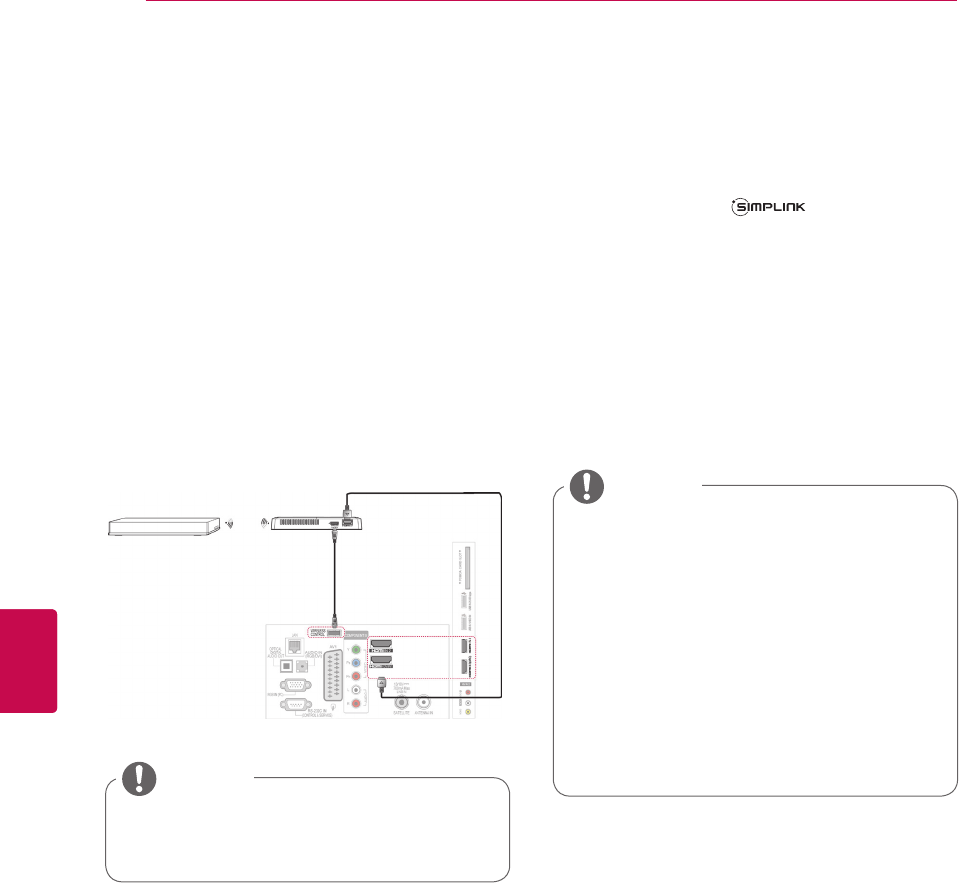
124
ENG
ENGLISH
MAKING CONNECTIONS
Connecting the Wireless
Media Box
(Depending on model)
LG TVs with a Wireless Control port support the
LG Wireless Media Box, which is sold separately.
When you connect the Wireless Ready Dongle
(included with the Wireless Media Box) to the
TV, external devices can be connected to the LG
Wireless Media Box and video and audio will be
sent to the TV wirelessly.
Refer to the Wireless Media Box manual for
operating instructions.
When using the external device connected
to the Wireless Media Box, some functions
of the TV menu may not work.
NOTE
LG Wireless
Media Box
SIMPLINK Connection
Play and control the AV device connected with
the HDMI cable through HDMI-CEC. This TV may
work with the devices that support HDMI-CEC, but
only devices with the logo are fully sup-
ported.
Connect one end of the HDMI cable to the HDMI/
DVI IN or HDMI IN terminal on the rear of the TV
and the other end to the SIMPLINK device.
If the connected device does not support
HDMI-CEC, the SIMPLINK feature is
unavailable.
To operate SIMPLINK, an High Speed
HDMI Cable with *CEC function should
be used. (*CEC: Consumer Electronics
Control).
SIMPLINK may not work properly if you a
third-party device that has an HDMI-CEC
function.
In wireless external output, SIMPLINK
function is not supported.
NOTE
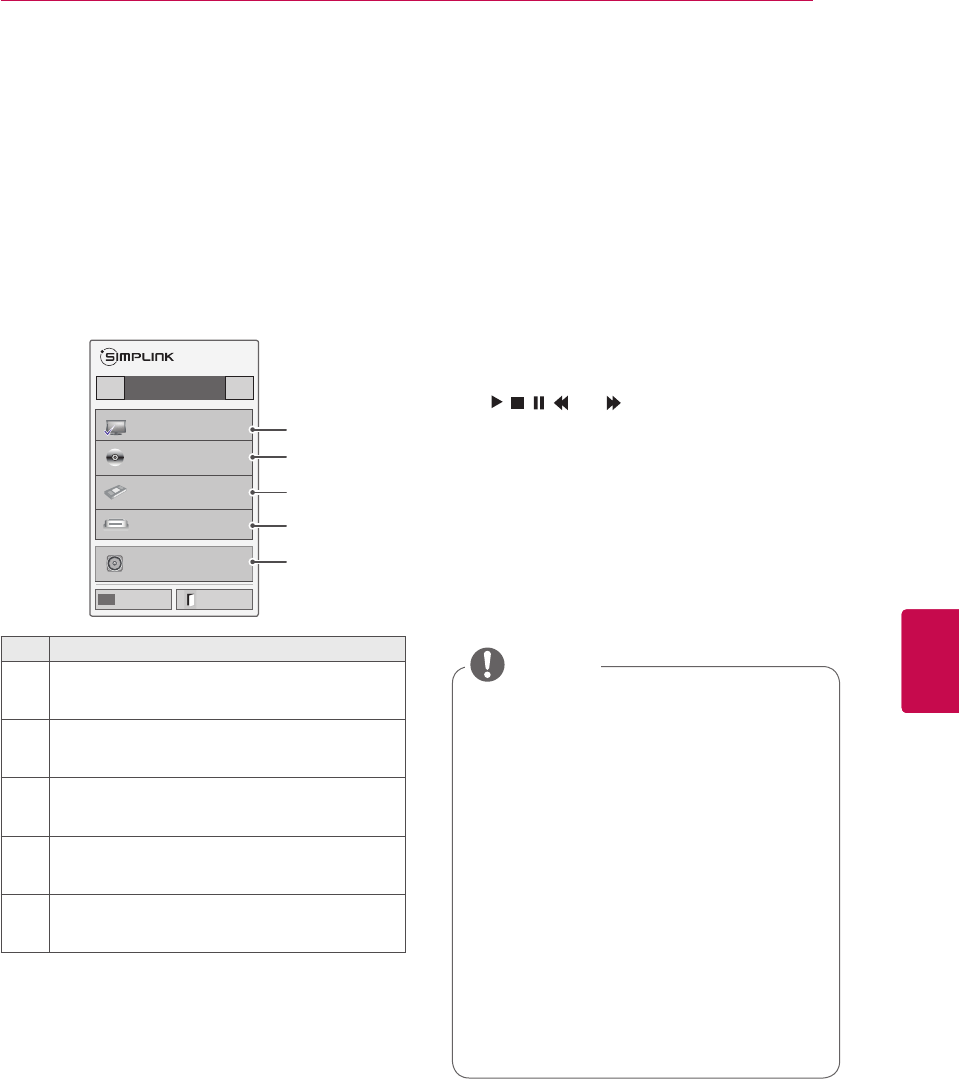
125
ENGENGLISH
MAKING CONNECTIONS
Activating and Using the
SIMPLINK menus
1 Press INPUT to access the input sources.
2 Press Red button to access the SIMPLINK
menus.
3 Press the Navigation buttons to select to On.
4 Press the Navigation buttons to scroll to one of
the devices and press OK.
No. Description
1Displays the previously viewed TV channel.
2
Plays discs. When multiple discs are available,
the title of the disc appears at the bottom of the
screen.
3Controls the connected VCR.
4HDD recordings playback: Controls the recording
stored in HDD.
5
Audio out to home theatre speaker or Audio out
to TV: Changes the audio output between Home
theatre speaker and TV speaker.
- A check mark appears in front of the selected
device.
- Available devices display in a bright colour.
- Unavailable devices display in grey.
5 Control the selected AV device.
- Direct Play: After connecting AV devices to
the TV, you can directly control the devices
and play media without additional settings.
- Select AV device: Enables you to select one
of the AV devices connected to the TV.
- Disc playback: Control connected AV de-
vices by pressing the Navigation buttons,
OK,
,
, , and
.
- Power off all devices: When you power off
the TV, all connected devices are turned off.
- Switch audio-out: Offers an easy way to
switch audio-out.
- Sync Power on: When the equipment with
SIMPLINK function connected HDMI terminal
starts to play, The TV will automatically turn
on.
Watch TV
◀ ▶
◀ ▶
HDD Recorder
◀ ▶
DISC 1
HDD/DVD-R
VCR 1
HD HT
Speaker
TV Speaker
1
2
3
4
5
On◄►
INPUT Exit
If you change the input source by
pressing INPUT, the progressing function
of the SIMPLINK device will stop.
If you select a device that has the
home theatre feature, the sound output
automatically switches to the home
theatre speaker and the TV speaker turns
off.
If a connected SIMPLINK home theatre
system does not play the audio from the
TV, connect the DIGITAL AUDIO OUT
terminal on the rear of the TV to the
DIGITAL AUDIO IN terminal on the back
of the SIMPLINK device with an optical
cable.
NOTE

126
ENG
ENGLISH
TELETEXT
TELETEXT
This feature is not available in all countries.
Teletext is a free service broadcast by most TV
stations which gives up-to-the-minute information
on news, weather, television programmes, share
prices and many other topics.
The teletext decoder of this TV can support the
SIMPLE, TOP and FASTEXT systems. SIMPLE
(standard teletext) consists of a number of pages
which are selected by directly entering the cor-
responding page number. TOP and FASTEXT are
more modern methods allowing quick and easy
selection of teletext information.
Switch On/Off
Press the TEXT button to switch to teletext. The
initial page or last page viewed appears on the
screen.
Two page numbers, TV station name, date and
time are displayed on the screen headline. The
first page number indicates your selection, while
the second shows the current page displayed.
Press the TEXT button to switch off teletext. The
previous mode reappears.
Simple Text
1 Enter the desired page number as a three digit
number with the NUMBER buttons. If during
selection you press a wrong number, you must
complete the three digit number and then re-
enter the correct page number.
2 The P button can be used to select the
preceding or following page.
Page selection
Top Text
The user guide displays four fields-red, green,
yellow and blue at the bottom of the screen. The
yellow field denotes the next group and the blue
field indicates the next block.
1 With Blue button you can progress from block
to block.
2 Use Yellow button to proceed to the next group
with automatic overflow to the next block.
3 With Green button you can proceed to the next
existing page with automatic overflow to the
next group.
4 Alternatively, the P button can be used. The
red button returns to the previous selection.
Alternatively the P button can be used.
Block / Group / Page Selection
As with SIMPLE teletext mode, you can select a
page by entering it as a three digit number using
the NUMBER buttons in TOP mode.
Direct Page Selection
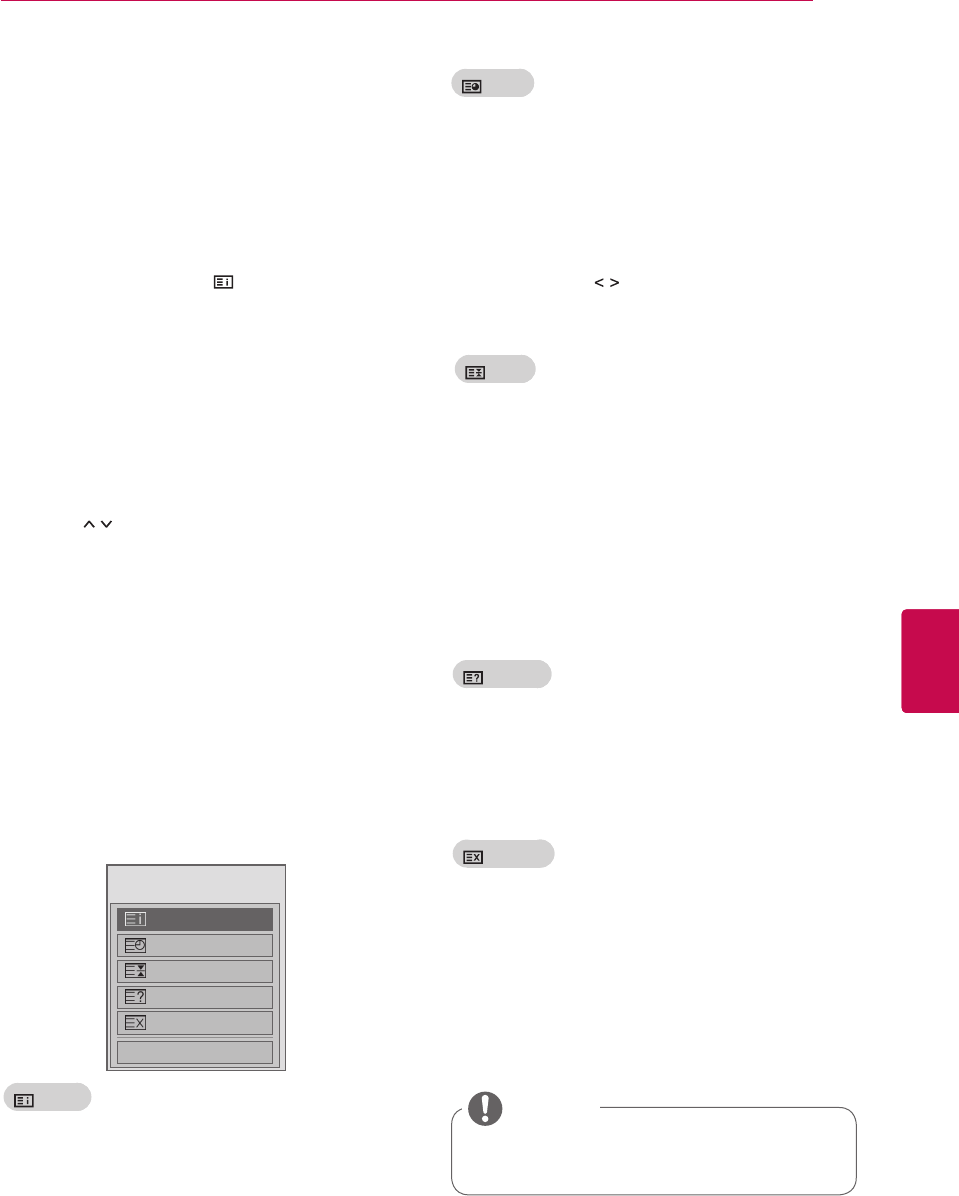
127
ENGENGLISH
TELETEXT
Fastext
Special Teletext Function
The teletext pages are colour coded along the bot-
tom of the screen and are selected by pressing the
corresponding coloured button.
Press the T. OPT button and then use the Naviga-
tion button to select the Text Option menu.
1 Press the T.OPT button and then use the Navi-
gation button to select menu. Display the
index page.
2 You can select the pages which are colour
coded along the bottom line with corresponding
coloured buttons.
3 AS with SIMPLE teletext mode, you can select
a page by entering its three digit page number
with the NUMBER buttons in FASTEXT mode.
4 The P button can be used to select the
preceding or following page.
Page selection
Select the each index page.
Index
Text Option
Index
Time
Hold
Reveal
Update
Close
When viewing a TV programme, select this
menu to display the time at the top right hand
corner of the screen.
In the teletext mode, press this button to select
a sub page number. The sub page number is
displayed at the bottom of the screen. To hold
or change the sub page, press the Red button,
Green button, or NUMBER buttons.
Time
Stops the automatic page change which will
occur if a teletext page consists of 2 or more
sub pages. The number of sub pages and the
sub page displayed is, usually, shown on the
screen below the time. When this menu is
selected the stop symbol is displayed at the top
left-hand corner of the screen and the auto-
matic page change is inactive.
Displays the TV picture on the screen while
waiting for a new teletext page. The display
will appear at the top left hand corner of the
screen. When the updated page is available
then display will change to the page number.
Select this menu again to view the updated
teletext page.
Select this menu to display concealed informa-
tion, such as solutions to riddles or puzzles.
Hold
Update
Reveal
In UK(In digital mode), T. OPT button does
not work.
NOTE

128
ENG
ENGLISH
DIGITAL TELETEXT
DIGITAL TELETEXT
This function works in UK, Ireland only.
The TV gives you access to digital teletext which is
greatly improved in various aspects such as text,
graphics etc.
This digital teletext can access special digital tele-
text services and specific services which broad-
cast digital teletext.
Teletext within digital service
1 Press the numeric or P button to select a
digital service which broadcasts digital teletext.
2 Follow the indications on digital teletext and
move onto the next step by pressing TEXT,
OK, Navigation button, Red button, Green
button, Yellow button, Blue button or NUMBER
buttons and etc..
3 To change digital teletext service, select a dif-
ferent service by the numeric or P button.
Teletext in digital service
1 Press the numeric or P button to select a
certain service which broadcasts digital tele-
text.
2 Press the TEXT or coloured button to switch on
teletext.
3 Follow the indications on digital teletext and
move onto the next step by pressing OK, Navi-
gation button, Red button, Green button, Yellow
button, Blue button or NUMBER buttons and
so on.
4 Press the TEXT or colour button to switch off
digital teletext and return to TV viewing.
Some services may allow you to access text
services by pressing Red button.

129
ENGENGLISH
MAINTENANCE
MAINTENANCE
Update and clean your TV regularly to keep the
best performance and to extend the product
lifespan.
Updating the TV Firmware
Download and install the latest firmware by con-
necting to the firmware update server or broad-
casting OTA service to enhance or change the
product function, or add new features.
The firmware update may not work properly de-
pending on the Internet environment or DTV signal
strength. If so, you may obtain the latest firmware
update from the authorized LG Electronics service
center.
To check the current firmware version or update
the firmware,
1 Press Home to access the Home menu.
2 Press the Navigation buttons to scroll to SETUP
and press OK.
3 Press the Navigation buttons to scroll to SUPPORT
and press OK.
4 Press the Navigation buttons to scroll to Software
Update and press OK.
The current firmware version displays.
5 Select Check Update Version to check a new
firmware version manually.
Software Update On
• Current Version
01.00.09
Check Update Version
Close
If selecting Software Update - On, the TV
finds a new firmware through the NSU*/OTA*
and the update pop-up window will appear on
the screen.
* NSU (Network Software Update): If the TV is
connected to the internet, the TV finds a new
firmware uploaded on the LG server.
* OTA(Over The Air): If watching the digital
broadcasting system, the TV is transmitted
new firmware thorugh DTV signal.
While updating the firmware, do not dis-
connect the LAN cable, turn the TV off, or
unplug the power cord.
If you change the channel during the
firmware update via OTA, the update
stops. The process resumes when you
go back to the original programme. The
update continues even when the power
is switched off using the remote control.
In this case, it is normal that the colour
of the power indicator may change and a
dim light may be displayed on the screen.
The system operates normally once the
update is complete.
Premium service is disabled while the
software is being updated through NSU.
You can check the software update sta-
tus in the Software Update menu or from
the update information displayed under
the channel banner.
Linkage update service (Only Nordic
models) : You can check whether LG
OTA service is available in the DTV chan-
nel by pressing this button on the Magic
Motion remote control or the red button
as you see the "Update is detected."
message under the channel banner.
NOTE
You cannot downgrade back to an older
firmware version.
The period of time for the firmware up-
date may be different depending on the
firmware size, network condition or DTV
signal strength.
If the firmware update download fails
when using wireless, temporarily connect
a cable directly to your router. If it still
does not download, contact customer
service.
NOTE
6 When the update is complete, the TV will auto-
matically restart in 5 seconds.
You may need to reset some SETUP, PIC-
TURE, or AUDIO menus.

130
ENG
ENGLISH
MAINTENANCE
Cleaning Your TV
Screen and frame
To remove dust or light dirt, wipe the surface with a
dry, clean, and soft cloth.
To remove major dirt, wipe the surface with a soft
cloth dampened in clean water or a diluted mild
detergent. Then wipe immediately with a dry cloth.
Cabinet and stand
To remove dust or light dirt, wipe the cabinet with a
dry, clean, and soft cloth.
To remove major dirt, wipe the cabinet with a soft
cloth dampened in a clean water or water contain-
ing a small amount of mild detergent. Then wipe
immediately with a dry cloth.
Power cord
Remove the accumulated dust or dirt on the power
cord regularly.
Do not spray liquid onto the surface. If water
enters the TV, it may result in fire, electric
shock, or malfunction.
Do not use any chemicals as this may dete-
riorate the surface.
CAUTION
Do not push, rub, or hit the surface with
your fingernail or a sharp object, as this may
result in scratches on the screen and image
distortions.
Do not use any chemicals, such as waxes,
benzene, alcohol, thinners, insecticides, air
fresheners, lubricants, as these may damage
the screen’s finish and cause discoloration.
CAUTION
Make sure to turn the power off and discon-
nect the power cord and all other cables first.
When the TV is left unattended and unused
for a long time, disconnect the power cord
from the wall outlet to prevent possible dam-
age from lightning or power surges.
CAUTION

131
ENGENGLISH
MAINTENANCE
Preventing “Image burn”
or “Burn-in” on your TV
screen
If a fixed image displays on the TV screen for a
long period of time, it will be imprinted and be-
come a permanent disfigurement on the screen.
This is “image burn” or “burn-in” and not covered
by the warranty.
If the aspect ratio of the TV is set to 4:3 for a
long period of time, image burn may occur on
the letterboxed area of the screen.
Avoid displaying a fixed image on the TV screen
for a long period of time (2 or more hours for
LCD, 1 or more hours for the Plasma TV) to
prevent image burn.

132
ENG
ENGLISH
TROUBLESHOOTING
TROUBLESHOOTING
General
Problem Resolution
Cannot control the TV with the
remote control.
Check the remote control sensor on the product and try again.
Check if there is any obstacle between the product and the remote control.
Check if the batteries are still working and properly installed ( to , to ).
Check if the appropriate input mode such as TV or VCR is set for using the
remote control.
No image display and no sound is
produced.
Check if the product is turned on.
Check if the power cord is connected to a wall outlet.
Check if there is a problem in the wall outlet by connecting other products.
Image appears slowly when the TV
turns on.
The image is muted during the product start up process. This is normal. If the
image does not appear in a few minutes, unplug the TV for 30 seconds and try
again. If the image still does not appear, contact the authorized service centre
in your local area.
Cannot connect external devices. Refer to the “Connection overview” and connect an external device.
The TV turns off suddenly. Check the power control settings. The power supply may be interrupted.
Check if the Auto sleep feature is activated in the Time settings.
Refer to the “Sleep Timer”.
If there is no signal while the TV is on, the TV will turn off automatically after 15
minutes of inactivity.
Audio
Problem Resolution
No sound is produced while images
are displaying.
Press + or - button.
Check if the sound is muted by pressing MUTE.
Scroll to other channels. There may a problem with the broadcast.
Check if the audio cables are connected properly.
Check if the TV Speaker feature is activated in the menu option.
No output from one of the speakers Adjust Balance in the menu option.
Unusual sound from inside the TV
is produced.
A change in ambient humidity or temperature may result in an unusual noise
when the product turns on or off. There is no problem with your product.

133
ENGENGLISH
TROUBLESHOOTING
Video
Problem Resolution
An image displays in black and
white or the colour quality is poor.
Adjust the colour setting in the menu option.
Keep a sufficient distance between this product and other electronic products.
Scroll to other channels. There may a problem with the broadcast.
Horizontal or vertical bars appears
or images blur
Check if there is local interference such as an electrical appliance or power
tool.
Lines or streaks appear on images Check the antenna or aim the antenna to the correct direction.
Afterimages (ghosts) appear when
the product turns off
Pixels may have been damaged from a fixed image displayed for a long time
(image burn). Use a screen saver to prevent the pixel damage on the screen.
The power is on but the screen ap-
pears extremely dark.
Adjust the brightness and contrast in the menu option.
“No Signal” appears on the screen. Check if the signal cable is connected between the TV and products properly.
Check the selected input source by pressing INPUT.
Black spots appear on the screen. Several pixels in red, green, white, or black may appear on the screen that can
attribute to the characteristics of the panel.
This is normal.
The display offset is wrong. Adjust the position setting in the menu option.
Check if the video card resolution and frequency are supported by the product.
If the frequency is out of range, set to the recommended resolution using the
display settings on the external device.
Thin lines appear in the background
of the screen.
Check the video cable connections.
Horizontal noises appear or charac-
ters blur.
Adjust the Phase setting in the menu option.
Refer to the “SCREEN”.
The reception on some channels
is poor
Scroll to other channels. There may a problem with the broadcast.
The station signal may be weak. Aim the antenna to the correct direction.
Check if there is local interference such as an electrical appliance or power
tool.

134
ENG
ENGLISH
SPECIFICATIONS
SPECIFICATIONS
MODELS
32LV37** 37LV37**
32LV3700-ZA / 32LV3700-ZC
32LV370S-ZB / 32LV3701-ZC
32LV3750-ZA / 32LV3750-ZC
32LV375G-ZC / 32LV375S-ZB
32LV375S-ZC / 32LV375T-ZA
32LV375T-ZC / 32LV375W-ZC
37LV3700-ZA / 37LV3700-ZC
37LV370S-ZB / 37LV3701-ZC
37LV3750-ZA / 37LV3750-ZC
37LV375G-ZC / 37LV375S-ZB
37LV375S-ZC / 37LV375T-ZA
37LV375T-ZC / 37LV375W-ZC
Dimensions
(W x H x D)
With stand
764.0 mm x 545.0 mm x 240.0 mm 888.0 mm x 614.0 mm x 240.0 mm
Without stand
764.0 mm x 484.0 mm x 35.4 mm 888.0 mm x 553.0 mm x 35.4 mm
Weight With stand
11.4 kg 13.1 kg
Without stand
9.6 kg 11.3 kg
Power requirement
AC 100-240 V~ 50 / 60 Hz AC 100-240 V~ 50 / 60 Hz
Power consumption
80 W 100 W
MODELS
42LV37** 47LV37**
42LV3700-ZA / 42LV3700-ZC
42LV370S-ZB / 42LV3701-ZC
42LV3750-ZA / 42LV3750-ZC
42LV375G-ZC / 42LV375S-ZB
42LV375S-ZC / 42LV375T-ZA
42LV375T-ZC / 42LV375W-ZC
47LV3700-ZA / 47LV3700-ZC
47LV370S-ZB / 47LV3701-ZC
47LV3750-ZA / 47LV3750-ZC
47LV375G-ZC / 47LV375S-ZB
47LV375S-ZC / 47LV375T-ZA
47LV375T-ZC / 47LV375W-ZC
Dimensions
(W x H x D)
With stand
998.0 mm x 684.0 mm x 256.0 mm 1108.0 mm x 746.0 mm x 256.0 mm
Without stand
998.0 mm x 615.0 mm x 30.4 mm 1108.0 mm x 677.0 mm x 30.4 mm
Weight
With stand
15.5 kg 20.9 kg
Without stand
13.3 kg 18.7 kg
Power requirement
AC 100-240 V~ 50 / 60 Hz AC 100-240 V~ 50 / 60 Hz
Power consumption
110 W 140 W
Product specifications shown above may be changed without prior notice due to upgrade of product
functions.

135
ENGENGLISH
SPECIFICATIONS
MODELS 32LV47** 37LV47**
32LV470S-ZC 37LV470S-ZC
Dimensions
(W x H x D)
With stand 772.0 mm x 549.0 mm x 240.0 mm 893.0 mm x 618.0 mm x 240.0 mm
Without stand 772.0 mm x 490.0 mm x 34.9 mm 893.0 mm x 558.0 mm x 34.9 mm
Weight With stand 10.9 kg 12.4 kg
Without stand 9.1 kg 10.6 kg
Power requirement AC 100-240 V~ 50 / 60 Hz AC 100-240 V~ 50 / 60 Hz
Power consumption 100 W 110 W
MODELS 42LV47** 47LV47**
42LV470S-ZC 47LV470S-ZC
Dimensions
(W x H x D)
With stand 1005.0 mm x 688.0 mm x 256.0 mm 1115.0 mm x 750.0 mm x 256.0 mm
Without stand 1005.0 mm x 621.0 mm x 29.9 mm 1115.0 mm x 683.0 mm x 29.9 mm
Weight With stand 15.2 kg 20.7 kg
Without stand 13.0 kg 18.5 kg
Power requirement AC 100-240 V~ 50 / 60 Hz AC 100-240 V~ 50 / 60 Hz
Power consumption 130 W 140 W
Product specifications shown above may be changed without prior notice due to upgrade of product
functions.

136
ENG
ENGLISH
SPECIFICATIONS
MODELS 32LW47** 42LW47**
32LW470S-ZB 42LW470S-ZB
Dimensions
(W x H x D)
With stand 772.0 mm x 551.0 mm x 240.0 mm 1005.0 mm x 686.0 mm x 255.0 mm
Without stand 772.0 mm x 490.0 mm x 34.9 mm 1005.0 mm x 621.0 mm x 29.9 mm
Weight With stand 10.5 kg 15.9 kg
Without stand 8.2 kg 13.0 kg
Power requirement AC 100-240 V~ 50 / 60 Hz AC 100-240 V~ 50 / 60 Hz
Power consumption 100 W 130 W
MODELS 47LW47** 55LW47**
47LW470S-ZB 55LW470S-ZB
Dimensions
(W x H x D)
With stand 1115.0 mm x 748.0 mm x 255.0 mm 1293.0 mm x 851.0 mm x 341.0 mm
Without stand 1115.0 mm x 683.0 mm x 29.9 mm 1293.0 mm x 785.0 mm x 29.9 mm
Weight With stand 21.4 kg 27.0 kg
Without stand 18.5 kg 22.0 kg
Power requirement AC 100-240 V~ 50 / 60 Hz AC 100-240 V~ 50 / 60 Hz
Power consumption 140 W 160 W
Product specifications shown above may be changed without prior notice due to upgrade of product
functions.

137
ENGENGLISH
SPECIFICATIONS
MODELS 47LK95**
47LK950S-ZA
Dimensions
(W x H x D)
With stand 1137.0 mm x 758.0 mm x 270.0 mm
Without stand 1137.0 mm x 685.0 mm x 76.8 mm
Weight With stand 20.3 kg
Without stand 18.3 kg
Power requirement AC 100-240 V~ 50 / 60 Hz
Power consumption 250 W
Product specifications shown above may be changed without prior notice due to upgrade of product
functions.

138
ENG
ENGLISH
SPECIFICATIONS
MODELS
50PZ57** 60PZ57**
50PZ570-ZB / 50PZ570G-ZB
50PZ570S-ZB / 50PZ570T-ZB
50PZ570W-ZB / 50PZ575S-ZB
60PZ570-ZB / 60PZ570G-ZB
60PZ570S-ZB / 60PZ570T-ZB
60PZ570W-ZB / 60PZ575S-ZB
Dimensions
(W x H x D)
With stand
1172.3 mm x 770.9 mm x 289.8 mm 1391.1 mm x 905.2 mm x 334.7 mm
Without stand
1172.3 mm x 712.2 mm x 52.5 mm 1391.1 mm x 835.5 mm x 52.5 mm
Weight With stand
29.8 kg 42.6 kg
Without stand
27.5 kg 38.5 kg
Product specifications shown above may be changed without prior notice due to upgrade of product
functions.
For the power supply and power consumption, refer to the label attached to the product.

139
ENGENGLISH
SPECIFICATIONS
MODELS
50PZ75** 60PZ75**
50PZ750-ZA / 50PZ750G-ZA
50PZ750S-ZA / 50PZ750T-ZA
50PZ750W-ZA / 50PZ755S-ZA
60PZ750-ZA / 60PZ750G-ZA
60PZ750S-ZA / 60PZ750T-ZA
60PZ750W-ZA / 60PZ755S-ZA
Dimensions
(W x H x D)
With stand
1185.2 mm x 782.6 mm x 317.2 mm 1404.0 mm x 911.4 mm x 364.4 mm
Without stand
1185.2 mm x 714.0 mm x 49.6 mm 1404.0 mm x 837.8 mm x 49.6 mm
Weight With stand
31.5 kg 46.3 kg
Without stand
27.9 kg 40.3 kg
Product specifications shown above may be changed without prior notice due to upgrade of product
functions.
For the power supply and power consumption, refer to the label attached to the product.
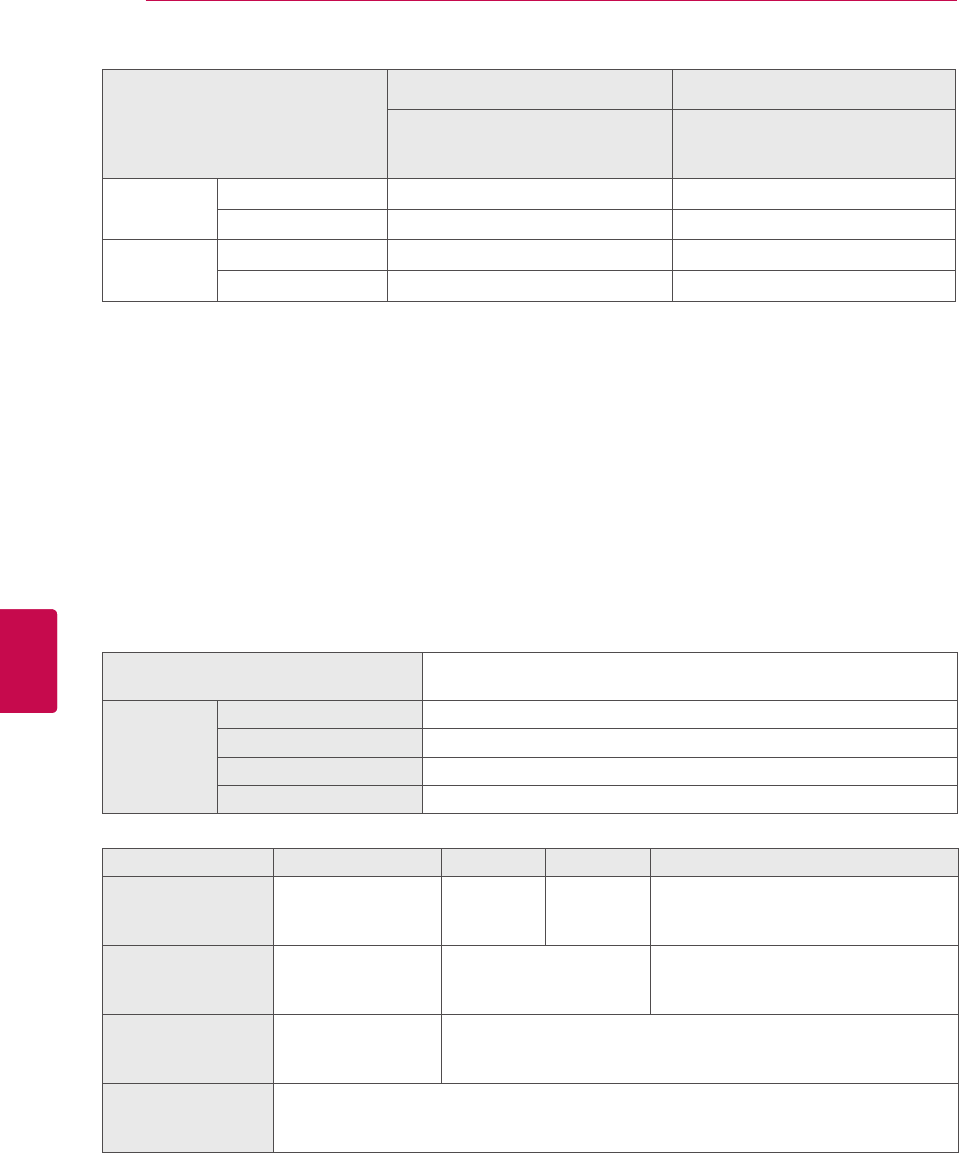
140
ENG
ENGLISH
SPECIFICATIONS
CI Module Size
(W x H x D) 100.0 mm x 55.0 mm x 5.0 mm
Environment
condition
Operating Temperature 0 °C to 40 °C
Operating Humidity Less than 80 %
Storage Temperature -20 °C to 60 °C
Storage Humidity Less than 85 %
Satellite Digital TV1Digital TV2Digital TV Analogue TV
Television System
DVB-T
DVB-C
DVB-S/S2
DVB-T/T2
DVB-C
DVB-T
DVB-C
PAL/SECAM B/G/D/K, PAL I/II,
SECAM L/L
’
3
Programme Coverage
VHF, UHF
C-Band, Ku-Band VHF, UHF VHF: E2 to E12, UHF: E21 to E69,
CATV: S1 to S20, HYPER: S21 to S47
Maximum number of
storable programmes
6,000 1,200
External Antenna
Impedance
75 Ω
1 Only satellite models
2 Only DVB-T2 support models
3 Except for DVB-T2 support models
MODELS
50PZ95** 60PZ95**
50PZ950-ZA / 50PZ950G-ZA
50PZ950S-ZA / 50PZ950T-ZA
50PZ950W-ZA / 50PZ955S-ZA
60PZ950-ZA / 60PZ950G-ZA
60PZ950S-ZA / 60PZ950T-ZA
60PZ950W-ZA / 60PZ955S-ZA
Dimensions
(W x H x D)
With stand
1175.2 mm x 787.6 mm x 317.2 mm 1393.4 mm x 916.4 mm x 364.4 mm
Without stand
1175.2 mm x 720.6 mm x 49.6 mm 1393.4 mm x 843.8 mm x 49.6 mm
Weight With stand
32.5 kg 46.3 kg
Without stand
28.9 kg 40.3 kg
Product specifications shown above may be changed without prior notice due to upgrade of product
functions.
For the power supply and power consumption, refer to the label attached to the product.
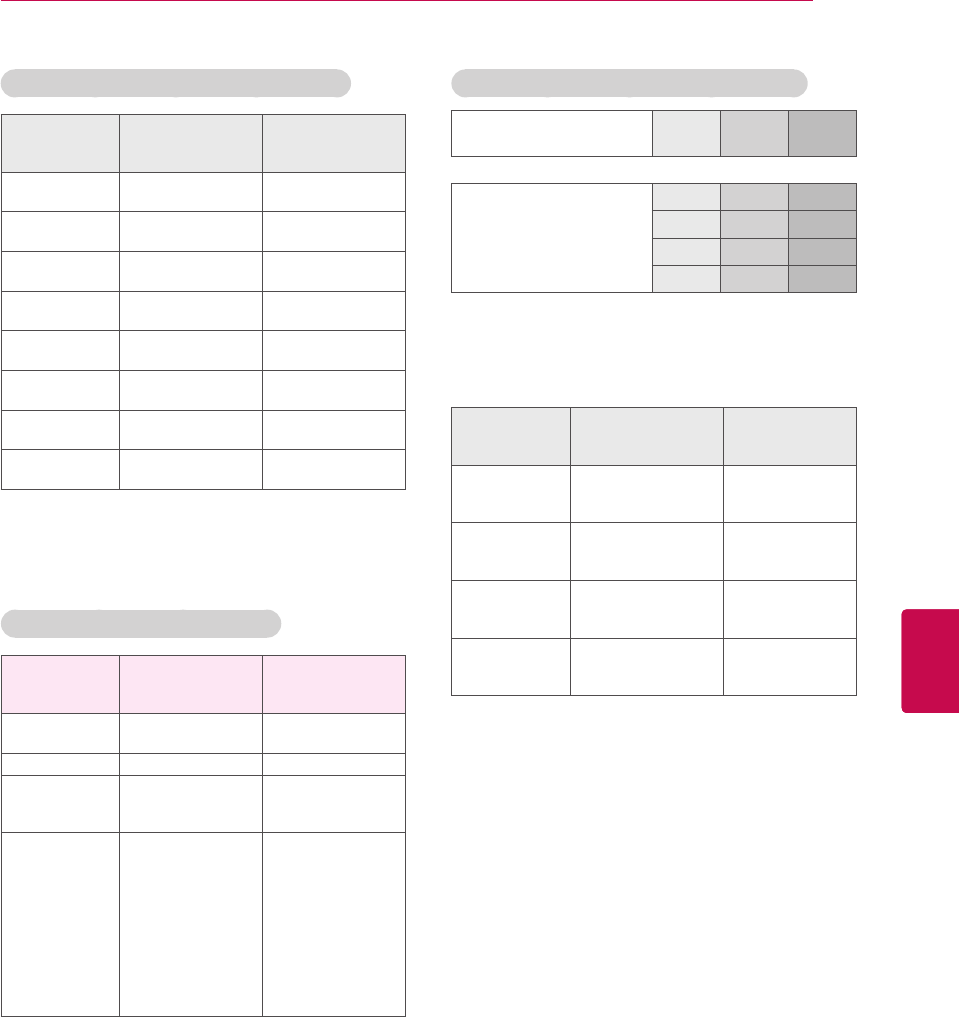
141
ENGENGLISH
SPECIFICATIONS
RGB-PC, HDMI/DVI-PC supported mode Component port connecting information
Component ports on the
TV Y PBPR
Video output ports
on DVD player
Y PBPR
Y B-Y R-Y
Y Cb Cr
Y Pb Pr
Resolution Horizontal
Frequency (kHz)
Vertical
Frequency (Hz)
720x400 31.468 70.08
640x480 31.469 59.94
800x600 37.879 60.31
1024x768 48.363 60.00
1360x768 47.72 59.80
1280x1024
(HDMI-PC) 63.981 60.02
1920x1080
(RGB-PC) 66.587 59.93
1920x1080
(HDMI-PC) 67.5 60.00
HDMI/DVI-DTV supported mode
Resolution Horizontal
Frequency (kHz)
Vertical
Frequency (Hz)
720x480 31.469
31.5
59.94
60
720x576 31.25 50
1280x720
37.5
44.96
45
50
59.94
60
1920x1080
33.72
33.75
28.125
26.97
27
33.716
33.75
56.25
67.43
67.5
59.94
60
50
23.97
24
29.976
30.00
50
59.94
60
Signal Component HDMI
480i/576i O X
480p/576p O O
720p/1080i O O
1080p O
(50 Hz / 60 Hz only)
O
(24 Hz / 30 Hz /
50 Hz / 60 Hz)

142
ENG
ENGLISH
SPECIFICATIONS
Supported DivX file
File
Extensions
Audio/
Video Codec Profile/Level Support Explanation
.asf
.wmv
Video
VC-1 Advanced Profile Advanced Profile@Level 3
(e.g. 720p60, 1080i60, 1080p30) Only streams compliant to
SMPTE 421M VC-1 stand-
ard are supported.
VC-1 Simple and Main
Profiles
Simple Profile@Medium Level (e.g.
CIF, QVGA)
Main Profile@High Level (e.g.
1080p30)
Audio WMA Standard
WMA 9 Professional
.divx
.avi
Video
DivX3.11
Global motion compensa-
tion or quarterpel motion
estimation does not sup-
ported. Streams using this
syntax are not supported.
DivX4
DivX5
DivX6 Advanced Simple Profile
(e.g. 720p/1080i)
XViD
H.264 / AVC
Main Profile@ Level 4.1
High Profile@ Level 4.1
(e.g. 720p60, 1080i60, 1080p30)
Audio
MPEG-1 Layer I, II
MPEG-1 Layer III (MP3)
Dolby Digital
.mp4
.m4v
.mov
Video
H.264 / AVC
Main Profile@ Level 4.1
High Profile@ Level 4.1
(e.g. 720p60, 1080i60, 1080p30)
Global motion compensa-
tion or quarterpel motion
estimation does not sup-
ported. Streams using this
syntax are not supported.
MPEG-4 Part 2 Advanced Simple Profile
(e.g. 720p/1080i)
Audio AAC AAC-LC and HE-AAC
.mkv
Video H.264 / AVC
Main Profile@ Level 4.1
High Profile@ Level 4.1
(e.g. 720p60, 1080i60, 1080p30)
Most of the MKV content
available is encoded by the
open source x264 codec.
Audio HE-AAC HE-AAC-LC and HE-AAC
Dolby Digital
.ts
.trp
.tp
Video
H.264 / AVC
Main Profile@ Level 4.1
High Profile@ Level 4.1
(e.g. 720p60, 1080i60, 1080p30)
MPEG-2 Main Profile@High Level
(e.g. 720p60, 1080i60)
VC-1
Simple Profile@Medium Level
(e.g. CIF, QVGA)
Main Profile@High Level
(e.g. 1080p30)
Advanced Profile@Level3
(e.g. 720p60, 1080i60, 1080p30)
Only streams compliant to
SMPTE 421M VC-1 stand-
ard are supported.
Audio
MPEG-1 Layer I, II
MPEG-1 Layer III (MP3)
Dolby Digital
Dolby Digital Plus
AAC AAC-LC and HE-AAC
.vob
Video
MPEG-1
MPEG-2 Main Profile@High Level
(e.g. 720p60, 1080i60)
Audio
Dolby Digital
MPEG-1 Layer I, II
DVD-LPCM
.mpg Video MPEG-1 Main Profile@High Level
(e.g. 720p60, 1080i60) Only streams compliant
configured properly for TS,
PS or ES
Audio MPEG-1 Layer I, II

143
ENGENGLISH
SPECIFICATIONS
3D supported mode
Input Signal Resolution Horizontal
Frequency (kHz)
Vertical
Frequency (Hz) Playable 3D video format
HDMI
720p 1280X720
45 60
Side by Side
Top & Bottom
HDMI 3D Top & Bottom
89.9/90 59.94/60 HDMI 3D Frame Packing
(Only LED LCD TV / LCD TV)
90 60 HDMI 3D Frame Packing
(Only Plasma TV)
37.5 50
Side by Side
Top & Bottom
HDMI 3D Top & Bottom
75 HDMI 3D Frame Packing
1080i 1920X1080
33.75 60 Side by Side
Top & Bottom
HDMI 3D Side by Side(Half)
28.125 50
1080p 1920X1080
67.50 60
Side by Side
Top & Bottom
Checker Board
Single Frame Sequential
56.250 50
Side by Side
Top & Bottom
Checker Board
Single Frame Sequential
27 24
Side by Side
Top & Bottom
Checker Board
HDMI 3D Top & Bottom
54 24 HDMI 3D Frame Packing
(Only Plasma TV)
33.75 30
Side by Side
Top & Bottom
Checker Board
53.95/54 23.98/24 HDMI 3D Frame Packing
(Only LED LCD TV / LCD TV)
67.50 30
RGB 1080p 1920X1080 66.587 59.934 Side by Side
Top & Bottom
Component
(Only
Plasma TV)
720p 1280X720 37.5 50
Side by Side
Top & Bottom
45 60
1080i 1920X1080 28.125
33.75
50
60
USB 1080p 1920X1080 33.75 30
Side by Side
Top & Bottom
Checker Board
MPO(Photo)
DLNA 1080p 1920X1080 33.75 30
Side by Side
Top & Bottom
Checker Board
Signal Playable 3D video format
DTV 720p, 1080i Side by Side
Top & Bottom
(Only 32/42/47/55LW47**, 47LK95**)
Media contents and a player need to support HDMI 3D Frame Packing, HDMI 3D Side by Side, HDMI 3D
Top & Bottom to play in 3D.
Video, which is input as HDMI 3D Frame Packing, HDMI 3D Side by Side, HDMI 3D Top & Bottom format,
is switched into the 3D screen automatically.
(Only 50/60PZ57**, 50/60PZ75**, 50/60PZ95**)
Media contents and a player need to support HDMI 3D Frame Packing, HDMI 3D Side by Side, HDMI 3D
Top & Bottom to play in 3D.
Video, which is input as HDMI 3D Frame Packing format, is switched into the 3D screen automatically.
2D->3D mode is available to watch for all signals.

144
ENG
ENGLISH
SPECIFICATIONS
RF module(BM-LDS201) specification
(Only 50/60PZ57**, 50/60PZ75**, 50/60PZ95**)
For TV by using a 2.4 GHz bandwidth radio frequency (RF).
Output: 1 dBm or lower
Maximum Communication Distance: 10 m in an open space
Bandwidth: 2.4 GHz (2.4035 GHz to 2.4783 GHz)
Transfer Rate: 250 kbps
FCC ID of RF module inside TV
FCC ID : BEJLDS201

145
ENGENGLISH
IR CODES
IR CODES
(Depending on model)
Code
(Hexa) Function Note Code
(Hexa) Function Note
08 POWER Remote control Button
(Power On/Off) 44 OK Remote control Button
95 ENERGY
SAVING Remote control Button 28 BACK Remote control Button
30 AV MODE Remote control Button AB GUIDE Remote control Button
0B INPUT Remote control Button 5B EXIT Remote control Button
F0 TV/RAD Remote control Button 72 RED Remote control Button
10-19 Alphanumeric
buttons 0-9 Remote control Button 71 GREEN Remote control Button
53 LIST Remote control Button 63 YELLOW Remote control Button
1A Q.VIEW Remote control Button 61 BLUE Remote control Button
02 VOL + Remote control Button 20 TEXT Remote control Button
03 VOL - Remote control Button 21 T.OPT(T.Option) Remote control Button
1E FAV/MARK/
CHAR/NUM Remote control Button 39 SUBTITLE Remote control Button
DC 3D Remote control Button B1 / LIVE TV Remote control Button
09 MUTE/DELETE Remote control Button B0 Remote control Button
00 P
^
Remote control Button BA (FREEZE) Remote control Button
01 P
v
Remote control Button 8E Remote control Button
59 Premium Remote control Button 8F Remote control Button
43 Home Remote control Button 7E SIMPLINK Remote control Button
45 Q.MENU Remote control Button 79 RATIO Remote control Button
58 @ Remote control Button BD REC Remote control Button
40
^
Remote control Button 91 AD Remote control Button
41
v
Remote control Button AA INFO Remote control Button
07
<
Remote control Button 9F APP/*Remote control Button
06
>
Remote control Button

146
ENG
ENGLISH
EXTERNAL CONTROL DEVICE SETUP
EXTERNAL CONTROL DEVICE SETUP
RS-232C Setup
Connect the RS-232C (serial port) input jack to an
external control device (such as a computer or an
A/V control system) to control the product’s func-
tions externally.
Connect the serial port of the control device to the
RS-232C jack on the product back panel.
Type of connector;
D-Sub 9-Pin Male
1 5
69
No. Pin name
1 No connection
2 RXD (Receive data)
3 TXD (Transmit data)
4 DTR (DTE side ready)
5 GND
6 DSR (DCE side ready)
7 RTS (Ready to send)
8 CTS (Clear to send)
9 No Connection
RS-232C on this TV is intended to be used
with third party RS-232C control hardware
and software. The instructions below are
provided to help with programming software
or to test functionality using telenet software.
RS-232C connection cables are not supplied
with the product.
NOTE

147
ENGENGLISH
EXTERNAL CONTROL DEVICE SETUP
Set ID
Set ID number. "Real Data Mapping". (See p.153)
1 Press Home to access the Home menu.
2 Press the Navigation buttons to scroll to
SETUP and press OK.
3 Press the Navigation buttons to scroll to
OPTION and press OK.
4 Press the Navigation buttons to scroll to Set ID
and press OK.
5 Scroll left or right to select a set ID number and
select Close. The adjustment range is 1 to 99.
6 When you are finished, press EXIT.
3-Wire Configurations(Not standard)
PC TV
RXD 2 3 TXD
TXD 3 2 RXD
GND 5 5 GND
DTR 4 6 DTR
DSR 6 4 DSR
RTS 7 7 RTS
CTS 8 8 CTS
D-Sub 9 D-Sub 9
RS-232C Configurations
7-Wire Configurations (Standard RS-232C cable)
PC TV
RXD 2 3 TXD
TXD 3 2 RXD
GND 5 5 GND
DTR 4 6 DSR
DSR 6 4 DTR
RTS 7 8 CTS
CTS 8 7 RTS
D-Sub 9 D-Sub 9

148
ENG
ENGLISH
EXTERNAL CONTROL DEVICE SETUP
Command reference list
Communication Parameters
Baud rate: 9600 bps (UART)
Data length: 8 bits
Parity : None
Stop bit: 1 bit
Communication code: ASCII code
Use a crossed (reverse) cable.
Note : During USB operations such as DivX or EMF, all commands except Power(ka) and Key(mc)
are not executed and treated as NG.
COMMAND1 COMMAND2
DATA
(Hexadeci-
mal)
COMMAND1 COMMAND2
DATA
(Hexadeci-
mal)
01. Power k a 00 to 01 14. Bass k s 00 to 64
02. Aspect
Ratio k c (See p.150) 15. Balance k t 00 to 64
03. Screen
Mute k d (See p.150) 16. Colour
Temperature x u 00 to 64
04. Volume
Mute k e 00 to 01 17.ISM Method j p (See p.152)
05. Volume
Control k f 00 to 64 18. Energy
Saving j q 00 to 05
06. Contrast k g 00 to 64 19. Auto Con-
figuration j u 01
07. Brightness k h 00 to 64 20. Tune Com-
mand m a (See p.152)
08. Colour k i 00 to 64 21. Programme
Add/Skip m b 00 to 01
09. Tint k j 00 to 64 22. Key m c Key Code
10. Sharpness k k 00 to 64 23. Control
Back Light m g 00 to 64
11. OSD Select k l 00 to 01 24. Input select
(Main) x b (See p.153)
12. Remote
Control Lock
Mode
k m 00 to 01 25. 3D x t (See p.154)
13. Treble k r 00 to 64 26. Extended
3D x v (See p.154)

149
ENGENGLISH
EXTERNAL CONTROL DEVICE SETUP
Transmission / Receiving Protocol
Transmission
[Command1][Command2][ ][Set ID][ ][Data][Cr]
[Command 1] : First command to control the TV.(j, k, m or x)
[Command 2] : Second command to control the TV.
[Set ID] : You can adjust the set ID to choose desired monitor ID number in option menu.
Adjustment range is 1 to 99. When selecting Set ID ‘0’, every connected set is controlled.
Set ID is indicated as decimal (1 to 99) on menu and as Hexa decimal (0x0 to 0x63) on
transmission/receiving protocol.
[DATA] : To transmit command data. Transmit ‘FF’ data to read status of command.
[Cr] : Carriage Return
ASCII code ‘0x0D’
[ ] : ASCII code ‘space (0x20)’
OK Acknowledgement
[Command2][ ][Set ID][ ][OK][Data][x]
* The set transmits ACK (acknowledgement) based on this format when receiving normal data. At this
time, if the data is data read mode, it indicates present status data. If the data is data write mode, it
returns the data of the PC computer.
Error Acknowledgement
[Command2][ ][Set ID][ ][NG][Data][x]
* The set transmits ACK (acknowledgement) based on this format when receiving abnormal data from
non-viable functions or communication errors.
Data 00: Illegal Code

150
ENG
ENGLISH
EXTERNAL CONTROL DEVICE SETUP
08. Colour (Command: k i)
► To adjust the screen colour.
You can also adjust colour in the PICTURE menu.
Data Min : 00 to Max : 64
* Refer to ‘Real data mapping’. (See p.153)
Transmission [k][i][ ][Set ID][ ][Data][Cr]
Ack [i][ ][Set ID][ ][OK/NG][Data][x]
04. Volume Mute (Command: k e)
► To control volume mute on/off.
You can also adjust mute using the MUTE button on
remote control.
Data 00 : Volume mute on (Volume off)
01 : Volume mute off (Volume on)
Transmission [k][e][ ][Set ID][ ][Data][Cr]
Ack [e][ ][Set ID][ ][OK/NG][Data][x]
02. Aspect Ratio (Command: k c) (Main Picture Size)
► To adjust the screen format. (Main picture format)
You can also adjust the screen format using the
Aspect Ratio in the Q.MENU. or PICTURE menu.
Data
01 : Normal screen (4:3)
02 : Wide screen (16:9)
06 : Original
07 : 14:9
09 : Just Scan
0B : Full Wide
10 to 1F : Cinema Zoom 1 to 16
Transmission [k][c][ ][Set ID][ ][Data][Cr]
* Using the PC input, you select either 16:9 or 4:3
screen aspect ratio.
* In DTV/HDMI (1080i 50 Hz / 60 Hz, 720p 50Hz / 60
Hz, 1080p 24 Hz / 30 Hz / 50 Hz / 60 Hz),
Component( 720p, 1080i, 1080p 50 Hz / 60 Hz) mode,
Just Scan is available.
* Full Wide is supported only for Digital,
Analogue
, AV.
Ack [c][ ][Set ID][ ][OK/NG][Data][x]
03. Screen Mute (Command: k d)
► To select screen mute on/off.
Data 00 : Screen mute off (Picture on)
Video mute off
01 : Screen mute on (Picture off)
10 : Video mute on
* In case of video mute on only, TV will display On
Screen Display(OSD). But, in case of Screen mute
on, TV will not display OSD.
Transmission [k][d][ ][Set ID][ ][Data][Cr]
Ack [d][ ][Set ID][ ][OK/NG][Data][x]
05. Volume Control (Command: k f)
► To adjust volume.
You can also adjust volume with the VOLUME but-
tons on remote control.
Data Min : 00 to Max : 64
* Refer to ‘Real data mapping’. (See p.153)
Transmission [k][f][ ][Set ID][ ][Data][Cr]
Ack [f][ ][Set ID][ ][OK/NG][Data][x]
06. Contrast (Command: k g)
► To adjust screen contrast.
You can also adjust contrast in the PICTURE menu.
Data Min : 00 to Max : 64
* Refer to ‘Real data mapping’. (See p.153)
Transmission [k][g][ ][Set ID][ ][Data][Cr]
Ack [g][ ][Set ID][ ][OK/NG][Data][x]
07. Brightness (Command: k h)
► To adjust screen brightness.
You can also adjust brightness in the PICTURE
menu.
Data Min : 00 to Max : 64
* Refer to ‘Real data mapping’. (See p.153)
Transmission [k][h][ ][Set ID][ ][Data][Cr]
Ack [h][ ][Set ID][ ][OK/NG][Data][x]
01. Power (Command: k a)
► To control Power On/Off of the set.
Data 00 : Power Off 01 : Power On
Transmission[k][a][ ][Set ID][ ][Data][Cr]
Ack [a][ ][Set ID][ ][OK/NG][Data][x]
► To show Power On/Off.
Transmission [k][a][ ][Set ID][ ][FF][Cr]
* Similarly, if other functions transmit ‘0xFF’ data based
on this format, Acknowledgement data feed back
presents status about each function.
* OK Ack., Error Ack. and other message may display
on the screen when TV is power On.
Ack [a][ ][Set ID][ ][OK/NG][Data][x]

151
ENGENGLISH
EXTERNAL CONTROL DEVICE SETUP
12. Remote control lock mode (Command: k m)
► To lock the front panel controls on the monitor and remote
control.
Transmission [k][m][ ][Set ID][ ][Data][Cr]
Data 00 : Lock off 01 : Lock on
* If you are not using the remote control, use this mode.
When main power is on/off, external control lock is
released.
* In the standby mode, if key lock is on, TV will not turn
on by power on key of IR & Local Key.
Ack [m][ ][Set ID][ ][OK/NG][Data][x]
11. OSD Select (Command: k l)
► To select OSD (On Screen Display) on/off when controlling
remotely.
Transmission [k][l][ ][Set ID][ ][Data][Cr]
Data 00 : OSD off 01 : OSD on
Ack [l][ ][Set ID][ ][OK/NG][Data][x]
09. Tint (Command: k j)
► To adjust the screen tint.
You can also adjust tint in the PICTURE menu.
Data Red : 00 to Green : 64
* Refer to ‘Real data mapping’. (See p.153)
Transmission [k][j][ ][Set ID][ ][Data][Cr]
Ack [j][ ][Set ID][ ][OK/NG][Data][x]
► To adjust the screen sharpness.
You can also adjust sharpness in the PICTURE menu.
10. Sharpness (Command: k k)
Data Min : 00 to Max : 64
* Refer to ‘Real data mapping’. (See p.153)
Transmission [k][k][ ][Set ID][ ][Data][Cr]
Ack [k][ ][Set ID][ ][OK/NG][Data][x]
15. Balance (Command: k t)
► To adjust balance.
You can also adjust balance in the AUDIO menu.
Data Min : 00 to Max : 64
* Refer to ‘Real data mapping’. (See p.153)
Transmission [k][t][ ][Set ID][ ][Data][Cr]
Ack [t][ ][Set ID][ ][OK/NG][Data][x]
14.
Bass (Command: k s)
► To adjust bass.
You can also adjust bass in the AUDIO menu.
Data Min : 00 to Max : 64
* Refer to ‘Real data mapping’. (See p.153)
Transmission [k][s][ ][Set ID][ ][Data][Cr]
Ack [s][ ][Set ID][ ][OK/NG][Data][x]
13. Treble (Command: k r)
► To adjust treble.
You can also adjust treble in the AUDIO menu.
Data Min : 00 to Max : 64
* Refer to ‘Real data mapping’. (See p.153)
Transmission [k][r][ ][Set ID][ ][Data][Cr]
Ack [r][ ][Set ID][ ][OK/NG][Data][x]
16. Colour Temperature (Command: x u)
► To adjust colour temperature. You can also adjust Colour
Temperature in the PICTURE menu.
Data Min : 00 to Max : 64
* Refer to ‘Real data mapping’. (See p.153)
Transmission [x][u][ ][Set ID][ ][Data][Cr]
Ack [u][ ][Set ID][ ][OK/NG][Data][x]

152
ENG
ENGLISH
EXTERNAL CONTROL DEVICE SETUP
20. Tune Command (Command: m a)
► Select channel to following physical number.
Channel data range
Analogue - Min: 00 to Max: C7 (0 to 199)
Digital - Min: 00 to Max: 270F (0 to 9999)
Transmission [m][a][ ][Set ID][ ][Data0][ ][Data1][ ][Data2][Cr]
Ack [a][ ][Set ID][ ][OK/NG][Data][x]
Data Min: 00 to Max: 7DH
19. Auto Configure(Command: j u)
► To adjust picture position and minimize image shaking
automatically. It works only in RGB (PC) mode.
Data 01: To setData 02: Orbiter
04: White wash
08: Normal
20: Colour Wash
Transmission [j][u][ ][Set ID][ ][Data][Cr]
Ack [u][ ][Set ID][ ][OK/NG][Data][x]
Ack [p][ ][Set ID][ ][OK/NG][Data][x]
17. ISM Method (Command: j p) (Plasma TV only)
► To control the ISM method. You can also adjust ISM
Method in OPTION menu.
Transmission [j][p][ ][Set ID][ ][Data][Cr]
18. Energy Saving (Command: j q)
► To reduce the power consumption of the TV. You can also
adjust Energy Saving in
PICTURE
menu.
Transmission [j][q][ ][Set ID][ ][Data][Cr]
Ack [q][ ][Set ID][ ][OK/NG][Data][x]
Power Saving
Function
Level Description
7 6 5 4 3 2 1 0
0000 Low
Power 0 0 0 0 Off
0000 Low
Power 0 0 0 1 Minimum
0000 Low
Power 0 0 1 0 Medium
0000 Low
Power 0 0 1 1 Maximum
0000 Low
Power 0 1 0 0
Auto
(Only LED
LCD TV /
LCD TV)
0000 Low
Power 0 1 0 1 Screen Off
0000 Low
Power 0 1 0 0
Intelligent
Sensor
(Only
Plasma TV)
Data00 : High channel data
Data01 : Low channel data
ex. No. 47 -> 00 2F (2FH)
No. 394 -> 01 8A (18AH),
DTV No. 0 -> Don’t care
Data02 :
0x00 ATV main
0x10 DTV main
0x20 Radio main
0x80 CATV main
0x90 CADTV main
0xa0 CA-Radio main
0x40 Sat DTV main
0x50 Sat Radio main

153
ENGENGLISH
EXTERNAL CONTROL DEVICE SETUP
24. Input select (Command: x b)
(Main Picture Input)
► To select input source for main picture.
Transmission [x][b][ ][Set ID][ ][Data][Cr]
Ack [b][ ][Set ID][ ][OK/NG][Data][x]
22. Key(Command: m c)
► To send IR remote key code.
Data Key code (See p.145)
Transmission [m][c][ ][Set ID][ ][Data][Cr]
Ack [c][ ][Set ID][ ][OK/NG][Data][x]
21. Programme Add/Skip(Command: m b)
► To set skip status for the current Programme.
Data 00 : Skip 01 : Add
Transmission [m][b][ ][Set ID][ ][Data][Cr]
Ack [b][ ][Set ID][ ][OK/NG][Data][x]
* Real data mapping
00 : Step 0
A : Step 10 (Set ID 10)
F : Step 15 (Set ID 15)
10 : Step 16 (Set ID 16)
64 : Step 100
6E : Step 110
73 : Step 115
74 : Step 116
CF : Step 199
FE : Step 254
FF : Step 255
23. Control Back Light(Command: m g)
(Only LED LCD TV / LCD TV)
► To Control the back light.
Data Min : 00 to Max : 64
Transmission [m][g][ ][Set ID][ ][Data][Cr]
Ack [g][ ][Set ID][ ][OK/NG][Data][x]
* In case external input data is DTV, Input number ‘0’ is
AIR, ‘1’ is CATV and ‘2’ is SATELLITE.
Data
Data Input
0x00 DTV
0x01 CADTV
0x02 Sat DTV
0x10 ATV
0x11 CATV
0x20 AV1
0x21 AV2
0x22 AV3
0x40 Component1
0x41 Component2
0x42 Component3
0x60 RGB
0x70/80/90/a0 HDMI1
0x71/81/91/a1 HDMI2
0x72/82/92/a2 HDMI3
0x73/83/93/a3 HDMI4
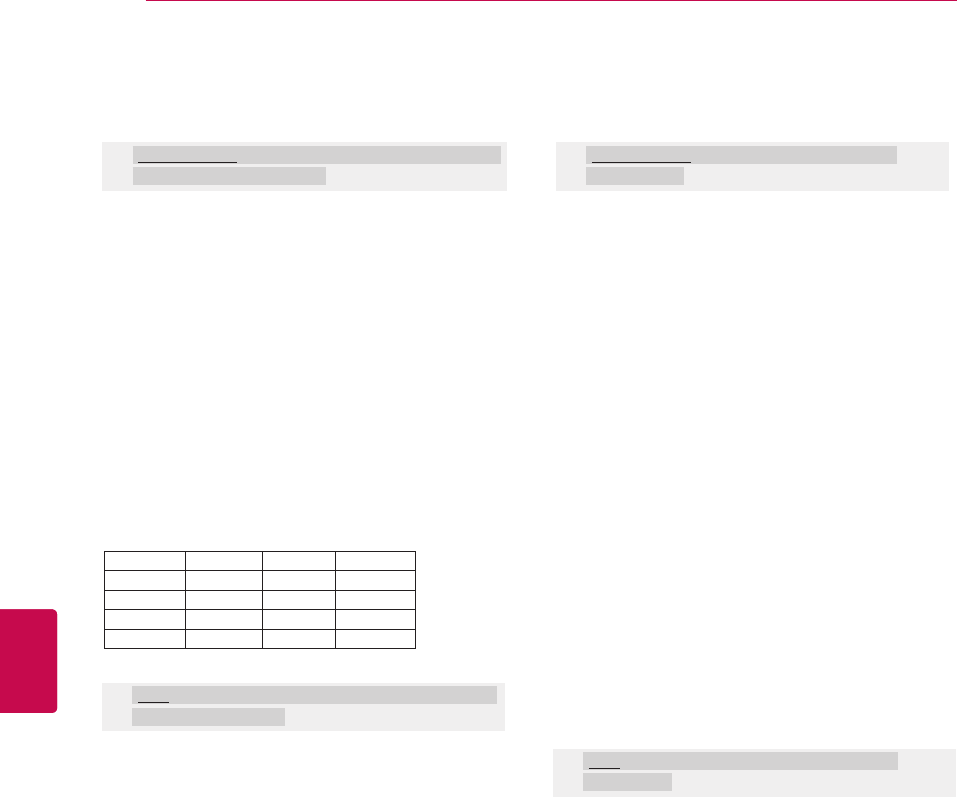
154
ENG
ENGLISH
EXTERNAL CONTROL DEVICE SETUP
25. 3D (Command: x t) (only 3D models)
► To change 3D mode for TV.
Transmission [x][t][ ][Set ID][ ][Data01][ ][Data02]
[ ][Data03][ ][Data04][Cr]
26. Extended 3D (Command: x v) (only 3D models)
► To change 3D option for TV.
Transmission [x][v][ ][Set ID][ ][Data01][ ]
[Data02][Cr]
Data01 00 : 3D On
01 : 3D Off
02 : 3D to 2D
03 : 2D to 3D
Data02 00 : Top and Bottom
01 : Side by Side
02 : Check Board
03 : Frame Sequential
Data03 00 : Right to Left
01 : Left to Right
Data04 3D Depth : Min: 0 to Max: 14
* Refer to ‘Real data mapping’. (See p.153)
* If data1 is 00(3D On), data4 has no meaning.
* If data1 is 01(3D off) or 02(3D to 2D), data2, data3 and
data4 have no meaning.
* If data1 is 03(2D to 3D), data2 and data3 have no
meaning.
Data01 : 3D option
00 : 3D Picture Correction
01 : 3D Depth (2D to 3D Only)
02 : 3D Viewpoint
03 : 3D Picture Size (Only Plasma TV)
04 : 3D Picture Balance (Only Plasma TV)
05 : 3D Optimization (Only LED LCD TV / LCD TV)
Data02 It has own range for each 3D option determined by
Data01.
1) When Data01 is 00
00 : Right to Left
01 : Left to Right
2) When Data01 is 01
Data Min: 0 to Max: 14
3) When Data01 is 02
Data Min: 0 to Max: 14
Data value range(0 to 20) converts Viewpoint range(-10 to
10) automatically.
4) When Data01 is 03 (Only Plasma TV)
00 : Just Scan
01 : 16:9
5) When Data01 is 04 (Only Plasma TV)
00 : Off
01 : On
6) When Data01 is 05 (Only LED LCD TV / LCD TV)
Data Min: 0 to Max: 02
* Refer to ‘Real data mapping’. (See p.153)
Ack [t][ ][OK][Data01][Data02][Data03][Data04][x]
[t][ ][NG][Data01][x]
Ack [v][ ][OK][Data01][Data02][x][v][ ][NG]
[Data01][x]
* Use the feature depending on your model.
Data1 Data2 Data3 Data4
00 O O X
01 X X X
02 X X X
03 X X O
X : don't care

155
ENGENGLISH
OPEN SOURCE LICENSE
OPEN SOURCE LICENSE
Please be informed that LG Electronics products
may contain open source software listed in the
tables below.
License Component
Apache license bonjour
MIT license
cares
fontconfig
libcurl
libxml2
libxslt
lua interpreter
expat license expat
Freetype license freetype
JPEG license libjpeg
OpenSSL license openssl
Zlib/libpng
license
libmng
libpng
zlib
portmap license portmap
pixman license pixman
X.net license libicu
BSD license
netBSD
Simple XML Parser
xySSL
RSA Data secu-
rity license MD5
JSON license JSON
MS92 license snacc
LG Electronics products may also contain open
source software listed as Components in the
table below, and you may download the complete
source code thereof free of charge, from LG
Electronics website (http://opensource.lge.com) for
a period of three (3) years from our last shipment
of this product. Please be informed that the open
source software is subject to the terms and condi-
tions of the applicable open source licenses, which
are provided to you hereinbelow.
License Component
GNU GPL v2.0
Linux kernel 2.6
busybox
e2fsprogs
gdbserver
jfsutils
lzo
msdl 1.1
mtd-utils
ntpclient
procps
GNU LGPL v2.1
atk
directFB
ffmpeg
glib
gnuTLS
gail
GTK+
iconv
libintl
libgcrypt
libgpg-error
libgphoto2
libsoup
pango
pyenchant
qt
uClibc
webkit
MPL 1.1
cairo
nanox
mozilla firefox
zziplib

156
ENG
ENGLISH
OPEN SOURCE LICENSE
GNU GENERAL PUBLIC LI-
CENSE
Version 2, June 1991
Copyright (C) 1989, 1991 Free Software Founda-
tion, Inc.
51 Franklin Street, Fifth Floor, Boston, MA 02110-
1301, USA
Everyone is permitted to copy and distribute ver-
batim copies
of this license document, but changing it is not
allowed.
Preamble
The licenses for most software are designed to
take away your freedom to share and change it.
By contrast, the GNU General Public License is
intended to guarantee your freedom to share and
change free software--to make sure the software
is free for all its users. This General Public License
applies to most of the Free Software Foundation's
software and to any other program whose authors
commit to using it. (Some other Free Software
Foundation software is covered by the GNU
Lesser General Public License instead.) You can
apply it to your programs, too.
When we speak of free software, we are refer-
ring to freedom, not price. Our General Public
Licenses are designed to make sure that you have
the freedom to distribute copies of free software
(and charge for this service if you wish), that you
receive source code or can get it if you want it, that
you can change the software or use pieces of it in
new free programs; and that you know you can do
these things.
To protect your rights, we need to make restric-
tions that forbid anyone to deny you these rights or
to ask you to surrender the rights. These restric-
tions translate to certain responsibilities for you
if you distribute copies of the software, or if you
modify it.
For example, if you distribute copies of such a
program, whether gratis or for a fee, you must
give the recipients all the rights that you have. You
must make sure that they, too, receive or can get
the source code. And you must show them these
terms so they know their rights.
We protect your rights with two steps: (1) copyright
the software, and (2) offer you this license which
gives you legal permission to copy, distribute and/
or modify the software.
Also, for each author's protection and ours, we
want to make certain that everyone understands
that there is no warranty for this free software.
If the software is modified by someone else and
passed on, we want its recipients to know that
what they have is not the original, so that any
problems introduced by others will not reflect on
the original authors' reputations.
Finally, any free program is threatened constantly
by software patents. We wish to avoid the danger
that redistributors of a free program will individu-
ally obtain patent licenses, in effect making the
program proprietary. To prevent this, we have
made it clear that any patent must be licensed for
everyone's free use or not licensed at all.
The precise terms and conditions for copying,
distribution and modification follow.
TERMS AND CONDITIONS FOR COPYING, DIS-
TRIBUTION AND MODIFICATION
0. This License applies to any program or other
work which contains a notice placed by the copy-
right holder saying it may be distributed under
the terms of this General Public License. The
"Program", below, refers to any such program or
work, and a "work based on the Program" means
either the Program or any derivative work under
copyright law: that is to say, a work containing the
Program or a portion of it, either verbatim or with
modifications and/or translated into another lan-
guage. (Hereinafter, translation is included without
limitation in the term "modification".) Each licensee
is addressed as "you".
Activities other than copying, distribution and
modification are not covered by this License;
they are outside its scope. The act of running the
Program is not restricted, and the output from the
Program is covered only if its contents constitute a
work based on the Program (independent of hav-
ing been made by running the Program). Whether
that is true depends on what the Program does.
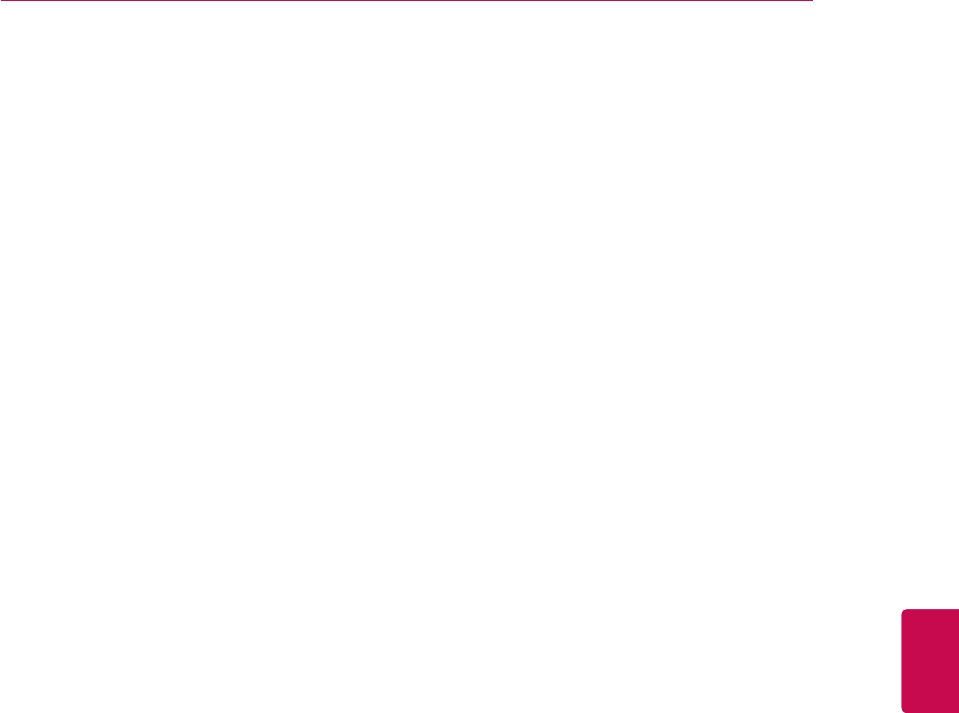
157
ENGENGLISH
OPEN SOURCE LICENSE
1. You may copy and distribute verbatim copies
of the Program's source code as you receive it, in
any medium, provided that you conspicuously and
appropriately publish on each copy an appropriate
copyright notice and disclaimer of warranty; keep
intact all the notices that refer to this License and
to the absence of any warranty; and give any other
recipients of the Program a copy of this License
along with the Program.
You may charge a fee for the physical act of trans-
ferring a copy, and you may at your option offer
warranty protection in exchange for a fee.
2. You may modify your copy or copies of the
Program or any portion of it, thus forming a work
based on the Program, and copy and distribute
such modifications or work under the terms of
Section 1 above, provided that you also meet all of
these conditions:
a) You must cause the modified files to carry
prominent notices stating that you changed the
files and the date of any change.
b) You must cause any work that you distribute or
publish, that in whole or in part contains or is de-
rived from the Program or any part thereof, to be
licensed as a whole at no charge to all third parties
under the terms of this License.
c) If the modified program normally reads com-
mands interactively when run, you must cause
it, when started running for such interactive use
in the most ordinary way, to print or display an
announcement including an appropriate copyright
notice and a notice that there is no warranty (or
else, saying that you provide a warranty) and that
users may redistribute the program under these
conditions, and telling the user how to view a copy
of this License. (Exception: if the Program itself is
interactive but does not normally print such an an-
nouncement, your work based on the Program is
not required to print an announcement.)
These requirements apply to the modified work as
a whole. If identifiable sections of that work are not
derived from the Program, and can be reasonably
considered independent and separate works in
themselves, then this License, and its terms, do
not apply to those sections when you distribute
them as separate works. But when you distribute
the same sections as part of a whole which is a
work based on the Program, the distribution of
the whole must be on the terms of this License,
whose permissions for other licensees extend to
the entire whole, and thus to each and every part
regardless of who wrote it.
Thus, it is not the intent of this section to claim
rights or contest your rights to work written entirely
by you; rather, the intent is to exercise the right to
control the distribution of derivative or collective
works based on the Program.
In addition, mere aggregation of another work not
based on the Program with the Program (or with
a work based on the Program) on a volume of a
storage or distribution medium does not bring the
other work under the scope of this License.
3. You may copy and distribute the Program (or a
work based on it, under Section 2) in object code
or executable form under the terms of Sections 1
and 2 above provided that you also do one of the
following:
a) Accompany it with the complete correspond-
ing machine-readable source code, which must
be distributed under the terms of Sections 1
and 2 above on a medium customarily used for
software interchange; or,
b) Accompany it with a written offer, valid for
at least three years, to give any third party, for
a charge no more than your cost of physically
performing source distribution, a complete
machine-readable copy of the corresponding
source code, to be distributed under the terms
of Sections 1 and 2 above on a medium cus-
tomarily used for software interchange; or,
c) Accompany it with the information you re-
ceived as to the offer to distribute correspond-
ing source code. (This alternative is allowed
only for noncommercial distribution and only
if you received the program in object code or
executable form with such an offer, in accord
with Subsection b above.)
The source code for a work means the preferred
form of the work for making modifications to it. For
an executable work, complete source code means
all the source code for all modules it contains, plus
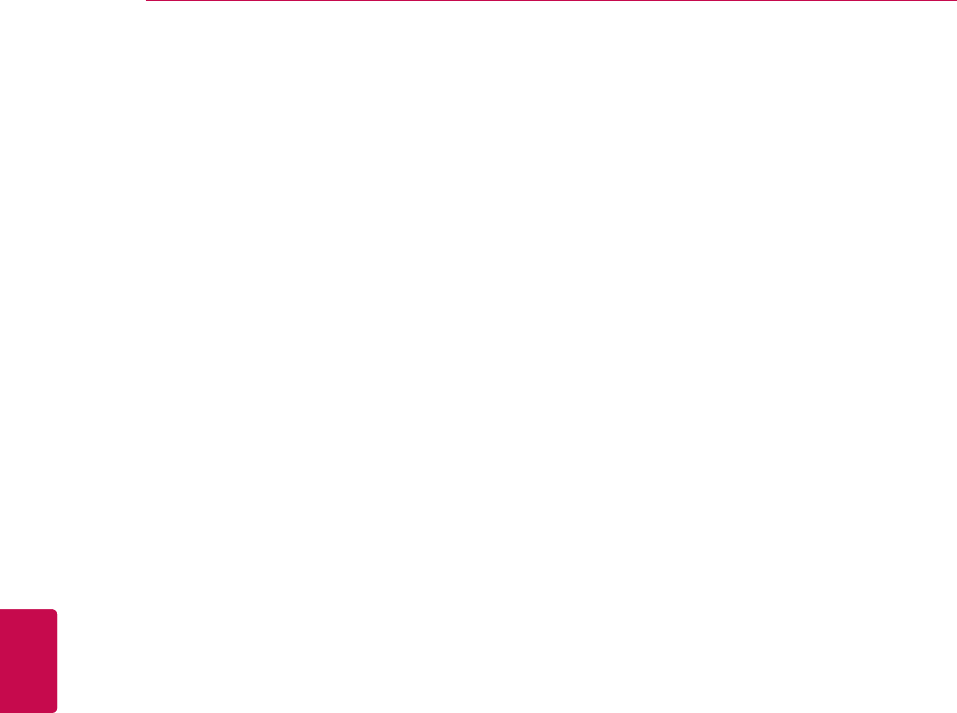
158
ENG
ENGLISH
OPEN SOURCE LICENSE
any associated interface definition files, plus the
scripts used to control compilation and installation
of the executable. However, as a special excep-
tion, the source code distributed need not include
anything that is normally distributed (in either
source or binary form) with the major components
(compiler, kernel, and so on) of the operating
system on which the executable runs, unless that
component itself accompanies the executable.
If distribution of executable or object code is made
by offering access to copy from a designated
place, then offering equivalent access to copy
the source code from the same place counts as
distribution of the source code, even though third
parties are not compelled to copy the source along
with the object code.
4. You may not copy, modify, sublicense, or dis-
tribute the Program except as expressly provided
under this License. Any attempt otherwise to copy,
modify, sublicense or distribute the Program is
void, and will automatically terminate your rights
under this License. However, parties who have
received copies, or rights, from you under this
License will not have their licenses terminated so
long as such parties remain in full compliance.
5. You are not required to accept this License,
since you have not signed it. However, nothing
else grants you permission to modify or distribute
the Program or its derivative works. These actions
are prohibited by law if you do not accept this
License. Therefore, by modifying or distributing
the Program (or any work based on the Program),
you indicate your acceptance of this License to
do so, and all its terms and conditions for copy-
ing, distributing or modifying the Program or works
based on it.
6. Each time you redistribute the Program (or
any work based on the Program), the recipient
automatically receives a license from the original
licensor to copy, distribute or modify the Program
subject to these terms and conditions. You may
not impose any further restrictions on the recipi-
ents' exercise of the rights granted herein. You are
not responsible for enforcing compliance by third
parties to this License.
7. If, as a consequence of a court judgment or alle-
gation of patent infringement or for any other rea-
son (not limited to patent issues), conditions are
imposed on you (whether by court order, agree-
ment or otherwise) that contradict the conditions of
this License, they do not excuse you from the con-
ditions of this License. If you cannot distribute so
as to satisfy simultaneously your obligations under
this License and any other pertinent obligations,
then as a consequence you may not distribute the
Program at all. For example, if a patent license
would not permit royalty-free redistribution of the
Program by all those who receive copies directly
or indirectly through you, then the only way you
could satisfy both it and this License would be to
refrain entirely from distribution of the Program.
If any portion of this section is held invalid or
unenforceable under any particular circumstance,
the balance of the section is intended to apply and
the section as a whole is intended to apply in other
circumstances.
It is not the purpose of this section to induce you
to infringe any patents or other property right
claims or to contest validity of any such claims;
this section has the sole purpose of protecting the
integrity of the free software distribution system,
which is implemented by public license practices.
Many people have made generous contributions to
the wide range of software distributed through that
system in reliance on consistent application of that
system; it is up to the author/donor to decide if he
or she is willing to distribute software through any
other system and a licensee cannot impose that
choice.
This section is intended to make thoroughly clear
what is believed to be a consequence of the rest of
this License.
8. If the distribution and/or use of the Program is
restricted in certain countries either by patents or
by copyrighted interfaces, the original copyright
holder who places the Program under this License
may add an explicit geographical distribution limi-
tation excluding those countries, so that distribu-
tion is permitted only in or among countries not
thus excluded. In such case, this License incorpo-
rates the limitation as if written in the body of this
License.
9. The Free Software Foundation may publish
revised and/or new versions of the General Public
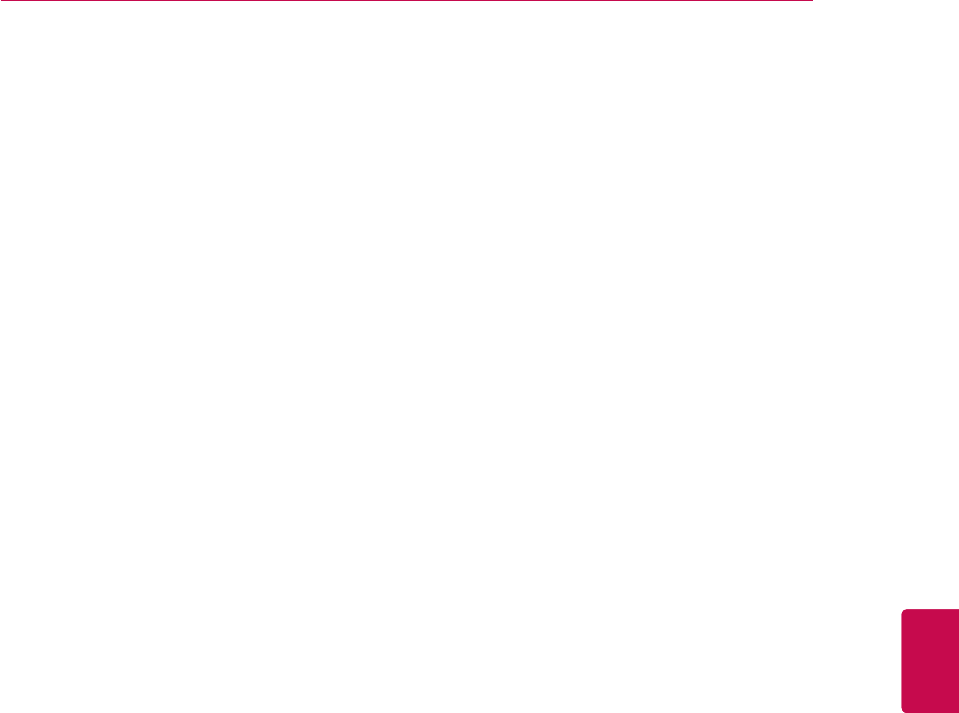
159
ENGENGLISH
OPEN SOURCE LICENSE
License from time to time. Such new versions
will be similar in spirit to the present version, but
may differ in detail to address new problems or
concerns.
Each version is given a distinguishing version
number. If the Program specifies a version number
of this License which applies to it and "any later
version", you have the option of following the
terms and conditions either of that version or of
any later version published by the Free Software
Foundation. If the Program does not specify a
version number of this License, you may choose
any version ever published by the Free Software
Foundation.
10. If you wish to incorporate parts of the Pro-
gram into other free programs whose distribution
conditions are different, write to the author to ask
for permission. For software which is copyrighted
by the Free Software Foundation, write to the
Free Software Foundation; we sometimes make
exceptions for this. Our decision will be guided by
the two goals of preserving the free status of all
derivatives of our free software and of promoting
the sharing and reuse of software generally.
NO WARRANTY
11. BECAUSE THE PROGRAM IS LICENSED
FREE OF CHARGE, THERE IS NO WAR-
RANTY FOR THE PROGRAM, TO THE EXTENT
PERMITTED BY APPLICABLE LAW. EXCEPT
WHEN OTHERWISE STATED IN WRITING
THE COPYRIGHT HOLDERS AND/OR OTHER
PARTIES PROVIDE THE PROGRAM "AS IS"
WITHOUT WARRANTY OF ANY KIND, EITHER
EXPRESSED OR IMPLIED, INCLUDING, BUT
NOT LIMITED TO, THE IMPLIED WARRANTIES
OF MERCHANTABILITY AND FITNESS FOR A
PARTICULAR PURPOSE. THE ENTIRE RISK
AS TO THE QUALITY AND PERFORMANCE OF
THE PROGRAM IS WITH YOU. SHOULD THE
PROGRAM PROVE DEFECTIVE, YOU ASSUME
THE COST OF ALL NECESSARY SERVICING,
REPAIR OR CORRECTION.
12. IN NO EVENT UNLESS REQUIRED BY
APPLICABLE LAW OR AGREED TO IN WRIT-
ING WILL ANY COPYRIGHT HOLDER, OR ANY
OTHER PARTY WHO MAY MODIFY AND/OR
REDISTRIBUTE THE PROGRAM AS PERMIT-
TED ABOVE, BE LIABLE TO YOU FOR DAM-
AGES, INCLUDING ANY GENERAL, SPECIAL,
INCIDENTAL OR CONSEQUENTIAL DAMAGES
ARISING OUT OF THE USE OR INABILITY TO
USE THE PROGRAM (INCLUDING BUT NOT
LIMITED TO LOSS OF DATA OR DATA BE-
ING RENDERED INACCURATE OR LOSSES
SUSTAINED BY YOU OR THIRD PARTIES OR
A FAILURE OF THE PROGRAM TO OPERATE
WITH ANY OTHER PROGRAMS), EVEN IF
SUCH HOLDER OR OTHER PARTY HAS BEEN
ADVISED OF THE POSSIBILITY OF SUCH DAM-
AGES.
END OF TERMS AND CONDITIONS
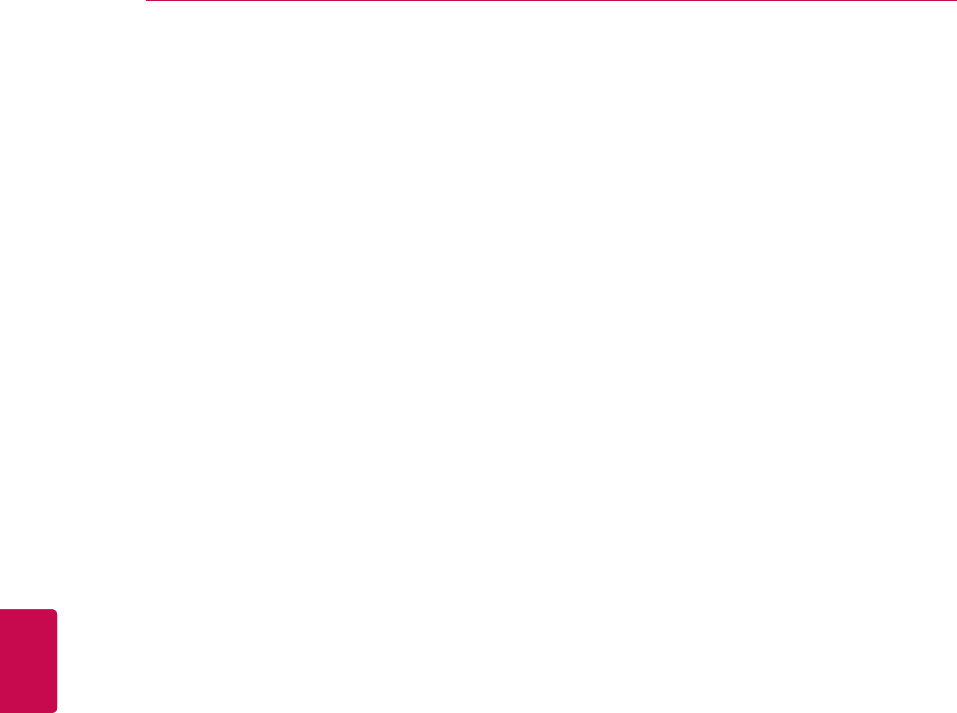
160
ENG
ENGLISH
OPEN SOURCE LICENSE
GNU Lesser General Public Li-
cense
Version 2.1, February 1999
Copyright (C) 1991, 1999 Free Software Founda-
tion, Inc. 59 Temple Place, Suite 330, Boston, MA
02111-1307 USA Everyone is permitted to copy
and distribute verbatim copies of this license docu-
ment, but changing it is not allowed.
[This is the first released version of the Lesser
GPL. It also counts as the successor of the GNU
Library Public License, version 2, hence the ver-
sion number 2.1.]
Preamble
The licenses for most software are designed to
take away your freedom to share and change it.
By contrast, the GNU General Public Licenses are
intended to guarantee your freedom to share and
change free software--to make sure the software is
free for all its users.
This license, the Lesser General Public License,
applies to some specially designated software
packages--typically libraries--of the Free Software
Foundation and other authors who decide to use
it. You can use it too, but we suggest you first think
carefully about whether this license or the ordinary
General Public License is the better strategy to
use in any particular case, based on the explana-
tions below.
When we speak of free software, we are referring
to freedom of use, not price. Our General Public
Licenses are designed to make sure that you have
the freedom to distribute copies of free software
(and charge for this service if you wish); that you
receive source code or can get it if you want it; that
you can change the software and use pieces of it
in new free programs; and that you are informed
that you can do these things.
To protect your rights, we need to make restric-
tions that forbid distributors to deny you these
rights or to ask you to surrender these rights.
These restrictions translate to certain responsibili-
ties for you if you distribute copies of the library or
if you modify it.
For example, if you distribute copies of the library,
whether gratis or for a fee, you must give the
recipients all the rights that we gave you. You
must make sure that they, too, receive or can get
the source code. If you link other code with the
library, you must provide complete object files to
the recipients, so that they can relink them with the
library after making changes to the library and rec-
ompiling it. And you must show them these terms
so they know their rights.
We protect your rights with a two-step method: (1)
we copyright the library, and (2) we offer you this
license, which gives you legal permission to copy,
distribute and/or modify the library.
To protect each distributor, we want to make it very
clear that there is no warranty for the free library.
Also, if the library is modified by someone else and
passed on, the recipients should know that what
they have is not the original version, so that the
original author's reputation will not be affected by
problems that might be introduced by others.
Finally, software patents pose a constant threat
to the existence of any free program. We wish
to make sure that a company cannot effectively
restrict the users of a free program by obtaining a
restrictive license from a patent holder. Therefore,
we insist that any patent license obtained for a ver-
sion of the library must be consistent with the full
freedom of use specified in this license.
Most GNU software, including some libraries,
is covered by the ordinary GNU General Public
License. This license, the GNU Lesser General
Public License, applies to certain designated
libraries, and is quite different from the ordinary
General Public License. We use this license for
certain libraries in order to permit linking those
libraries into non-free programs.
When a program is linked with a library, whether
statically or using a shared library, the combination
of the two is legally speaking a combined work,
a derivative of the original library. The ordinary
General Public License therefore permits such
linking only if the entire combination fits its criteria
of freedom. The Lesser General Public License
permits more lax criteria for linking other code with
the library.
We call this license the "Lesser" General Public
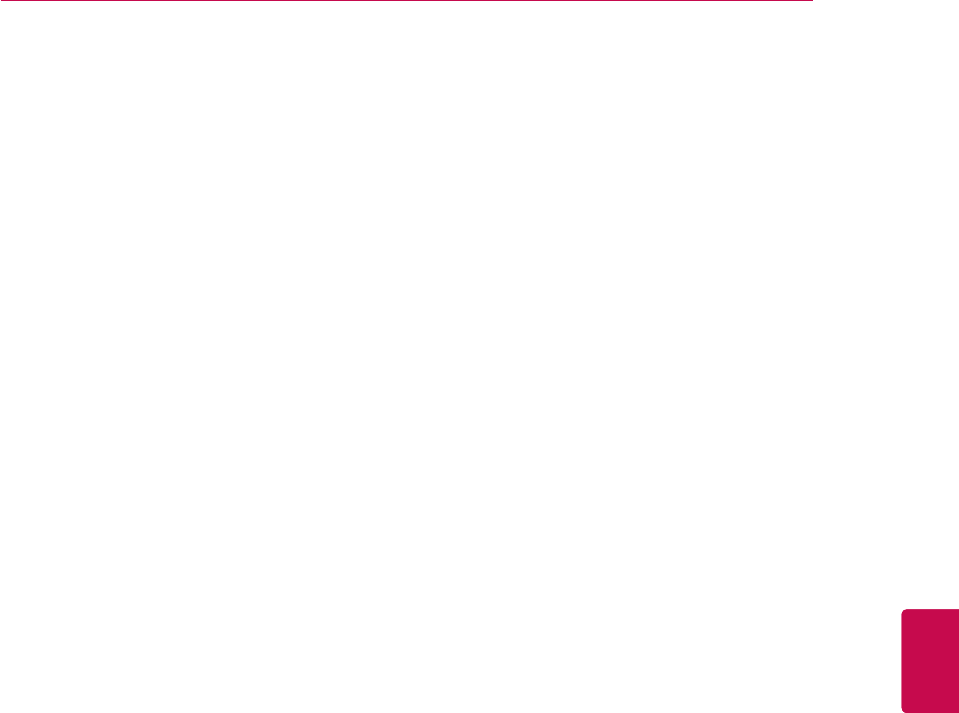
161
ENGENGLISH
OPEN SOURCE LICENSE
License because it does Less to protect the user's
freedom than the ordinary General Public License.
It also provides other free software developers
Less of an advantage over competing non-free
programs. These disadvantages are the reason we
use the ordinary General Public License for many
libraries. However, the Lesser license provides
advantages in certain special circumstances.
For example, on rare occasions, there may be a
special need to encourage the widest possible use
of a certain library, so that it becomes a de-facto
standard. To achieve this, non-free programs must
be allowed to use the library. A more frequent case
is that a free library does the same job as widely
used non-free libraries. In this case, there is little
to gain by limiting the free library to free soft-
ware only, so we use the Lesser General Public
License.
In other cases, permission to use a particular
library in non-free programs enables a greater
number of people to use a large body of free soft-
ware. For example, permission to use the GNU C
Library in non-free programs enables many more
people to use the whole GNU operating system,
as well as its variant, the GNU/Linux operating
system.
Although the Lesser General Public License is
Less protective of the users' freedom, it does en-
sure that the user of a program that is linked with
the Library has the freedom and the wherewithal
to run that program using a modified version of the
Library.
The precise terms and conditions for copying,
distribution and modification follow. Pay close
attention to the difference between a "work based
on the library" and a "work that uses the library".
The former contains code derived from the library,
whereas the latter must be combined with the
library in order to run.
TERMS AND CONDITIONS FOR COPYING, DIS-
TRIBUTION AND MODIFICATION
0. This License Agreement applies to any software
library or other program which contains a notice
placed by the copyright holder or other authorized
party saying it may be distributed under the terms
of this Lesser General Public License (also called
"this License"). Each licensee is addressed as
"you".
A "library" means a collection of software functions
and/or data prepared so as to be conveniently
linked with application programs (which use some
of those functions and data) to form executables.
The "Library", below, refers to any such software
library or work which has been distributed under
these terms. A "work based on the Library" means
either the Library or any derivative work under
copyright law: that is to say, a work containing the
Library or a portion of it, either verbatim or with
modifications and/or translated straightforwardly
into another language. (Hereinafter, translation is
included without limitation in the term "modifica-
tion".)
"Source code" for a work means the preferred
form of the work for making modifications to it.
For a library, complete source code means all the
source code for all modules it contains, plus any
associated interface definition files, plus the scripts
used to control compilation and installation of the
library.
Activities other than copying, distribution and
modification are not covered by this License; they
are outside its scope. The act of running a pro-
gram using the Library is not restricted, and output
from such a program is covered only if its contents
constitute a work based on the Library (independ-
ent of the use of the Library in a tool for writing it).
Whether that is true depends on what the Library
does and what the program that uses the Library
does.
1. You may copy and distribute verbatim copies of
the Library's complete source code as you receive
it, in any medium, provided that you conspicuously
and appropriately publish on each copy an appro-
priate copyright notice and disclaimer of warranty;
keep intact all the notices that refer to this License
and to the absence of any warranty; and distribute
a copy of this License along with the Library.
You may charge a fee for the physical act of trans-
ferring a copy, and you may at your option offer
warranty protection in exchange for a fee.
2. You may modify your copy or copies of the
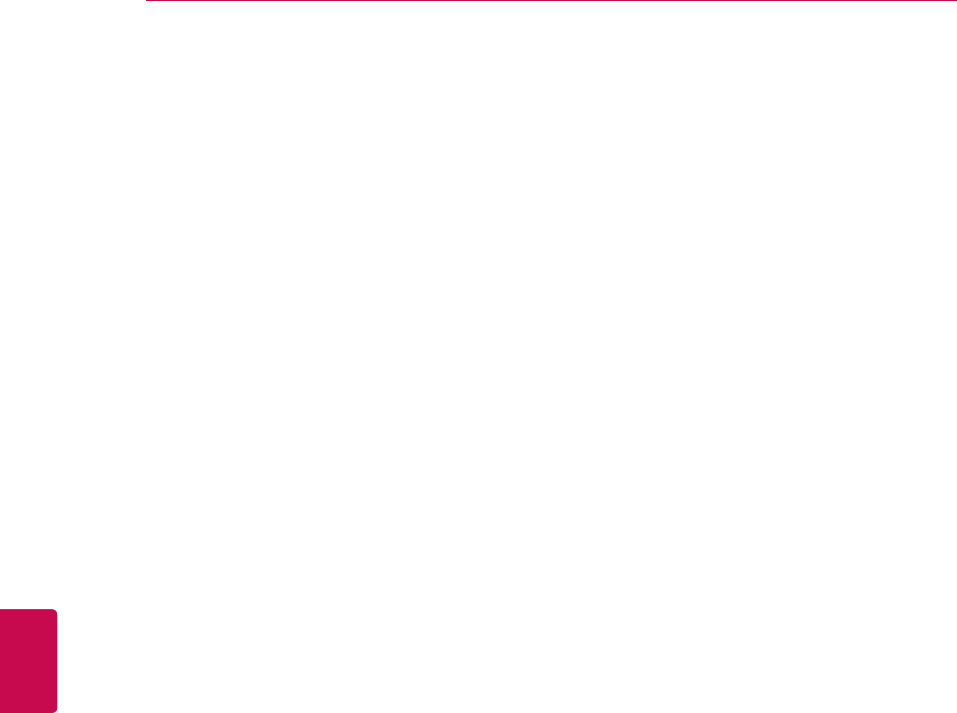
162
ENG
ENGLISH
OPEN SOURCE LICENSE
Library or any portion of it, thus forming a work
based on the Library, and copy and distribute such
modifications or work under the terms of Section
1 above, provided that you also meet all of these
conditions:
a) The modified work must itself be a software
library.
b) You must cause the files modified to carry
prominent notices stating that you changed the
files and the date of any change.
c) You must cause the whole of the work to be
licensed at no charge to all third parties under
the terms of this License.
d) If a facility in the modified Library refers to a
function or a table of data to be supplied by an
application program that uses the facility, other
than as an argument passed when the facility
is invoked, then you must make a good faith
effort to ensure that, in the event an applica-
tion does not supply such function or table, the
facility still operates, and performs whatever
part of its purpose remains meaningful.
(For example, a function in a library to compute
square roots has a purpose that is entirely
well-defined independent of the application.
Therefore, Subsection 2d requires that any
application-supplied function or table used by
this function must be optional: if the applica-
tion does not supply it, the square root function
must still compute square roots.)
These requirements apply to the modified work
as a whole. If identifiable sections of that work
are not derived from the Library, and can be
reasonably considered independent and sepa-
rate works in themselves, then this License,
and its terms, do not apply to those sections
when you distribute them as separate works.
But when you distribute the same sections as
part of a whole which is a work based on the
Library, the distribution of the whole must be on
the terms of this License, whose permissions
for other licensees extend to the entire whole,
and thus to each and every part regardless of
who wrote it.
Thus, it is not the intent of this section to claim
rights or contest your rights to work written
entirely by you; rather, the intent is to exercise
the right to control the distribution of derivative
or collective works based on the Library.
In addition, mere aggregation of another work
not based on the Library with the Library (or with
a work based on the Library) on a volume of a
storage or distribution medium does not bring the
other work under the scope of this License.
3. You may opt to apply the terms of the ordi-
nary GNU General Public License instead of this
License to a given copy of the Library. To do this,
you must alter all the notices that refer to this
License, so that they refer to the ordinary GNU
General Public License, version 2, instead of to
this License. (If a newer version than version 2 of
the ordinary GNU General Public License has ap-
peared, then you can specify that version instead if
you wish.) Do not make any other change in these
notices.
Once this change is made in a given copy, it is
irreversible for that copy, so the ordinary GNU
General Public License applies to all subsequent
copies and derivative works made from that copy.
This option is useful when you wish to copy part of
the code of the Library into a program that is not a
library.
4. You may copy and distribute the Library (or
a portion or derivative of it, under Section 2) in
object code or executable form under the terms
of Sections 1 and 2 above provided that you
accompany it with the complete corresponding
machine-readable source code, which must be
distributed under the terms of Sections 1 and 2
above on a medium customarily used for software
interchange.
If distribution of object code is made by offering
access to copy from a designated place, then of-
fering equivalent access to copy the source code
from the same place satisfies the requirement to
distribute the source code, even though third par-
ties are not compelled to copy the source along
with the object code.
5. A program that contains no derivative of any
portion of the Library, but is designed to work with
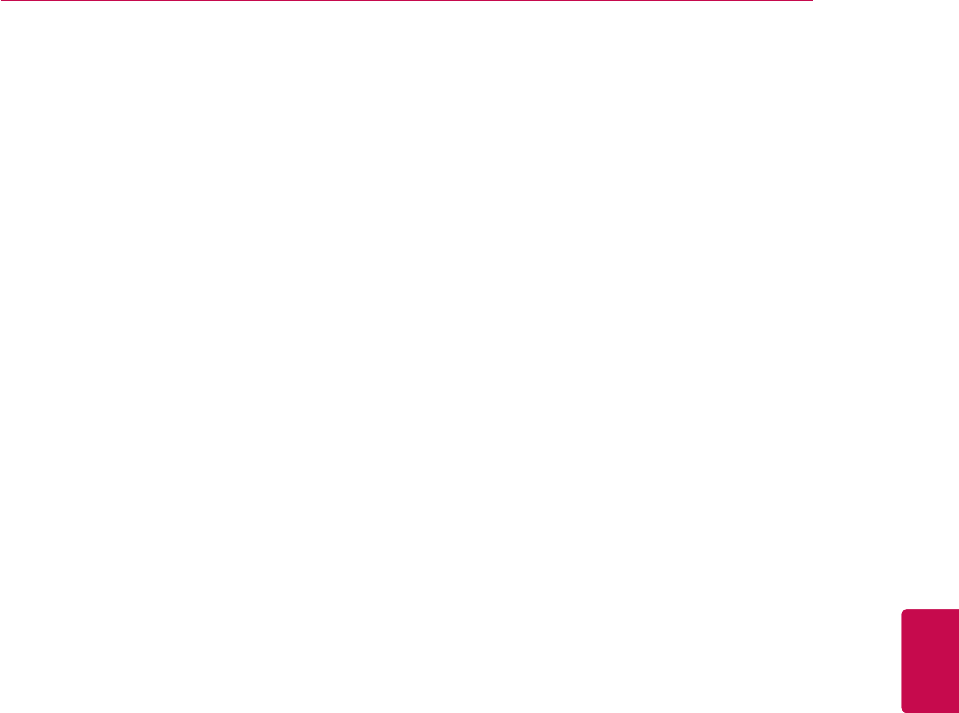
163
ENGENGLISH
OPEN SOURCE LICENSE
the Library by being compiled or linked with it,
is called a "work that uses the Library". Such a
work, in isolation, is not a derivative work of the
Library, and therefore falls outside the scope of
this License.
However, linking a "work that uses the Library"
with the Library creates an executable that is a de-
rivative of the Library (because it contains portions
of the Library), rather than a "work that uses the
library". The executable is therefore covered by
this License. Section 6 states terms for distribution
of such executables.
When a "work that uses the Library" uses material
from a header file that is part of the Library, the
object code for the work may be a derivative work
of the Library even though the source code is not.
Whether this is true is especially significant if the
work can be linked without the Library, or if the
work is itself a library. The threshold for this to be
true is not precisely defined by law.
If such an object file uses only numerical param-
eters, data structure layouts and accessors, and
small macros and small inline functions (ten lines
or less in length), then the use of the object file
is unrestricted, regardless of whether it is legally
a derivative work. (Executables containing this
object code plus portions of the Library will still fall
under Section 6.)
Otherwise, if the work is a derivative of the Library,
you may distribute the object code for the work
under the terms of Section 6. Any executables
containing that work also fall under Section 6,
whether or not they are linked directly with the
Library itself.
6. As an exception to the Sections above, you may
also combine or link a "work that uses the Library"
with the Library to produce a work containing por-
tions of the Library, and distribute that work under
terms of your choice, provided that the terms
permit modification of the work for the customer's
own use and reverse engineering for debugging
such modifications.
You must give prominent notice with each copy of
the work that the Library is used in it and that the
Library and its use are covered by this License.
You must supply a copy of this License. If the work
during execution displays copyright notices, you
must include the copyright notice for the Library
among them, as well as a reference directing the
user to the copy of this License. Also, you must do
one of these things:
a) Accompany the work with the complete cor-
responding machine-readable source code for
the Library including whatever changes were
used in the work (which must be distributed
under Sections 1 and 2 above); and, if the
work is an executable linked with the Library,
with the complete machine-readable "work
that uses the Library", as object code and/or
source code, so that the user can modify the
Library and then relink to produce a modified
executable containing the modified Library. (It
is understood that the user who changes the
contents of definitions files in the Library will
not necessarily be able to recompile the ap-
plication to use the modified definitions.)
b) Use a suitable shared library mechanism for
linking with the Library. A suitable mechanism
is one that (1) uses at run time a copy of the
library already present on the user's compu-
ter system, rather than copying library func-
tions into the executable, and (2) will operate
properly with a modified version of the library,
if the user installs one, as long as the modified
version is interface-compatible with the version
that the work was made with.
c) Accompany the work with a written offer,
valid for at least three years, to give the same
user the materials specified in Subsection 6a,
above, for a charge no more than the cost of
performing this distribution.
d) If distribution of the work is made by offering
access to copy from a designated place, offer
equivalent access to copy the above specified
materials from the same place.
e) Verify that the user has already received
a copy of these materials or that you have
already sent this user a copy.
For an executable, the required form of the "work
that uses the Library" must include any data and
utility programs needed for reproducing the ex-
ecutable from it. However, as a special exception,
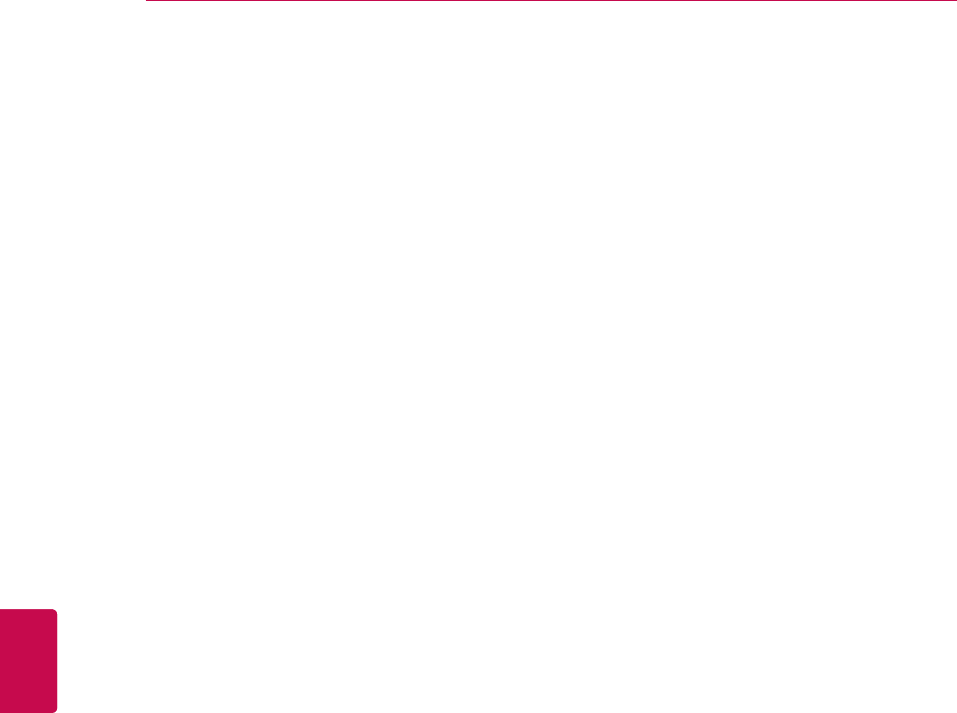
164
ENG
ENGLISH
OPEN SOURCE LICENSE
the materials to be distributed need not include
anything that is normally distributed (in either
source or binary form) with the major components
(compiler, kernel, and so on) of the operating
system on which the executable runs, unless that
component itself accompanies the executable.
It may happen that this requirement contradicts
the license restrictions of other proprietary libraries
that do not normally accompany the operating sys-
tem. Such a contradiction means you cannot use
both them and the Library together in an execut-
able that you distribute.
7. You may place library facilities that are a work
based on the Library side-by-side in a single
library together with other library facilities not
covered by this License, and distribute such a
combined library, provided that the separate distri-
bution of the work based on the Library and of the
other library facilities is otherwise permitted, and
provided that you do these two things:
a) Accompany the combined library with a copy
of the same work based on the Library, uncom-
bined with any other library facilities. This must
be distributed under the terms of the Sections
above.
b) Give prominent notice with the combined
library of the fact that part of it is a work based
on the Library, and explaining where to find the
accompanying uncombined form of the same
work.
8. You may not copy, modify, sublicense, link
with, or distribute the Library except as expressly
provided under this License. Any attempt oth-
erwise to copy, modify, sublicense, link with, or
distribute the Library is void, and will automatically
terminate your rights under this License. However,
parties who have received copies, or rights, from
you under this License will not have their licenses
terminated so long as such parties remain in full
compliance.
9. You are not required to accept this License,
since you have not signed it. However, nothing
else grants you permission to modify or distribute
the Library or its derivative works. These actions
are prohibited by law if you do not accept this
License. Therefore, by modifying or distributing
the Library (or any work based on the Library), you
indicate your acceptance of this License to do so,
and all its terms and conditions for copying, distrib-
uting or modifying the Library or works based on it.
10. Each time you redistribute the Library (or any
work based on the Library), the recipient automati-
cally receives a license from the original licensor
to copy, distribute, link with or modify the Library
subject to these terms and conditions. You may
not impose any further restrictions on the recipi-
ents' exercise of the rights granted herein. You are
not responsible for enforcing compliance by third
parties with this License.
11. If, as a consequence of a court judgment or
allegation of patent infringement or for any other
reason (not limited to patent issues), conditions
are imposed on you (whether by court order,
agreement or otherwise) that contradict the condi-
tions of this License, they do not excuse you
from the conditions of this License. If you cannot
distribute so as to satisfy simultaneously your obli-
gations under this License and any other pertinent
obligations, then as a consequence you may not
distribute the Library at all. For example, if a patent
license would not permit royalty-free redistribu-
tion of the Library by all those who receive copies
directly or indirectly through you, then the only way
you could satisfy both it and this License would be
to refrain entirely from distribution of the Library.
If any portion of this section is held invalid or
unenforceable under any particular circumstance,
the balance of the section is intended to apply, and
the section as a whole is intended to apply in other
circumstances.
It is not the purpose of this section to induce you
to infringe any patents or other property right
claims or to contest validity of any such claims;
this section has the sole purpose of protecting the
integrity of the free software distribution system
which is implemented by public license practices.
Many people have made generous contributions to
the wide range of software distributed through that
system in reliance on consistent application of that
system; it is up to the author/donor to decide if he
or she is willing to distribute software through any
other system and a licensee cannot impose that
choice.
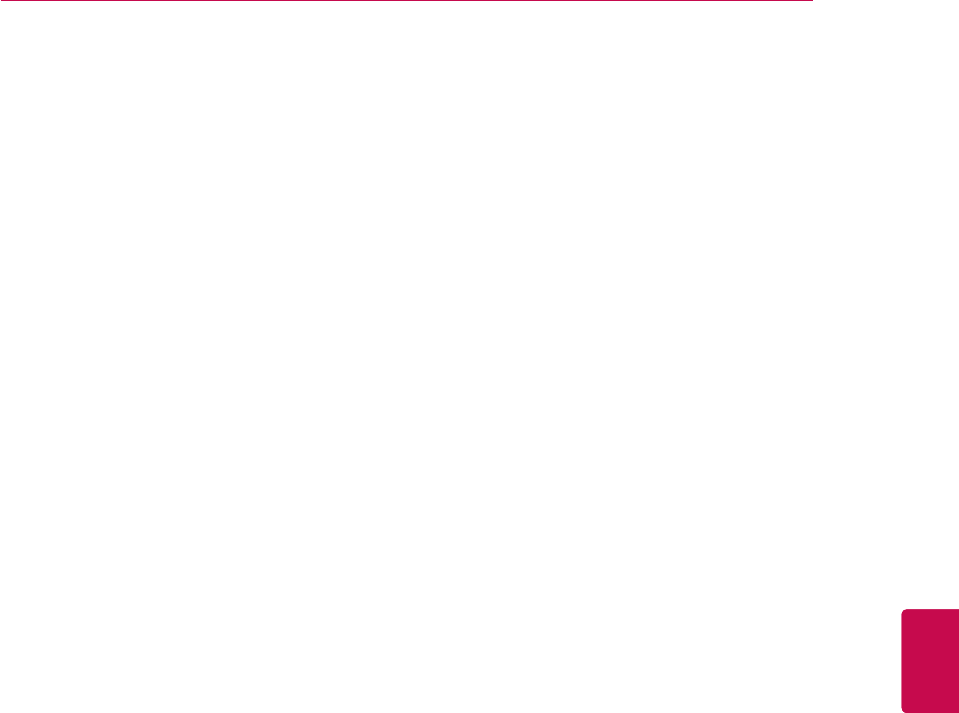
165
ENGENGLISH
OPEN SOURCE LICENSE
This section is intended to make thoroughly clear
what is believed to be a consequence of the rest of
this License.
12. If the distribution and/or use of the Library is
restricted in certain countries either by patents or
by copyrighted interfaces, the original copyright
holder who places the Library under this License
may add an explicit geographical distribution limi-
tation excluding those countries, so that distribu-
tion is permitted only in or among countries not
thus excluded. In such case, this License incorpo-
rates the limitation as if written in the body of this
License.
13. The Free Software Foundation may publish
revised and/or new versions of the Lesser General
Public License from time to time. Such new ver-
sions will be similar in spirit to the present version,
but may differ in detail to address new problems or
concerns.
Each version is given a distinguishing version
number. If the Library specifies a version number
of this License which applies to it and "any later
version", you have the option of following the
terms and conditions either of that version or of
any later version published by the Free Software
Foundation. If the Library does not specify a
license version number, you may choose any ver-
sion ever published by the Free Software Founda-
tion.
14. If you wish to incorporate parts of the Library
into other free programs whose distribution condi-
tions are incompatible with these, write to the
author to ask for permission. For software which
is copyrighted by the Free Software Foundation,
write to the Free Software Foundation; we some-
times make exceptions for this. Our decision will
be guided by the two goals of preserving the free
status of all derivatives of our free software and
of promoting the sharing and reuse of software
generally.
NO WARRANTY
15. BECAUSE THE LIBRARY IS LICENSED
FREE OF CHARGE, THERE IS NO WAR-
RANTY FOR THE LIBRARY, TO THE EXTENT
PERMITTED BY APPLICABLE LAW. EXCEPT
WHEN OTHERWISE STATED IN WRITING
THE COPYRIGHT HOLDERS AND/OR OTHER
PARTIES PROVIDE THE LIBRARY "AS IS"
WITHOUT WARRANTY OF ANY KIND, EITHER
EXPRESSED OR IMPLIED, INCLUDING, BUT
NOT LIMITED TO, THE IMPLIED WARRANTIES
OF MERCHANTABILITY AND FITNESS FOR A
PARTICULAR PURPOSE. THE ENTIRE RISK AS
TO THE QUALITY AND PERFORMANCE OF THE
LIBRARY IS WITH YOU. SHOULD THE LIBRARY
PROVE DEFECTIVE, YOU ASSUME THE COST
OF ALL NECESSARY SERVICING, REPAIR OR
CORRECTION.
16. IN NO EVENT UNLESS REQUIRED BY
APPLICABLE LAW OR AGREED TO IN WRIT-
ING WILL ANY COPYRIGHT HOLDER, OR ANY
OTHER PARTY WHO MAY MODIFY AND/OR
REDISTRIBUTE THE LIBRARY AS PERMIT-
TED ABOVE, BE LIABLE TO YOU FOR DAM-
AGES, INCLUDING ANY GENERAL, SPECIAL,
INCIDENTAL OR CONSEQUENTIAL DAMAGES
ARISING OUT OF THE USE OR INABILITY TO
USE THE LIBRARY (INCLUDING BUT NOT LIM-
ITED TO LOSS OF DATA OR DATA BEING REN-
DERED INACCURATE OR LOSSES SUSTAINED
BY YOU OR THIRD PARTIES OR A FAILURE OF
THE LIBRARY TO OPERATE WITH ANY OTHER
SOFTWARE), EVEN IF SUCH HOLDER OR
OTHER PARTY HAS BEEN ADVISED OF THE
POSSIBILITY OF SUCH DAMAGES.
END OF TERMS AND CONDITIONS
How to Apply These Terms to Your New Librar-
ies
If you develop a new library, and you want it to
be of the greatest possible use to the public, we
recommend making it free software that everyone
can redistribute and change. You can do so by
permitting redistribution under these terms (or,
alternatively, under the terms of the ordinary Gen-
eral Public License).
To apply these terms, attach the following notices
to the library. It is safest to attach them to the start
of each source file to most effectively convey the
exclusion of warranty; and each file should have
at least the "copyright" line and a pointer to where
the full notice is found.
<one line to give the library's name and an idea
of what it does.> Copyright (C) <year> <name

166
ENG
ENGLISH
OPEN SOURCE LICENSE
Mozilla Public License 1.1 (MPL
1.1)
1. Definitions.
1.0.1. "Commercial Use"
means distribution or otherwise making the Cov-
ered Code available to a third party.
1.1. ''Contributor''
means each entity that creates or contributes to
the creation of Modifications.
1.2. ''Contributor Version''
means the combination of the Original Code, prior
Modifications used by a Contributor, and the Modi-
fications made by that particular Contributor.
1.3. ''Covered Code''
means the Original Code or Modifications or the
combination of the Original Code and Modifica-
tions, in each case including portions thereof.
1.4. ''Electronic Distribution Mechanism''
means a mechanism generally accepted in the
software development community for the electron-
ic transfer of data.
1.5. ''Executable''
means Covered Code in any form other than
Source Code.
1.6. ''Initial Developer''
means the individual or entity identified as the Ini-
tial Developer in the Source Code notice required
by Exhibit A.
1.7. ''Larger Work''
means a work which combines Covered Code or
portions thereof with code not governed by the
terms of this License.
1.8. ''License''
means this document.
1.8.1. "Licensable"
means having the right to grant, to the maximum
extent possible, whether at the time of the initial
grant or subsequently
acquired, any and all of the rights conveyed
herein.
of author>
This library is free software; you can redistrib-
ute it and/or modify it under the terms of the
GNU Lesser General Public License as pub-
lished by the Free Software Foundation; either
version 2.1 of the License, or (at your option)
any later version.
This library is distributed in the hope that it will
be useful, but WITHOUT ANY WARRANTY;
without even the implied warranty of MER-
CHANTABILITY or FITNESS FOR A PARTICU-
LAR PURPOSE. See the GNU Lesser General
Public License for more details.
You should have received a copy of the GNU
Lesser General Public License along with this
library; if not, write to the Free Software Founda-
tion, Inc., 59 Temple Place, Suite 330, Boston, MA
02111-1307 USA
Also add information on how to contact you by
electronic and paper mail.
You should also get your employer (if you work
as a programmer) or your school, if any, to sign a
"copyright disclaimer" for the library, if necessary.
Here is a sample; alter the names:
Yoyodyne, Inc., hereby disclaims all copyright
interest in the library `Frob' (a library for tweak-
ing knobs) written by James Random Hacker.
signature of Ty Coon, 1 April 1990
Ty Coon, President of Vice
That's all there is to it!
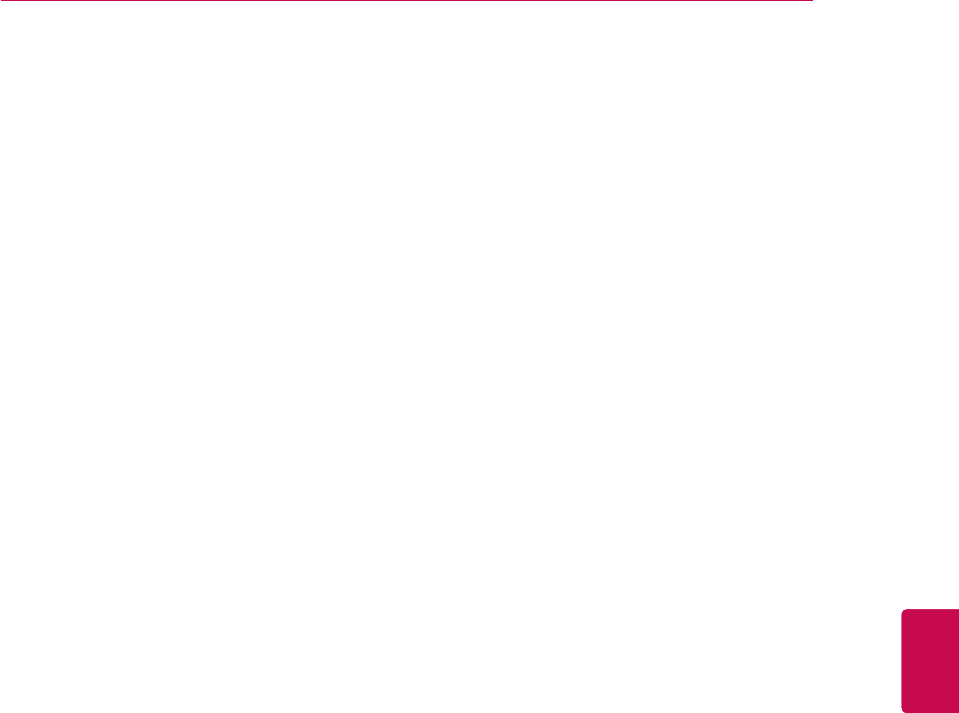
167
ENGENGLISH
OPEN SOURCE LICENSE
1.9. ''Modifications''
means any addition to or deletion from the sub-
stance or structure of either the Original Code or
any previous Modifications. When Covered Code
is released as a series of files, a Modification
is:
(a) Any addition to or deletion from the con-
tents of a file containing Original Code or previ-
ous Modifications.
(b) Any new file that contains any part of the
Original Code or previous Modifications.
1.10. ''Original Code''
means Source Code of computer software code
which is described in the Source Code notice
required by Exhibit A as Original Code, and which,
at the time of its release under this License is not
already Covered Code governed by this License.
1.10.1. "Patent Claims"
means any patent claim(s), now owned or hereaf-
ter acquired, including without limitation, method,
process, and apparatus claims, in any patent
Licensable by grantor.
1.11. ''Source Code''
means the preferred form of the Covered Code for
making modifications to it, including all modules it
contains, plus any associated interface definition
files, scripts used to control compilation and instal-
lation of an Executable, or source code differential
comparisons against either the Original Code or
another well known, available Covered Code of
the Contributor's choice. The Source Code can be
in a compressed
or archival form, provided the appropriate decom-
pression or de-archiving software is widely avail-
able for no charge.
1.12. "You'' (or "Your")
means an individual or a legal entity exercising
rights under, and complying with all of the terms
of, this License or a future version of this License
issued under Section 6.1.For legal entities, "You''
includes any entity which controls, is control-
led by, or is under common control with You. For
purposes of this definition, "control'' means (a) the
power, direct or indirect, to cause the direction or
management of such entity, whether by contract or
otherwise, or (b) ownership of more than fifty per-
cent (50%) of the outstanding shares or beneficial
ownership of such entity.
2. Source Code License.
2.1. The Initial Developer Grant.
The Initial Developer hereby grants You a world-
wide, royalty-free, non-exclusive license, subject
to third party intellectual property claims:
(a) under intellectual property rights (other
than patent or trademark) Licensable by Initial
Developer to use, reproduce, modify, display,
perform, sublicense and distribute the Original
Code (or portions thereof) with or without Modi-
fications, and/or as part of a Larger Work; and
(b) under Patents Claims infringed by the mak-
ing, using or selling of Original Code, to make,
have made, use, practice, sell, and offer for
sale, and/or otherwise dispose of the Original
Code (or portions thereof).
(c) the licenses granted in this Section 2.1(a)
and (b) are effective on the date Initial Devel-
oper first distributes Original Code under the
terms of this License.
(d) Notwithstanding Section 2.1(b) above, no
patent license is granted: 1) for code that You
delete from the Original Code; 2) separate
from the Original Code; or 3) for infringements
caused by: i) the modification of the Original
Code or ii) the combination of the Original
Code with other software or devices.
2.2. Contributor Grant.
Subject to third party intellectual property claims,
each Contributor hereby grants You a world-wide,
royalty-free, non-exclusive license
(a) under intellectual property rights (other than
patent or trademark) Licensable by Contribu-
tor, to use, reproduce, modify, display, perform,
sublicense and distribute the Modifications cre-
ated by such Contributor (or portions thereof)
either on an unmodified basis, with other
Modifications, as Covered Code and/or as part
of a Larger Work; and
(b) under Patent Claims infringed by the mak-
ing, using, or selling of Modifications made by

168
ENG
ENGLISH
OPEN SOURCE LICENSE
that Contributor either alone and/or in combi-
nation with its Contributor Version (or portions
of such combination), to make, use, sell, offer
for sale, have made, and/or otherwise dispose
of: 1) Modifications made by that Contributor
(or portions thereof); and 2) the combination
of Modifications made by that Contributor with
its Contributor Version (or portions of such
combination).
(c) the licenses granted in Sections 2.2(a) and
2.2(b) are effective on the date Contributor first
makes Commercial Use of the Covered Code.
(d) Notwithstanding Section 2.2(b) above, no
patent license is granted: 1) for any code that
Contributor has deleted from the Contribu-
tor Version; 2) separate from the Contributor
Version; 3) for infringements caused by: i) third
party modifications of Contributor Version or ii)
the combination of Modifications made by that
Contributor with other software (except as part
of the Contributor Version) or other devices; or
4) under Patent Claims infringed by Covered
Code in the absence of Modifications made by
that Contributor.
3. Distribution Obligations.
3.1. Application of License.
The Modifications which You create or to which
You contribute are governed by the terms of this
License, including without limitation Section 2.2.
The Source Code version of Covered Code may
be distributed only under the terms of this License
or a future version of this License released under
Section 6.1, and You must include a copy of this
License with every copy of the Source Code You
distribute. You may not offer or impose any terms
on any Source Code version that alters or restricts
the applicable version of this License or the recipi-
ents' rights hereunder. However, You may include
an additional document offering the additional
rights described in Section 3.5.
3.2. Availability of Source Code.
Any Modification which You create or to which You
contribute must be made available in Source Code
form under the terms of this License either on the
same media as an Executable version or via an
accepted Electronic Distribution Mechanism to
anyone to whom you made an Executable version
available; and if made available via Electronic
Distribution Mechanism,
must remain available for at least twelve (12)
months after the date it initially became available,
or at least six (6) months after a subsequent ver-
sion of that particular Modification has been made
available to such recipients. You are responsible
for ensuring that the Source Code version remains
available even if the Electronic Distribution Mecha-
nism is maintained by a third party.
3.3. Description of Modifications.
You must cause all Covered Code to which You
contribute to contain a file documenting the chang-
es You made to create that Covered Code and the
date of any change. You must include a prominent
statement that the Modification is derived, directly
or indirectly, from Original Code provided by the
Initial Developer and including the name of the
Initial Developer in (a) the Source Code, and (b)
in any notice in an Executable version or related
documentation in which You describe the origin or
ownership of the Covered Code.
3.4. Intellectual Property Matters
(a) Third Party Claims.
If Contributor has knowledge that a license under
a third party's intellectual property rights is re-
quired to exercise the rights granted by such Con-
tributor under Sections 2.1 or 2.2, Contributor must
include a text file with the Source Code distribution
titled "LEGAL'' which describes the claim and the
party making the claim in sufficient detail that a
recipient will know whom to contact. If Contributor
obtains such knowledge after the Modification is
made available as described in Section 3.2, Con-
tributor shall promptly modify the LEGAL file in all
copies Contributor makes available thereafter and
shall take other steps (such as notifying appropri-
ate mailing lists or newsgroups) reasonably cal-
culated to inform those who received the Covered
Code that new knowledge has been obtained.
(b) Contributor APIs.
If Contributor's Modifications include an application
programming interface and Contributor has knowl-
edge of patent licenses which are reasonably
necessary to implement that API, Contributor must
also include this information in the LEGAL file.
(c) Representations.
Contributor represents that, except as disclosed
pursuant to Section 3.4(a) above, Contribu-
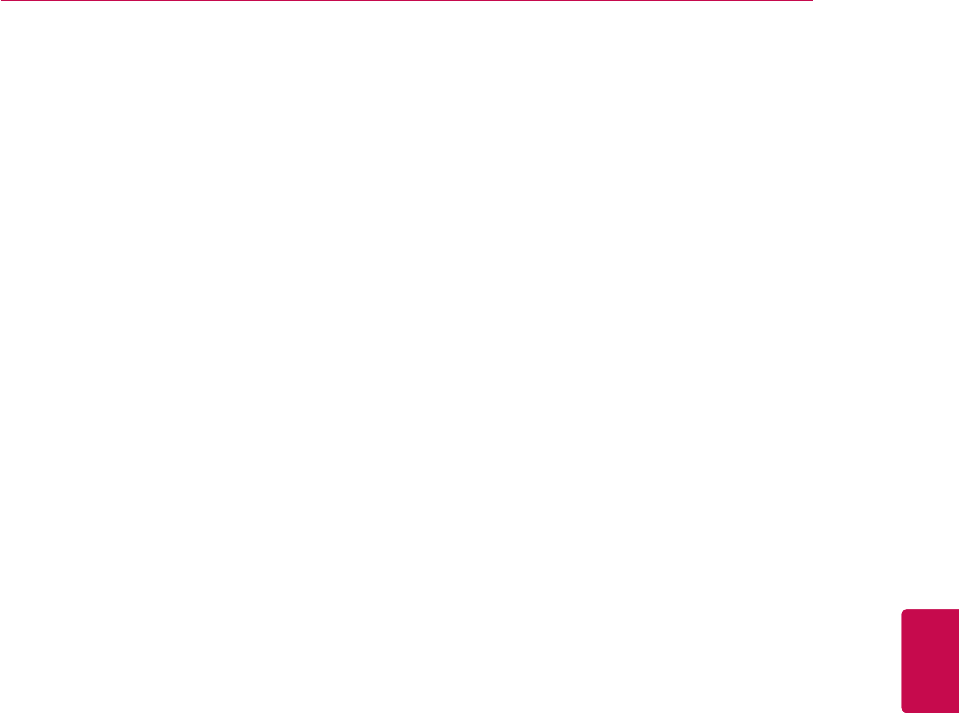
169
ENGENGLISH
OPEN SOURCE LICENSE
tor believes that Contributor's Modifications are
Contributor's original creation(s) and/or Contributor
has sufficient rights to grant the rights conveyed by
this License.
3.5. Required Notices.
You must duplicate the notice in Exhibit A in each
file of the Source Code. If it is not possible to put
such notice in a particular
Source Code file due to its structure, then You
must include such notice in a location (such as a
relevant directory) where a user would be likely
to look for such a notice. If You created one or
more Modification(s) You may add your name as
a Contributor to the notice described in Exhibit
A. You must also duplicate this License in any
documentation for the Source Code where You
describe recipients' rights or ownership rights
relating to Covered Code. You may choose to
offer, and to charge a fee for, warranty, support,
indemnity or liability obligations to one or more
recipients of Covered Code. However, You may do
so only on Your own behalf, and not on behalf of
the Initial Developer or any Contributor You must
make it absolutely clear than any such warranty,
support, indemnity or liability obligation is offered
by You alone, and You hereby agree to indemnify
the Initial Developer and every Contributor for any
liability incurred by the Initial Developer or such
Contributor as a result of warranty, support, indem-
nity or liability terms You offer.
3.6. Distribution of Executable Versions.
You may distribute Covered Code in Executable
form only if the requirements of Section 3.1-3.5
have been met for that Covered Code, and if You
include a notice stating that the Source Code ver-
sion of the Covered Code is available under the
terms of this License, including a description of
how and where You have fulfilled the obligations
of Section 3.2. The notice must be conspicuously
included in any notice in an Executable version,
related documentation or collateral in which You
describe recipients' rights relating to the Covered
Code. You may distribute the Executable version
of Covered Code or ownership rights under a
license of Your choice, which may contain terms
different from this License, provided that You are
in compliance with the terms of this License and
that the license for the Executable version does
not attempt to limit or alter the recipient's rights in
the Source Code version from the rights set forth
in this License. If You distribute the Executable
version under a different license You must make
it absolutely clear that any terms which differ from
this License are offered by You alone, not by the
Initial Developer or any Contributor. You hereby
agree to indemnify the Initial Developer and every
Contributor for any liability incurred by the Initial
Developer or such Contributor as a result of any
such terms You offer.
3.7. Larger Works.
You may create a Larger Work by combining
Covered Code with other code not governed by
the terms of this License and distribute the Larger
Work as a single product. In such a case, You
must make sure the requirements of this License
are fulfilled for the Covered Code.
4. Inability to Comply Due to Statute or Regula-
tion.
If it is impossible for You to comply with any of the
terms of this License with respect to some or all
of the Covered Code due to statute, judicial order,
or regulation then You must: (a) comply with the
terms of this License to the maximum extent pos-
sible; and (b) describe the limitations and the code
they affect. Such description must be included in
the LEGAL file described in Section 3.4 and must
be included with all distributions of the Source
Code. Except to the extent prohibited by statute
or regulation, such description must be sufficiently
detailed for a recipient of ordinary skill to be able
to understand it.
5. Application of this License.
This License applies to code to which the Initial
Developer has attached the notice in Exhibit A and
to related Covered Code.
6. Versions of the License.
6.1. New Versions.
Netscape Communications Corporation (''Net-
scape'') may publish revised and/or new versions
of the License from time to time. Each version will
be given a distinguishing version number.
6.2. Effect of New Versions.
Once Covered Code has been published under a
particular version of the License, You may always
continue to use it under the terms of that version.
You may also choose to use such Covered Code

170
ENG
ENGLISH
OPEN SOURCE LICENSE
under the terms of any subsequent version of the
License published by Netscape. No one other than
Netscape has the right to modify the terms appli-
cable to Covered Code created under this License.
6.3. Derivative Works.
If You create or use a modified version of this
License (which you may only do in order to apply
it to code which is not already Covered Code gov-
erned by this License), You must (a) rename Your
license so that the phrases ''Mozilla'', ''MOZIL-
LAPL'', ''MOZPL'', ''Netscape'', "MPL", ''NPL'' or
any confusingly similar phrase do not appear
in your license (except to note that your license
differs from this License) and (b) otherwise make
it clear that Your version of the license contains
terms which differ from the Mozilla Public License
and Netscape Public License. (Filling in the name
of the Initial Developer, Original Code or Contribu-
tor in the notice described in Exhibit A shall not of
themselves be deemed to be modifications of this
License.)
7. DISCLAIMER OF WARRANTY.
COVERED CODE IS PROVIDED UNDER THIS
LICENSE ON AN "AS IS'' BASIS, WITHOUT WAR-
RANTY OF ANY KIND, EITHER EXPRESSED OR
IMPLIED, INCLUDING, WITHOUT LIMITATION,
WARRANTIES THAT THE COVERED CODE IS
FREE OF DEFECTS, MERCHANTABLE, FIT FOR
A PARTICULAR PURPOSE OR NON-INFRINGING.
THE ENTIRE RISK AS TO THE QUALITY AND
PERFORMANCE OF THE COVERED CODE IS
WITH YOU. SHOULD ANY COVERED CODE
PROVE DEFECTIVE IN ANY RESPECT, YOU
(NOT THE INITIAL DEVELOPER OR ANY OTHER
CONTRIBUTOR) ASSUME THE COST OF ANY
NECESSARY SERVICING, REPAIR OR COR-
RECTION. THIS DISCLAIMER OF WARRANTY
CONSTITUTES AN ESSENTIAL PART OF THIS
LICENSE. NO USE OF ANY COVERED CODE IS
AUTHORIZED HEREUNDER EXCEPT UNDER
THIS DISCLAIMER.
8. TERMINATION.
8.1. This License and the rights granted hereunder
will terminate automatically if You fail to comply
with terms herein and fail
to cure such breach within 30 days of becom-
ing aware of the breach. All sublicenses to the
Covered Code which are properly granted shall
survive any termination of this License. Provisions
which, by their nature, must remain in effect be-
yond the termination of this License shall survive.
8.2. If You initiate litigation by asserting a patent
infringement claim (excluding declatory judgment
actions) against Initial Developer or a Contributor
(the Initial Developer or Contributor against whom
You file such action is referred to as "Participant")
alleging that:
(a) such Participant's Contributor Version
directly or indirectly infringes any patent, then
any and all rights granted by such Participant
to You under Sections 2.1 and/or 2.2 of this
License shall, upon 60 days notice from Partici-
pant terminate prospectively, unless if within
60 days after receipt of notice You either: (i)
agree in writing to pay Participant a mutually
agreeable reasonable royalty for Your past
and future use of Modifications made by such
Participant, or (ii) withdraw Your litigation claim
with respect to the Contributor Version against
such Participant. If within 60 days of notice, a
reasonable royalty and payment arrangement
are not mutually agreed upon in writing by the
parties or the litigation claim is not withdrawn,
the rights granted by Participant to You under
Sections 2.1 and/or 2.2 automatically terminate
at the expiration of the 60 day notice period
specified above.
(b) any software, hardware, or device, other
than such Participant's Contributor Version,
directly or indirectly infringes any patent, then
any rights granted to You by such Participant
under Sections 2.1(b) and 2.2(b) are revoked
effective as of the date You first made, used,
sold, distributed, or had made, Modifications
made by that Participant.
8.3. If You assert a patent infringement claim
against Participant alleging that such Participant's
Contributor Version directly or indirectly infringes
any patent where such claim is resolved (such as
by license or settlement) prior to the initiation of
patent infringement litigation, then the reasonable
value of the licenses granted by such Participant
under Sections 2.1 or 2.2 shall be taken into ac-
count in determining the amount or value of any
payment or license. 8.4. In the event of termina-
tion under Sections 8.1 or 8.2 above, all end user
license agreements (excluding distributors and
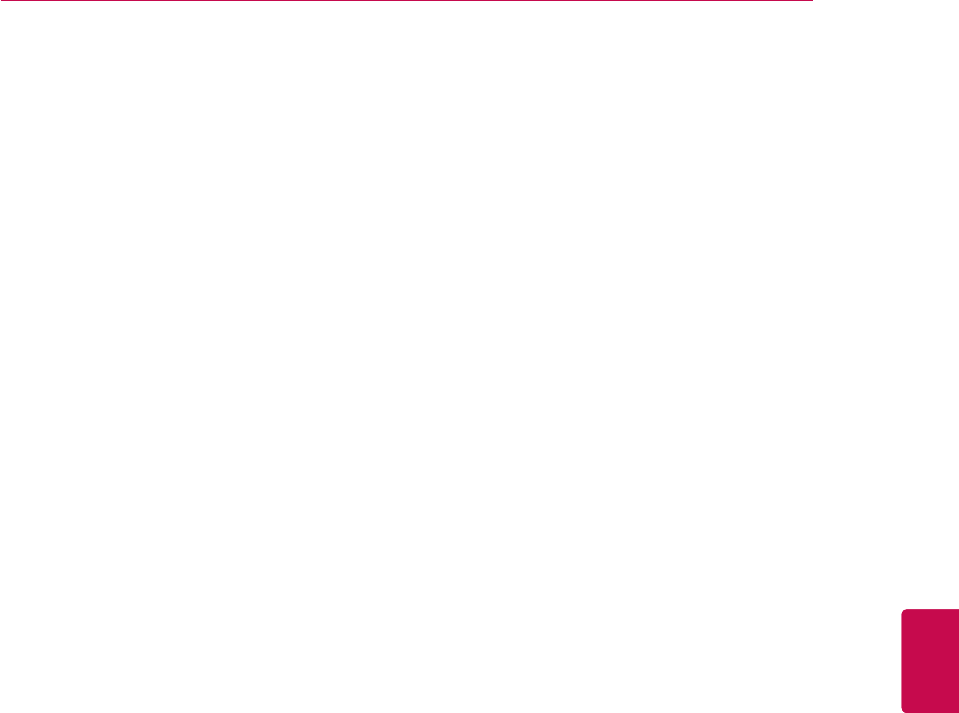
171
ENGENGLISH
OPEN SOURCE LICENSE
resellers) which have been validly granted by You
or any distributor hereunder prior to termination
shall survive termination.
9. LIMITATION OF LIABILITY.
UNDER NO CIRCUMSTANCES AND UNDER NO
LEGAL THEORY, WHETHER TORT (INCLUDING
NEGLIGENCE), CONTRACT, OR OTHERWISE,
SHALL YOU, THE INITIAL DEVELOPER, ANY
OTHER CONTRIBUTOR, OR ANY DISTRIBUTOR
OF COVERED CODE, OR ANY SUPPLIER OF ANY
OF SUCH PARTIES, BE LIABLE TO ANY PERSON
FOR ANY INDIRECT, SPECIAL, INCIDENTAL, OR
CONSEQUENTIAL DAMAGES OF ANY CHAR-
ACTER INCLUDING, WITHOUT LIMITATION,
DAMAGES FOR LOSS OF GOODWILL, WORK
STOPPAGE, COMPUTER FAILURE OR MAL-
FUNCTION, OR ANY AND ALL OTHER COMMER-
CIAL DAMAGES OR LOSSES, EVEN IF SUCH
PARTY SHALL HAVE BEEN INFORMED OF THE
POSSIBILITY OF SUCH DAMAGES. THIS LIMI-
TATION OF LIABILITY SHALL NOT APPLY TO
LIABILITY FOR DEATH OR PERSONAL INJURY
RESULTING FROM SUCH PARTY'S NEGLIGENCE
TO THE EXTENT APPLICABLE LAW PROHIBITS
SUCH LIMITATION. SOME JURISDICTIONS DO
NOT ALLOW THE EXCLUSION OR LIMITATION
OF INCIDENTAL OR CONSEQUENTIAL DAM-
AGES, SO THIS EXCLUSION AND LIMITATION
MAY NOT APPLY TO YOU.
10. U.S. GOVERNMENT END USERS.
The Covered Code is a ''commercial item,'' as that
term is defined in 48 C.F.R. 2.101 (Oct. 1995),
consisting of ''commercial computer software'' and
''commercial computer software documentation,''
as such terms are used in 48 C.F.R. 12.212 (Sept.
1995). Consistent with 48 C.F.R. 12.212 and 48
C.F.R. 227.7202-1 through 227.7202-4 (June
1995), all U.S. Government End Users acquire
Covered Code with only those rights set forth
herein.
11. MISCELLANEOUS.
This License represents the complete agreement
concerning subject matter hereof. If any provision
of this License is held to be unenforceable, such
provision shall be reformed only to the extent nec-
essary to make it enforceable. This License shall
be governed by California law provisions (except
to the extent applicable law, if any, provides other-
wise), excluding its conflict-of-law provisions. With
respect to disputes in which at least one party is
a citizen of, or an entity chartered or registered to
do business in the United States of America, any
litigation relating to this License shall be subject to
the jurisdiction of the Federal Courts of the North-
ern District of California, with venue lying in Santa
Clara County, California, with the losing party
responsible for costs, including without limitation,
court costs and reasonable attorneys' fees and
expenses. The application of the United Nations
Convention on Contracts for the International Sale
of Goods is expressly excluded. Any law or regula-
tion which provides that the language of a contract
shall be construed against the drafter shall not
apply to this License.
12. RESPONSIBILITY FOR CLAIMS.
As between Initial Developer and the Contributors,
each party is responsible for claims and damages
arising, directly or indirectly, out of its utilization of
rights under this License and You agree to work
with Initial Developer and Contributors to distribute
such responsibility on an equitable basis. Nothing
herein is intended or shall be deemed to constitute
any admission of liability.
13. MULTIPLE-LICENSED CODE.
Initial Developer may designate portions of the
Covered Code as Multiple-Licensed. Multiple-
Licensed means that the Initial Developer permits
you to utilize portions of the Covered Code under
Your choice of the MPL or the alternative licenses,
if any, specified by the Initial Developer in the file
described in Exhibit A.
EXHIBIT A -Mozilla Public License.
``The contents of this file are subject to the Mozilla
Public License
Version 1.1 (the "License"); you may not use this
file except in
compliance with the License. You may obtain a
copy of the License at
http://www.mozilla.org/MPL/
Software distributed under the License is distrib-
uted on an "AS IS"
basis, WITHOUT WARRANTY OF ANY KIND,
either express or implied. See the
License for the specific language governing rights
and limitations under the License.
The Original Code is _______________________

172
ENG
ENGLISH
OPEN SOURCE LICENSE
Apache License Version 2.0
Apache License
Version 2.0, January 2004
http://www.apache.org/licenses/
TERMS AND CONDITIONS FOR USE, REPRO-
DUCTION, AND DISTRIBUTION
1. Definitions.
"License" shall mean the terms and conditions for
use, reproduction, and distribution as defined by
Sections 1 through 9 of this document.
"Licensor" shall mean the copyright owner or entity
authorized by the copyright owner that is granting
the License.
"Legal Entity" shall mean the union of the acting
entity and all other entities that control, are con-
trolled by, or are under common control with that
entity. For the purposes of this definition, "control"
means (i) the power, direct or indirect, to cause the
direction or management of such entity, whether
by contract or otherwise, or (ii) ownership of fifty
percent (50%) or more of the outstanding shares,
or (iii) beneficial ownership of such entity.
"You" (or "Your") shall mean an individual or Legal
Entity exercising permissions granted by this
License.
"Source" form shall mean the preferred form for
making modifications, including but not limited to
software source code, documentation source, and
configuration files.
"Object" form shall mean any form resulting from
mechanical transformation or translation of a
Source form, including but not limited to compiled
object code, generated documentation, and con-
versions to other media types.
"Work" shall mean the work of authorship, whether
in Source or Object form, made available under
the License, as indicated by a copyright notice that
is included in or attached to the work (an example
is provided in the Appendix below).
"Derivative Works" shall mean any work, whether
in Source or Object form, that is based on (or
derived from) the Work and for which the editorial
revisions, annotations, elaborations, or other modi-
fications represent, as a whole, an original work of
authorship. For the purposes of this License, De-
rivative Works shall not include works that remain
separable from, or merely link (or bind by name) to
the interfaces of, the Work and Derivative Works
_______________.
The Initial Developer of the Original Code is
________________________.
Portions created by ______________________
are Copyright (C) ______
_______________________.All Rights Reserved.
Contributor(s): ____________________________
__________.
Alternatively, the contents of this file may be used
under the terms
of the _____ license (the [___] License), in which
case the
provisions of [______] License are applicable
instead of those
above.If you wish to allow use of your version of
this file only
under the terms of the [____] License and not to
allow others to use
your version of this file under the MPL, indicate
your decision by
deleting the provisions above and replace them
with the notice and
other provisions required by the [___] License. If
you do not delete
the provisions above, a recipient may use your
version of this file
under either the MPL or the [___] License."
[NOTE: The text of this Exhibit A may differ slightly
from the text of the notices in the Source Code
files of the Original Code. You should use the text
of this Exhibit A rather than the text found in the
Original Code Source Code for Your Modifica-
tions.]

173
ENGENGLISH
OPEN SOURCE LICENSE
thereof.
"Contribution" shall mean any work of authorship,
including the original version of the Work and any
modifications or additions to that Work or Deriva-
tive Works thereof, that is intentionally submit-
ted to Licensor for inclusion in the Work by the
copyright owner or by an individual or Legal Entity
authorized to submit on behalf of the copyright
owner. For the purposes of this definition, "sub-
mitted" means any form of electronic, verbal, or
written communication sent to the Licensor or its
representatives, including but not limited to com-
munication on electronic mailing lists, source code
control systems, and issue tracking systems that
are managed by, or on behalf of, the Licensor for
the purpose of discussing and improving the Work,
but excluding communication that is conspicuously
marked or otherwise designated in writing by the
copyright owner as "Not a Contribution."
"Contributor" shall mean Licensor and any
individual or Legal Entity on behalf of whom a
Contribution has been received by Licensor and
subsequently incorporated within the Work.
2. Grant of Copyright License. Subject to the terms
and conditions of this License, each Contribu-
tor hereby grants to You a perpetual, worldwide,
non-exclusive, no-charge, royalty-free, irrevocable
copyright license to reproduce, prepare Derivative
Works of, publicly display, publicly perform, subli-
cense, and distribute the Work and such Deriva-
tive Works in Source or Object form.
3. Grant of Patent License. Subject to the terms
and conditions of this License, each Contribu-
tor hereby grants to You a perpetual, worldwide,
non-exclusive, no-charge, royalty-free, irrevocable
(except as stated in this section) patent license
to make, have made, use, offer to sell, sell,
import, and otherwise transfer the Work, where
such license applies only to those patent claims
licensable by such Contributor that are neces-
sarily infringed by their Contribution(s) alone or
by combination of their Contribution(s) with the
Work to which such Contribution(s) was submit-
ted. If You institute patent litigation against any
entity (including a cross-claim or counterclaim in
a lawsuit) alleging that the Work or a Contribution
incorporated within the Work constitutes direct or
contributory patent infringement, then any patent
licenses granted to You under this License for that
Work shall terminate as of the date such litigation
is filed.
4. Redistribution. You may reproduce and distrib-
ute copies of the Work or Derivative Works thereof
in any medium, with or without modifications, and
in Source or Object form, provided that You meet
the following conditions:
(a) You must give any other recipients of
the Work or Derivative Works a copy of this
License; and
(b) You must cause any modified files to carry
prominent notices stating that You changed the
files; and
(c) You must retain, in the Source form of any
Derivative Works that You distribute, all copy-
right, patent, trademark, and attribution notices
from the Source form of the Work, excluding
those notices that do not pertain to any part of
the Derivative Works; and
(d) If the Work includes a "NOTICE" text file
as part of its distribution, then any Deriva-
tive Works that You distribute must include
a readable copy of the attribution notices
contained within such NOTICE file, exclud-
ing those notices that do not pertain to any
part of the Derivative Works, in at least one
of the following places: within a NOTICE text
file distributed as part of the Derivative Works;
within the Source form or documentation, if
provided along with the Derivative Works; or,
within a display generated by the Derivative
Works, if and wherever such third-party notices
normally appear. The contents of the NOTICE
file are for informational purposes only and do
not modify the License. You may add Your own
attribution notices within Derivative Works that
You distribute, alongside or as an addendum to
the NOTICE text from the Work, provided that
such additional attribution notices cannot be
construed as modifying the License.
You may add Your own copyright statement to
Your modifications and may provide additional
or different license terms and conditions for use,
reproduction, or distribution of Your modifications,
or for any such Derivative Works as a whole,
provided Your use, reproduction, and distribution
of the Work otherwise complies with the conditions
stated in this License.
5. Submission of Contributions. Unless You explic-

174
ENG
ENGLISH
OPEN SOURCE LICENSE
itly state otherwise, any Contribution intentionally
submitted for inclusion in the Work by You to the
Licensor shall be under the terms and conditions
of this License, without any additional terms or
conditions. Notwithstanding the above, nothing
herein shall supersede or modify the terms of any
separate license agreement you may have ex-
ecuted with Licensor regarding such Contributions.
6. Trademarks. This License does not grant
permission to use the trade names, trademarks,
service marks, or product names of the Licensor,
except as required for reasonable and customary
use in describing the origin of the Work and repro-
ducing the content of the NOTICE file.
7. Disclaimer of Warranty. Unless required by
applicable law or agreed to in writing, Licensor
provides the Work (and each Contributor provides
its Contributions) on an "AS IS" BASIS, WITH-
OUT WARRANTIES OR CONDITIONS OF ANY
KIND, either express or implied, including, without
limitation, any warranties or conditions of TITLE,
NON-INFRINGEMENT, MERCHANTABILITY, or
FITNESS FOR A PARTICULAR PURPOSE. You
are solely responsible for determining the appro-
priateness of using or redistributing the Work and
assume any risks associated with Your exercise of
permissions under this License.
8. Limitation of Liability. In no event and under no
legal theory, whether in tort (including negligence),
contract, or otherwise, unless required by applica-
ble law (such as deliberate and grossly negligent
acts) or agreed to in writing, shall any Contributor
be liable to You for damages, including any direct,
indirect, special, incidental, or consequential dam-
ages of any character arising as a result of this
License or out of the use or inability to use the
Work (including but not limited to damages for loss
of goodwill, work stoppage, computer failure or
malfunction, or any and all other commercial dam-
ages or losses), even if such Contributor has been
advised of the possibility of such damages.
9. Accepting Warranty or Additional Liability.
While redistributing the Work or Derivative Works
thereof, You may choose to offer, and charge a fee
for, acceptance of support, warranty, indemnity,
or other liability obligations and/or rights consist-
ent with this License. However, in accepting such
obligations, You may act only on Your own behalf
and on Your sole responsibility, not on behalf of
any other Contributor, and only if You agree to
indemnify, defend, and hold each Contributor
harmless for any liability incurred by, or claims as-
serted against, such Contributor by reason of your
accepting any such warranty or additional liability.
END OF TERMS AND CONDITIONS
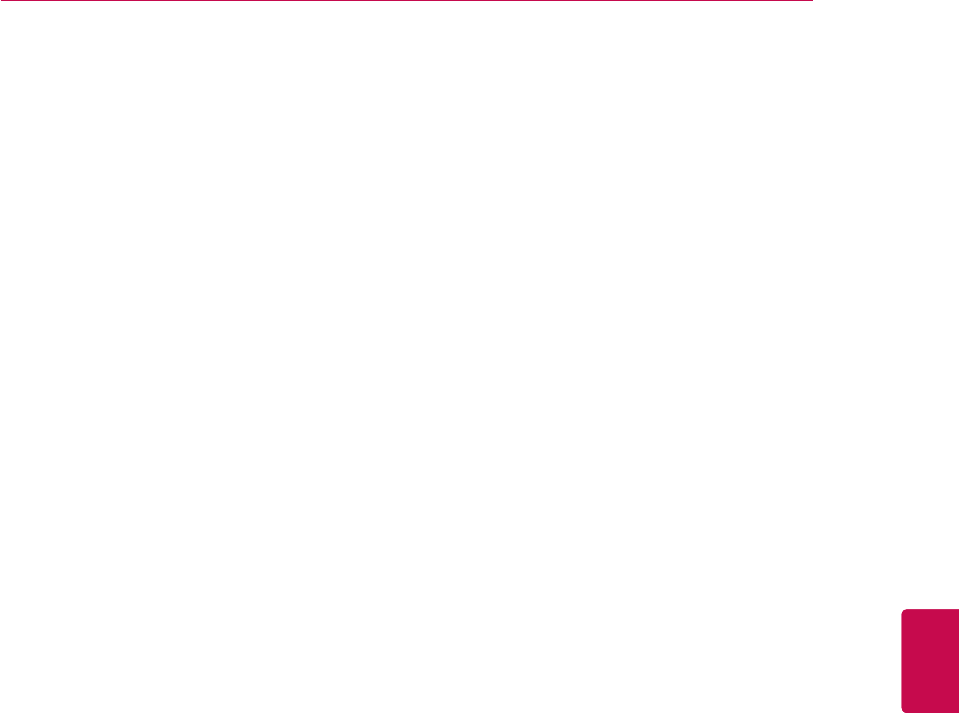
175
ENGENGLISH
OPEN SOURCE LICENSE
MIT license
- cares
Copyright 1998 by the Massachusetts Institute of
Technology.
Permission to use, copy, modify, and distribute this
software and its documentation for any purpose
and without fee is hereby granted, provided that
the above copyright notice appear in all copies and
that both that copyright notice and this permission
notice appear in supporting documentation, and
that the name of M.I.T. not be used in advertising
or publicity pertaining to distribution of the software
without specific, written prior permission. M.I.T.
makes no representations about the suitability of
this software for any purpose.
It is provided "as is" without express or implied
warranty.
- fontconfig
Copyright (c) 2000 Keith Packard
Copyright (c) 2005 Patrick Lam
Permission to use, copy, modify, distribute, and
sell this software and its documentation for any
purpose is hereby granted without fee, provided
that the above copyright notice appear in all copies
and that both that copyright notice and this permis-
sion notice appear in supporting documentation,
and that the name of Keith Packard not be used
in advertising or publicity pertaining to distribu-
tion of the software without specific, written prior
permission. Keith Packard makes no representa-
tions about the suitability of this software for any
purpose.
It is provided "as is" without express or implied
warranty.
KEITH PACKARD DISCLAIMS ALL WARRANTIES
WITH REGARD TO THIS SOFTWARE, INCLUD-
ING ALL IMPLIED WARRANTIES OF MER-
CHANTABILITY AND FITNESS, IN NO EVENT
SHALL KEITH PACKARD BE LIABLE FOR ANY
SPECIAL, INDIRECT OR CONSEQUENTIAL
DAMAGES OR ANY DAMAGES WHATSOEVER
RESULTING FROM LOSS OF USE, DATA OR
PROFITS, WHETHER IN AN ACTION OF CON-
TRACT, NEGLIGENCE OR OTHER TORTIOUS
ACTION, ARISING OUT OF OR IN CONNECTION
WITH THE USE OR PERFORMANCE OF THIS
SOFTWARE.
- libcurl
Copyright (c) 1996 - 2010, Daniel Stenberg, <dan-
iel@haxx.se>.
All rights reserved.
Permission to use, copy, modify, and distribute
this software for any purpose with or without fee is
hereby granted, provided that the above copyright
notice and this permission notice appear in all
copies.
THE SOFTWARE IS PROVIDED "AS IS", WITH-
OUT WARRANTY OF ANY KIND, EXPRESS
OR IMPLIED, INCLUDING BUT NOT LIMITED
TO THE WARRANTIES OF MERCHANTABIL-
ITY, FITNESS FOR A PARTICULAR PURPOSE
AND NONINFRINGEMENT OF THIRD PARTY
RIGHTS. IN NO EVENT SHALL THE AUTHORS
OR COPYRIGHT HOLDERS BE LIABLE FOR
ANY CLAIM, DAMAGES OR OTHER LIABILITY,
WHETHER IN AN ACTION OF CONTRACT,
TORT OR OTHERWISE, ARISING FROM, OUT
OF OR IN CONNECTION WITH THE SOFTWARE
OR THE USE OR OTHER DEALINGS IN THE
SOFTWARE.
Except as contained in this notice, the name of a
copyright holder shall not be used in advertising or
otherwise to promote the sale, use or other deal-
ings in this Software without prior written authori-
zation of the copyright holder.
- libxml2
Copyright (C) 1998-2003 Daniel Veillard. All
Rights Reserved.
Permission is hereby granted, free of charge, to
any person obtaining a copy of this software and
associated documentation files (the "Software"), to
deal in the Software without restriction, including
without limitation the rights to use, copy, modify,
merge, publish, distribute, sublicense, and/or sell
copies of the Software, and to permit persons to
whom the Software is furnished to do so, subject
to the following conditions:
The above copyright notice and this permission
notice shall be included in all copies or substantial
portions of the Software.
THE SOFTWARE IS PROVIDED "AS IS", WITH-
OUT WARRANTY OF ANY KIND, EXPRESS OR
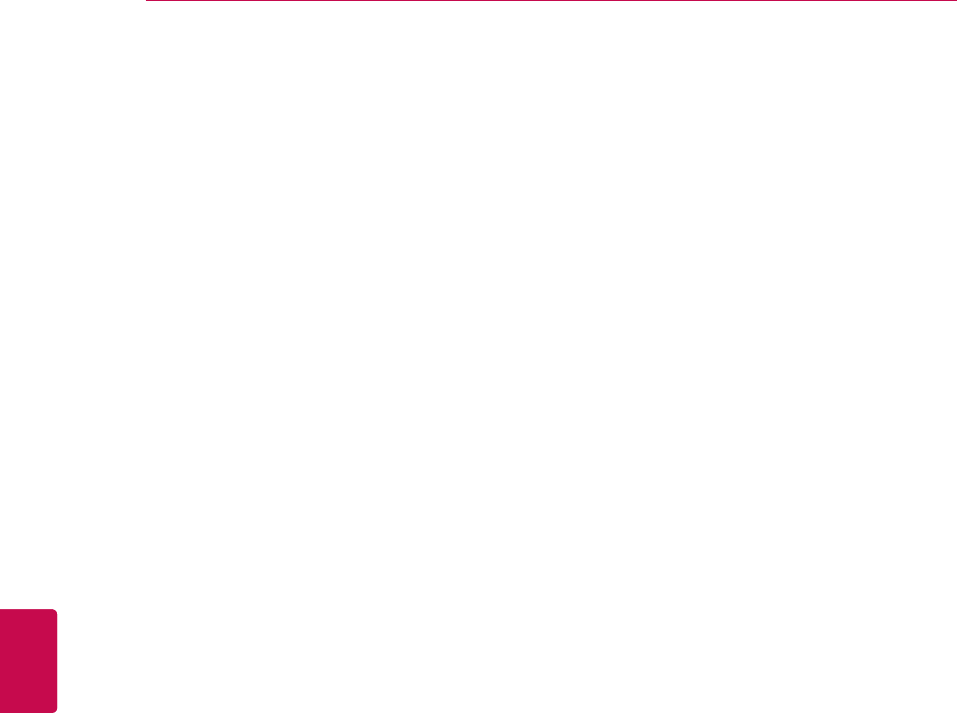
176
ENG
ENGLISH
OPEN SOURCE LICENSE
IMPLIED, INCLUDING BUT NOT LIMITED TO
THE WARRANTIES OF MERCHANTABILITY,
FITNESS FOR A PARTICULAR PURPOSE AND
NONINFRINGEMENT. IN NO EVENT SHALL THE
DANIEL VEILLARD BE LIABLE FOR ANY CLAIM,
DAMAGES OR OTHER LIABILITY, WHETHER IN
AN ACTION OF CONTRACT, TORT OR OTHER-
WISE, ARISING FROM, OUT OF OR IN CON-
NECTION WITH THE SOFTWARE OR THE USE
OR OTHER DEALINGS IN THE SOFTWARE.
Except as contained in this notice, the name of
Daniel Veillard shall not be used in advertising or
otherwise to promote the sale, use or other deal-
ings in this Software without prior written authori-
zation from him
- libxslt
Copyright (C) 2001-2002 Daniel Veillard.
Copyright (C) 2001-2002 Thomas Broyer, Charlie
Bozeman and Daniel Veillard.
All Rights Reserved.
Permission is hereby granted, free of charge, to
any person obtaining a copy of this software and
associated documentation files (the "Software"), to
deal in the Software without restriction, including
without limitation the rights to use, copy, modify,
merge, publish, distribute, sublicense, and/or sell
copies of the Software, and to permit persons to
whom the Software is furnished to do so, subject
to the following conditions:
The above copyright notice and this permission
notice shall be included in all copies or substantial
portions of the Software.
THE SOFTWARE IS PROVIDED "AS IS", WITH-
OUT WARRANTY OF ANY KIND, EXPRESS OR
IMPLIED, INCLUDING BUT NOT LIMITED TO
THE WARRANTIES OF MERCHANTABILITY,
FITNESS FOR A PARTICULAR PURPOSE AND
NONINFRINGEMENT. IN NO EVENT SHALL
THE AUTHORS OR COPYRIGHT HOLDERS
BE LIABLE FOR ANY CLAIM, DAMAGES OR
OTHER LIABILITY, WHETHER IN AN ACTION OF
CONTRACT, TORT OR OTHERWISE, ARISING
FROM, OUT OF OR IN CONNECTION WITH THE
SOFTWARE OR THE USE OR OTHER DEAL-
INGS IN THE SOFTWARE.
Except as contained in this notice, the name of
Daniel Veillard shall not be used in advertising or
otherwise to promote the sale, use or other deal-
ings in this Software without prior written authori-
zation from him.
- lua interpreter
Copyright © 1994–2010 Lua.org, PUC-Rio.
Permission is hereby granted, free of charge, to
any person obtaining a copy of this software and
associated documentation files (the "Software"), to
deal in the Software without restriction, including
without limitation the rights to use, copy, modify,
merge, publish, distribute, sublicense, and/or sell
copies of the Software, and to permit persons to
whom the Software is furnished to do so, subject
to the following conditions:
The above copyright notice and this permission
notice shall be included in all copies or substantial
portions of the Software.
THE SOFTWARE IS PROVIDED "AS IS", WITH-
OUT WARRANTY OF ANY KIND, EXPRESS OR
IMPLIED, INCLUDING BUT NOT LIMITED TO
THE WARRANTIES OF MERCHANTABILITY,
FITNESS FOR A PARTICULAR PURPOSE AND
NONINFRINGEMENT. IN NO EVENT SHALL
THE AUTHORS OR COPYRIGHT HOLDERS
BE LIABLE FOR ANY CLAIM, DAMAGES OR
OTHER LIABILITY, WHETHER IN AN ACTION OF
CONTRACT, TORT OR OTHERWISE, ARISING
FROM, OUT OF OR IN CONNECTION WITH THE
SOFTWARE OR THE USE OR OTHER DEAL-
INGS IN THE SOFTWARE.

177
ENGENGLISH
OPEN SOURCE LICENSE
Expat license
The source package was downloaded from
<URL:http://expat.sourceforge.net>.
The original packager is Adam Di Carlo <aph@
debian.org>.
The current maintainer is Ardo van Rangelrooij
<ardo@debian.org>.
Copyright (c) 1998, 1999, 2000 Thai Open Source
Software Center Ltd and Clark Cooper
Copyright (c) 2001, 2002, 2003, 2004, 2005, 2006
Expat maintainers.
Permission is hereby granted, free of charge, to
any person obtaining a copy of this software and
associated documentation files (the "Software"), to
deal in the Software without restriction, including
without limitation the rights to use, copy, modify,
merge, publish, distribute, sublicense, and/or sell
copies of the Software, and to permit persons to
whom the Software is furnished to do so, subject
to the following conditions:
The above copyright notice and this permission
notice shall be included in all copies or substantial
portions of the Software.
THE SOFTWARE IS PROVIDED "AS IS", WITH-
OUT WARRANTY OF ANY KIND, EXPRESS OR
IMPLIED, INCLUDING BUT NOT LIMITED TO
THE WARRANTIES OF MERCHANTABILITY,
FITNESS FOR A PARTICULAR PURPOSE AND
NONINFRINGEMENT. IN NO EVENT SHALL
THE AUTHORS OR COPYRIGHT HOLDERS
BE LIABLE FOR ANY CLAIM, DAMAGES OR
OTHER LIABILITY, WHETHER IN AN ACTION OF
CONTRACT, TORT OR OTHERWISE, ARISING
FROM, OUT OF OR IN CONNECTION WITH THE
SOFTWARE OR THE USE OR OTHER DEAL-
INGS IN THE SOFTWARE.
The FreeType Project LICENSE
Copyright 1996-2002, 2006 by David Turner, Rob-
ert Wilhelm, and Werner Lemberg
Introduction
The FreeType Project is distributed in several
archive packages; some of them may contain, in
addition to the FreeType font engine, various tools
and contributions which rely on, or relate to, the
FreeType Project.
This license applies to all files found in such pack-
ages, and which do not fall under their own explicit
license. The license affects thus the FreeType font
engine, the test programs, documentation and
makefiles, at the very least.
This license was inspired by the BSD, Artistic, and
IJG (Independent JPEG Group) licenses, which
all encourage inclusion and use of free software
in commercial and freeware products alike. As a
consequence, its main points are that:
- We don't promise that this software works.
However, we will be interested in any kind of
bug reports. (`as is' distribution)
- You can use this software for whatever you
want, in parts or full form, without having to pay
us. (`royalty-free' usage)
- You may not pretend that you wrote this
software. If you use it, or only parts of it, in a
program, you must acknowledge somewhere
in your documentation that you have used the
FreeType code. (`credits')
We specifically permit and encourage the inclusion
of this software, with or without modifications, in
commercial products. We disclaim all warranties
covering The FreeType Project and assume no
liability related to The FreeType Project.
Finally, many people asked us for a preferred form
for a credit/disclaimer to use in compliance with
this license. We thus encourage you to use the
following text:
Portions of this software are copyright <year>
The FreeType Project (www.freetype.org). All
rights reserved.
Please replace <year> with the value from the
FreeType version you actually use.

178
ENG
ENGLISH
OPEN SOURCE LICENSE
Legal Terms
0. Definitions
Throughout this license, the terms `package',
`FreeType Project' and `FreeType archive' refer to
the set of files originally distributed by the authors
(David Turner, Robert Wilhelm, and Werner Lem-
berg) as the `FreeType Project', be they named as
alpha, beta or final release.
`You' refers to the licensee, or person using the
project, where `using' is a generic term including
compiling the project's source code as well as
linking it to form a `program' or `executable'. This
program is referred to as `a program using the
FreeType engine'.
This license applies to all files distributed in the
original FreeType Project, including all source
code, binaries and documentation, unless other-
wise stated in the file in its original, unmodified
form as distributed in the original archive. If you
are unsure whether or not a particular file is cov-
ered by this license, you must contact us to verify
this.
The FreeType Project is copyright (C) 1996-2000
by David Turner, Robert Wilhelm, and Werner
Lemberg. All rights reserved except as specified
below.
1. No Warranty
THE FREETYPE PROJECT IS PROVIDED
`AS IS' WITHOUT WARRANTY OF ANY KIND,
EITHER EXPRESS OR IMPLIED, INCLUDING,
BUT NOT LIMITED TO, WARRANTIES OF MER-
CHANTABILITY AND FITNESS FOR A PARTICU-
LAR PURPOSE. IN NO EVENT WILL ANY OF
THE AUTHORS OR COPYRIGHT HOLDERS
BE LIABLE FOR ANY DAMAGES CAUSED BY
THE USE OR THE INABILITY TO USE, OF THE
FREETYPE PROJECT.
2. Redistribution
This license grants a worldwide, royalty-free,
perpetual and irrevocable right and license to use,
execute, perform, compile, display, copy, cre-
ate derivative works of, distribute and sublicense
the FreeType Project (in both source and object
code forms) and derivative works thereof for any
purpose; and to authorize others to exercise some
or all of the rights granted herein, subject to the
following conditions:
- Redistribution of source code must retain this
license file (`FTL.TXT') unaltered; any addi-
tions, deletions or changes to the original files
must be clearly indicated in accompanying
documentation. The copyright notices of the
unaltered, original files must be preserved in all
copies of source files.
- Redistribution in binary form must provide
a disclaimer that states that the software is
based in part of the work of the FreeType
Team, in the distribution documentation. We
also encourage you to put an URL to the
FreeType web page in your documentation,
though this isn't mandatory.
These conditions apply to any software derived
from or based on the FreeType Project, not just
the unmodified files. If you use our work, you must
acknowledge us. However, no fee need be paid to
us.
3. Advertising
Neither the FreeType authors and contributors nor
you shall use the name of the other for commer-
cial, advertising, or promotional purposes without
specific prior written permission. We suggest, but
do not require, that you use one or more of the
following phrases to refer to this software in your
documentation or advertising materials: `FreeType
Project', `FreeType Engine', `FreeType library', or
`FreeType Distribution'.
As you have not signed this license, you are not
required to accept it. However, as the FreeType
Project is copyrighted material, only this license,
or another one contracted with the authors, grants
you the right to use, distribute, and modify it.
Therefore, by using, distributing, or modifying the
FreeType Project, you indicate that you under-
stand and accept all the terms of this license.
4. Contacts
There are two mailing lists related to FreeType:
freetype@nongnu.org
Discusses general use and applications of
FreeType, as well as future and wanted additions
to the library and distribution. If you are looking
for support, start in this list if you haven't found
anything to help you in the documentation.
freetype-devel@nongnu.org
Discusses bugs, as well as engine internals, de-
sign issues, specific licenses, porting, etc.
Our home page can be found at http://www.
freetype.org
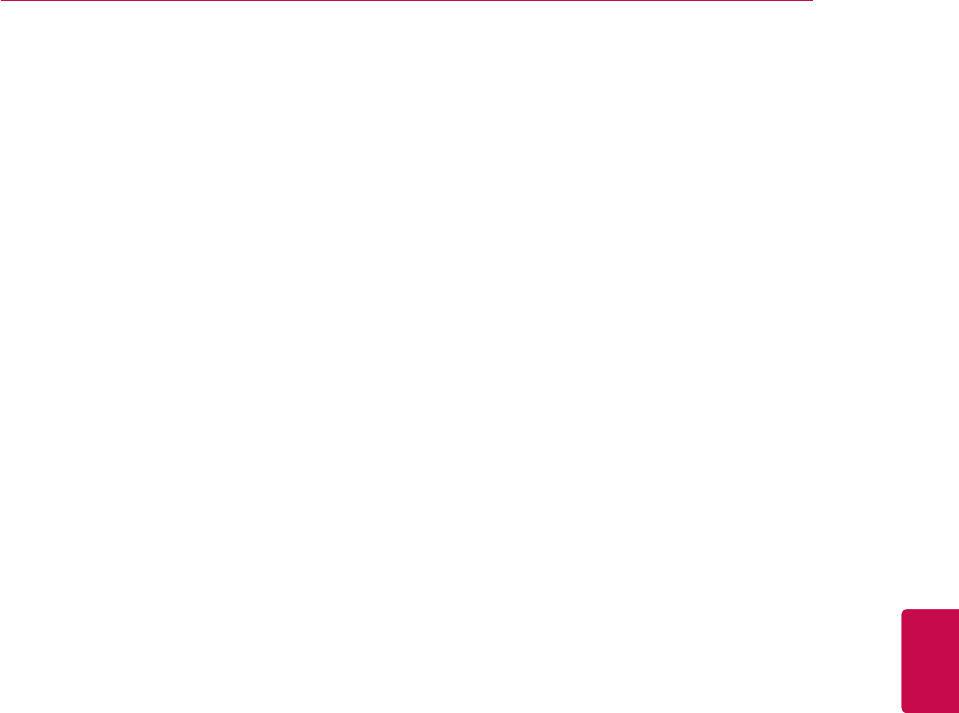
179
ENGENGLISH
OPEN SOURCE LICENSE
JPEG license
This software is copyright (C) 1991-1998, Thomas
G. Lane.
All Rights Reserved except as specified below.
Permission is hereby granted to use, copy, modify,
and distribute this software (or portions thereof) for
any purpose, without fee, subject to these condi-
tions:
(1) If any part of the source code for this
software is distributed, then this README file
must be included, with this copyright and no-
warranty notice unaltered; and any additions,
deletions, or changes to the original files must
be clearly indicated in accompanying docu-
mentation.
(2) If only executable code is distributed, then
the accompanying documentation must state
that "this software is based in part on the work
of the Independent JPEG Group".
(3) Permission for use of this software is
granted only if the user accepts full responsi-
bility for any undesirable consequences; the
authors accept NO LIABILITY for damages of
any kind.
OpenSSL License
Copyright (c) 1998-2008 The OpenSSL Project. All
rights reserved.
Redistribution and use in source and binary forms,
with or without modification, are permitted pro-
vided that the following conditions are met:
1. Redistributions of source code must retain the
above copyright notice, this list of conditions and
the following disclaimer.
2. Redistributions in binary form must reproduce
the above copyright notice, this list of conditions
and the following disclaimer in the documentation
and/or other materials provided with the distribu-
tion.
3. All advertising materials mentioning features or
use of this software must display the following ac-
knowledgment: "This product includes software
developed by the OpenSSL Project for use in the
OpenSSL Toolkit. (http://www.openssl.org/)"
4. The names "OpenSSL Toolkit" and "OpenSSL
Project" must not be used to endorse or promote
products derived from this software without prior
written permission. For written permission, please
contact openssl-core@openssl.org.
5. Products derived from this software may not be
called "OpenSSL" nor may "OpenSSL" appear in
their names without prior written permission of the
OpenSSL Project.
6. Redistributions of any form whatsoever must
retain the following acknowledgment:
"This product includes software developed by the
OpenSSL Project for use in the OpenSSL Toolkit
(http://www.openssl.org/)"
THIS SOFTWARE IS PROVIDED BY THE OpenS-
SL PROJECT ``AS IS'' AND ANY EXPRESSED
OR IMPLIED WARRANTIES, INCLUDING, BUT
NOT LIMITED TO, THE IMPLIED WARRANTIES
OF MERCHANTABILITY AND FITNESS FOR A
PARTICULAR PURPOSE ARE DISCLAIMED. IN
NO EVENT SHALL THE OpenSSL PROJECT
OR ITS CONTRIBUTORS BE LIABLE FOR ANY
DIRECT, INDIRECT, INCIDENTAL, SPECIAL,
EXEMPLARY, OR CONSEQUENTIAL DAMAGES
(INCLUDING, BUT NOT LIMITED TO, PROCURE-
MENT OF SUBSTITUTE GOODS OR SERVICES;
LOSS OF USE, DATA, OR PROFITS; OR BUSI-
NESS INTERRUPTION) HOWEVER CAUSED
AND ON ANY THEORY OF LIABILITY, WHETHER
IN CONTRACT, STRICT LIABILITY, OR TORT
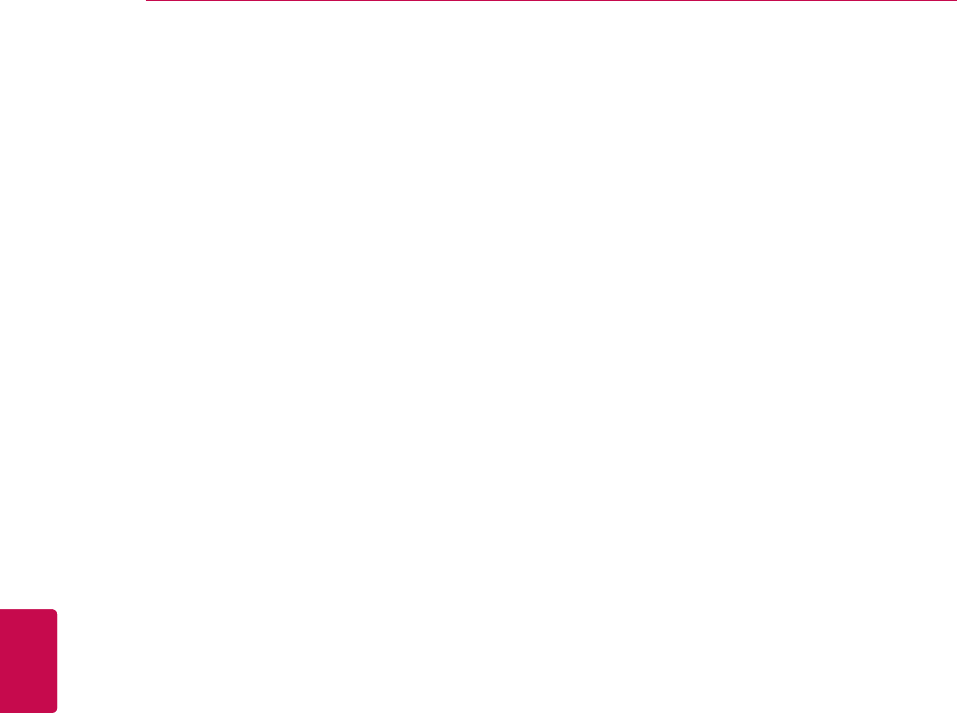
180
ENG
ENGLISH
OPEN SOURCE LICENSE
(INCLUDING NEGLIGENCE OR OTHERWISE)
ARISING IN ANY WAY OUT OF THE USE OF
THIS SOFTWARE, EVEN IF ADVISED OF THE
POSSIBILITY OF SUCH DAMAGE.
This product includes cryptographic software writ-
ten by Eric Young (eay@cryptsoft.com).
This product includes software written by Tim Hud-
son (tjh@cryptsoft.com).
Original SSLeay License
Copyright (C) 1995-1998 Eric Young (eay@crypt-
soft.com) All rights reserved.
This package is an SSL implementation written by
Eric Young (eay@cryptsoft.com).
The implementation was written so as to conform
with Netscapes SSL.
This library is free for commercial and non-com-
mercial use as long as the following conditions are
aheared to. The following conditions apply to all
code found in this distribution, be it the RC4, RSA,
lhash, DES, etc., code; not just the SSL code. The
SSL documentation included with this distribution
is covered by the same copyright terms except
that the holder is Tim Hudson (tjh@cryptsoft.com).
Copyright remains Eric Young's, and as such
any Copyright notices in the code are not to be
removed. If this package is used in a product, Eric
Young should be given attribution as the author
of the parts of the library used. This can be in the
form of a textual message at program startup or in
documentation (online or textual) provided with the
package.
Redistribution and use in source and binary forms,
with or without modification, are permitted pro-
vided that the following conditions are met:
1. Redistributions of source code must retain the
copyright notice, this list of conditions and the fol-
lowing disclaimer.
2. Redistributions in binary form must reproduce
the above copyright notice, this list of conditions
and the following disclaimer in the documentation
and/or other materials provided with the distribu-
tion.
3. All advertising materials mentioning features
or use of this software must display the following
acknowledgement:
"This product includes cryptographic software writ-
ten by Eric Young (eay@cryptsoft.com)"
The word 'cryptographic' can be left out if the
rouines from the library being used are not crypto-
graphic related :-).
4. If you include any Windows specific code (or a
derivative thereof) from the apps directory (ap-
plication code) you must include an acknowledge-
ment:
"This product includes software written by Tim
Hudson (tjh@cryptsoft.com)"
THIS SOFTWARE IS PROVIDED BY ERIC
YOUNG ``AS IS'' AND ANY EXPRESS OR IM-
PLIED WARRANTIES, INCLUDING, BUT NOT
LIMITED TO, THE IMPLIED WARRANTIES OF
MERCHANTABILITY AND FITNESS FOR A PAR-
TICULAR PURPOSE ARE DISCLAIMED. IN NO
EVENT SHALL THE AUTHOR OR CONTRIBU-
TORS BE LIABLE FOR ANY DIRECT, INDIRECT,
INCIDENTAL, SPECIAL, EXEMPLARY, OR
CONSEQUENTIAL DAMAGES (INCLUDING,
BUT NOT LIMITED TO, PROCUREMENT OF
SUBSTITUTE GOODS OR SERVICES; LOSS
OF USE, DATA, OR PROFITS; OR BUSINESS
INTERRUPTION) HOWEVER CAUSED AND ON
ANY THEORY OF LIABILITY, WHETHER IN CON-
TRACT, STRICT LIABILITY, OR TORT (INCLUD-
ING NEGLIGENCE OR OTHERWISE) ARISING
IN ANY WAY OUT OF THE USE OF THIS SOFT-
WARE, EVEN IF ADVISED OF THE POSSIBILITY
OF SUCH DAMAGE.
The licence and distribution terms for any publical-
ly available version or derivative of this code can-
not be changed. i.e. this code cannot simply be
copied and put under another distribution licence
[including the GNU Public Licence.]
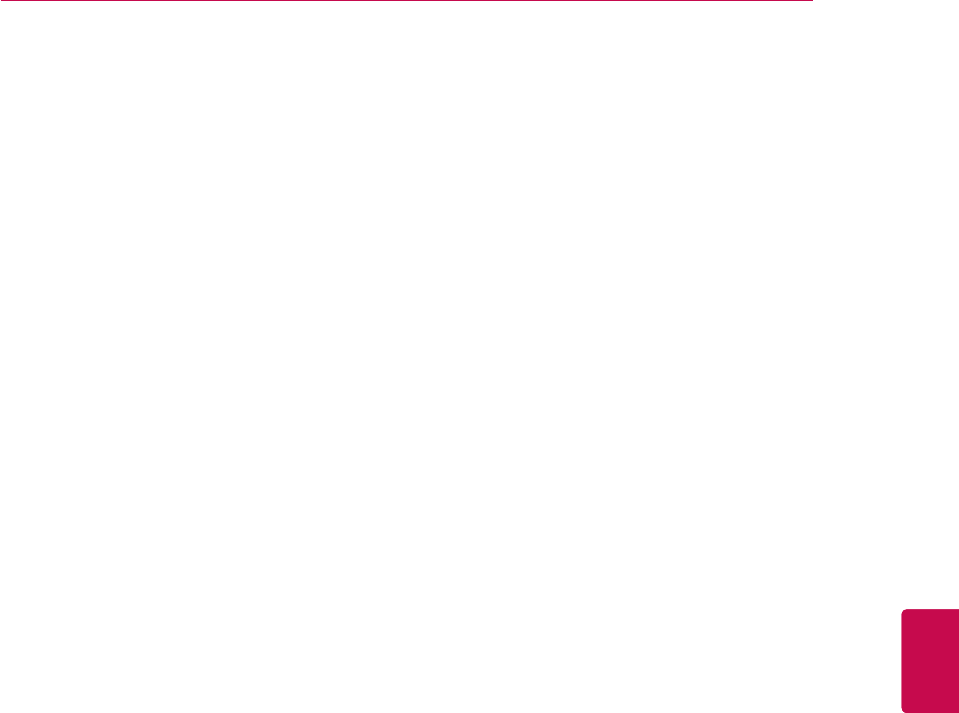
181
ENGENGLISH
OPEN SOURCE LICENSE
zlib/libpng License
This product may contain open source software
licensed under zlib/libpng License.
Libmng : Copyright © 2000-2008 Gerard Juyn
(gerard@libmng.com)
Libpng : Copyright (c) 1998-2008 Glenn Randers-
Pehrson
(Version 0.96 Copyright (c) 1996, 1997 Andreas
Dilger)
(Version 0.88 Copyright (c) 1995, 1996 Guy Eric
Schalnat, Group 42, Inc.)
Zlib : Copyright (C) 1995-2010 Jean-loup Gailly
and Mark Adler
This software is provided 'as-is', without any
express or implied warranty. In no event will the
authors be held liable for any damages arising
from the use of this software.
Permission is granted to anyone to use this
software for any purpose, including commercial
applications, and to alter it and redistribute it freely,
subject to the following restrictions:
1. The origin of this software must not be mis-
represented; you must not claim that you wrote
the original software. If you use this software in
a product, an acknowledgment in the product
documentation would be appreciated but is not
required.
2. Altered source versions must be plainly marked
as such, and must not be misrepresented as being
the original software.
3. This notice may not be removed or altered from
any source distribution.
Jean-loup Gailly
Mark Adler
Portmap license
Most of the files, fall under the following copyright,
and are distributable under the terms of the BSD
license.
Copyright (c) 1983,1991 The Regents of the Uni-
versity of California. ll rights reserved.
Some of the RPC code, is copyrighted by Sun
Microsystems, and is provided under the following
terms:
Sun RPC is a product of Sun Microsystems, Inc.
and is provided for unrestricted use provided that
this legend is included on all tape media and as a
part of the software program in whole or part. Us-
ers may copy or modify Sun RPC without charge,
but are not authorized to license or distribute it to
anyone else except as part of a product or pro-
gram developed by the user or with the express
written consent of Sun Microsystems, Inc.
SUN RPC IS PROVIDED AS IS WITH NO WAR-
RANTIES OF ANY KIND INCLUDING THE WAR-
RANTIES OF DESIGN, MERCHANTIBILITY AND
FITNESS FOR A PARTICULAR PURPOSE, OR
ARISING FROM A COURSE OF DEALING, US-
AGE OR TRADE PRACTICE.
Sun RPC is provided with no support and without
any obligation on the part of Sun Microsystems,
Inc. to assist in its use, correction, modification or
enhancement.
SUN MICROSYSTEMS, INC. SHALL HAVE NO
LIABILITY WITH RESPECT TO THE INFRINGE-
MENT OF COPYRIGHTS, TRADE SECRETS
OR ANY PATENTS BY SUN RPC OR ANY PART
THEREOF.
In no event will Sun Microsystems, Inc. be liable
for any lost revenue or profits or other special, indi-
rect and consequential damages, even if Sun has
been advised of the possibility of such damages.
Sun Microsystems, Inc.
2550 Garcia Avenue

182
ENG
ENGLISH
OPEN SOURCE LICENSE
Pixman license
Copyright 1987, 1988, 1989, 1998 The Open
Group
Copyright 1987, 1988, 1989 Digital Equipment
Corporation
Copyright 1999, 2004, 2008 Keith Packard
Copyright 2000 SuSE, Inc.
Copyright 2000 Keith Packard, member of The
XFree86 Project, Inc.
Copyright 2004, 2005, 2007, 2008 Red Hat, Inc.
Copyright 2004 Nicholas Miell
Copyright 2005 Lars Knoll & Zack Rusin, Trolltech
Copyright 2005 Trolltech AS
Copyright 2007 Luca Barbato
Copyright 2008 Aaron Plattner, NVIDIA Corpora-
tion
Copyright 2008 Rodrigo Kumpera
Copyright 2008 André Tupinambá
Copyright 2008 Mozilla Corporation
Copyright 2008 Frederic Plourde
Copyright 2009 Sun Microsystems, Inc.
Permission is hereby granted, free of charge, to
any person obtaining a copy of this software and
associated documentation files (the "Software"), to
deal in the Software without restriction, including
without limitation the rights to use, copy, modify,
merge, publish, distribute, sublicense, and/or sell
copies of the Software, and to permit persons to
whom the Software is furnished to do so, subject
to the following conditions:
The above copyright notice and this permission
notice (including the next paragraph) shall be
included in all copies or substantial portions of the
Software.
THE SOFTWARE IS PROVIDED "AS IS", WITH-
OUT WARRANTY OF ANY KIND, EXPRESS OR
IMPLIED, INCLUDING BUT NOT LIMITED TO
THE WARRANTIES OF MERCHANTABILITY,
FITNESS FOR A PARTICULAR PURPOSE AND
NONINFRINGEMENT. IN NO EVENT SHALL
THE AUTHORS OR COPYRIGHT HOLDERS
BE LIABLE FOR ANY CLAIM, DAMAGES OR
OTHER LIABILITY, WHETHER IN AN ACTION OF
CONTRACT, TORT OR OTHERWISE, ARISING
FROM, OUT OF OR IN CONNECTION WITH THE
SOFTWARE OR THE USE OR OTHER DEAL-
INGS IN THE SOFTWARE.
X.net license
Copyright (c) 1995-2001 International Business
Machines Corporation and others
All rights reserved.
Permission is hereby granted, free of charge, to
any person obtaining a copy of this software and
associated documentation files (the "Software"),
to deal in the Software without restriction, includ-
ing without limitation the rights to use, copy, mod-
ify, merge, publish, distribute, and/or sell copies
of the Software, and to permit persons to whom
the Software is furnished to do so, provided that
the above copyright notice(s) and this permission
notice appear in all copies of the Software and
that both the above copyright notice(s) and this
permission notice appear in supporting documen-
tation.
THE SOFTWARE IS PROVIDED "AS IS", WITH-
OUT WARRANTY OF ANY KIND, EXPRESS
OR IMPLIED, INCLUDING BUT NOT LIMITED
TO THE WARRANTIES OF MERCHANTABIL-
ITY, FITNESS FOR A PARTICULAR PURPOSE
AND NONINFRINGEMENT OF THIRD PARTY
RIGHTS. IN NO EVENT SHALL THE COPY-
RIGHT HOLDER OR HOLDERS INCLUDED IN
THIS NOTICE BE LIABLE FOR ANY CLAIM, OR
ANY SPECIAL INDIRECT OR CONSEQUEN-
TIAL DAMAGES, OR ANY DAMAGES WHAT-
SOEVER RESULTING FROM LOSS OF USE,
DATA OR PROFITS, WHETHER IN AN ACTION
OF CONTRACT, NEGLIGENCE OR OTHER
TORTIOUS ACTION, ARISING OUT OF OR IN
CONNECTION WITH THE USE OR PERFORM-
ANCE OF THIS SOFTWARE.
Except as contained in this notice, the name of a
copyright holder shall not be used in advertising
or otherwise to promote the sale, use or other
dealings in this Software without prior written
authorization of the copyright holder.
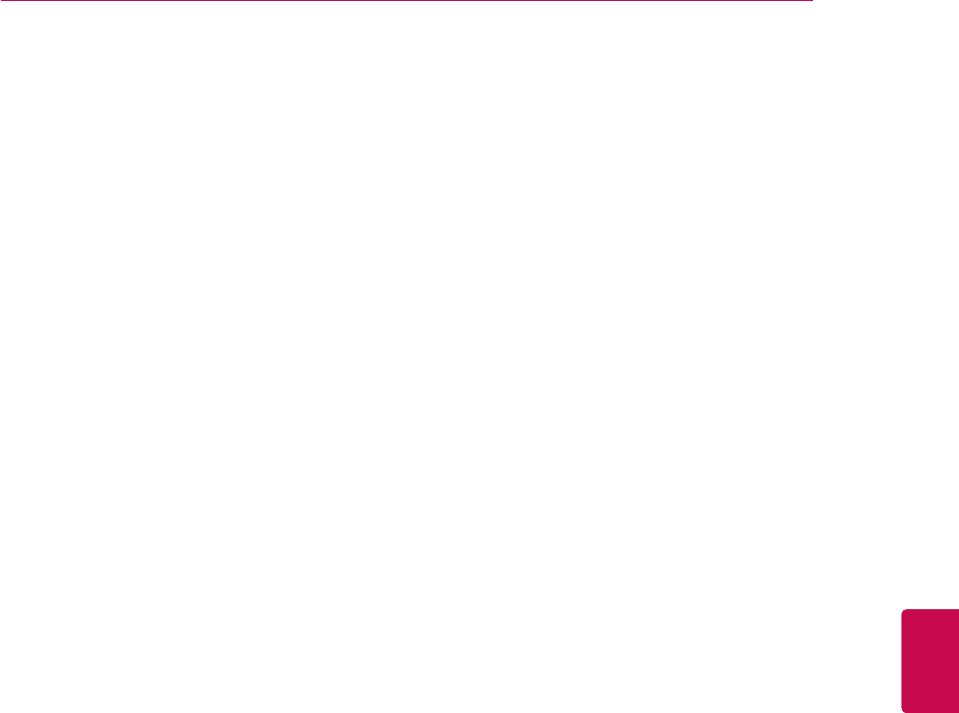
183
ENGENGLISH
OPEN SOURCE LICENSE
BSD license
- netBSD
Copyright (c) 1998 The NetBSD Foundation, Inc.
All rights reserved.
This code is derived from software contributed to
The NetBSD Foundation by Lennart Augustsson
(lennart@augustsson.net) at Carlstedt Research &
Technology.
Redistribution and use in source and binary forms,
with or without modification, are permitted pro-
vided that the following conditions are met:
1. Redistributions of source code must retain
the above copyright notice, this list of condi-
tions and the following disclaimer.
2. Redistributions in binary form must repro-
duce the above copyright notice, this list of
conditions and the following disclaimer in the
documentation and/or other materials provided
with the distribution.
3. All advertising materials mentioning features
or use of this software must display the follow-
ing acknowledgement:
This product includes software developed by
the NetBSD Foundation, Inc. and its contribu-
tors.
4. Neither the name of The NetBSD Founda-
tion nor the names of its contributors may be
used to endorse or promote products derived
from this software without specific prior written
permission.
THIS SOFTWARE IS PROVIDED BY THE NET-
BSD FOUNDATION, INC. AND CONTRIBUTORS
``AS IS'' AND ANY EXPRESS OR IMPLIED WAR-
RANTIES, INCLUDING, BUT NOT LIMITED TO,
THE IMPLIED WARRANTIES OF MERCHANT-
ABILITY AND FITNESS FOR A PARTICULAR
PURPOSE ARE DISCLAIMED. IN NO EVENT
SHALL THE FOUNDATION OR CONTRIBUTORS
BE LIABLE FOR ANY DIRECT, INDIRECT, INCI-
DENTAL, SPECIAL, EXEMPLARY, OR CONSE-
QUENTIAL DAMAGES (INCLUDING, BUT NOT
LIMITED TO, PROCUREMENT OF SUBSTITUTE
GOODS OR SERVICES; LOSS OF USE, DATA,
OR PROFITS; OR BUSINESS INTERRUPTION)
OWEVER CAUSED AND ON ANY THEORY OF
LIABILITY, WHETHER IN CONTRACT, STRICT
LIABILITY, OR TORT (INCLUDING NEGLIGENCE
OR OTHERWISE) ARISING IN ANY WAY OUT
OF THE USE OF THIS SOFTWARE, EVEN IF
ADVISED OF THE POSSIBILITY OF SUCH DAM-
AGE.
- Simple XML Parser
Copyright (c) 2001-2002 Bruno Essmann <ess-
mann@users.sourceforge.net>
All rights reserved.
Redistribution and use in source and binary forms,
with or without modification, are permitted pro-
vided that the following conditions are met:
1. Redistributions of source code must retain the
above copyright notice, this list of conditions and
the following disclaimer.
2. Redistributions in binary form must reproduce
the above copyright notice, this list of conditions
and the following disclaimer in the documentation
and/or other materials provided with the distribu-
tion.
3. The name of the author may not be used to
endorse or promote products derived from this
software without specific prior written permission.
THIS SOFTWARE IS PROVIDED BY THE
AUTHOR ``AS IS'' AND ANY EXPRESS OR
IMPLIED WARRANTIES, INCLUDING, BUT
NOT LIMITED TO, THE IMPLIED WARRANTIES
OF MERCHANTABILITY AND FITNESS FOR A
PARTICULAR PURPOSE ARE DISCLAIMED. IN
NO EVENT SHALL THE AUTHOR BE LIABLE
FOR ANY DIRECT, INDIRECT, INCIDENTAL,
SPECIAL, EXEMPLARY, OR CONSEQUENTIAL
DAMAGES (INCLUDING, BUT NOT LIMITED TO,
PROCUREMENT OF SUBSTITUTE GOODS OR
SERVICES; LOSS OF USE, DATA, OR PROFITS;
OR BUSINESS INTERRUPTION) HOWEVER
CAUSED AND ON ANY THEORY OF LIABILITY,
WHETHER IN CONTRACT, STRICT LIABILITY,
OR TORT (INCLUDING NEGLIGENCE OR OTH-
ERWISE) ARISING IN ANY WAY OUT OF THE
USE OF THIS SOFTWARE, EVEN IF ADVISED
OF THE POSSIBILITY OF SUCH DAMAGE.
- xyssl
Copyright (C) 2006-2008 Christophe Devine
Copyright (C) 2009 Paul Bakker <polarssl_main-
tainer at polarssl dot org>
All rights reserved.

184
ENG
ENGLISH
OPEN SOURCE LICENSE
RSA Data Security license
Copyright (C) 1991-2, RSA Data Security, Inc. Cre-
ated 1991. All rights reserved.
License to copy and use this software is granted
provided that it is identified as the "RSA Data
Security, Inc. MD5 Message-Digest Algorithm" in
all material mentioning or referencing this software
or this function.
License is also granted to make and use deriva-
tive works provided that such works are identified
as "derived from the RSA Data Security, Inc. MD5
Message-Digest Algorithm" in all material mention-
ing or referencing the derived work.
RSA Data Security, Inc. makes no representa-
tions concerning either the merchantability of this
software or the suitability of this software for any
particular purpose. It is provided "as is" without
express or implied warranty of any kind.
These notices must be retained in any copies of
any part of this documentation and/or software.
Redistribution and use in source and binary forms,
with or without modification, are permitted pro-
vided that the following conditions are met:
1. Redistributions of source code must retain
the above copyright notice, this list of condi-
tions and the following disclaimer.
2. Redistributions in binary form must repro-
duce the above copyright notice, this list of
conditions and the following disclaimer in the
documentation and/or other materials provided
with the distribution.
3. Neither the names of PolarSSL or XySSL
nor the names of its contributors may be used
to endorse or promote products derived from
this software without specific prior written
permission.
THIS SOFTWARE IS PROVIDED BY THE COPY-
RIGHT HOLDERS AND CONTRIBUTORS "AS
IS" AND ANY EXPRESS OR IMPLIED WARRAN-
TIES, INCLUDING, BUT NOT LIMITED TO, THE
IMPLIED WARRANTIES OF MERCHANTABILITY
AND FITNESS FOR A PARTICULAR PURPOSE
ARE DISCLAIMED. IN NO EVENT SHALL THE
COPYRIGHT OWNER OR CONTRIBUTORS BE
LIABLE FOR ANY DIRECT, INDIRECT, INCIDEN-
TAL, SPECIAL, EXEMPLARY, OR CONSEQUEN-
TIAL DAMAGES (INCLUDING, BUT NOT LIM-
ITED TO, PROCUREMENT OF SUBSTITUTE
GOODS OR SERVICES; LOSS OF USE, DATA,
OR PROFITS; OR BUSINESS INTERRUPTION)
HOWEVER CAUSED AND ON ANY THEORY OF
LIABILITY, WHETHER IN CONTRACT, STRICT
LIABILITY, OR TORT (INCLUDING NEGLI-
GENCE OR OTHERWISE) ARISING IN ANY WAY
OUT OF THE USE OF THIS SOFTWARE, EVEN
IF ADVISED OF THE POSSIBILITY OF SUCH
DAMAGE.

185
ENGENGLISH
OPEN SOURCE LICENSE
MS92 license
Copyright (C) 1992 Michael Sample and the Uni-
versity of British Columbia
This library is free software; you can redistribute it
and/or modify it provided that this copyright/license
information is retained in original form.
If you modify this file, you must clearly indicate
your changes.
This source code is distributed in the hope that it
will be useful, but WITHOUT ANY WARRANTY;
without even the implied warranty of MERCHANT-
ABILITY or FITNESS FOR A PARTICULAR
PURPOSE.
JSON license
Copyright (c) 2005 JSON.org
Permission is hereby granted, free of charge, to
any person obtaining a copy of this software and
associated documentation files (the "Software"), to
deal in the Software without restriction, including
without limitation the rights to use, copy, modify,
merge, publish, distribute, sublicense, and/or sell
copies of the Software, and to permit persons to
whom the Software is furnished to do so, subject
to the following conditions:
The above copyright notice and this permission
notice shall be included in all copies or substantial
portions of the Software.
The Software shall be used for Good, not Evil.
THE SOFTWARE IS PROVIDED "AS IS", WITH-
OUT WARRANTY OF ANY KIND, EXPRESS OR
IMPLIED, INCLUDING BUT NOT LIMITED TO
THE WARRANTIES OF MERCHANTABILITY,
FITNESS FOR A PARTICULAR PURPOSE AND
NONINFRINGEMENT. IN NO EVENT SHALL
THE AUTHORS OR COPYRIGHT HOLDERS
BE LIABLE FOR ANY CLAIM, DAMAGES OR
OTHER LIABILITY, WHETHER IN AN ACTION OF
CONTRACT, TORT OR OTHERWISE, ARISING
FROM, OUT OF OR IN CONNECTION WITH THE
SOFTWARE OR THE USE OR OTHER DEAL-
INGS IN THE SOFTWARE.

The model and serial numbers of the TV is
located on the back of the TV
Record it below should you ever need service.
MODEL
SERIAL Trade Mark of the DVB Digital Video
Broadcasting Project (1991 to 1996)