Lg Vx4400 Users Manual 1
VX4400 to the manual afad86b7-8aa2-422c-8e8c-93535bc222a8
2015-01-26
: Lg Lg-Vx4400-Users-Manual-230423 lg-vx4400-users-manual-230423 lg pdf
Open the PDF directly: View PDF ![]() .
.
Page Count: 144 [warning: Documents this large are best viewed by clicking the View PDF Link!]
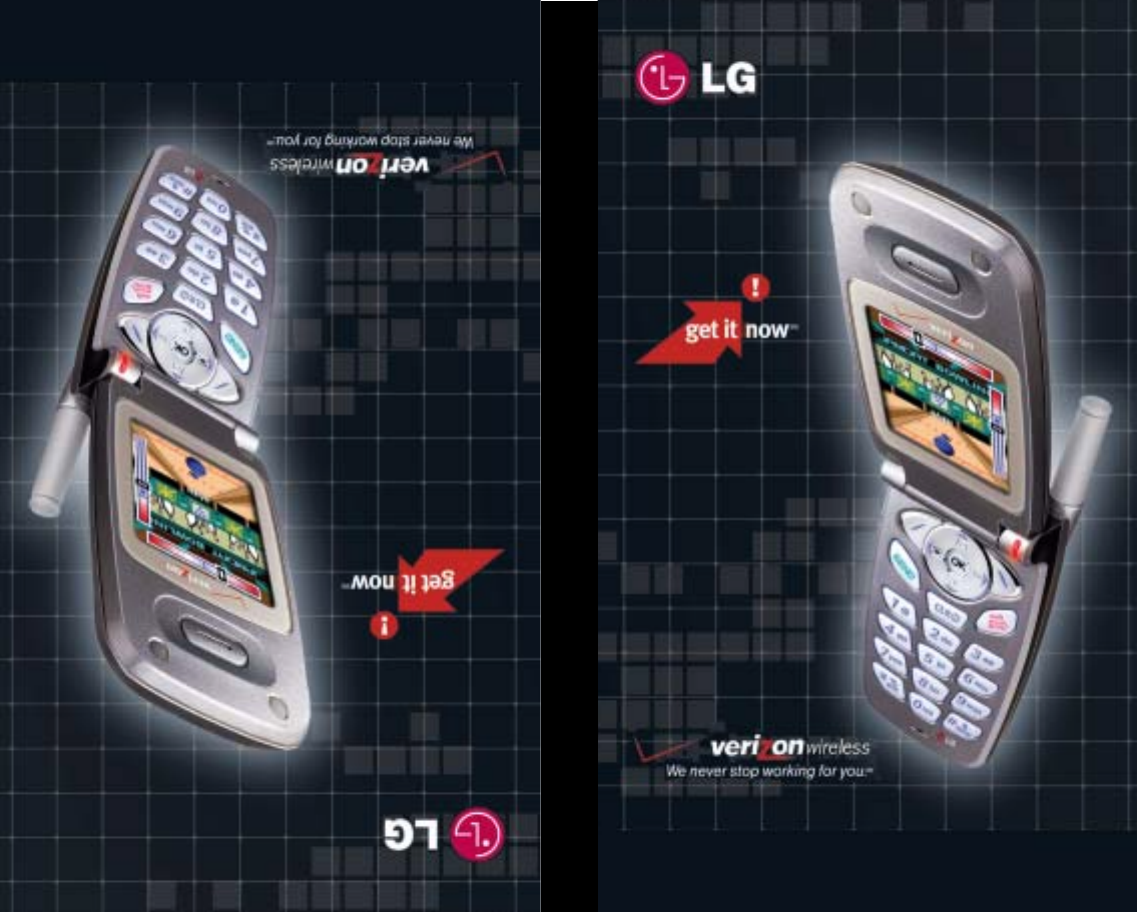
UUsseerr GGuuiiddee
MMaannuuaall ddeell UUssuuaarriioo
V
X
4
4
0
0
M
M
B
B
0
0
5
9
7
0
1
(1.1)
U
S
E
R
G
U
I
D
E
4400 cover 12/4/02 10:29 AM Page 1
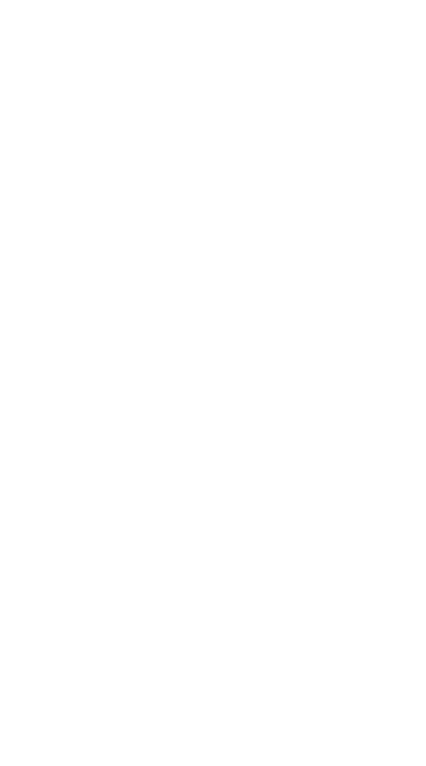
Contents
LIMITED WARRANTY STATEMENT.......................... 1
Subject ............................................................. 3
Introduction ................................................................... 5
Important Information ...................................... 6
Check Accessories ......................................... 6
Before You Start .......................................................... 7
Safety Instructions ........................................... 7
Safety Information ........................................... 8
FCC RF Exposure Information ....................... 9
Chapter 1. Getting Started ........................................ 12
Cautions ........................................................ 12
Using the Battery Pack ................................. 13
Phone Components....................................... 17
Phone Overview ........................................... 18
Onscreen Icons.............................................. 20
Entering Information Using T9 Text Input..... 21
Chapter 2. Basic Functions ....................................... 26
Turning the Phone On and Off ..................... 26
Making a Call ................................................ 27
Correcting Dialing Mistakes ......................... 28
Receiving Calls ............................................. 28
Using Manner, Silence All, Lock Mode ........ 29
Call Waiting ................................................... 31
VX4400(E)-1 1/23/03 3:30 PM Page 1
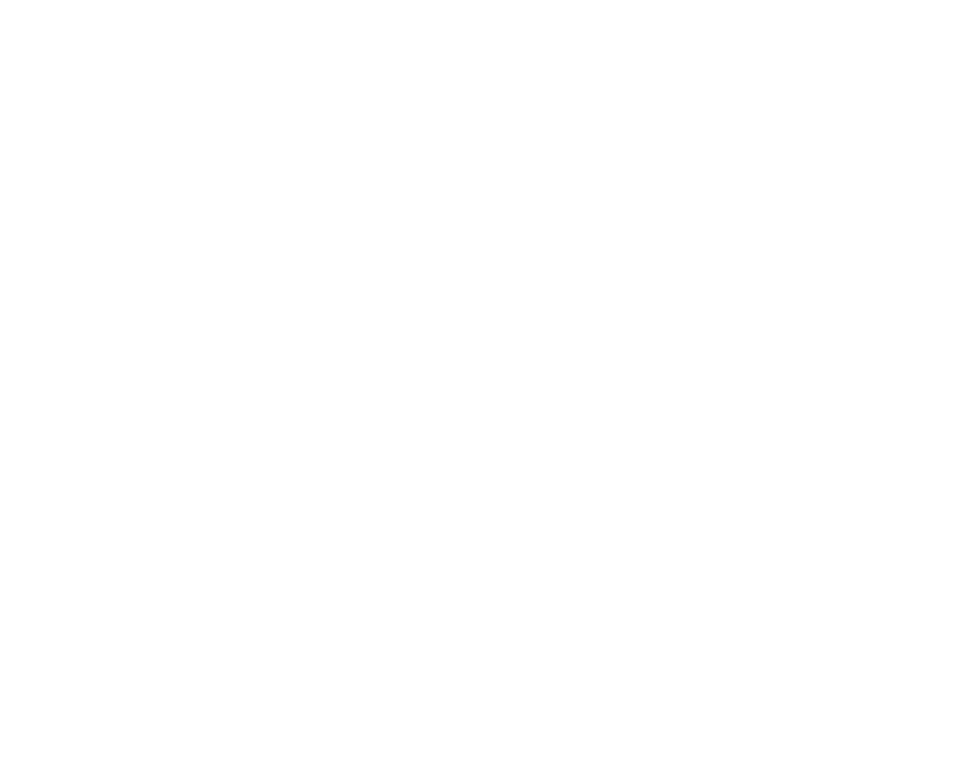
Chapter 5. Accessories ........................................... 106
Chapter 6. Appendix ................................................ 109
Chapter 7. Safety Guidelines ................................... 111
TIA Safety Information ................................ 111
FDA Consumer Update .............................. 116
Consumer Information on SAR ............................... 125
Mute ............................................................... 31
Redialing Calls .............................................. 31
Adjusting the Volume ................................... 32
Power Save Mode ........................................ 32
Signal Strength .............................................. 33
Caller ID Display ........................................... 33
Speed Dialing ................................................ 34
Caller ID ......................................................... 34
Phone Book Features ................................... 35
Making a Call From Your Phone Book ........ 37
Chapter 3. Menu Features ........................................ 41
General Guidelines to Menu Accessand
Settings .......................................................... 41
Call History ..................................................... 42
Phone Book ................................................... 45
Messages ...................................................... 48
Mobile Web ................................................... 63
Get It Now ..................................................... 70
Fun Tools ....................................................... 74
Organizer ....................................................... 75
Settings .......................................................... 79
Phone Info ................................................... 103
Chapter 4. Functions Used During a Call .............. 105
Mute.............................................................. 105
VX4400(E)-1 1/23/03 3:30 PM Page 2
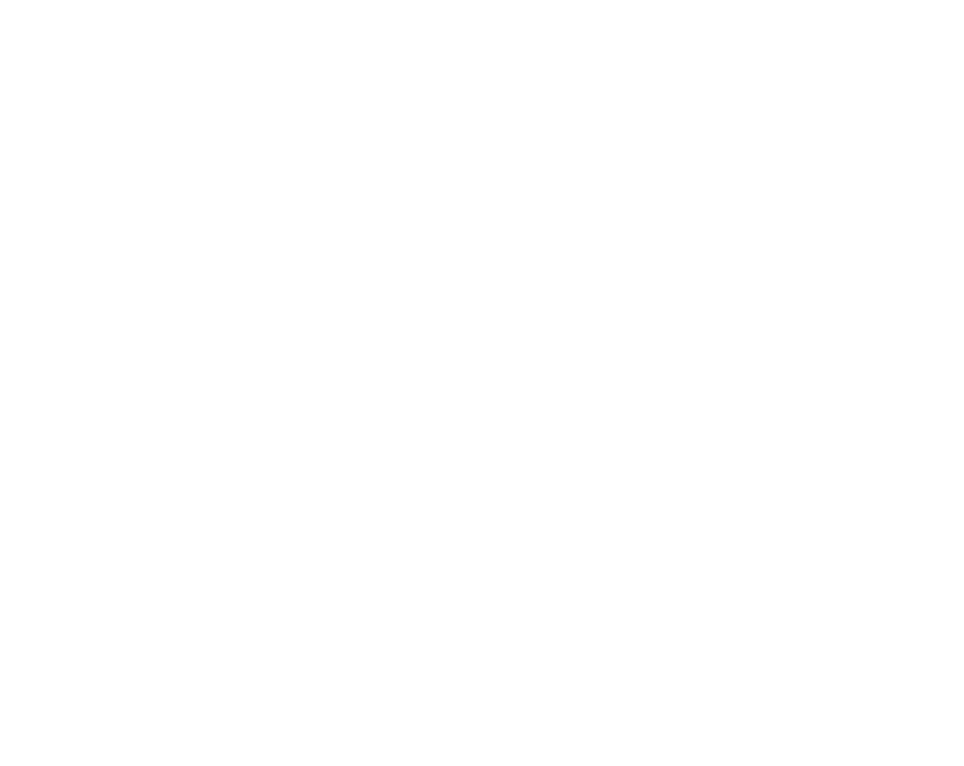
1
LIMITED WARRANTY STATEMENT
1. WHAT THIS WARRANTY COVERS:
LG offers you a limited warranty that the enclosed subscriber unit and its enclosed
accessories will be free from defects in material and workmanship, according to
the following terms and conditions:
(1) The limited warranty for the unit and enclosed accessories shall be a period
of one (1) year from the date of original purchase. The remaining warranty
period for the unit being repaired or replaced shall be determined by
presentation of the original sales receipt for the purchase of the unit.
(2) The limited warranty extends only to the original purchaser of the product
and is not assignable or transferable to any subsequent purchaser/end user.
(3) The limited warranty is good only to the original purchaser of the product
during the warranty period as long as it is in the U.S., including Alaska,
Hawaii, U.S. Territories, and all Canadian Provinces.
(4) The external housing and cosmetic parts shall be free of major defects at the
time of shipment and, therefore, shall not be covered under these limited
warranty terms.
(5) Upon request from LG, the consumer must provide information satisfactory
to LG to prove the date of purchase or exchange.
(6) The customer shall bear the cost of shipping the product to the Customer
Service Department of LG. LG shall bear the cost of shipping the product
back to the consumer after the completion of service under this limited
warranty.
2. WHAT THIS WARRANTY DOES NOT COVER:
(1) Defects or damage resulting from use of the product in other than its normal
and customary manner.
(2) Defect or damage from abnormal use, abnormal conditions, improper
storage, exposure to moisture or dampness, unauthorized modifications,
unauthorized connections, unauthorized repair, misuse, neglect, abuse,
accident, alteration, improper installation, or other acts which are not the fault
of LG, including damage caused by shipping, blown fuses, or spills of food
or liquid.
(3) Breakage or damage to antennas unless caused directly by defects in material
or workmanship.
(4) Alleged defects or malfunctions of the product if the Customer Service
Department at LG was not notified by the consumer during the applicable
limited warranty period.
(5) Products, which have had the serial number, removed or made illegible.
VX4400(E)-1 1/23/03 3:30 PM Page 4
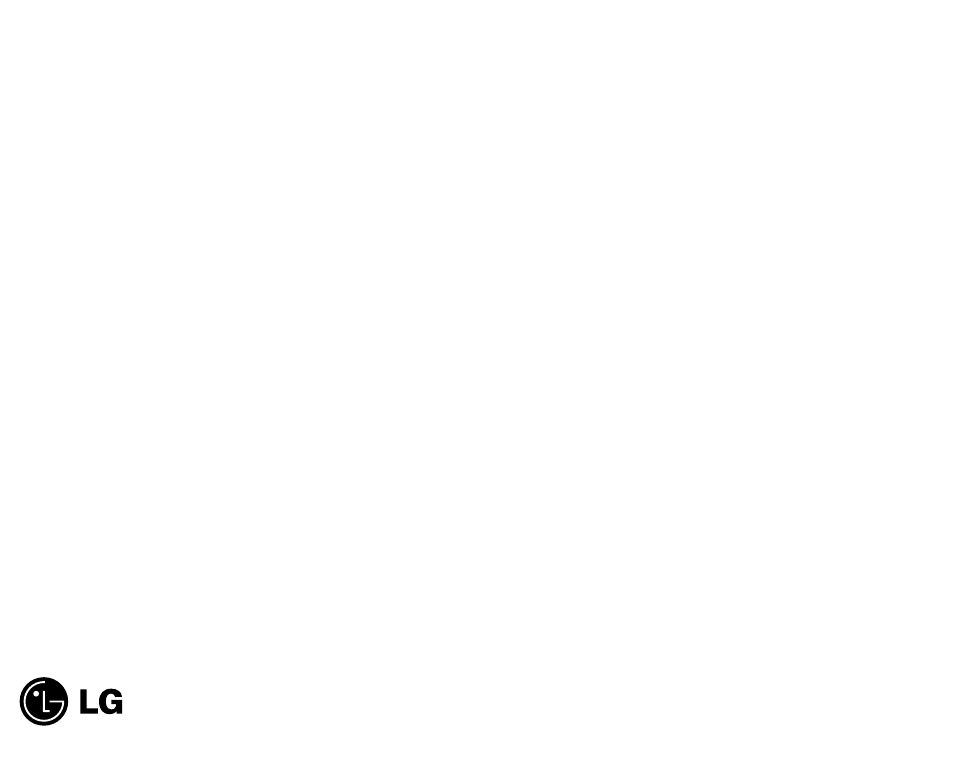
32
Subject
The VX4400 phone has been designed to operate on the
latest digital mobile communication technology, Code
Division Multiple Access (CDMA). This CDMA digital
technology has greatly enhanced voice clarity and can
provide a variety of advanced features. Currently,
CDMA mobile communication technology has been
commercially used in Cellular and Personal
Communication Service (PCS).
The difference between Cellular and PCS is operating
frequency. Cellular uses 800Mhz and PCS uses 1.9Ghz.
Also, the VX4400 works on Advanced Mobile Phone
Service (AMPS). We call it a tri-mode phone. Since the
phone operates on Cellular, PCS and AMPS, the call fail
rate is less than on a conventional dual-mode or single-
mode phone.
CDMA technology adopts DSSS (Direct Sequence
Spread Spectrum). DSSS enables the phone to keep
communication from being crossed and enables multiple
users in the same specific area to use one frequency
channel, resulting in a 10 fold increase in capacity when
compared with the analog mode currently used.
Soft/Softer Handoff, Hard Handoff, and Dynamic RF
power Control technologies are combined into this phone
to reduce call interruptions.
The Cellular and PCS CDMA networks consist of MSO
(Mobile Switching Office), BSC (Base Station
Controller), BTS (Base station Transmission System), and
MS (Mobile Station). The following table lists some
major CDMA Standards.
(6) This limited warranty is in lieu of all other warranties, express or implied
either in fact or by operations of law, statutory or otherwise, including but not
limited to any implied warranty of marketability merchantability or fitness for
a particular use.
(7) Damage resulting from use of non-LG approved accessories.
(8) All plastic surfaces and all other externally exposed parts that are scratched
or damaged due to normal customer use.
(9) Products operated outside published maximum ratings.
(10) Products used or obtained in a rental program.
(11) Consumables (such as fuses).
3. STATE LAW RIGHTS:
N
o other express warranty is applicable to this product. THE DURATION OF
ANY IMPLIED WARRANTIES, INCLUDING THE IMPLIED
WARRANTY OF MARKETABILITY OR MERCHANTABILITY, IS
LIMITED TO THE DURATION OF THE EXPRESS WARRANTY
HEREIN. LG INFOCOMM U.S.A., INC. SHALL NOT BE LIABLE FOR
THE LOSS OF THE USE OF THE PRODUCT, INCONVENIENCE, LOSS
OR ANY OTHER DAMAGES, DIRECT OR CONSEQUENTIAL,
ARISING OUT OF THE USE OF, OR INABILITY TO USE, THIS
PRODUCT OR FOR ANY BREACH OF ANY EXPRESS OR IMPLIED
WARRANTY, INCLUDING THE IMPLIED WARRANTY OF
MARKETABILITY OR MERCHANTABILITY APPLICABLE TO THIS
PRODUCT.
Some states do not allow the exclusive of limitation of incidental or
consequential damages or limitations on how long an implied warranty lasts; so
these limitations or exclusions may not apply to you. This warranty gives you
specific legal rights and you may also have other rights, which vary from state
to state.
4. HOW TO GET WARRANTY SERVICE:
T
o obtain warranty service, please call the following telephone number from
anywhere in the continental United States:
Tel. 1-800-793-8896
www.lgeservice.com
Please call or write for the location of the LGE authorized service center nearest
you and the procedures for obtaining warranty claims.
201 JAMES RECORD ROAD, HUNTSVILLE, AL 35824
Electronics Service
VX4400(E)-1 1/23/03 3:30 PM Page 2
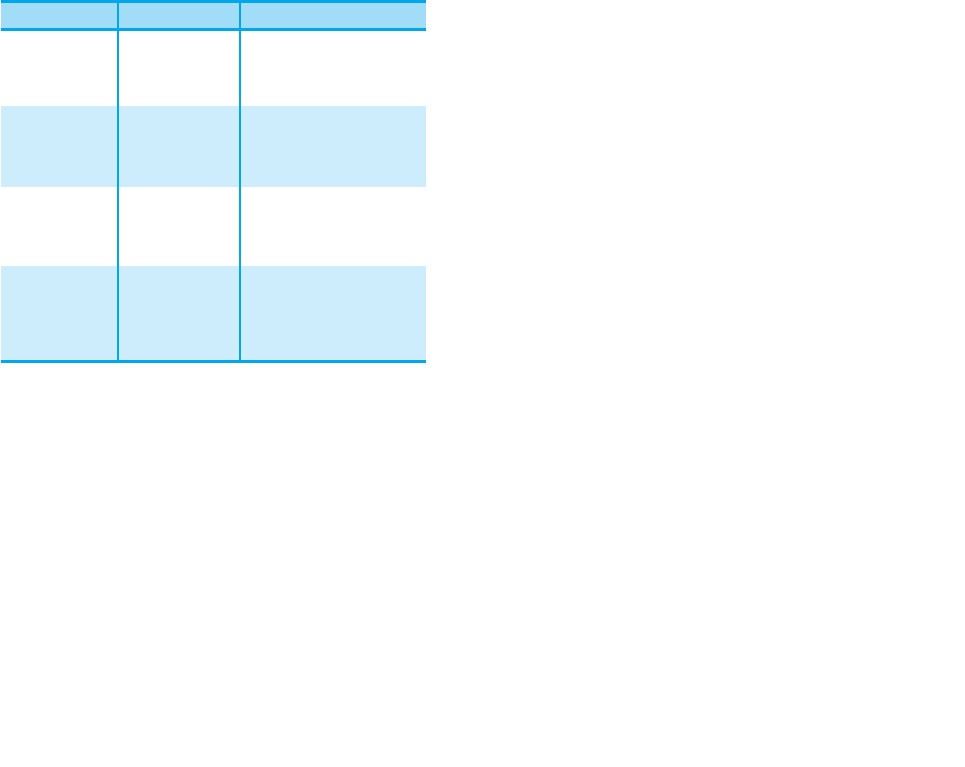
* TSB -74: Protocol between an IS-95A system and
ANSI J-STD-008
1xRTT system receives subscribers in wireless
sections twice as much as IS-95. Its battery life is twice
as long as IS-95. High-speed data transmission is also
possible.
Introduction
Highlights
Congratulations! Your new mobile phone will change
the way you communicate and is a compact,
lightweight personal communication system with
added features for the person on the go. Our
advanced digital mobile communication technology
features the following:
GLarge, easy-to-read, 8-line, backlit LCD with status
icons.
GPaging, messaging, voice mail, and caller ID.
G18-key keypad.
GLong battery standby and talk time.
GMenu-driven interface with prompts for easy
operation and configuration.
GAny key answer, auto answer, auto retry, and one-
touch dialing and speed dialing with 99 memory
locations.
GBilingual (English and Spanish menu languages are
available).
54
CDMA Standard
Basic air interface TIA/EIA/IS-95-A
ANSI J-STD-008
Protocol between MS and BTS
for Cellular & AMPS
Protocol between MS and BTS
for PCS
MAS-BS
PCSC-RS
Intersystem operations
Nom-signaling data comm.
Speech CODEC
Assign data and fax
Short message service
Packet data
Cellular base station
Cellular mobile station
PCS personal station
PCS base station
Speech CODEC
TIA/EIA/IS-634
TIA/EIA/IS/651
TIA/EIA/IS-41-C
TIA/EIA/IS-124
TIA/EIA/IS-97
TIA/EIA/IS-98
ANSI J-STD-018
ANSI J-STD-019
TIA/EIA/IS-125
TIA/EIA/IS-96-B
TIA/EIA/IS-99
TIA/EIA/IS-637
TIA/EIA/IS-657
Network
Service
Performance
Designator Description
VX4400(E)-1 1/23/03 3:30 PM Page 4
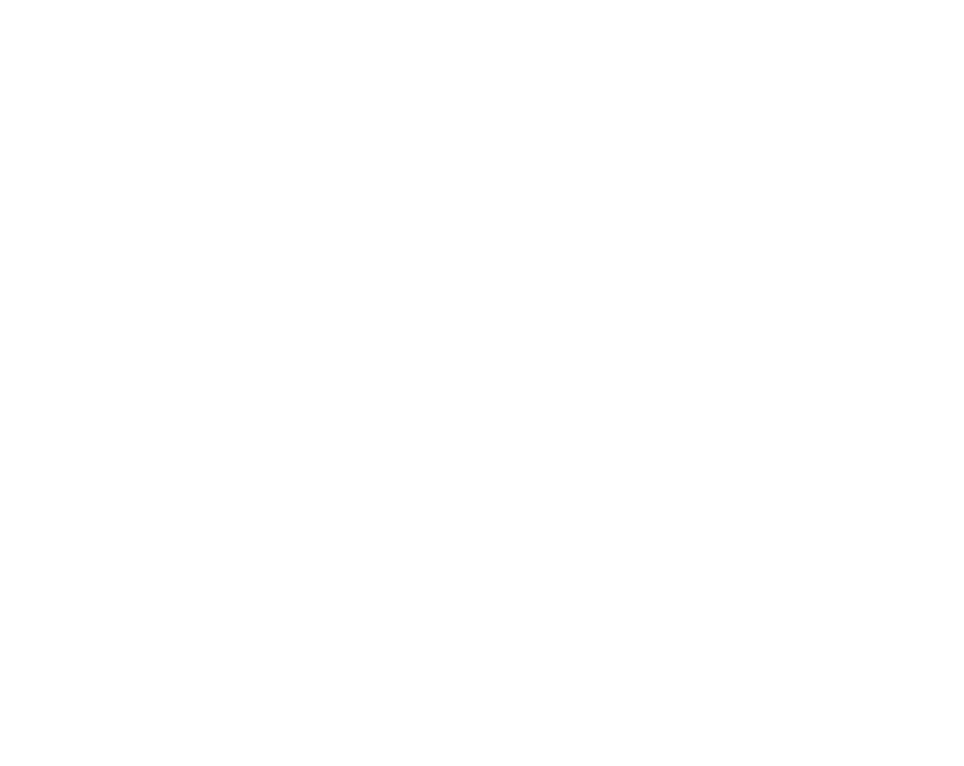
Before You Start
Safety Instructions
WARNING! To reduce the possibility of electric shock, do
not expose your phone to high humidity areas, such as the
bathroom, swimming pool, etc.
Use only LG-approved batteries and desktop chargers to avoid
the damage to the phone. Using other batteries or chargers
voids your warranty and may cause the explosion. Do not use
batteries and desktop chargers for the other purposes other
than their original purpose of using for the phone.
Using other batteries or chargers voids your warranty and may
cause damage.
Always store your phone away from heat. Never store your
phone in settings that may expose it to temperatures less than
32°F or greater than 104°F, such as outside during a snow
storm or in your car on a hot day. Exposure to excessive cold
or heat will result in malfunction, damage and/or catastrophic
failure.
Be careful when using your phone near other electronic
devices. RF emissions from your mobile phone may affect
inadequately shielded electronic equipment nearby. You
should consult with manufacturers of any personal medical
devices, such as pacemakers and hearing aides, to determine if
they are susceptible to interference from your mobile phone.
Turn off your phone in a medical facility or at a gas station.
Never place your phone in a microwave oven as it will cause
the battery to explode.
IMPORTANT! Please read the TIA SAFETY
INFORMATION on page 111 before using your phone.
7
Important Information
This user’s manual provides important information
on the use and operation of your phone. Please read
all the information carefully prior to using the phone
for the best performance and to prevent any damage
to or misuse of the phone. Any unapproved change or
modification will void your warranty.
Check Accessories
Your mobile phone comes with a one-slot desktop
charger and a rechargeable battery. Please verify that
these accessories are included.
6
VX4400(E)-1 1/23/03 3:30 PM Page 6

G
Do not disassemble or impact to the battery as it may cause
electric shock, short-circuit, and fire. Store the battery in a
place out of reach of children.
GUsing a damaged battery or placing a battery in your
mouth may cause serious injury.
GDo not place items containing magnetic components such
as a credit card, phone card, bank book and a subway
ticket, near your phone. The magnetism of the phone may
damage the data stored in the magnetic strip.
GDo not hold or let the antenna come in contact with your
body during a call.
GTalking on your phone for a long period of time may
reduce the call quality due to heat generated during the use.
GDo not vibrate or impact to the phone.
GWhen you do not use the phone for a long period time,
store it in a safe area with the power cord unplugged.
GBe careful about breakage of the phone as it may result in
body injury.
FCC RF Exposure Information
WARNING! Read this information before operating the
phone.
In August 1996, the Federal Communications (FCC) of the
United States, with its action in Report and Order FCC 96-
326, adopted an updated safety standard for human exposure
to radio frequency (RF) electromagnetic energy emitted by
FCC regulated transmitters. Those guidelines are consistent
with the safety standard previously set by both U.S. and
international standards bodies.
9
Safety Information
Please read and observe the following information for the safe
and proper use of your phone and to prevent any unanticipated
damage by accident. Also, keep the user’s manual in an
accessible place all the times after reading it.
GUnplug the power cord and charger during a lightning
storm to avoid electric shock or fire.
GDo not use your phone in high explosive areas as the
phone may generate sparks.
GDo not put your phone in a place subject to excessive
dust, and keep the minimum required distance between
the power cord and heat sources.
GUnplug the power cord prior to cleaning your phone, and
clean the power plug pin when it is dirty.
GDo not damage the power cord by bending, twisting,
pulling, or heating. Do not use the plug if it is loose as it
may cause fire or electric shock.
GFirmly plug the power cord and unplug the power cord
when you complete using. Ensure the plug is firmly
connected. If it is not firmly connected, it may cause
excessive heat or fire.
GDo not place any heavy item on the power cord. Do not
allow the power cord to be crimped as it may cause fire or
electric shock.
GDo not impact to the phone with sharp articles such as nail
or animal’s teeth.
GDo not disassemble, or impact to the phone, or do not
place or answer calls while charging the phone as it may
cause electric shock and fire by the short circuit.
GBe careful not to let the battery contact metal conductors
such as a necklace or coins. When shorted, it may cause
an explosion.
8
VX4400(E)-1 1/23/03 3:30 PM Page 8
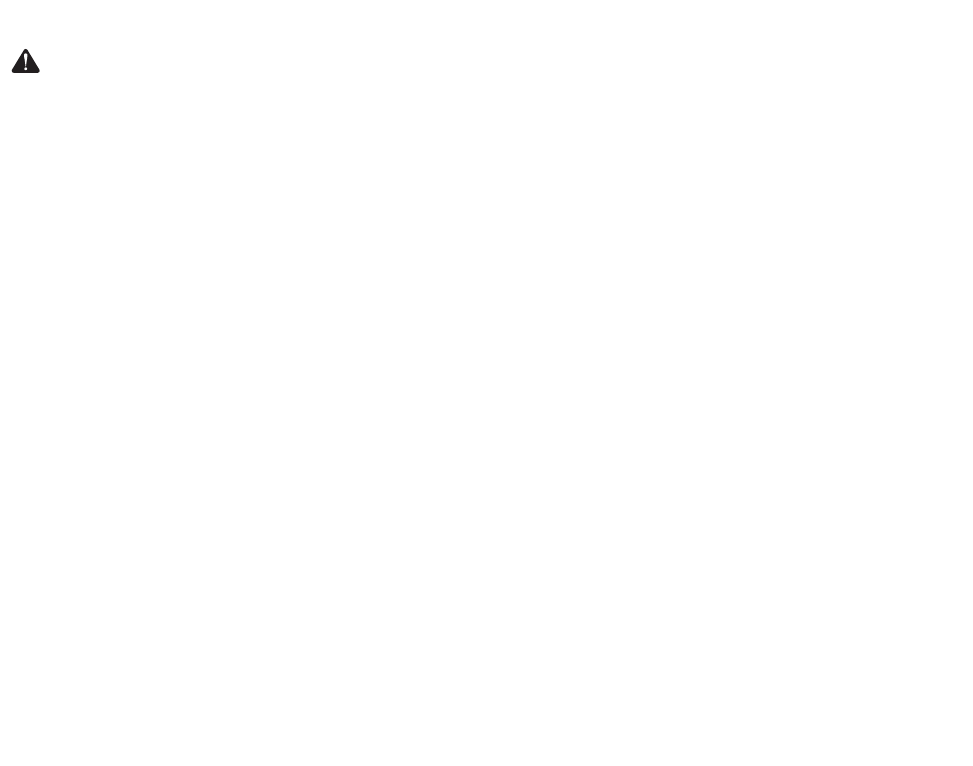
FCC Part 15 Class B Compliance
This device and its accessories comply with part 15 of FCC
rules. Operation is subject to the following two conditions: (1)
This device and its accessories may not cause harmful
interference, and (2) this device and its accessories must
accept any interference received, including interference that
may cause undesired operation.
Cautions for Battery
GDo not disassemble.
GDo not short-circuit.
GDo not expose to high temperature: 60°C (140°F).
GDo not incinerate.
Battery Disposal
GPlease dispose of your battery properly or bring to your
local wireless carrier for recycling.
GDo not dispose in fire or with hazardous or flammable
materials.
Adapter (Charger) Cautions
GUsing the wrong battery charger could damage your phone
and void your warranty.
GThe adapter or battery charger is intended for indoor use
only.
Do not expose the adapter or battery charger to direct sunlight
or use it in places with high humidity, such as the bathroom.
11
The design of this phone complies with the FCC guidelines
and these international standards.
CAUTION
Use only the supplied and approved antenna. Use of
unauthorized antennas or modifications could impair call
quality, damage the phone, void your warranty and/or result in
violation of FCC regulations.
Do not use the phone with a damaged antenna. If a damaged
antenna comes into contact with skin, a minor burn may
result. Contact your local dealer for a replacement of antenna.
Body-worn Operation
This device was tested for typical body-worn operations with
the back of the phone kept 3/4inch (2 cm) from the body. To
comply with FCC RF exposure requirements, a minimum
separation distance of 3/4 inches (2 cm) must be maintained
between the user’s body and the back of the phone, including
the antenna, whether extended or retracted. Third-party belt-
clips, holsters, and similar accessories containing metallic
components should not be used. Body-worn accessories that
cannot maintain 3/4inch (2 cm) separation distance between
the user’s body and the back of the phone, and have not been
tested for typical body-worn operations may not comply with
FCC RF exposure limits and should be avoided.
Vehicle Mounted External Antenna
(optional, if available)
Aminimum separation distance of 8 inches (20 cm) must be
maintained between the user/bystander and the vehicle
mounted external antenna to satisfy FCC RF exposure
requirements.
For more information about RF exposure, visit the FCC
website at www.fcc.gov
10
VX4400(E)-1 1/23/03 3:30 PM Page 10
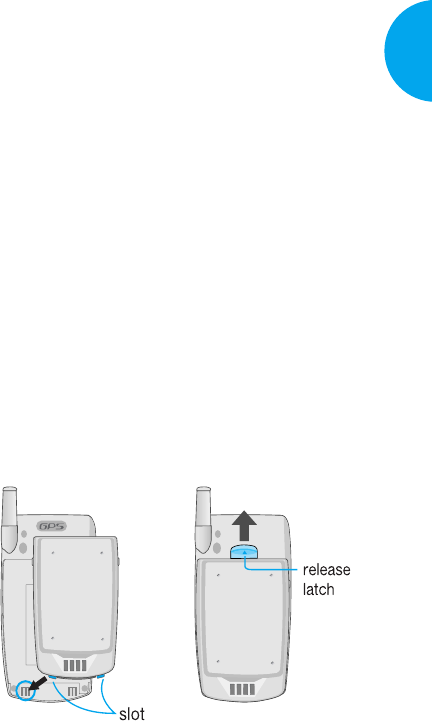
Using the Battery Pack
Charge the battery fully before initial use of the
phone.
The phone comes with a rechargeable battery. Keep
the battery charged while not in use in order to
maximize talk and standby time when using the
phone.
Installing the Battery
To install the battery, insert the bottom of the battery
into the opening on the back of the phone. Then,
push the battery down until the latch clicks.
Removing the Battery
Turn the power off. (If power is on, a loss of stored
numbers and messages may occur.)
Lifting release latch detaches the battery from the
phone.
13
VX4400
Getting Started
Chapter 1. Getting Started
Cautions
GUsing the phone near receiving equipment (i.e.,
TV or radio) may cause interference.
GKeep your phone in a safe place when not in
use.
GOnly use the batteries, antennas, and chargers
provided by LG. Using unauthorized accessories
could void your warranty.
GOnly authorized personnel should service the
phone and its accessories. Faulty installation or
service may result in accidents and consequently
void the warranty.
GDo not hold the antenna while the phone is in
use.
GDo not use the phone in designated no cellular
phone use areas.
GDo not expose the phone to high temperature or
humidity.
GAvoid getting your phone wet. If the phone gets
wet, turn the power off immediately and remove
the battery. If the phone is non-functional, return
it to the dealer for service.
GAvoid shock or impact to the phone.
12 Getting Started
VX4400(E)-12 1/23/03 3:31 PM Page 12
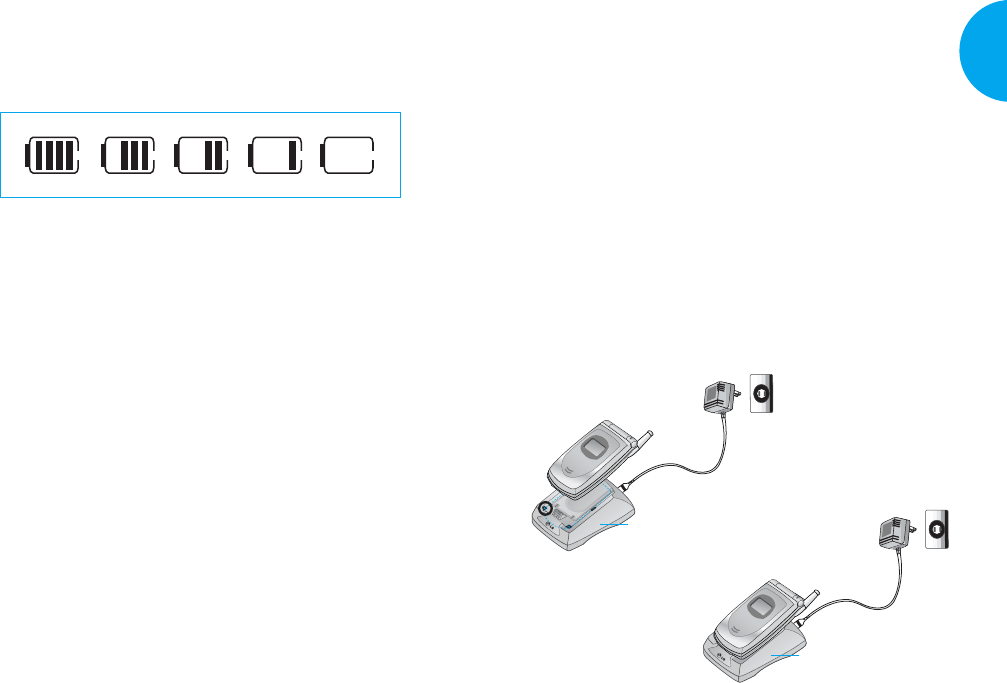
2. Insert the phone with an installed battery or a
battery into the slot of the charger.
GRed light indicates the battery is being charged.
GGreen light indicates the battery is fully charged.
Charging time will vary depending upon battery
level. Maximum charging time for a fully discharged
battery will not exceed 3 hours.
WARNING!
DO NOT charge the phone battery using desktop
charger and the travel charger simultaneously, this
may cause the battery to be altered or damaged.
15
VX4400
Getting Started
Cellular phone holder
Cellular phone holder
Battery Charge Level
The battery charge level is shown at the top right of
the LCD screen.
When the battery charge level becomes low, the low
battery sensor will alert you in three ways: sounding
an audible tone, blinking the battery icon outline, and
displaying LOW BATTERY WARNING! If the
battery charge level becomes exceedingly low, the
phone will automatically switch off and any function
in progress will not be saved.
Using the Desktop Charger
The desktop charger has a slot for recharging your
phone’s battery.
Warning! Use only the desktop charger provided with
the phone. Using an unauthorized charger may cause
damage to your phone or battery.
1. Plug the charger into a wall outlet.
GThe phone must be charged from a 120 V power
source only.
14 Getting Started
VX4400(E)-12 1/23/03 3:31 PM Page 14
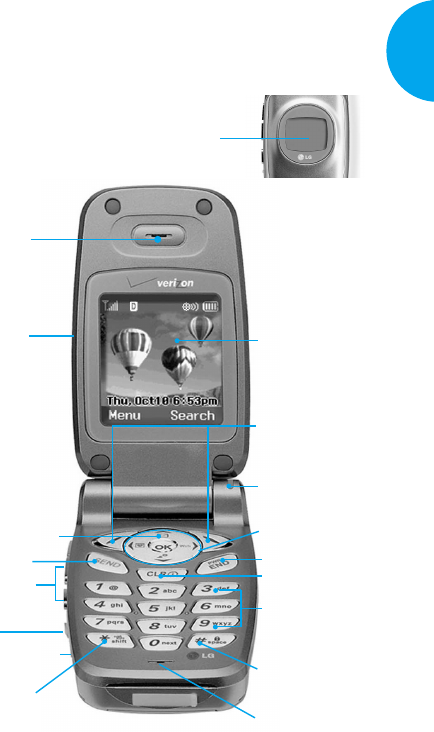
Phone Components
The following shows key components of your mobile
phone.
17
VX4400
Getting Started
1. Earpiece
2. Cellcase
3. Message Key
4. Send
5. Side Keys
6. Voice Memo
Key
7. Headset Jack
8. Manner Mode/
Silence All Key
9. LCD Screen
11. Lamp
17. Microphone
16. Lock Mode Key
15. Alphanumeric
Keypad
13. END/PWR
14. CLR
10. Soft Key 1
Soft Key 2
12. Navigation Key
Caller LCD
Caring for the Battery
1. You do not need to wait until the battery
completely runs down to recharge the battery.
2. Use only LG batteries and chargers specific to
your model of phone. LG’s chargers are designed
to maximize battery life.
3. If you use the unauthorized battery, it may cause
the damage to or explosion of the battery.
Therefore, please prohibit using the unauthorized
ones.
4. Do not disassemble or short-circuit the battery.
5. Keep the battery’s metal contacts clean.
6. Replace the battery when it no longer provides
acceptable performance. The battery can be
recharged several hundred times before it needs
replacing.
7. Recharge the battery if it has not been used for a
long time to maximize battery life.
8.
Do not expose the battery charger to direct sunlight
or use it in areas of high humidity, such as the
bathroom.
9. Do not leave the battery in hot or cold places, as it
may deteriorate battery performance.
10.
Your battery life may vary by location, use patterns,
etc.
11.
Long backlight settings, searching for service,
MiniBrowser, data connectivity, and synchronization
all may affect battery life, talk, and standby times.
16 Getting Started
VX4400(E)-12 1/23/03 3:31 PM Page 16
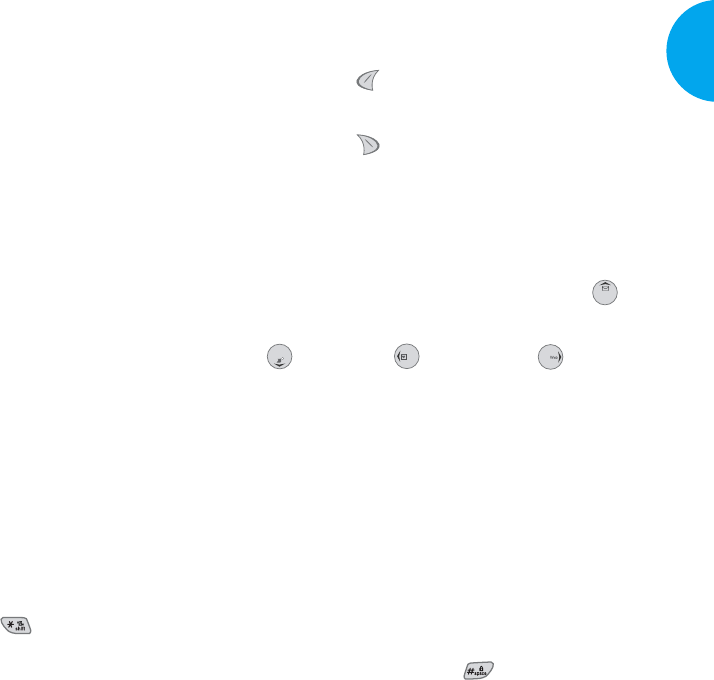
19
VX4400
Getting Started
9.
LCD screen
Displays messages and indicator icons.
10. Soft Keys
Soft Key 1
Used to display the function setting menu.
Soft Key 2
Used to select an action within a menu.
11. Lamp The red light illuminates when you turn
the power on and when you have an incoming
call or message.
12. Navigation Key
Allows quick access to text
and voice mail notification messages,
Get It Now, Schedule and Browser.
13. END/PWR Turns power on/off and to end a call.
Using this key, you can return to the main menu
display screen.
14. Clear Key Deletes a single space or character.
Press and hold to delete entire words.
Press this key once in a menu to go back one level.
15. Alphanumeric keypad Allows you to enter
numbers and characters and choose menu items.
16. Lock Mode Key
In standby mode, set the lock function by
pressing and holding the key about 3
seconds.
17. Microphone
Phone Overview
1. Earpiece
2. Cellcase Open the cellcase (flip) to answer an
incoming call and close to end the call.
3. Message Key Allow you to retrieve or send
voice and text messages.
4. SEND Allows you to place or answer calls.
5.
Side Keys
Allows you to adjust key beep volume
(in standby mode) and earpiece volume (during a
call).
6.
Voice Memo Key
With the cellcase open:
Voice Recognition will be operated by quickly
pressing Voice Memo Key after opening a folder.
Voice Memo Recording will be operated by pressing
and holding Voice Memo Key after opening a folder.
With the cellcase closed:
Allows you to select Manner Mode/Silence All.
7. Headset Jack
8. Manner Mode/Silence All Key
In standby mode, allows you to set the Manner
Mode by pressing and holding the key about
3 seconds.
Selecting Manner Mode will allow you to
maintain your phone under Manner Mode even
when you turn it off and turn it back on.
18 Getting Started
VX4400(E)-12 1/23/03 3:31 PM Page 18
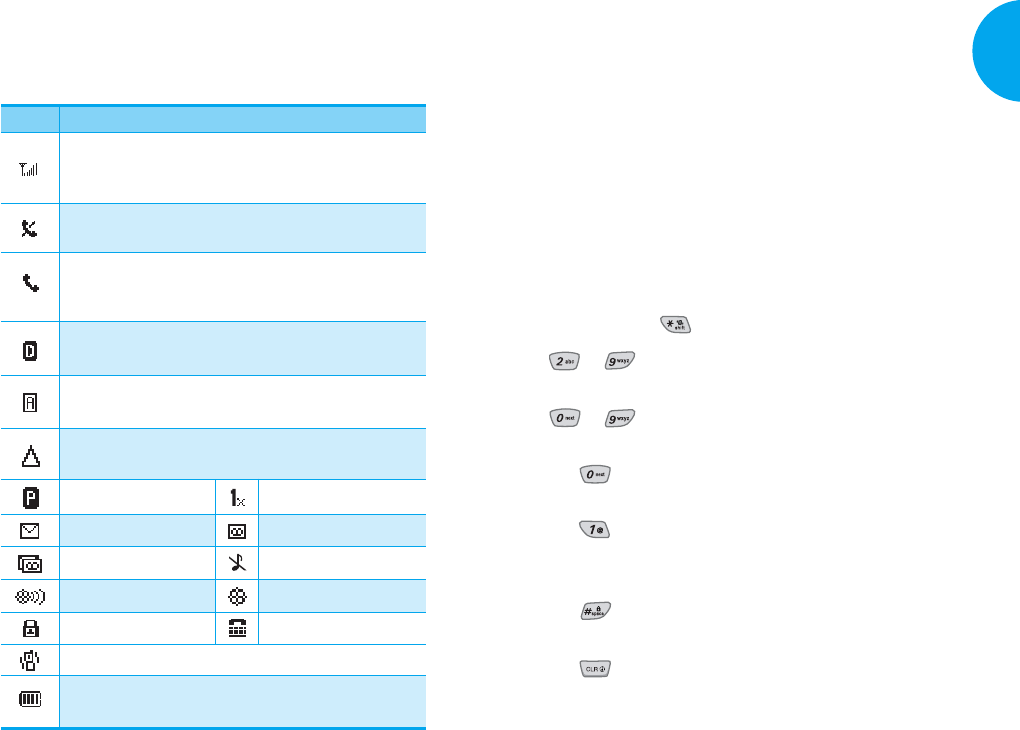
Entering information using T9
Text Input
You can edit the Banner, Scheduler, Short Message,
and Phone Book using T9 Text Input.
Key Functions
Soft Key 2:Press to scroll and select a mode
through menus.
- You can scroll through the modes using Soft Key
2 in the following order : T9Word-> Abc->
123-> Symbol-> Smileys->
- Shift Key ( ): Used to change the letter case.
~(Type Text): In T9 mode, press one key
per letter to enter text.
~
(Type Numbers): In 123 (Numbers)
mode, press once to enter numbers.
(Next): In T9 mode, press to display
other matching words.
(Punctuation): In T9 mode, press to
insert punctuation in a word and complete
a sentence.
(Space): Press to complete a word or
insert a space.
(Clear): Press to delete a single space or
character. Press and hold to delete entire
words.
!
!
21
VX4400
Getting Started
20 Getting Started
Onscreen Icons
The phone screen displays several onscreen icons
which appear when the phone is powered on.
Icons Descriptions
Strength of the signal received by the phone.
Current signal strength is indicated by the number of
bars displayed on the screen.
No service
The phone is not receiving a system signal.
Digital indicator
Digital service is available.
Analog indicator
Analog service is available.
Voice privacy
New text msgs New voicemails
New text & voice
In Manner Mode (vibration)
SSL TTY
In silence all mode
Location on mode E911 only mode
Charge level
Indicates battery charge level.
Roaming
The phone is outside of its home service area.
In use
Acall is in progress.
*No icon indicates the phone is in standby mode.
In case of 1x service
VX4400(E)-12 1/23/03 3:31 PM Page 20
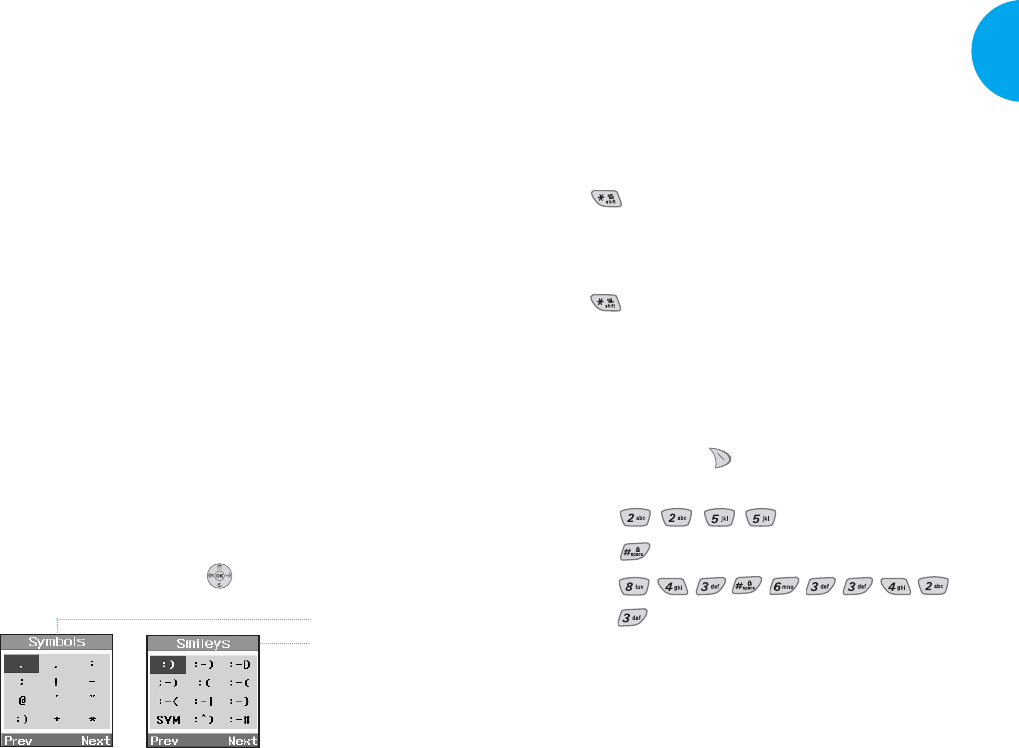
Changing Letter Case
There are three options for selecting letter case:
Initial Cap (T9En/Abc)
Only the first letter is capitalized.
Caps Lock (T9EN/ABC)
Press to change letter case to Caps Lock.
All subsequent letters are capitalized.
Lowercase (T9en/abc)
Press again to change letter case to lowercase.
Examples Using T9 Text Input
Typing In T9 Mode
To type a new message, follow these steps:
1. Press: Soft Key 2 to change letter case to
T9En mode.
2. Press: .
3. Press: to complete the word and add a space.
4. Press:
.
5. Display: Call the office.
!
!
!
23
VX4400
Getting Started
Input mode
T9 Text Input provides five modes for entering text,
numbers, special characters, and punctuation.
T9Word (T9) Mode
Type text using one keystroke per letter. The default
is T9 mode.
ABC (Multi-tap) Mode
Use ABC mode to add words to the T9 database.
123 (Numbers) Mode
Type numbers using one keystroke per number.
To change to 123 mode in a text entry field, press
Soft Key 2 until 123 mode is displayed.
Symbol/Smileys Mode
Insert special characters, punctuation, or smileys.
You may use any of the 35 special characters. When
the cursor is located where you want the special
character, switch to Symbol/Smileys mode. If you
want to add a smiley, switch to the smileys mode.
Press the Navigation Key to cycle through and
select from the following characters:
22 Getting Started
Symbol Mode
Smileys Mode
VX4400(E)-12 1/23/03 3:31 PM Page 22
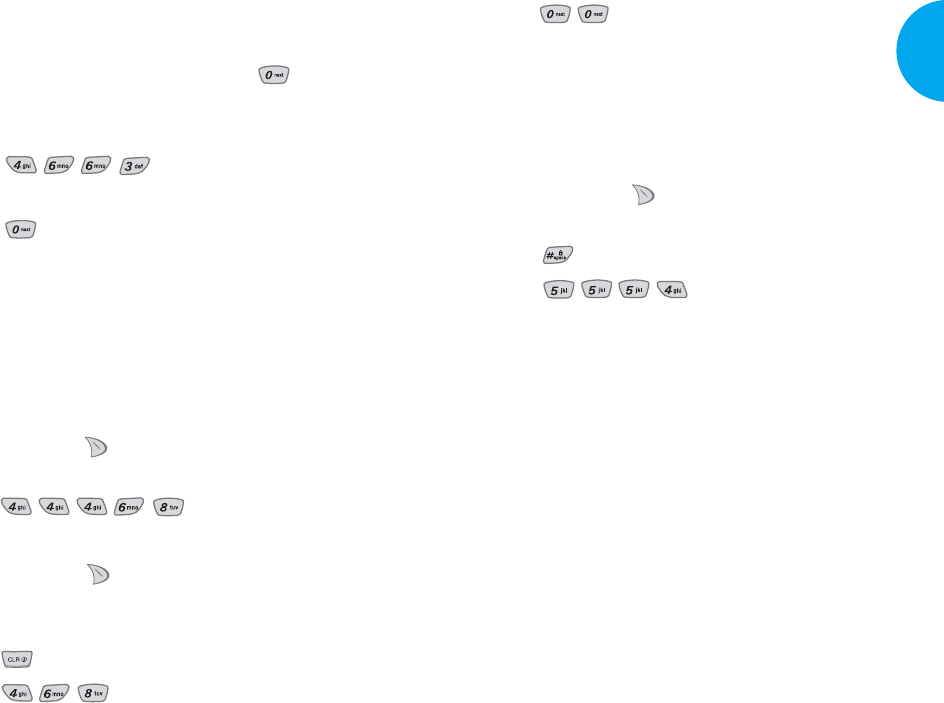
8. Press: .
9. Display: Imt
Examples Using ABC (Multi-tap) Text Input
Typing in ABC (Multi-tap) Mode
To type a new message, follow these steps:
1. Press: Soft Key 2 to change letter case to ABC
mode.
2. Press: to change to ABC Caps Lock mode.
3. Press: .
4. Display: LG
25
VX4400
Getting Started
Using the NEXT Key
After you have finished typing a word, if the word
displayed is not the word you want, press to
display additional choices.
For example, follow these steps:
1. Press: .
2. Display: Good
3. Press: .
4. Display: Home, Gone, Hood......
Adding Words to the T9 Database
If a word is not in the T9 database, add it by using
ABC (Multi-tap) mode text entry. The word is
automatically added to the T9 database when you
return to T9 mode. For example, follow these steps:
1. Press: Soft Key 2 to change letter case to ABC
(multi-tap) mode.
2. Press: .
3. Display: Imt
4. Press: Soft Key 2 to change letter case to T9
mode and then the word Imt will be added to the T9
database.
5. Press: to erase the existing word.
6. Press: .
7. Display: got
24 Getting Started
VX4400(E)-12 1/23/03 3:31 PM Page 24
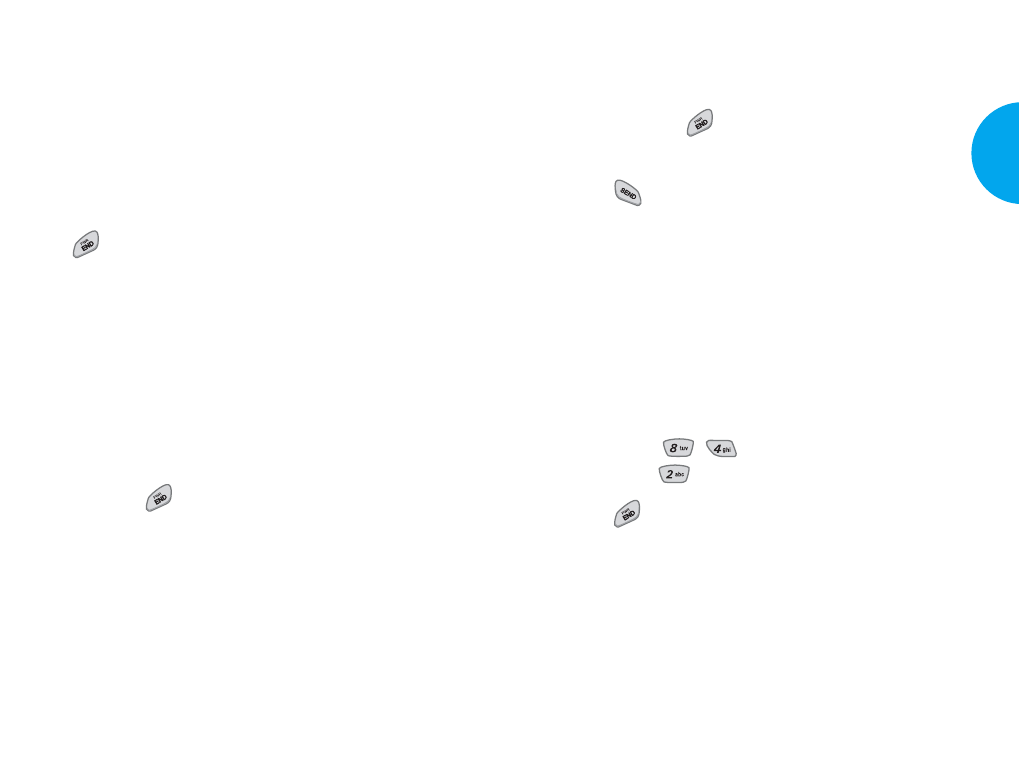
Making a Call
When you make a call, follow these simple steps:
1. Make sure the phone is turned on.
GIf not, press .
2. Enter the phone number, with area code if needed.
3. Press .
GIf the phone is locked, enter the lock code.
GCall Failed indicates that the call did not go
through.
G
*
Restricted
*
indicates that your outgoing calls
are in restricted mode. You can only dial phone
numbers saved in the Emergency or Phone
Book list.
To turn off this function:
Menu-> , -> Security-> Enter Lock
Code -> Restrict -> Off -> OK
4. Press to end the call.
When one-touch is enabled, enter the Phone Book
speed dial number or hold the last digit until the call
is made.
NOTE
Phone number and entry name appear on the
display when you enter the speed dial number
and hold the last digit.
27
VX4400
Basic Functions
Chapter 2. Basic Functions
Turning the Phone On and Off
Turning the Phone On
1. Install a charged battery pack or connect the phone
to an external power source such as the cigarette
lighter adapter or car kit.
2. Press for a few seconds until the red lamp
flashes.
GFully extend the antenna for the best
performance.
NOTE
Like any other radio device, avoid any
unnecessary contact with the antenna while
your phone is on.
Turning the Phone Off
1. Press and hold until display screen turns off,
then release the key.
2. Protect the antenna by pushing it back into the
phone, if extended.
26 Basic Functions
VX4400(E)-26 1/23/03 3:32 PM Page 26
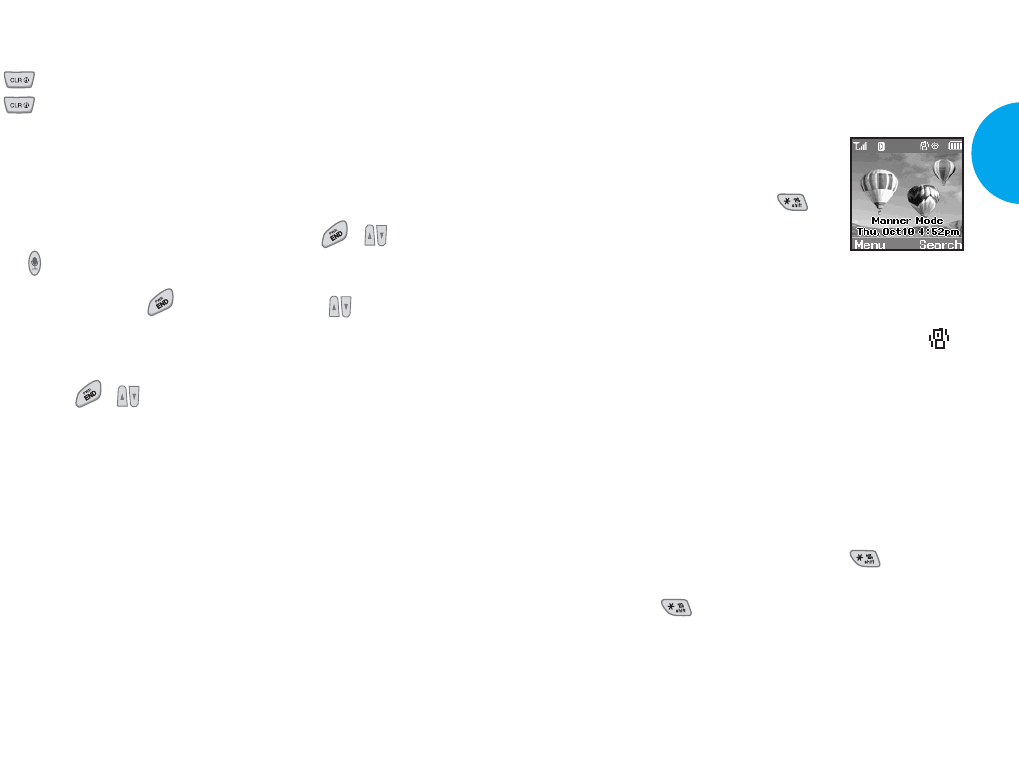
Using Manner, Silence All, Lock
Mode
Manner Mode (Quick)
Use Manner Mode in a public place.
1. In Standby Mode, activate Manner
Mode quickly by pressing
(for 3 seconds) instead of using the
Menu function.
- When the cellcase is closed, Manner Mode can be
activated by pressing and holding the Voice Memo Key.
GWhen Manner Mode is set, Manner Mode ()
is displayed on the LCD screen.
GWhen Manner Mode is set, key tone does not
sound and Vibration is selected as the ringer.
NOTE
Selecting Manner Mode will allow you to
maintain your phone under Manner Mode
even when you turn it off and turn it back on.
NOTE
To cancel Manner Mode, press again
until Silence All activated! is displayed and
press again until Normal Mode activated!
is displayed.
29
VX4400
Basic Functions
Correcting Dialing Mistakes
If you make mistakes while dialing a number, press
once to erase the last digit entered or hold down
for at least 2 seconds to delete all digits.
Receiving Calls
1. When the phone rings, open the cellcase or if the
cellcase is open, press any key (except , , or
) to answer.
GIf you press or the Side Keys ( ) or
Soft Key quiet while the phone is ringing,
the ringing or vibration is muted for that call.
2. Press , twice or Soft Key Ignore to end
the call.
28 Basic Functions
VX4400(E)-26 1/23/03 3:32 PM Page 28
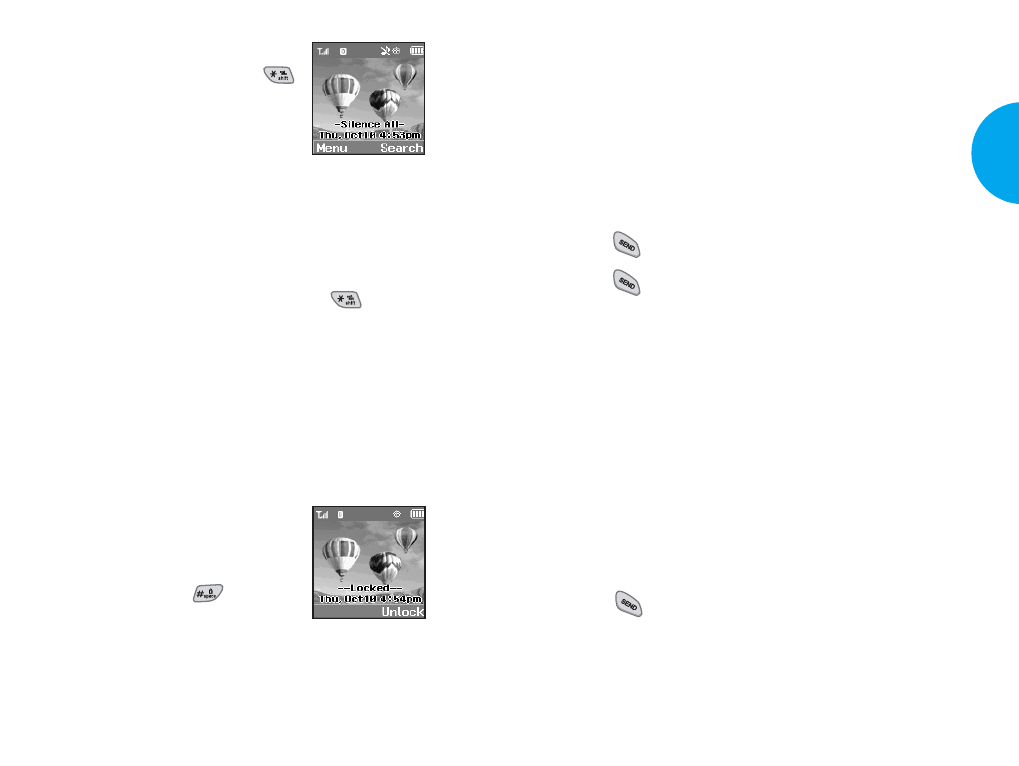
Call Waiting
Your cellular service may offer a call waiting
function. While a call is in progress, you may hear
two beeps indicating another incoming call. When
call waiting is enabled, you may put the active call on
hold while you answer the other incoming call.
Check with your cellular service provider for
information about this function.
1. Press to receive a waiting call.
2. Press again to switch between calls.
Mute
The mute function prevents the other party from
hearing your voice, but allows you to hear the other
party.
1. Press Soft Key 1 Mute during a call.
2. To cancel Mute, press Soft Key 1 Unmute again.
Redialing Calls
1. Press to redial the last number in Call History.
GYou can also redial any of the last 30 numbers
you have dialed. The last 30 numbers are stored
in the call history list.
31
VX4400
Basic Functions
Silence All mode (Quick)
1.
In Manner Mode, activate Silence
All Mode quickly by pressing
(for 3 seconds).
- When the cellcase is closed, Manner
Mode can be activated by pressing
and holding the Voice Memo Key.
GWhen Silence All Mode is set, there are no tones
from the keys and the ringer does not sound but
the lamp blinks instead.
NOTE
To cancel Silence All Mode, press again
until Normal Mode activated! is displayed.
NOTE
To change to a different mode, from Standby
Mode press -> Manner Mode -> Silence All
Mode.
Lock Mode (Quick)
Use Lock Mode to prevent others
from using your phone.
1.
In Standby Mode, to activate Lock
Mode quickly, press (for 3
seconds).
Phone is now locked! will be displayed.
NOTE
To cancel Lock Mode, press Soft Key 2
Unlock, then enter your password (4 digits).
30 Basic Functions
VX4400(E)-26 1/23/03 3:32 PM Page 30
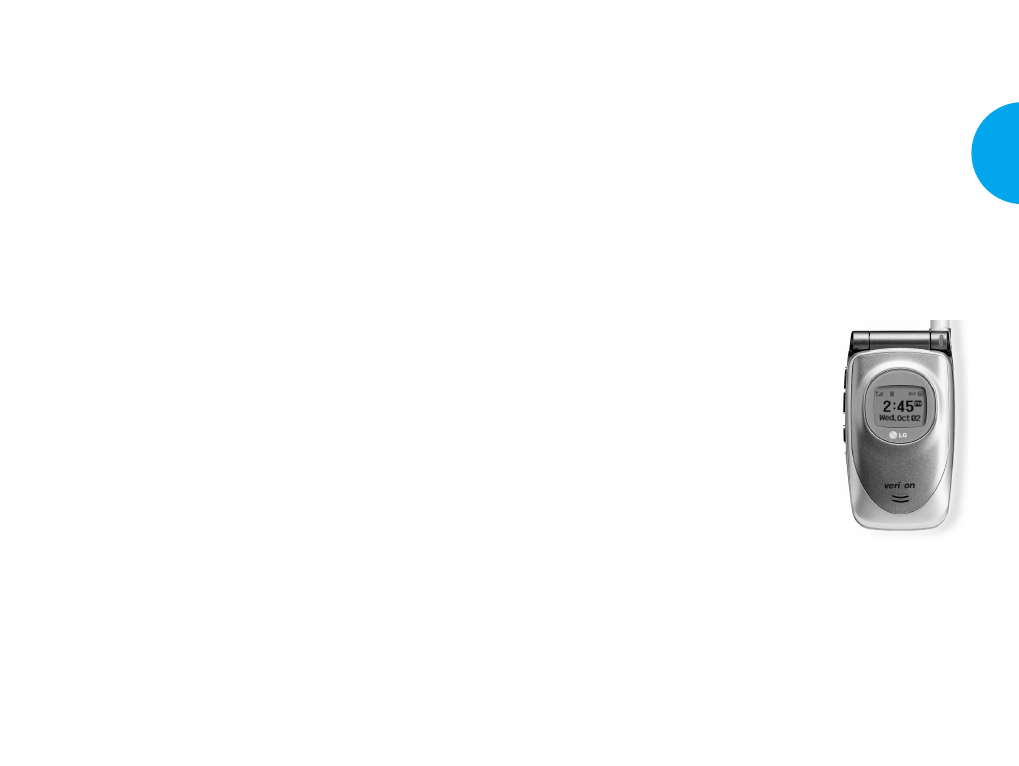
Signal Strength
The call quality depends on the signal strength in
your area. The current signal strength is displayed on
the screen as the number of bars next to the signal
strength icon. The more bars, the better the signal
strength. If the signal quality is poor, move to an
open area. If you are in a building, the reception may
be better near a window. For maximum reception,
make sure that the antenna is fully extended.
Caller ID Display
The small LCD on the outside of the
phone displays information such as:
GDate and Time.
GCaller ID (caller’s information
[name and/or number]).
GNumber of new messages.
GNo service status and Power
Save Mode.
GWake up and scheduler message.
GNumber of missed calls.
The phone will display the most recent information
until the cellcase is opened, then the information will
appear on the main display.
33
VX4400
Basic Functions
Adjusting the Volume
The volume keys on the left side (Side Keys) of the
phone can be used to adjust the earpiece, ringer, and
key beep volumes. The upper key is used to increase
and the lower key is used to decrease the volume.
GYou may adjust the earpiece volume during a
call or through the Menu feature.
Low -> Low Med -> Med -> Med High -> High
GThe ringer volume can be adjusted in Standby
mode or through the Menu feature.
Off -> Vibrate -> Low -> Low Med -> Med ->
Med High -> High -> High & Vib
GThe key beep volume is adjusted through Menu
feature only.
Off -> Low -> Low Med -> Med -> Med High
-> High
Power Save Mode
When the phone is in an area without service for
about 15 minutes, it stops searching for service and
enters into Power Save Mode. When your phone
activates this feature, Power Save is displayed on the
screen. The phone automatically checks for service
periodically or you can check manually by pressing
any key.
32 Basic Functions
VX4400(E)-26 1/23/03 3:32 PM Page 32
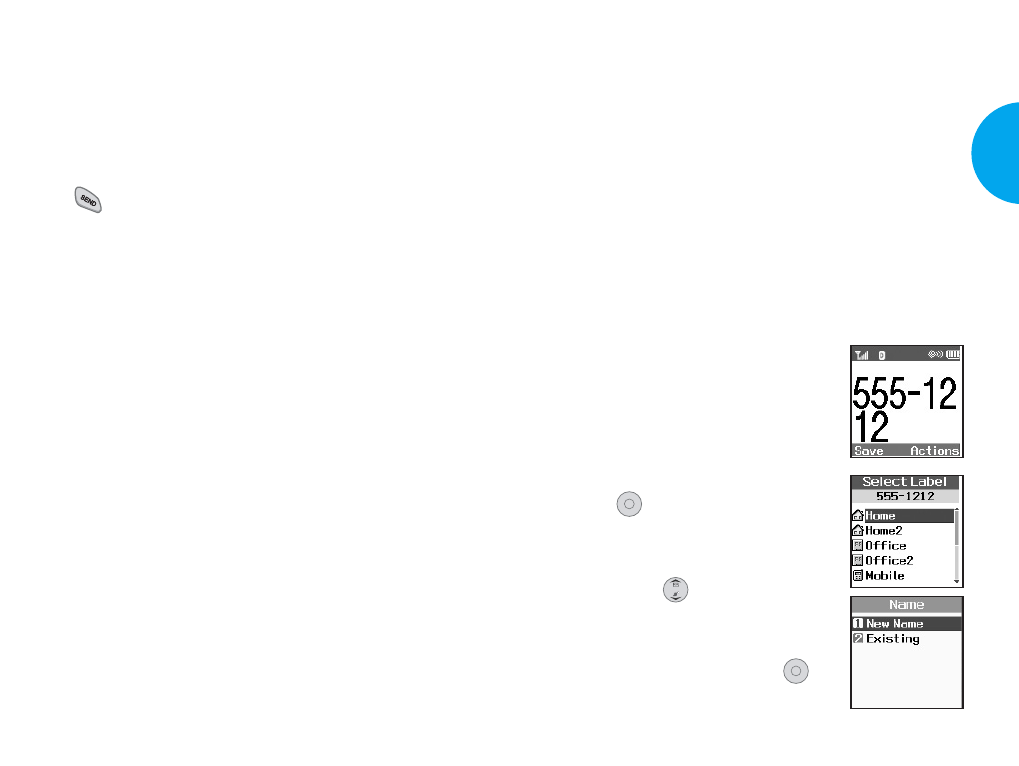
Phone Book Features
You can store up to 200 entries in your Phone Book
with easy access to your most frequently dialed
phone numbers.
Personal Phone Book Memory
The phone has 200 personal phone book memory
locations where you can store up to 5 phone numbers
with 48 digit capacity for each phone number.
Saving Numbers in Your Personal Phone Book
Memory locations 1 through 9 should be used for
one-touch dialing for your most frequently used
phone numbers.
1.
Input the phone number that you
want to save (up to 32 digits).
2. Press Soft Key 1 Save, the sub-
menu appears.
3. Select Label on the sub-menu and
press .
4.
Select your desired label types
Home, Office, Mobile, Pager, Fax,
None using .
5.
Enter a name for the phone number
(up to 22 characters). If you do not
want to enter a name,
press
to
go to the next step.
OK
OK
35
VX4400
Basic Functions
34 Basic Functions
Speed Dialing(Making a call from Phone Book)
Speed dialing is a convenient feature which allows
you to make phone calls quickly and easily. Your
phone recalls the phone number from your personal
directory, displays it briefly, and then dials it.
1. Enter a speed dial number 01 to 99.
2. Press .
Caller ID
Caller ID lets you know who is calling by displaying
the number of the person calling when your phone
rings. If the caller’s name and number are already
stored in your Phone Book, the corresponding name
appears with the number.
You should check with your service provider to
ensure they offer this feature.
VX4400(E)-26 1/23/03 3:32 PM Page 34
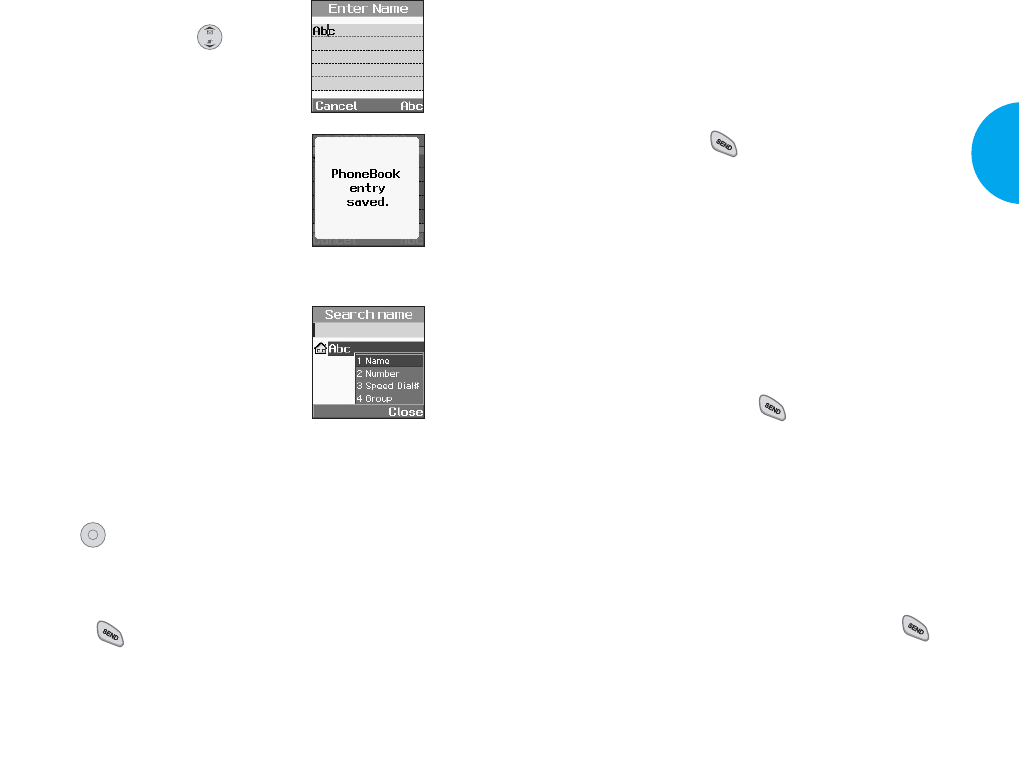
Making a Call From Your Phone
Book
You can place a call from any memory location either
by using speed dialing or by entering the phone
number and pressing .
One-Touch Speed Dialing: This feature enables you
to dial 9 of your most frequently used numbers using
a single key press. These numbers are stored in your
Phone Book in memory locations (1 through 9).
GFor locations 1 through 9, you can use one-touch
dialing by pressing and holding the corresponding
key to the memory location to be dialed.
or
GPress a digit, then press .
Two-Touch Speed Dialing: This feature enables you
to dial numbers in your Phone Book through two
keys (for locations 10 to 99).
1. Press the first digit.
2. Press and hold the key of the second digit.
or
1. Press the first and second digit, then press .
37
VX4400
Basic Functions
6. You may select the desired ID
ring type, secret and .
7. Press Soft Key 1 Save.
Aconfirmation prompt
PhoneBook entry saved. displays
on the phone.
Retrieving Numbers
Retrieving by Name Search
1. Press Soft Key 2 Search.
2. Press Soft Key 2 Actions.
3. Select Name.
4. Enter the character(s) that you want to search for
(such as the few letters of the name.)
5. Press .
6. You will see a list of matches.
7. Press Soft Key 1 Edit to see specifics in that entry,
or press to place the call.
OK
36 Basic Functions
VX4400(E)-26 1/23/03 3:32 PM Page 36
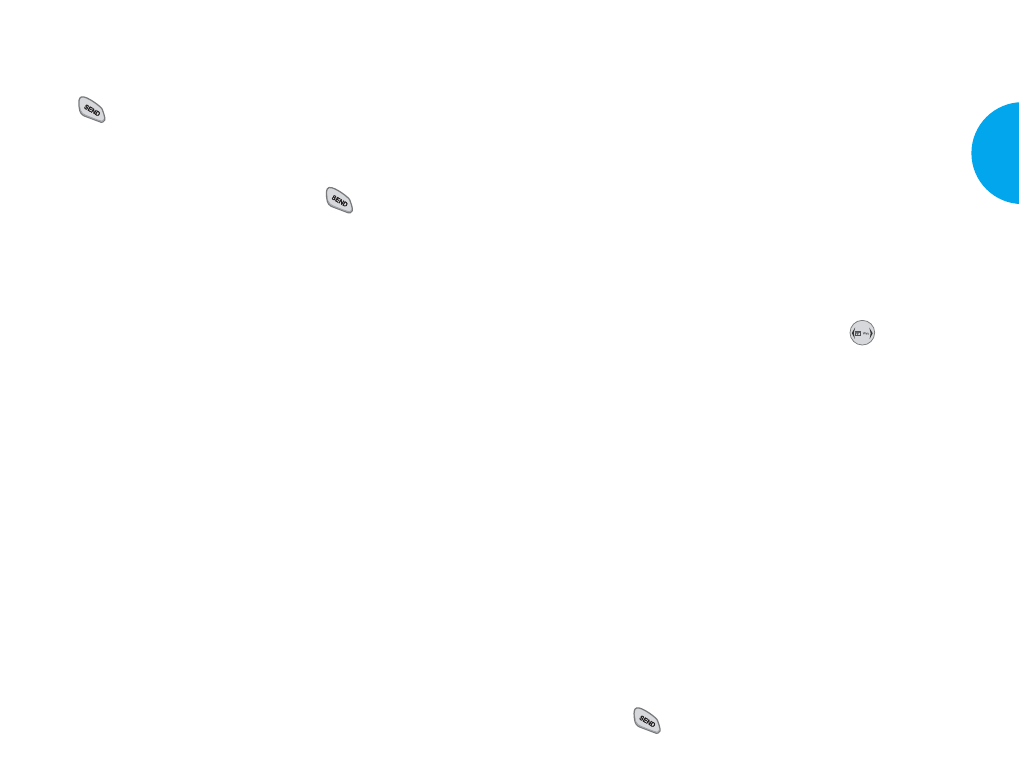
Storing a number with pauses.
1) Enter the phone number.
2) Press Soft Key 2 Actions.
3) Select one of the following:
GPress 1 Hard Pause.
GPress 2 2-sec Pause.
4) Enter additional number(s) (e.g., pin number or
credit card number).
5) Press Soft Key 1 Save and select label, the sub-
menu will appear. Select Save on the sub-menu
to save this number with pauses.
6) Select your desired label type Home, Office,
Mobile, Pager, Fax, None using .
7) Enter a name for the phone number (up to 22
characters) or choose to add it to an existing
name in the Phone Book.
Press Soft Key 1 Save. A confirmation message
Phone Book entry saved. displays on the phone.
GPrepending a Stored Number Prepend can be used if
you are out of your home system area and need to
add the area code to an existing Phone Book number.
When a Phone Book entry or message callback
number shows up on the display, you can add to the
beginning of the original number. However, you
cannot edit the original number during Prepend.
1) Recall a number in memory.
2) Enter the prepend digits to the phone number.
3) Press .
39
VX4400
Basic Functions
Dialing from an Entry List
1. From an entry list, use the navigation key to go to
the entry you want.
2. Press .
Dialing from a Memory Location
While viewing a memory location, press to place
the call.
Advanced Phone Book Features
GPause Feature: When you call automated systems
(such as voice mail or credit billing numbers),
you often have to enter a series of numbers.
Instead of entering these numbers by hand, you
can store the numbers in your phone book
separated by special characters ( P, T ) called
pauses.
There are two different pauses that you can use
when storing a number:
GHard pause (P)
The phone will stop dialing until you press Soft
Key 1 Resume to advance to the next number.
G2-sec pause (T)
The phone will wait 2 seconds before sending
the next string of digits.
38 Basic Functions
VX4400(E)-26 1/23/03 3:32 PM Page 38
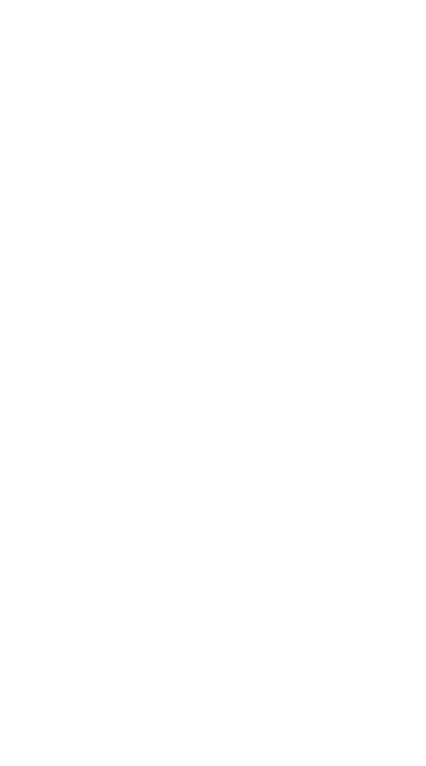
GDynamic Search
GNumber Dynamic Search
Compares entered numbers against the entries in
the Phone Book and then displays a matching list
in descending order. You can then call a number
from the list.
GName Dynamic Search
Compares entered letters against the entries in the
Phone Book and then displays a matching list in
descending order. You can then call a number
from the list.
40 Basic Functions
VX4400(E)-26 1/23/03 3:32 PM Page 40
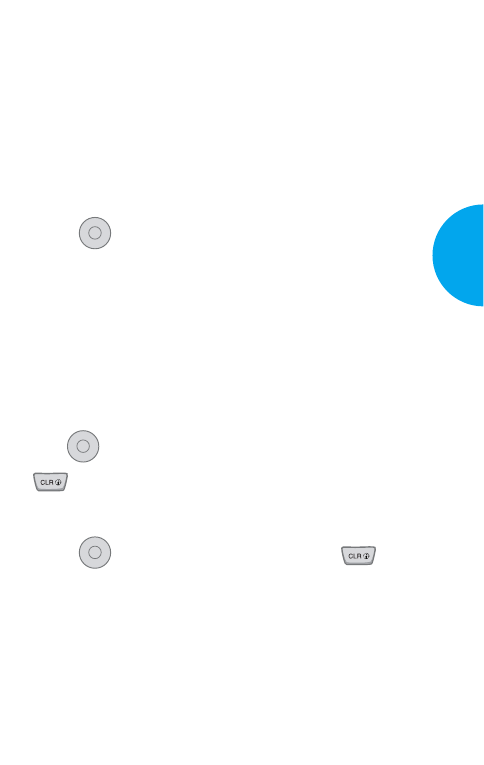
Chapter 3. Menu Features
General Guidelines to Menu Access
and Settings
1. Press Soft Key 1 Menu. Nine menu items will
appear on the display screen.
2. Press to go through the list of menu features.
3. Press the appropriate number key corresponding
to the menu item that you want to select. The sub-
menu list will then appear on the screen.
4. Press the appropriate number key corresponding to
the sub-menu you want to access.
5. Use to select your preferred setting. Press
to go back one step while accessing the
menu or selecting a setting.
6. Press to save the settings or press to
cancel without saving.
OK
OK
OK
41
VX4400
Menu Functions
VX4400(E)-41 1/23/03 3:33 PM Page 41
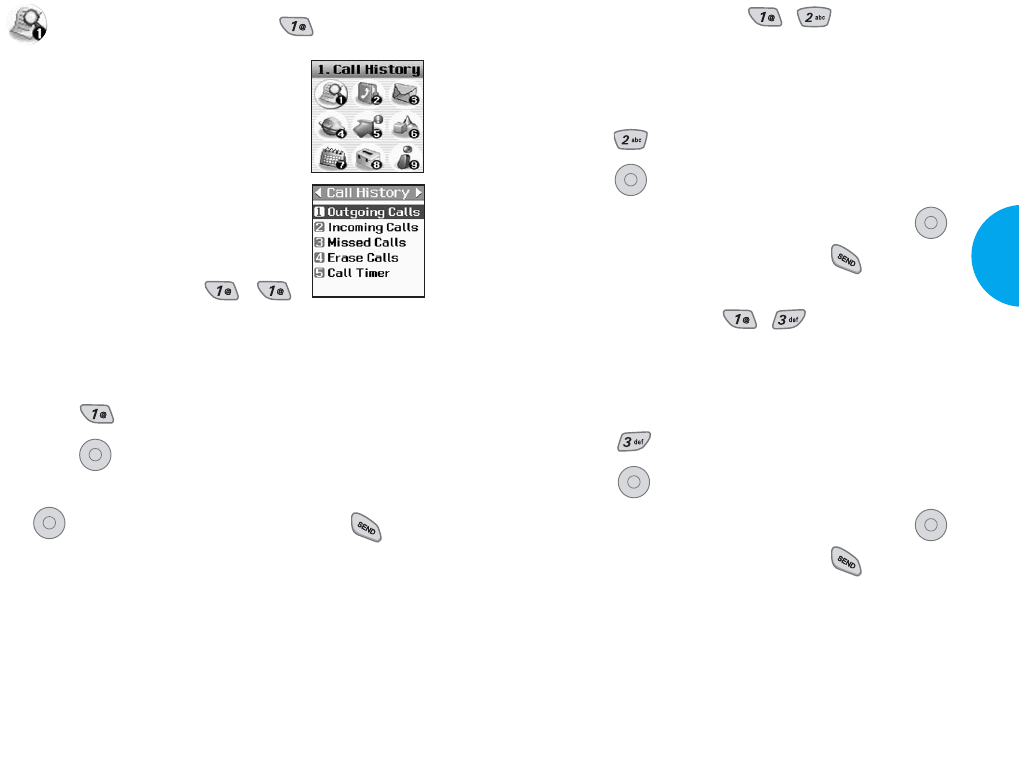
Incoming Calls (Menu , )
Allows you to view the list of incoming calls; up to
20 numbers and entries.
1. From the menu, select Call History.
2. Press Incoming Calls.
3. Press to view the list.
4.
Highlight the entry you wish to view and press ,
or you may place a call by pressing .
Missed Calls (Menu , )
Allows you to view the list of missed calls; up to 20
numbers and entries.
1. From the menu, select Call History.
2. Press Missed Calls.
3. Press to view the list.
4.
Highlight the entry you wish to view and press ,
or you may place a call by pressing .
OK
OK
OK
OK
43
VX4400
Menu Functions
Call History (Menu )
Allows you to view a list of the last
phone numbers or Phone Book
entries for calls you placed, accepted,
or missed. It is continually updated
as new numbers are added to the
beginning of the list and the oldest
entries are removed from the bottom
of the list.
Outgoing Calls (Menu , )
Allows you to view the list of outgoing calls; up to
20 numbers and entries.
1. From the menu, select Call History.
2. Press Outgoing Calls.
3. Press to view the list.
4.
Highlight the entry you wish to view and press
, or you may place a call by pressing .
OK
OK
42 Menu Functions
VX4400(E)-41 1/23/03 3:33 PM Page 42
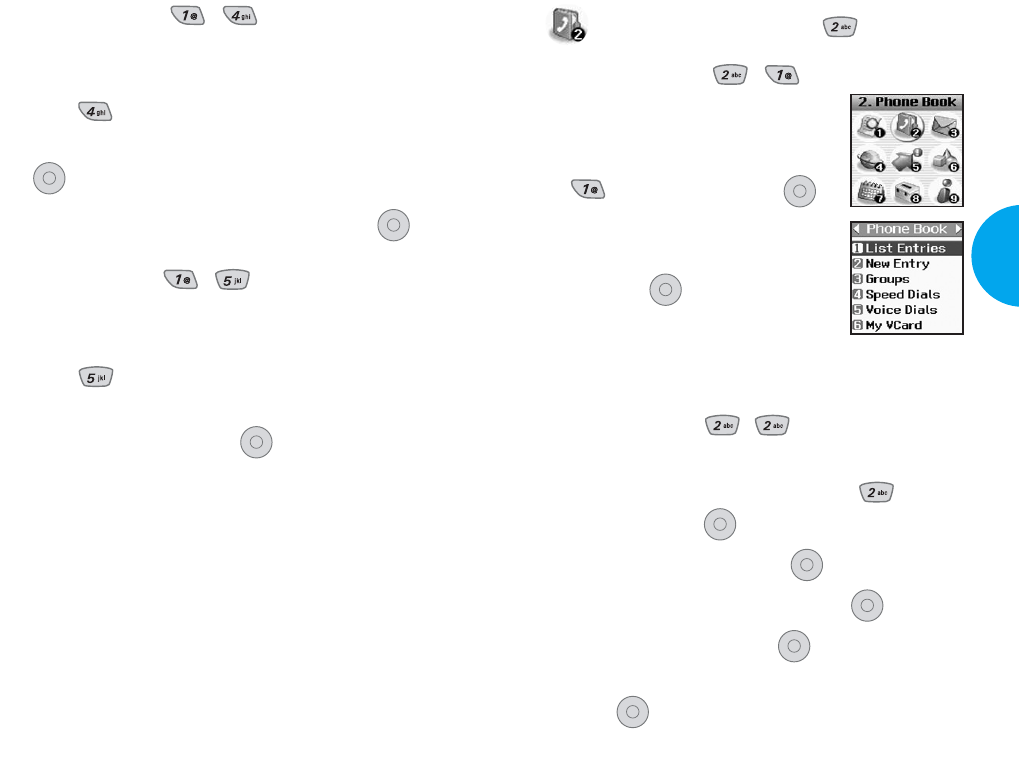
Phone Book (Menu )
List Entries (Menu , )
Allows you to view the list of entries
in the Phone Book.
1. From the Phone Book Menu, select
List Entries and press .
2. Press Soft Key 2 Actions, and
press either Search or Erase, and
then press .
3. You may register a new phone
number by pressing Soft Key 1 New.
New Entry (Menu , )
Allows you to add new entries into the Phone Book.
1. From the Phone Book Menu, select New
Entry and press .
2. Enter the number and press .
3. Select the label you want and press .
4. Enter the Name and press .
5. Select either Speed Dial or Voice Dial and
press .
OK
OK
OK
OK
OK
OK
OK
45
VX4400
Menu Functions
Erase Calls (Menu , )
Allows you to erase the call history list.
1. From the menu, select Call History.
2. Press Erase Calls.
3. Select the list of calls you wish to erase and press
.
4. Press either 1 Erase, or 2 Cancel and press .
Call Timer (Menu , )
Allows you to view the time duration of the calls.
1. From the menu, select Call History.
2. Press Call Timer.
3. Select from Last Call/Home Calls/Roam
Calls/All Calls, and press .
OK
OK
OK
44 Menu Functions
VX4400(E)-41 1/23/03 3:33 PM Page 44
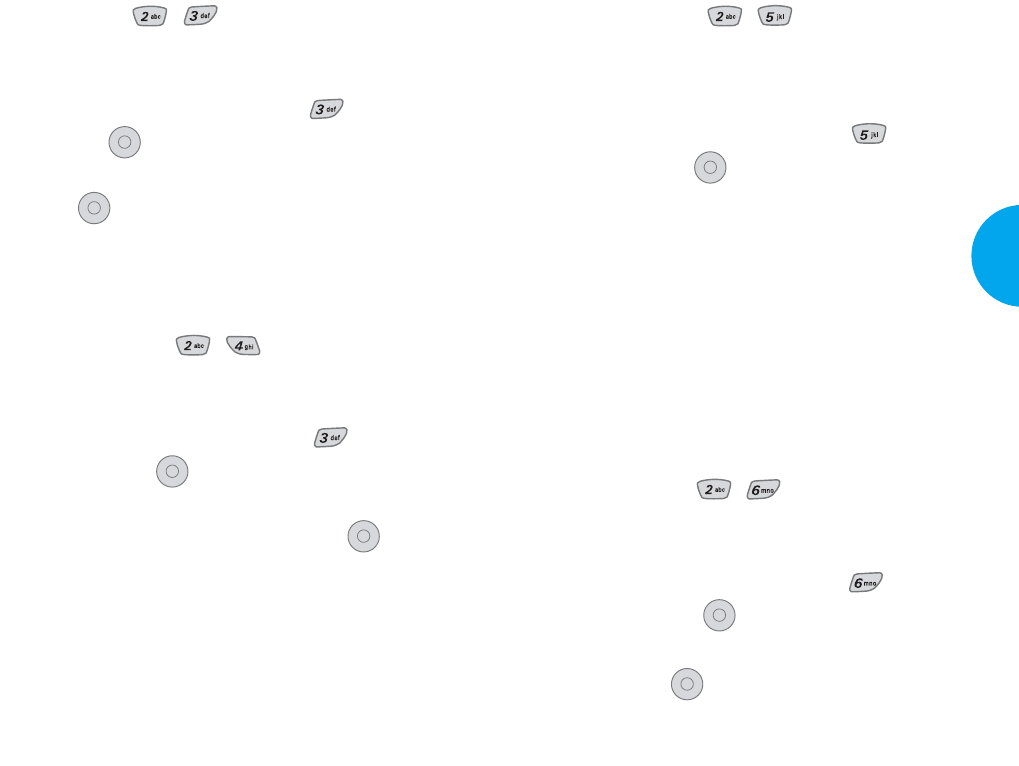
Voice Dials (Menu , )
Allows you to view the list of numbers that have
been programmed with voice dialing or add a voice
dial tag to a number in the Phone Book.
1.
From the Phone Book Menu, select Voice
Dials and press .
How to Use: Record the voice dial tags by
following the phone’s prompts.
When recording the voice tag, place
the phone in a normal phone use
position with the speaker by your
ear and the microphone near your
mouth.
NOTE
Recordings should be made in a quiet place
using a clear voice. Hands-free car kits or
headsets should be avoided when recording.
My Vcard (Menu , )
Allows you to enter your own virtual business card to
be used in e-mails or SMS messages.
1.
From the Phone Book Menu, select My
Vcard and press .
2.
Select the feature you want to edit by highlighting it
and pressing .
OK
OK
OK
47
VX4400
Menu Functions
Groups (Menu , )
Allows you to enter a new group, change the name of
a group, or delete a whole group.
1.
From the Phone Book Menu, select Groups
and press .
2. Highlight the Group you wish to view and then
press .
3. To add a new group to the list, press Soft Key 1
Add; to delete a group or to change the name,
press Soft Key 2 Action.
Speed Dials (Menu , )
Allows you to set the speed dial keys for the
designated phone numbers.
1.
From the Phone Book Menu, select Speed
Dials and press .
2. Either select the number you wish to speed dial,
or enter the number you want and press .
OK
OK
OK
OK
46 Menu Functions
VX4400(E)-41 1/23/03 3:33 PM Page 46
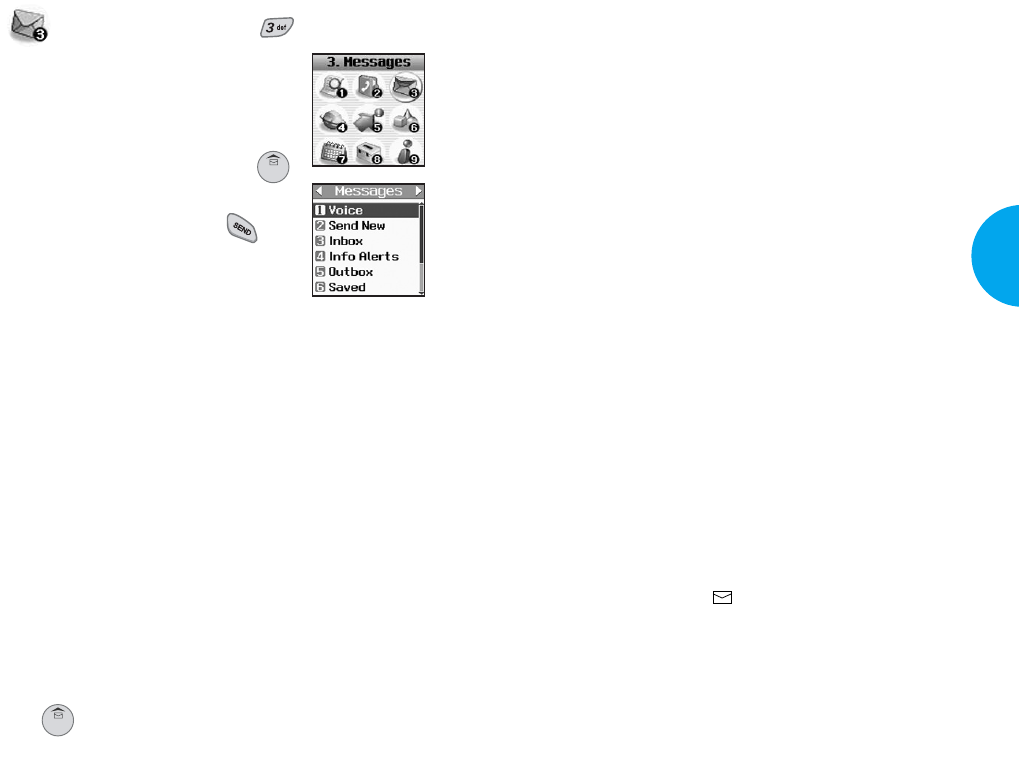
Message Menu
GVoice: Displays the number of messages in the
voicemail box.
GSend New: Sends a message.
GInbox: Displays the list of received messages.
GInfo Alerts: Service is currently unavailable.
GOutbox: Displays the list of sent messages.
G
Saved:
Display
s the list of saved and draft
messages.
GMsg Settings: Selects alert type for new
messages.
GErase All: Deletes all stored messages.
GMy Folder: Special features for messages.
New Message Alert
There are four ways your phone alerts you to new
messages.
1. A message is displayed on the lcd screen.
2. One of four ring types is heard, if selected.
3. The red lamp blinks.
4.
The message icon ( ) is displayed on the lcd
screen. In the case of an urgent message, the icon will
flash and it displays as an Urgent message.
NOTE
If you receive the same message twice, your phone
deletes the older one and the new one is stored as a
DUPLICATE.
49
VX4400
Menu Functions
Messages (Menu )
Text messages, pages, and the
voicemail box become available as
soon as the phone is powered on. You
can access the above types of
messages using the message key .
In addition, you can make a call to the
callback number by pressing
during a message check.
The phone can store up to 116
messages (1 voice message: 50 inbox text messages,
50 outbox text messages, 15 saved text messages) with
up to 160 characters per message. Users may read and
edit messages saved in the outbox during transmission
and send them.
Check whether your carrier provides the above
features.
Character limits: The VX4400 supports up to 160
characters per message including header information.
Limits to available characters per message may exist;
please check with your service provider for system
capabilities.
The information that is stored in the message is
determined by phone mode and service capability. You
can check types of messages by pressing the message
key .
48 Menu Functions
VX4400(E)-41 1/23/03 3:33 PM Page 48
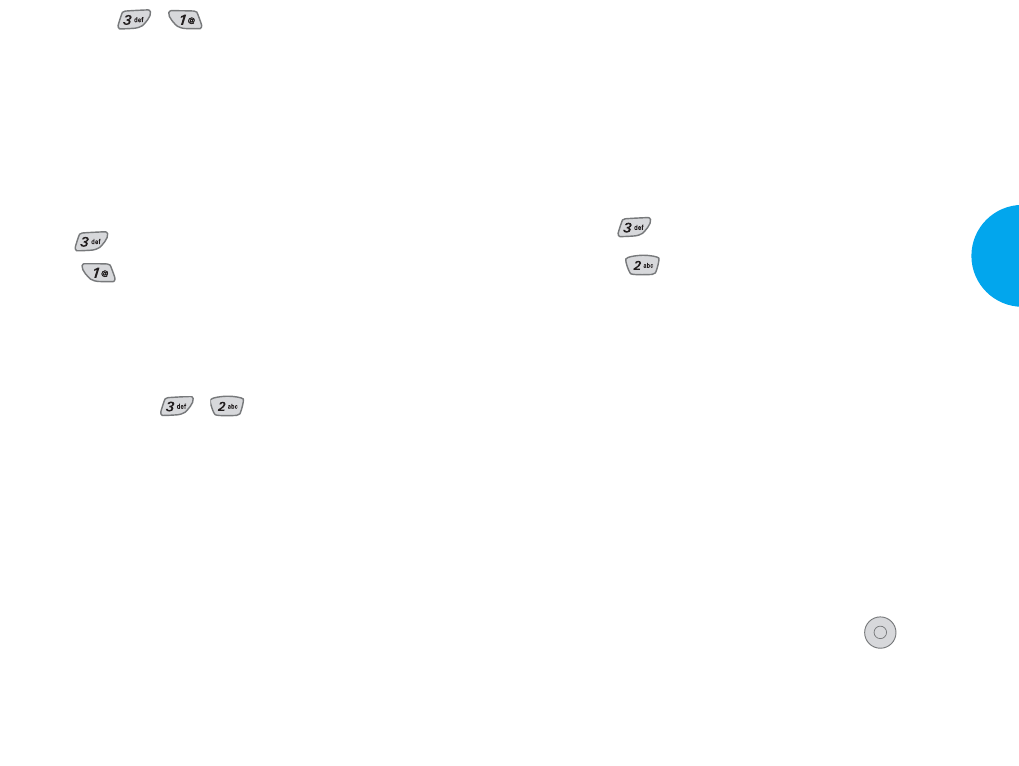
Menu
Address 1: This feature allows multi-sending of up
to 10 total addresses.
Select Actions by using Soft Key 2.
There are 6 optional menus of Send,Priority,Add
Sign,Callback#,Deferred, and Validity.
1. Press Soft Key 1 Menu.
2. Press .
3. Select Send New.
4. Enter the recipients address.
The address can be typed in or taken from a Phone
Book entry.
5. Enter the message.
The text can be entered using the keypad or by
selecting Canned Msg with Soft Key 2 Insert.
GCanned Msgs
There are 11 “predefined” phrases included in the
Canned Msg option. You can also add up to 6 of
your own phrases.
6. Select Actions using Soft Key 2 after entering the
number of other party and the content with the
Navigation Key. Select the item with .
GSend Allows you to send the message.
GPriority Allows you to give priority to
message. Normal or Urgent.
OK
51
VX4400
Menu Functions
Voice (Menu , )
Allows you to view the new voice messages recorded
in the voicemail box. When you have a new voice
message, your phone will alert you. Once you exceed
the storage limit, old messages will be overwritten.
Checking your Voicemail Box
1. Press Soft Key 1 Menu.
2. Press .
3. Select Voice.
GTo delete information press Soft Key 1 Clear
and then select Clear Count.
Send New (Menu , )
Allows you to send text messages, page messages,
and e-mail transmissions.
Text messages: Transmits text (with or without
numbers).
Page messages: Transmits only numbers without
text.
To send a message, enter an SMS phone number to
Address 1.
To send e-mail, enter recipient’s e-mail address.
50 Menu Functions
VX4400(E)-41 1/23/03 3:33 PM Page 50
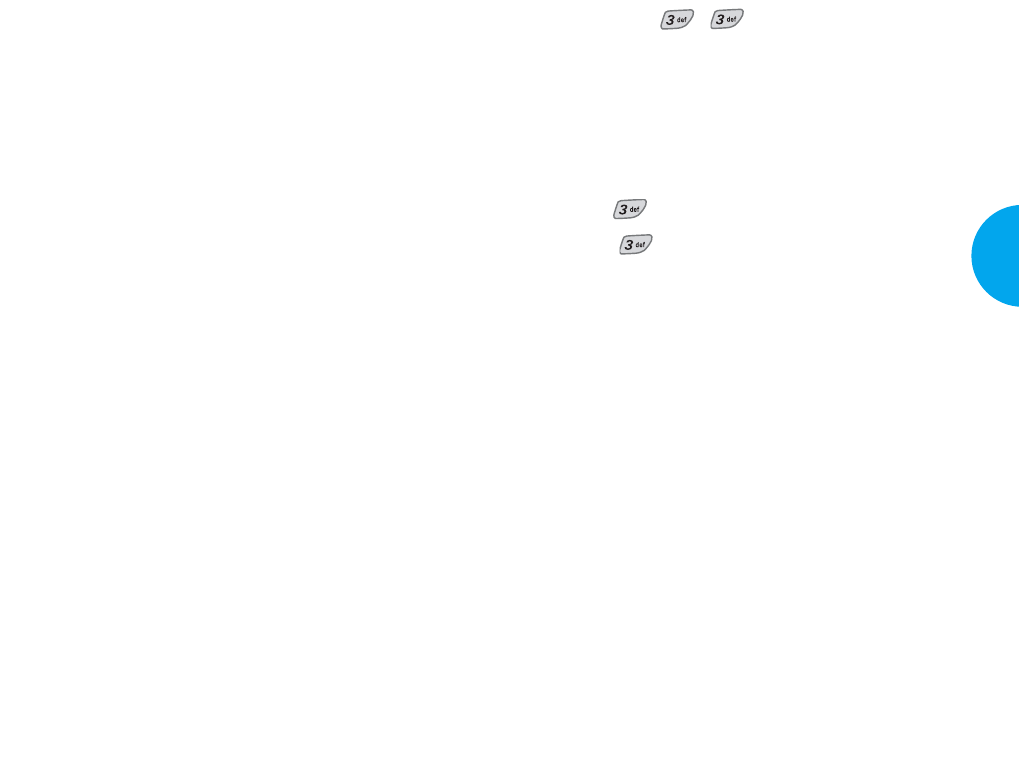
Inbox (Menu , )
Received text messages, page messages, and e-mail
lists may be searched and the contents may be
viewed. Received messages are displayed from
newest to oldest.
To view the list of the received messages:
1. Press Soft Key 1 Menu.
2. Press .
3. Select Inbox.
4.
Erase/Lock pop up is displayed by pressing Soft
Key 2.
G
Reply with copy
Replies to the SMS with the
original message attached.
GForward Forwards a received message
to others. After recipients are
entered, the message can be
forwarded.
GErase Deletes the selected message
from the Inbox.
GSave addr
Stores the callback number,
e-mail address, and numbers
in user data included in the
received message into your
Phone Book. You can store the
received number information
in the corresponding number
53
VX4400
Menu Functions
GAdd Sign Allows you to insert a pre-
programmed signature with
your message.
GCallback # Allows you to insert insert a
pre-programmed callback
number with your message.
GDeferred Allows you to delay sending
the message until the
programmed time frame.
GValidity Indicates the validity of
message delivery to the Short
Message Center (SMC) without
being transmitted to the
destination address for certain
periods of time. Those
messages will be deleted within
the programmed time frame.
Validity time frames are as
follows: Default, 30 minutes, 1
hour, 2 hours, 12 hours, 1 day,
2 days, and 3 days.
If you select Send, it notifies you that the message
was sent successfully.
NOTE
If you send a SMS message to a phone without SMS,
you will still be notified that the message was sent,
however the message will not be received.
52 Menu Functions
VX4400(E)-41 1/23/03 3:33 PM Page 52
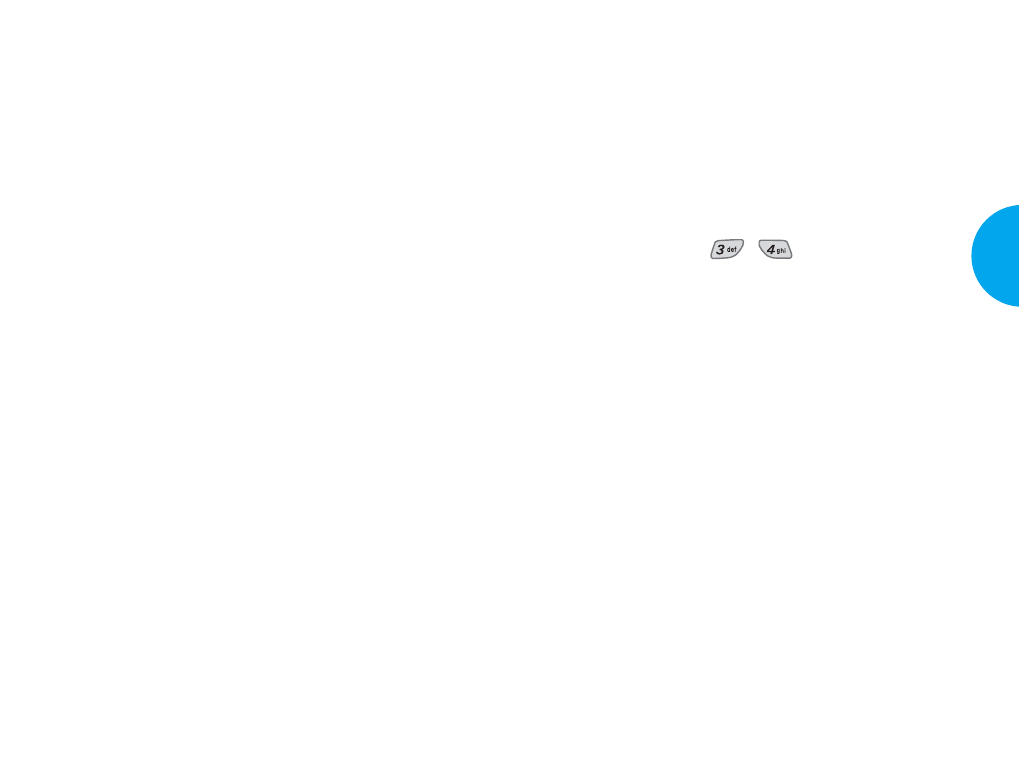
Out of Memory Warning
When your messages exceed the maximum, no more
messages can be received until enough memory
space becomes available.
At this time, the message NOT ENOUGH MEMORY
will be displayed on the screen and new messages will
not be accepted.
Info Alerts (Menu , )
This service option is
currently not
available.
55
VX4400
Menu Functions
list in the Phone Book. For an
e-mail address, select the
option New Entry and Old
Entry. The new e-mail
address may overwrite an old
address entry. For new entries,
an e-mail address may be
stored with the new memory
number.
GSave object
Service is currently
unavailable.
G
Save quick text
Save the message into the
Canned message list.
G
Save Message
Save Inbox message into the
Saved Folder.
GBlock Sender
Service is currently
unavailable.
GLock/Unlock Locks or unlocks the selected
message. Locked messages
will not be deleted by Erase
Inbox and Erase All
functions of Erase Msgs
Menu.
54 Menu Functions
VX4400(E)-41 1/23/03 3:33 PM Page 54

GStatus Code
Checks the sent message
information (MSG ID/Err
Class/Cause Code).
Status
57
VX4400
Menu Functions
Outbox (Menu , )
Up to 50 sent messages can be stored in the
Outbox.
You may view lists and contents of sent messages
in this menu and may also verify if the
transmission was successful or not.
1. Press Soft Key 1 Menu.
2. Press .
3. Select Outbox.
4.
Erase/Lock pop up is displayed by pressing
Soft Key 2.
GErase Deletes a selected message
from the Outbox.
GSave Addr Saves the address.
G
Save Quick- text
Saves the drafted message in
Canned Msg.
G
Save Message
Saves Outbox message into
the saved folder.
GLock/Unlock Locks or unlocks the selected
message. Locked messages
may not be deleted by Erase
Inbox and Erase All functions
of Erase Msgs Menu.
GCancel Cancels the transmitted
message.
56 Menu Functions
Messages saved in Short Message
Center (SMC) have been transmitted.
Sent
Delivery
Cancel
Multi-
sending
Pending
Message has been delivered.
After transmission to message center has
occurred, messages that have not been
delivered may be canceled by
transmitting cancel message.
Indicates more than one designated
recipient.
Transmission is unavailable in analog
mode or in a no service area. Messages
are pending transmission. Pending
messages are transmitted automatically
when digital mode becomes available.
Descriptions
Fail Indicates a failed message transmission.
VX4400(E)-41 1/23/03 3:33 PM Page 56
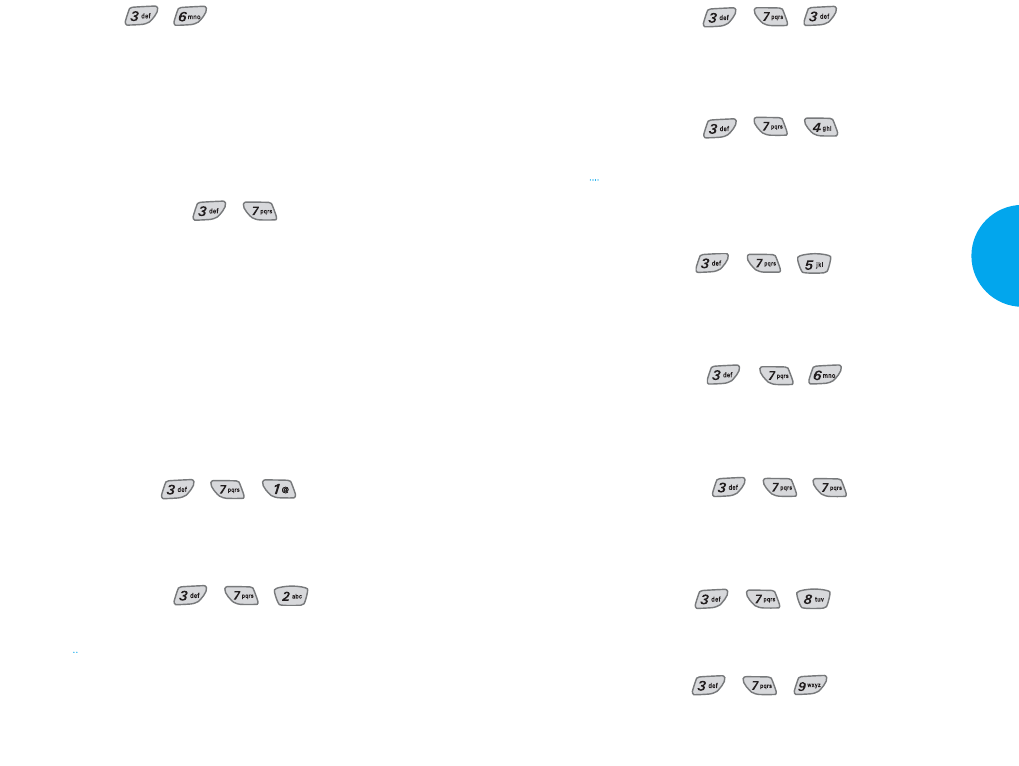
Callback # (Menu , , )
Allows you to automatically send a designated
callback number when you send a message.
Msg Alerts (Menu , , )
Allows you to select the alert type for a new
message. Alert types are Voice Mail Alert, Text Msg
Alert, Email Alert, Page Alert, and Info Alert.
Signature (Menu , , )
Allows you to edit the signature you want to
automatically send with your messages.
Direct View (Menu , , )
Allows you to directly display the content when
receiving a message.
Entry Mode (Menu , , )
Allows you to select the default input method
including T9Word, ABC, 123.
Block List (Menu , , )
This service option is currently not available.
Read Ack (Menu , , )
This service option is currently not available.
59
VX4400
Menu Functions
Saved (Menu , )
Displays all the saved and draft messages.
Draft Message:
Displays the list of messages which
received failed to send notifications.
Saved Message:Displays the list of saved messages
in Inbox/Outbox.
Msg Settings (Menu , )
Alert, default CB# (callback number), Auto Save, and
Auto Delete may be configured for receiving new
messages.
You are alerted in 3 ways when you receive a new
message:
- By displaying a message on the screen.
- By sounding a beep or vibration.
- By the flashing red lamp.
Auto Save (Menu , , )
With this feature on, messages are automatically
saved in the Outbox when transmitted.
Auto Delete (Menu , , )
With this feature on, old read messages are
automatically deleted when you exceed storage limit.
58 Menu Functions
VX4400(E)-41 1/23/03 3:33 PM Page 58
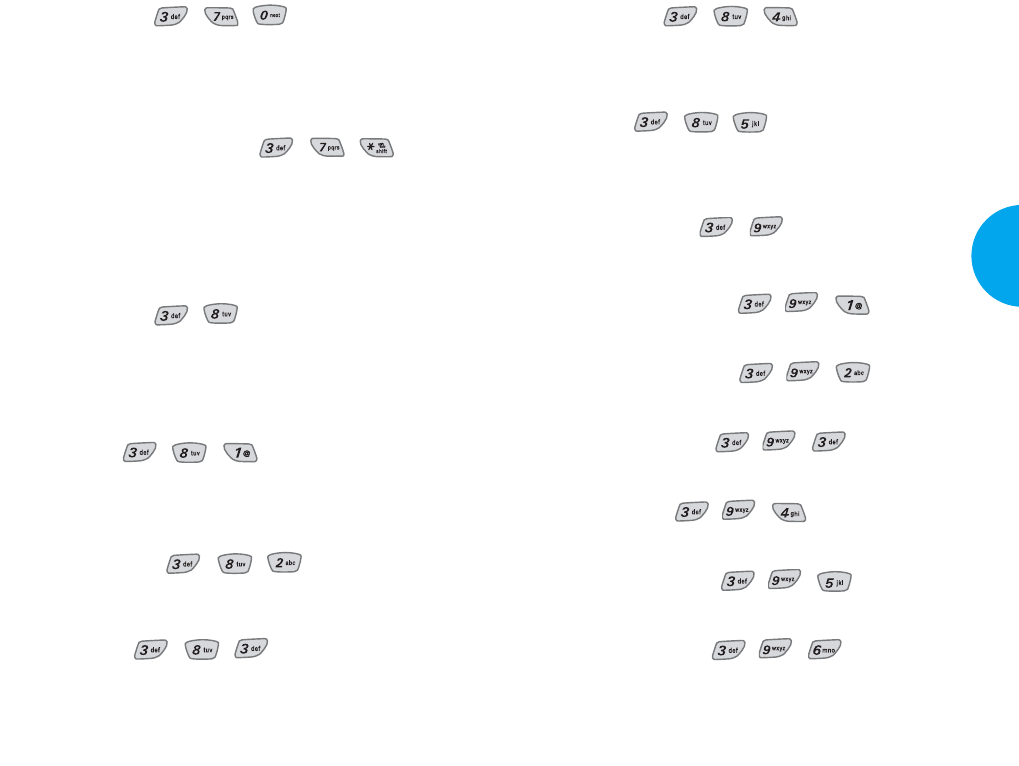
Font Size (Menu , , )
Allows you to determine the font to use when entering
message content or reading the texts in Inbox,
Outbox, and Saved.
Edit Voicemail Number
(Menu , , )
Allows you to manually enter the access number for
Voice Mail Service. This number should be only used
when VMS access number is not provided from the
network.
Erase All (Menu , )
All the text messages and pages are deleted when you
select Erase All from the Message Menu screen.
Protected messages are not erased.
Inbox (Menu , , )
Deletes all messages from your Inbox except those
messages which are locked.
Info Alerts (Menu , , )
This service option is currently not available.
Outbox (Menu , , )
Deletes messages from your Outbox except those
messages which are locked.
Saved (Menu , , )
Deletes all messages from your Saved folder except
those messages which are locked.
All (Menu , , )
Deletes only unlocked messages from Inbox, Outbox,
and Saved. Protected messages are not deleted.
My Folder (Menu , )
Personalixed features for your phone.
Small Pictures (Menu , , )
This service option is currently not available.
Large Pictures (Menu , , )
This service option is currently not available.
My Pictures (Menu , , )
This service option is currently not available.
Sounds (Menu , , )
This service option is currently not available.
My Melodies (Menu , , )
This service option is currently not available.
Animations (Menu , , )
This service option is currently not available.
61
VX4400
Menu Functions
60 Menu Functions
VX4400(E)-41 1/23/03 3:33 PM Page 60
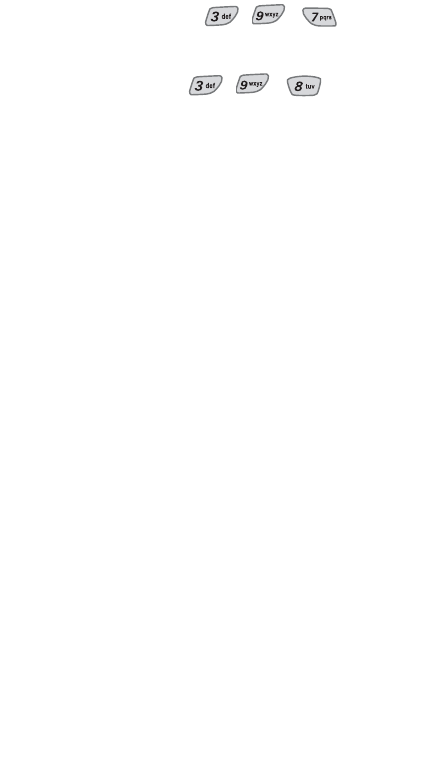
My Animations (Menu , , )
This service option is currently not available.
Canned Msgs (Menu , , )
Display, edit, and add Canned Messages.
62 Menu Functions
VX4400(E)-41 1/23/03 3:33 PM Page 62
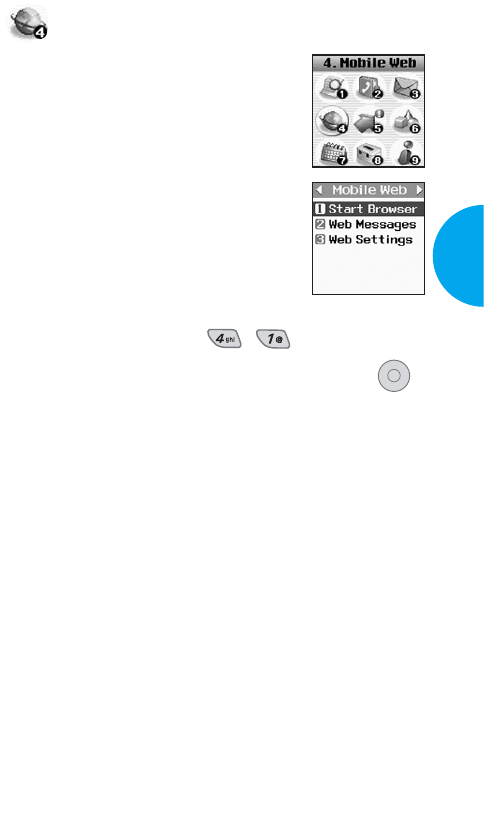
Mobile Web
The MiniBrowser feature allows you to
view internet content especially
designed for the mobile phone
interface. Access and selections within
this feature are service provider
dependent.
For specific information on
MiniBrowser access through your
phone, contact your service provider.
Start Browser (Menu , )
1) A reminder of the charge will appear; press
Yes to launch MiniBrowser, if required.
2) After a few seconds, you will see the Home Page.
OK
63
VX4400
Menu Functions
VX4400(E)-63 1/23/03 3:34 PM Page 63
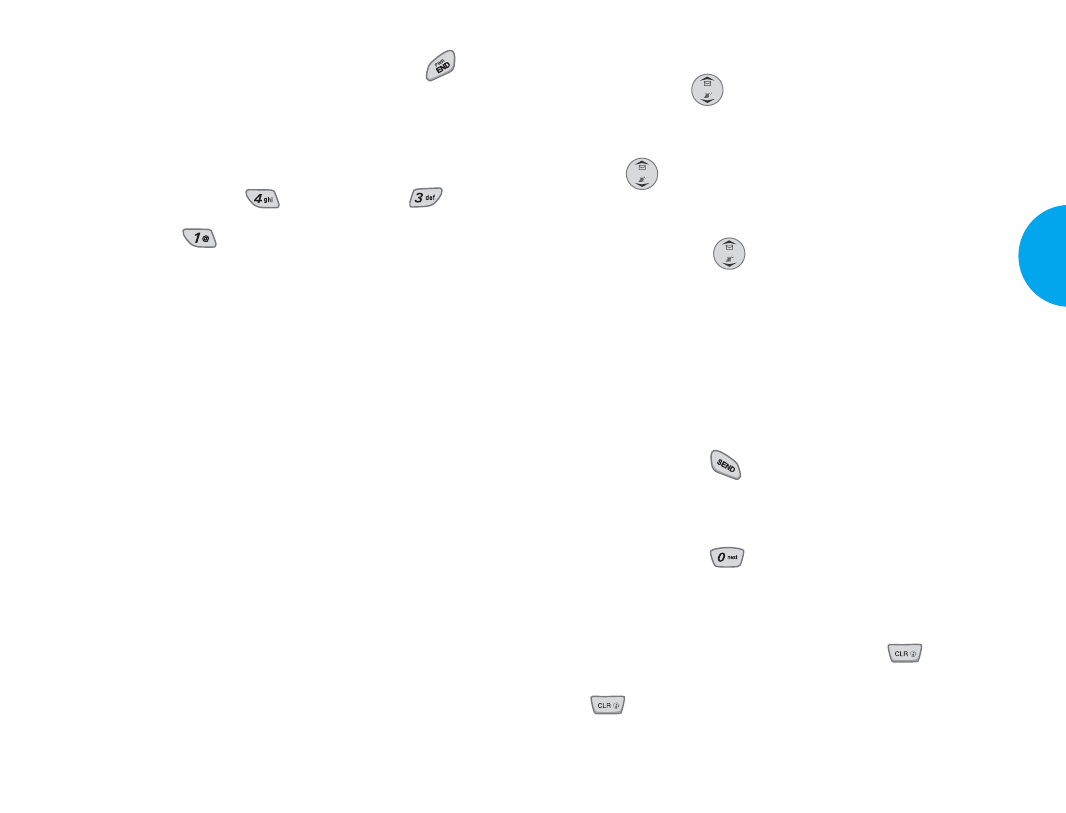
Navigation keys
Scrolling Up/Down by Item
You can use to scroll through the content if the
current page does not fit on one screen. The currently
selected item is indicated by a Gcursor on the screen
and will also move the cursor.
Fast Scrolling Up/Down
Press and hold to quickly move the cursor up
and down on the current screen.
Scrolling Up/Down by page
Press Side Keys to move up and down a whole
screen page.
Go to Home Page
Press and hold to go back to the Home Page.
View Browser Menu
Press and hold to use the browser menu when
using the MiniBrowser.
Clearing out text/number entered
When entering text or numbers, press to clear
the last number, letter, or symbol. Press and hold
to clear the input field completely.
65
VX4400
Menu Functions
Ending MiniBrowser Session
You can end a MiniBrowser session by pressing .
If the prompt To end or Both option is set in the
MiniBrowser Setup, you will be prompted whether
you want to end the browser call.
(Press Soft Key 1 Menu Mobile Web →
Web Settings →Prompt.)
Navigating through the Browser
While using MiniBrowser, you will find that
onscreen items may be presented in one of the
following ways:
Gnumbered options (some options may not be
numbered).
Glinks (embedded in content).
Gtext or numeric input.
Gsimple text.
You can act on the options or the links by using the
Soft Keys just below the display screen.
64 Menu Functions
VX4400(E)-63 1/23/03 3:34 PM Page 64
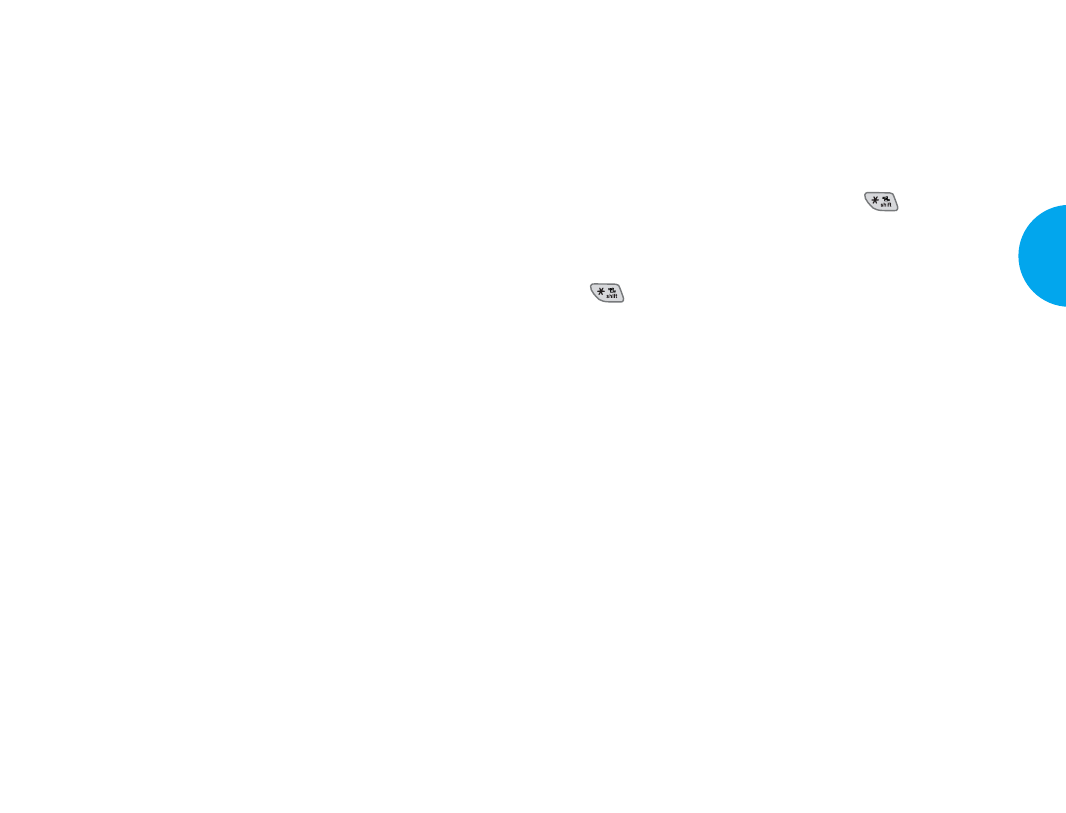
Entering Text, Numbers, or Symbols
When you are prompted to enter text, the current text
entry method will appear on Soft Key 2 as Alpha,
Symbol, Number, Word, or Smart (exact label depends
on implementation).
To change the input mode, use Soft Key 2.
To create an uppercase character, use . The current
text method will appear on the Soft Key 2 as ALPHA or
SMART.
shifts to text input between cases (uppercase and
lowercase).
Initiating a phone call from MiniBrowser
You can make a phone call from MiniBrowser if the site
you are using supports the feature (the phone number
may be highlighted and Soft Key 1 will appear as Call).
The browser connection will be terminated when you
initiate the call. After you end the call, your phone will
return to the screen from which you initiated the call.
Using Bookmarks
You can bookmark many individual pages for easy
access at a later time. Bookmarks save you time by
reducing the number of steps it takes to access a
desired page.
67
VX4400
Menu Functions
Selecting and activating items using Soft Keys and/or
digits
If the items on a page are numbered, you can use your
keypad (numeric), or you can select the items by
moving the cursor and pressing the appropriate Soft
Keys.
Soft Keys
To navigate to different screens or select special
functions, use the Soft Keys just below the display
screen. Note that the function associated with the Soft
Keys can change for each page and will depend on
each highlighted item.
Soft Key 1
Soft Key 1 is used primarily for first options or
selecting an item. But its function may change,
depending on the content displayed.
Soft Key 2
Soft Key 2 is used primarily for secondary options or
a menu of secondary options.
66 Menu Functions
VX4400(E)-63 1/23/03 3:34 PM Page 66
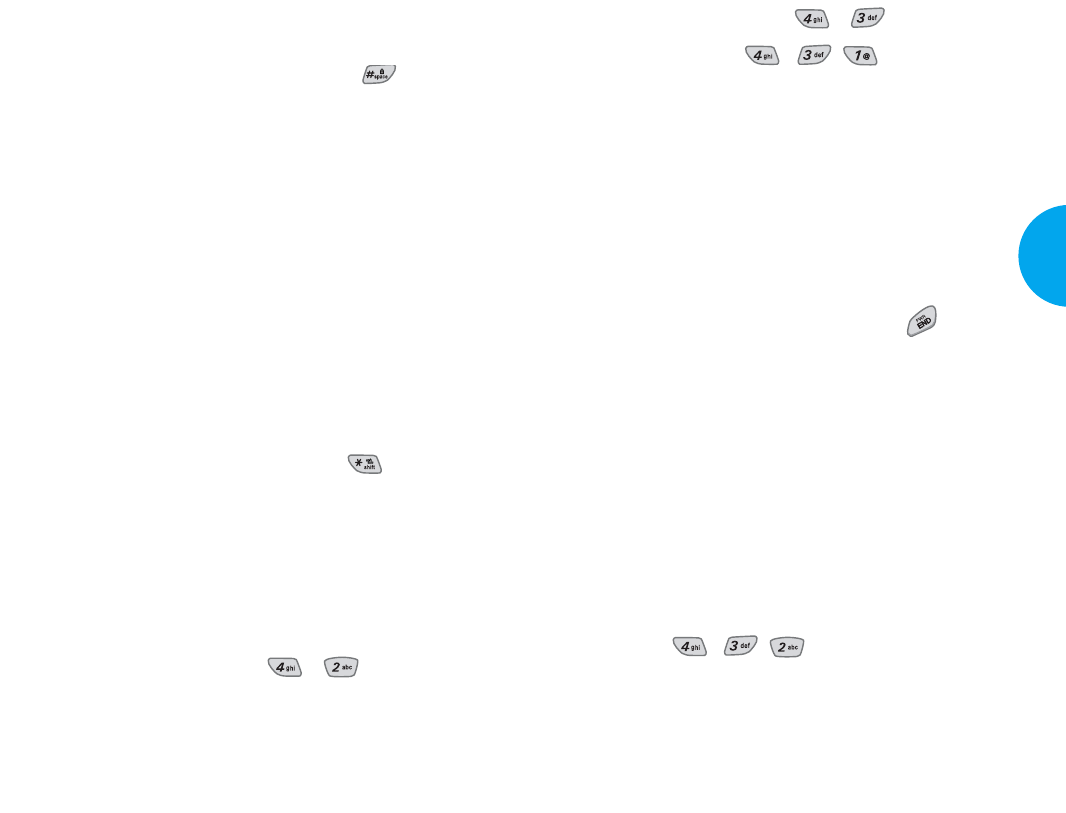
Web Settings (Menu , )
1. Prompt (Menu , , )
You can set the function of whether or not to see the
information messages when you start up.
Prior to making a MiniBrowser call, the user is
informed that there is a charge and asks if they still
want to launch the browser. This step is used to
prevent accidental activation of the browser since all
subscribers will be provided with the browser
automatically.
Amessage is also available to ask the user if they
want to exit the browser, after they press . Users
can disable this extra step (or enable if it is disabled)
through a menu option.
GTo Start: You only see the message asking
whether or not to start up.
GTo End: You only see the message asking
whether or not to end the browser session.
GBoth: You see the messages asking whether to
start up or end the browser session.
GNone: You will not see the information messages.
2. Alert ( , , )
There are 3 alert options. Mute, 2 alerts, and 4
alerts options are provided in this menu. The user
may select a browser alert sound.
69
VX4400
Menu Functions
To create a bookmark
Go to the page that you want to mark. On the browser
menu, select Mark Site or press and hold .
If the page has a title, it will automatically be used for the
name of the bookmark. When the bookmark is saved,
you can change the bookmark name if you choose.
Selecting Save will save the name and add the page to
the bottom of your list of bookmarks.
Amessage will appear confirming that the bookmark
was added to the list. Select Soft Key 1 OK to return to
the screen that you marked to resume navigation within
MiniBrowser.
This function is dependent upon the html coding of the
page being read and determined by the website.
Finding a bookmark
From the Home Page, press and hold , then
select the bookmark you want.
Or
From the Home Page, press and hold the number
associated with the bookmark in the bookmark list.
Web Messages (Menu , )
If there are any browser alerting messages, then the
list will be displayed.
68 Menu Functions
VX4400(E)-63 1/23/03 3:34 PM Page 68
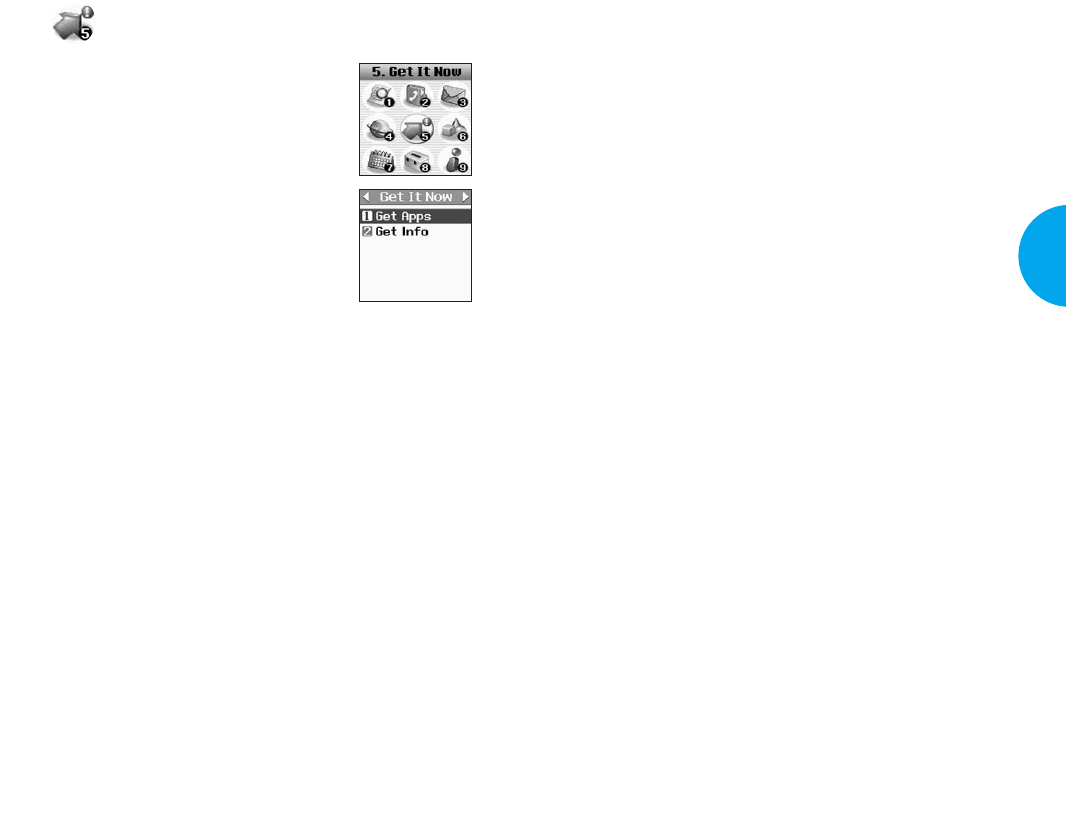
GMobile Commerce programs which allow you to do
financial transactions (such as checking your account
balance, trade stocks, etc.).
GGeneral Information programs which allow you to
get current news, weather, sports, or traffic.
You can download and use Get It Now anywhere on
the Verizon Wireless network, as long as your handset
has a digital signal available. Application download
time will vary, but most applications will take
approximately 1 minute to download. If your currently
installed Get It Now application does not need a
network connection, it can be used anywhere.
The time you spend browsing in Get It Now for an
application, and while downloading applications, is
deducted from your monthly airtime allowance.
Most applications do not use a network connection
while in use. However, there are some applications that
will and these will incur airtime charges while in use.
While downloading an application, any incoming calls
will automatically be sent to your voicemail, if
available. If you do not have voicemail, downloading
will not be interrupted by an incoming call, however
the caller will receive a busy signal.
When using an application that does not require a
network connection, an incoming call will
automatically pause the application and allow you to
answer the call. When you complete your call, you can
resume using the application.
71
VX4400
Menu Functions
Get It Now
Get It Now allows you to do more
than just talk on your phone. Get It
Now is a technology and service that
allows you to download and use
applications on your phone.
With Get It Now, it is quick and easy
to personalize your phone to your
lifestyle and tastes. Just download the
applications that appeal to you. With a
wide range of software available, from
instant messaging to games to office applications, you
can be assured that you can find something useful,
practical, or down right entertaining.
Plus, there are constantly new applications being
created for your use.
Some examples of available application types:
GCommunication programs which allow you to
send instant messages and e-mail.
GProductivity programs which allow you to
synchronize with applications in your office,
home, or PDA for more efficiency and better time
management.
GEntertainment programs which allow you to play
single-player games, multi-player games, listen to
music, watch videos, download custom ringers
and screens for your display.
70 Menu Functions
VX4400(E)-63 1/23/03 3:34 PM Page 70
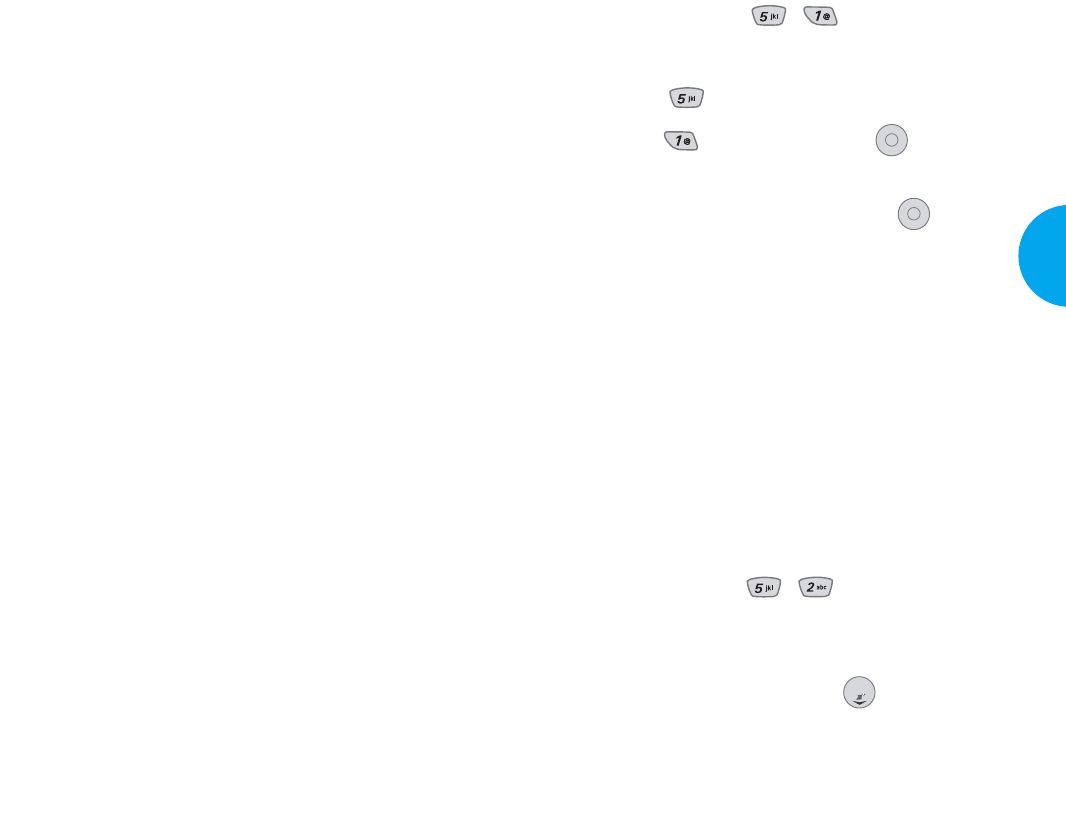
Get Apps (Menu , )
1. Press Soft Key 1 Menu.
2. Press Get It Now.
3. Press Get Apps and press .
Main display of Get It Now will appear.
4. Select [Get It Now] Icon and press .
GStart: allows you to download selected
applications while displaying the Get It Now
application list relayed from the Get It Now
server in connection.
GOptions: allows you to display download log
and the current memory capacity of your
mobile phone.
- Information: displays usable capacity for your
mobile phone and the memory capacity in use.
- View Log: displays Get It Now version, MSM
Chip, and downloading record.
Get Info (Menu , )
This submenu gives you information about the Get It
Now selection key.
NOTE
Pressing the down arrow key ( ) will start Get It Now.
OK
OK
73
VX4400
Menu Functions
You can personalize your phone by adding new
applications and by removing old ones, at any time.
However, unused application usage will be lost.
If you need more memory, but still want to be able to
access the application later, try using Disable.
Disabling keeps the application usage and purchase
information, but removes it from memory.
To restore an application, go to Options, select the
application and click on Restore. If you have
subscribed to an application, you will still be charged
even when an application is disabled.
Only removing an application deletes it completely
from the memory of the phone. To restore an
application once it has been removed will require that
you pay and download it again.
Airtime charges do apply when removing a
subscription application.
There is no monthly usage fee for Get It Now. Rather,
you pay for each application when you download.
Applications are priced individually, please see the
Verizon Wireless website for a list of currently
available applications and pricing.
This function allows you to download some great
mobile phone programs (such as securities, chatting,
and thematic displays to your mobile phones),
whenever you like.
72 Menu Functions
VX4400(E)-63 1/23/03 3:34 PM Page 72
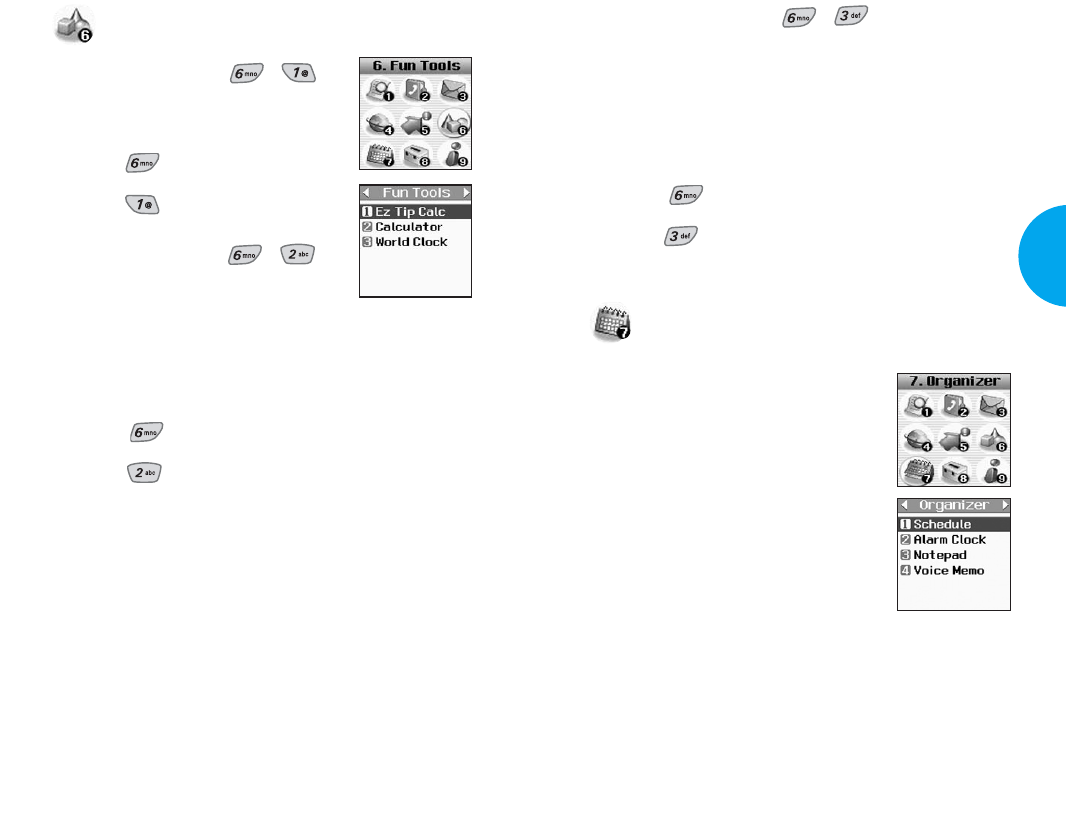
75
VX4400
Menu Functions
74 Menu Functions
World Clock (Menu , )
Is useful if you need to make a call to another
country and you are not sure about the time
difference.
1. Press Soft Key 1 Menu.
2. Press Fun Tools.
3. Press World Clock.
Organizer
Scheduler Functions
Scheduler keeps your agenda convenient
and easy to access. Simply store your
appointments and your phone alerts you
with a reminder of your appointment.
You can also take advantage of the
Alarm Clock feature.
NOTE
Scheduler will not alert you during a
call, when transmitting SMS, or when
connecting up. After exiting, it will
sound the reminder.
Fun Tools
EZ Tip calc (Menu , )
1. Press Soft Key 1 Menu.
2. Press Fun Tools.
3. Press EZ Tip calc.
Calculator (Menu , )
Calculate simple mathematical
computations.
(Can enter numbers up to the second decimal place.)
1. Press Soft Key 1 Menu.
2. Press Fun Tools.
3. Press Calculator.
NOTE
Calculation should be 32 characters (for example,
32+14-...).
VX4400(E)-63 1/23/03 3:34 PM Page 74
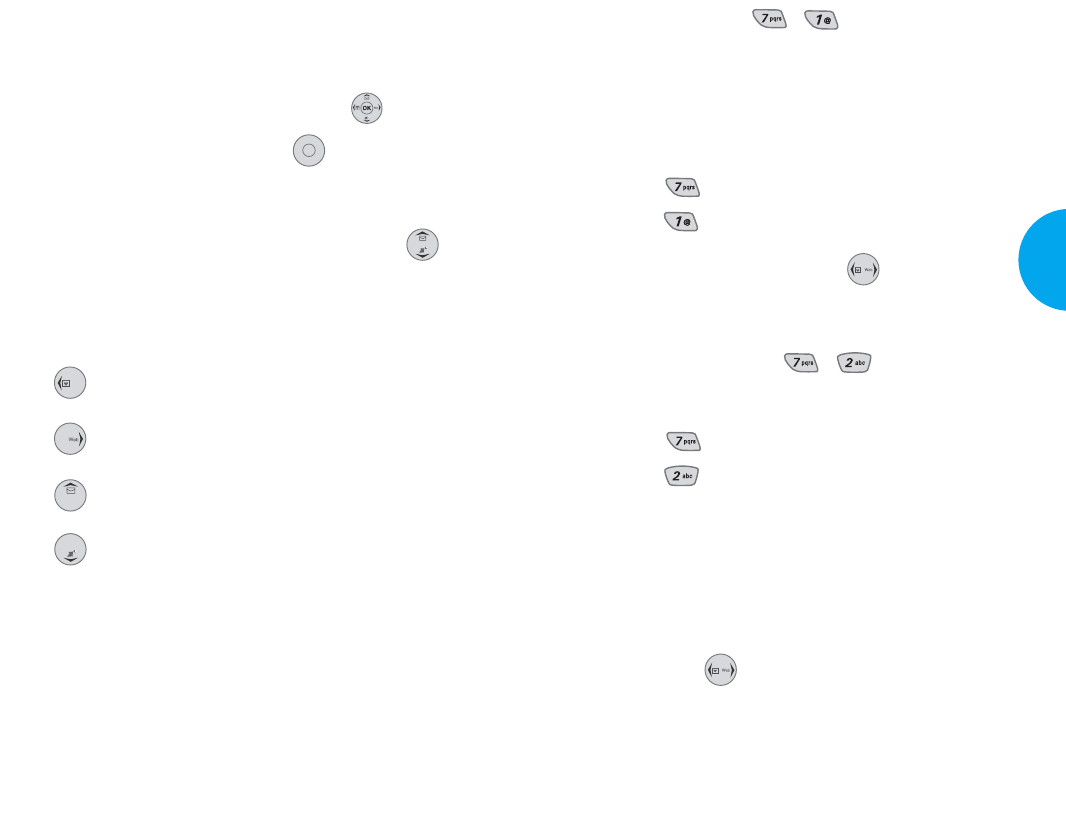
77
VX4400
Menu Functions
76 Menu Functions
Schedule (Menu , )
Allows you to input your schedule.
If you input the time and memo, an alarm rings at the
set time.
1. Press Soft Key 1 Menu.
2. Press Organizer.
3. Press Schedule.
NOTE
Pressing the Navigation key ( ) to the left from
Standby mode is a hot key to Schedule.
Alarm Clock (Menu , )
1. Press Soft Key 1 Menu.
2. Press Organizer.
3. Press Alarm Clock.
4. Select the alarm you want to edit.
5. Set the time for alarm and press Soft Key 1 Save.
GThe current time will be displayed in the upper
portion of the screen.
6. You can change the alarm mode and alarm ringer
type using .
7. At the alarm time, “Alarm x” will be displayed on
the LCD screen and the alarm will sound.
General Guidelines to Scheduler Access and
Settings
1. Press Soft Key 1 Menu.
2. Scroll through the menu list using .
3. To make a selection, press or press the
number corresponding to the menu you want to
access.
4. Move between entries on the menu using .
"
How to use buttons
Moves cursor to the left.
Moves cursor to the right.
Moves to the previous week.
Moves to the next week.
OK
VX4400(E)-63 1/23/03 3:34 PM Page 76
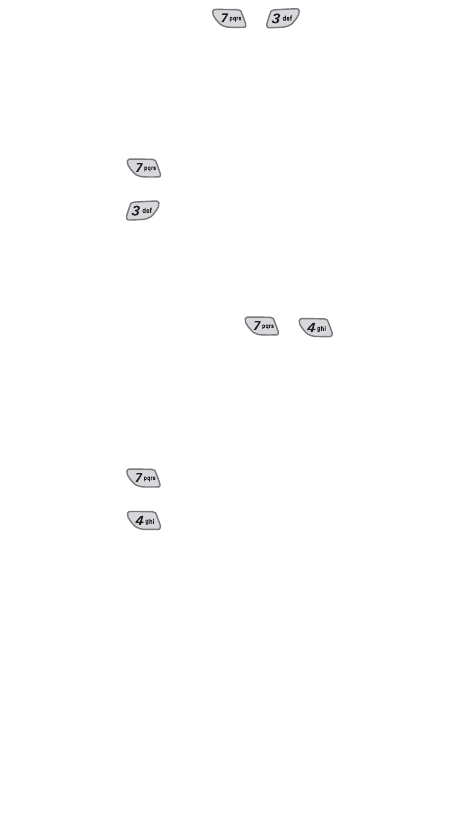
Notepad (Menu , )
Allows you to read, add, edit, and erase notes to
yourself.
1. Press Soft Key 1 Menu.
2. Press Organizer.
3. Press Notepad.
4. Press Soft Key 1 Add to write a new note.
Voice Memo (Menu , )
Allows you to listen to, add, and erase short verbal
reminders.
1. Press Soft Key 1 Menu.
2. Press Organizer.
3. Press Voice Memo.
4. Press Soft Key 1 New to record a new voice memo.
78 Menu Functions
VX4400(E)-63 1/23/03 3:34 PM Page 78
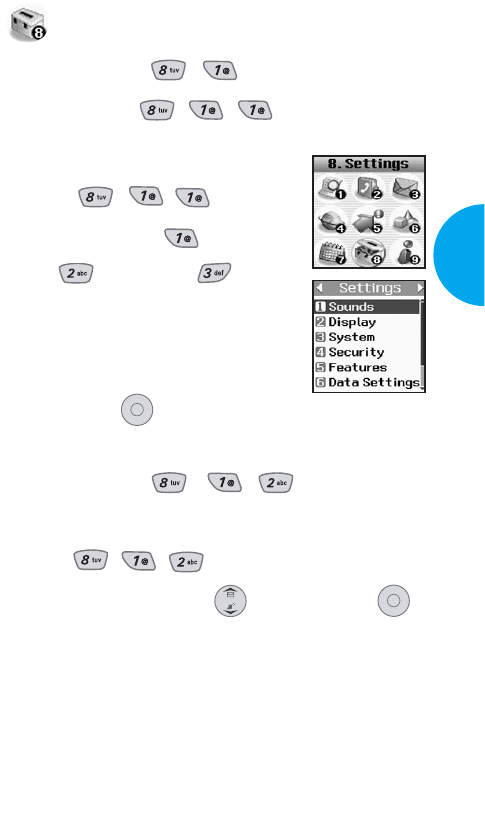
79
VX4400
Menu Functions
Settings
Sounds (Menu , )
Ringers (Menu , , )
1. Press Soft Key 1 Menu.
2. Press
, ,
.
3. Select Caller ID , No Caller
ID , or Restrict .
4.
To switch between default and
downloadable ringers, press Soft
Key 2 (MORE).
5. Then press to save the sound.
Key Tone (Menu , , )
1. Press Soft Key 1 Menu.
2. Press , , .
3. Set Normal/Long with and then press .
GNormal Sends out a tone for a fixed
period of time even if you keep
the key pressed.
OK
OK
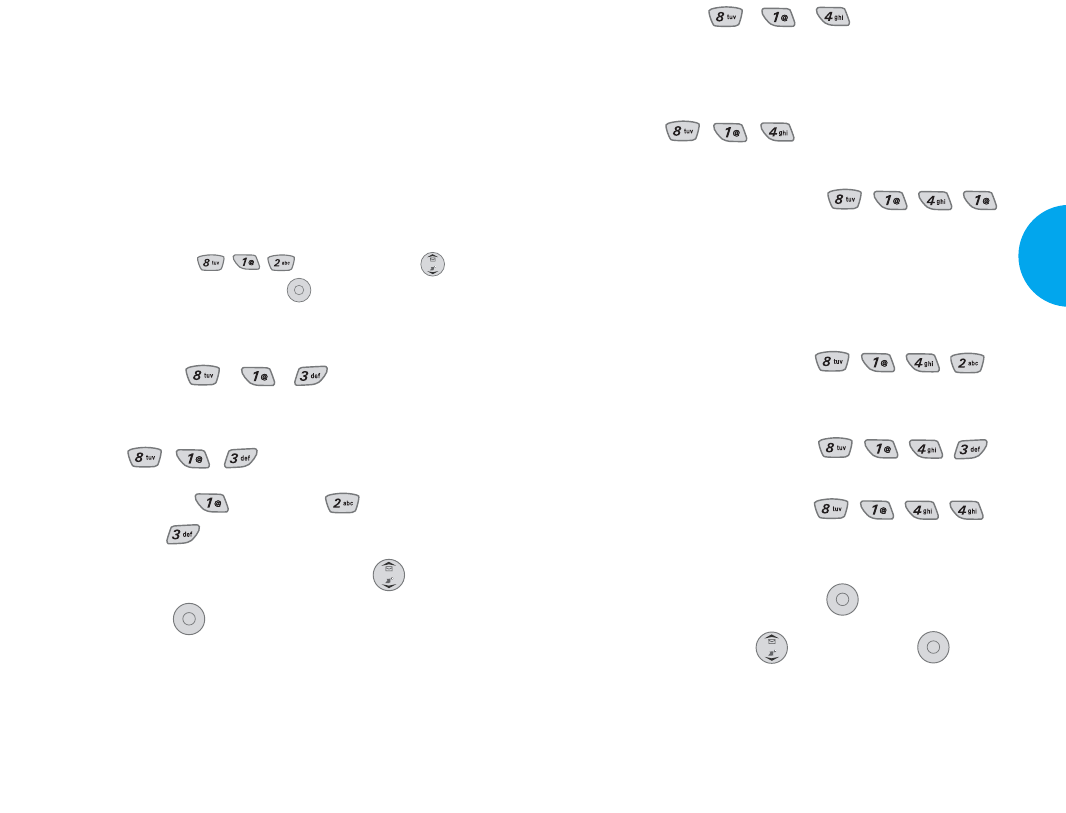
Alerts (Menu , , )
Allows you to set the 4 Alert options on or off.
1. Press Soft Key 1 Menu.
2. Press , , .
G Check each option and turn it off if not desired.
1)
Service Change (Menu
,,,
)
Alerts you when service changes. When you
enter a service area, the phone displays
Entering Service Area message. When you
leave a service area, the phone displays
Leaving Service Area message.
2) Minute Beep (Menu ,,,)
Alerts you 10 seconds before the end of every
minute during a call.
3) Call Connect (Menu ,,,)
Alerts you when the call is connected.
4) Back To Top (Menu ,,,)
Alerts you when you scroll through the end of
a menu list.
3. Select an option and press .
4. Set On/Off with and then press .
OK
OK
81
VX4400
Menu Functions
GLong Sends out a continuous tone
for as long as you keep the key
pressed.
NOTE
Dual-Tone Multi Frequency (DTMF) Signaling by the
simultaneous transmission of two tones, one from a
group of low frequencies and another from a group
of high frequencies. Each group of frequencies
consists of four frequencies. Setting Key Beep length
to Long will extend the DTMF tone. Press Menu,
then press , , Key Tones using
then select Long. Press .
Volume (Menu , , )
1. Press Soft Key 1 Menu.
2. Press , , .
3. Select Ringer , Earpiece , or
Key Beep .
4. Adjust the volume of the ringer with .
5. Then press to save the volume.
OK
OK
80 Menu Functions
VX4400(E)-79 1/23/03 3:35 PM Page 80
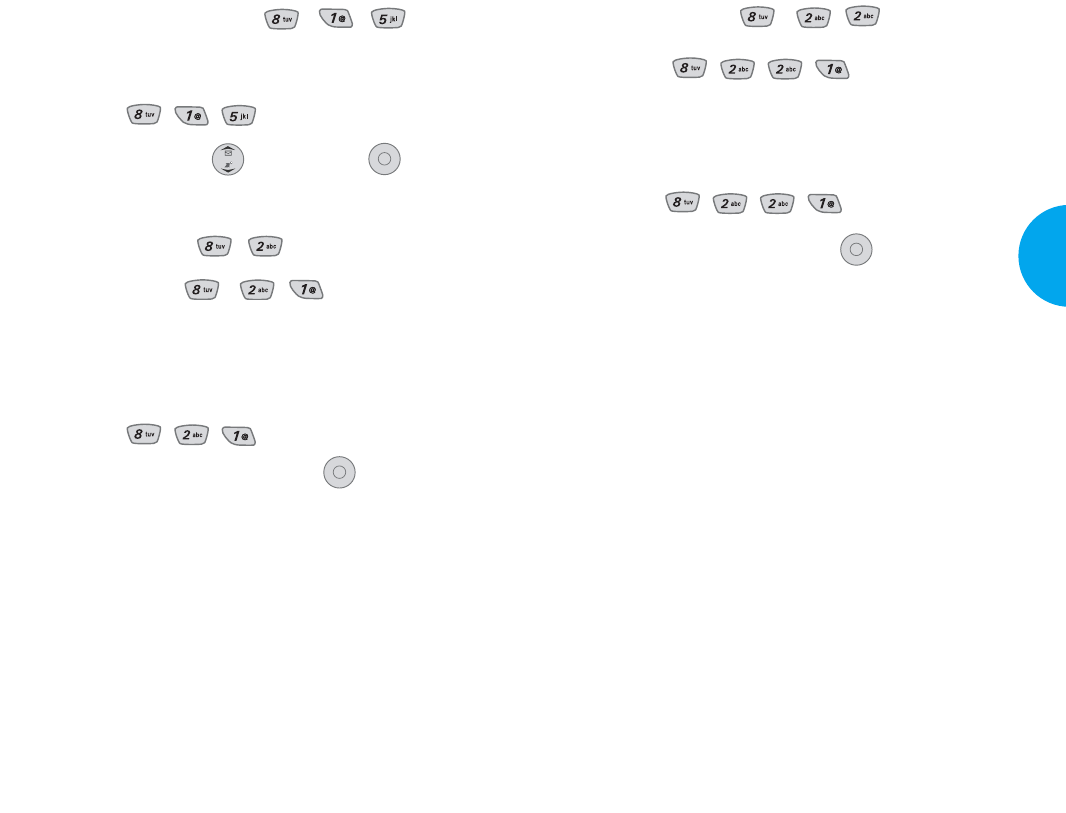
Backlight (Menu , , )
1. Timer (,,,)
Allows you to set the duration the backlight is to be on.
1. Press Soft Key 1 Menu.
2. Press ,,,.
3. Choose an option and press .
G7 seconds turns the backlight off 7 seconds
after the last key was pressed.
G15 seconds turns the backlight off 15 seconds
after the last key was pressed.
G30 seconds turns the backlight off 30 seconds
after the last key was pressed.
GAlways off means that the backlight is never
on.
GOn flip open means that the backlight is
always on while flip (cellcase) is open.
OK
!
83
VX4400
Menu Functions
Power On/Off Tone (Menu , , )
1. Press Soft Key 1 Menu.
2. Press , , .
3. Set On/Off with and then press .
Display (Menu , )
Banner (Menu , , )
Allows you to enter a string of characters (up to 16)
to be displayed on the LCD screen.
1. Press Soft Key 1 Menu.
2. Press , , .
3. Enter a Banner and then press .
OK
OK
82 Menu Functions
VX4400(E)-79 1/23/03 3:35 PM Page 82
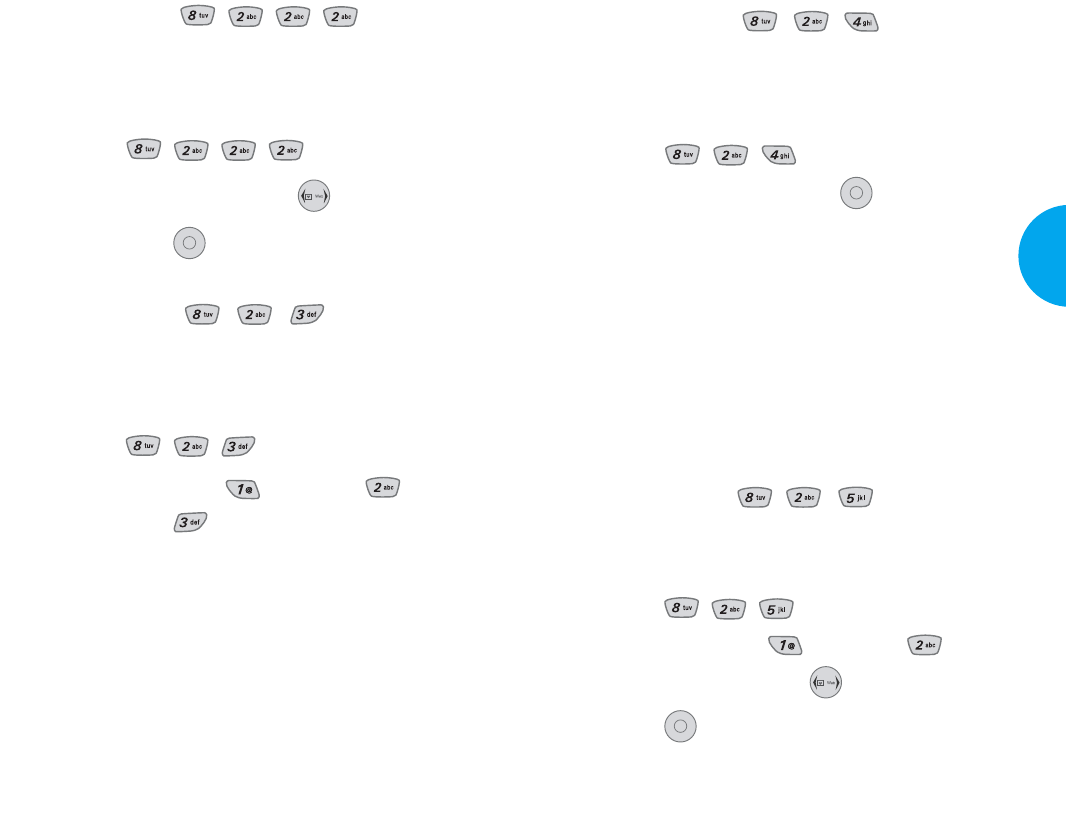
Key Light (Menu , , )
Allows you to set the duration that you wish the Key
Light to be on.
1. Press Soft Key 1 Menu.
2. Press , , .
3. Choose an option and press .
G7 seconds turns the Key Light off 7 seconds
after the last key was pressed.
G15 seconds turns the Key Light off 15
seconds after the last key was pressed.
GAlways off means that the Key Light is never
on.
GOn flip open means that the Key Light is
always on while flip (cellcase) is open.
Contrast (Menu , , )
Allows you to set the contrast of the Main and Sub LCD.
1. Press Soft Key 1 Menu.
2. Press , , .
3. Select Main LCD , Sub LCD .
4. Adjust the contrast with .
5. Press to save the Contrast setting.
OK
OK
85
VX4400
Menu Functions
2. Brightness (,,,)
Allows you to set the brightness level of the backlight.
1. Press Soft Key 1 Menu.
2. Press ,,,.
3. Adjust the Brightness with .
4. Then press to save the Brightness setting.
Screens (Menu , , )
Allows you to choose the kind of background to be
displayed on the phone.
1. Press Soft Key 1 Menu.
2. Press , , .
3. Select Wallpaper , Power On , or
Power Off .
4. Select from 5 different screens and press Soft Key
1 Save.
OK
84 Menu Functions
VX4400(E)-79 1/23/03 3:35 PM Page 84
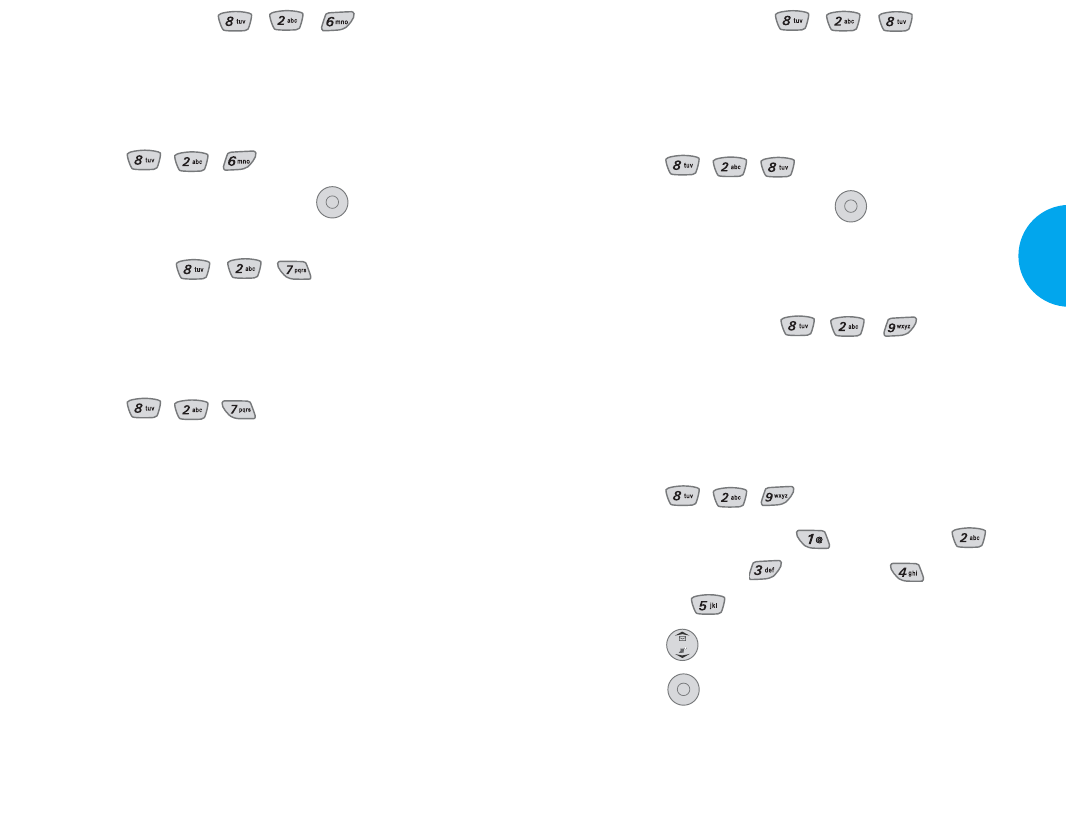
Theme Colors (Menu , , )
Allows you to choose the color of the background
screen.
1. Press Soft Key 1 Menu.
2. Press , , .
3. Select an option and press .
GDefault/Green/Pink/Orange
Sub LCD Color (Menu , , )
Allows you to choose different colors for the Sub
LCD screens. Sub LCD color is always green while
charging the battery.
1. Press Soft Key 1 Menu.
2. Press , , .
3. Select Incoming Calls , Missed Calls ,
New SMS Alert , Reminders , or
Standby .
4. Press until you find the color you desire.
5. Press to save the color.
OK
OK
87
VX4400
Menu Functions
Menu Style (Menu , , )
Allows you to choose whether you want the menu to
show as a list or as icons.
1. Press Soft Key 1 Menu.
2. Press , , .
3. Select Icon or List and press .
Clocks (Menu , , )
Allows you to choose the kind of clock to be
displayed on the LCD screen.
1. Press Soft Key 1 Menu.
2. Press , , .
3. Select Normal, Analog, or Digital and press
Soft Key 1 Save.
OK
86 Menu Functions
VX4400(E)-79 1/23/03 3:35 PM Page 86
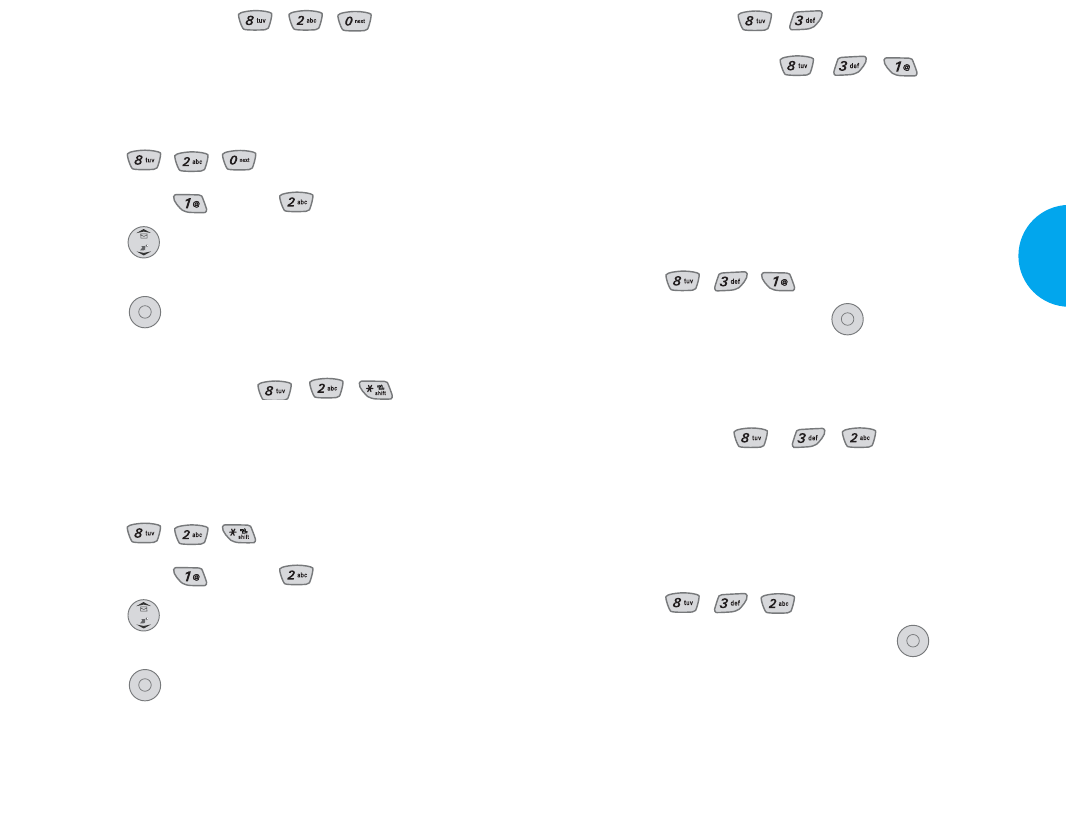
System (Menu , )
Select System (Menu , , )
This function enables set up of the user’s mobile
phone producer’s management environment. Leave
this setting as the default unless you want to alter the
system selection (as instructed by your service
provider).
1. Press Soft Key 1 Menu.
2. Press , , .
3. Select an option and press .
GHome Only/Automatic A/Automatic B.
Set NAM (Menu , , )
Select the phone’s NAM (Number Assignment
Module) if the phone is registered with multiple service
providers.
1. Press Soft Key 1 Menu.
2. Press , , .
3. Select NAM1 or NAM2 and press .
OK
OK
89
VX4400
Menu Functions
Number Font (Menu , , )
Allows you to choose the size and color of the
number font.
1. Press Soft Key 1 Menu.
2. Press , , .
3. Select Size , Color
.
4. Press until you find the size or the color
you desire.
5. Press to save.
Text Input Font (Menu , , )
Allows you to choose the size and color of the text
input font.
1. Press Soft Key 1 Menu.
2. Press , , .
3. Select Size , Color
.
4. Press until you find the size or the color
you desire.
5. Press to save.
OK
OK
88 Menu Functions
VX4400(E)-79 1/23/03 3:35 PM Page 88
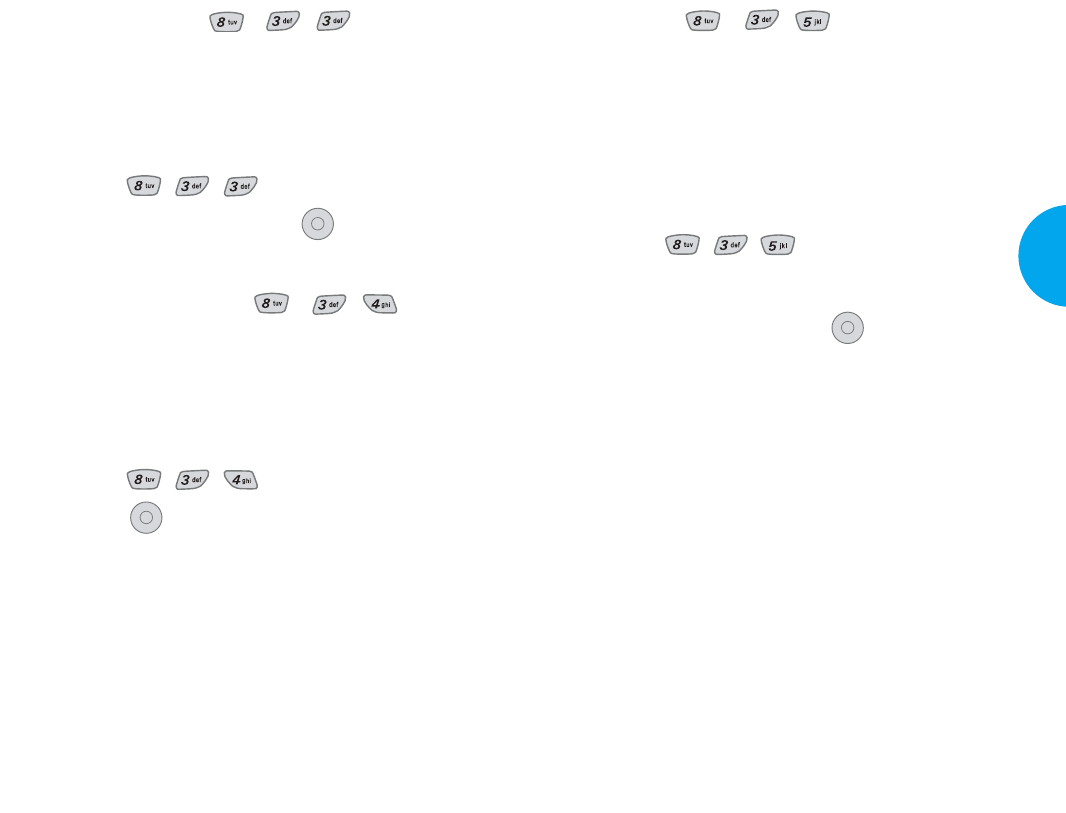
TTY (Menu , , )
Users can attach a TTY device and communicate
with parties also using a TTY device. A phone with
TTY support is able to translate typed characters to
voice. Voice can also be translated into characters and
then displayed on the TTY.
1. Press Soft Key 1 Menu.
2. Press , , .
3. TTY info displays.
4. Select an option and press .
GTTY users must have a TTY/TDD device.
OK
91
VX4400
Menu Functions
Auto NAM (Menu , , )
Allows the phone to automatically switch between
programmed telephone numbers corresponding to the
service provider area.
1. Press Soft Key 1 Menu.
2. Press , , .
3. Select On or Off and press .
Serving System (Menu , , )
You can identify the channel number of the System
which is served and the SID Number.
This information is only for technical support.
1. Press Soft Key 1 Menu.
2. Press , , .
3. Press .
OK
OK
90 Menu Functions
VX4400(E)-79 1/23/03 3:35 PM Page 90
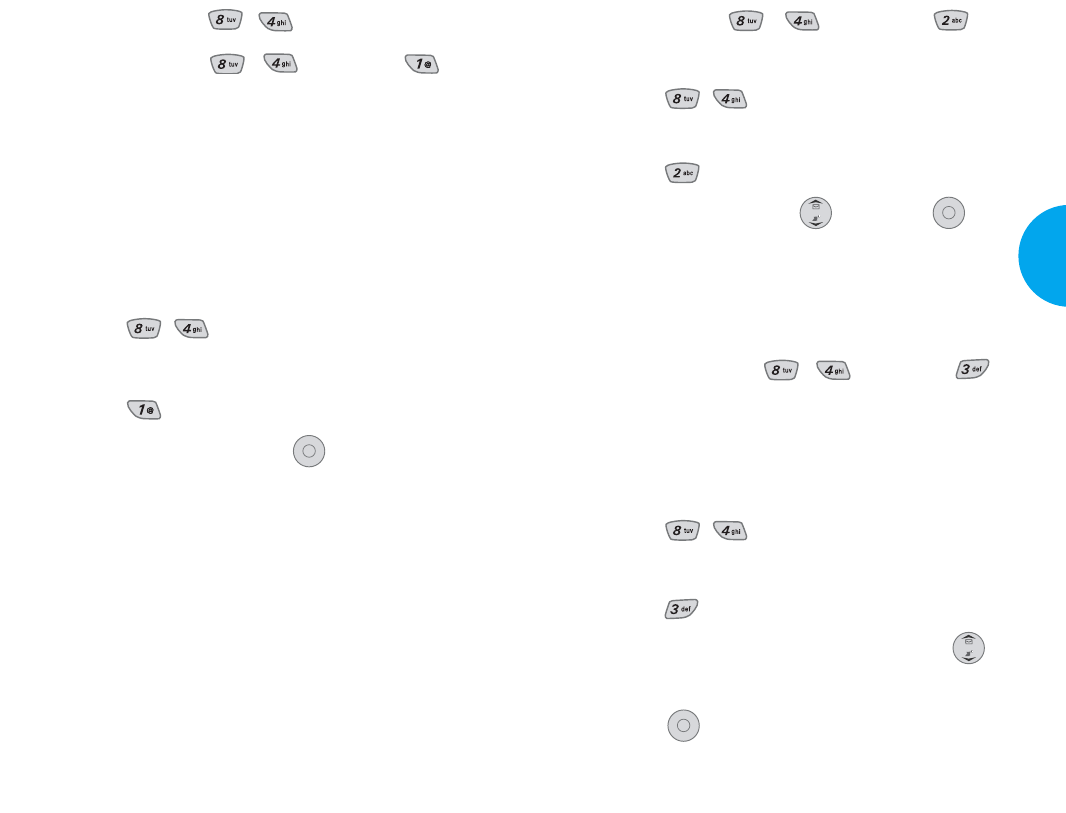
Restrict (Menu , , lock code, )
1. Press Soft Key 1 Menu.
2. Press , .
3. Enter the four-digit lock code.
4. Press Restrict.
5. Select On or Off with then press .
If you set it to On, you can only place calls to emergency
numbers and phone numbers stored in the Phone Book.
You can still receive calls in the Restrict Mode.
Emergency #s (Menu , , lock code, )
You can call these designated emergency numbers,
and 911, even when the phone is locked or restricted.
To enter 3 emergency numbers:
1. Press Soft Key 1 Menu.
2. Press , .
3. Enter the four-digit lock code.
4. Press Emergency #s.
5. Select emergency number 1, 2, or 3 using .
6. Enter an emergency number.
7. Press .
OK
OK
93
VX4400
Menu Functions
Security (Menu , )
Lock Phone (Menu , , lock code, )
Protects your phone from unauthorized use. Once the
phone is locked, it is in restricted mode until the lock
code is entered. This will allow you to receive phone
calls and still make emergency calls. The lock code is
commonly the last 4 digits of your phone number. If
you need to modify the lock code, you may modify it
using the Change Code within the Security menu.
1. Press Soft Key 1 Menu.
2. Press , .
3. Enter the four-digit lock code.
4. Press Lock Phone.
5. Select an option and press .
GUnlock means that the phone is never locked
(Lock mode can be used).
GLock means that the phone is always locked.
When locked, you can receive incoming calls or
make only emergency calls.
GOn Power Up means the phone is locked
when it is turned on.
OK
92 Menu Functions
VX4400(E)-79 1/23/03 3:35 PM Page 92
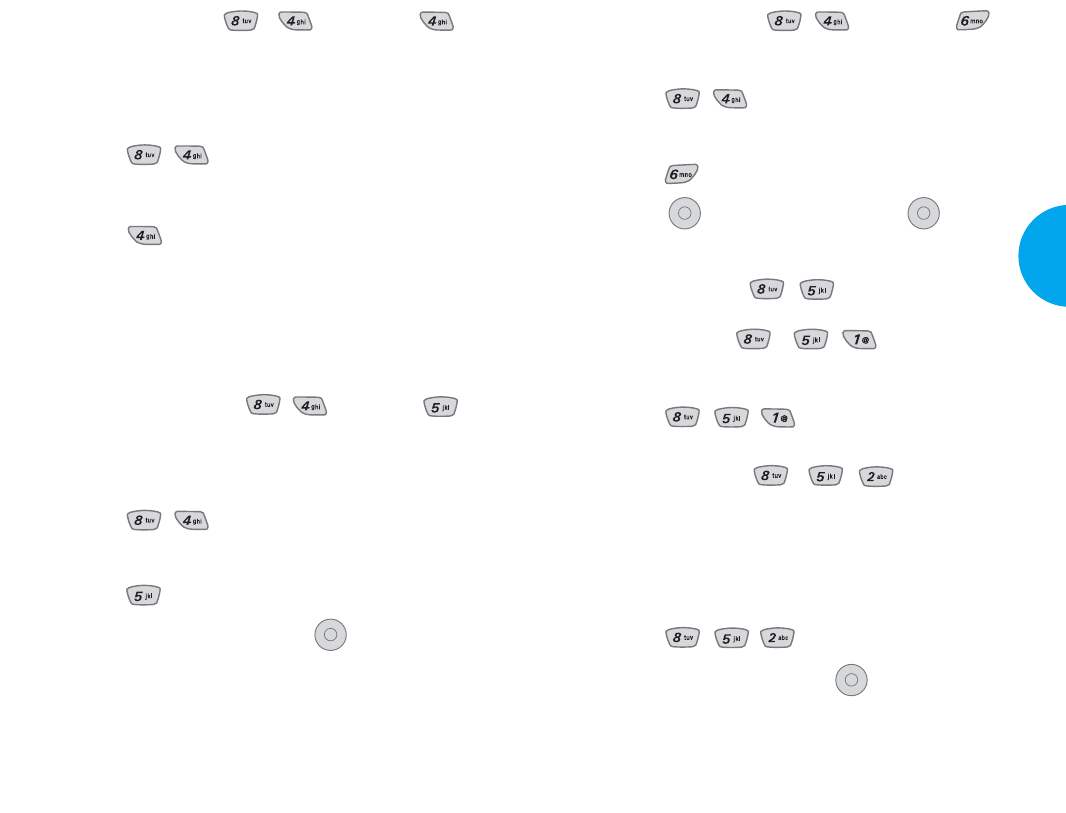
Reset default (Menu , , lock code, )
1. Press Soft Key 1 Menu.
2. Press , .
3. Enter the four-digit lock code.
4. Press Reset default.
5. Pres
s , select Revert and press .
Features (Menu , )
Shortcut (Menu , , )
1. Press Soft Key 1 Menu.
2. Press , , .
Auto Retry (Menu , , )
Allows you to set the length of time the phone waits
before automatically redialing a number when an
attempted call fails.
1. Press Soft Key 1 Menu.
2. Press , , .
3. Select an option and press .
GOff/Every 10 seconds/Every 30 seconds/
Every 60 seconds.
OK
OK
OK
95
VX4400
Menu Functions
Change Code (Menu , , lock code, )
Allows you to enter a new four-digit lock code
number.
1. Press Soft Key 1 Menu.
2. Press , .
3. Enter the four-digit lock code.
4. Press Change Code.
5. Enter the new four-digit lock code.
6. For confirmation, it will ask you to enter the new
lock code again.
Erase Phonebook (Menu , , lock code, )
Allows you to erase all entries in your Phone Book.
1. Press Soft Key 1 Menu.
2. Press , .
3. Enter the four-digit lock code.
4. Press Erase Phonebook.
5.
Select Erase all #s and press .
OK
94 Menu Functions
VX4400(E)-79 1/23/03 3:35 PM Page 94
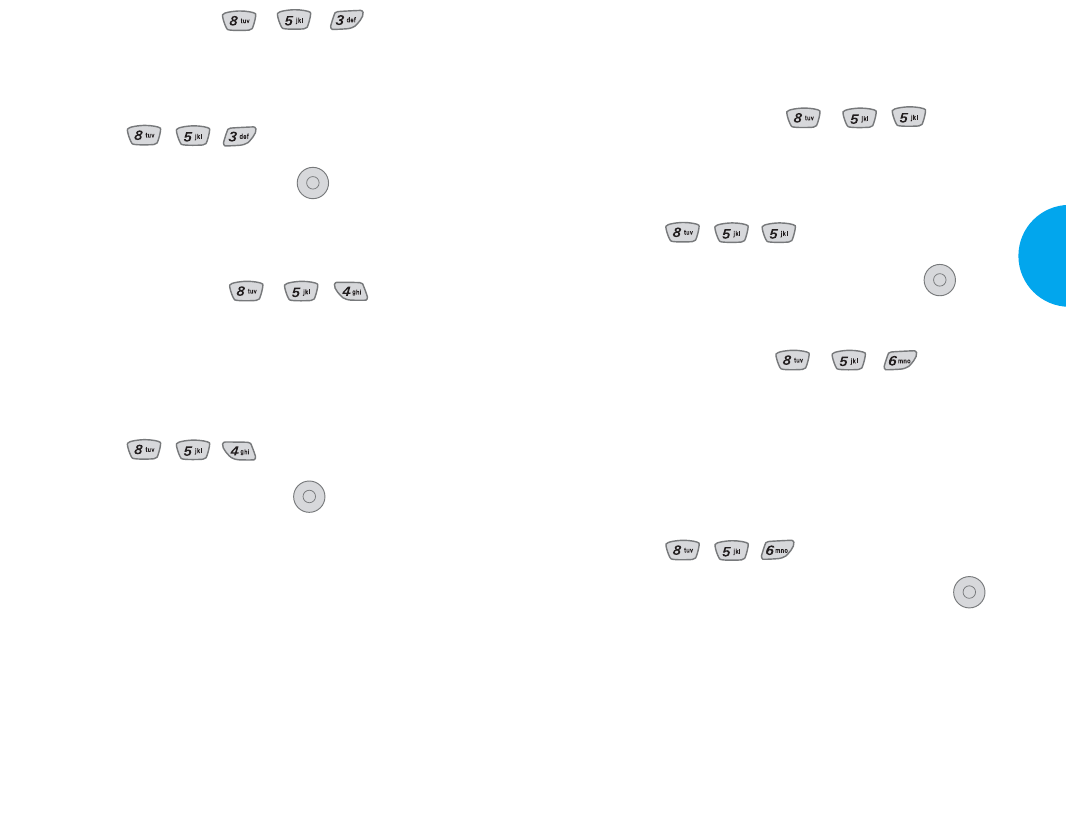
GAnswering Machine
The phone automatically responds with the
answering machine.
One-Touch Dial (Menu , , )
Allows you to enable/disable one-touch dialing.
1. Press Soft Key 1 Menu.
2. Press , , .
3. Select Enable or Disable and press .
Voice Privacy (Menu , , )
Set the voice privacy feature for CDMA calls as
Enhanced or Standard. CDMA offers inherent
voice privacy. Check with your service provider for
availability of the enhanced voice privacy mode.
1. Press Soft Key 1 Menu.
2. Press , , .
3. Select Enhanced or Standard and press .
OK
OK
97
VX4400
Menu Functions
Answer Call (Menu , , )
Allows you to determine when to answer the phone.
1. Press Soft Key 1 Menu.
2. Press , , .
3. Select an option and press .
GFlip Open/Any Key/SEND Only.
Auto-Answer (Menu , , )
Allows you to select the number of rings before the phone
automatically answers a call. This feature is used only
with the car kit.
1. Press Soft Key 1 Menu.
2. Press , , .
3. Select an option and press .
GOff
GAfter 1 ring
When you have an incoming call, the phone
automatically responds after 1 ring.
GAfter 3 rings
When you have an incoming call, the phone
automatically responds after 3 rings.
OK
OK
96 Menu Functions
VX4400(E)-79 1/23/03 3:35 PM Page 96
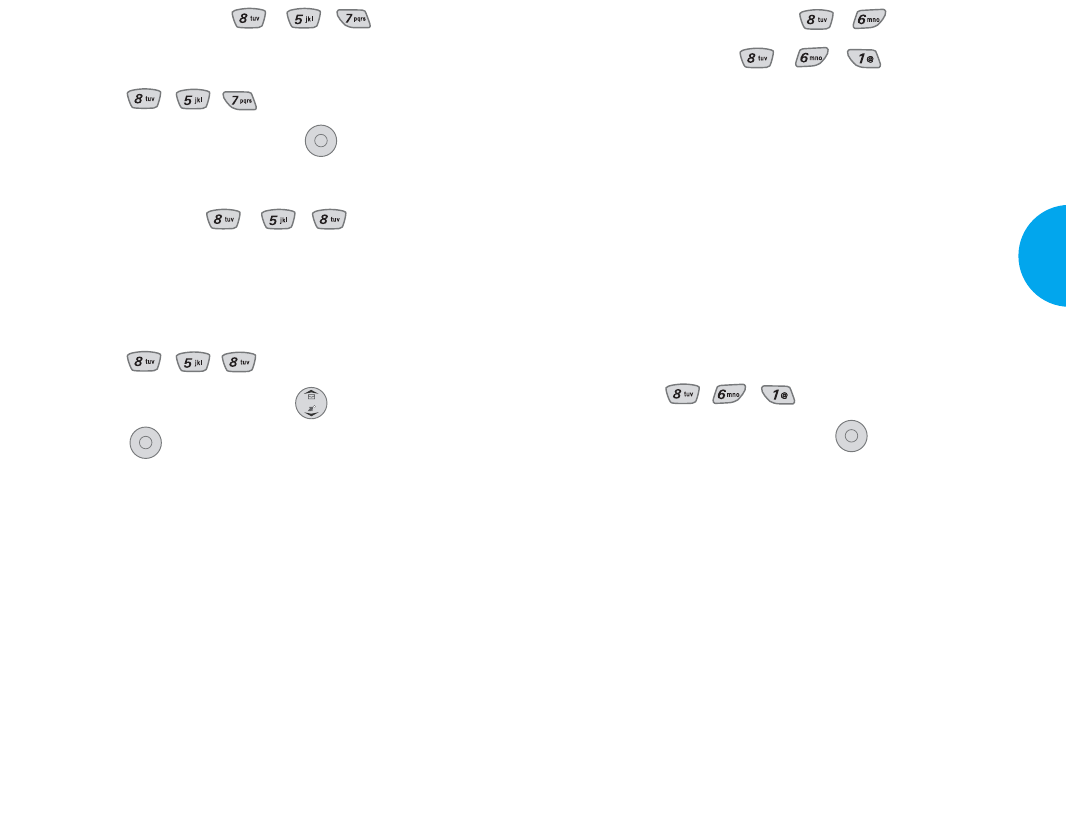
Data Settings (Menu , )
Data/Fax (Menu , , )
In Data/Fax setting, you can use your phone to
transmit data and faxes.
Wireless data communication services refer to
utilization of subscriber terminals for access to
Internet with personal computer or laptops at 19.2
Kbps or at maximum of 230.4 Kbps. Speed of
connection depends on carrier’s network and other
variables. Contact communication information
specifications must match network.
1. Press Soft Key 1 Menu.
2. Press , , .
3. Select an option and press .
GOff/Fax In Once/Fax In Always/Data In Once/
Data In Always
NOTE
Data Connection Kit - Your wireless connection to the
Internet and other dial-up networking functions. This Kit
allows you to connect your PC or PDA to your LG wireless
phone, freeing you from having to locate a telephone
outlet. You can send or receive an e-mail, a fax, or access
the Internet anytime, anywhere.
OK
99
VX4400
Menu Functions
Auto Volume (Menu , , )
1. Press Soft Key 1 Menu.
2. Press , , .
3. Select On or Off and press .
Language (Menu , , )
Set the bilingual feature according to your preference.
Choose between English and Spanish.
1. Press Soft Key 1 Menu.
2. Press , , .
3. Set English/Spanish with then
press .
OK
OK
98 Menu Functions
VX4400(E)-79 1/23/03 3:36 PM Page 98
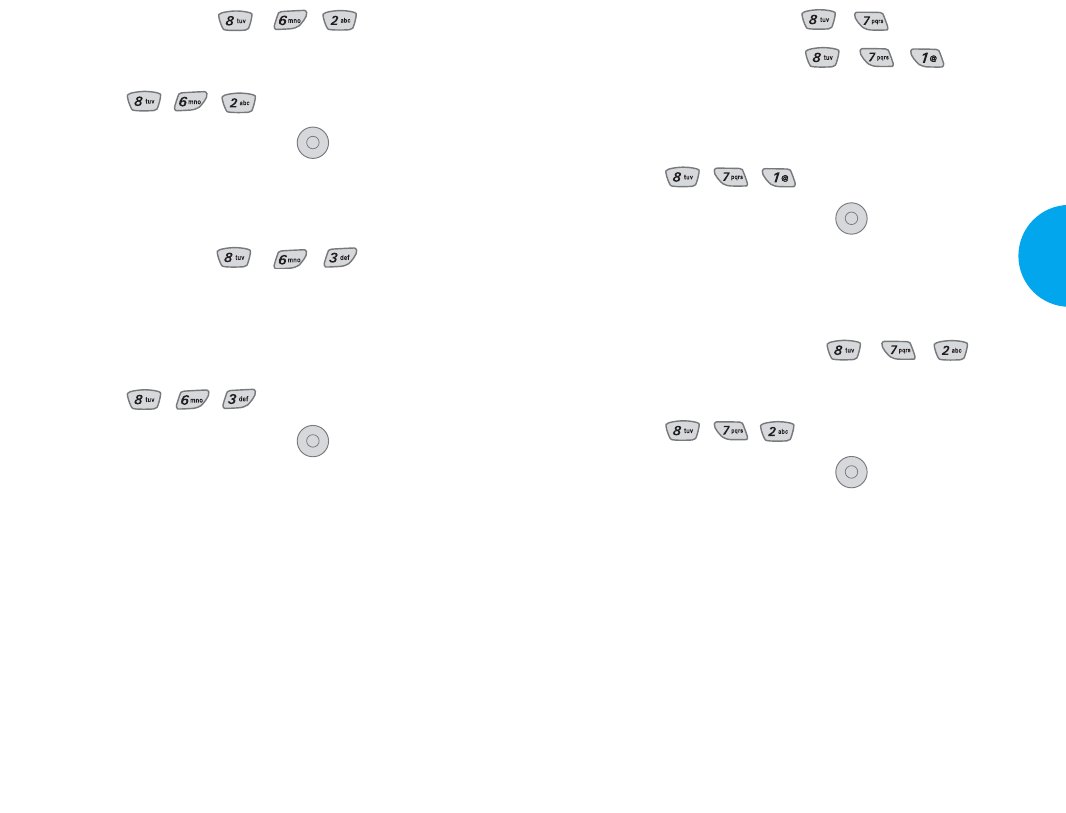
Voice Services (Menu , )
Voice Dial Prompt (Menu , , )
Allows you to set the command for voice dialing.
1. Press Soft Key 1 Menu.
2. Press , , .
3. Select an option and press .
GKey press/Flip open/Disable
Answering Machine (Menu , , )
1. Press Soft Key 1 Menu.
2. Press , , .
3. Select an option and press .
GSpeaker on: You can hear the other party
during the recording of the answering machine.
GSpeaker off: You cannot hear the other party
during the recording of the answering machine.
OK
OK
101
VX4400
Menu Functions
Select Port (Menu , , )
1. Press Soft Key 1 Menu.
2. Press , , .
3. Select an option and press .
GUSB/RS-232C (COM Port)/Closed
Port Speed (Menu , , )
This setting enables the subscriber terminal to set the
port speed.
1. Press Soft Key 1 Menu.
2. Press , , .
3. Select an option and press .
G19200/115200/230400
Port Speed needs to be set properly based on
carrier’s network. Contact carrier for the maximum
available speed.
NOTE
When using 1X HSPD data service by means of an
RS-232C data cable, port speed shall be set to
115,200 (230,400 shall not be supported). When using
1X HSPD data service by means of USB data cable,
you may get better port speed if the port speed is set
to 230,400 rather than 115,200.
OK
OK
100 Menu Functions
VX4400(E)-79 1/23/03 3:36 PM Page 100
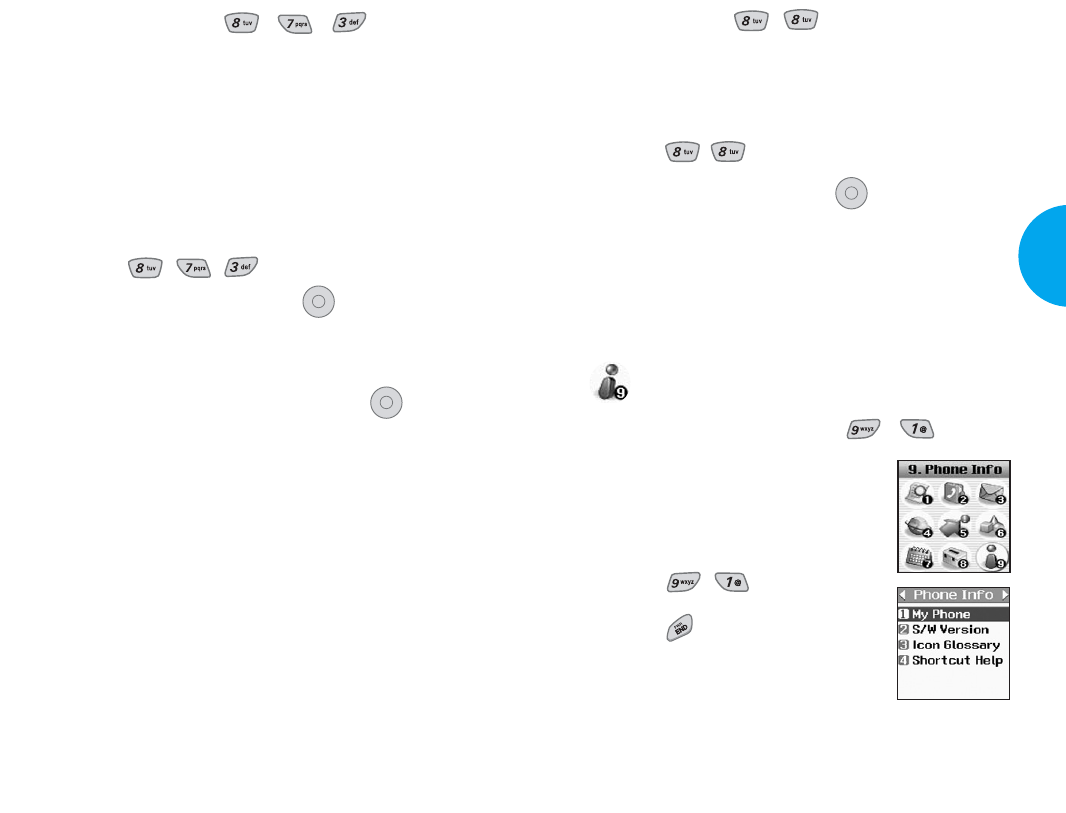
Location (Menu , )
Menu for GPS(Global Positioning System: Satellite
assisted location information system)mode.
1. Press Soft Key 1 Menu.
2. Press , .
3. Select an option and press .
GLocation On/E911 Only
NOTE
GPS satellite signals are not always transmitted,
especially under bad atmospheric and environmental
conditions, indoors or otherwise.
Phone Info
My Phone Number (Menu , )
Allows you to display your phone
number on the screen.
1. Press Soft Key 1 Menu.
2. Press , .
3. Press to exit.
OK
103
VX4400
Menu Functions
Train Words (Menu , , )
Allows you to help your phone to distinguish your voice
when using voice commands.
In case you have to use words such as Yes or No during
the voice recognition process, if you cannot clearly
recognize the words Yes or No, you can clearly recognize
them by recording your own voice while using this
feature.
1. Press Soft Key 1 Menu.
2. Press , , .
3. Select Yes or No and press .
4. If you have selected Yes, you can record Yes
according to the message of the phone.
5. Select Train or Un-train and press .
6. If you chose Train, press 1 Ok and follow the
voice prompts.
or
If you chose Un-train, press 1 Un-train.
OK
OK
102 Menu Functions
VX4400(E)-79 1/23/03 3:36 PM Page 102
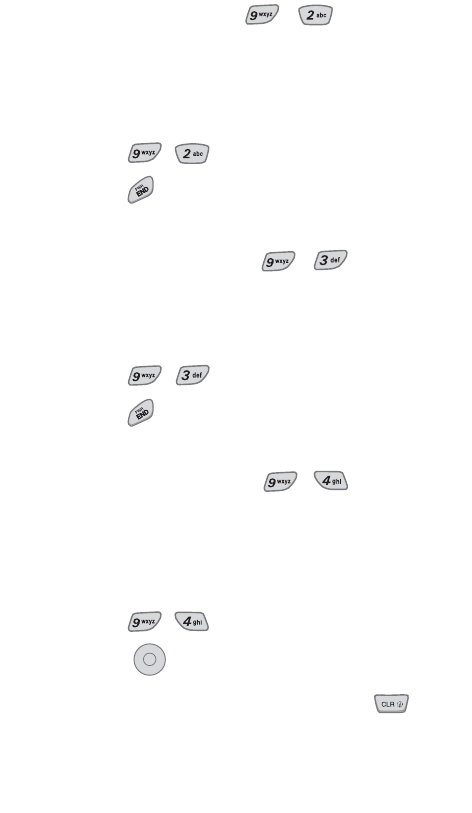
S/W Version (Menu , )
Allows you to view the software, PRL, ERI, and
Browser version.
1. Press Soft Key 1 Menu.
2. Press , .
3. Press to exit.
Icon Glossary (Menu , )
Allows you to view all the icons and their meanings.
1. Press Soft Key 1 Menu.
2. Press , .
3. Press to exit.
Shortcut Help (Menu , )
Allows you to view condensed information about
using the phone.
1. Press Soft Key 1 Menu.
2. Press , .
3. Press to exit.
Or from the Standby screen, press .
OK
104 Menu Functions
VX4400(E)-79 1/23/03 3:36 PM Page 104
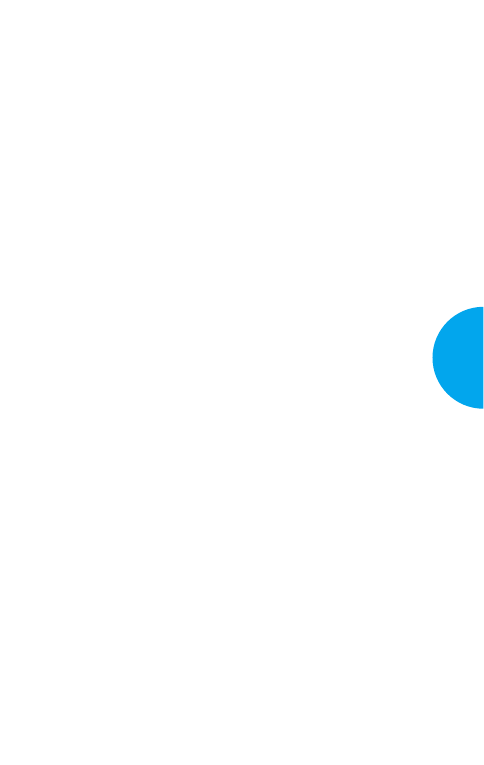
Chapter 4. Functions Used
During a Call
Mute (During a call: Menu)
GSometimes it may be necessary to mute a call.
To use this function during a call, press Soft Key
1 Menu.
GIf you need to cancel the mute feature, press
Soft Key 1 Menu.
*Even when the telephone is set to mute, if you press
the key, the other party can hear Dual Tone Multi
Frequency.
105
VX4400
Functions Used
During a call
VX4400(E)-105 1/23/03 3:37 PM Page 105
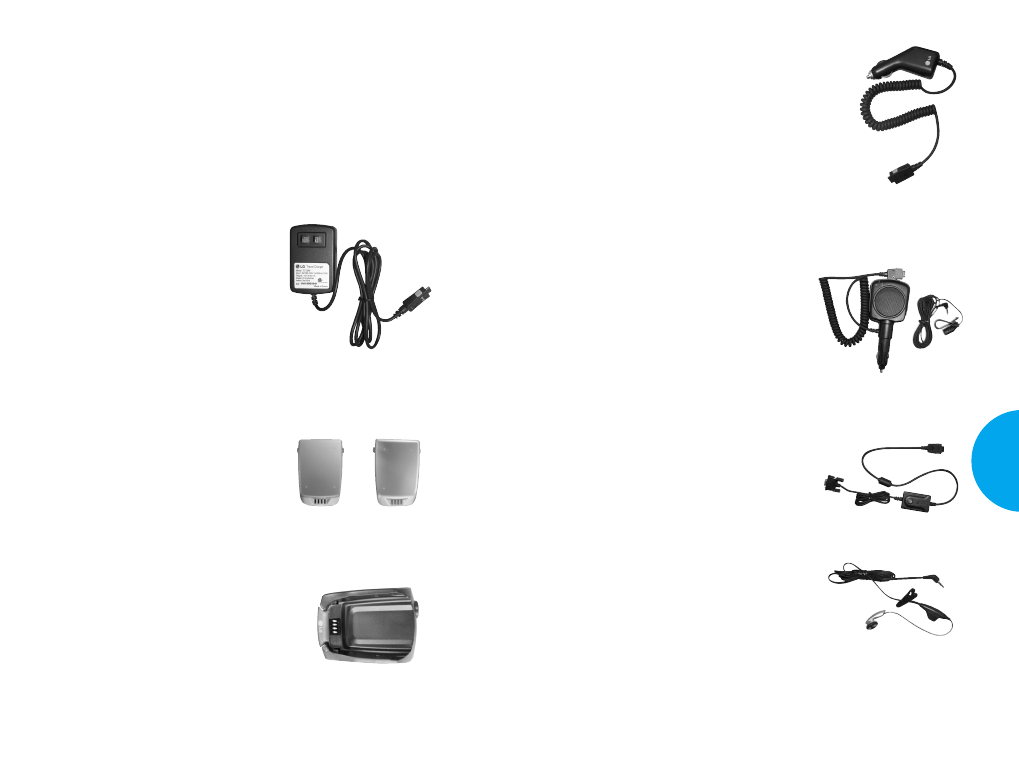
Vehicle Power Adapter
You can operate the phone and
trickle charge the phone battery
from your vehicle by using the
vehicle power adapter, model
VPA-30W. It takes 5 hours to
charge a completely discharged
battery.
Hands-Free Car Kit (Portable)
The hands-free car kit, model
PHF-32W, enables you to attach
the phone to the car providing you
with hands-free operation. It will
also charge a completely
discharged battery in 5 hours.
Data Cable Kit
Connects your phone to your PC.
(Model KW-a)
Headset
Connects to your phone, allowing
hands-free operation. Includes
earpiece, microphone, and
integrated call answer /
termination button.
(Model Headset 1000)
107
VX4400
Accessories
Chapter 5. Accessories
There are a variety of accessories available for your
mobile phone. You can select these options according
to your personal communication requirements. Consult
your local dealer for availability.
Travel Charger
This charger, model TC-30W,
allows you to charge the battery. It
supports standard U.S. 120 Volt
60 Hz outlets. An orange light
indicates that it is charging, a
green light indicates charging is
complete. It takes 5 hours to
charge a completely discharged
battery.
Battery (LGLI-ABTM, LGLI-ABTL)
Standard battery and extended
battery are available.
Desktop Charger
The desktop charger, model DC-
A4W, allows you to place the
phone in the stand for charging.
It can charge a completely
discharged battery in 3 hours.
106 Accessories
Extended
battery
Standard
battery
VX4400(E)-105 1/23/03 3:37 PM Page 106
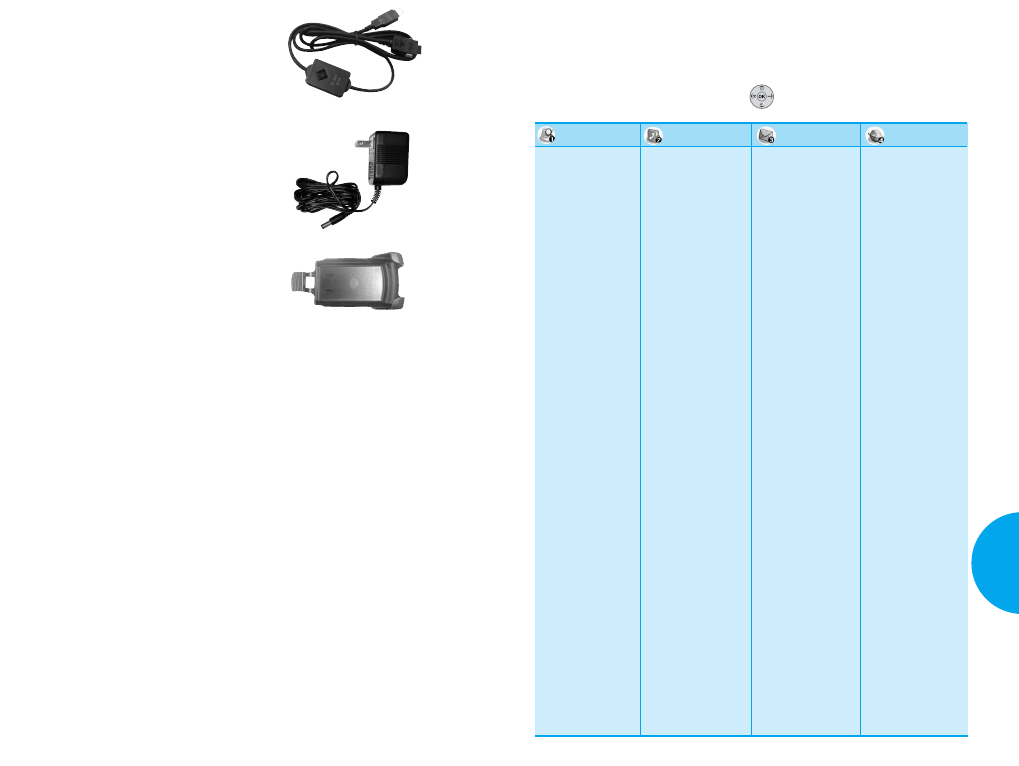
109
VX4400
Appendix
USB Cable
Connects your phone to your PC.
(Model LG-USB 6000)
AC Adapter
Holster
108 Accessories
Chapter 6. Appendix
Menu Tree
1. Outgoing Calls
2. Incoming Calls
3. Missed Calls
4. Erase Calls
G
Outgoing Calls
G
Incoming Calls
G
Missed Calls
G
All Calls
5. Call Timer
G
Last Call
G
Home Calls
G
Roam Calls
G
All Calls
1. List Entries
2. New Entry
3. Groups
4. Speed Dials
5. Voice Dials
6. My VCard
1. Voice
2. Send New
3. Inbox
4. Info Alerts
5. Outbox
6. Saved
7. Msg Settings
G
Auto Save
G
Auto Delete
G
Callback #
G
Msg Alerts
G
Signature
G
Direct View
G
Entry Mode
G
Block List
G
Read Ack
G
Font Size
G
Edit Voice Mail
Number
8. Erase All
G
Inbox
G
Info Alerts
G
Outbox
G
Saved
G
All
9. My Folder
G
Small Pictures
G
Large Pictures
G
My Pictures
G
Sounds
G
My Melodies
G
Animations
G
My Animations
G
Canned Msgs
1. Start Browser
2.
Web Messages
3. Web Settings
G
Prompt
G
Alert
Press Soft Key 1 Menu. Press to scroll.
Call History Phone Book Messages Mobile Web
VX4400(E)-105 1/23/03 3:37 PM Page 108
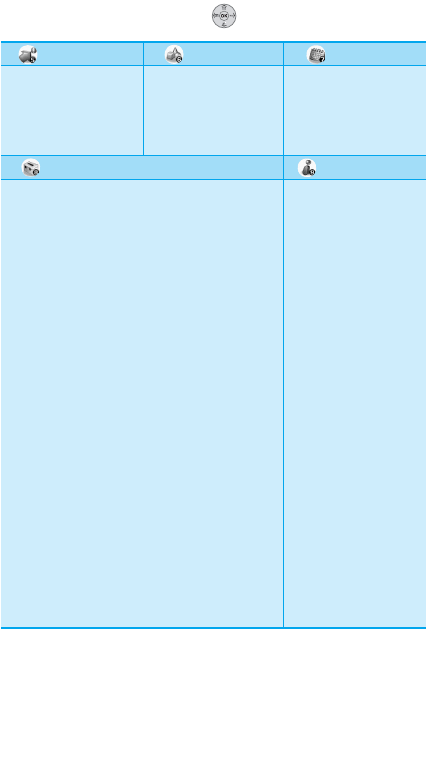
110 Appendix
1. Get Apps
2. Get Info
1. EZ Tip Calc
2. Calculator
3. World Clock
1. Schedule
2. Alarm Clock
3. Notepad
4. Voice Memo
Press Soft Key 1 Menu. Press to scroll.
Get It Now
Phone Info
Fun Tools Organizer
Settings
1. Sounds
G
Ringers
G
Key Tone
G
Volume
G
Alerts
G
Power On/Off/Tone
2. Display
G
Banner
G
Backlight
G
Screens
G
Key Light
G
Contrast
G
Menu Style
G
Clocks
G
Theme Colors
G
Sub LCD Color
G
Number Font
G
Text Input Font
3. System
G
System Select
G
Set NAM
G
Auto NAM
G
Serving System
G
TTY
4. Security
G
Lock Phone
G
Restrict
G
Emergency #s
G
Change Code
G
Erase
Phonebook
G
Reset Default
5. Features
G
Shortcut
G
Auto Retry
G
Answer Call
G
Auto-Answer
G
One-Touch Dial
G
Voice Privacy
G
Auto Volume
G
Language
6. Data Settings
G
Data/Fax
G
Select Port
G
Port Speed
7. Voice Services
G
Voice Dial Prompt
G
Answering Machine
G
Train Words
8. Location
1. My Phone
2. S/W Version
3. Icon Glossary
4. Shortcut Help
VX4400(E)-105 1/23/03 3:37 PM Page 110
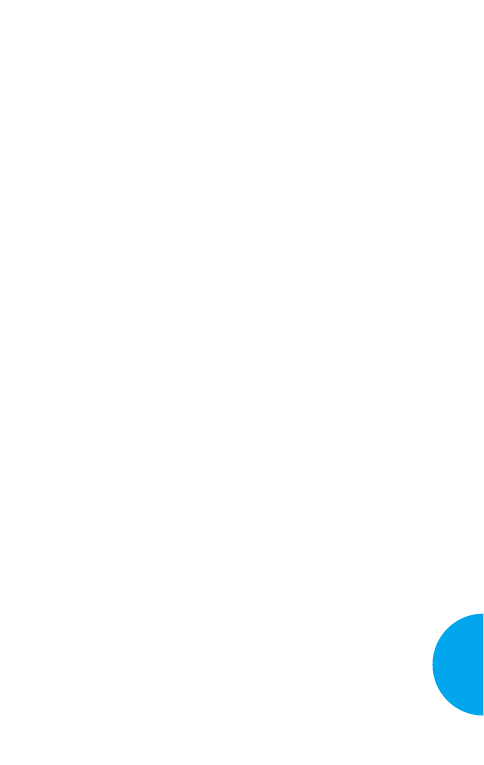
Chapter 7. Safety Guidelines
TIA Safety Information
Provided herein is the complete TIA Safety Information for
Wireless Handheld phones. Inclusion of the text covering
Pacemakers, Hearing Aids, and Other Medical Devices is
required in the owner’s manual for CTIA Certification. Use
of the remaining TIA language is encouraged when
appropriate.
Exposure to Radio Frequency Signal
Your wireless handheld portable telephone is a low-power
radio transmitter and receiver. When it is ON, it receives and
also sends out radio frequency (RF) signals.
In August, 1996, the Federal Communications Commissions
(FCC) adopted RF exposure guidelines with safety levels for
handheld wireless phones. Those guidelines are consistent
with the safety standards previously set by both U.S. and
international standards bodies:
ANSI C95.1 (1992) *
NCRP Report 86 (1986)
ICNIRP (1996)
Those standards were based on comprehensive and periodic
evaluations of the relevant scientific literature. For example,
over 120 scientists, engineers, and physicians from
universities, government health agencies, and industry
reviewed the available body of research to develop the ANSI
Standard (C95.1).
*American National Standards Institute; National Council on
Radiation Protection and Measurements; International
Commission on Non-Ionizing Radiation Protection
111
VX4400
Safety Guidelines
VX4400(E)-111 1/23/03 3:38 PM Page 111
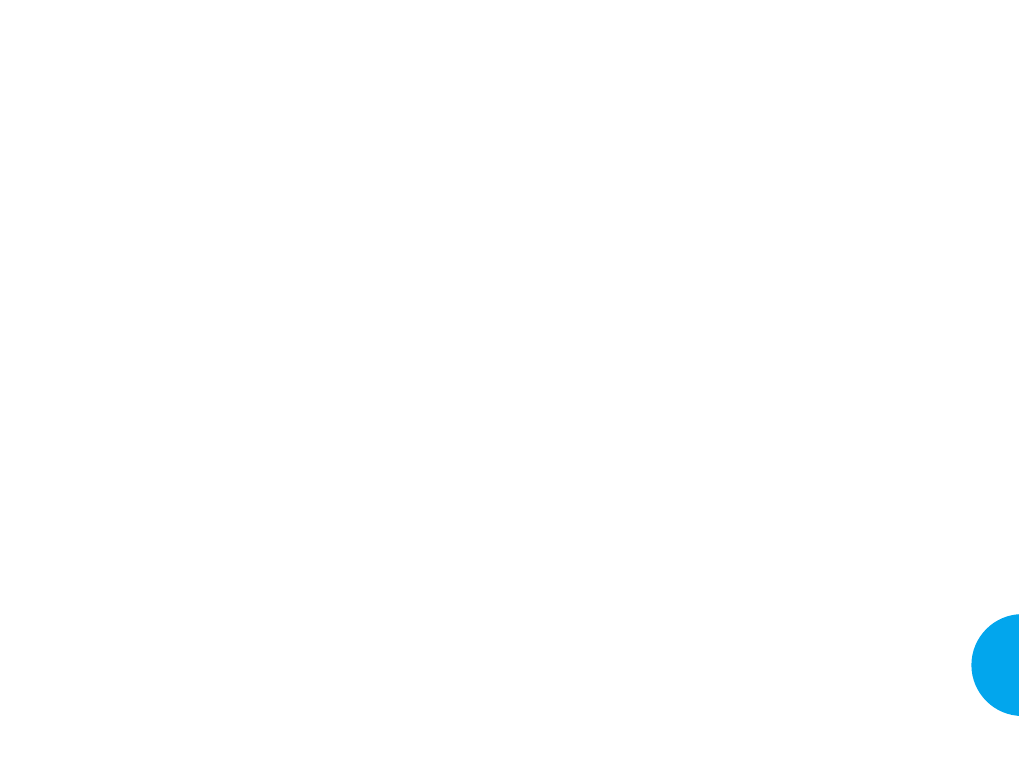
113
VX4400
Safety Guidelines
The design of your phone complies with the FCC
guidelines (and those standards).
Antenna Care
Use only the supplied or an approved replacement antenna.
Unauthorized antennas, modifications, or attachments could
damage the phone and may violate FCC regulations.
Phone Operation
NORMAL POSITION: Hold the phone as you would any
other telephone with the antenna pointed up and over your
shoulder.
TIPS ON EFFICIENT OPERATION
For your phone to operate most efficiently:
G
Extend your antenna fully.
G
Do not touch the antenna unnecessarily when the
phone is in use. Contact with the antenna affects call
quality and may cause the phone to operate at a higher
power level than otherwise needed.
Driving
Check the laws and regulations on the use of wireless
phones in the areas where you drive. Always obey them.
Also, if using your phone while driving, please:
G
Give full attention to driving —driving safely is your
first responsibility;
G
Use hands-free operation, if available;
G
Pull off the road and park before making or answering
a call if driving conditions so require.
112 Safety guidelines
Electronic Devices
Most modern electronic equipment is shielded from RF
signals. However, certain electronic equipment may not be
shielded against the RF signals from your wireless phone.
Pacemakers
The Health Industry Manufacturers Association
recommends that a minimum separation of six (6”) inches
be maintained between a handheld wireless phone and a
pacemaker to avoid potential interference with the
pacemaker. These recommendations are consistent with the
independent research by and recommendations of Wireless
Technology Research.
Persons with pacemakers:
G
Should ALWAYS keep the phone more than six
inches from their pacemaker when the phone is
turned ON;
G
Should not carry the phone in a breast pocket.
G
Should use the ear opposite the pacemaker to
minimize the potential for interference.
G
If you have any reason to suspect that interference
is taking place, turn your phone OFF immediately.
Hearing Aids
Some digital wireless phones may interfere with some
hearing aids. In the event of such interference, you may
want to consult your service provider.
VX4400
VX4400(E)-111 1/23/03 3:38 PM Page 112
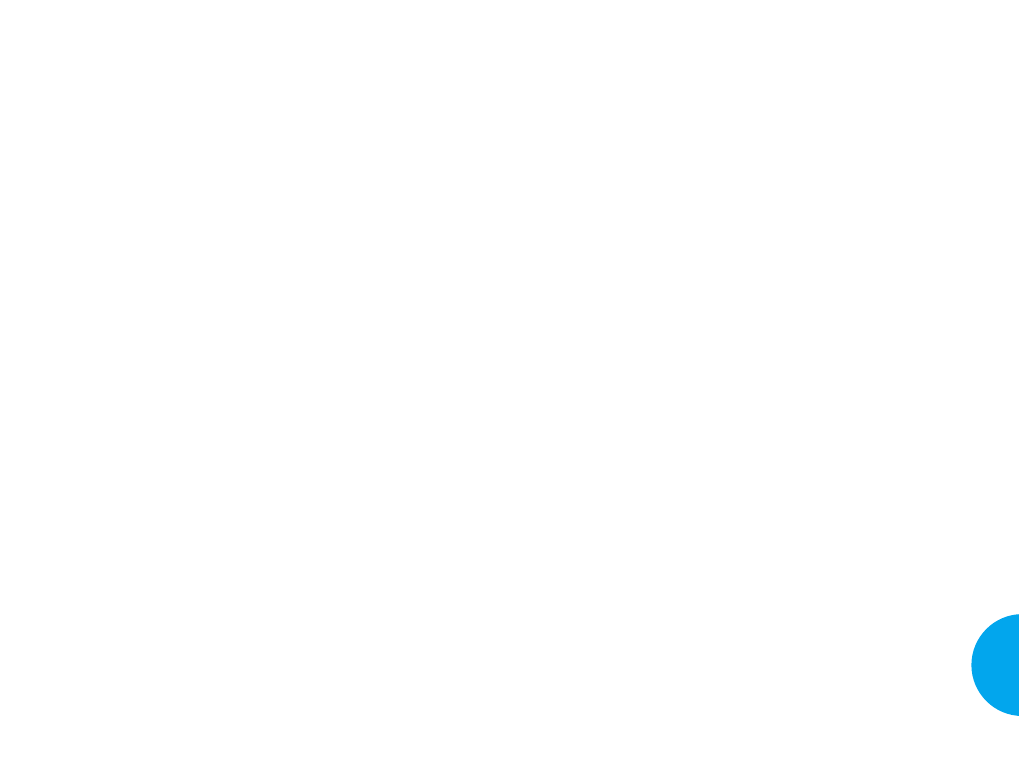
115
Safety Guidelines
114 Safety guidelines
Potentially Explosive Atmosphere
Turn your phone OFF when in any area with a potentially
explosive atmosphere and obey all signs and instructions.
Sparks in such areas could cause an explosion or fire
resulting in bodily injury or even death.
Areas with a potentially explosive atmosphere are often,
but not always, marked clearly. Potential areas may
include: fueling areas (such as gasoline stations); below
deck on boats; fuel or chemical transfer or storage
facilities; vehicles using liquefied petroleum gas (such as
propane or butane); areas where the air contains chemicals
or particles (such as grain, dust, or metal powders); and
any other area where you would normally be advised to
turn off your vehicle engine.
For Vehicles Equipped with an Air Bag
An air bag inflates with great force. DO NOT place
objects, including either installed or portable wireless
equipment, in the area over the air bag or in the air bag
deployment area. If in-vehicle wireless equipment is
improperly installed and the air bag inflates, serious injury
could result.
Other Medical Devices
If you use any other personal medical device, consult the
manufacturer of your device to determine if they are
adequately shielded from external RF energy. Your
physician may be able to assist you in obtaining this
information.
Turn your phone OFF in health care facilities when any
regulations posted in these areas instruct you to do so.
Hospitals or health care facilities may be using equipment
that could be sensitive to external RF energy.
Vehicles
RF signals may affect improperly installed or inadequately
shielded electronic systems in motor vehicles. Check with
the manufacturer or its representative regarding your
vehicle.
You should also consult the manufacturer of any
equipment that has been added to your vehicle.
Posted Facilities
Turn your phone OFF in any facility where posted notices
so require.
Aircraft
FCC regulations prohibit using your phone while in the
air. Turn your phone OFF before boarding an aircraft.
Blasting Areas
To avoid interfering with blasting operations, turn your
phone OFF when in a “blasting area” or in areas posted:
“Turn off two-way radio”. Obey all signs and instructions.
VX4400(E)-111 1/23/03 3:38 PM Page 114
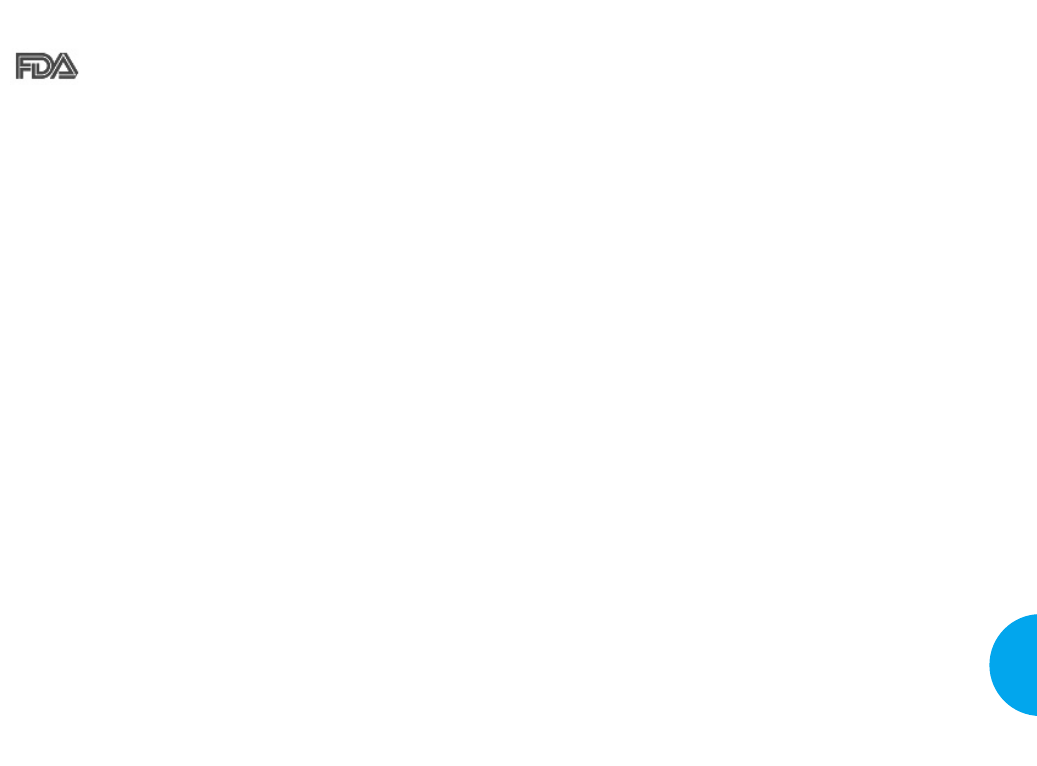
117
VX4400
Safety Guidelines
FDA Consumer Update
The U.S. Food and Drug Administration’s Center
for Devices and Radiological Health Consumer
Update on Mobile Phones.
1. Do wireless phones pose a health hazard?
The available scientific evidence does not show that any
health problems are associated with using wireless
phones. There is no proof, however, that wireless phones
are absolutely safe. Wireless phones emit low levels of
radiofrequency energy (RF) in the microwave range
while being used. They also emit very low levels of RF
when in the standby mode. Whereas high levels of RF
can produce health effects (by heating tissue), exposure to
low level RF that does not produce heating effects causes
no known adverse health effects. Many studies of low
level RF exposures have not found any biological effects.
Some studies have suggested that some biological effects
may occur, but such findings have not been confirmed by
additional research. In some cases, other researchers have
had difficulty in reproducing those studies, or in
determining the reasons for inconsistent results.
2. What is the FDA's role concerning the safety of
wireless phones?
Under the law, the FDA does not review the safety of
radiation-emitting consumer products such as wireless
phones before they can be sold, as it does with new drugs
or medical devices. However, the agency has authority to
take action if wireless phones are shown to emit
radiofrequency energy (RF) at a level that is hazardous to
the user. In such a case, the FDA could require the
manufacturers of wireless phones to notify users of the
health hazard and to repair, replace, or recall the phones
so that the hazard no longer exists.
116 Safety guidelines
Although the existing scientific data do not justify FDA
regulatory actions, the FDA has urged the wireless phone
industry to take a number of steps, including the
following:
G
Support needed research into possible biological
effects of RF of the type emitted by wireless phones;
G
Design wireless phones in a way that minimizes any
RF exposure to the user that is not necessary for device
function; and
G
Cooperate in providing users of wireless phones with
the best possible information on possible effects of
wireless phone use on human health.
The FDA belongs to an interagency working group of the
federal agencies that have responsibility for different
aspects of RF safety to ensure coordinated efforts at the
federal level. The following agencies belong to this
working group:
oNational Institute for Occupational Safety and Health
oEnvironmental Protection Agency
oOccupational Safety and Health Administration
oNational Telecommunications and Information
Administration
The National Institutes of Health participates in some
interagency working group activities, as well.
The FDA shares regulatory responsibilities for wireless
phones with the Federal Communications Commission
(FCC). All phones that are sold in the United States must
comply with FCC safety guidelines that limit RF
exposure. The FCC relies on the FDA and other health
agencies for safety questions about wireless phones.
The FCC also regulates the base stations that the wireless
phone networks rely upon. While these base stations
operate at higher power than do the wireless phones
VX4400(E)-111 1/23/03 3:38 PM Page 116
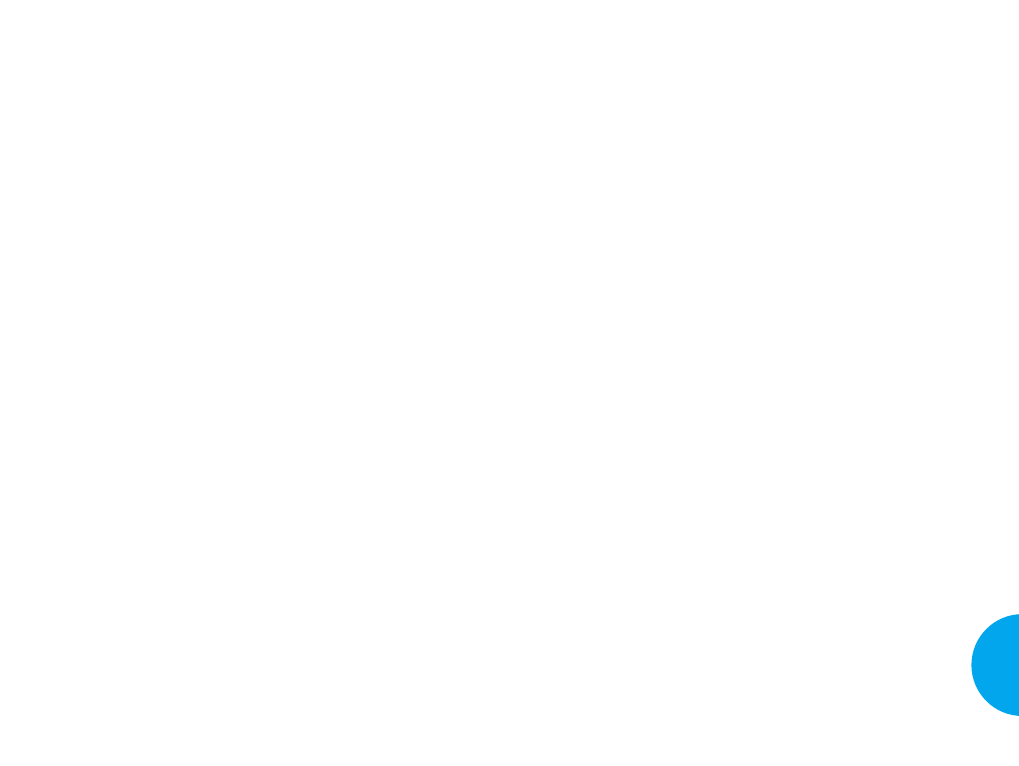
exposed the animals to RF for up to 22 hours per day.
These conditions are not similar to the conditions under
which people use wireless phones, so we don’t know
with certainty what the results of such studies mean for
human health.
Three large epidemiology studies have been published
since December 2000. Between them, the studies
investigated any possible association between the use of
wireless phones and primary brain cancer, glioma,
meningioma, or acoustic neuroma, tumors of the brain or
salivary gland, leukemia, or other cancers. None of the
studies demonstrated the existence of any harmful health
effects from wireless phone RF exposures. However,
none of the studies can answer questions about long-term
exposures, since the average period of phone use in these
studies was around three years.
5. What research is needed to decide whether RF
exposure from wireless phones poses a health risk?
Acombination of laboratory studies and epidemiological
studies of people actually using wireless phones would
provide some of the data that are needed. Lifetime animal
exposure studies could be completed in a few years.
However, very large numbers of animals would be
needed to provide reliable proof of a cancer promoting
effect if one exists. Epidemiological studies can provide
data that is directly applicable to human populations, but
10 or more years follow-up may be needed to provide
answers about some health effects, such as cancer. This is
because the interval between the time of exposure to a
cancer-causing agent and the time tumors develop — if
they do — may be many, many years. The interpretation
of epidemiological studies is hampered by difficulties in
measuring actual RF exposure during day-to-day use of
wireless phones. Many factors affect this measurement,
such as the angle at which the phone is held, or which
model of phone is used.
119
VX4400
Safety Guidelines
themselves, the RF exposures that people get from these
base stations are typically thousands of times lower than
those they can get from wireless phones. Base stations
are thus not the subject of the safety questions discussed
in this document.
3. What kinds of phones are the subject of this update?
The term “wireless phone” refers here to handheld
wireless phones with built-in antennas, often called
“cell”, “mobile”, or “PCS” phones. These types of
wireless phones can expose the user to measurable
radiofrequency energy (RF) because of the short distance
between the phone and the user’s head.
These RF exposures are limited by FCC safety guidelines
that were developed with the advice of the FDA and
other federal health and safety agencies. When the phone
is located at greater distances from the user, the exposure
to RF is drastically lower because a person's RF exposure
decreases rapidly with increasing distance from the
source. The so-called “cordless phones,” which have a
base unit connected to the telephone wiring in a house,
typically operate at far lower power levels, and thus
produce RF exposures far below the FCC safety limits.
4. What are the results of the research done already?
The research done thus far has produced conflicting
results, and many studies have suffered from flaws in
their research methods. Animal experiments investigating
the effects of radiofrequency energy (RF) exposures
characteristic of wireless phones have yielded conflicting
results that often cannot be repeated in other laboratories.
Afew animal studies, however, have suggested that low
levels of RF could accelerate the development of cancer
in laboratory animals. However, many of the studies that
showed increased tumor development used animals that
had been genetically engineered or treated with cancer-
causing chemicals so as to be pre-disposed to develop
cancer in the absence of RF exposure. Other studies
118 Safety guidelines
VX4400(E)-111 1/23/03 3:38 PM Page 118
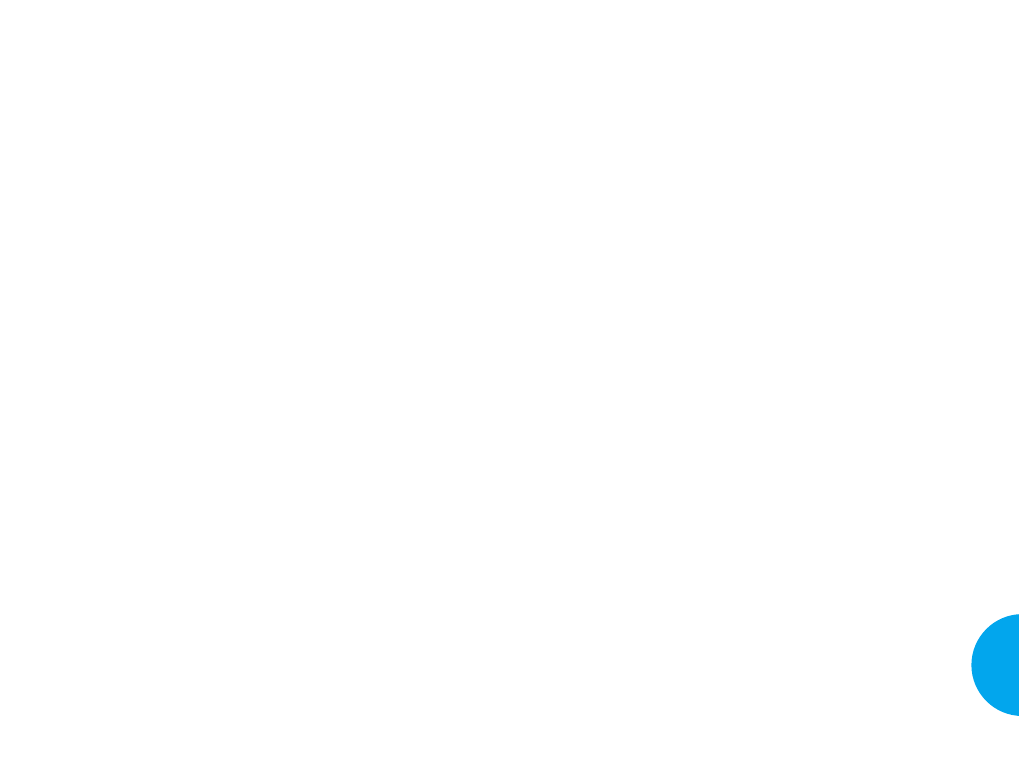
at a Specific Absorption Rate (SAR) of 1.6 watts per
kilogram (1.6 W/kg). The FCC limit is consistent with the
safety standards developed by the Institute of Electrical
and Electronic Engineering (IEEE) and the National
Council on Radiation Protection and Measurement. The
exposure limit takes into consideration the body’s ability
to remove heat from the tissues that absorb energy from
the wireless phone and is set well below levels known to
have effects. Manufacturers of wireless phones must
report the RF exposure level for each model of phone to
the FCC. The FCC website (http://www.fcc.gov/oet/
rfsafety) gives directions for locating the FCC
identification number on your phone so you can find your
phone’s RF exposure level in the online listing.
8. What has the FDA done to measure the radio
frequency energy coming from wireless phones?
The Institute of Electrical and Electronic Engineers
(IEEE) is developing a technical standard for measuring
the radio frequency energy (RF) exposure from wireless
phones and other wireless handsets with the participation
and leadership of FDA scientists and engineers. The
standard, “Recommended Practice for Determining the
Spatial-Peak Specific Absorption Rate (SAR) in the
Human Body Due to Wireless Communications Devices:
Experimental Techniques,” sets forth the first consistent
test methodology for measuring the rate at which RF is
deposited in the heads of wireless phone users. The test
method uses a tissue-simulating model of the human
head. Standardized SAR test methodology is expected to
greatly improve the consistency of measurements made
at different laboratories on the same phone. SAR is the
measurement of the amount of energy absorbed in tissue,
either by the whole body or a small part of the body. It is
measured in watts/kg (or milliwatts/g) of matter. This
measurement is used to determine whether a wireless
phone complies with safety guidelines.
121
VX4400
Safety Guidelines
6. What is the FDA doing to find out more about the
possible health effects of wireless phone RF?
The FDA is working with the U.S. National Toxicology
Program and with groups of investigators around the
world to ensure that high priority animal studies are
conducted to address important questions about the
effects of exposure to radiofrequency energy (RF).
The FDA has been a leading participant in the World
Health Organization International Electromagnetic Fields
(EMF) Project since its inception in 1996. An influential
result of this work has been the development of a detailed
agenda of research needs that has driven the
establishment of new research programs around the
world. The project has also helped develop a series of
public information documents on EMF issues.
The FDA and the Cellular Telecommunications &
Internet Association (CTIA) have a formal Cooperative
Research and Development Agreement (CRADA) to do
research on wireless phone safety. The FDA provides the
scientific oversight, obtaining input from experts in
government, industry, and academic organizations.
CTIA-funded research is conducted through contracts
with independent investigators. The initial research will
include both laboratory studies and studies of wireless
phone users. The CRADA will also include a broad
assessment of additional research needs in the context of
the latest research developments around the world.
7. How can I find out how much radio frequency energy
exposure I can get by using my wireless phone?
All phones sold in the United States must comply with
Federal Communications Commission (FCC) guidelines
that limit radio frequency energy (RF) exposures. The
FCC established these guidelines in consultation with the
FDA and the other federal health and safety agencies. The
FCC limit for RF exposure from wireless telephones is set
120 Safety guidelines
VX4400(E)-111 1/23/03 3:38 PM Page 120
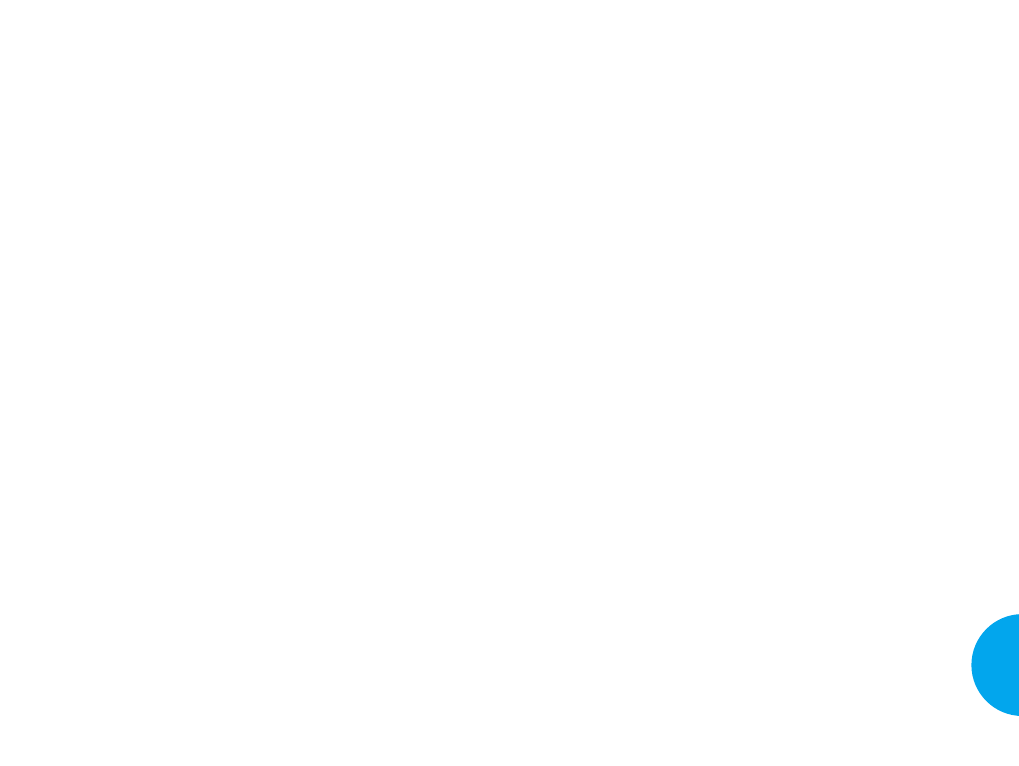
a recommendation in December 2000. They noted that
no evidence exists that using a wireless phone causes
brain tumors or other ill effects. Their recommendation
to limit wireless phone use by children was strictly
precautionary; it was not based on scientific evidence
that any health hazard exists.
11. What about wireless phone interference with
medical equipment?
Radio frequency energy (RF) from wireless phones can
interact with some electronic devices. For this reason, the
FDA helped develop a detailed test method to measure
electromagnetic interference (EMI) of implanted cardiac
pacemakers and defibrillators from wireless telephones.
This test method is now part of a standard sponsored by
the Association for the Advancement of Medical
instrumentation (AAMI). The final draft, a joint effort by
the FDA, medical device manufacturers, and many other
groups, was completed in late 2000. This standard will
allow manufacturers to ensure that cardiac pacemakers
and defibrillators are safe from wireless phone EMI.
The FDA has tested hearing aids for interference from
handheld wireless phones and helped develop a
voluntary standard sponsored by the Institute of
Electrical and Electronic Engineers (IEEE). This
standard specifies test methods and performance
requirements for hearing aids and wireless phones so that
no interference occurs when a person uses a
“compatible” phone and a “compatible” hearing aid at
the same time. This standard was approved by the IEEE
in 2000.
The FDA continues to monitor the use of wireless
phones for possible interactions with other medical
devices. Should harmful interference be found to occur,
the FDA will conduct testing to assess the interference
and work to resolve the problem.
123
VX4400
Safety Guidelines
122 Safety guidelines
9. What steps can I take to reduce my exposure to
radiofrequency energy from my wireless phone?
If there is a risk from these products — and at this point
we do not know that there is — it is probably very small.
But if you are concerned about avoiding even potential
risks, you can take a few simple steps to minimize your
exposure to radiofrequency energy (RF). Since time is a
key factor in how much exposure a person receives,
reducing the amount of time spent using a wireless
phone will reduce RF exposure.
If you must conduct extended conversations by wireless
phone every day, you could place more distance between
your body and the source of the RF, since the exposure
level drops off dramatically with distance. For example,
you could use a headset and carry the wireless phone
away from your body or use a wireless phone connected
to a remote antenna.
Again, the scientific data do not demonstrate that
wireless phones are harmful. But if you are concerned
about the RF exposure from these products, you can use
measures like those described above to reduce your RF
exposure from wireless phone use.
10. What about children using wireless phones?
The scientific evidence does not show a danger to users
of wireless phones, including children and teenagers. If
you want to take steps to lower exposure to
radiofrequency energy (RF), the measures described
above would apply to children and teenagers using
wireless phones. Reducing the time of wireless phone
use and increasing the distance between the user and the
RF source will reduce RF exposure.
Some groups sponsored by other national governments
have advised that children be discouraged from using
wireless phones at all. For example, the government in
the United Kingdom distributed leaflets containing such
VX4400(E)-111 1/23/03 3:38 PM Page 122
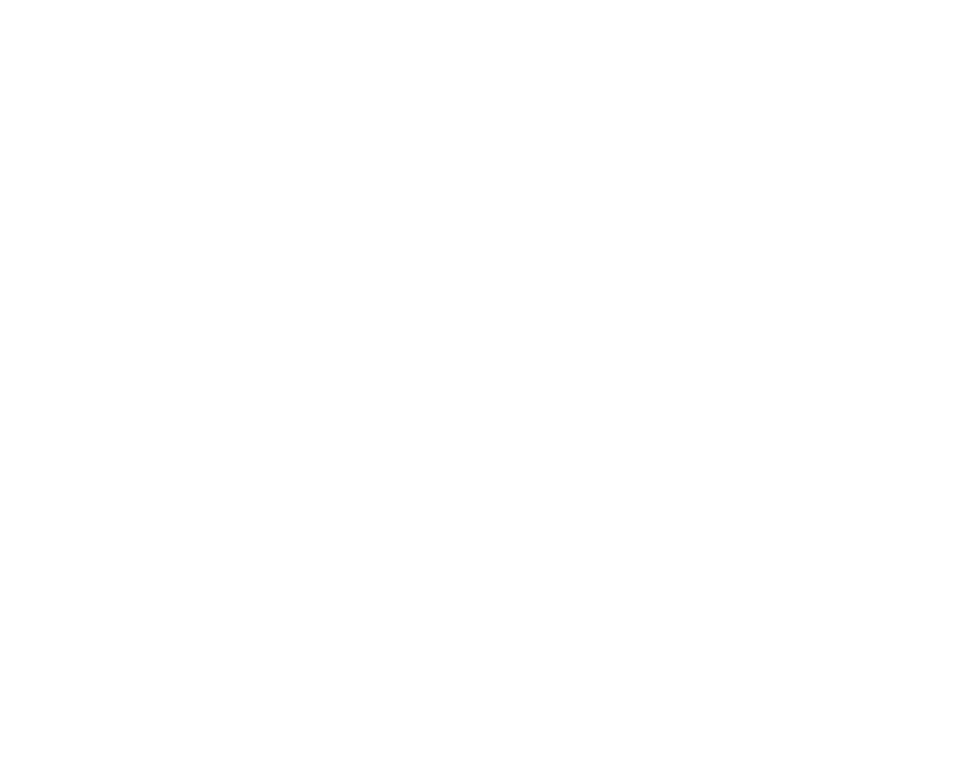
Consumer Information on SAR
(Specific Absorption Rate)
This Model Phone Meets the Government’s
Requirements for Exposure to Radio Waves.
Your wireless phone is a radio transmitter and receiver. It
is designed and manufactured not to exceed the emission
limits for exposure to radio frequency (RF) energy set by
the Federal Communications Commission (FCC) of the
U.S. Government. These limits are part of
comprehensive guidelines and establish permitted levels
of RF energy for the general population. The guidelines
are based on standards that were developed by
independent scientific organizations through periodic and
thorough evaluation of scientific studies. The standards
include a substantial safety margin designed to assure the
safety of all persons, regardless of age and health.
The exposure standard for wireless mobile phones
employs a unit of measurement known as the Specific
Absorption Rate, or SAR. The SAR limit set by the FCC
is 1.6W/kg. * Tests for SAR are conducted using
standard operating positions specified by the FCC with
the phone transmitting at its highest certified power level
in all tested frequency bands. Although SAR is
determined at the highest certified power level, the actual
SAR level of the phone while operating can be well
below the maximum value. Because the phone is
designed to operate at multiple power levels to use only
the power required to reach the network, in general, the
closer you are to a wireless base station antenna, the
lower the power output.
125
VX4400
12. Where can I find additional information?
For additional information, please refer to the following
resources:
FDA web page on wireless phones
(http://www.fda.gov/cdrh/phones/index.html)
Federal Communications Commission (FCC) RF Safety
Program
(http://www.fcc.gov/oet/rfsafety)
International Commission on Non-lonizing Radiation
Protection
(http://www.icnirp.de)
World Health Organization (WHO) International EMF
Project
(http://www.who.int/emf)
National Radiological Protection Board (UK)
(http://www.nrpb.org.uk/)
124 Safety guidelines
VX4400(E)-111 1/23/03 3:38 PM Page 124
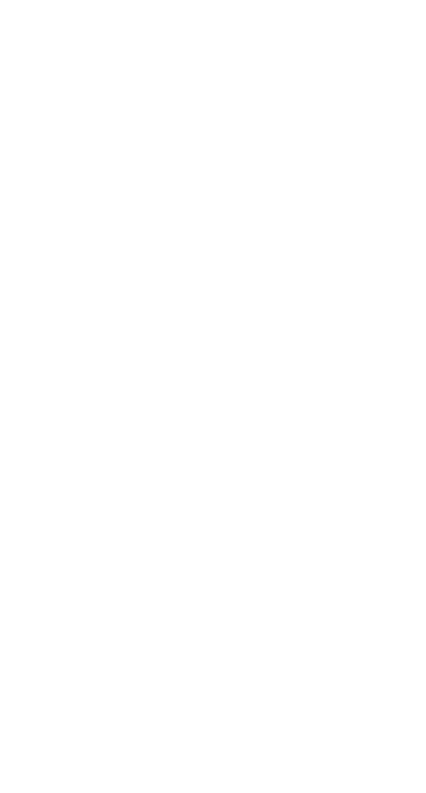
Before a phone model is available for sale to the public,
it must be tested and certified to the FCC that it does not
exceed the limit established by the government-adopted
requirement for safe exposure. The tests are performed in
positions and locations (e.g., at the ear and worn on the
body) as required by the FCC for each model. The
highest SAR value for this model phone when tested for
use at the ear is 1.04 W/kg and when worn on the body,
as described in this user’s manual, is 0.75 W/kg. (Body-
worn measurements differ among phone models,
depending upon available accessories and FCC
requirements.) While there may be differences between
SAR levels of various phones and at various positions,
they all meet the government requirement for safe
exposure.
The FCC has granted an Equipment Authorization for
this model phone with all reported SAR levels evaluated
as in compliance with the FCC RF emission guidelines.
SAR information on this model phone is on file with the
FCC and can be found under the Display Grant section
of http://www.fcc.gov/oet/fccid after searching on FCC
ID BEJTM540.
Additional information on Specific Absorption Rates
(SAR) can be found on the Cellular Telecommunications
Industry Association (CTIA) website at http://www.wow-
com.com
*In the United States and Canada, the SAR limit for
mobile phones used by the public is 1.6 watts/kg
(W/kg) averaged over one gram of tissue. The
standard incorporates a substantial margin of safety
to give additional protection for the public and to
account for any variations in measurements.
P/N : MMBB0059701 DATE : 2003. 1. 23
VX4400(E)-111 1/23/03 3:38 PM Page 126

UUsseerr GGuuiiddee
MMaannuuaall ddeell UUssuuaarriioo
V
X
4
4
0
0
M
M
B
B
0
0
5
9
7
0
1
(1.1)
U
S
E
R
G
U
I
D
E
4400 cover 12/4/02 10:29 AM Page 1
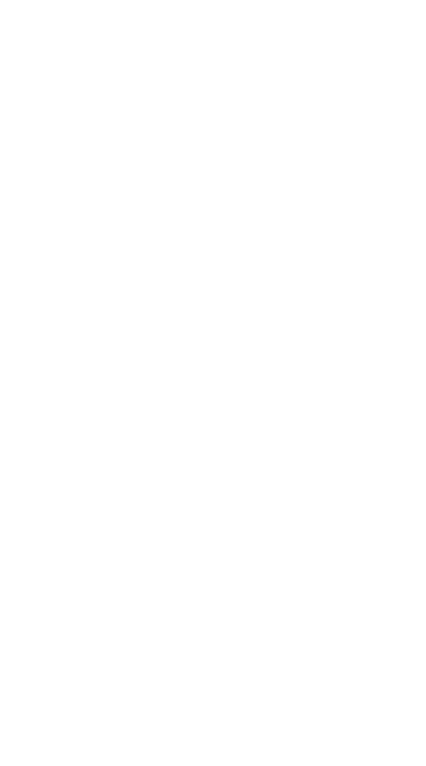
Contenido
INFORME SOBRE LA GARANTÍA LIMITADA........... 1
Tema ................................................................. 3
Introducción .................................................................. 5
Información Importante ................................... 6
Verificación de accesorios ............................... 6
Antes de Iniciar ........................................................... 7
Medidas de seguridad .................................... 7
Información de seguridad ............................... 8
INFORMACIÓN DE LA FCC SOBRE LA
EXPOSICIÓN A RADIOFRECUENCIAS....... 9
Capítulo 1. Iniciando................................................... 12
Precauciones ................................................ 12
Uso de la batería .......................................... 13
Componentes del Teléfono ........................... 17
Descripción general del teléfono ................. 18
Iconos en la pantalla...................................... 20
Registro de información con la introducción
de texto T9...................................................... 21
Capítulo 2. Funciones Básicas ................................. 26
Encendiendo y apagando el teléfono .......... 26
Para hacer una llamada ............................... 27
Corrección en errores de marcación ........... 28
Para recibir una llamada .............................. 28
VX4400(S)-1 1/23/03 3:49 PM Page a
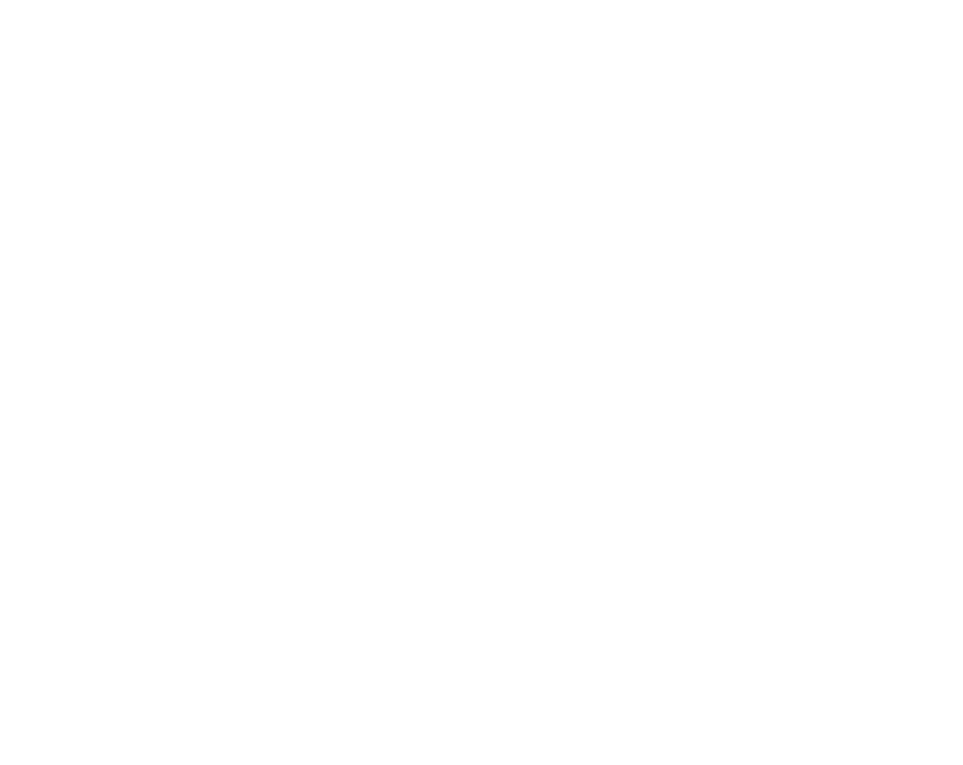
Capítulo 4. Funciones Utilizadas Durante una
Llamada ................................................. 108
Mudo............................................................. 108
Capítulo 5. Accesorios ............................................. 109
Capítulo 6. Apéndice ............................................... 112
Capítulo 7. Guías de Seguridad .............................. 114
Información de seguridad de la TIA ........... 114
Actualización de la FDA para el
consumidor .................................................. 119
Información para clientes sobre SAR...................... 131
Uso de modo modales y silencioso y
de bloqueo ..................................................... 29
Llamada en Espera ...................................... 31
Mudo .............................................................. 31
Repetición manual ........................................ 31
Para ajustar el volumen .............................. 32
Modo de Ahorro de energia .......................... 32
Potencia de la señal ..................................... 33
Mini Pantalla .................................................. 33
Marcado rápido ............................................. 34
ID del llamador .............................................. 34
Funciones de agenda ................................... 35
Para marcar un número de su agenda
telefónica personal ........................................ 37
Capítulo 3. Funciones del Menú................................ 41
Lineamiento general para Acceso y
configuración del menú ................................ 41
Lista Llam ....................................................... 42
Contactos ...................................................... 45
Enviand. Msj................................................... 48
Mobile Web ................................................... 64
Get It Now ..................................................... 72
Her. P/div. ...................................................... 76
Organizador ................................................... 77
Configuraciones ............................................ 81
Info de tel...................................................... 106
VX4400(S)-1 1/23/03 3:49 PM Page b
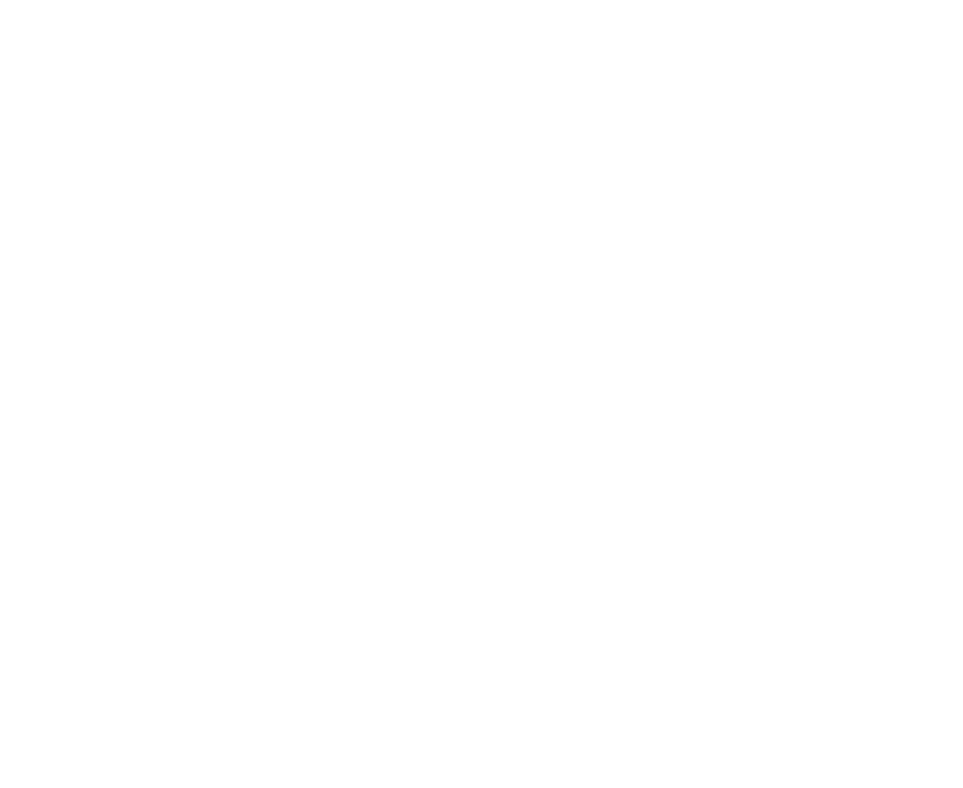
1
INFORME SOBRE LA GARANTÍA LIMITADA
1. Qué cubre esta garantía:
La compañía LG ofrece una garantía limitada al usuario con el fin de ofrecer
una unidad y accesorios, libres de defectos cuanto al material y el servicio téc-
nico, de acuerdo con los siguientes temas y condiciones:
(1) Esta garantía limitada será vigente durante un(1) año, a partir de la fecha
de compra de producto. El período restante de la garantía para la unidad
que se repara o se substituye será determinado por la presentación del reci-
bo de venta para la compra de la unidad.
(2) La garantía limitada será extendida solamente al comprador original de
producto y no será cedida o transferida al siguiente comprador o consum-
idor final.
(3) Esta garantía limitada es, válida solamente con el comprador original de
producto durante el período garantizado en todo el territorio de Los
Estados Unidos, incluyendo Alaska y Hawai y, Canadá.
(4) La caja exterior y las partes estéticas del producto debem estar libre de
defectos durante su envío. Y por censiguiente, no serán cubiertos por esta
garantía limitada.
(5) Con la solicitud de la parte de LG, el consumidor deberá proporcionar una
información razonable para comprobar la fecha de compra su teléfono.
(6)El consumidor deberá pagar el gasto de envío del producto al Departamento
de Servicio al Consumidor de LG. Y LG responsabilizará el costo de trans-
porte de producto hacia el consumidor, después de completar el servicio
bajo esta garantía limitada.
2. Qué lo que no cubre esta garantía:
(1) Defectos o daños causados por el uso de producto en una forma que no se
puede definir como normal.
(2) Defectos o daños causados por uso anormal, condiciones anormales, alma-
cenamiento inadecuado, exposición a la humedad, modificaciones, conex-
iones y reparaciones no autorizadas, mal uso, descuido, abuso, accidente,
alteración, instalación inadecuada u otros tipos de actos que no son imputa-
bles a la empresa LG, incluyendo el daño causado por el envío, los fusibles
fundidos o por el derrame de comida o bebida sobre el aparato.(3)
Breakage or damage to antennas unless caused directly by defects in mate-
rial or workmanship.
(3) Rotura o daño de antena, a menos que el daño fuera causado directamente
por algún defecto de material o personal de servicio.
(4) El defecto o mal funcionamiento del producto no declarado por el con-
sumidor al Departamento de Servicio al Consumidor de LG, durante el
período vigente de la garantía limitada.
VX4400(S)-1 1/23/03 3:49 PM Page d
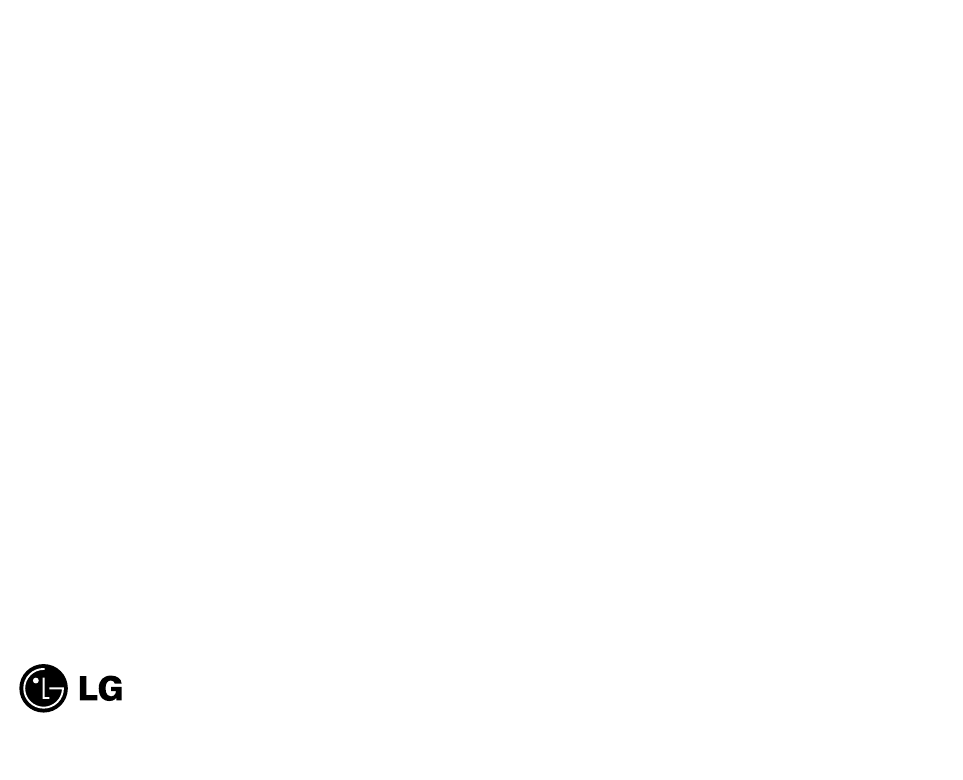
32
Tema
El teléfono VX4400 ha sido diseñado para ser utilizado con
una tecnología más Avanzada de comunicaciones móviles
digitales, o sea Acceso Múltiple por División de
Código(CDMA). La tecnología digital CDMA da una extra-
ordinaria claridad de voz y permite la ejecución de diversas
funciones avanzadas. Actualmente la tecnología de comuni-
cación móvil digital de CDMA es utilizada comercialmente
en la comunicación celular y los servicios de comunicación
personal (PCS).
La diferencia entre dos sistema se data en el espectro de fre-
cuencia de operación. En el caso de la comunicación celular
utiliza la frecuencia de 800Mhz y el sistema PCS usa 1.9Ghz.
El VX4400 funciona en ambas frecuencias y normalmente
este tipo de teléfono es llamado como el teléfono de doble
modo. Además VX4400 funciona en el Sistema Avanzado de
Teléfono Móvil (AMPS) y por esta razón lo llamamos como
el teléfono de triple modo. Si una de las estaciones base de sis-
tema celular, PCS y AMPS está ubicada cerca de usted, el
índice de falla de llamada de un teléfono de triple modo es
más bajo que un teléfono de doble modo o simple modo.
La tecnología CDMA adopta Espectro Diseminado de
Frecuencias Directas (DSSS). Esta función DSSS permite
mantener la comunicación durante el movimiento y usar un
canal de frecuencia por numerosos usuarios situados en una
misma área específica, incrementandoreducir la posibilidad de
llamadas alteradas o interrumpidas durante una conversación
por teléfono.
El sistema de red de comunicación celular y PCS CDMAcon-
siste de Oficina de Conmutación Móvil(MSO), Controlador
de Estación Base(BSC), Sistema de Transmisión de Estación
Base(BTS) y Estación Móvil(MS). La siguiente tabla le mues-
tra los principales estándares de CDMA.
(5) Producto que tiene el número de serie borrado o en una condición ilegible.
(6) A diferencia de otros tipos de garantías escritas o implícitas, esta garantía
limitada rige por el hecho o por operación legal. Pero no se limita cualquier
garantía implícita de comerciabilidad de cualquier tipo o la conveniencia
para el uso particular.
(7) Daños causados por el uso de accesorios que no son suministrados por LG.
(8) Ralladuras o daños causados por el uso normal de aparato en toda la super-
ficie plástica y otras partes expuestas al exterior.
(9) Productos utilizados excediendo el valor máximo publicado.
(10) Productos usados u obtenidos de un programa de alquiler de aparato.
(11) Artículos de consumo como los fusibles.
3. Ley de estado aplicado:
Otras garantias escrítas no serán aplicables a este producto. LA DURACIÓN
DE CUALQUIER GARANTÍA IMPLÍCITA, INCLUYENDO LA
GARANTÍA IMPLÍCITA DE COMERCIABILIDAD, SERÁ LIMITADA
POR EL PERIODO DE ESTA GARANTÍA ESCRITA. LG INFOCOMM
INC. NO SE HARÁ RESPONSABLE DE LA PÉRDIDA DE FUN-
CIONALIDAD DEL PRODUCTO, INCONVENIENCIA, PÉRDIDA O
CUALQUIER OTRO TIPO DE DAÑO CAUSADO EN FORMA DIREC-
TA O CONSIGUIENTE DE LA VIOLACIÓN DE LA GARANTÍA
IMPLÍCITA O ESCRITA, INCLUYENDO LA GARANTÍA IMPLÍCITA
DE COMERCIABILIDAD APLICABLE A ESTE PRODUCTO.
Algunos estados no reconocen la limitación exclusiva de daños incidentales o
consiguiente o las limitaciones en el período de garantía implícita. Sin embar-
go estas limitaciones o exclusiones no serán aplicable a usted. Esta garantía le
otorga derechos específicos y usted podrá gozar otros derechos que varía segœn
el estado.
4. Cómo puede obtener el servicio de garant’a:
Para obtener el servicio de garant’a, por favor llame al siguiente nœmero de
teléfono desde cualquier parte del territorio de Los Estados Unidos:
Tel. 1-800-793-8896.
www.lgeservice.com
Por favor, llame o escriba al centro de servicio autorizado de LGE que queda
m‡s cerca de su domicilio para solicitar el servicio garantizado.
201 JAMES RECORD ROAD, HUNTSVILLE, AL 35824
Electronics Service
VX4400(S)-1 1/23/03 3:49 PM Page 2
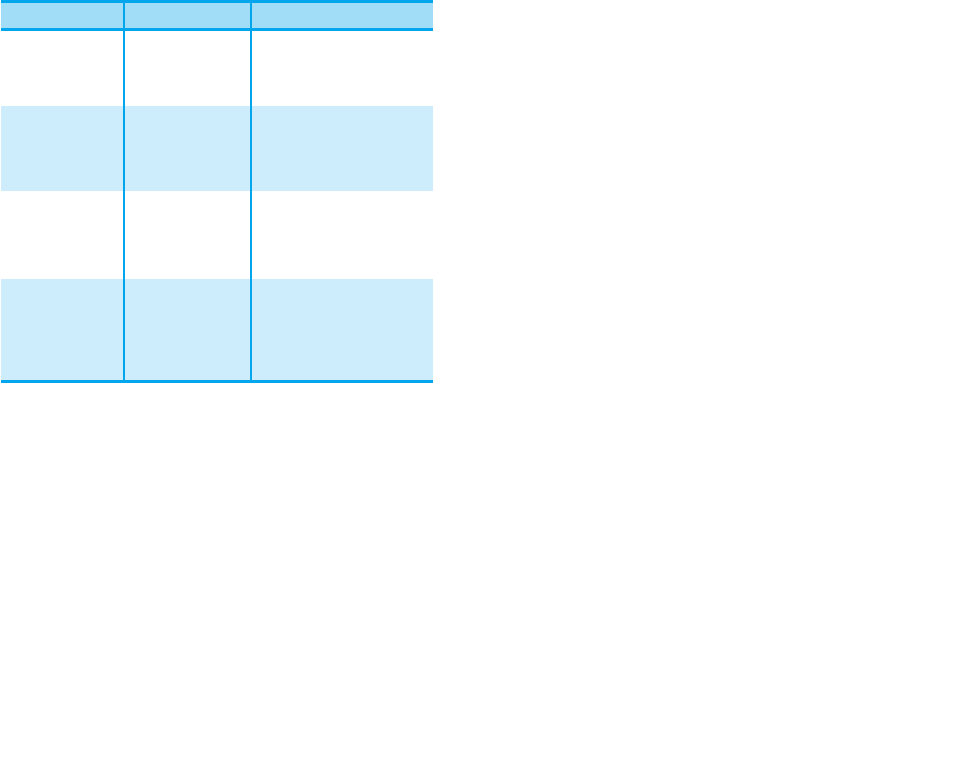
*TSB-74: Protocolo entre un sistema de IS-95A y
ANSI J-STD-008
El sistema 1 x RTT recibe los suscriptores en la sec-
ción inalámbrica dos veces mayor que IS-95. La dura-
cion de su batería es doble de la de IS-95. Y también
es posible la transmisión de datos de alta velocidad.
Introducción
Características sobresalientes
Felicitaciones! Su nuevo teléfono inalámbrico cam-
biará el modo de comunicación y es compacto,
además de ser un sistema de comunicacion personal
ligero con características adicionales para una persona
en movimiento. Nuestra tecnología digital avanzada
de comunicación móvil, le permitirá a usted los sigu-
ientes:
GAmplia pantalla de VCL(Visualización en Cristal
Líquido), fácil de leer, con capacidad para 8 ren-
glones, luz de fondo con iconos indicadores de esta-
do.
GFunciones de localización, mensajes, correo de voz
e indicación de llamadas.
GTeclado de 18 botones.
GLarga duración de espera y de conversación.
GInterfaz de menú con indicaciones para facilitar su
uso y configuración.
GContestación con cualquier tecla, contestación
automática, remarcado automático, marcado con
una sola tecla y marcado rápido, con 199 ubica-
ciones en memoria.
GEl español y el Inglés están disponibles para los
idiomas de menú.
54
Estándar de CDMA
Interfaz básica de
aire TIA/EIA/IS-95-A
ANSI J-STD-008
Protocolo entre MS y BTS para
el sistema celular y AMPS.
Protocolo entre MS y BTS para
PCS.
MAS-BS
PCSC-RS
Operaciones entre sistemas
Comunicación de datos sin
señalización
Palabras de codificador-decodifi-
cador
Asigna datos y fax
Servicio de mensaje corto
Datos de paquete
Estación base de celular
Estación móvil de celular
Estación personal de PCS
Estación base de PCS
Palabras de codificador-decodifi-
cador
TIA/EIA/IS-634
TIA/EIA/IS/651
TIA/EIA/IS-41-C
TIA/EIA/IS-124
TIA/EIA/IS-97
TIA/EIA/IS-98
ANSI J-STD-018
ANSI J-STD-019
TIA/EIA/IS-125
TIA/EIA/IS-96-B
TIA/EIA/IS-99
TIA/EIA/IS-637
TIA/EIA/IS-657
Red de comunicación
Servicio
Funcionamiento
Institución designada
Descripcón
VX4400(S)-1 1/23/03 3:49 PM Page 4
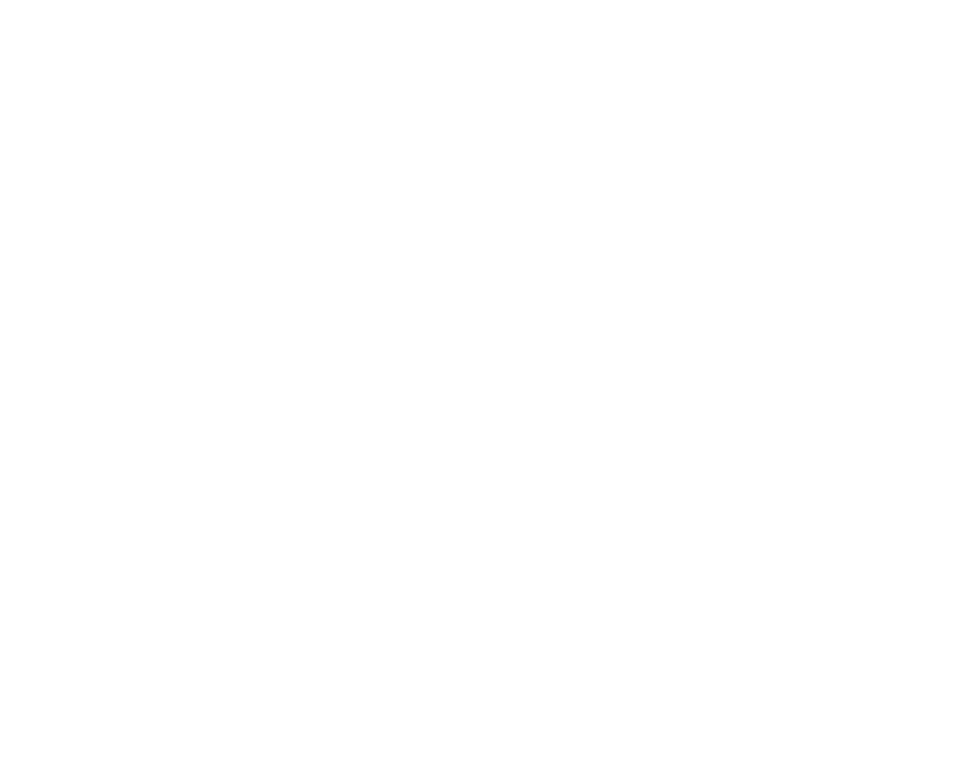
Antes de Iniciar
Medidas de seguridad
ADVERTENCIA! Para reducir la posibilidad de Choque eléc-
trico, no exponga este teléfono en áreas de alto contenido de
humedad como el baño, la piscina, etc.
Siempre almacene el teléfono lejos del calor. Nunca almacene
el teléfono en las situaciones que pueden exponerlo a las tem-
peraturas más bajas que 32°F o más altas que 104°F, tales como
al aire libre durante una tempestad de nieve o en el coche en un
día caliente. La exposición al frío o al calor excesivos resultará
en el malfuncionamiento, en el daño y/o en la avería catastrófi-
ca.
Tenga cuidado al usar el teléfono cerca de otros dispositivos
electrónicos. Las emisiones de RF de su teléfono móvil pueden
afectar los equipos electrónicos cercanos inadecuadamente
blindados. Usted debe consultar a los fabricantes de cualquier
tipo de dispositivo médico personal tales como los marcapasos
y las prótesis auditivas para determinar si son susceptibles a la
interferencia de su teléfono móvil. Apague el teléfono en las
instalaciones médica o en las estaciones de servicio. Nunca
coloque el teléfono en un horno de microonda ya que esto
provocará la explosión de la batería.
IMPORTANTE! Antes de usar el aparato, lea la sección
INFORMACIÓN DE SEGURIDAD DE LA TIA.
7
Información Importante
Esta guía del usuario contiene información importante
sobre las funciones y uso de este teléfono. Por favor,
léala detenidamente para asegurar un funcionamiento
óptimo y evitar posibles daños o mal uso de aparato.
Cualquier alteración del teléfono no autorizada en esta
guía podría invalidar la garantía del aparato.
Verificación de accesorios
Su teléfono móvil trae los siguientes accesorios, y
como un cargador de escritorio de una sola ranura una
batería recargable. Por favor, verifique que no falte
ninguno de estos accesorios.
6
VX4400(S)-1 1/23/03 3:49 PM Page 6
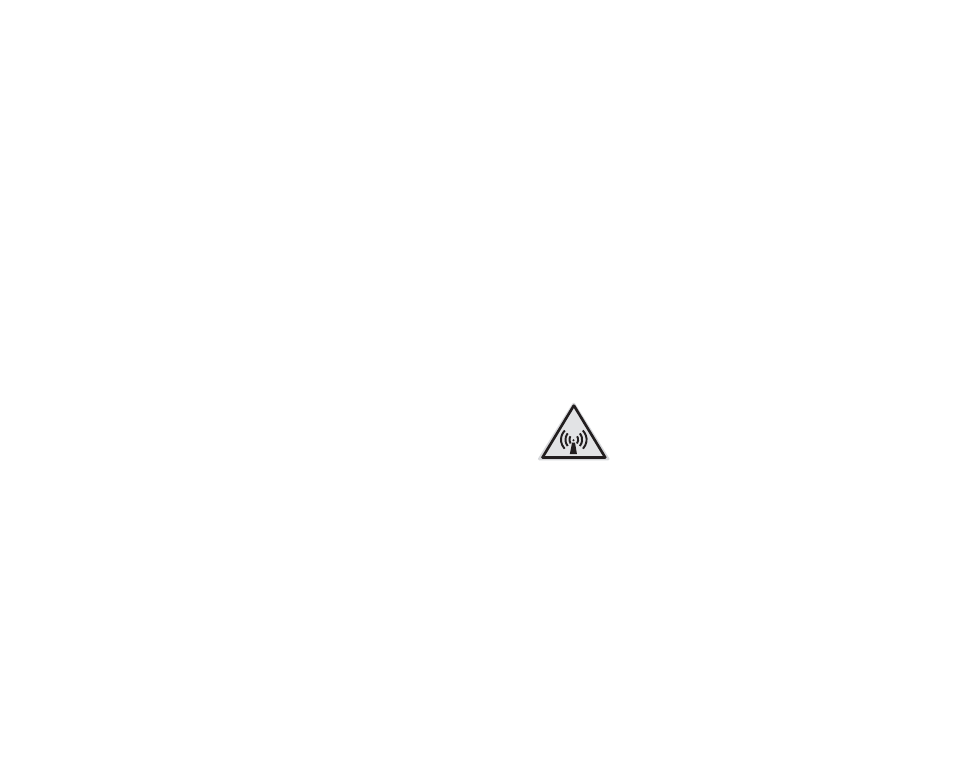
G
No desmonte ni choque contra la batería porque puede provo-
car el choque eléctrico, el cortocircuito y el fuego. Almacene
la batería en un lugar fuera del alcance de los niños.
GSi coloca la batería en la boca o utiliza la batería dañada,
puede afectar gravemente el cuerpo.
G
No coloque objetos magnéticos tales como tarjeta de crédito,
tarjeta de teléfono, libreta de ahorros y un billete de metro con
tira magnética cerca de su teléfono porque los datos en la tar-
jeta puede ser perjudicado por el magnetismo del teléfono.
GNo agarre la antena ni la deje contactar el cuerpo durante una
llamada. Si sigue hablando por teléfono durante un largo
periodo de tiempo, el calor generado puede reducir la calidad
de la llamada.
GNo vibre ni choque contra su teléfono. Cuando no utiliza el
teléfono durante un largo periodo de tiempo, almacénelo en
un área segura con el enchufe de la toma de corriente
desconectado.
INFORMACIÓN DE LA FCC SOBRE LA
EXPOSICIÓN A RADIOFRECUENCIAS
ADVERTENCIA! Lea esta información antes de usar el
teléfono.
En su Informe y resolución FCC 96-326 de agosto de 1996, la
Comisión Federal de Comunicaciones (FCC) de Estados
Unidos adoptó y actualizó normas de seguridad relacionadas
con exposición humana a la energía electromagnética de
radiofrecuencias emitida por transmisores sujetos a reglamentos
de la FCC. Estos lineamientos concuerdan con las normas de
seguridad previamente establecidas por entidades interna-
cionales y estadounidenses. El diseño de este teléfono cumple
plenamente con los lineamientos de la FCC y dichas normas
internacionales.
9
Información de seguridad
Lea y siga la ‘Información de seguridad’ para el uso adecuado
y seguro de su teléfono y para prevenir cualquier daño o acci-
dente esperado. También mantenga el manual del usuario en un
lugar accesible en todo momento después de leerlo.
GDesconecte el enchufe de la toma de corriente y el cargador
cuando se ilumina porque puede provocar un choque eléc-
trico o peligro de incendio.
GNo utilice el teléfono en ambientes con gran peligro de
explosión, porque puede influenciar dispositivos de alta fre-
cuencia. No lo instale en el lugar en el que se encuentra
demasiado polvo, y tenga cuidado en mantener la mínima
distancia requerida entre el enchufe de la toma de corriente
y el calentador.
GDesconecte el enchufe de la toma de corriente al limpiarlo,
y limpie la clavija del enchufe de la toma de corriente cuan-
do está sucio.
GNo dañe el enchufe de la toma de corriente por modificación
o doblándolo o torciéndolo o jalándolo o insertándolo en una
raja y calentándolo, ni utilice el enchufe si está suelto,
porque puede provocar el fuego o choque eléctrico.
GConecte firmemente el enchufe de la toma de corriente, y
desconecte el enchufe de la toma de corriente manteniéndo-
lo firme al desconectarlo. Cuando no se conecta firmemente,
puede provocar el calor o el fuego.
GNo coloque ningunos objetos pesados en el enchufe de la
toma de corriente o no presione el enchufe de la toma de
corriente utilizando algún aparato porque puede provocar el
fuego o choque eléctrico.
GTenga cuidado en no dejar que la interfaz de la batería con-
tacte los conductores tales como collares o monedas.
Cuando se pone en cortocircuito, puede provocar una
explosión.
8
VX4400(S)-1 1/23/03 3:49 PM Page 8
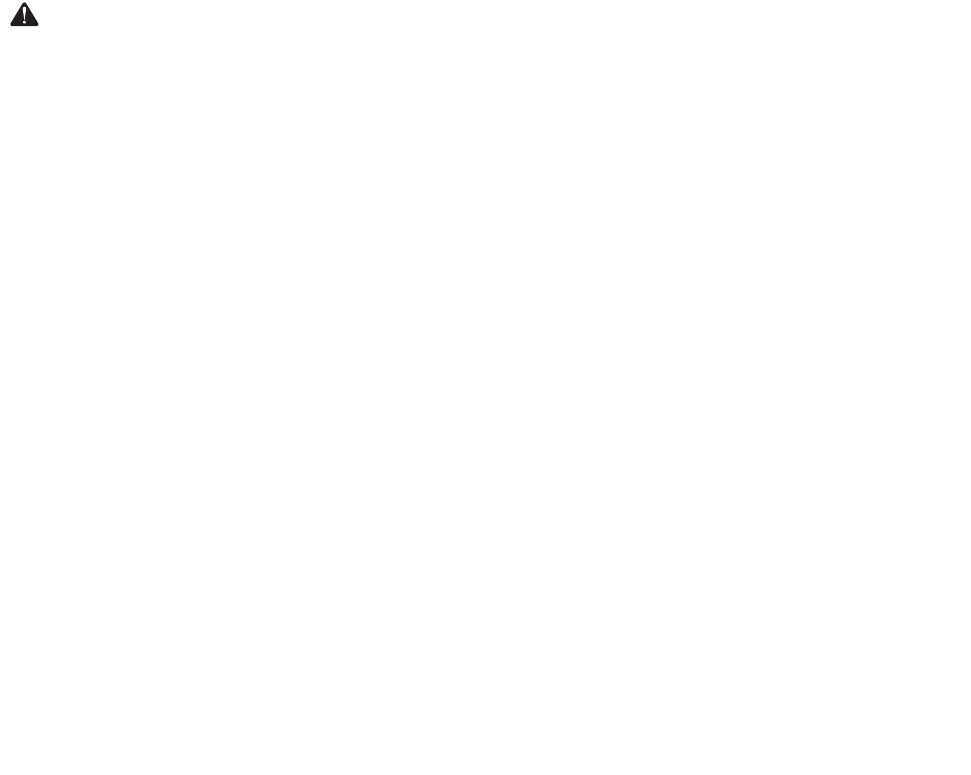
Cumplimiento con la Sección 15, Clase B,
del reglamento de la FCC
Este aparato y sus accesorios cumplen con lo dispuesto en la
Sección 15 del reglamento de la FCC. Su uso está sujeto a las
siguientes dos condiciones: (1) el aparato y sus accesorios no
deben provocar interferencias nocivas; (2) el aparato y sus acce-
sorios deben aceptar las interferencias que pudiera recibir,
incluyendo las que provoquen funcionamiento indeseado.
Precauciones al Usarla batería
GNo desarme la batería.
GNo provoque corto circuito.
GNo la exponga a altas temperaturas : 60°C(140°F).
GNo la arroje al fuego.
Eliminación de las baterías
GDeseche la batería apropiadamente o traigala al distribuidor
inalámbrico local para el reciclaje.
GNo deseche la batería tirándola al fuego o a los materiales
inflamables y peligrosos.
Precauciones al usar el Adaptador
(Cargador)
GEl uso de cargador de batería de mala calidad podría provo-
car daños al aparato e invalidar la garantía.
GEl adaptador o cargador está diseñado para utilizarse sólo en
interiores.
Jamás exponga el cargador de baterías o adaptador a la luz solar
directa. Tampoco debe usarse en lugares con alto coutenido de
humedad, tales como el baño.
11
PRECAUCIÓN
Utilice sólo la antena suministrada por el fabricante u otra antena
autorizada para uso con este aparato. El uso de una antena no
autorizada o modificaciones de la antena podría afectar la calidad
de las llamadas, dañar el aparato o infringir las disposiciones de
la FCC.
No utilice este teléfono con una antena dañada. Si una antena
dañada entra en contacto con la piel, podría provocar una ligera
quemadura. Reponga la antena defectuosa contactando con su
distribuidor local.
Al portar el aparato junto al cuerpo
Se ha comprobado la seguridad de usos normales de este apara-
to con la parte trasera del teléfono a una distancia de dos cen-
tímetros del cuerpo del usuario. A fin de cumplir con las disposi-
ciones de la FCC en materia de exposición a radiofrecuencias, la
parte trasera del aparato debe mantenerse a una distancia mínima
de dos centímetros del cuerpo del usuario. Esto incluye la ante-
na, encuéntrese desplegada o retraída. No deben utilizarse por-
tateléfonos para cinturón, fundas o accesorios similares que con-
tengan componentes metálicos. Tampoco deben usarse acceso-
rios para el uso del teléfono cerca del cuerpo que no puedan man-
tener una separación de dos centimetros entre el cuerpo del
usuario y la parte trasera del teléfono y que no hayan sido sujetos
a pruebas para usos típicos cerca del cuerpo, ya que existe el peli-
gro de no cumplir con los límites fijados por la FCC en materia
de exposición a las radiofrecuencias.
Antena exterior para montaje en veh’culo
(optativa, si se ofrece a la venta)
La antena externa montada en el vehículo debe mantenerse a una
distancia mínima de 20 centímetros del usuario y otras personas,
a fin de cumplir con las disposiciones de la FCC en materia de
exposición a las radiofrecuencias.
Para mayores informes sobre las exposiciones a las radiofre-
cuencias, visite la página Web de la FCC en www.fcc.gov.
10
VX4400(S)-1 1/23/03 3:49 PM Page 10
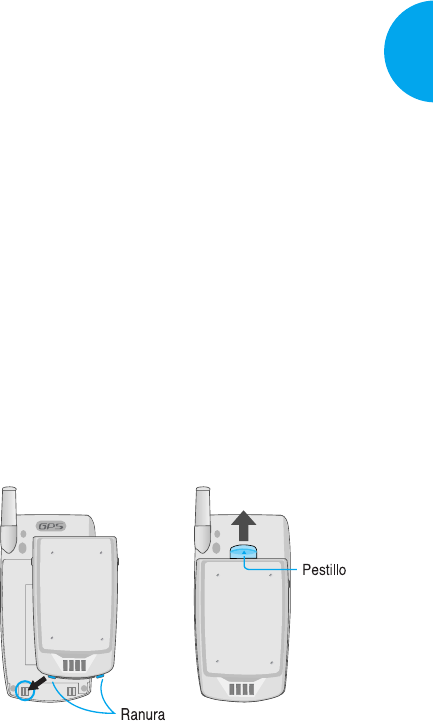
Uso de la batería
Cargue la batería totalmente antes de usar el
teléfono por primera vez
El teléfono se entrega con un paquete de batería recar-
gable. Antes de usar el teléfono, cargue totalmente la
batería. Luego, siempre manténgala cargada mientras
no está en uso, a fin de contar con un máximo de tiem-
po de conversación y en espera.
Instalación de la batería
Para instalar la batería, inserte la parte inferior de la
misma en la abertura trasera del teléfono y presione
hacia abajo hasta que encaje el pestillo.
Para quitar la batería
Apague la corriente. (Si no se apaga, podrían perderse
los números y mensajes almacenados en la memoria.)
Levant el pestillo de desmontaje para desprender la
batería.
13
VX4400
Iniciando
Capítulo 1. Iniciando
Precauciones
GEl uso del teléfono en la proximidad de equipos
receptores (por ejemplo: un televisor o radio)
podría provocar interferencia.
GMantenga su teléfono en lugar seguro cuando no
lo utilice.
GUtilice sólo las baterías, antenas y cargadores sum-
inistrados por LG. La garantia no regirá en pro-
ductos proporcionados por otros fabricantes.
GSólo personal autorizado debe dar servicio a su
teléfono y accesorios. Fallas en la instalación o
servicio podrían provocar accidentes e invalidar la
garantía.
GNo sujete la antena mientras el teléfono se encuen-
tre en uso.
GNo utilice el teléfono en áreas designadas como no
aptas para el uso de teléfonos celulares.
GNo exponga el teléfono a altas temperaturas o
humedad.
GEvite mojar el teléfono. Si llega a mojarse, inmedi-
atamente apague la corriente y saque la batería. Si
no funciona, devuélvalo a su distribuidor para que
le de servicio.
GNo exponga el aparato a golpes fuertes.
12 Iniciando
VX4400(S)-12 1/23/03 3:50 PM Page 12
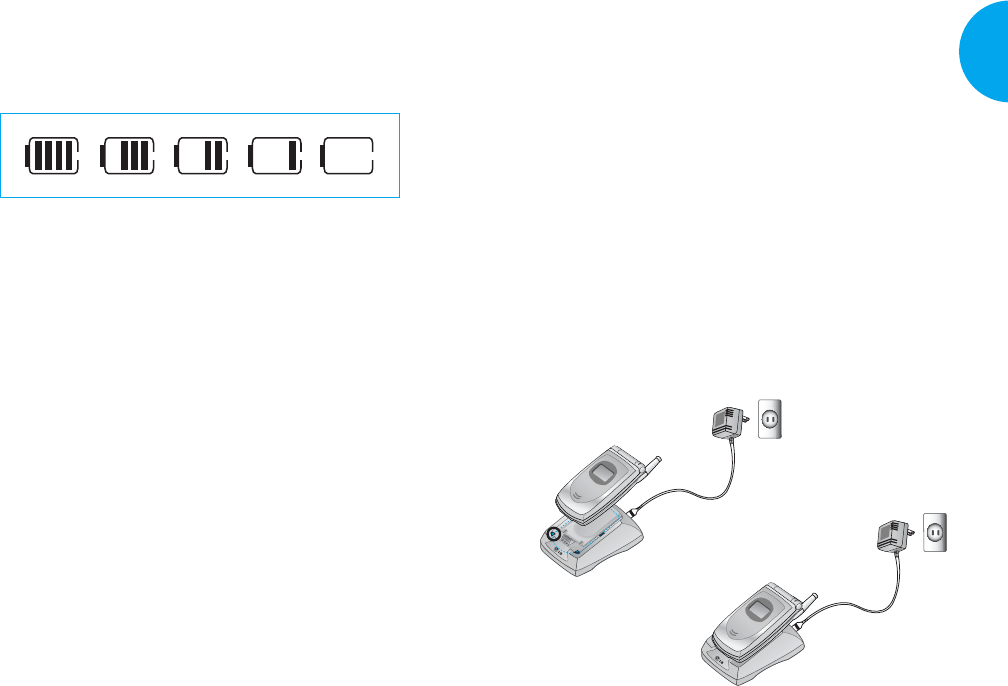
2. Coloque en la ranura del cargador el teléfono, con la
batería instalada, o una batería sola.
GLa luz roja indica que la batería esta siendo cargada.
GLa luz verde indica que la batería esta totalmente
cargada.
El tiempo de carga de batería variará dependiendo del
nivel de carga. El tiempo máximo requerido para cargar
una batería totalmente descargada, no excederá de 3 horas.
ADVERTENCIA!
El cargador de escritorio y el cargador de viaje no se
pueden cargar al mismo tiempo porque la batería podría
modificarse o dañarse.
15
VX4400
Iniciando
Nivel de carga de la batería
El nivel de carga de la batería aparece en la parte supe-
rior derecha de la pantalla de VCL del teléfono.
Cuando el nivel se encuentra bajo, un sensor le alertará
de tres formas: con un sonido, con centelleo del icono
de la batería y mediante un mensaje en pantalla de
ADVERTENCIA DE BATERIA BAJA!. Si el nivel
de la carga se vuelve excesivamente débil, el teléfono
se apagará automáticamente y no guardará en memo-
ria ninguna función en curso.
Uso del cargador de escritorio
El cargador de escritorio del VX4400 cuenta con una
ranura para recargar la batería. Cabe en la ranura el telé-
fono o sólo la batería.
Advertencia! Utilice œnicamente el cargador sumin-
istrado con el teléfono. Cualquier otro podría dañar el
teléfono o la batería.
1. Enchufe el cargador a una toma de corriente de
pared.
GEl cargador debe conectarse a una fuente de cor-
riente eléctrica de 120V.
14 Iniciando
VX4400(S)-12 1/23/03 3:50 PM Page 14
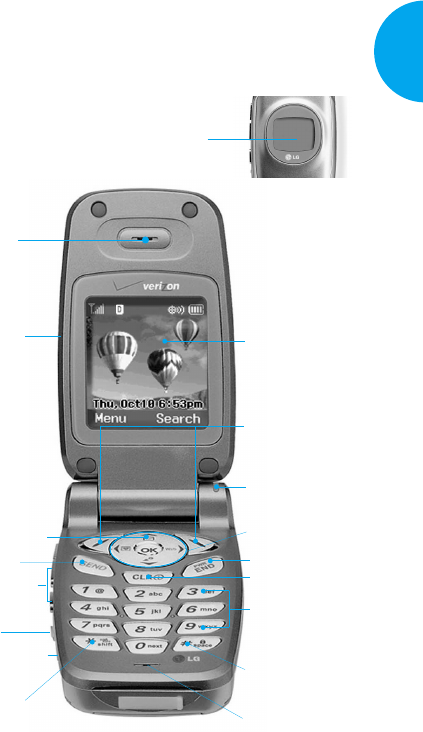
Componentes del Teléfono
La siguiente figura le muestra los componentes de su
teléfono inalámbrico.
17
VX4400
Iniciando
1. Auricular
2. Filp activo
3. Tecla MSG
4. Send
5. Tecla de lado
6. Tecla de memo
de voz
7. Conector para
headset
8. Modo de vibración/
Tecla de silence all
9. Pantalla LCD
11. Lámpara
17. Micrófono
16. Tecla de bloqueo
15. Teclados
Alfanuméricos
13. END/PWR
14. CLR
10. Tecla suave 1
Tecla suave 2
12.
Tecla de navegación
LCD del llamador
Cuidado para la Batería
1. No es necesario esperar a que se descargue totalmente
la batería antes de volver a cargarla.
2. Utilice œnicamente baterías y cargadores de LG. Los
cargadores de LG han sido diseñados para lograr la
óptima duración de la batería.
3. No intente desarmar la batería ni la exponga a corto-
circuito.
4. Mantenga limpios los contactos metálicos de la batería.
5. Cambie la batería cuando comienza a disminuir su
rendimiento. La batería podrá recargarse uentos de
veces antes de reemplazarse.
6. Si no utiliza la batería durante un período prolongado,
vuelva a cargarla, ya que así mejorará el rendimiento
de la batería.
7. No exponga el cargador de la batería a la luz directa
del sol ni lo utilice en áreas de gran humedad, tal
como el baño.
8. No deje la batería en lugares sumamente calientes o
fríos, ya que esto podría afectar su rendimiento.
9. La duzación de batería puede variarse segœn la ubi-
cación, fouma de uso, etc.
10. La configuración de Luz de Fondo encendia durante
largo tiempo, la bœsqulda de servicio, el mini-
browser la conección de datos y la sincronización
afectan la vida œtil de batería y la duración de espera
y de conversación.
16 Iniciando
VX4400(S)-12 1/23/03 3:50 PM Page 16
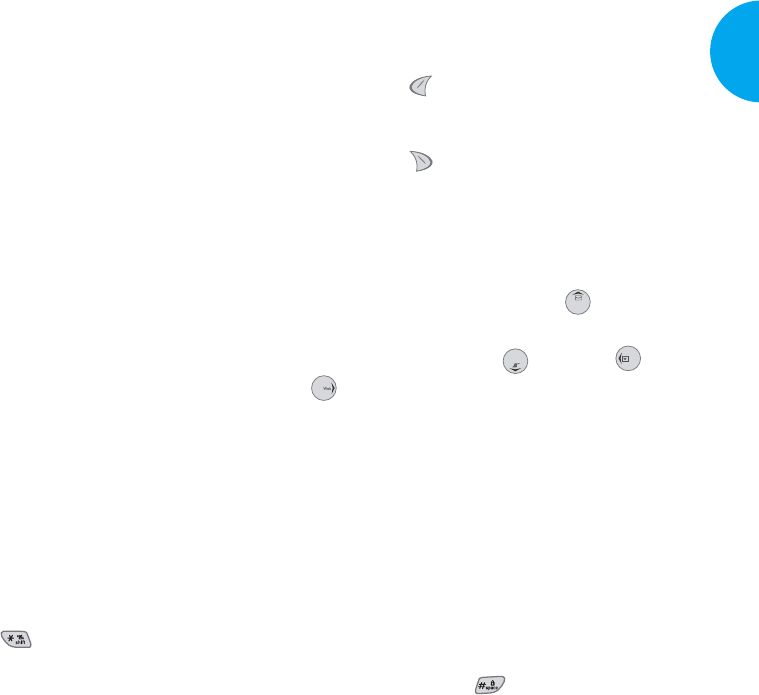
9. Pantalla LCD Muestra mensajes e iconos de indicación.
10. Tecla suave
- Tecla suave 1
Usada para mostrar el menœ de configuración de fun-
ción.
- Tecla suave 2
Si presiona esta telca una vez en el menœ, puede voler a
un nivel.
11. Lámpara La luz roja se ilumina al encender el teléfono,
así como cuando se han recibido llamadas y mensajes.
12. Tecla de navegación Esta tecla de navegación
permite el acceso rápido a los mensajes de notificación de
un correo de texto y de voz . Get It Now, Agenda
Browser.
13. END/PWR Tecla de encendido/apagado y se usa también
para dar terminado una llamada. Al oprimir esta tecla,
permite salir del menú para regresar a la pantalla de espera.
14. CLR Oprima esta tecla para retroceder un espacio y bor-
rar un dígito o carácter. Oprima y mantenga presionada
esta tecla para borrar todas las palabras.
15.Teclados alfanuméricos Estas teclas permiten intro-
ducir números, caracteres y escoger elementos del menú.
16. Tecla de bloqueo
- En el modo de espera, configure la función de bloqueo,
presionando el botón (durante 3 segundos)
17. Micrófono
19
VX4400
Iniciando
Descripción general del teléfono
1. Auricular
2. Flip activo Cierre el aparato para terminar una llamada
en curso.
3. Tecla MSG
Le permite recuperar o enviar mensajes de
voz y texto.
4. SEND Permite al usuario hacer o recibir llamadas.
5. Teclas de Lado Estas teclas le permite ajustar el volu-
men de los tonos generados por la tecla(en el modo de
espera), así como el volumen del auricular (durante una lla-
mada).
6. Tecla de memo de voz
Con la cubierta del teléfono abierta:
El reconocimiento de voz funcionará si usted presiona la
Tecla de memo de voz después de abrir el folder (la cubier-
ta). La grabación de memo de voz funcionará si usted
mantiene presionada la Tecla de memo de voz después de
abrir el folder.
Con la cubierta del teléfono cerrada:
Le permite seleccionar Modo de modales/Silenciar todos.
7. Conector para headset
8. Modo de vibración /Tecla de silence all
- En el modo de espera, podrá seleccionar el modo de
modales oprimiendo el botón .(durante 3 segun-
dos)
Si se ha configurado el modo de vibración, se mantiene
el modo de vibración aún después de apagar y encender
el teléfono.
18 Iniciando
VX4400(S)-12 1/23/03 3:50 PM Page 18
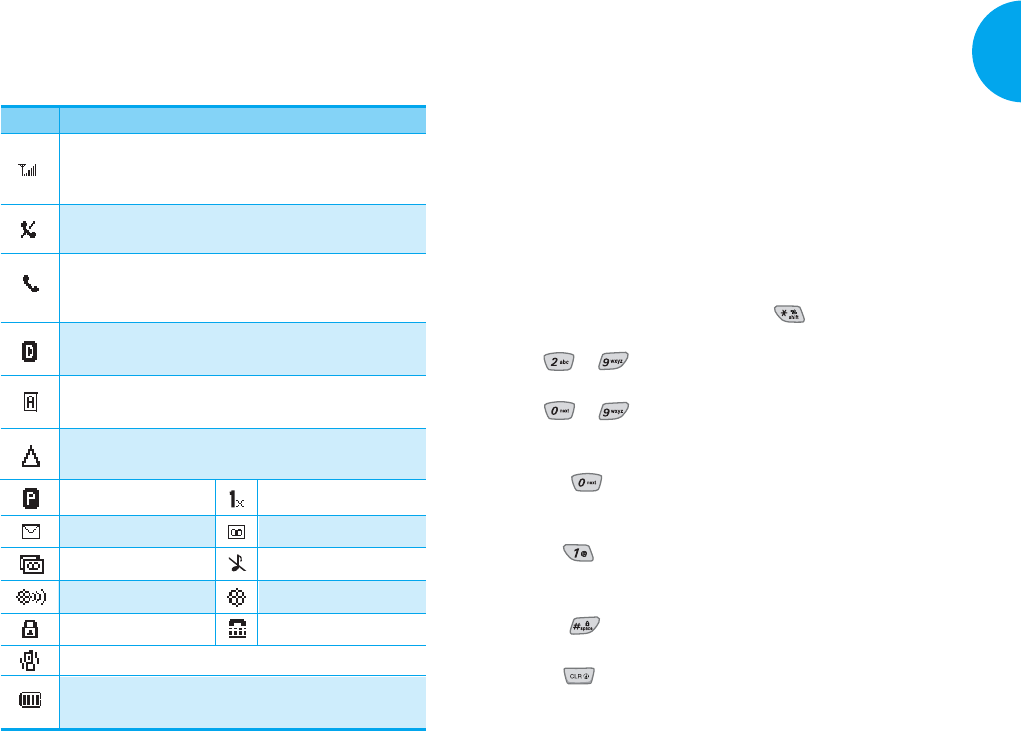
Registro de información con la
introducción de texto T9
Le permite editar el encabezado, el planificador, el
mensaje corto y la agenda de teléfono mediante el uso
de introducción de texto T9.
Funciones de teclas
Tecla suave 2:Utilice para desplazar y seleccionar el modo
deseado en el menú.
- Utilice la tecla suave 2 para despalzar a trav_s de diver-
sos modos en el siguiente orden: Abc -> 123 -> Símbol
-> Smileys-> T9Esp
- La tecla de desplazamiento( ): Used to change the
letter case.
~(para texto): En el modo T9, oprima una tecla
por letra para introducir el texto.
~(para número): En el modo 123(modo
numérico), presione una vez a estas teclas
para ingresar los números.
(Siguiente): En el modo T9, oprima esta tecla
para exponer otras palabras que hace conjun-
to.
(Puntuación): Oprima esta tecla para insertar
una puntuación en una palabra o completar
una oración.
(Espacio): Utiliza esta tecla para completar una
palabra o puntuación e insertar un espacio.
(Borrado): Presione esta tecla para retroceder
un espacio y borrar un espacio o carácter. Si
desea eliminar todas las palabras, mantenga
presionada la tecla después de oprimirla.
!
!
21
VX4400
Iniciando
20 Iniciando
Iconos en la pantalla
Los iconos que aparecen en esta pantalla muestran las
funciones a disposicion del usuario.
Iconos
Descripción
Potencia de la señal.
El nœmero de barras indica la potencia de la señal en ese
momento.
Sin servicio
El teléfono no está recibiendo señal de sistema.
Indicador digital
Se dispone de servicio digital.
Indicador analógico
Se dispone de servicio analógico.
Privacidad de voz
Nuevos mensajes de texto
Nuevos correos de voz
Nuevos textos y voces
Modo de vibración
SSL TTY
Modo de silencioso
Modo de ubicación Modo de sólo E911
Nivel de carga
Indica el nivel de la carga de la batería.
Roaming
El teléfono se encuentra fuera del área de servicio local.
En servicio
Se está haciendo o recibiendo una llamada.
* Sin icono, el teléfono se encuentra en el modo de espera.
En el caso de servicio 1x
VX4400(S)-12 1/23/03 3:50 PM Page 20
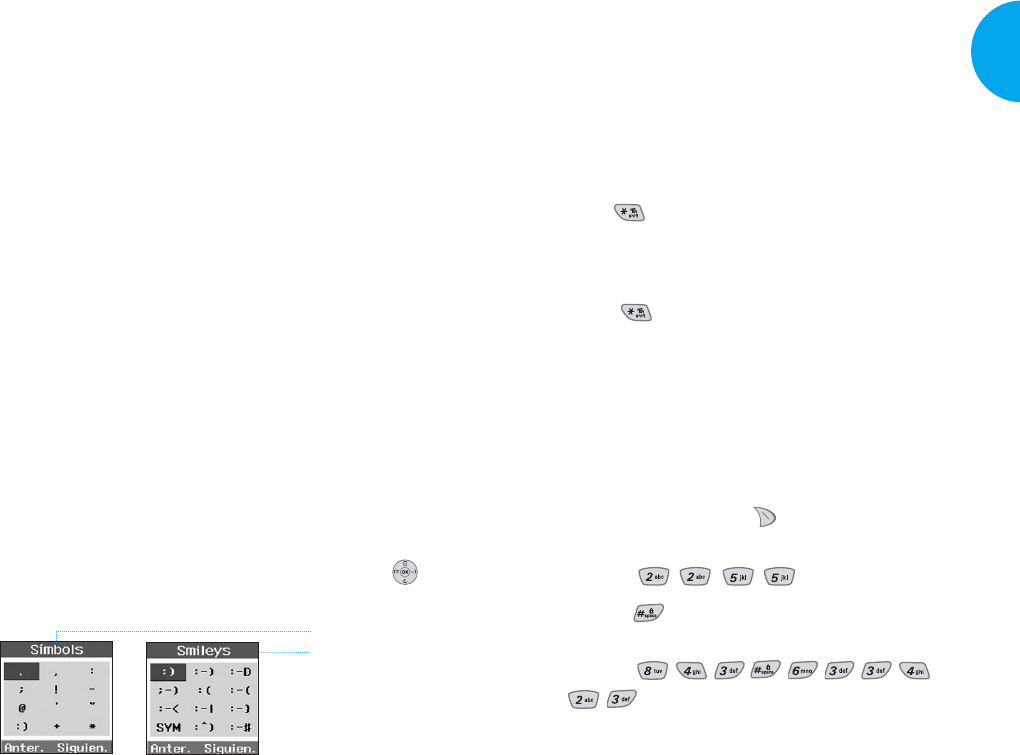
Cambio de tipo de letra
Existen tres opciones para seleccionar la forma de letra:
Primera letra en mayœscula (T9Esp/Abc)
Solamente la primera letra es mayœscula.
Fijación de mayœscula (T9ESP/ABC)
Presione para cambiar la forma de letra, fijando
en forma mayœscula.
Escrito en minœscula (T9esp/abc)
Presione para cambiar la forma de letra en
minœscula.
Ejemplos de uso de introducción de texto T9
Escritura en el modo T9
Para escribir un mensaje nuevo, siga los siguientes
pasos:
1. Oprima: Tecla Suave 2 para cambiar la forma
de letra al modo T9.
2. Oprima: .
3. Oprima: para completar una palabra y adicionar
un espacio.
4. Oprima:
.
5. Pantalla: Ball vie office.
!
!
23
VX4400
Iniciando
Modo de entrada
La introducción de texto T9 ofrece 5 modos diferentes
para introducir texto, nœmeros, caracteres especiales y
puntuación.
T9En (T9) Mode
Con el fin de ingresar el texto, presione una tecla por
letra. Este modo corresponde a modo de defecto.
Modo Abc (Multi-tap)
El modo Abc permite adicionar las palabras a la base
de datos de T9.
Modo 123 (Numérico)
Para ingresar los números, presione una tecla por cada
número. Si desea cambiar al modo 123 desde el campo
de entrada de texto, por favor oprima la tecla suave 2
hasta que aparezca el modo 123.
Modo Símbol/Modo Smileys
Insertar caracteres especiales, signos de puntuación o
smileys. Puede utilizar cualquiera de los 35 caracteres
especiales. Cuando el cursor se ubica en el lugar donde
uested desea el carácter especial, cambie al modo de
Símbolo/Smileys. Si quiere adicionar un smiley, cambie
al modo de smileys. Presione la Tecla de navegación
para navegar entre los siguinetes caracteres y seleccionar
de ellos:
22 Iniciando
Simbols Modo
Smileys Modo
VX4400(S)-12 1/23/03 3:50 PM Page 22
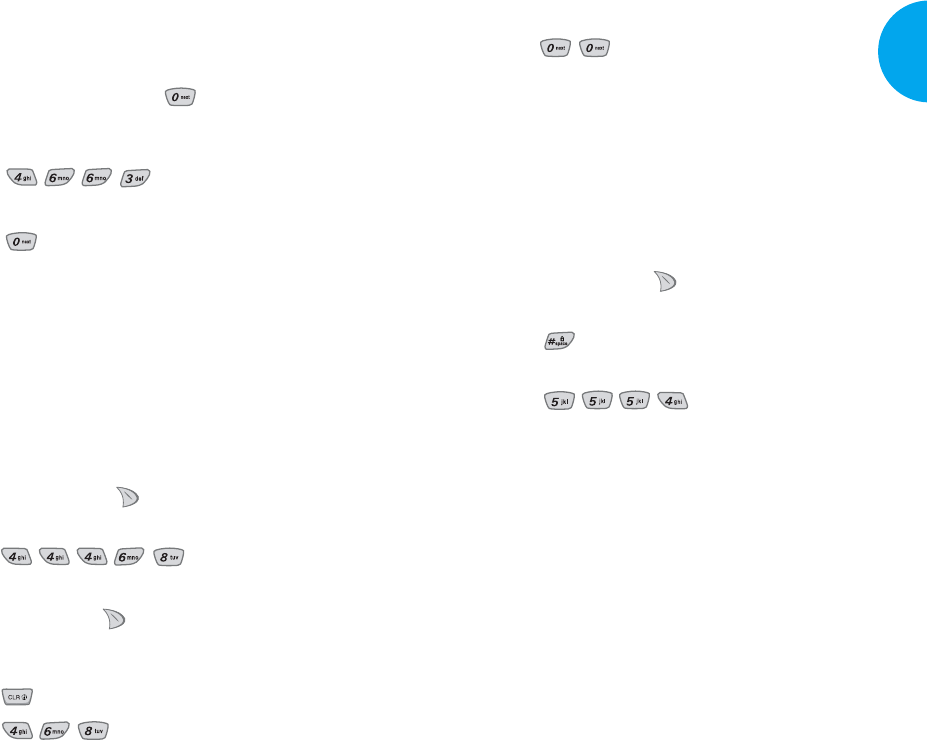
7. Pantalla: got
8. Oprima: .
9. Pantalla: Imt
Ejemplos de uso de introducción de texto
Abc (multi-tap)
Escriba las letras en el modo Abc(Multi-tap).
Siga los siguientes pasos para escribir el nuevo men-
saje:
1. Oprima:
Tecla suave 2
para cambiar el tipo de
letra en el modo de Abc.
2. Oprima: para cambiar al modo de fijación de
mayœscula ABC.
3. Oprima: .
4. Pantalla: LG
25
VX4400
Iniciando
Uso de próxima tecla
Una vez que haya terminado de escribir una palabra, si
se encuentra que la palabra que aparece en la pantalla
no es lo correcto, oprima la tecla para exponer las
palabras seleccionadas adicionalmente.
Por ejemplo, efectœe los siguientes pasos:
1. Oprima: .
2. Pantalla: Good
3. Oprima: .
4. Pantalla: home, Gone, Hood......
Adición de palabras a la base de datos de T9
Si una palabra no figura en la base de datos de T9, podá
adicionarla en el texto de entrada, usando el Modo
Abc(Multi-tap). Entonces esta palabra será adicionada
automáticamente a la base de datos de T9 cuando regre-
sa al modo T9. Por ejemplo, efectœe los siguientes
pasos:
1. Oprima: Tecla suave 2 para cambiar el tipo de
letra en el modo de Abc(multi-tap).
2. Oprima: .
3. Pantalla: Imt
4. Oprima: Tecla suave 2 para modificar la forma de
letra al modo T9. Con esto logrará adicionar la pal-
abra Imt a la base de datos de T9.
5. Oprima: para borrar la palabra asentada Imt.
6. Oprima: .
24 Iniciando
VX4400(S)-12 1/23/03 3:50 PM Page 24
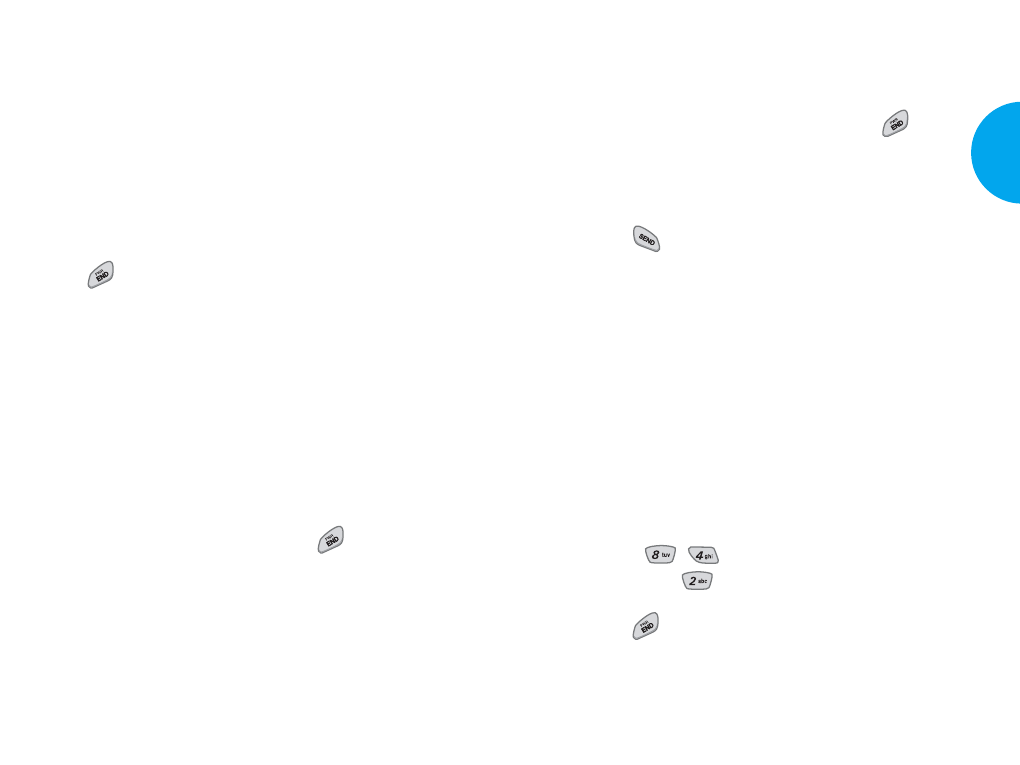
Para hacer una llamada
Siga estos sencillos pasos para hacer una llamada:
1. Asegœrese que su teléfono se encuentre encendido.
GSi no está encendido, oprima el botón .
2.
Marque el número de teléfono que desee llamar. De
ser necesario, marque el número junto con el códi-
go de área.
3. Oprima .
GSi se encuentra bloqueado el teclado, primero
ingrese el código de seguro para desbloquear.
GSi no se establece la conexión, aparecerá Falla en
la llamada en la pantalla.
GSi en la pantalla aparece Este teléfono ha sido
restringido, ello significa que se encuentra acti-
vada la restricción de llamadas salientes. Sim
embargo, puede discar el número de teléfono
almacenado en Emergencia o agenda telefénica.
Si desea cancelar esta función, efectúe los siguientes
pasos:
Menú-> , -> Seguridad-> Anote código
de bloqueo -> Restringir -> Apagado -> OK
4. Oprima para desconectar la llamada.
Cuando el marcado con un toque está activado, man-
tenga presionado el número último para hacer una lla-
mada.
27
VX4400
Funciones Básicas
Capítulo 2. Funciones Básicas
Encendiendo y apagando el teléfono
Para encender el teléono
1. Coloque una batería cargada en el teléfono o conecte
el teléfono a una toma de corriente externa, tal como
un adaptador para encendedor de cigarrillos o una
base para auto.
2.
Oprima durante unos cuantos segundos, hasta que
la luz roja en la parte superior del teléfono comience a
centellear.
GSi desea hacer una llamada, despliegue la antena
totalmente para lograr los mejores resultados.
NOTA
Igual como sucede con otro aparatos radiotransmisores,
evite todo contacto innecesario con la antena mientras el
teléfono se encuentre encendido.
Para apager el teléfono
1. Oprima y mantenga oprimida la tecla hasta que
se apague la pantalla. Luego suelte la tecla.
2. Al terminar la llamada, si la antena está extendida,
retráigala como una medida de protección.
26 Functiones Básicas
VX4400(S)-26 1/23/03 3:51 PM Page 26
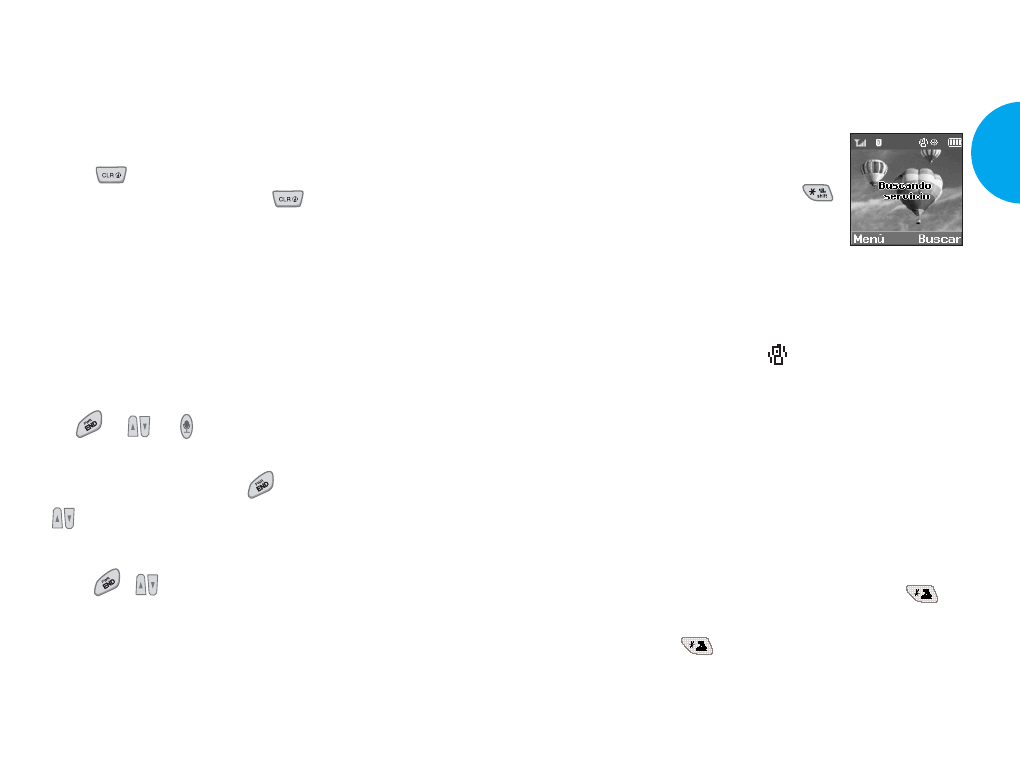
Uso de modo modales y silen-
cioso y de bloqueo
Modo de modales(rápido)
Use el modo de modales en un lugar
público.
1. Mantenga presionada la tecla .
Durante 3 segundos y luego desa-
parecerá el modeo de vibración
- Cuando el flip está cerrado: El teléfono funcionará si
usted mantiene presionada la Tecla de memo de voz.
GEn caso de que el modo de modales sea configu-
rado, Modo Modales () será mostrado en la
pantalla LCD.
GCuando el modo de modales está establecido, el
tono de tecla no suena y la vibración se selecciona
como el timbre.
NOTA
Si selecciona el modo de modales, se le permite man-
tener su teléfono con el modo de modales incluso cuan-
do lo apague y lo encienda de nuevo.
NOTA
Para cancelar el modo de modales, presione de
nuevo hasta que se muestre Silenciar activada, y luego
presione de nuevo hasta que se muestre
Modalidad normal activada.
29
VX4400
Funciones Básicas
NOTA
La lista de números de teléfono aparece en la pantalla si
presiona el número delante del número guardado en la
agenda telefónoca.
Corrección en errores de marcación
Si usted equivoca al marcar un número, oprima una
vez la tecla para borrar el último dígito marcado.
Al mantener presionado la tecla por lo menos
durante 2 segundos podrá borrar todos los dígitos o
simplemente presione la tecla suave 2 Retro para salir
del estado de marcación.
Para recibir una llamada
1. Al sonar el teléfono, abra el Flip activado para con-
testar la llamada u oprima cualquier tecla (excepto las
teclas , o ) cuando está abierto el Flip
activado.
GSi oprime una vez la tecla
o las teclas de lado
() al recibir una llamada, detenerá el sonido
del timbre o la vibración.
2. Oprima , para desconectar la llamada.
28 Functiones Básicas
VX4400(S)-26 1/23/03 3:51 PM Page 28
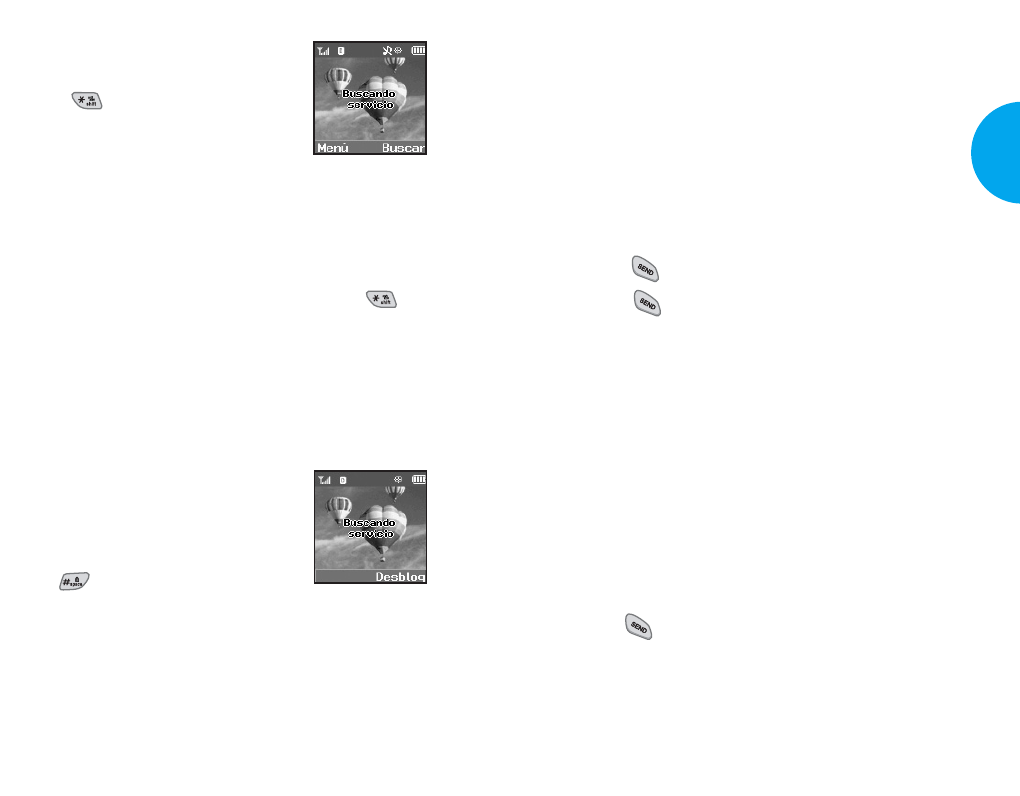
Llamada en Espera
Es posible que su servicio de telefoniá celular ofrezca
la función de llamada en espera. Si tiene contratada este
servicio y alguien marca su nœmero mientras usted
habla con otra persona, usted escuchará dos tonos cor-
tos para avisarle de la segunda llamada.
Podrá mantener en espera la llamada en curso mientras
contesta la llamada entrante. Solicite a su proveedor de
servicio telefónico mayores informes sobre esta fun-
cion.
1. Oprima para recibir la nueva llamada.
2. Oprima nuevamente para cambiar de una lla-
mada a otra.
Mudo
Esta función impide la transmisión de su voz. Sin
embargo, sí podrá escuchar a la otra persona.
1. Oprima la tecla suave 1 Mudo el durante una llamada.
2. Para desactivar del silenciador, oprima la tecla suave
1 Unmudo y el nuevamente.
Repetición manual
1. Oprima para volver a marcar el œltimo nœmero
que marco.
G
También podrá volver a marcar cualquiera de los
últimos 30 números que haya marcado, los que se
encuentran almacenados en el registro de llamadas.
31
VX4400
Funciones Básicas
Modo silencioso (rápido)
1.
En el modo de modales, active el modo
silencioso rápidamente presionando el
botón (durante 3 segundos).
- Cuando el flip está cerrado: El telé-
fono funcionará si usted mantiene
presionada la Tecla de memo de voz.
GCuando el modo silencioso haya sido establecido,
no hay tonos en las teclas y la lámpara parpadea en
lugar de sonar.
NOTA
Para cancelar el modo silencioso, presione de
nuevo hasta que se muestre Modalidad normal activada.
NOTA
Para cambiar a un modo diferente, presione modo de
espera -> modo de modales -> modo silencioso.
Supresión de llamadas (rápido)
Esta función impide que personas no
autorizadas utilicen su teléfono.
1.
Para impedir el uso del teléfono, con
el aparato en estado de espera, opri-
ma (durante 3 segundos).
Aparecerá en la pantalla El teléfono se ha desblo-
queado.
NOTA
Para desactivar la supresión de llamadas, oprima la tecla
suave 1 Desbloq y luego marque su contraseña de (4
dígitos).
30 Functiones Básicas
VX4400(S)-26 1/23/03 3:51 PM Page 30

Potencia de la señal
La calidad de la llamada depende de la potencia de la
señal en el lugar donde se encuentre usted. El nœmero
de barras junto al icono de la señal indica la potencia
de la señal. Cuanto mayor sea el número de barras,
más fuerte sera la señal. Si la señal está débil, treilade
a un espacio abierto. Si se encuentra dentro de un edi-
ficio, la señal podria estar m‡s fuerte cerca de una ven-
tana. Para asegurar un rendimiento óptimo, despliegue
por completo la antena.
Mini Pantalla
Una pantalla pequeña en el plegador es
conocidad como pantalla del llamante.
La pantalla del llamante permite visu-
alizar la siguiente información:
GVisualización de hora y fecha
G Información del llamante (nombre
or numero)
GNúmero de llamada perdida
GNúmero de mensajes nuevos
GEstado de fuera de servicio y modo de pausa (sleep)
GLevantarse & Planificador mensajes.
El teléfono mostrará la información más reciente hasta
que el teléfono se abra, luego la información aparecerá
en la pantalla principal.
33
VX4400
Funciones Básicas
Para ajustar el volumen
Puede utilizar los botones laterales, en la parte superi-
or del costado izquierdo del teléfono, para ajustar el
volumen del auricular, del timbre, y de los tonos de las
teclas. El botón superior aumenta el volumen, mientras
que el botón inferior lo disminuye.
GSe puede ajustar el volumen del auricular durante
una llamada.
Low -> Low Med -> Med -> Med High -> High
GTambién se puede ajustar el volumen del timbre a
traves del menú.
Off -> Vibrate -> Low -> Low Med -> Med -> Med
High -> High -> High & Vib
GSe puede ajustar el volumen del timbre mientras el
teleféno está sonando.
Off -> Low -> Low Med -> Med -> Med High
-> High
Modo de Ahorro de energia
Si el teléfono está en un area sin servicio durante 15
minutos, dejara de buscar seéal y entrara en el modo de
ahorro de energéa. Al activarse esta función, aparecerá
en pantalla el aviso Ahorro POWER presione
cualquier tecla para salir.
El teléfono automáticamente verificará periódica-
mente si aún se encuentra fuera del área de servicio, o
usted podrá confirmarlo manualmente, oprimiendo
cualquier tecla.
32 Functiones Básicas
VX4400(S)-26 1/23/03 3:51 PM Page 32
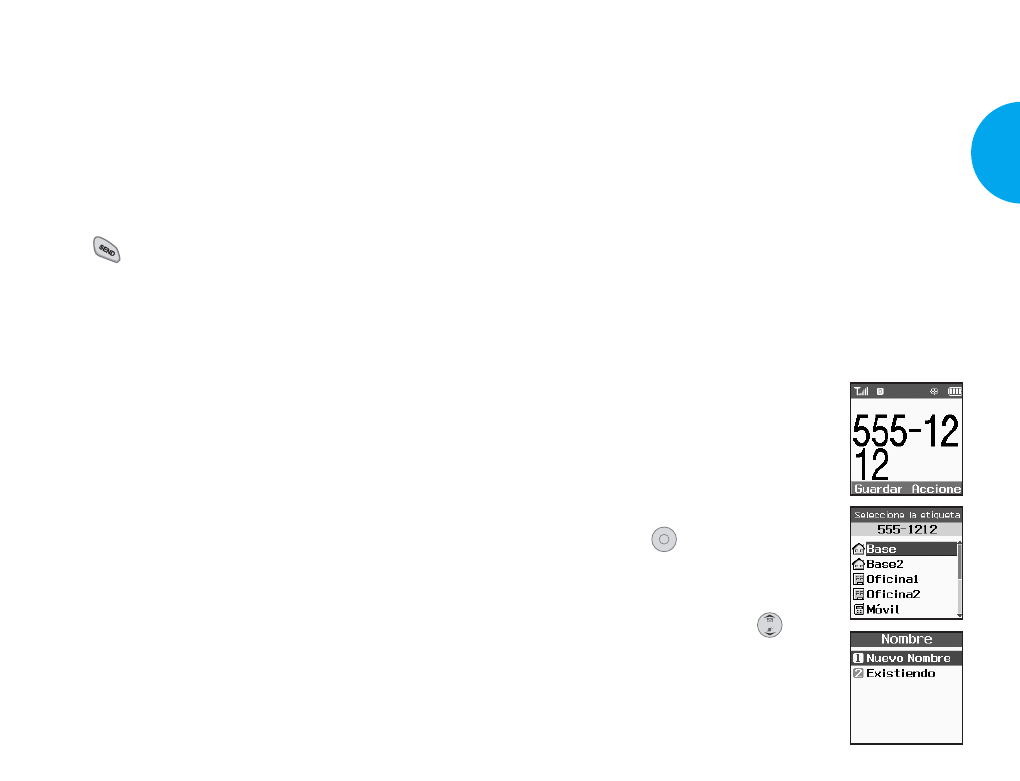
Funciones de agenda
Usted puede almacenar hasta 200 números telefónicos
en su agenda facilitando así el acceso a los números
que marca con mayor frecuencia.
Memoria de la agenda telefónica personal
El teléfono tiene 200 posiciones de memoria de agen-
da telefónica personal en las que se pueden almacenar
hasta 5 números de teléfono con la capacidad de 48
dígito para cada número de teléfono.
Para guardar nœmeros en su agenda telefónica
personal
Las ubicaciones de 1 a 9 en la memoria deben reser-
varse para los números que llama con mayor frecuen-
cia para que puedan marcarse con una sola tecla.
1.
Ingrese el número de teléfono que
desee almacenar. (hasta 32 dígitos)
2. Oprima la tecla suave 1 Guardar
para que aparezca el submenú
3. Seleccionar etiqueta en el submenú
y presione .
4.
Seleccione los tipos de la etiqueta
desead Base, Oficina, Móvil, Biper,
Fax, Ninguno utilizando .
5.
Introduzca un nombre para el número
de teléfono(hasta 22 carácteres). Si
no quiere introducir un nombre, vaya
a la siguiente etapa.
OK
35
VX4400
Funciones Básicas
34 Functiones Básicas
Marcado rápido (Para marcar un nœmero
de su agenda telefónico personal )
El marcado rápido es una función muy útil ya que le
permite efectuar una llamada en forma rápida y fácil.
Su teléfono encuentra el número deseado en su agenda
personal, lo demuestra brevemente y luego lo marca.
1. Marque el número correspondiente a la posición de
memoria (entre 01 a 99).
2. Oprima .
ID del llamador
El ID del llamador le permite saber quién está llaman-
do, mostrando el nœmero de la persona que llama
cuando suena su teléfono. Si el nombre y el nœmero
del llamador ya están almacenados en su agenda tele-
fónica, el nombre correspondiente aparece con el
nœmero.
Debe verificar si el proveedor del servicio de teléfono
celular ofrece esta función.
VX4400(S)-26 1/23/03 3:51 PM Page 34
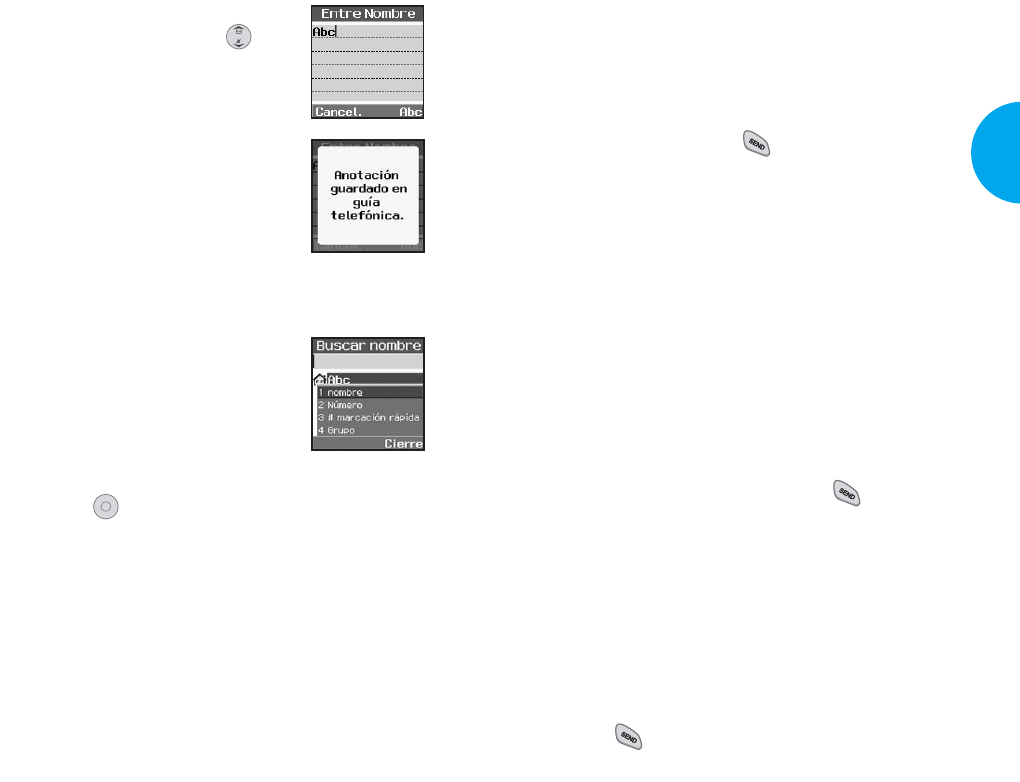
Para marcar un número de su
agenda telefónica personal
Usted podrá efectuar una llamada a cualquier número
almacenado en la momoria, ya sea a través del marca-
do rápido u oprimiendo mientras tenga el con-
tenido de la memoria a la vista.
Marcado con una sola tecla: El marcado con una sola
tecla es una función muy práctica que permite llamar a
los números de su agenda telefónica personal que uti-
liza con mayor frecuencia al oprimir una sola tecla.
(para las posiciones 1 a 9)
GUsted podrá utilizar el marcado con una sola tecla
para los números en las posiciones 1 a 9, si es que
está habilitada esta función. Oprima y manténgala
oprimida la tecla que corresponda a la posición en
la memoria.
o
GOprima el dígito y luego presione .
Marcado con dos teclas: Esta función le permite a
usted marcar números de su agenda telefónica person-
al utilizando dos teclas. (para las posiciones 10 a 99)
1) Oprima el primer dígito.
2) Oprima y manténgalo oprimido el segundo dígito.
o
1) Oprima el primero y segundo dígito y luego pre-
sione .
37
VX4400
Funciones Básicas
6. Puede seleccionar el tipo de timbre
deseado de ID, secreto y .
7. Un mensaje de confirmación
Anotación guardado en guía tele-
fónica se muestra en la pantalla.
Obteniendo números
Obteniendo por bœsqueda de nombre
1. Oprima la tecla suave 2 Buscar.
2. Oprima la tecla suave 2 Accione.
3. Seleccione nombre.
4. Ingrese los carácter(es) que desea
buscar (tal como unas cuantas letras del nombre).
5. Oprima .
6. Verá una lista de coincidencias.
7. Presione la tecla suave 1 Modific. para ver detalles
específicos.
OK
36 Functiones Básicas
VX4400(S)-26 1/23/03 3:51 PM Page 36
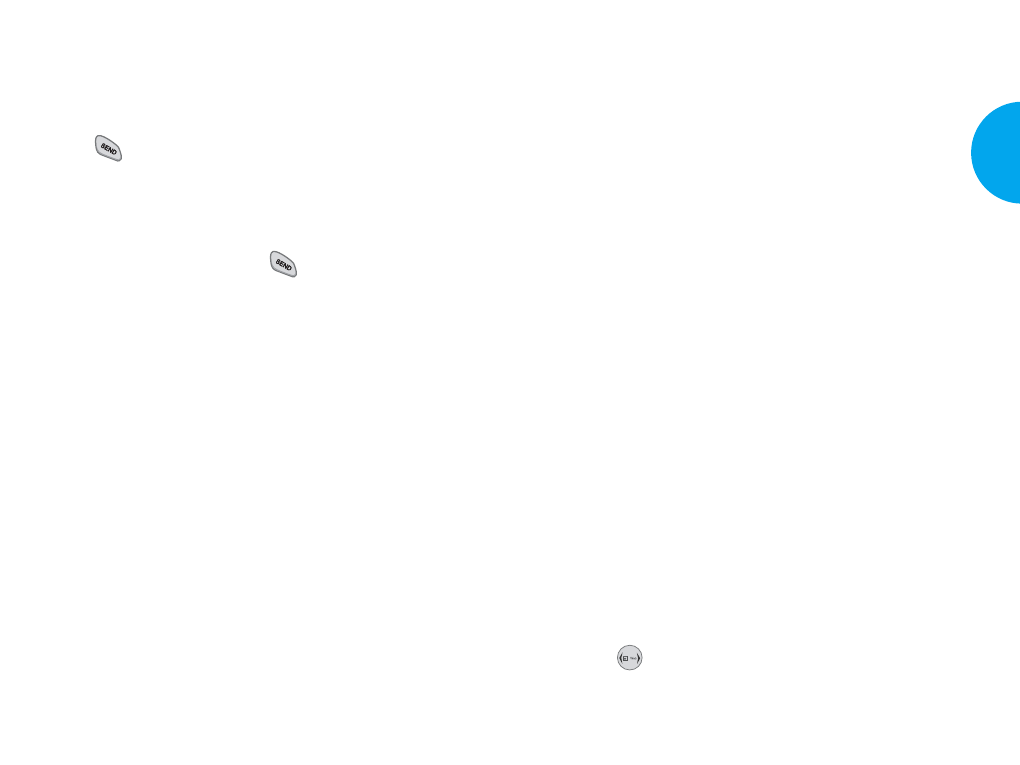
Existen dos pausas diferentes que se pueden utilizar
al almacenarse un número.
GPausa fija (P)
El teléfono hace una pausa hasta que usted opri-
ma la tecla suave 1 Reanud, para pasar al sigu-
iente número.
GPausa 2 seg (T)
El teléfono hace una pausa de dos segundos antes
de enviar el siguiente tramo de dígitos.
2. Almacenar un número con pausas
1) Introduzca el número de teléfono.
2) Oprima la tecla suave 2 Accione.
3) Seleccione uno de los siguientes:
GOprima Pause fija
GOprima Pausa 2 seg
4)
Después de que elija el tipo de pausa, introduzca
número(s) adicional(es) (ej. número de PIN o
número de tarjeta de crédito).
5) Presione la tecla suave 1 Guardar y selec-
cione la etiqueta, y luego se mostrará el sub-
menú. Seleccione Guardar en el submenú
para guardar este número con pausas.
6) Seleccione los tipos de la etiqueta desead Base,
Oficina, Móvil, Biper, Fax, Ninguno utilizan-
do .
7) Introduzca un nombre para el número de telé-
fono (hasta 22 carácteres). Si no quiere intro-
ducir un nombre, vaya a la siguiente etapa.
39
VX4400
Funciones Básicas
Marcado desde número almacenado en la
memoria
1)
En la lista de memoria, oprima las teclas de desplaza-
miento para pasar a la posición de memoria que desea
usted.
2) Oprima .
Marcado desde una posición en la memoria
GAl ver la posición en la memoria del número que
desea hacer llamada, oprima .
Funciones avanzadas de la agenda telefónica
1. Marcado con pausas. Al llamar usted a sistemas
automatizados, tales como correos de voz o los uti-
lizados para operaciones con tarjetas de crédito,
generalmente tiene que marcar una serie de
nœmeros. En lugar de ingresar estos números a
mano, puede almacenarlos en su agenda telefónico
con caracteres especiales( P, T ) llamados pausas.
Existe dos tipos de pausas que usted puede user
para almacenar un número.
38 Functiones Básicas
VX4400(S)-26 1/23/03 3:52 PM Page 38
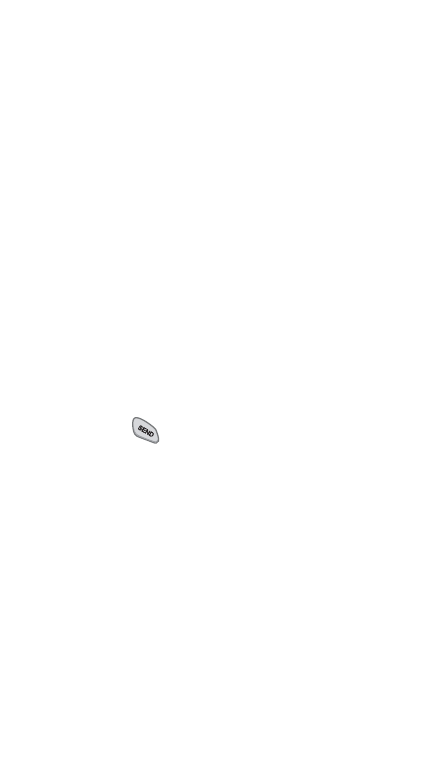
Presione la tecla OK. Un mensaje de confirma-
ción Anotación guardado en guía telefónica
se muestra en la pantalla
GPrepending de número almacenado: Prepend
puede usarse si está fuera de su sistema de base
y necesita adicionar el código de área al
número de agenda telefónica existente. Cuando
una entrada de la agenda telefónica o un
número para volver a llamar aparece en la pan-
talla, puede adicionarlo al inicio del número
original. Pero no puede editar el número origi-
nal durante el Prepending.
1) Vuelve a llamar al nœmero que está almace-
nado en la memoria.
2) Puede anteponer los dígitos correspondientes
a nœmeros telefónicos.
3) Oprima .
GBúsqueda dinámica
GBúsqueda dinámica de número
Muestra una lista en orden ascendente compara-
do a los números guardados en la agenda tele-
fónica y le permite hacer una llamada en el modo
Editar Número, preisonando las teclas numéricas.
GBúsqueda dinámica de nombre
Muestra una lista en orden ascendente compara-
do a los nombres guardados en la agenda tele-
fónica y le permite hacer una llamada preisonan-
do las teclas de alfabeto.
40 Functiones Básicas
VX4400(S)-26 1/23/03 3:52 PM Page 40
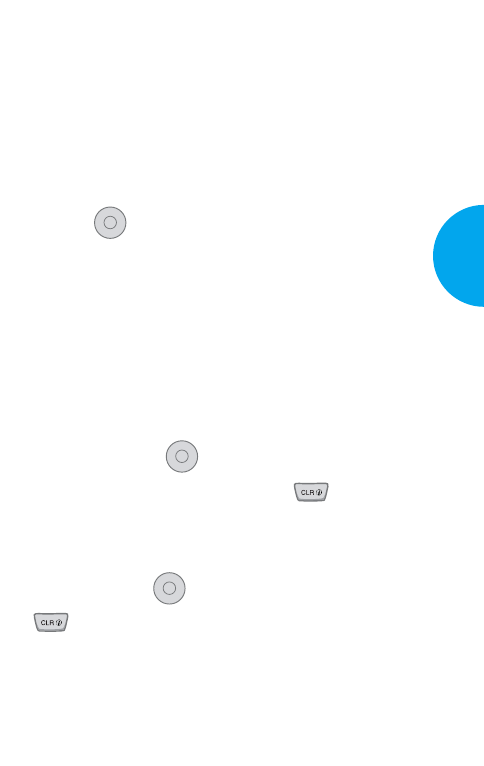
Capítulo 3. Funciones del Menú
Lineamiento general para Acceso y
configuración del menú
1. Al oprimir la tecla suave 1 Menú, aparecerán las
cuatro primeras funciones del menœ.
2. Oprima para recorrer la lista de funciones del
menú.
3.
Oprima el número que corresponda al ítem de menœ
que usted desee seleccionar. En seguida aparecerá en
pantalla la lista del submenú.
4. Oprima la tecla que corresponda a la función a la que
desea acceder en el submenú.
5. Utilice las teclas . para seleccionar la configu-
ración deseada. Oprima la tecla para retro-
ceder un paso mientras ingresa al menœ o selec-
ciona las configuraciones.
6. Oprima la tecla para guardar la configuración
para terminar la operación, sin guardar la
configuración.
OK
OK
OK
41
VX4400
Funciones del Menú
VX4400(S)-41 1/23/03 3:52 PM Page 41

Llam. entrante (Menú , )
Le permite ver la lista de llamadas entrantes; hasta 20
números y entradas.
1. En el menú, selecccione Lista llam.
2. Oprima Llam. entrante.
3. Oprima para ver la lista.
4.
Resalte la entrada que quiere ver y presione , o
puede hacer una llamada presionando .
Llam. fracasada (Menú , )
Le permite ver la lista de llamadas perdidas; hasta 20
números y entradas.
1. En el menú, selecccione Lista llam.
2. Oprima Llam. fracasada.
3. Oprima para ver la lista.
4.
Resalte la entrada que quiere ver y presione , o
puede hacer una llamada presionando .
OK
OK
OK
OK
43
VX4400
Funciones del Menú
Lista Llam (Menú )
Muestra la lista de los últimos números
de teléfono o entradas de la agenda tele-
fónica internas para las llamadas hechas,
aceptadas, o perdidas.
Se actualiza continuamente cuando
nuevos números se adicionan al princi-
pio de la lista y las entradas más antiguas
se eliminan de la parte inferior de la lista.
Liam. saliente (Menú , )
Le permite ver la lista de llamadas salientes; hasta 20
números y entradas.
1. En el menú, selecccione Lista llam.
2. Oprima Llam. saliente.
3. Oprima para ver la lista.
4.
Resalte la entrada que quiere ver y presione , o
puede hacer una llamada presionando .
OK
OK
42 Funciones del Menú
VX4400(S)-41 1/23/03 3:52 PM Page 42
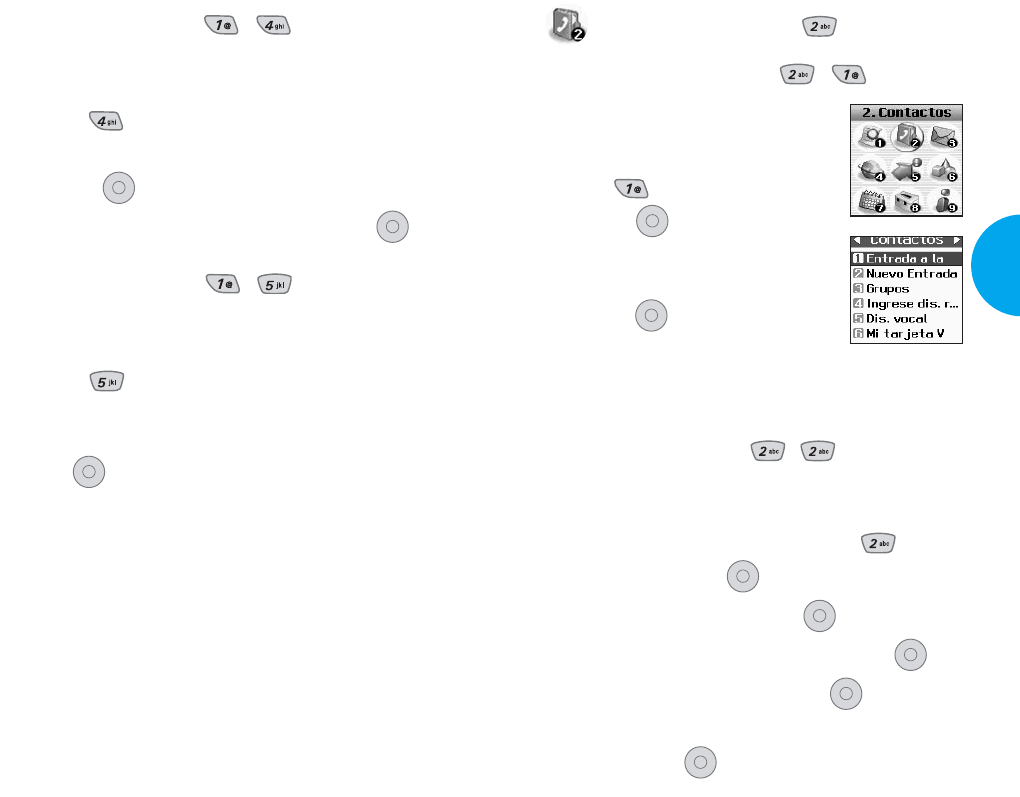
Contactos (Menú )
Entrada a la Lista (Menú , )
Muestra la lista de entradas en la
Agenda telefónica.
1. En el menú de Contactos, selec-
cione , Entrada a la Lista y
presione .
2. Presione la tecla suave 2 Accione,
y presione Buscar o Borrar, y luego
presione .
3. Puede registrar un nuevo número de teléfono selec-
cionando la tecla suave 1 Nuevo.
Nuevo Entrada (Menú , )
Le permite adicionar nuevas entradas en la Agenda
telefónica.
1. En el menú de Contactos, seleccione , Nuevo
Entrada y presione .
2. Write in the number and press .
3. Seleccione la etiqueta deseada, y presione .
4. Introduzca el Nombre, y presione .
5. Seleccione la Marcación rápida o la Marcación por
voz y presione .
OK
OK
OK
OK
OK
OK
OK
45
VX4400
Funciones del Menú
Borrado Llam. (Menú , )
Le permite borrar la lista de historial de llamadas.
1. En el menú, selecccione Lista llam.
2. Oprima Borrado Llam..
3. Seleccione la lista de llamadas que quiere borrar y
presione .
4. Presione 1 Borrar, o 2 Cancelar y presione .
Tiempo de uso (Menú , )
Le permite ver la duración de las llamadas.
1. En el menú, selecccione Lista llam.
2. Oprima Tiempo de uso.
3.Seleccione en Última llamada/Llamadas de base/
Llamadas de roam/Todas las llamadas, y pre-
sione .
OK
OK
OK
44 Funciones del Menú
VX4400(S)-41 1/23/03 3:53 PM Page 44
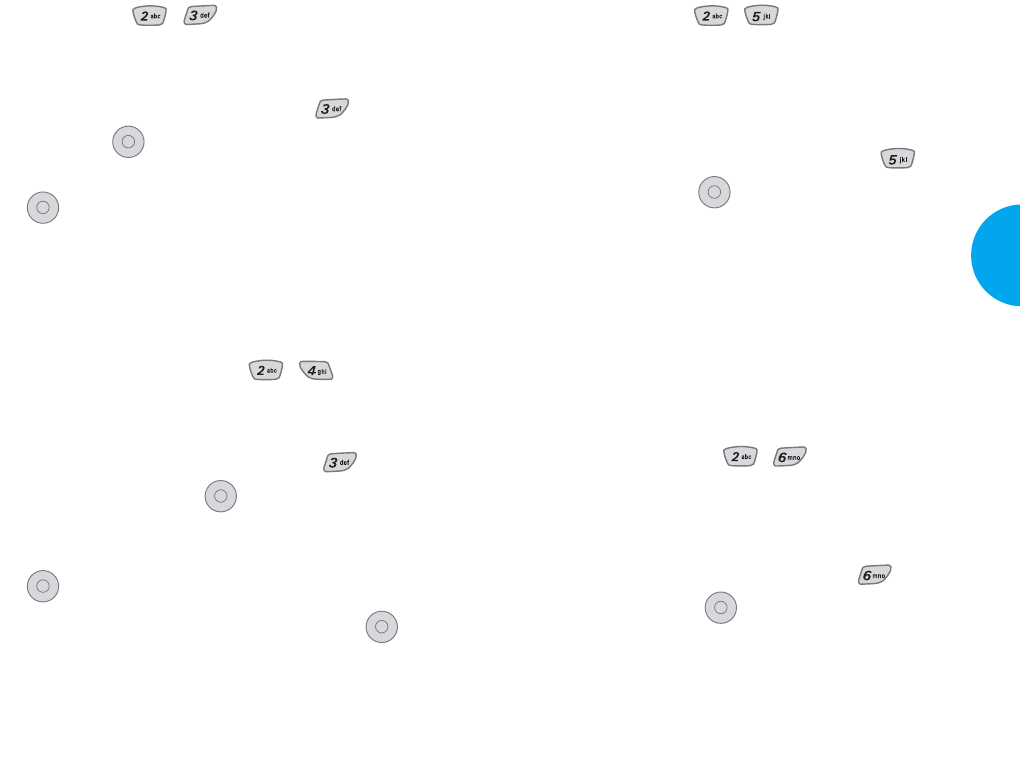
Dis. vocal (Menú , )
Le permite ver la lista de los números que se han pro-
gramado con la marcación por voz o agregar una eti-
queta de marcación por voz a un número en la
Agenda telefónica.
1. En el menú de Contactos, seleccione
, Dis.
vocal
y presione
.
Cómo utilizar: Realice la grabación siguiendo una
instrucción mientras habla por telé-
fono al colocar el micrófono a la
boca, tocar el altavoz al oído, y
colocar el micrófono al oído.
NOTA
La grabación se debe realizar en un lugar silencioso con
voz clara. Los kits o auriculares manos libres para
automóvil deben evitarse en el momento de la grabación.
Mi tarjeta V (Menú , )
Le permite introducir su propia tarjeta de pre-
sentación virtual que se utiliza en correos electrónicos
o mensajes SMS.
1. En el menú de Contactos, seleccione
, Mi tar-
jeta V
y presione
.
OK
OK
47
VX4400
Funciones del Menú
Grupos (Menú , )
Puede introducir un nuevo grupo, cambiar el nombre
del grupo, o borrar el grupo entero.
1. En el menú de Contactos, seleccione
, Grupos
y presione
.
2. Resalte los Grupos que quiere ver, y luego presione
.
3. Para agregar un nuevo grupo a la lista, presione la
tecla suave 1 Agregar; para borrar un grupo o cam-
biar el nombre del grupo, presione la tecla suave 2
Accióne.
Ingrese dis. rápido (Menú , )
Le permite definir las teclas de marcación rápida para
los números de teléfono seleccionados.
1. En el menú de Contactos, seleccione
, Ingree
dis. rápido
y presione
.
2. Seleccione el número que quiere marcar rápida-
mente, o introduzca el número deseado, y presione
.
3.
Resalte el número deseado, y luego presione .
OK
OK
OK
OK
OK
46 Funciones del Menú
VX4400(S)-41 1/23/03 3:53 PM Page 46
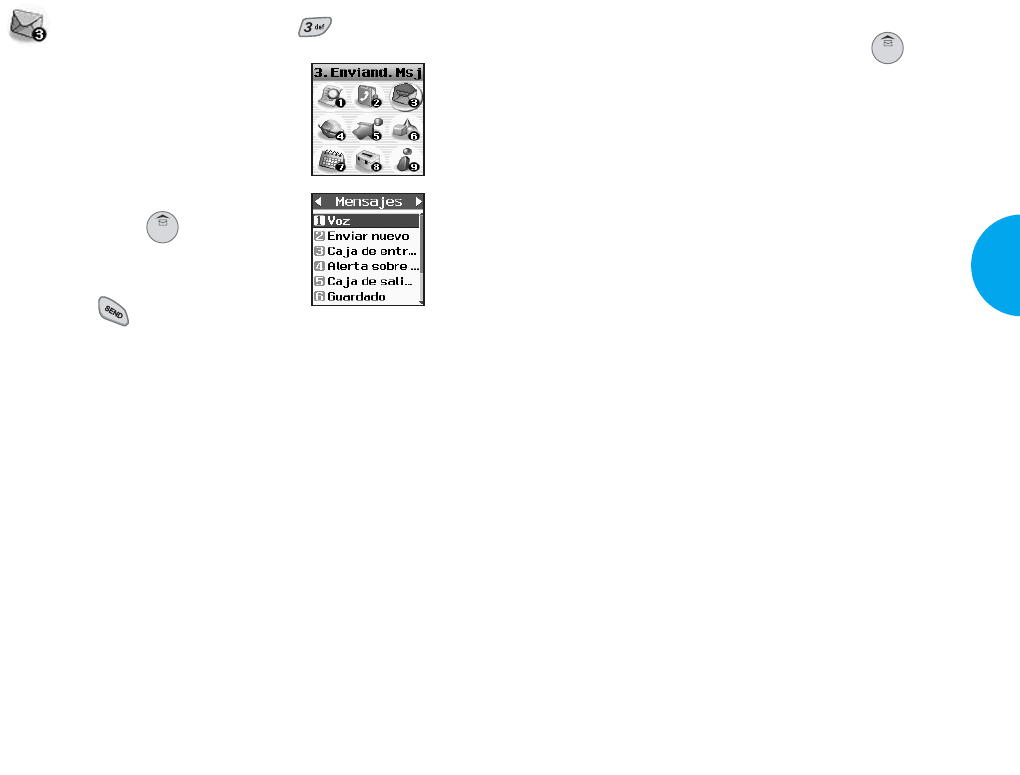
el alcance de servicio. Usted podrá revisar los tipos de
mensajes, oprimiendo la tecla de mensaje .
Tipos de Menú
GVoz: muestra el número de mensajes en el buzón de
correo de voz.
GEnviar nuevo: envia un mensaje.
GCaja de entrada: muestra la lista de los mensajes
recibidos.
GAlerta sobre Informatión: El servicio no está
disponible actualmente.
GCaja de salida : brinda la información de estados
de los mensajes almacenados.
G
Guardado:
Seleccione el tipo de alerta para nuevos
mensajes.
GConfiguracion es de mensaje: selecciona el tipo
de alerta para nuevos mensajes.
GBorrar Todo: borra todos los mensajes almacena-
dos.
GMi carpeta: Función especial para mensajes.
Alerta de nuevas mensajes recibidos
El teléfono le avisa la llegada de nuevo mensaje medi-
ante las siguientes cuatro maneras.
1. Un mensaje se muestra en la pantalla LCD.
2. Uno de los cuatro tipos de alerta se oye si se selec-
ciona.
3. La luz roja parpadea.
49
VX4400
Funciones del Menú
Enviand. Msj (Menú )
Usted podrá disponerse de los servi-
cios de mensajes de texto, localización
y correo de voz al momento en que
enciende su teléfono. Podrá lograr el
acceso a los tipos de mensajes men-
cionados anteriormente, oprimiendo la
tecla de mensajes .
Además, podrá efectuar la llamada al
nœmero que aparezca en el mensaje,
oprimiendo .
El teléfono puede almacenar hasta 116 mensajes (un
mensaje de voz: 50 mensajes de texto de bandeja de
entrada, 50 mensajes de texto de bandeja de salida, 15
mensajes de texto guardados) con 160 caracteres por
mensaje. Los usuarios pueden leer y editar mensajes
guardados en la bandeja de salida durante la trans-
misión y pueden enviarlos.
Pero, debería verificar si su portadora proporciona las
funciones arriba.
Límite de carácteres: El modelo de teléfono VX4400
permite ingresar hasta 160 carácteres por mensaje
incluyendo la información de encabezado. Por favor,
verifique la capacidad de sistema a su proveedor de
servicio de telefonía celular ya que puede haber una
variación de límite de disponibilidad de carácteres.
La información almacenada en el mensaje se determi-
na de acuerdo con los modos que ofrece el teléfono y
48 Funciones del Menú
VX4400(S)-41 1/23/03 3:53 PM Page 48
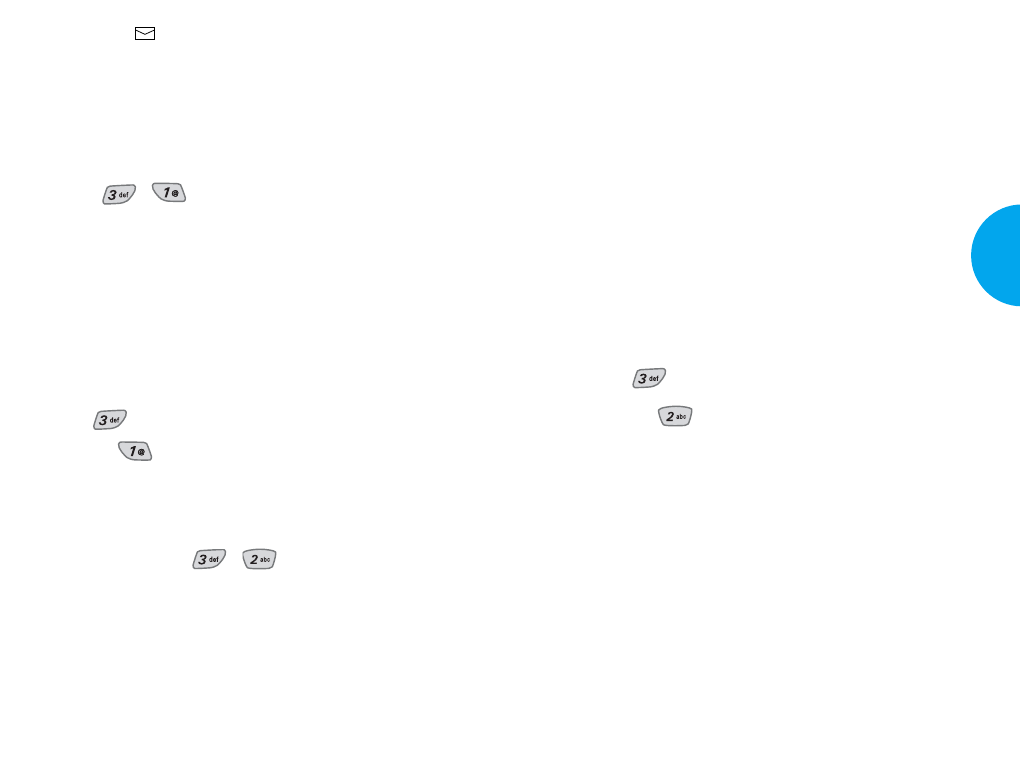
Para enviar un mensaje, introduzca un número de telé-
fono de SMS en Anote dirección 1.
Para enviar un correo electrónico introduzca la direc-
ción de correo electrónico del destinatario.
Menú
Anote dirección 1: Esta función le permite enviar el
mensaje a varias direcciones hasta un total de 10 direc-
ciones diferenentes.
Seleccione Accione utilizando la tecla suave 2.
Existen seis menúes de Enviar,Prioridad,Agregar
señal,Llame al #,Aplazado y Validez.
1. Oprima la tecla suave 1 Menú.
2. Oprima .
3. Seleccione , Enviar nuevo.
4. Introduza el mensaje.
La dirección se puede introducir en una entrada de
la agenda telefónica o se puede tomar de la entrada.
5. Introduzca el mensaje.
El texto se puede introducir utilizando el teclado o
seleccionado Msj guardado con la tecla suave 2
Insertar.
GMsjs guardados
Existen 11 frases "predefinidas" phrases incluídas
en la opción de Msj guardado. También puede
agregar hacia 6 de sus proprias frases.
51
VX4400
Funciones del Menú
4. El icono de mensaje se mustra en la pantalla de
visualización . En el caso de un mensaje
urgente, el icono parpadeará y se muestra como
Mensaje urgente.
NOTA
Si recibe el mismo mensaje dos veces, su teléfono borra
el más antiguo y el nuevo mensaje se almacena como
Duplicado.
Voz (Menú , )
Le permite ver la lista de los mensajes nuevos de voz
grabados en el buzón de correo de voz. Una vez que
exceda el limite de almacenamiento, los mensajes
antiguos se sobrescriben. Si tiene un nuevo mensaje
de texto, el teléfono le alerta.
Para verificar el buzón de correo de voz
1. Oprima la tecla suave 1 Menú.
2. Oprima .
3. Seleccione , Voz.
G
Para borrar la informnación, presione la tecla suave
1 Cierre y luego seleccione la cuenta de Clear.
Enviar nuevo (Menú , )
Los mensajes de texto, mensajes de buscapersonas y
la transmisión de correo electrónico están todos
disponibles.
Mensajes de texto: Transmitir textos (con o sin
números)
Mensajes de buscapersonas: Sólo nœmeros sin men-
sajes de texto.
50 Funciones del Menú
VX4400(S)-41 1/23/03 3:53 PM Page 50
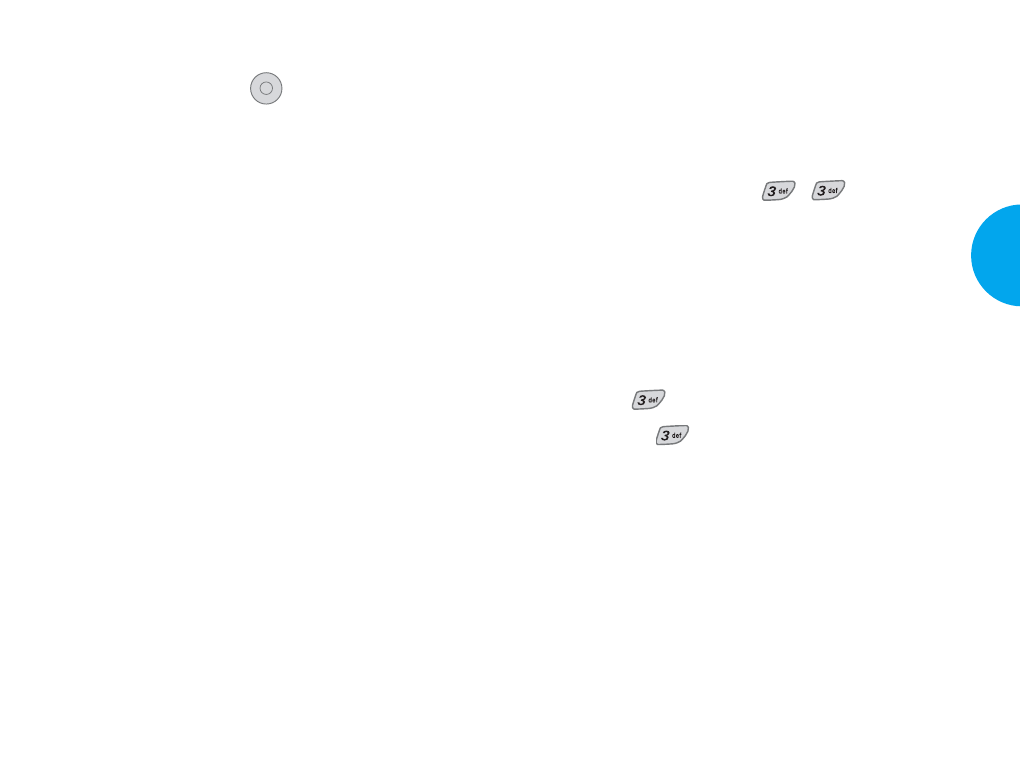
Si selecciona Send, se le informa de que el mensaje
se ha enviado con éxito.
NOTA
Si envía un mensaje SMS a un teléfono sin SMS, se le
informará de que el mensaje se ha enviado, pero el
mensaje no se habrá recibido.
Caja de entrada (Menú , )
La lista de los mensajes de texto, de los mensajes de
buscapersonas y de correos electrónicos recibidos
pueden buscarse y sus contenidos pueden verse. En el
buzón de entrada, los mensajes recibidos se ordenan en
orden de mensajes urgentes, mensajes no leidos y
mensajes leidos.
1. Oprima la tecla suave 1 Menú.
2. Oprima .
3. Seleccione , Caja de entrada.
4.
El mensaje emergente de Borrar/Bloquear se mues-
tra si usted presiona la tecla suave 2.
GResponde al SMS con el
mensaje original adjunto.
GReenviar Reenvía un mensaje recibido
a otros. Después de que se
hayan introducido los desti-
natarios, se puede reenviar el
mensaje.
GBorrar Borra el mensaje selecciona-
do de la bandeja de entrada.
53
VX4400
Funciones del Menú
6. Seleccione Accione utilizando la tecla suave 2
después de introducir el número de otro usuario y
el contenido con la tecla de navegación.
Seleccione el elemento con .
GEnviar Le permite enviar el mensaje.
GPrioridad Le permite dar prioridad al
mensaje. Normal o Urgente.
G
Agregar señal
Le permite insertar una firma
preprogramada con su mensaje.
GLlame al # Le permite insertar un número
de devolución de llamada pre-
programado con su mensaje.
GAplazado Le permite retrasar el envío del
mensaje hasta el intervalo de
tiempo programado.
GValidez Indica la validez de la entrega
de mensaje al Short Message
Center (SMC) sin haberse trans-
mitido a la dirección de destino
durante algunos periodos de
tiempo. Aquellos mensajes se
borrarán dentro del intervalo de
tiempo programado. Los inter-
valos de tiempo de validez son
como siguen: Predeterminado,
30 minutos, 1 hora, 2 horas, 12
horas, 1 día, 2 días, y 3 días.
OK
52 Funciones del Menú
Responder
w copiar
VX4400(S)-41 1/23/03 3:53 PM Page 52
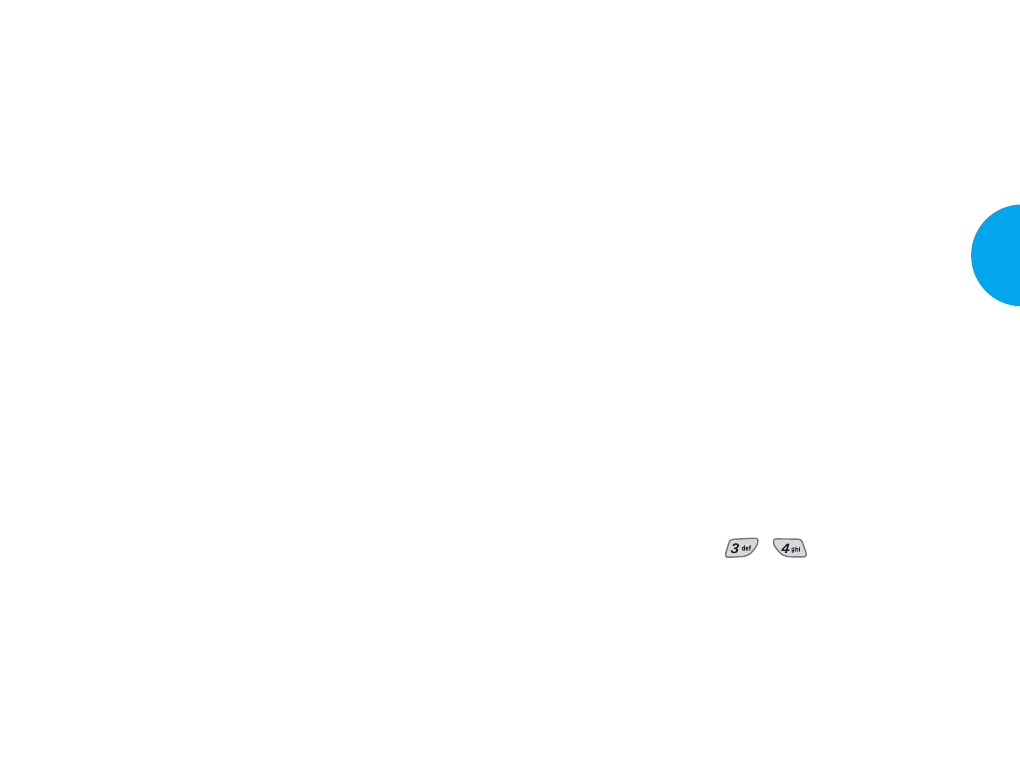
G
El servicio no está disponible
actualmente.
GBloquear Bloquea o desbloquea el
mensaje seleccionado. Los
mensajes bloqueados no
serán borrados por las fun-
ciones Borrar bandeja de
entrada y Borrar todos del
menú de Borrar mensajes.
Out of Memory Warning
Aviso de memoria insuficiente.
En el caso de que sus mensajes excedan el máximo, no
se puede recibir más mensajes hasta que suficiente
espacio de memoria esté disponible.
En este momento, el mensaje MEMORIA INSUFI-
CIENTE se mostrará en la pantalla y no se puede acep-
tar nuevos mensajes.
Alerta sobre (Menú , )
Esta opción de servicio no está disponible actualmente.
55
VX4400
Funciones del Menú
GReenviar
Almacena los números de
devolución de llamada, las
direcciones de correo elec-
trónico, y los números en los
datos de usuario incluídos en
el mensaje recibido en su
agenda telefónica. Puede alma-
cenar la información del
número recibido en la lista de
números correspondientes en
la agenda telefónica. Para una
dirección de correo electróni-
co, seleccione la opción Nueva
entrada y Entrada antigua.
La nueva dirección de correo
electrónico puede sobrescribir
una entrada de dirección
antigua. Para nuevas entradas,
una dirección de correo elec-
trónico se puede almacenar
con el nuevo número de
memoria.
G
Guardar objeto
El servicio no está disponible
actualmente.
G
Guarda el mensaje en la lista
de mensajes guardados.
GGuarda el mensaje de la ban-
deja de entrada en la carpeta
guardada.
54 Funciones del Menú
Guardar texto
rápido
Guardar
mensajes
loquear
remitente
VX4400(S)-41 1/23/03 3:53 PM Page 54
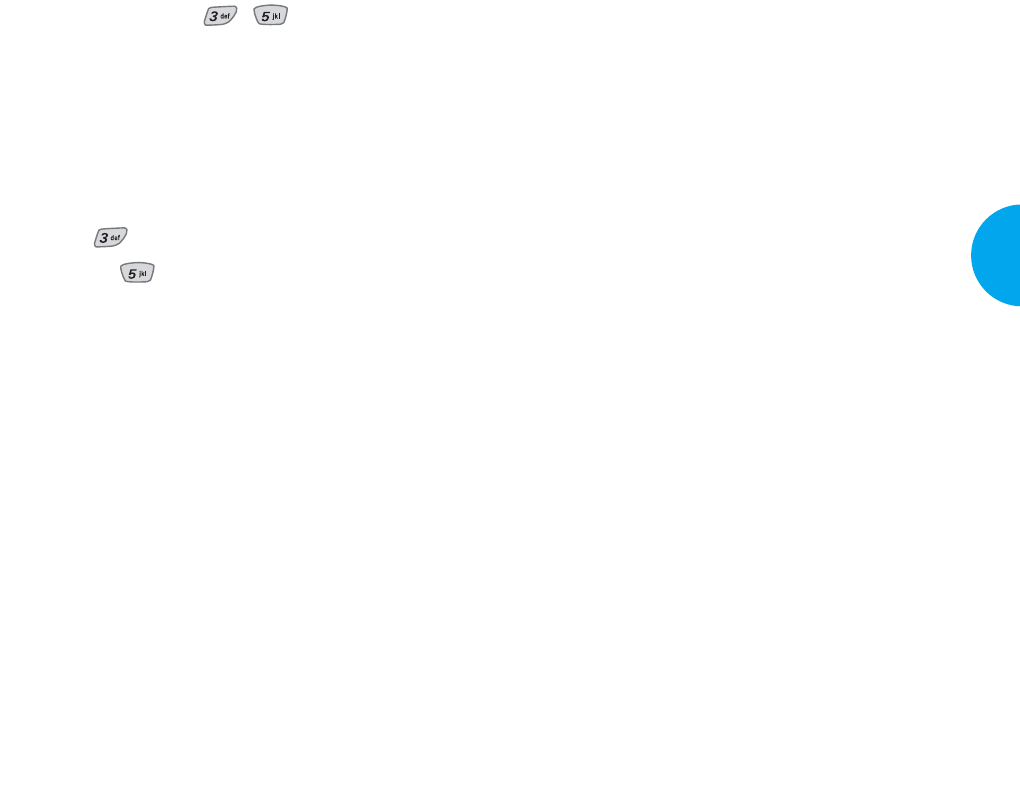
GBloquear Configura Borrar/Bloquear
en el mensaje seleccionado.
Para el mensaje configura-
do por Bloquear, los men-
sajes no pueden ser borrado
por las funciones de Borrar
Bandeja de entrada y Borrar
Todos del Menú de Borrar
Mensajes.
GCancel. Cancela el mensaje transmi-
tido.
G
Utilizado para verificar la
información sobre el mensahe
enviado (ID de MSJ/Clase de
Error/Código de Causa)
57
VX4400
Funciones del Menú
Caja de salida (Menú , )
Hasta 50 sent mensajes se pueden almacenar en la
Bandeja de salida. Los iconos se muestran si los men-
sajes se han enviado con éxito al centro de mensaje. Los
usuarios pueden ver las listas y los contenidos de men-
sajes enviados en este menú y también pueden verificar
si la transmisión se ha completado con éxito o no.
1. Oprima la tecla suave 1 Menú.
2. Oprima .
3. Seleccione , Caja de salida.
4.
El mensaje emergente de Borrar/Bloquear se mues-
tra si usted presiona la tecla suave 2.
GBorrar Borra un mensaje selec-
cionado en la Bandeja de
salida.
G
Guardar direce
Guardar Dirección almacena
la dirección.
GUtilizado para guardar el
mensaje de borrador en el
mensaje guardado.
GGuarda el mensaje de la
bandeja de salida en la car-
peta guardada.
56 Funciones del Menú
Guardar texto
rápido
Código de
estado
Guardar
Mensaje
VX4400(S)-41 1/23/03 3:53 PM Page 56

Guardado (Menú , )
Esta función muestra todos los mensajes guardados y
los mensajes de borrador. El título de la lista guardada
muestra el número de mensajes guardados.
Mensaje de borrador:
Muestra la lista de msj de bor-
rador, mensajes que no se ha
podido enviar.
Mensaje guardado:Muestra la lista de msj guarda-
do de Bandeja de entrada/
Bandeja de salida.
Configuracion es de mensaje (Menú , )
Alerta y #CB predeterminado, auto guardar y auto bor-
rar pueden configurarse cuando llega un nuevo mensaje.
Hay muchas maneras de alerta cuando recibe un nuevo
mensaje.
- Mostrando un mensaje en la pantalla.
- Emitiendo un bip o vibración
- Encendiendo una lámpara.
Se guarda automáticamente (Menú , , )
Permite configurar el menœ para almacenar automáti-
camente los mensajes enviados en el buzón de salida.
Se borra automáticamente (Menú
, ,
)
Permite configurar el menœ para borrar automática-
mente los mensajes antiguos cuando excede el límite de
almacenamiento en la memoria.
59
VX4400
Funciones del Menú
Estados
58 Funciones del Menú
Mensaje almacenado en un Centro de
Mensaje Corto(SMC) ha sido enviado.
Enviar
Fallo
Entrega
Cancelar
Enviar a
direcciones
múltiples
Pendiente
Mensaje se ha entregado.
Incluso después de haber transmitido al
centro de mensaje, los mensajes no entre-
gados a los destinarios pueden cancelarse
transmitiendo el mensaje de cancelar.
Indica que los destinarios son varios.
Cuando la transmisión no está disponible en
el modo analógico ni en el modo de servi-
cio, los mensajes transmitidos se hacen pen-
dientes para transmitirse en el modo digital.
Los mensajes pendientes se transmiten
automáticamente en el modo digital.
Indica el fallo de la transmisión de mensajes.
Descriptions
VX4400(S)-41 1/23/03 3:53 PM Page 58
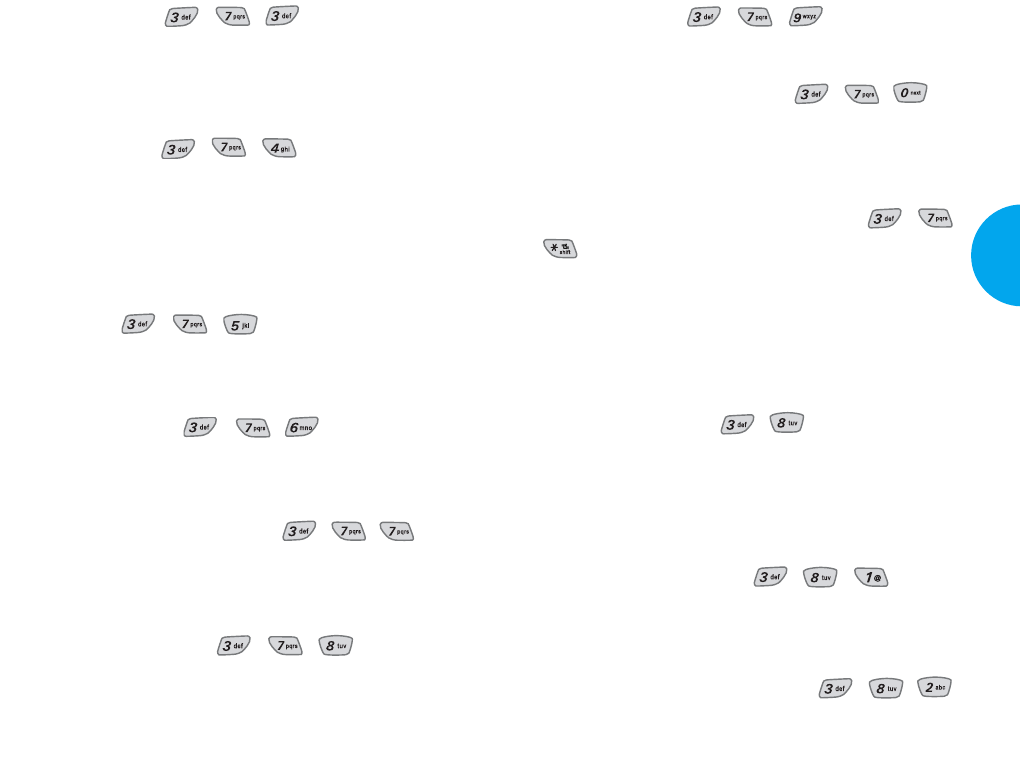
Llame al # (Menú , , )
Le permite enviar automáticamente un número desig-
nado de devolución de llamada cuando envía un men-
saje.
Msj Alerta (Menú , , )
Le permite seleccionar el tipo de alerta para un nuevo
mensaje. Los tipos de alerta son Alerta de correo de
voz, Alerta de mensaje de texto, Alerta de correo
electrónico, Alerta de mensaje de buscapersonas y
Alerta de información.
Firma (Menú , , )
Le permite editar la firma que quiere enviar automáti-
camente con sus mensajes.
Vista directa (Menú , , )
Le permite ver directamente el contenido al recibir el
mensaje.
Modalidad de asentar datos (Menú , , )
Le permite seleccionar el método de entrada predeter-
minado inclusive T9Palabra, ABC, 123, y Smbolo.
Lista de bloqueo (Menú , , )
Este serviccio no está disponible actualmente.
Reer Ack (Menú , , )
Este serviccio no está disponible actualmente.
Tamaño de la fuente (Menú , , )
Le permite determinar la fuente que se utiliza al intro-
ducir el contenido de mensaje o al leer los textos en
Bandeja de entrada, Bandeja de salida, y Guardado.
Editar número de correo de voz
(Menú , ,
)
Le permite introducir manualmente el número de acce-
so para el servicio de correo de voz. Este número se
debe utilizar sólo cuando no se suministra el número de
acceso para el servicio de correo de voz desde la red.
Borrar Todo (Menú , )
Todos los mensajes de texto y de buscapersonas se bor-
ran cuando selecciona Borrar Todos en la pantalla del
Menú de mensaje.
Los mensajes protegidos no se borran.
Caja de entrada (Menú , , )
Borra todos los mensajes de su bandeja de entrada
excepto los mensajes que se han bloqueado.
Alerta sobre Informatión (Menú , , )
Esta opción de servicio no está disponible actualmente.
61
VX4400
Funciones del Menú
60 Funciones del Menú
VX4400(S)-41 1/23/03 3:53 PM Page 60
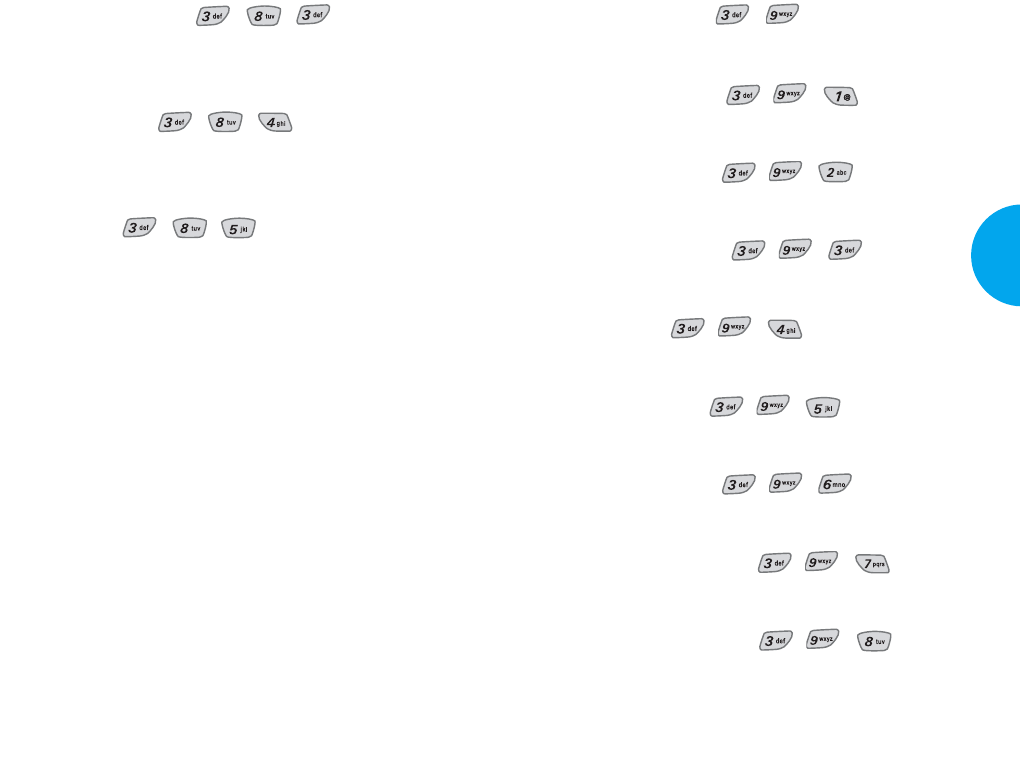
Mi carpeta (Menú , )
Funciones personalizadas para su teléfono.
Pequeña img (Menú , , )
Esta opción de servicio no está disponible actualmente.
Grandes img (Menú , , )
Esta opción de servicio no está disponible actualmente.
Mis imágenes (Menú , , )
Esta opción de servicio no está disponible actualmente.
Sonido (Menú , , )
Esta opción de servicio no está disponible actualmente.
Mi melodia (Menú , , )
Esta opción de servicio no está disponible actualmente.
Animaciones (Menú , , )
Esta opción de servicio no está disponible actualmente.
Mis Animaciones (Menú , , )
Esta opción de servicio no está disponible actualmente.
mensaje en serie (Menú , , )
Mostrar, editar y agregar mensajes guardados.
63
VX4400
Funciones del Menú
Caja de salida (Menú , , )
Borra todos los mensajes de su bandeja de salida excep-
to los mensajes que se han bloqueado.
Guardado (Menú , , )
Borra todos los mensajes de su carpeta de Guardado
excepto los mensajes que se han bloqueado.
Todos (Menú , , )
Borra solamente los mensajes desbloqueados de
Bandeja de entrada, Bandeja de salida y Guardado. Los
mensajes protejidos no se borran.
62 Funciones del Menú
VX4400(S)-41 1/23/03 3:53 PM Page 62
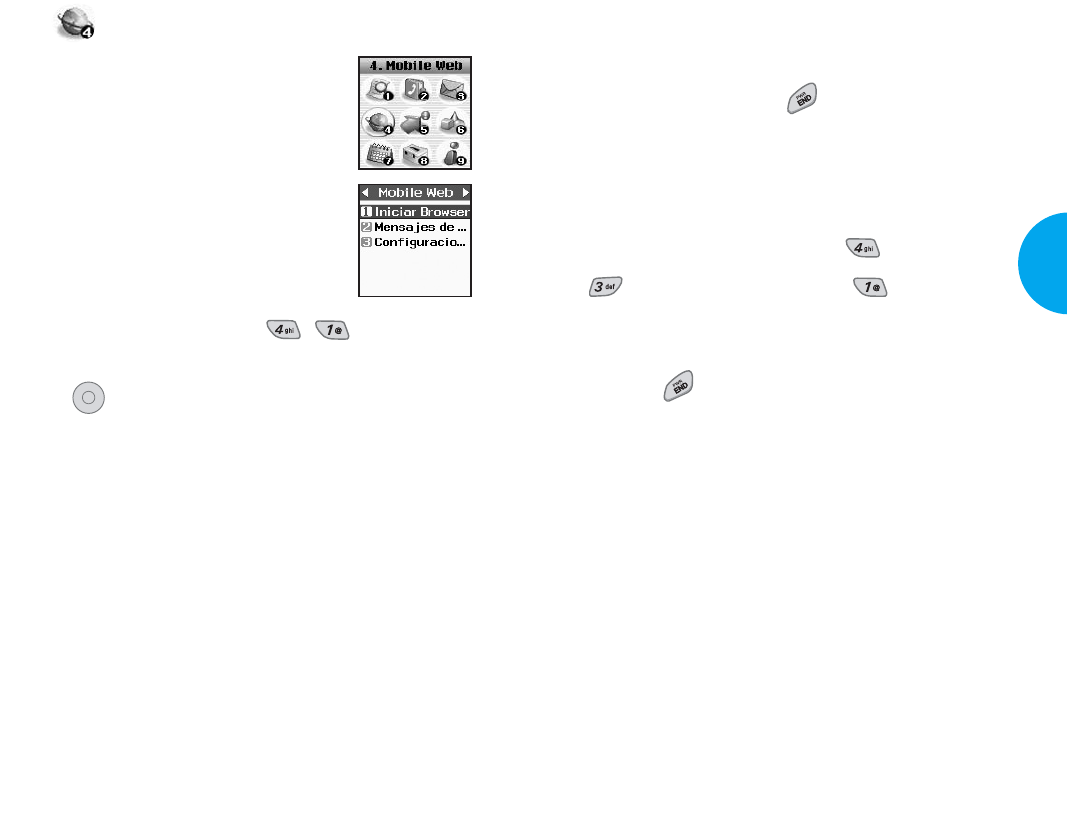
Terminando llamadas del browser
El usuario debe estar habilitado para terminar su sesión
del browser presionando .
Sí la opción del prompt Para Terminar o Ambos está
ajustada en la configuración del minibrowser, usted
recibirá un prompt cuando desee terminar la llamada
del browser.
(Oprima la tecla suave 1 Menú Mobile Web →
Configuraciones de Web →Inmediato.)
Terminando llamadas del browser - El usuario debe
estar habilitado para terminar su sesión del browser pre-
sionando .
Navegando a través del browser
Mientras utiliza el mini browser, usted observará que
los elementos en la pantalla pueden ser presentados en
una de la siguientes formas:
GOpciones numeradas (algunas opciones pueden no
estar numeradas).
GEnlaces (junto con el contenido).
GEntrada numérica o texto.
GTexto simple.
Usted puede actuar sobre estas opciones o los enlaces
haciendo uso de las teclas suaves. Las teclas suaves
están localizadas en la línea inferior de la pantalla.
65
VX4400
Funciones del Menú
Mobile Web
La función de mini browser le permite
observar contenidos de internet diseña-
dos especialmente para realizar interfaz
con teléfonos moviles. El acceso y la
selección de esta función dependen del
proveedor de servicios. Para informa-
ción específica sobre el acceso al mini
browser a través de su teléfono, refíerase
a su proveedor de servicios.
Iniciar Browser (Menú , )
1) Aparecerá el recordatorio de carga; presione la tecla
para abrir el mini browser si se requiere.
2) Después de unos cuantos segundos, usted observará
el Home Page.
OK
64 Funciones del Menú
VX4400(S)-64 1/23/03 3:54 PM Page 64
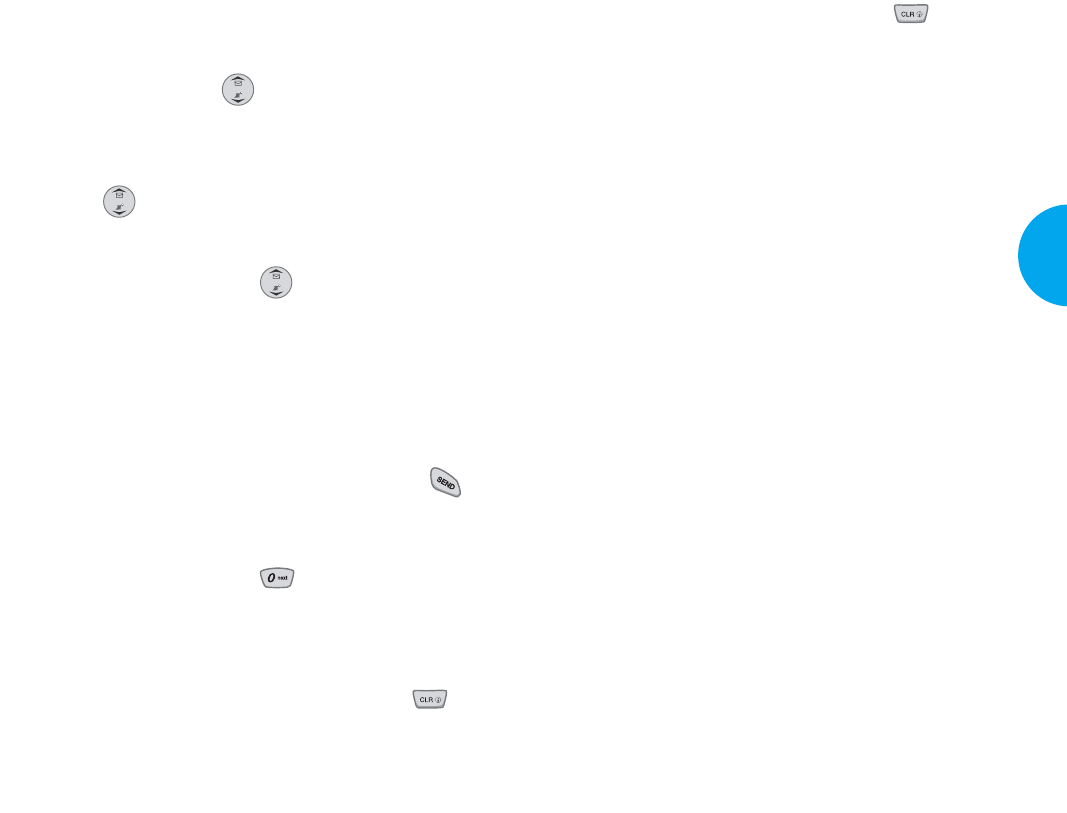
Yoprima y mantenga oprimida la tecla para bor-
rar completamente todos los que ha ingresado en el
espacio.
Seleccionando y Activando los elementos utilizando
las teclas suaves y/o dígitos
Si el elemento de la página está numerado, usted puede
utilizar su teclado numérico, o para seleccionar el ele-
mento, o usted puede seleccionar los elementos
moviendo el cursor y seleccionando las teclas suaves
apropiadas.
Teclas Suaves
Para navegar en diferentes pantallas o seleccionar fun-
ciones especiales, utilice las teclas suaves. Las teclas
suaves aparecerán en la fila inferior de la pantalla de su
teléfono. Observe que la función asociada con las
teclas suaves puede cambiar con cada página y depen-
der de cada elemento escogido.
Tecla suave 1
La tecla suave 1 es utilizada primordialmente para las
primeras opciones o para la selección de los elemen-
tos, pero esta función puede cambiar dependiendo del
contenido que sea mostrado.
Tecla suave 2
La tecla suave 2 es utilizada primordialmente para las
segundas opciones, o un menœ de las opciones secun-
darias.
67
VX4400
Funciones del Menú
Teclas para Navegar
Desplazamiento hacia Arriba/Abajo por elemento
Con el uso de la tecla usted podrá desplazarse en
el contenido si la página actual no esta fijado en la pan-
talla. El tema seleccionado actualmente será indicado
por un cursor Gen la pantalla y con la tecla Tecla
suave también podrá mover el cursor.
Desplazamiento Rápido hacia Arriba/Abajo
Presione y sujete la tecla para mover el cursor
arriba y abajo rápidamente en la pantalla actual.
Desplazándose Arriba / Abajo por Página
Presione la tecla de volumen para mover la página de
la pantalla hacia arriba y abajo.
Ir al home Página
Para regresar al Home Página, presione y sujete .
Ver el Menú del Browser
Presione y sujete el botón para utilizar el menœ
del browser mientras el mini browser está siendo uti-
lizado.
Borrando texto/nœmeros introducidos
Al introducir texto o nœmeros, oprima la tecla si
desea borrar el œltimo nœmero, letra o símbolo.
66 Funciones del Menú
VX4400(S)-64 1/23/03 3:54 PM Page 66
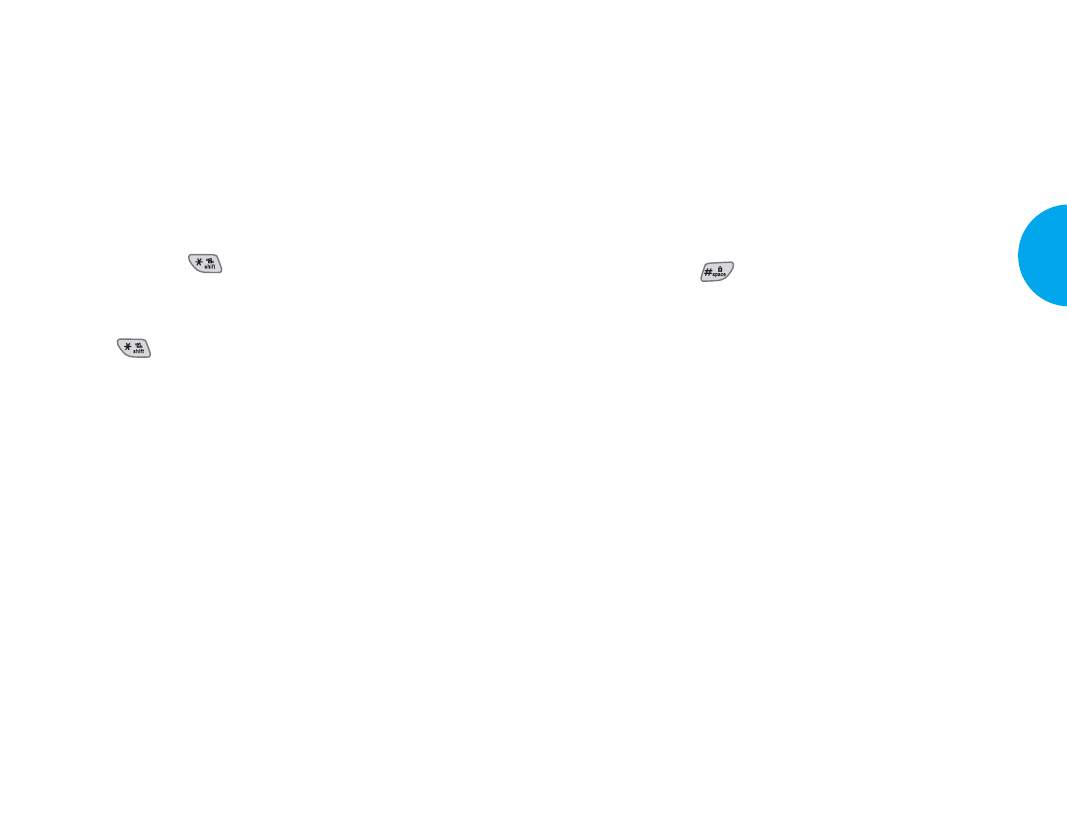
Usando Marcadores (Book marker)
Puede identificar muchas páginas individuales para un
acceso fácil, en otras ocaciones. Los marcadores ahor-
ran su tiempo pues reducen el número de pasos nece-
sarios para hacer un acceso a una página deseada.
Para crear un Marcador
Diríjase a la página que desea almacenar.
En el menœ del browser, seleccione Mark Site o pre-
sione y sujete .
Si la página tiene un título, esta será utilizada automáti-
camente para el nombre del bookmark. Cuando el
bookmark es almacenado usted puede cambiar el
nombre del mismo si desea. Seleccionando “guardar
almacenará el nombre y añadirá la página a su lista de
bookmarks. Aparecerá un mensaje confirmando que el
bookmark fue añadido a la lista. Seleccione la tecla
suave 1 OK para regresar a la pantalla que indicó para
resumir la navegación dentro del mini browser
El nuevo bookmark es añadido en la parte inferior de
su lista de bookmark.
Esta función depende de la codificación html de la
página que está leyendo y determinado por el sitio web.
69
VX4400
Funciones del Menú
Introduciendo Texto, Nœmeros, o Símbolos
Cuando usted desea introducir un texto, oprima la tecla
suave 2. Entonces, aparecerá en la pantalla el método
de introducción de letras en siguiente forma: Alfa,
Símbolo, Número, Palabra o Inteligente. (La descrip-
ción exacta depende de la realización)
Para cambiar el modo de introducción de letra, use la
tecla suave 2.
Si usted desea introducir carácteres en forma mayœscu-
la, oprima la tecla . Entonces aparecerá el siguiente
método de introducción al oprimir la tecla suave 2:
ALFA o INTELIGENTE.
La tecla permite al usuario cambiar fácilmente la
forma de letra a mayúscula.
Iniciando una llamada de teléfono desde el
mini browser
Usted puede iniciar una llamada telefónica desde el
mini browser si el sitio que está utilizando ofrece esta
función, (el nœmero de teléfono puede ser escogido y
la tecla suave 1 aparecerá como llamada)
La conexión del browser será terminada cuando usted
inicia una llamada. Después de terminar la llamada, su
teléfono regresará a la pantalla desde la cual inicio la
llamada.
68 Funciones del Menú
VX4400(S)-64 1/23/03 3:54 PM Page 68
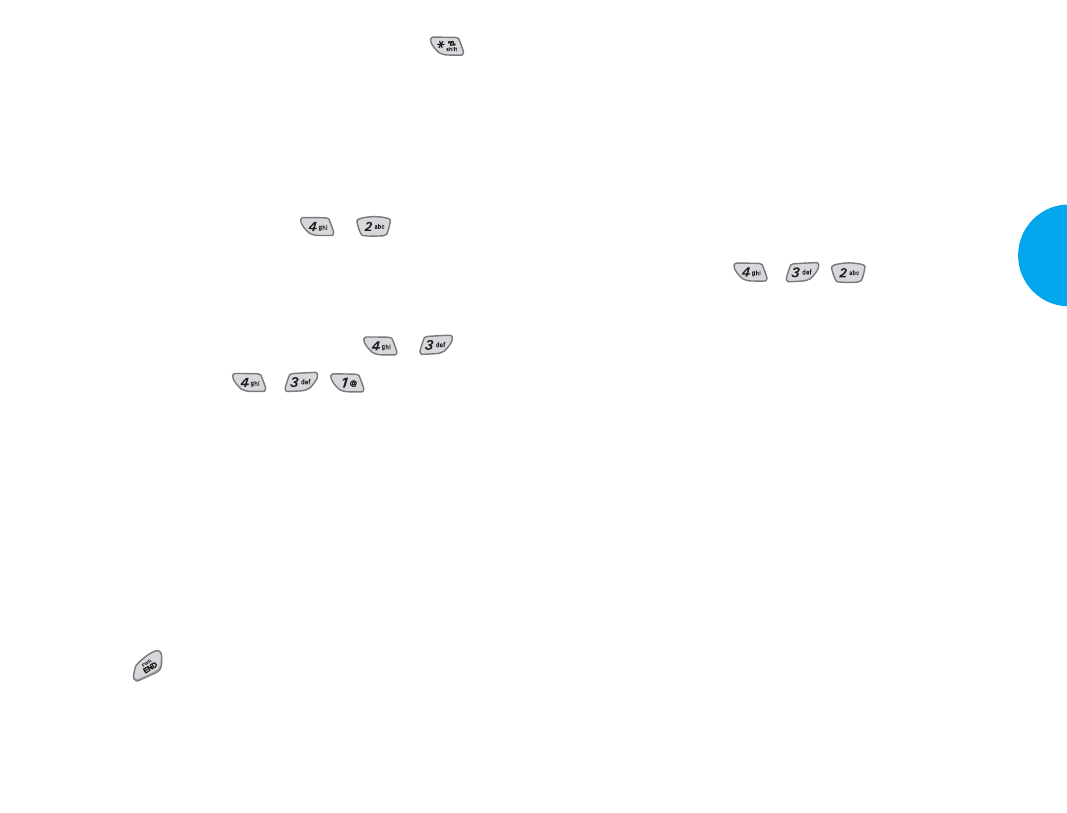
GPara empezar: Solamente ve los mensajes que
preguntan si o no inicia UP.
GPara terminar: Ve el mensaje que pregunta si
termina el UP.
GAmbos: Ve los mensajes que preguntan si inicia
o termina el UP.
GNada: No puede ver los mensajes de informa-
ción.
2. Alerta (Menú , , )
Hay tres opciones de alerta. Las opciones de Mudo, 2
alertas y 4 alertas aparecen en este menú. El usuario
puede seleccionar un sonido de inicio del browser.
71
VX4400
Funciones del Menú
Buscando un Bookmark
Desde el Home Page o presionando y sujetando
seleccione el bookmark deseado.
O
Desde el Home Page, presione y sujete el nœmero aso-
ciado con el bookmark en la lista de bookmark.
Mensages de Web (Menú , )
If there are any browser alerting messages, then the list
is displayed.
Configuraciones de Web (Menú , )
1. Inmediato (Menú , , )
Esta función le permite configurar si puede ver o no
los mensajes de información cuando inicia UP.
Para informar a los usuarios antes de hacer el mini-
browser, las llamadas se cargan y les avisan a los
usuarios si desean lanzar el browser o no. Esta etapa
se usa para evitar la activación eventual del brows-
er ya que todos los suscriptores tienen el browser
automáticamente.
También dispone de un mensaje para informar al
usuario si desea o no salir de Browser después de
oprimir . Los usuarios puende no disponer (o
disponer si está desactivado) de paso extra medi-
ante el uso de la opción del menú.
70 Funciones del Menú
VX4400(S)-64 1/23/03 3:54 PM Page 70
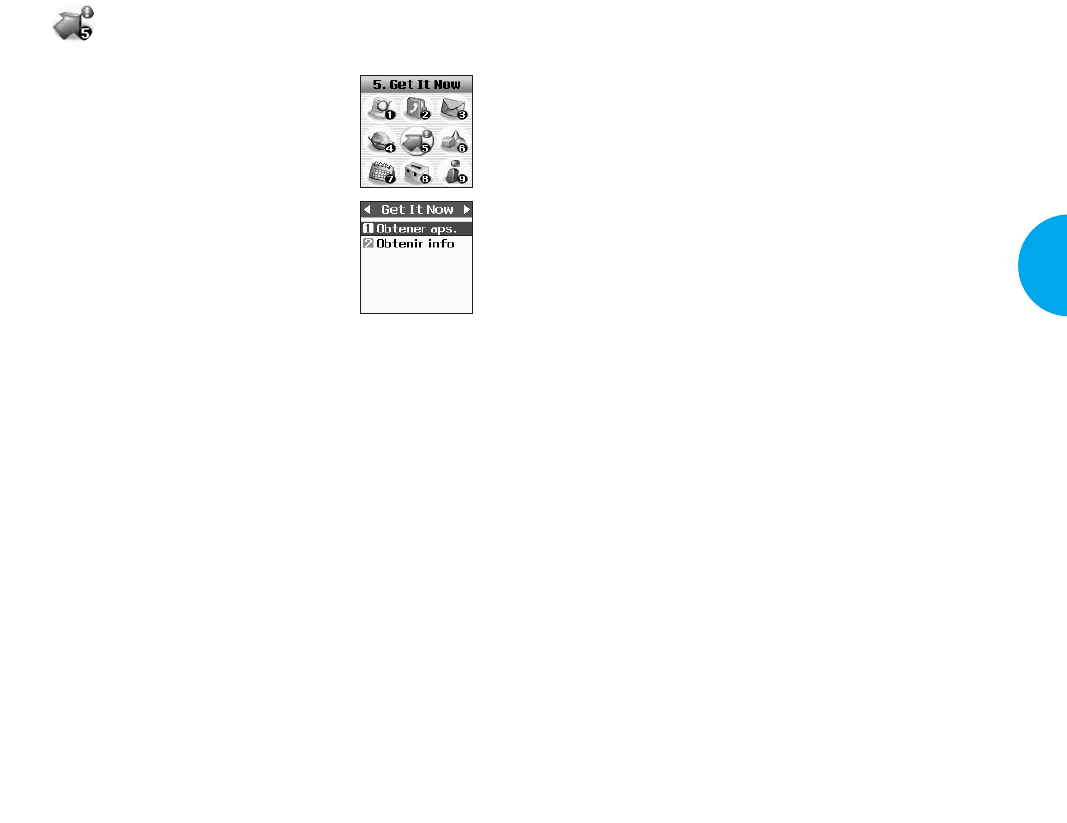
GLos programas de comercio móvil que le permiten
hacer transacciones financieras (tales como la verifi-
cación de su balance de cuenta, los valores de la bolsa,
etc.)
GLos progrmas de información general que le permiten
obtener current news, weather, sports, or traffic.
Puede descargar y usar Get It Now en todas las partes en
la red de Verizon Wireless, siempre que su dispositivo
portátil tenga una señal digital disponible. El tiempo de
descarga de las aplicaciones va a variar, pero la mayor’a
de aplicaciones van a durar aproximadamente un minu-
to para que se descarguen. Si la aplicación de Get It Now
que es instalada actualmente no requiere una conexión
de red, se puede usar en todas las partes.
El tiempo en el que usted explora en Get It Now para una
aplicación y descarga las aplicaciones es sujeto a deduc-
ción de los subsidios mensuales de tiempo en antena.
La mayoría de aplicaciones no usan una coexión de red
cuando se está usando. Sin embargo, hay algunas aplica-
ciones que quieren hacerlo y estas aplicaciones va a
provocar la tarifa de tiempo en antena cuando están en
uso.
Al descargar una aplicación, cualquier llamada de entra-
da va a ser enviada automáticamente a su correo de voz
si es disponible. Si no cuenta con un correo de voz, la
descarga de no se va a detener por una llamada de entra-
da, pero el llamador va a recibir un señal de ocupado.
Cuando usa una aplicación que no requiere una conex-
ión de red, una llamada de entrada va a parar la apli-
cación y le va a permitir responder a la llamada.
73
VX4400
Funciones del Menú
Get It Now
Con la tecnología de Get It Now usted
puede hacer más que hablar por su telé-
fono. Get It Now es una tecnolog’a y
un servicio que le permite descargar y
usar las aplicaciones en su teléfono.
Con Get It Now, es rápido y fácil per-
sonalizar su teléfono a sy estilo de vida
y gusto, solamente descargue las apli-
caciones que le gustan. Con una amplia
gama de softwares disponibles, desde
la mensajería inmediata hasta los jue-
gos y también las aplicaciones de ofici-
na, usted se puede asegurar de que puede encontarar
algo útil, práctico, o realmente divertido. Además, hay
nuevas aplicaciones que se estén creando para que las
use.
Algunos ejemplos de los tipos de aplicaciones
disponibles:
GLos programs de comunicación que le permiten
enivar inmediatos y correos electrónicos.
GLos programas de productividad que le permiten
sincronizar con las aplicaciones en su oficina, casa
o PDA, para lograr más eficiencia y un mejor
manejo del tiempo.
G
Los programas de diversión que le permiten jugar los
juegos individuales y los juegos de jugadores múlti-
ples, escuchar la música, ver los vídeos, descargar los
custom ringers y las pantallas para la visualización.
72 Funciones del Menú
VX4400(S)-64 1/23/03 3:54 PM Page 72
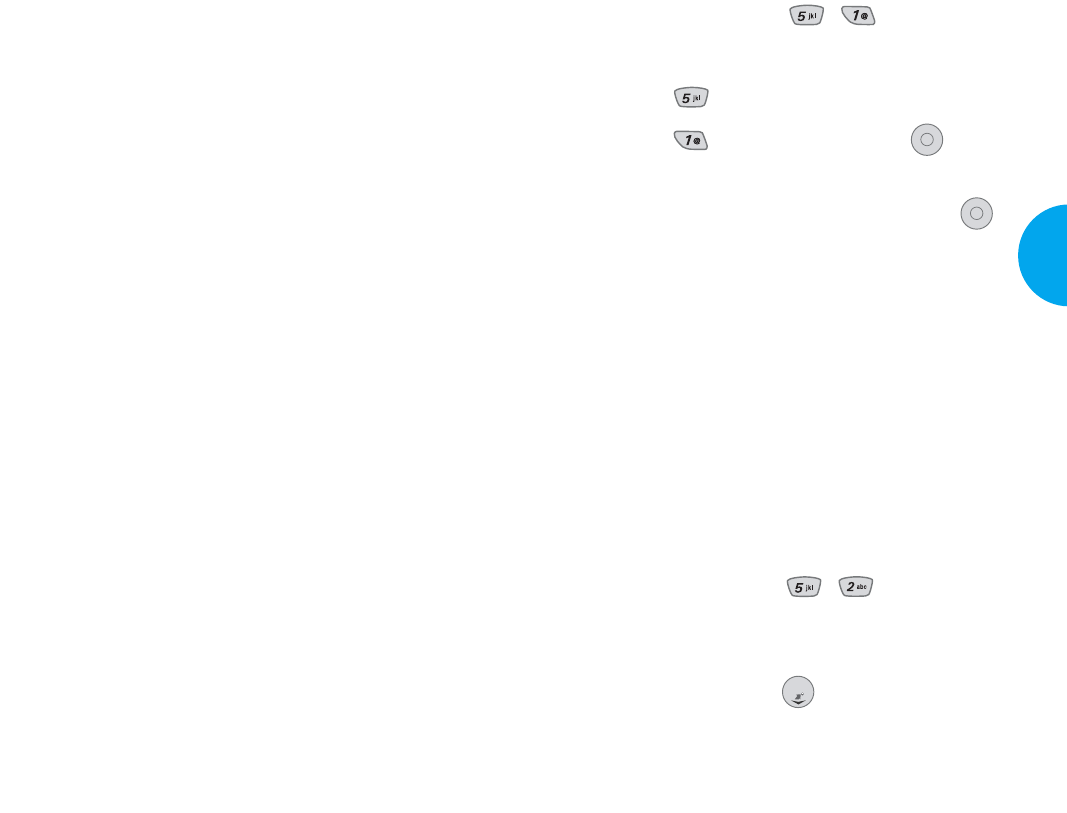
Obtener aps. (Menú , )
1. Oprima la tecla suave 1 Menú.
2. Oprima Get It Now.
3. Oprima Obtener aps. y Oprima .
La visualización principal de Get It Now se mostrará.
4. Seleccione el icono [Get It Now] y presione .
GComenzar: Muestra la lista de las aplicaciones
de Get It Now que existe en el servidor conec-
tándose con el servidor de Get It Now y descar-
ca la aplicación seleccionada.
GOpciones: Muestra la memoria de este teléfono
y el historial de descarga.
- Información: Muestra la memoria deisponible
en el teléfono y la memoria que se está uti-
lizando en este momento.
- Ver registro: Muestra la versión de Get It Now,
el MSM Chip y el histoial de descarga.
Obtenir Info (Menú , )
Este submenœ le informa sobre la tecla de selección
'Obtener'.
NOTA
Si presiona la tecla ( ) Flecha abajo, se iniciará Get It
Now.
OK
OK
75
VX4400
Funciones del Menú
Cuando termina su llamada, puede reanudarla usando la
aplicación. Usted puede personalizar su teléfono agre-
gando las nuevas aplicaciones y eliminando las antiguas
en cualquier tiempo. Sin embargo, el uso de la aplicación
no usada se va a perder.
Si necesita más memoria, pero todavía quiere poder
tener acceso a la aplicación más tarde, intente usar
Desactivar.
La desactivación (Desactivar) mantiene el uso de la apli-
cación y la información de compra, pero lo elimina de la
memoria. Para reactivar una aplicación, vaya a
Opciones, selecciónla y haga clic en Restaurar. Si es una
aplicación de suscripciín, se le va a cobrar los pagos pro-
ducidos aun cuando se desactive una aplicación.
Sólo por la eliminación de una aplicación se borra com-
pletamente de la memoria del teléfono. Para almacenar
una aplicación que se ha eliminado antes, va a ser nece-
sario que pague para eso y la descargue otra vez.
La tarifa de tiempo en antena se aplica cuando se elimi-
na una aplicación de suscripción. No existe el pago de
uso mensual para Get It Now. O mejor, puede pagar cada
aplicación cuando la descarga.
Se pone precio por separado a las aplicaciones, haga una
visita al sitio Web de Verizon Wireless para una lista de
los precios y de las aplicaciones disponibles actualmente.
Con estas funciones, puede siempre utilizar varios pro-
gramas beneficiosos tales como los interesantes juegos
de teléfono celular, la información sobre el mercado de
valores, la charla y la pantalla tematica, descargándolos
en el teléfono.
74 Funciones del Menú
VX4400(S)-64 1/23/03 3:54 PM Page 74
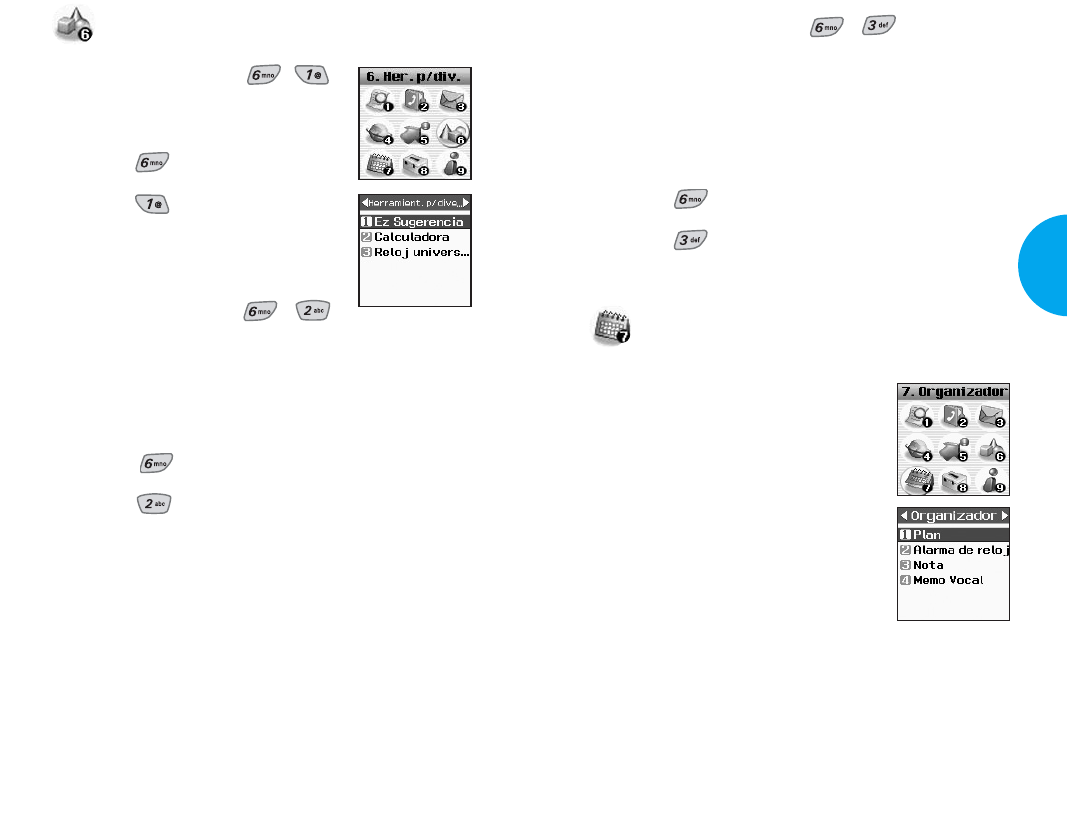
77
VX4400
Funciones del Menú
76 Funciones del Menú
Reloj universal (Menú , )
Es de gran utilidad si usted necesita hacer una llama-
da a otos países y si no está seguro de la diferencia
horaria.
1. Oprima la tecla suave 1 Menú.
2. Oprima Her. P/div..
3. Oprima Reloj universal.
Organizador
Función de programador
El programador le ayuda a mantener una
agenda conveniente fácil de acceso.
Simplemente almacena las horas progro-
madas y el alerta de programador le hace
saber cuando llega la hora. Puede tam-
bién aprovechar las funciones de
Alarma de reloj.
NOTA
Si el SMS se está enviando durante
una llamada o el acceso UP se esta
conectando en la hora establecida,
no suena en este momento sino suena despues de salir.
Her. P/div.
EZ Sugerencia (Menú , )
1. Oprima la tecla suave 1 Menú.
2. Oprima Her. P/div..
3. Oprima EZ Sugerencia.
Calculadora (Menú , )
Puede usted realizar operaciones mate mátcas sensillas
(Puede ingresar haste el segundo punto decimal.)
1. Oprima la tecla suave 1 Menú.
2. Oprima Her. P/div..
3. Oprima Calculadora.
NOTA
El cálculo debe ser dentro de 32 carácteres (por ejemp-
lo, 32+14-...).
VX4400(S)-64 1/23/03 3:54 PM Page 76
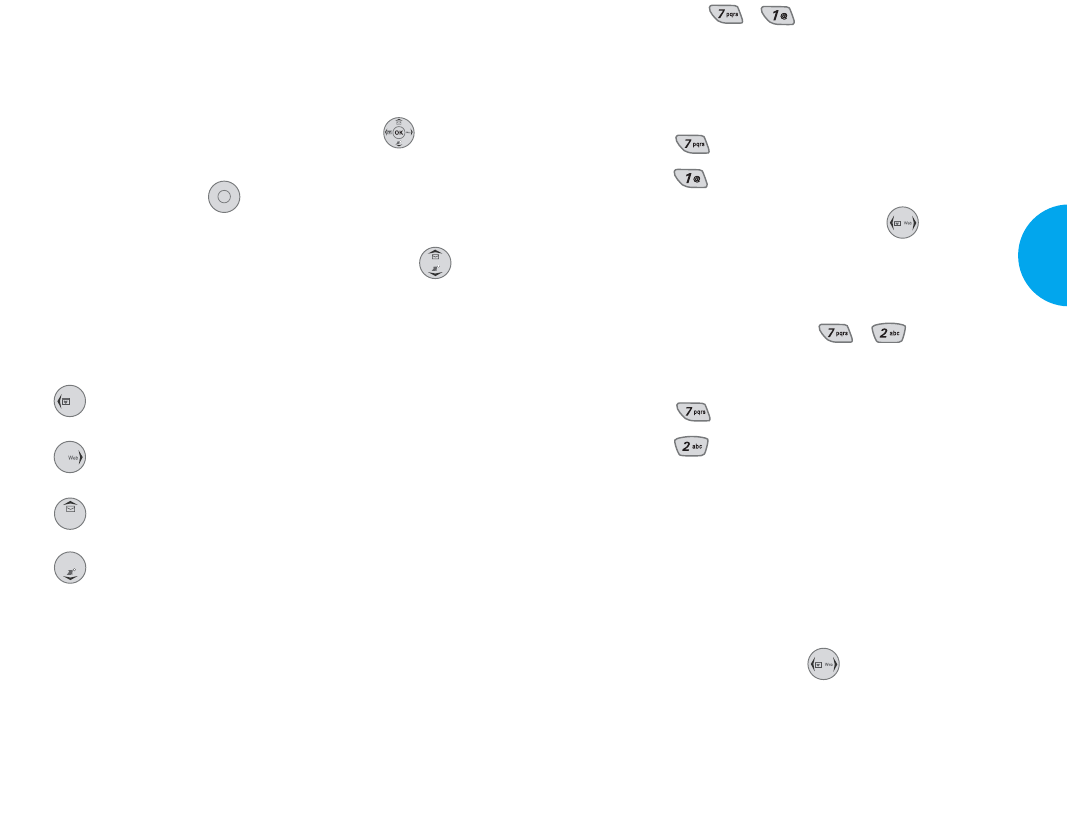
79
VX4400
Funciones del Menú
78 Funciones del Menú
Plan (Menú , )
Le permite introducir el plan. Si introduce el tiempo y
nota, la alarma suena a la hora establecida.
1. Oprima la tecla suave 1 Menú.
2. Oprima Organizador.
3. Oprima Plan.
NOTA
Si presiona la tecla de navegación ( ) a la
derecha en el modo de espera, la tecla ducina como
una tecla rápida a la Agenda.
Alarma de reloj (Menú , )
1. Oprima la tecla suave 1 Menú.
2. Oprima Organizador.
3. Oprima Alarma de reloj.
4. Seleccione la alarma que quiere editar.
5. Establezca la hora para alarma y presione la tecla
suave 1 Guardar.
GLa hora actual se mostrará en la parte superior de
la pantalla.
6. Puede cambiar el modo de alarma y el tipo de tim-
bre de alarma utilizando .
7. A la hora de alarma, "Alarma x" se mostrará en la
pantalla LCD y la alarma sonará.
Guias generales para acceso al programador
y configuraciones
1. Menú aparece cuando presiona la tecla suave 1
Menú.
2. Desplácese por la lista de menú usando .
3. Para hacer una selección, localice el cursor en el
menú y presione a la izquierda o presionando
el número en el menú.
4. Mueva rntre las entradas en el menú usando .
"
Cómo user los butones
Mover el cursor a la izquierdu.
Mover el cursor a la derecha.
Mover la semana hacia atrás.
Mover la semana hacia adelante.
OK
VX4400(S)-64 1/23/03 3:54 PM Page 78
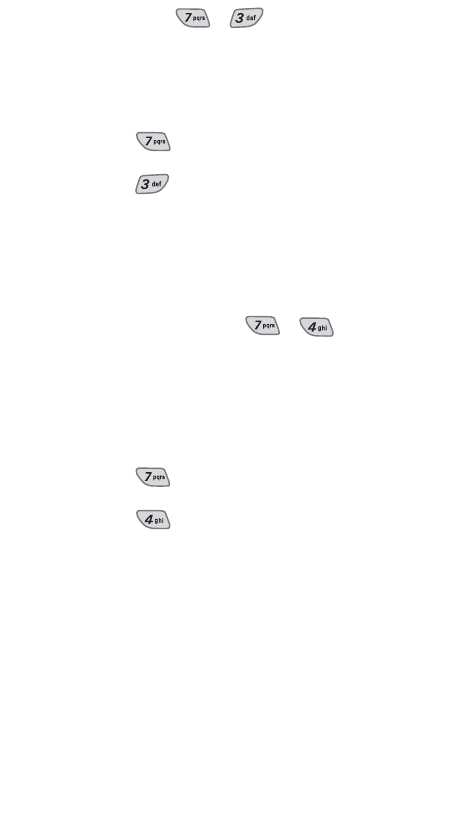
Nota (Menú , )
Se puede leer, agregar, editar y borrar notas a sí mismo.
1. Oprima la tecla suave 1 Menú.
2. Oprima Organizador.
3. Oprima Nota.
4. Oprima la tecla suave 1 Add para escribir una
nueva nota.
Memo Vocal (Menú , )
Se puede escuhar, agregar, editar y borrar avisos ver-
bales cortos a sí mismo.
1. Oprima la tecla suave 1 Menú.
2. Oprima Organizador.
3. Oprima Memo Vocal.
4. Oprima la tecla suave 1 Nuevo Para grabar un
nuevo memo de voz.
80 Funciones del Menú
VX4400(S)-64 1/23/03 3:54 PM Page 80
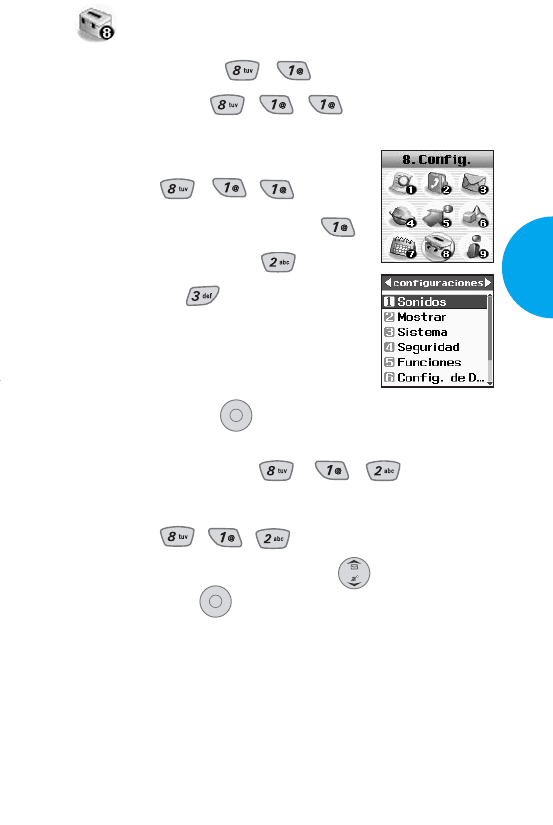
81
VX4400
Funciones del Menú
Configuraciones
Sonidos (Menú , )
Timbres (Menú , , )
1. Oprima la tecla suave 1 Menú.
2. Oprima
, ,
.
3. Seleccione ID de llamador ,
Sin ID de llamador o
Restringir .
4. Para alternar entre timbres predeter-
minados y descargables, presione la
tecla suave 2 (Más).
5. Luego presione para guardar el sonido.
Tono de tecla (Menú , , )
1. Oprima la tecla suave 1 Menú.
2.
Oprima
,,.
3. Configure Normal/Largo con y luego pre-
sione la tecla .
GNormal Envía un tono durante un período
fijp, solo si mantiene oprimido la
tecla.
GLargo Envía un tono continuo mientras
mantiene oprimido la tecla.
OK
OK
VX4400(S)-81 1/27/03 9:36 AM Page 81
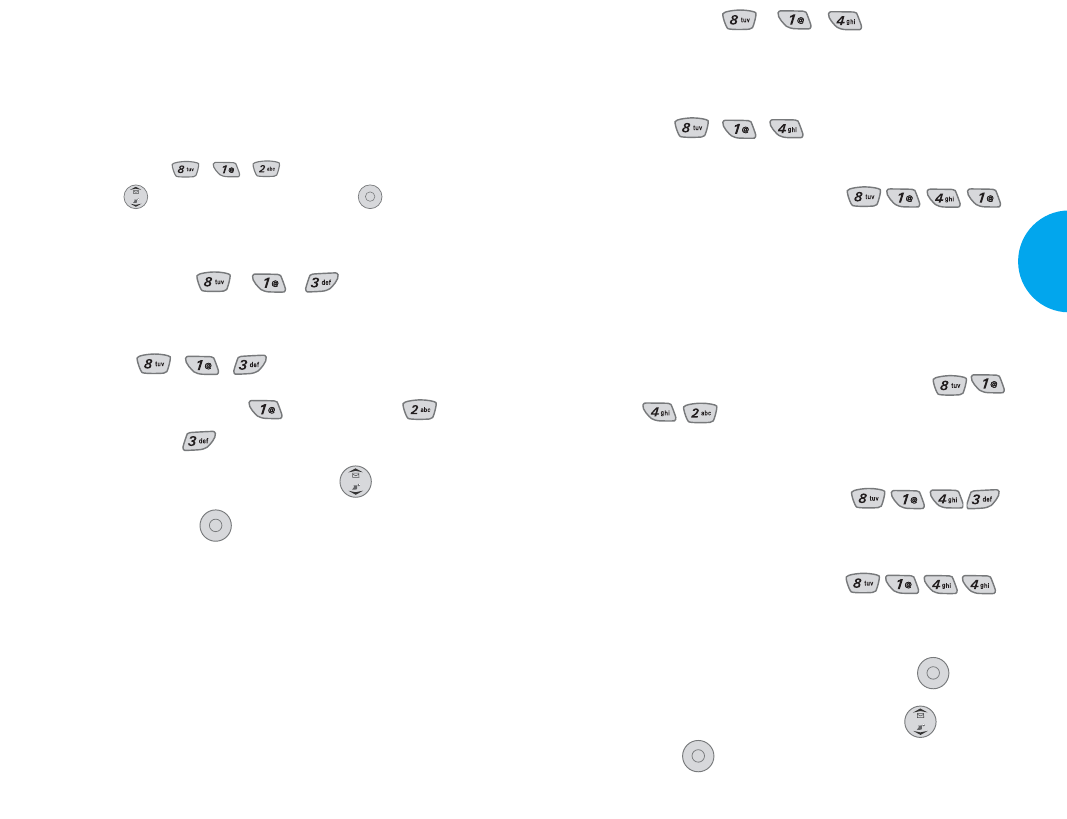
Alertas (Menú , , )
Puede activarse una de las cuatro opciones de alerta.
1. Oprima la tecla suave 1 Menú.
2.
Oprima
,,.
G Verifique cada opción y desactívela si lo desda.
1)
Cambiar de servicio (Menú )
Si se encuentra encendido, le informa sobre el
cambio de servicio.
Al entrar en un área de servicio, la pantalla mostrará
el mensaje Ingresando al área de Servicio.
Al salir, la pantalla mostrará el mensaje Saliendo
de Área de Servicio.
2) Señal sonora de un minuto (Menú
)
Le informa cuando faltan 10 segundos para ter-
minar cada minuto de una llamada.
3)
Llamadas conexión (Menú )
Mediante un sonido informa al usuario que se
ha establecido la cinexion de una llamada.
4)
Volver al principio (Menú )
Le informa cuando se desplaza con el fin de
una lista de menúes.
3. Elija uno entre las opciones y presione .
4. Configure Encendido/Apagado con y luego
presione .
OK
OK
83
VX4400
Funciones del Menú
82 Funciones del Menú
NOTA
Dual-Tone Multi Frequency (DTMF) Indica por la trans-
misión simultánea de dos tonos, uno de un grupo de bajas
frecuencias y otro de un grupo de altas frecuencias. Cada
grupo de frecuencias contiene cuatro frencuencias. La
configuración de longitud del tono de tecla como largo
extenderá el tono DTMF. Oproma la tecla suave 1 Menú,
y luego , , Key Tones.Usando el botón
seleccione largo. Oprima la tecla .
Volumen (Menú , , )
1. Oprima la tecla suave 1 Menú.
2.
Oprima
,,.
3. Seleccione Timbre , Audífono , o
Timbre tecla .
4. Ajuste el volumen del timbre con .
5. Luego presione para guardar el volumen.
OK
OK
VX4400(S)-81 1/27/03 9:36 AM Page 82
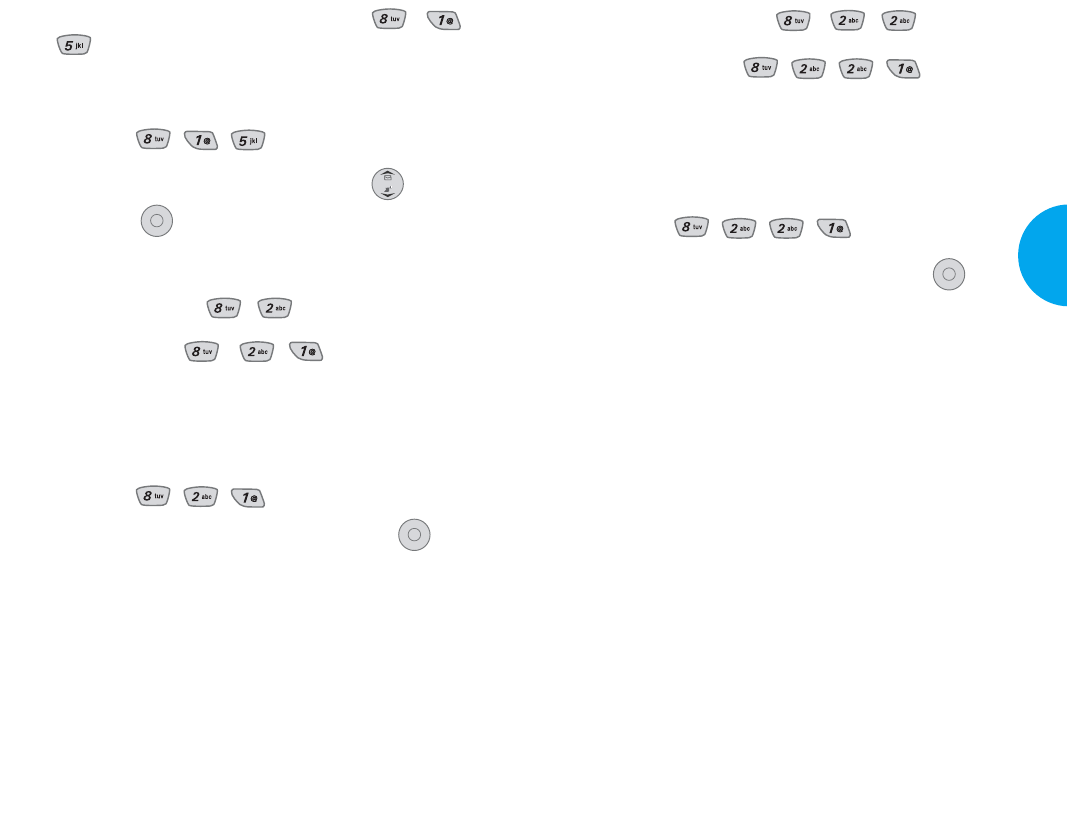
Luz de fondo (Menú , , )
1. Temporizador (,,,)
Le permite establecer la duración de la luza de fondo
que se enciende.
1. Oprima la tecla suave 1 Menú.
2.
Oprima
,,,.
3. Elija entre las opciones y luego presione .
G 7 segundos La luz de fondo se apagará 10
segundos después de oprimir la ultima tecla.
G 15 segundos La luz de fondo se apagará 15
segundos después de oprimir la ultima tecla.
G30 segundos La luz de fondo se apagará 30
segundos después de oprimir la ultima tecla.
G Siempre apagado Significa que la luz de fondo
esterá apagada.
G Abrir con golpe ligero La luz de fondo estará
siempre encen dida.
OK
85
VX4400
Funciones del Menú
Tono de activación/de sactivación (Menú , ,
)
1. Oprima la tecla suave 1 Menú.
2.
Oprima
,,.
3. Establezca Encendido/Apagado con y luego
presione .
Mostrar (Menú , )
Banner (Menú , , )
Introduce una serie de carácteres que desea mostrar en
la pantalla(hasta 16 carácteres).
1. Oprima la tecla suave 1 Menú.
2.
Oprima
,,.
3. Introduzca el encabezado y luego oprima .
OK
OK
84 Funciones del Menú
VX4400(S)-81 1/23/03 3:55 PM Page 84
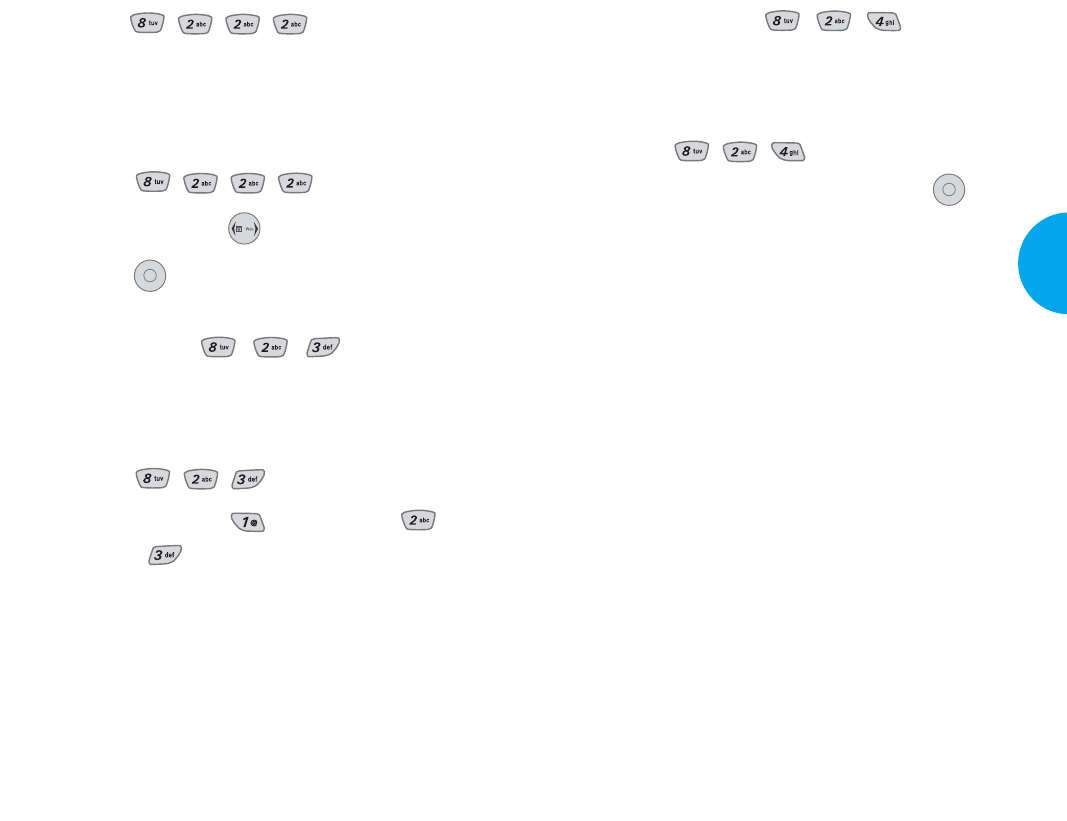
Luz de tecla (Menú , , )
Le permite establecer la duración, durante la cual usted
quiere que se encienda la luz de tecla.
1. Oprima la tecla suave 1 Menú.
2.
Oprima
,,.
3. Elija entre las opciones y luego presione .
G 7 segundos La luz de fondo se apagará 10
segundos después de oprimir la ultima tecla.
G 15 segundos La luz de fondo se apagará 15
segundos después de oprimir la ultima tecla.
G Siempre apagado Significa que la luz de fondo
esterá apagada.
G Abrir con golpe ligero La luz de fondo estará
siempre encen dida.
OK
87
VX4400
Funciones del Menú
2. Brillo (,,,)
Le permite establecer el nivel del brillo de la luz de
fondo.
1. Oprima la tecla suave 1 Menú.
2.
Oprima
,,,.
3. Ajuste el brillo con .
4. Oprima para guardar la configuración de brillo.
Pantallas (Menú , , )
Le permite seleccionar el tipo de fondo que se muestre
en el teléfono.
1. Oprima la tecla suave 1 Menú.
2. Oprima , , .
3. Seleccione Fondo , Encendido , o
Apagado .
4. Seleccione de 5 pantallas diferentes y presione la
tecla suave 1 Guardar.
OK
86 Funciones del Menú
VX4400(S)-81 1/23/03 3:55 PM Page 86
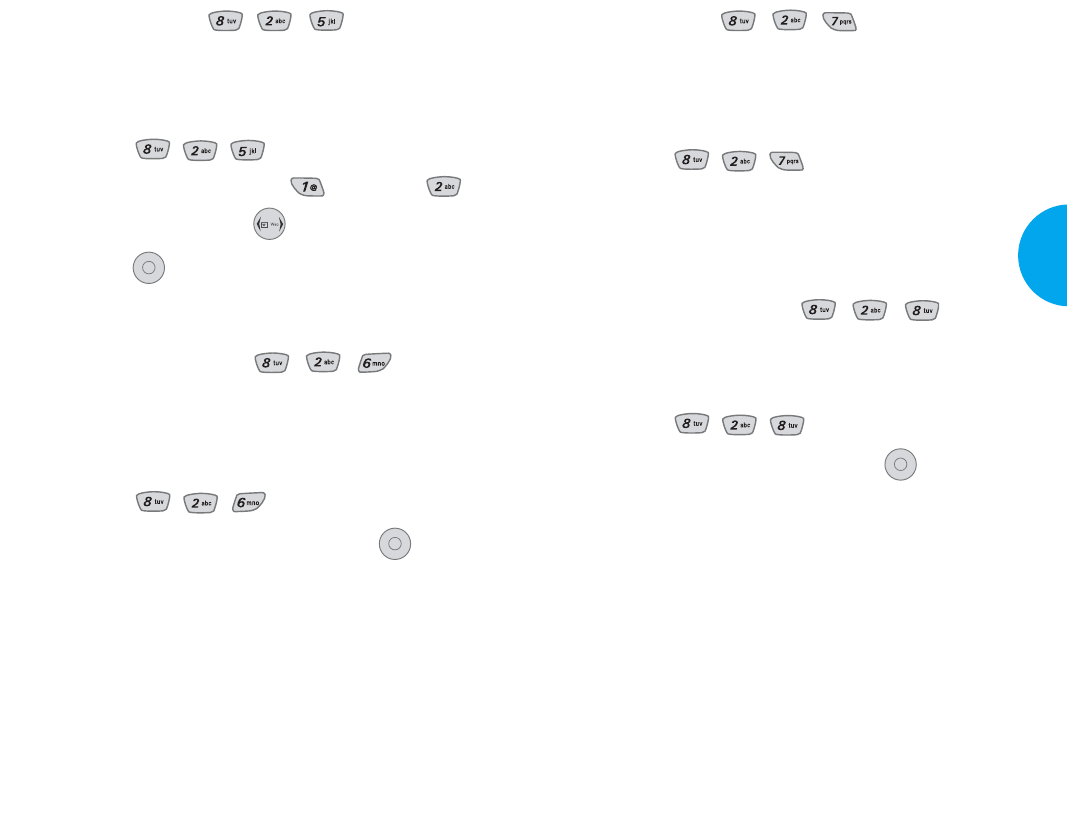
Relojes (Menú , , )
Le permite seleccionar el tipo de reloj que se muestre
en la pantalla LCD.
1. Oprima la tecla suave 1 Menú.
2.
Oprima
,,.
3. Seleccione Normal, Analógico o Digital y pre-
sione la tecla suave 1 Guardar.
Colores de tema (Menú , , )
Le permite seleccionar el color de la pantalla de fondo.
1. Oprima la tecla suave 1 Menú.
2.
Oprima
,,.
3. Seleccione una opción y presione .
GImplícito/Azul agua/Rosa/Anaranjao
OK
89
VX4400
Funciones del Menú
Contraste (Menú , , )
Le permite establecer el contraste de la pantalla LCD
principal y sub-pantalla LCD.
1. Oprima la tecla suave 1 Menú.
2. Oprima , , .
3. Seleccione LCD principal , Sub LCD .
4. Ajuste el contraste con .
5. Oprima para guardar la configuración de con-
traste.
Estilo del menú (Menú , , )
Le permite seleccionar si quiere que el menú se
muestre como una lista o como iconos.
1. Oprima la tecla suave 1 Menú.
2.
Oprima
,,.
3. Seleccione Iconos o Lista y presione .
OK
OK
88 Funciones del Menú
VX4400(S)-81 1/23/03 3:55 PM Page 88
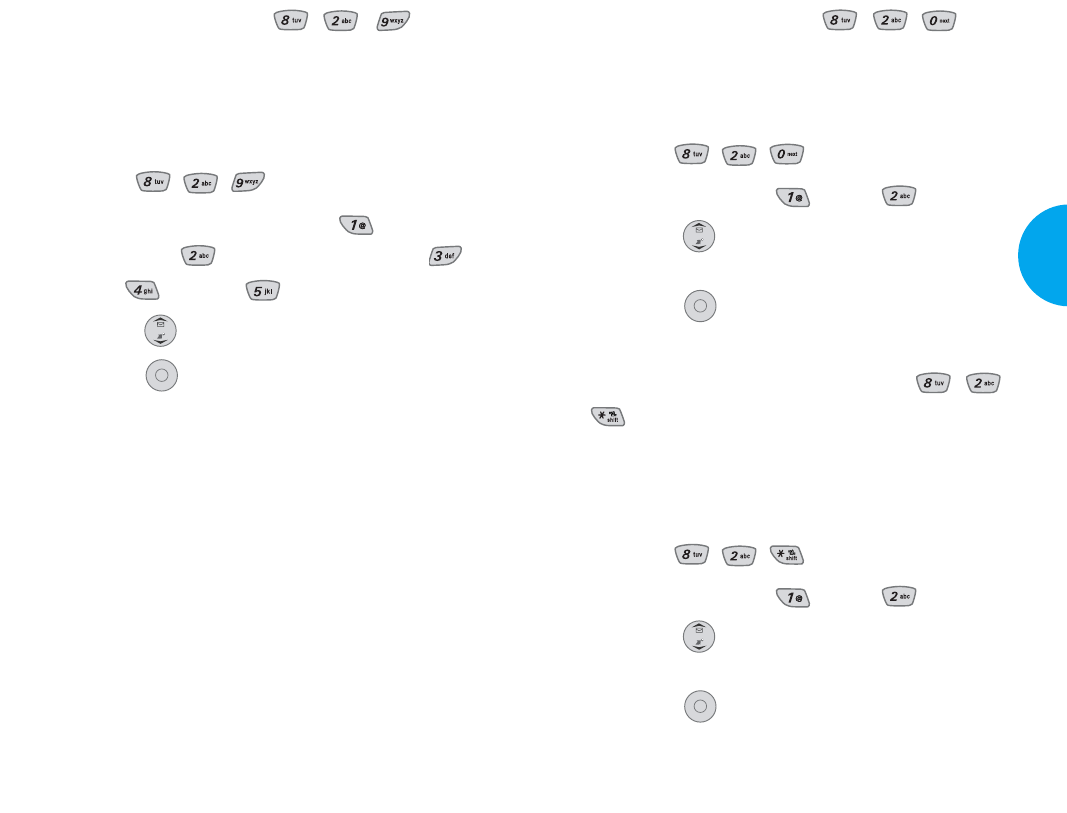
Fuente de Número (Menú , , )
Le permite seleccionar el tamaño y color de la fuente
de número.
1. Oprima la tecla suave 1 Menú.
2.
Oprima
,,.
3. Seleccione Tamaño , Color
.
4. Presione hasta encontrar el tamaño o el color
que usted quiere.
5. Presione para guardar.
Fuente de introducción de texto (Menú , ,
)
Le permite seleccionar el tamaño y color de la fuente
de entrada de texto.
1. Oprima la tecla suave 1 Menú.
2.
Oprima
,,.
3. Seleccione Tamaño , Color
.
4. Presione hasta encontrar el tamaño o el color
que usted quiere.
5. Presione para guardar.
OK
OK
91
VX4400
Funciones del Menú
Clolor de Sub LCD (Menú , , )
Le permite seleccionar colores diferentes para la pan-
talla LCD del submenú. El color de la sub-pantalla
LCD es siempre verde al cargarse la batería.
1. Oprima la tecla suave 1 Menú.
2.
Oprima
,,.
3. Seleccione Llamadas de entrada , Llamadas
no recibidas , Alerta de nuevo SMS ,
Avisos o Espera .
4. Presione hasta encontrar el color deseado.
5. Presione para guardar el color.
OK
90 Funciones del Menú
VX4400(S)-81 1/23/03 3:55 PM Page 90
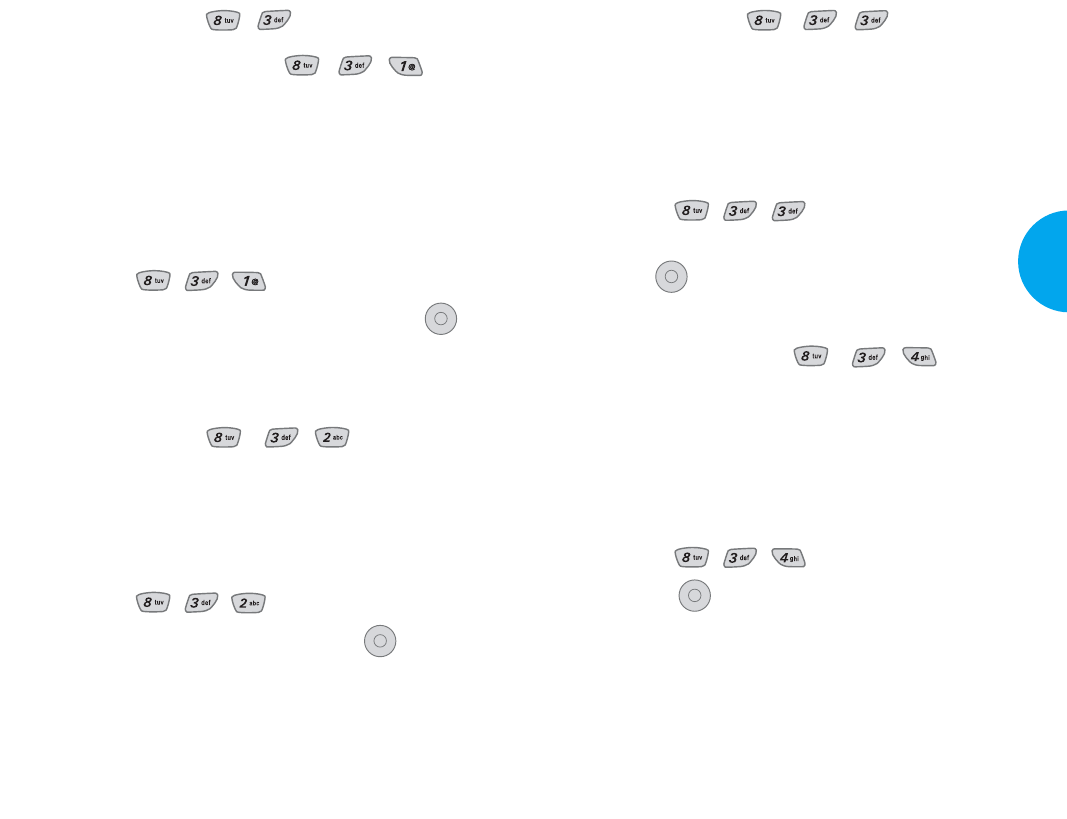
Auto-NAM (Menú , , )
Esta funcion permite al teléfono cambiar automatica-
mente a uno de los números teléfonicos programados,
si se encuentra dentro de la correspondiente área de
servicio del proveedor.
1. Oprima la tecla suave 1 Menú.
2.
Oprima
,,.
3. Seleccione Encendido o Apagado y luego pre-
sione .
Sist. de servicio (Menú , , )
Esta función permite identificar el número de canal de
sistema en servicio y el número SID.
Se dispone de este servicio solamente para el apoyo
técnico.
1. Oprima la tecla suave 1 Menú.
2.
Oprima
,, .
3. Oprima .
OK
OK
93
VX4400
Funciones del Menú
Sistema (Menú , )
Seleccione Sistema (Menú , , )
Le permite al usuario configurar el entorno de la
administración del fabricante del teléfono. Deje esta
configuración como predeterminada en la fábrica si no
quiere alterar la seleción del sistema(como lo indica el
proveedor de servicio).
1. Oprima la tecla suave 1 Menú.
2.
Oprima
,,.
3. Para seleccionar una opción presione la tecla .
GSólo Base/Automático A/Automático B
Fijar NAM (Menú , , )
Seleccina el NAM(Number Assignment Module) del
teléfono si el teléfono se registra con múltiples provee-
dores de servicio.
1. Oprima la tecla suave 1 Menú.
2.
Oprima
,,.
3. Seleccione NAM1 o NAM2 y luego .
OK
OK
92 Funciones del Menú
VX4400(S)-81 1/23/03 3:55 PM Page 92
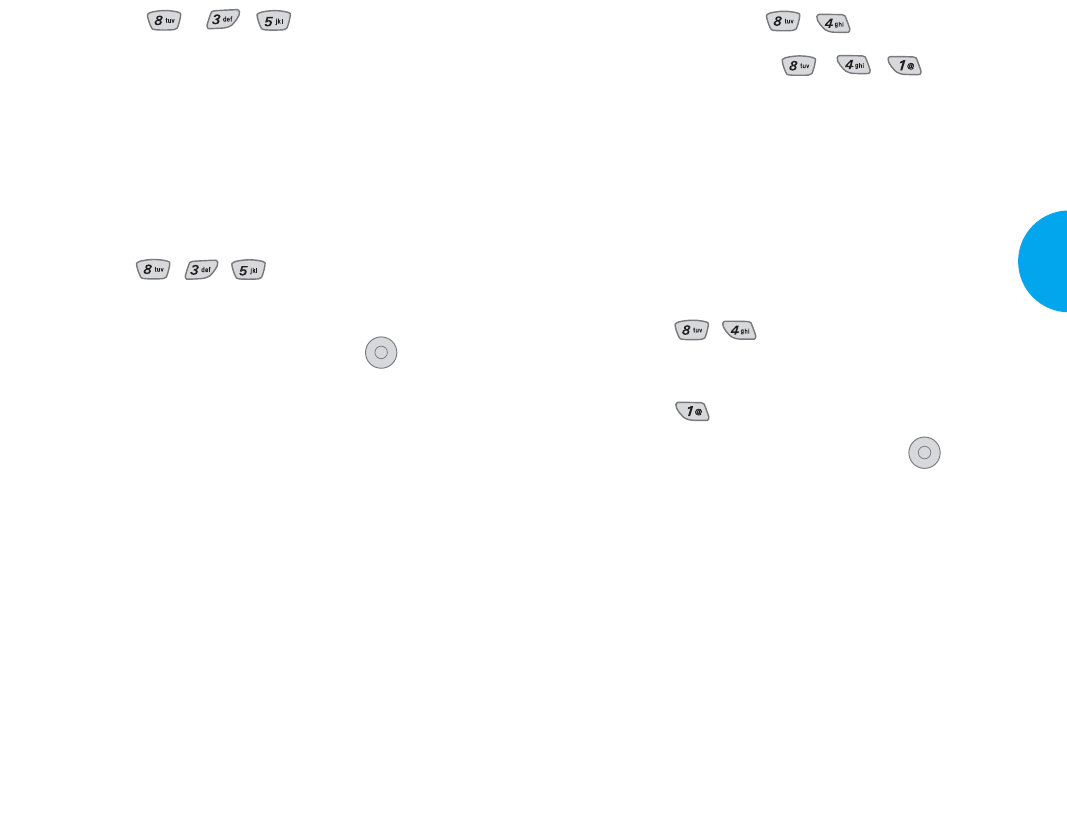
95
VX4400
Funciones del Menú
TTY (Menú , , )
En este modo, los sordos pueden conversar por el telé-
fono celular. Los usuarios de TTY puede escribir a la
otra persona usando el dispositivo de TTY. Un telé-
fono, que apoya el modo TTY, puede traducir los car-
acteres escritos a la voz y viceversamente. Y luego se
muestra en TTY.
1. Oprima la tecla suave 1 Menú.
2.
Oprima
,,.
3. Se muestra la información TTY.
4. Para seleccionar una opción presione .
GLos usuarios de TTY debe tener un dispositi-
vo TTY/TDD.
OK
94 Funciones del Menú
Seguridad (Menú , )
Bloq. Teléfono (Menú , , )
Protege su teléfono del uso no autorizado. Una vez que
se haya bloqueado el teléfono, está en el modo restringi-
do hasta que se introduzca el código de bloqueo. Esto le
permitirá recibir llamadas de teléfono y seguir haciendo
llamadas de emergencia. Si necesita modificar el código
de bloqueo, puede modificarlo utilizando la función
Cambiar código dentro del menú de seguridad.
1. Oprima la tecla suave 1 Menú.
2.
Oprima
,.
3. Introduzca el código de bloqueo de cuatro dígitos.
4. Oprima Bloq. Teléfono.
5. Para seleccionar una opción, presione .
GDesbloq significa que no se impedirá automáti-
camente el uso del teléfono(Podrá impedir su uso
mediante la función de supresion de llamadas).
GBloq. significa que el teléfono está siempre blo-
queado. Cuando está bloqueado, puede recibir
llamadas entrantes y seguir haciendo llamadas de
emergencia.
GAl encender el teléfono significa que el telé-
fono está bloqueado cuando se enciende.
OK
VX4400(S)-81 1/23/03 3:56 PM Page 94
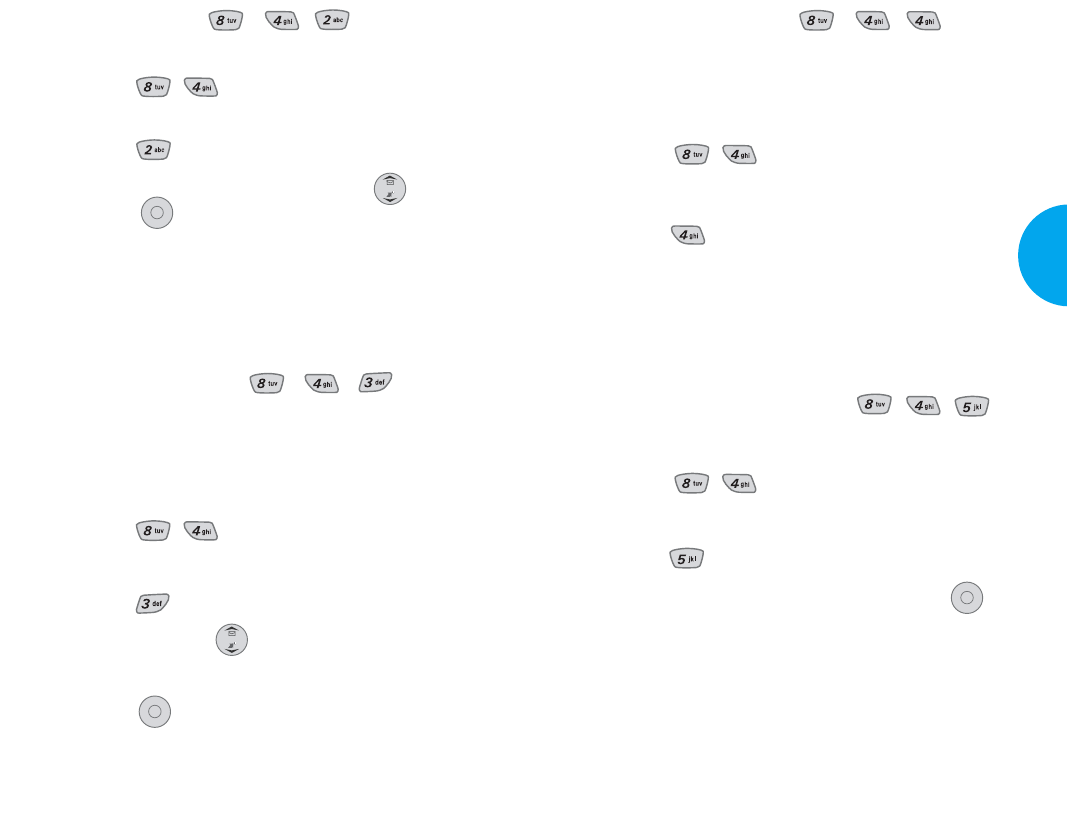
Cambiar Código (Menú , , )
Le permite introducir un nuevo número de código de
bloqueo de cuatro dígitos.
1. Oprima la tecla suave 1 Menú.
2.
Oprima
,.
3. Introduzca el código de bloqueo de cuatro dígitos.
4. Oprima Cambiar Código.
5. Introduzca el código de bloqueo de cuatro dígitos.
6. Como confirmación, se le pedirá introducir el nuevo
código de bloqueo nuevamente.
Borrar guia telefónica (Menú , , )
1. Oprima la tecla suave 1 Menú.
2.
Oprima
,.
3. Introduzca el código de bloqueo de cuatro dígitos.
4. Oprima Borrar guia telefónica.
5.
Seleccione Borrar todos los #s y presione .
OK
97
VX4400
Funciones del Menú
Restringir (Menú , , )
1. Oprima la tecla suave 1 Menú.
2.
Oprima
,.
3. Introduzca el código de bloqueo de cuatro dígitos.
4. Oprima Restringir.
5. Seleccione Encendido o Apagado con y luego
presione .
Si la configura como On puede hacer llamads solamente
a los números de emergencia y números de teléfono
almacenados en las agenda. Pero puede recibir las lla-
madas en el modo restringido.
Emergencia #s (Menú , , )
Puede ingresar tres números de emergencia.
Usted podrá llamar a estos números y a 911 aun cuan-
do el teléfono se encuentre suprimido o restringido.
1. Oprima la tecla suave 1 Menú.
2.
Oprima
,.
3. Introduzca el código de bloqueo de cuatro dígitos.
4. Oprima Emergencia #s.
5. Seleccione Using .
6. Introduzca el número de emergencia.
7. Oprima .
OK
OK
96 Funciones del Menú
VX4400(S)-81 1/23/03 3:56 PM Page 96
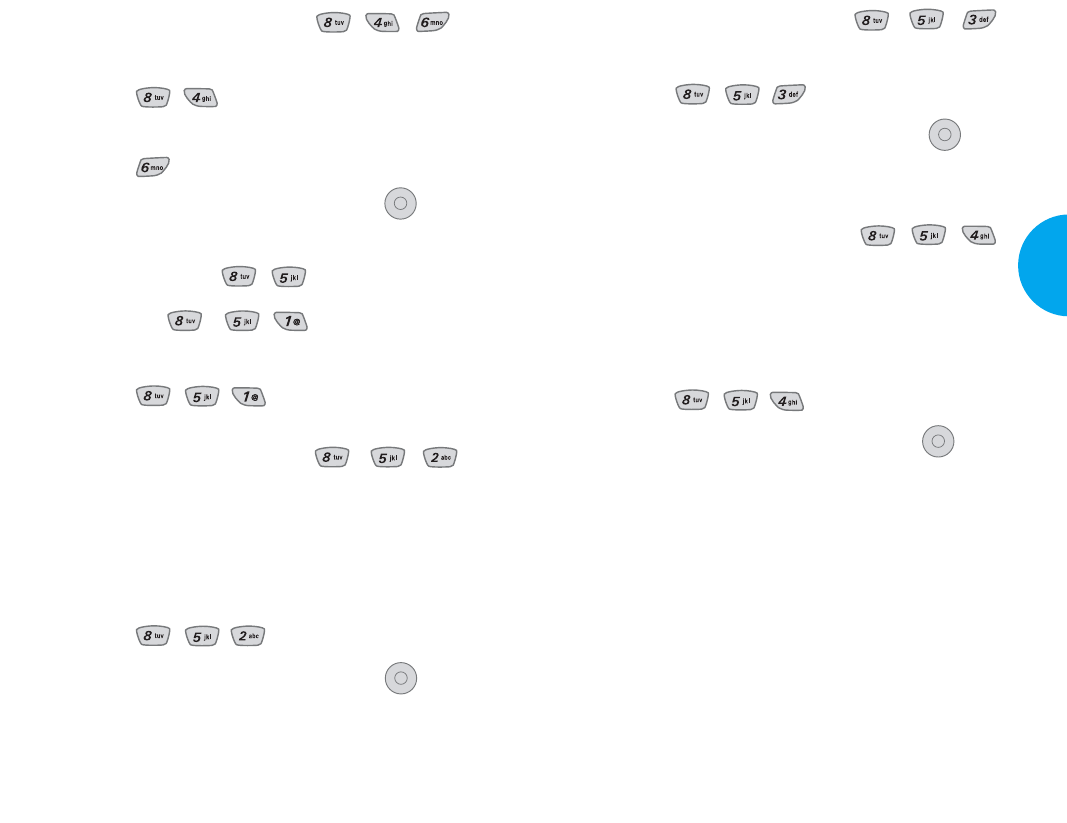
Respuesta de llamada (Menú , , )
1. Oprima la tecla suave 1 Menú.
2.
Oprima
,,.
3. Para seleccionar una opción y presione .
GAbrir con golpe ligero/Cualquier tecla/Sólo
SEND
Auto Respuesta automát (Menú , , )
Seleccione el número de veves que suena el timbre de
teléfono antes de que automáticamente se conteste una
llamada. Por lo regular, esta función se utiliza con el kit
de automóvil.
1. Oprima la tecla suave 1 Menú.
2.
Oprima
,,.
3. Para seleccionar una opción y opromir .
G Apagada
GDespués 1 Llamar
Cuando tiene una llamada entrante, el telé-
fono responde automáticamente después de
una toques.
GDespués 3 Llamars
Cuando tiene una llamada entrante, el telé-
fono responde automáticamente después de
tres toques.
GContestador automático
El teléfono responde automáticamente con el
contestador automático.
OK
OK
99
VX4400
Funciones del Menú
98 Funciones del Menú
Resetablecer implícito (Menú , , )
1. Oprima la tecla suave 1 Menú.
2.
Oprima
,.
3. Introduzca el código de bloqueo de cuatro dígitos.
4. Oprima Resetablecer implícito.
5. Para seleccionar una opción y presione
.
Funciones (Menú , )
Atajo (Menú , , )
1. Oprima la tecla suave 1 Menú.
2.
Oprima
,,.
Reintento automático (Menú , , )
Le permite establecer la longitud del tiempo durante
el cual el teléfono espera antes de volver a marcar un
número automáticamente en el caso de que falle la
llamada intentada.
1. Oprima la tecla suave 1 Menú.
2.
Oprima
,,.
3. Para seleccionar una opción y presione .
GDesactivado/Cada 10 segundos/Cada 30
segundos/ Cada 60 segundos.
OK
OK
VX4400(S)-81 1/23/03 3:56 PM Page 98
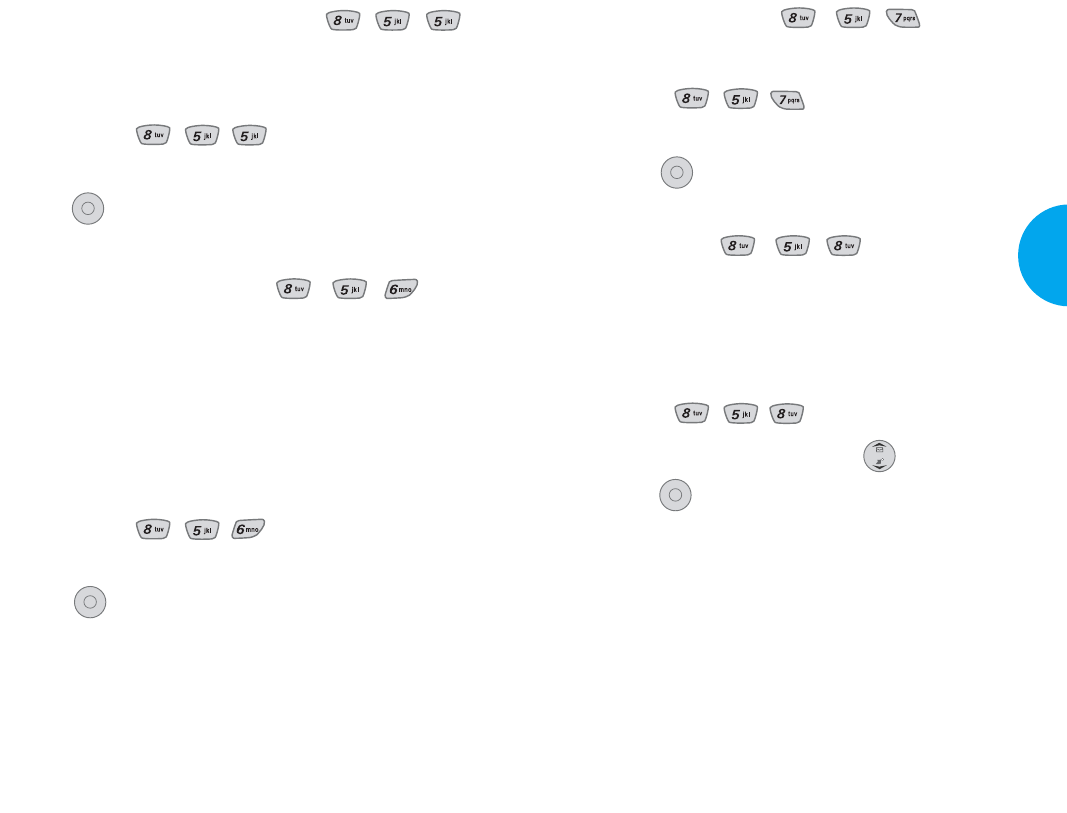
Auto Volumen (Menú , , )
1. Oprima la tecla suave 1 Menú.
2.
Oprima
,,.
3.
Seleccione Encendido o Apagado y luego pre-
sione .
Idioma (Menú , , )
Configura la función de lenguaje múltiple según su
necesidad. Utiliza para elegir el idioma entre el Inglés
y el Español.
1. Oprima la tecla suave 1 Menú.
2.
Oprima
,,.
3. Cinfigure
Inglés
/
Español
con y luego pre-
sione .
OK
OK
101
VX4400
Funciones del Menú
Marcaciones de un toque (Menú , , )
Activado/Desactivado con una sola tecla.
1. Oprima la tecla suave 1 Menú.
2.
Oprima
,,.
3. Seleccione Habilitar o Inhabilitado y luego presione
.
Privacidad de voz (Menú , , )
Seleccione confidencialidad Aumentado o Estándar
como el nivel de protección que quiere para las lla-
madas que hace mediante el modo CDMA. CDMA
ofrece la confidencialidad a todas las llamadas y es
posible que proveedor de su servicio de telefonía celu-
lar ofrezca una protección avanzada.
1. Oprima la tecla suave 1 Menú.
2.
Oprima
,,.
3. Seleccione Mejorado o Normal y luego presione
.
OK
OK
100 Funciones del Menú
VX4400(S)-81 1/23/03 3:56 PM Page 100
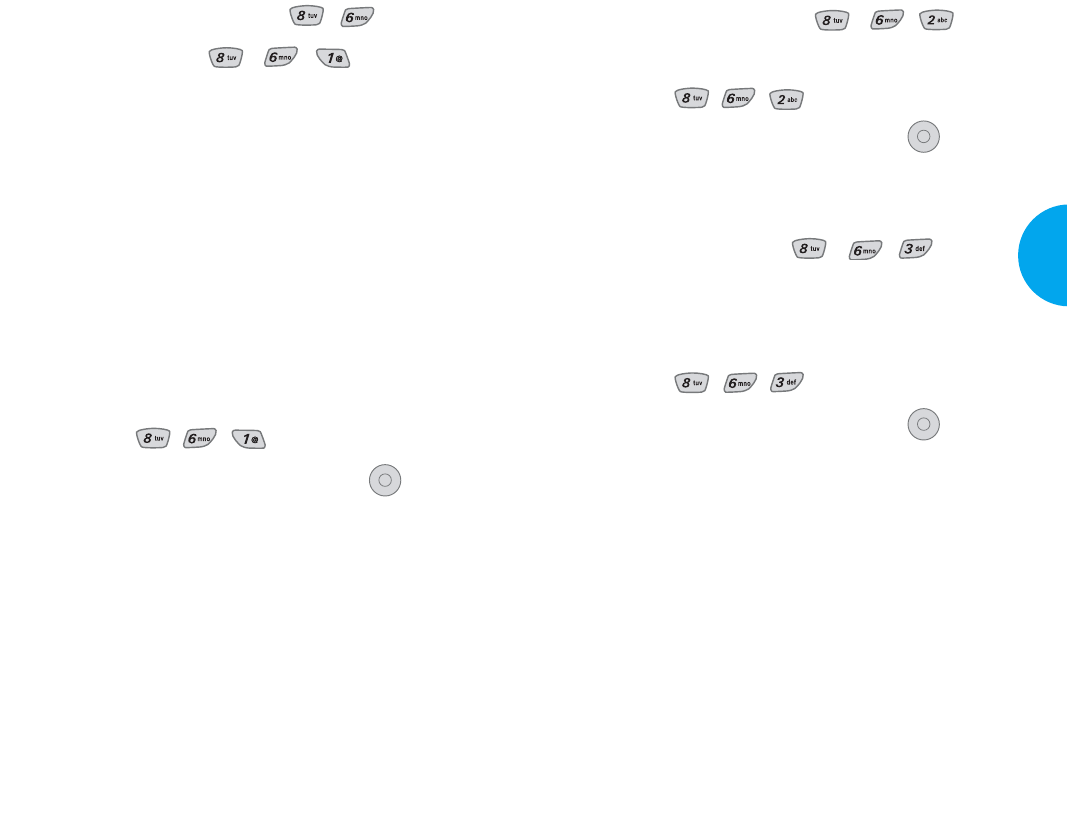
Seleccione Puerto (Menú , , )
1. Oprima la tecla suave 1 Menú.
2.
Oprima
,,.
3.
Para seleccionar una opción presione
.
GUSB/RS-232C(COM Port)/Agremiado
Rápida de Port (Menú , , )
Esta configuración permite que la terminal del suscrip-
tor establezca la velocidad del puerto.
1. Oprima la tecla suave 1 Menú.
2.
Oprima
,,.
3.
Para seleccionar una opción presione
.
G19200/115200/230400
Es necesario configurar en forma odecuada el Port
Speed basándose en la red de comunicación de trans-
misor. Conecte un portador para una velocidad máx-
ima disponible.
NOTA
Cuando utiliza el servicio de datos 1X HSPD mediante
el uso del cable de datos RS-232C, los baudios para
datos se dabe establecer como 115,200(En cuanto a
230,400 no se soprta.) Cuando utiliza el servicio de
datos 1X HSPD utilizando el cable de datos USB, el
usuario podrá obtener una mejor velocidad de datos si
establece los baudios para datos en 230,400 en vez de
fijar en 115,200.
OK
OK
103
VX4400
Funciones del Menú
Config. de Datos (Menú , )
Datos/Fax (Menú , , )
En la configuración de Datos/Fax, el usuario puede
transmitir los datos y el fax.
Los servicios de transmisión de datos por la vía
inalambrica se refieren a la utilización de terminales de
suscriptores. Estas terminales permiten acceso al
Internet a través de computadora personal p oprtátil a
19.2 Kbps o a un máximo de 230.4 Kbps.
La velocidad de conxión depende de la red de comu-
nicación o de otras factores. Las especificaciones de
información de comunicación deben concordarse con
la de las red de comunicación
1. Oprima la tecla suave 1 Menú.
2.
Oprima
,,.
3.
Para seleccionar una opción presione
.
GData In Once/Data In Always/Apagado/Fax-
En. una vez/Eax-En. siempre
NOTA
El kit conexión de datos. Realiza una conexión inalámbrica
a Internet y otras funciones de la red telefónica. Este kit le
permite conectar la computadora, Windows CE o el dispos-
itivo portátil del sistema al teléfono inalámbrico LG, sin
necesidad de encontrar una conexión con la linea telefóni-
ca. Puede enviar o recibir un e-mail, fax, o obtener acceso
a Internet en cualquier momento, en cualquier lugar.
OK
102 Funciones del Menú
VX4400(S)-81 1/23/03 3:56 PM Page 102
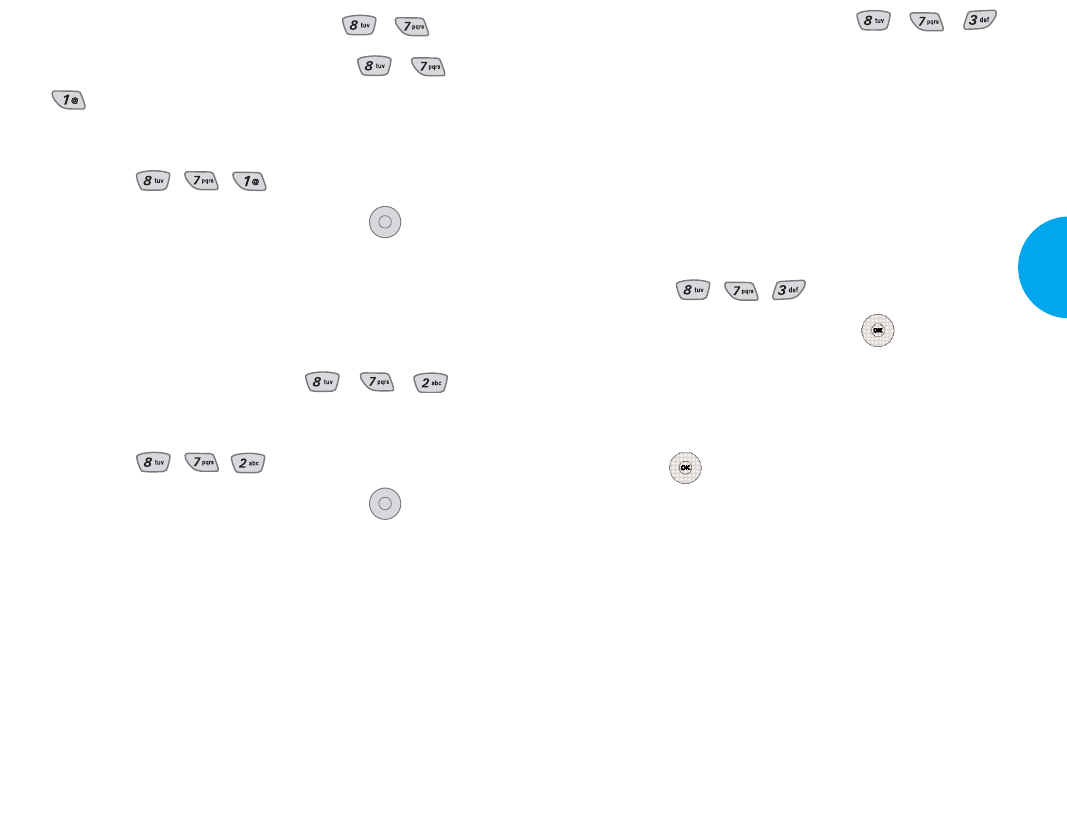
105
VX4400
Funciones del Menú
Marcaciones para voz (Menú , )
Indicador de marcado por voz (Menú , ,
)
1. Oprima la tecla suave 1 Menú.
2.
Oprima
,,.
3.
Para seleccionar una opción presione
.
GPresión clave/Abra con movimiento rápido/
Infabilitado
Llamadas en pantalla (Menú , , )
1. Oprima la tecla suave 1 Menú.
2.
Oprima
,,.
3.
Para seleccionar una opción presione
.
GAltavoz activado: Usted puede oír el otro
usuario durante la grabación del contestador
automático.
GAltavoz desactivado: Usted no puede oír el
otro usuario durante la grabación del contes-
tador automático.
OK
OK
104 Funciones del Menú
Palabras de aprendizaje (Menú , , )
Le permite ayudar a su teléfono a distinguir su voz
cuando usted utiliza los comandos de voz.
En el caso de que deba utilizar las palabras tales
como Sí o No durante el proceso de reconocimiento
de voz, si no puede reconocer claramente las palabras
Sí o No, puede reconocerlas claramente grabando su
propia voz al utilizar esta función.
1. Oprima la tecla suave 1 Menú.
2.
Oprima
,,.
3. Seleccione Sí o No y presione .
4. Si seleccionó Sí, puede grabar la palabra Sí según
el mensaje del teléfono.
5. Seleccione Aprendizaje o Desentrenar and pre-
sione .
6. Si quiere seleccionar Train, presione 1 OK y siga
los avisos de voz.
o
Si quiere seleccionar Train, presione 1 Untrain.
VX4400(S)-81 1/23/03 3:56 PM Page 104
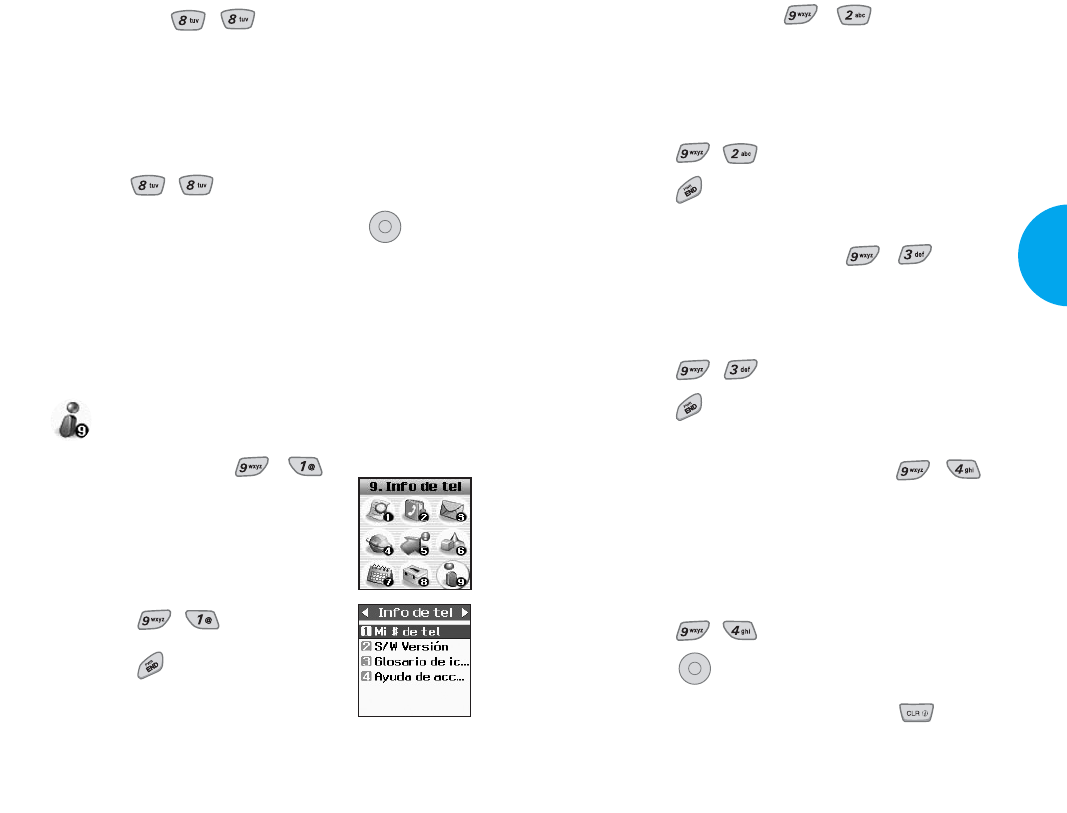
S/W Versión (Menú , )
VieVer la versión del software, PRL, ERI y del brows-
er.
1. Oprima la tecla suave 1 Menú.
2.
Oprima
,.
3.
Oprima
para salir.
Glosario de iconos (Menú , )
Le permite ver todos los iconos y sus significaciones.
1. Oprima la tecla suave 1 Menú.
2.
Oprima
,.
3.
Oprima
to exit.
Ayuda de acceso direto (Menú , )
Ayuda y accesos directos.
Le permite ver la información condensada sobre la uti-
lización del teléfono.
1. Oprima la tecla suave 1 Menú.
2.
Oprima
,.
3.
Oprima
.
4. O en la pantalla de espera, presione .
OK
107
VX4400
Funciones del Menú
Lugar (Menú , )
Menú para el modo de GPS(Global Positioning System
[Sistema de Posicionamiento Global]: sistema de infor-
mación sobre la localización asistido por satélite)
1. Oprima la tecla suave 1 Menú.
2.
Oprima
,.
3.
Para seleccionar una opción presione
.
GUbicación activada/Sólo E911
NOTA
Las señales de satélite GPS no siempre se transmiten,
especialmente en malas condiciones atmosféricas y
ambientales, dentro de la casa u otro.
Info de tel
Mi # de tel (Menú , )
Le permite mostrar su número de
teléfono en la pantalla.
1. Oprima la tecla suave 1 Menú.
2.
Oprima
,.
3.
Oprima
para salir.
OK
106 Funciones del Menú
VX4400(S)-81 1/23/03 3:56 PM Page 106
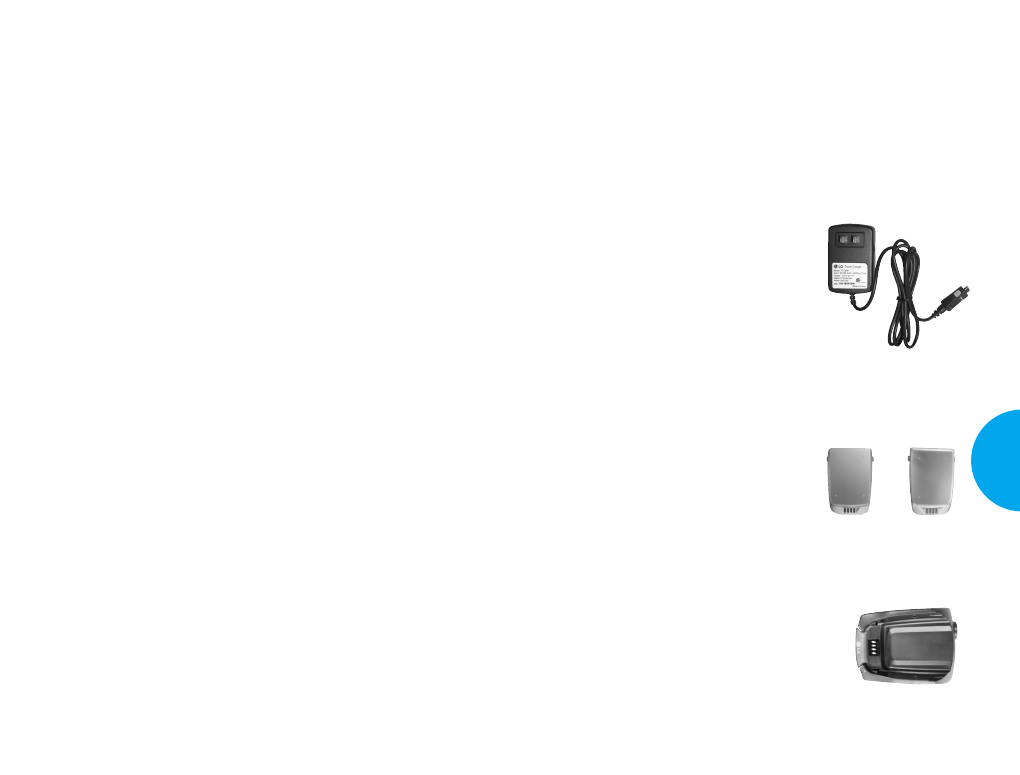
Capítulo 5. Accesorios
Existe una diversidad de accesorios para el teléfono.
Puede usted seleccionar estas opciones de acuerdo con
sus propias necesidades en materia de comunicación.
Consulte con su distribuidor local para mayores infor-
maciones.
Cargador de viajero
Este cargador, modelo TC-30W, le
permite cargar la batería. Puede
conectarse a tomas de corriente
normales de EE.UU. de 120 Vac. y
60 hertzios. Una luz naranja indica
que está cargando, mientras que la
luz verde indica que ha terminado
la carga. Se requiere 5 horas para
cargar completamente una batería
totalmente descargada.
Batería (LGLI-ABTM,LGLI-ABTL)
Se dispone de la batería están-
dar y la batería con capacidad
aumentada.
Cargador de escritorio
El cargador de escritorio, mode-
lo DC-A4W, permite poner el
teléfono para carga en posición
parada. Puede cargar en 3 horas
la batería completamente descar-
gada.
109
VX4400
Accesorios
Extended
battery
Standard
battery
Chapítulo 4. Funciones Utilizadas
Durante una Llamada
Mudo (Duriante una llamada: Menú)
GAveces puede que sea necesario silenciar una lla-
mada. Para utilizar esta función durante una llama-
da, presione la tecla suave 1 Menú.
GSi necesita cancelar la función de Mudo, presione
la tecla suave 1 Menú.
*Incluso cuando el teléfono esté definido como silen-
cioso, si presiona la tecla, el otro usuario puede oír la
Multifrecuencia de tono dual.
108 Funciones utilizadas Durante una Llamada
VX4400(S)-108 1/23/03 3:57 PM Page 108
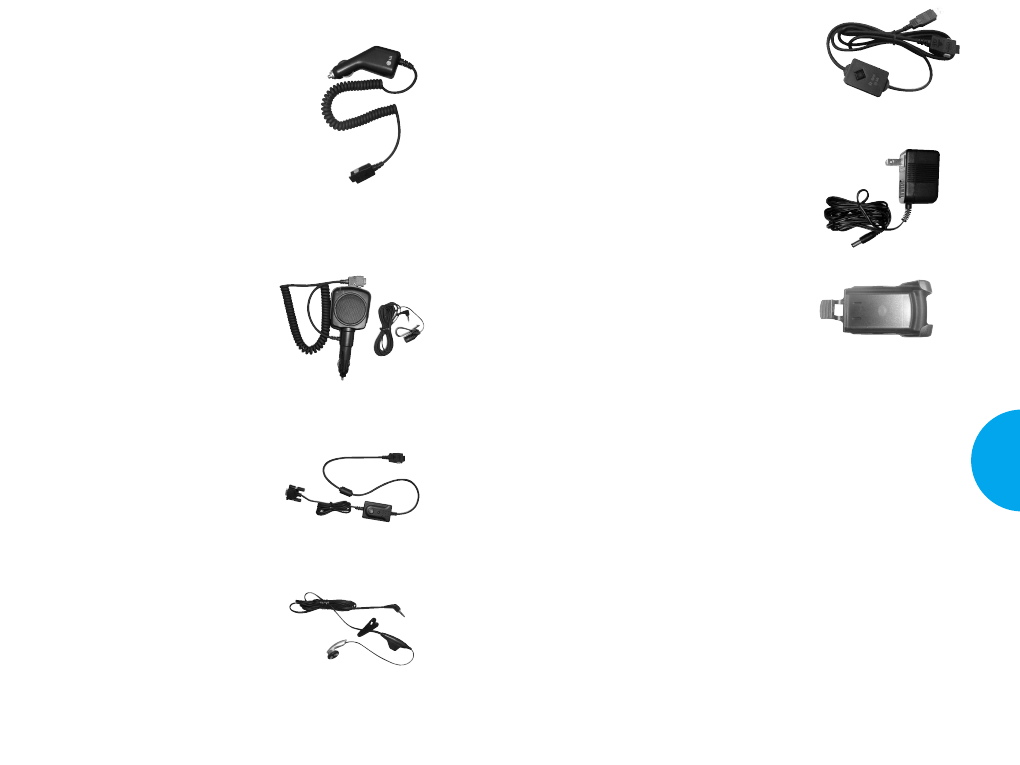
Cable del Convertidor USB
Conecta su teléfono con su com-
putadora personal.
(Modelo LG-USB 6000)
Adaptador de AC
Funda
111
VX4400
Accesorios
Cargador Para carro
Puede usar el teléfono y cargar la
batería al mismo tiempo con el car-
gador de encendedor de cigarrillos,
modelo CLC-30W. Se requieren
cinco horas para cargar una bateria
totalmente descargada.
Equipo de manos libres para
Automóvil (Portátil)
El equipo manos libres para auto
modelo PHF-32W, le permite suje-
tar el teléfono al auto, dejándole a
usted las manos libres. También
puede cargar en cinco horas una
batería totalmente descargada.
Cable de datos
Conecta su teléfono con su com-
putadora personal.
(Modelo KW-a)
Audífono-micrófono
Conecta a su teléfono para la
operación de manos libres.
Incluye auricular, micrófono y
tecla integrada para contestar y
terminar la llamada.
(Modelo de auriculares 1000)
110 Accesorios
VX4400(S)-108 1/23/03 3:57 PM Page 110
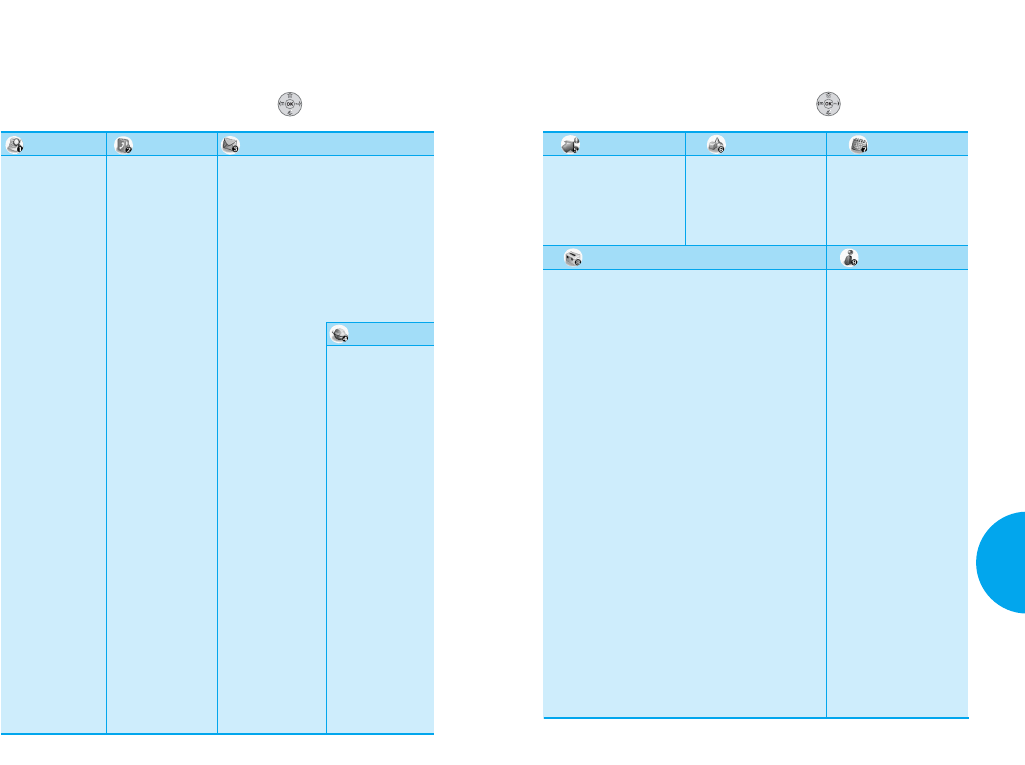
113
VX4400
Apéndice
1. Obtener aps.
2. Obtenir info
1. EZ Sugerencia
2. Calculadora
3. Reloj universal
1. Plan
2. Alarma de reloj
3. Nota
4. Memo vocal
Oprima la tecla suave 1 Menú. Oprima para navegar.
Get It Now
Info de tel
Her. p/div Organizador
Config.
1. Sonidos
G
Timbres
G
Tono de tecla
G
Volumen
G
Alertas
G
Tono de activación/
de sactivación
2. Mostrar
G
Banner
G
Luz de fondo
G
Pantallas
G
Luz de tecla
G
Contraste
G
Estilo del menú
G
Relojes
G
Colores de tema
G
Color de Sub LCD
G
Fuente de Número
G
Fuente de introducción
de texto
3. Sistema
G
Seleccione Sistema
G
Fijar NAM
G
Auto-NAM
G
Sist. de servicio
G
TTY
4. Seguridad
G
Bloq. Teléfono
G
Restringir
G
Emergencia #s
G
Cambiar Código
G
Borrar guía telefónica
G
Restablecer implícito
5. Funciones
G
Atajo
G
Reintento automático
G
Respuesta de llamada
G
A
uto Respuesta automát
G
Marcaciones de un
toque
G
Privacidad de voz
G
Auto Volumen
G
Idioma
6. Config. de Datos
G
Datos/Fax
G
Selecione Puerto
G
Rápida de Port
7. Marcaciones para voz
G
Indicador de marcado
por voz
G
Llamadas en pantalla
G
Palabras de aprendizaje
8. Lugar
1. Mi # de tel
2. S/W Versión
3. Glosario de iconos
4. Ayuda de acceso
directo
112 Apéndice
Capítulo 6. Apéndice
Arbol de Menú
1. Llam. saliente
2. Llam. entrante
3. Llam. fracasada
4. Borrar Llam.
G
Llamadas de
salida
G
Llamadas de
entrada
G
Llamadas no
recibidas
G
Todas
Llamadas
5. Tiempo de uso
G
Última llama-
da
G
Llamadas de
base
G
Llamadas de
roam
G
Todas las lla-
madas
1. Entrada a la
Lista
2. Nuevo Entrada
3. Grupos
4. Ingrese dis.
rápido
5. Dis. vocal
6. Mi tarjeta V
1. Voz
2. Enviar nuevo
3. Caja de entrada
4. Alerta sobre
Informatión
5. Caja de salida
6. Guardado
7.
Configuracion
es de mensaje
G
Se guarda
automáticamente
G
Se borrar
automáticamente
GLlame al #
GMsj Alerta
GFirma
GVista directa
GModalidad de
asentar
GLista de bloqueo
GReer Ack
GTamaño de la
fuente
G
Editar número
de correo de voz
8. Borrar Todo
GCaja de entrada
GAlerta sobre
Informatión
G
Caja de salida
G
Guardado
G
Todos
9. Mi carpeta
G
Pequeña img
G
Grandes img
G
Mis imágenes
G
Sonido
G
Mi melodia
G
Animaciones
GMis animaciones
G
mensaje en serie
1. Iniciar Browser
2.
Mensajes de
Web
3.
Configuraciones
de Web
G
Inmediato
G
Alerta
Oprima la tecla suave 1 Menú. Oprima para navegar.
Lista Llam Contactos
Enviand. Msj
Mobile Web
VX4400(S)-108 1/23/03 3:57 PM Page 112
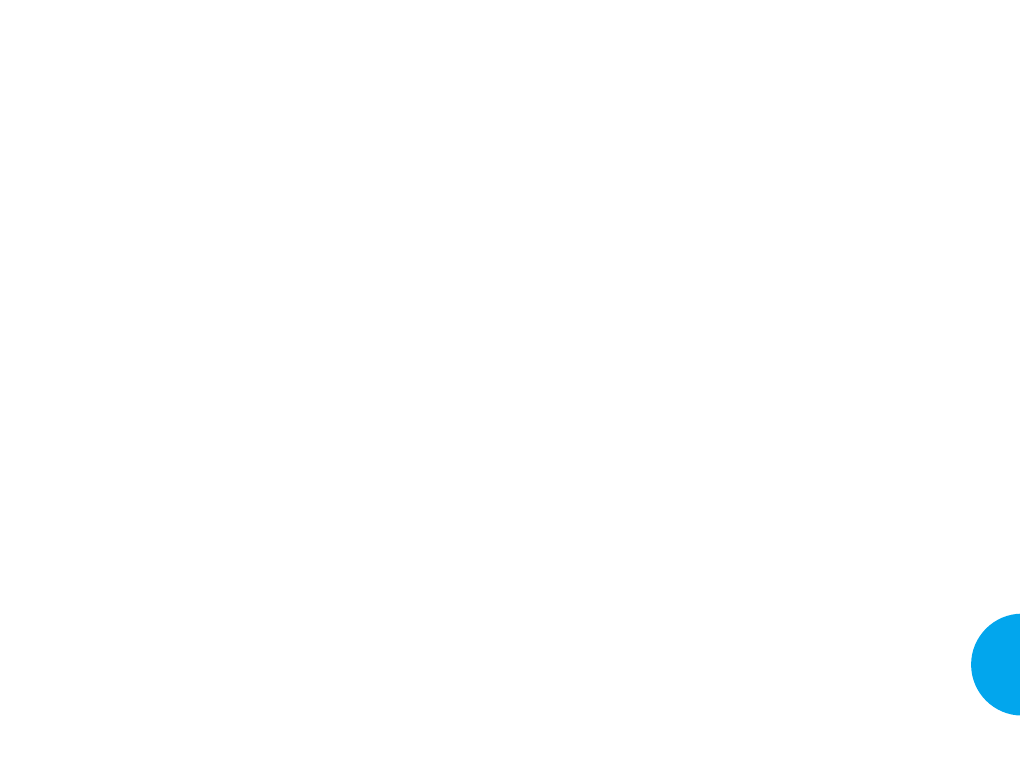
El deseño de su teléfono cumple las guías de la FCC (y los
estándares).
Cuidado de la antena
Use sólo la antena de reemplazo suministrada o una antena
aprobada. El empleo de antenas, modificaciones o acceso-
rios no autorizados podría dañar el teléfono e infringir las
regulaciones de la FCC.
Funcionamiento del teléfono
POSICIÓN NORMAL: Sostenga este teléfono como lo
haría con cualquier otro teléfono, con la antena orientada
hacia arrib
TIPS ON EFFICIENT OPERATION:
G
Observe las siguientes pautas para que su teléfono fun-
cione en forma más eficiente:
G
Despliegue la antena en toda su extensión.
No toque la antena innecesariamente cuando use el telé-
fono. El contacto con la antena afecta la calidad de la lla-
mada y podría hacer que el teléfono utilice más energía para
funcionar que la que se necesitaría de otro modo.
* American National Standards Institute; National Council
on Radiation Protection and Measurements; International
Commission on Non-Ionizing Radiation Protection
Conducción de vehículos
Obtenga información acerca de las leyes y reglas sobre el
uso de teléfonos celulares en las zonas donde usted con-
duce. Obedézcalas siempre. Observe las siguientes pautas,
siempre que utilice el teléfono mientras conduce.
115
VX4400
Guías de Seguridad
Capítulo 7. Guías de Seguridad
Información de seguridad de la TIA
En ésta se provee la completa información de seguridad de
la TIA para los teléfonos portátiles inalámbricos. La
inclusión de los textos que cubren los marcapasos, las
prótesis auditivas, y los otros dispositivos médicos se
requiere en el manual del propietario para la certificación de
la CTIA. Se fomenta el uso del lenguaje restante de la TIA
cuando es apropiado.
Exposición a las señales de radiofrecuencia
Su teléfono portátil inalámbrico es un transmisor y receptor
de radio de baja potencia. Cuando está encendido, este
recibe y también envía señales de radio frecuencias (RF).
En agosto de 1996 la Federal Communications
Commission (FCC) adoptó las guías de exposición a la
radiofrecuencia con los niveles de seguridad para los telé-
fonos portátiles inalámbricos. Esas guías son consistentes
con los estándares de seguridad previamente establecidos por
las organizaciones internacionales de estándares y las organi-
zaciones de estándares de EE.UU:
ANSI C95.1 (1992) *
NCRP Report 86 (1986)
ICNIRP (1996)
Estos estándares se basaban en las evaluaciones compren-
sivas y periódicas de la literatura científica pertinente. Por
ejemplo, más de 120 cientistas, ingenieros, y médicos de
universidades, agencias de salud del gobierno, y industria
examinaron el órganos de investigación disponible para
desarrollar el Estándar de ANSI Standard (C95.1).
114 Guías de Seguridad
VX4400(S)-114 1/23/03 3:58 PM Page 114
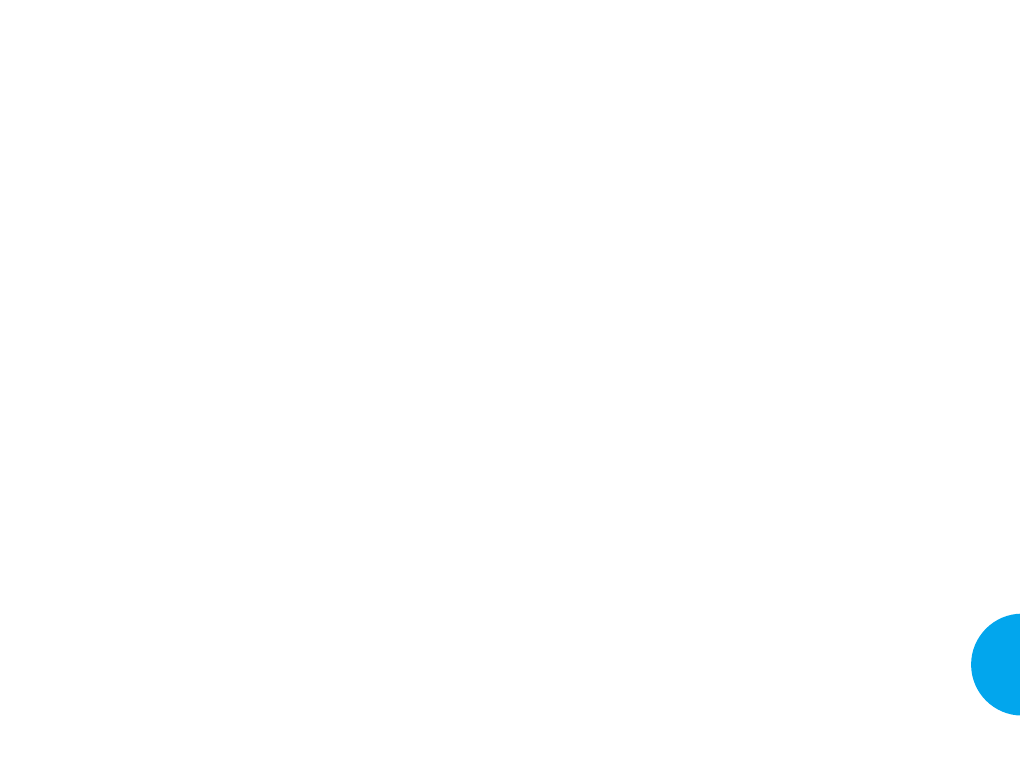
117
VX4400
Guías de Seguridad
G
Deben usar el oído del lado opuesto al marcapasos para
minimizar la posibilidad de que se produzcan interfer-
encias.
G
En caso de que existan sospechas de que haya interfer-
encias, deben APAGAR el teléfono inmediatamente.
Prótesis auditivas
Algunos teléfonos celulares digitales podrían interferir con
algunas prótesis auditivas. En el evento de alguna interfer-
encia, usted puede querer consultar a su proveedor de ser-
vicio [o llamar la línea del servicio del consumidor para dis-
cutir alternativas]. Opcional para cada fabricante del telé-
fono.
Otros dispositivos de uso médico
Si usted utiliza otro aparato médico personal, consulte con el
fabricante de su aparato para determinar si existe una pro-
tección adecuada de la energía RF. Su físico debe estar dis-
puesto a asistirlo para obtener esta información.
APAGUE el teléfono en facilidades de cuidado de salud
cuando cualquier regulación publicada en esas áreas lo
obliguen a hacerlo. Hospitales y facilidades de cuidado de la
salud pueden utilizar equipos sensitivos a energía RF exter-
na.
Vehículos
Las señales RF pueden afectar sistemas electrónicos instal-
ados inapropiadamente o con un blindaje inadecuado en
ehículos de motor. Revise con su fabricante o su represen-
tante con relación a su vehículo. Usted también debe con-
sultar con el fabricante de cualquier equipo que haya sido
añadido a su vehículo.
116 Guías de Seguridad
G
Preste completa atención a la conducción del vehículo-
- la seguridad en la conducción del vehículo es su
primera responsabilidad.
G
Si el teléfono cuenta con la opción de operación a
manos libres, utilícela.
G
En caso de que las condiciones del tránsito así lo
requieran, salga del camino y estacione a un lado antes
de realizar o de recibir una llamada.
Aparatos electrónicos
La mayoría de los dispositivos electrónicos modernos están
protegidos contra las señales de RF. Sin embargo, algunos
aparatos electrónicos podrían no contar con tal protección
contra las señales de RF del teléfono celular.
Marcapasos
La Health Industry Manufacturers Association (Asociación
de Fabricantes de Equipos para el Sector de la Salud)
recomienda que se guarde una distancia de al menos (15) cen-
teimetros entre un teléfono celular de mano y un marcapasos,
a fin de evitar una posible interferencia con este último.
Esta recomendación coincide con la efectuada en forma
independiente por el organismo Wireless Technology
Research (Investigación de Tecnología celular).
Las personas con marcapasos:
G
Deben mantener el teléfono a más de 15 cm del marca-
pasos SIEMPRE que el teléfono está ENCENDIDO.
G
No deben llevar el teléfono en un bolsillo que está a la
altura del pecho.
VX4400
VX4400(S)-114 1/23/03 3:58 PM Page 116
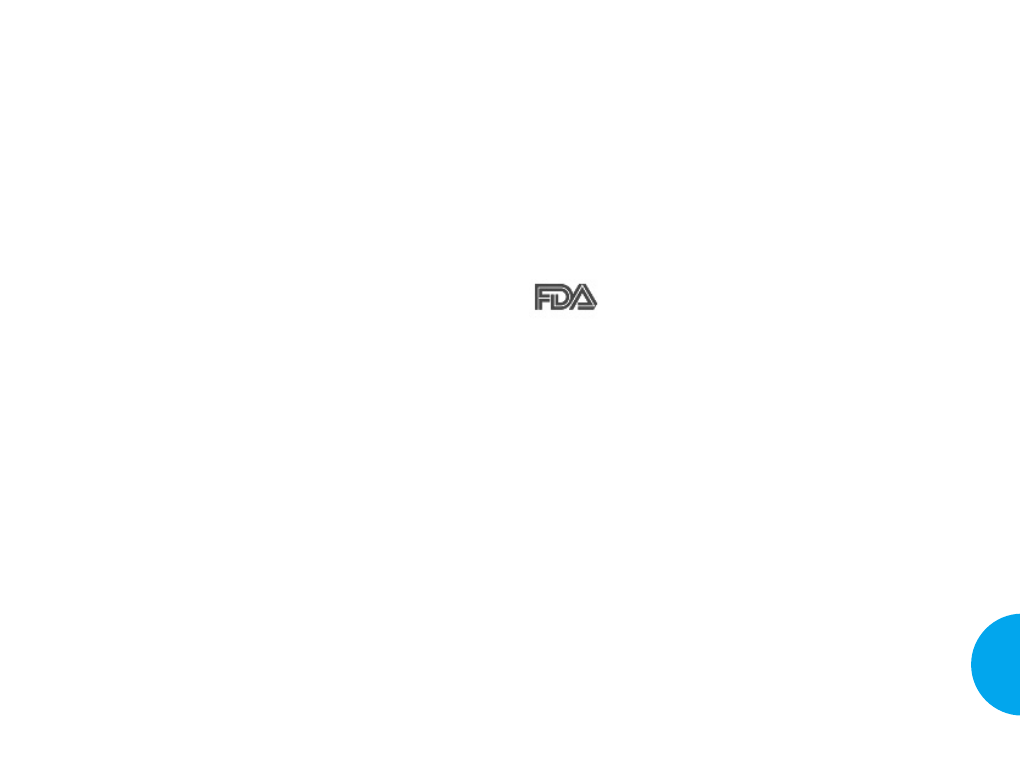
Para vehículos equipados con bolsa de aire
Una bolsa de aire se infla cuando se da un gran impacto.
NO coloque objetos, incluyendo equipos inalámbricos
instalados o portables, en el área sobre la bolsa de aire o en
el área de uso de la bolsa de aire. Si en su vehículo el equipo
inalámbrico no es instalado apropiadamente y la bolsa de
aire se infla, puede resultar con daños serios.
Actualización de la FDA para el
consumidor
Actualización para el consumidor sobre los telé-
fonos celulares del Centro de Aparatos y Salud
Radiológica de la Administración de Alimentos y
Drogas (FDA) de EE.UU.
1. Los teléfonos inalámbricos dañan la salud?
La evidencia científica disponible no muestra que
ningunos problemas de salud se asocian con el uso de
teléfonos celulares. Sin embargo, no hay ninguna prue-
ba de que los teléfonos celulares sean absolutamente
seguros. Los teléfonos inalámbricos emiten la energía
de radiofrecuencia (RF) de bajo nivel en el alcance de
microondas cuando se usan. También emiten niveles
muy bajos de la RF cuando está en el modo de espera.
Mientras niveles altos de la RF puede producir efectos
sobre la salud (por la calentamiento de los tejidos), la
exposición a la RF de bajo nivel que no produce los
efectos de calentamiento causa efectos adversos no
conocidos sobre la salud. Muchos estudios sobre la
exposición a la RF de bajo nivel no han detectado
ningunos efectos biológicos. Algunos estudios han sug-
erido que unos efectos biológicos se pueden producir,
119
VX4400
Guías de Seguridad
118 Guías de Seguridad
Lugares con carteles de advertencia
Siempre APAGUE el teléfono si así lo indican los carteles
de advertencia del establecimiento.
Aviones
Los reglamentos de las líneas aéreas prohíben el uso de telé-
fonos celulares en los aviones en vuelo. Antes de abordar un
avión, APAGUE el teléfono.
Zona donde se realizan explosiones
Para evitar las interferencias con las operaciones de explo-
siones con dinamita, APAGUE su teléfono en "zonas de
explosiones" o en aquellas zonas donde haya carteles que
indiquen : "Apague los radiotransmisores". Obedezca siem-
pre todos los carteles e instrucciones.
Zonas con atmósfera potencialmente
explosiva
APAGUE el teléfono y no extraiga las baterías cuando se
encuentre en alguna zona con atmósfera potencialmente
explosiva. Obedezca siempre todos los carteles e instruc-
ciones. Una chispa de la batería en este tipo de lugares
podría provocar una explosión o un incendio, con fatales
consecuencias. A menudo, los sitios con atmósfera poten-
cialmente explosiva están claramente indicados, aunque no
siempre lo están. Estos sitios incluyen, entre otros: áreas de
reabastecimiento de combustible tales como estaciones de
servicio ; áreas bajo cubierta en barcos; sitios para almace-
namiento o transferencia de combustible o productos quími-
cos; zonas donde existen olores de combustible (por ejemp-
lo, si se produce una fuga de gas/propano en un vehículo o
en el hogar); zonas donde el aire contiene productos quími-
cos o determinadas partículas tales como cereales, polvo o
metal pulverizado, etc. y todo otro sitio donde normalmente
se ordena apagar el motor de los vehículos.
VX4400(S)-114 1/23/03 3:58 PM Page 118
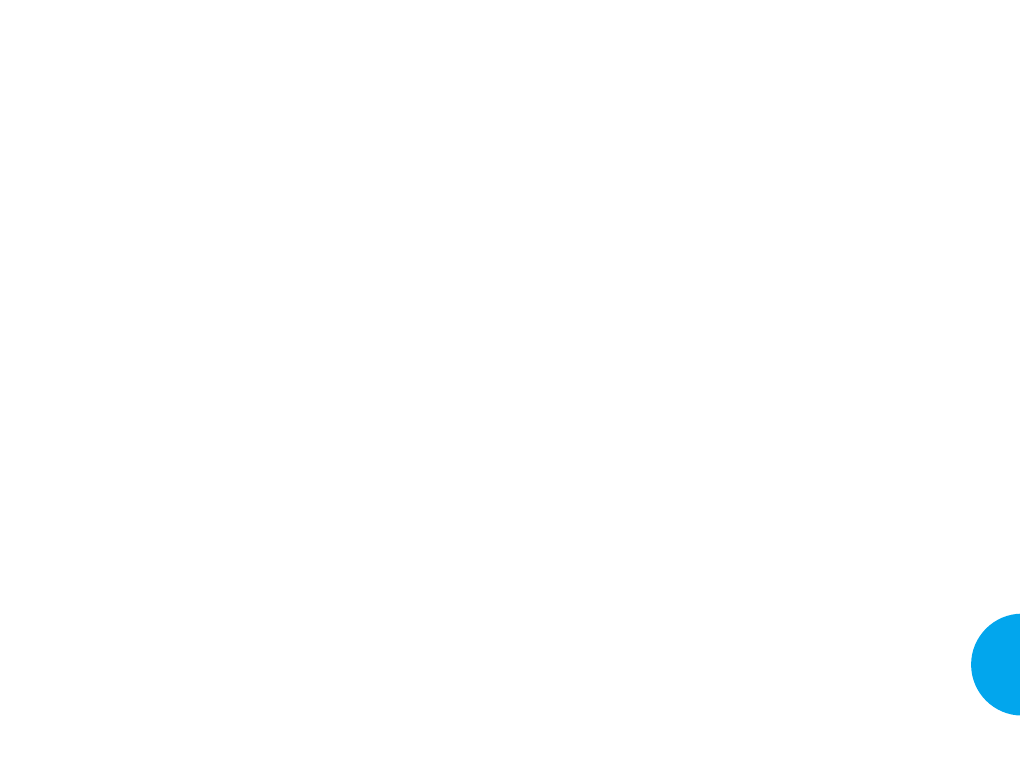
G
Coopere en suministrar al usuario toda la infomación
posible sobre lo que se conozca en lo pertinente a los
posibles efectos del uso del teléfono móvil en la salud
humana.
Al mismo tiempo, la FDA forma parte de un grupo de
trabajo interagencias formado por las agencias federales
que son responsables por los diferentes aspectos de la
seguridad de los teléfonos móviles, para de esta manera
asegurar un esfuerzo coordinado en el nivel federal. Las
siguientes agencias forman parte de este grupo de traba-
jo:
oInstituto Nacional para la Seguridad y la Salud
Ocupacional
oAgencia de Protección al Medio Ambiente
oComisión Federal de Comunicaciones
oAdministración de Seguridad y Salud Ocupacional
oAdministración Nacional Telecomunicaciones e
Infomaciones
Los National Institutes of Health participan también en
las actividades de algunos grupos de trabajo interagen-
cia.
La FDAcomparte las responsabilidades reguladoras por
los teléfonos celulares con la Comisión Federal de
Comunicaciones (FCC). Todos los teléfonos que se
venden en los Estados Unidos tienen que obedecer las
guías de seguridad de la FCC que limite la exposición a
la RF. La FCC depende de la FDA y otras agencia de
salud para los asuntos de seguridad acerca de los telé-
fonos celulares.
121
VX4400
Guías de Seguridad
120 Guías de Seguridad
pero tales resultados no se han comprobado por las
investigaciones adicionales. En algunos casos, otros
investigadores han tenido dificultades en la reproduc-
ción de estos estudios, o en la determinación de las
causas de los resultados inconsistentes.
2. Cuál es el papel de la FDA en lo referente a la seguri-
dad de los teléfonos móviles?
En virtud de la ley, la FDA no examina, como lo hace
con remedios y dispositivos médicos nuevos, antes de su
entrada en el mercado, la seguridad de los productos
para el consumidor que emitan radiación, tales como los
teléfonos móviles. Sin embargo, la agencia tiene la
autoridad de actuar si se demuestra que la emisión de
radiación de los teléfonos móviles es peligrosa para los
usuarios. En este caso, la FDA puede exigir que el fab-
ricante de los teléfonos meoviles notifique el usuario
sobre los peligros a la salud, como así también reparar,
reemplazar y cambiar los teléfonos para evitar que este
peligro continúe existiendo.
No obstante los datos científicos existentes no justi-
fiquen por el momento la reglamentación por parte de la
FDA, la FDA ha estimulado a la industria de telefonía
móvil para tomar una serie de medidas para asegurar la
seguridad pœblica. Esta agencia ha recomendado que la
industria:
G
Apoye la investigación necesaria sobre los posibles
efectos biológicos del tipo de RF emitido por los telé-
fonos celulares;
G
Proyecte los teléfonos móviles para minimizar la
exposición del usuario a la RF que no sean necesarias
para el funcionamiento del dispositivo;
VX4400(S)-114 1/23/03 3:58 PM Page 120
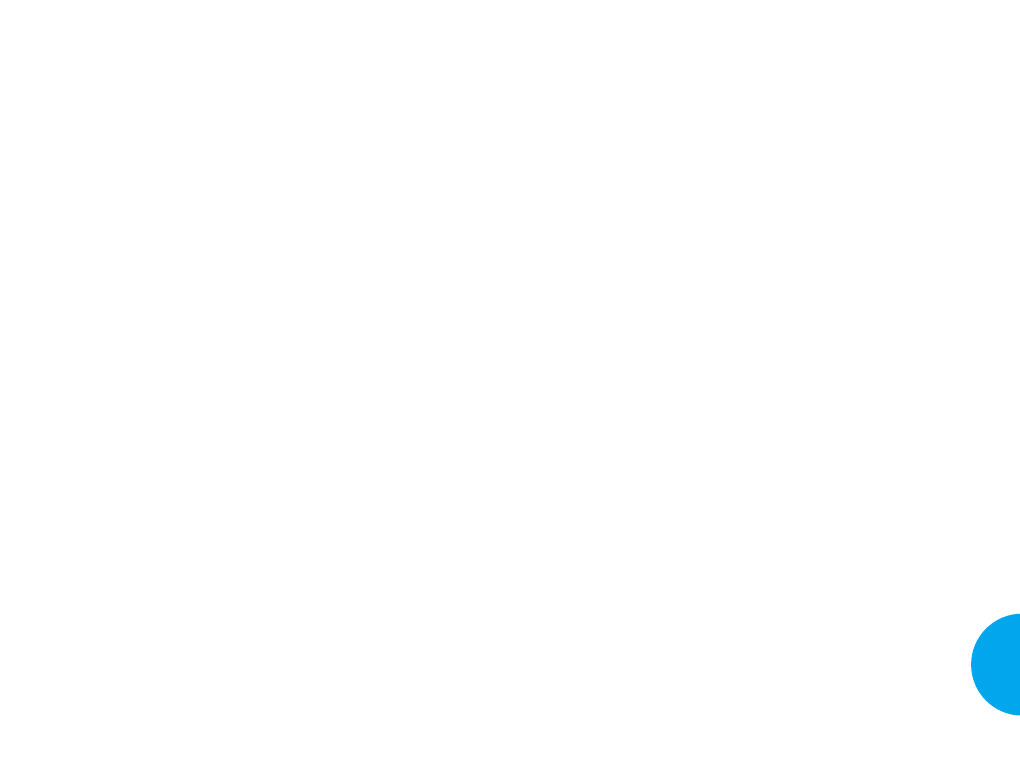
4. Qué es el resultado de la investigación que ya se ha
realizado?
La investigación que se ha realizado hasta ahora ha pro-
ducido resultados contradictorios, y muchos estudios
tienen defectos en sus métodos de investigación. Los
experimentos con animales para la investigación de los
efectos de la exposición a la energía de radiofrecuencia
(RF) característica de los teléfonos celulares han pro-
ducido resultados contradictorios que a menudo no se
puede repetir en otros laboratorios. Sin embargo, unos
estudios con animales han sugerido que bajos niveles de
RF podría accelerar el desarrollo de cáncer en los ani-
males de laboratorio. No obstante, muchos de los estu-
dios que mostraron el aumento del desarrollo de tumores
usaban los animales que se habían modificado genética-
mente o se habían tratado con las sustancias químicas
cancerígenas para que sean predispuestos a desarrollar
cáncer en la ausencia de la exposición a la RF. En otros
estudios se ha expuesto a los animales a la RF durante
hasta 22 horas por día. Estas condiciones no son seme-
jantes a las condiciones bajo las cuales las personas usan
los teléfonos celulares, por eso, no se sabe con certeza lo
que significan los resultados de tales estudios en lo que
se refiere a la salud humana.
Tres estudios de gran escala se han venido publicando
desde diciembre de 2000. Entre ellos, en los estudios se
han investigado cualquier posible asociación entre el uso
de teléfonos celulares y el riesgo de cáncer cerebral pri-
mario, glioma, meningioma, o neuroma acœstico,
tumores del cerebro o de la glándula salival, leucemia, o
otros c‡nceres. Ninguno de los estudios ha demostrado
la existencia de cualquier efectos adversos sobre la salud
causados por la exposición a la RF de los teléfonos celu-
lares.
123
VX4400
Guías de Seguridad
La FCC también reglamenta las estaciones de base de
las que depende las redes de teléfonos celulares.
Mientras estas estaciones de base funcionan a a un más
alto nivel de energía que los teléfonos celulares por sí
mismos, la exposición a la RF que las personas obtienen
desde estas estaciones de base es típicamente miles de
veces más baja que lo que pueden obtenir desde los telé-
fonos celulares. Por eso, las estaciones de base no son el
tema de las cuestiones de seguridad discutidas en este
documento.
3. Qué tipo de teléfono es el tema de esta actualización?
El término "teléfono inalámbrico" se refiere aquí a los
teléfonos portétiles inalámbricos con las antenas incor-
poradas, los cuales a menudo se llaman "teléfono celu-
lar," "teléfono móvil," o teléfono "PCS". Estos tipos de
teléfonos inalámbricos pueden exponer a los usuarios a
la energía de radiofrecuencia (RF) cuantificable por
causa de la corta distancia entre el teléfono y la cabeza
de los usuarios.
La exposición a la RF es limitada por las guías de seguri-
dad de la Federal Communications Commission que se
han desarrollado con el consejo por parte de la FDA y
otras agencias federales de salud y seguridad. Cuando el
teléfono se ubica a mayor distancia del usuario, la
exposición a la RF se baja drásticamente porque la
exposición a la RF de una persona se reduce rápida-
mente con la distancia aumentada desde la fuente. Los
llamados "teléfonos sin cuerda," los cuales tienen una
unidad de base conectada con el cable de teléfono en una
casa, típicamente funcionan a niveles de energía más
bajos, y por lo tanto se produce la exposición a la RF
más abajo de los límites de seguridad de la FCC.
122 Guías de Seguridad
VX4400(S)-114 1/23/03 3:58 PM Page 122
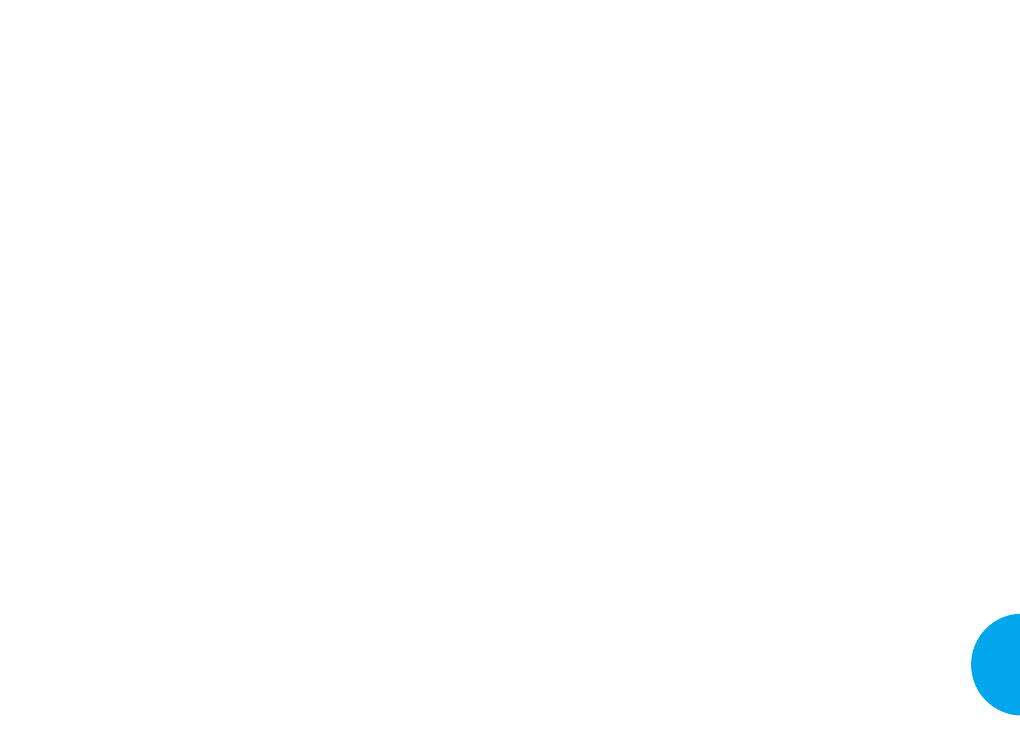
alta prioridad con animales para abordar cuestiones
importantes por lo que se refiere a los efectos de la
exposición a la energía de radiofrecuencia (RF).
La FDA ha sido un participante principal en el Proyecto
Internacional sobre los Campos Electromagnéticos
(CEM) de la Organización Mundial de la Salud desde su
comienzo en el año 1996. Un resultado influyente de este
trabajo ha sido el desarrollo de un orden del día detallado
de las necesidades en materia de investigación que estim-
ulado el establecimiento de nuevos progrmas de investi-
gación de todo el mundo. El Proyecto también ha ayuda-
do a desarrollar una serie de documentos de información
pœblico sobre las cuestiones de CEM.
La FDA y la Asociación de Comunicaciones Celulares e
Internet (Cellular Telecommunications & Internet
Association [CTIA]) tienen un Acuerdo Cooperativo de
Investigación y Desarrollo (Cooperative Research and
Development Agreement [CRADA]) formal para llevar
a cabo una investigación sobre la seguridad de los telé-
fonos celulares. La FDA provee la supervisión científica,
adquiriendo las respuestas de los expertos en el gobierno,
la industria, y las organizaciones académicas. La investi-
gación financiada por la CTIA se lleva a cabo por medio
de los contratos con los investigadores independientes.
En la investigación inicial se va a incluir los estudios de
laboratorio y los estudios sobre los usuarios de teléfonos
celulares. En el CRADAse va a incluir también una eval-
uación comprensiva de necesidades adicionales en mate-
ria de investigación en el contexto de los últimos desar-
rollos de la investigación de todo el mundo.
7. Cómo se puede detectar la cantidad de la exposición
a la energía de radiofrecuencia que se puede obtener
cuando se usa el teléfono inalámbrico?
125
VX4400
Guías de Seguridad
Sin embargo, ninguno de los estudios puede responder a
las cuestiones con respecto a la exposición a largo plazo,
ya que la duración media del uso del teléfono en estos
estudios era alrededor de tres años.
5. Qué investigación es necesaria para determinar si la
exposición a la RF desde los teléfonos celulares pone
la salud en peligro?
Una combinación de los estudios de laboratorio y los
estudios epidemiológicos de las personas que actual-
mente usan teléfonos celulares podrían proveer algunos
de los datos que se requieren. Los estudios de exposición
de vida con animales podrían ser completados en unos
años. Sin embargo, una gran cantidad de animales serían
necesarios para proporcionar una evidencia válida de un
cáncer que fomenta el efecto si lo hay. Los estudios epi-
demiológicos pueden proveer los datos que se puede
aplicar directamente a la población humana, pero los
estudios de seguimiento de diez o más años pueden ser
necesarios para proveer las respuestas en cuanto a
algunos efectos sobre la salud, tales como cáncer. En
efecto, el intervalo entre la duración de exposición a los
agentes durante el uso cotidiano de los teléfonos celu-
lares. Muchos factores afectan esta medición, tales
como el ángulo con el que el teléfono se mantiene, o
cuál modelo de teléfono se usa.
6. Qué está haciendo la FDA para enterarse de más
cosas sobre los posibles efectos a la salud de la RF de
los teléfonos celulares?
La FDA está trabajando con el Programa Nacional de
Toxicología de EE.UU (U.S. National Toxicology
Program) y con los grupos de investigadores por todo el
mundo para asegurar que se lleven a cabo los estudios de
124 Guías de Seguridad
VX4400(S)-114 1/23/03 3:58 PM Page 124
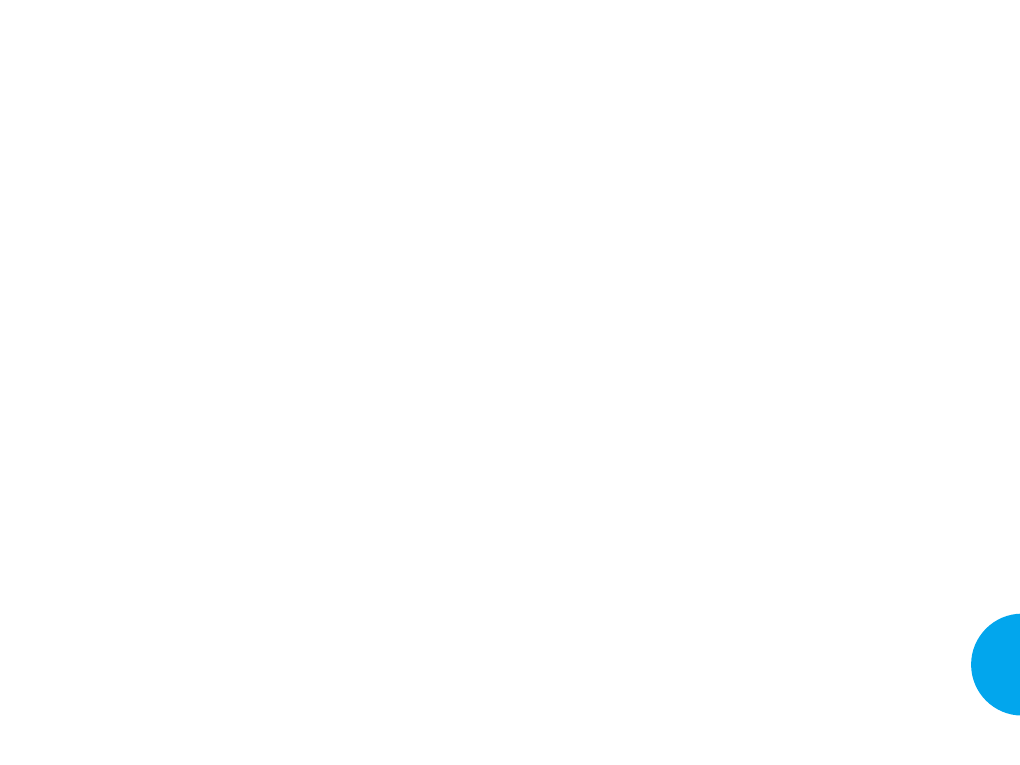
cuerpo humano por causa de los dispositivos de comu-
nicaciones inalámbricas: Técnicas experimentales," pre-
senta la primera metodología coherente para medir la
tasa con la que la RF se deposita en las cabezas de los
usuarios de teléfonos celulares. En el método de prueba
se usa un modelo que simula los tejidos de la cabeza
humana. Se espera que la metodología estandarizada
para la prueba de SAR mejore sumamente la coherencia
de las mediciones llevadas a cabo en diferentes labora-
torios sobre el mismo teléfono. SAR es la medición de
la cantidad de energía absorbida en los tejidos, o por
todo el cuerpo o por una pequeña parte del cuerpo. Se
mide en watts/kg (o milliwatts/g) de la materia. Esta
medición se usa para determinar si un teléfono celular
cumple las guías de seguridad.
9. Quáles medidas se pueden tomar para reducir la
exposición a la energía de radiofrecuencia del telé-
fono celular?
Si existe el riesgo de estos productos - y en este momen-
to no se sabe que lo existe - puede que sea muy poco.
Pero si usted está preocupado por evitar aun el más
pequeño riesgo, puede tomar algunas medidas sencillas
para minimizar su exposición a la energía de rediofre-
cuencia(RF). Ya que el tiempo es un factor clave en
cuanto a la cantidad de la exposición recibida por una
persona, la reducción de la cantidad de tiempo de user el
teléfono celular va a reducir la exposición a la RF.
G Si usted debe hacer conversaciones prolongadas
usando el teléfono celular todos los días, podría
poner más distancia entre su cuerpo y la fuente de
la RF, puesto, que el nivel de exposición se reduce
marcadamente con la distancia. Por ejemplo, podría
user los auriculares y mantener el teléfono celular
127
VX4400
Guías de Seguridad
Todos los teléfonos que se venden en los Estados Unidos
tienen que obedecer las guías de seguridad de la Comisión
Federal de Comunicaciones (FCC) que limite la exposi-
ción a la RF. La FCC ha establecido estas guías tras con-
sultar a la FDA y las otras agencia de salud. El límite de
la FCC para la exposición a la RF de teléfonos celulares
se ha establecido a la tasa de absorción específica
(Specific Absorption Rate [SAR]) de 1.6 watts por kilo-
gramo (1.6 W/kg). El límite de la FCC es consistente con
los estándares de seguridad desarrollados por el Institute
of Electrical and Electronic Engineering (IEEE) y el
Consejo Nacional de Protección a Radiación y Medidas
(National Council on Radiation Protection and
Measurement). El límite de exposición tiene en cuenta la
capacidad del cuerpo de eliminar el calor de los tejidos
que absorben la energía de los teléfonos celulares y se ha
establecido más abajo de los niveles que se sabe que
tienen efectos. Los fabricantes de teléfonos celulares debe
informar a la FCC sobre el nivel de exposición a la RF de
todos los modelos de teléfonos. El sitio Web de la FCC
(http://www.fcc.gov/oet/rfsafety) da instrucciones para
ubicar el nœmero de identificación de la FCC en el telé-
fono para que se pueda encontrar el nivel de exposición a
la RF del teléfono en la list en línea.
8. Qué ha hecho la FDA para medir la energía de
radiofrecuencia que viene de los teléfonos celulares?
El Institute of Electrical and Electronic Engineers
(IEEE) está desarrollando un estándar técnico para
medir la exposición a la energía de radiofrecuencia (RF)
de los teléfonos celulares y otros apartos portátiles
inalámbricos con la participación y el liderazgo de los
cientistas y ingenieros de la FDA. El est‡ndar, "Práctica
recomendada para determinar la tasa de absorción
específica máxima espacial (spatial peak SAR) en el
126 Guías de Seguridad
VX4400(S)-114 1/23/03 3:58 PM Page 126
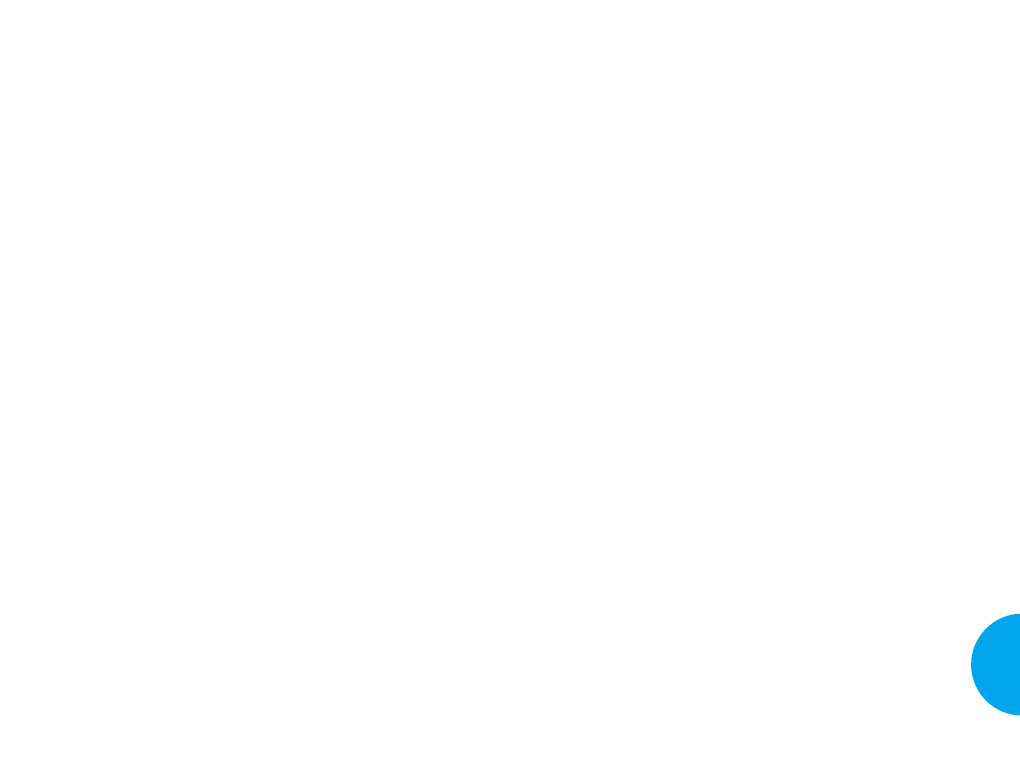
11. Qué se puede hacer contra la interferencia de los
teléfonos celulares con los aparatos médicos?
La energía de radiofrecuencia (RF) que se emite del
teléfono celular puede interactuar con algunos aparatos
electrónicos. Por lo tanto, la FDA ha ayudado a desar-
rollar el método de prueba para medir la interferencia
electromagnética (IEM) de los desfibriladores y los
marcapasos cardíacos implantados desde los teléfonos
celulares. Ahora este método de prueba es una parte de
un estándar apoyado por la Association for the
Advancement of Medical instrumentation (AAMI). La
última versión, un esfuerzo conjunto por parte de la
FDA, los fabricantes de aparatos médicos, y muchos
otros grupos, se completó a finales de 2000. Este
est‡ndar permitirá a los fabricantes asegurarse de que
los marcapasos card’acos y los desfibriladores están
fuera de peligro de la interferencia electromagnética
(IEM) de los teléfonos celulares.
La FDA ha puesto a prueba las prótesis auditivas para
verificar si hay interferencia de los teléfonos portátiles
inalámbricos y ha ayudado a desarrollar un estándar
voluntario apoyado por el Institute of Electrical and
Electronic Engineers (IEEE). Este estándar especifica
los métodos de prueba y los requisitos de fun-
cionamiento para las prótesis auditivas y los teléfonos
celulares para que no se produzca ninguna interferencia
cuando una persona usa un teléfono "compatible" y una
prótesis auditiva "compatible" al mismo tiempo. Este
estándar fue ratificado por el IEEE en el año 2000.
La FDAsigue vigilando el uso de los teléfonos celulares
para verificar si existen interacciones posibles con otros
aparatos médicos. Si se comprobase que se ha produci-
do interferencia dañosa, la FDA llevará a cabo la prue-
ba para examinar la interferencia y trabajará para
resolver el problema.
129
VX4400
Guías de Seguridad
lejos de su cuerpo o user un teléfono celular conec-
tado a una antena remota.
En otras palabras, los datos científicos no muestran que
los teléfonos celulares son nocivos. Pero si se preocupa
por la exposición a la RF de estos productos, se puede
tomar medidas así como lo que se describe más arriba
para reducir la exposición a la RF del uso de los telé-
fonos celulares.
10. Qué se puede hacer para los niños que usan los telé-
fonos celulares?
La evidencia científica no muestra que el uso del telé-
fono celular es peligroso para los usuarios, incluidos los
niños y los adolescentes. Si quiere tomar medidas para
bajar la exposición a la energía de radiofrecuencia (RF),
las medidas descritas más arriba se podrían aplicar a los
niños y los adolecentes que usan los teléfonos celulares.
La reducción del tiempo de uso del teléfono celular y el
aumento de la distancia entre el usuario y la fuente de
RF van a reducir la exposición a la RF.
Algunos grupos apoyados por los otros gobiernos
nacionales han aconsejado que se oponga a que los
niños se usen los teléfonos celulares de toda manera.
Por ejemplo, el gobierno en el Reino Unido ha repartido
los folletos que contienen tal recomendación en diciem-
bre de 2000. Se ha observado que no hay ninguna evi-
dencia de que el uso de un teléfono cause tumores cer-
brales o otros efectos patológicos. La recomendación de
ellos para que se limite el uso del teléfono celular por
parte de los niños es estrictamente preventivo; no se
basa en ninguna evidencia científica de que exista
algœn riesgo a la salud.
128 Guías de Seguridad
VX4400(S)-114 1/23/03 3:58 PM Page 128
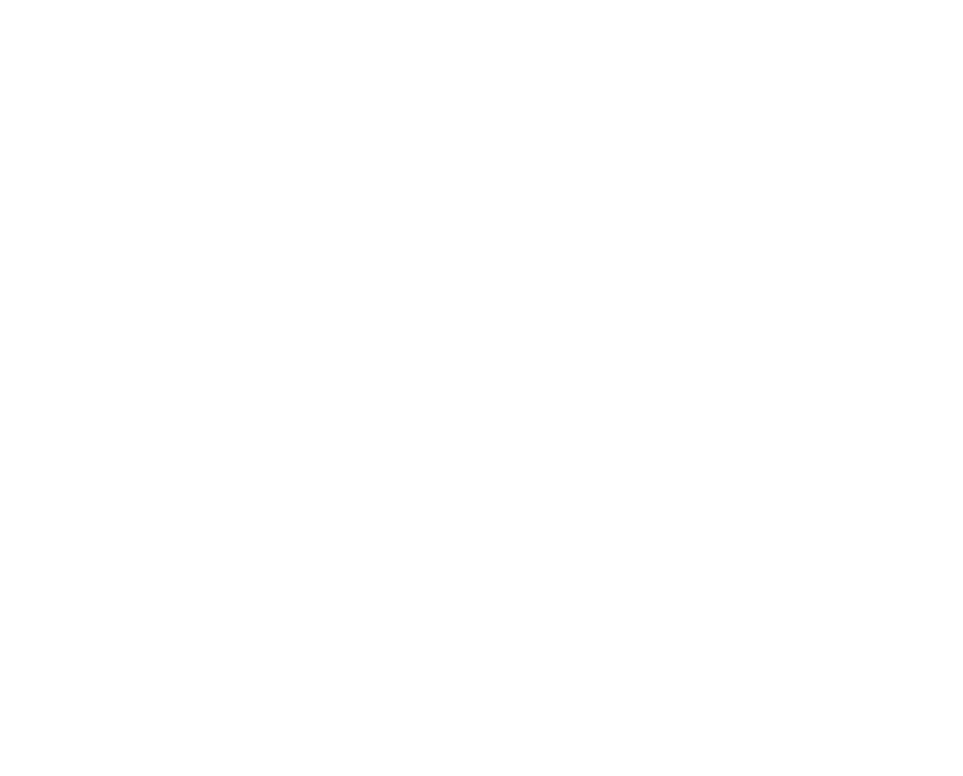
Información para clientes sobre
SAR (tasa de absorción específica)
Cumplimiento Con Los Requerimientos Gubernamentales
Sobre la Exposición a Radiofrecuencias.
Su teléfono inalámbrico es un radiotransmisor y, al
mismo tiempo, es radiorreceptor. Está diseñado y fabri-
cado para no exceder los l’mites de exposición a la
energía electromagnética de radiofrecuencias (RF),
fijados por la Comisión Federal de Comunicaciones
(FCC) del gobierno estadounidense. Estos límites son
parte de las normativas globales y establece los niveles
permitidos de la energía electromagnética de RF para la
población general. Estas normativas están basadas en
los estándares desarrollados por las organizaciones
científicas independientes a través de la evaluación per-
iódica y exhaustiva de estudios científicos realizados.
Entre los estándares está incluido el margen de seguri-
dad importante, diseñado para asegurar la seguridad de
todas las personas sin importar la edad y la condición
de salud.
Para medir la exposición estándar a RF por el teléfono
inalámbrico, emplea una unidad de medida conocida
como Tasa de Absorción Específica o SAR con sus
siglas en inglés. El límite de SAR establecido por la
FCC es 1.6W/kg.* Se realiza los ensayos de SAR uti-
lizando las posiciones de operación estándar, especifi-
cadas por la FCC para la transmisión de llamada en el
nivel más alto de la potencia certificada en todas las
bandas de frecuencia ensayadas. Aunque la SAR es
determinada en el nivel más alto de la potencia certifi-
cada, el nivel de SAR real durante la ejecución de lla-
mada puede ser considerablemente más bajo que el
valor máximo.
131
12. Dónde se puede encontrar más información?
Para mayor información, puede consultar los siguientes
recursos:
La página Web de la FDA sobre los teléfonos celulares
(http://www.fda.gov/cdrh/phones/index.html)
Federal Communications Commission(FCC)RF Safety
Program
(http://www.fcc.gov/oet/rfsafety)
International Commission on Non-lonizing Radiation
Protection
(http://www.icnirp.de)
Proyecto Internacional sobre los Campos
Electromagnéticos (CEM) de la Organización
Mundial de la Salud(OMS)
(http://www.who.int/emf)
National Radiological Protection Board(UK)
(http://www.nrpb.org.uk/)
130 Guías de Seguridad
VX4400(S)-114 1/23/03 3:58 PM Page 130
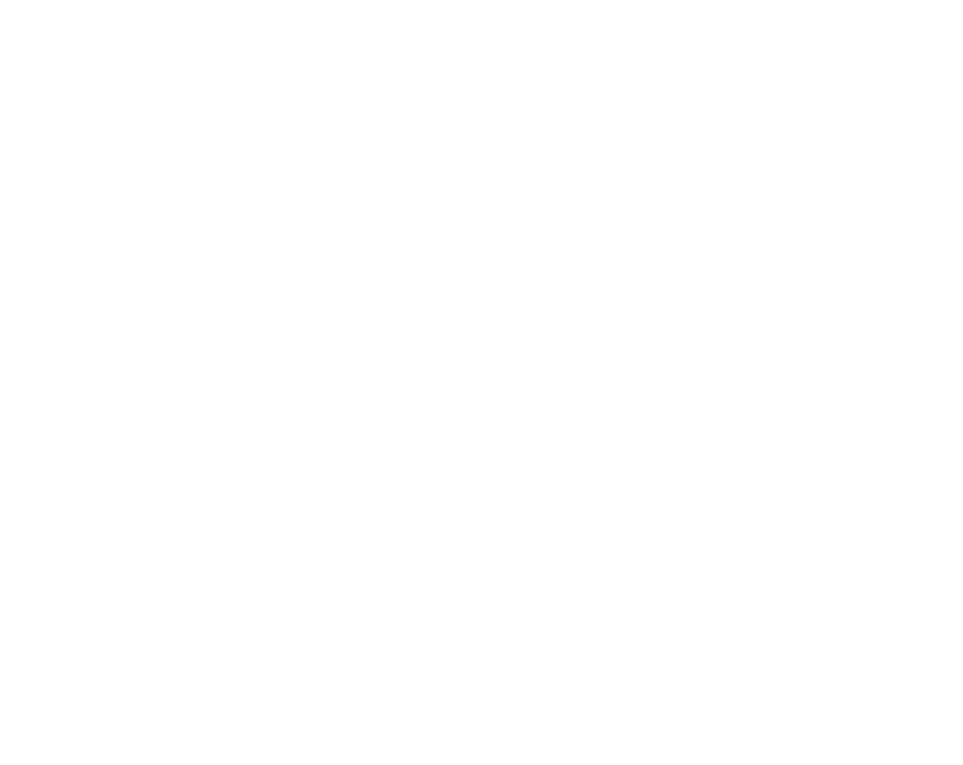
Este modelo adquirió la autorización de equipo de la
FCC después de comprobar que sus niveles de SAR
cumplen con las normativas sobre la emisión de RF. Las
informaciones sobre SAR de este modelo se encuentran
en la sección de Presentación de Concesión en la pági-
na Web de la FCC (http: //www.fcc.gob/oet/fccid) bajo
la ubicación de FCC BEJTM540.
Para información adicional sobre la Tasa de Absorción
Específica(SAR), vea el sitio Web de la Asociación de
Industrias de Telecomunicaciones Celulares(CTIA):
http: //www.wow-com.com
*Segœn las normativas de Los Estados Unidos y
Canadá, el límite para teléfonos móviles usados por el
pœblico en general es 1.6 vatios/kg(W/kg) promedia-
do sobre 1 gramo de tejido. El valor estándar posee
una margen importante de seguridad para permitir
una protección adicional al pœblico y considerar
cualquier variación en la medición.
133
Por esta razón, el teléfono está diseñado para operar en
múltiples niveles de potencia con el objeto de usar
solamente la potencia requerida para formar una red de
comunicación.
En general, el nivel de potencia de salida es más bajo
cuanto más cerca está usted de una antena estación
base para teléfono inalámbrico.
Antes de disponer un modelo de teléfono inalámbrico
para la venta pœblica, deberá realizar un ensayo sobre
este aparato ante la FCC, para certificar que el produc-
to no excede el límite establecido por el gobierno con
el fin de adoptar una normativa para la seguridad de
exposición. Se realiza el ensayo variando las posi-
ciones y ubicaciones segœn la normativa de la FCC
para cada modelo (Por ejemplo, sujetar a la oreja y
otras partes del cuerpo). El nivel más alto de SAR de
este modelo, obtenido al sujetarlo en la oreja es
1.04mW/g y al sujetar a otras partes de cuerpo es
0.75mW/g, como está descrito en esta guía del usuario.
(Los valores medidos en el cuerpo son diferentes
segœn el modelo de teléfono y depende del uso de
accesorios y normativas de la FCC).
Es factible que haya una diferencia entre los niveles de
SAR segœn el modelo de teléfono y la posición. Pero
todos estos valores deben estar dentro de niveles
requeridos por el gobierno para la seguridad de exposi-
ción.
132
VX4400(S)-114 1/23/03 3:58 PM Page 132