Lg Vx6100 Users Manual VX6100_TrainMan_USC
VX6100 to the manual 3a0fb31d-d814-4e64-907c-1f717531ea49
2015-01-26
: Lg Lg-Vx6100-Users-Manual-230433 lg-vx6100-users-manual-230433 lg pdf
Open the PDF directly: View PDF ![]() .
.
Page Count: 6

VX6100
1.9 GHZ CDMA PCS | 800 MHZ CDMA/AMPS (TRI-MODE)
P
e
r
f
e
c
t
i
o
n
R
e
d
e
f
i
n
e
d
.
TRAINING MANUAL

Ear Piece
Send Key
Voice Mail
TABLE OF CONTENTS
Volume
Up/Down
Driving
Mode/Voice
Memo/Flash
VX6100
OPERATING INSTRUCTIONS
External
Caller-ID/
Camera Display
Camera Key
Flash
Camera with
Digital Zoom
Navigation Key
Scrolls through
menus and displays
the next or previous
message, entry
or item
END/PWR Key
Powers the phone on
or off, ends a call
or returns you to
the main menu
Lock Mode
easy
edgeSM
Messages
Right Soft Key
Speakerphone
Confirmation Key
Camera Key
Microphone
Manner Mode
Clear Key
Left Soft Key
Recent Calls
Charging Port
(Charging time:
up to 3.5 hours)
Headset Jack
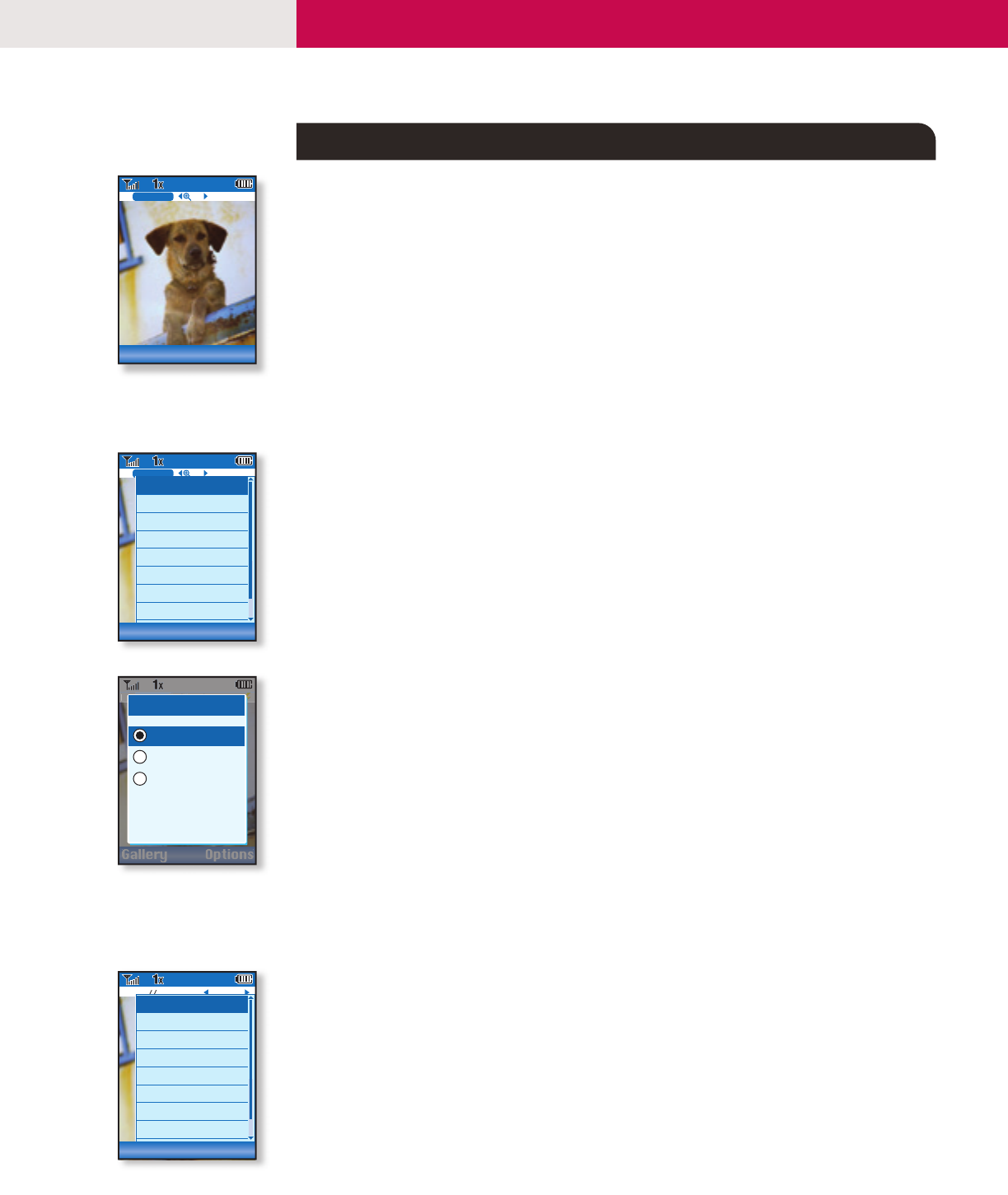
3/60
x1
160x120
Lo
Gallery Options
3/60
x1
160x120
Lo
1 Self Timer
2 Resolution
3 Brightness
4 White Balance
5 File Quality
6 Shutter Sound
7 Color Effects
8 Multishot
Close
3/60
x1
160x120
Lo
Gallery Options
3
/6
0
xx
11
160
x
120160
x
120
LoLo
Resolution
Hi(640x480)
Med(320x240)
Lo(160x120)
Picture002 1/3
1 Send
2 Set As
3 Thumbnails
4 Lock/Unlock
5 Rename
6 Erase
7 Erase All
8 Picture Info
Close
VX6100
CAMERA FEATURES
USING THE CAMERA
Taking and Sending a Photo
You can save up to 60 photos, regardless of resolution, in the gallery.
1. Press the Camera Key. Press left or right on the Navigation Key to zoom.
2. Press OK to take the picture.
3. When finished, press Left Soft Key for Save to keep the photo in the gallery, or press OK to send.
4. Press Left Soft Key for Contacts to enter a recipient from the Contacts (1) or Recent Call (2) menu, or use
the key pad to enter a new e-mail address or phone number. Up to 10 recipients can be added.
5. Scroll down using the Navigation Key to enter the Subject,Te x t and Sound you wish to add to the
message and press Left Soft Key for Send.
Taking a Photo with the Handset Closed
The VX6100 by LG enables you to access the camera feature with the flip closed.
1. Press the Camera Key on the right side of the phone for 3 seconds.
2. Use the external LCD as a viewfinder and press the Camera Key to take the photo.
3. When finished, the photo is automatically saved to the gallery.
Setting the Self Timer
1. Press the Camera Key.
2. Press Right Soft Key for Options.
3. Select Self Timer (1).
4. Use the Navigation Key to select from 5 sec or 10 sec and press OK.
5. Press Left Soft Key for Start.
Changing the Resolution
1. Press the Camera Key.
2. Press Right Soft Key for Options.
3. Select Resolution (2).
4. Use the Navigation Key to select from Hi(640x480), Med(320x240) or Lo(160x120) and press OK.
Changing the Brightness
1. Press the Camera Key.
2. Press Right Soft Key for Options.
3. Select Brightness (3).
4. Use the Navigation Key to change the brightness and press OK for Done.
Using the Flash
1. Press the Camera Key.
2. Press Right Soft Key for Options.
3. Select Flash (9).
4. Use the Navigation Key to select On and press OK.
Shortcut: Press the flash button on the left side of the phone after step 1 to turn the flash on or off.
Sending a Photo from the Gallery
1. Press the Camera Key.
2. Press Left Soft Key for Gallery.
3. Use the Navigation Key to select a photo and press OK.
4. Press Right Soft Key for Options.
5. Select Send (1).
6. Press Left Soft Key for Contacts to enter a recipient from the Contacts (1) or Recent Call (2) menu, or use
the key pad to enter a new e-mail address or phone number. Up to 10 recipients can be added.
7. Scroll down using the Navigation Key to enter the Subject,Te x t and Sound you wish to add to the
message and press Left Soft Key for Send.
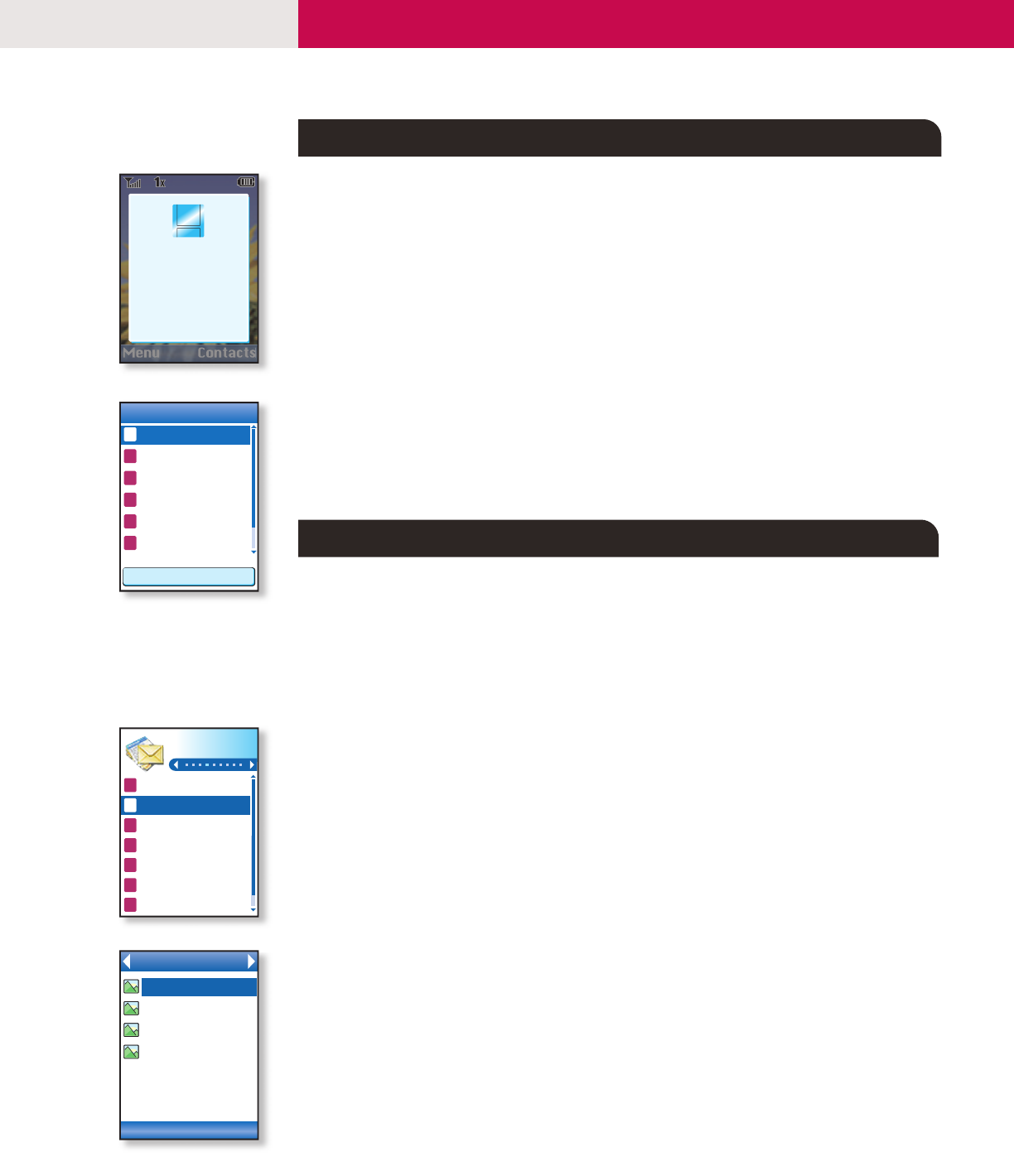
The VX6100 by LG is enabled with speaker-independent voice recognition. This technology makes it
possible for any user to dial a number by speaking the name of a contact entered in the phone book or
by speaking the digits of a phone number. Voice command also provides quick and easy access to other
essential features and when coupled with speakerphone and driving mode, offers true hands-free usage
without additional equipment.
Activating Speakerphone
1. From main screen, press the speakerphone icon (up) on the Navigation Key and “Speaker On” will
appear on the screen. To deactivate, press the key again and “Speaker Off” will appear on the screen.
VOICE SETTINGS
Commands Prompt
Allows you to select how voice recognition is activated.
1. From the Settings (8) menu, select Voice Services (7).
2. Select Commands Prompt (1).
3. Use the Navigation Key to select from Flip Open or Side Key Only and press OK.
DOWNLOADING easyedgeSM CONTENT
The new VX6100 by LG can store downloaded content from easyedgeSM, a technology and service that
allows you to download and use applications, games, ringtones and more on your phone.
Downloading New Content From easyedgeSM
1. From main screen, press the easyedgeSM icon (right) on the Navigation Key.
2. Select a category from the easyedgeSM Shop and press OK.
MESSAGING
Sending a Text Message
1. Press the Messages icon (down) on the Navigation Key and select New Text Msg (2).
2. Press Left Soft Key for Contacts to enter a recipient from the Contacts (1) or Recent Call (2) menu, or use
the key pad to enter a new e-mail address or phone number. Up to 10 recipients can be added.
3. Select Message and press OK.
4. Enter the message (up to 160 characters) using the keypad, and press OK when done.
5. Press Left Soft Key for Send.
Sending a Photo Message
1. Press the Messages icon (down) on the Navigation Key and select New Photo Msg (3).
2. Press Left Soft Key for Contacts to enter a recipient from the Contacts (1) or Recent Call (2) menu, or use
the key pad to enter a new e-mail address or phone number. Up to 10 recipients can be added.
3. Scroll down using the Navigation Key to enter the Subject,Te x t , Picture and Sound you wish to add
to the message.
4. Press Right Soft Key for Options and select Send (2).
VX6100
CONNECTIVITY FEATURES
VOICE COMMAND FEATURES
Menu Contacts
Speaker
On
Voice Services
1
Commands Prompt
2 Driving Mode
3
Announce Alerts
4 Best Match
5 Train Commands
6 Train Digits
Side Key Only
Messages
1 Voice Mail
2 New Text Msg
3 New Photo Msg
4 Inbox
5 Outbox
6 Saved
7 Msg Settings
Gallery
Select More
Picture001
Picture002
Picture003
Picture004
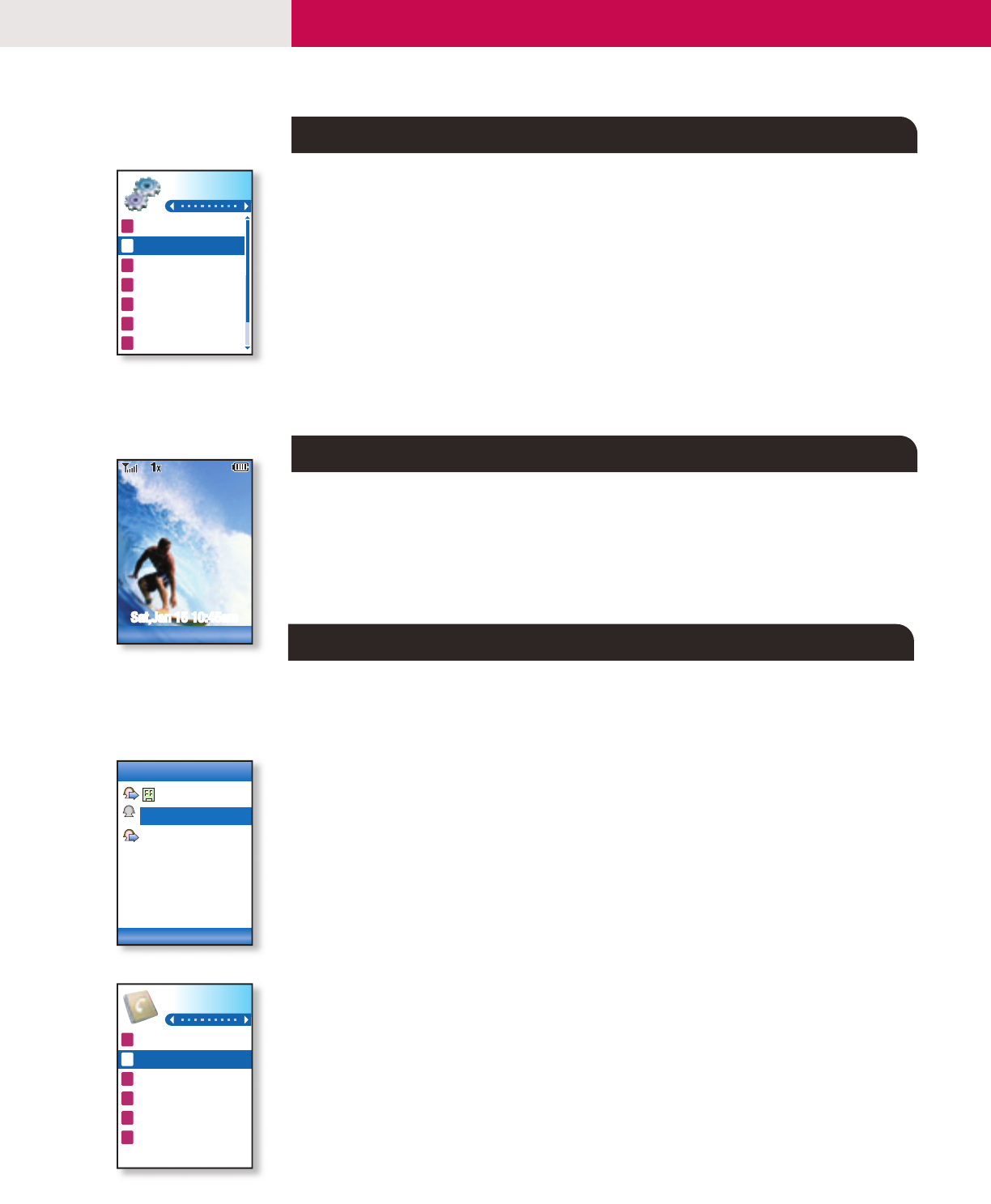
Changing the Wallpaper Image
1. From the Settings (8) menu, select Display (2).
2. Select Screens (3).
3. Select Wallpaper (1).
4. Press left or right on the Navigation Key to select the desired image from Default, Images, Message
Pictures or Gallery and press OK.
Changing the Call Ringer
1. From the Settings (8) menu, select Sounds (1).
2. Select Ringers (1).
3. Select either Caller ID (1), No Caller ID (2) or Restricted Calls (3).
4. Choose from the list of available default ringers and press OK.
Manner Mode
Use Manner Mode in a public place to disable the ringer and activate Vibrate Mode.
1. From the main screen, activate Manner Mode by pressing the Manner Mode Key (for 3 seconds) - the
phone will vibrate when activated.
2. When set, “–Manner Mode– Activated” will appear on the screen.
3. To release Manner Mode, press the Manner Mode Key until “–Normal Mode– Activated” is displayed.
THE SCHEDULER
The Tools menu allows you to view the calendar, schedule an event, program your handset’s alarm clock
and view and compose memos on the notepad.
Scheduling an Event
1. From the Tools (7) menu, select Schedule (2).
2. Highlight the event date using your Navigation Key and press Left Soft Key for Add.
3. You may set the appropriate start and end times, contents, voice memo, recurrence (if any), alarm &
ringer by scrolling to the corresponding field and entering the desired information and pressing OK.
4. Press Left Soft Key for Save.
Making a Call From Recent Calls
1. Press the SEND Key to view your most recent 30 dialed, received, and missed calls.
2. Place a call by selecting the desired entry and press SEND to connect.
Shortcut: From main screen, press the Recent Calls icon (left) on the Navigation Key to quickly access
the Recent Calls menu.
CONTACTS
The internal phone book is capable of storing up to 499 contacts with up to 5 numbers and 3 e-mail
addresses per entry.
Adding a New Contact Entry
1. From the Contacts (2) menu, select New Number (2).
2. Enter the telephone number and press OK.
3. Select a label (Home, Home2, Office, Office2, Mobile, Mobile2, Pager, Fax, Fax2 or None) and press OK.
4. Enter a name for the entry and press OK.
5. Add more phone numbers, e-mail addresses or picture caller-ID, or press Left Soft Key for Done.
CUSTOMIZABLE FEATURES
VX6100
PERSONAL INFORMATION TOOLS
OTHER NOTABLE SETTINGS
Settings
1 Sounds
2 Display
3 System
4 Security
5 Call Setup
6 Data Settings
7 Voice Services
Sat,Jan 15 10:45amSat,Jan 15 10:45am
–Manner Mode–
–Manner Mode–
–Manner Mode–
Menu Contacts
Recent Calls
Options
Office
858-555-4521
858-555-3243
M
Contacts
1 List Contacts
2 New Number
3 New E-mail
4 Groups
5 Speed Dials
6 My Contact Info
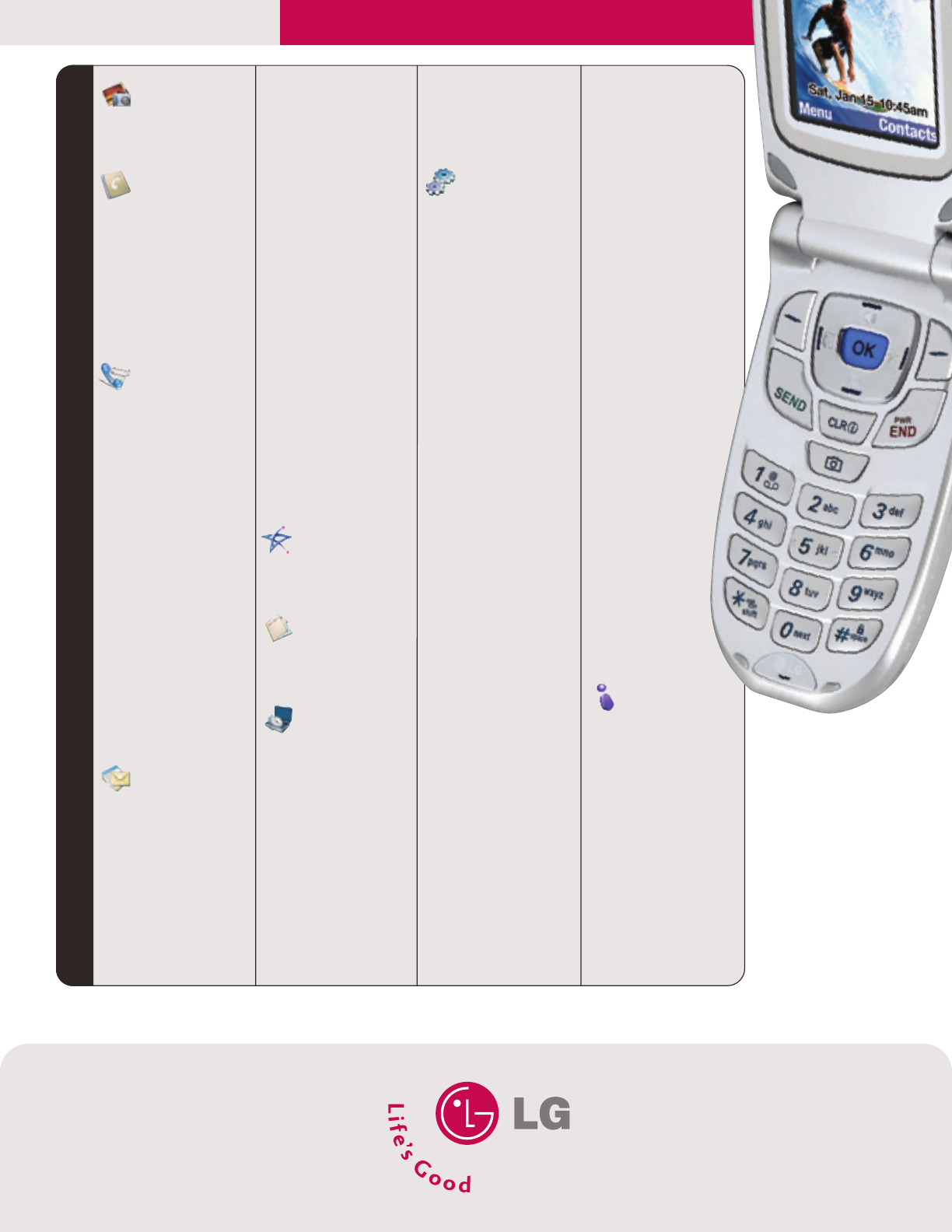
LG Electronics MobileComm U.S.A., Inc.
10225 Willow Creek Road
San Diego, CA 92131-1639
www.LGUSA.com
Customer Service: 800-793-8896
All materials in this training manual including, without limitation, the design, the
text, and any marks are the property of LG Electronics, Inc. ALL RIGHTS
RESERVED Copyright © 2005 LG Electronics, Inc. All product and service
marks contained herein that are not LG Electronics, Inc. proprietary marks are
the trademarks of their respective owners. LG Electronics, Inc. makes no claim to
such properties. Phone features and specifications are subject to change
without prior notice. The use of non-LG approved accessories will void the
warranty and may result in damage to the phone, the phone exploding, or other
dangerous conditions.
VX6100TM/USC
PHONE MENU
VX6100
Camera (1)
1.Take Photo
2.Gallery
Contacts (2)
1.List Contacts
2.New Number
3.New E-mail
4.Groups
5.Speed Dials
6.My Contact Info
Recent Calls (3)
1.Dialed Calls
2.Received Calls
3.Missed Calls
4.Erase Calls
1. Dialed Calls
2. Received Calls
3. Missed Calls
4. All Calls
5. Call Timer
1. Last Call
2. Home Calls
3. Roam Calls
4. All Calls
6.KB Counter
Messages (4)
1.Voice Mail
2.New Text Msg
3.New Photo Msg
4.Inbox
5.Outbox
6.Saved
7. Msg Settings
1. Auto Save
2. Auto Erase
3. Text-Auto View
4. Photo-Auto
Receive
5. Text-Callback #
6. Voice Mail #
7. Entry Mode
8. Quick-Text
9. Text-Auto Play
0. Text-Signature
8.Erase All
1. Inbox
2. Outbox
3. Saved
4. All
easyedgeSM (5)
1.easyedge
2.Help
Media (6)
1.Images
2.Sounds
Tools (7)
1.Voice Commands
2.Schedule
3.Alarm Clock
1. Alarm 1
2. Alarm 2
3. Alarm 3
4. Quick Alarm
4.Voice Memo
5.Notepad
6.EZ Tip Calc
7. Calculator
8.World Clock
Settings (8)
1.Sounds
1. Ringers
2. DTMF Length
3. Volume
4. Message Alerts
5. Service Alerts
6. Power On/Off
Tone
2.Display
1. Banner
2. Backlight
3. Screens
4. Menu Style
5. Clocks
6. Theme Colors
7. Contrast-Front
8. Fonts
9. Language
3.System
1. Select System
2. Set NAM
3. Auto NAM
4. Serving System
4.Security
1. Lock Phone
2. Restrict Calls
3. Emergency #s
4. Change Lock
5. Erase Contacts
6. Reset Default
5.Call Setup
1. Auto Retry
2. Answer Call
3. Auto Answer
4. One-Touch Dial
5. Voice Privacy
6. Auto Volume
7. TTY Mode
6.Data Settings
7. Voice Services
1. Commands
Prompt
2. Driving
Mode
3. Announce
Alerts
4. Best Match
5. Train
Commands
6. Train Digits
7. Help
8.Location
1. Location On
2. E911 Only
Phone Info (9)
1.My Phone
Number
2.S/W Version
3.Icon Glossary
4.Shortcut Help