Li Seng Technology SH-GWAYL40A IoT GateWay User Manual
Li Seng Technology Limited IoT GateWay Users Manual
Users Manual

Page | 1
IoT GateWay
Living Smart
IoT GateWay
Product Manual
Model No: SH-GWAYL40A
Rev 1.0
Jun, 2016
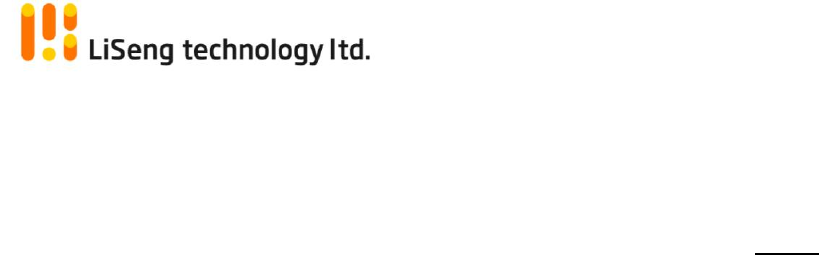
Page | 2
IoT GateWay
Table of Contents
Page
Specifications …………………..…………………………………………….. 3
Product Outlook .……………………………………………………………. 4
Hardware Setup Connection …………………………………………… 7
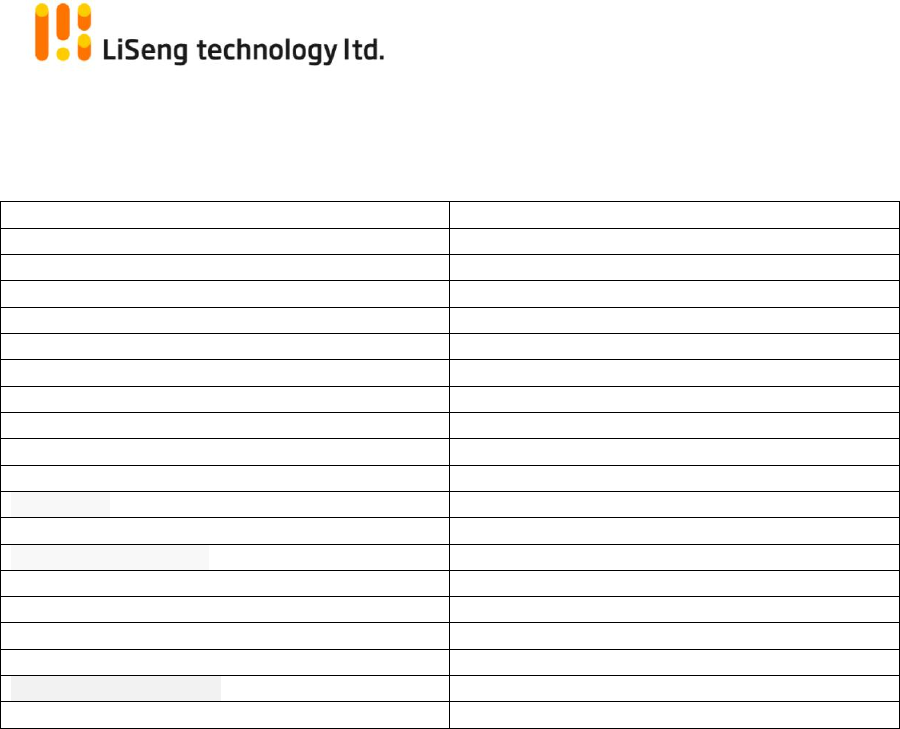
Page | 3
IoT GateWay
Specifications
Model Number
SH-GWAYL40A
Zigbee Protocol
Zigbee Light Link
Zigbee Wireless standards
IEEE 802.15.4
Zigbee Frequency
2.4GHZ
Zigbee Transmit Power
12dBm +/- 1 dBm
Zigbee Receiver sensitivity
-95dBm
Wifi standards
IEEE 802.11 b/g/n
Wifi Frequency
2.4GHZ
Antenna
<3dBi Internal Antenna
Wifi Transmit Power
18dBm +/- 1dBm
Operation System
Embedded Linux 3.38
Processor
MIPS 24K processor 400 MHz
Power Source
5Volts @ 1000mA
Power Consumption
Typical: 1.2 W, Max: 2.5 W
Ethernet
RJ45 10/100Base-T
USB
USB2.0 or compatible
Operating Temperature
0 to 70C
Humidity
5% to 95% TH Non-condensing
Regulatory Approvals
CE, FCC Part 15 (Class B)
Size
60 x 60 x 20mm
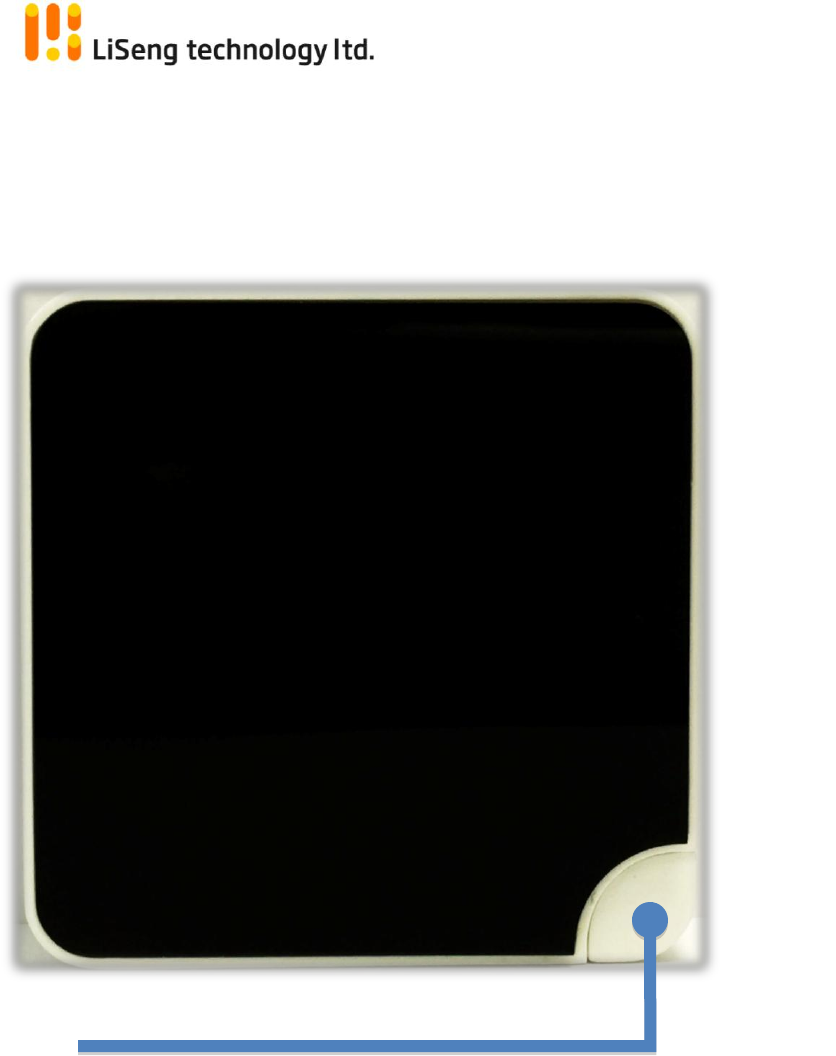
Page | 4
IoT GateWay
Product Outlook
Top View
WPS Button
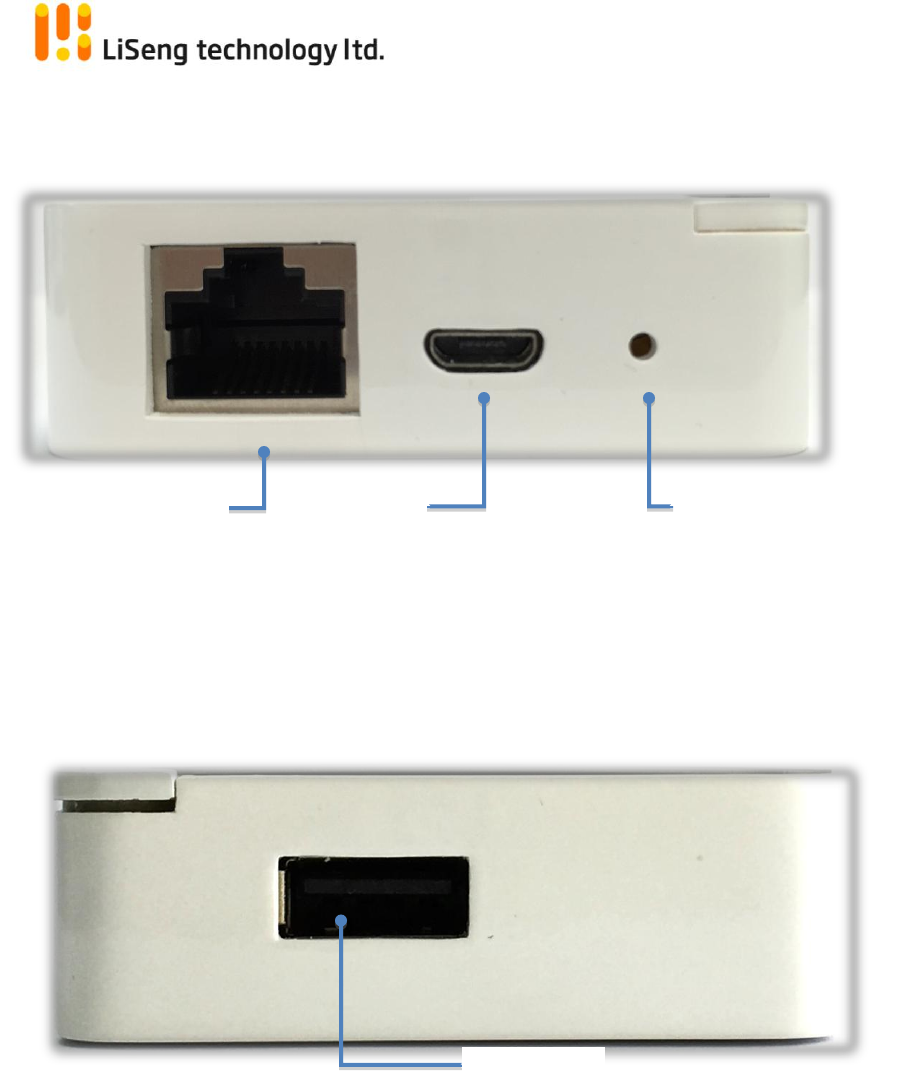
Page | 5
IoT GateWay
DC Power in: Use for normal USB output DC adaptor connection (USB
power adaptor is not included)
Network connector: Connect gateway to router through Network cable
USB Port: This USB port is reserved for further firmware update
usage
System Reset
DC Power In
Network Connector
Side View
USB Port
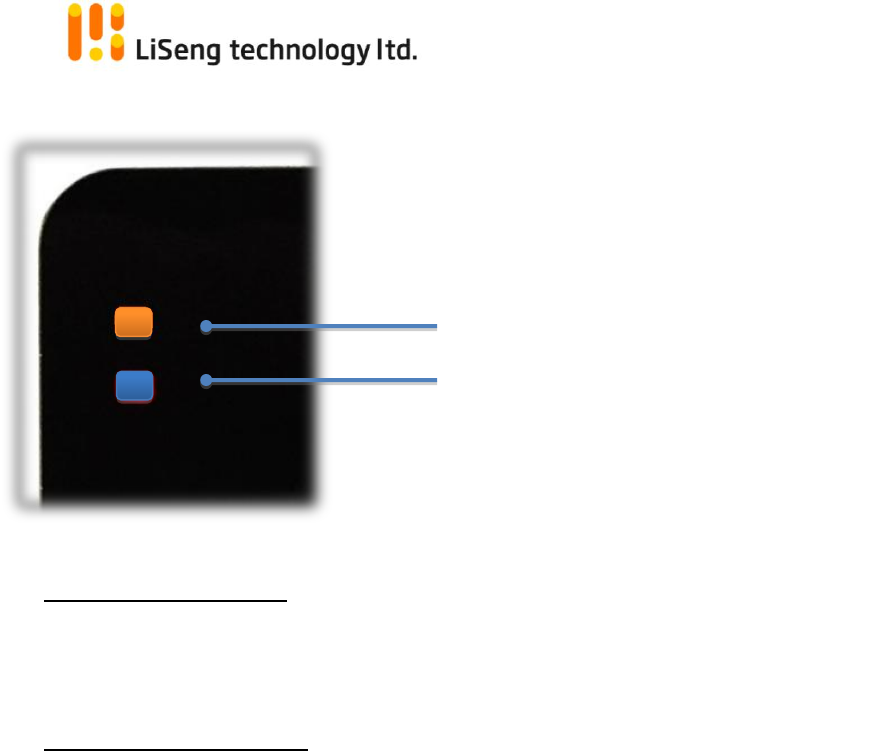
Page | 6
IoT GateWay
LED1: (Status Indicator)
Orange Color: Gateway is ready to use when this indicator become steady
LED2: (Connection Status)
Red Color: The LAN line connection is using
Blue Color: The Wi-Fi connection is using
LED Status
LED 1 (Orange Color)
LED 2 (Blue Color)
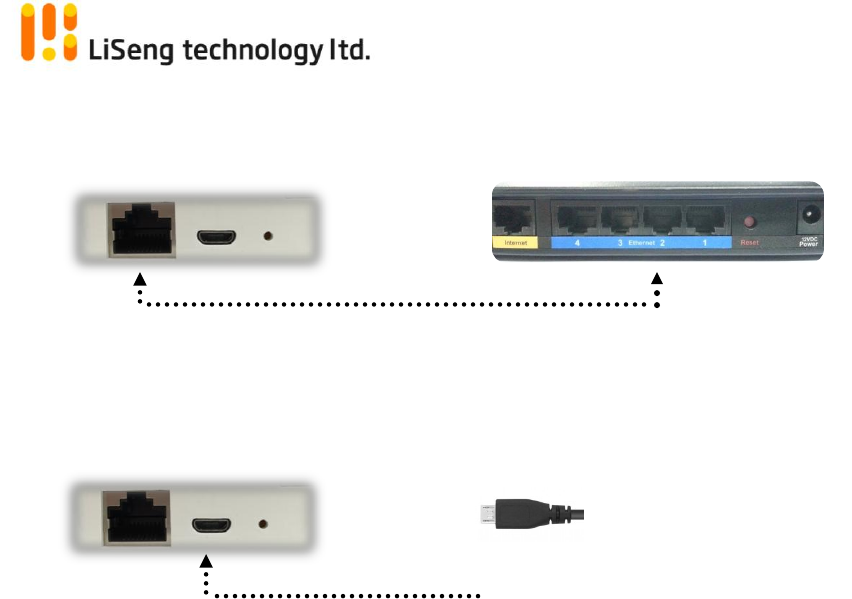
Page | 7
IoT GateWay
Hardware Setup Connection – By LAN cable connection
1) Connect the gateway to your home router by using network cable.
*The router should be possible connect to Internet
2) Plug in the mini USB power cable to gateway DC in port. (USB Power adaptor is
not included)
3) Connect the USB Power cable to USB power adaptor and plug into your wall
power socket. (USB Power adaptor is not included)
4) LED 1 lights up and flashing.
5) LED 2 Red color lights up and flashing slowly
6) When gateway system ready, LED 1 steady.
7) Once the smart phone joined network, you can control this gateway by using
Smart Home App.
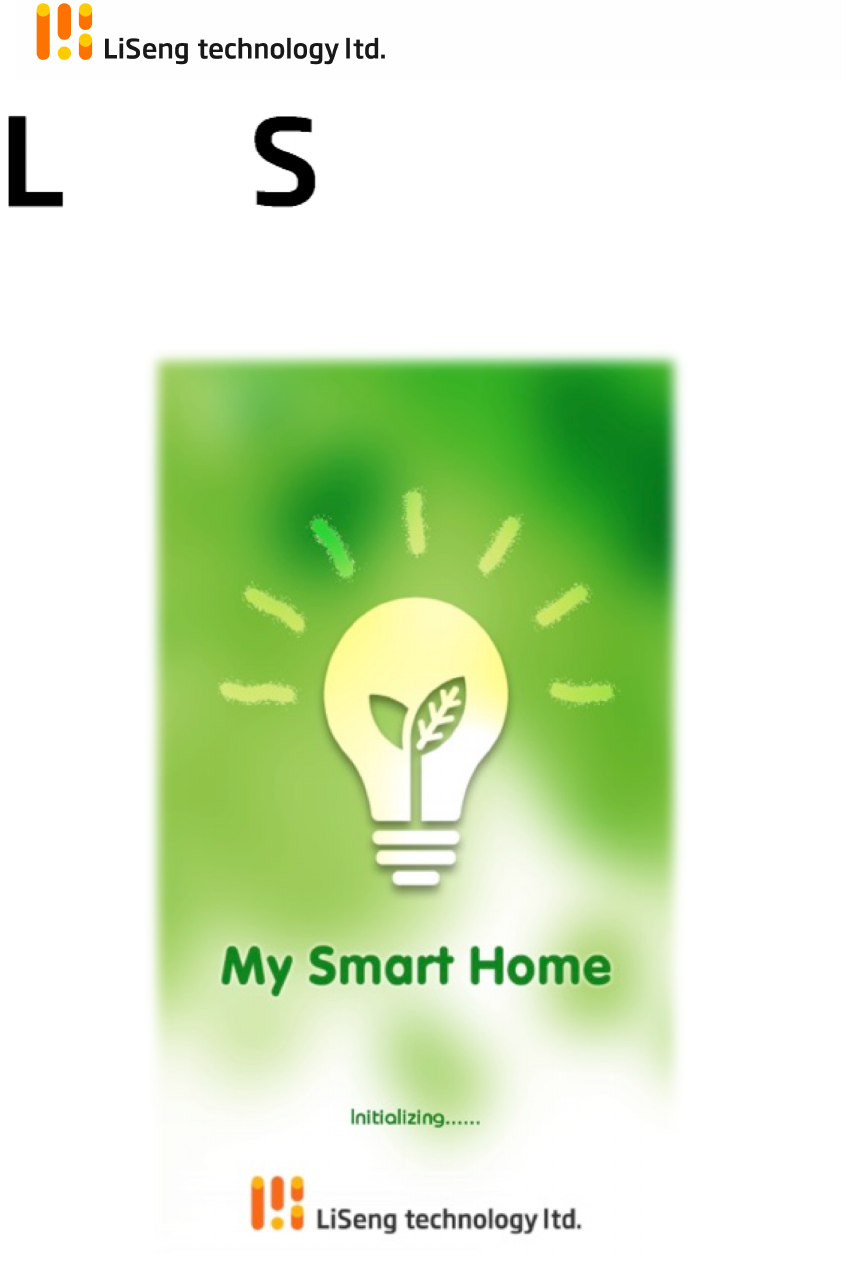
!
Page!|!1!
!Living!Smart!Gateway!
!
!
!
!!iving!!!!!!!mart!!!Gateway!!
!
App!Manual!
!
Rev!2.1.1!
Oct,!2015! !
!
!

!
Page!|!2!
!Living!Smart!Gateway!
!
System!Requirements!
- Android!OS!
o Android!version:!Version!4.0!or!later!
o Resolution:!320x480,!480x800!and!640x960!are!recommended!
!
- iOS!
o iOS!Version!7.1!or!later!
!
!
Before!using!this!App,!please!setup!the!Li!Seng!Smart!Home!Gateway!first.!
To!know!more!about!system!setup,!please!refer!to!Li!Seng!Living!Smart!Gateway!user!
manual,!and!follow!the!instruction!to!setup!the!gateway!and!Wi-Fi!router.!
**!Please!consult!your!system!administrator!for!your!own!router!configuration!in!need.! !
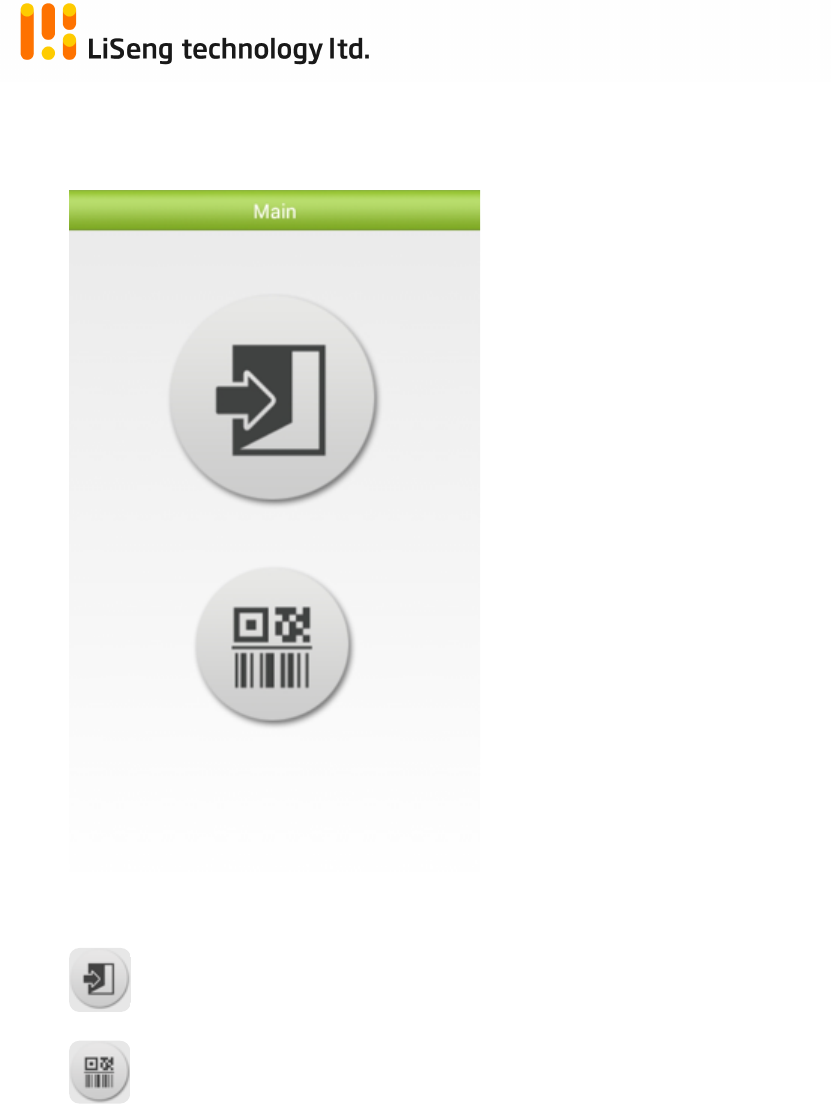
!
Page!|!3!
!Living!Smart!Gateway!
!
Software!setup!
1. Download!the!Live!Smart!App!from!App!store!!
2. Execute!the!App!with!below!Main!Screen!
!
!
!Log!into!Gateway!! !
! !!Setup!a!new!gateway!
! !
!
!
!
!
!
!
!
!
!
!
!
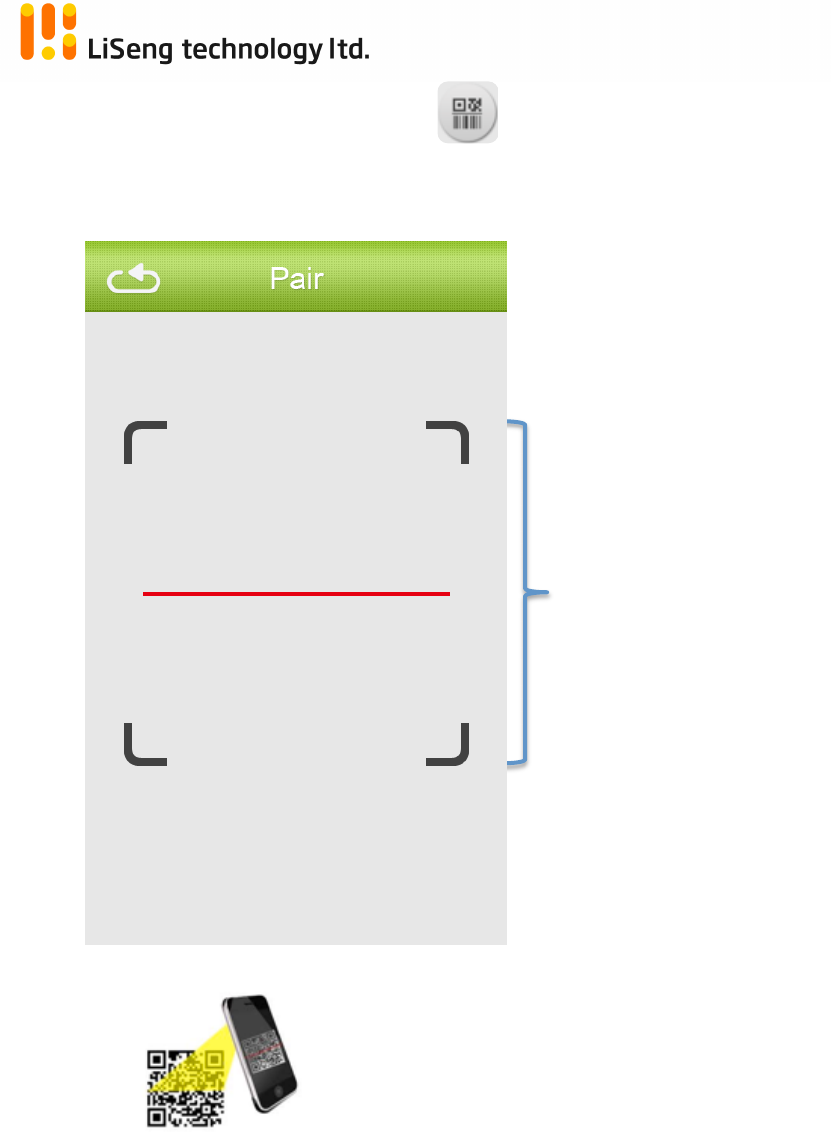
!
Page!|!4!
!Living!Smart!Gateway!
!
2.1. To!setup!a!new!Gateway,!press!button! ,!barcode!scanner!shows!up!for!
pairing!the!device.!
!
!
!
!
!
!
!
!
!
!
!
!
!
!
!
!
!
!
!
!
!
!
!
!
!
!
!
Pointing!your!mobile!phone!to!capture!the!barcode,!
which!show!on!the!bottom!of!the!gateway.!
!
The!barcode!image!should!within!the!scanning!windows!shows!above.!
Once!success!capture!the!barcode!image,!“Beep”!sound!heard!and!switch!
to!user!information!fill!up.!
!
!
!
!
!
!
Scanning!window!
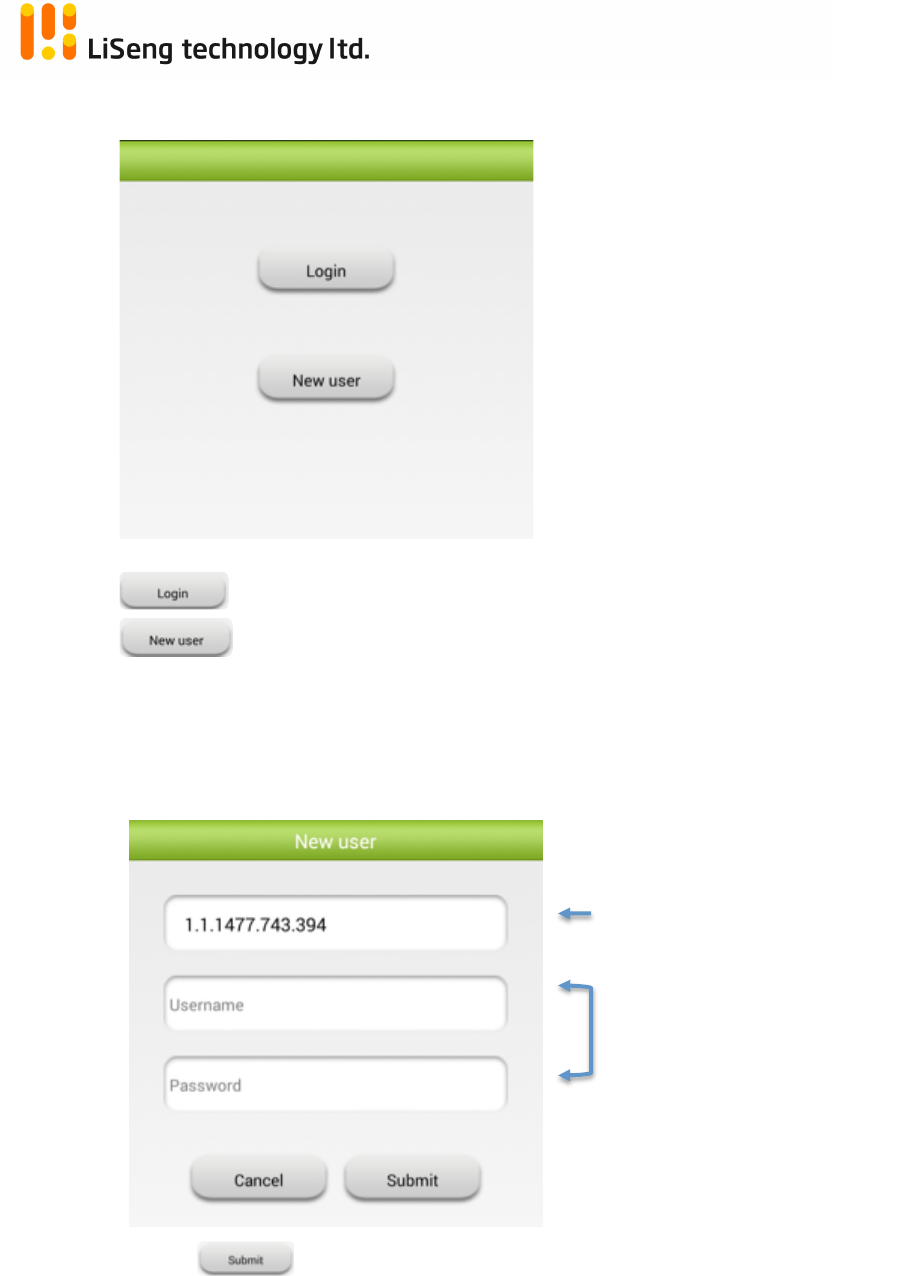
!
Page!|!5!
!Living!Smart!Gateway!
!
2.1.1. !After!2D!code!reads,!choose!login!into!gateway!or!registration!
!
!
!
!To!direct!login!into!gateway!(refer!to!CH2.2)!
!To!registration!2D!code!scanned!gateway!
!
!
2.1.2. !New!user!Registration!
!User!information!fills!up!for!registration!of!A/C!create!
!
!
!
!
!
!
!
!
!
!
!
!
! ! Press! to!finish!the!set!up!and!log!into!gateway.!
!
*The!first!registration!will!be!administrator,!who!can!manage!the!other!
user!account,!including!removal!or!password!change!
!
Your!gateway!S/N!shows!here!
Input!your!User!Name!&!
Password!here!
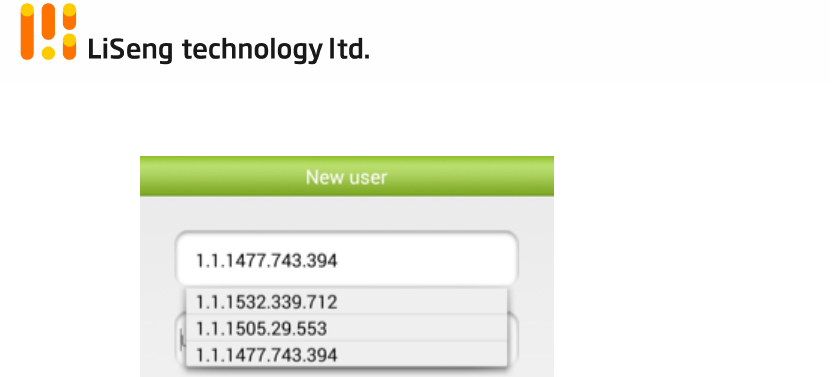
!
Page!|!6!
!Living!Smart!Gateway!
!
!
!
!
!
!
!
!
! ! Press!the!Gateway!S/N!field!for!more!than!1!gateway!was!be!scanned.!
! !
!
!
!
! !
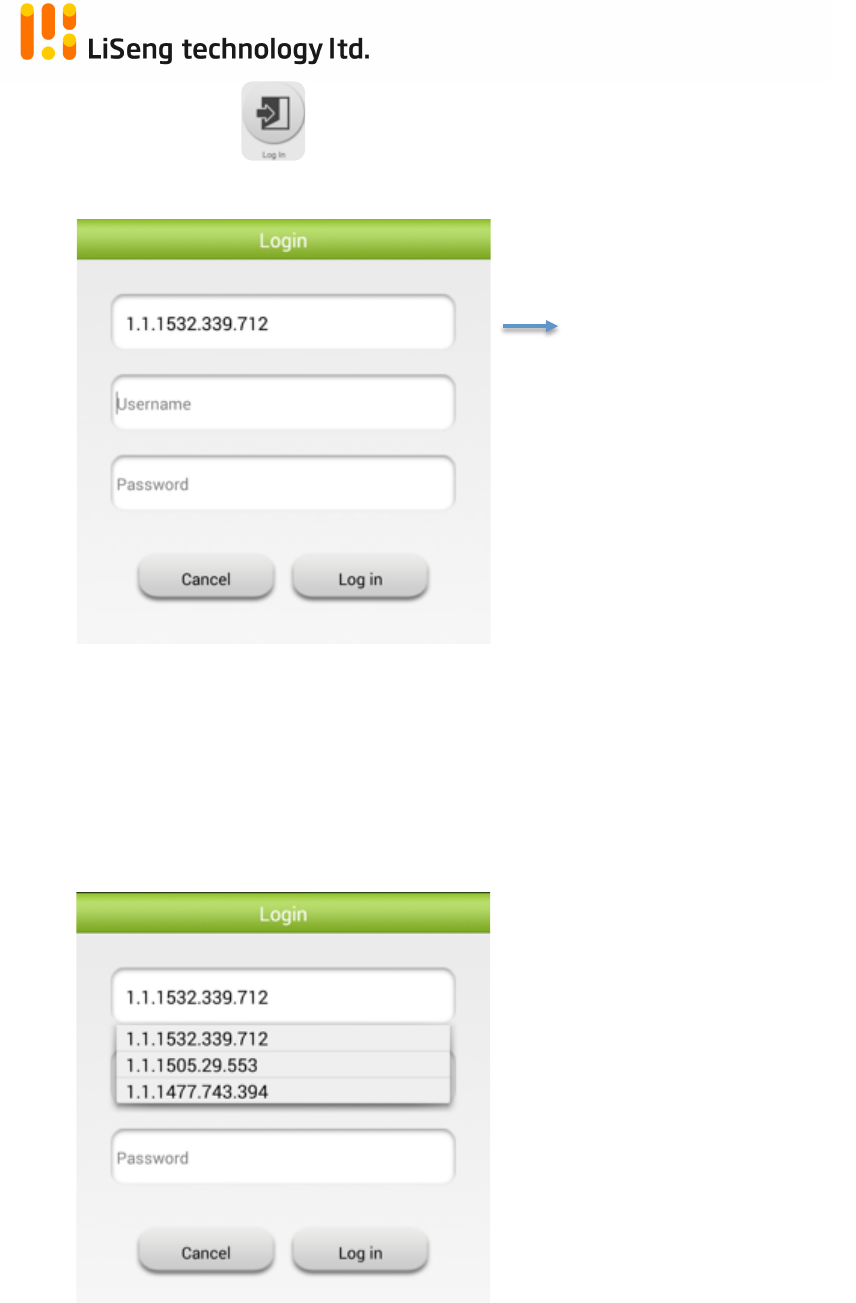
!
Page!|!7!
!Living!Smart!Gateway!
!
2.2. Log!into!gateway! !
!
!
!
Input!the!registered!user!name!and!password!in!corresponding!field.!
Press!Log!in!to!get!into!gateway!controls.!
!!
!
!
Press!the!Gateway!S/N!field!for!more!than!1!gateway!was!be!set.!
! !
Paired!gateway!S/N!
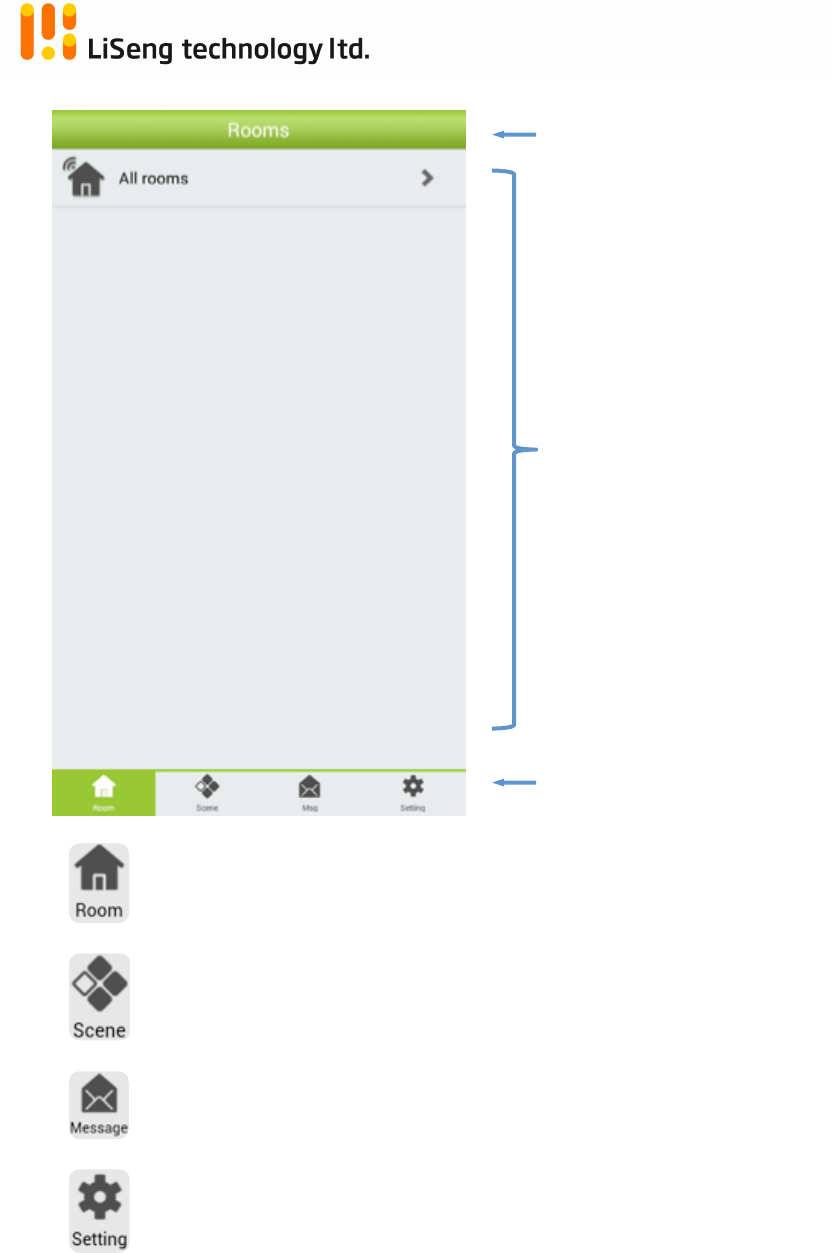
!
Page!|!8!
!Living!Smart!Gateway!
!
1. Gateway!Cotrol!Screen!
!
!
!
!
!
!
!
!
!
!
!
!
!
!
! ! Devices!controls!belong!to!different!preset!Rooms!
! !Devices!control!belong!to!difference!preset!Scenes!!
! !Feature!is!coming…!
! !Setting!up!the!Devices,!Scenes!&!Controls.! !
!
!
!
!
Control!Title!
Control!Items!
Control!Screen!
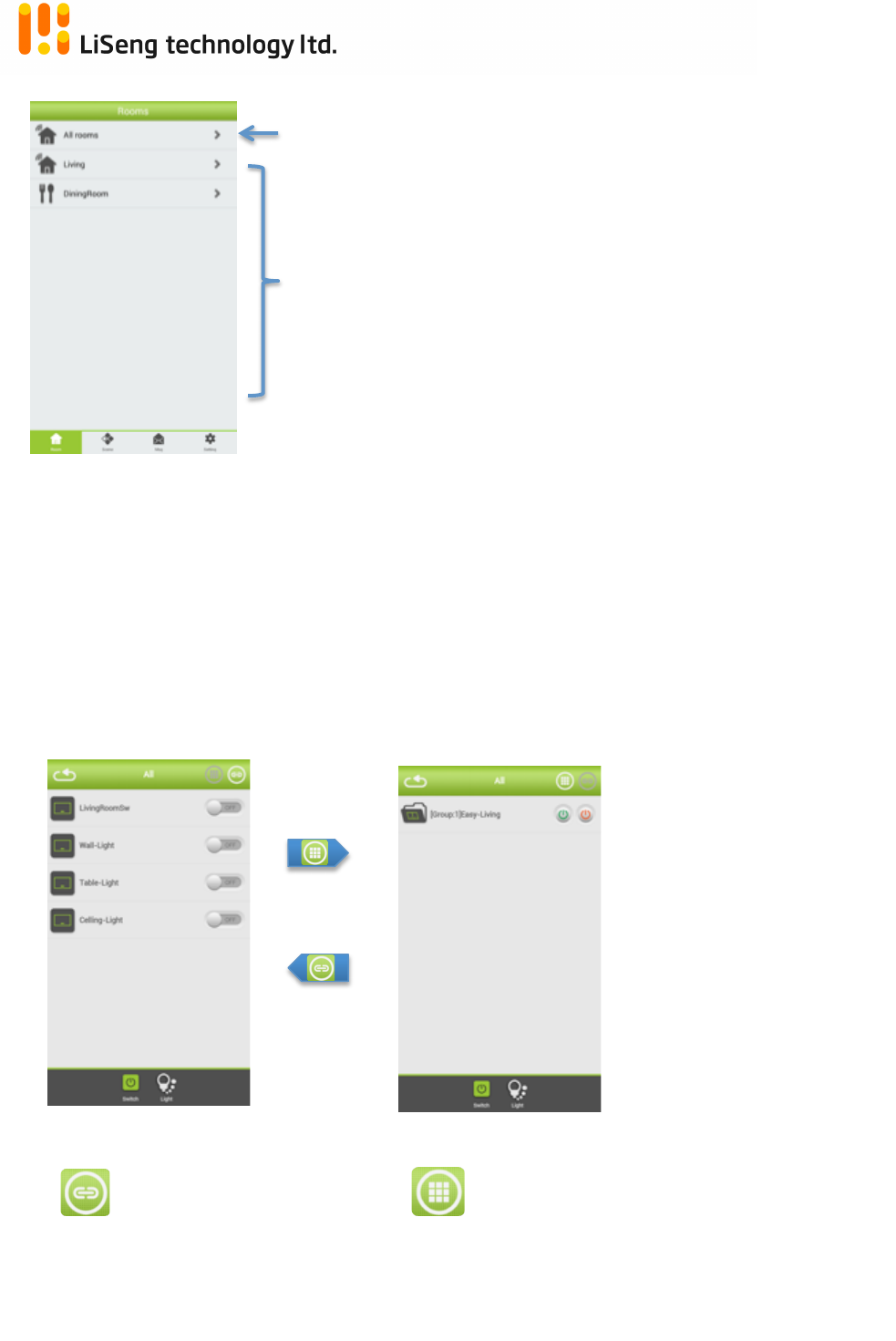
!
Page!|!9!
!Living!Smart!Gateway!
!
2. Room!(Devices!Controls)!
!
! ! !
!
!
!
!
!
!
Devices!can!be!control!in!below!ways:!(please!refer!setting!page!for!Room!and!
Group!setting)!
I. Devices!are!being!view!and!control!by!category!and!grouping!
automatically.!
II. Devices!are!being!view!by!different!Room!assigned.!
!
“Switch”!devices!being!selected!
!
!
!
!
!
!
!
!
!
!
!
!
!
Default!Room!for!all!devices,!this!Room!cannot!be!change!
User!created!Room!List!
Control!individually!
!Control!devices!by!individually!
Control!by!grouping!(preset!in!Device!Group!Management)!
!Control!devices!by!Grouped!
In!Group!control,!only!device!ON!and!device!OFF!are!
available,!regardless!the!device!type.!
!
!
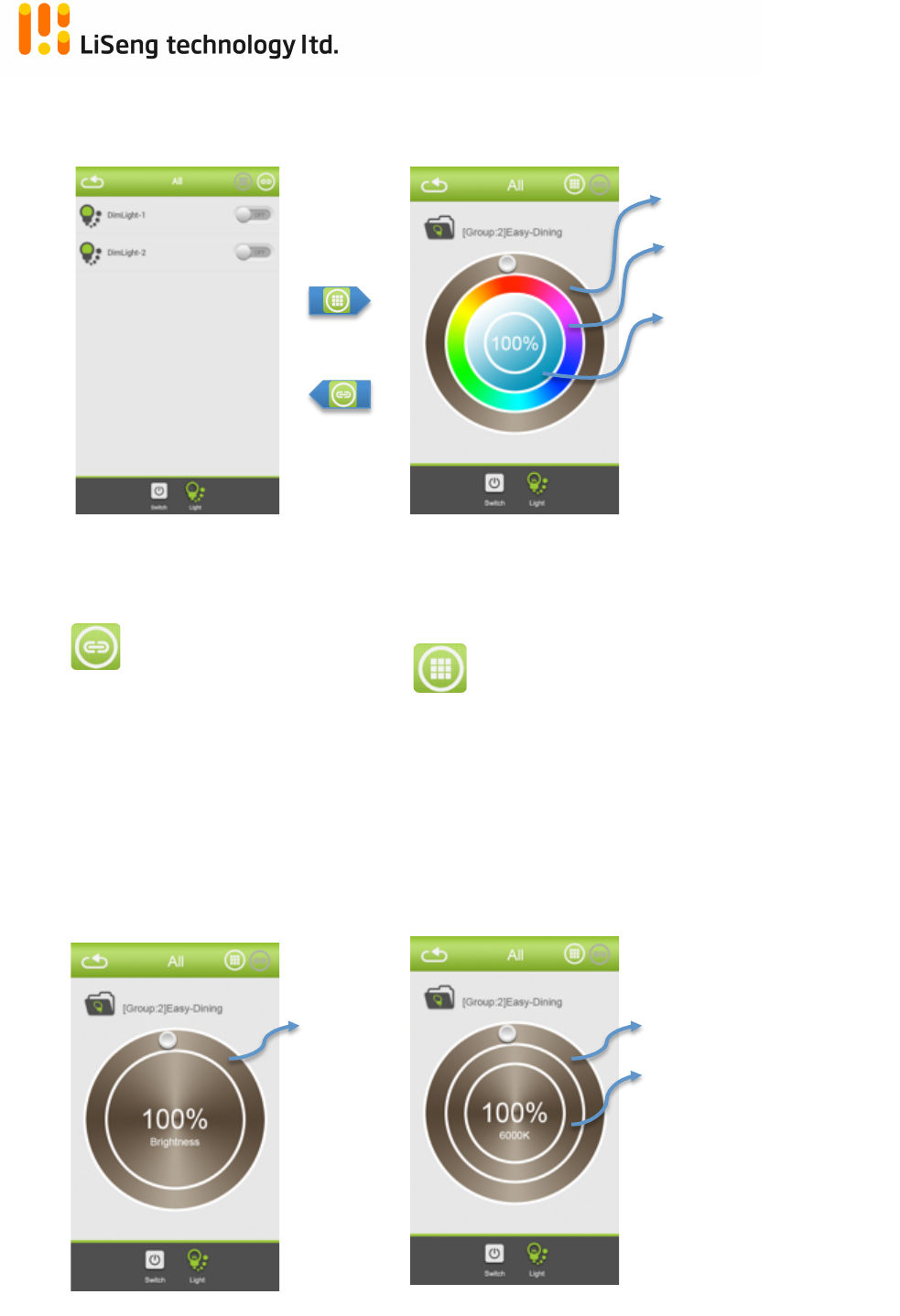
!
Page!|!10!
!Living!Smart!Gateway!
!
!
“Light”!devices!being!selected.!
! !
!
! !
!
!
!
!
!
!
!
!
!
!
!
!
!
! !
!
!
Control!individually!
!Control!devices!by!individually!
Control!by!grouping!(preset!in!Device!Group!
Management)!
!Control!devices!by!Grouped!
In!Group!control,!device!ON,!OFF,!Light!(Brightness)!and!
Color!(RGB!Color)!&!Saturation!(Color!darkness)!are!
provided,!regardless!the!device!type.!
If!devices!are!grouped!into!more!than!1!group,!scrolling!
for!groups!selection.!
Brightness!
Color!
Saturation!
Single!Color!Light!
Dual!Color!Light!
RGB!Color!Light!
Brightness!
Brightness!
Color!Temp.!
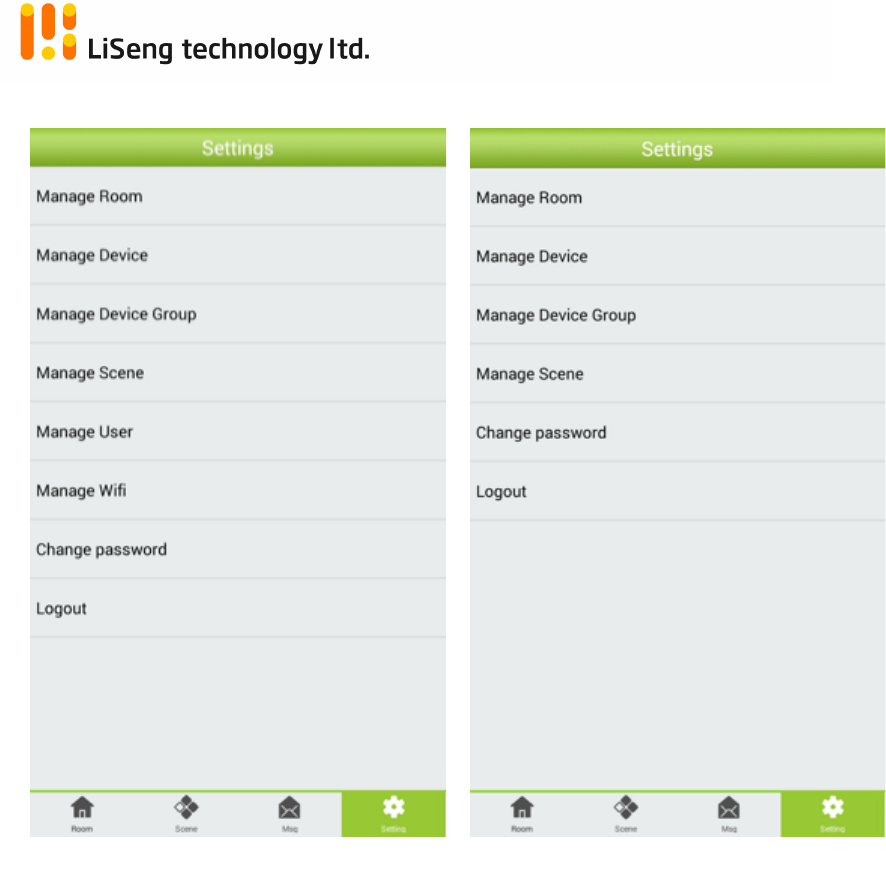
!
Page!|!11!
!Living!Smart!Gateway!
!
3. Setting'!
!
!
!
*Only!Administrator!has!authority!to!removal!Users!account!or!Password!changes.!
!
!
!
!
!
!
!
!
! !
!
!
!
!
Setting!screen!for!Administrator!!
Setting!screen!for!Users!!
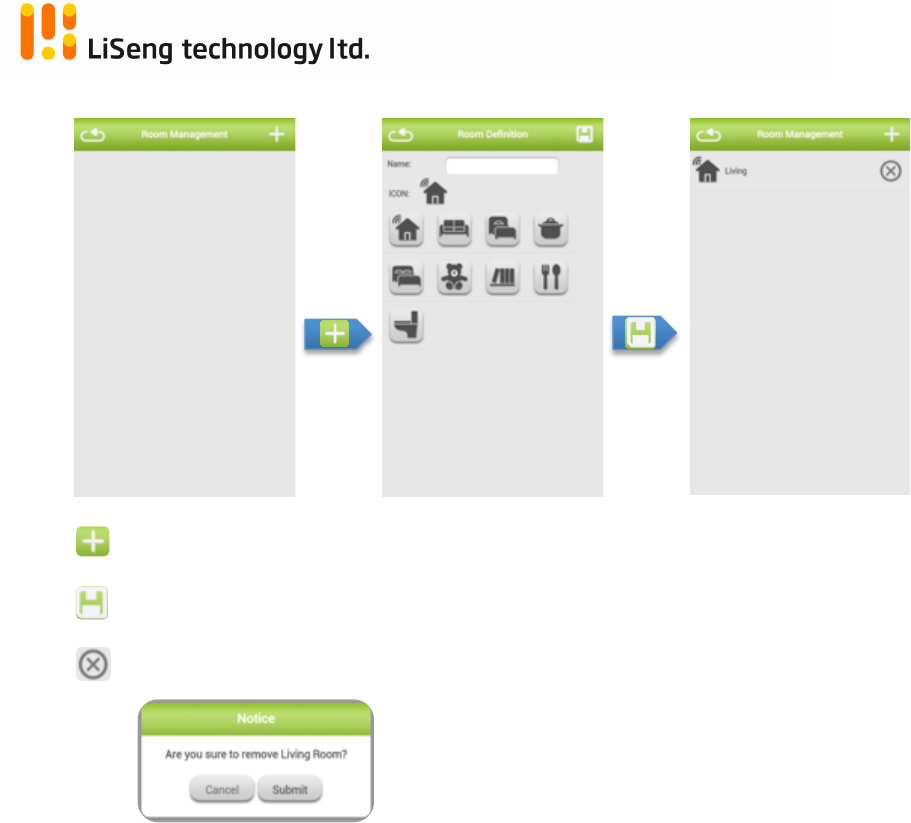
!
Page!|!12!
!Living!Smart!Gateway!
!
3.1. Manage!Room!
!
!
!
!
!
!
!
!
!
!
!
!
!
!
!Press!to!create!a!new!Room,!input!the!Room!name!and!select!an!icon!to!
represent.!! ! !
!Press!to!save!the!setting.!
!
Press!to!delete!a!created!Room.!! !
! !
Message!prompt!out!for!confirmation.!!
Cancel!for!aboard,!Submit!for!confirm.!!
!
! !
!
!
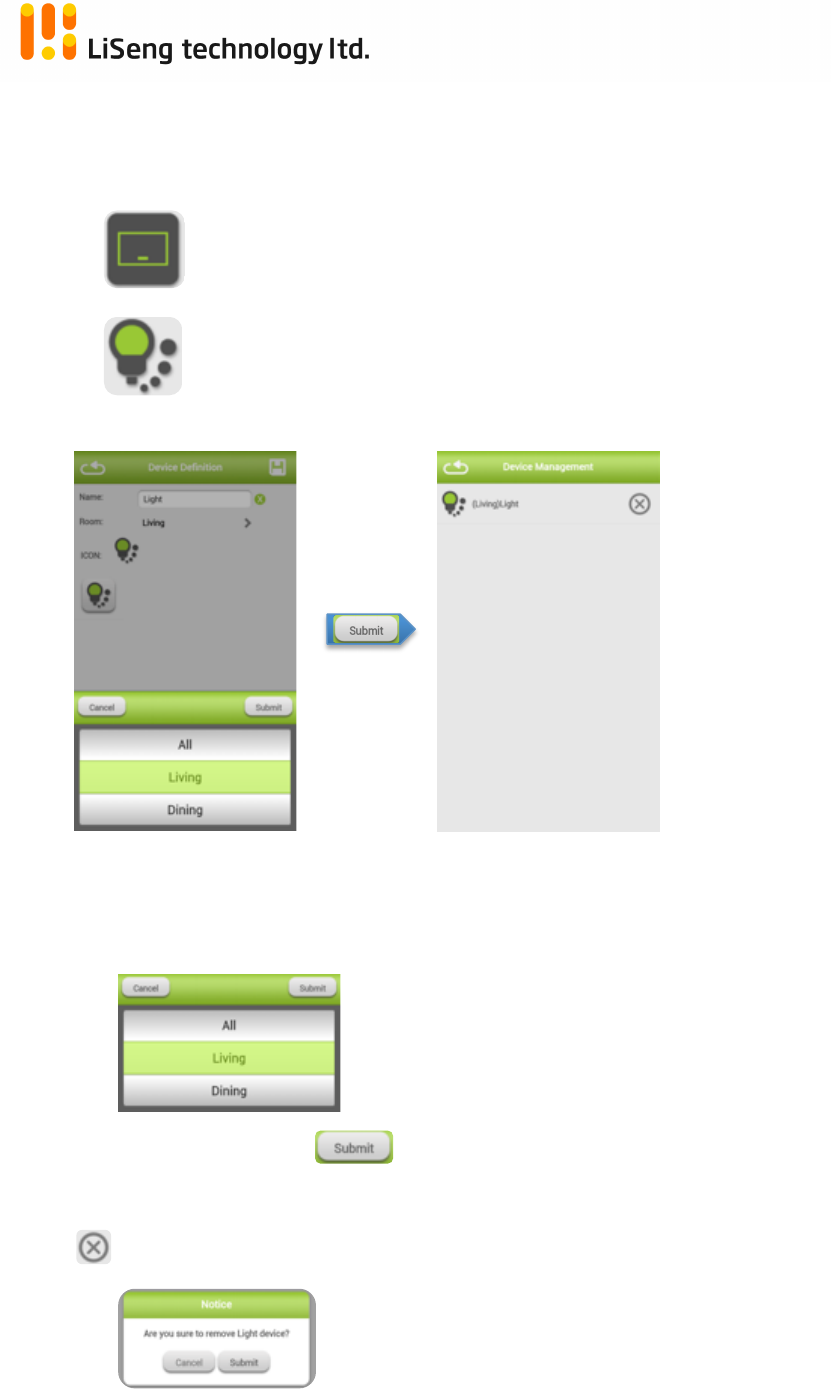
!
Page!|!13!
!Living!Smart!Gateway!
!
3.2. Manage!Device!
Device!that!joined!into!gateway!will!show!up!here,!press!the!device!to!give!a!
Name!and!assign!to!which!Room,!devices!are!automatically!categorized.!
! ! Icon!for!Category!Switch!devices!
! ! Icon!for!Category!Light!devices!
! !
!
!
!
!
!
!
!
!
1. Give!a!Name!for!this!deice!
2. Assign!the!Room!for!this!device!belongs!to.!(Refer!to!Room!Management!for!
Room!creation)!
!
!
!
3. Save!the!setting!by!!
!!
!Delete!a!Device.!
!
Message!prompt!out!for!confirmation.!!
Cancel!for!aboard,!Submit!for!confirm.!!
!
!
!
!
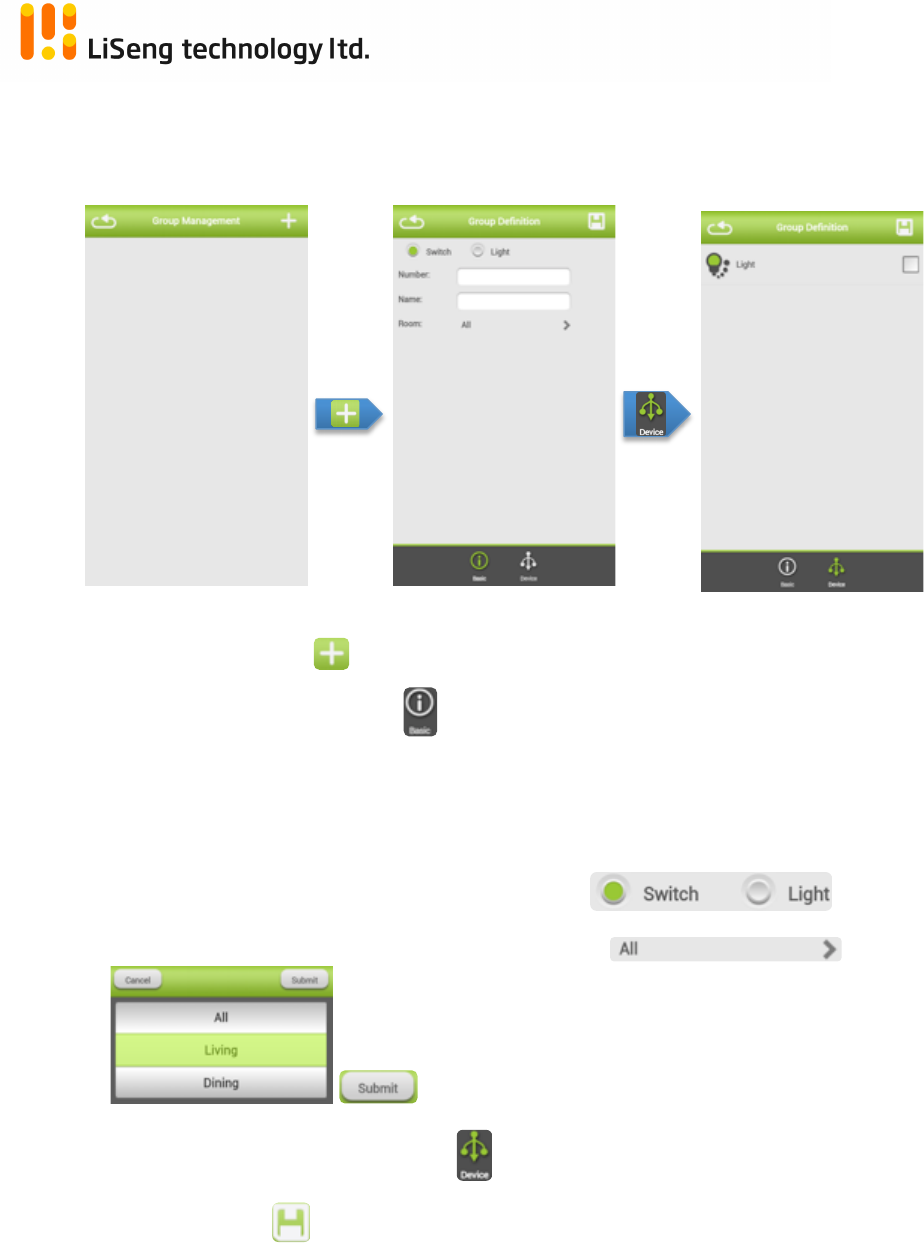
!
Page!|!14!
!Living!Smart!Gateway!
!
3.3. Manage!Device!Group!!
Gather!the!devices!into!group!to!be!control!at!once,!every!device!in!same!
parameter.!
!
!
!
!
!
!
!
!
!
I. Create!a!new!Group!
!
II. Fill!in!the!group!information:!
!!
a. Number:!From!1!~!100.!!
b. Name:!!Assign!a!name!to!this!group.!(Must!be!Chinese,!English,!
Alphabet,!underscore!or!hyphen.!
!
III. Assign!the!category!of!this!group,!Switch!or!Light!
!
IV. Select!which!Room’s!device!for!this!group!to!control,!!
! !For!confirm!the!selection!
!
V. Devices!to!be!control!by!this!group,! click!the!device!to!join.!
! !
VI. Save!the!setting!
! !
!
!
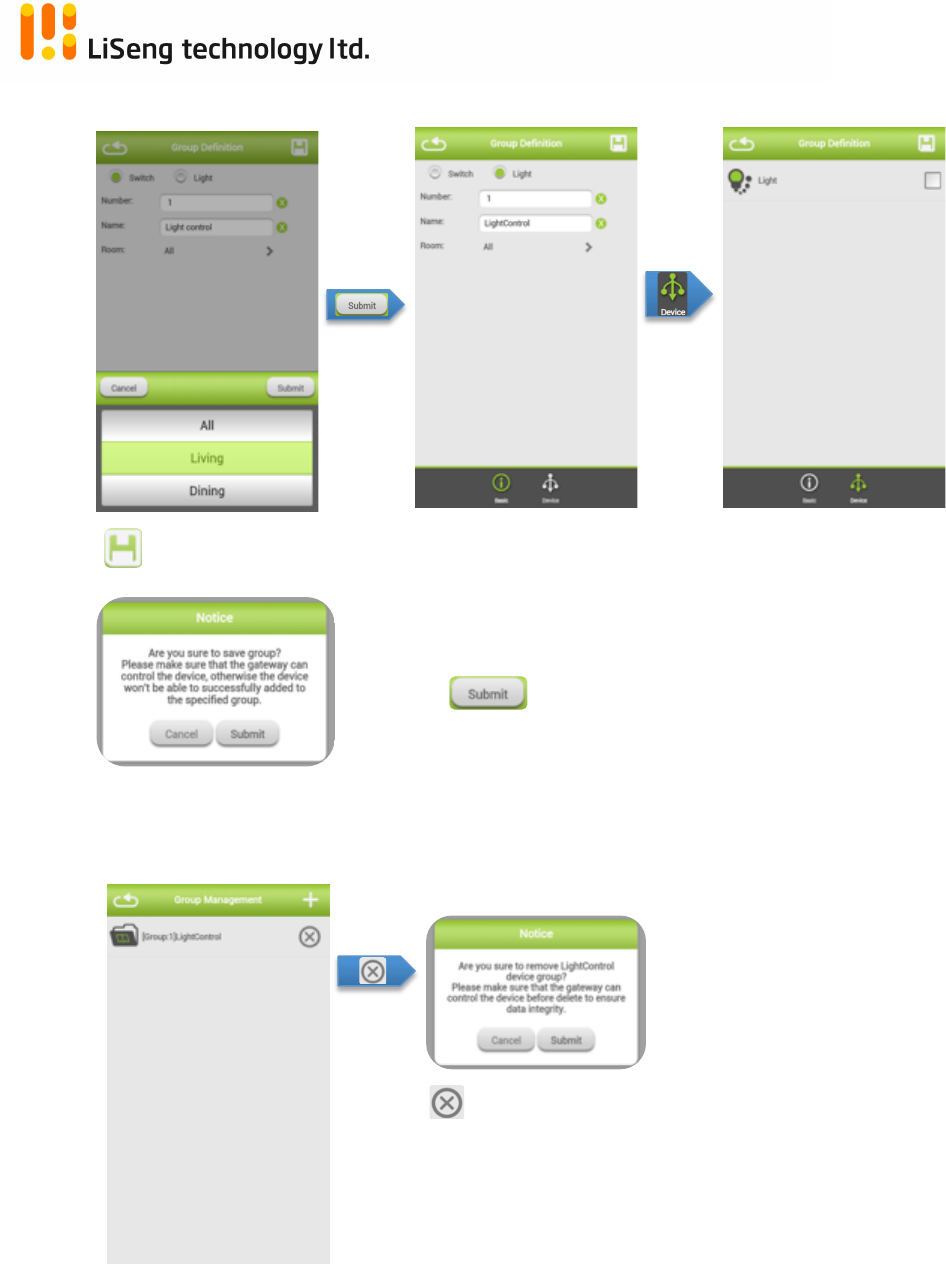
!
Page!|!15!
!Living!Smart!Gateway!
!
! !
!
!
!
!
!
!
!
!
!!Press!to!save!the!setting,!message!prompt!out!for!reminding.!
Make!sure!the!gateway!can!control!the!
devices.!
Press! !to!confirm!the!saving!process.!
!
!
!Delete!a!control!Group.!
!
!
! ! !
!
!
!
!
!
!
!Delete!a!Group,!prompt!up!message!for!
confirmation.!
Submit:!Confirm!the!deletion!
Cancel:!Aboard!the!deletion!
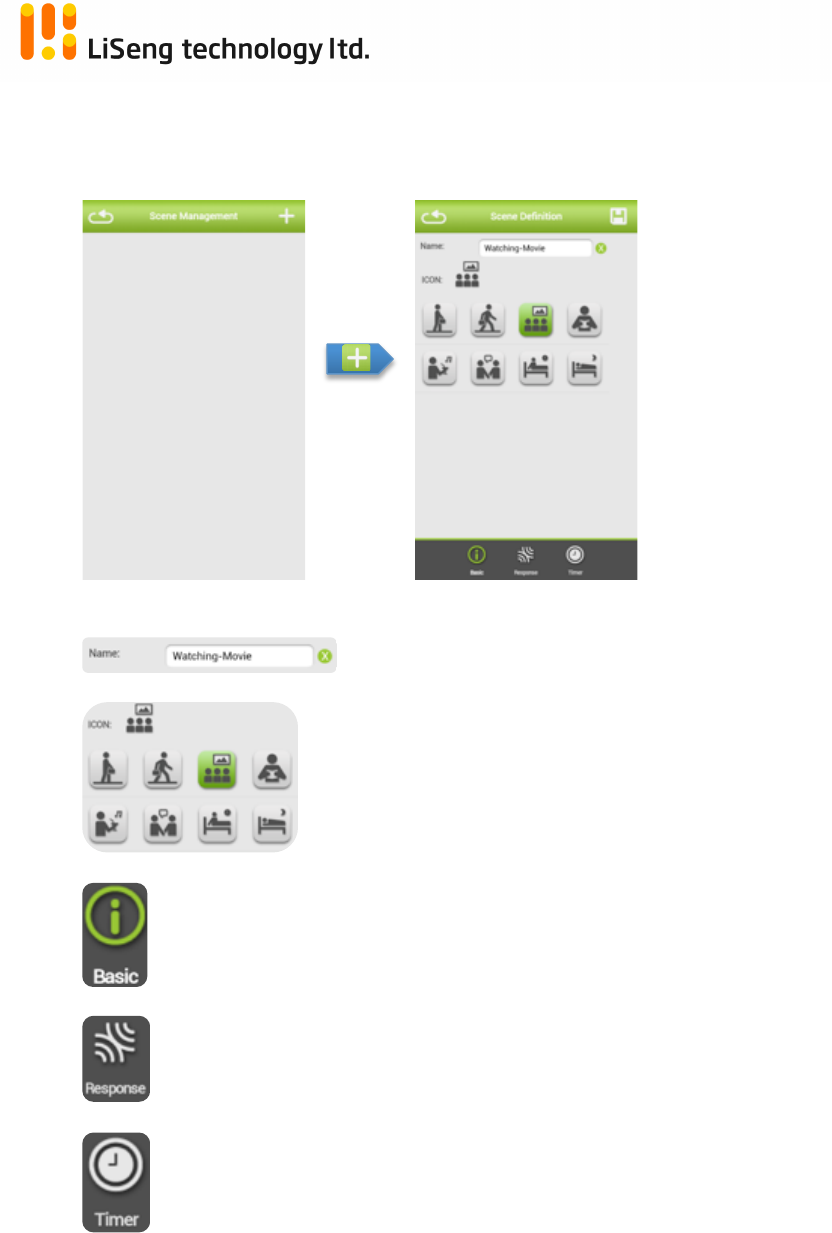
!
Page!|!16!
!Living!Smart!Gateway!
!
3.4. Manage!Scene!
!
For!device(s)!control!in!sets!with!individual!parameters!
!
!
!
!
!
!
!
!
!
!Given!name!for!Scene!created!
!Given!Icon!for!Scene!created!
!Basic!information!about!this!Scene!
!Choose!deices!be!controlled!by!this!Scene!
!Set!up!the!schedule!controls!for!this!Scene!for!automat!execute!
!
!
!
!
!
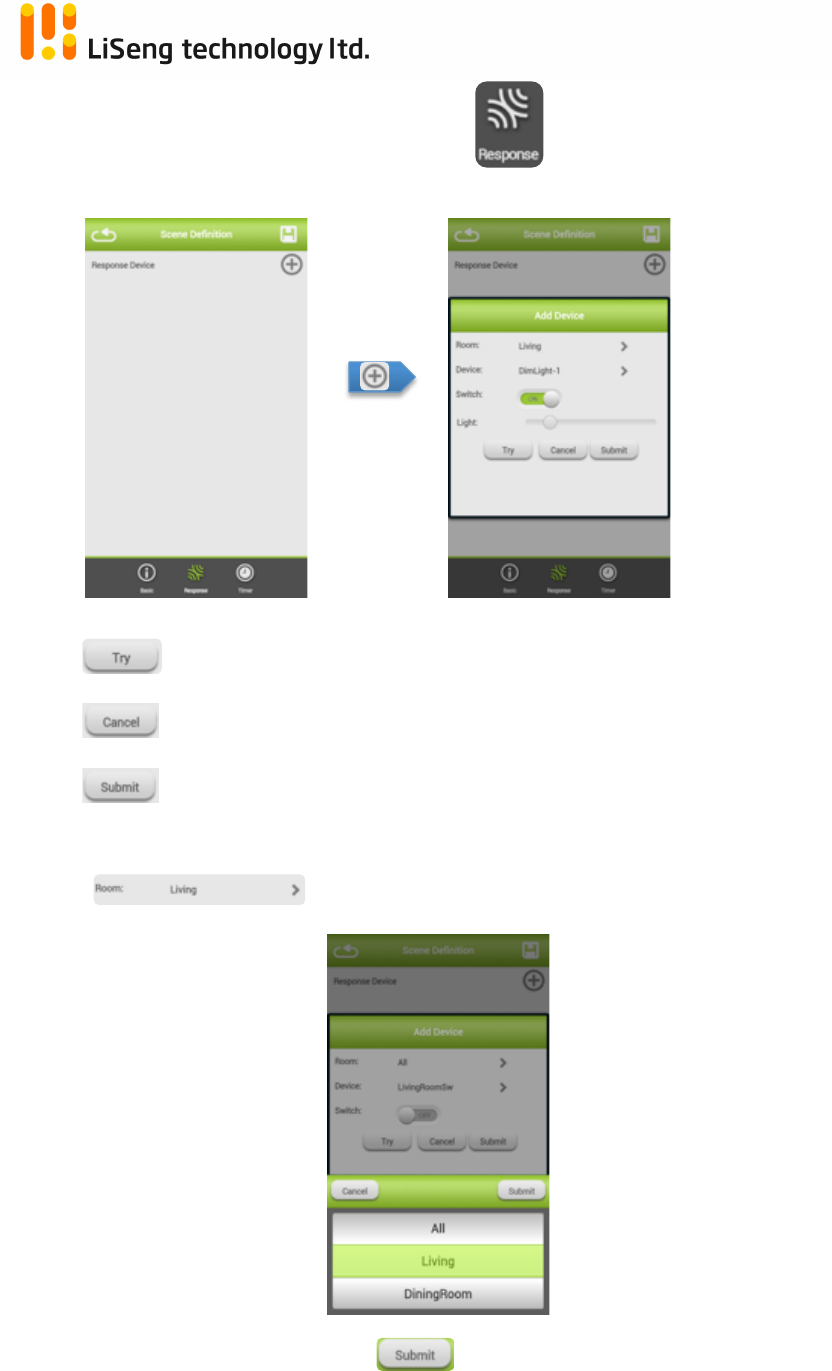
!
Page!|!17!
!Living!Smart!Gateway!
!
Choose!deices!be!controlled!by!this!Scene! !
!
!
!
!
!
!
!
!
! !To!execute!the!Scene!before!setting!save!
! !To!aboard!the!Scene!setup!
! !To!save!the!Scene!
! !
Choose!Room!to!be!Scene!control!
!!
!
!
!
!
!
!
!
!
!
!
!
!
!Press! !to!confirm!the!selection.!
!
!
!
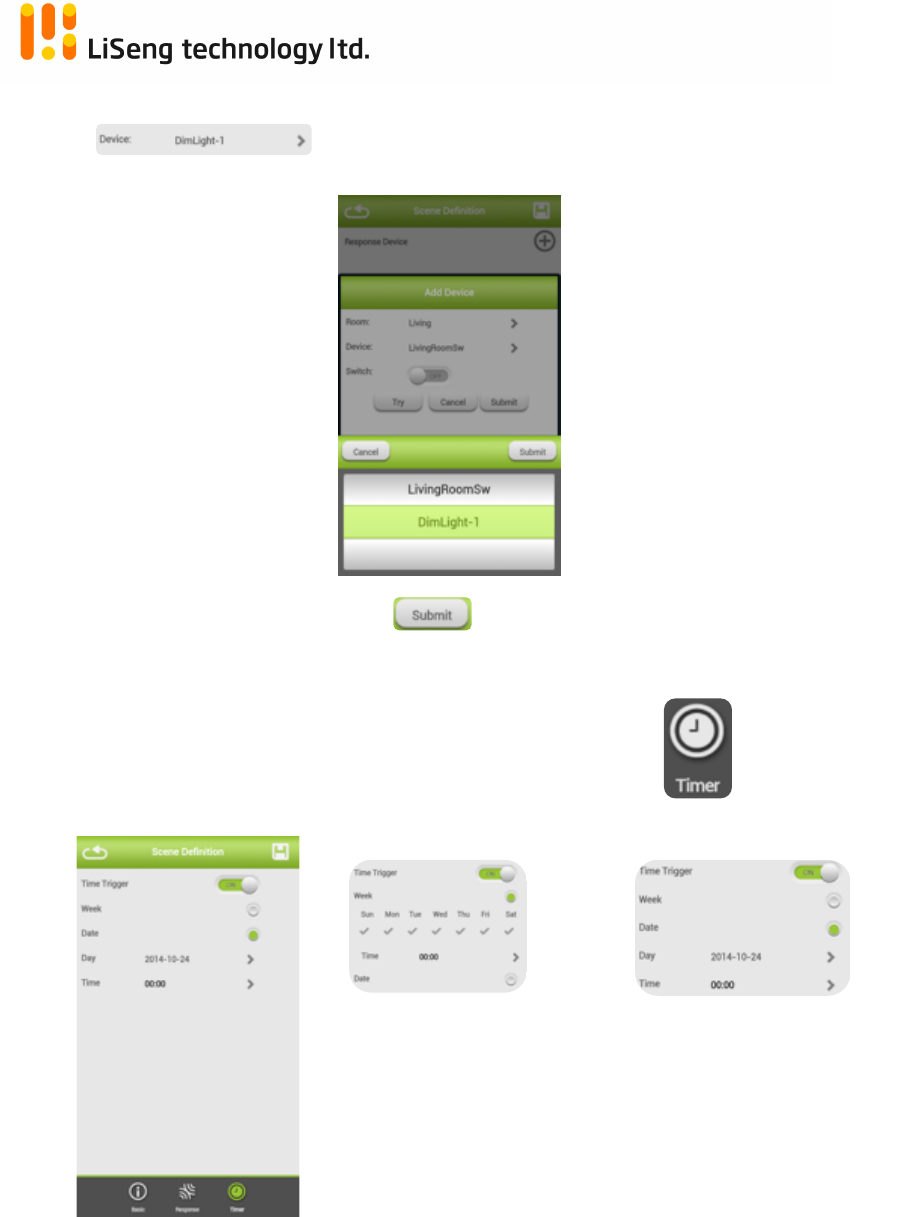
!
Page!|!18!
!Living!Smart!Gateway!
!
!
Choose!Devices!to!be!Scene!control!belong!to!Room!
selected!above!!
!
!
!
!
!
!
!
!
!
!
!
!
!
!Press! !to!confirm!the!selection.!
! !
!
Set!up!the!schedule!controls!for!this!Scene!for!automat!execute !
!
!
!!
!
!
!
!
!
!
!
!
!
!
!
!
!
!
!
!
!
!
!
Scene!Trigger!by!!
Week!&!specified!Time!
Scene!Trigger!by!!
Day!&!specified!Time!
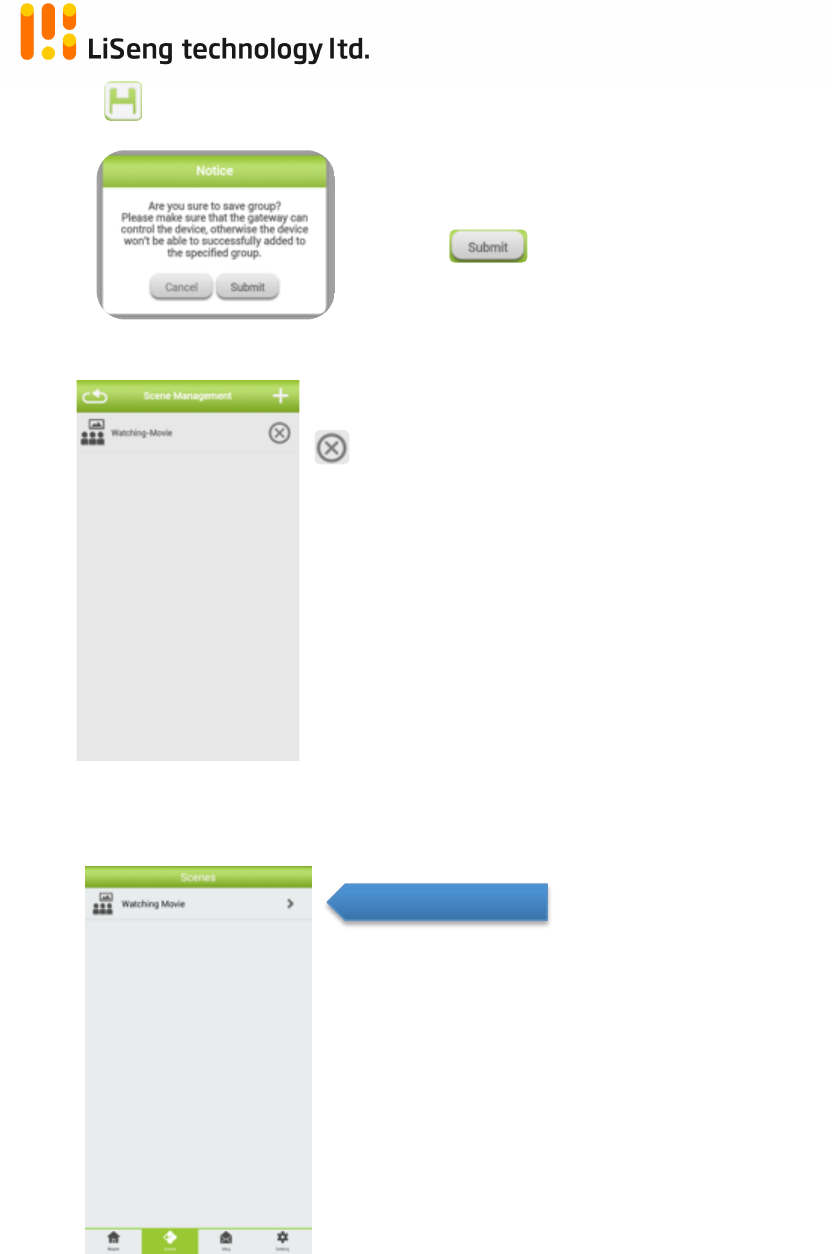
!
Page!|!19!
!Living!Smart!Gateway!
!
!!Press!to!save!the!setting,!message!prompt!out!for!reminding.!
Make!sure!the!gateway!can!control!the!
devices.!
Press! !to!confirm!the!saving!process.!
!
!
!
Scene!created.!
!Delete!the!scene,!prompt!up!message!for!
confirmation.!
!
!
!
!
!
!
!
!
!
!
To!execute!the!Scene:!
!
!!
!
!
!
!
!
!
!
! !
Tap!on!the!List!
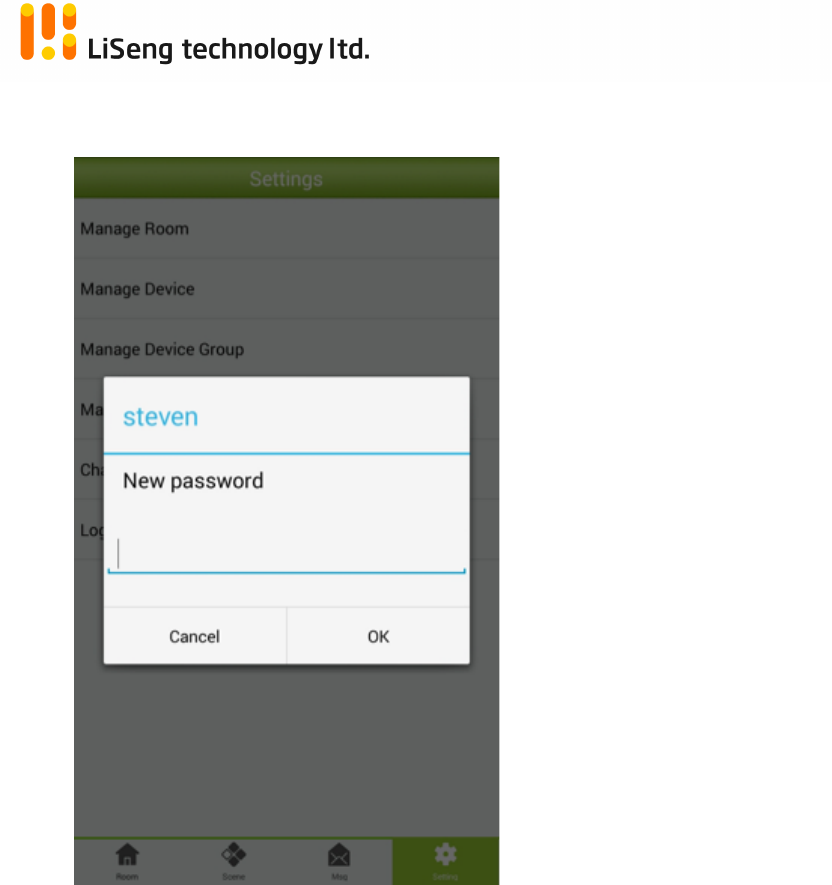
!
Page!|!20!
!Living!Smart!Gateway!
!
3.5. Change!Password!
!
!
!
!
!
!
!
!
!
!
!
!
!
!
!
!
! ! !
After!fill!up!the!new!password,!press!the!“OK”!for!information!update.!
!!
! !
Current!user!show!up!here!
Input!your!new!Password!
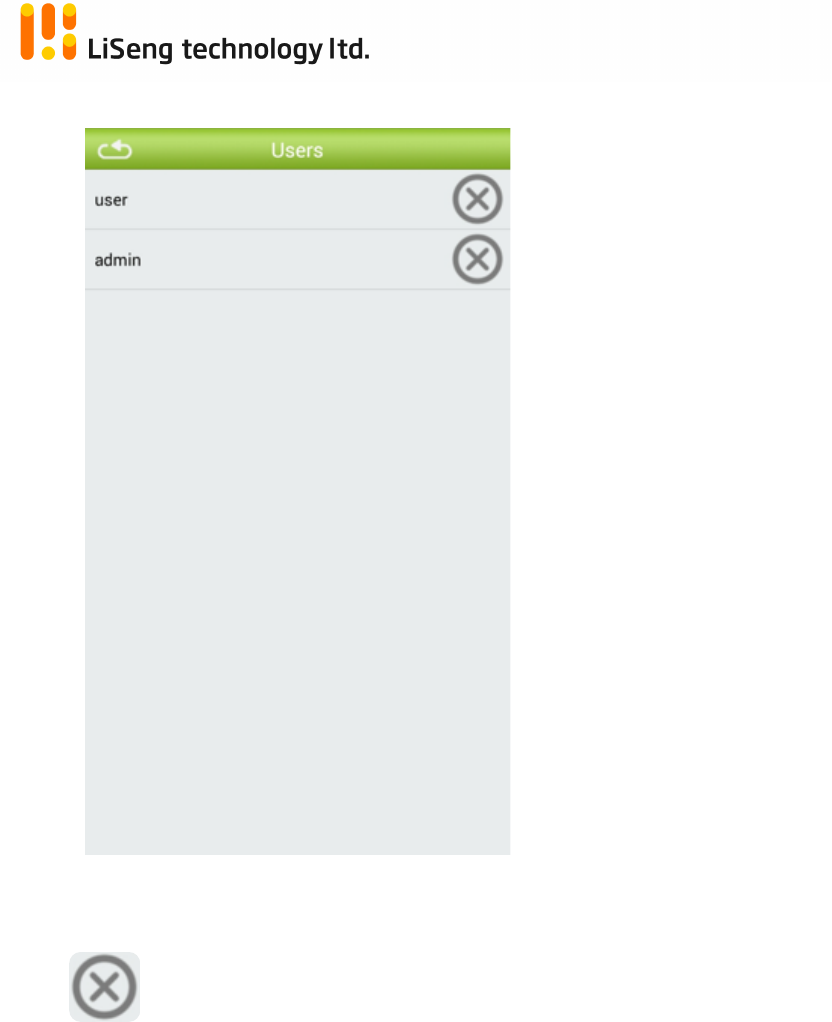
!
Page!|!21!
!Living!Smart!Gateway!
!
3.6. !Manage!User!
!
!
!
!
!
!
!
!
!
!
!
!
!
!
!
!
!
!
!
!
!
!
!
!
!
!
!All!the!users!are!registered!with!current!gateway!show!up.!
! !For!remove!the!user,!who!will!be!no!more!control!on!this!gateway.!
!
!
!
!
!
!
!
! !
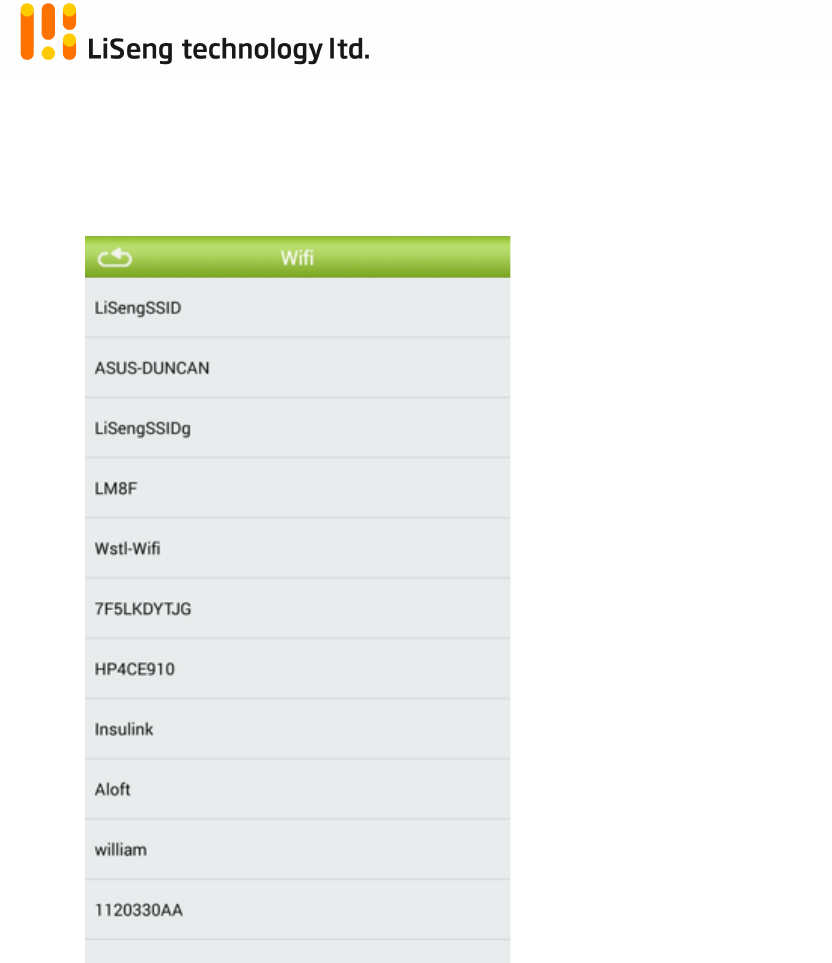
!
Page!|!22!
!Living!Smart!Gateway!
!
3.7. Manage!Wi-Fi!
Set!up!the!gateway!connection!between!the!home!router!through!the!Wi-Fi!
connection.!
!
!
!
!
!
!
!
!
!
!
!
!
!
!
!
!
!Available!Wi-Fi!networks!are!searched!and!show!on!screen!for!selection.!
! !
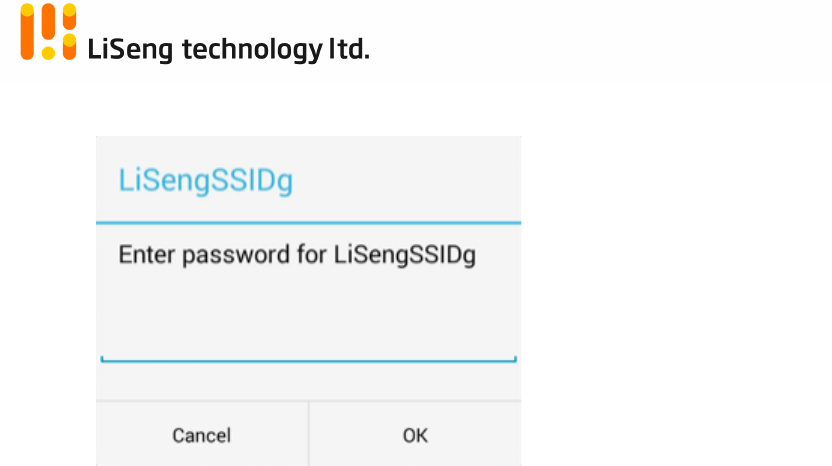
!
Page!|!23!
!Living!Smart!Gateway!
!
!Select!the!home!Wi-Fi!network!and!cause!prompt!up!screen!for!Password!input!
!
! !
!
!
!
!
!
!
After!Password!input,!tap!OK!for!confirmation!and!establish!the!Wi-Fi!
connection.!
! !
!
!
!
!
!