Life Sensing Instrument TM8B TM8B Dual ECG Transmitter User Manual HTS820TC manualr
Life Sensing Instrument Company Inc. TM8B Dual ECG Transmitter HTS820TC manualr
Contents
- 1. Users Manual Transmitter
- 2. System users manual
System users manual
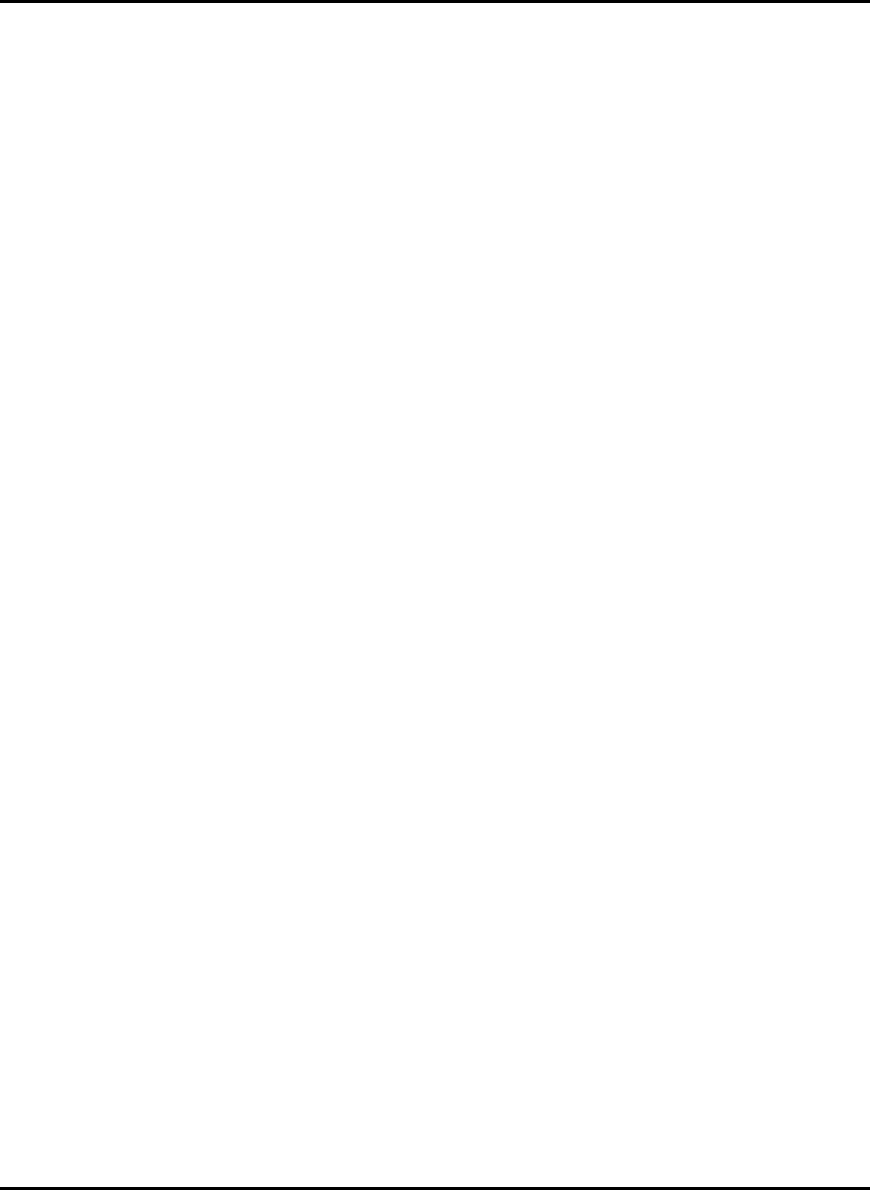
TrensCenter Central Station Cardiac Monitor
Operator’s Manual
Page 1
TABLE OF CONTENTS
SUBJECT PAGE
Preface 2
Safety Summary 3
Arrhythmia Monitoring 4
Dual Lead Transmitter 5
Attaching Transmitter to Patient 7
Alarm Indications, Operator Alerts 8
Alarm and Alert Matrix 10
Patient Name, Room, ID Entry 11
Changing Patient Display Color 12
Alarm Limit Settings 13
ECG Size Adjustment, Low QRS Alert 19
Relearn of ECG Rhythm 20
FILTER and MONITOR 21
Back-Up Transmitter 22
Discharging a Patient 23
Report Generation 24
Pacemaker Patients 25
Remote Record 26
Alarm Volume Control 26
Setting Charting Intervals 27
Date and Time Setting 28
Automatic Recording, All Record 29
Long and Short Record 30
Manual Recording (STORE EVENT ) 31
Silencing Alarms 32
System Status 33
Store All 35
View Events, List Events 35
Delete a Stored Event 37
Multi-View, Multi Lead Telemetry 38
Full Disclosure 39
View Trends 41
Cleaning the Display 42
Loading Paper and Recordings 43
Faxing Documents
CARDIAC REHAB 44
Revision 3.016R
Date July 2002
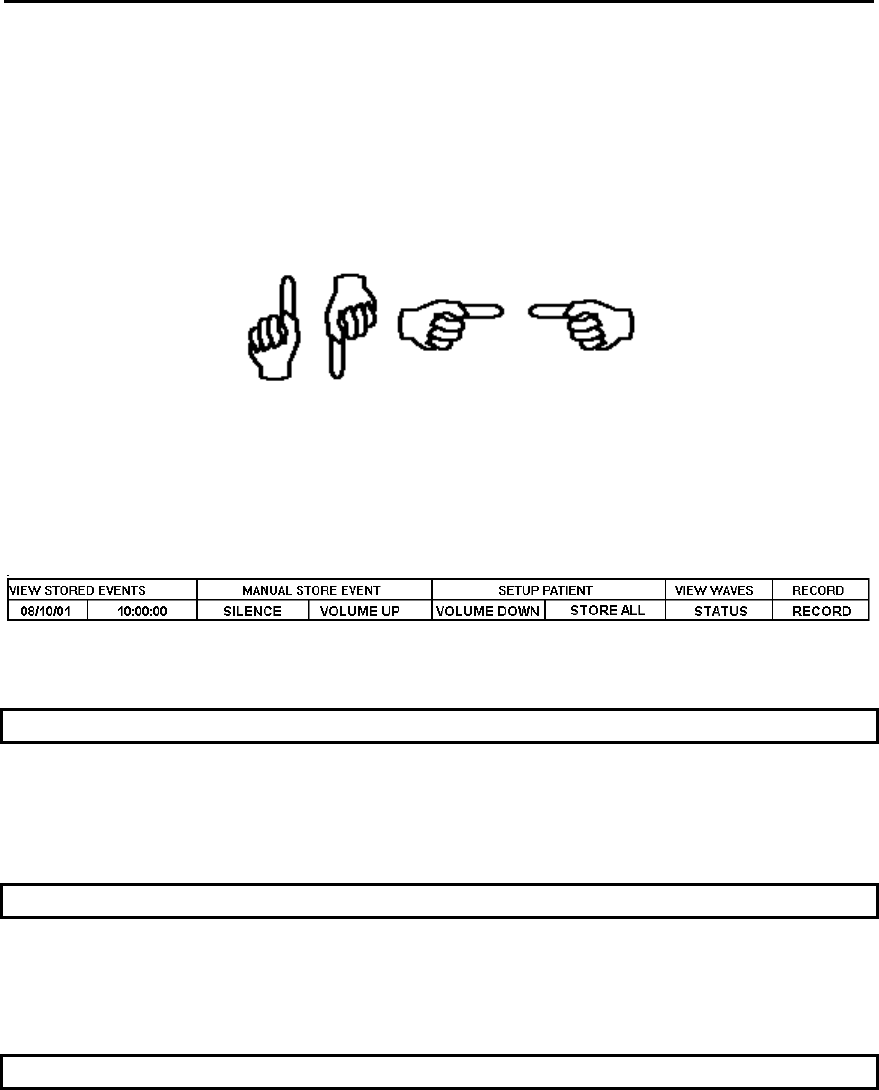
TrensCenter Central Station Cardiac Monitor
Operator’s Manual
Page 2
PREFACE
This manual describes the operation and use of the TrensCenter Telemetry System. It is
intended for use by clinicians trained in the use of clinical monitoring systems familiar
with the associated terms and procedures. The system is intended to be used in any
area of the hospital where cardiac monitoring is required. The system is intended to be
used in accordance with accepted hospital and clinical protocols and the instructions
contained in this manual. Use of the system with other than supplied accessories or
parts may result in inaccurate patient information or damage to the monitor.
The manual contains detailed descriptions of all controls and indicators. Each control of
the system is depicted in this manual by the use of hand symbols:
When a specific control function is described, a hand symbol will point to the location of
that control key or button. When multiple control functions are described on a single
display, the hand symbols will be numbered in the order that they are referenced in the
text. Example: • - †.
Those controls appearing on a keyboard or keypad are referred to as keys. Additionally,
Button Controls are as shown below:
NOTE statements are for general information applicable to the current subject and
appear in bold italic type style. Note statements appear as shown below:
NOTES
Note Information.
CAUTION statements in the manual identify conditions or operations that could result in
damage to the system or other property. Caution statements appear in UPPERCASE as
shown below:
CAUTION
CAUTION INFORMATION.
WARNING statements in the manual identify conditions or operations that could result in
personal injury. Warning statements appear in UPPERCASE BOLD type style as shown
below:
WARNING!
WARNING INFORMATION.

TrensCenter Central Station Cardiac Monitor
Operator’s Manual
Page 3
SAFETY SUMMARY
1) Do Not autoclave the patient transmitters.
2) Frequent electrical and visual checks should be made on electrode wires. Broken or
frayed electrode wires or loose fittings may cause interference or loss of signal.
Particular attention should be paid to the point where the electrode wire enters the
snap fittings since flexure will eventually cause breakage of strands at this point.
3) Do Not operate this product in the presence of flammable anesthetics. Explosion
may result.
4) If the system is connected to accessory equipment, leakage current requirements
must be maintained.
5) To insure patient safety, use only software, accessories and parts recommended by
the manufacturer.
6) A product that has been dropped or severely abused should be checked by qualified
service personnel to verify proper operation.
7) Component replacement or adjustment must be made by qualified service personnel
only.
8) Patient transmitters have limited range. Ensure that patients remain within the area
covered by the antenna system.
9) The system is intended as a complement to, not a substitute for, patient observation
by trained health care personnel. Do not rely entirely on the alarm, arrhythmia or
paging structure of the system.
10) WARNING PACEMAKER PATIENTS. Heart Rate Counts on patients with
pacemakers may be erratic. Follow the instructions contained in the Paced Patients
section of this manual. Keep pacemaker patients under close observation.
11) Do not place any item on top of the receiver enclosure that would obstruct air flow
since heat may build up and cause damage to receivers.
12) Do not allow objects to rest on keyboard since erroneous data may be entered into
patient chart and certain keys may cause adverse operations.

TrensCenter Central Station Cardiac Monitor
Operator’s Manual
Page 4
ARRHYTHMIA MONITORING
Monitoring systems are aids to the nursing staff and are not intended to replace the
vigilance of the staff to react to a displayed waveform on the monitor and take the
appropriate action for the patient’s well being even though the monitor has not alarmed.
Qualified and trained monitoring technicians working in concert with arrhythmia detection
systems produce the best results in detecting and alerting the nursing staff to patients’
problems.
No arrhythmia detection algorithm is currently available from any supplier that can
guarantee 100% accuracy. There is no method in use to simulate the infinite number of
variations in patient waveforms. No arrhythmia system can, without some human
intervention both at the monitor and the patient, detect and identify every type of
morphology change that may occur in the total patient population.
The arrhythmia algorithm contained in the central station has been in use since the
1960’s in many clinical environments. The algorithm has been tested against the AHA,
MIT, and Beth Israel data bases and was found to be well over 90% accurate. This is well
within the government standards.
The algorithm looks at five parameters of each and every ECG complex to decide if it is
substantially different from the previously learned complexes from the subject patient. A
decision is then made as to whether the ECG complex is normal or abnormal. If the ECG
complex is determined to be abnormal, it is totaled in the abnormal counter. Should the
number of abnormals exceed the operator set limit, an abnormal alarm will be generated
and a sample of the abnormal will be stored for later recall. The total number of
abnormals can be viewed and recorded on the report screen. (See the report generation
section of this manual).
ST segment monitoring is accomplished by establishing a zero reference on the P-R
interval during the learn process. A measurement is then taken 90ms from the peak of
the “R” wave. Should the ST level exceed the operator set limit for a period of 15
seconds, an alarm notification will be presented on the display and a sample of the ECG
will be stored. Since patient artifact is present in telemetry, no quantitative measurements
are presented. If ST changes are present, revert to a proven method of ST detection
such as a 12 lead EKG machine.
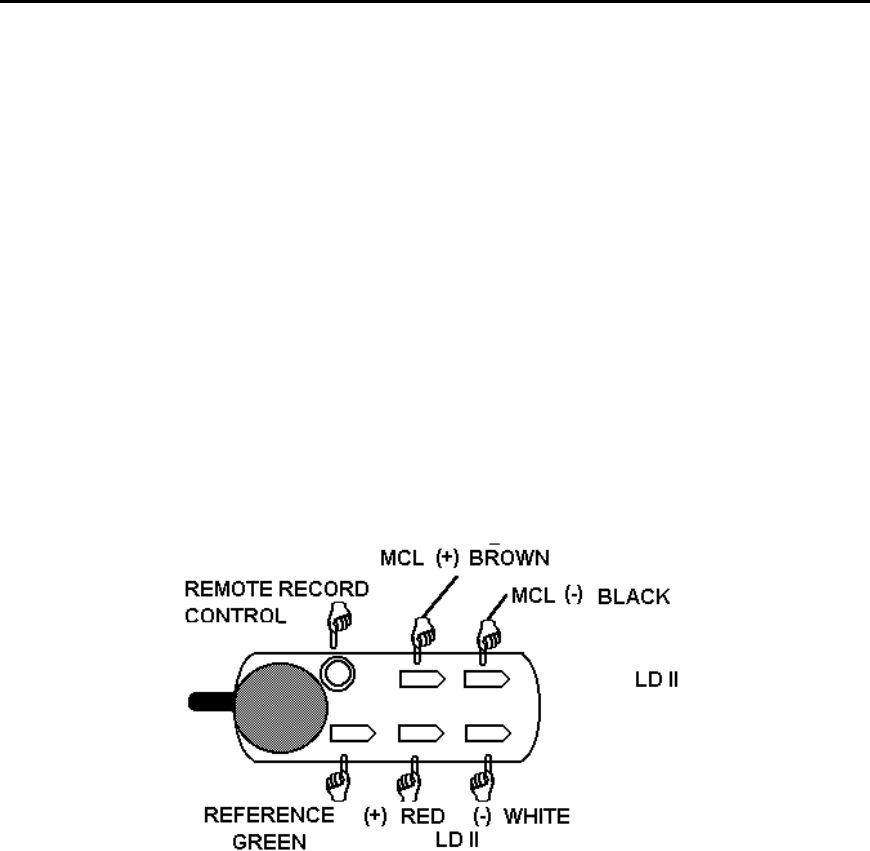
TrensCenter Central Station Cardiac Monitor
Operator’s Manual
Page 5
TM 8 DUAL LEAD TRANSMITTER
The TM8 Dual Lead Transmitter is a crystal controlled transmitter operating in the
VHF (174-216 Mhz) range. The transmitter utilizes 5 independent patient lead wires
with snap electrode adapters for disposable electrodes.
The ECG viewed from ECG1 is dependent upon the placement of the White (-) and
the Red (+) electrodes. The ECG viewed from ECG2 is dependent upon the
placement of the Black (-) and Brown (+) electrodes. Both ECG leads are
transmitted all the time.
Should an electrode become detached, a lead fault message will be displayed at
the central station. The central station will switch to the other lead.
A switch on the transmitter permits remote activation of the central station recorder.
The TM8A transmitter uses 2 each 1.5 volt “AAA” batteries. Average battery life is 7
to 10 days.
When the batteries reach an unsafe operating level, a low bat message will be
displayed at the central station. Approximately 1 hour battery life is left when the low
bat message is first displayed.
The TM8 transmitter utilizes 5 electrodes to provide Lead II and a Modified Chest Lead
(MCL) for review at the central station. For optimum monitoring the electrodes should be
placed in the following locations:
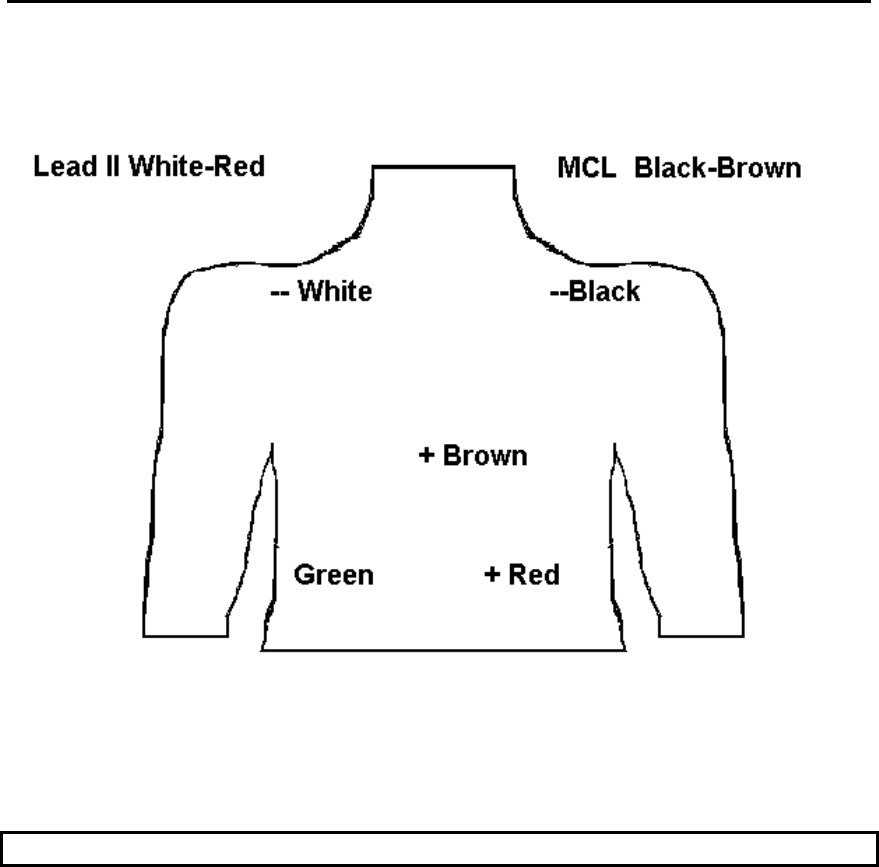
TrensCenter Central Station Cardiac Monitor
Operator’s Manual
Page 6
TM8 DUAL LEAD TRANSMITTER
WHITE Lead II negative electrode, RIGHT CLAVICLE OR RIGHT STERNAL BORDER.
RED Lead II positive electrode, LOWER LEFT RIB CAGE.
BLACK MCL negative electrode, LEFT CLAVICLE OR LEFT STERNAL BORDER.
BROWN MCL positive electrode, PLACE ON ANY OF 6 V-LEAD POSITIONS.
GREEN Reference electrode, LOWER RIGHT RIB CAGE.
The patient lead wires have a small ring on the bottom of the cable that plugs into the transmitter.
When installing lead wires, press down until the cables snap into the transmitter.
If only one lead of ECG is required remove the brown and black lead wires from the transmitter.
Refer to the section on MULTI-VIEW WAVEFORMS to disable lead fault on second channel.
WARNING!
ONLY USE THE SAFETY LEAD WIRES SUPPLIED WITH THE TRANSMITTER.
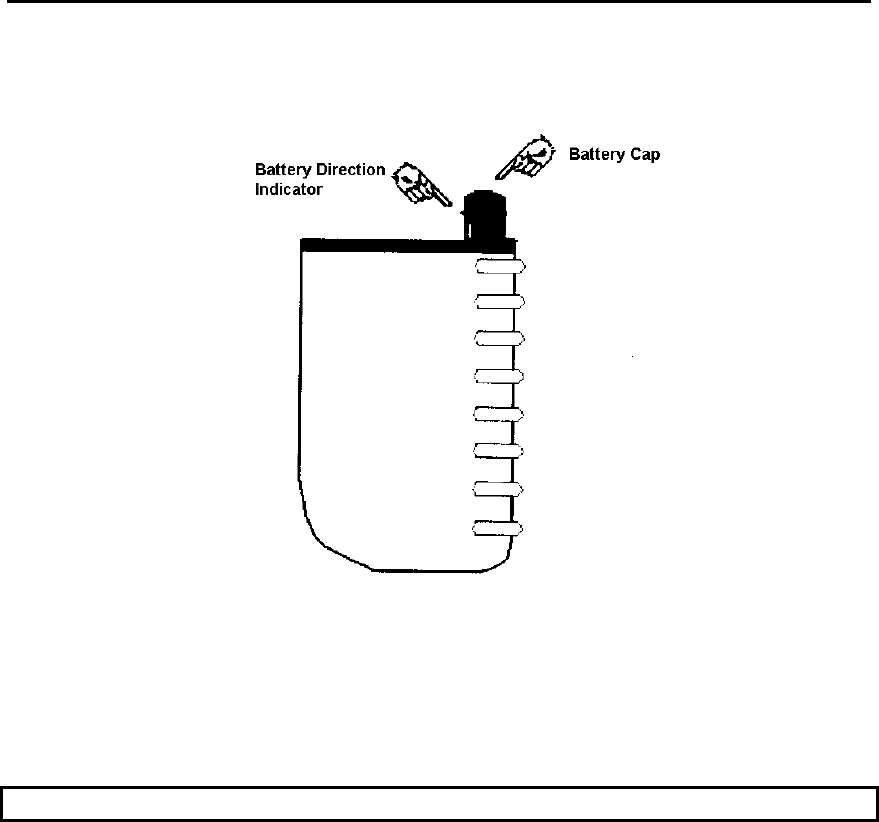
TrensCenter Central Station Cardiac Monitor
Operator’s Manual
Page 7
Attaching the Transmitter to the Patient
Gently abrade the electrode sites with an alcohol prep pad until slight redness is
observed. Dry the site before applying the electrodes. Attach the electrodes to the lead
wires.
Insert the batteries in the transmitter as follows:
Hold the transmitter in one hand. Using the other hand thumb and index finger, grasp the
battery cap and turn counter clockwise until the cap can be removed.
Insert both batteries with the positive ends up. See the battery direction indicator on the
battery cap. Repeat the above instructions for the battery cap but rotate the cap
clockwise.
CAUTION
MAKE SURE THE BATTERIES ARE INSTALLED CORRECTLY. IF THE BATTERIES
ARE INSTALLED INCORRECTLY, THE TRANSMITTER WILL NOT FUNCTION.
MAKE SURE THAT THE BATTERY CAP IS TIGHT. IF THE CAP IS NOT TIGHTENED
PROPERLY, THE TRANSMITTER MAY BE INTERMITTENT AND THE WATER
PROOFING SEAL MAY LEAK CAUSING DAMAGE TO THE TRANSMITTER
Attach the electrodes to the patient on the prepared sites. Apply pressure to the outer
edges of the electrode, not the center. Applying pressure to the center may cause the
electrode conductive jelly to ooze out resulting in a loose electrode.
If it is desirable to start the recorder from the transmitter, press and hold the remote
record control for approximately 2 seconds. This will generate a 20 second strip at the
central station. See the Remote Record section of this manual.
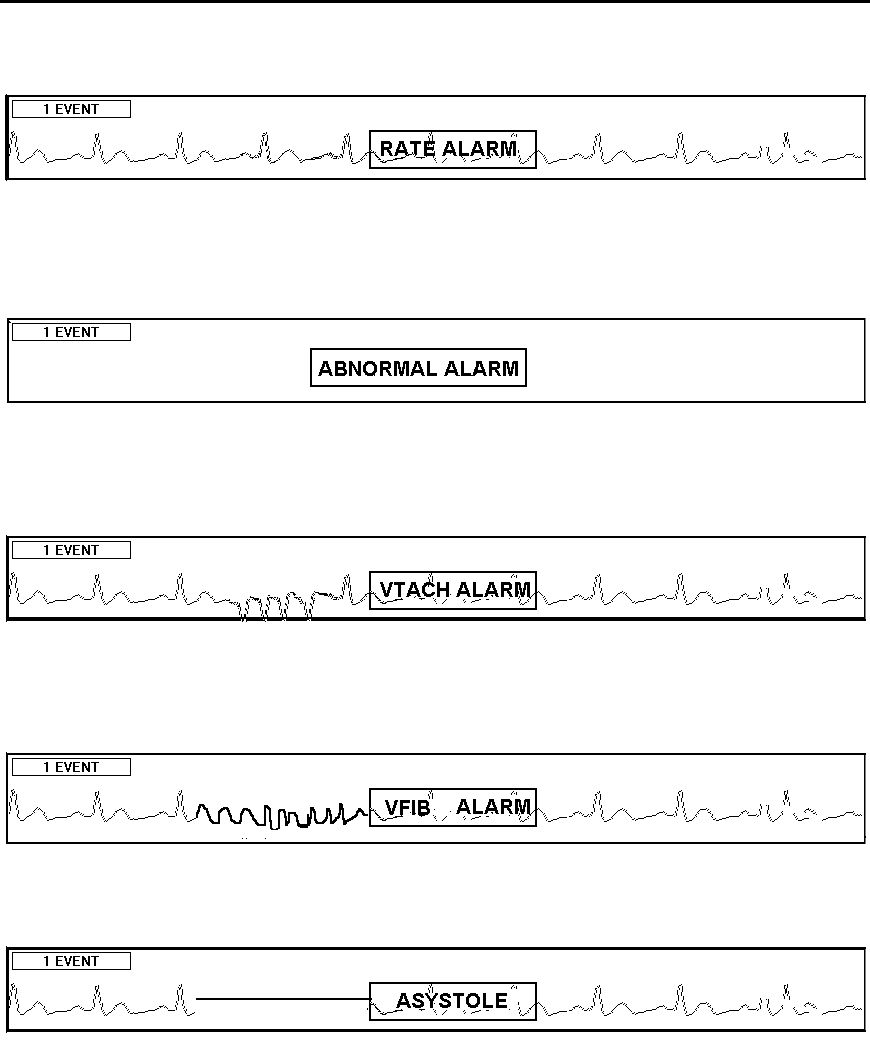
TrensCenter Central Station Cardiac Monitor
Operator’s Manual
Page 8
ALARM INDICATIONS
RATE
ALARM:
Rate Alarm messages indicate the heart rate has exceeded the high or low limits. For
adjustments, see page 26.
ABNORMAL ALARM:
Abnormal Alarm messages indicate the abnormals per minute have exceeded the high
alarm limit. For adjustments, see page 31.
VTACH ALARM:
VTACH Alarm messages indicate that there has been an episode of consecutive
abnormals. For adjustment, see page 32.
VFIB ALARM:
VFIB Alarm messages indicate the system has detected an episode of VFIB.
ASYSTOLE ALARM:
Asystole Alarm messages indicate that the system has detected an episode of Asystole.
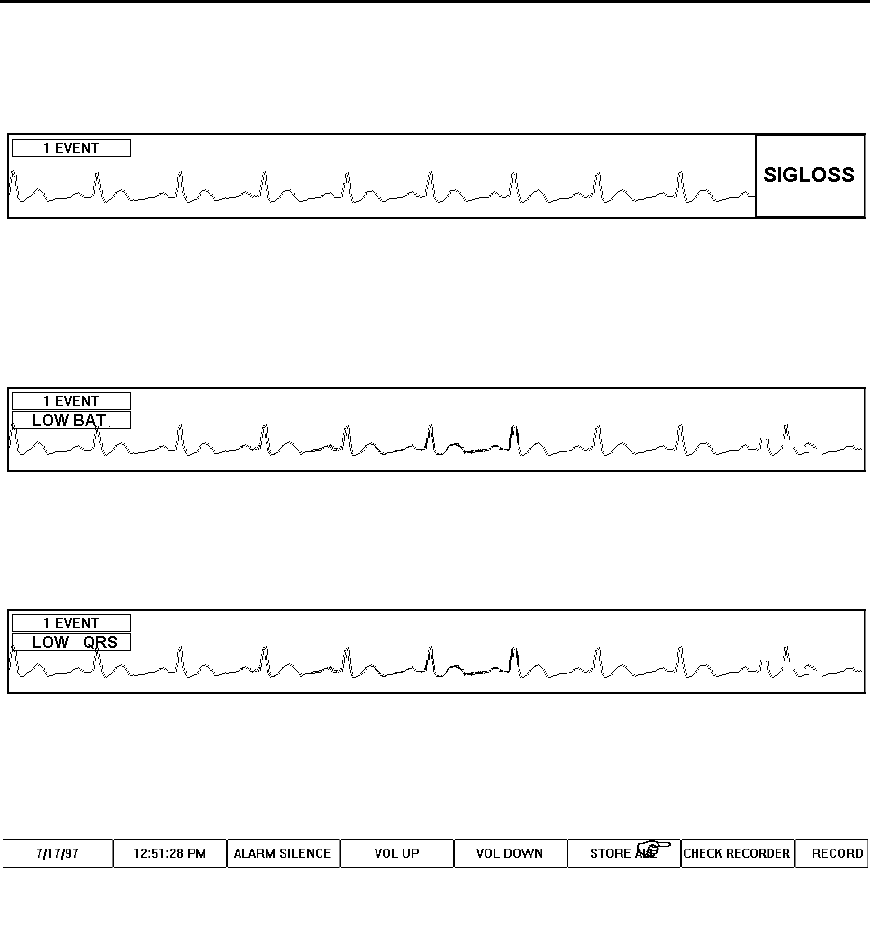
TrensCenter Central Station Cardiac Monitor
Operator’s Manual
Page 9
OPERATOR ALERTS
Operator Alerts
LEAD FAULT messages indicate an electrode is detached or is not making good
contact. See pages 11, 66, 5.
SIGNAL LOSS messages indicate the central station is not receiving from the patient
transmitter or there is too much noise on the trace for the system to analyze. Check to
make sure the patient is within the designated monitoring area, the batteries are good, or
there is AC interference on the baseline.
LOW BAT messages indicate the batteries have approximately one hour before they
reach a level where the transmitter will no longer function. Replace the batteries as soon
as possible when the message appears.
LOW QRS messages indicate the QRS complex is too small for reliable monitoring. See
page 11 and page 36.
Check Recorder
Problems with the recorder are reported by the label of the control immediately to the left
of the ALL RECORD button. The default label for this button is STATUS. If there is a
problem with the recorder, the label changes to CHECK RECORDER as above. Check
the recorder to insure that it is not out of paper or that the paper is jammed. See
LOADING PAPER AND RECORDINGS section of this manual. Page 75 and page 76.
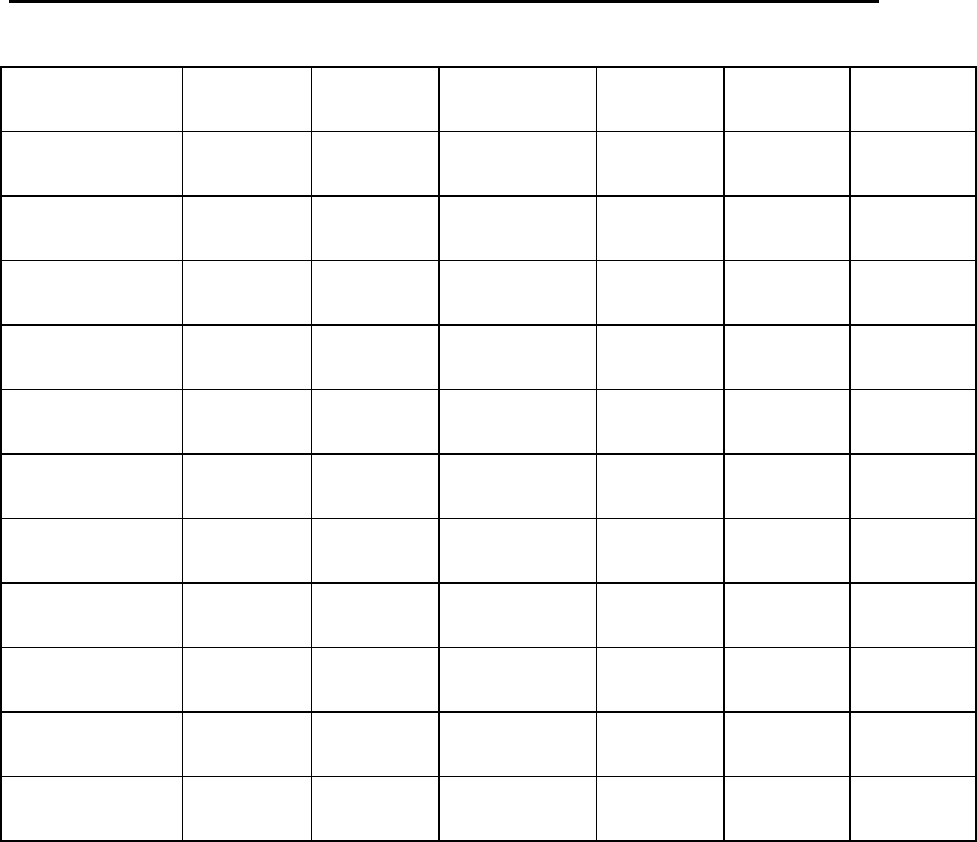
TrensCenter Central Station Cardiac Monitor
Operator’s Manual
Page 10
ALARM AND ALERT MATRIX
RECORD STORE ALTERNATE
SOUND
WARBLE
SOUND
3-BEEP
SOUND
COLOR
RATE
l l l RED
ABNORMAL
l l RED
VTACH
LESS 4 SECS
l l RED
VTACH
MORE 4 SECS.
l l l l RED
VFIB
l l l l RED
ASYSTOLE
l l l l RED
ST CHANGE
l l RED
LEAD FAULT
l AMBER
SIGNAL LOSS
l RED
LOW BAT
l AMBER
LOW QRS
l RED
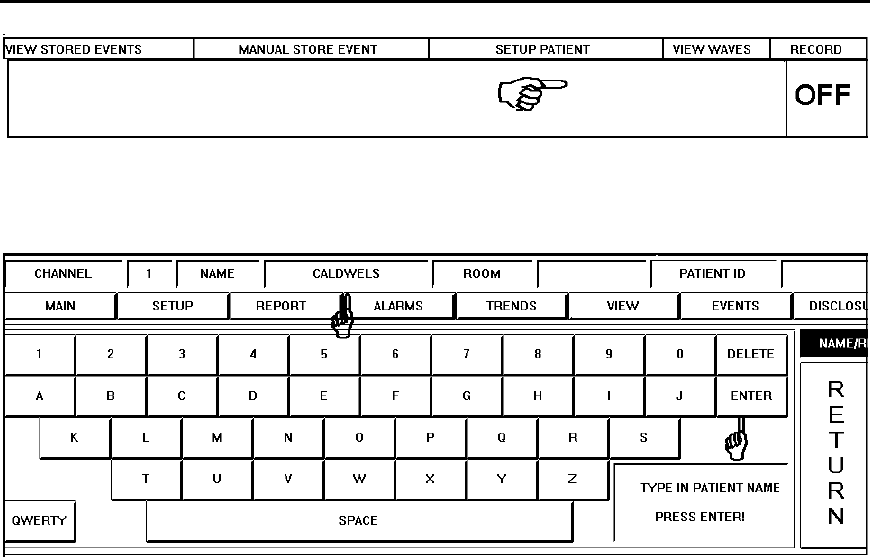
TrensCenter Central Station Cardiac Monitor
Operator’s Manual
Page 11
NEW PATIENT NAME ENTRY
At the MAIN Screen, touch the area under the SETUP Column of the channel number
desired as shown above.
A keyboard is displayed beneath the patient waveforms. The above example shows the
keyboard in ALPHA mode. If a typewriter keyboard is desired, touch the QWERTY key•.
The keyboard changes to a typewriter keyboard and the key toggles to ALPHA. The input
focus is now at the NAME Window‚. Type in the patient name by touching the letters on
the keyboard. Observe the name displayed in the NAME Window. In this example, the
name CALDWELL has been entered. When correct, touch the ENTER Keyƒ.
After entering the patient name, you are now prompted to enter the patient room number.
The input focus has tabbed to the ROOM Window•. Type in the room number by
touching the numbers on the keyboard. Observe the numbers in the ROOM Window. In
this example, RM2709 has been entered. When the room number is correct, touch the
ENTER Key‚.
After entering the patient room number, you are now prompted to enter the patient ID
number. The input focus has tabbed to the PATIENT ID Window•. Type in the ID
number by touching the numbers on the keyboard. Observe the numbers in the PATIENT
ID Window.
In this example, a patient ID number of 123456789 has been entered. When the patient
ID number is correct, touch the SETUP key.
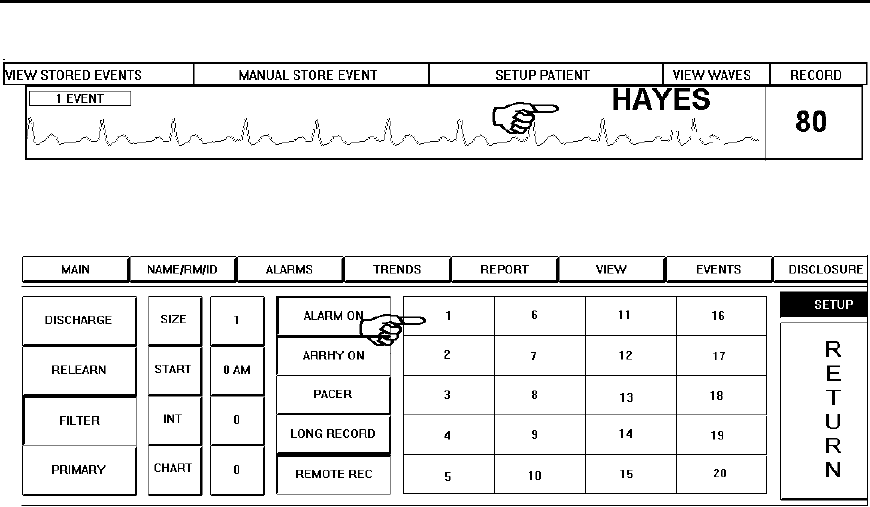
TrensCenter Central Station Cardiac Monitor
Operator’s Manual
Page 12
CHANGING PATIENT DISPLAY COLOR
At the MAIN Screen, touch the area under the SETUP Column of the patient channel
number desired as shown above.
The panel beneath the patient waveforms contains a color selection keypad. In this
example, the display color for patient HAYES is Color Number 1 and the Color Number 1
Key is depressed. Changing the display color to Color Number 17 is accomplished by
touching the Color Number 17 Key on the keypad. The patient Label (Channel Number),
waveform, ID Number, Name and Room Number are now displayed in Color Number 17.
Touch RETURN to return to the MAIN screen. The patient’s display color has been
updated.
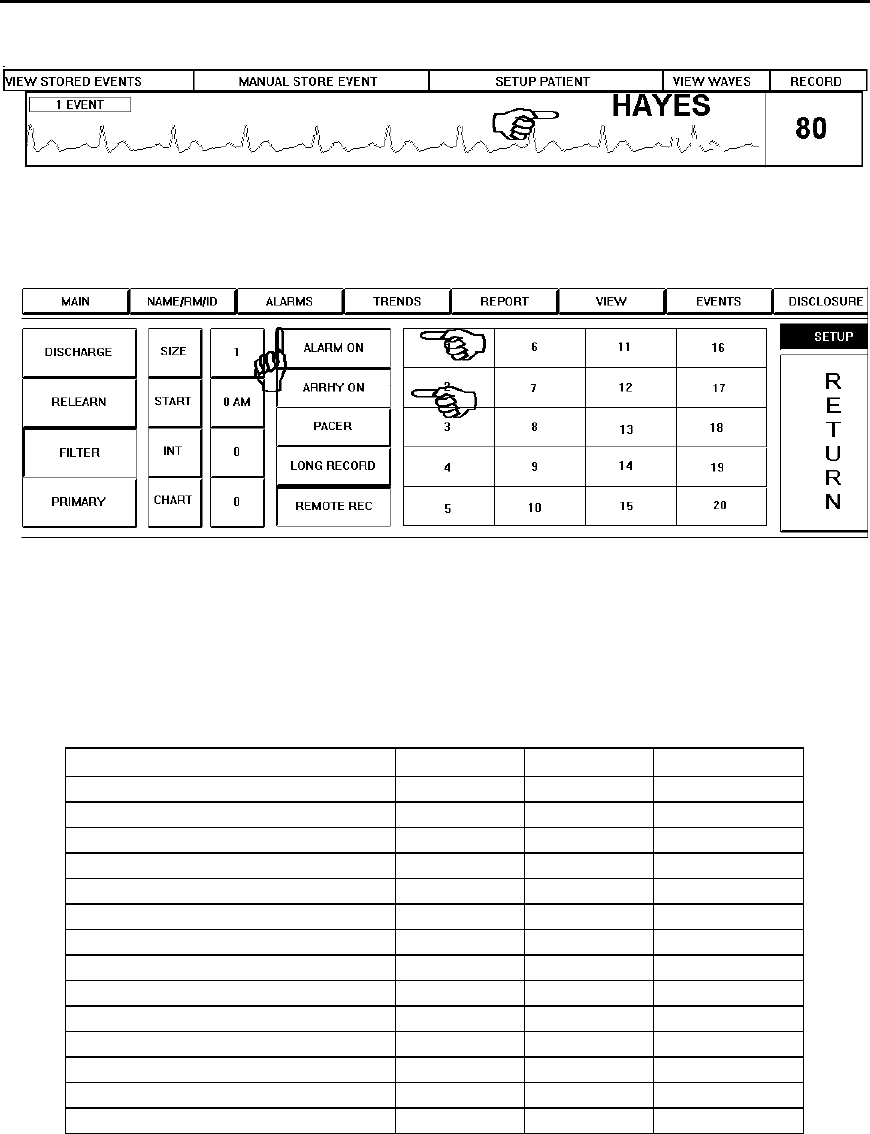
TrensCenter Central Station Cardiac Monitor
Operator’s Manual
Page 13
ALARM SETTINGS
At the MAIN Screen, touch the area under the SETUP Column of the patient channel
number desired as shown above.
The SETUP Screen is displayed. Touch the ALARM Key•. The key displays as
recessed and the label changes to ALARM ON. Touch the ARRHY Key‚. The key
displays as recessed and the label changes to ARRHY ON. Touch the ALARMS Buttonƒ
to go to the ALARMS Screen.
The alarm limit ranges and default values for the TRENSCenter Cardiac MONITOR are
described in the following table:
LOW HIGH DEFAULT
HEART RATE LOW 30 100 50
HEART RATE HIGH 110 250 150
SPO2 82 99 90
SYSTOLIC LOW 0 100 50
SYSTOLIC HIGH 110 250 180
DIASTOLIC LOW 20 70 50
DIASTOLIC HIGH 70 140 120
TEMP LOW 88 98 95
TEMP HIGH 95 109 101
RESP LOW 0 9 1
RESP HIGH 10 50 30
ABNORMAL 0 50 6
VTACH 2 8 4
ST 1 4 1
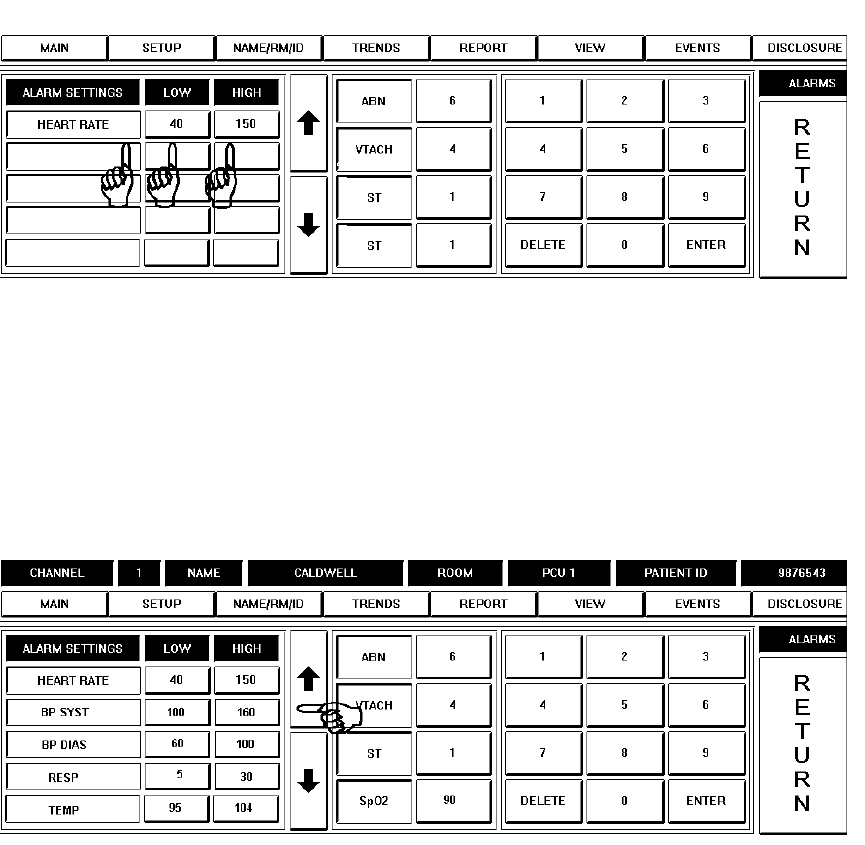
TrensCenter Central Station Cardiac Monitor
Operator’s Manual
Page 14
Alarm Settings - Heart Rate
HEART RATE ALARM: Heart Rate Low Limit range is 30 - 100. Heart Rate High Limit
range is 110 - 250. The Heart Rate Alarm Limits are set by touching, in turn, the keys
directly below the LOW• and HIGH‚ Column heading labels. Note that the key will be
displayed as recessed as soon as you touch it, indicating that it is active. To increase the
limit, touch the UP ARROW Key. To decrease the limit, touch the DOWN ARROW Key.
Limit settings may also be made by touching the numbers on the numeric keypad. Touch
ENTER to confirm the process. Upon touching ENTER, note that the key is no longer
recessed. Touch the HEART RATE Key to enable the limit settings.
Alarm Settings - Systolic Blood Pressure
SYSTOLIC BLOOD PRESSURE ALARM: Systolic Low Limit range is 0 - 100.
Systolic High Limit range is 110 - 250. The Systolic Blood Pressure Alarm Limits are set
by touching, in turn, the keys in the second row below the LOW• and HIGH‚ Column
heading labels. As was the case in the previous example, the key will be displayed as
recessed as soon as you touch it, indicating that it is active. To increase the limit, touch
the UP ARROW Key. To decrease the limit, touch the DOWN ARROW Key. Limit
settings may also be made by touching the numbers on the numeric keypad. Touch the
ENTER Key to confirm the process. Upon touching ENTER, again note that the key is no
longer recessed. Touch the BP SYST Key to enable the limit settings.
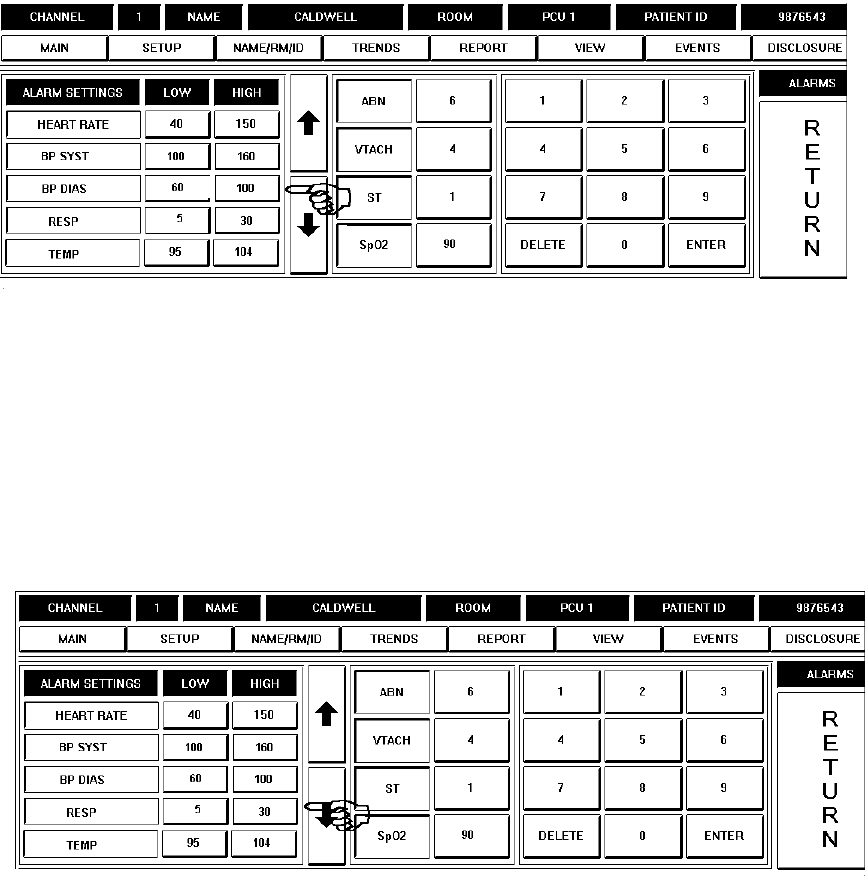
TrensCenter Central Station Cardiac Monitor
Operator’s Manual
Page 15
Alarm Settings - Diastolic Blood Pressure
DIASTOLIC BLOOD PRESSURE ALARM: Diastolic Low Limit range is 20 - 70.
Diastolic High Limit range is 70 - 140. The Diastolic Blood Pressure Alarm Limits are set
by touching, in turn, the keys in the third row below the LOW• and HIGH‚ Column
heading labels. To increase the limit, touch the UP ARROW Key. To decrease the limit,
touch the DOWN ARROW Key. Limit settings may also be made by touching the
numbers on the numeric keypad. Touch the ENTER Key to confirm the limit. Touch the
BP DIAST key to enable the limit settings.
Alarm Settings - Respiration Rate
RESPIRATION RATE ALARM: Respiration Low Limit range is 0 - 9. Respiration High
Limit range is 10 - 50. The Respiration Rate Alarm Limits are set by touching, in turn, the
keys in the fourth row below the LOW• and HIGH‚ Column heading labels. To increase
the limit, touch the UP ARROW Key. To decrease the limit, touch the DOWN ARROW
Key. Limit settings may also be made by touching the numbers on the numeric keypad.
Touch the ENTER Key to confirm the process. Touch the RESP key to enable the limit
settings.
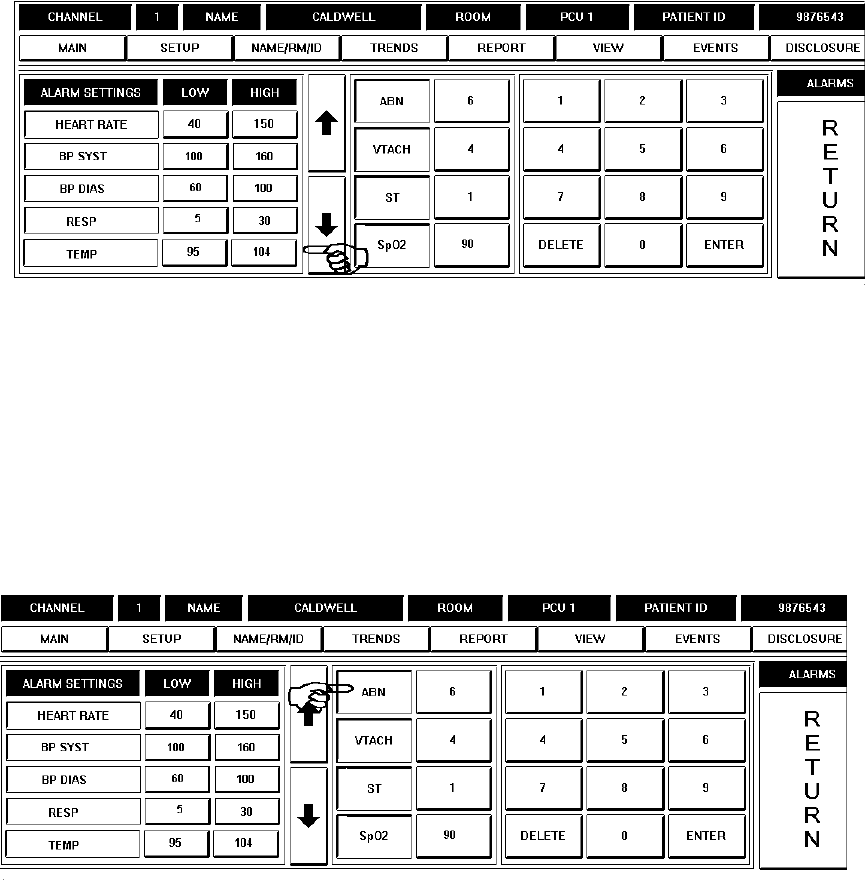
TrensCenter Central Station Cardiac Monitor
Operator’s Manual
Page 16
Alarm Settings - Body Temperature
BODY TEMPERATURE ALARM: Temperature Low Limit range is 88 - 98.
Temperature High Limit range is 95 - 109. The Body Temperature Alarm Limits are set
by touching, in turn, the keys in the fifth row below the LOW• and HIGH‚ Column
heading labels. To increase the limit, touch the UP ARROW Key. To decrease the limit,
touch the DOWN ARROW Key. Limit settings may also be made by touching the
numbers on the numeric keypad. Touch the ENTER Key to confirm the process. Touch
the TEMP Key to enable the limit settings.
Alarm Settings - Abnormals
ABNORMALS ALARM: Abnormal Limit Range is 0 - 50. The Abnormal Default Value
is 6. Note the ABN Key•. The Abnormal Alarm Limit is set by touching the numeric key‚
immediately to the right of the ABN Key. To increase the limit, touch the UP ARROW
Key. To decrease the limit, touch the DOWN ARROW Key. The abnormal limit setting
may also be made by touching the numbers on the numeric keypad. Touch the ENTER
Key to confirm the process..
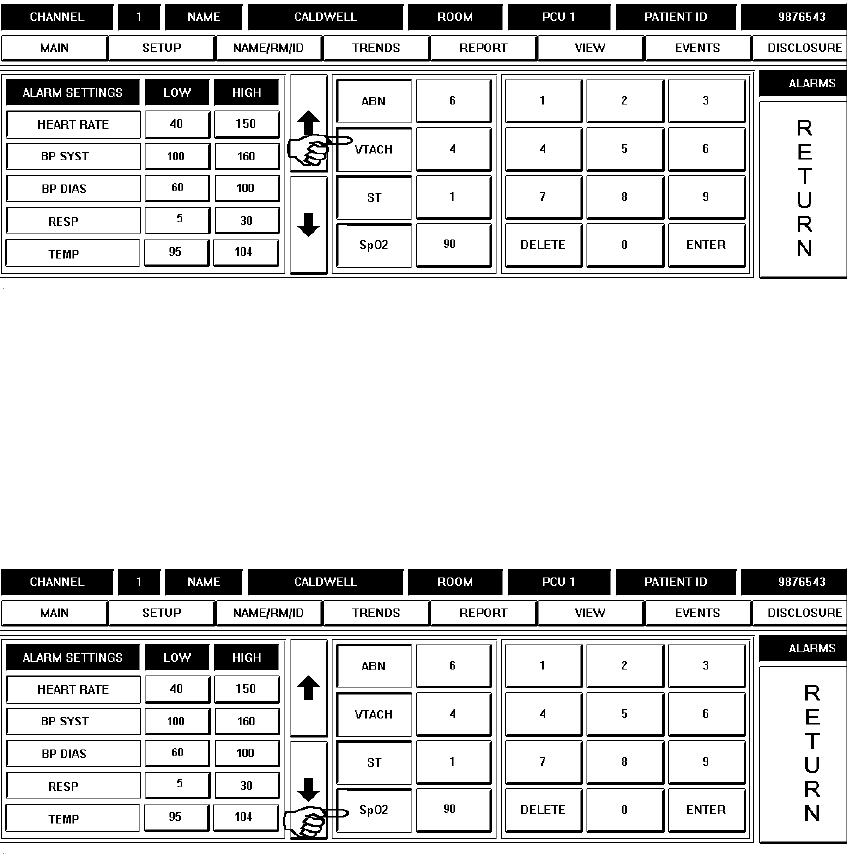
TrensCenter Central Station Cardiac Monitor
Operator’s Manual
Page 17
Alarm Settings - VTACH
VTACH ALARM: VTACH Limit Range is 2 - 8. The VTACH Default Value is 4. Note the
VTACH Key•. The VTACH Alarm Limit is set by touching the numeric key‚ immediately
to the right of the VTACH Key. To increase the limit, touch the UP ARROW Key. To
decrease the limit, touch the DOWN ARROW Key. The VTACH Limit setting may also be
made by touching the numbers on the numeric keypad. Touch the ENTER Key to
confirm the process.
Alarm Settings - SPO2
SPO2 ALARM: SPO2 Limit Range is 82 - 99. The SPO2 Default Value is 90. Note the
SPO2 Key•. The SPO2 Alarm Limit is set by touching the numeric key‚ immediately to
the right of the SPO2 Key. To increase the limit, touch the UP ARROW Key. To
decrease the limit, touch the DOWN ARROW Key. The SPO2 Limit setting may also be
made by touching the numbers on the numeric keypad. Touch the ENTER Key to
confirm the process.
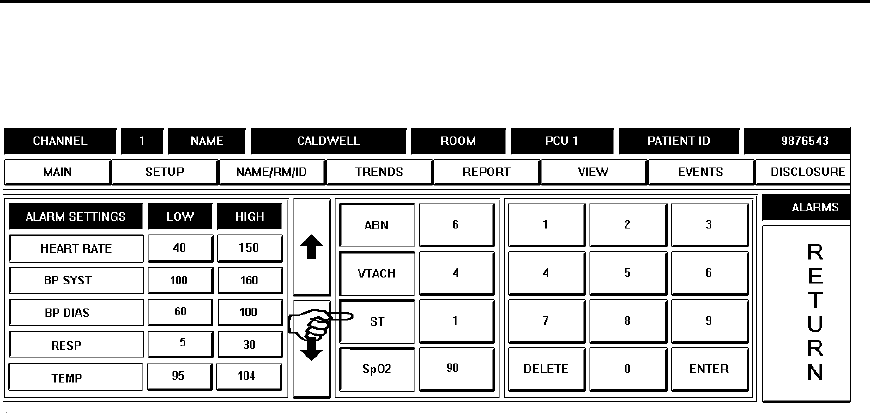
TrensCenter Central Station Cardiac Monitor
Operator’s Manual
Page 18
Alarm Settings - ST
ST ALARM: The ST Limit Range is 1 - 4. The ST Default Value is 1. Note the ST Key•.
The ST Alarm Limit is set by touching the numeric key‚ immediately to the right of the
ST Key. To increase the limit, touch the UP ARROW Key. To decrease the limit, touch
the DOWN ARROW Key. The ST Limit setting may also be made by touching the
numbers on the numeric keypad. Touch the ENTER Key to confirm the process.
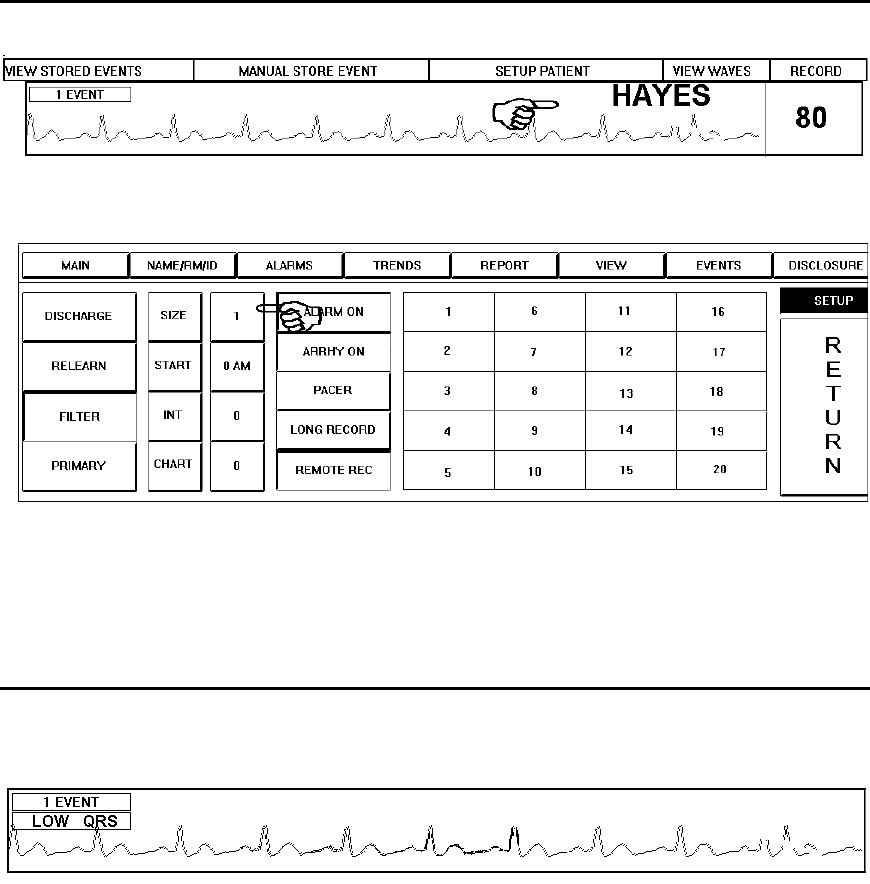
TrensCenter Central Station Cardiac Monitor
Operator’s Manual
Page 19
ECG SIZE ADJUSTMENT
At the MAIN Screen, touch the area under the SETUP Column of the patient channel
number desired as shown above.
The SETUP Screen is displayed. Note the SIZE Label•. The ECG display size is
adjusted by touching the numeric SIZE Key‚ immediately to the right of the SIZE Label.
The normal size setting is 1 as shown above. The ECG may be displayed at half normal
size, normal size, twice normal size and four times normal size. In this example,
touching the Size Key four times would cycle the ECG display size through 2, 4, ½, and
back to 1.
Low QRS Alert
If the size of the QRS is too small for the system to count, a LOW QRS message will be
displayed. The electrodes must be repositioned to acquire a larger QRS. Normal
monitoring should be accomplished through the use of Lead II (white electrode on right
clavicle or mid sternum, red or black electrode on lower left rib cage). If the QRS is too
small in Lead II, try a MCL lead (White electrode on left clavicle, red or black electrode in
the V1 position (right of sternum, 4
th or 5th intercostal space). If neither of these lead
placements work, check the patient’s 12 Lead Electrocardiogram to check which side of
the heart is putting out the most voltage. Apply the electrodes there to simulate Lead I, II
or III.
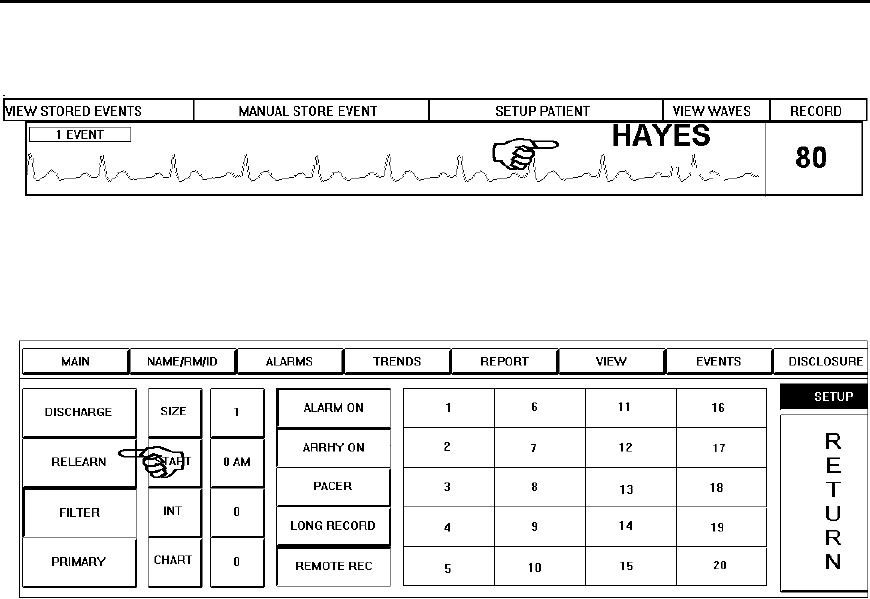
TrensCenter Central Station Cardiac Monitor
Operator’s Manual
Page 20
RELEARN OF ECG RHYTHM
At the MAIN Screen, touch the area under the SETUP Column of the patient channel
number desired.
If the system is counting a normal complex as an abnormal, such as, Bundle Branch
Block, Aberrancy or Paced Patients, touch the RELEARN key. The system will look at the
next 60 complexes to establish a new normal complex for that patient.
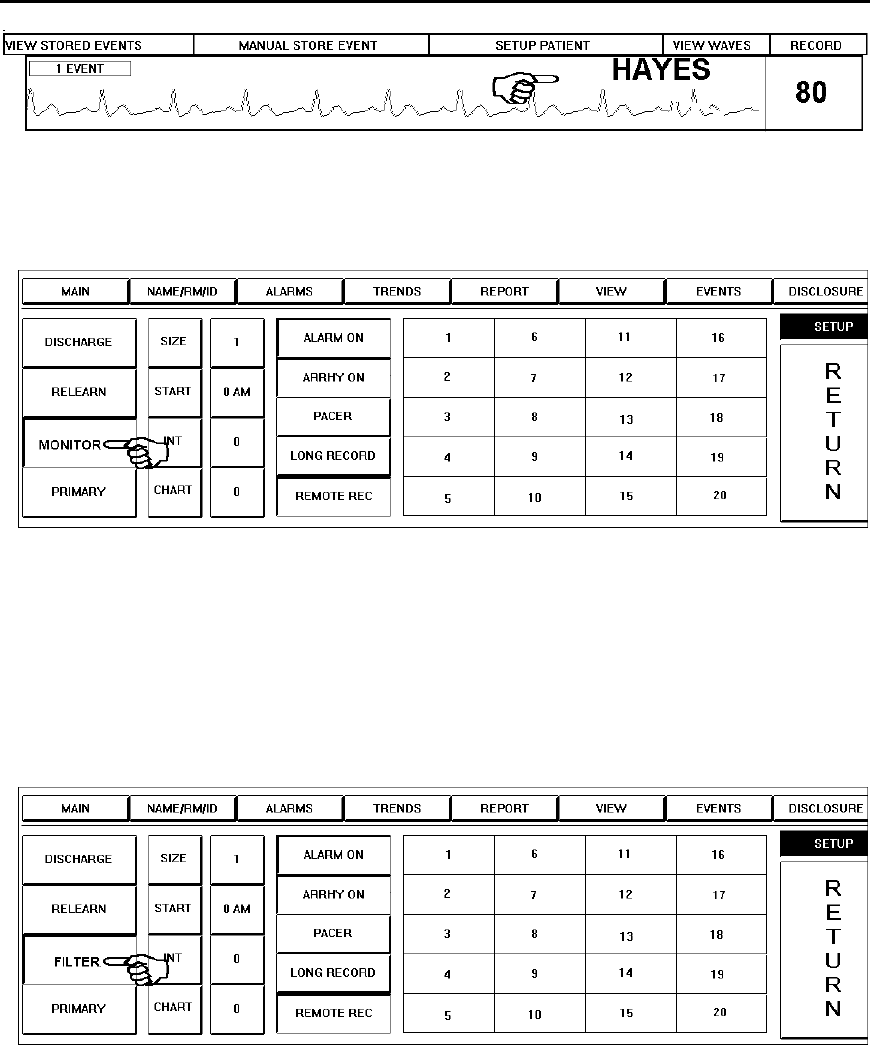
TrensCenter Central Station Cardiac Monitor
Operator’s Manual
Page 21
FILTER AND MONITOR
At the MAIN Screen, touch the area under the SETUP Column of desired channel
number.
The SETUP Screen is displayed. The FILTER selection is used to present a clean
waveform by removing the artifact from the baseline of the ECG. Note the key labeled
MONITOR. This is a two-state selection key to toggle between FILTER Mode and
MONITOR Mode. In the above example, FILTER Mode is available for selection and
MONITOR Mode is the active state. FILTER Mode is the default. Note that the key is
recessed. Touch the MONITOR Key to go the next display. MONITOR Mode removes
the artifact filter and allows more signal to be displayed. This might be used when a
pacer spike is present and a larger spike is required for display.
The key label has toggled to FILTER and the key is displayed as recessed. Filter mode
is used to remove the artifact from baseline of the ECG to allow better viewing.
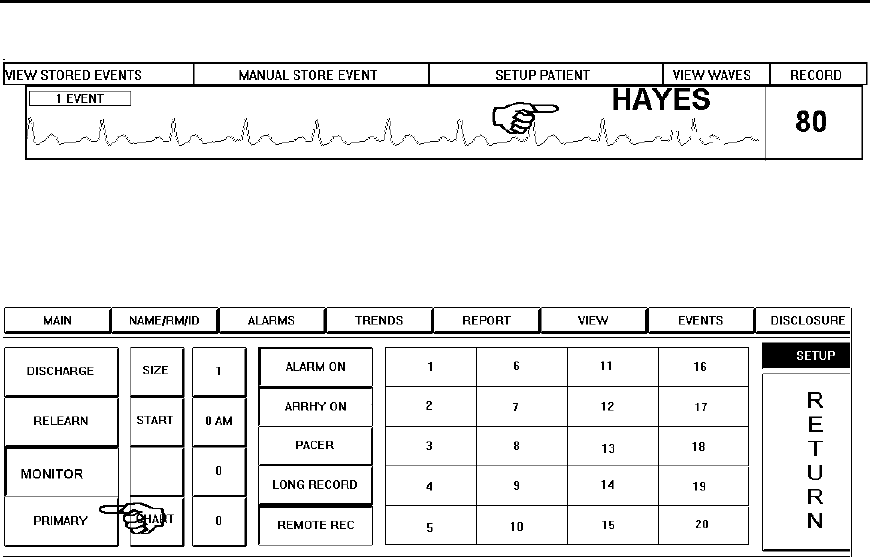
TrensCenter Central Station Cardiac Monitor
Operator’s Manual
Page 22
BACK-UP TRANSMITTER
At the MAIN Screen, touch the area under the SETUP Column of the patient channel
number desired.
The SETUP Screen is displayed. The control for the receiver should show PRIMARY, as
above. If it is necessary to use the Auxiliary (Back-up) Transmitter, touch the PRIMARY
key. The key label changes to AUXILIARY. The system is now set up to use the Back-up
Transmitter for that channel.
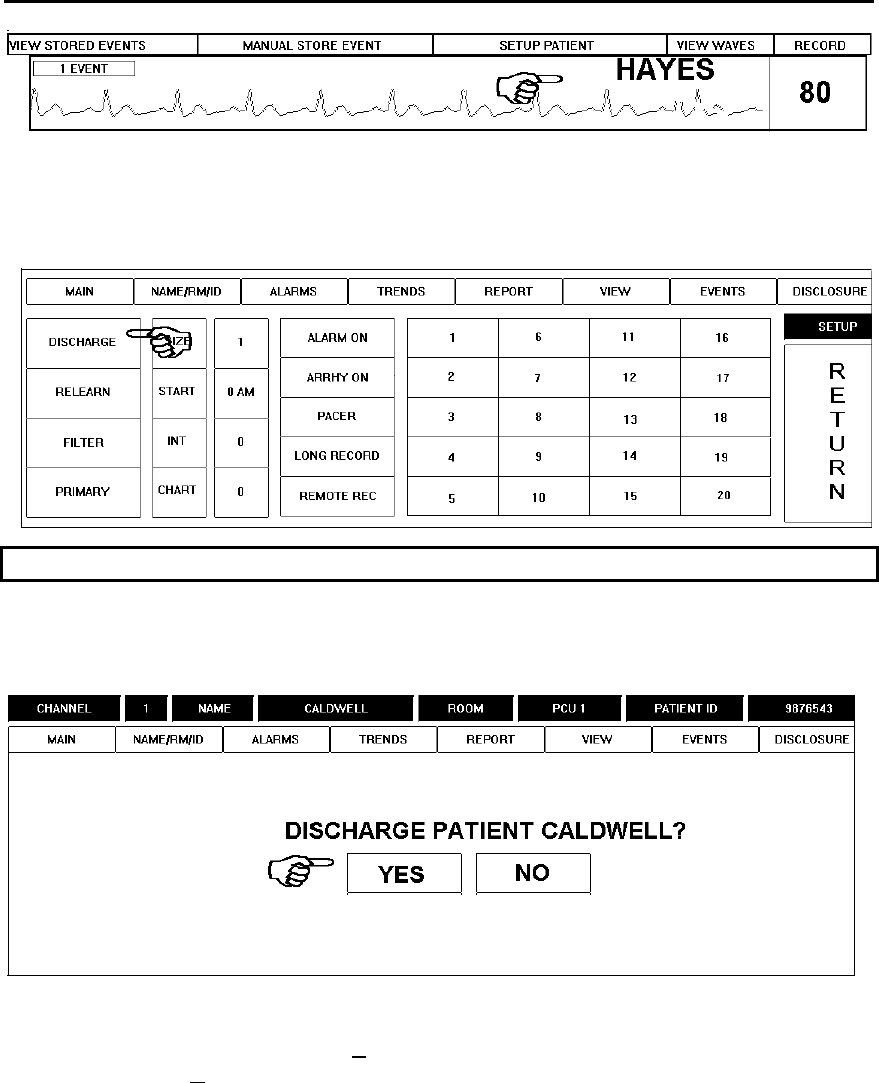
TrensCenter Central Station Cardiac Monitor
Operator’s Manual
Page 23
DISCHARGING A PATIENT
At the MAIN Screen, touch the area under the SETUP Column of desired channel
number.
The SETUP Screen is displayed.
NOTES
Discharging a patient erases all data for that patient.
Touch the DISCHARGE Key as shown above to go to the next screen.
You are prompted to confirm that you want to discharge the patient. If the patient is, in
fact, to be discharged, touch the Yes Key•. If the DISCHARGE Key was touched in
error, touching the No Key‚ will return you to the SETUP display.
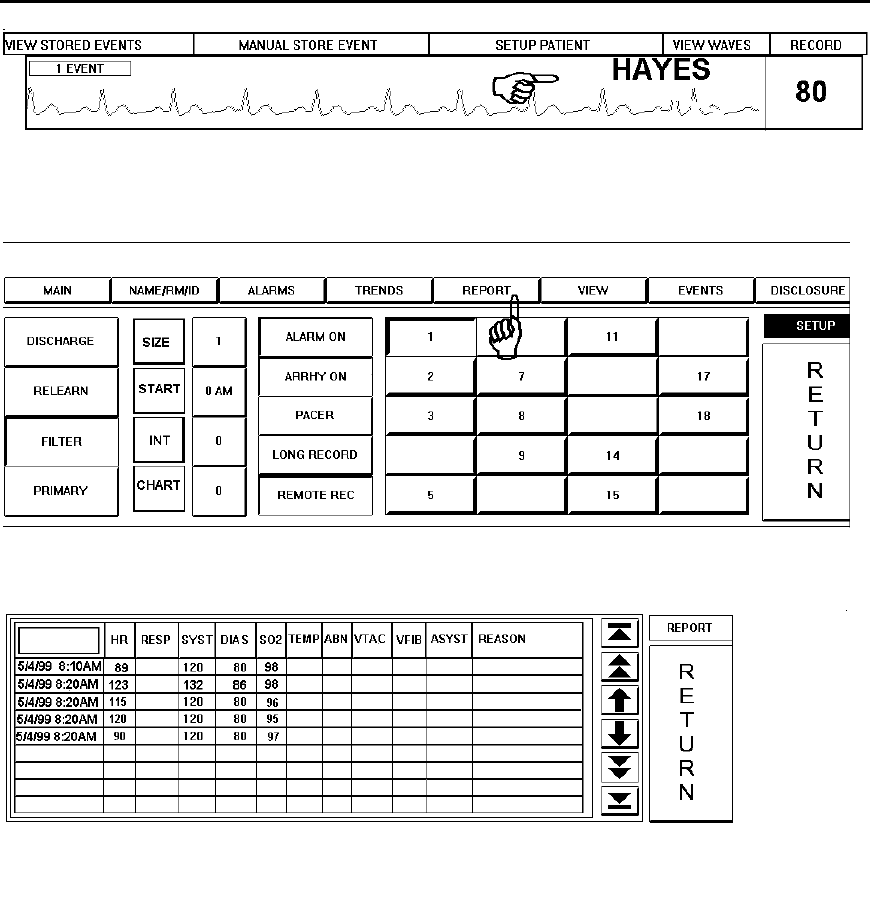
TrensCenter Central Station Cardiac Monitor
Operator’s Manual
Page 24
REPORT GENERATION
At the MAIN Screen, touch the area under the SETUP Column of the patient channel
number desired.
The SETUP Screen is displayed. Touch the REPORT Button to go to the next display.
The Reports Screen is displayed. In this example, a VTACH event is the reason for the
report. The time of the report is displayed at left, as are the patient vitals. The Top and
Bottom ARROW Keys are for moving to the beginning or end of the report. The Double
Triangle ARROW Keys are for moving from page to page. The inside Up and Down
ARROW Keys are for moving from line to line.
To print the report, touch inside the report window.
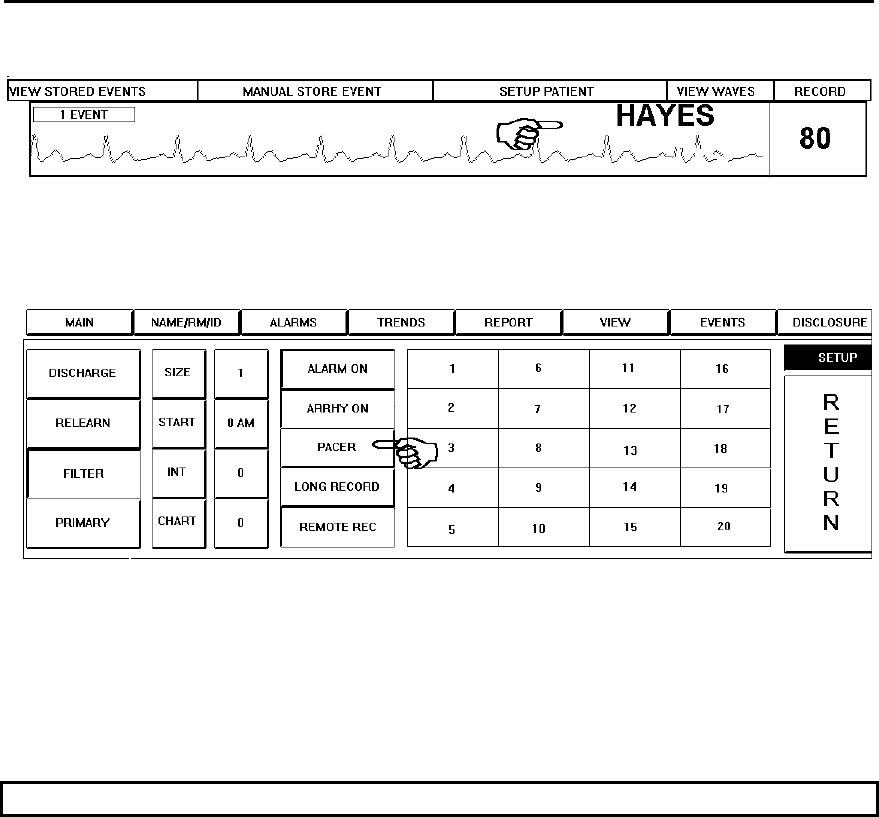
TrensCenter Central Station Cardiac Monitor
Operator’s Manual
Page 25
PACEMAKER PATIENTS
At the MAIN Screen, touch the area under the SETUP Column of desired channel
number.
The SETUP Screen is displayed. Note the PACER Key. The system defaults to patients
without pacemakers and the PACER Key is displayed as not being recessed. If a patient
is admitted with a pacemaker, touch the PACER Key. The key becomes recessed. This
will insure a more reliable heart rate count. Touch the FILTER button to the left of the
screen. The button will change to MONITOR. This should enhance the pacer spike on the
display.
NOTES
Do not monitor a non-pacer patient in the pacer mode. This could result in
inaccurate heart rate count.
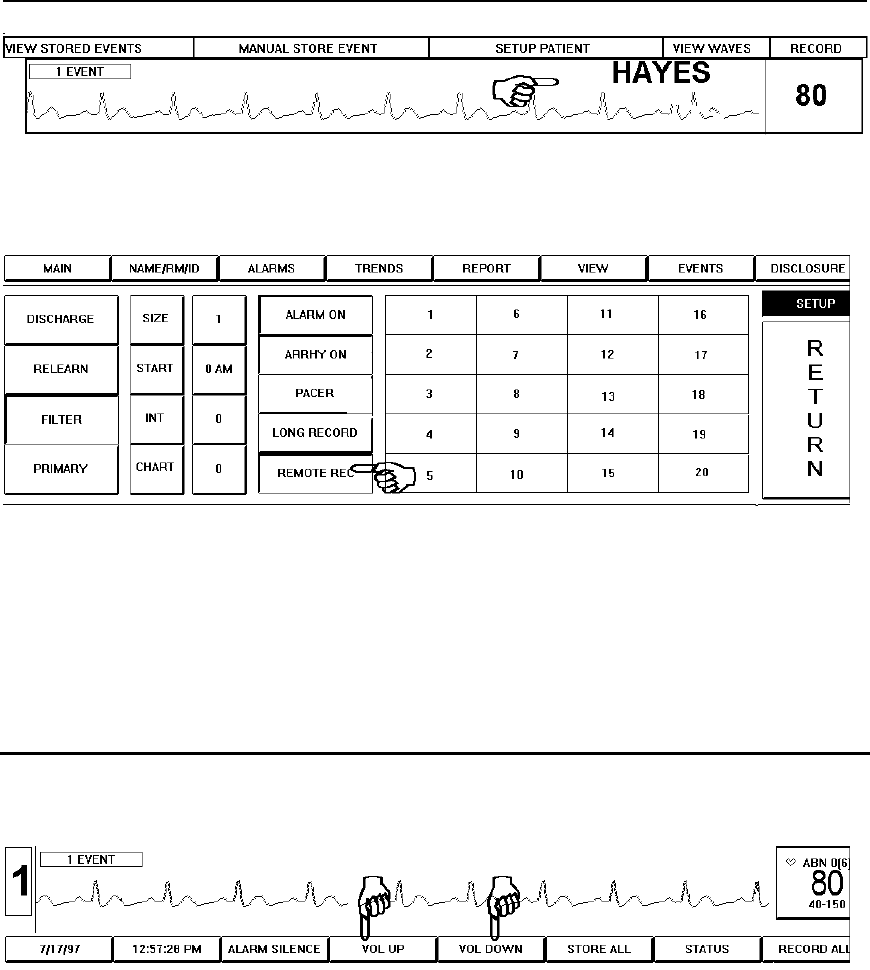
TrensCenter Central Station Cardiac Monitor
Operator’s Manual
Page 26
REMOTE RECORD
At the MAIN Screen, touch the area under the SETUP Column of desired channel
number.
The Setup Screen is displayed. The Remote Record Control may be turned on or off for
each individual patient. Note the REMOTE REC Key above. The default is Remote
Record Disabled and the REMOTE REC Key is not recessed. Touch the REMOTE
REC Key to activate remote recording. The key is now recessed. To deactivate, touch
the REMOTE REC Key. The key returns to non-recessed position. This prevents remote
activation of the recorder.
ALARM VOLUME CONTROL
Alarm Volume Control
The alarm volume can be increased or decreased at the MAIN Screen by touching the
VOL UP• or VOL DOWN‚ Buttons. The volume controls are touch and release
controls. Touch the button once and release, touch again to continue adjusting the
volume. The volume controls are available at all screens in the same screen position as
shown above. When the minimum and maximum levels are reached the controls will
turn light blue.
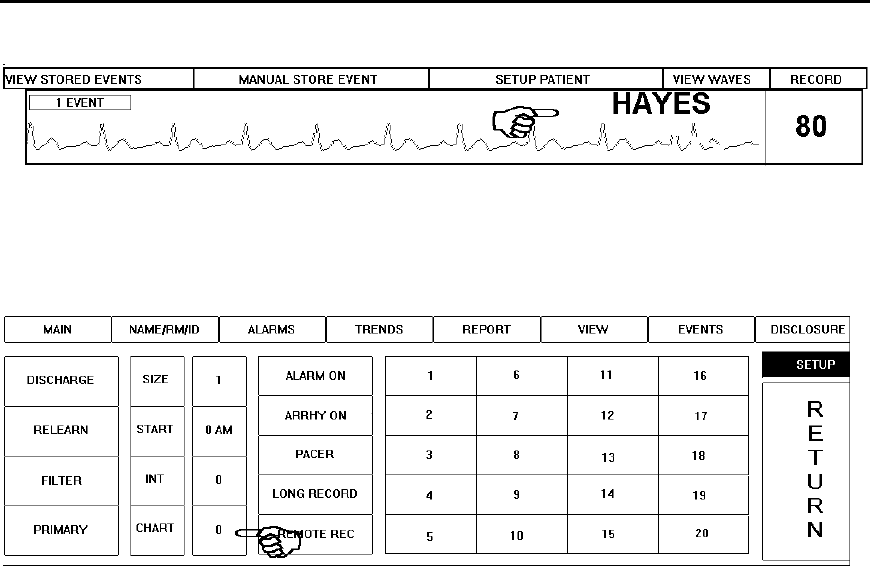
TrensCenter Central Station Cardiac Monitor
Operator’s Manual
Page 27
SETTING CHART INTERVALS
At the MAIN Screen, touch the area under the SETUP Column of desired channel
number.
The SETUP Screen is displayed. Note the key immediately to the right of the CHART
Label. This key is a touch and release control used to set the charting interval. The
numeric value displayed on this control is the current number of minutes between
automatic charting of patient vitals. This control changes the charting interval from
minimum to maximum and back to minimum. The TrensCenter will automatically store
all the patient vitals and trace data.
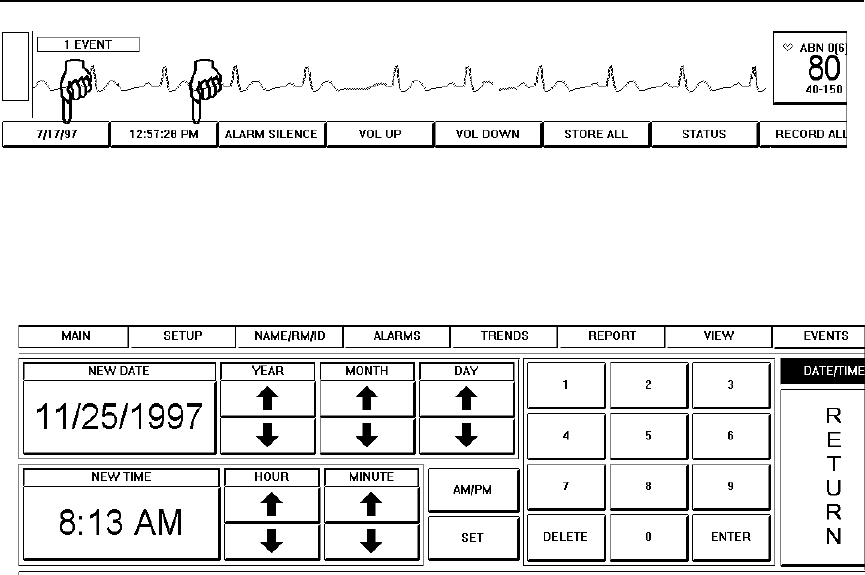
TrensCenter Central Station Cardiac Monitor
Operator’s Manual
Page 28
DATE AND TIME SETTINGS
At the MAIN Screen, note the two buttons at the lower left corner. The leftmost button is
the DATE Button•. Immediately to the right of the DATE Button is the TIME Button‚. To
change the date setting, touch the DATE Button. The DATE/TIME Screen will be
displayed. Setting the Date
Touch the NEW DATE Key. Use the UP and DOWN ARROW Keys for YEAR, MONTH
and DAY to increase or decrease the displayed date on the NEW DATE Key‚. When the
displayed date on the NEW DATE Key is correct touch the SET Keyƒ to complete the
date setting. The NEW DATE key is no longer recessed and the DATE Key in the lower
left corner of the screen displays the revised date.
Setting the Time
Touch the NEW TIME Key. Use the UP and DOWN ARROW Keys for HOUR and
MINUTE to increase or decrease the displayed time on the NEW TIME Key•. When the
displayed time on the NEW TIME Key is correct, Touch the SET Key‚ to complete the
time setting. The NEW TIME key is no longer recessed and the DATE Key in the lower
left corner of the screen displays the revised date.
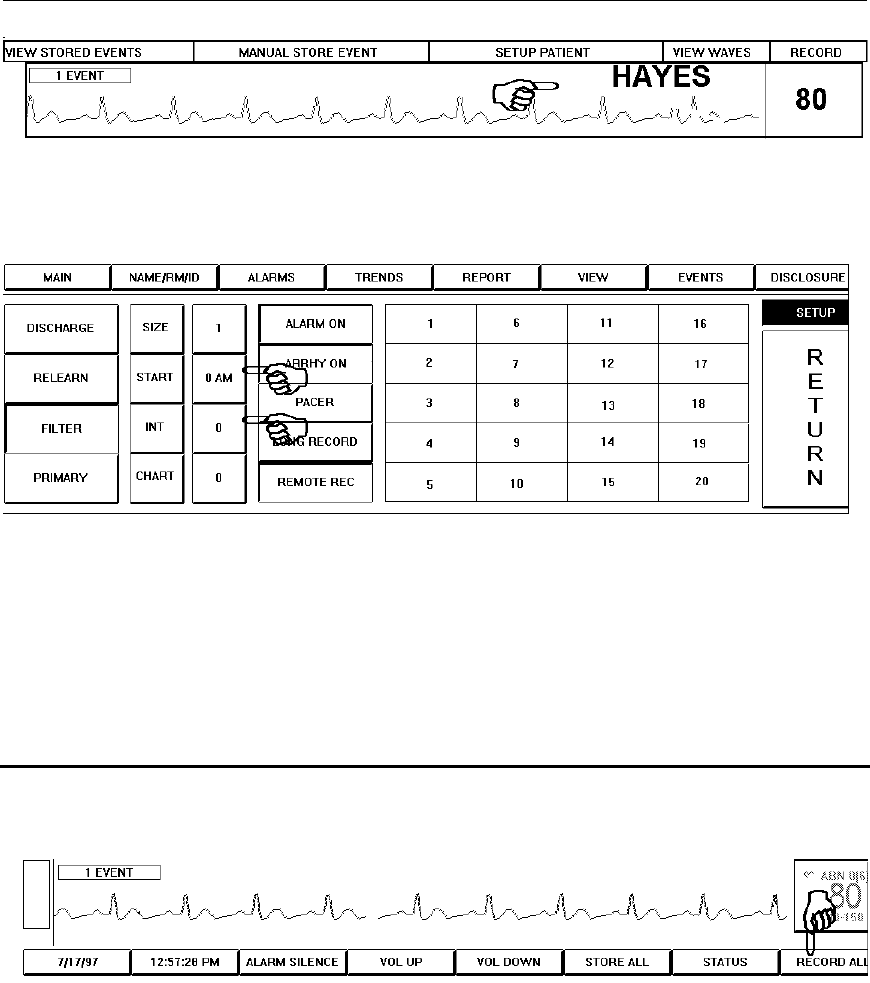
TrensCenter Central Station Cardiac Monitor
Operator’s Manual
Page 29
AUTOMATIC RECORDINGS
At the MAIN Screen, touch the area under the SETUP Column of desired channel
number.
Automatic recordings are available for all patients at the end of the shift or at any preset
interval. To set the time of the first recording, touch the setting key to the right of the
START Label•. This setting key is a touch and release control to adjust the starting time.
To set the hourly interval between recordings, touch the key to the right of the INT
Label‚. With settings of START 7 AM and INT 8, recordings would be generated at 7 AM,
3PM and 11PM.
ALL RECORD
All Record
To record a rhythm strip on all patients, make sure that the ECG waveforms are free of
artifact. At the MAIN Screen, Touch the ALL RECORD Button as shown above. The
system will record a 20 second strip for all patients. The length of the strip is determined
by the settings in the REPORT configuration screen.
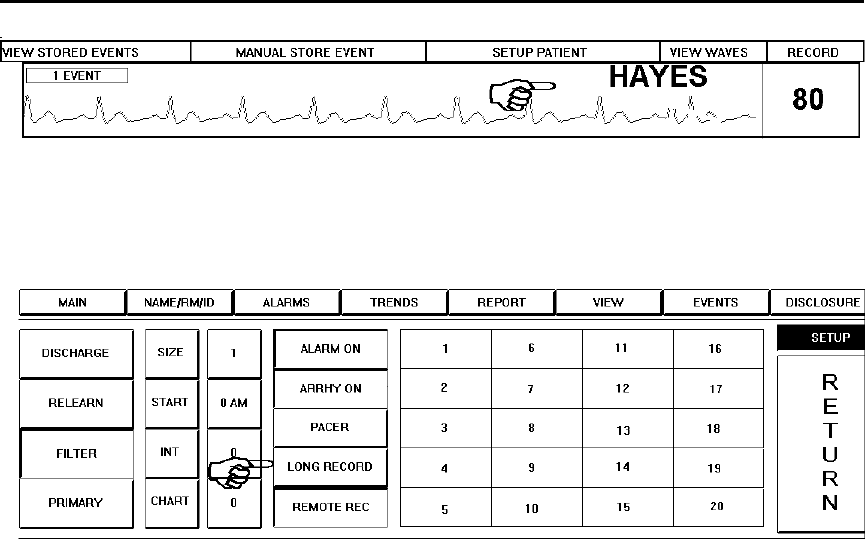
TrensCenter Central Station Cardiac Monitor
Operator’s Manual
Page 30
SETTING LONG AND SHORT RECORDINGS
At the MAIN Screen, touch the area under the SETUP Column of desired channel
number.
Note the LONG RECORD Key. There are two recording activation modes, long and
short. The default is LONG RECORD and the LONG RECORD Key is not recessed. To
select SHORT RECORD mode, touch the LONG RECORD Key. The key label changes
to SHORT RECORD and the key displays as recessed. In the LONG RECORD mode,
the recorder will only record arrhythmia alarm events which have a duration longer than 6
seconds. In the SHORT RECORD mode, the recorder is activated by any arrhythmia
alarm event including ABNORMAL alarms. The LONG RECORD mode is used to
prevent running of paper for repeat alarms.
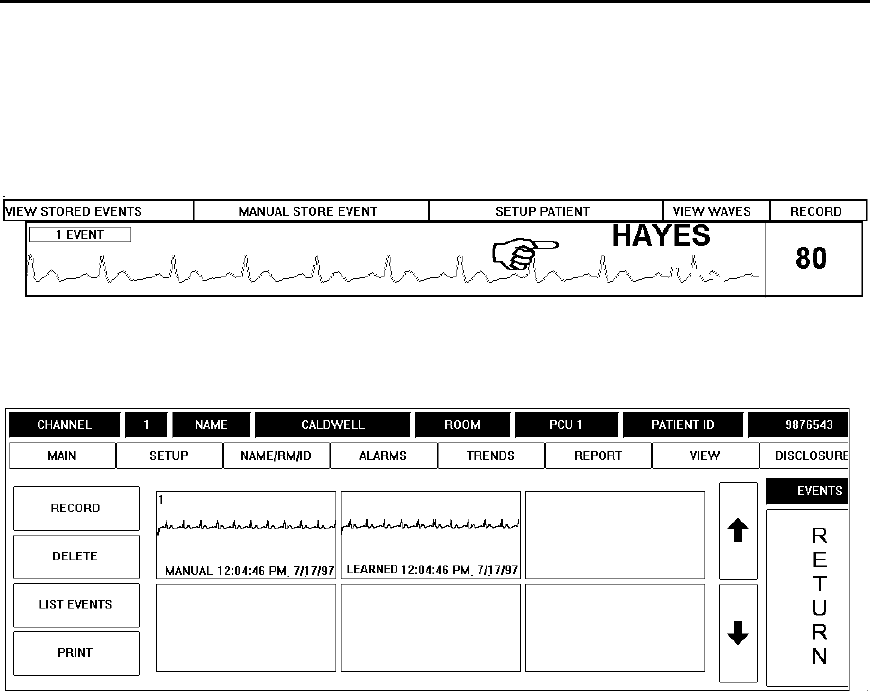
TrensCenter Central Station Cardiac Monitor
Operator’s Manual
Page 31
MANUAL RECORDING
To manually record an ECG strip, touch the Heart Rate Button. Touch again to stop the
recorder.
To store a strip for later recording, touch the waveform directly under the MANUAL
STORE EVENT window.
To freeze the waveform and store it for further examination, touch the area under the
STORE Column at the MAIN Screen of the patient channel desired.
The manually stored waveform is displayed on the EVENTS Screen.
Touch the waveform and DELETE if the waveform is not important.
Touch the waveform and RECORD to make a permanent copy of the waveform.
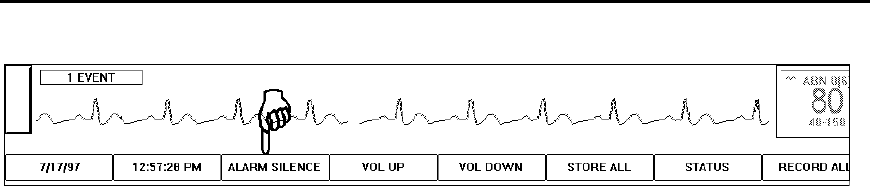
TrensCenter Central Station Cardiac Monitor
Operator’s Manual
Page 32
SILENCING ALARMS
The SILENCE Button is used to temporarily silence the alarm tone. This button is a touch
and release control. Touch once to silence alarms. This silences any alarms that are
currently active. Any new alarm that occurs after the SILENCE Button has been touched
will reactivate the audible alarms. The SILENCE function will time out after two minutes
and resume the alarm in progress if the alarm still exists.
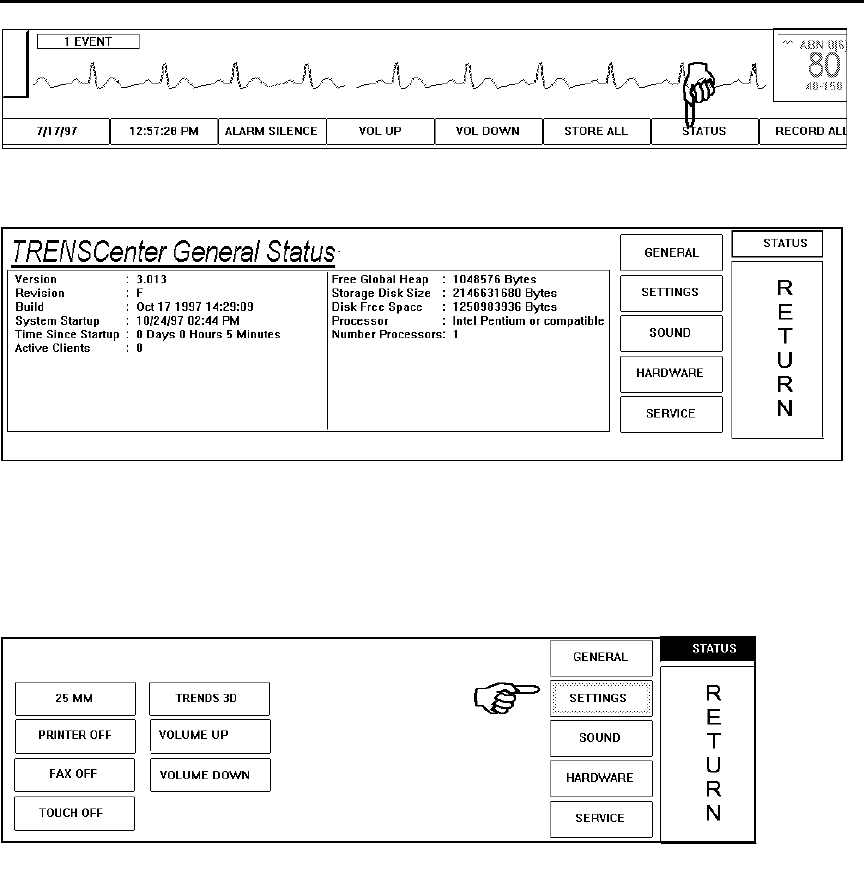
TrensCenter Central Station Cardiac Monitor
Operator’s Manual
Page 33
SYSTEM STATUS
At the MAIN Screen, touch the STATUS Button as shown above.
The STATUS Screen is displayed•. Touch the GENERAL Key‚. System information is
displayed in the STATUS Windowƒ. The information in this window gives a “snapshot” of
system resource utilization. The STATUS Button is available from all screens.
Checking Settings
Touching the SETTINGS Key displays the settings controls. There is a chart recorder
speed control. This is used to change the recorder speed to 50 mm/s. The Recorder
control turns off the printer if only a laser printer is to be used. The trends control selects
trend information in two dimensional or three dimensional mode. The TOUCH OFF
control disables the touch screen for cleaning.
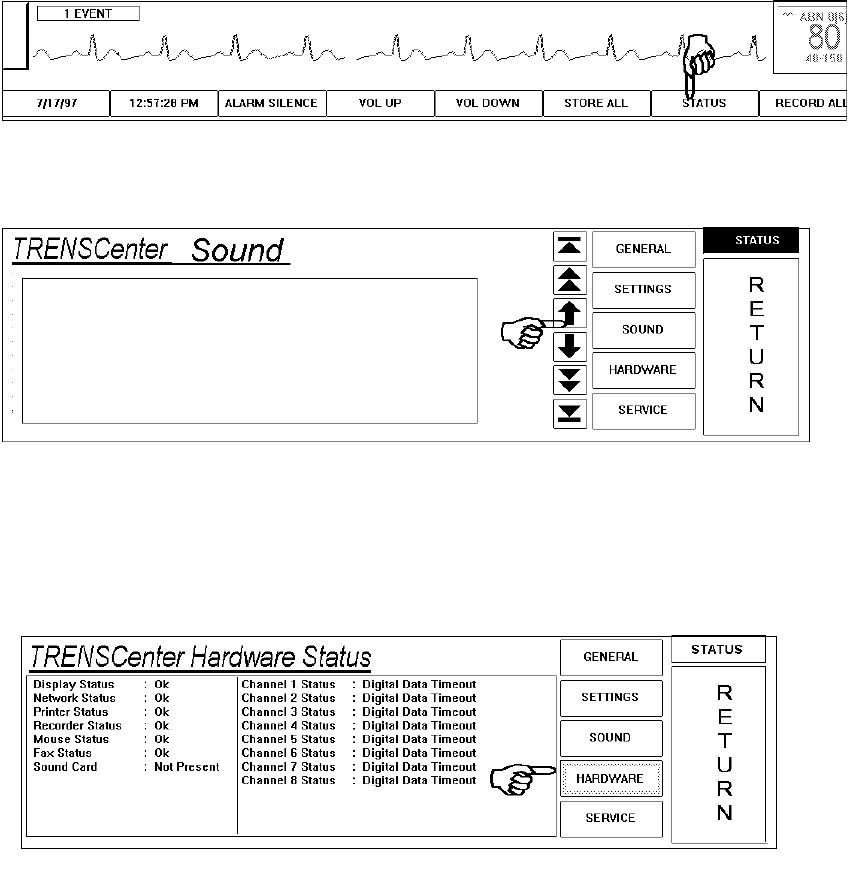
TrensCenter Central Station Cardiac Monitor
Operator’s Manual
Page 34
Checking Sound Status
If you are not at the STATUS Screen, touch the STATUS Button at the lower right of the
screen.
Touch the SOUND Key as shown above. Sound equipment and usage information is
displayed in the STATUS Window. In this example, sound hardware has not yet been
installed. Checking Hardware Status
Touch the HARDWARE Key. System hardware configuration is displayed in the left
column of the STATUS Window as is hardware condition status. Channel condition
status is reported in the right column.
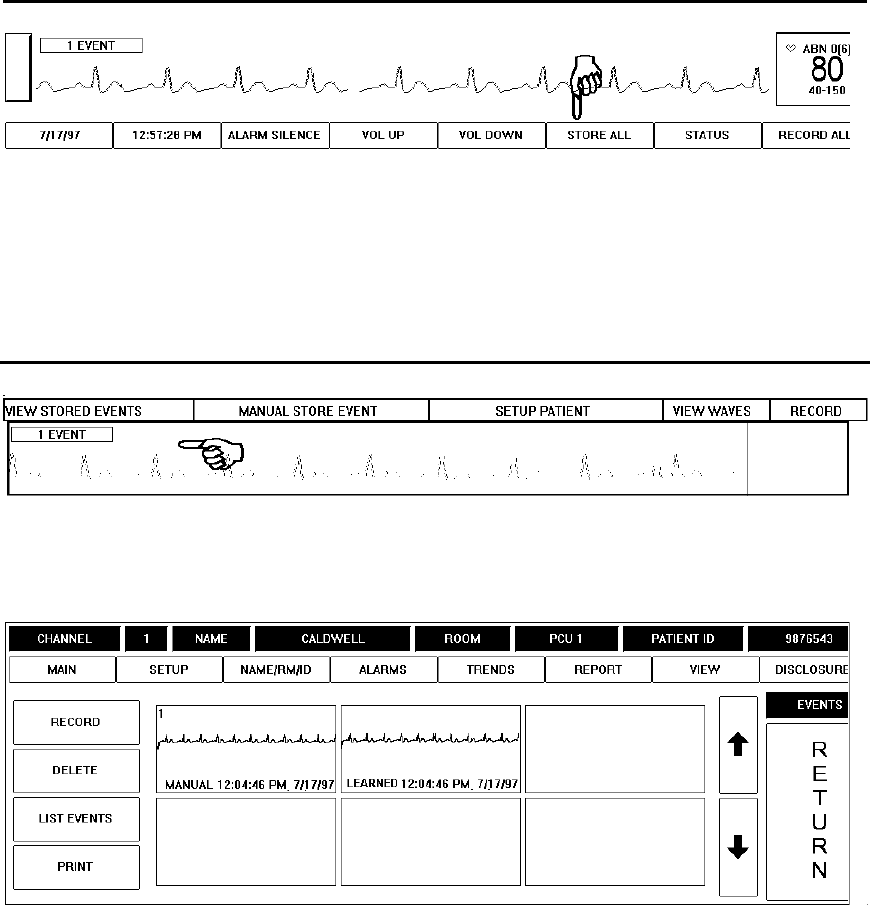
TrensCenter Central Station Cardiac Monitor
Operator’s Manual
Page 35
STORE ALL EVENTS
Events may be stored for all active channels. At the MAIN Screen, note the STORE ALL
Button. The STORE ALL Button is a touch and release control. Touch the STORE ALL
Button to store manual events for all patients. Touching this control is functionally the
same as touching the STORE Column area for each patient.
VIEW EVENTS
Touch the patient waveform under the VIEW STORED EVENTS Column of the patient
channel desired.
The EVENTS Screen is displayed. Both manually stored and learned events are
displayed as above. If alarmed events have occurred, they are displayed as well.
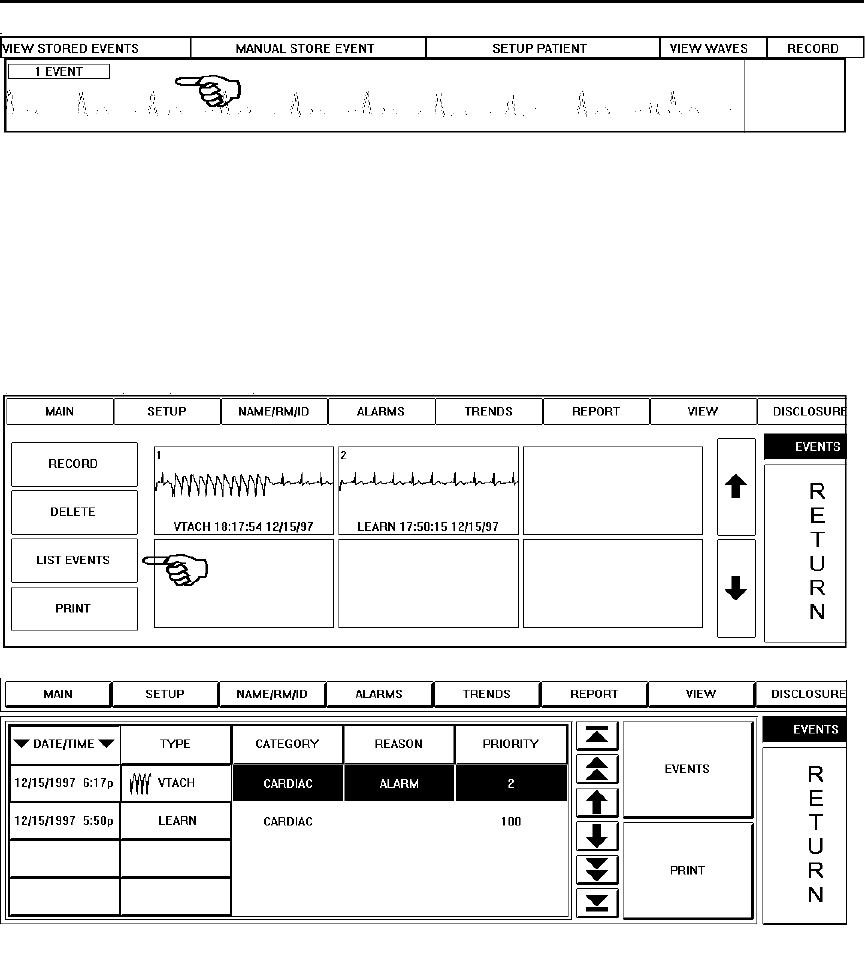
TrensCenter Central Station Cardiac Monitor
Operator’s Manual
Page 36
LIST EVENTS
Touch the area under the VIEW STORED EVENTS Column of the desired patient
channel. If alarms have occurred for the patient, a message displayed in RED inside a
RED RECTANGLE will appear as shown above listing the number of EVENTS. If the
message is in AMBER, someone has looked at and edited the events.
The EVENTS Screen is displayed. Touch the LIST EVENTS key to view the listing of
events.
The EVENTS Listing is displayed. Touch the ARROW Keys to go to the beginning or end
of the listing (top ARROW and bottom ARROW Keys). Touch the Double Triangle
ARROW Keys to navigate between pages. Touch the inner arrow keys to navigate on a
page. To print the strip of the event, touch the area under the CATEGORY Column of the
desired event and then touch the PRINT Keyƒ. The COLUMN Headings indicate the sort
order of the listing. In the example above, the listing is sorted by DATE/TIME…. The listing
may also be sorted by TYPE, CATEGORY, REASON, and PRIORITY. The sort order
toggles between ascending or descending by touching the desired COLUMN Heading.
Touch the EVENTS key† to go back to the previous display of the EVENTS Screen.
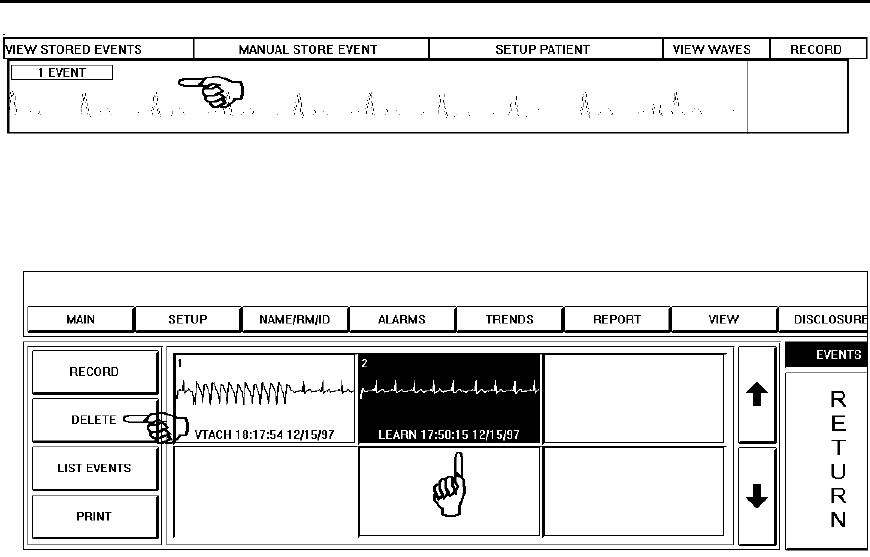
TrensCenter Central Station Cardiac Monitor
Operator’s Manual
Page 37
DELETE A STORED EVENT
Touch the area under the VIEW STORED EVENT Column of the patient channel desired.
The EVENTS Screen is displayed. To delete a stored event, touch the event waveform to
be deleted, the selected waveform is highlighted in reverse video as above•. Next touch
the DELETE Key‚. The DELETE Key deletes all highlighted(touched) waveforms.
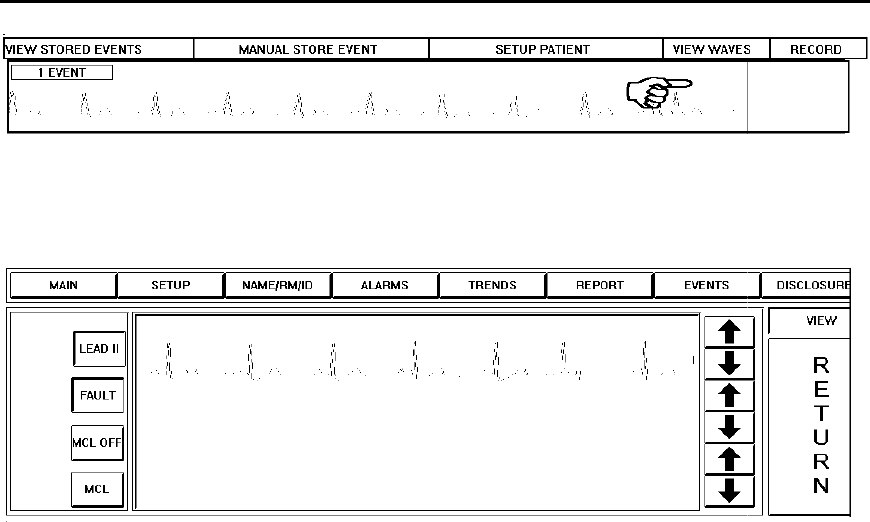
TrensCenter Central Station Cardiac Monitor
Operator’s Manual
Page 38
MULTI-VIEW (MULTI-LEAD) TELEMETRY
Touch the area under the VIEW WAVES Column of the patient channel desired as
shown above.
The button labeled MCL OFF indicates that the secondary lead (MCL) is not activated.
To turn on MCL, touch the MCL OFF button. The button turns blue and MCL lead is
displayed if the electrodes are attached. This function is controlled through the initial
setup of the system.
The FAULT button determines whether a lead fault condition is reported on the main
screen. With the FAULT on (button in blue) a lead fault message will appear on the main
screen. With the button in white a lead fault will not be reported. If an electrode becomes
detached and the lead fault is on, the lead fault message will indicate whether it is LEAD II
or MCL lead. If the system designates LEAD FAULT II, check the WHITE and RED
electrode. If the system designates LEAD FAULT MCL, check the BROWN and BLACK
electrodes. If both waveforms are good, check the GREEN electrode. If the lead fault
occurs on the Primary Lead, the system will switch automatically to the secondary lead.
When the lead fault is corrected, the system will automatically switch back to the
Selected Lead.
The bottom buttons are for selecting which lead is to be displayed on the main screen. In
this situation LEAD II will be displayed. Touch MCL to make it the displayed lead.
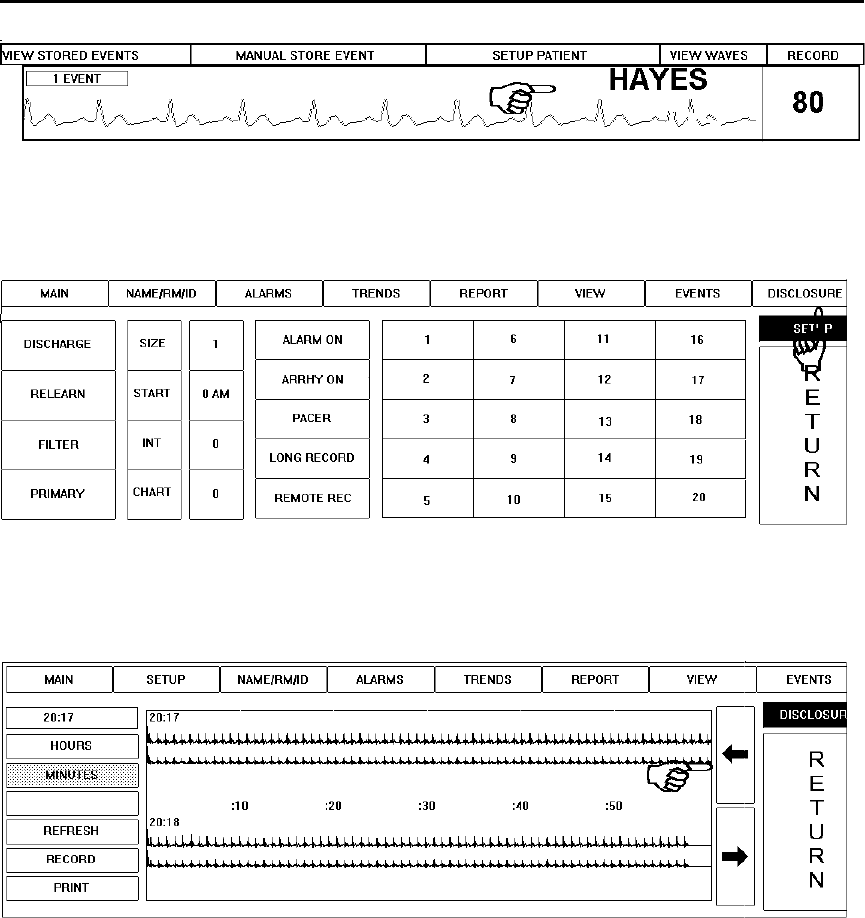
TrensCenter Central Station Cardiac Monitor
Operator’s Manual
Page 39
FULL DISCLOSURE
At the MAIN Screen, touch the area under the SETUP Column of desired channel
number.
Note the DISCLOSURE Button above the Screen Label. Touch the DISCLOSURE Button
to go to the next display.
The DISCLOSURE Screen is displayed•. Note the HOURS Key‚ and the MINUTES
Keyƒ. In this example, the MINUTES Key has been selected and is displayed as
recessed. To view a minute by minute “snapshot” of the Chart for the selected patient,
use the ARROW Keys with the MINUTE Key selected, as in this example. To go
backward from the displayed time, touch the Left ARROW Key. To go forward, touch the
Right ARROW Key. The MINUTE Key allows you to move forward and backward by
minute. The HOURS key allows you to move forward and backward by hour.
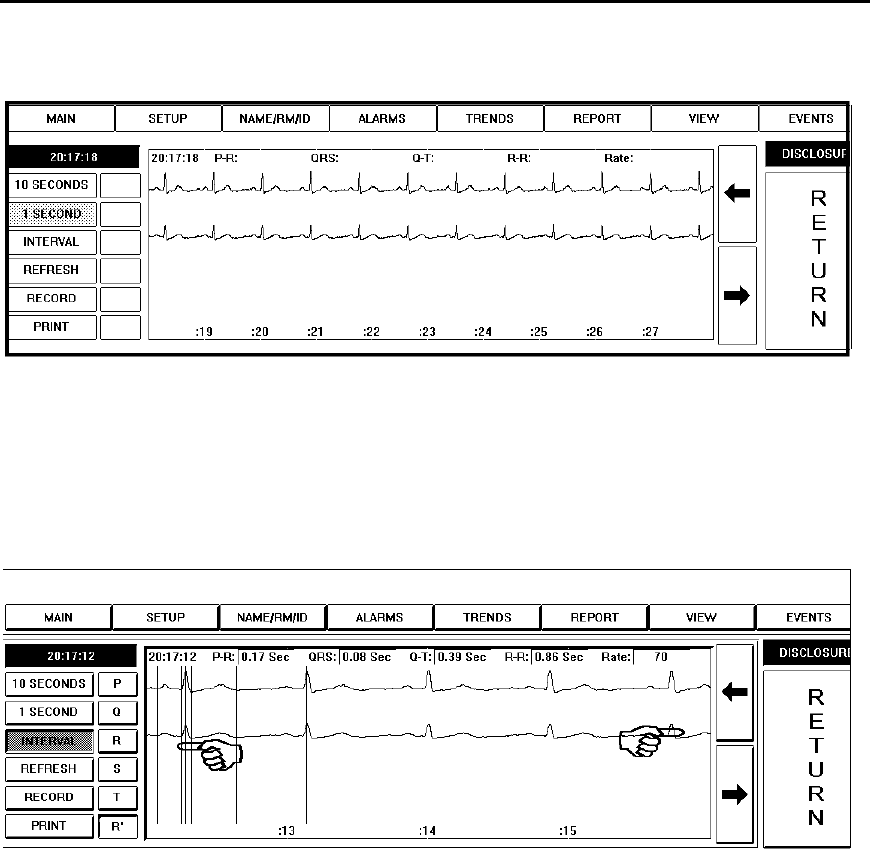
TrensCenter Central Station Cardiac Monitor
Operator’s Manual
Page 40
Full Disclosure
The above example displays the expanded waveform in the 1 second zoomed view. To
return to the two minute view, touch the waveform again. Touch the arrows to move
forward or backward in time. The 1 second button will allow scrolling of the waveform.
The 10 second button will move the waveform in 10 second increments.
Full Disclosure Interval Markings
To measure the intervals of the ECG touch the INTERVAL button. Touch the P button to
set the onset of the P wave. Use the left and right arrow keys to adjust the position of the
red cursor. Continue touching the Q, R, S, T, and R’ keys to adjust the cursor. The
interval values will be displayed above the waveform.
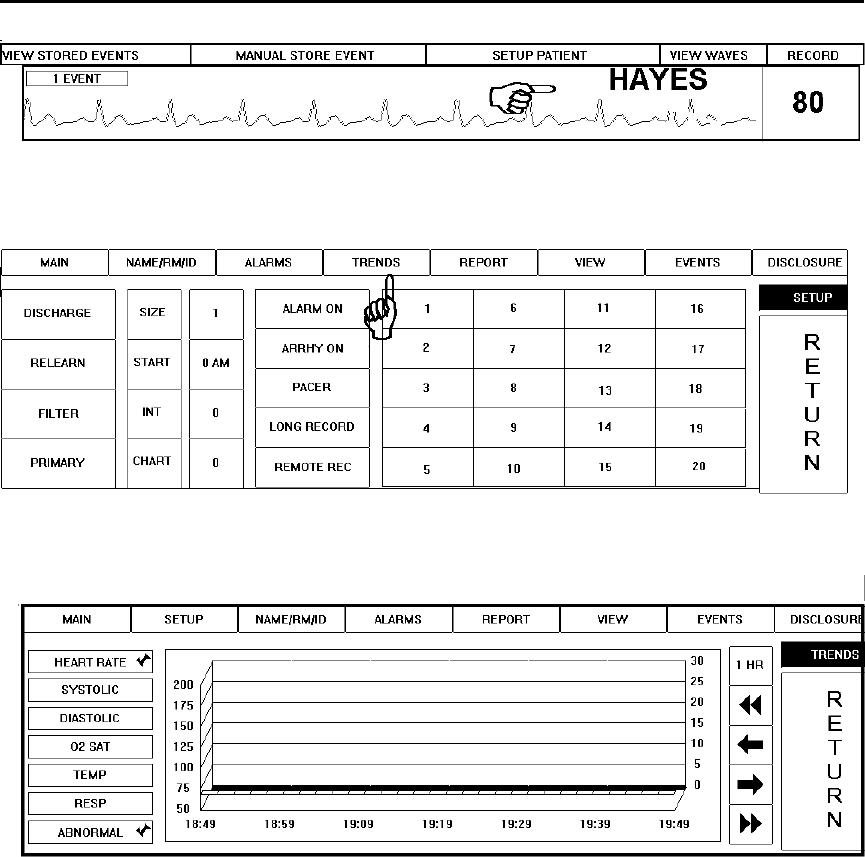
TrensCenter Central Station Cardiac Monitor
Operator’s Manual
Page 41
VIEW TRENDS
At the MAIN Screen, touch the area under the SETUP Column of desired channel
number.
Note the TRENDS Button. Touch the TRENDS Button to go to the next display.
The TRENDS Screen is displayed. Trends can be displayed for all patient vitals. Touch
the desired vitals key. It will display as recessed and a red check mark will display. In the
above example, the HEART RATE Key and the ABNORMAL Key have been selected to
display the heart rate and diastolic trends. These keys display as recessed and are
marked with a red check mark. The Double Triangle ARROW Keys are for moving
forward and back by one hour intervals. The Left and Right ARROW Keys are for
moving forward and back by one minute intervals. The 50-200 scale on the left is the
scale for heart rate, systolic and diastolic blood pressure, O2 saturation and body
temperature. The 0-30 scale on the right is the scale for respiration rate and abnormals
count. The trends information in this example is displayed in 3D mode.
Touch the 1 Hour key to change to 12 or 24 hour interval.
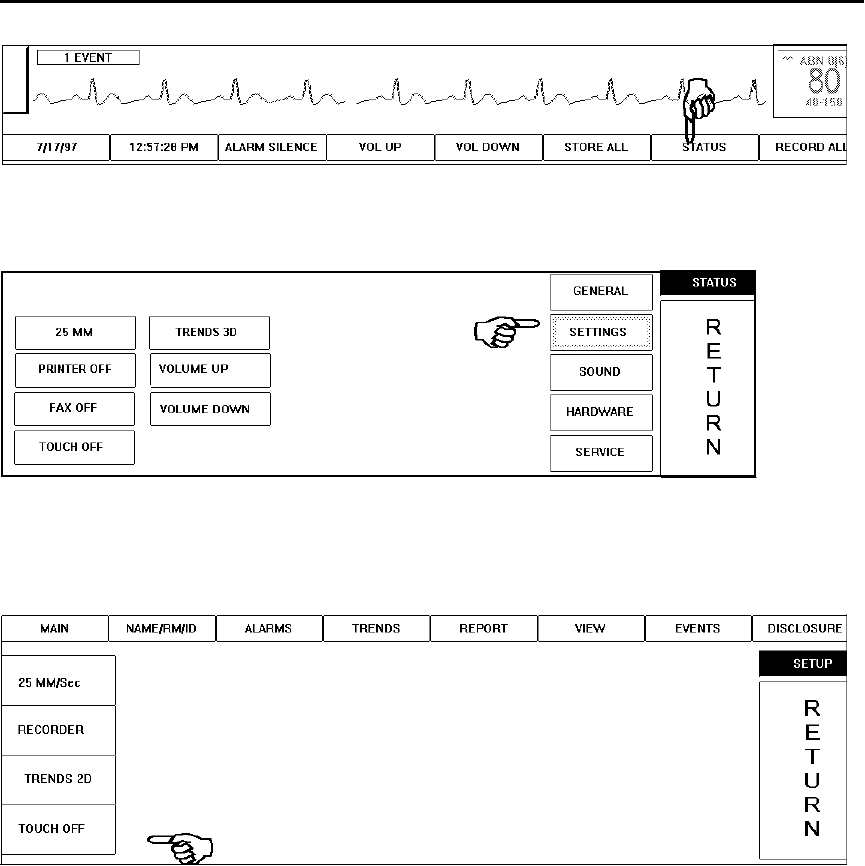
TrensCenter Central Station Cardiac Monitor
Operator’s Manual
Page 42
CLEANING THE DISPLAY
Touch the STATUS button on the main display.
Touch SETTINGS button .
Touch the TOUCH OFF button. This will de-activate the touch screen for cleaning.
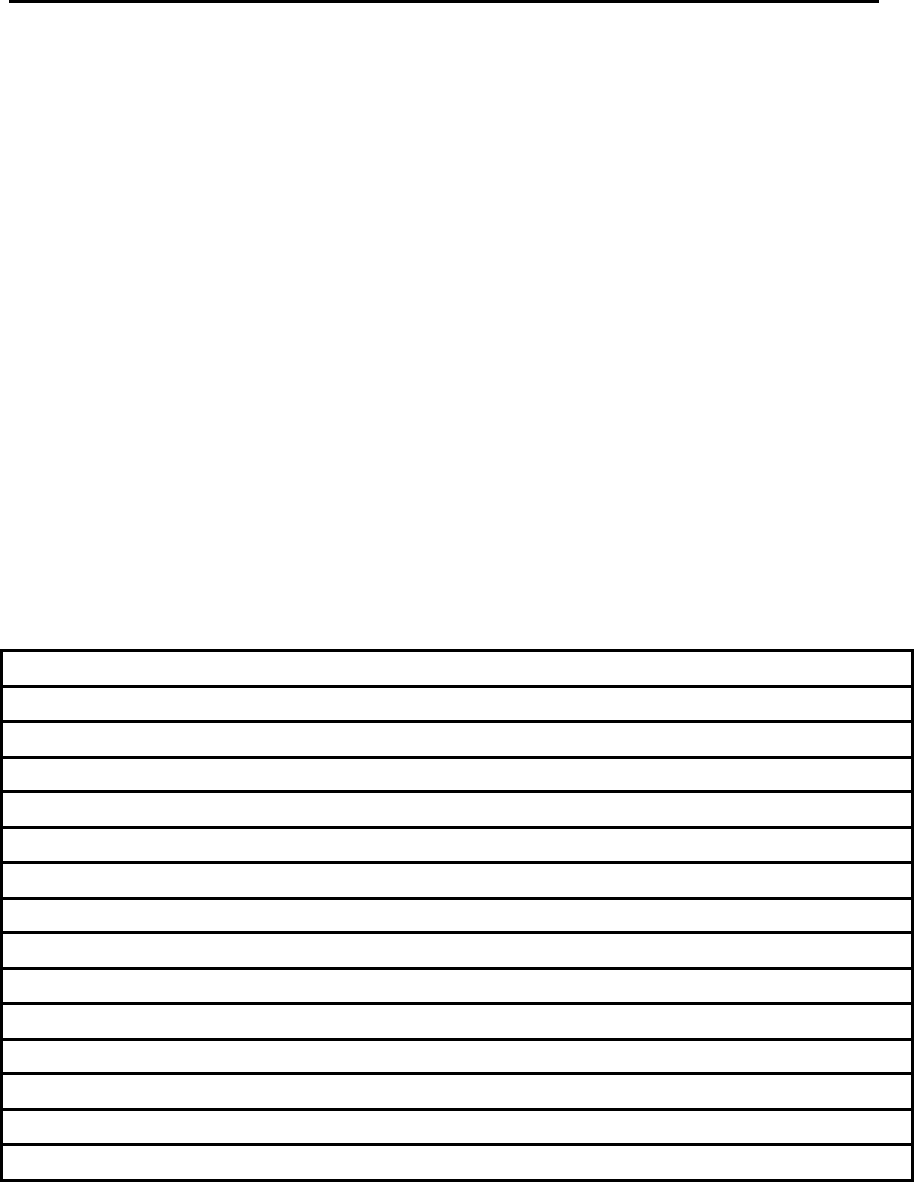
TrensCenter Central Station Cardiac Monitor
Operator’s Manual
Page 43
LOADING PAPER AND RECORDINGS
A red strip will appear on the chart paper when approximately 20 feet of paper is left on
the roll. Change the paper at this time to ensure that there is enough paper to document
an event should an alarm occur.
To load the paper, push on the top left of the recorder. There is a sign , PUSH TO OPEN,
with an arrow indicating the correct place to touch. Remove the old paper core. Remove
the sticker from the new roll of paper. Turn the paper roll so the paper is rolling off the
bottom of the roll. Insert the paper roll between the two holders. Close the recorder door.
Touch a patient record control to make sure that the recorder is printing. If the recorded
strip is blank, open the door and turn the paper roll over.
Make sure the paper is straight to avoid a paper jam.
If a jam occurs or paper runs out, a CHECK RECORDER message will be displayed.
See SYSTEM STATUS section of this manual.
The recorder has a standard 10 second delay in manual record. The delay is adjustable
from 0 to 20 seconds.
In the event of a sustained alarm, the recorder will turn on and print 5 seconds of ECG
prior to the alarm, the entire event and 10 seconds of ECG after the alarm. This ensures
capture of the onset, alarm information and the ECG status following the alarm.
The recorder annotates all pertinent information concerning the status of the strip. The
data is Channel Number, Name, Room Number, Heart Rate, Time, Date, Reason for
Recording, Gain, Filter or Monitor and Primary Lead Selection and is configurable.
There are several reasons printed on the recorder. A table of definitions follows:
MANUAL: Created by activation of the channel RECORD control.
REMOTE: Created by activation of the REMOTE RECORD control on the transmitter.
ALL: Created by activation of the ALL RECORD control or the AUTO RECORD.
RATE: Created by a high or low RATE ALARM.
VTACH: Created by a VTACH ALARM.
VFIB: Created by a VFIB ALARM.
ASYSTOLE: Created by an ASYSTOLE ALARM.
ABN: Created by an ABNORMAL ALARM.
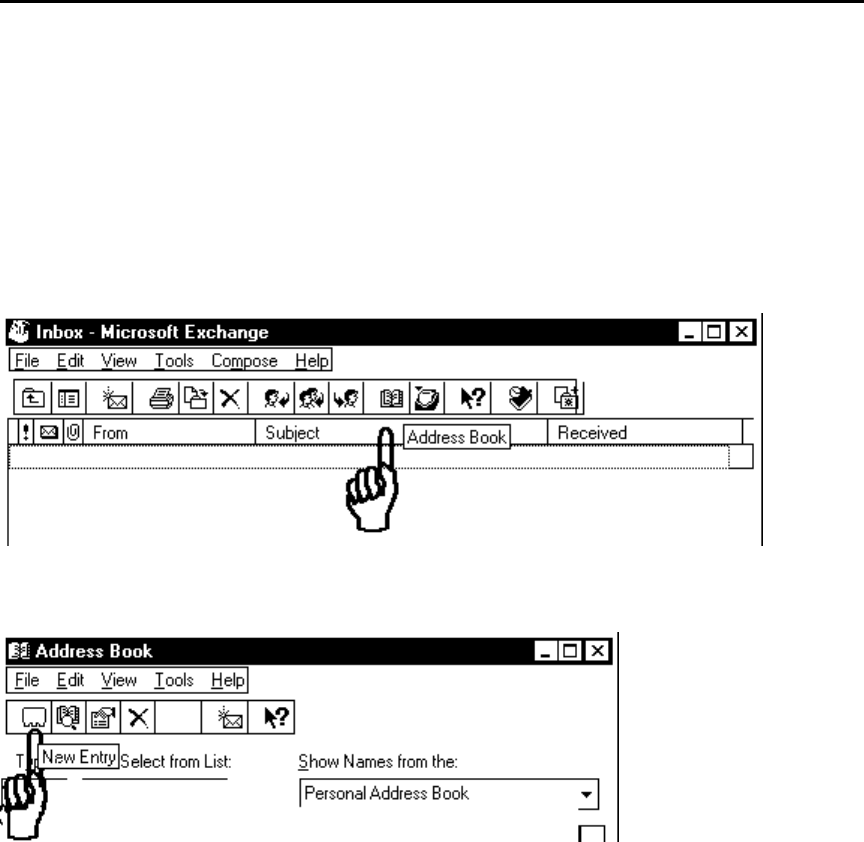
TrensCenter Central Station Cardiac Monitor
Operator’s Manual
Page 44
SETUP THE FAX FROM THE TRENSCENTER
The TrensCenter is now capable of sending fax messages directly from the unit to
any fax machine. The operation is very simple however several things must be
taken into consideration.
1. Facility must have access to single analog phone line.
2. Requires setup of the address book in the Windows operating system.
To set up the Windows address book: Click on the Inbox Icon on the Desktop.
Click on the Address Book Icon.
Click on the Address Book Icon.
Click on New Entry.
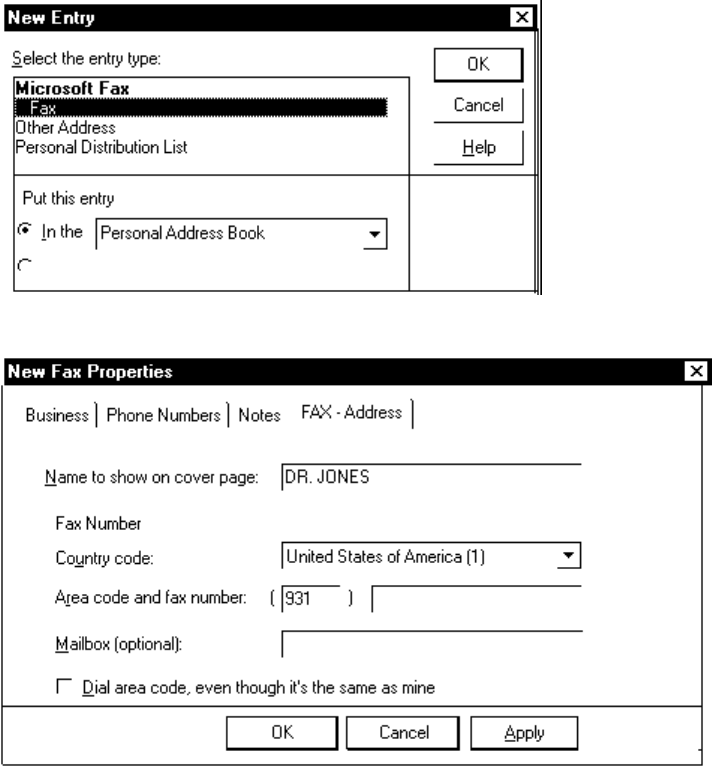
TrensCenter Central Station Cardiac Monitor
Operator’s Manual
Page 45
Click on Fax.
Type in name and phone number. Click on Apply. Click on OK.
Continue adding new contacts until all Physicians or other facilities are entered.
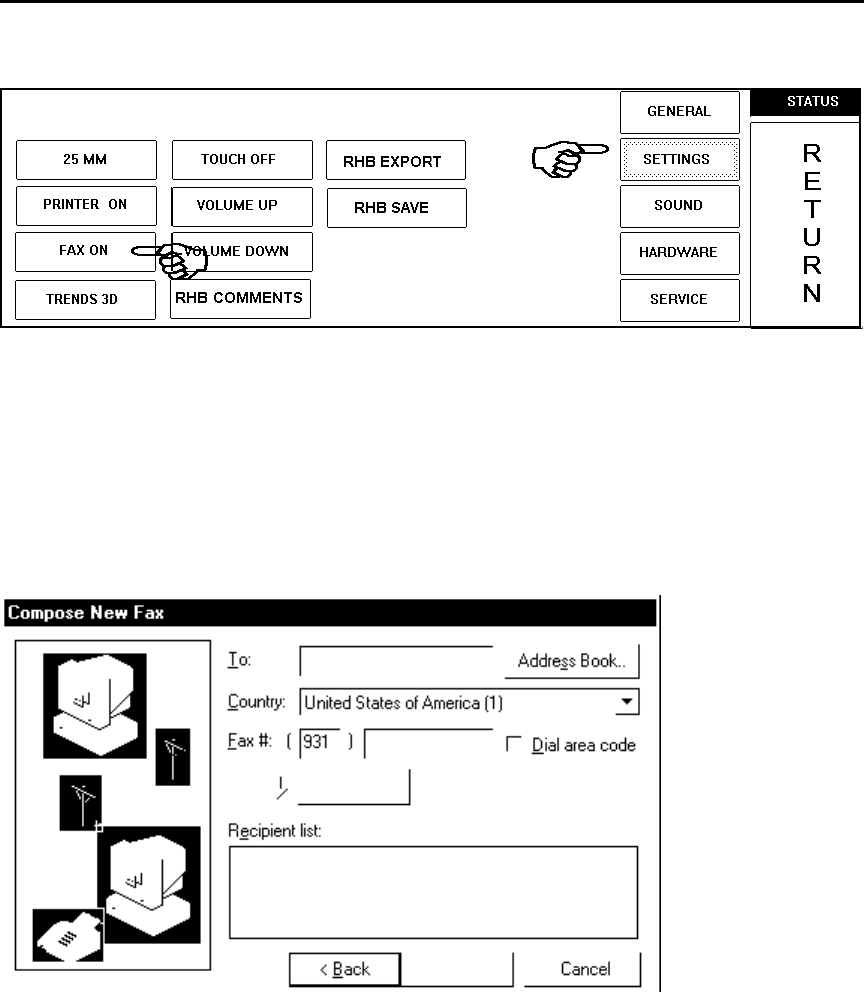
TrensCenter Central Station Cardiac Monitor
Operator’s Manual
Page 46
FAX FROM THE TRENSCENTER
To turn on the fax, touch STATUS touch SETTINGS. The following screen will
appear.
Touch FAX OFF. The button label will change to FAX ON. Any button labeled
PRINT will now be a fax control. The print can be events, reports, full disclosure or
anything that has a print button.
When the print is touched the system will bring up the system address book and the
user will select to whom the fax should be sent.
Click on Address Book.
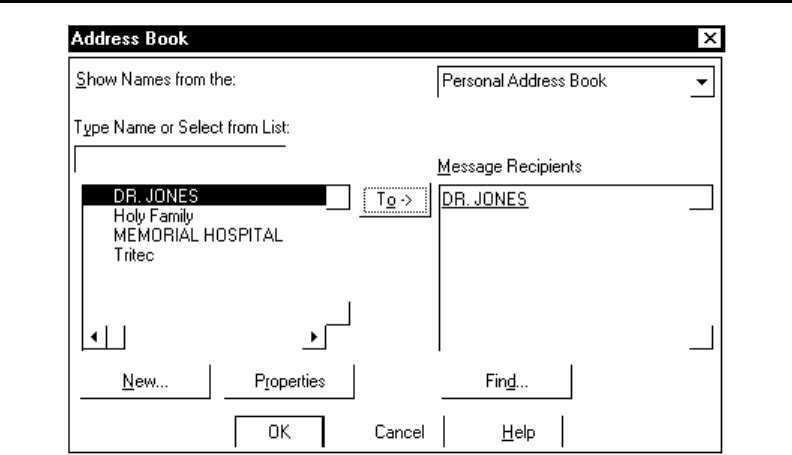
TrensCenter Central Station Cardiac Monitor
Operator’s Manual
Page 47
FAX CONTINUED
Click on the recipient in the left column and click on the To control. To send to
multiple locations, click on the recipient and the To control.
Click on OK.
The system will continue on through several screens asking for type cover sheet you
want. Continue clicking on NEXT until the last page is displayed and click on
FINISH.

TrensCenter Central Station Cardiac Monitor
Operator’s Manual
Page 48
CARDIAC REHAB TABLE OF CONTENTS
Subject Page
Entering patients in to Database 49
Entering Insurance Information 50
Entering Order of Exercise 52
Admitting a Group 53
Admitting Individual Patients 54
Monitoring Patients 55
Configuring Quick Comments 58
Entering Quick Comments 59
Entering Additional Comments 60
Non-ECG Monitoring 62
Discharging 62
Edit and Print Last Session 63
Adjusting Volume Control 65
Rehab Reports 65
Exporting Data to Orion Outcomes 67
Archiving Patient Data 69
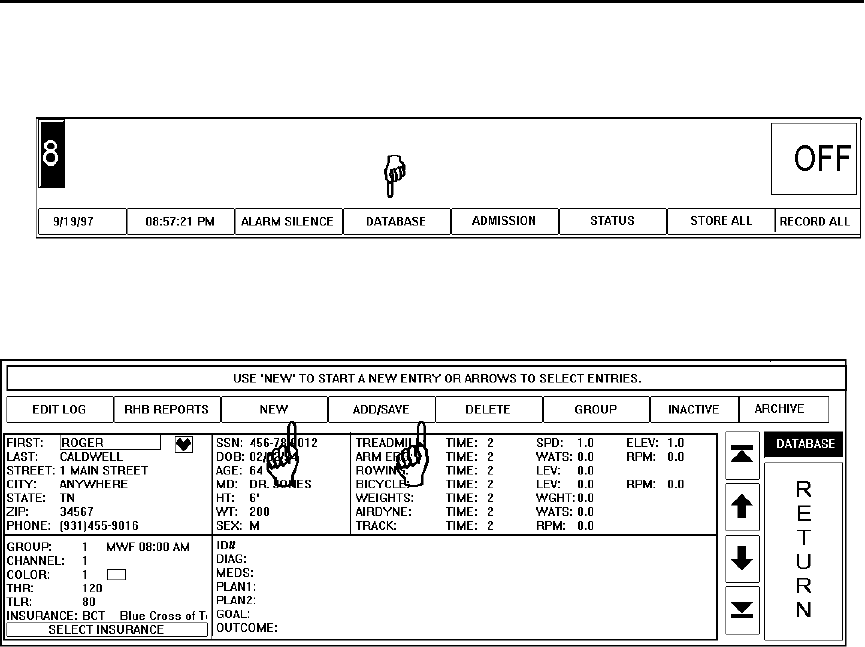
TrensCenter Central Station Cardiac Monitor
Operator’s Manual
Page 49
ENTERING PATIENTS ITO THE DATABASE
NOTE:Ensure all settings in the Rehab Configuration Screens have been
made before entering the original patient database.
To enter patients into the Rehab Database, Touch DATABASE control at the bottom
center of the screen. The Database screen will appear.
To add new patients to the database touch the NEW control. This will present a new
database screen with all entries blank. Type in the patient first name and ENTER, the
cursor box will move to the patient last name. Continue entering data until all information
is entered.
NOTE: Ensure that a last name is entered for all patients.
When entering the number for GROUP and COLOR enter the number desired and hit
ENTER. The group information will be displayed. If the days and time are not correct
move the cursor back to group, with arrows or mouse, and enter the desired group
number. Use the same technique for the color of the waveform desired.
NOTE: To use the patient resting heart rate to determine the high target enter a
number less than 40. If the number entered is 20, the system will determine the
target by adding the resting rate and the 20 entered. Any number over 40 will be
the target rate used.
When all information is entered touch the ADD/SAVE control. This saves the information
in the database.
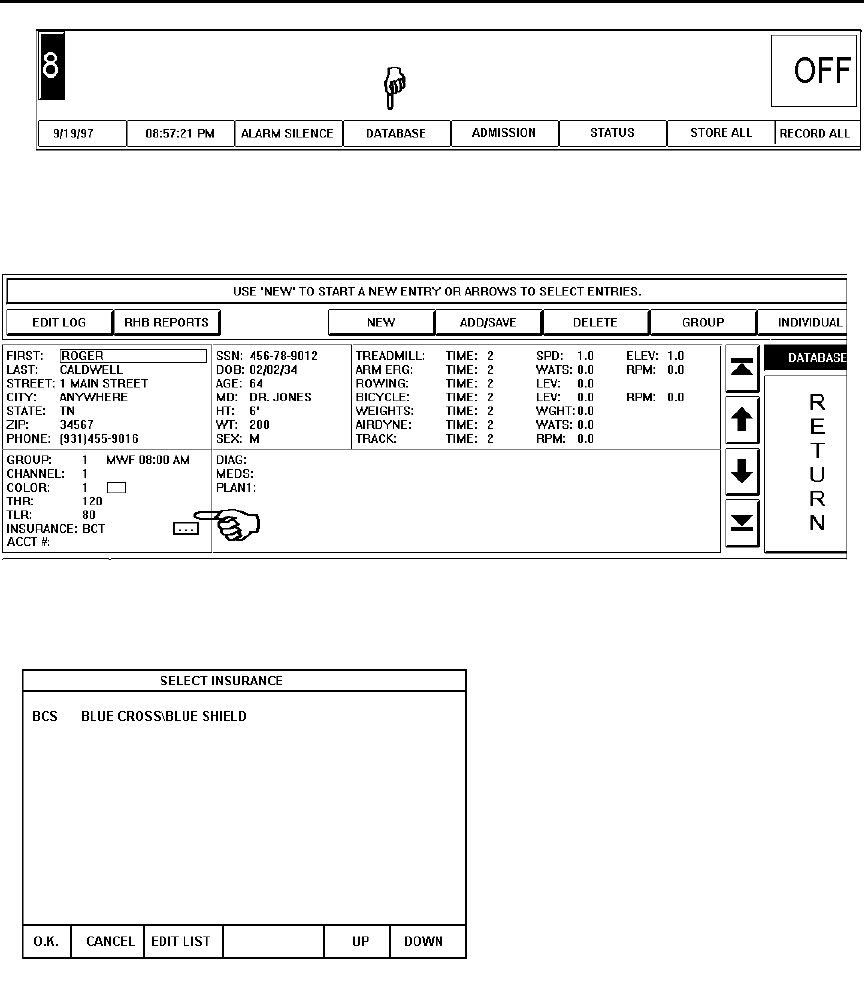
TrensCenter Central Station Cardiac Monitor
Operator’s Manual
Page 50
ENTERING INSURANCE INFORMATION
To enter insurance information into the Rehab Database, Touch DATABASE control at
the bottom center of the screen. The Database screen will appear.
Place the cursor at the Insurance box. Type in the three letter Insurance code. If the
insurance has not been entered three questions will appear. Touch the small control to
the right of the insurance box. The Insurance selection screen will appear.
If the patients insurance is already listed touch OK. If the list of companies covers the
entire page use the UP and DOWN to scroll the list. If the control was touched by
mistake touch CANCEL.
If the insurance company desired is not listed touch EDIT LIST
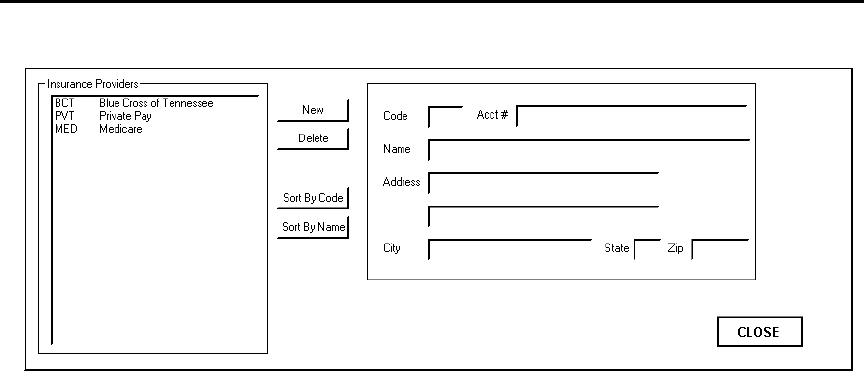
TrensCenter Central Station Cardiac Monitor
Operator’s Manual
Page 51
ENTERING INSURANCE INFORMATION
The Insurance Input screen will appear.
If data needs to be changed touch the name of the insurance company and change the
information displayed.
To add a new company, touch NEW. Position the cursor over the box to be added and
type in new data.
When all information is entered touch the CLOSE control. This saves the information in
the database.
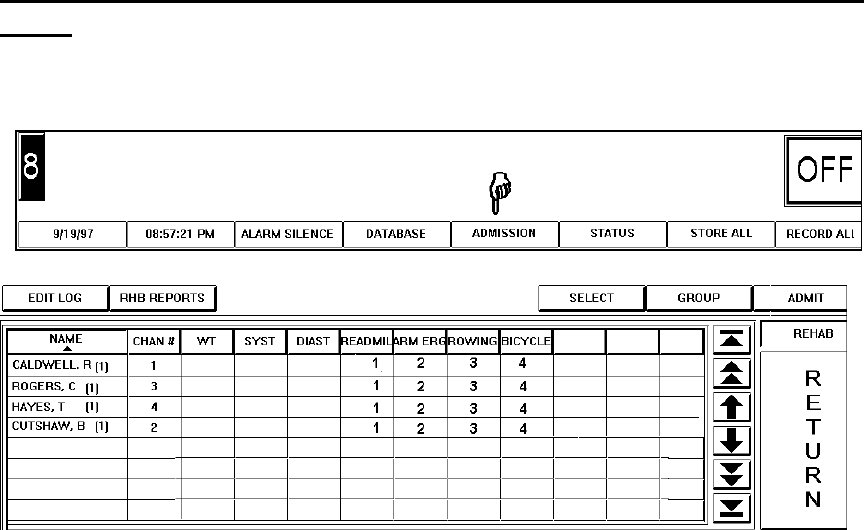
TrensCenter Central Station Cardiac Monitor
Operator’s Manual
Page 52
ENTERING ORDER OF EXERCISE DEVICES
To begin monitoring patients on the system, touch ADMISSION control at the
bottom of the main screen.
The cursor can be moved around the screen with the mouse, keyboard arrows or by
touching the box desired. When a patient is entered into the database the order of
exercise is entered in the order of the device configuration screen. To change the
order desired, place the cursor in the box under the device and on the patient line,
that the patient will start the exercise session on. Enter a 1 in the box.
Move the cursor along the patient information row and enter the order of exercise
until all desired devices are entered. If a device will not be used for this patient
leave the column blank. NOTE: If protocol dictates that a patient will use the
same device more than once, all columns must be filled to allow the NEXT
control to move past FINISHED.
NOTE: The exercise devices must be entered in the order of exercise. If
you try to enter 4 under the first column the system will change to number 1.
This feature is incorporated in case a device is deleted, then the system will
automatically realign the order of exercise.
NOTE: The devices in the configuration are saved when the patient is
entered into the Database. If the device configuration is changed later, the
devices will not appear correctly when monitoring. It is important to do the
device con figuration before you enter any patients.
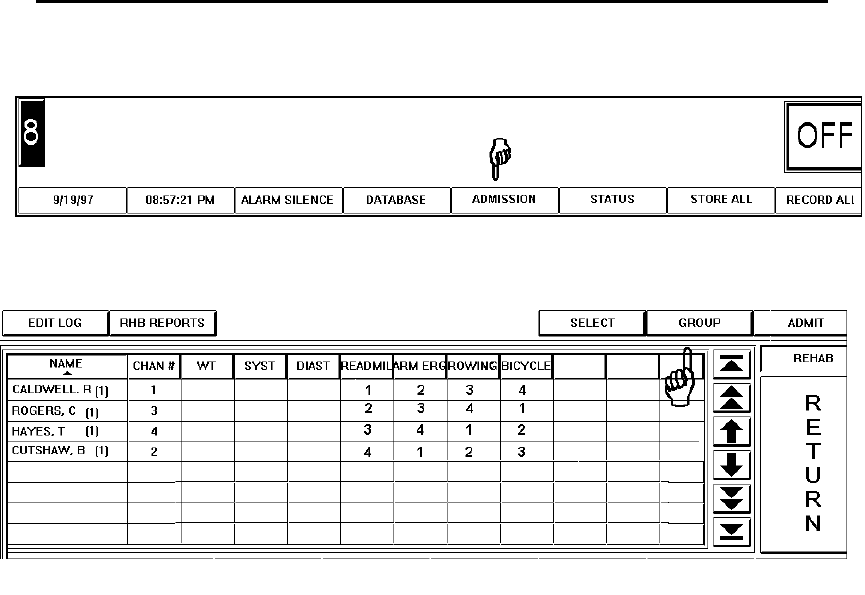
TrensCenter Central Station Cardiac Monitor
Operator’s Manual
Page 53
ADMITTING PATIENTS TO THE SYSTEM—GROUP ADMIT
To begin monitoring patients on the system, touch ADMISSION control at the
bottom of the main screen.
If the patients were admitted to the database in specific groups and will be
monitored in groups touch the GROUP button. This will display Group 1.
Continue touching the Group button until the desired group is displayed. The group
number is displayed above the screen on the instruction bar.
When the desired group is displayed it is now possible to enter the daily weight and
resting pressures. Place the cursor in the box under weight for the desired patient.
Type in the weight. Use TAB, arrows or mouse to move to SYST. Enter Systolic
pressure. Repeat for diastolic pressure.
When all patient weight and pressures are entered, assign the transmitters to the
patients based on the CHAN #. These are the channels assigned when the patient
was admitted to the database. These numbers can be changed. Use caution that
numbers are not duplicated since one patient will not be admitted.
When all information is correct touch ADMIT. All patients selected should now be
displayed on main screen.
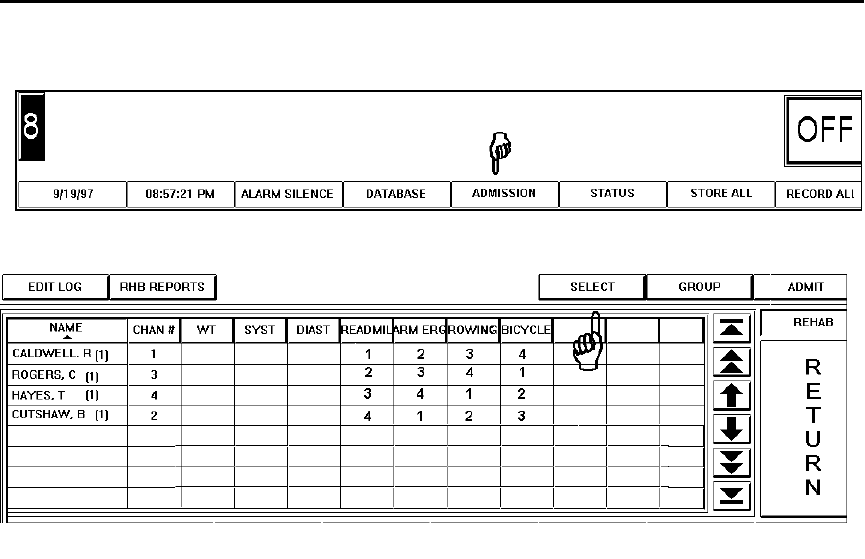
TrensCenter Central Station Cardiac Monitor
Operator’s Manual
Page 54
ADMITTING PATIENTS TO THE SYSTEM—INDIVIDUAL ADMIT
To begin monitoring patients on the system, touch ADMISSION control at the
bottom of the main screen.
The Admission Screen will be displayed.
If the patients were not admitted to the database in specific groups and will be
monitored as individuals, touch the SELECT button, then touch the name of the
patient desired. The patient name will be inverse to indicate that the patient is
selected for monitoring.
CHAN# column indicates which channel is assigned when the patient was selected.
The channels are assigned on a first come first served basis. The channel number
may be changed by touching the patient name, until the desired channel is
displayed.
When all patients are selected and high lighted it is now possible to enter the daily
weight and resting pressures. Place the cursor in the box under weight for the
desired patient. The previous entered weight will be displayed in AMBER. Type in
the weight. Use TAB, arrows or mouse to move to SYST. Enter Systolic pressure.
Repeat for diastolic pressure.
CHAN# column indicates which channel is assigned when the patient was selected.
The channels are assigned on a first come first served basis. These numbers can
be changed by selecting and deselecting the patient until the correct channel is
displayed.
When all information is correct touch ADMIT. All patients selected should now be
displayed on main screen.
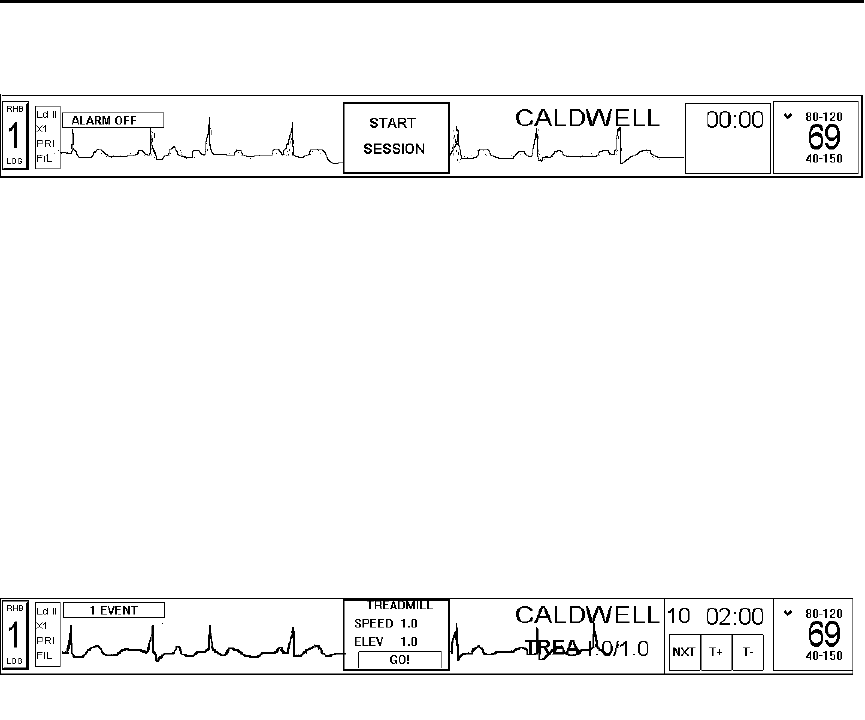
TrensCenter Central Station Cardiac Monitor
Operator’s Manual
Page 55
MONITORING PATIENTS
When the patients are admitted to the system the following MAIN screen will be
displayed.
The patient name is displayed on the right side of the trace. The timer is displayed
to the right of the patient name. The target limits are displayed above the heart rate
and the main rate alarms are displayed below the rate.
When the start session button is displayed the patient is not monitored. Notice the
ALARMS OFF message displayed to left of trace.
NOTE: After admission it will take approximately 20 seconds to obtain a
valid heart rate. Wait until the rate is stable, this rate is the resting heart rate
and all values are determined from this rate.
When a stable Heart Rate is displayed touch START SESSION. The following
screen will be displayed.
When START SESSION is touched the system will automatically save an ECG strip,
notice label 1 EVENT to left of trace, this strip will be the pre-test strip.
The first scheduled device will be flashing in green under the patient name. The
time programmed for this device is displayed between name and heart rate.
If the device is not available or the order of exercise is to be changed for this
session only touch NXT to bypass the treadmill and select the second device.
The T+ AND T- keys are used to adjust the time of exercise by raising or lowering
the timer.
The center box will indicate the settings for the device selected. To change these
settings, with mouse or touch position the cursor over the setting to change, type in
the new settings.
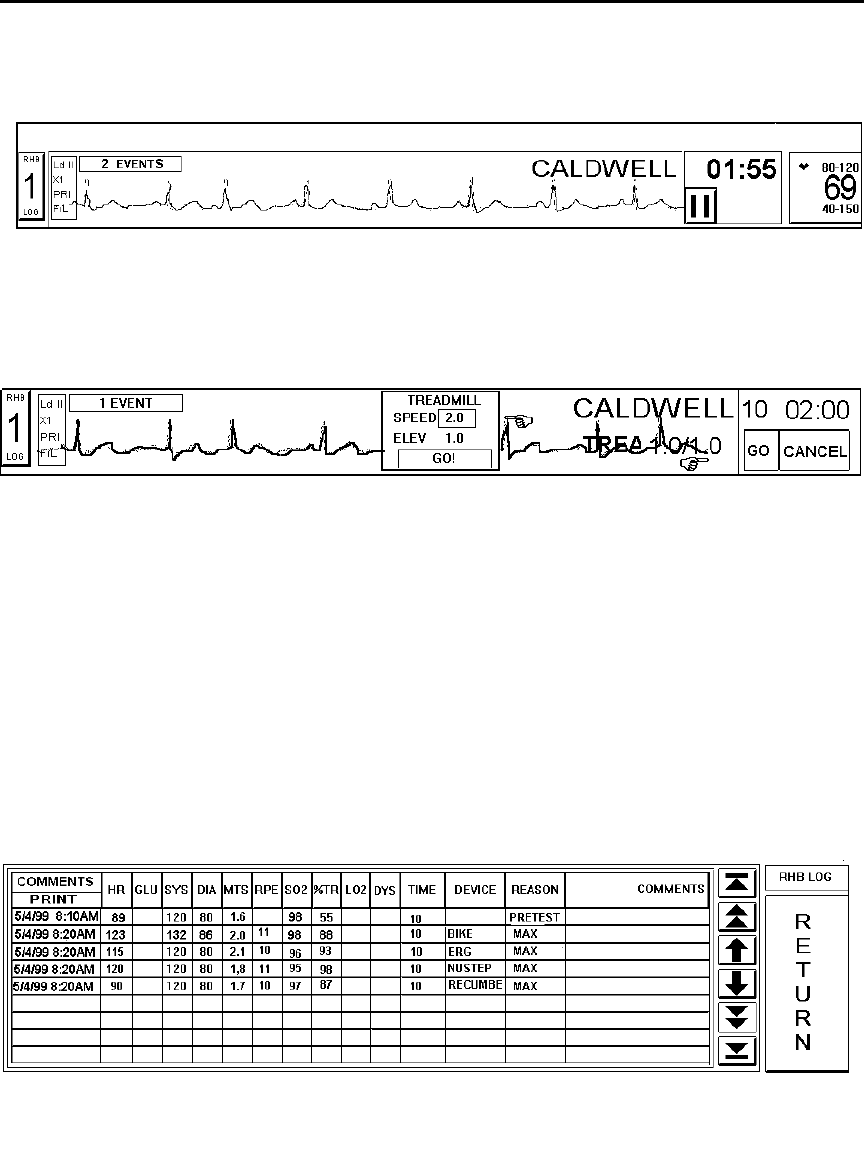
TrensCenter Central Station Cardiac Monitor
Operator’s Manual
Page 56
MONITORING PATIENTS
When all settings are adjusted touch GO in the box in the middle of the screen. The
screen will change to the following:
The timer has started counting down and will alarm when the session has 30
seconds (or user defined time) left.
The control under the timer is the PAUSE control. If the patient has to stop the test
or if the workload settings need to be changed, touch the PAUSE control.
The CANCEL control will now be displayed. If the patient is able to continue touch
the GO under the timer count, this will restart the timer. If the patient is unable to
continue touch the CANCEL control. This cancels the test for this device.
To change the workload, touch the setting in the center box to change. Type in the
new setting. To continue the test, using the elapsed time, touch the GO in the timer
box. To reset the timer to the initial setting, touch the GO in the center device box.
If the test was cancelled or the device timed out, the system now indicates 2
EVENTS are stored. This event is the Maximum Rate strip for this exercise device.
Touch the channel number of the patient monitored. The Rehab log will be
displayed.
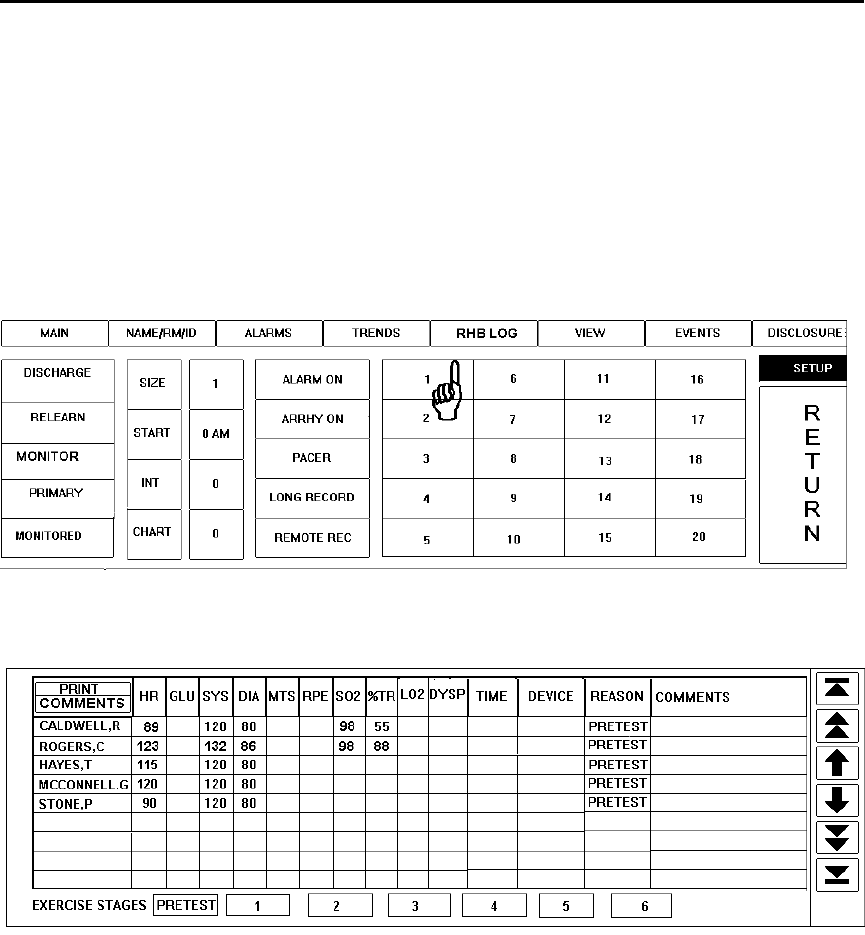
TrensCenter Central Station Cardiac Monitor
Operator’s Manual
Page 57
MONITORING PATIENTS
Line 1 indicates all of the pretest information and line two represents the information
for the Treadmill. Position the cursor over the box for SYS and type in the systolic
pressure. Touch the DIA box and enter diastolic pressure. Continue with RPE and
O2 saturation if desired.
Repeat the above steps for all remaining devices.
To enter data on all of the patients from one screen without having to go back and
forth between patients do the following. Touch any patient’s name.
Touch REHAB LOG.
The above screen permits entry of vital signs data on all of the patients admitted
from one screen. Touch the appropriate stage number to select the device the
patient is presently on.
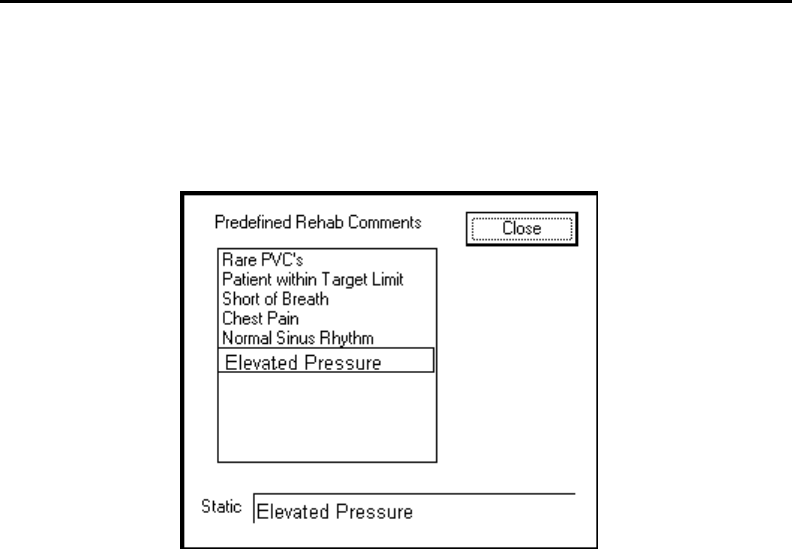
TrensCenter Central Station Cardiac Monitor
Operator’s Manual
Page 58
CONFIGURING QUICK COMMENTS
There is space provided for entering up to 10 comments into the Rehab Log with the use
of the F2 key. To enter these comments into the system perform the following:
Touch STATUS key. Touch SETTINGS key. Touch RHB COMMENTS. The following
screen will be displayed.
Click in the Predefined Rehab Comments box to select a line for entry. The line selected
will turn blue. Next click inside the Static box. Type in the comment desired.
When all entries have been made, click on the Close key.
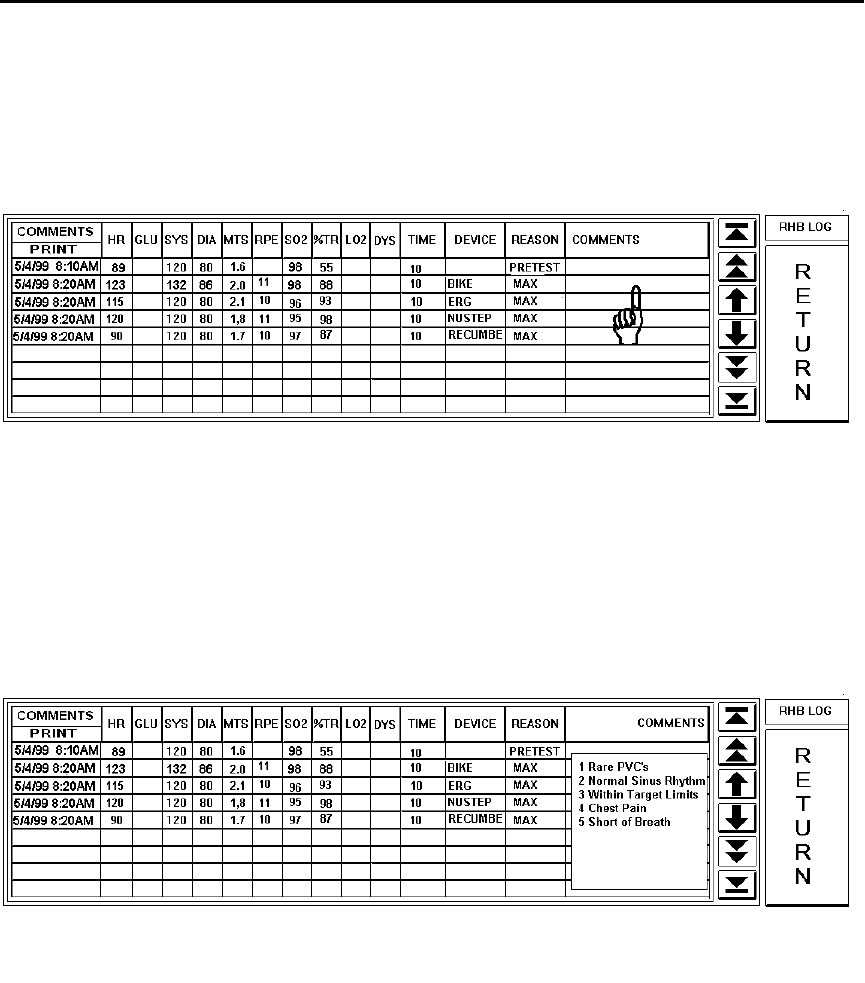
TrensCenter Central Station Cardiac Monitor
Operator’s Manual
Page 59
ENTERING COMMENTS
Comments may be placed into the patient log report in the COMMENTS column or
on the bottom one third of the cover page.
LOG COMMENTS
To enter comments into the log report follow the steps below.
Place the cursor on the line desired under COMMENTS section. Any information
can be typed on this line or quick entries may be used.
To use the pre-defined quick entries, hit F2 Function key. The following pull down menu
will be displayed.
Select the number desired from keypad on keyboard 1, 2, etc. See previous page for
instructions for setting up the quick entry comments.
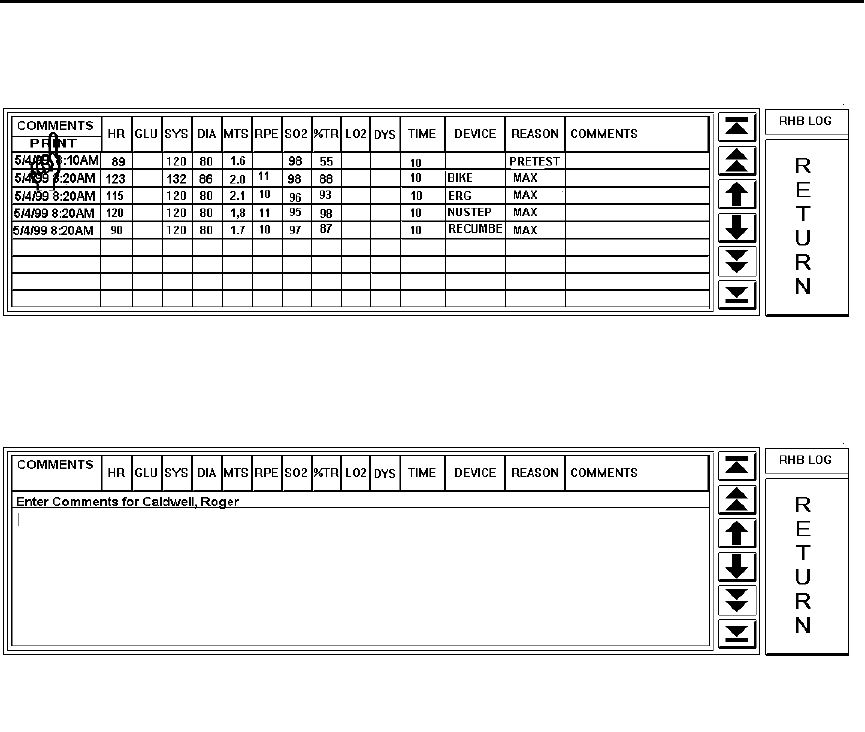
TrensCenter Central Station Cardiac Monitor
Operator’s Manual
Page 60
ENTERING ADDITIONAL COMMENTS
To enter comments In the additional comments section (bottom third) of the cover page
touch the comments button on the rehab log.
This will open a section of the screen to allow typing of approximately 800 characters.
When all comments are typed touch RETURN.
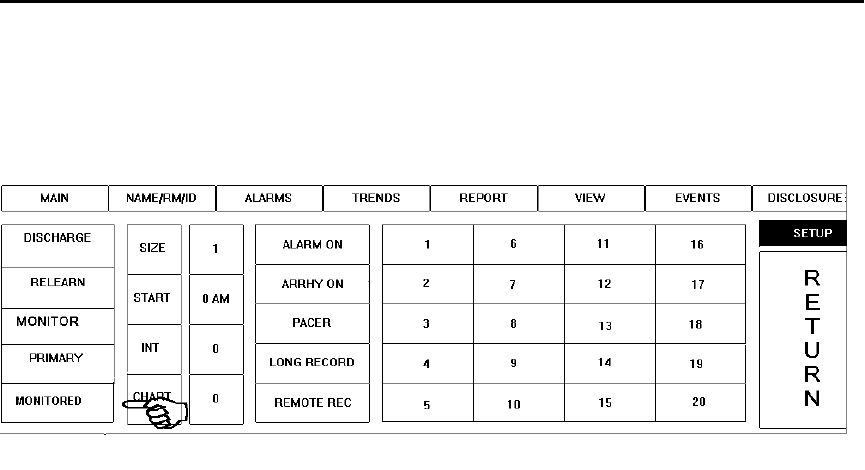
TrensCenter Central Station Cardiac Monitor
Operator’s Manual
Page 61
SETUP PATIENT FOR NON-ECG MONITORING
If the patient is not to be monitored for ECG yet the information should be placed in
the REHAB LOG following is the procedure to use.
Admit the patient in the normal fashion. When the patient is admitted for the first
time touch the SETUP control for that patient. The SETUP screen will appear.
If the patient is to be monitored without ECG touch the MONITORED control. The
control label will change to NON-MONITORED. The ECG will turn off but the patient
name and exercise protocol will remain. It will be possible to enter data into the
Rehab Log and retain that data for the duration of the exercise sessions.
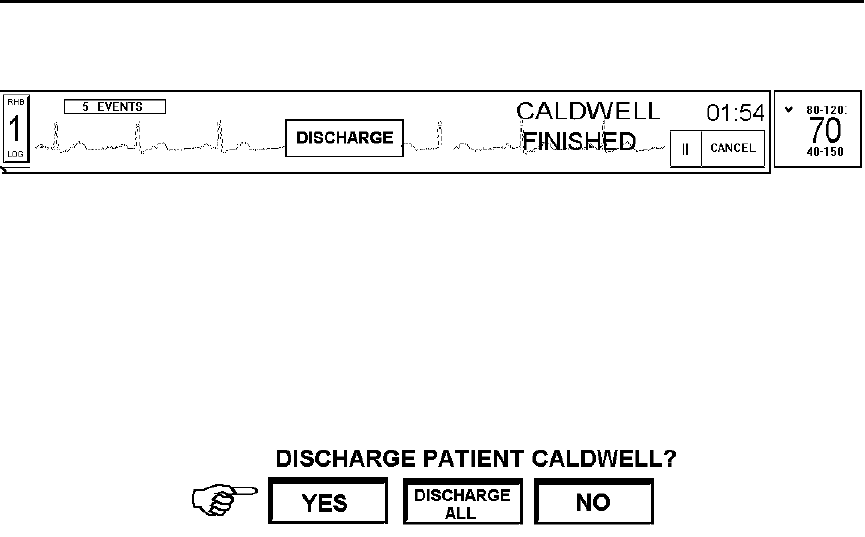
TrensCenter Central Station Cardiac Monitor
Operator’s Manual
Page 62
DISCHARGING PATIENTS
When the patient’s heart rate reaches the preset level the following screen will be
displayed.
Touch the DISCHARGE button to discharge the patient. If the patient rate does not
return to resting touch the waveform in the MANUAL STORE area this will store a
posttest event and display the DISCHARGE button.
If it is necessary to discharge the patient before exercise is completed, touch the
patient name. When the setup screen is displayed, touch DISCHARGE. The
following screen will be displayed
If the patient is to be discharged touch the YES button. If all patients are to be
discharged touch DISCHARGE ALL. All patients will be discharged. If discharge
was touched by mistake touch NO and the system will return to the main screen,
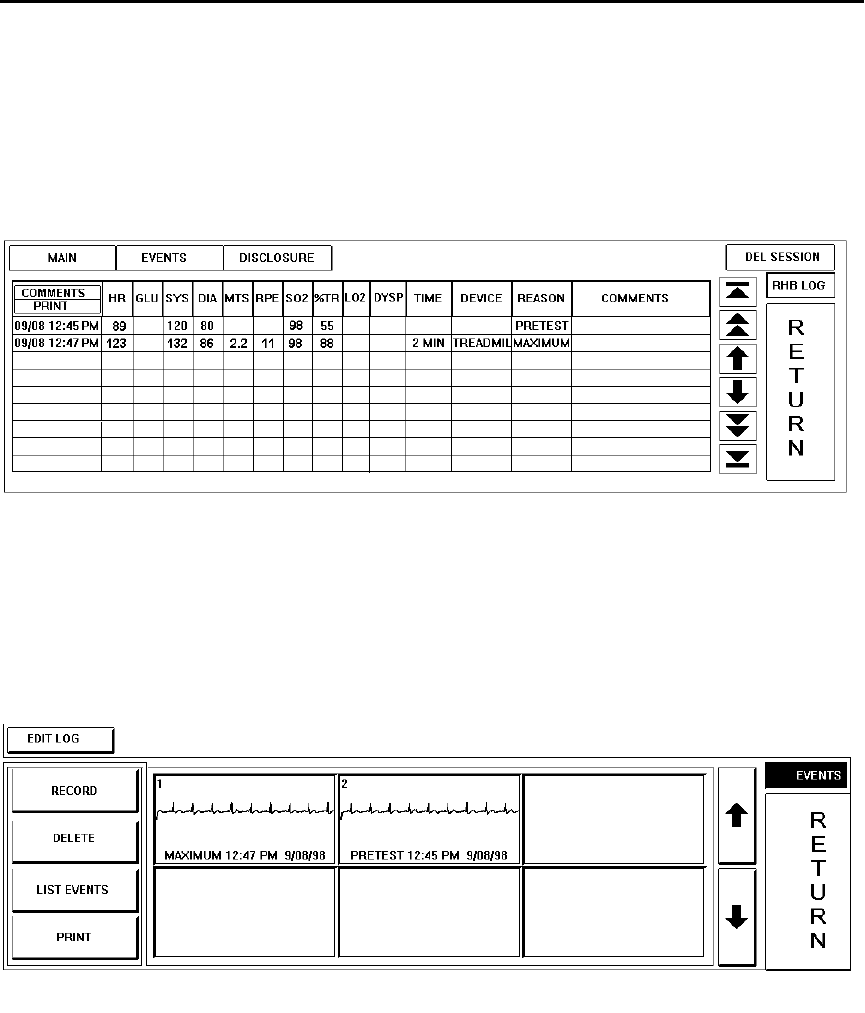
TrensCenter Central Station Cardiac Monitor
Operator’s Manual
Page 63
EDIT THE LAST SESSION AND PRINT SESSION REPORT
After the patient has been discharged and it becomes necessary to edit
information, add additional comments or print a second copy of the report do the
following.
Touch ADMISSION. Use the arrow keys to scroll the patient list to find the desired
patient. Click on the CHAN # box of that patient. Click on EDIT LOG.
The REHAB LOG will be displayed from the last session attended. Any information
can be changed or comments may be added to the report. When the patient is
admitted the next time, this record will be locked.
Touch the EVENTS control to view the EKG strips for this session.
See the EVENTS section of the main manual for operation. Touch RETURN to
return to the edit log screen.
NOTE. If events are deleted from this screen the corresponding line of the
rehab log will also be deleted with all vital sign information.
To view the Full Disclosure EKG touch the DISCLOSURE control.
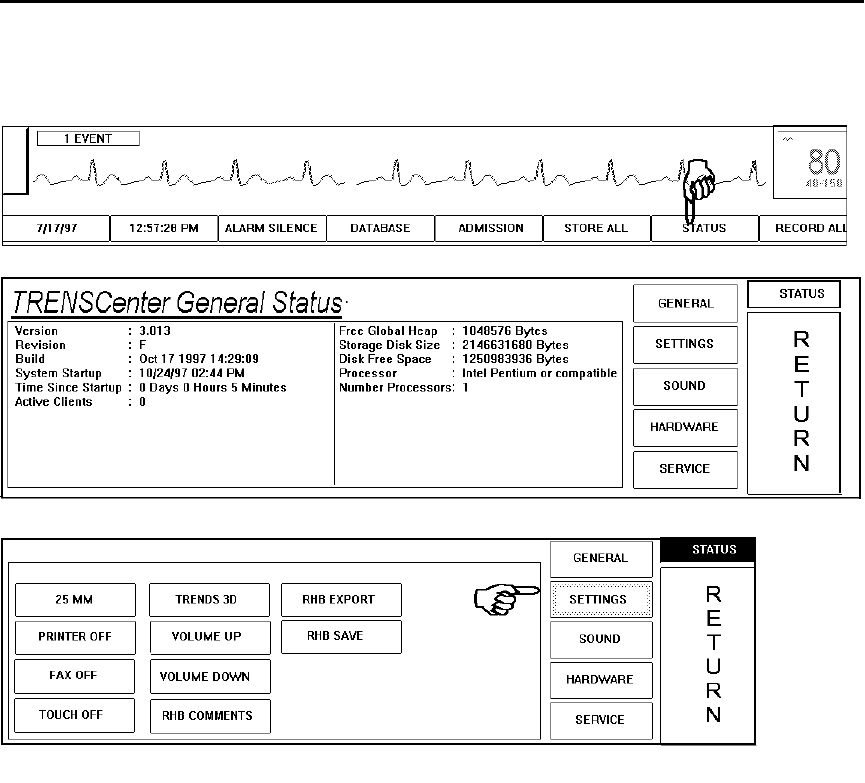
TrensCenter Central Station Cardiac Monitor
Operator’s Manual
Page 64
ADJUSTING VOLUME CONTROL
To change the volume of the alarms and notifications from the main screen touch
STATUS.
The STATUS screen will be displayed.
Touch SETTINGS.
Touch the VOLUME UP or VOLUME DOWN to adjust the volume.
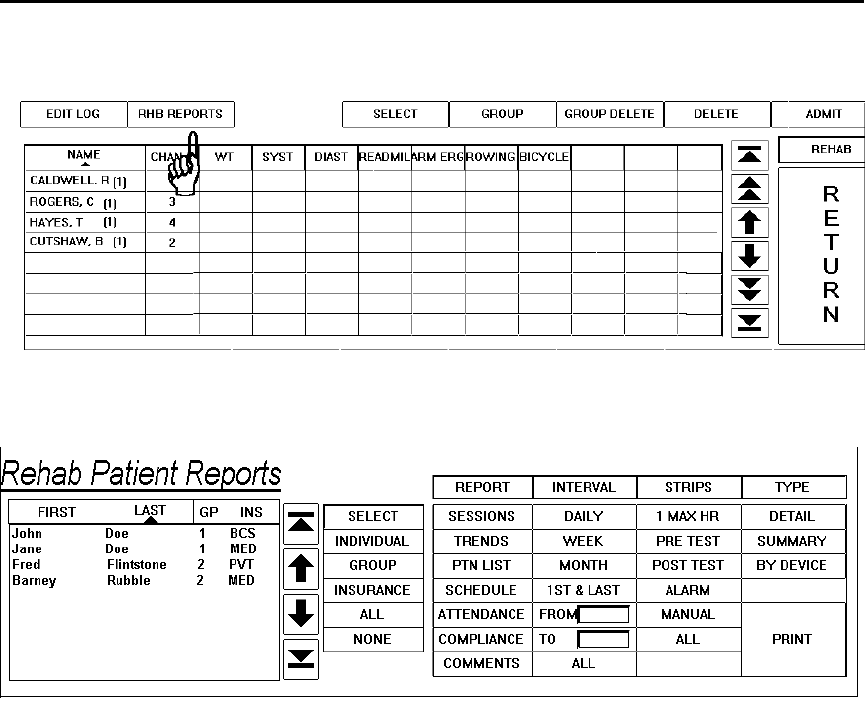
TrensCenter Central Station Cardiac Monitor
Operator’s Manual
Page 65
GENERATING REHAB REPORTS
To generate the various reports for the rehab system, touch DATABASE.
Touch the RHB REPORTS control. The report screen will be displayed.
The headers over the patient list, control the sort order for the list. If the LAST name
is touched the list will be sorted by last name. If the arrow is pointing up, the patients
will be sorted in ascending order. Touch GP to sort by group or INS by Insurance.
Select the patients to be printed by INDIVIDUAL, GROUP, INSURANCE or ALL
patients.
Next select the type of REPORT desired.
Sessions selection provides a report of all session activity for the selected patient(s).
Trends selection provides a trend report for all parameters selected in configuration
screen.
Ptn List prints a list of all patients in the database with information checked in the
configuration screen.
Schedule prints a schedule of groups with information checked in configuration screen.

TrensCenter Central Station Cardiac Monitor
Operator’s Manual
Page 66
GENERATING REHAB REPORTS
Attendance prints the report of who was present for the specified period.
Comments adds the comments to the report.
Compliance report prints the attendance reports for patients selected.
Select the INTERVAL for the report.
Week selects the last completed week information.
Month selects the last completed month information.
1st and Last selects data from the first and last sessions for comparison.
From To allows selection of data from two specific sessions for comparison.
All allows selection of every session the patient has attended.
Select the ECG STRIPS desired with the report.
1 MAX HR selects the highest maximum heart rate strip during the selected reports.
Pre Test selects only the Pre Test strips from selected sessions.
Post Test selects only the Post Test strips from selected sessions.
Alarm selects only strips caused by alarm events from selected sessions.
Manual selects only strips caused by manually stored strips from selected sessions.
All selects all stored strips from selected sessions.
Next select the PRINT type of report.
Detail prints every entry made in all selected session reports.
Summary reports one line from selected session report with min\max entries.
By Device prints a report with each selected session sorted by the type exercise device.
Touch PRINT to start printing.
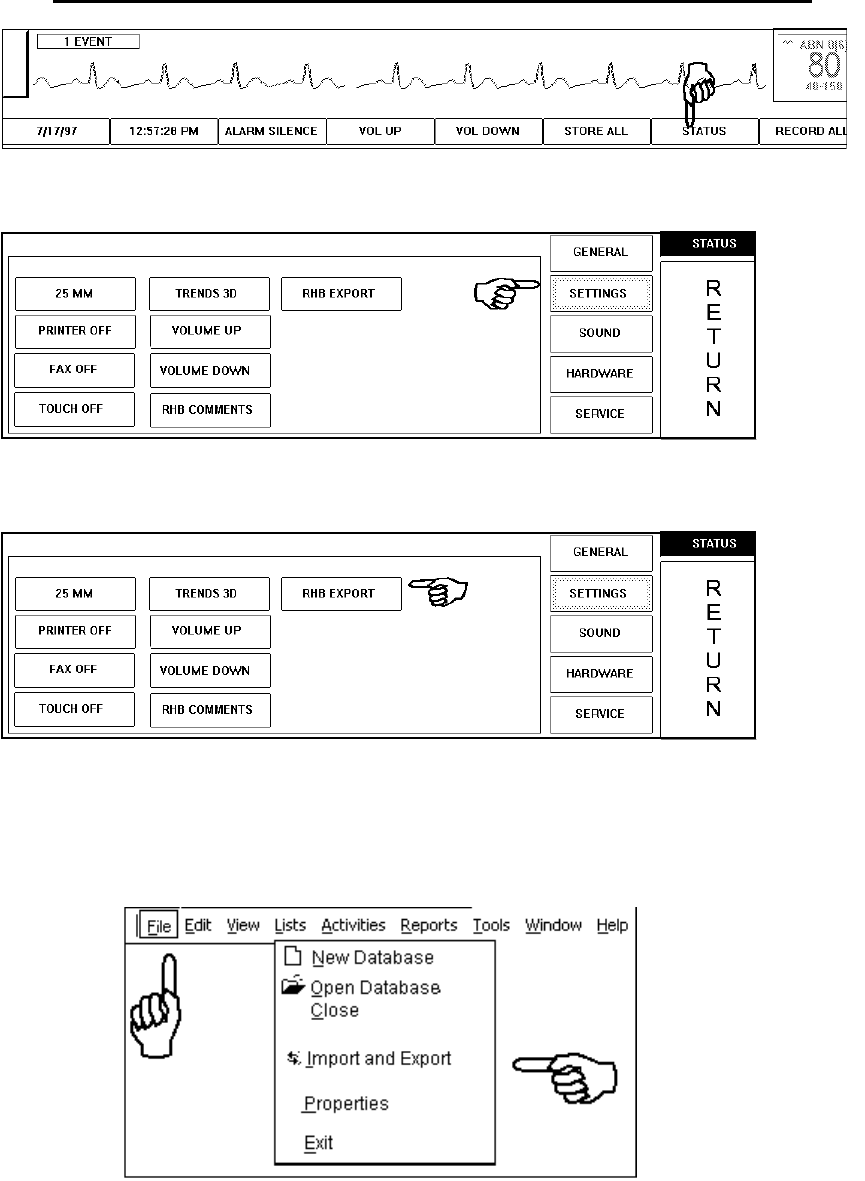
TrensCenter Central Station Cardiac Monitor
Operator’s Manual
Page 67
Exporting Data from TrensCenter to Outcome Program
Touch the STATUS control at the lower right side of the screen.
Touch the SETTINGS control. The SETTINGS screen will be displayed.
Touch the RHBEXPORT control. Touch RETURN. A file will be created with a list of all
active patients demographic data. The name of the file is OUTCOME.TXT. This file will
be imported into the Outcomes Program by the following method.
From the ODMS Clinic Edition program do the following:
Click on FILE. Click on Import and Export.
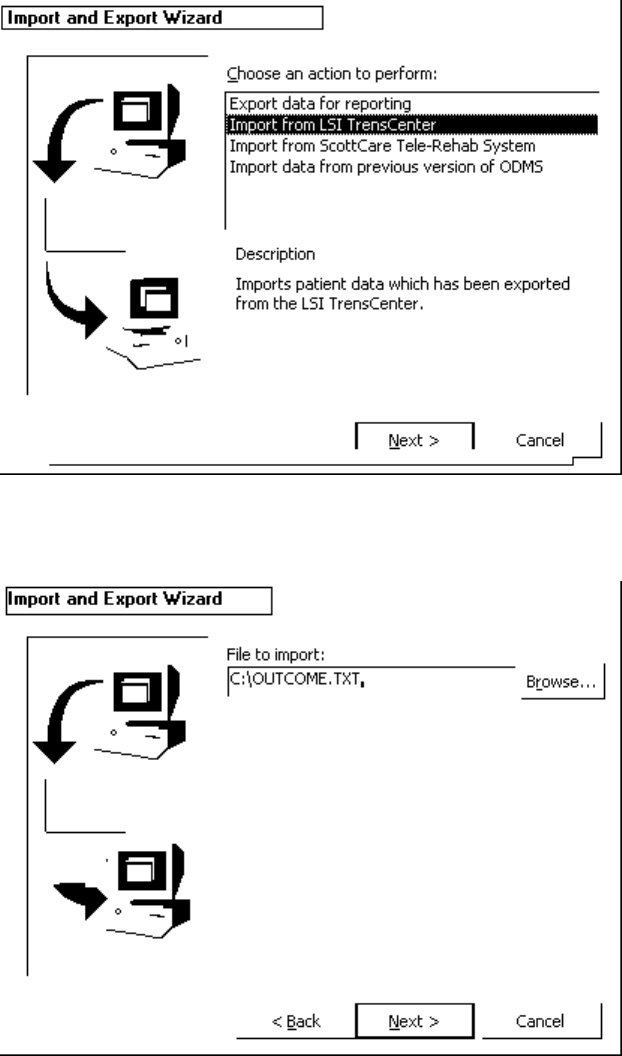
TrensCenter Central Station Cardiac Monitor
Operator’s Manual
Page 68
Click on Import from LSI TrensCenter. Click on Next.
For Users of Orion 1.X software, place the cursor in the File to Import Box and type in the
file name C:\OUTCOME.TXT and click Next. Click on Finish. The data file will be
imported into the Outcomes Program.
For Users of Orion 2.X software, place the cursor in the File to Import Box and type in the
file name C:\OUTCOME1.TXT and click Next. Click on Finish. The data file will be
imported into the Outcomes Program.
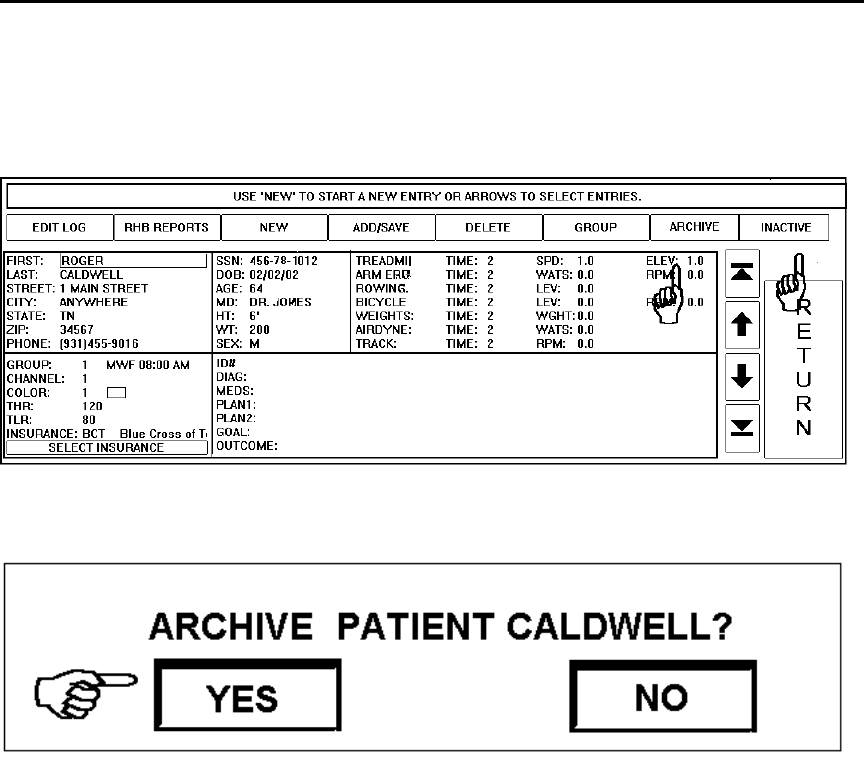
TrensCenter Central Station Cardiac Monitor
Operator’s Manual
Page 69
ARCHIVE PATIENT DATA
When a patient has completed all prescribed sessions and the data of these
sessions are to be kept, it is possible to Archive this data onto a hard drive or
removable disk for later analysis. To Archive patient files touch or click on
DATABASE.
Select the patient to be archived. Touch the ARCHIVE control.
If there is a need to recall that patient information touch the INACTIVE control and
select the patient desired. All session reports are now available.