LifeShield BSC1000 Wireless Security System Keypad User Manual Base Installation Steps
LifeShield, Inc. Wireless Security System Keypad Base Installation Steps
User Manual
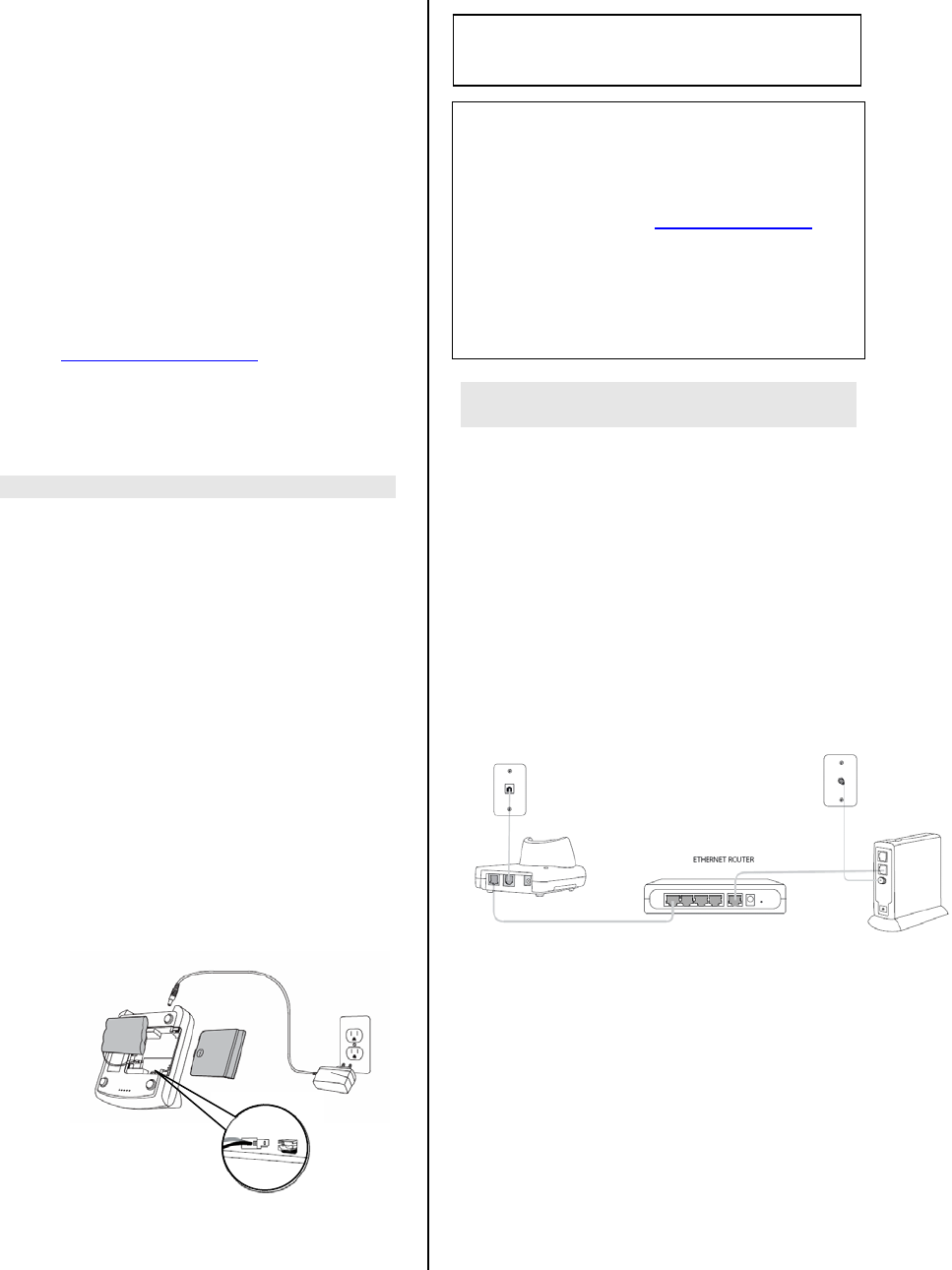
Base Installation Instructions
Model BSC1000
Replacement Base
When your replacement Base was shipped
to you, your account was de-activated and
an e-mail was sent to the contact address
we have on file for you. That e-mail
contained a new User Name and Activation
Code. You will need that information to re-
activate your system after you have installed
your new Base and re-installed your system
components. If you do not have your User
Name and Activation Code, contact InGrid
Customer Service at 1-877-INGRID7or on-
line at www.InGridHome.com.
Use the original User Guide and Installation
Poster if you need more detailed information
on how to install system components.
Install the Base
Perform the following steps to install the
base:
1. Connect Battery Pack
The Base is shipped with the battery pack
installed, but not connected. The following
steps outline how to connect and install the
battery pack.
a. Open the battery compartment and
remove the battery
b. Locate the two pin jack inside the
battery compartment.
c. Insert the battery plug into the jack, and
insert the battery.
d. Replace the battery cover.
2. Connect Power Supply
CAUTION
RISK OF EXPLOSION IF BATTERY IS REPLACED BY AN
INCORRECT TYPE. DISPOSE OF USED BATTERIES
ACCORDING TO THE INSTRUCTIONS.
Note:
1) Use only InGrid IG180 rechargeable battery packs
supplied with your various Home Protection
components.
2) Replacement battery packs are also available
through the InGrid’s customer service at 1-877-
INGRID7 or on-line at www.InGridHome.com.
3) Use only the supplied electrical power adapter. Do
not use any other adapter.
4) Place the power cord so that it does not create a
trip hazard or where it could become pinched and
create an electrical hazard.
5) Do NOT use electrical power outlets that are
controlled by a wall switch
Connect the Base to the Internet and
Telephone Line (optional)
When Using a Cable Modem
a. Connect the Ethernet cable (provided in
your original kit) to an Ethernet port on
your router and the Ethernet port on the
back of the Base.
b. Optional Telephone Connection – InGrid
recommends that the Base be
connected to a telephone jack to provide
back up communications. Use the
telephone cable provided in your original
kit.
Base
Cable Modem
Ethernet
Cable
Phone
Cord
Ethernet
Cable
Cable
Wall Jack
Phone
Wall Jack
When Using a DSL Modem
Battery Pack
Base
Power Cord
Battery
Connector
a. Connect a phone splitter to the phone
wall jack. Connect the phone cord
provided in your kit to the splitter and
jack on the back of the base. Connect
the DSL phone cord to the other splitter
jack.
b. Connect the Ethernet cable provided in
the kit to an available Ethernet port on
the router and the port on the back of
the base.
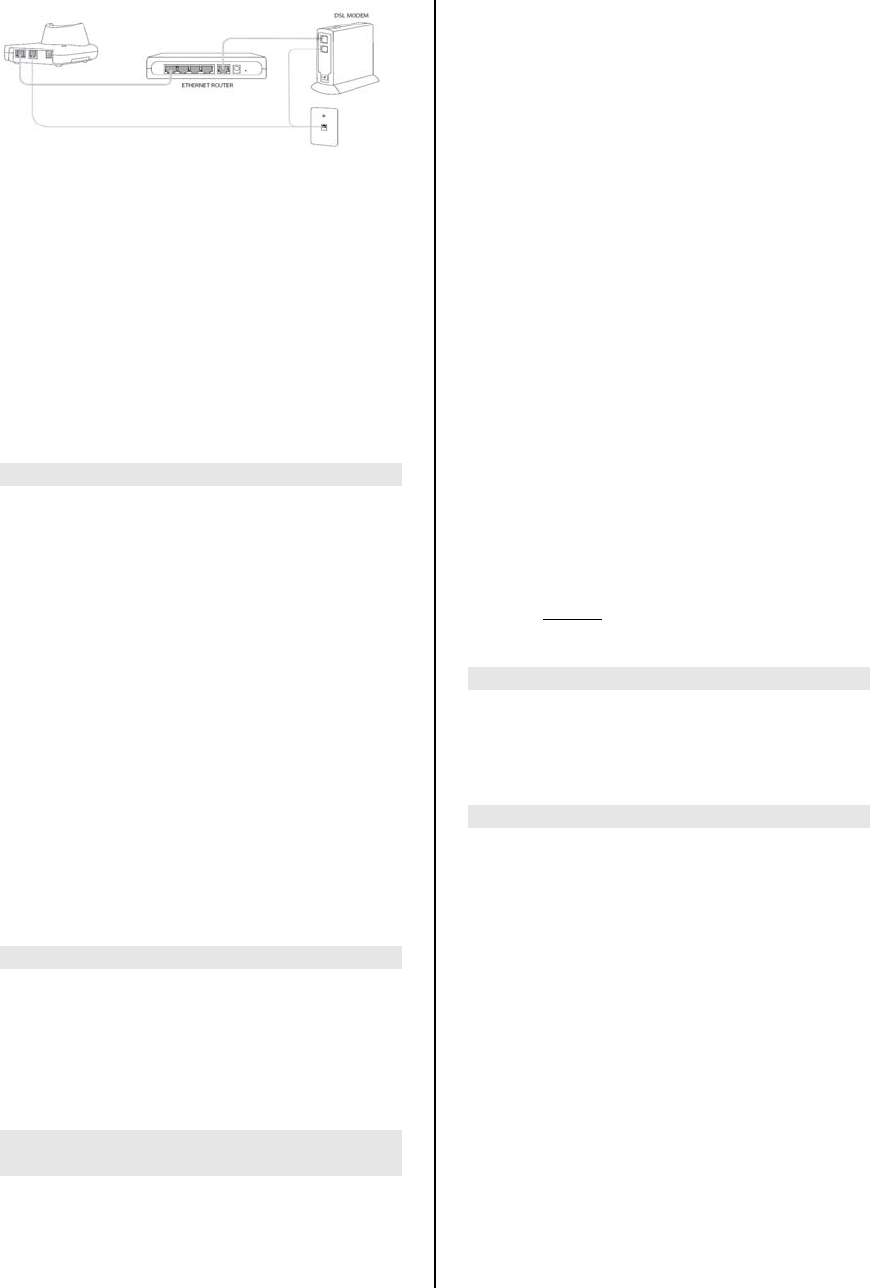
Base
Phone
Cord
Ethernet
Cable
Phone
Cord
Phone
Wall Jack
Ethernet
Cable
Note:
1. If you are installing a router for the first
time, refer to your router installation
instructions for connecting.
2. InGrid recommends connecting the
phone line to all kit devices.
3. In many cases DSL modem
subscribers are required to add a
DSL line filter on their phones.
Contact your DSL service provider
for the filters and installation
instructions.
Resetting Your System
When a Base is replaced, every Handset,
Console and Grid Extender needs to be
reset to factory default settings and re-
registered to the system.
In addition, all sensors will need to be reset
to their factory default settings and re-
registered to the system.
Users will need to be re-established with
user codes.
Key Chain Remotes will need to be
reassigned to users.
Any settings that were customized during
the initial installation will need to be
reconfigured.
Master Code
Use the default code “1234” for entering the
Security menu to add your Grid Controllers,
Sensors and Key Chain Remotes or to add
users.
Return each Grid Controller to factory
default settings
Handset:
o Disconnect and reconnect the
battery
o Within 5 seconds of replacing the
battery, Press the * and # keys at
the same time
Display should show “not registered”
o Return the Handset to the Charger
Console:
o Remove the power supply from the
wall outlet
o Disconnect and reconnect the
battery
o Within 5 seconds of replacing the
battery, Press the * and # keys at
the same time
o Plug the power supply back into the
wall outlet
Display should show “not registered”
Grid Extender:
o If plugged into the phone line,
disconnect the telephone cable
o Remove the Grid Extender from the
wall outlet (if removing the outlet
screw, first turn the power off at the
circuit breaker box).
o Disconnect the battery
o Do not plug the Grid Extender into
the outlet at this time
Place the Base in Registration Mode
After the Base is installed, press and hold
the Page button until the Base beeps twice
and the green light blinks continuously.
Re-register Your Components
Re-register Handsets and Consoles:
The Display should show “not registered”
o Press Menu and select
Setup/Security/Master Code/GC’s or
Handset/<Add New>
o Press Search
You will hear a beep and the display will
show “Handset” or “Console” Added
You will then be given the option to edit the
GC name
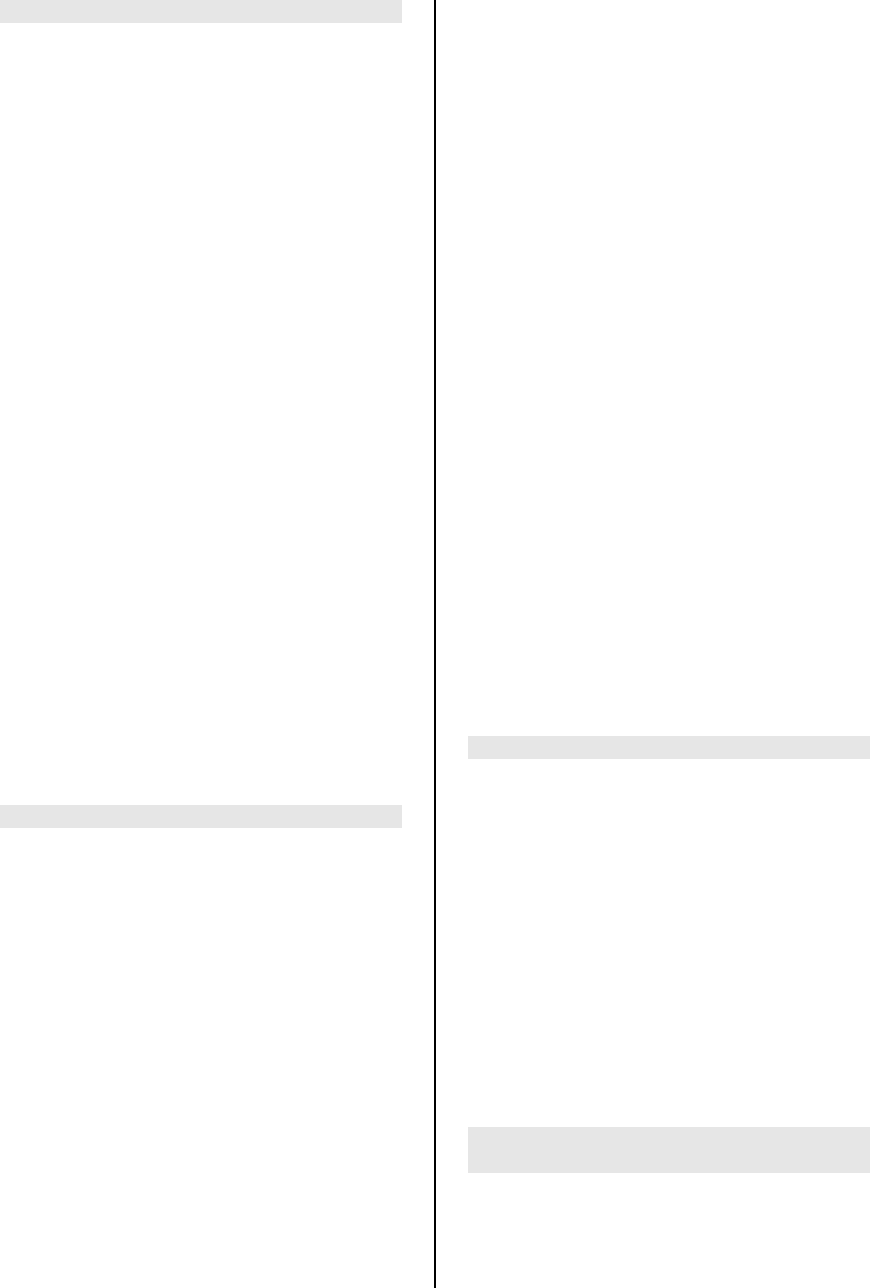
Re-register Grid Extenders
You need to have a Handset that is
registered on the system to re-register Grid
Extenders.
On the Grid Extender
o Reconnect the battery
o Within 5 seconds, press and hold
the button on the Grid Extender
o The Grid Extender beeps and the
green light blinks continuously
o Plug the Grid Extender back into the
outlet
o Replace the security screw (make
sure power is off at the circuit
breaker)
o Attach the telephone cord (if used)
o Turn power back on at the circuit
breaker
On the Handset:
o Press Menu and select
Setup/Security/Master Code/GC’s or
Handset/<Add New>
o Press and hold the button on the
Grid Extender until Wait until the
display shows “GE found
Synchronizing”
o When the GE is done synchronizing,
you will be asked to confirm the
registration.
o To end the registration process,
press End
Re-register Sensors
To re-register Sensors, you must have a
Handset with charged batteries that is
registered on the system. You should do a
complete re-registration for each sensor on
the system one at a time. Sensors will be
named in the order in which they are
registered.
Follow these steps to re-register Sensors:
On the Sensor
1. Carefully remove the sensor from
the bracket by prying gently at the
slot.
2. There is a small hole on the black
rubber gasket. This is the reset
hole. Use a paper clip or similar tool
and insert it in the hole. Press the
paper clip into the hole and you
should feel a click. The sensor is
now reset to factory default settings.
On the Handset
o Press Menu and select
Setup/Security/Master
Code/Sensors/<Add New>
o Select the Type of Sensor being
installed
o Wait 5 seconds (a clock will count
down on the display), then you have
30 seconds to clip the sensor back
in the bracket
o When the Handset finds the Sensor,
it will beep
o For the next 30 seconds, the
System will test Sensor
communications
o When the test is done, the display
will show “Sensor Added”
o Press OK
If the installation uses an extension,
continue in the menu and select “External”
or “Both”.
You may go to the edit menu to edit text, or
edit later on the My Ingrid website.
Repeat the process for each Sensor
installed on the system.
Re-enter Users and Assign User Codes
Use these steps to configure your InGrid
system user code settings from either your
Handset or Console.
o Press Menu and select
Setup/Security/Master
Code/Users/<Add New>
o Edit the User Name (the first user
added is User 2 since the Master
User is already assigned)
o Select the User Type
o Enter the User Code
Repeat for each user on the system.
Re-register and Reassign Key Chain
Remotes
Once Users have been added, Key Chain
Remotes may be assigned. Since Key
Chain Remotes are assigned to Users, it is
only necessary to register them to specific
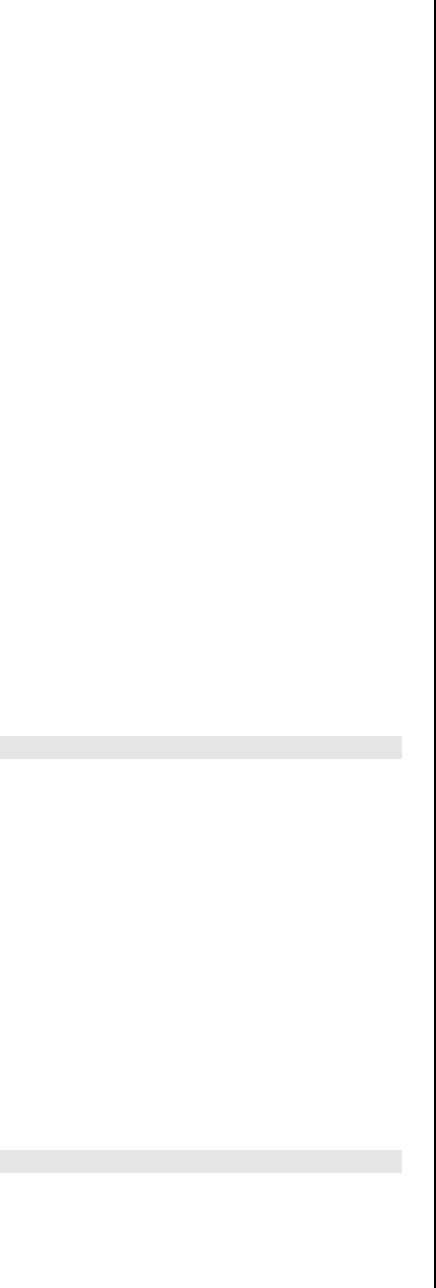
Users. They do not have to be returned to
factory default settings.
Follow these steps to assign Users to Key
Chain Remotes:
1. Press Menu and Select
Setup/Security/Key Chains/<Add New>
2. You will be asked to wait 5 seconds
and then will be instructed to press all 4
keys on your keychain.
3. You will be informed that the Keychain
has been found and added and asked to
confirm. Press OK to add.
4. You will then be asked to assign the
keychain to a user. The system provides
a list of the Users on your system.
Select the User to which the Keychain is
being assigned.
5. You will then be asked to enable or
disable the PANIC function on the key
chain remote. The default setting is with
PANIC enabled.
6. By pressing STAY and AWAY
simultaneously, the PANIC alarm will be
tripped.
Reactivate the System
After the hardware is re-installed, go to the
My Ingrid website to reactivate your system.
When you returned your original Base, you
received a new User Name and six digit
Activation Code by e-mail. Use the new
User Password and Activation Code you
received to enter the My Ingrid website.
You should go directly to the Activation
prompt. Click on Activation and follow the
instructions for activating your system.
If you have any trouble with Activation,
contact InGrid Customer Service at
FCC Information
FCC Part 15
This device complies with Part 15 of the FCC Rules.
Operation is subject to the following two conditions: (1)
This device may not cause harmful interference, and (2)
this device must accept any interference received,
including interference that may cause undesired
operation.
CAUTION:
Changes and modifications to this product not
expressly approved by InGrid, Inc. could void not only
the user’s authority to operate this device, but also the
limited warranty.
Note:
This equipment has been tested and found to comply
with the limits for a Class B digital device, pursuant to
Part 15 of the FCC Rules. These limits are designed to
provide reasonable protection against harmful
interference in a residential installation. This equipment
generates, uses, and can radiate radio frequency
energy and, if not installed and used in accordance with
the instructions, may cause harmful interference to
radio communications. However, three is no guarantee
that interference will not occur in a particular
installation. If this equipment does cause harmful
interference to radio or television reception, which can
be determined by turning the equipment off and on, the
user is encouraged to try to correct the interference by
one or more of the following measures:
o Reorient or relocate the receiving antenna
o Reorient or relocate and increase the
separation between the equipment and
receiver
o Connect the equipment into an outlet on a
circuit different from that to which the receiver
is connected.
Some cordless telephones operate at frequencies that
may cause interference to nearby TVs or VCRs. To
minimize or prevent such interference, the base or the
cordless telephone should not be placed near or on top
of a TV or VCR. If interference is experienced, move
the cordless telephone further away from the TV or
VCR. This will often reduce, or eliminate, interference.
Consult an experienced radio/TV technician for help if
these measures do not eliminate the interference.
The antenna used with this product must be installed to
provide a separation distance of at least 20 cm from all
persons and must not be co-located or operating in
conjunction with any other antenna or transmitter.
This equipment should be serviced only by Ingrid, Inc.
or its authorized agents.
FCC Part 68
This equipment complies with Part 68 of the FCC rules
and the requirements adopted by the ACTA. On the
equipment there is a label that contains, among other
information, a product identifier in the format
US:AAAEQ##TXXXX. If requested, this number must
be provided to the telephone company.
A plug and jack used to connect this equipment to the
premises wiring and telephone network must comply
with the applicable FCC Part 68 rules and requirements
adopted by the ACTA. A compliant telephone cord and
modular plug is provided with this product. It is
designed to be connected to a compatible modular jack
that is also compliant.
Registration No.: Found on the bottom of the unit.
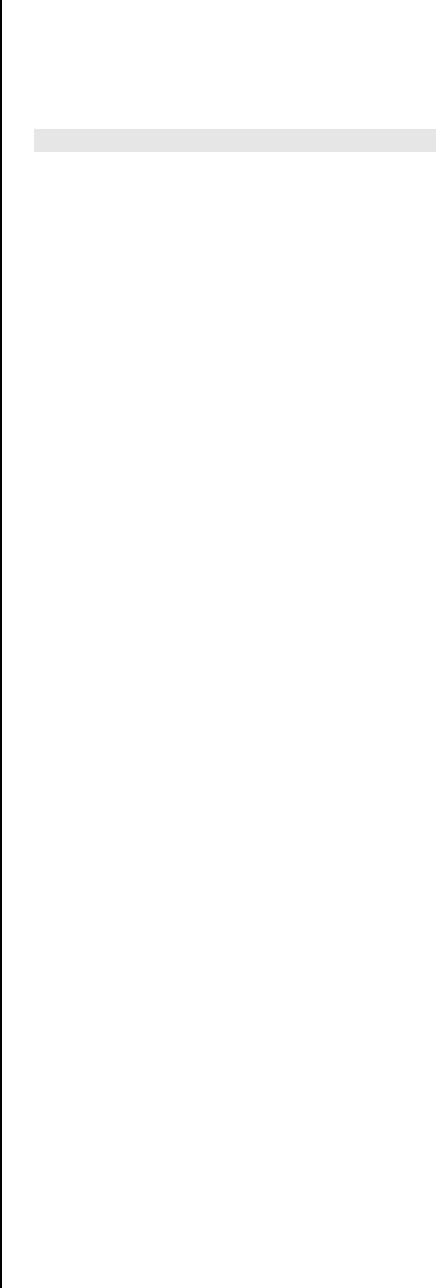
The REN is used to determine the number of devices
that may be connected to a telephone line. Excessive
RENs on a telephone line may result in the devices not
ringing in response to an incoming call. In most but not
all areas, the sum of RENs should not exceed five (5.0).
To be certain of the number of devices that may be
connected to a line, as determined by the total RENs,
contact the local telephone company. For products
approved after July 23, 2001, the REN for this product
is part of the product identifier that has the format
US:AAAEQ##TXXXX. The digits represented by ## are
the REN without a decimal point (e.g., 03 is a REN of
0.3).
If this equipment causes harm to the telephone
network, the telephone company will notify you in
advance that a temporary discontinuance of service
may be required. But if advance notice isn’t practical,
the telephone company will notify you as soon as
possible. Also, you will be advised of your right to file a
complaint with the FCC if you believe it is necessary.
The telephone company may make changes in its
facilities, equipment, operations or procedures that
could affect the operation of the equipment. If this
happens, the telephone company will provide advance
notice in order for you to make necessary modifications
to maintain uninterrupted service.
If trouble is experienced with this equipment, for repair
or warranty information, please contact InGrid, Inc. at
877-INGRID7 or techsupport@ingridhome.com. If the
equipment is causing harm to the telephone network,
the telephone company may request that you
disconnect the equipment until the problem is resolved.
Connection to a party line service is subject to state
tariffs. Contact the state public utility commission,
public service commission or corporation commission
for information.
You must not connect your phone to:
o Coin operated systems
o Most electronic key telephone systems
If you home has specially wired alarm equipment
connected to the telephone line, ensure the installation
of this equipment does not disable your alarm
equipment. If you have questions about what will
disable the equipment, consult your telephone company
or a qualified installer.
Caution – To ensure proper operation, this equipment
must be installed according to the enclosed installation
instructions. To verify that the equipment is operating
properly and can successfully report an alarm, this
equipment must be tested immediately after installation,
and periodically thereafter, according to the enclosed
test instructions.
Caution – This equipment cannot report an alarm when
other equipment (telephone, answering system,
computer modem, etc.) connected to the same line is in
use.
Functionally equivalent equipment or wiring used to
provide
Line Seizure capability without the use of an RJ31X or
RJ38X jack may be used. See Line Seizure
instructions.
Caution – Verification of line Seize capability should be
made immediately after installation, and periodically
thereafter, in order to ensure that this equipment can
initiate a call even when other equipment (telephone,
answering system, computer modem, etc.) connected
to the same line is in use.
Industry Canada (I.C.) Notice
Terminal Equipment
Notice: This equipment meets the applicable Industry
Canada Terminal Equipment Technical Specifications.
This is confirmed by the registration number. The
abbreviation, IC, before the registration number
signifies that registration was performed based on a
Declaration of Conformity indicating that Industry
Canada technical specifications were met. It does not
imply that Industry Canada approved this equipment.
Notice: The Ringer Equivalence Number (REN) for this
terminal equipment is marked on the equipment itself.
The REN assigned to each terminal equipment
provides and indication of the maximum number of
terminals allowed to be connected to a telephone
interface. The termination on an interface may consist
of any combination of devices subject only to the
requirement that the sum of the Ringer Equivalence
Numbers of all the devices not exceed five.
Radio Equipment
The term “IC:” before the radio certification number only
signifies that Industry Canada technical specifications
were met.
Operation is subject to the following two conditions: (1)
this device may not cause interference, and (2) this
device must accept any interference, including
interference that my cause undesired operation of the
device. “Privacy of communications may not be
ensured when using this telephone”.
Telephone Line Jacks
There are two types of jacks:
Modular Jack – Most phone equipment available now
uses modular jacks. Phone cords are fitted with a
molded plastic connector which plugs into this type of
jack. If you don not have modular jacks, contact your
local telephone company for information about their
installation.
Hardwired Jack – Some equipment is wired directly to a
phone jack, and these types of installations require a
modular jack converter. This type of installation is not
difficult; however, you should contact your telephone
supply store for advice about the proper adapter or
converter for your particular situation.
Connecting the Telephone Cords
CAUTION! Consider these safety guidelines before
connecting the telephone cords:
o Never install telephone wiring during a
lightning storm
o Never touch uninsulated telephone wires or
terminals unless the telephone line has been
disconnected.
o Use caution when installing or modifying
telephone lines
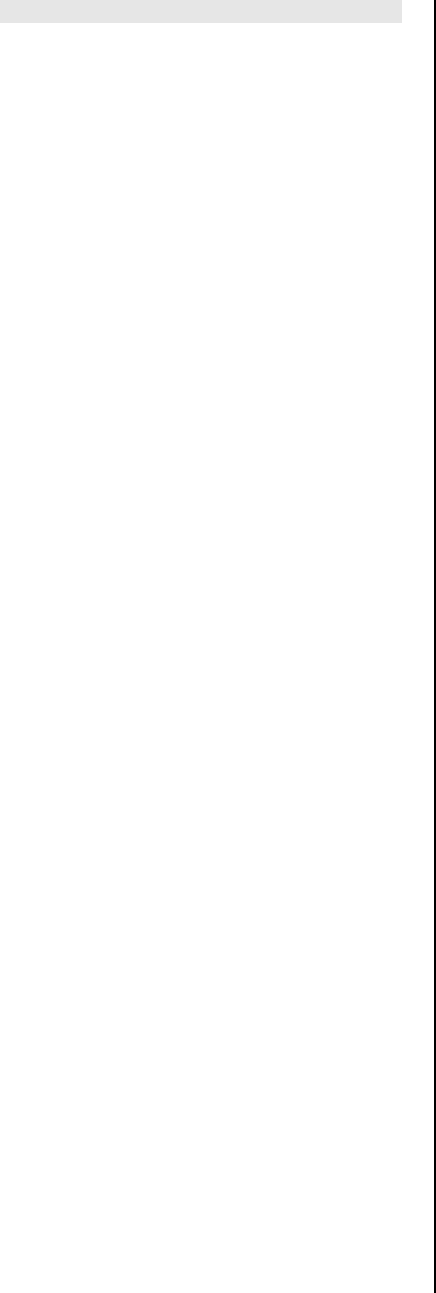
Warranty
One Year Limited Warranty
For Consumer Products and Accessories purchased in
the United States and Canada.
What this Warranty Covers
Subject to the exclusions contained below, InGrid, Inc.
warrants its products (“Products”) and InGrid-branded
or certified accessories sold for use with these Products
(“Accessories”) to be free from defects in materials and
workmanship under normal consumer usage for a
period of one (1) year as outlined below. This limited
warranty is a consumer's exclusive remedy, and applies
as follows to new InGrid Products and Accessories
purchased by consumers in the United States and
Canada which are accompanied by this written
warranty.
EXCLUSIONS
Normal Wear and Tear. Periodic maintenance, repair
and replacement of parts due to normal wear and tear
are excluded from coverage.
Batteries. Only batteries whose fully charged capacity
falls below 60% of their rated capacity and batteries
that leak are covered by this limited warranty.
Abuse & Misuse. Defects or damage that result from:
(a) improper operation, storage, misuse or abuse,
accident or neglect, such as physical damage (cracks,
scratches, etc.) to the surface of the product
resulting from misuse; (b) contact with liquid, water,
rain, extreme humidity or heavy perspiration, sand, dirt
or the like, extreme heat, or food; (c) use of the
Products or Accessories for commercial purposes
or subjecting the Product or Accessory to abnormal
usage or conditions; or (d) other acts which are not the
fault of Motorola, are excluded from coverage.
Use of Non-InGrid Products and Accessories.
Defects or damage that result from the use of Non-
InGrid branded or certified Products, Accessories or
other peripheral equipment are excluded from
coverage.
Unauthorized Service or Modification. Defects or
damages resulting from service, testing, adjustment,
installation, maintenance, alteration, or modification in
any way by someone other than InGrid Inc., or its
authorized service centers, are excluded from
coverage.
Altered Products. Products or Accessories with (a)
serial numbers or date tags that have been removed,
altered or obliterated; (b) broken seals or that show
evidence of tampering; (c) mismatched board serial
numbers; or (d) nonconforming or non-InGrid housings,
or parts, are excluded from coverage.
Who is Covered
This warranty extends only to the first consumer
purchaser, and is not transferable.
What InGrid Will Do
InGrid, at its option, will at no charge repair, replace or
refund the purchase price of any Products or
Accessories that does not conform to this warranty. We
may use functionally equivalent
reconditioned/refurbished/pre-owned or new Products
or Accessories.
Other Limitations
ANY IMPLIED WARRANTIES, INCLUDING WITHOUT
LIMITATION THE IMPLIED WARRANTIES OF
MERCHANTABILITY AND FITNESS FOR A PARTICULAR
PURPOSE, SHALL BE LIMITED TO THE DURATION OF THIS
LIMITED WARRANTY, OTHERWISE THE REPAIR,
REPLACEMENT, OR REFUND AS PROVIDED UNDER THIS
EXPRESS LIMITED WARRANTY IS THE EXCLUSIVE
REMEDY OF THE CONSUMER, AND IS PROVIDED IN LIEU
OF ALL OTHER WARRANTIES, EXPRESS OR IMPLIED. IN
NO EVENT SHALL INGRID BE LIABLE, WHETHER IN
CONTRACT OR TORT (INCLUDING NEGLIGENCE) FOR
DAMAGES IN EXCESS OF THE PURCHASE PRICE OF THE
PRODUCT OR ACCESSORY, OR FOR ANY INDIRECT,
INCIDENTAL, SPECIAL OR
CONSEQUENTIAL DAMAGES OF ANY KIND, OR LOSS OF
REVENUE OR PROFITS, LOSS OF BUSINESS, LOSS OF
INFORMATION OR DATA, SOFTWARE OR APPLICATIONS
OR OTHER FINANCIAL LOSS ARISING OUT OF OR IN
CONNECTION WITH THE ABILITY OR INABILITY TO USE
THE PRODUCTS OR ACCESSORIES TO THE FULL EXTENT
THESE DAMAGES MAY BE DISCLAIMED BY LAW. Some
states do not allow this exclusion or limitation of
incidental or consequential damages so the above
limitation or exclusion may not apply to you.
LEGAL REMEDIES: This warranty gives you specific
legal rights, and you may also have other rights which
vary from state to state. This warranty is void outside
the United States of America and Canada.
How to Obtain Warranty Service or Other
Information
If, after following the instructions in the owner's manual
you are certain that the Product (or Accessory) is
defective, pack the Product (or Accessory) carefully
(preferably in its original packaging). The Product
should include all parts and accessories originally
packaged with the Product. Include (a) a copy of your
receipt, bill of sale or other comparable proof of
purchase; (b) a written description of the problem; (c)
the name of your broadband service provider, if
applicable; and, most importantly; (d) your address and
telephone number. The Product (or Accessory) should
be shipped freight prepaid, by traceable means, to
InGrid at:
InGrid Incorporated
Parts and Service Division
920 Cassatt Road, Suite 200
Berwyn, PA
Part No. 100000299
Printed in China