LifeShield SNC1000 Wireless Security Sensor User Manual Quick Start Sensors2wExt a
LifeShield, Inc. Wireless Security Sensor Quick Start Sensors2wExt a
User Manual
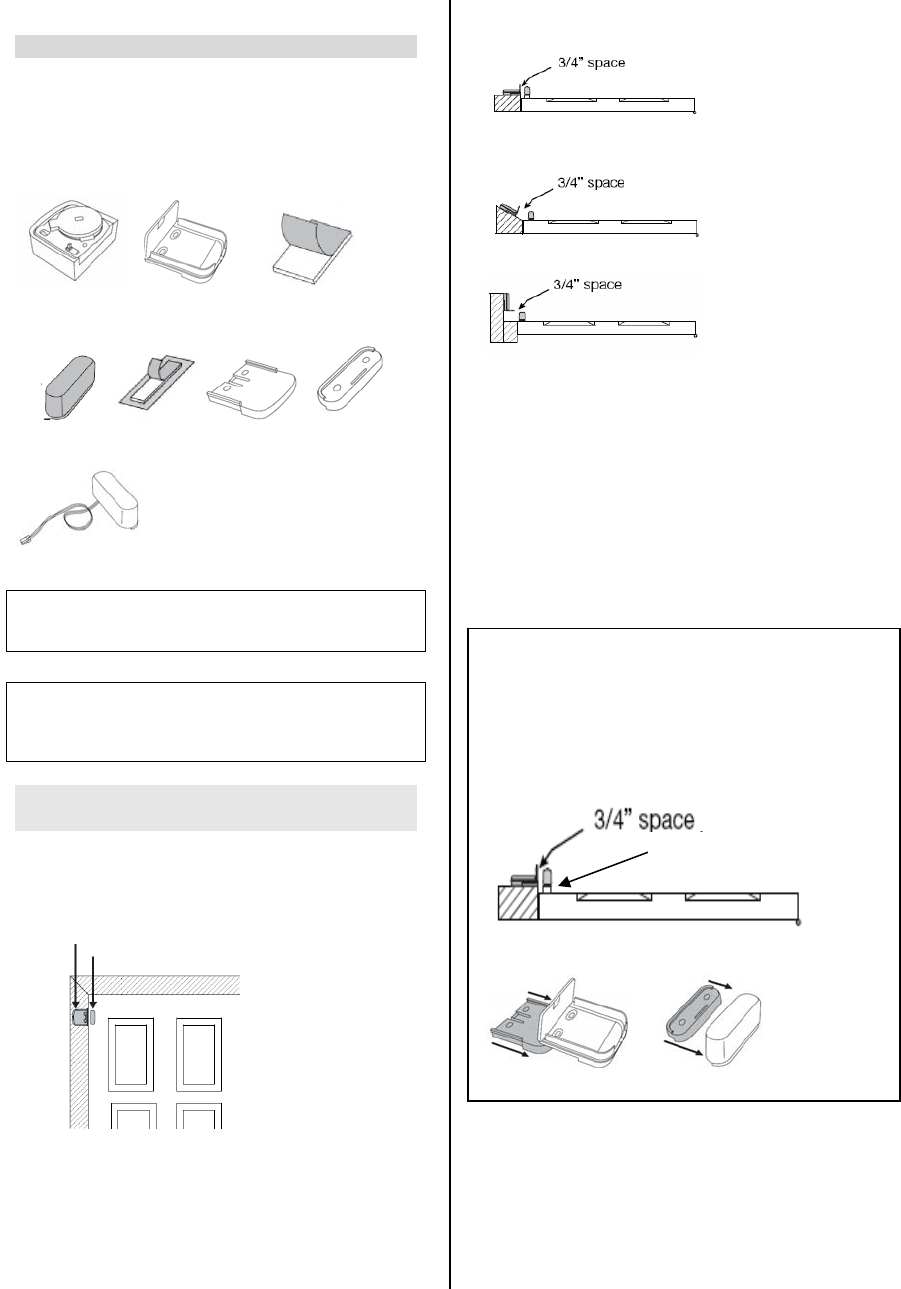
InGrid Sensor Installation Instructions
InGrid Sensor Kit Contents:
Sensors
Brackets
Magnets
Bracket Spacers
Magnet Spacers
Sensor Extensions
Sensor Sensor Bracket Sensor Bracket Tape
Magnet Magnet Tape Bracket Spacer Magnet Spacer
Sensor Extension
IMPORTANT:
INSTALL SENSORS ONE AT A TIME FOLLOWING
THE STEPS IN THE EXACT ORDER.
IMPORTANT:
DO NOT CLIP THE SENSOR INTO THE BRACKET
UNTIL THE BRACKET AND MAGNET ARE
INSTALLED ON THE DOOR OR WINDOW.
Bracket and Magnet Installation
Doors
Determine Bracket and Magnet Location
The Bracket and Magnet should be positioned on
interior side of door within ¾” of each other.
Bracket
Magnet
Various mounting positions that will work for
attaching sensors to doors:
Top View of Door
IMPORTANT: The maximum distance between the
bracket and magnet should be no more than 3/4 inch
.
Door frame is higher than door. To bring Bracket in
alignment, slide spacer on to Magnet.
Bracket on angled door frame and Magnet on door.
Place Bracket at 90 degree angle to Magnet on door
Note:
o Insufficient Mounting Space: If your door
frame does not provide enough room for
mounting the Bracket you may need to use a
sensor extension. See the Sensor Extension
Instructions in the User Guide.
o Metal Doors and Windows: If you are
mounting a magnet to a metal door or metal
window, install a spacer under the magnet to
maintain performance.
Add Spacers (If Needed)
If Bracket and Magnet do not align within ¾ inch, add
Spacers to either the Bracket or Magnet to make them
level.
Example: Spacer added to Magnet to close the gap
between the Bracket and Magnet to within ¾”
Spacers slide on Brackets & Magnets
Spacer added to Magnet
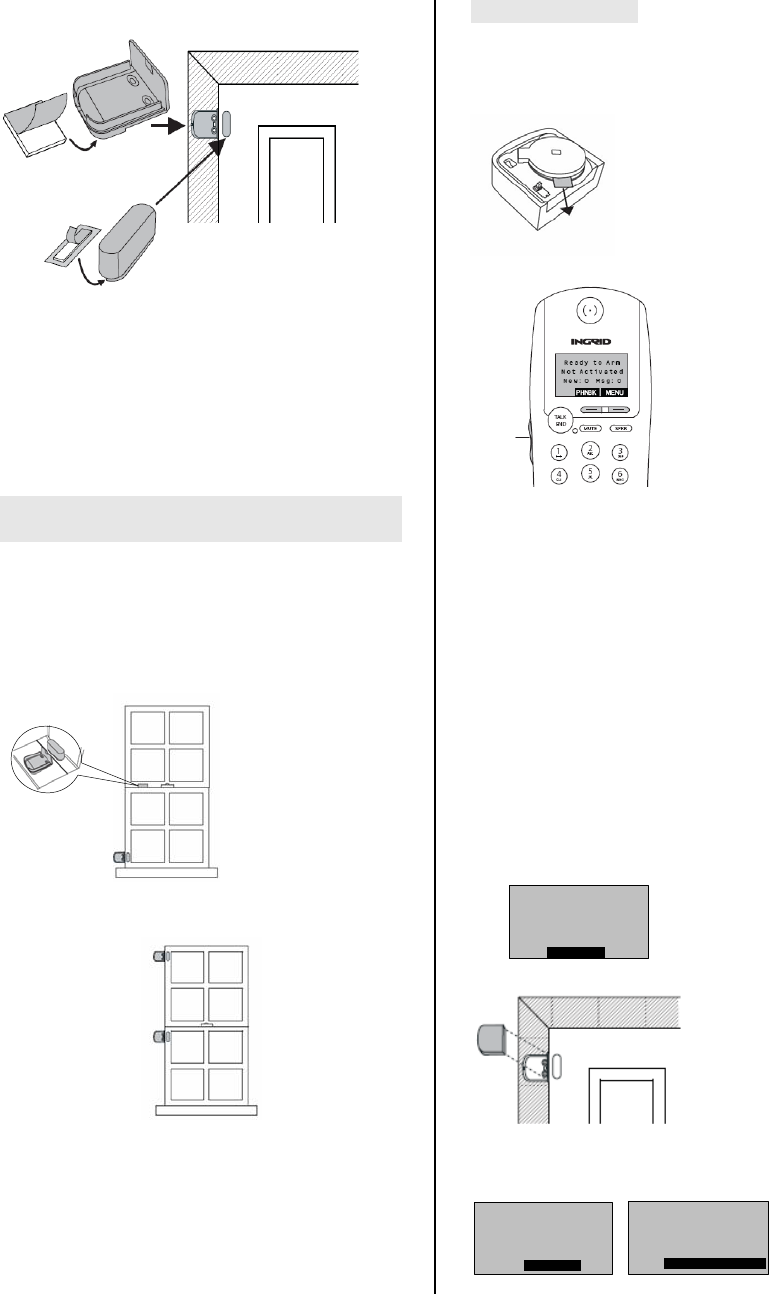
Mount Bracket and Magnet
1. Attach double-sided tape to the bottom of the
Magnet.
2. Attach Magnet to the door.
3. Attach double-sided tape to the bottom of the
Bracket.
4. Attach the Bracket to the door frame.
Bracket and Magnet Installation
Windows
The process for mounting a Bracket and Magnet to a
window is very similar to installing on a door. See the
door installation instructions, above.
Various mounting positions that work for attaching
sensors to windows:
Option 1
Option 2
Options 1 and 2: Standard window mounting
placement
Option 3: Less Common window mounting placement
Note: If your window frame does not provide enough
room for mounting the bracket you may need to use a
sensor extension. See Sensor Extension Section.
See the User Guide for more window installation
options.
Install the Sensor
Once the Bracket and Magnet are attached to the door
or window, Sensors may be installed. You will need to
have the Handset with you to install the Sensor.
Remove the battery tab from the Sensor
On the Handset
Enter the Security Menu
Before clipping the Sensor into the Bracket, enter the
Security menu on your Handset.
o Scroll to Setup and press SELECT
o Scroll to Security and press SELECT
o Enter Master Code and press SELECT
Install the Sensor
o Scroll to Sensors and press SELECT.
o Press the SELECT key to <Add New>.
o Scroll to the type of Sensor (Door, Window,
etc.) and press SELECT.
o Wait 5 seconds before clipping the Sensor
into the Bracket. You will then have 30
seconds to complete the installation. The
display shows you the time remaining.
Clip Sensor into
Bracket
30 seconds
CANCEL
o Clip the Sensor into the Bracket
The Handset will beep when system finds the Sensor.
This may take a few seconds.
Scroll
up/down
Pull
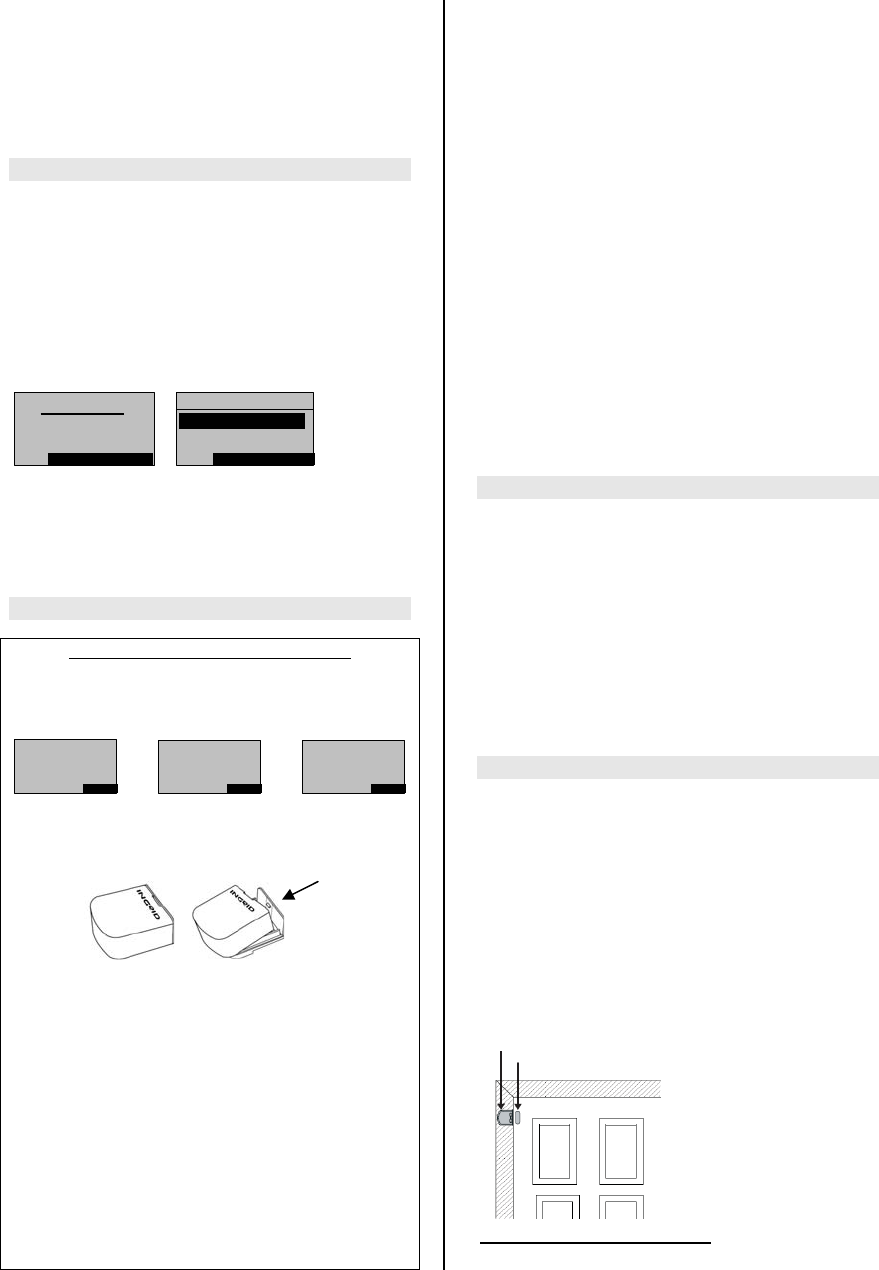
InGrid will then verify the Sensor is communicating with
the system. “Sensor Added” will be displayed when
done.
o Press OK.
NOTE: If the sensor is not found or added see the
Sensor Not Found or Sensor Not Added Sections.
Edit Sensor Name (Optional)
Default Sensor names are assigned in order of
installation. You may change the name now or at a later
time.
o To change the Sensor Name, press the
DELETE key to remove the default name.
o Using the keys on your Handset keypad, type
in the desired name. Press OK when
complete.
Press SELECT
For a standard Sensor installation, select “Sensor
Only”.
If you are using an Extension, select “Extension” (see
the Sensor Extension Installation section)
Sensor Not Found/Sensor Not Added
Sensor Not Found/Sensor Not Added
If your system can not detect a Sensor that you are
trying to add, the Handset or Console displays “Sensor
Not Found”; “Not Enough GCs Heard Sensor”; or “No
GCs Heard Sensor”.
1. Retry: Using the slot provided on the top of the
Sensor lightly pry the Sensor away from the mounted
Bracket. Press OK on the display and add the Sensor
again.
If Sensor is still “Not Found”, proceed to Step 2.
2. Isolate Sensor: Remove Sensor and add a different
Sensor. You will be able to obtain further
troubleshooting instructions of this Sensor in the
Troubleshooting section of this guide.
If Sensor does not work proceed to Step 3.
3. Move Grid Controller: Move one of your Grid
Controllers (Console, Base or Grid Extender) closer to
this Sensor mounting location. The most flexible choice
for this is the Grid Extender.
CAUTION: Moving the Grid Extender could disrupt your
previous added Sensors.
If you continue to have trouble adding the Sensor,
try the following:
Move a Grid Controller: If the system again indicates
that it can not find the Sensor;
1. Move a Grid Extender or Console closer to
where the Sensor is being installed.
2. Wait at least 30 seconds, and try installing
the Sensor again.
CAUTION: Moving a Grid Extender or Console could
disrupt the installation of previously installed Sensors.
The system will begin to beep within 30 seconds if a
Sensor is no longer within range of a Grid Controller
and the display will indicate the name of the Sensor that
is out of range.
Add a Grid Controller: If a beep results indicating a
Sensor is out of range, you may need to add a Grid
Extender or Console for additional range.
If these retry solutions do not work call InGrid Customer
Service for assistance.
Test Sensors
Sensors should be tested to make sure they are
installed and working properly. To test the sensor
installation:
o With the system disarmed, open the door or
window. This separates the Sensor and
Magnet and notifies the system.
This condition will be displayed on the Console and
Handset as <sensor name> “Open”.
You will also hear a chime each time you open and
close your door or window.
Sensor Extension Installation
Important: An Extension must be connected to the
Sensor prior to clipping the Sensor into the Bracket.
Determine Sensor Bracket and Magnet Mounting
Location
Determine if the Sensor mounting location will
accommodate the Bracket. If room is not available on
your door or window frame, a sensor extension may be
used. The sensor extension will allow you to place the
Sensor up to 15” away from the Magnet.
Bracket
Magnet
Sufficient Space For Mounting
Slot
OK
Sensor Not Found
OK
Not Enough GCs
Heard Sensor
OK
No GCs Heard
Sensor
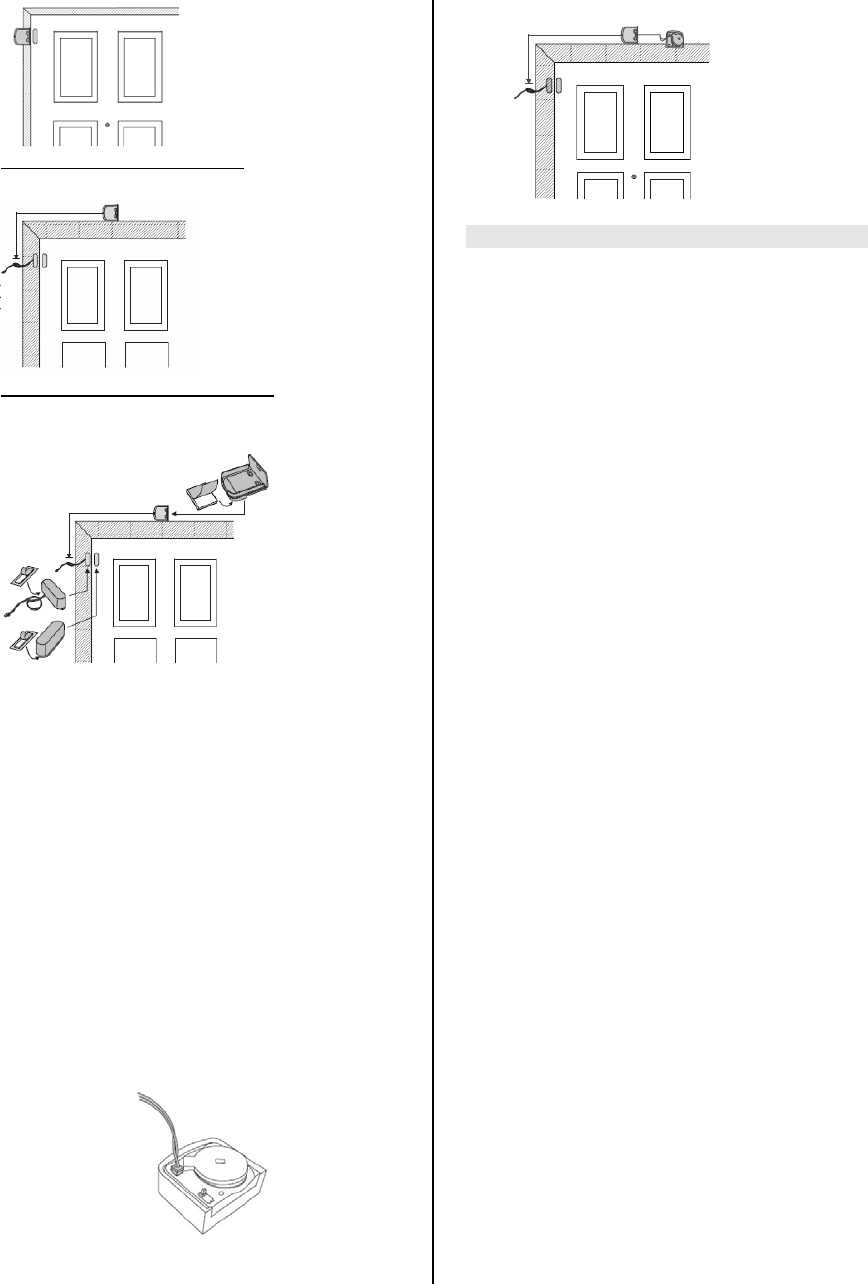
Insufficient Space For Mounting
15”
Sensor Extension Mounting Method
Mount Sensor Bracket, Sensor Extension and
Magnet
1. Remove the protective seal to expose the
adhesive from the double-sided tape.
2. Adhere to the bottom of the magnet and
sensor extension.
3. Mount the sensor extension to the selected
location on the door frame and the magnet to
the selected location on the door.
4. Remove the protective seal to expose the
adhesive from the double-sided tape.
5. Adhere to the bottom of the Sensor Bracket
and then mount in the selected location. The
selected location must be less than 15 inches
away from the Sensor Extension.
6. Attach the Sensor Extension wire to the
sensor as shown below. Tuck excess wire
into Sensor housing cavity.
7. Clip the Sensor into the Bracket and mount
the Extension within ¾” of the Magnet.
FCC Information
FCC Part 15
This device complies with Part 15 of the FCC Rules.
Operation is subject to the following two conditions: (1)
This device may not cause harmful interference, and (2)
this device must accept any interference received,
including interference that may cause undesired
operation.
CAUTION:
Changes and modifications to this product not
expressly approved by InGrid, Inc. could void not only
the user’s authority to operate this device, but also the
limited warranty.
Note:
This equipment has been tested and found to comply
with the limits for a Class B digital device, pursuant to
Part 15 of the FCC Rules. These limits are designed to
provide reasonable protection against harmful
interference in a residential installation. This equipment
generates, uses, and can radiate radio frequency
energy and, if not installed and used in accordance with
the instructions, may cause harmful interference to
radio communications. However, three is no guarantee
that interference will not occur in a particular
installation. If this equipment does cause harmful
interference to radio or television reception, which can
be determined by turning the equipment off and on, the
user is encouraged to try to correct the interference by
one or more of the following measures:
o Reorient or relocate the receiving antenna
o Reorient or relocate and increase the
separation between the equipment and
receiver
o Connect the equipment into an outlet on a
circuit different from that to which the receiver
is connected.
Some cordless telephones operate at frequencies that
may cause interference to nearby TVs or VCRs. To
minimize or prevent such interference, the base or the
cordless telephone should not be placed near or on top
of a TV or VCR. If interference is experienced, move
the cordless telephone further away from the TV or
VCR. This will often reduce, or eliminate, interference.
Consult an experienced radio/TV technician for help if
these measures do not eliminate the interference.
This equipment should be serviced only by Ingrid, Inc.
or its authorized agents.
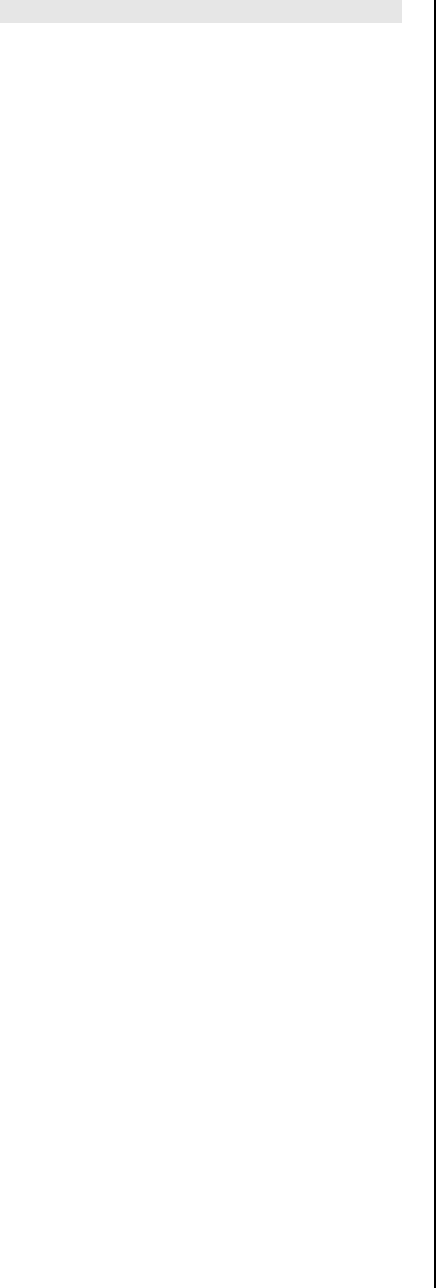
Warranty
One Year Limited Warranty
For Consumer Products and Accessories purchased in the United States
and Canada.
What this Warranty Covers
Subject to the exclusions contained below, InGrid, Inc. warrants its
products (“Products”) and InGrid-branded or certified accessories sold for
use with these Products (“Accessories”) to be free from defects in
materials and workmanship under normal consumer usage for a period of
one (1) year as outlined below. This limited warranty is a consumer's
exclusive remedy, and applies as follows to new InGrid Products and
Accessories purchased by consumers in the United States and Canada
which are accompanied by this written warranty.
EXCLUSIONS
Normal Wear and Tear. Periodic maintenance, repair and replacement of
parts due to normal wear and tear are excluded from coverage.
Batteries. Only batteries whose fully charged capacity falls below 60% of
their rated capacity and batteries that leak are covered by this limited
warranty.
Abuse & Misuse. Defects or damage that results from: (a) improper
operation, storage, misuse or abuse, accident or neglect, such as physical
damage (cracks, scratches, etc.) to the surface of the product
resulting from misuse; (b) contact with liquid, water, rain, extreme humidity
or heavy perspiration, sand, dirt or the like, extreme heat, or food; (c) use
of the Products or Accessories for commercial purposes
or subjecting the Product or Accessory to abnormal usage or conditions;
or (d) other acts which are not the fault of Motorola, are excluded from
coverage.
Use of Non-InGrid Products and Accessories. Defects or damage that
results from the use of Non-InGrid branded or certified Products,
Accessories or other peripheral equipment are excluded from coverage.
Unauthorized Service or Modification. Defects or damages resulting
from service, testing, adjustment, installation, maintenance, alteration, or
modification in any way by someone other than InGrid Inc., or its
authorized service centers, are excluded from coverage.
Altered Products. Products or Accessories with (a) serial numbers or
date tags that have been removed, altered or obliterated; (b) broken seals
or that show evidence of tampering; (c) mismatched board serial
numbers; or (d) nonconforming or non-InGrid housings, or parts, are
excluded from coverage.
Who is Covered
This warranty extends only to the first consumer purchaser, and is not
transferable.
What InGrid Will Do
InGrid, at its option, will at no charge repair, replace or refund the
purchase price of any Products or Accessories that does not conform to
this warranty. We may use functionally equivalent
reconditioned/refurbished/pre-owned or new Products or Accessories.
Other Limitations
ANY IMPLIED WARRANTIES, INCLUDING WITHOUT LIMITATION THE
IMPLIED WARRANTIES OF MERCHANTABILITY AND FITNESS FOR A
PARTICULAR PURPOSE, SHALL BE LIMITED TO THE DURATION OF
THIS LIMITED WARRANTY, OTHERWISE THE REPAIR,
REPLACEMENT, OR REFUND AS PROVIDED UNDER THIS EXPRESS
LIMITED WARRANTY IS THE EXCLUSIVE REMEDY OF THE
CONSUMER, AND IS PROVIDED IN LIEU OF ALL OTHER
WARRANTIES, EXPRESS OR IMPLIED. IN NO EVENT SHALL INGRID
BE LIABLE, WHETHER IN CONTRACT OR TORT (INCLUDING
NEGLIGENCE) FOR DAMAGES IN EXCESS OF THE PURCHASE
PRICE OF THE PRODUCT OR ACCESSORY, OR FOR ANY INDIRECT,
INCIDENTAL, SPECIAL OR
CONSEQUENTIAL DAMAGES OF ANY KIND, OR LOSS OF REVENUE
OR PROFITS, LOSS OF BUSINESS, LOSS OF INFORMATION OR
DATA, SOFTWARE OR APPLICATIONS OR OTHER FINANCIAL LOSS
ARISING OUT OF OR IN CONNECTION WITH THE ABILITY OR
INABILITY TO USE THE PRODUCTS OR ACCESSORIES TO THE FULL
EXTENT THESE DAMAGES MAY BE DISCLAIMED BY LAW. Some
states do not allow this exclusion or limitation of incidental or
consequential damages so the above limitation or exclusion may not apply
to you.
LEGAL REMEDIES: This warranty gives you specific legal rights, and you
may also have other rights which vary from state to state. This warranty is
void outside the United States of America and Canada.
How to Obtain Warranty Service or Other Information
If, after following the instructions in the owner's manual you are certain
that the Product (or Accessory) is defective, pack the Product (or
Accessory) carefully (preferably in its original packaging). The Product
should include all parts and accessories originally packaged with the
Product. Include (a) a copy of your receipt, bill of sale or other
comparable proof of purchase; (b) a written description of the problem; (c)
the name of your broadband service provider, if applicable; and, most
importantly; (d) your address and telephone number. The Product (or
Accessory) should be shipped freight prepaid, by traceable means, to
InGrid at:
InGrid Incorporated
Parts and Service Division
920 Cassatt Road, Suite 200
Berwyn, PA