LifeShield WGC1000 Cellular Gateway User Manual 10475 cellular back v17 copy
LifeShield, Inc. Cellular Gateway 10475 cellular back v17 copy
Contents
- 1. UserMan
- 2. UsersMan
UsersMan
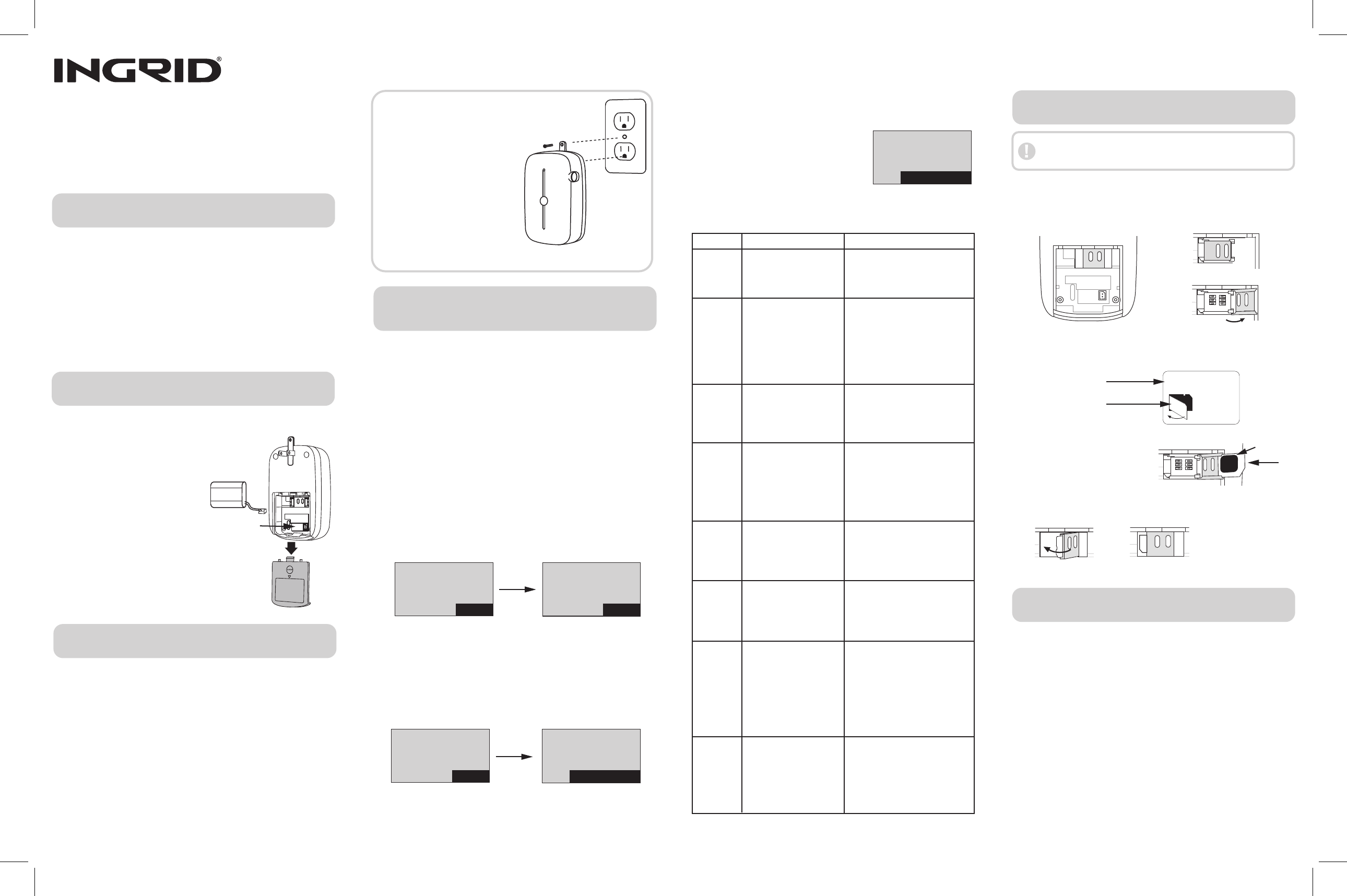
Cellular Gateway Kit Contents
Activating SIM Manually
Prepare the Cellular Gateway
Install the Cellular Gateway
Add the Cellular Gateway
to the InGrid System
The Cellular Gateway (CGW) automatically establishes a
connection between your InGrid Home Security system and the
monitoring service center if the primary (broadband)
connection to your home has stopped working. The connection
is made through the local cellular wireless network, which is the
same network that's used for mobile phone and other wireless
device communications.
The Cellular Gateway should be placed in a location where it will receive
a strong external cellular signal while maintaining a good connection with
as many internal Grid Controllers (ex. Base, Consoles and Grid Extenders)
as possible. Since it will be possible to relocate the Cellular Gateway after
it is initially installed (if necessary), chose a location that is (first) close to
an outside wall and (second) centrally located within the home.
WGC1000 Cellular Gateway
Device Guide
IG280 Li-Ion Rechargeable Battery Pack
Not included: External antenna (optional)
Once the Cellular Gateway (CGW) has been mounted it must then be
“added” to the InGrid System in order to function.
Using a Handset or Console:
1. Press MENU.
2. Scroll to Security Setup, press SELECT and enter the Master Code
3. Scroll to GCs or Handset, press SELECT.
4. Scroll to <Add New>, press SELECT. The system will begin
searching for the Cellular Gateway that you are adding.
5. On the Cellular Gateway, press and hold the button in the center of
the device until the green light starts flashing (this will put the
Cellular Gateway into registration mode).
6. The following messages will appear on the Handset or Console
once the system has successfully “found” the Cellular Gateway.
7. Use the Edit feature to rename the device (optional). NOTE: Press
DELETE to erase text and use the keypad keys to type in a new
name. Once you are satisfied with the entered name, press OK.
8. At this point the InGrid system will communicate with the SIM
(Subscriber Identity Module) card that is located inside the Cellular
Gateway. If this process is successful you will see the following
message appear on the Handset or Console:
Using a Handset or Console:
1. Press MENU on the Handset or Console
2. Scroll to Utilities, press SELECT and enter the Master Code
3. Scroll to Activate SIM, press SELECT
4. The InGrid system will now automatically go through the SIM card
activation process, as described in the “Add the Cellular Gateway
to the InGrid System” section, (Step 8).
NOTE: Battery is required for
operation of this device.
NOTE: This completes the steps to add the Cellular Gateway to the InGrid
system. During the time in which the SIM is being activated you
can use all features of your InGrid system with the exception of
the Cellular Gateway. When the SIM is
successfuly activated the “Ready”
screen on your Handset or Console
will display the following:
Possible error messages during the previous step and corrective actions:
1. Remove the back cover of the Cellular Gateway.
2. Locate the rechargeable battery (included).
Insert the battery plug into the two-pin
jack and place the battery into the back
of the Cellular Gateway.
3. Replace the back cover.
3. Locate the carrier card and remove the SIM from the carrier as
shown in the diagram.
4. Check that the SIM is oriented
correctly and slide it all the way
down into the slot in the gate.
5. Fully close the SIM gate, then press down on the gate and slide it
to the right until it locks (clicks) closed.
LCD Screen Problem description How to fix the problem
Securing the Cellular Gateway (Optional)
1. For personal safety, turn the power to the
outlet OFF at the circuit breaker.
2. Leave the wall plate on the outlet,
but remove the center screw.
3. Plug the Cellular Gateway into
the lower electrical outlet with
the tab facing upward.
4. Replace the center screw by
inserting it through the tab on
the Cellular Gateway.
5. Turn the power back ON at the circuit breaker.
Installing your InGrid Cellular Gateway
Prior to adding the Cellular Gateway it is necessary to first install and
activate your InGrid System and to have a Handset and/or Console
available for use in the Cellular Gateway installation process.
“Registration
Limit
Exceeded”
“Device
Type
Not
Recognized”
“Device
Not
Found”
“CGW
Service
Not
Enabled”
CGW GX found
Please Wait
60 seconds
OK OK
CGW GX
added
SIM
being activated
Allow up to 4 hr
OK PHNBK MENU
Ready to Arm
Activating SIM
Calls:0 Msg:0
PHNBK MENU
Ready to Arm
Thu 6/12 11:48a
Calls:0 Msg:0
This message will appear
if a Cellular Gateway has
already been added to this
system.
The system will not allow a new
Cellular Gateway to be added until
the existing one is deleted.
Software currently loaded
on your system is out of
date and needs to be
updated.
Wait 24 hours and then re-attempt
to add the CGW to your system.
This allows your system software
to be automatically updated
overnight. You can also contact
InGrid Customer Support to
request an immediate software
update.
“SIM
not
active”
The CGW has been
successfully added and
registered, however the
InGrid Home Security
System is not able to
successfully activate
the SIM.
Try to activate the SIM by
following the steps described in
the “Activating SIM card
manually”.
This message appears
when the InGrid system is
unable to make contact
with a new device that’s
being added.
Move the CGW to a different
location and try again to add it.
The device has been
successfully added and
registered, however the
SIM cannot be activated
because the user account
has not been set up for
this service.
Contact InGrid Customer Support
for assistance if this problem
occurs.
“SIM
not
detected”
The SIM card (located
inside the Cellular
Gateway battery
compartment) is either
defective or missing.
Check that the SIM is installed
correctly (you may need to remove
and reinsert it as shown in Step 1.
Then follow the steps described in
the “Activating SIM manually”.
“SIM
activation
aborted.
No Internet”
The SIM activation
process was stopped
because the Internet
connection to the InGrid
system has been lost.
Once the Internet connection
problem is resolved, follow the
steps described in the “Activating
SIM manually”.
“Low
CGW
signal”
The CGW has been
successfully added and
registered, however the
wireless signal is very low.
First move the CGW to a location that
is closer to the outside walls of the
home (closer to the external cellular
wireless network). If relocating does
not correct the problem it may be
necessary to attach and install an
external antenna to the CGW. Refer
to the “Installing an (Optional)
External Antenna”.
(note: time, date and call information will vary)
Carrier Card
Swing gate closed Gate closed with SIM installed
Insert SIM
into open gate
Gold area
SIM
Battery Jack
SIM Installation
THE SIM (SUBSCRIBER IDENTITY MODULE) FOR THIS DEVICE HAS
BEEN FACTORY PRE-INSTALLED. IF FOR ANY REASON IT BECOMES
NECESSARY TO REPLACE IT PLEASE FOLLOW THE STEPS BELOW.
Swing gate open
Gate in closed position
1. Remove the back cover of the Cellular Gateway.
2. Press down on the SIM holder gate while sliding it to the right. Tilt
the device slightly to the right and swing the gate open.
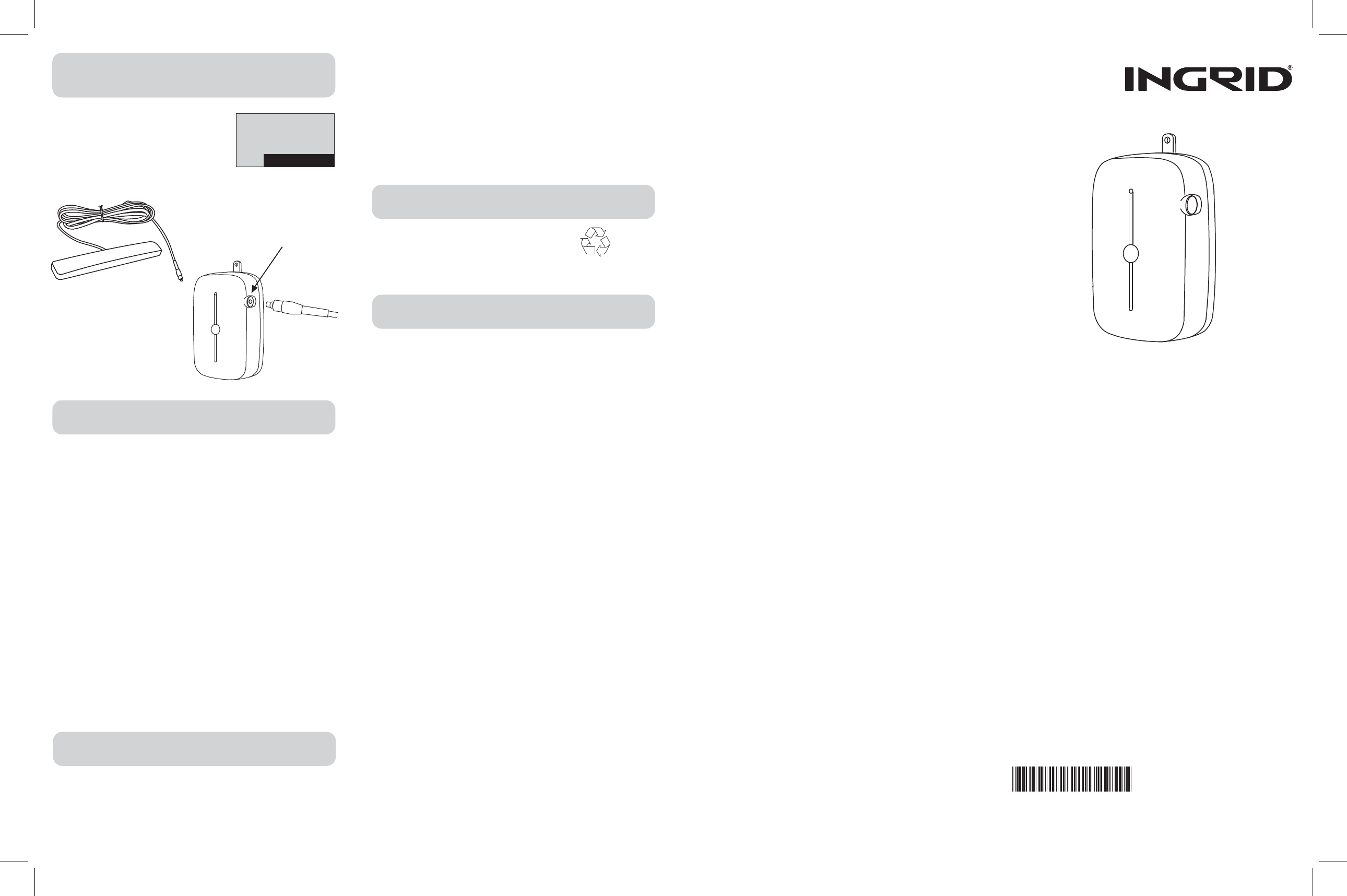
Cellular Gateway Installation Instructions
Model WGC1000
Industry Canada (I.C.) Notice
Terminal Equipment
Notice: This equipment meets the applicable Industry Canada Terminal Equipment Technical
Specifications. This is confirmed by the registration number. The abbreviation, IC, before the
registration number signifies that registration was performed based on a Declaration of
Conformity indicating that Industry Canada technical specifications were met. It does not imply
that Industry Canada approved this equipment.
FCC Information
FCC Part 15
This device complies with Part 15 of the FCC Rules. Operation is subject to the following two
conditions: (1) This device may not cause harmful interference, and (2) this device must accept
any interference received, including interference that may cause undesired operation.
CAUTION:
Changes and modifications to this product not expressly approved by InGrid, Inc. could void not
only the user’s authority to operate this device, but also the limited warranty.
Note:
This equipment has been tested and found to comply with the limits for a Class B digital device,
pursuant to Part 15 of the FCC Rules. These limits are designed to provide reasonable protection
against harmful interference in a residential installation. This equipment generates, uses, and can
radiate radio frequency energy and, if not installed and used in accordance with the instructions,
may cause harmful interference to radio communications. However, there is no guarantee that
interference will not occur in a particular installation. If this equipment does cause harmful
interference to radio or television reception, which can be determined by turning the equipment
off and on, the user is encouraged to try to correct the interference by one or more of the
following measures:
• Reorient or relocate the radio or television receiving antenna
• Reorient or relocate and increase the separation between the InGrid equipment and radio or
television receiver
• Connect the InGrid equipment into an outlet on a circuit different from that to which the
radio or television receiver is connected.
• Consult the dealer or an experienced radio/TV technician for help.
The antenna used with this product must be installed to provide a separation distance of at least
20 cm from all persons and must not be co-located or operating in conjunction with any other
antenna or transmitter.
This equipment should be serviced only by Ingrid, Inc. or its authorized agents.
Li-Ion
2004K
Part No. 100000804
Rev. A
Printed in China
InGrid Limited Product Warranty
Battery Warning
INGRID LIMITED WARRANTY FOR PRODUCTS AND ACCESSORIES
PURCHASED IN THE UNITED STATES OR CANADA
What Does this Warranty Cover?
Subject to the exclusions contained below, InGrid, Inc. (“InGrid”) warrants the InGrid-branded or
certified accessories (including all embedded software) sold by InGrid for use with the InGrid
Home Security System (the “Products”) to be free from defects in materials and workmanship
under normal consumer usage and in accordance with the accompanying instructions and
documentation, for the period(s) outlined below. This limited warranty is the consumer’s exclusive
remedy, and applies as follows to new Products purchased by consumers in the United States or
Canada, which are accompanied by this written warranty:
PRODUCTS COVERED/LENGTH OF COVERAGE (the “Warranty Period”)
New Products:
One (1) year from the date of purchase by the first consumer purchaser of the Product.
Products that are Repaired or Replaced.
The balance of the original warranty or for ninety (90) days from the date returned
to the consumer, whichever expires later.
WHAT IS NOT COVERED? (EXCLUSIONS)
Normal Wear and Tear. Periodic maintenance, repair and replacement of parts due to normal
wear and tear are excluded from coverage.
Ornamental Decorations. Ornamental decorations such as emblems and graphics and other
decorative elements, are excluded from coverage.
Batteries. Only batteries whose fully charged capacity falls below 80% of their rated capacity
and batteries that leak are covered by this limited warranty.
Abuse & Misuse. Defects or damage that result from the following are excluded from
coverage under this limited warranty:
a) improper operation, storage, misuse or abuse, accident or neglect, such as physical
damage (cracks, scratches, etc.) to the surface of the Product resulting from misuse;
b) contact with moisture, liquids, water, rain, extreme humidity, heavy perspiration or
makeup, sand, dirt or the like, food, or proximity to or exposure to heat or cold, fire, flood,
or lightning;
c) other acts which are inconsistent with the instructions and documentation that
accompany the Products; and
d) use of the Products with any system other than the InGrid Home Security System.
Use of Non-InGrid Products and Accessories. Defects or damage that result from the
use of Non-InGrid branded or certified products, accessories, software or other peripheral
equipment are excluded from coverage, including without limitation defects or damage to Products
that result from such use.
Unauthorized Service or Modification. Defects or damages resulting from service,
testing, adjustment, installation, maintenance, alteration, including without limitation, software
changes, or modification in any way by someone other than InGrid, or its authorized agents, are
excluded from coverage.
Altered Products. Products with the following characteristics are excluded from coverage:
a) serial numbers or date tags that have been removed, altered or obliterated;
b) broken seals or Products that show evidence of tampering;
c) mismatched board serial numbers; or
d) nonconforming or non-InGrid housings, antennas, or parts.
Communication Services. Defects, damages, or the failure of Products due to any
communication service or signal not provided directly by InGrid is excluded from coverage.
Out of Warranty Products. Defects or damages reported to InGrid after the Warranty Period
are excluded from coverage.
WHO IS COVERED?
This warranty extends only to the first consumer purchaser, and is not transferable.
WHAT WILL INGRID DO?
InGrid, at its option, will at no charge repair, replace or refund the purchase price of any Products
that do not conform to this limited warranty. We may use functionally equivalent
reconditioned/refurbished/pre-owned or new Products or parts. No data, added to your Products,
including but not limited to component names, and system preferences, will be reinstalled.
HOW TO OBTAIN WARRANTY SERVICE OR OTHER INFORMATION?
To obtain service or information, please call:
InGrid Customer Services at: 1-877 InGrid-7 (1-877-464-7437)
Or email us at: warranty@ingridhome.com
You will receive instructions on how to ship the Products, at your expense, to an InGrid Authorized
Repair Center. To obtain service, you must include:
a) a copy of your receipt, bill of sale or other comparable proof of purchase;
b) a written description of the problem;
c) the complete physical address of the location where the system was installed and most
importantly;
d) your address and telephone number; and,
e) the “Return Merchandise Authorization” or “RMA” number that InGrid provides to you.
WHAT OTHER LIMITATIONS ARE THERE?
ANY IMPLIED WARRANTIES, INCLUDING WITHOUT LIMITATION THE IMPLIED WARRANTIES OF
MERCHANTABILITY AND FITNESS FOR A PARTICULAR PURPOSE, ARE HEREBY DISCLAIMED TO THE
MAXIMUM EXTENT PERMITTED BY LAW. THE REPAIR OR REPLACEMENT AS PROVIDED UNDER THIS
EXPRESS LIMITED WARRANTY IS THE SOLE AND EXCLUSIVE REMEDY OF THE CONSUMER, AND
INGRID’S SOLE AND EXCLUSIVE LIABILITY HEREUNDER, AND IS PROVIDED IN LIEU OF ALL OTHER
WARRANTIES, EXPRESS OR IMPLIED. IN NO EVENT SHALL INGRID BE LIABLE, WHETHER IN
CONTRACT, TORT (INCLUDING NEGLIGENCE) OR OTHERWISE, FOR DAMAGES IN EXCESS OF THE
PURCHASE PRICE OF THE PRODUCT GIVING RISE TO THE DAMAGES, OR FOR ANY INDIRECT,
INCIDENTAL, SPECIAL, PUNITIVE, EXEMPLARY OR CONSEQUENTIAL DAMAGES OF ANY KIND, OR
LOSS OF REVENUE OR PROFITS, LOSS OF BUSINESS, LOSS OF INFORMATION OR DATA, SOFTWARE
OR APPLICATIONS OR OTHER FINANCIAL LOSS ARISING OUT OF OR IN CONNECTION WITH THE USE
OF OR THE ABILITY OR INABILITY TO USE THE PRODUCTS OR SOFTWARE TO THE FULL EXTENT
THESE DAMAGES MAY BE DISCLAIMED BY LAW.
Some states and jurisdictions do not allow the limitation or exclusion of incidental or
consequential damages, or limitation of implied warranties, so the above limitations or
exclusions may not apply to you. This warranty gives you specific legal rights, and you may
also have other rights that vary from state to state or from one jurisdiction to another.
© InGrid, Inc., 2008
Protected by US patents and patents pending.
7,202,789, 7,119,658, 7,091,827, 7,084,756, 7,079,034, 7,079,020, 7,057,512, 7,053,764,
7,042,353, 7,023,341, 7,019,639, 6,888,459, D538,797, D534,519, D534,146
InGrid Home Security
© 2008 InGrid, Inc.
All rights reserved.
InGrid logo is a registered trademark.
Rechargeable Li-Ion Batteries
Must Be Recycled or Disposed of Properly.
Do not mutilate the battery pack.
Do not dispose of the battery pack in a fire due
to risk of explosion.
Installing an (Optional)
External Antenna
If you see this message on your Handset
or Console it may be necessary to install
an external antenna to increase the
signal strength.
NOTE: This item must be ordered separately
PHNBK MENU
Ready to Arm
Low CGW signal
Calls:0 Msg:0
To install the external antenna
simply attach the plug on the end
of the antenna cable to the
connector receptacle on the side
of the Cellular Gateway. Then,
mount the antenna housing on a
wall or ceiling.
(optional antenna – InGrid P/N 100000815)
External antenna
connector
Notice: The REN for this terminal equipment is marked on the equipment itself. The REN assigned
to each terminal equipment provides an indication of the maximum number of terminals allowed to
be connected to a telephone interface. The termination on an interface may consist of any
combination of devices subject only to the requirement that the sum of the RENs of all the devices
not exceed five.
Radio Equipment
The term “IC:” before the radio certification number only signifies that Industry Canada technical
specifications were met.
Operation is subject to the following two conditions: (1) this device may not cause interference,
and (2) this device must accept any interference, including interference that my cause undesired
operation of the device.