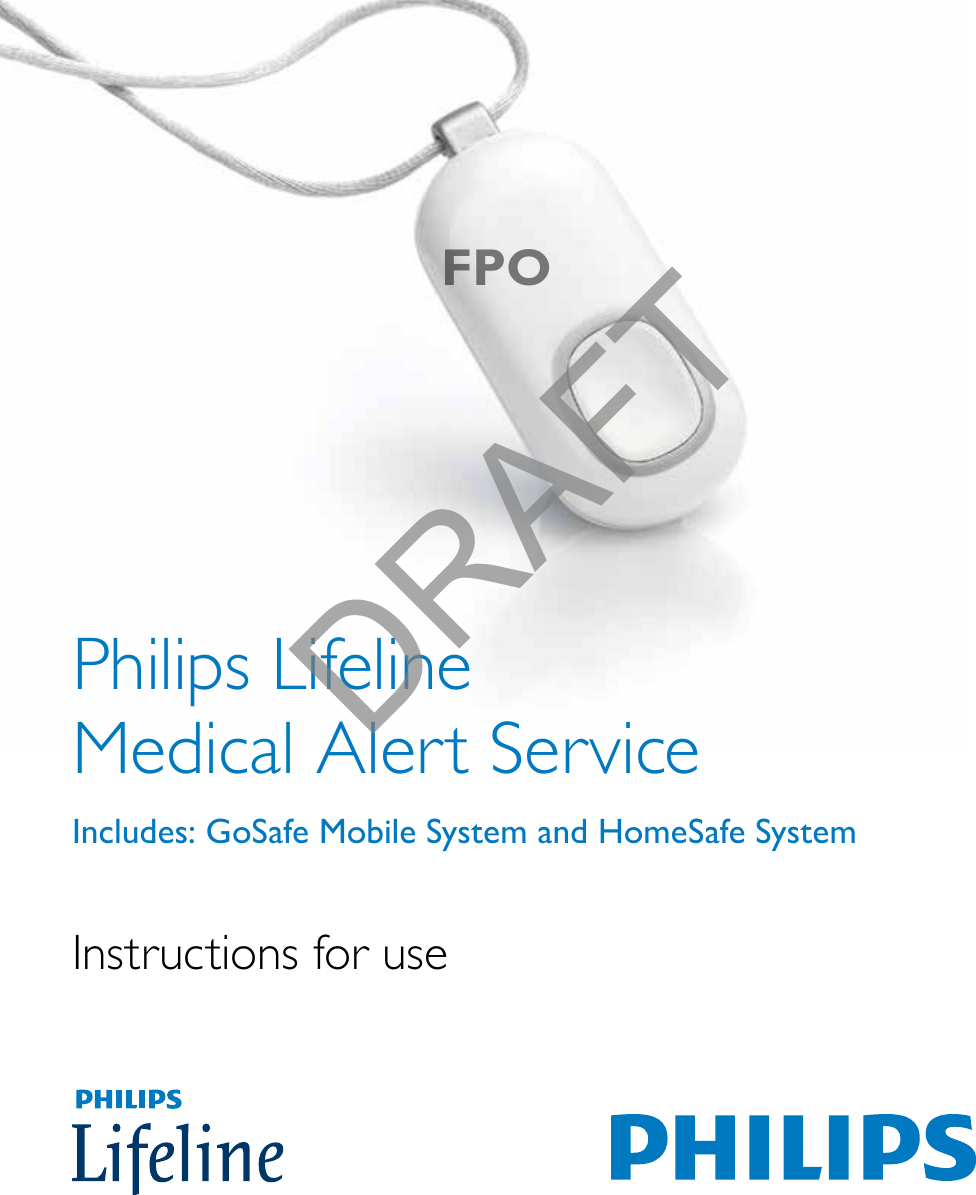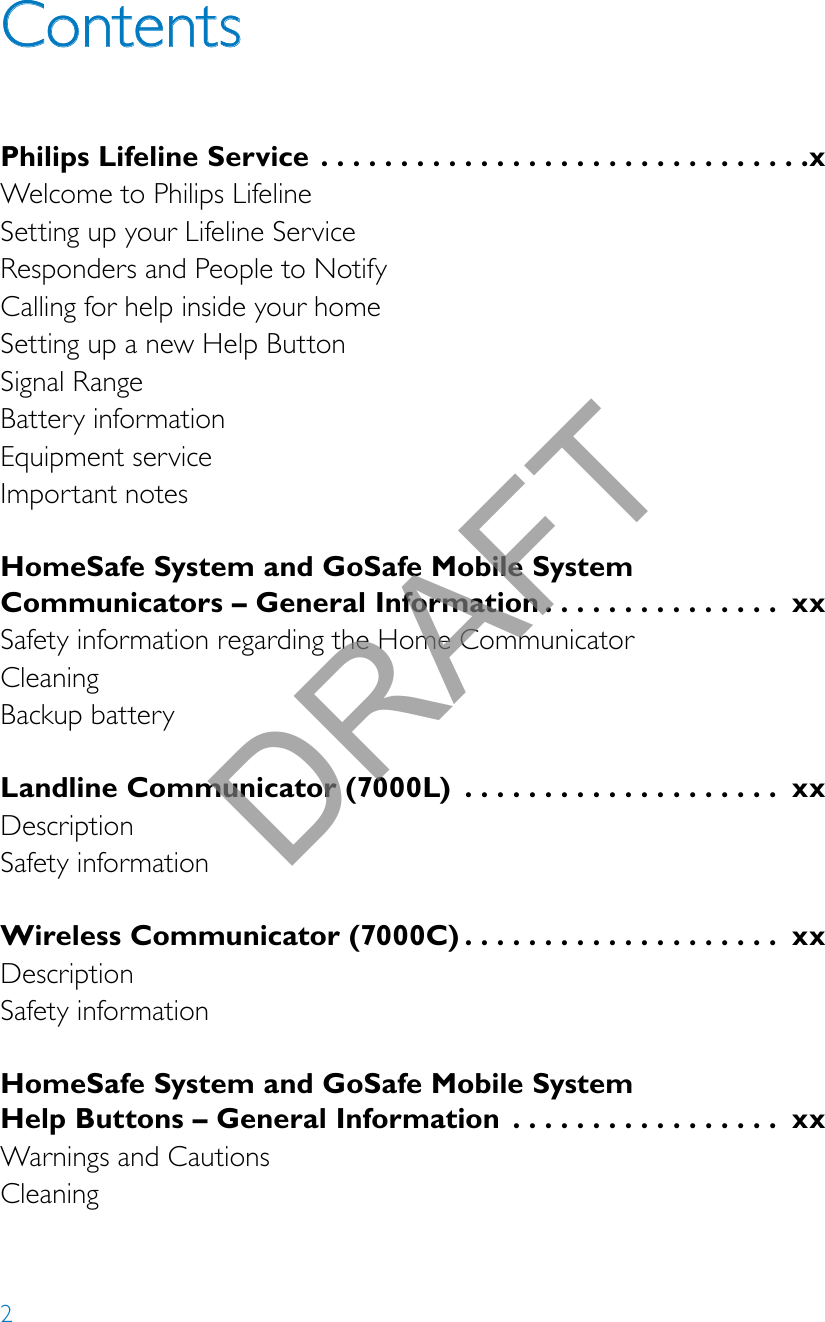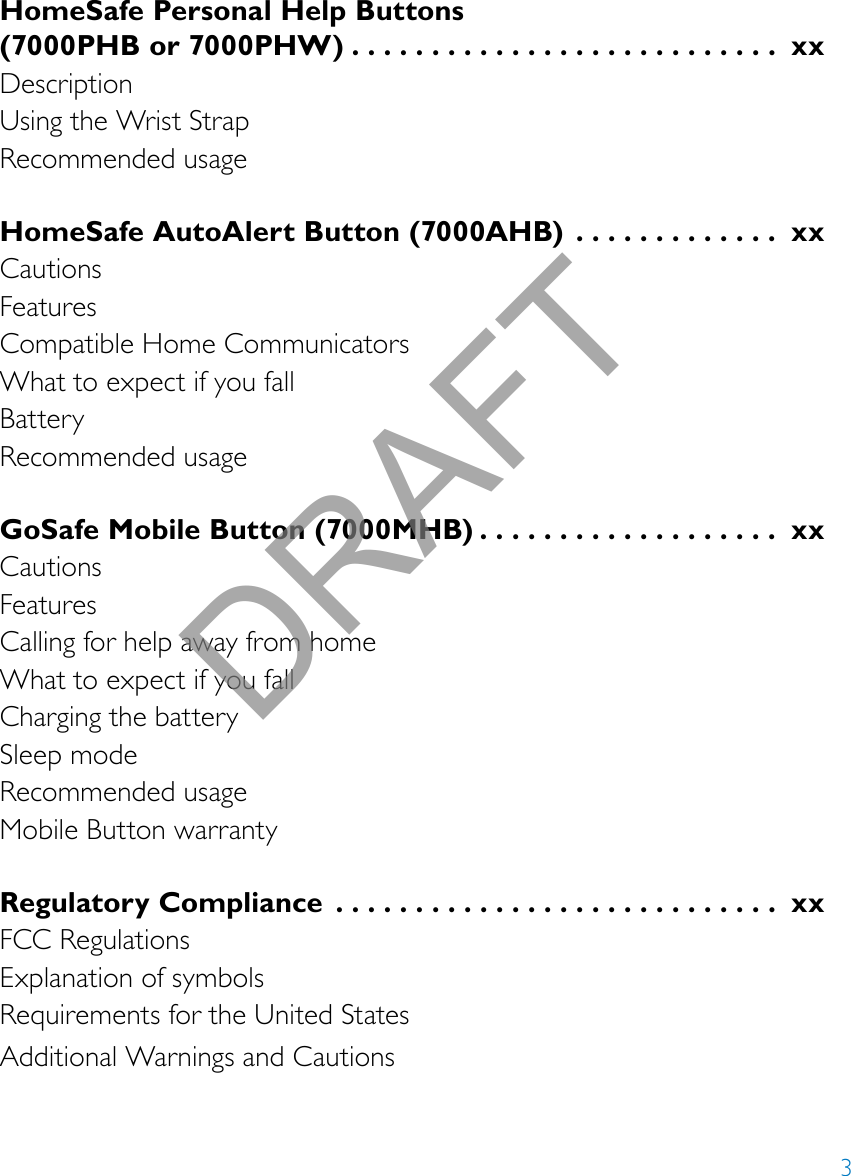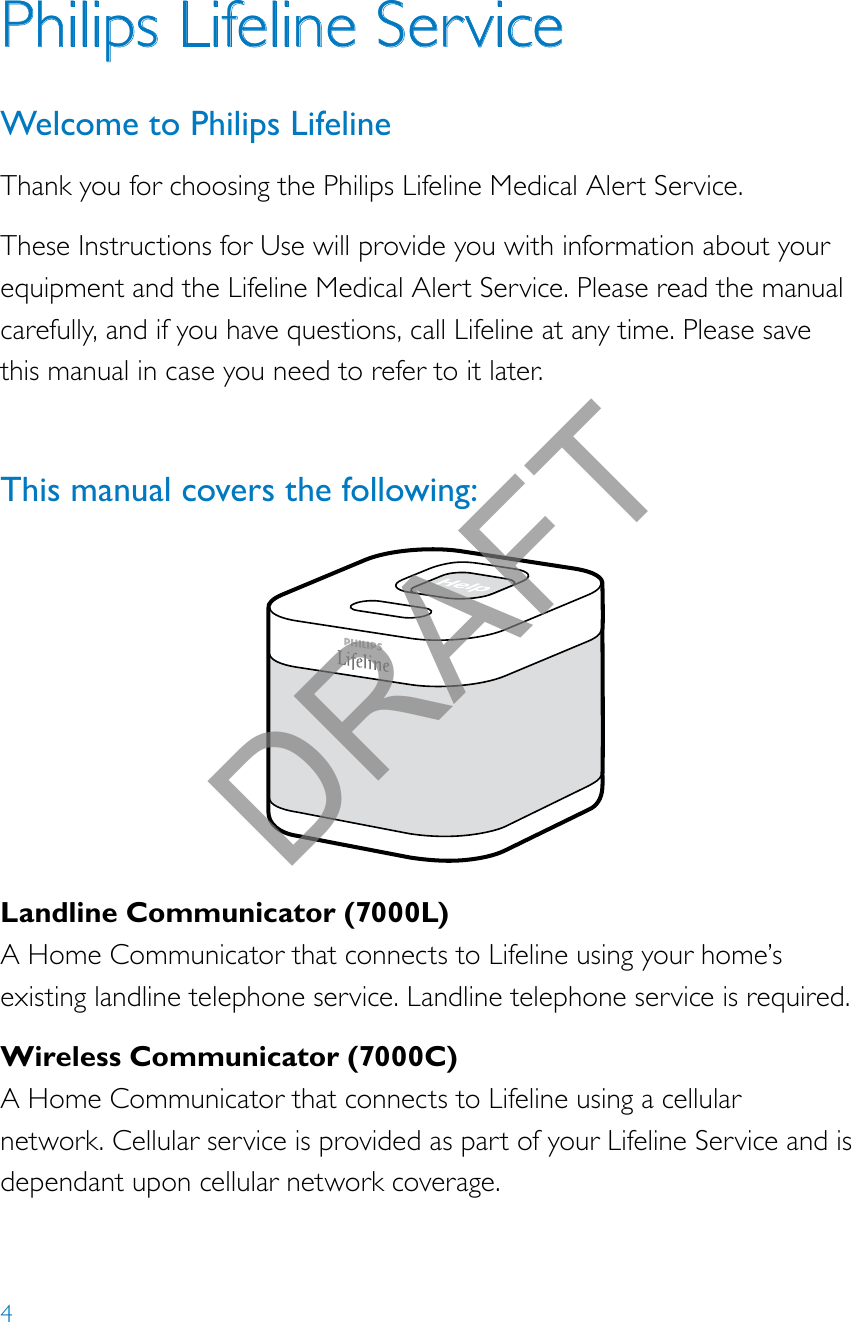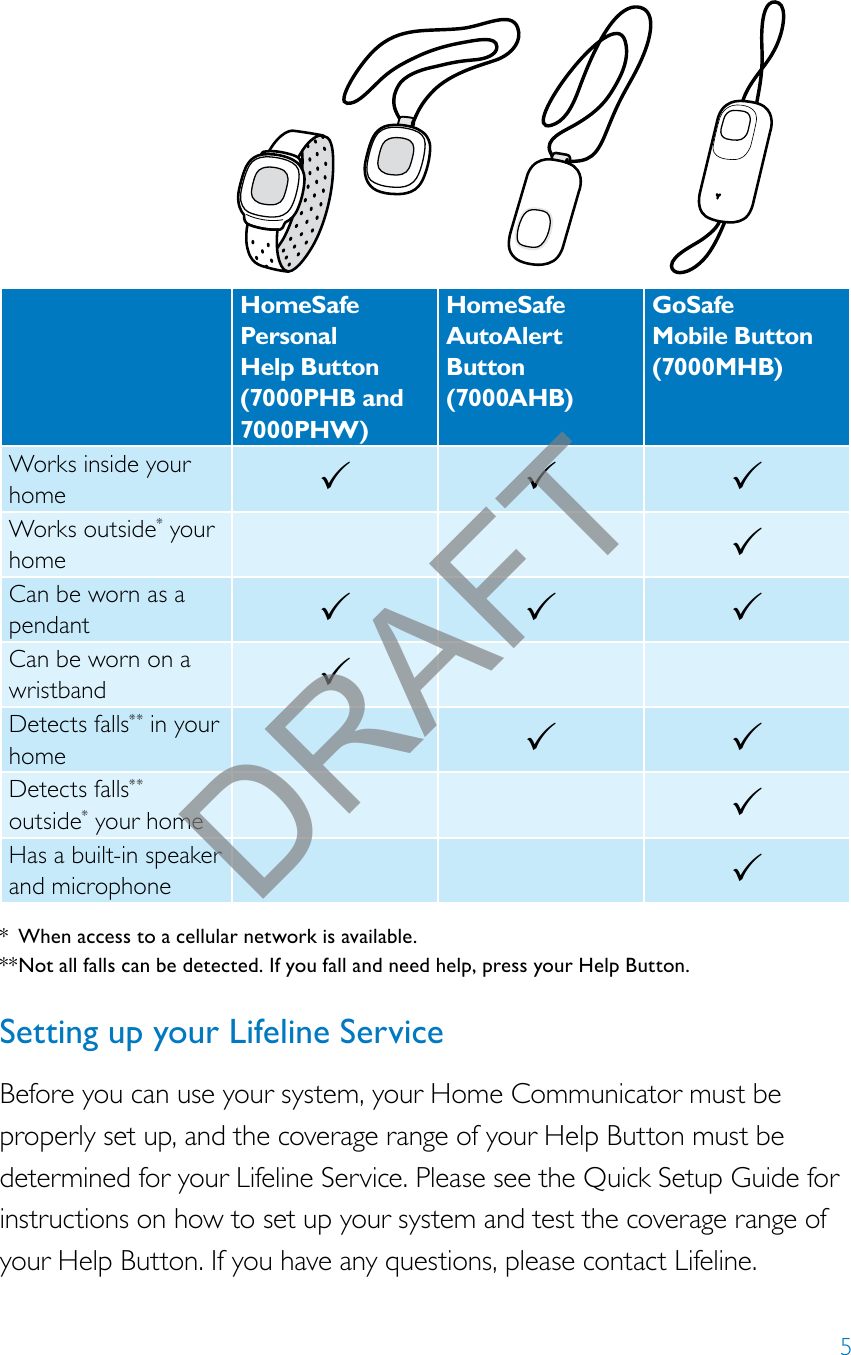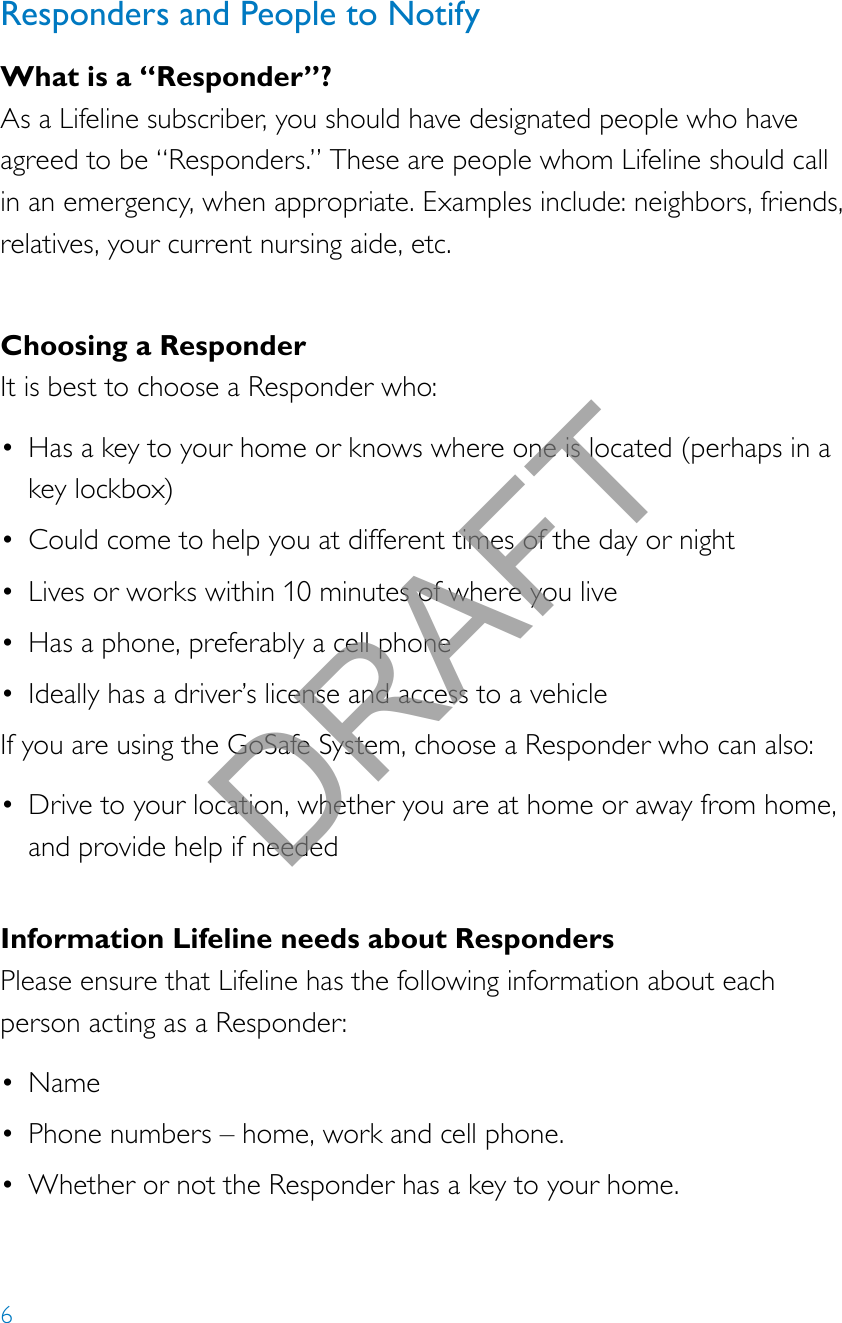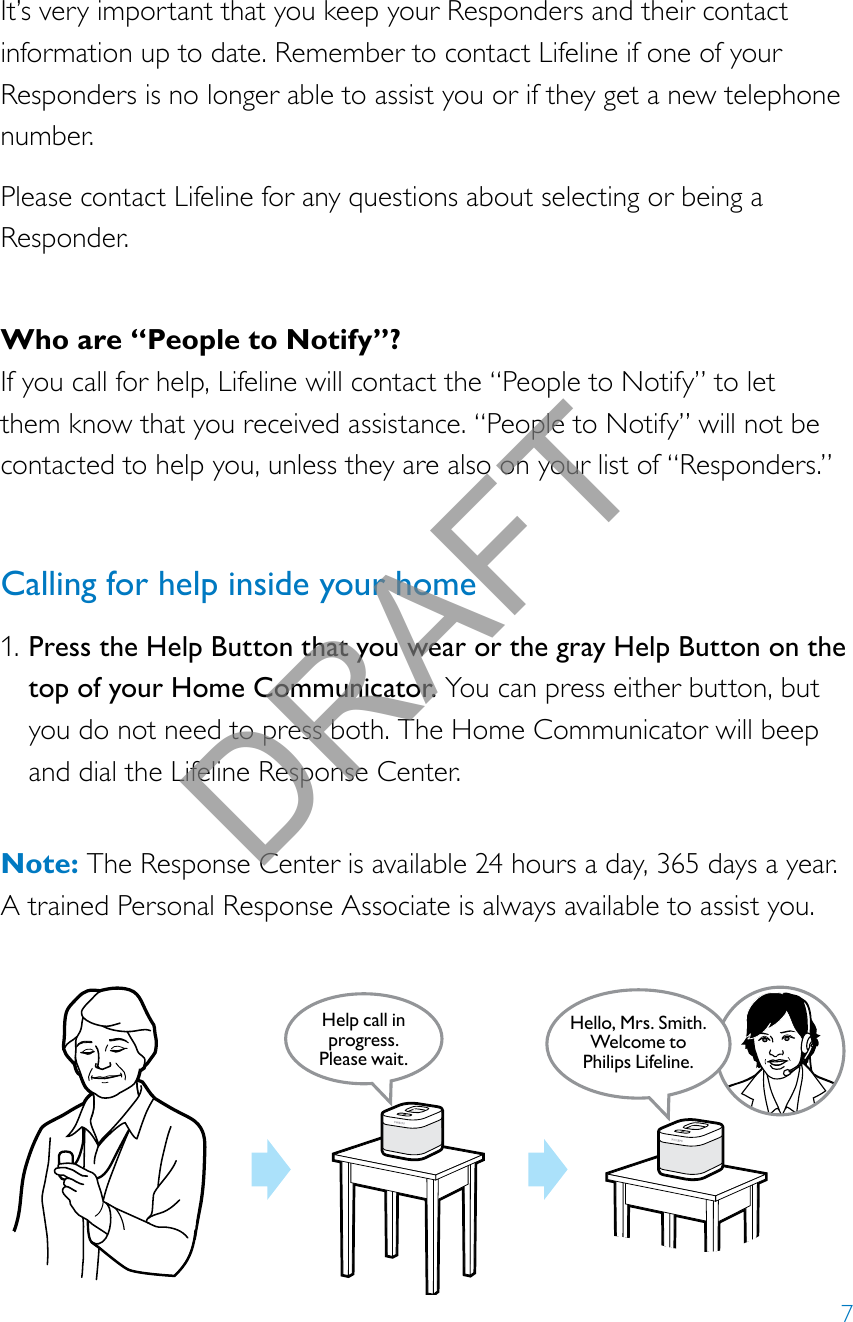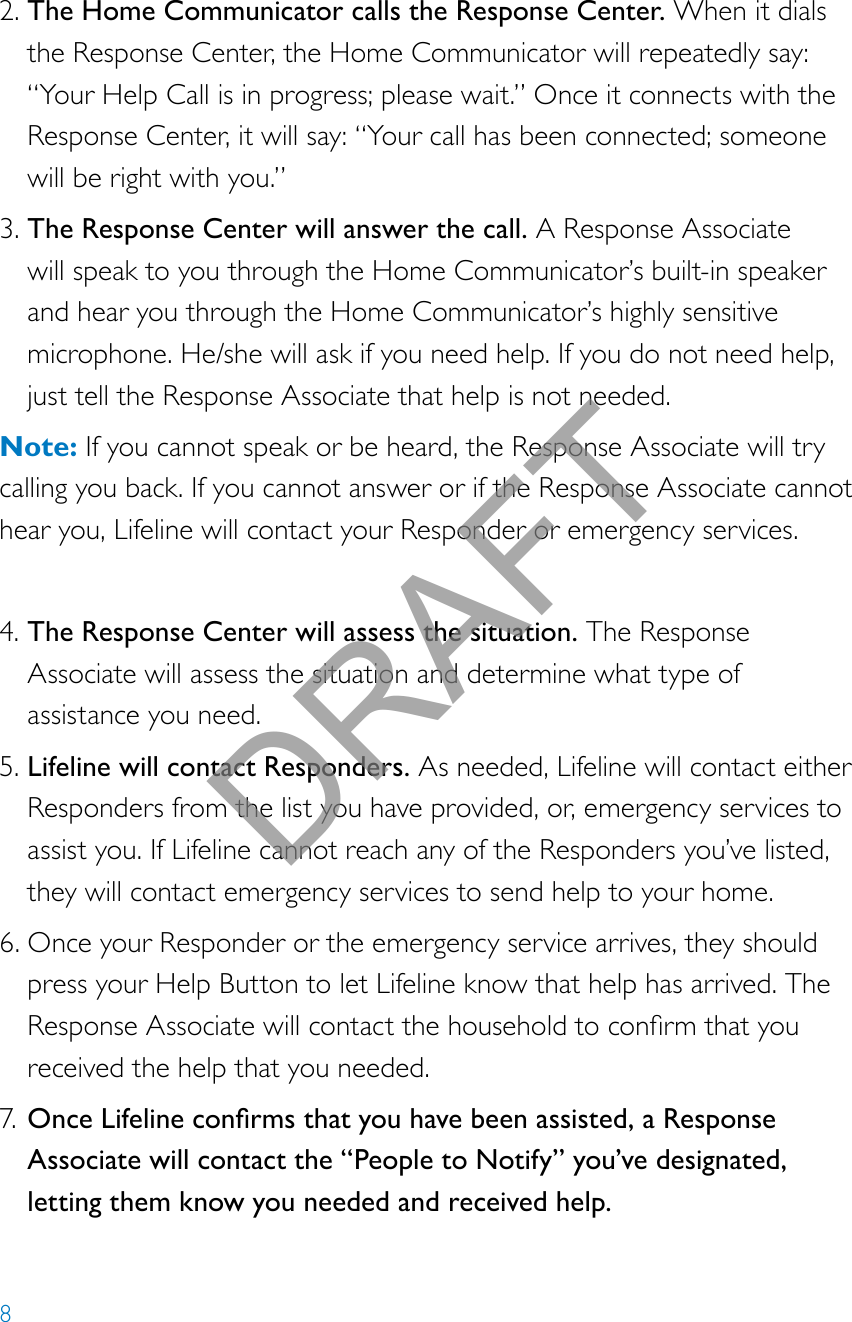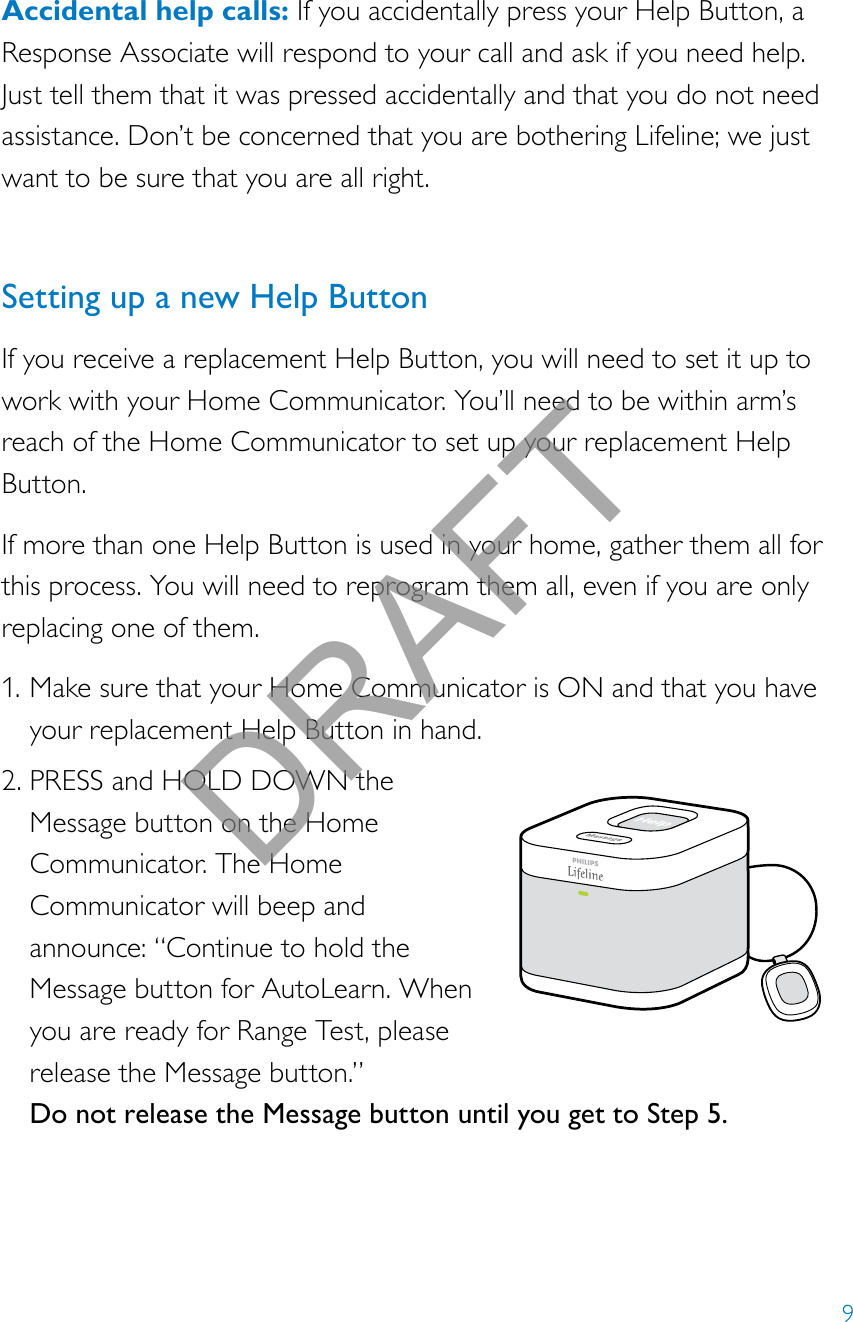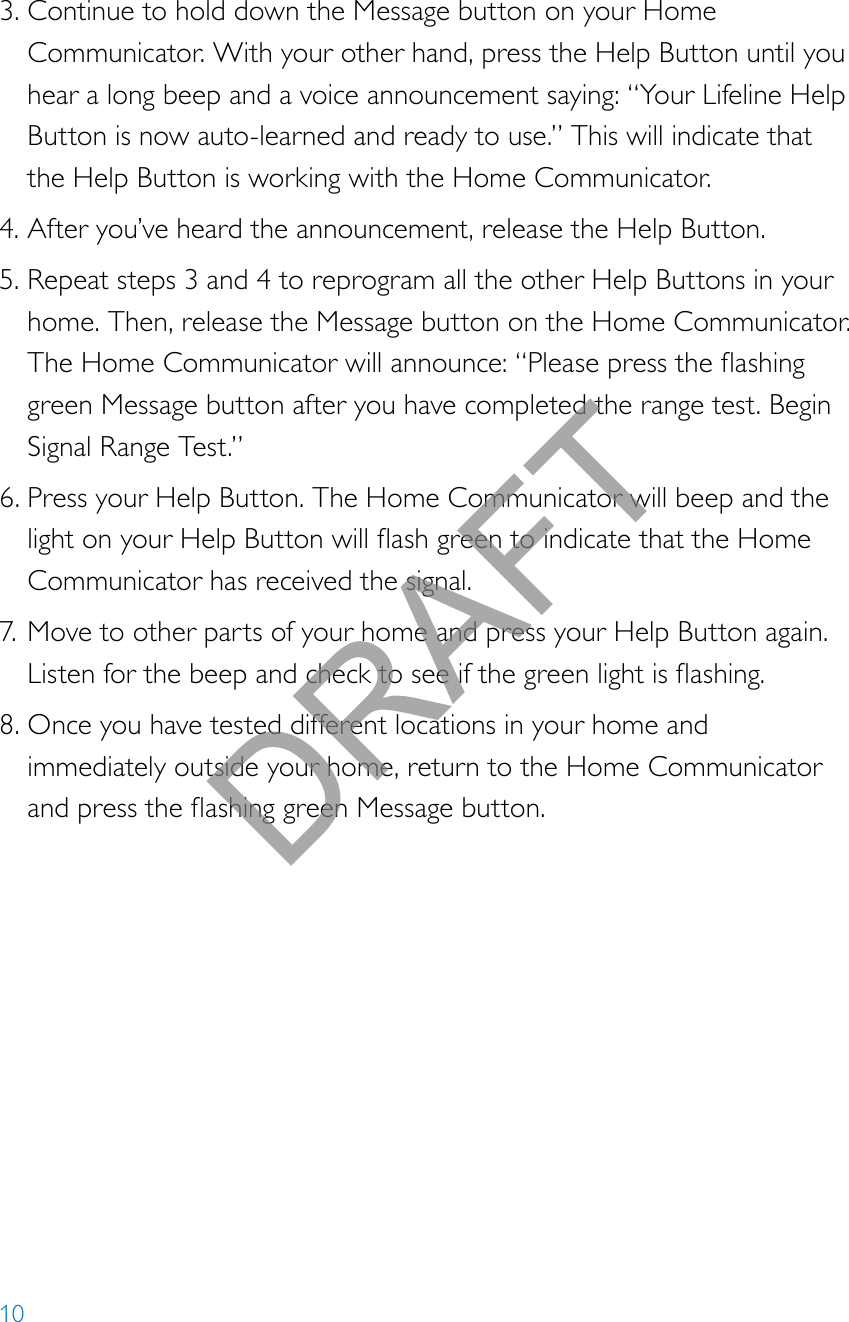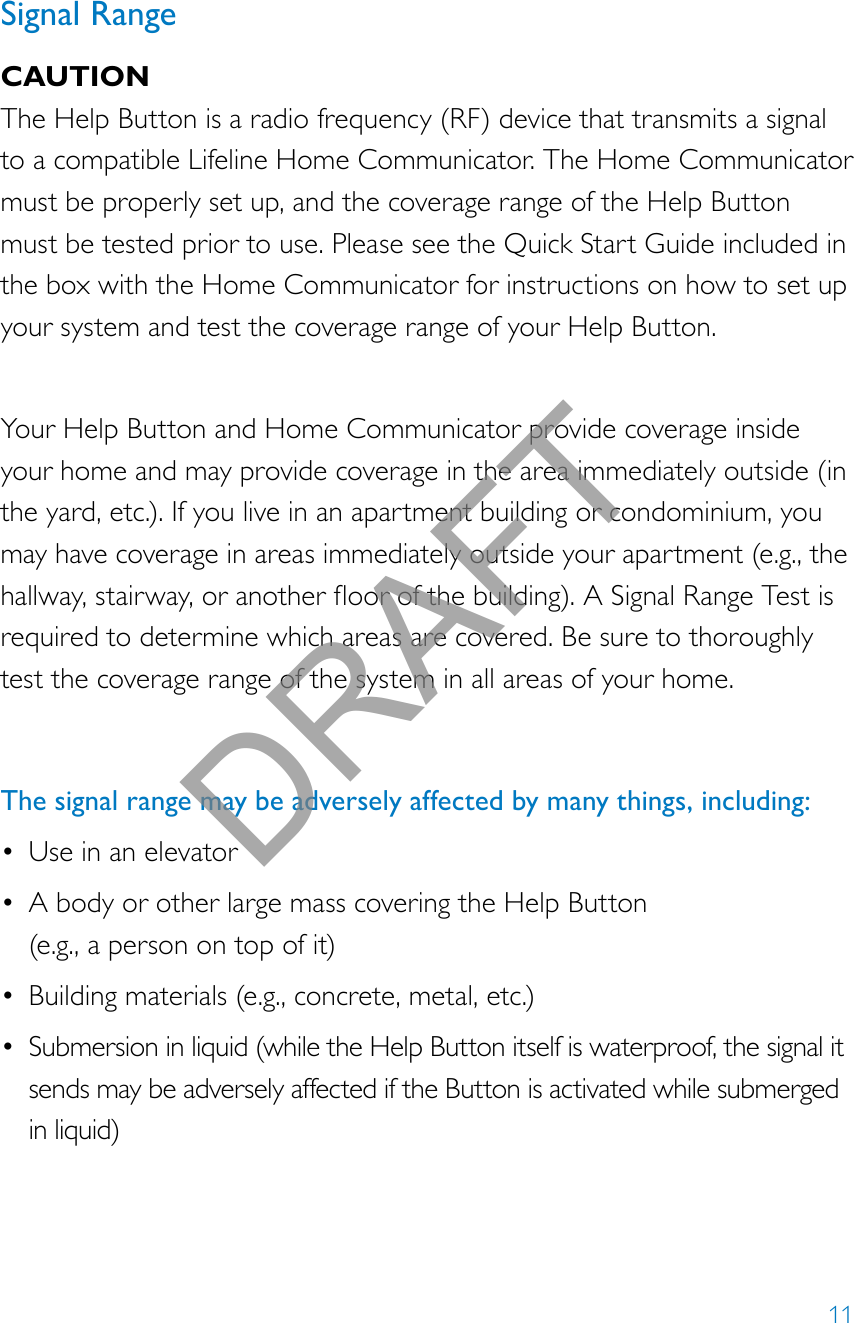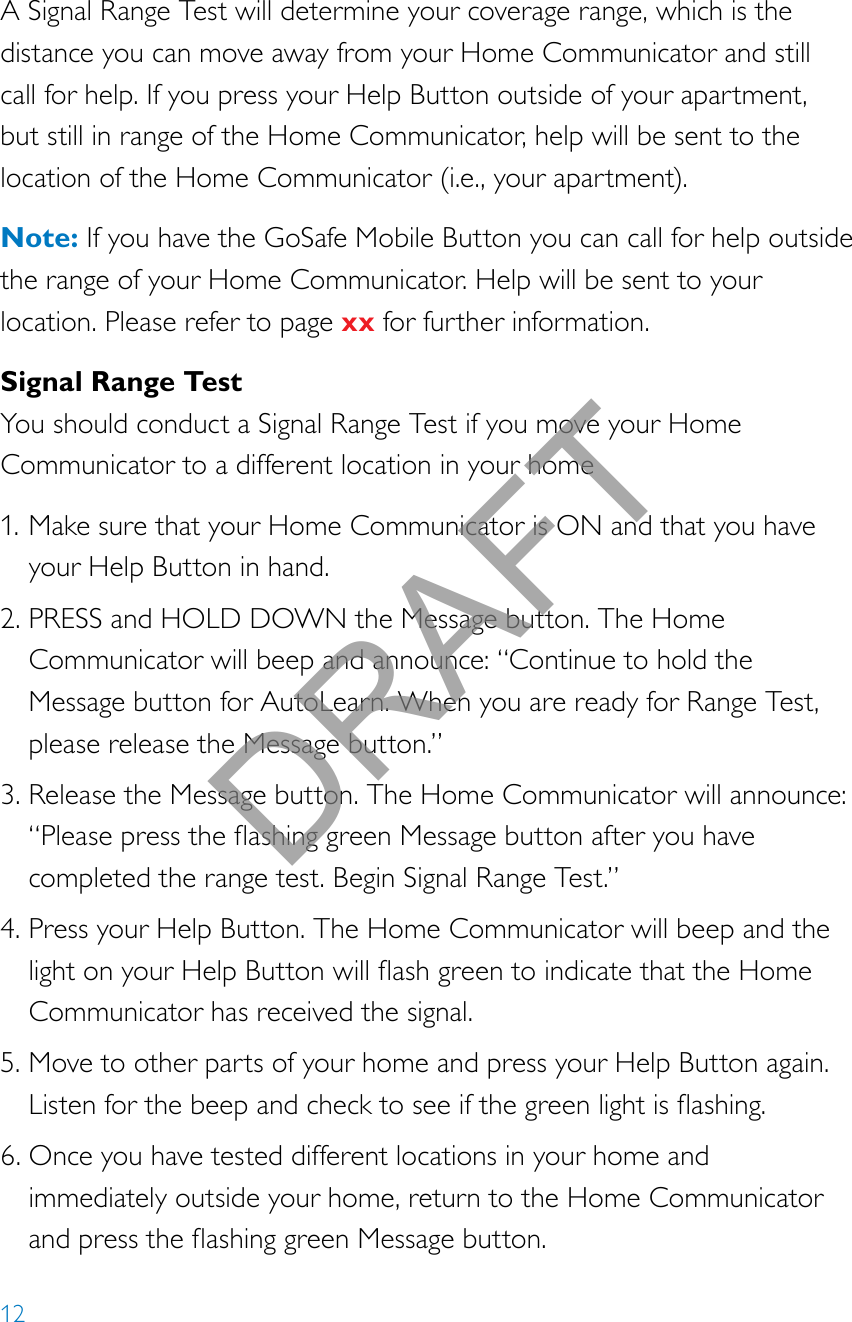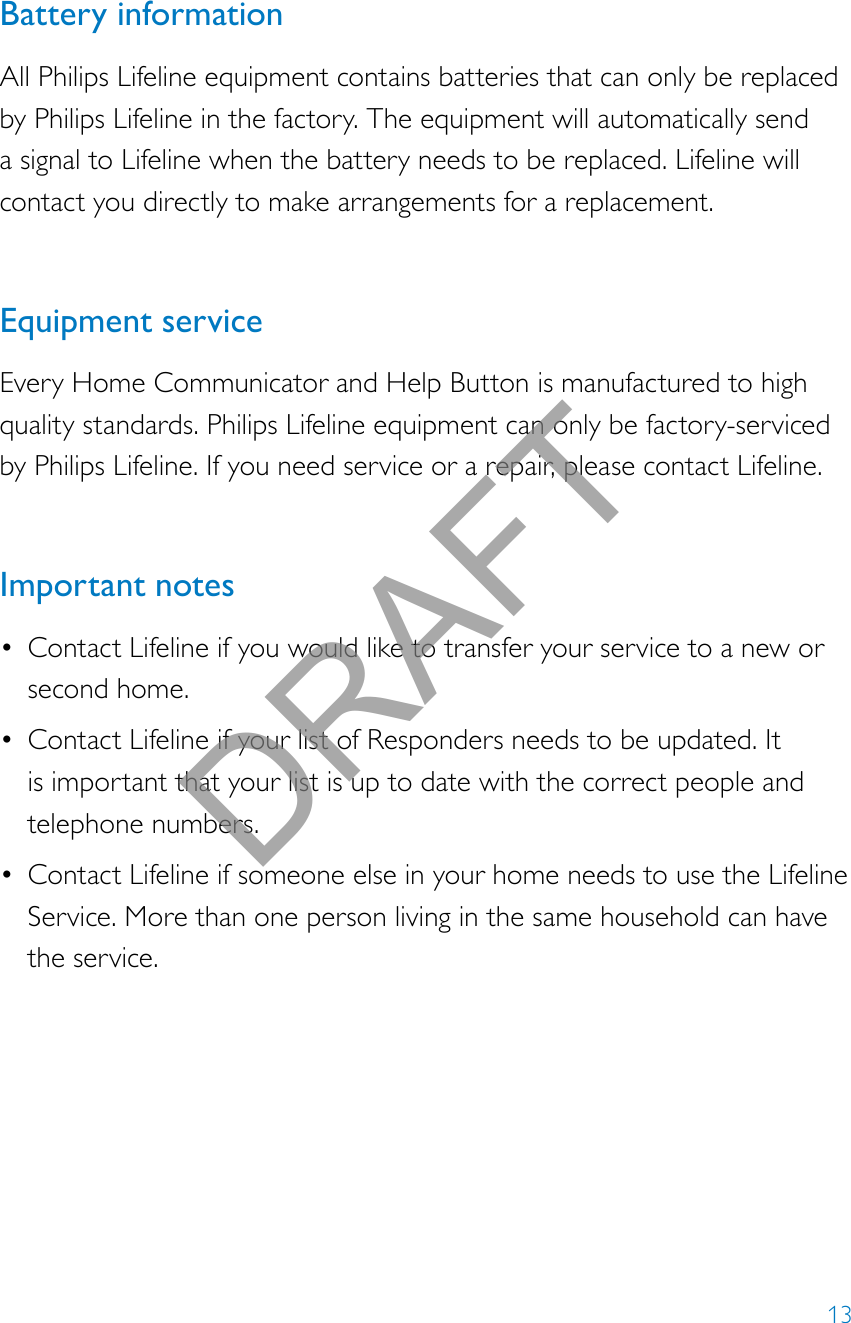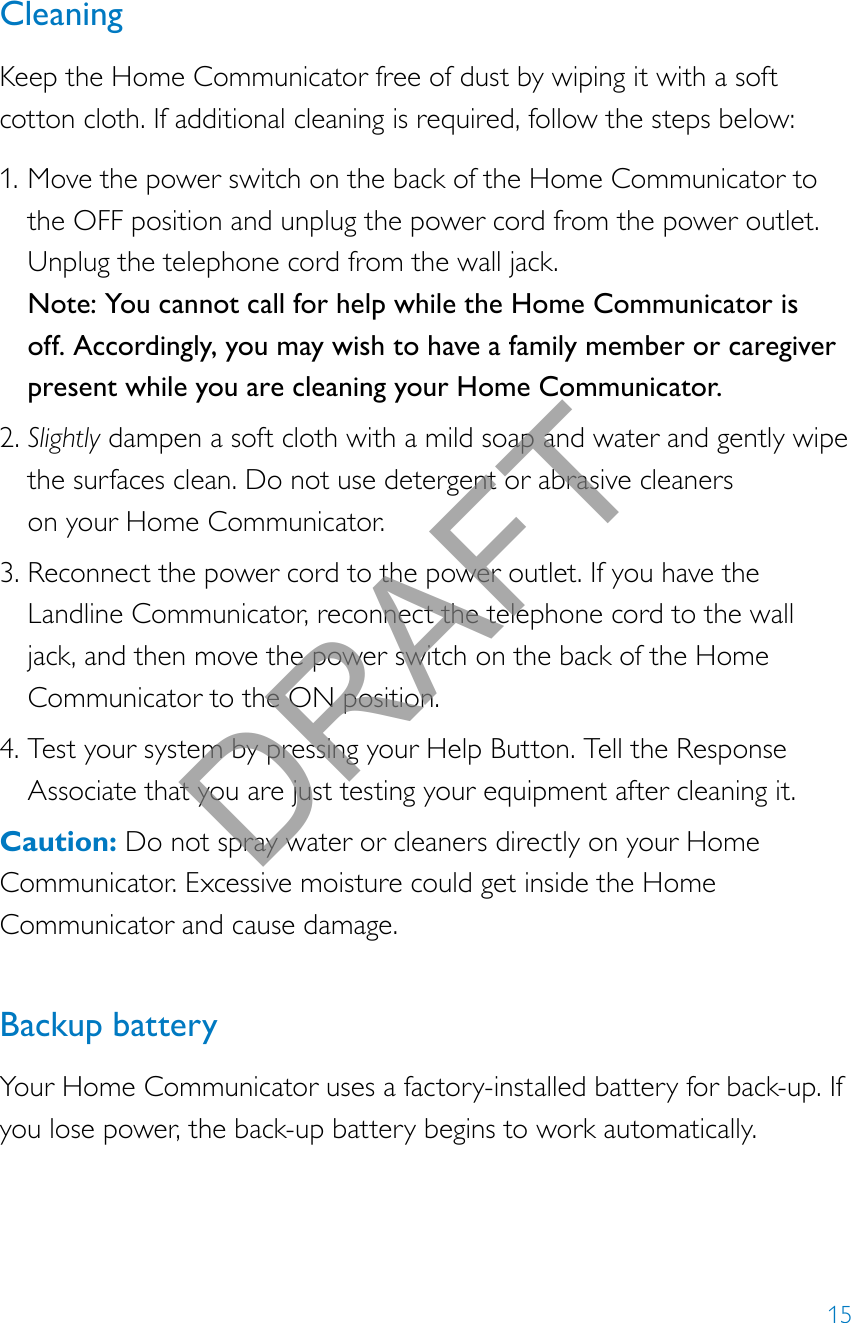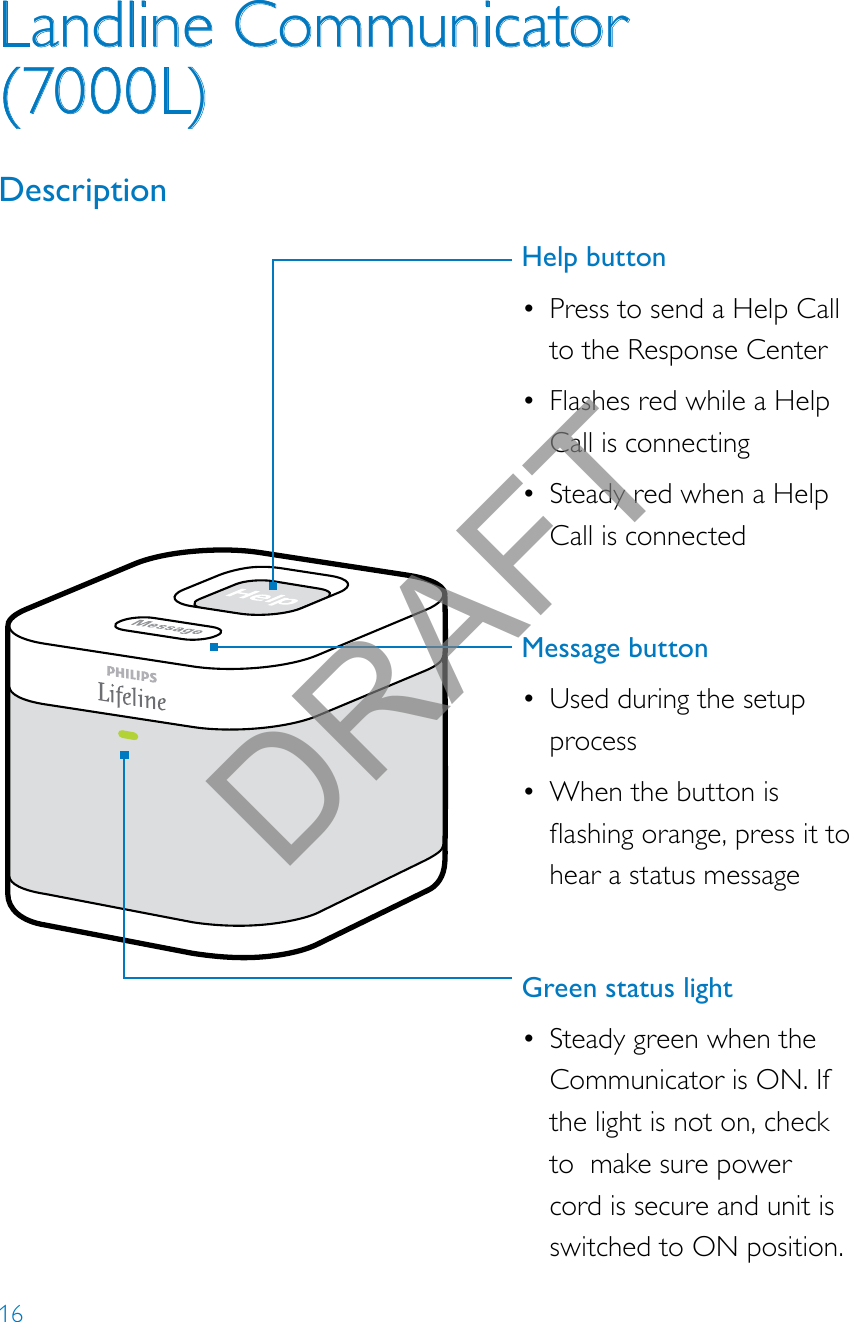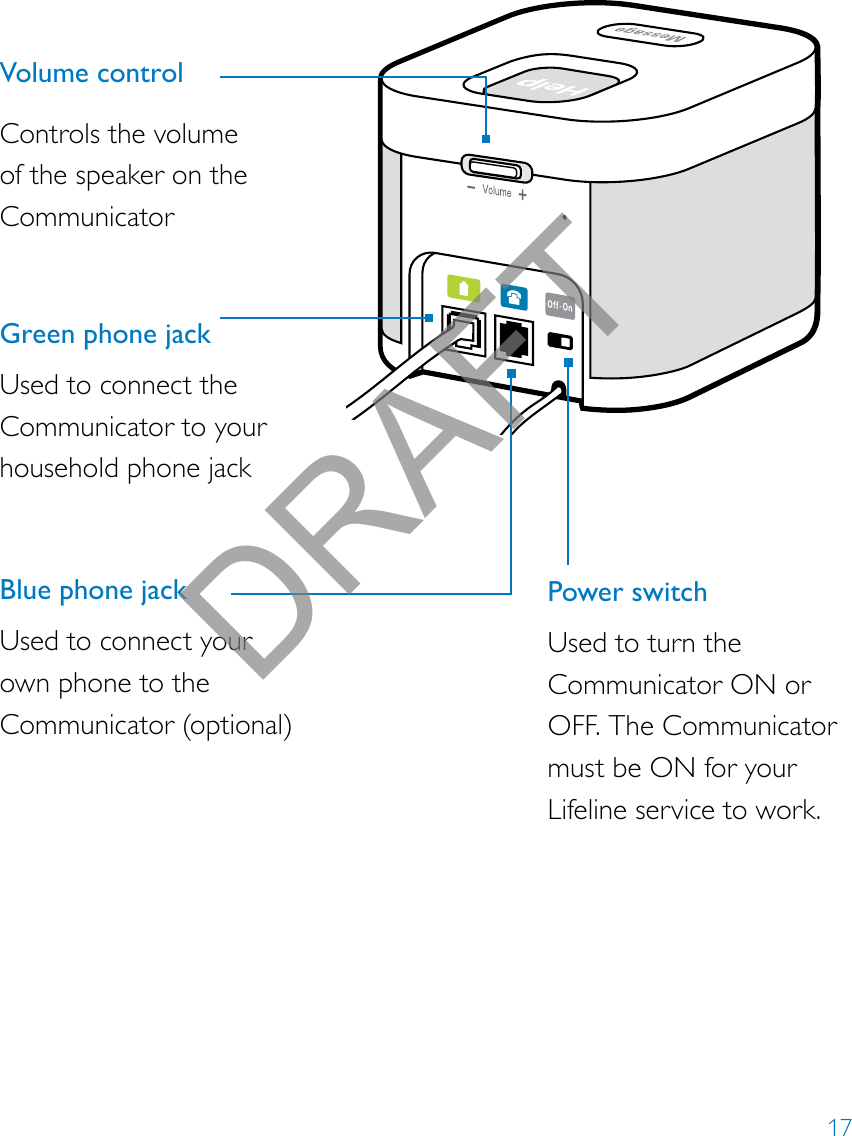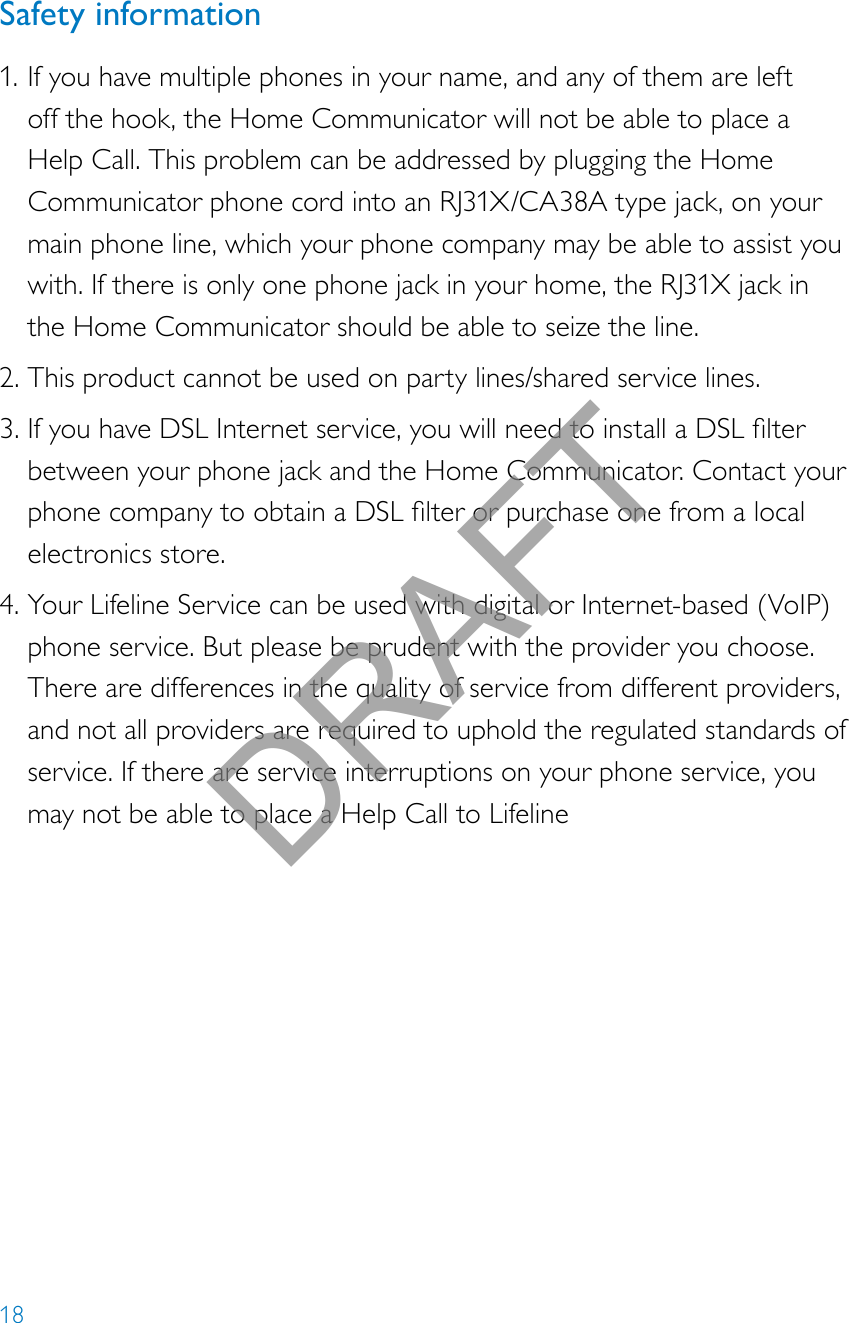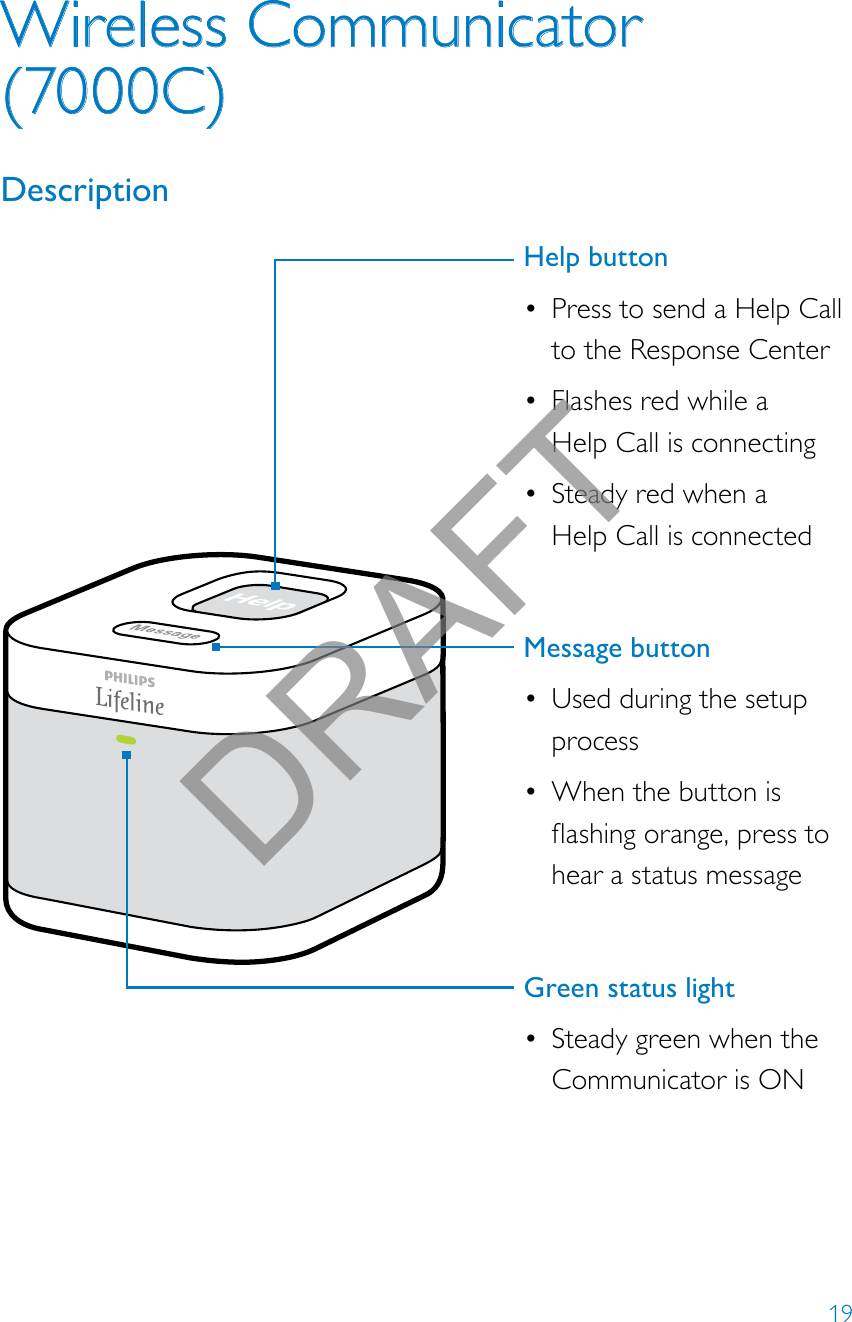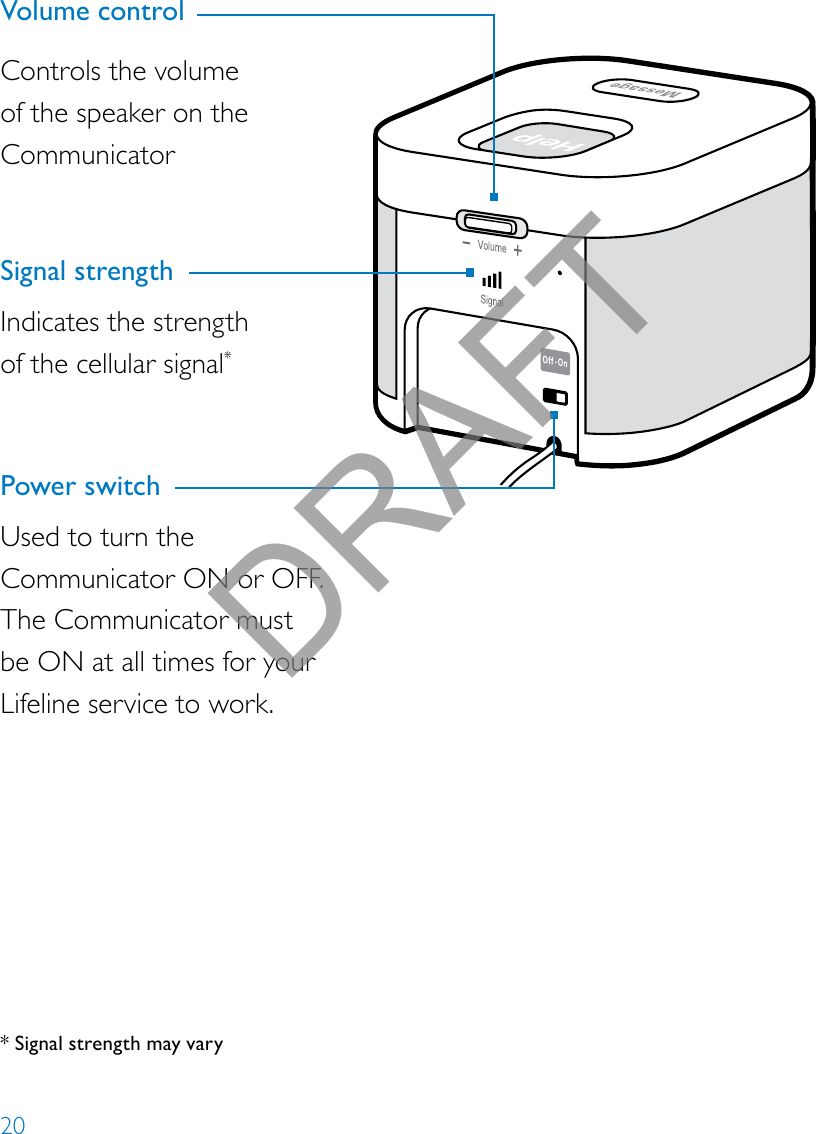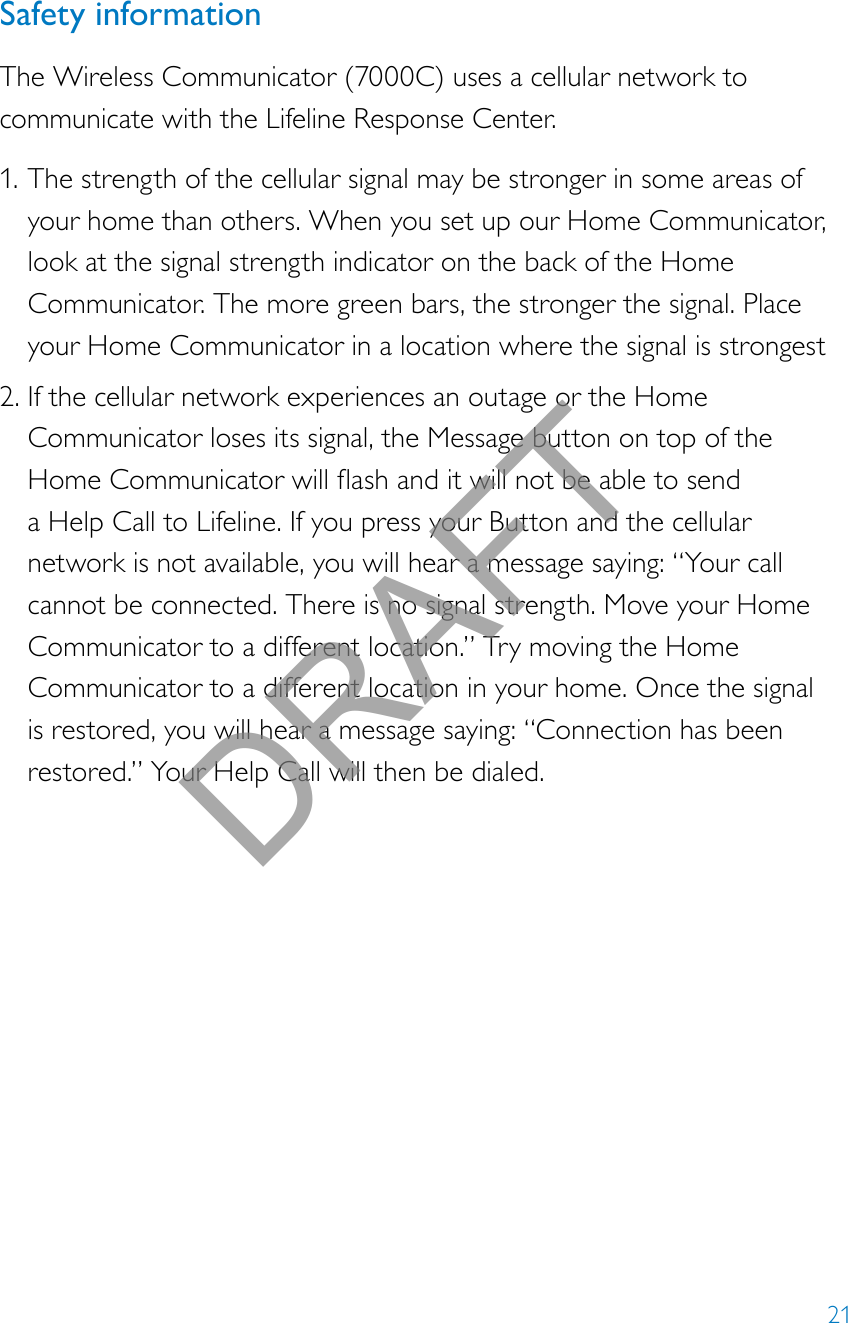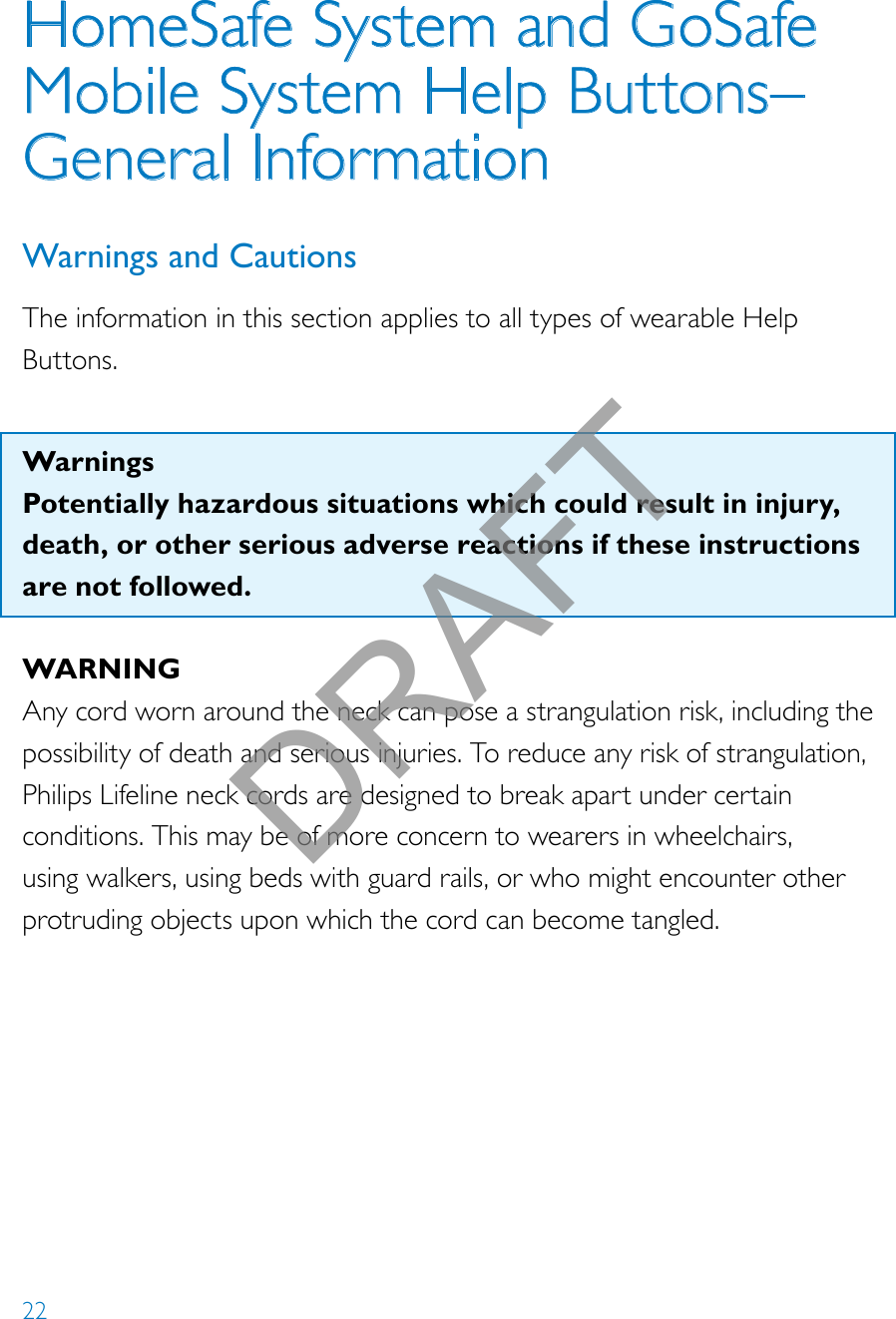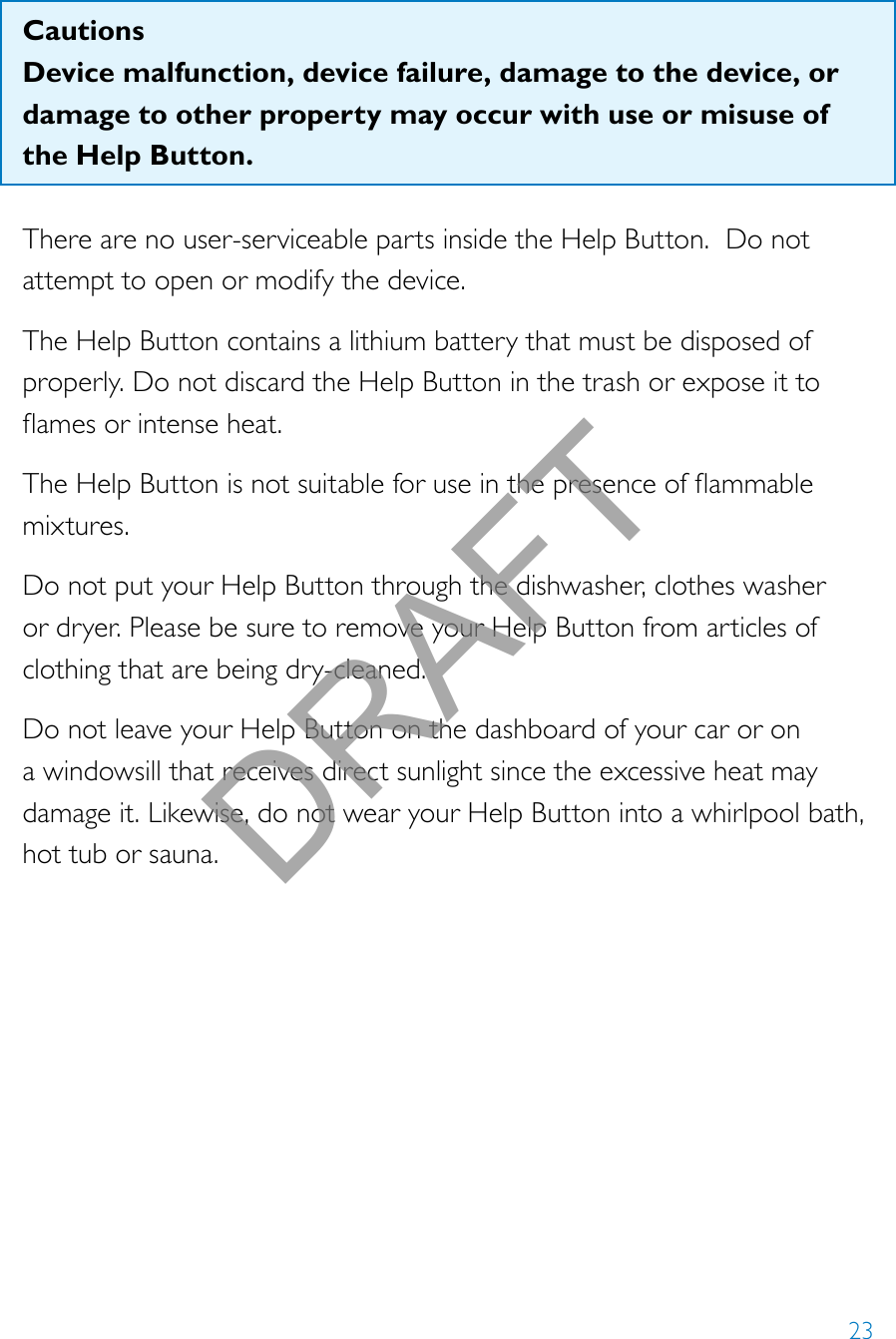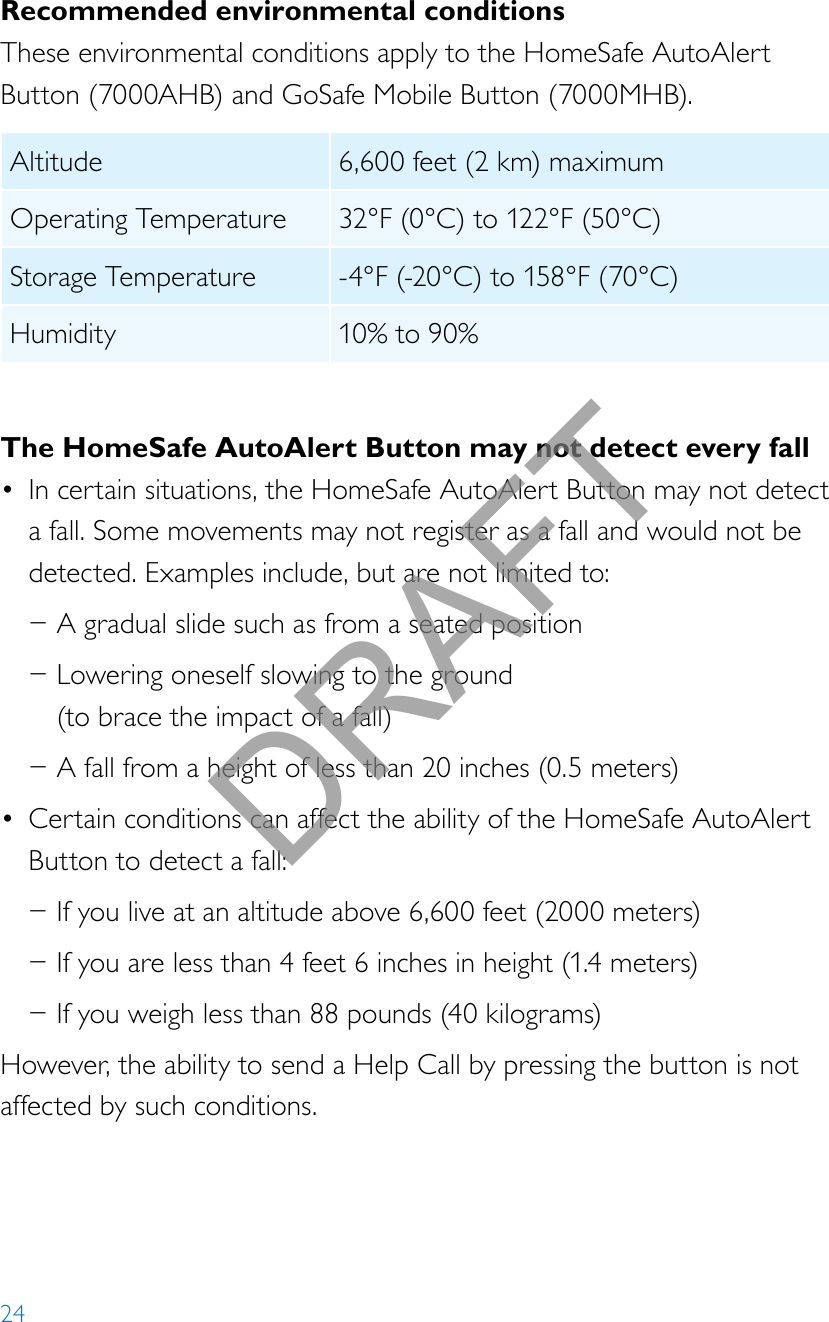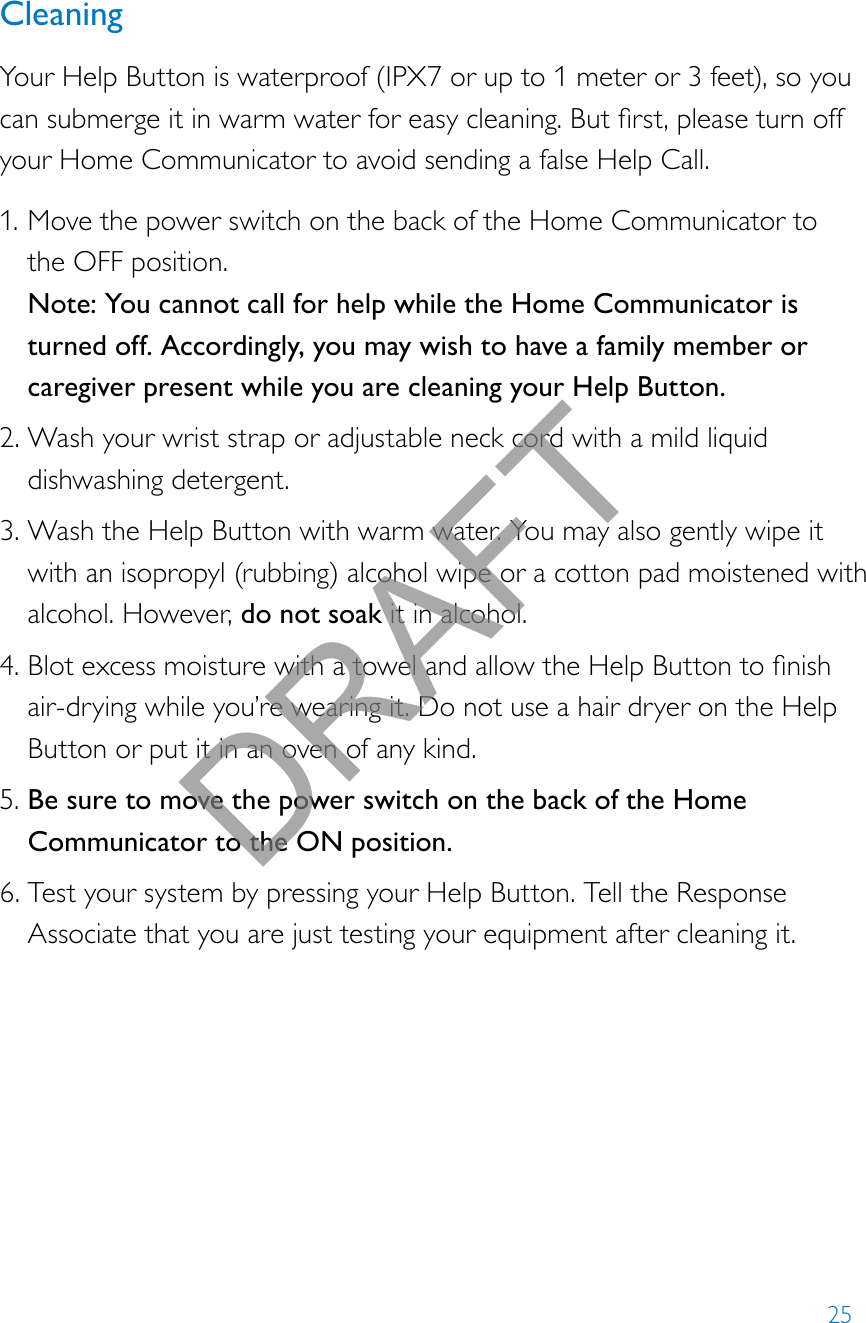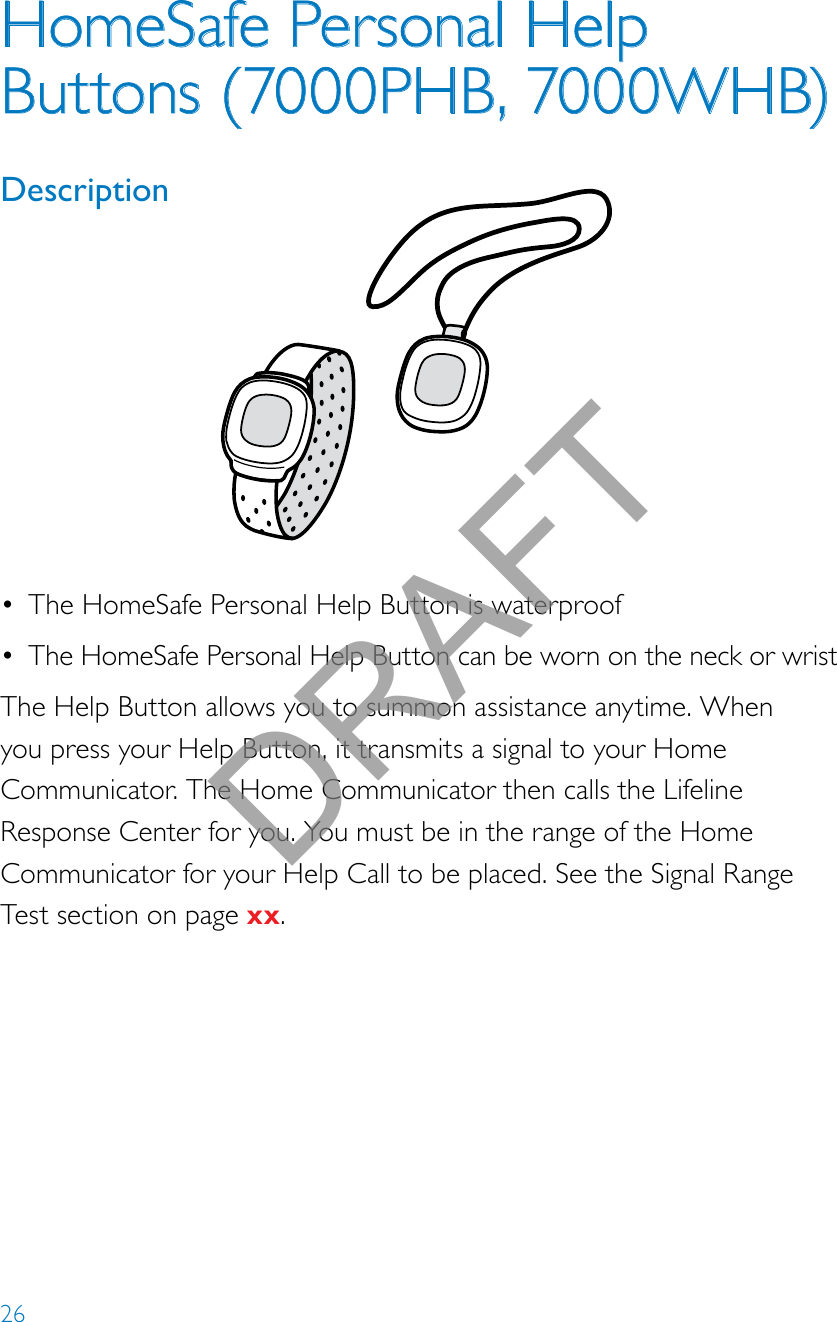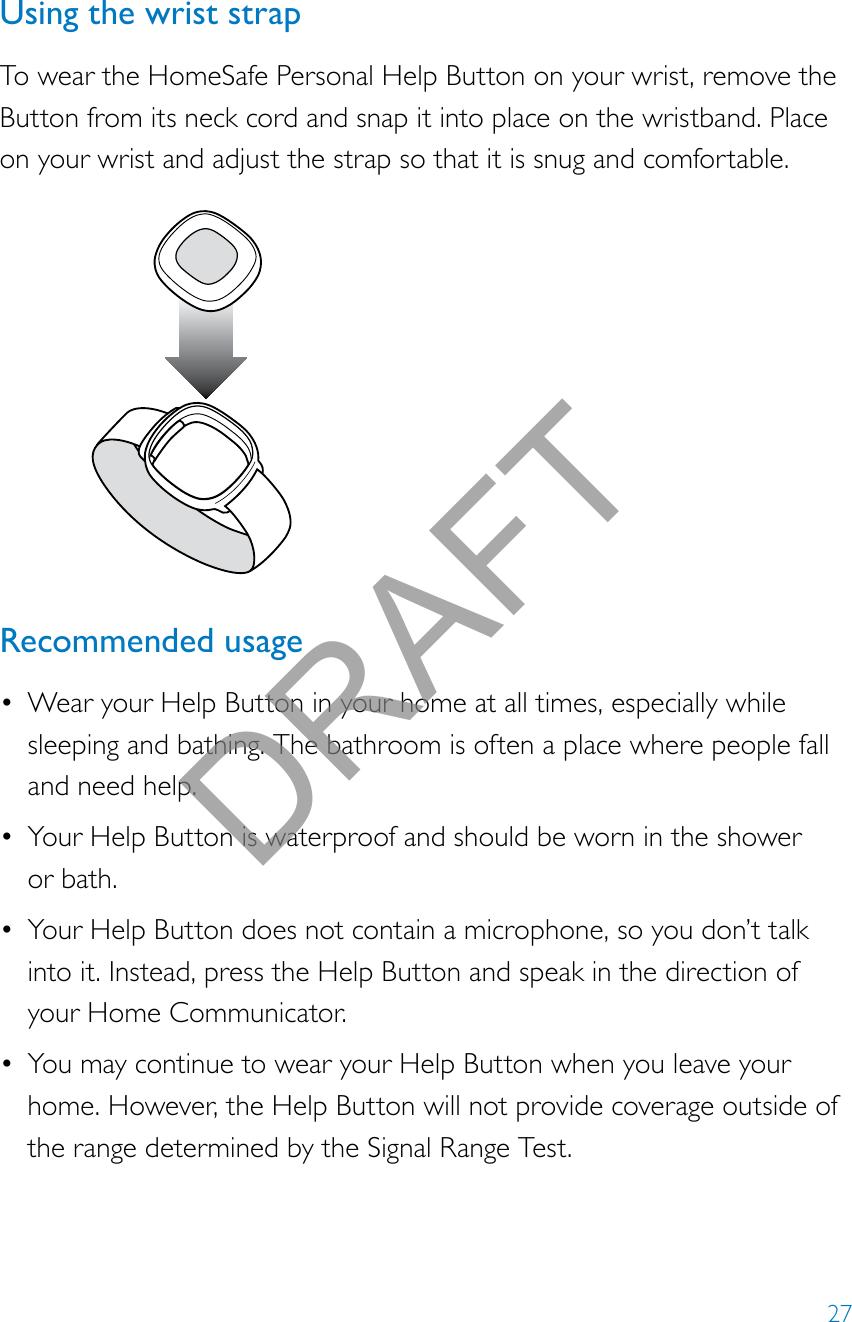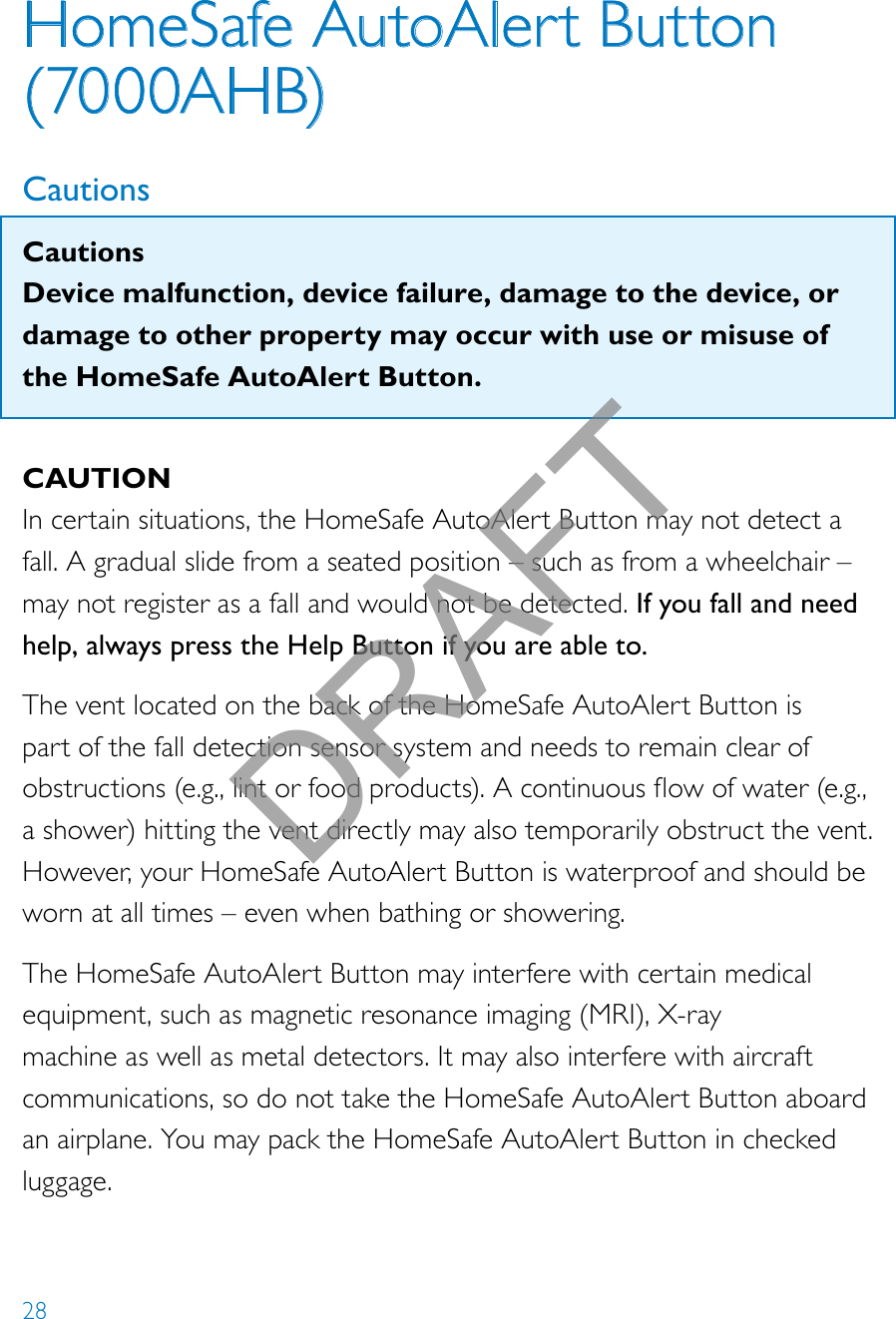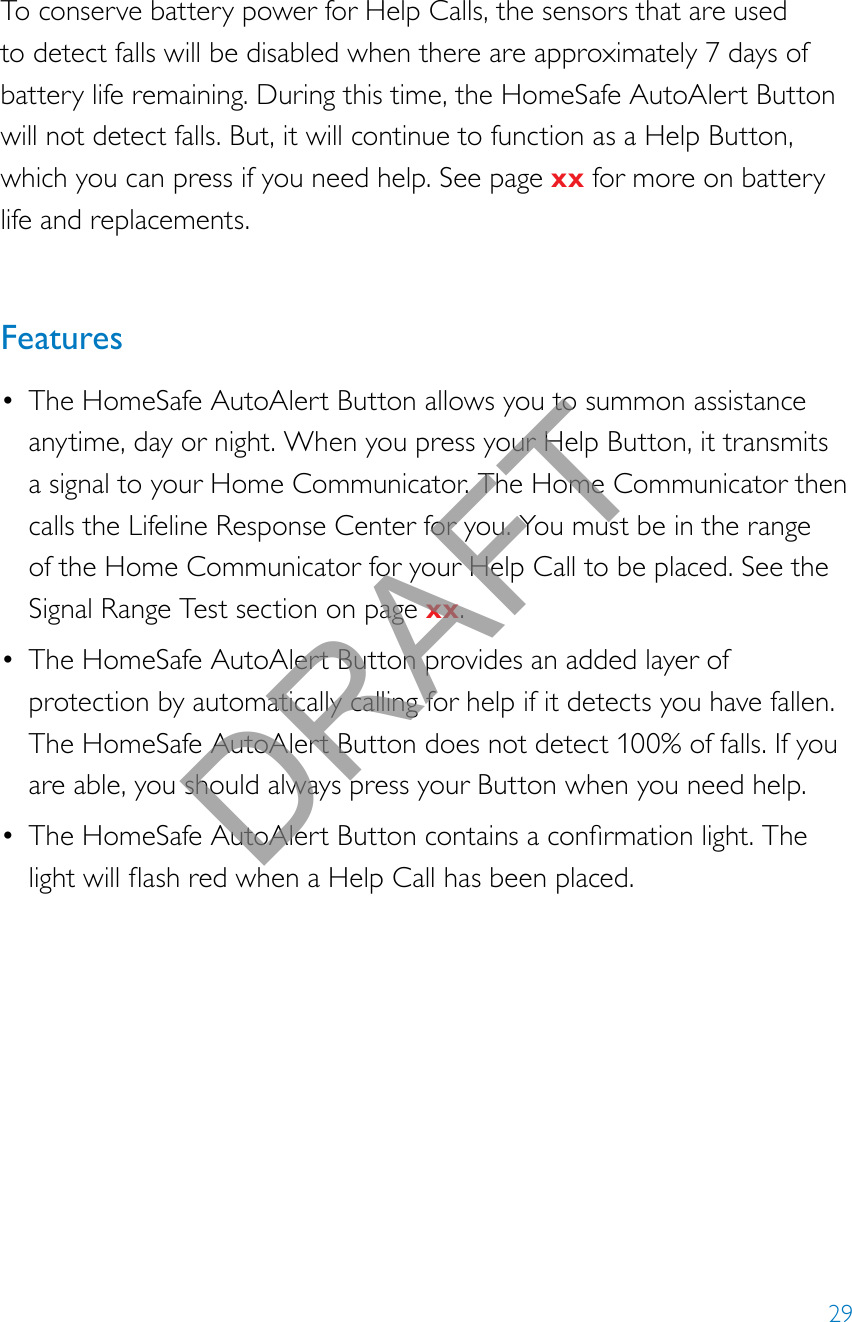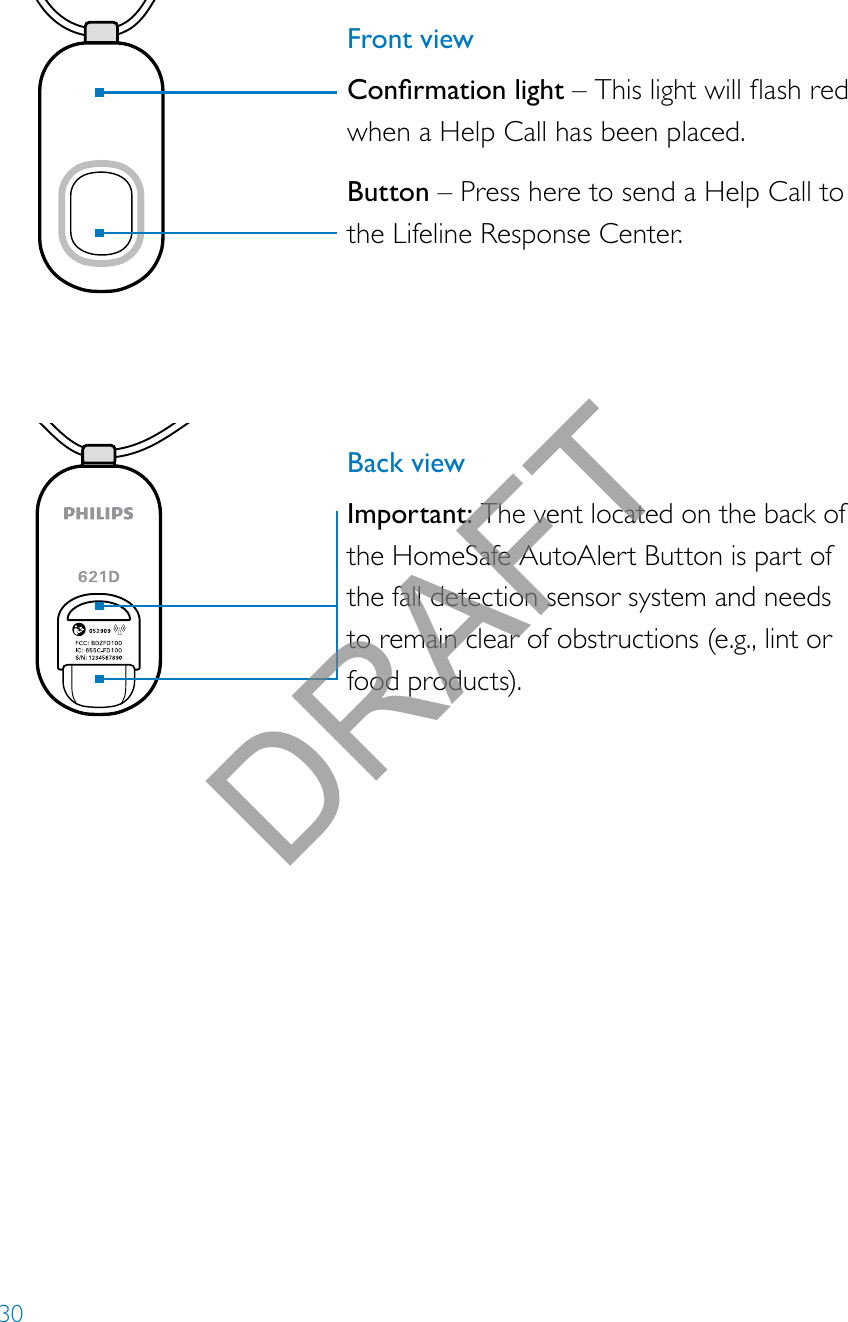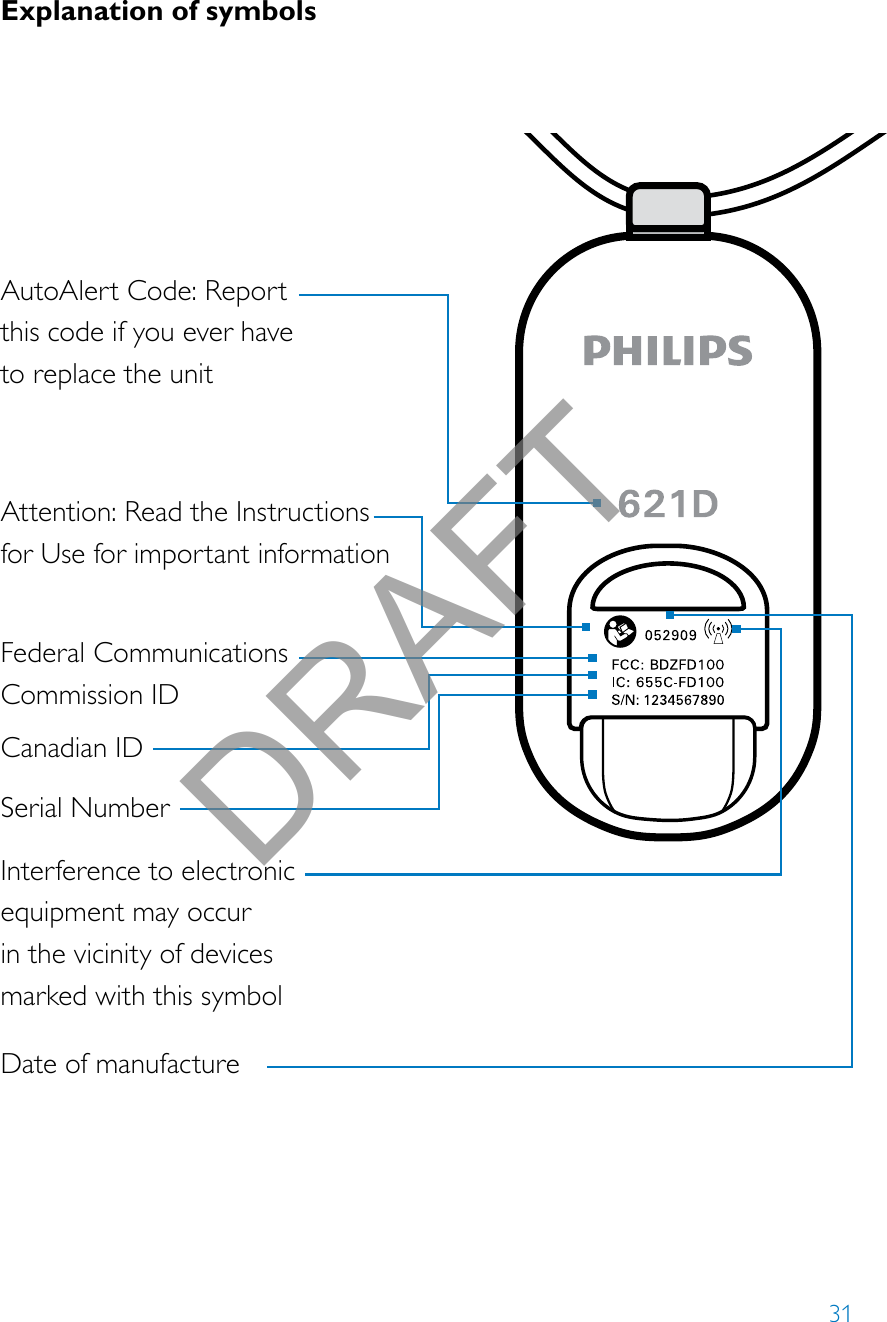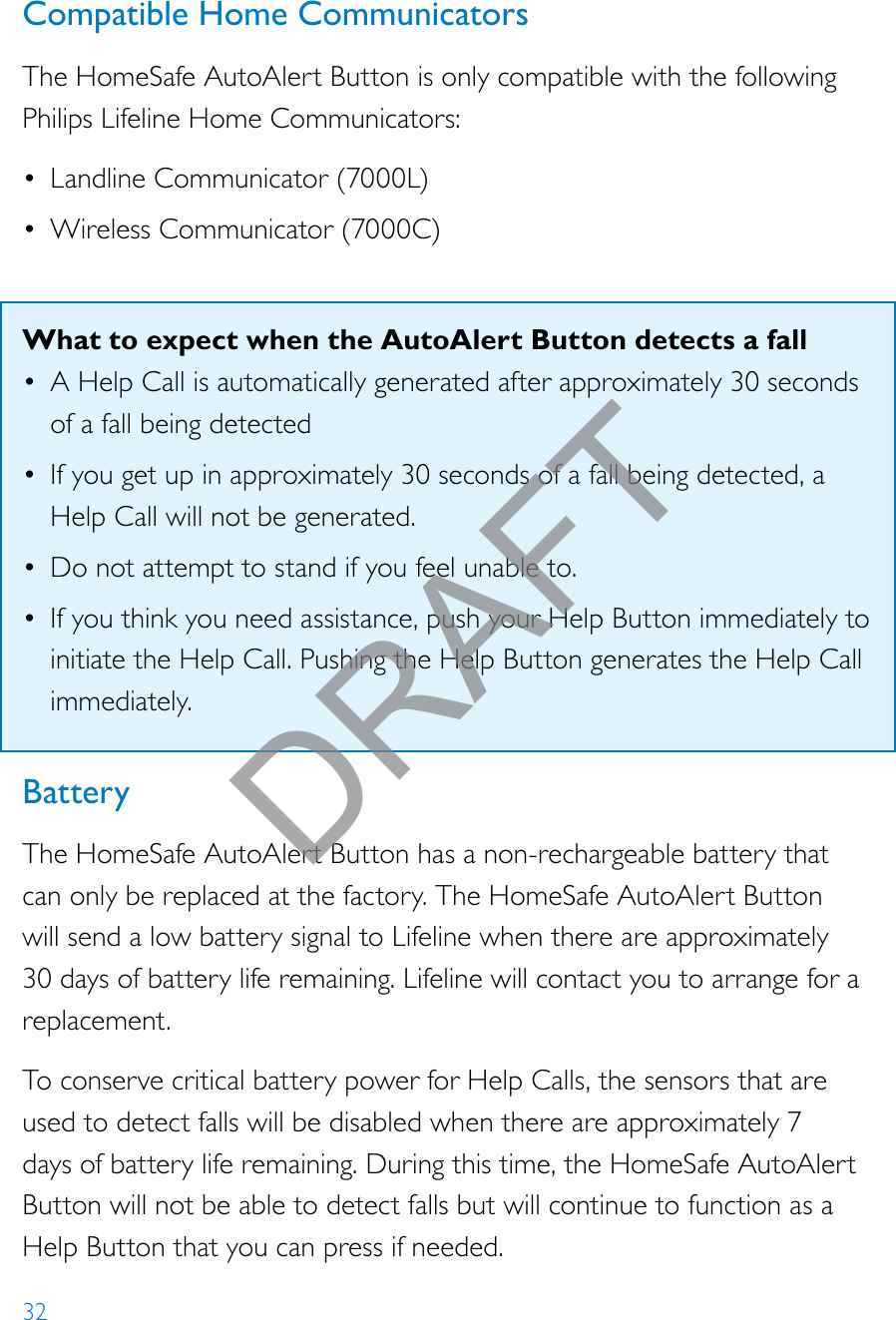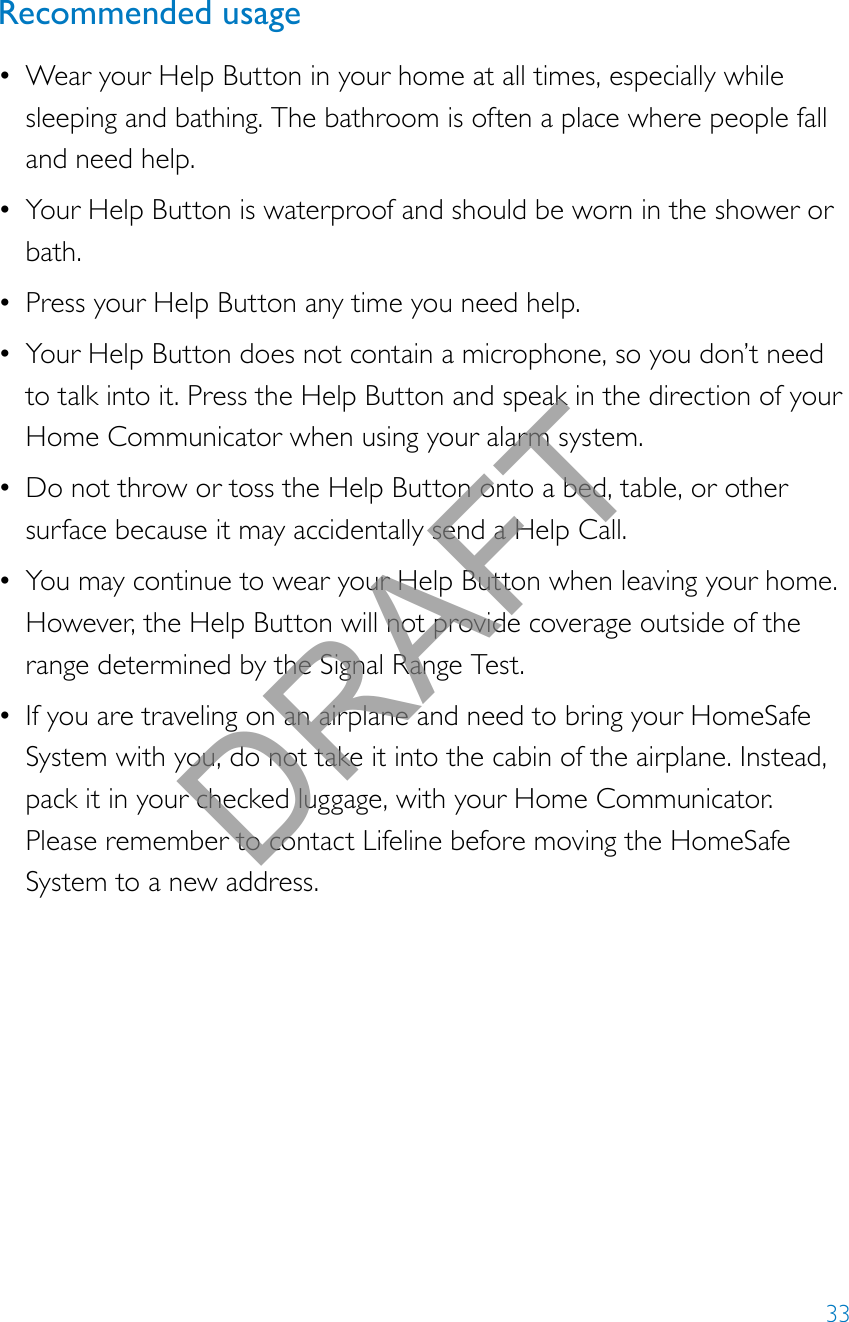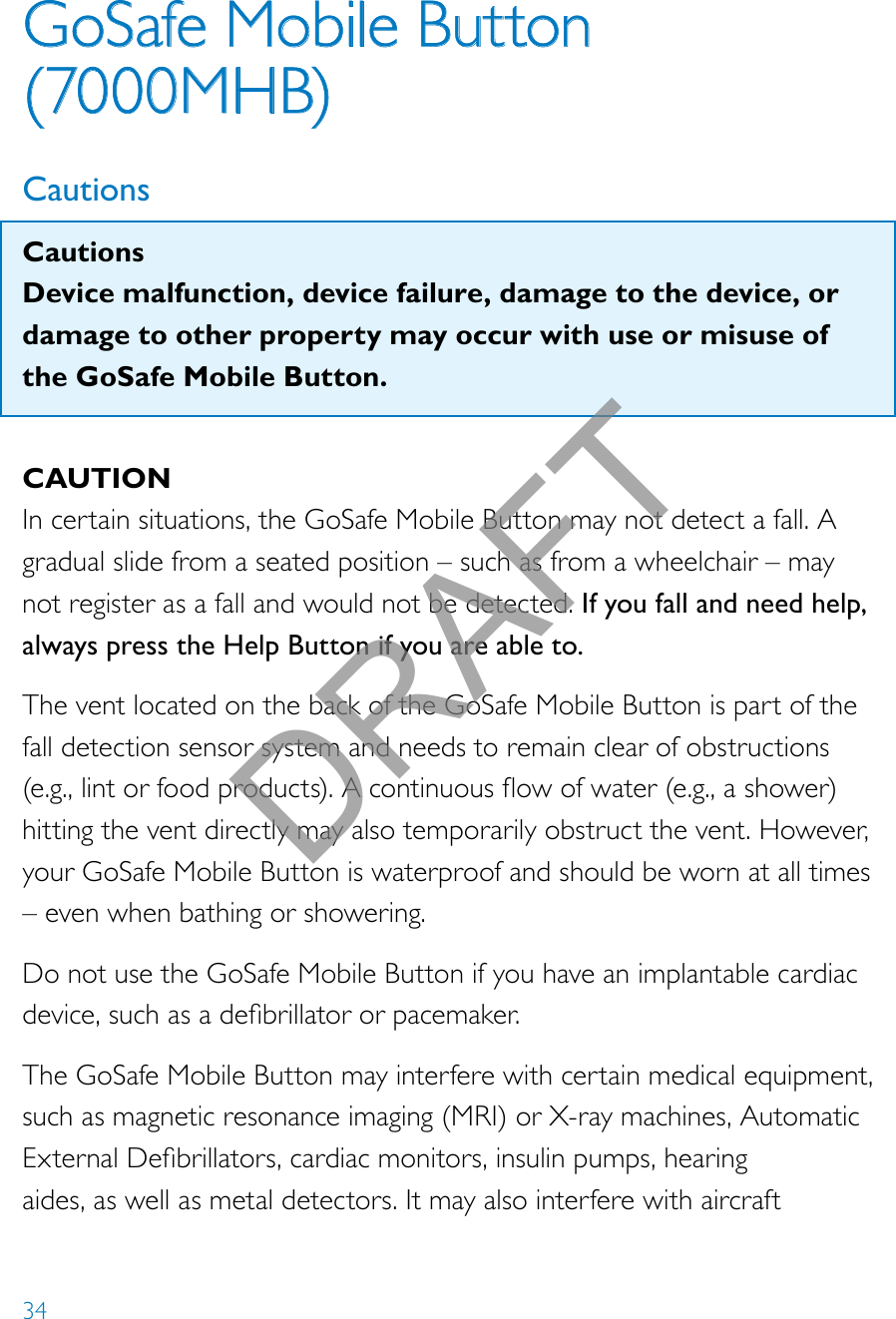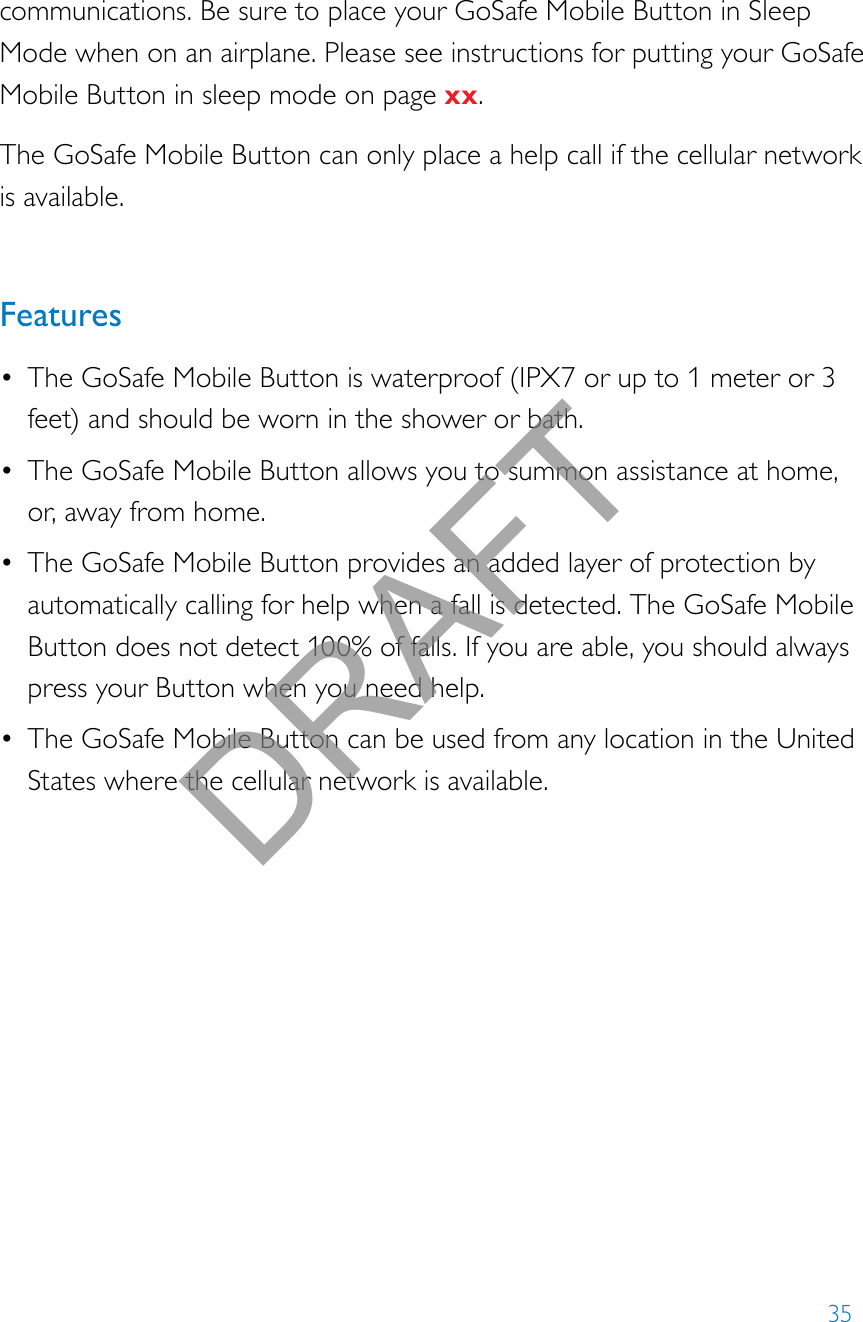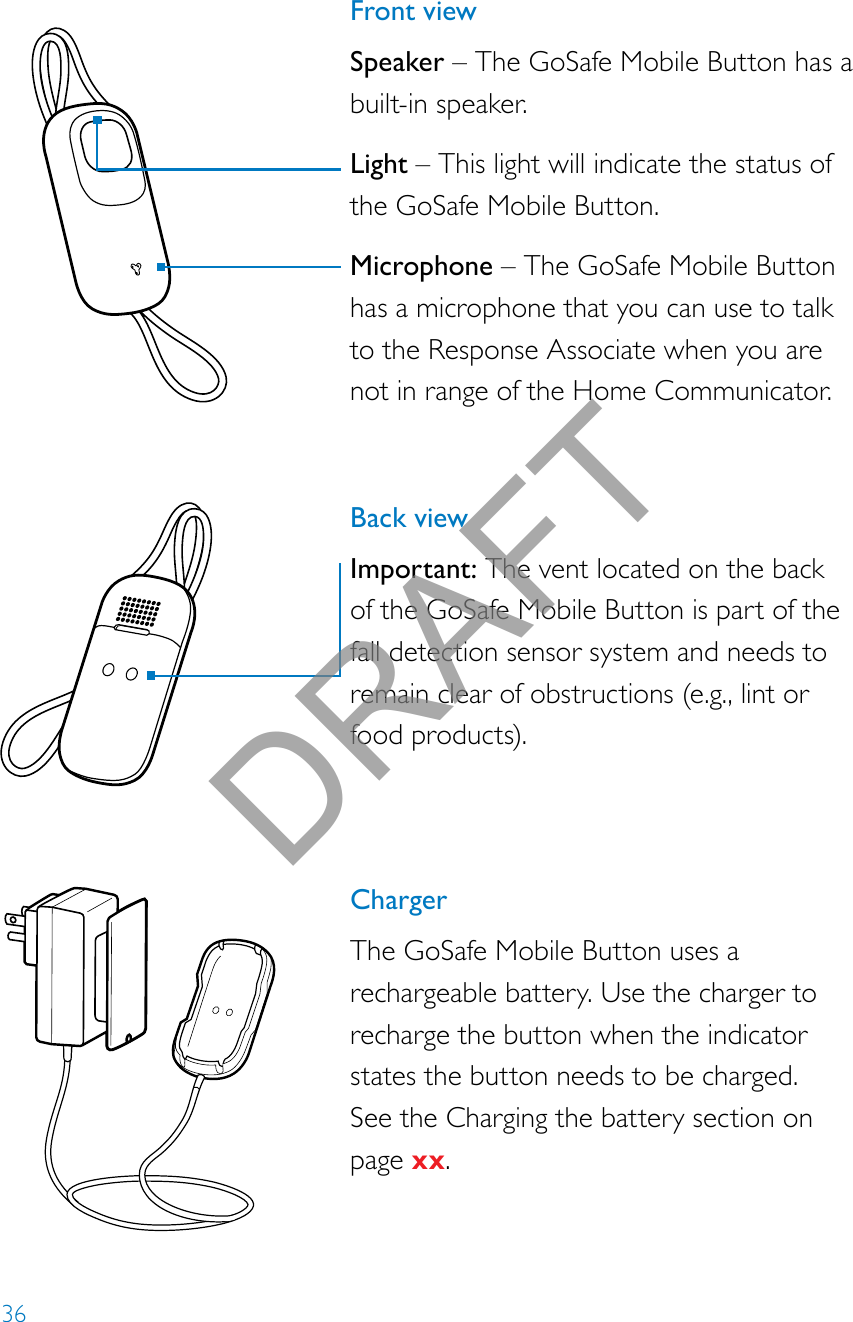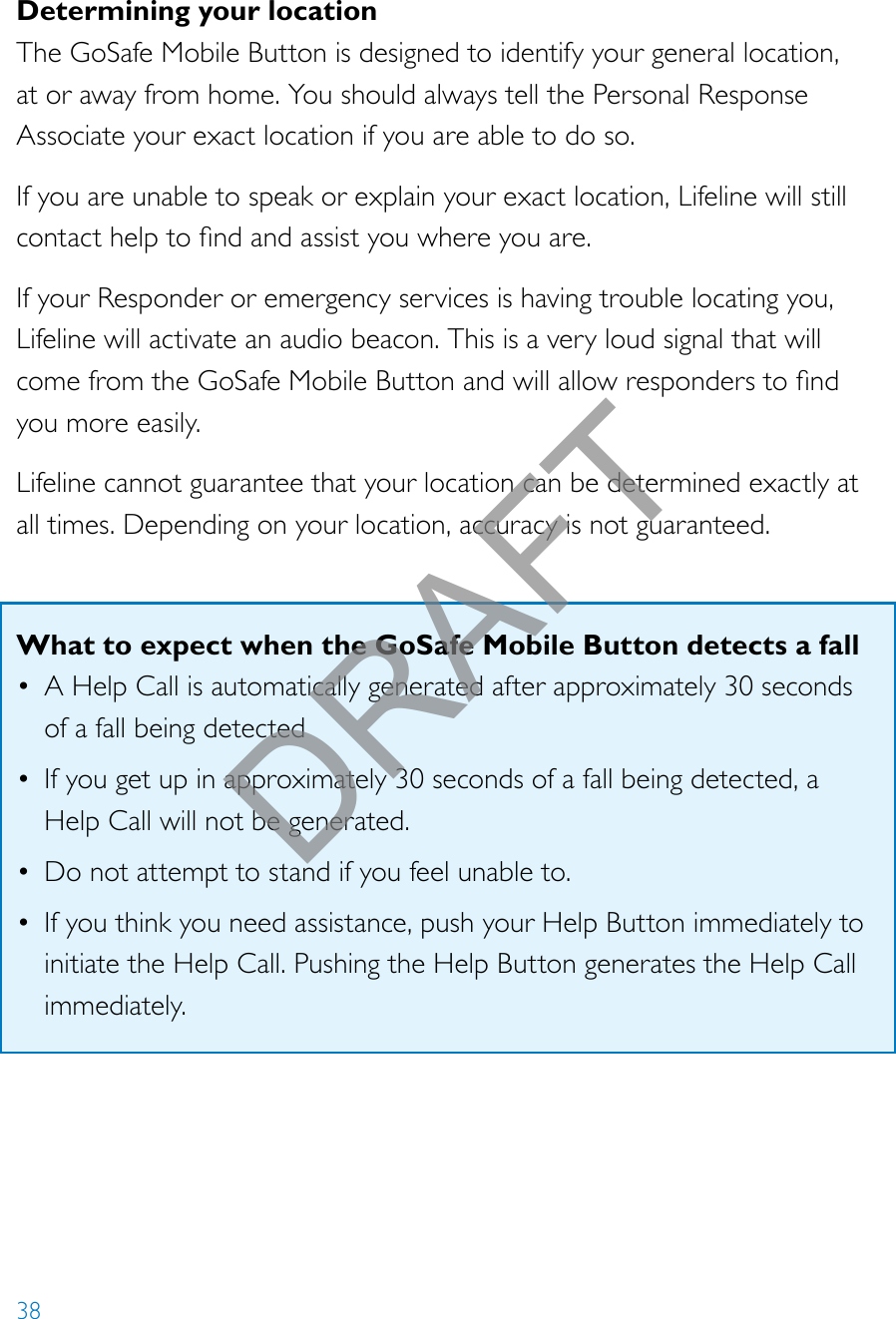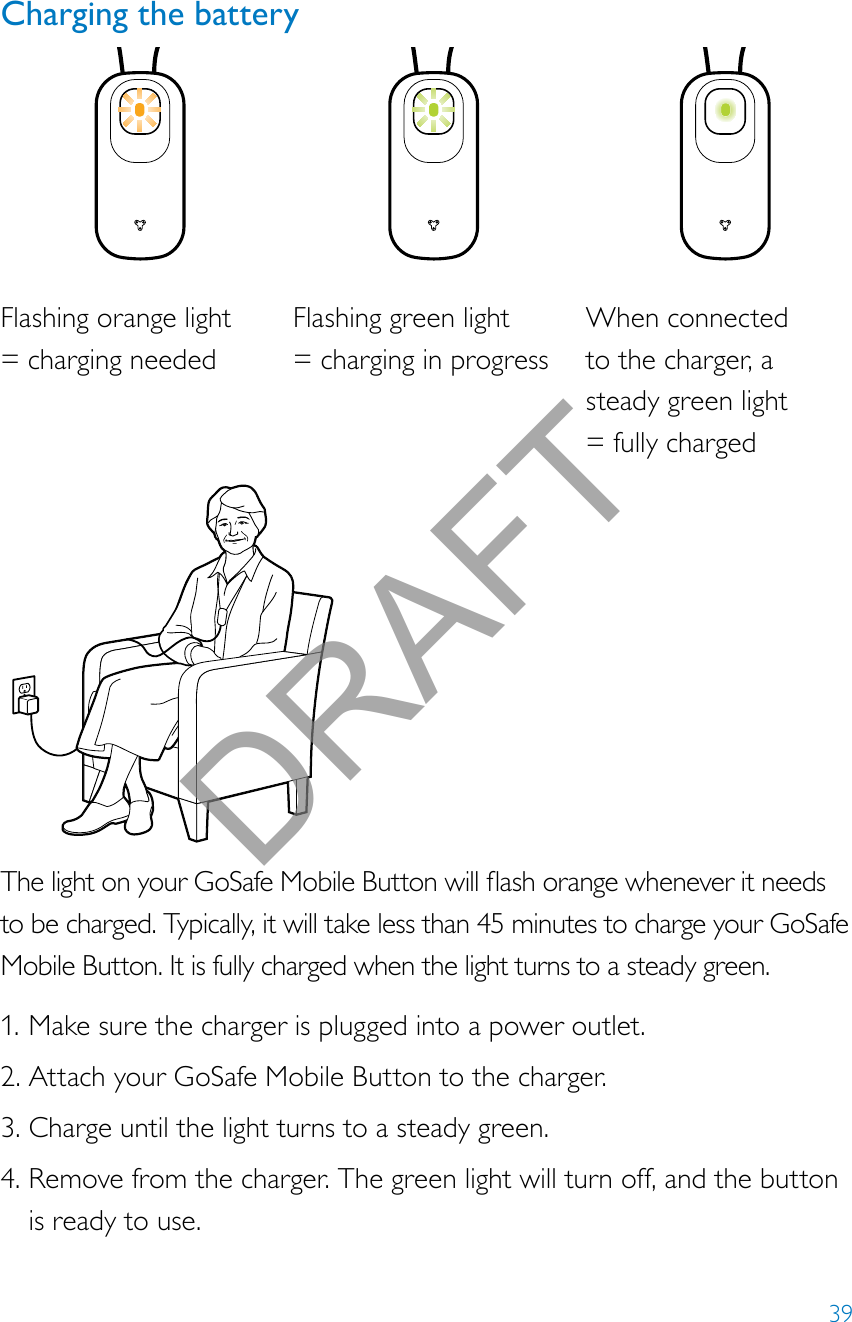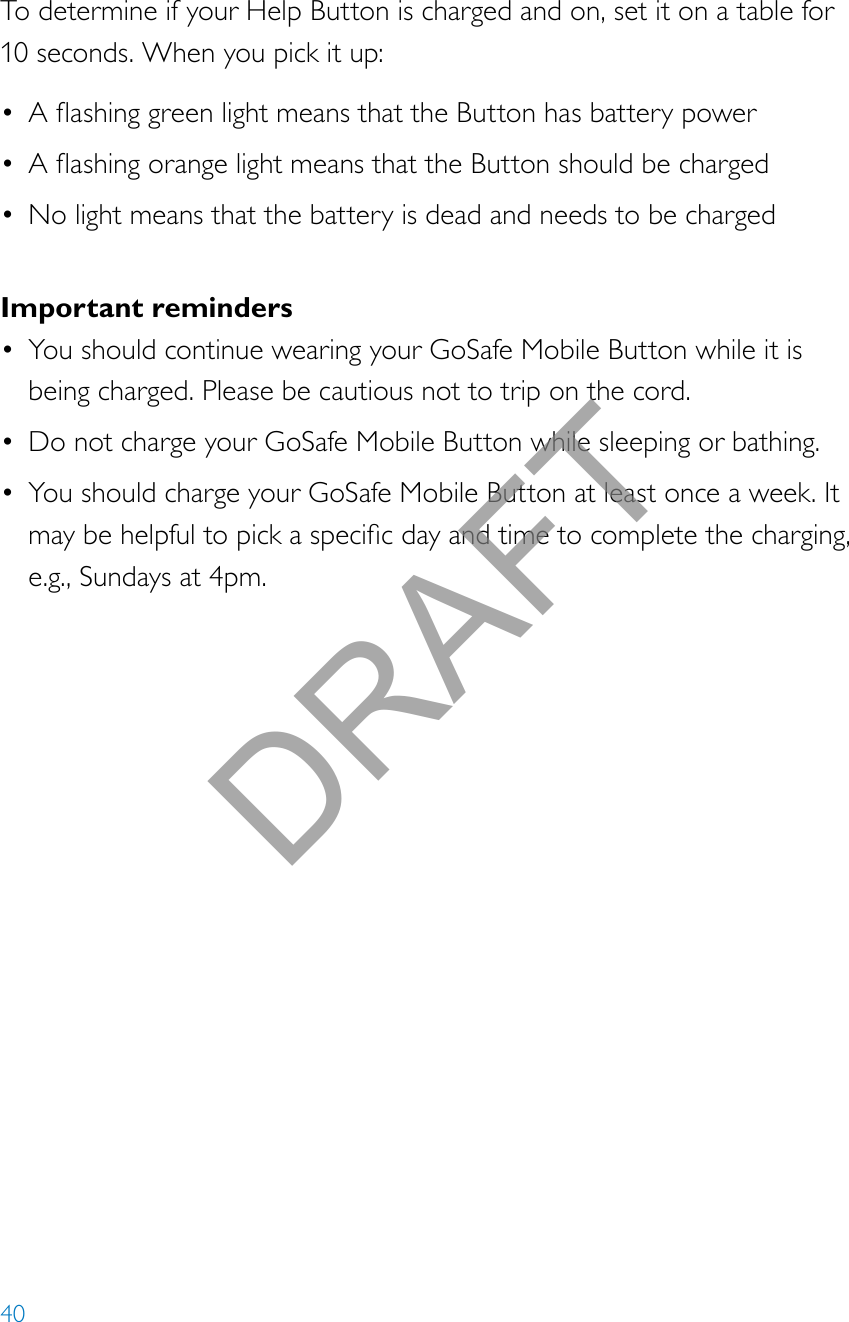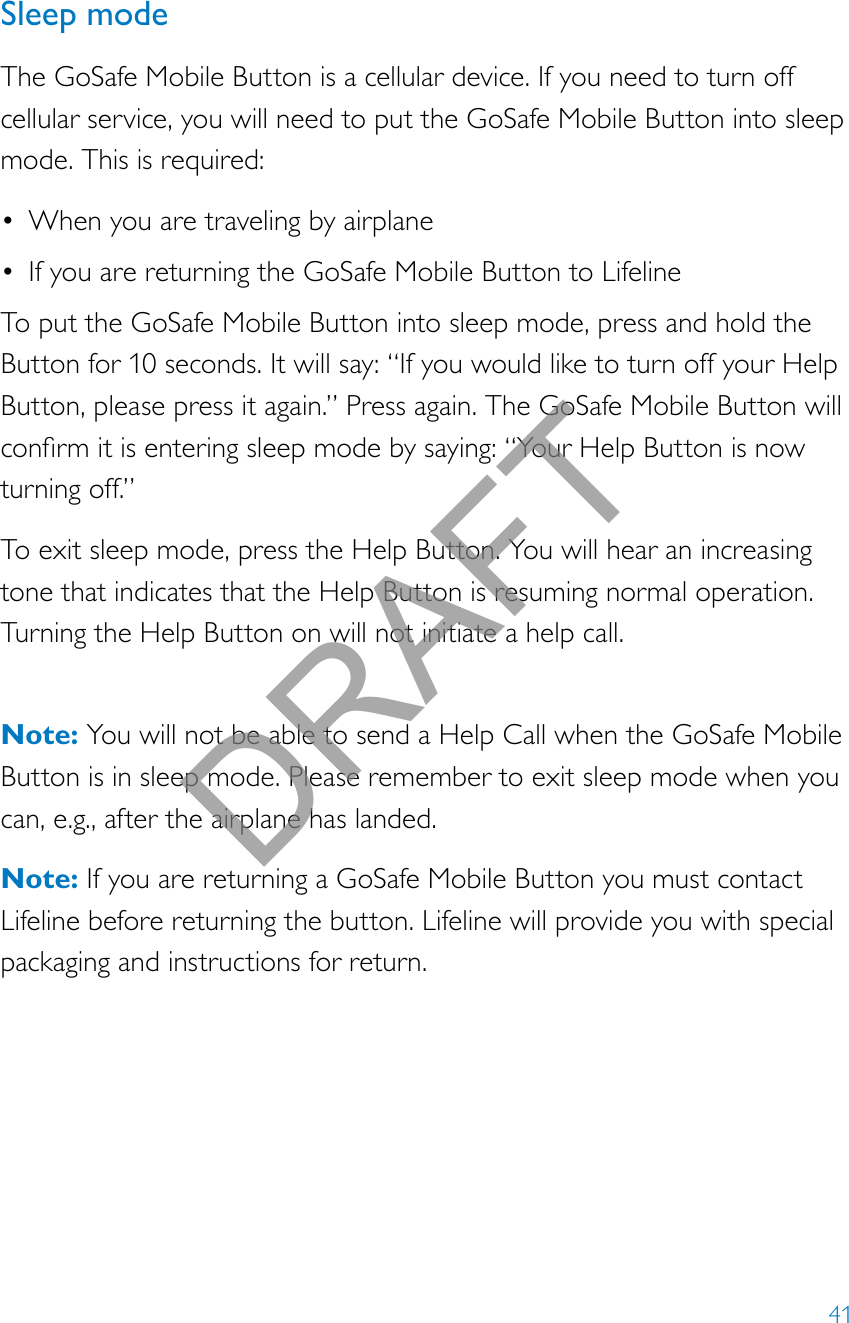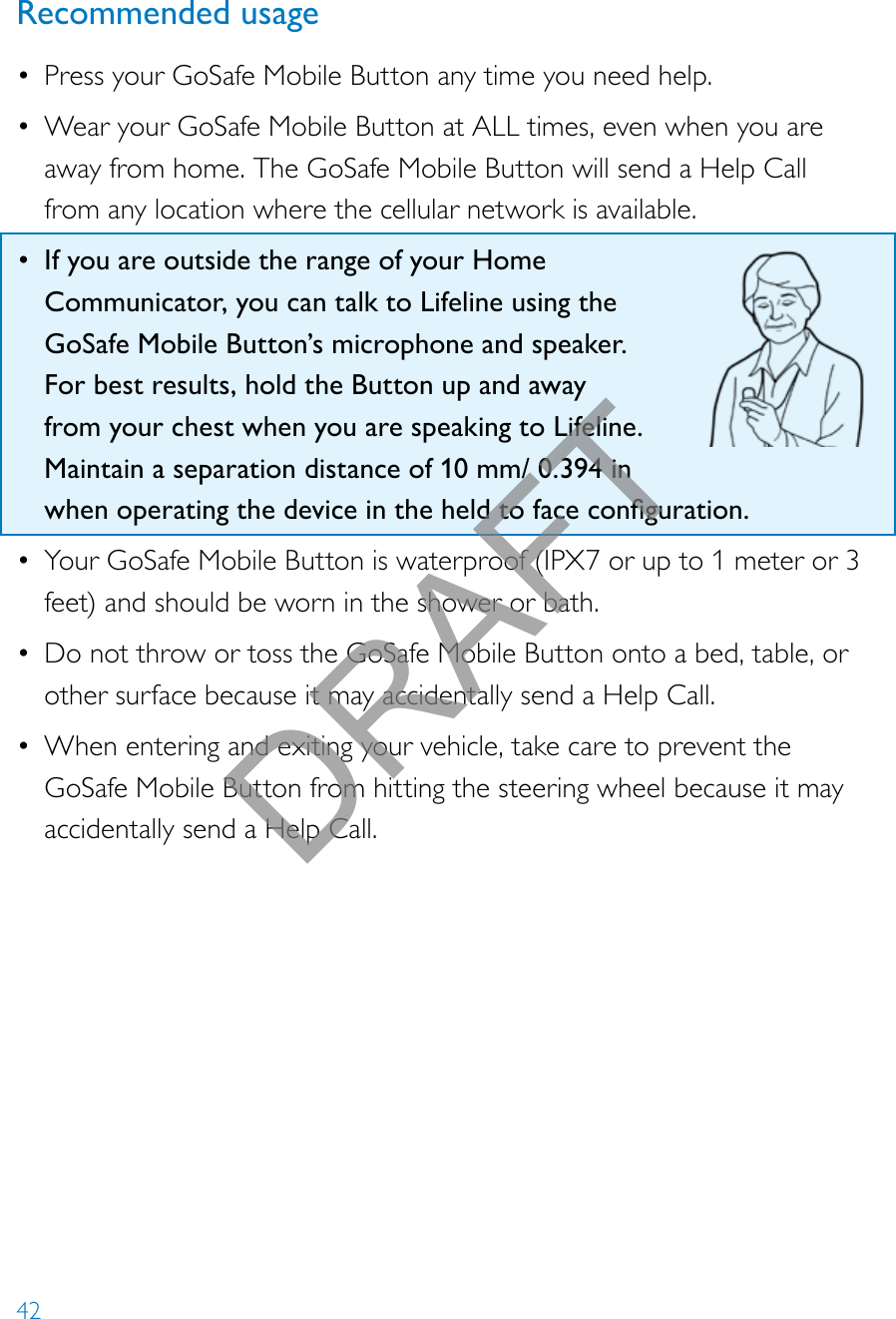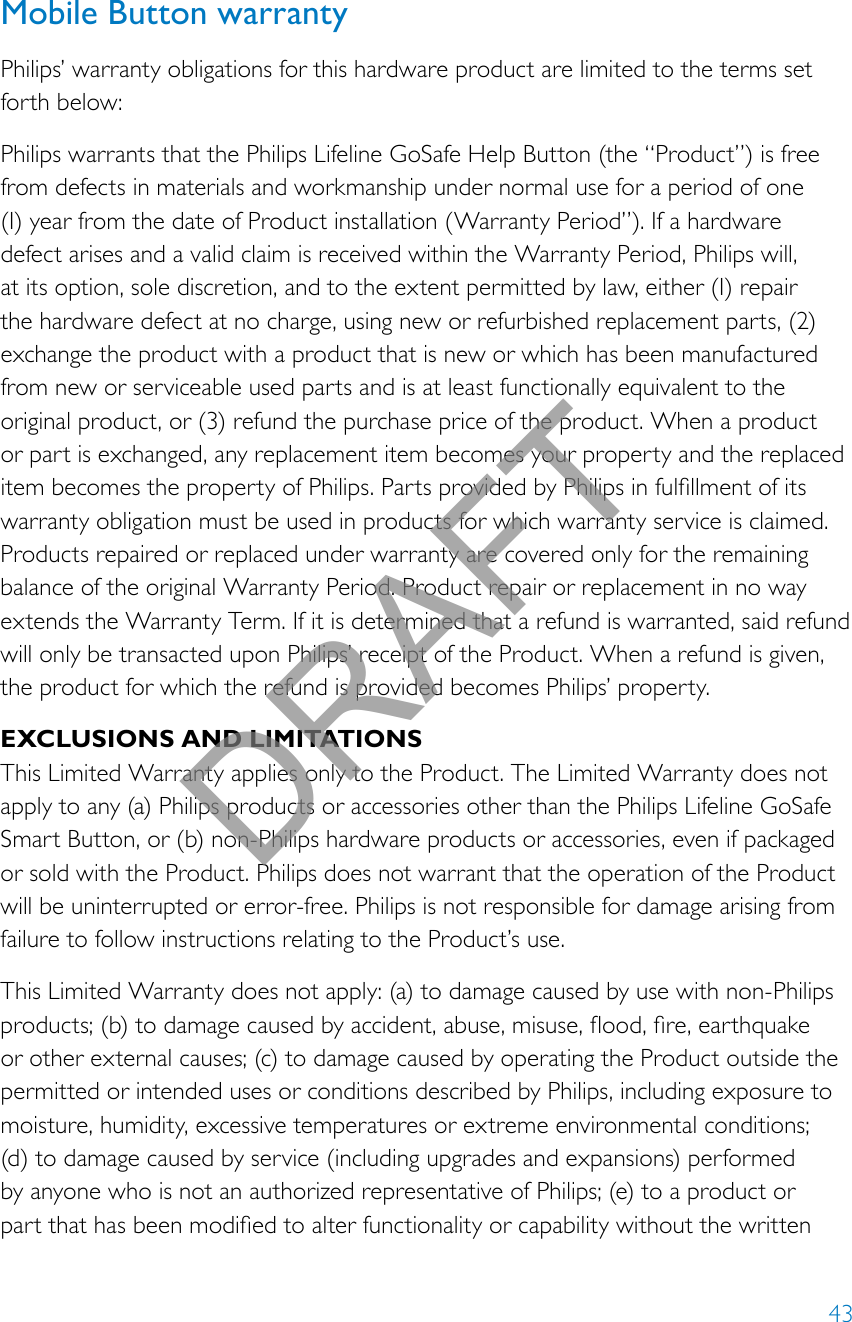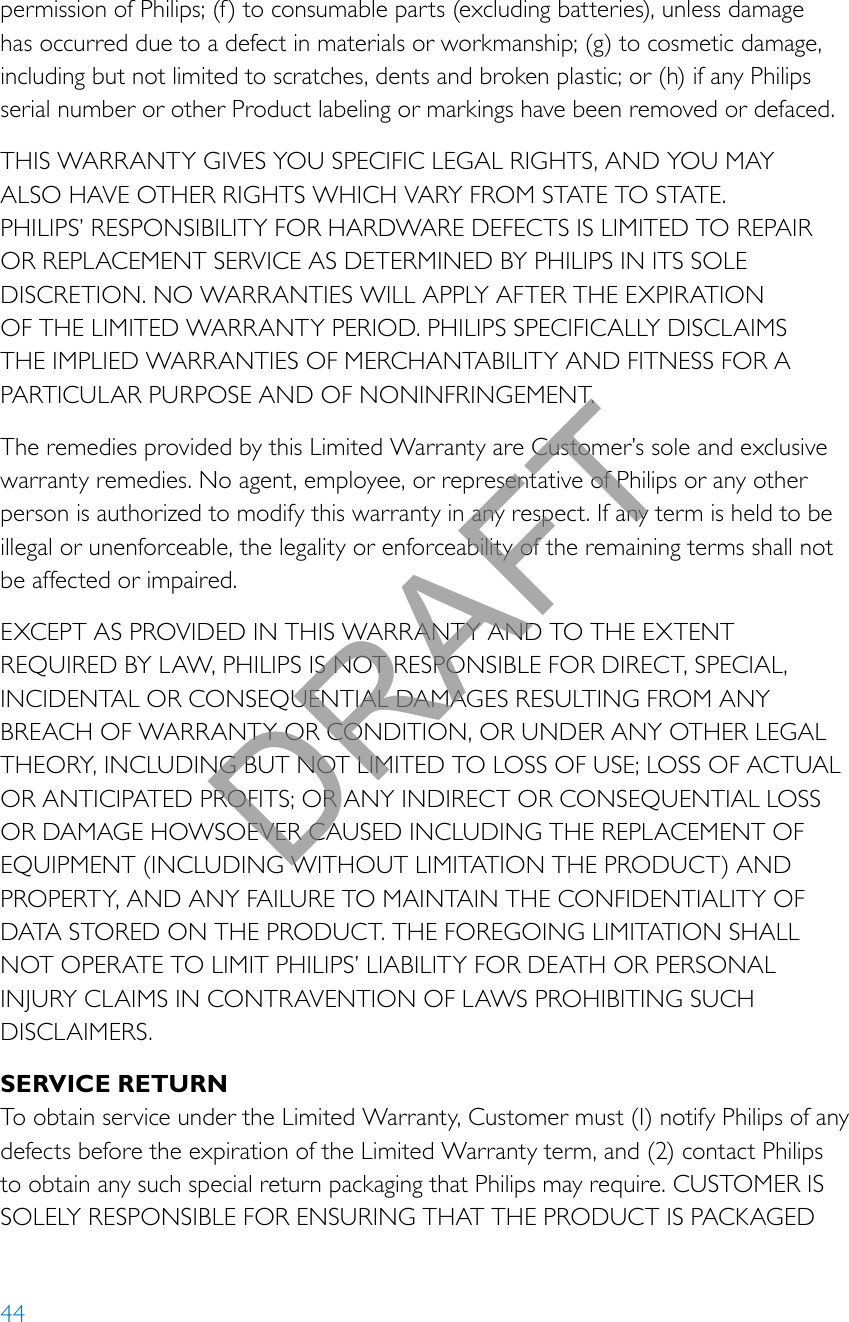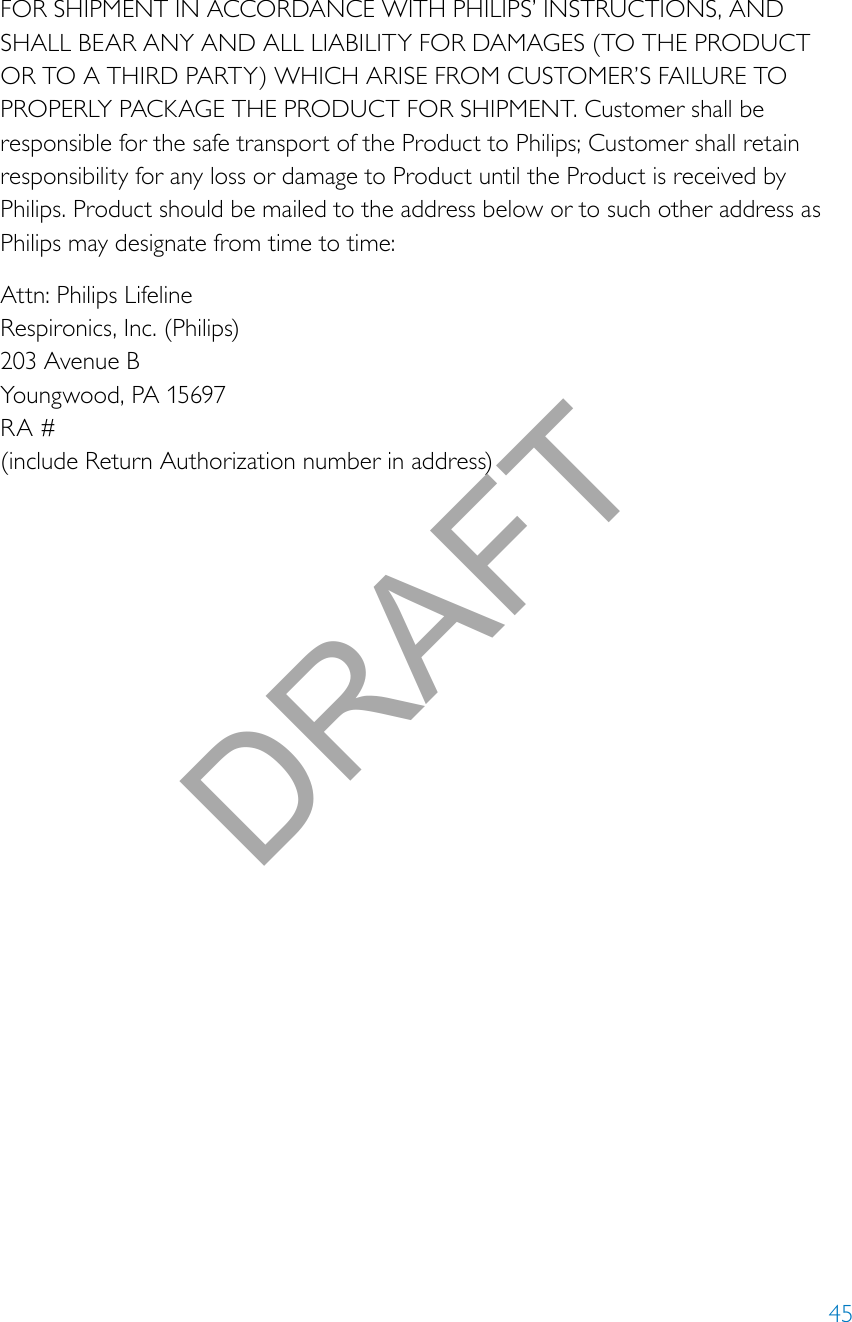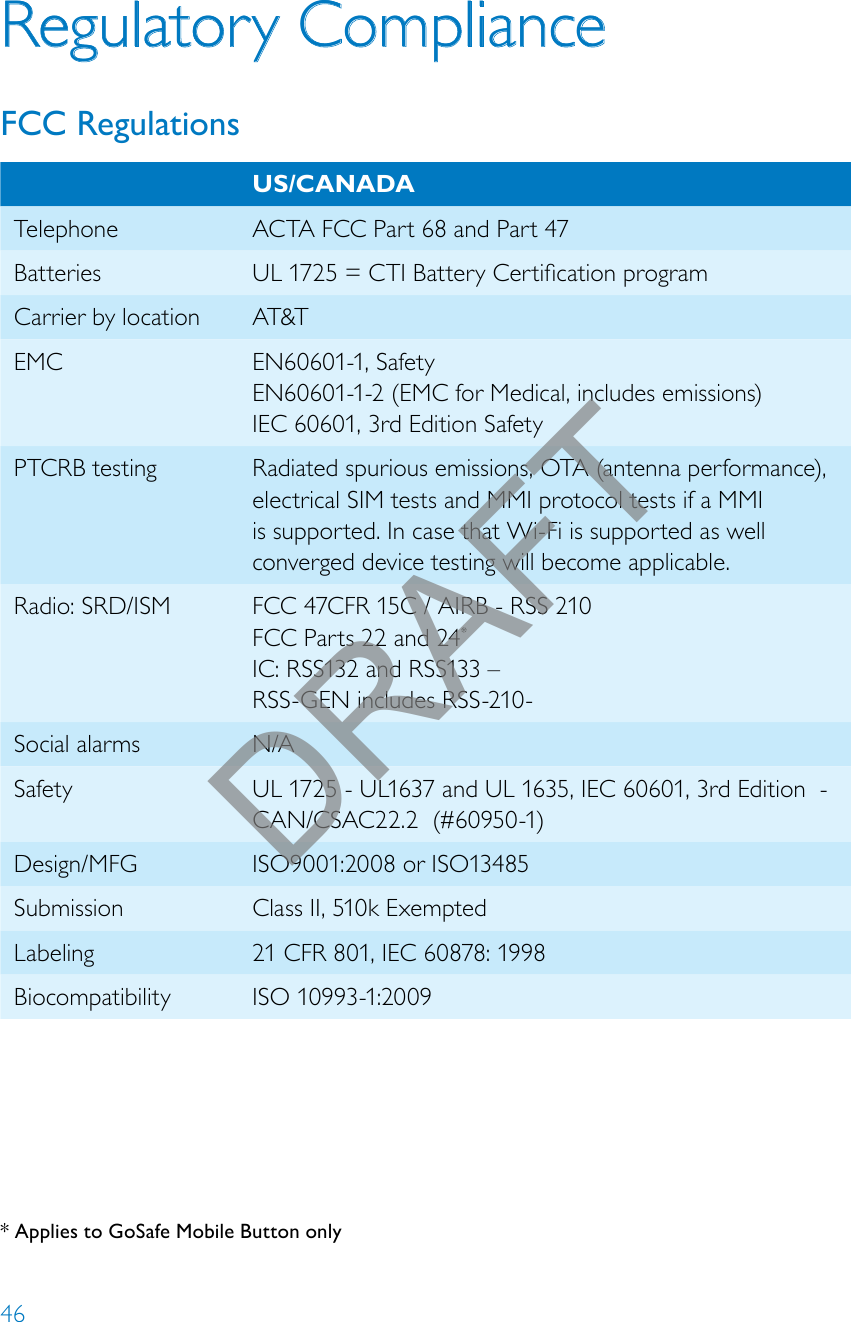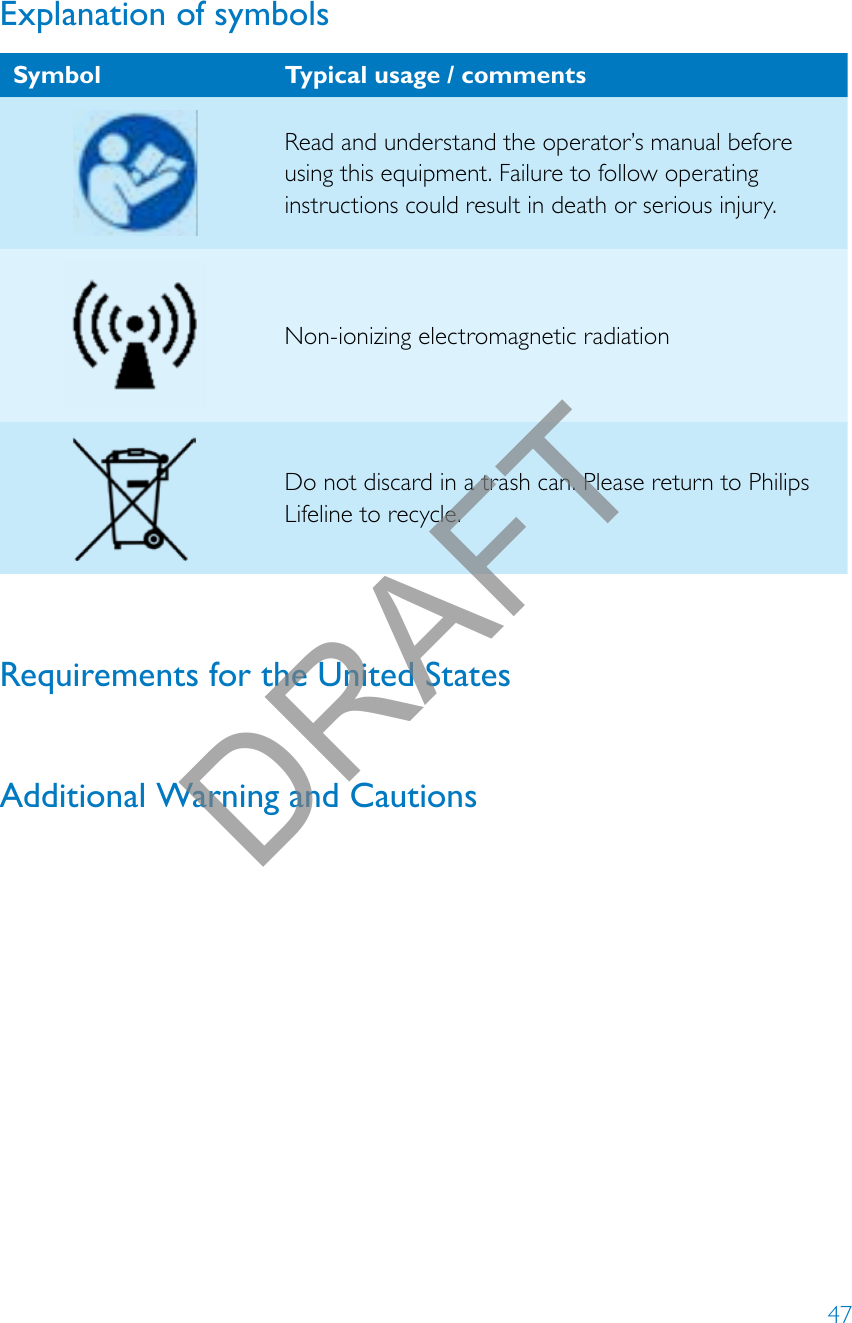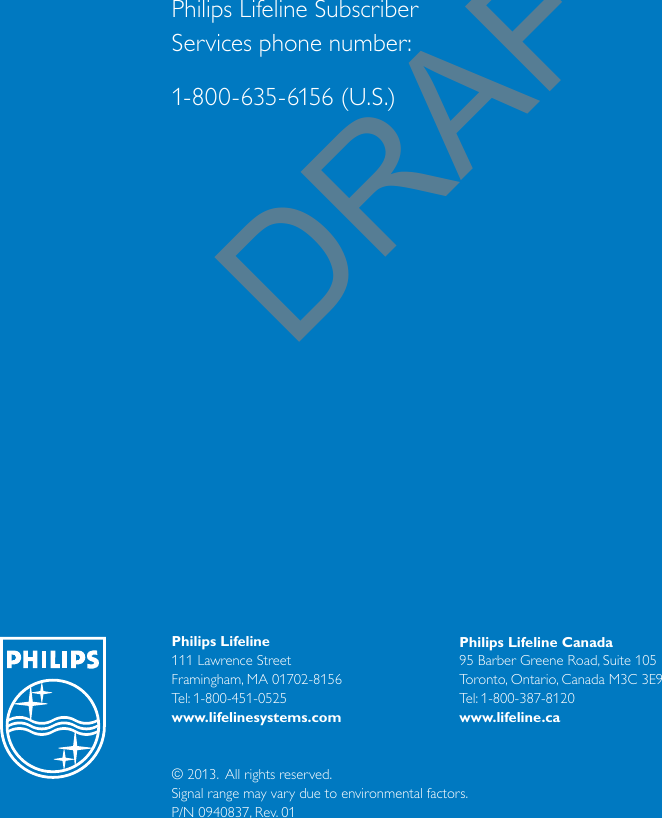Lifeline Systems 7000MHB Mobile Help Button (MHB) for a Personal Emergency System (PERS) User Manual with RFX Statement
Lifeline Systems Inc Mobile Help Button (MHB) for a Personal Emergency System (PERS) with RFX Statement
Contents
- 1. Compliance statements
- 2. User manual
- 3. User manual compliance statement
- 4. User Manual with RFX Statement
User Manual with RFX Statement