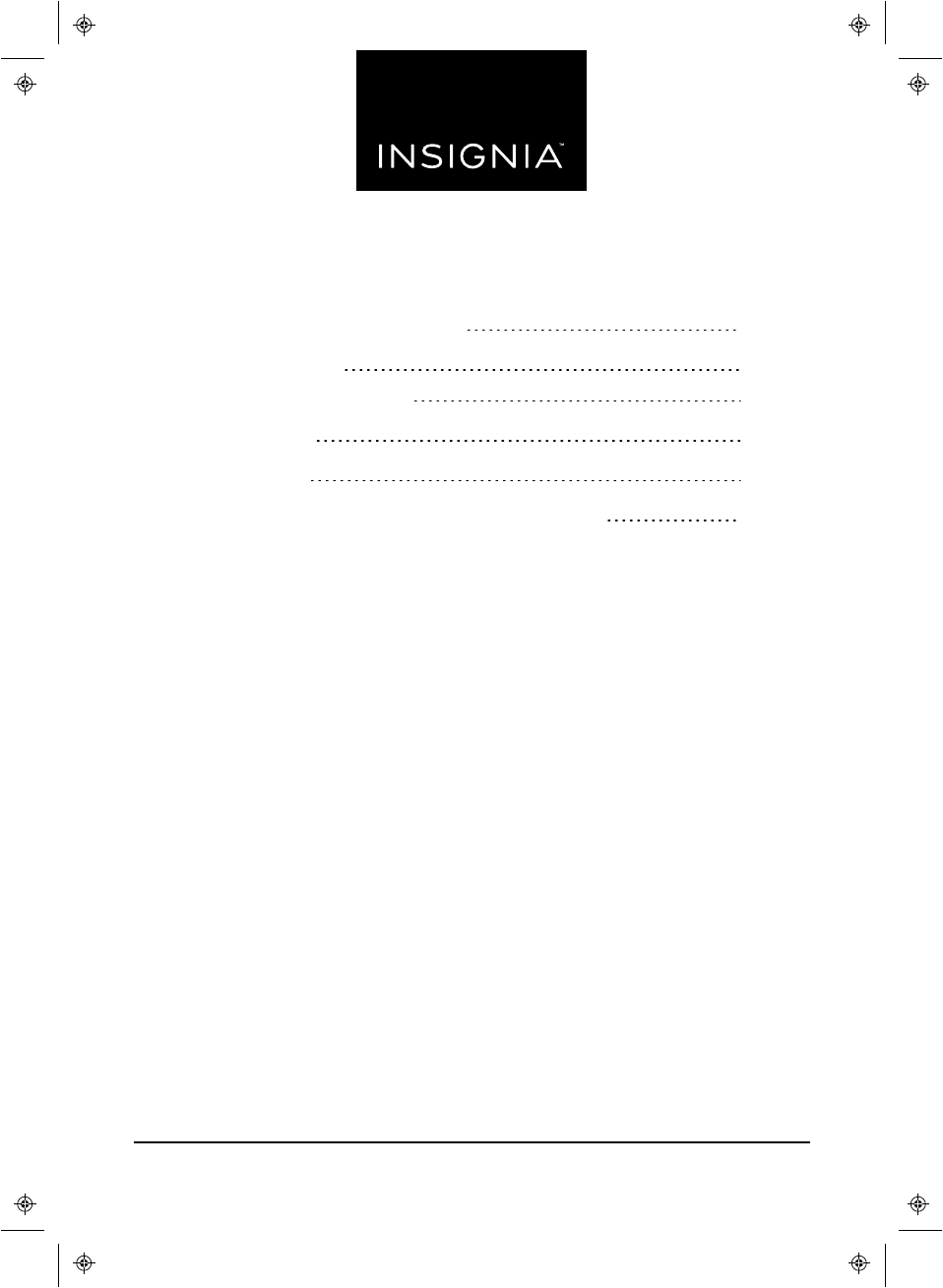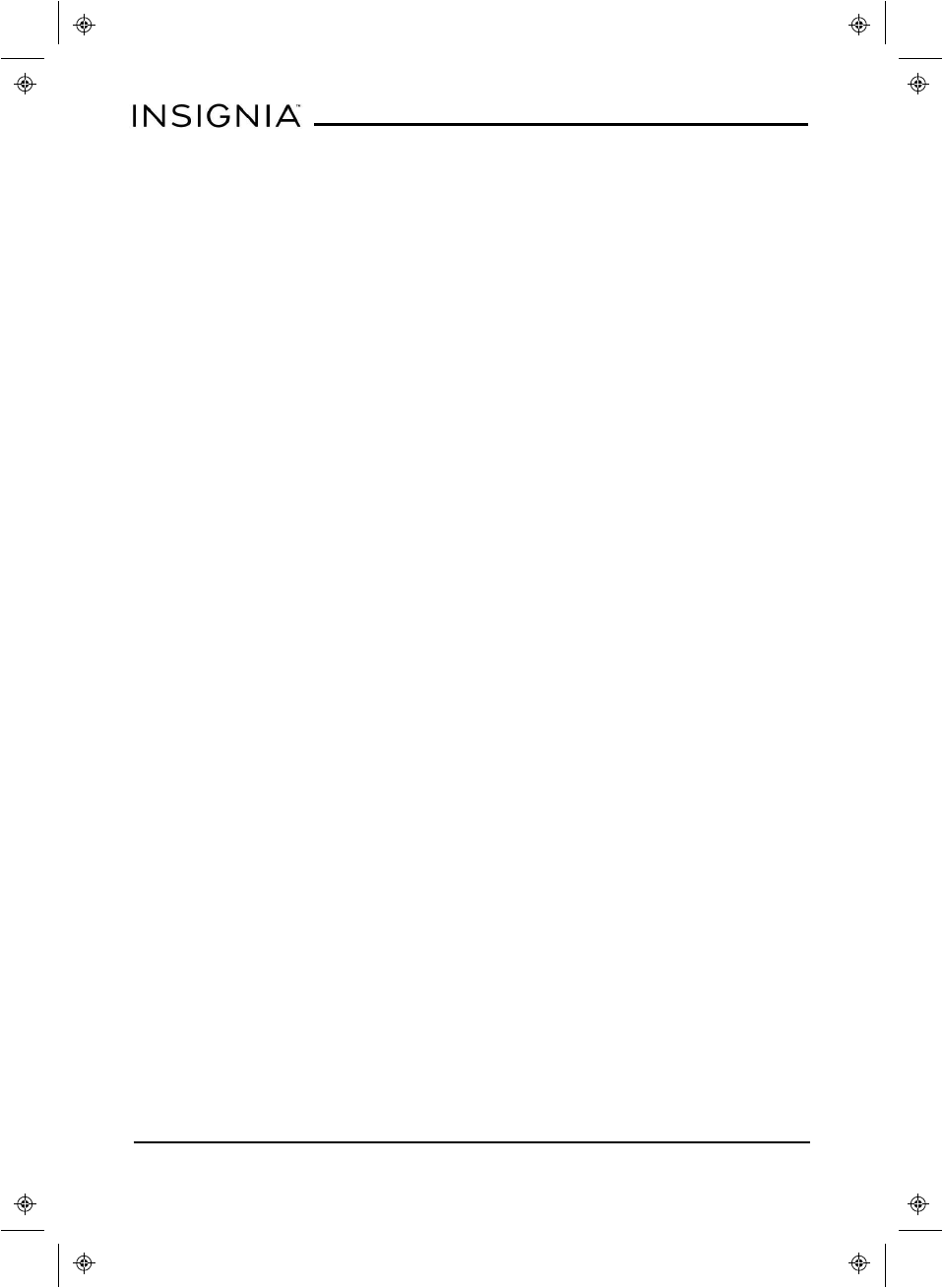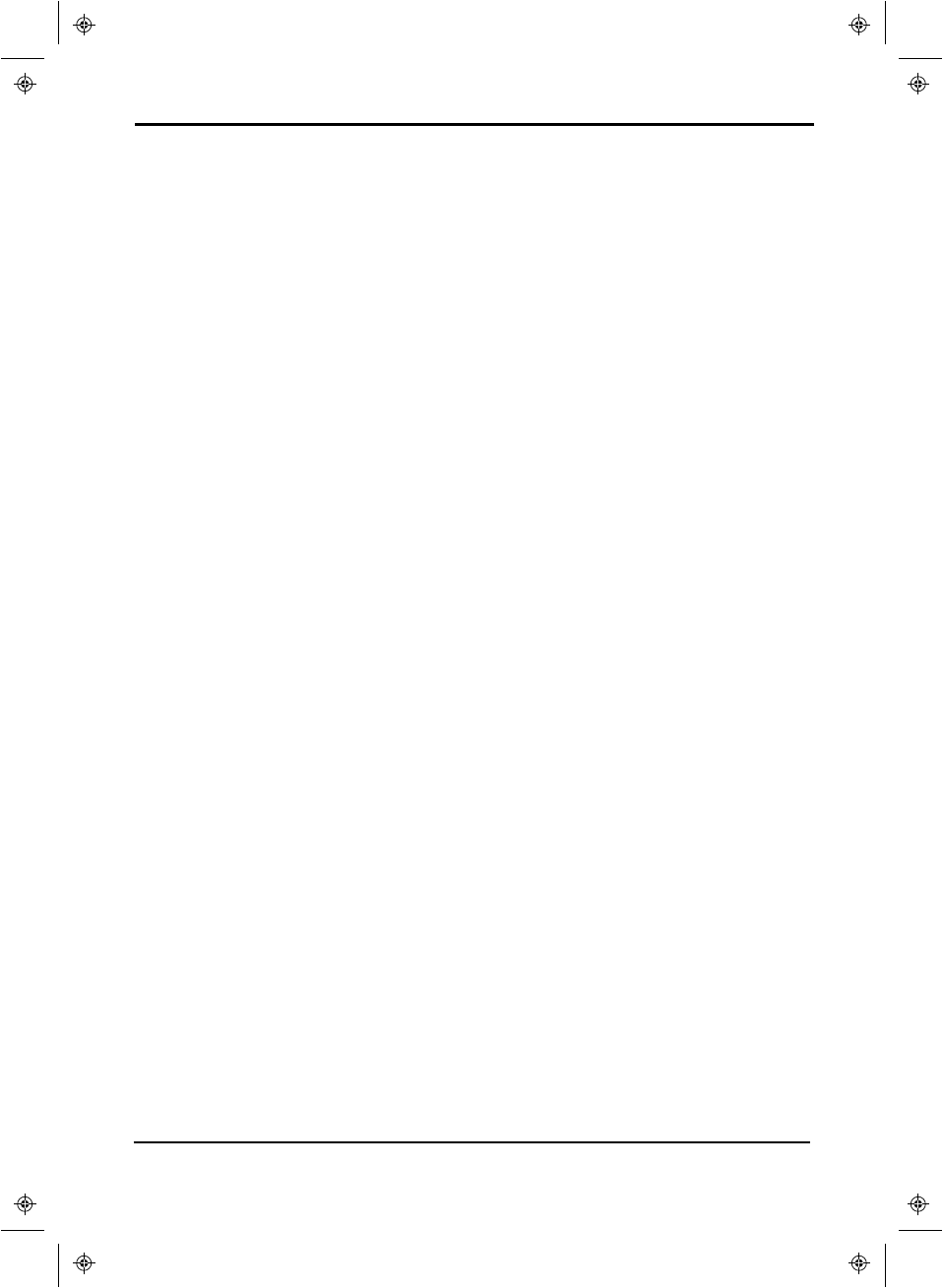Lightcomm Technology NB1028 Tablet User Manual 10 FLEX Tablet for Windows 10
Lightcomm Technology Co., Ltd. Tablet 10 FLEX Tablet for Windows 10
Users Manual
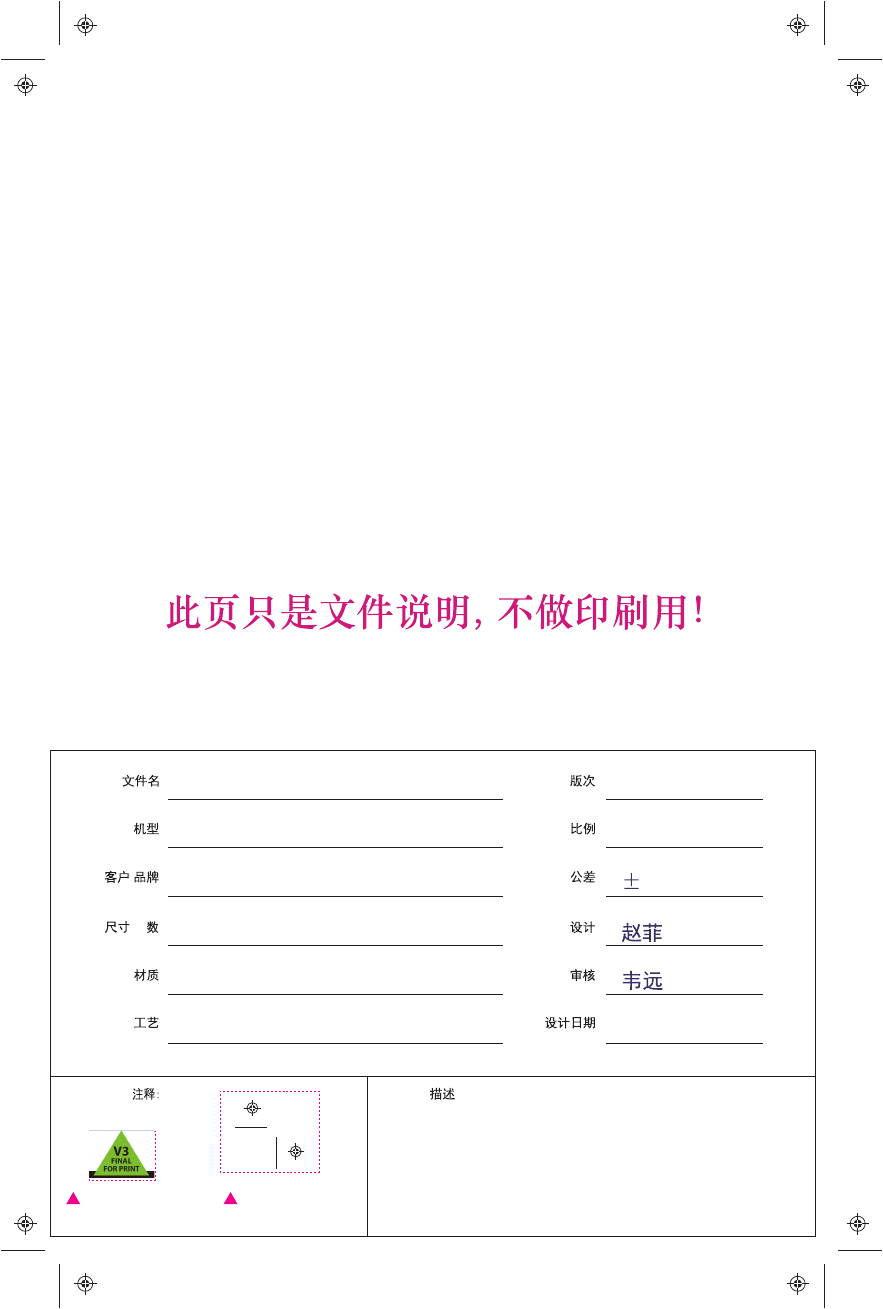
File Name
Designer
Checked
/
Customer
Material
technique
+P
Size
Scale
Tolerance
Project#
Rivision
Design Date
MID1028
BBY
1:1
V1.1
5mm
2017.07.10
148*210mm, 16P
Description
Remarks:
供应商印刷定位用
不是印刷内容!
客户版本号说明
不是印刷内容!
印刷排版说明:
封面: 下一页
封二: 印刷内容
封三: 印刷内容
封底: 最后一页
封面底128g铜版纸,内页80g书写纸
单黑印刷,封面/封底过耐磨水性光油,钉装
17MHZ051-INF-EN-V1.1
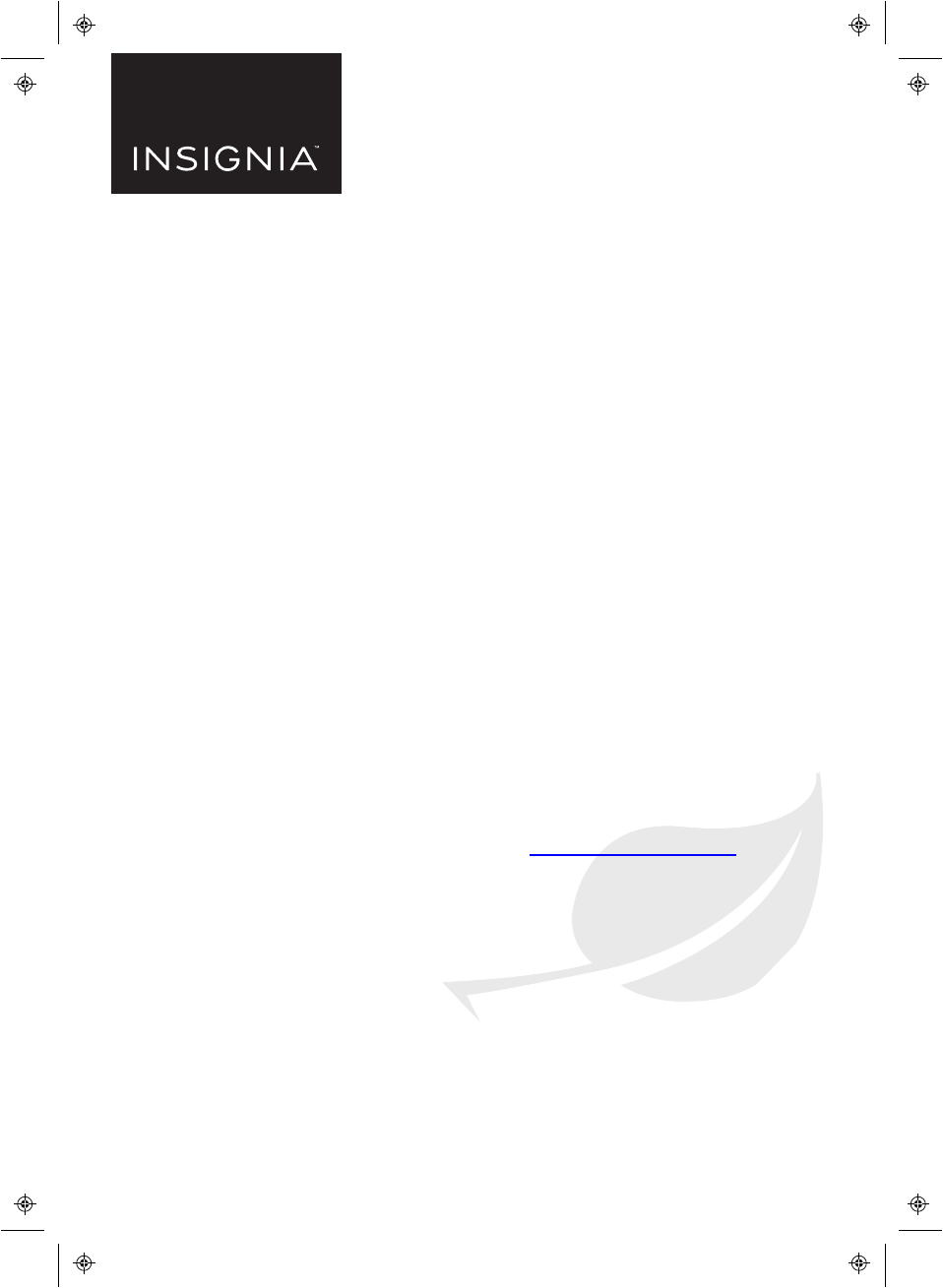
Before using your new product, please read these instructions to prevent any damage.
IMPORTANTINFORMATION
10"Flex™ Windows Tablet with
Detachable Keyboard
NS-P10W8100
FINDYOUR USER GUIDE ONLINE!
1. Go to www.insigniaproducts.com.
2. Use the search bar to find NS-P10W8100.
3. Select Support & Downloads.
4. Next to User Guide, select the language you
want.
V1
FINAL
FOR PRINT
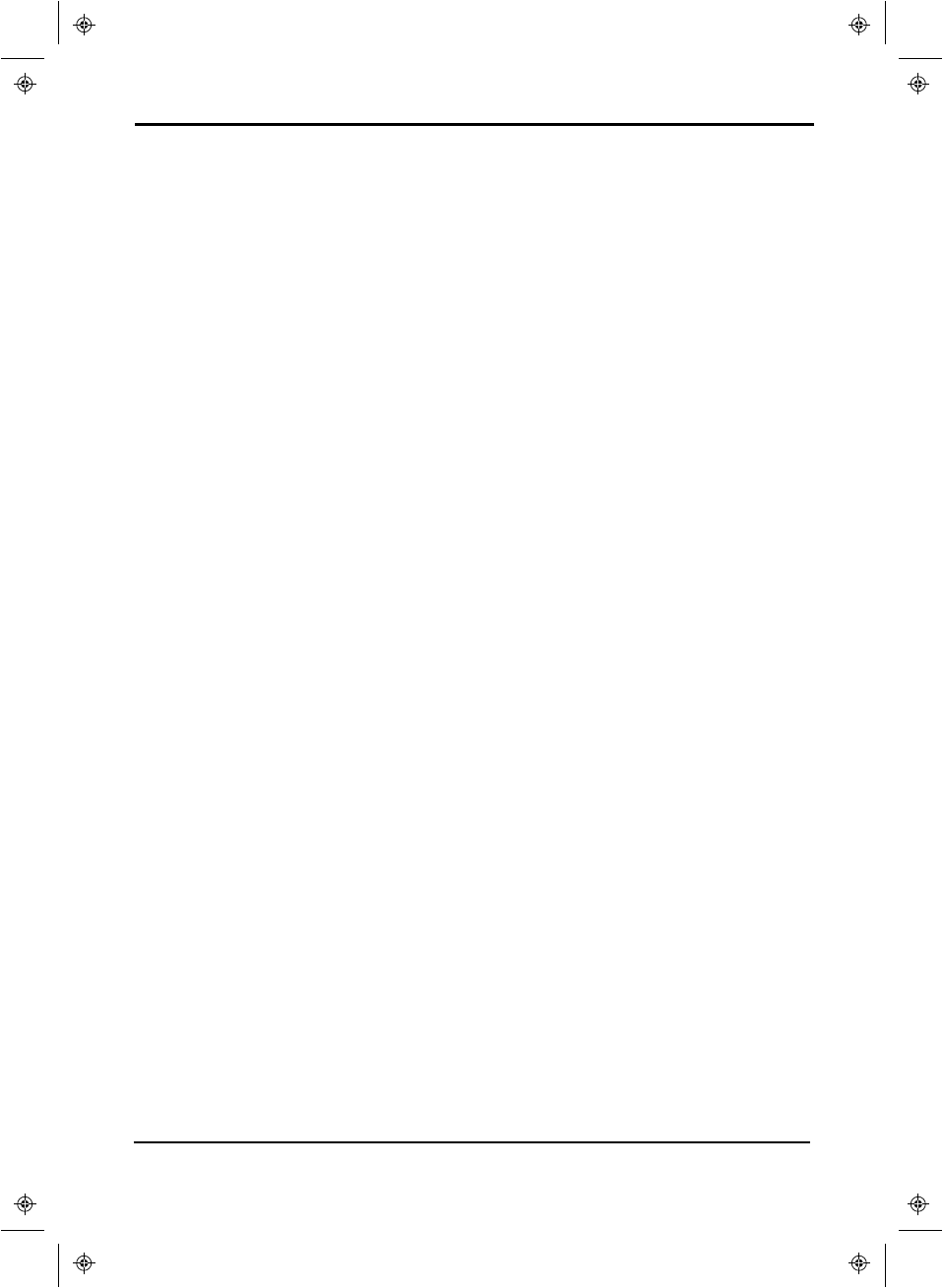
Important Safety Instructions
1Read these instructions.
2Keep these instructions.
3Heed all warnings.
4Follow all instructions.
5Do not use this product near water. Do not touch your device with wet
hands.
6Clean only with a dry cloth.
7Do not block any ventilation openings. Install in accordance with the
manufacturer's instructions.
8Do not place near any heat sources such as radiators, heat registers, stoves,
or other apparatus (including amplifiers) that produce heat.
9Do not expose the device to direct sunlight.
10 Protect the power cord from being walked on or pinched particularly at
plugs, convenience receptacles, and the point where they exit from the
product.
11 Only use attachments/accessories specified by the manufacturer.
12 Unplug this device during lightning storms or when unused for long periods
of time.
13 To reduce the risk of fire or electric shock, do not expose this device to rain,
moisture, dripping, or splashing.
14 Do not crush or puncture the product. Avoid exposing the device to high
external pressure. Do not operate the device in a very cold or very hot
temperature, such as in cold weather or in an un-air-conditioned motor
vehicle during intense heat.
15 Do not remove the cover or back to reduce the risk of electric shock. There
are no user-serviceable parts inside. Refer servicing to qualified personnel.
16 Do not place the device on an unstable cart, stand, tripod, bracket, or table.
The unit may fall, resulting in possible damage or injury.
17 To prevent hearing damage, do not use the headphones at a high volume.
18 Never place heavy or sharp objects on the LCD panel or device.
19 Only use the AC adapter included with the device. Using any other adapter
will void your warranty.
www.insigniaproducts.com
10"Flex™ Windows Tablet with Detachable Keyboard
3
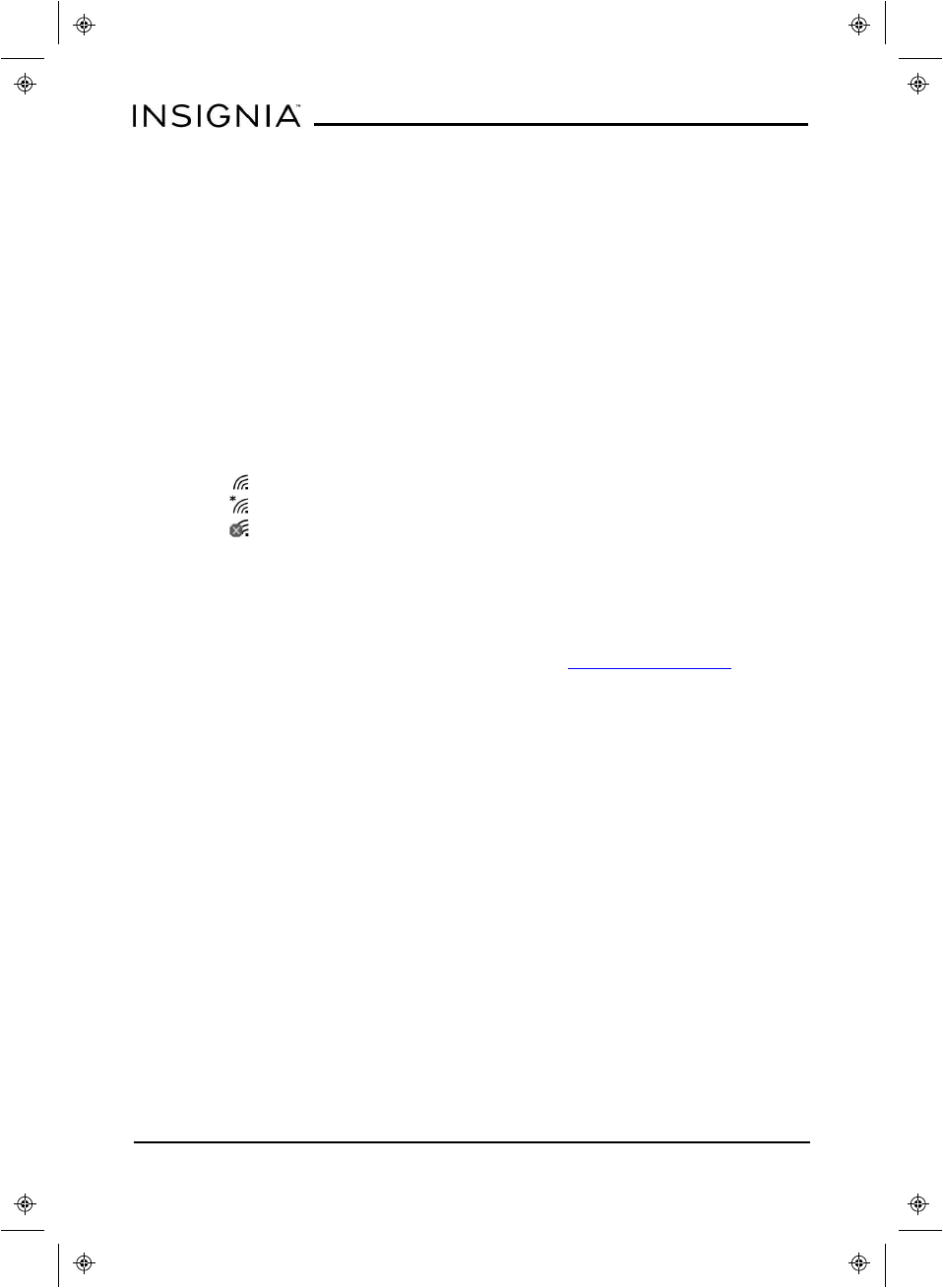
Troubleshooting
What should Ido if Icannot charge my tablet?
lMake sure that your USB cable is not damaged.
lMake sure that your power adapter is connected to a working power outlet
and that your surge protector (if used) is turned on.
lMake sure that your USB cable is connected to your tablet securely. Do not
force the connector in or you may damage the port.
lIf your battery was drained completely, let your tablet charge for at least an
hour before trying to turn it on.
What should I do if I can’t connect to the Internet?
lMake sure that Wi-Fi is turned on.
lCheck the wireless signal indicator in the taskbar to check your Wi-Fi status.
l- Connected to a wireless network
l- Not connected, but wireless networks are available
l- Wi-Fi is turned off or no networks are available
lMake sure that you select the right network and enter the correct password.
lReset your Wi-Fi router/modem.
lTurn your tablet off, then back on.
What should I do if I forget my password?
lIf you sign in with your Microsoft account, go to www.microsoft.com to reset
it.
lIf you sign in with a local account, you can reset your password with a
password reset drive. See your User Guide for more information.
lReset your tablet to factory defaults (see "How do Ireset my tablet to
factory defaults? (on page6)" for more information).
What should I do if I cannot turn on my tablet?
lConnect the charger to check the battery level on the screen. If the battery
is too low, your tablet will not turn on. Fully charge the battery.
What should I do if my tablet won’t recognize the microSD card?
lMake sure that you have inserted the memory card correctly (with the label
facing the back). The memory card should click into place.
lWith the microSD card inserted, turn off your tablet, then turn it back on.
lMake sure that you are attempting to view your files in the correct location
on your tablet.
lMake sure that your memory card is formatted correctly. See the card
manufacturer's instructions for more information.
www.insigniaproducts.com
NS-P10W8100
4
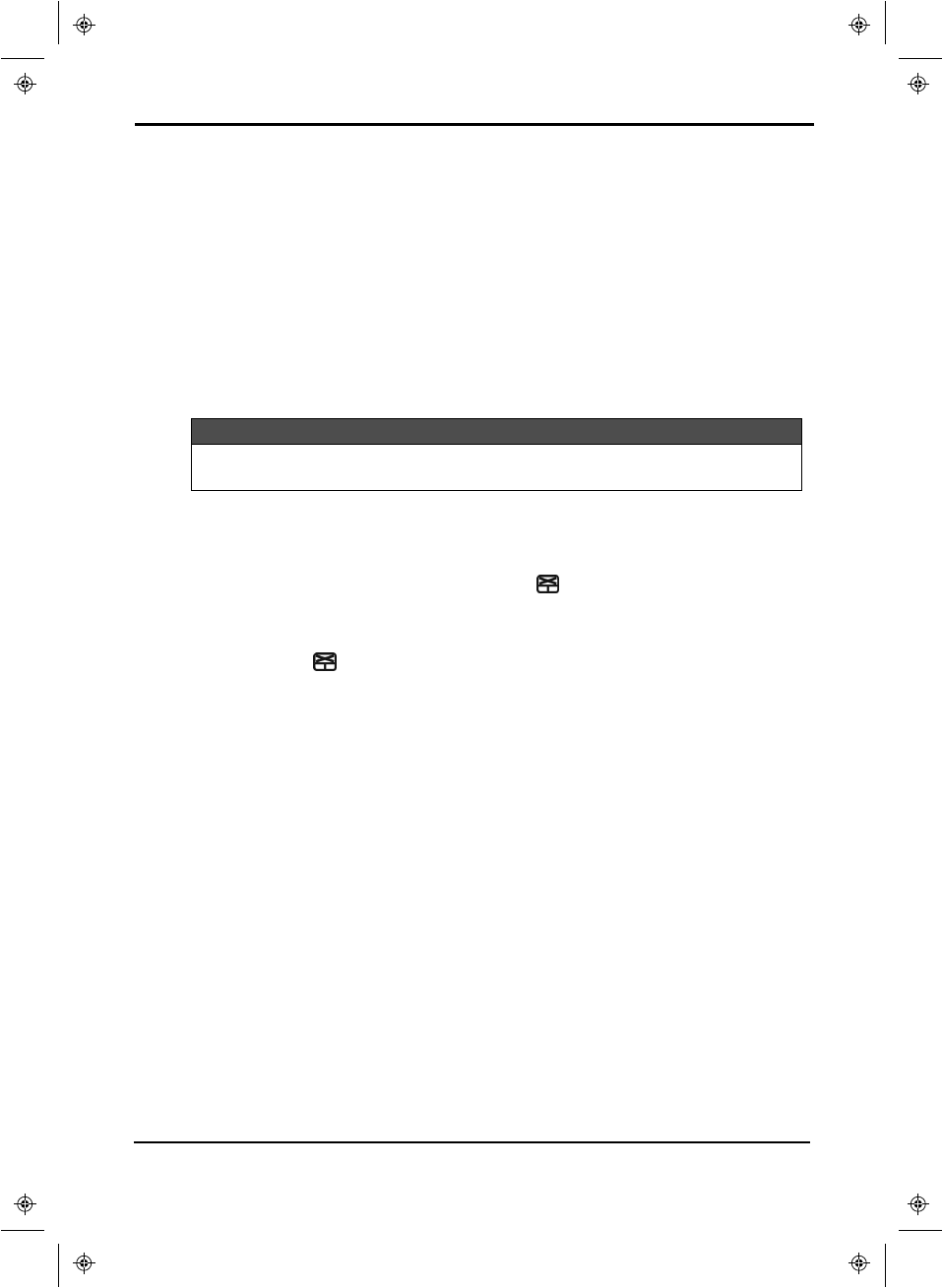
What should I do if there is no sound coming from my tablet?
lIf listening through headphones, unplug and reconnect your headphones.
Make sure that the connector is pushed in all the way.
lIf listening through your tablet's speakers, unplug any devices connected to
the headphone jack.
lIf you are connected to a Bluetooth device, turn off Bluetooth on your
tablet.
lThe volume may be muted or set too low. Increase the volume setting.
lSearch for "Find and fix audio playback problems," then follow the
wizard to troubleshoot your audio issues.
What should Ido if my keyboard doesn't work?
Note
These troubleshooting steps are for the Insignia tablet keyboard that came with your tablet. If you are using a
different keyboard, see the documentation that came with it for help.
lClean the connection contacts on your tablet and keyboard with a soft cloth.
lMake sure that the keyboard connection contacts on your tablet align with
the contacts on your keyboard.
lIf your touchpad is not working, press Fn+ (F12) to turn it back on. The
touchpad LED turns off when the touchpad is active.
Can Iturn my keyboard's touchpad off?
lYes. Press Fn+ (F12) to turn the touchpad on or off. The touchpad LED
turns off when the touchpad is active.
What can I connect to the USB ports?
lYou can connect a mouse, flash drive, or other peripheral device. You
cannot run high-power devices (such as a DVD drive).
lYou cannot charge your tablet through the USB port.
Why is the actual storage less than storage listed in the specification?
lYour tablet has the full amount of storage listed in the specification.
However, some of this space is used for system applications and data files.
www.insigniaproducts.com
10"Flex™ Windows Tablet with Detachable Keyboard
5
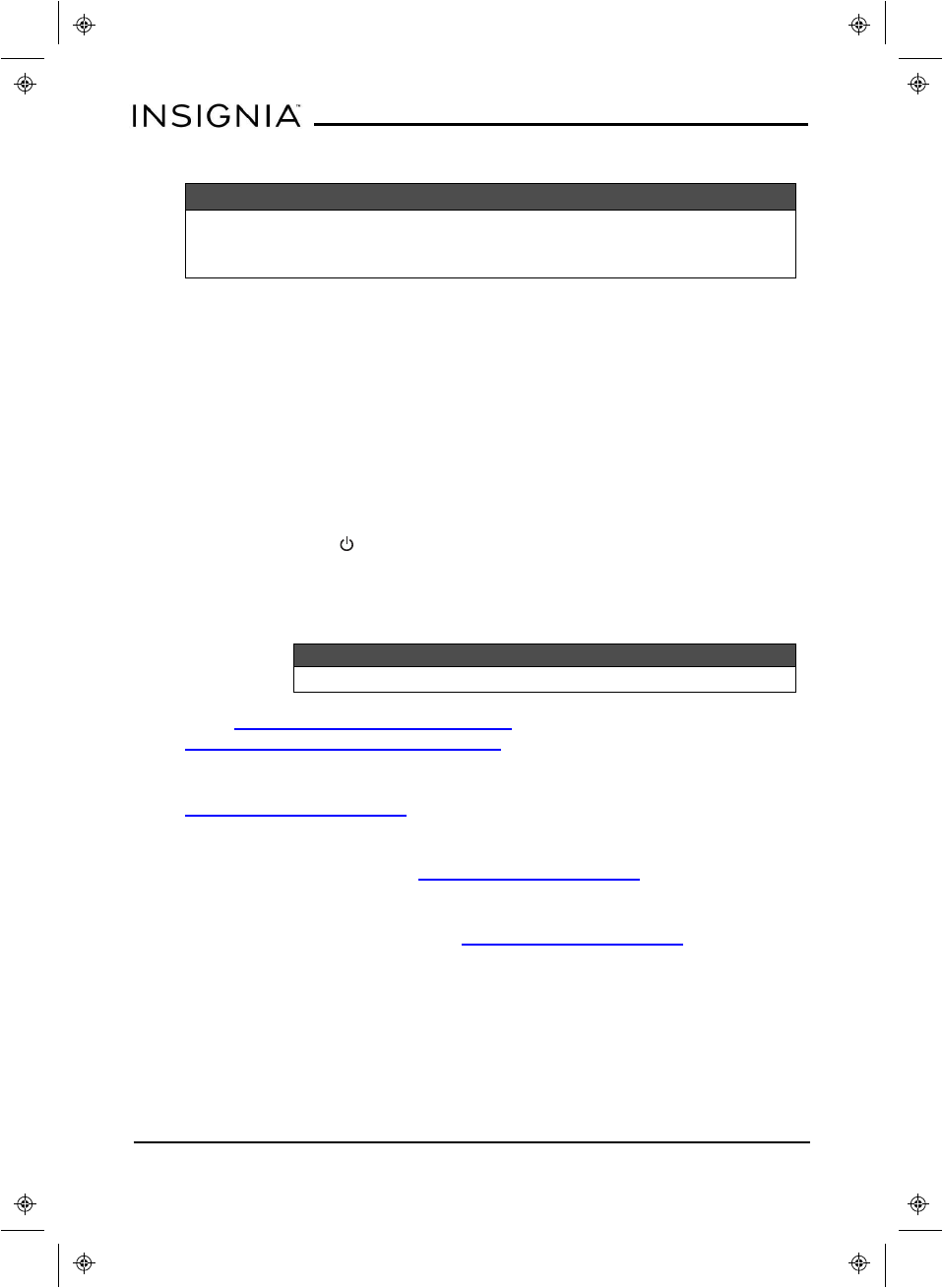
How do Ireset my tablet to factory defaults?
Notes
lA factory reset removes all personal data and settings from your tablet. Back up your data before
resetting your tablet.
lYou must access your tablet's settings to factory reset.
1Transfer your files to a flash drive or another computer. All your files will be
deleted during the reset.
2Locate product keys for apps (such as Microsoft Office) that you need to re-
install after the reset.
3Open All apps >Settings >Update &security >Recovery.
4Under Reset this PC, tap Get started.
5In the Choose an option window, tap Remove everything.
6Choose Just remove my files (for a fast reset) or Remove files and clean
the drive (for a more secure reset).
What should I do if the display freezes or does not respond?
lPress and hold the (power) button for 10 seconds to turn off your tablet,
then turn your tablet back on.
Need additional help?
lOpen All apps, then tap Get Started.
Note
You may need to be connected to the internet to access some parts of the Get Started app.
lGo to https://support.microsoft.com/en-
us/products/windows?os=windows-10 to find help on the Microsoft
website.
lCheck the online FAQs for answers to common questions. Go to
www.insigniaproducts.com, then search for NS-P10W8100. Next to
Features, select Support & Downloads, then select FAQs.
lCheck out our online community forum for helpful information from other
Insignia tablet owners. Go to www.insigniaproducts.com, search for
NS-P10W8100, then select FAQs &community discussions from the
Need help? box.
lFind your User Guide online. Go to www.insigniaproducts.com and search
for NS-P10W8100. Next to Features, select Support &Downloads, then
next to User Guide, select the language you want.
www.insigniaproducts.com
NS-P10W8100
6
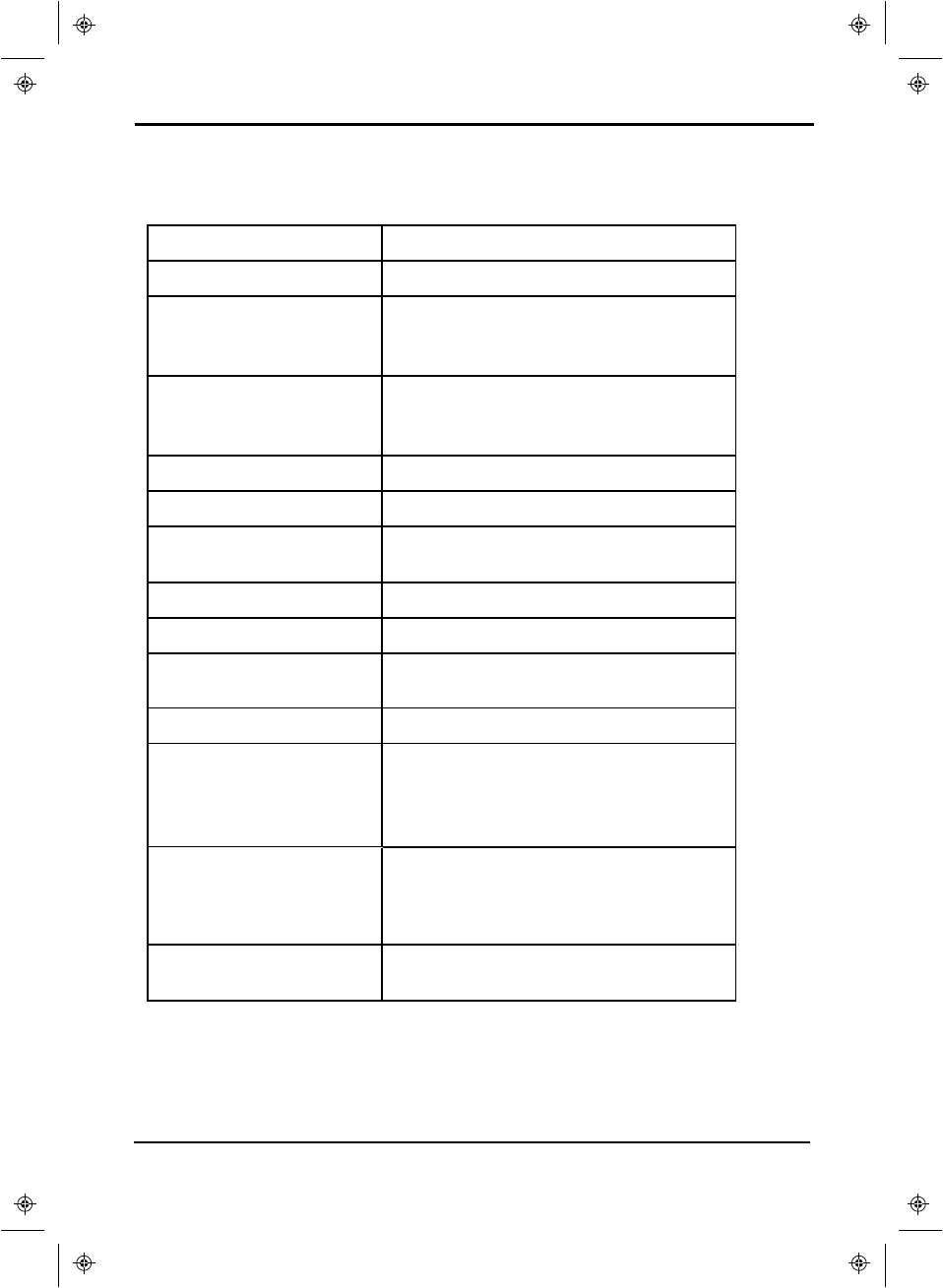
Specifications
Specifications are subject to change without notice.
Operating system Windows 10
CPU Intel®Quad-Core
Display
10.1" diagonal panel (25.7 cm)
1280 × 800 IPS
Capacitive 10-point touch panel
Wireless/Connectivity
802.11 a/b/g/n/AC
Bluetooth 4.2
GPS
Memory 32GB internal memory
Micro SD slot Up to 128GB
Camera 2MP front-facing (fixed focus)
5MP rear-facing (auto focus)
Sensors G-Sensor/Accelerometer
Audio Stereo speakers
Battery and power 6800 mAh lithium ion
Up to 6 hours of video playback
Power supply 5V/3A
Input and output
Micro SD slot: up to 128GB
3.5 mm stereo headphone jack
Type-C USB port
Micro HDMI port
Dimensions
Tablet:10.0 × 6.9 × 0.4 in.
(25.4 × 17.5 × 1.0 cm)
Keyboard:10.0 × 7.1 × 0.8 in.
(25.4 × 18.1 × 2.0 cm)
Weight Tablet:1.3 lbs. (0.6 kg)
Keyboard:1.0 lbs. (0.5 kg)
www.insigniaproducts.com
10"Flex™ Windows Tablet with Detachable Keyboard
7
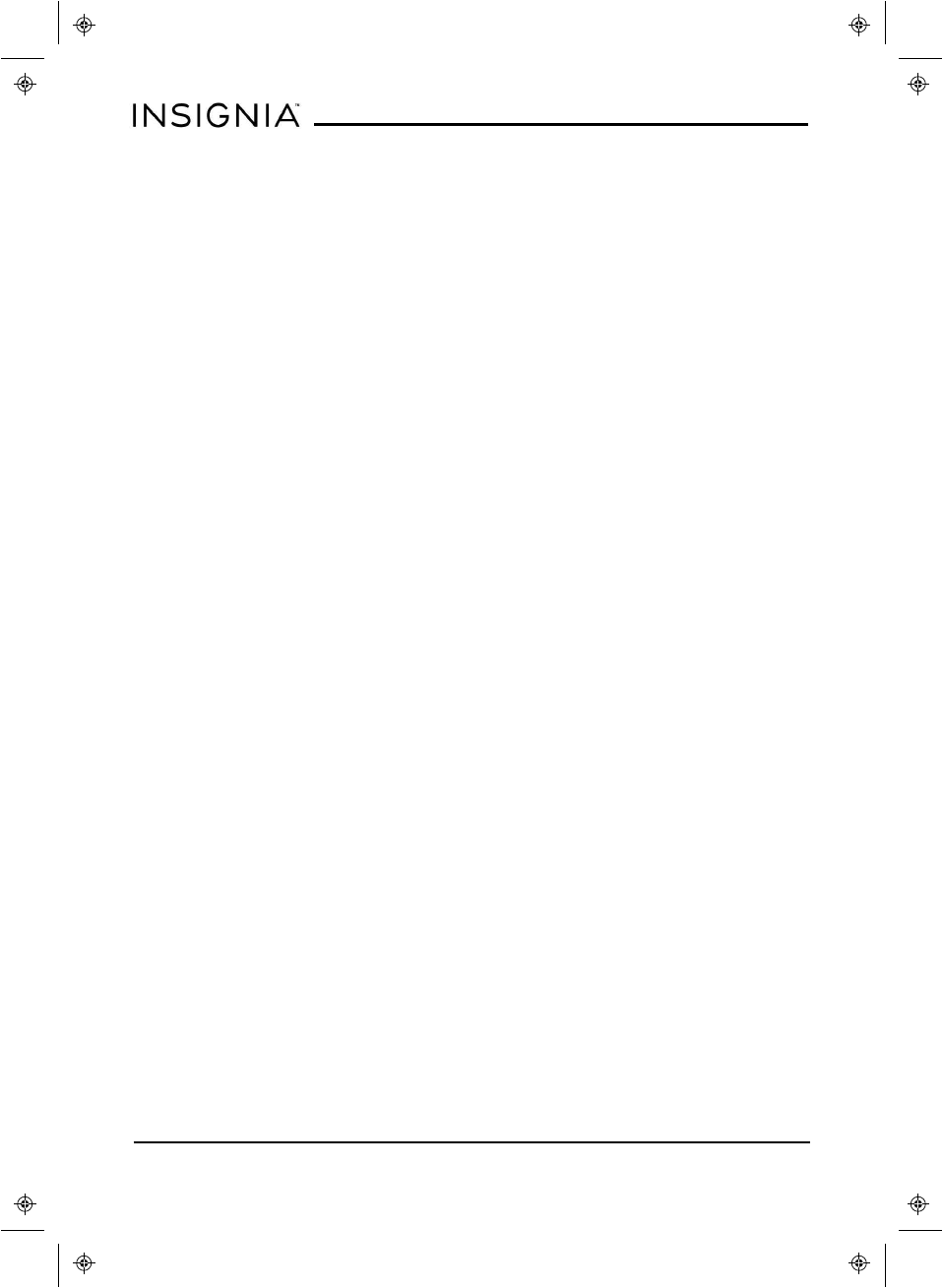
Legal notices
FCC Warning
This device complies with Part 15 of the FCC Rules. Operation is subject to the
following two conditions:
(1) this device may not cause harmful interference, and
(2) this device must accept any interference received, including interference that
may cause undesired operation.
FCC Part 15
This equipment has been tested and found to comply with the limits for a Class B
digital device, pursuant to part 15 of the FCC Rules. These limits are designed to
provide reasonable protection against harmful interference in a residential
installation. This equipment generates, uses, and can radiate radio frequency
energy and, if not installed and used in accordance with the instructions, may
cause harmful interference to radio communications. However, there is no
guarantee that interference will not occur in a particular installation. If this
equipment does cause harmful interference to radio or television reception,
which can be determined by turning the equipment o and on, the user is
encouraged to try to correct the interference by one or more of the following
measures:
Reorient or relocate the receiving antenna.
Increase the separation between the equipment and receiver.
Connect the equipment into an outlet on a circuit dierent from that to
which the receiver is connected.
Consult the dealer or an experienced radio/TV technician for help.
Warning:
Changes or modications not expressly approved by the party responsible for
compliance with the FCC Rules could void the user’s authority to operate this
equipment.
Note:
The manufacturer is not responsible for any radio or TV interference caused by
unauthorized modications to this equipment. Such modications could void the
user's authority to operate the equipment.
IC RSS Statement
This device complies with Industry Canada licence-exempt RSS standard(s).
Operation is subject to the following two conditions: (1) this device may not
cause interference, and (2) this device must accept any interference, including
interference that may cause undesired operation of the device.
www.insigniaproducts.com
NS-P10W8100
8
Shielding USB Cable must be used to complied with the FCC Class B limit.
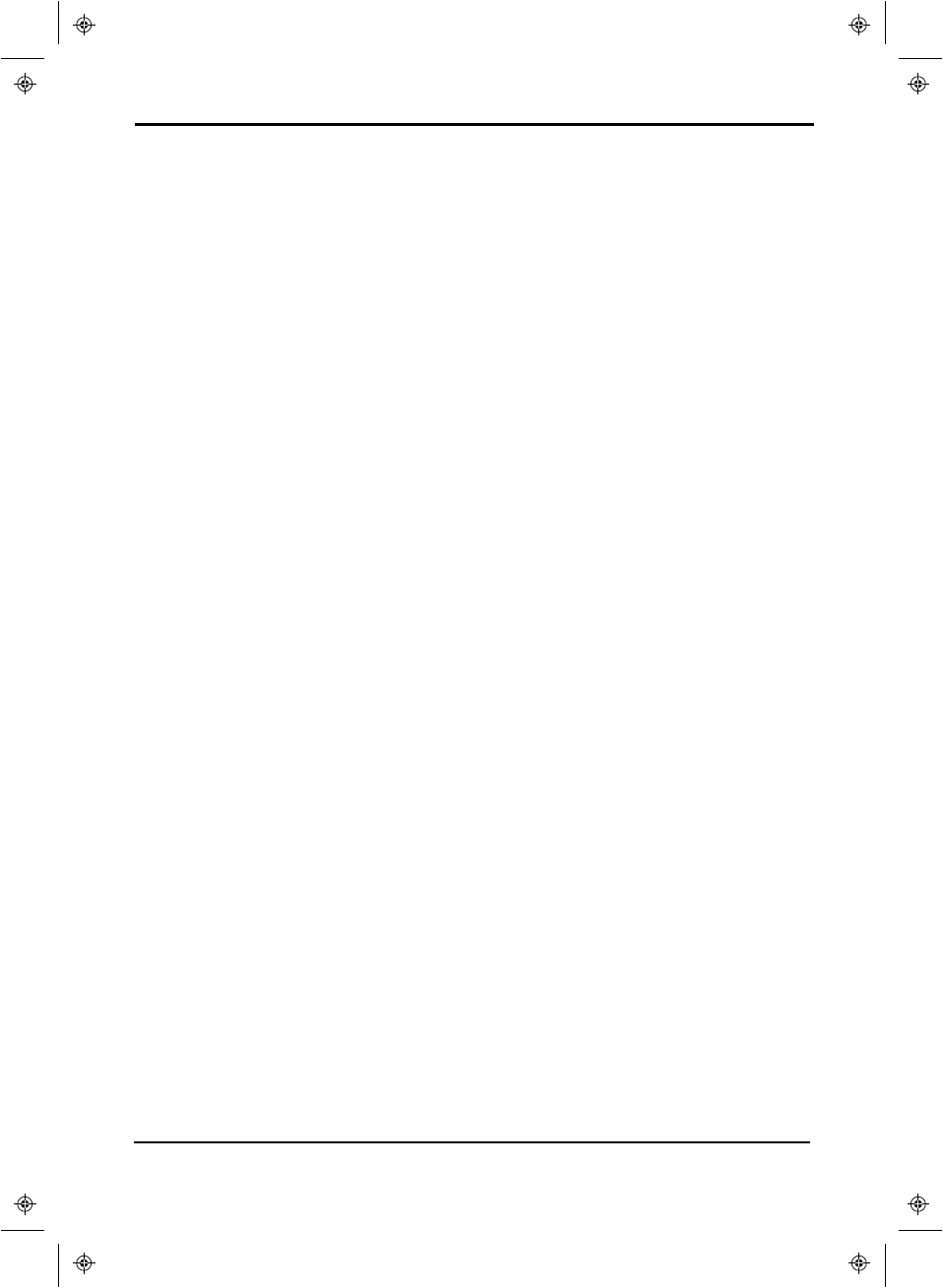
Le présent appareil est conforme aux CNR d'Industrie Canada applicables aux
appareils radio exempts de licence. L'exploitation est autorisée aux deux conditions
suivantes: (1) l'appareil ne doit pas produire de brouillage, et (2) l'utilisateur de
l'appareil doit accepter tout brouillage radioélectrique subi, même si le brouillage
est susceptible d'en compromettre le fonctionnement.
RSS-102 Statement
This equipment complies with Industry Canada radiation exposure limits set forth
for an uncontrolled environment.
Cet équipement est conforme à l'exposition aux rayonnements Industry Canada
limites établies pour un environnement non contrôlé.
IC statement for 5G products
Restrictions in the 5 GHz band: The device for operation in the band 5150–5250
MHz is only for indoor use to reduce the potential for harmful interference to co-
channel mobile satellite systems.
Restrictions dans la bande 5GHz: Dans la bande 5150 – 5250 MHz, les appareils
seront restreints aux opérations intérieurs pour réduire toute possibilité
d'intérference dangereuse aux operations du systèmes satellite mobile dans le
méme canal.
Specific Absorption Rate (SAR) Certification Information
Your wireless mobile device is a radio transmitter and receiver. It is designed and
manufactured not to exceed the exposure limits for Radio Frequency (RF) energy
set by the Federal Communications Commission (FCC) of the U. S. Government.
These FCC RF exposure limits are derived from the recommendations of two
expert organizations: The National Council on Radiation Protection and
Measurement (NCRP) and the Institute of Electrical and Electronics Engineers
(IEEE). In both cases, the recommendations were developed by scientific and
engineering experts drawn from industry, government, and academia after
extensive reviews of the scientific literature related to the biological effects of RF
energy.
The RF exposure limit set by the FCC for wireless mobile devices employs a unit
of measurement known as the Specific Absorption Rate (SAR). The SAR is a
measure of the rate of absorption of RF energy by the human body expressed in
units of watts per kilogram (W/kg). The FCC requires wireless devices to comply
with a safety limit of 1.6 watts per kilogram (1.6 W/kg).
The FCC SAR limit incorporates a substantial margin of safety to give additional
protection to the public and to account for any variations in measurements.
www.insigniaproducts.com
10"Flex™ Windows Tablet with Detachable Keyboard
9
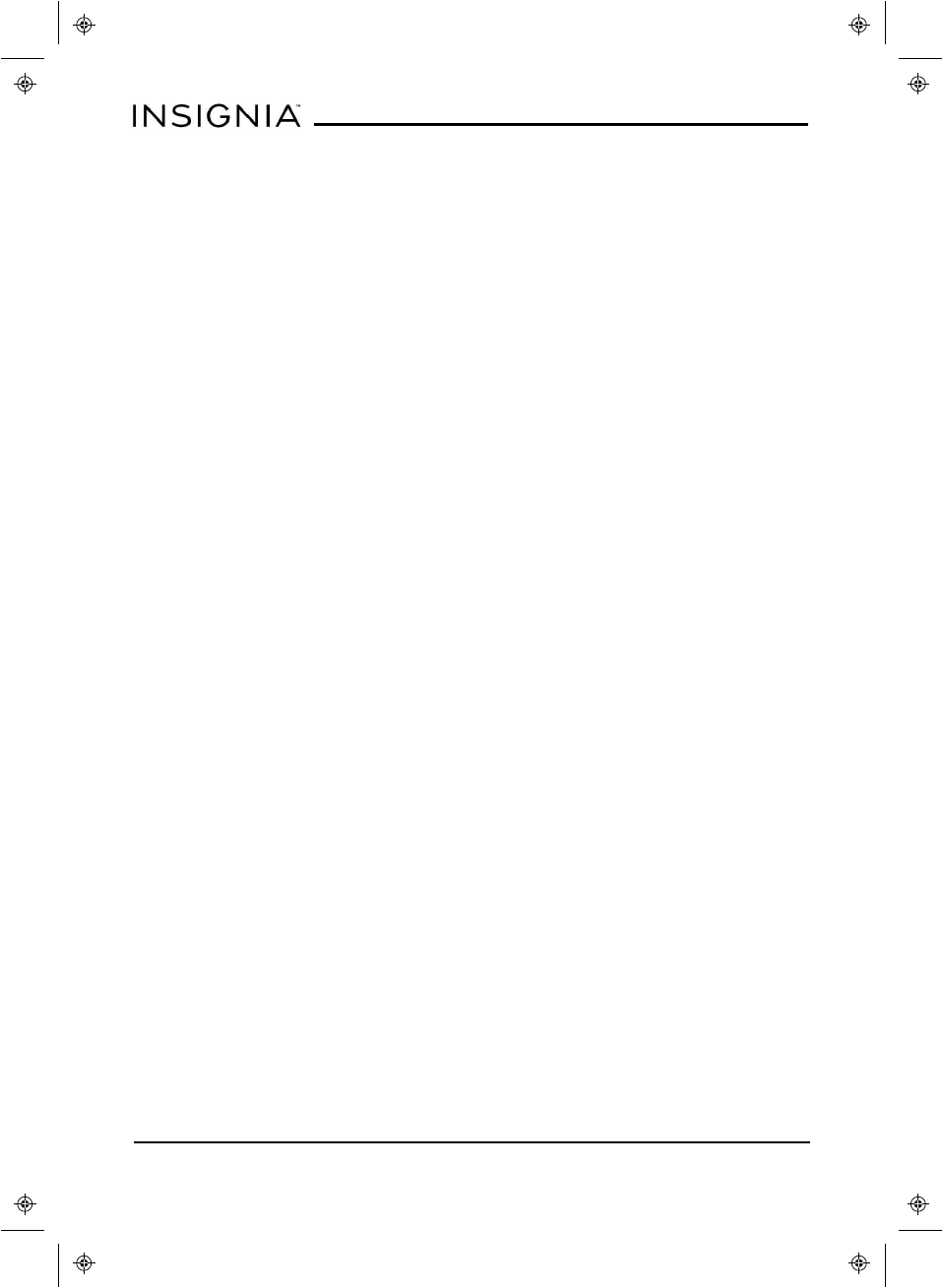
SAR tests are conducted using standard operating positions accepted by the FCC
with the mobile device transmitting at its highest certified power level in all
tested frequency bands. Although the SAR is determined at the highest certified
power level, the actual SAR level of the mobile device while operating can be
well below the maximum reported value. This is because the mobile device is
designed to operate at multiple power levels so as to use only the power
required to reach the network. In general, the closer you are to a wireless base
station antenna, the lower the power output of the mobile device.
Before a new model mobile device is available for sale to the public, it must be
tested and certified to the FCC that it does not exceed the SAR limit established
by the FCC. Tests for each model mobile device are performed in positions and
locations (e.g. near the body) as required by the FCC.
By typical operations, this mobile device has been tested and meets FCC SAR
guidelines.
Use of other accessories may not ensure compliance with FCC RF exposure
guidelines. The FCC has granted an Equipment Authorization for this mobile
device with all reported SAR levels evaluated as in compliance with the FCC RF
exposure guidelines.
SAR information on this and other model mobile devices can be accessed online
on the FCC’s website through http://transition.fcc.gov/oet/rfsafety/sar.html. To
find information that pertains to a particular model mobile device, this site uses
the mobile device FCC ID number, which is usually printed somewhere on the
case of the mobile device.
Once you have the FCC ID number for a particular mobile device, follow the
instructions on the website and it should provide values for typical or maximum
SAR for a particular mobile device. Additional SAR information can also be
obtained at http://www.fcc.gov/encyclopedia/specific-absorption-rate-sar-
cellular-telephones.
IFETEL Statement
La operación de este equipo está sujeta a las siguientes dos condiciones:
1) es posible que este equipo o dispositivo no cause interferencia perjudicial y
2) este equipo debe aceptar cualquier interferencia, incluyendo la que pueda
causar su propia operación no deseada.
www.insigniaproducts.com
NS-P10W8100
10
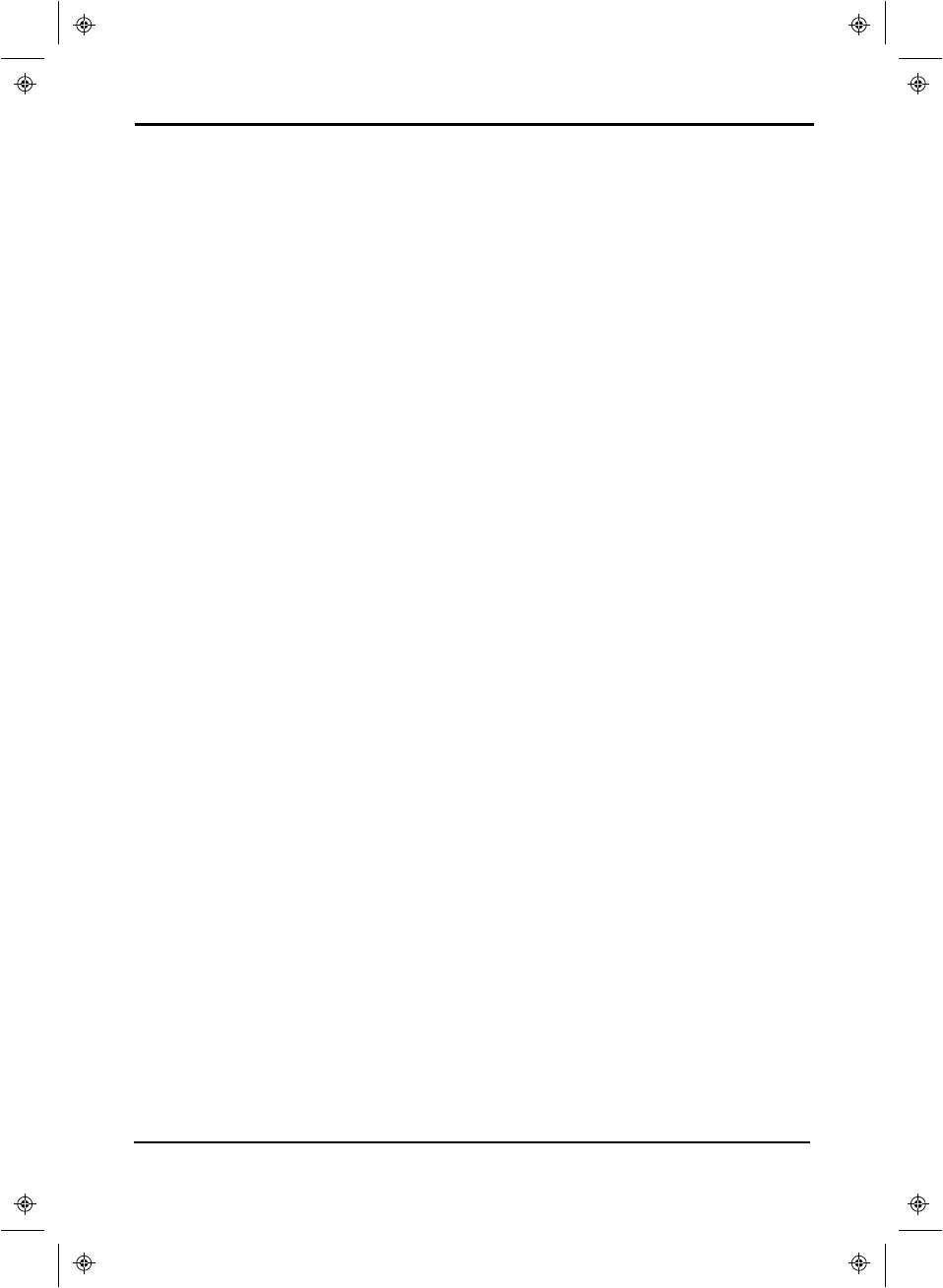
ONE-YEAR LIMITED WARRANTY -
INSIGNIA
Definitions:
The Distributor* of Insignia branded products warrants to you, the original
purchaser of this new Insignia-branded product (“Product”), that the Product
shall be free of defects in the original manufacturer of the material or
workmanship for a period of one (1) year from the date of your purchase of the
Product (“Warranty Period”).
For this warranty to apply, your Product must be purchased in the United States
or Canada from a Best Buy branded retail store or online at www.bestbuy.com or
www.bestbuy.ca and is packaged with this warranty statement.
How long does the coverage last?
The Warranty Period lasts for 1 year (365 days) from the date you purchased the
Product. Your purchase date is printed on the receipt you received with the
Product.
What does this warranty cover?
During the Warranty Period, if the original manufacture of the material or
workmanship of the Product is determined to be defective by an authorized
Insignia repair center or store personnel, Insignia will (at its sole option): (1) repair
the Product with new or rebuilt parts; or (2) replace the Product at no charge with
new or rebuilt comparable products or parts. Products and parts replaced under
this warranty become the property of Insignia and are not returned to you. If
service of Products or parts are required after the Warranty Period expires, you
must pay all labor and parts charges. This warranty lasts as long as you own your
Insignia Product during the Warranty Period. Warranty coverage terminates if you
sell or otherwise transfer the Product.
How to obtain warranty service?
If you purchased the Product at a Best Buy retail store location, please take your
original receipt and the Product to any Best Buy store. Make sure that you place
the Product in its original packaging or packaging that provides the same amount
of protection as the original packaging. If you purchased the Product from a Best
Buy online web site (www.bestbuy.com or www.bestbuy.ca), mail your original
receipt and the Product to the address listed on the web site. Make sure that you
put the Product in its original packaging or packaging that provides the same
amount of protection as the original packaging.
To obtain warranty service, in the United States call 1-888-BESTBUY or in Canada
call 1-866-BESTBUY. Call agents may diagnose and correct the issue over the
phone.
www.insigniaproducts.com
10"Flex™ Windows Tablet with Detachable Keyboard
11
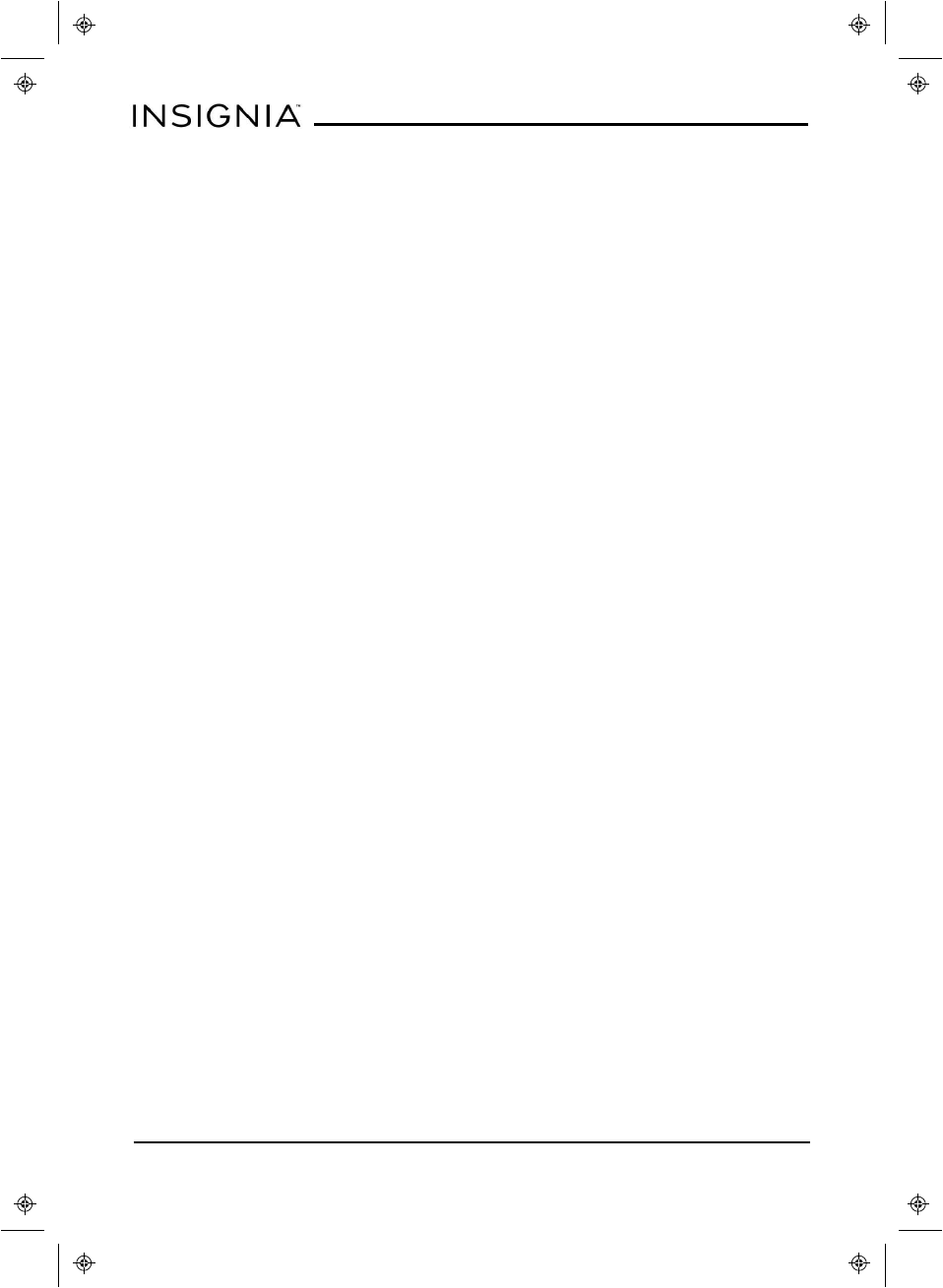
Where is the warranty valid?
This warranty is valid only in the United States and Canada at Best Buy branded
retail stores or websites to the original purchaser of the product in the county
where the original purchase was made.
What does the warranty not cover?
This warranty does not cover:
lCustomer instruction/education
lInstallation
lSet up adjustments
lCosmetic damage
lDamage due to weather, lightning, and other acts of God, such as power
surges
lAccidental damage
lMisuse
lAbuse
lNegligence
lCommercial purposes/use, including but not limited to use in a place of
business or in communal areas of a multiple dwelling condominium or
apartment complex, or otherwise used in a place of other than a private
home.
lModification of any part of the Product, including the antenna
lDisplay panel damaged by static (non-moving) images applied for lengthy
periods (burn-in).
lDamage due to incorrect operation or maintenance
lConnection to an incorrect voltage or power supply
lAttempted repair by any person not authorized by Insignia to service the
Product
lProducts sold “as is” or “with all faults”
lConsumables, including but not limited to batteries (i.e. AA, AAA, C etc.)
lProducts where the factory applied serial number has been altered or
removed
lLoss or Theft of this product or any part of the product
lDisplay panels containing up to three (3) pixel failures (dots that are dark or
incorrectly illuminated) grouped in an area smaller than one tenth (1/10) of
the display size or up to five (5) pixel failures throughout the display. (Pixel
based displays may contain a limited number of pixels that may not
function normally.)
lFailures or Damage caused by any contact including but not limited to
liquids, gels or pastes.
REPAIR REPLACEMENT AS PROVIDED UNDER THIS WARRANTY IS YOUR
EXCLUSIVE REMEDY FOR BREACH OF WARRANTY. INSIGNIA SHALL NOT BE
www.insigniaproducts.com
NS-P10W8100
12
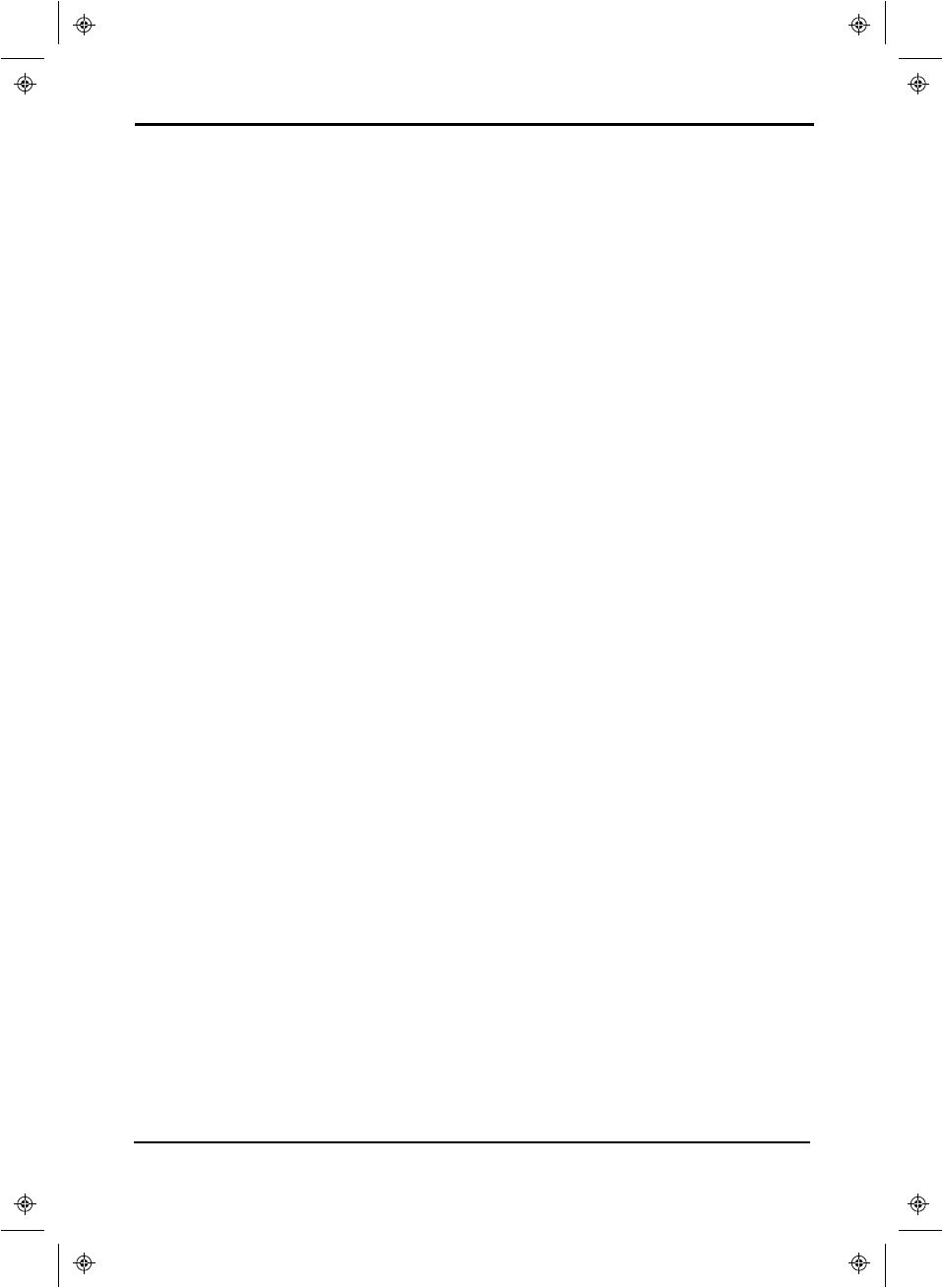
LIABLE FOR ANY INCIDENTAL OR CONSEQUENTIAL DAMAGES FOR THE BREACH
OF ANY EXPRESS OR IMPLIED WARRANTY ON THIS PRODUCT, INCLUDING, BUT
NOT LIMITED TO, LOST DATA, LOSS OF USE OF YOUR PRODUCT, LOST
BUSINESS OR LOST PROFITS. INSIGNIA PRODUCTS MAKES NO OTHER EXPRESS
WARRANTIES WITH RESPECT TO THE PRODUCT, ALL EXPRESS AND IMPLIED
WARRANTIES FOR THE PRODUCT, INCLUDING, BUT NOT LIMITED TO, ANY
IMPLIED WARRANTIES OF AND CONDITIONS OF MERCHANTABILITY AND
FITNESS FOR A PARTICULAR PURPOSE, ARE LIMITED IN DURATION TO THE
WARRANTY PERIOD SET FORTH ABOVE AND NO WARRANTIES, WHETHER
EXPRESS OR IMPLIED, WILL APPLY AFTER THE WARRANTY PERIOD. SOME
STATES, PROVINCES AND JURISDICTIONS DO NOT ALLOW LIMITATIONS ON
HOW LONG AN IMPLIED WARRANTY LASTS, SO THE ABOVE LIMITATION MAY
NOT APPLY TO YOU. THIS WARRANTY GIVES YOU SPECIFIC LEGAL RIGHTS, AND
YOU MAY ALSO HAVE OTHER RIGHTS, WHICH VARY FROM STATE TO STATE OR
PROVINCE TO PROVINCE.
Contact Insignia:
For customer service please call 1-877-467-4289
www.insigniaproducts.com
INSIGNIA is a trademark of Best Buy and its affiliated companies.
Distributed by Best Buy Purchasing, LLC
7601 Penn Ave South, Richfield, MN 55423 U.S.A.
©2017 Best Buy. All rights reserved.
Made in China
www.insigniaproducts.com
10"Flex™ Windows Tablet with Detachable Keyboard
13
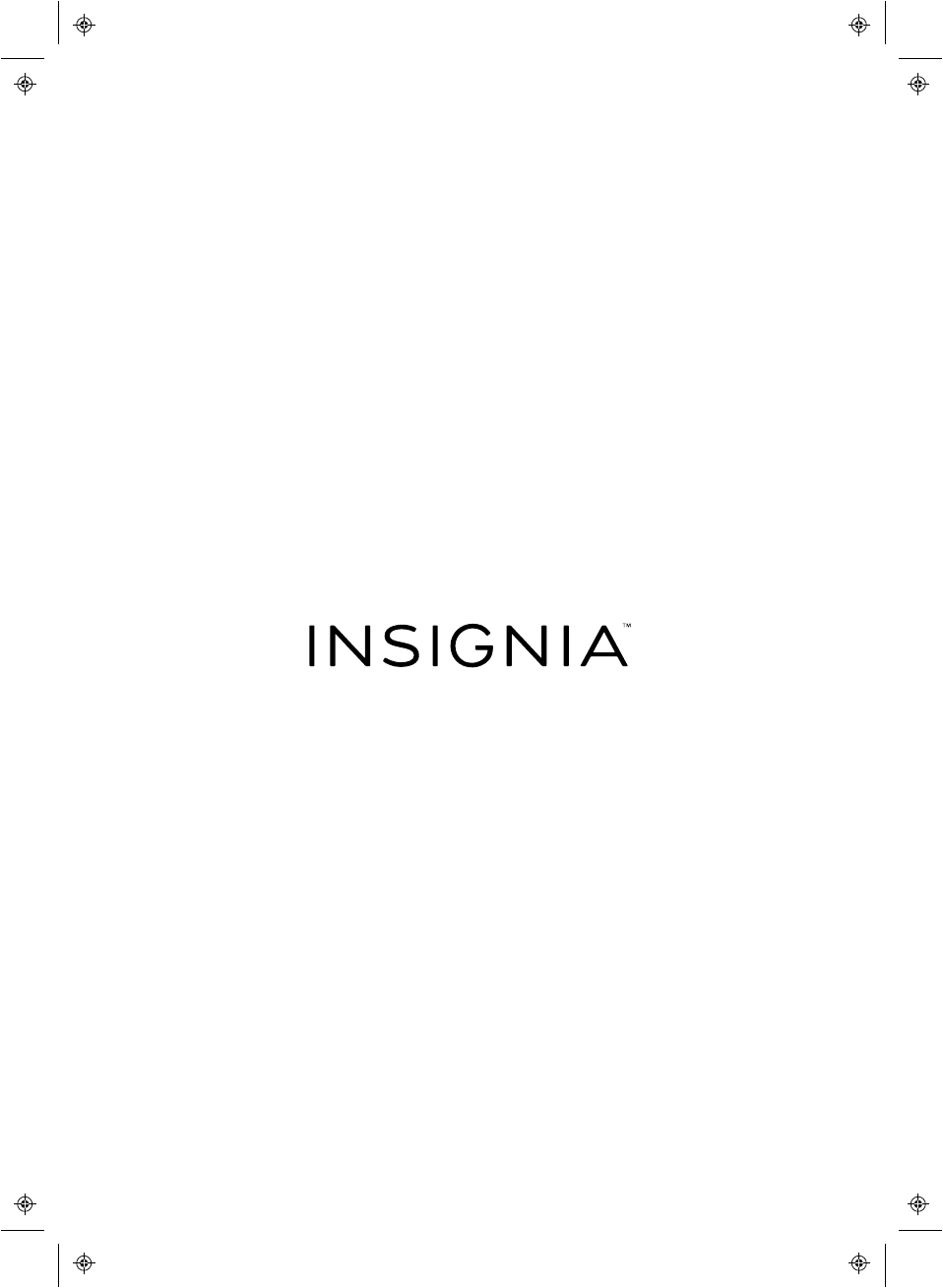
www.insigniaproducts.com
1-877-467-4289 (U.S. and Canada)
INSIGNIA is a trademark of Best Buy and its affiliated companies.
Distributed by Best Buy Purchasing, LLC
7601 Penn Ave South, Richfield, MN 55423 U.S.A.
©2017 Best Buy. All rights reserved.
Made in China. V1 ENG
17-0344