Lightspeed Aviation LSA01 Zulu 3 User Manual Zulu3 UG 704 00014 000 A2 indd
Lightspeed Aviation Zulu 3 Zulu3 UG 704 00014 000 A2 indd
User Manual

Zulu 3 User Guide
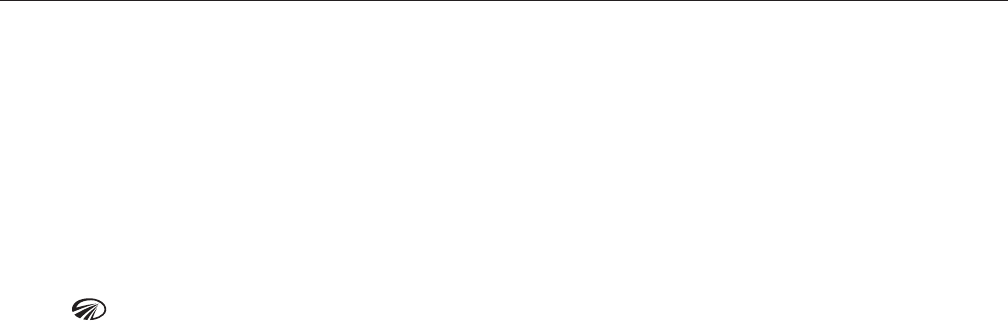
Welcome
Congratulations on purchasing a Lightspeed Aviation Zulu 3 headset. Your headset is a premium product
engineered to provide the highest levels of performance, comfort, and durability and is backed by the
longest warranty in the industry.
If this is your rst Lightspeed Aviation headset, welcome to the Lightspeed family. Together with our
customers, we are building a lasting community founded on products and service that are best in class.
For more information about our company and products, visit LightspeedAviation.com.
Thank you for choosing a Lightspeed Aviation headset.

Contents
Introduction ....................................................................................2
Getting Started
Fitting Your Headset ................................................................4
Battery Installation .................................................................... 5
Battery Types ................................................................................5
Battery Life .................................................................................... 5
Controller ........................................................................................6
Using Your Zulu 3 Headset
Turning ON and OFF ...............................................................7
Matching Stereo/Mono Setting to an
Audio Panel .................................................................................. 8
Front Row Center .....................................................................8
ComPriority ..................................................................................9
Mic Gain Adjustment ............................................................. 9
Wired Auxiliary Devices ........................................................ 9
Connecting to iPhone or iPad with the
Auxiliary Input Cord ..............................................................10
Setting DIP Switches ............................................................10
Using Bluetooth® Wireless Technology
Connecting Mobile Devices for the First Time ........ 12
Using Bluetooth Wireless Technology Features .....13
Bluetooth Mode—ON and OFF ........................................ 13
FlightLink ........................................................................................ 14
Peak Performance Tips.........................................................15
FAQs ....................................................................................................16
Specications ..............................................................................18
Warranty Information ........................................................... 20
Registration ..................................................................................21

Introduction
Your Zulu 3 headset package includes (clockwise,
from top left on the following page):
• Carrying case
• User Guide and Quick Start Guide with
warranty information
• Zulu 3 ANR headset
• Two AA batteries (not included with panel-
powered headsets)
• Cord clip
• Audio device/iPhone cable with standard
3.5mm connector
2

Pre-Flight Checklist
Introduction
3
Zulu 3 User Guide
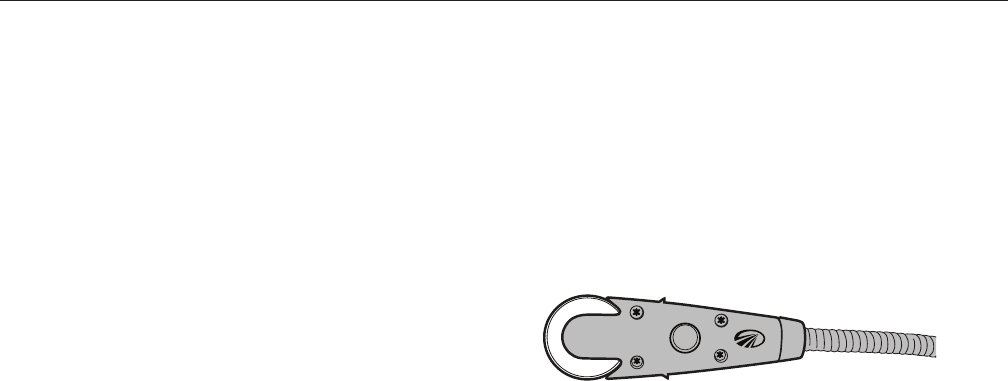
Fitting Your Headset
Fitting your headset properly is the key to
comfortable use and superior Active Noise
Reduction (ANR) capabilities. To gain peak
performance from the ANR feature it is necessary to
have a solid seal around your entire ear combined
with a symmetrical t on your head.
The following tips will assist you in achieving the
proper t.
1. Extend the sliders fully.
2. Place the headset on your head and compress
the sliders slowly and evenly on each side until
the head pad rests softly on the top of your head.
Getting Started
4
3. Adjust the ear cups to ensure the ears are fully
inside the ear seal and there is uniform pressure
on your head.
4. Position the microphone ⁄ inch from your mouth;
face the side of the microphone with the four
screws and Lightspeed logo away from you.
(Remove the mic windscreen to see these features.)
This side of the microphone
should face away from you.

Tall head pad
If you feel that your ears are not centered within the
ear cups, even after collapsing the sliders completely,
a taller head pad might be the solution. This will move
the ear cups further up the side of your head and
should allow you to center your ears within the cups.
To order a complimentary tall head pad (part
number A484), please call Customer Service at
800-332-2421 or email sales@lightspeedaviation.com
and mention promo code FTHP. You will be asked to
provide your headset serial number. See page 17 to
locate the serial number.
Battery Installation
The standard Zulu 3 battery–powered headsets
require two AA batteries (included). Use alkaline
batteries for best performance.
A. Open the controller battery/DIP switch door
by either pressing down on the circle icon or
by pulling open the door along the notched
edges. Insert two AA batteries with the correct
polarity positioning.
B. The LED ashes GREEN when charged batteries
are in use and the power is on.
C. When batteries begin to run low the power LED
ashes RED. If the LED ashes RED during ight
the headset will continue to operate. Install new
batteries as soon as possible at any indication of
low batteries.
Getting Started
5
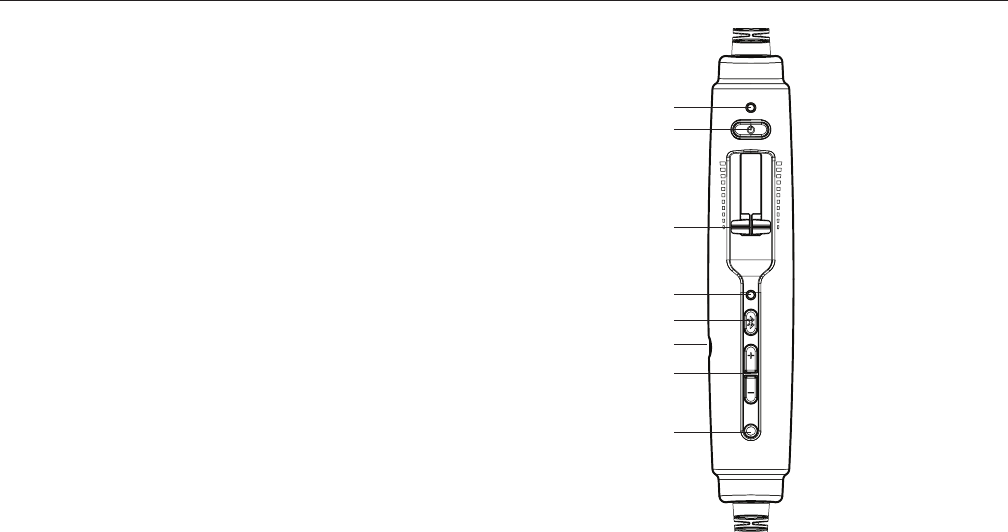
Battery Types
Use two AA alkaline or lithium batteries. Lithium
batteries may provide improved battery life in
colder temperatures. We do not recommend using
rechargeable batteries or mixing battery types
and brands.
Battery Life
A set of batteries can provide up to 40 hours
of power. However, heavy Bluetooth® wireless
technology usage can signicantly reduce battery
life. Under quiet conditions Zulu 3 will auto shut
o approximately ve minutes after the headset is
removed from your head.
A
B
C
D
E
F
G
H
The Zulu 3 controller
Getting Started
6

Controller
A. Power indicator LED: Flashes GREEN when power
is supplied to Zulu 3 and batteries are strong.
Flashes RED when batteries are low.
B. Power button: Powers on headset, turning on
Active Noise Reduction (ANR). Press button once to
turn Zulu 3 on; press and hold to turn Zulu 3 o.
To toggle the LED brightness from bright to dim
quickly press the power button twice.
C. Volume control: Controls audio panel volume
with individual sliders for each ear. Does not
aect the volume of auxiliary devices.
Using Your Zulu 3 Headset
D. Bluetooth mode indicator LED: Flashes BLUE
when Bluetooth mode is on and RED when
Bluetooth mode is being turned o. In pairing
mode, ashes alternating RED and BLUE.
E. Bluetooth power button: Turns on and o the
Bluetooth signal and controls deviced connected
devices via Bluetooth technology.
F. Auxiliary input jack: Provides a wired input for
audio and cell phone devices.
G. Bluetooth volume buttons: Controls the volume
of devices connected via Bluetooth technology.
H. ComPriority button: When enabled, automatically
quiets music and audio from auxiliary devices
during radio communications.
7

Using Your Zulu 3 Headset
Turning ON and OFF
ON: Press the power button once to turn on the
headset. The GREEN power LED ashes when power
is supplied. Active Noise Reduction (ANR) is engaged
when you turn on the headset.
OFF: Press and hold the power button until the
GREEN power LED turns o.
Zulu 3 will auto shut o approximately ve minutes
after removing the headset and under quiet conditions.
The power LED ashes RED when batteries are low;
see Battery Installation on page 5.
Matching Stereo/Mono Setting to an Audio Panel
The Stereo/Mono DIP switch setting should match
the signal from your audio panel. OFF (the setting
for stereo) should be used for a stereo panel and
MONO for a mono panel. Incorrect settings result in
communications being heard in only one ear. The
Stereo/Mono DIP switch does not aect auxiliary
devices, so you can enjoy auxiliary audio in stereo
regardless of how the Stereo/Mono DIP switch is set.
Front Row Center™
Front Row Center is a built-in feature that gives you
a theater-like experience, enhancing stereo sound
reproduction so that audio seems to come from all
around you, not just from your right and left.
8

ComPriority™
ComPriority is turned on or o by the bottom-most
controller button. With ComPriority on and when
radio communications are detected, the volume
of auxiliary devices will be signicantly reduced. To
enable ComPriority, turn on the feature, plug into your
intercom and talk into the headset microphone while
playing music over a wired device. If enabled, your
auxiliary music volume will decrease when you start
to talk. During cell phone calls, the other party will be
muted, so disable ComPriority before making calls.
Mic Gain Adjustment
You can think of microphone gain as a volume
control for your microphone, helping balance loud
and soft voices in a multi-headset environment. To
access the gain adjustment dial, remove the foam
Using Your Zulu 3 Headset
9
windscreen on your microphone and then remove
the small cap next to the Lightspeed logo. Turn the
dial clockwise to increase gain and counterclockwise
to decrease gain. Move the dial in small increments
(think one-hour increments on a clock face) and test it
in your aircraft. Replace the cap and foam windscreen
when you are satised with the adjustment.
Wired Auxiliary Devices
Zulu 3’s wired auxiliary input allows you to connect
to cell phones and to most audio devices. To
connect a music player to Zulu 3’s auxiliary input
jack, use the cord provided. To adjust the volume on
a device connected to Zulu 3’s auxiliary input jack,
use the controls on the device itself.
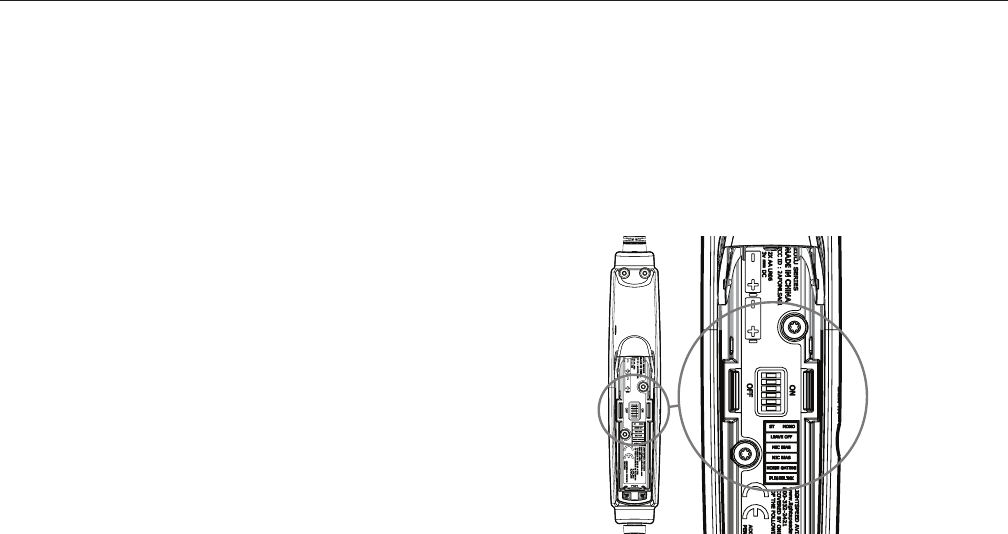
Connecting to iPhone or iPad with the
Auxiliary Input Cord
If you connect to an iPhone or iPad using the wired
auxiliary input cord, you can use the silver button
on the cord to perform the following functions:
• Play/Pause: Press the button once to Pause
music; press the button again to Play music.
• Track Forward: Press the button twice rapidly to
track forward.
• Answering calls: Music automatically mutes and
pauses for an incoming call. Press the button to
answer the call.
• Disconnecting a call: Press the button to
disconnect the call; music automatically resumes.
Setting DIP Switches
DIP switches are factory set to match most
aircraft audio panels. To change a DIP switch
setting open the controller battery/DIP switch
door. Use a small pointed object such as a wood
toothpick to slide the DIP switch to ON or OFF
depending on your preference.
Using Your Zulu 3 Headset
10
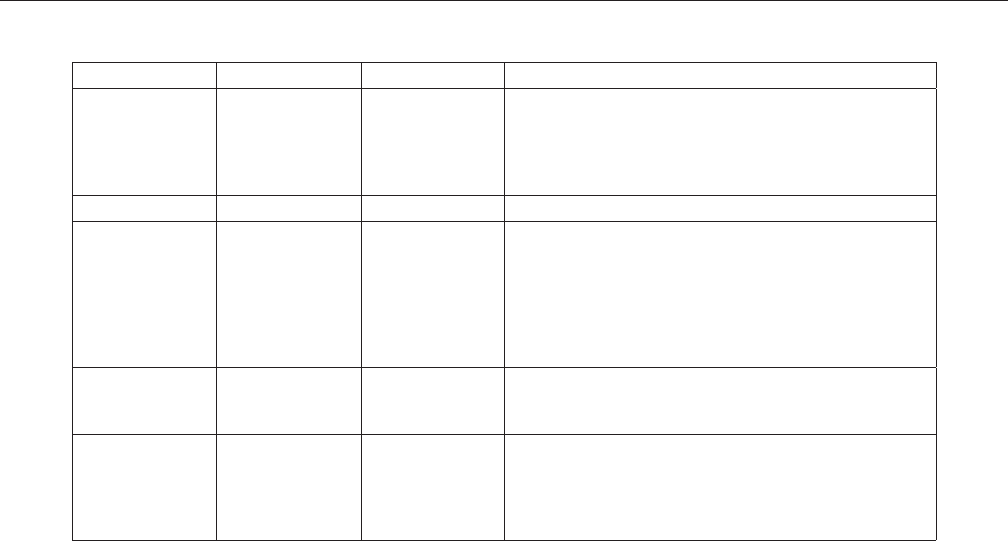
Zulu 3 DIP Switch and Their Recommended Use
Using Your Zulu 3 Headset
11
DIP switch OFF position ON position Recommendations
Stereo/Mono Stereo Mono—Factory
setting
Aects audio from the panel only and should be set to Mono
in most cases. Set to Stereo only if you are using a stereo
panel. If your audio panel produces a mono signal but the
switch is set to Stereo, you will hear audio communications in
only one ear.
Leave o Leave set to OFF Test mode; for factory use only.
Cell mic bias—two
switches that must
both be in the
same position
Cell mic bias o—
Factory setting
for helicopter and
panel-powered
headsets
Cell mic bias on—
Factory setting for
battery-powered
airplane headset
Lets you make phone calls with the headset when it is not
plugged into a cockpit audio panel. Available for battery-
powered headsets only. Note to helicopter pilots: The
ON setting for these switches is incompatible with some
helicopter audio panels. If you plan to use this feature and
keep the switches set to ON, test the headset in the cockpit
before takeo.
Noise gating Factory setting When enabled, Noise Gating eliminates a low level threshold
of sound (example: noisy intercoms). Test before using to
avoid missed communications from softer radio signals.
FlightLink Factory setting Enables FlightLink For FlightLink to work properly, it must be in the ON position.
This will also aect cell phone usage — when in the ON
position, the recipient of a cell phone call will hear all sounds
on the intercom. To avoid this, unplug your headset from the
panel during phone calls.

Using Devices Enabled by Bluetooth Technology
12
Connecting to Mobile Devices for the First Time
The Bluetooth interface allows cell phone and stereo
music streaming capability (A2DP). Before using a
mobile phone for the rst time with Zulu 3, it must
be “paired” or electronically connected via Bluetooth
wireless technology.
To pair a mobile phone or device with Zulu 3:
1. Turn on the headset and verify the GREEN LED is
ashing. Make sure the Bluetooth mode is turned
OFF. BLUE or RED ashes from the Bluetooth
LED should not be present (see “Bluetooth
Mode—ON and OFF”, page 13).
2. Press and hold the Zulu 3 Bluetooth button for
about ve to ten seconds or until the Bluetooth
LED continually ashes RED and BLUE. This
indicates the Zulu 3 pairing mode setting and
lasts about two minutes. If this step takes longer
and the Bluetooth LED is no longer alternating
RED and BLUE, start over from step one.
3. With Zulu 3 in pairing mode, follow the menu
prompts on your Bluetooth wireless technology
enabled device directing it to look for other
Bluetooth wireless technology enabled devices.
4. Select Lightspeed-V### (numbers may vary) on your
mobile device from the list of found devices.
5. If asked to enter a password or PIN, enter 0000.
Your mobile device should now be paired and ready
for continued use with Zulu 3.
When you turn on Bluetooth mode again, it will
connect to the most recently paired device. Most
mobile devices connect to Zulu 3 automatically. If

Bluetooth Devices
13
that doesn’t happen it may be necessary to use the
settings menu of your device to choose and re-pair
Lightspeed-V### (numbers may vary).
Using Bluetooth Wireless Technology Features
Depending on the Bluetooth prole of the phone,
you can use the Zulu 3 Bluetooth buttons to perform
several functions. Some typical functions are:
• Press the Bluetooth button once for voice dialing
(if supported by your phone).
• Press the Bluetooth button once to answer the
phone when it rings.
• Press the Bluetooth button once to disconnect
from a call.
• Press and hold the Bluetooth button for two
seconds to redial the last number called.
• Use the Bluetooth volume buttons (+ and –
buttons) to adjust the volume.
Bluetooth Mode—ON and OFF
ON: With Zulu 3 turned ON, press and hold the
Bluetooth
button (see page 6), until you hear a high
tone and the Bluetooth indicator LED ashes three
BLUE pulses. For rst-time pairing see instructions
on page 12.
OFF: Press and hold the Zulu 3 Bluetooth button for
about three seconds until a high tone is emitted and
the Bluetooth indicator LED ashes three RED pulses.
Note: The Bluetooth feature must be turned ON for
devices connected via Bluetooth to correctly function.
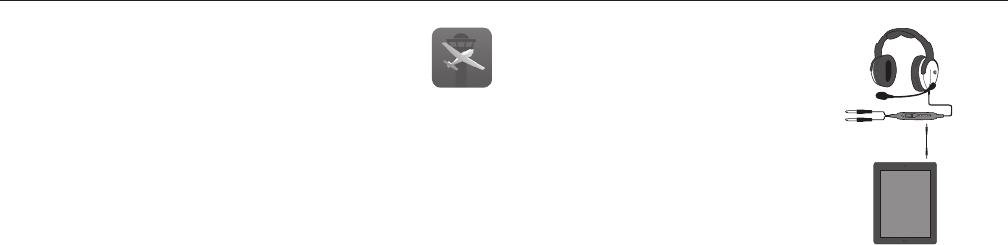
14
FlightLink
FlightLink is the rst in-ight cockpit
recording application for the iPad® and
iPhone.® The free app works seamlessly
with Zulu 3 headsets to capture and retrieve all
incoming and outgoing communications.
Features
• Record all activity over the intercom, as well as
in-cabin conversation.
• Playback the prior two seconds or two minutes.
• Store your recording library.
• Draw notes, codes, or diagrams on the
convenient iPad scratchpad for reference.
How to Activate
• Download the FlightLink app from the App Store.
• Move the far right DIP switch (#6)
to the ON position. When in the
FlightLink DIP switch is in the ON
position, the recipient of a cell
phone call will hear all sounds on
the intercom. To avoid this, unplug
your headset from the panel during
phone calls.
• Connect your Apple® device to the controller
using the supplied auxilliary device/iPhone cable.
• Tap the icon on your iPad or iPhone to begin
using the app.
Toggling Between Apps
Press your device’s Home button and select another
app. Your recording will continue uninterrupted as
you switch between dierent applications.
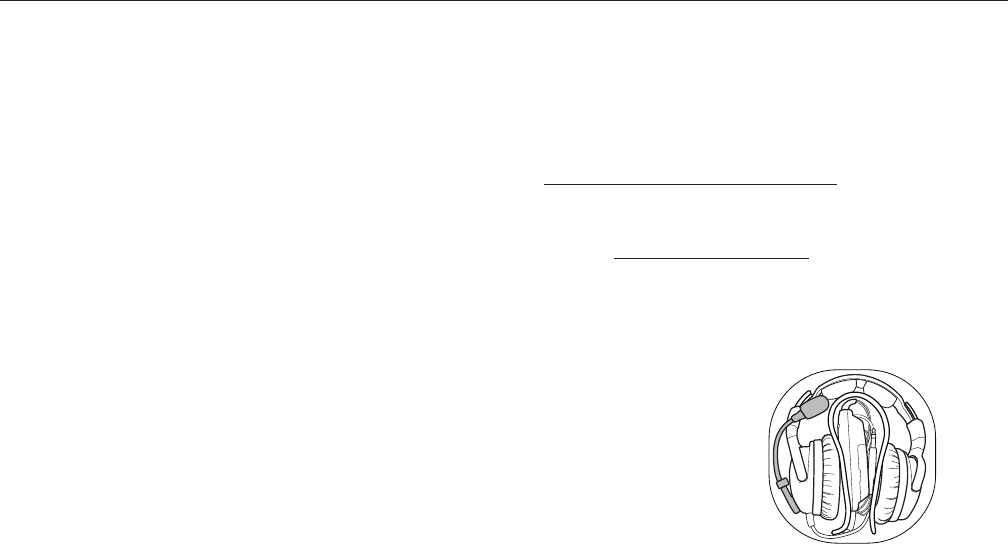
Peak Performance Tips
Peak Performance Tips
• Start with an excellent t—see “Fitting your
headset,” on page 4.
• Set the Zulu 3 Stereo/Mono DIP switch to match
the signal from your audio panel (see “Matching
Stereo/Mono Setting to an Audio Panel” on page 8).
• Keep cell phones at least 12 inches from the
Zulu 3 controller and headset when making calls
to reduce static noise during phone calls.
• To conserve battery life, turn o Bluetooth mode
when not in use.
• You can use auxiliary devices such as a music
player by connecting to the Zulu 3 auxiliary
input jack and a cell phone by connecting via
Bluetooth wireless technology, or through the
3.5mm audio device/iPhone cable provided.
• To ensure peak ANR performance and comfort,
replace the ear seals, head pads, and mic mus
every 18 months. These are wear items that are
not covered by the Lightspeed warranty and
are available for purchase on our website at
LightspeedAviation.com/Accessories.
• We encourage you to register your headset at our
website, LightspeedAviation.com. In the event
your headset may require service, registration
helps assure quick and ecient processing (see
“Where is my product serial number” on page 17).
• When packing your headset
into its case, close the
sliders and place the mic
over the headband to
avoid chang the boom.
15

Why do I hear radio communications in only
one ear?
The Zulu 3 Stereo/Mono DIP switch is probably set
to Stereo while your audio panel is transmitting a
mono signal. To x this, change the Zulu 3 Stereo/
Mono DIP switch to Mono. This setting does not
aect music or audio from auxiliary devices; you can
hear stereo sound on auxiliary devices even when
the Stereo/Mono DIP switch is set to Mono.
When pairing Zulu 3 with my phone via
Bluetooth wireless technology, why does my
phone indicate it cannot connect?
The headset may not be in pairing mode. To enter
pairing mode, you must start with Bluetooth mode
turned fully OFF; (see “Connecting to Mobile Devices
for the First Time,” on page 12).
Why doesn’t my phone accept the 0000
passcode when I try to connect via Bluetooth
wireless technology?
Your headset may not be in pairing mode. Some
phones prompt for a pass code without checking for
pairing mode. When the phone cannot pair with the
headset, it rejects the passcode. To enter pairing mode,
you must start with Bluetooth mode turned fully
OFF (see “Connecting to Mobile Devices for the First
Time,” on page 12).
How can I reduce static noise during cell phone calls?
To reduce RF interference during phone calls, keep
cell phones at least 12 inches from the Zulu 3
controller and headset when making calls.
FAQs
16
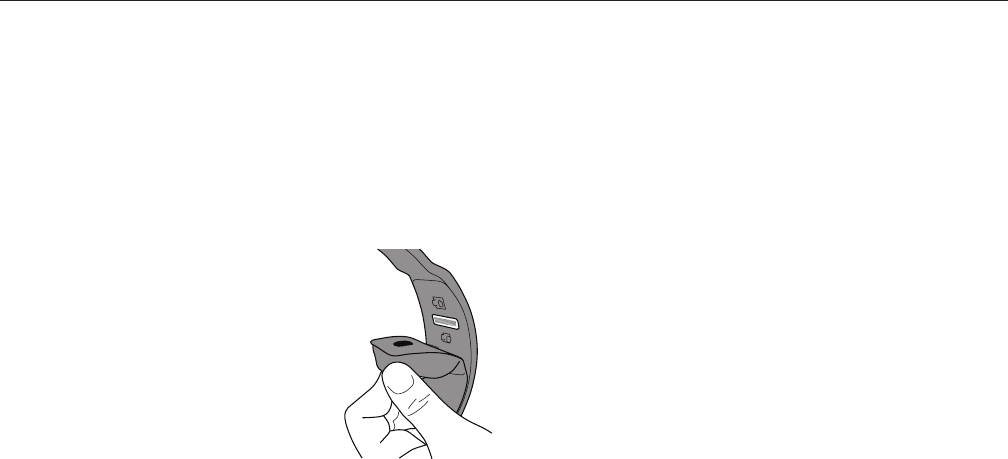
When ying, what causes a warbling noise in
the ear cup?
If your ear is not entirely inside the cup, with a
tight seal, air can seep in and cause the ANR to
compensate for uneven internal cup pressure. See
“Fitting your headset,” on page 4.
Where is my product serial
number?
The Zulu 3 serial number (a
small, white, bar-code sticker
with numbers) can be found
on the headset underneath
the head pad. The head pad,
located on the inner radius of
the headband, must be removed to reveal the serial
number. Simply pinch the cushioned part of the
head pad, pull down and it will snap out.
FAQs
17
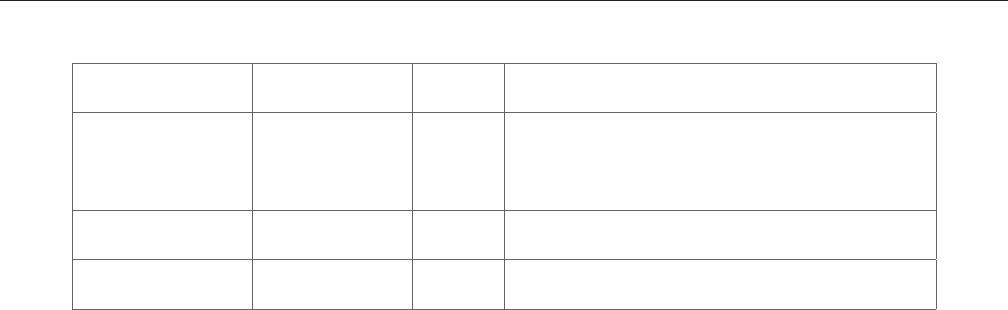
Specifications
18
Zulu 3 Congurations
Model Power Source Cord Connector
Zulu 3 (PN4064) Two AA batteries Straight Dual general aviation connectors with .250-inch
commercial stereo headphone plug and .206-inch
MIL-SPEC microphone plug
Zulu 3:P (PN4065) Audio Panel Straight LEMO
Zulu 3:H (PN4069) Two AA batteries Straight U-174

General
Battery power supply: 3V, two AA batteries
Weight: 14.6 oz. (including ear seals and mic boom)
Panel aircraft 8-40 VDC
Headphone
Transducer: 40mm moving coil
Frequency response: 20 Hz-20 kHz
Nominal impedance @ 1 kHz:
OFF—Mono: 200 ohms, ON—Mono: 280 ohms
OFF—Stereo: 400 ohms, ON—Stereo: 560 ohms
ANR
Maximum SPL: Greater than 125 dB at 100 Hz
Microphone
Transducer principle: Noise-canceling electret
Frequency response: 200 Hz-6000 Hz
Maximum SPL: 114 dB
Terminating impedance: 220–2200 ohms
Operating voltage: 8V-16V DC
19
Specifications

7-Year Limited Warranty for New Aviation Headsets Sold by Lightspeed Aviation, Inc.
Lightspeed Aviation, Inc. (“LSA”) warrants that the new aviation headset sold by LSA
(“New Headset”) is free from all material defects in workmanship and materials. For
the New Headset, all warranties provided by LSA and all implied warranties imposed
by law are limited to a 7-year period, beginning on the purchase date shown on the
New Headset’s sales receipt (“Warranty Period”). This 7-year Limited Warranty (“Limited
Warranty”) is provided solely for the benet of the initial purchaser of the New Headset
(“Purchaser”), and it excludes all 3rd parties, including distributors, dealers, retailers,
subsequent owners, and other users of the New Headset. This Limited Warranty is not
assignable and remains in full force and eect during the Warranty Period, but only
if the New Headset: (a) has been properly maintained; (b) has not been abused or
misused; and (c) has not been repaired, altered, or modied without LSA’s approval. This
Limited Warranty specically excludes all taxes, shipping costs, and problems relating
to any: (1) repair, alteration, or modication not approved by LSA; (2) abuse or failure
to properly maintain the New Headset; (3) faulty workmanship by any person, except
LSA or its approved agent; (4) operation of the New Headset, except as specied in its
operating manual; (5) ordinary wear and tear; or (6) nish and appearance item. For
each claim made under this Limited Warranty (“Claim”), Purchaser must, within 10 days
of discovering a New Headset problem indicating a breach of this Limited Warranty,
deliver to LSA a written notice that explains in detail the New Headset’s specic defect,
that shows proof of Purchaser’s purchase of the New Headset before the end of the
Warranty Period, and that shows proof that this Limited Warranty applies to the New
Headset. LSA or its agent may investigate any Claim. For each Claim, LSA may, in its
sole discretion, choose any of the following exclusive remedies: (I) repair or replace
the New Headset or any part thereof, without charge to Purchaser, but rst Purchaser
must return the New Headset to LSA’s authorized repair facility, pre-paying all shipping
charges, and Purchaser must accept the same as repaired or replaced at the facility’s
location (i.e., FOB the facility) within 10 days of the date of LSA’s completion notice
sent to Purchaser, or else LSA will deem the New Headset abandoned, in which case
Warranty Information
20
LSA may keep, sell, or otherwise discard it; or (II) refund the New Headset’s purchase
price to Purchaser. Without paying any amount to Purchaser, LSA may keep, sell, or
otherwise discard all replaced New Headsets and parts thereof and all New Headsets
where LSA has refunded the purchase price to Purchaser. In repairing or replacing any
New Headset, LSA may, in its sole discretion, use new, used, or reconditioned parts or
provide a refurbished used headset as a replacement. In connection therewith, LSA
warrants that all new, used, or reconditioned parts or refurbished used headsets will be
free from all material defects in workmanship and materials during the Warranty Period
and for a period of up to 90 days thereafter, but only to the extent that such event
occurs during the nal 90 days of the Warranty Period. LSA may, in its sole discretion,
(i) establish separate, additional, non-warranty repair and replacement programs for
any new or used headset (“Non- Warranty Service Programs”), (ii) the Non-Warranty
Service Programs may cover any time period, before or after any Warranty Period
has expired, and (iii) charge any amount and impose any term with respect to any
Non-Warranty Service Program. For Non-Warranty Service Programs, LSA warrants
that all new, used, reconditioned, or refurbished parts and headsets used to repair
or replace any headset will be free from all material defects in workmanship and
materials, but only for a limited period of 90 days thereafter. Purchaser acknowledges
that used or reconditioned parts may be used to repair any new or used headset, and
that a refurbished used headset may be provided as a replacement for any new or
used headset. LSA may hire a 3rd party to repair or replace any new or used headset.
“Including” means “including, but not limited to. ” THE TERMS IN THIS DOCUMENT ARE
THE ONLY TERMS THAT GOVERN LSA’S WARRANTY OBLIGATIONS FOR ANY NEW OR
USED HEADSET OR PART THEREOF. NO ORAL OR OTHER WRITTEN TERM APPLIES. THIS
DOCUMENT PROVIDES THE EXCLUSIVE REMEDY FOR ALL CLAIMS AGAINST LSA WITH
RESPECT TO ANY NEW OR USED HEADSET OR PART THEREOF. NOTWITHSTANDING ANY
PROVISION TO THE CONTRARY IN THIS LIMITED WARRANTY, LSA RESERVES THE RIGHT TO
MODIFY, AT ANY TIME AND FROM TIME TO TIME IN ITS SOLE DISCRETION, ANY AND ALL
TERMS IN THIS LIMITED WARRANTY. EACH SUCH MODIFICATION IS DEEMED EFFECTIVE
UPON PUBLICATION ON LSA’S WEBSITE OR OTHERWISE.
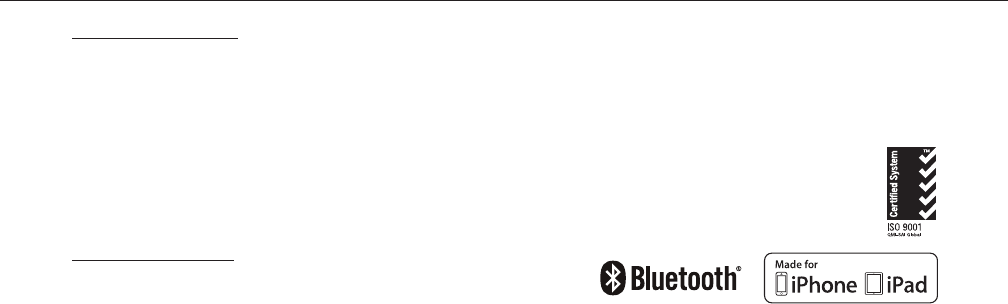
TO THE EXTENT ALLOWED BY LAW: LSA DISCLAIMS AND PROVIDES THIS LIMITED
WARRANTY IN LIEU OF ALL OTHER EXPRESS OR IMPLIED WARRANTIES, INCLUDING
ANY WARRANTY OF MERCHANTABILITY OR FITNESS FOR A PARTICULAR PURPOSE.
LSA IS NOT LIABLE FOR CONSEQUENTIAL, INCIDENTAL, PUNITIVE, INDIRECT, SPECIAL,
LOST PROFITS, OR SIMILAR DAMAGES CLAIMED UNDER ANY STATUTE OR LEGAL OR
EQUITABLE THEORY. LSA’S TOTAL LIABILITY FOR ALL CONTRACT, TORT (INCLUDING
NEGLIGENCE), STATUTORY, OR OTHER CLAIMS ARISING FROM OR RELATING TO THIS
LIMITED WARRANTY OR ANY HEADSET OR PART THEREOF IS LIMITED TO $1,000. SOME
STATES DO NOT ALLOW THE LIMITATION OF CONSEQUENTIAL DAMAGES, SO THE
ABOVE LIMITATIONS MIGHT NOT APPLY TO PURCHASER. THIS LIMITED WARRANTY GIVES
PURCHASER SPECIFIC LEGAL RIGHTS, AND PURCHASER MIGHT HAVE OTHER RIGHTS
THAT VARY FROM STATE TO STATE.
FOR PURCHASERS IN CALIFORNIA: PURCHASER HAS THE RIGHT TO HAVE THE NEW
HEADSET SERVICED AND REPAIRED DURING THE WARRANTY PERIOD. THE WARRANTY
PERIOD WILL BE EXTENDED FOR THE NUMBER OF WHOLE DAYS THAT THE NEW
HEADSET HAS BEEN OUT OF PURCHASER’S HANDS FOR WARRANTY REPAIRS. IF A
DEFECT EXISTS DURING THE WARRANTY PERIOD, THIS LIMITED WARRANTY WILL NOT
EXPIRE UNTIL THE DEFECT HAS BEEN FIXED. IF ANY WARRANTY REPAIR HAS BEEN
DELAYED BECAUSE OF CIRCUMSTANCES BEYOND PURCHASER’S CONTROL, OR IF
ANY WARRANTY REPAIR DID NOT REMEDY A DEFECT AND PURCHASER NOTIFIES LSA
OF SUCH FAILURE WITHIN 10 DAYS AFTER THE REPAIR, THE WARRANTY PERIOD WILL
BE EXTENDED FOR A PERIOD EQUAL TO THE DURATION OF THE DELAY. IF, AFTER A
REASONABLE NUMBER OF ATTEMPTS, THE DEFECT REMAINS UNFIXED, PURCHASER
MAY RETURN THE NEW HEADSET FOR REPLACEMENT OR REFUND, SUBJECT TO A
REASONABLE DEDUCTION FOR PURCHASER’S USE OF THE NEW HEADSET. ANY
EXTENSION OF THE WARRANTY PERIOD DOES NOT AFFECT ANY PROTECTION OR
REMEDY AVAILABLE TO PURCHASER UNDER APPLICABLE LAW.
Cert: 0046503
Lightspeed Aviation, Inc.’s Management
System is Registered to ISO 9001:2015
Per FCC 15.19(a)(3) and (a)(4) This device complies with part 15 of the FCC Rules. Operation is subject
to the following two conditions: (1) This device may not cause harmful interference, and (2) this device
must accept any interference received, including interference that may cause undesired operation.
Caution: Per FCC 15.21, any changes or modications to this system not expressly approved by
Lightspeed Aviation could void the user’s authority to operate the equipment.
© 2018 Lightspeed Aviation, Inc. All rights reserved. ComPriority, Front Row Center, and Auto
Shuto are trademarks of Lightspeed Aviation, Inc. Lightspeed is a registered trademark of
Lightspeed Aviation, Inc. iPhone® and iPad® are trademarks of Apple, Inc., registered in the U.S.
and other countries. “Made for iPhone” and “Made for iPad” mean that an electronic accessory
has been designed to connect specically to iPhone or iPad, respectively, and has been certied
by the developer to meet Apple performance standards. Apple is not responsible for the
operation of this device or its compliance with safety and regulatory standards. Please note that
the use of this accessory with iPhone or iPad may aect wireless performance. The Bluetooth®
word mark and logos are registered trademarks owned by the Bluetooth SIG, Inc. and any use
of such marks by Lightspeed Aviation is under license. Other trademarks and trade names are
those of their respective owners. Specications are subject to change without notice.
Part Number 704-00014-000.A2 0118
21
Product Registration
Please register at LightspeedAviation.com
to optimize your customer experience.
Registration

Lightspeed Aviation
6135 Jean Road
Lake Oswego, Oregon 97035
sales@lightspeedaviation.com
service@lightspeedaviation.com
800.332.2421 Toll Free
503.968.3113 Tel
503.968.7664 Fax
LightspeedAviation.com