Lightspeed Technologies FCCB FLEXCAT Charging Base Station User Manual
Lightspeed Technologies Inc. FLEXCAT Charging Base Station
User Manual

User Manual
Flexible Audio for Group Learning

TABLE OF CONTENTS
SECTION 1: 4 Important Safety Instructions
Overview 5 System Components and Unpacking
6 Optional Components
7 Charge Base Indicators
8 Charge Base Connections
9 Student Group Speaker Controls and
Connections
12 Teacher Belt-pack Controls and Functions
13 Remote Control Functions and Indicators
14 Headset Functions
SECTION 2: 16 1. Determine Set-up Location
Initial Set-up 17 2. Connect the Base Station
18 3. Charge the FLEXCAT Components
19 4. Power On All Components
19 5. Ensure All Components Are Ready
20 6. Wearing the Headset
21 7. Determine Placement Location of Desktop
Speakers
SECTION 3: 22 1. Operating the FLEXCAT
Daily Operation 23 Using the Remote
SECTION 4: 24 1. Tips and Tricks to Successful Use
Additional Information 25 2. Multimedia Audio Integration
27 3. Connection to Assistive Listening Devices
28 4. Using Optional Speakers #5-6
SECTION 5: 29 Registration of Replacement or Additional
Equipment
Maintenance &
Troubleshooting
30 Group Speaker Registration Process
33 Belt-Pack Registration
34 Remote Registration
36 Battery Replacement
39 Troubleshooting
SECTION 6: 41 Safety & Specifications
Maintenance &
Troubleshooting
42 Safety Warnings and Certifications
43 System Specifications
4
IMPORTANT SAFETY INSTRUCTIONS
1. Read these instructions.
2. Keep these instructions.
3. Heed all warnings.
4. Follow all instructions.
5. Do not use the apparatus near
water.
6. Clean only with dry cloth.
7. Do not block any ventilation
openings. Install in accordance
with the manufacturer’s
instructions.
8. Do not install near any heat
sources such as radiators,
heat registers, stoves, or
other apparatus (including
amplifiers) that produce heat.
9. Do not defeat the safety
purpose of the polarized
or grounding-type plug.
A polarized plug has two
blades with one wider than
the other. A grounding- type
plug has two blades and a
third grounding prong. The
wide blade or the third prong
is provided for your safety. If
the provided plug does not
fit into your outlet, consult an
electrician for replacement of
the obsolete outlet.
10. Protect the power cord
from being walked on or
pinched particularly at plugs,
convenience receptacles, and
the point where they exit from
the apparatus.
11. Only use attachments/
accessories specified by the
manufacturer.
12. Use only with a cart, stand,
tripod, bracket or table
specified by the manufacturer,
or sold with the apparatus.
When a cart is used, use
caution when moving the cart/
apparatus combination to
avoid injury from tip-over.
13. Unplug this apparatus during
lightning storms or when
unused for long periods of
time.
14. Refer all servicing to qualified
service personnel. Servicing is
required when the apparatus
has been damaged in any way,
such as power-supply cord or
plug is damaged, liquid has
been spilled or objects have
fallen into the apparatus, the
apparatus has been exposed
to rain or moisture, does not
operate normally, or has been
dropped.
15. When the mains plug or
appliance coupler used as
the disconnect device, it shall
remain readily operable.
16. Please keep the unit in a good
ventilation environment.
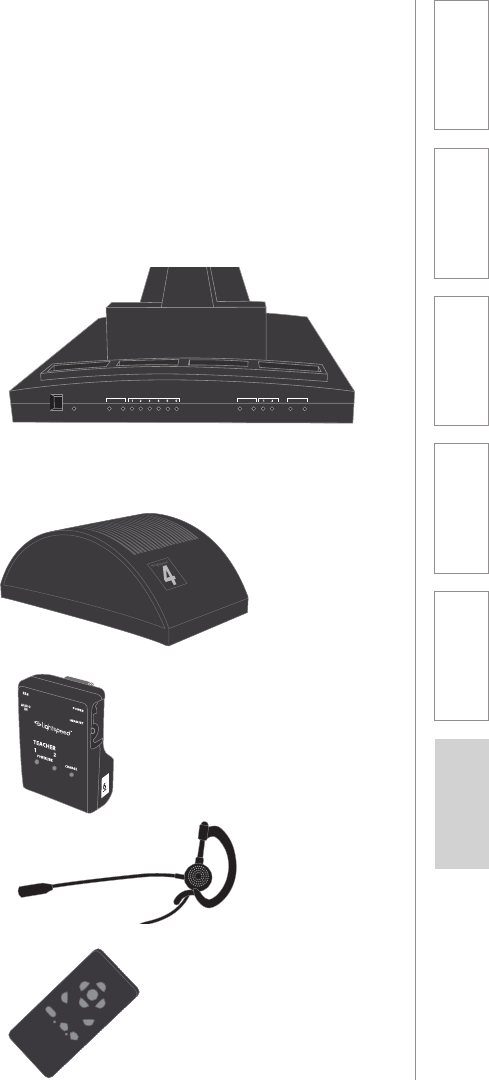
5
1. Overview 2. Initial Set-up 3. DaiIy Operation 4. Additional
Information
5. Maintenance &
Troubleshooting
6. Safety &
Specifications
SECTION 1:
OVERVIEW
SYSTEM COMPONENTS AND UNPACKING
The standard configuration of the FLEXCAT will contain:
Teacher belt-pack (1)
Teacher headset (1)
Teacher remote
control (1)
Charging base station
with power supply
Student group
speakers (x4)
POWER
REGISTER
SPEAKERS
LINK
REMOTES
REGISTER
MULTIPACKS
REGISTER LINK
VolVol
Mute
6
5
1
All
3
2
4
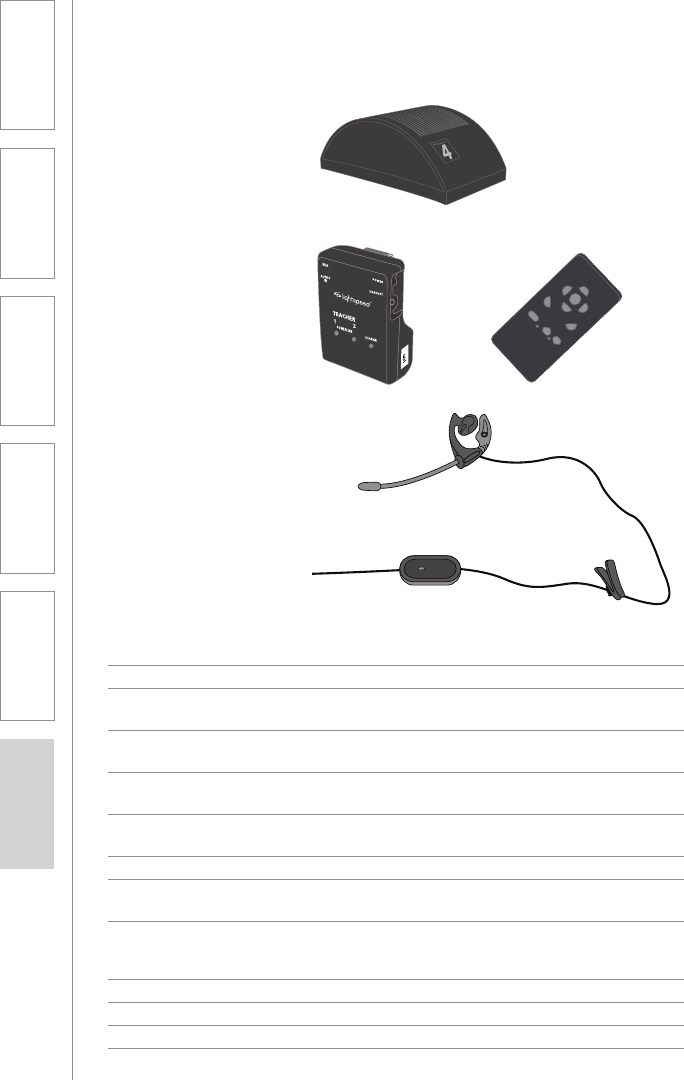
6
1. Overview 2. Initial Set-up 3. DaiIy Operation 4. Additional
Information
5. Maintenance &
Troubleshooting
6. Safety &
Specifications
OPTIONAL COMPONENTS
Equipment which may be part of your FLEXCAT:
Additional
student group
speakers
Standard Components
FCCB FLEXCAT charging base station with power supply
FCGS FLEXCAT student group speaker with rechargeable
battery pack
FCTT FLEXCAT team-teacher kit (belt-pack, headset &
remote control)
FCBP FLEXCAT teacher belt-pack with rechargeable
battery pack
FCHRC FLEXCAT handheld remote control with rechargeable
battery pack
HS-FCOE FLEXCAT over-ear headset
NH12V 12V NiMH rechargeable battery pack for group
speakers
NH2.5V 2.5V NiMH rechargeable battery pack for belt-pack
and remote
Optional Accessories
CA-16VCC DC charging cable for optional group speakers #5-6
HS-MX500C FLEXCAT under-ear headset
CA-MMC3535 3.5mm-3.5mm stereo audio cable
Team teaching kit:
2nd belt-pack, headset
and remote control
VolVol
Mute
6
5
1
All
3
2
4
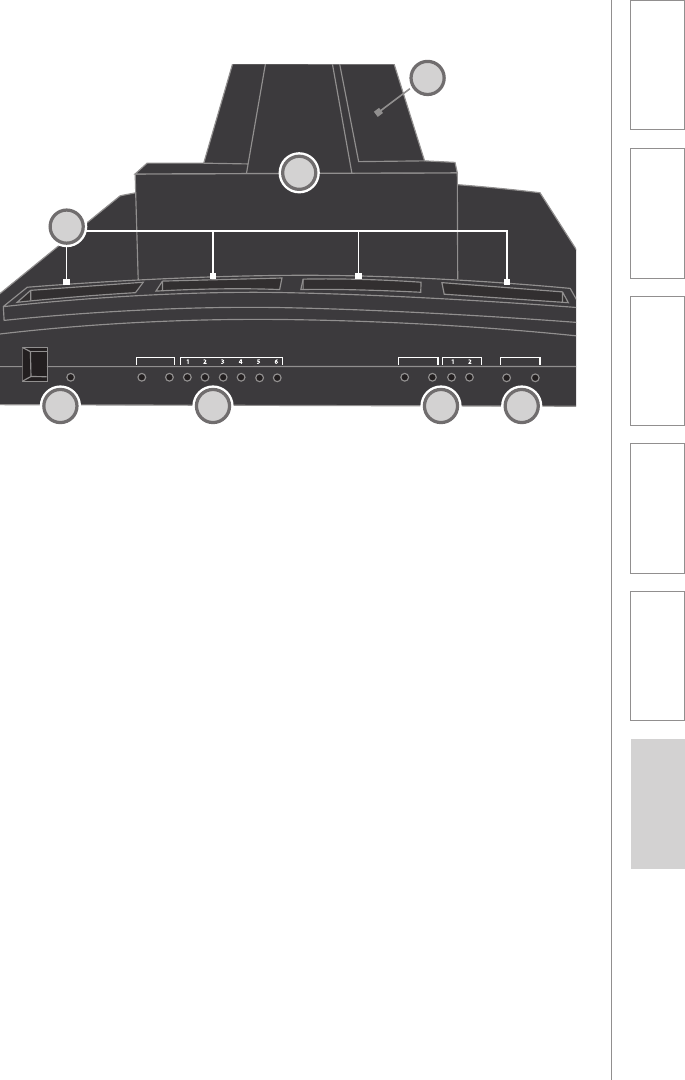
7
1. Overview 2. Initial Set-up 3. DaiIy Operation 4. Additional
Information
5. Maintenance &
Troubleshooting
6. Safety &
Specifications
CHARGING BASE INDICATORS
1. Power Switch and LED: turns the
FLEXCAT system power on or off.
The LED will glow blue when the
system is on.
2. Student Group Speaker Register
and Link
a. Register: press this button if
there is a new speaker to be
registered.
b. Registration in progress: this
LED will turn yellow to indicate
the base station is searching for
a speaker.
c. Link established (1-6): these
LEDs light up in green to
indicate there is an audio
link established with the
corresponding group speaker.
3. Teacher belt-pack Register and
Link
a. Register: press this button if
there is a new teacher belt-pack
to be registered.
b. Registration in progress: this
LED will turn yellow to indicate
the base station is searching for
a teacher belt-pack.
c. Link established (1-2): these
LEDs light up in green to
indicate there is an audio
link established with the
corresponding teacher belt-
pack.
4. Teacher Remote Link Button and
Indicator
a. Register: press this button
to search for a new teacher
remote.
b. Registration in progress: this
LED will turn yellow to indicate
the base station is searching for
a teacher remote.
5. Student group speaker charging
slots (1-4): insert each of the
group speakers into these slots for
daily recharging.
6. Belt-pack/Remote charging
slots: insert the belt-pack(s)
and remote(s) into any of
these charging slots (they
are interchangeable) for daily
recharging.
7. Headset storage: set the teacher
headset(s) and excess wire
into these storage slots during
charging to keep equipment neat
and organized.
POWER
REGISTER
SPEAKERS
LINK
REMOTES
REGISTER
MULTIPACKS
REGISTER LINK
124
3
5
7
6
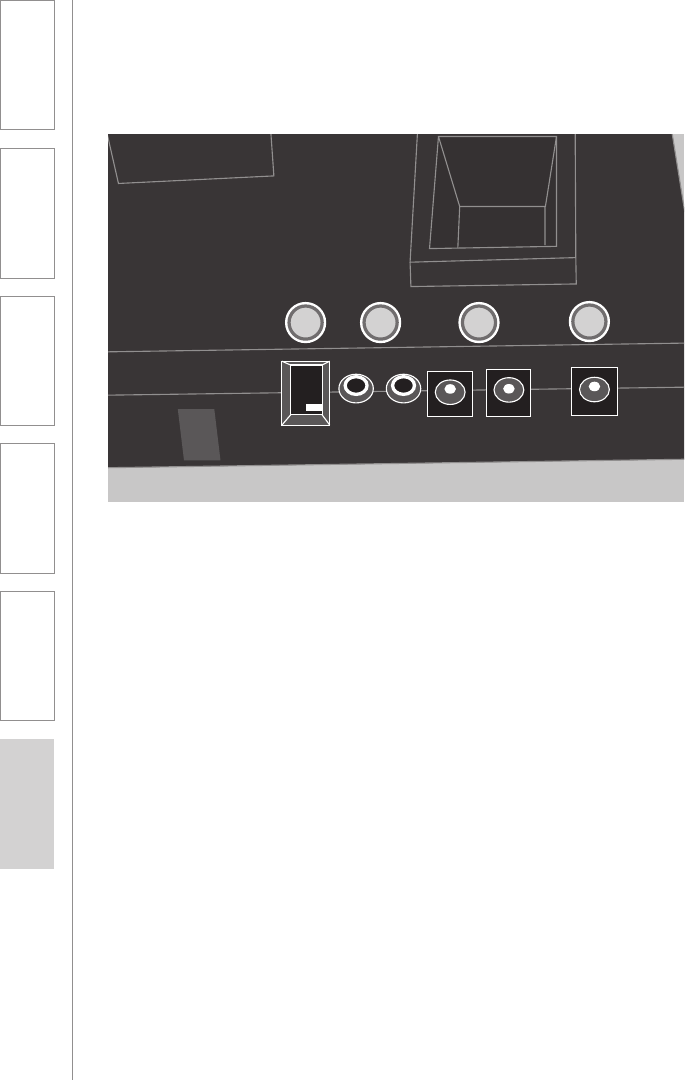
8
1. Overview 2. Initial Set-up 3. DaiIy Operation 4. Additional
Information
5. Maintenance &
Troubleshooting
6. Safety &
Specifications
CHARGING BASE CONNECTIONS
1. DC Power input: Plug the
power supply (16V/2.0A) into
this jack.
2. Charging outputs: these DC
charging output connections are
designed to charge 2 additional
desktop speakers.
3. Audio inputs: plug a 3.5mm
cable from a computer or other
audio device to play that audio
through the desktop speaker(s).
4. High-low power setting:
this switch can expand the
transmission range of the
FLEXCAT system. Default setting
should be low power.
4
1
234
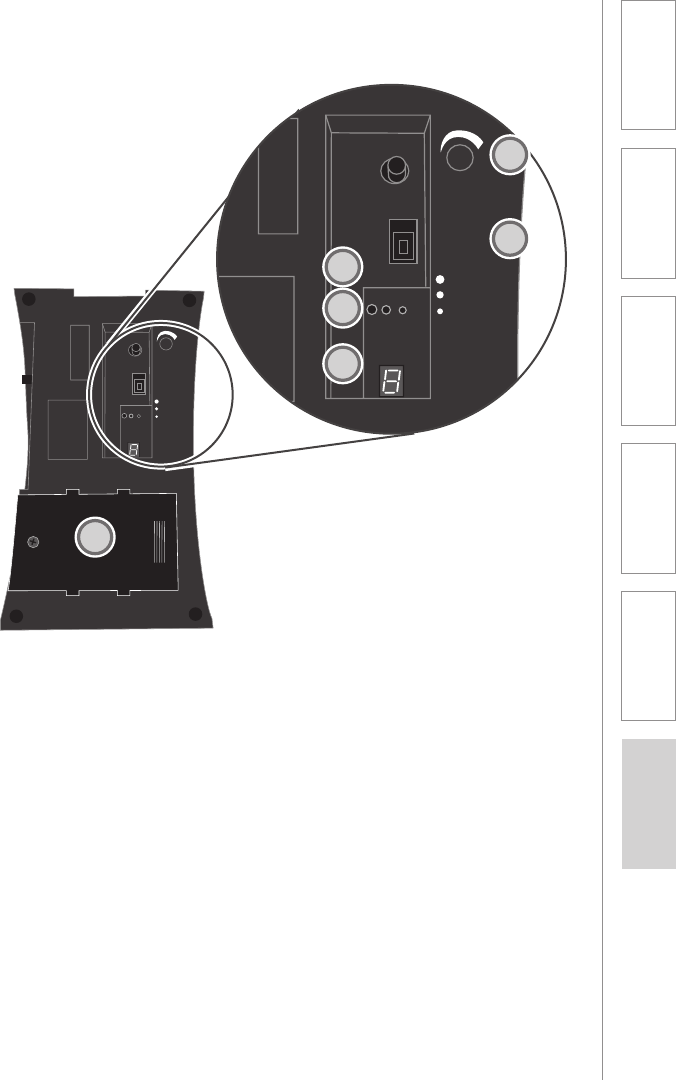
9
1. Overview 2. Initial Set-up 3. DaiIy Operation 4. Additional
Information
5. Maintenance &
Troubleshooting
6. Safety &
Specifications
1. POWER SWITCH: turns the
speaker power on or off. The
power shuts off automatically
when charging.
2. VOLUME: adjust the speaker
volume up or down.
3. REGISTER: press this button to
register a new group speaker.
The speaker comes pre-
registered with the base station.
This only needs to be activated
if the speaker is replaced for
service or an additional speaker
is added.
4. REGISTRATION IN PROGRESS:
this LED will turn yellow to
indicate the speaker is in process
of registering with the base
station.
5. SPEAKER “READY”: this green
LED will light to indicate it is
ready for operation. The link
will take several seconds to be
re-established each time it is
powered on or removed from
charger.
6. DESKTOP SPEAKER NUMBER:
this 7-segment LED indicates the
group # this speaker has been
registered to. This display should
match the sticker on the topside
of the speaker.
7. BATTERY COMPARTMENT:
remove screw and open to
replace rechargeable battery
pack.
STUDENT GROUP SPEAKER CONTROLS
AND CONNECTIONS
VOL
ON
REG
LINK
REGISTER
STATION
#
OFF
POWER
VOL
ON
REG
LINK
REGISTER
STATION
#
OFF
POWER
1
6
7
3
4
2
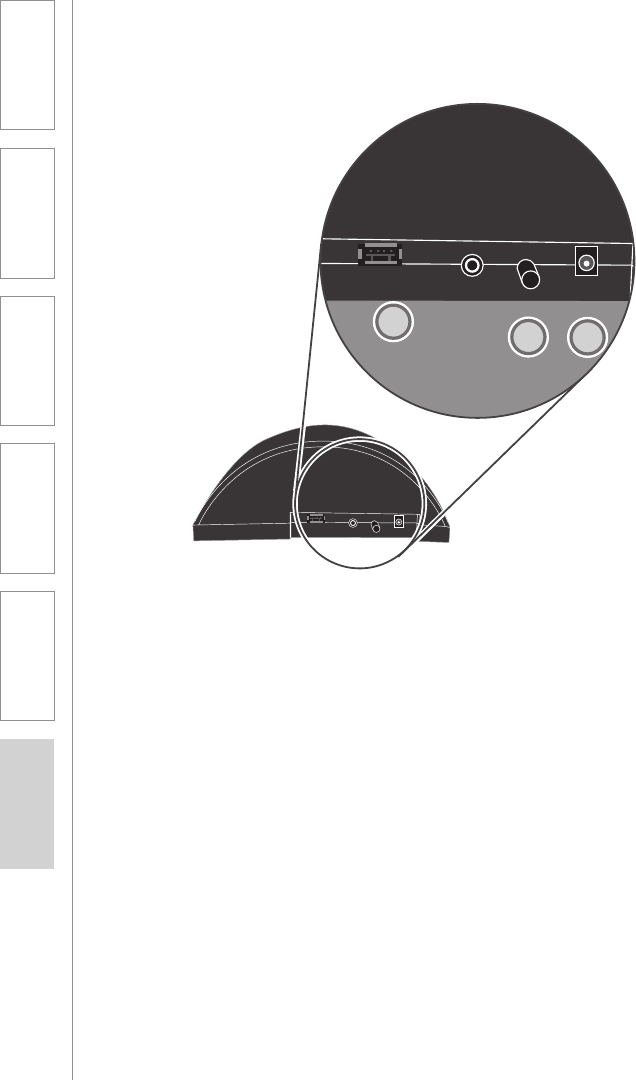
10
1. Overview 2. Initial Set-up 3. DaiIy Operation 4. Additional
Information
5. Maintenance &
Troubleshooting
6. Safety &
Specifications
STUDENT GROUP SPEAKER CONTROLS
AND CONNECTIONS CONT’D
Audio OutAudio OutVol
Charge
16V/0.3A
Audio OutAudio OutVol
Charge
16V/0.3A
8. USB AUDIO OUTPUT: this USB
connection acts only as an audio
output, sending the signal out to
an external device.
9. AUDIO OUTPUT: sends the
audio signal from the tabletop
speaker to an external device
such as an Assistive Listening
transmitter (ALD) or recording
device.
10. AUDIO OUTPUT VOLUME
CONTROL: adjusts the level of
the 3.5mm audio output.
11. DC CHARGING/POWER
INPUT: to charge optional
group speaker #5-6, plug the
charging cable from the base
station into this jack.
8910
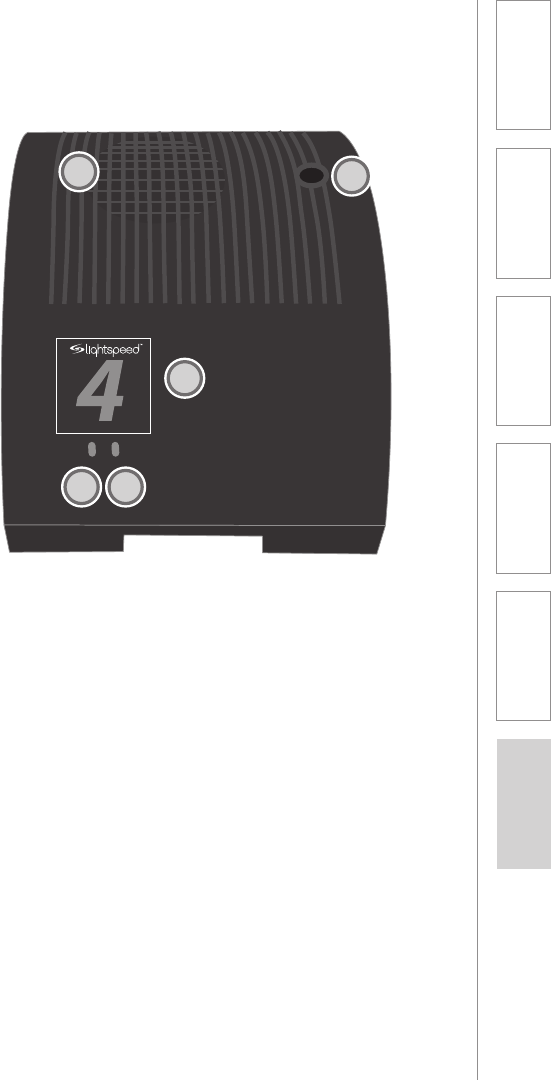
11
1. Overview 2. Initial Set-up 3. DaiIy Operation 4. Additional
Information
5. Maintenance &
Troubleshooting
6. Safety &
Specifications
CHARGE POWER
STUDENT GROUP SPEAKER CONTROLS
AND CONNECTIONS CONT’D
12. POWER/LOW BATTERY
INDICATOR: this Power LED
turns blue when powered on,
red when the battery is low.
13. CHARGING INDICATOR: this
LED turns RED when charging,
green to indicate charging
complete.
14. SPEAKER NUMBER STICKER:
this sticker acts as a clear
visual indicator for the teacher
to determine which speaker
represents which group number.
15. LOUDSPEAKER: the internal
loudspeaker distributes the
teacher’s voice.
16. MICROPHONE: the internal
microphone that picks up the
students’ voice.
14
13 12
15 16
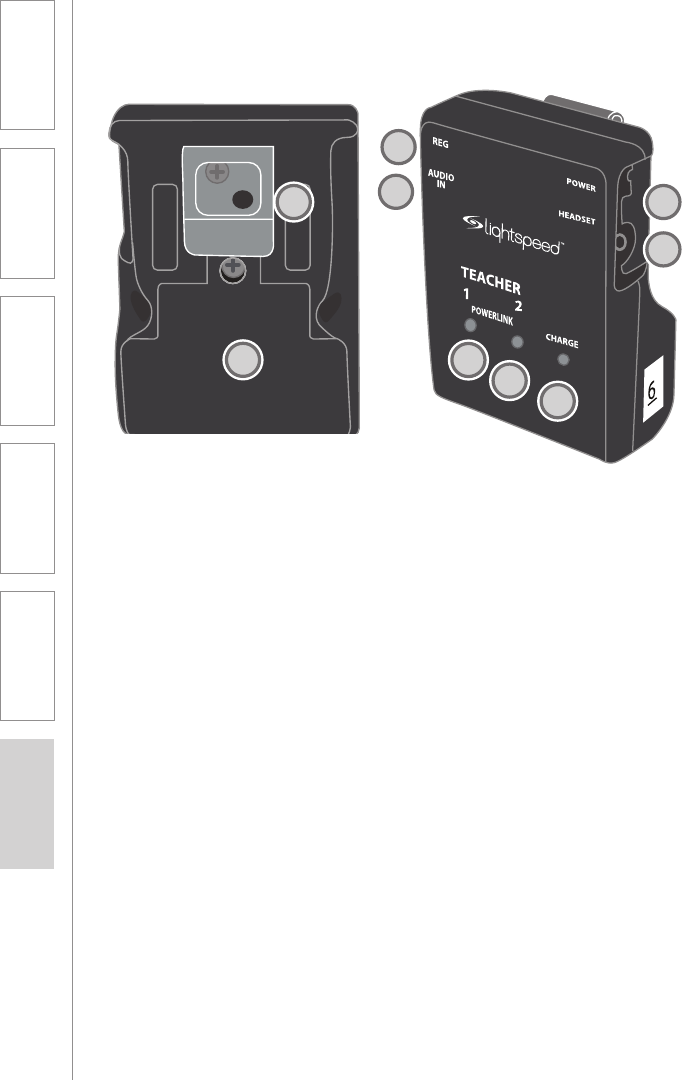
12
1. Overview 2. Initial Set-up 3. DaiIy Operation 4. Additional
Information
5. Maintenance &
Troubleshooting
6. Safety &
Specifications
TEACHER BELT-PACK CONTROLS AND
FUNCTIONS
1. POWER SWITCH: powers
the belt-pack on/off. Press
up to power on. The power
automatically shuts off for
charging.
2. TEACHER 1 STATUS
INDICATOR: this multi-purpose
LED indicates power, low battery
and ready for operation for the
belt-pack registered as Teacher
#1.
• Initial power on: blinking
blue
• “READY” for operation:
solid blue
• Low battery: red
3. TEACHER 2 STATUS
INDICATOR: this multi-purpose
LED follows the same function
as the Teacher 1 indicator for the
belt-pack registered as Teacher
#2.
4. REGISTER: press this button to
register a new belt-pack. The
belt-pack comes pre-registered
with the base station. This only
needs to be activated if the belt-
pack is replaced for service or an
additional one is added.
5. REGISTRATION IN PROGRESS
(NOT SHOWN): the Teacher
1 and 2 status indicator LEDs
will blink alternately to indicate
the belt-pack is in process of
registering.
6. CHARGING INDICATOR: this
LED turns RED when charging,
green to indicate charging
complete.
7. HEADSET CONNECTION: the
teacher headset connects to this
2.5mm jack.
8. AUDIO INPUT: connect an
external device like an iPod or
computer to send multimedia
audio to any or all group
speakers.
9. BELT-CLIP: use this clip to
secure the belt-pack to a belt or
pocket. Alternatively, the belt-
pack can be placed inside the
pocket.
10. BATTERY COMPARTMENT:
remove screw and open to
replace rechargeable battery
pack.
236
7
1
8
9
4
10
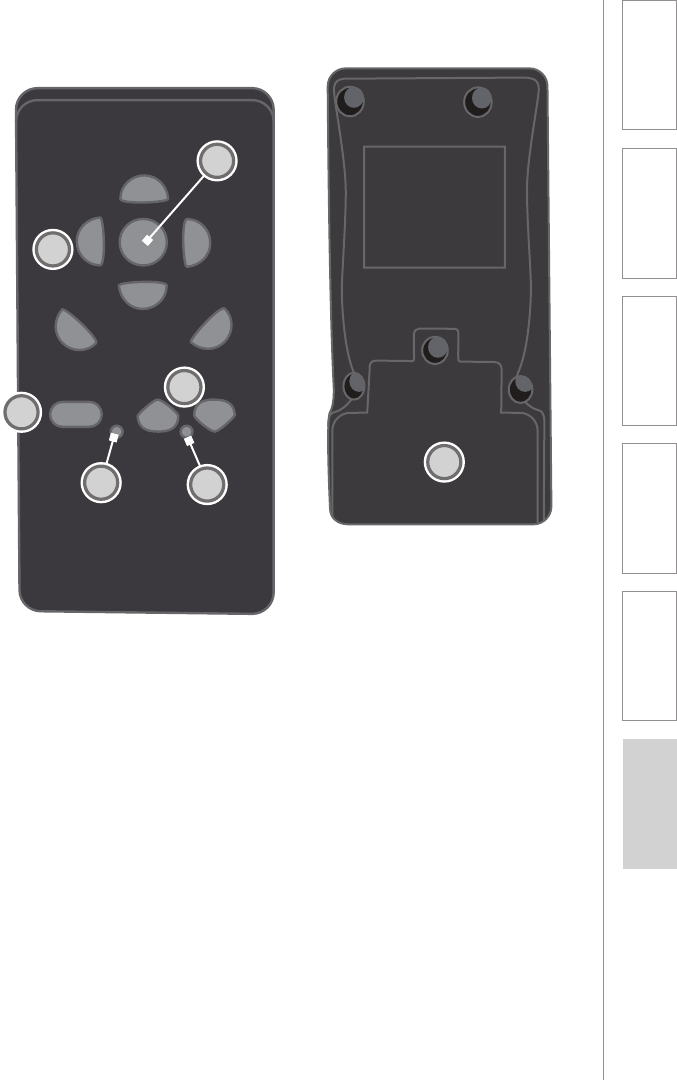
13
1. Overview 2. Initial Set-up 3. DaiIy Operation 4. Additional
Information
5. Maintenance &
Troubleshooting
6. Safety &
Specifications
REMOTE CONTROL FUNCTIONS AND
INDICATORS
1. GROUP SPEAKER SELECTION
(1-6): press to select a specific
speaker. The button turns green
when addressing that group, red
when monitoring (listening only).
2. ALL MODE: press this button
to address the whole class (all
group speakers simultaneously).
3. MICROPHONE MUTE
(MONITOR): press this button
to mute the microphone and
monitor the different groups.
4. EARPIECE VOLUME: these
volume controls turn up and
down the earpiece volume of
the teacher headset, allowing
you to hear the student groups
at the appropriate volume level.
5. CHARGING INDICATOR:
This LED turns RED when
charging and GREEN when fully
recharged.
6. LOW BATTERY INDICATOR:
This LED turns RED when battery
is low.
7. BATTERY COMPARTMENT:
remove screw and open to
replace rechargeable battery
pack
VolVol
Mute
6
5
1
All
3
2
4
1
2
3
4
56
7
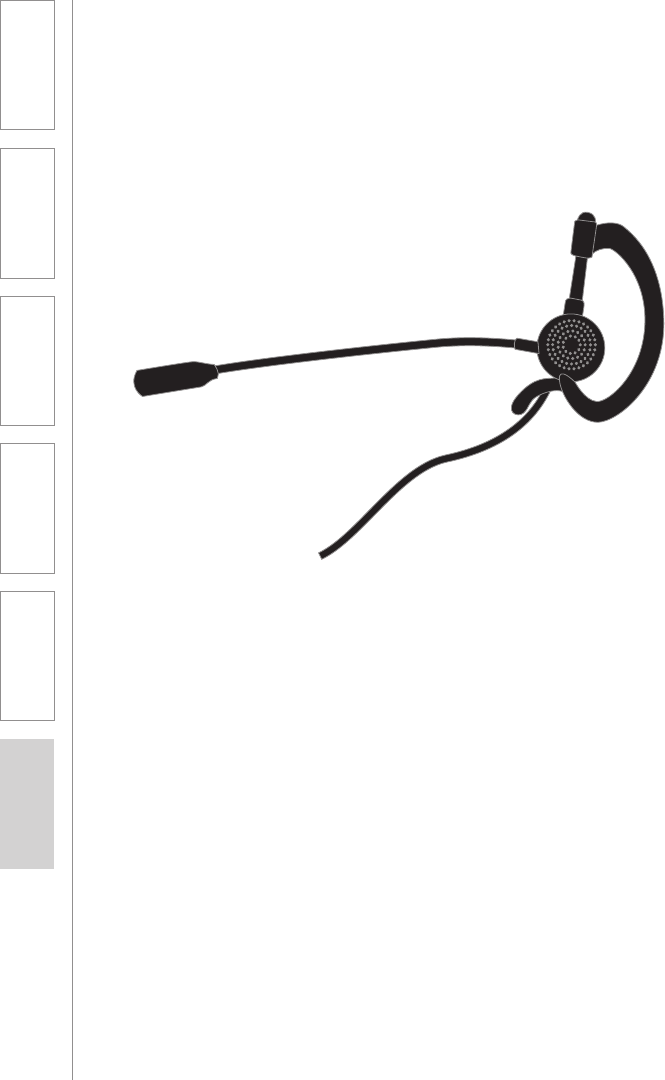
14
1. Overview 2. Initial Set-up 3. DaiIy Operation 4. Additional
Information
5. Maintenance &
Troubleshooting
6. Safety &
Specifications
HEADSET FUNCTIONS
Standard over-ear headset:
1. EAR HOOK: this rubber hook
is designed to be placed over
the ear. It can slide up or down
to adjust for ear size and can be
swiveled around the center post
to allow the headset to be worn
on the left or right side of the
head.
2. MICROPHONE: this
microphone boom should be
located near the mouth as
shown in the diagram. It can
rotate to be positioned either on
the left or right side.
3. EAR PIECE: the ear piece
should be inserted into the ear
canal as pictured.
4. CONNECTOR: insert this 2.5mm
connector into the headset
connection on the belt-pack.
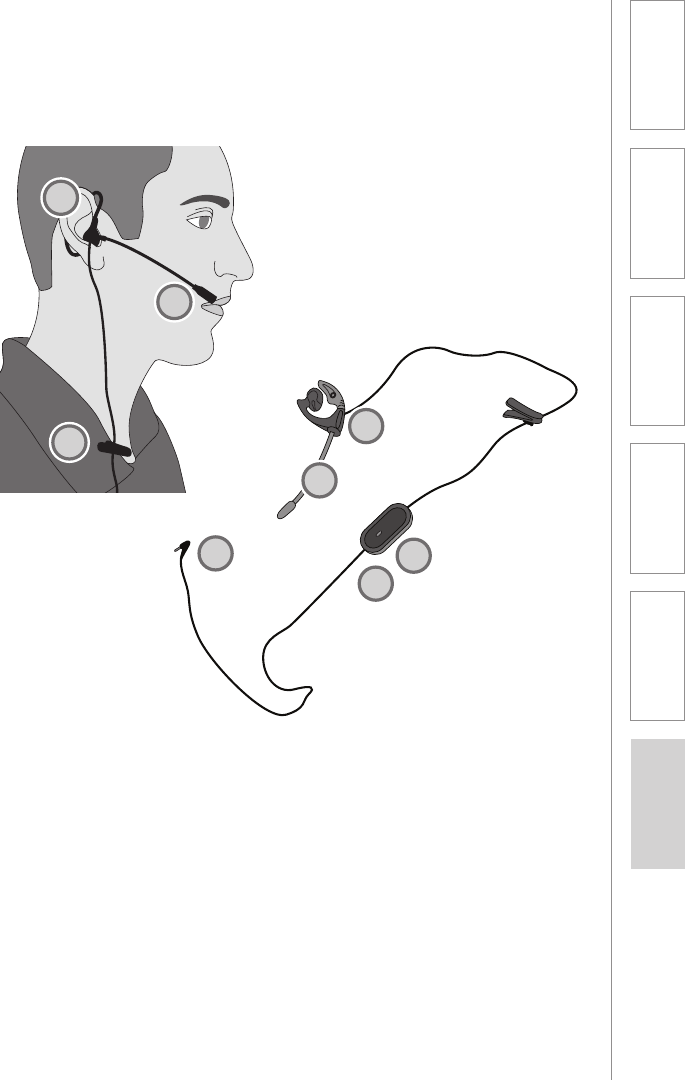
15
1. Overview 2. Initial Set-up 3. DaiIy Operation 4. Additional
Information
5. Maintenance &
Troubleshooting
6. Safety &
Specifications
Optional under-ear headset:
HEADSET FUNCTIONS CONT’D
1. MICROPHONE: this
microphone boom should be
located near the mouth as
shown in the diagram. It can
rotate to be positioned either on
the left or right side.
2. EAR PIECE: the ear piece
should be inserted into the
ear canal as pictured. It can be
swiveled to fit on either the left
or right ear.
3. MICROPHONE MUTE: as an
alternate to the remote control,
you can press this button on the
headset to mute the microphone
(NOT RECOMMENDED).
4. EAR PIECE VOLUME: as an
alternate to the remote control,
you can move this dial up or
down to adjust ear piece volume
(NOT RECOMMENDED).
5. CONNECTOR: insert this 2.5mm
connector into the headset
connection on the belt-pack.
1
2
5
1
2
3
4
5
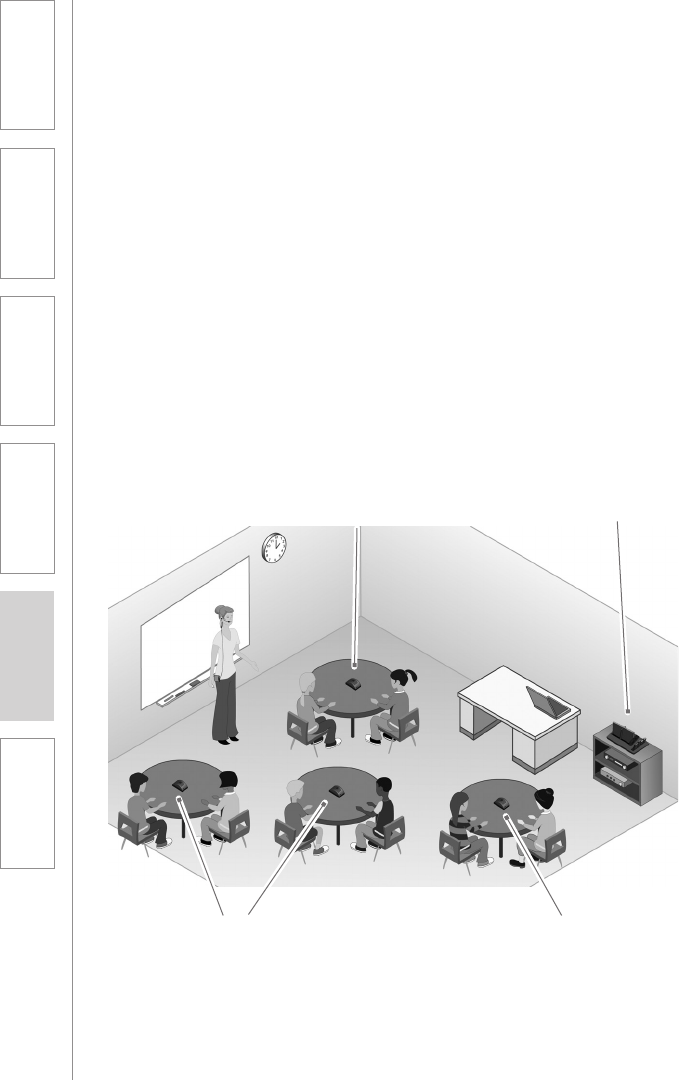
16
1. Overview 2. Initial Set-up 3. DaiIy Operation 4. Additional
Information
5. Maintenance &
Troubleshooting
6. Safety &
Specifications
The FLEXCAT base station can be set up anywhere in the classroom, but it is best
suited to be in a location near the teachers desk and is highly accessible for both
teachers and students.
Key considerations:
• Close proximity to AC power outlet
• Accessible for daily charging of all components
• Close proximity to audio source (computer) for multimedia integration
SECTION 2:
INITIAL SET-UP
1. DETERMINE SET-UP LOCATION
Speakers
Speakers
Charging Station
Speakers
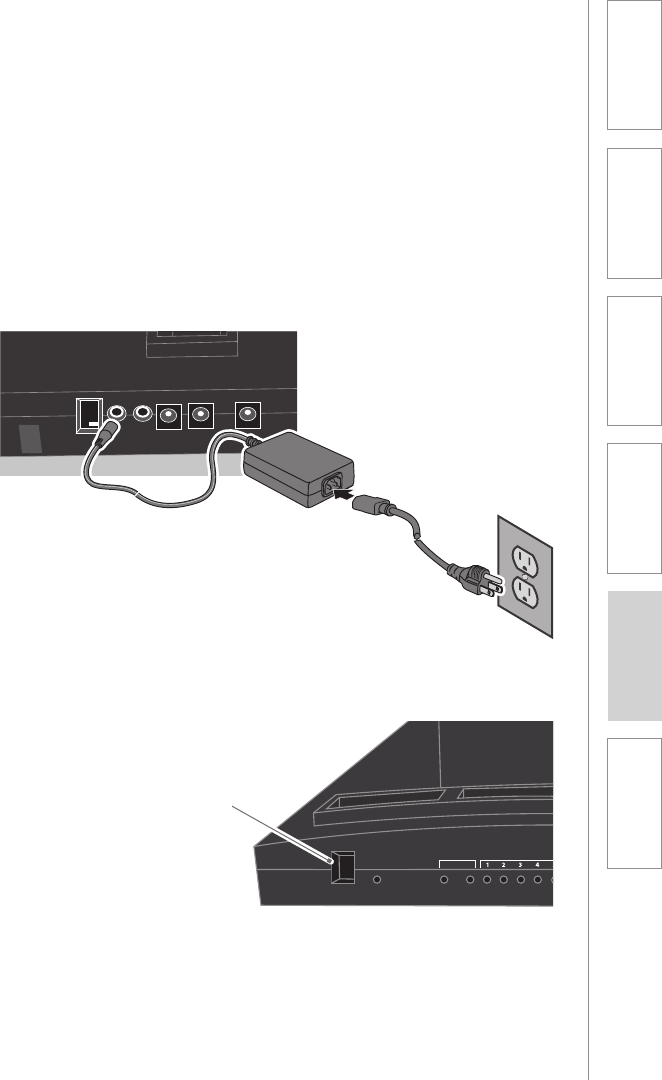
17
1. Overview 2. Initial Set-up 3. DaiIy Operation 4. Additional
Information
5. Maintenance &
Troubleshooting
6. Safety &
Specifications
2. CONNECT THE BASE STATION
1. Locate the power supply and
AC power cord. Connect the AC
power cord into the DC power
supply.
2. Plug the AC power cord into an
electrical outlet.
3. Insert the DC connector into the
“DC POWER INPUT” jack on the
base station.
4. Switch the power to the ON
position.
POWER
REGISTER
SPEAKERS
LINK
REMOTES
REGISTER
MULTIPACKS
REGISTER LINK
ON
4
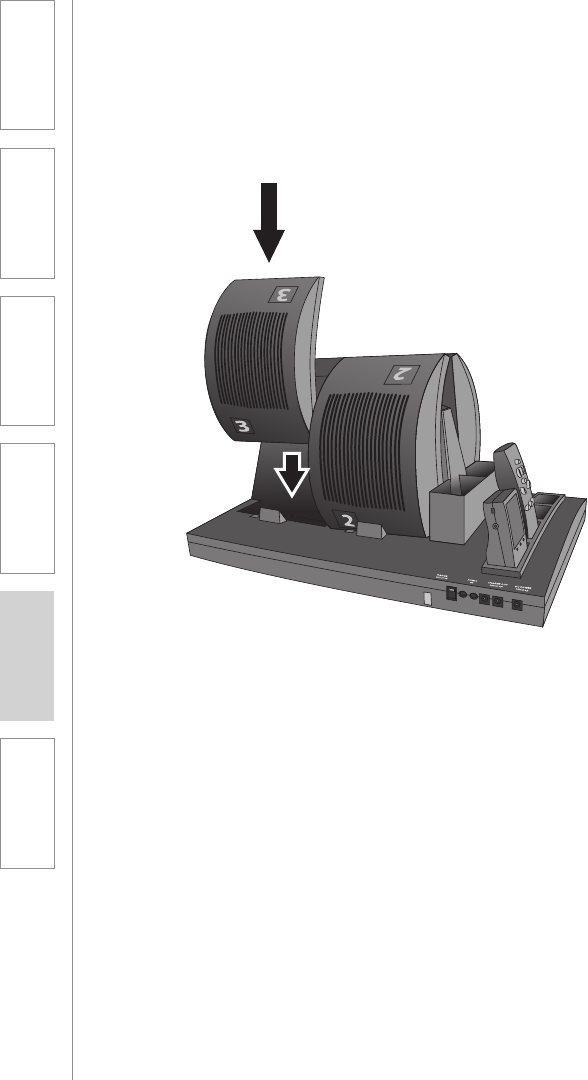
18
1. Overview 2. Initial Set-up 3. DaiIy Operation 4. Additional
Information
5. Maintenance &
Troubleshooting
6. Safety &
Specifications
1. Insert all four group speakers
into the charging cradle. The
charging LED will turn RED to
indicate normal charging. When
fully charged, it will turn GREEN.
2. Insert the teacher belt-pack(s)
into the charging cradle. Any
of the four small slots are
compatible. The charging LED
will turn RED to indicate normal
charging. When fully charged, it
will turn GREEN.
3. Insert the teacher remote(s) into
the charging cradle. Any of the
four small slots are compatible.
The charging LED will turn RED
to indicate normal charging.
When fully charged, it will turn
GREEN.
3. CHARGE THE FLEXCAT COMPONENTS
Prior to full operation, all system components should be fully charged (up to 8
hours) to ensure optimum performance.

19
1. Overview 2. Initial Set-up 3. DaiIy Operation 4. Additional
Information
5. Maintenance &
Troubleshooting
6. Safety &
Specifications
1. DESKTOP SPEAKERS: Locate
the power switch on the bottom
of all four speakers. Switch to
the ON position. The station
number LED will light as will the
blue power on indicator.
2. TEACHER BELT-PACK: Locate
the power switch on the side
of the unit. Switch to the ON
position. The blue teacher
indicator will flash for several
seconds and then turn solid to
indicate it is ready for use.
3. TEACHER REMOTE: There
is no power switch on this
component, it stays in the ON
position.
1. DESKTOP SPEAKERS: The
amber colored LED on the
bottom of the desktop speaker
will light after a few seconds to
indicate it is ready for operation.
2. TEACHER BELT-PACK: The
Teacher 1 or Teacher 2 LED will
turn solid blue to indicate it is
ready for operation.
3. TEACHER REMOTE: Press ALL
button to test. If the button
lights, the remote is ready.
4. POWER ON ALL COMPONENTS
5. ENSURE ALL COMPONENTS ARE READY
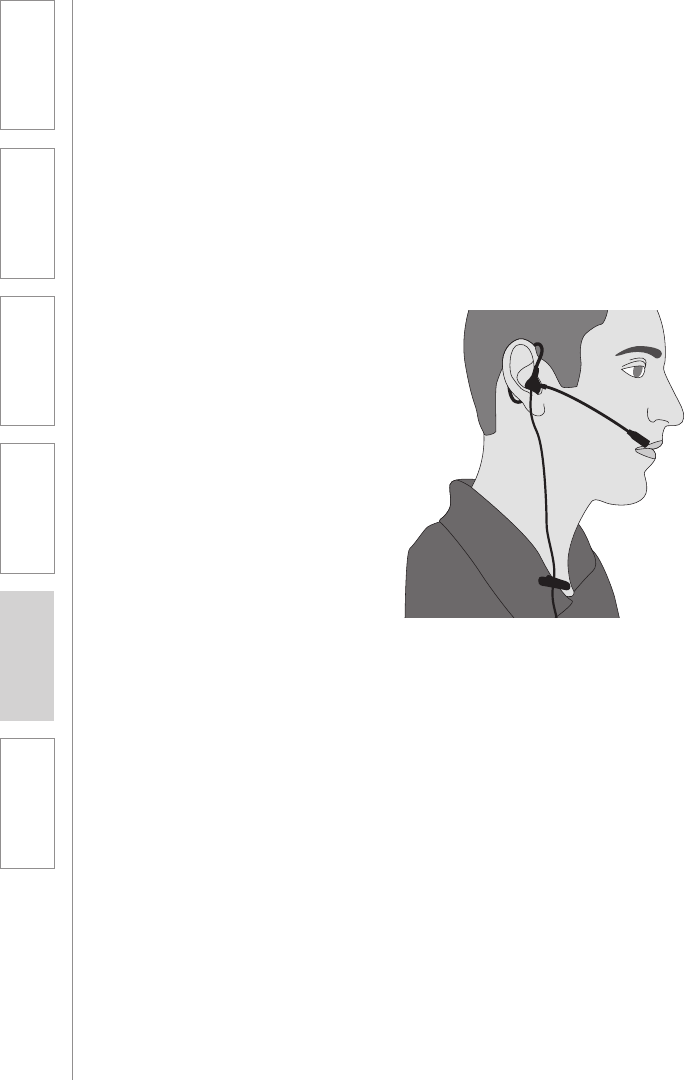
20
1. Overview 2. Initial Set-up 3. DaiIy Operation 4. Additional
Information
5. Maintenance &
Troubleshooting
6. Safety &
Specifications
1. Determine which side of
the face you would like to
wear it on. The ear hook and
microphone boom can be
rotated to wear on either side.
Adjust as necessary.
2. Place headset onto the ear
and adjust. Place the hook over
the ear and insert the earpiece
into the ear canal. Adjust the
headset is needed so the
microphone boom is near the
mouth.
3. Connect the headset to the
belt-pack. Insert the 2.5mm
connector into the headset input
on the belt-pack.
6. WEARING THE HEADSET
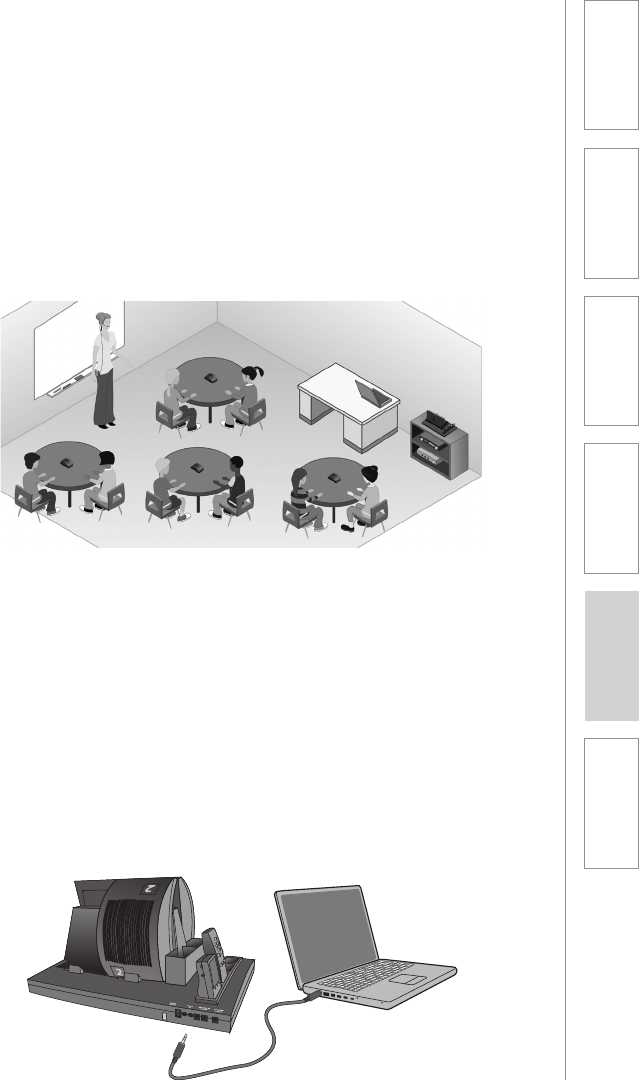
21
1. Overview 2. Initial Set-up 3. DaiIy Operation 4. Additional
Information
5. Maintenance &
Troubleshooting
6. Safety &
Specifications
The desktop speakers should be placed in the middle of four different student
groups or learning stations as follows:
• Placed on a stable, flat surface
• Within 3-6 feet of all students in that group
• Top surface of the speaker should be clear with nothing set on top to ensure
optimum sound quality and microphone pickup.
7. DETERMINE PLACEMENT LOCATION OF
THE DESKTOP SPEAKERS
The FLEXCAT base station has two audio input connections for integration with
other classroom technology. When connected, the teacher can send that audio
directly to the students’ desktop, ensuring clarity and quality of audio.
• Using an optional 3.5mm stereo audio cable, plug the computer, DVD
player, MP3 or other device into the FLEXCAT base station.
8. INTEGRATION WITH MULTIMEDIA AUDIO
SOURCE

22
1. Overview 2. Initial Set-up 3. DaiIy Operation 4. Additional
Information
5. Maintenance &
Troubleshooting
6. Safety &
Specifications
1. Remove the desktop speakers
from the charger and place
them on the group tables.
• The speakers will automatically
power on when the switch is left
in the on position.
• Note the location of the speaker
numbers.
2. Remove the belt-pack and
headset and put them on.
• The belt-pack will automatically
power on when the switch is left
in the on position.
• The blue LED will turn on after a
few seconds to indicate the unit
is powered on and linked with
the base station
• The belt-pack can be worn
anywhere that is comfortable for
the teacher. It can be:
– Clipped to a belt around
– Clipped to the outside of a
pocket
– Placed inside a pocket
• Place the headset on. It is
designed to be worn over the
ear as shown below:
3. Remove the remote and begin
instruction. Use the remote to:
• Address the whole class
• Address small groups
• Monitor (listen only) small
groups
• Activate student group sharing
4. Return the components to
the base station for nightly
recharging:
• Place all components in their
respective charging slots
– Desktop Speaker: insert with
battery contact facing down.
– Remote(s) and Belt-pack(s):
the four small slots are
interchangeable
• The charging LED’s will turn RED
to indicate charging.
• The units will fully charge
overnight.
• The LED’s will turn GREEN to
indicate charging is complete.
SECTION 3:
DAILY OPERATING
INSTRUCTIONS
1. OPERATING THE FLEXCAT

23
1. Overview 2. Initial Set-up 3. DaiIy Operation 4. Additional
Information
5. Maintenance &
Troubleshooting
6. Safety &
Specifications
VolVol
Mute
6
5
1
All
3
2
4
Function Command Description
Whole Class
Instruction
Press ALL Sends the teachers voice to all
desktop speakers at once.
Small Group
Instruction
Press #1-4 Activates a 2-way audio connection
to a small group. The teacher can
address and listen to that group
simultaneously.
Small Group
Monitoring
Press MUTE, then
#1-4
Mutes the teacher's microphone while
allowing the teacher to listen in on
group conversations. The speaker #
button will turn RED.
Student Group
Sharing
Press ALL, then press
and hold #1-4
Allows one student group to address
all other students for presentations
and sharing. Both the ALL and station
# buttons will light.
Disconnect Press activated
function again
This disconnects the transmission and
turns any audio off. The LED for the
selected function will turn off.
Teacher ear
piece volume
Press Vol UP/DOWN
arrows.
Turns the volume to the teacher's ear
piece up or down. There is an audible
tone in the ear when pressing.
Using the remote:

24
1. Overview 2. Initial Set-up 3. DaiIy Operation 4. Additional
Information
5. Maintenance &
Troubleshooting
6. Safety &
Specifications
SECTION 4:
ADDITIONAL
OPERATION
INFORMATION
1. TIPS AND TRICKS TO SUCCESSFUL USE
Determining optimum placement of
the group speakers
• Group speakers should be
placed in the approximate
center of the group
• They can be placed on the
center of a table or on the floor
where the students are sitting.
• The microphone is designed to
pick up students in a 360 degree
radius, so it also operates best
when in the middle of a group.
Determining proper volume levels
• This system is not designed to
make the teachers voice louder,
but to distribute it appropriately
so it is heard clearly by the
selected group of students.
• The group speakers are
designed to be used
independently, so turning the
volume up too loud can result in
bleed-over to another group.
• Typical volume levels at a
group speaker are less than
half of the maximum setting –
approximately 10-11:00 on the
dial.
• It should be loud enough that
students in the desired group
hear you as though you were
speaking directly to them at a
distance of 3 feet.
Managing equipment and charging
• Leave all components in the
on position. When you place
them on the charger, they will
automatically power down to
charge. When you remove them
from the charger to start the day,
they will automatically power
back up.
• Assign students to manage the
charging of the group speakers.
Have one assigned student
remove it from the charger to
start the day and place it back
on the charger at the end of the
day.
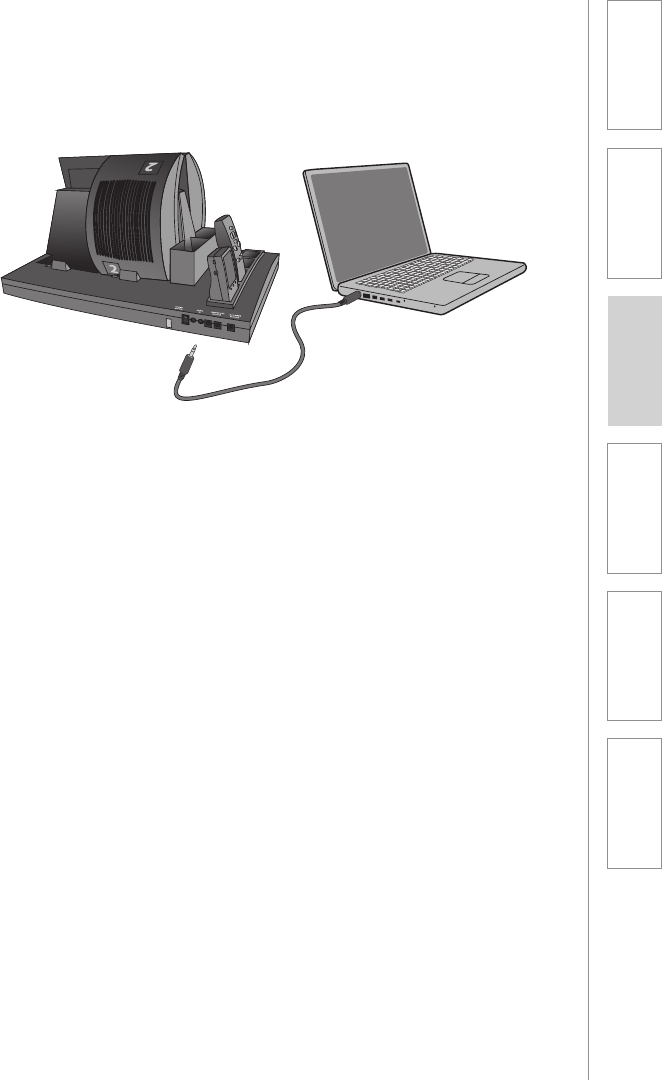
25
1. Overview 2. Initial Set-up 3. DaiIy Operation 4. Additional
Information
5. Maintenance &
Troubleshooting
6. Safety &
Specifications
2. MULTIMEDIA AUDIO INTEGRATION
1. Connect an audio cable from
your computer (or other
device) into one of the audio
inputs connections on the base
station.
2. Select “ALL” or “SPEAKER #
1-6” on the teacher remote.
3. Play the audio file on the
computer, adjusting the
volume on the computer as
needed.
4. Directing audio to the
Students:
• Use the remote to direct that
audio to all students or a
selected group (1-6)
• NOTE: the teacher’s voice will
also be broadcast to whichever
group the multimedia is sent to.
Press MUTE on the remote if you
only wish the children to hear
the audio file.
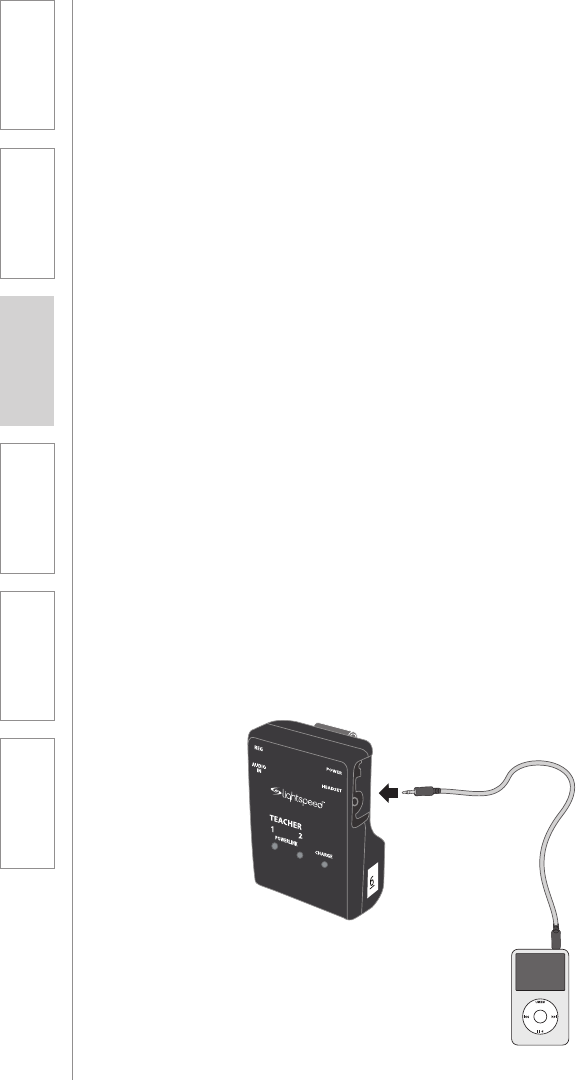
26
1. Overview 2. Initial Set-up 3. DaiIy Operation 4. Additional
Information
5. Maintenance &
Troubleshooting
6. Safety &
Specifications
2. MULTIMEDIA AUDIO INTEGRATION
CONT’D
5. Quick connection of
multimedia to belt-pack
• For a temporary connection to
a portable audio device like an
(iPod, MP3 player, etc.) connect
the audio device into the audio
input on the teacher belt-pack.
• Select “ALL” or “SPEAKER #
1-6” on the teacher remote.
• Play the audio file on the
computer, adjusting the volume
on the computer as needed.
• Directing audio to the Students:
• Use the remote to direct that
audio to all students or a
selected group (1-6)
• NOTE: the teacher headset
can remain plugged in and can
operate simultaneously to the
selected group speaker(s).
• TIP: if you have a team-teaching
system (2 belt-packs and 2
remotes) you can send audio to
one group (using Teacher 2 belt-
pack) while talking to another
group.
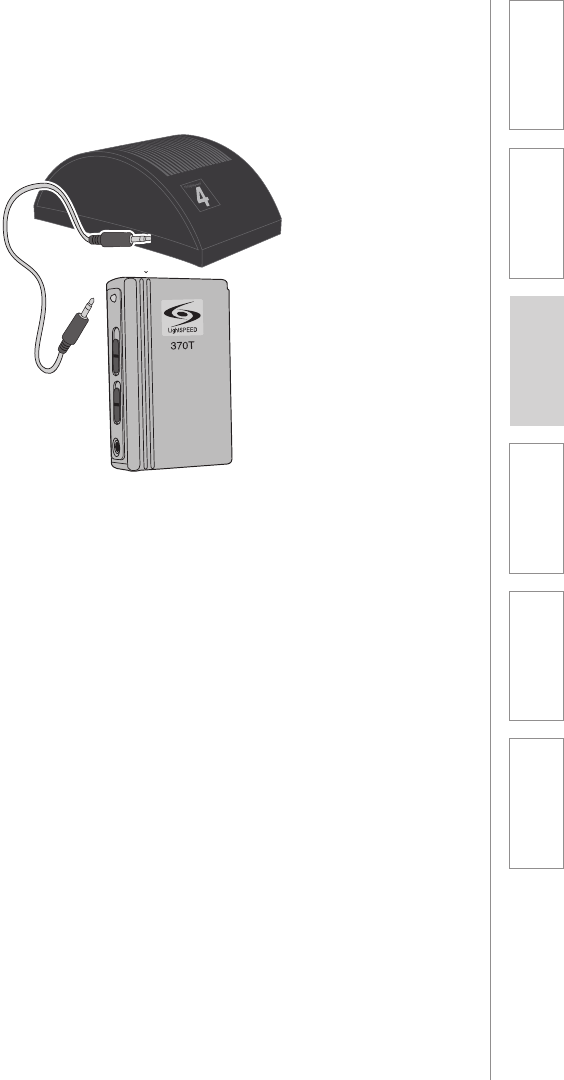
27
1. Overview 2. Initial Set-up 3. DaiIy Operation 4. Additional
Information
5. Maintenance &
Troubleshooting
6. Safety &
Specifications
3. CONNECTION TO ASSISTIVE LISTENING
DEVICES
1. Turn the ALD volume control on
the group speaker all the way
down.
2. Determine the size and type of
audio input jack on the device as
many manufacturers’ products
differ in connector size and
shape.
3. Connect a patch cable from
the ALD’s microphone or AUX
input jack to the “ALD OUT”
connection on the group
speaker.
4. With the ALD device set to its
maximum volume level, slowly
turn up the group speaker ALD
volume control until the desired
level for the student is reached.
Students with assistive listening devices (ALD) can connect directly into the
student group speaker to ensure they can clearly hear the teacher. The eliminates
the teacher’s need to wear to separate transmitters and microphones.

28
1. Overview 2. Initial Set-up 3. DaiIy Operation 4. Additional
Information
5. Maintenance &
Troubleshooting
6. Safety &
Specifications
4. USING OPTIONAL SPEAKERS #5-6
1. Operation
• If speakers #5-6 are purchased
together with the original
system, they will already be
paired together and operate just
as speakers #1-4 do.
• To select the speakers, simple
press the #5-6 buttons on the
remote. (See Section 3 for daily
operation instructions).
• If the speakers were purchased
at a separate time from the rest
of the system, they will need to
be linked to the base station.
Please refer to the Group
Speaker Registration Process on
page ___.
2. Charging
• Group speakers #5-6 charge via
cable connected to the base
station.
• Connect the included charging
cable(s) to the CHARGING
OUTPUT jack(s) on the base
station.
• Connect the other end of the
jack to the CHARGE input jack
on the group speaker.
• The charging light on the group
speaker will turn RED to indicate
charging. It will turn GREEN to
indicate the unit is fully charged.
Although the standard FLEXCAT includes 4 group speakers, it is can to operate
with up to 6 group speakers! The additional speakers can be purchased together
with the main system or can be added down the road.
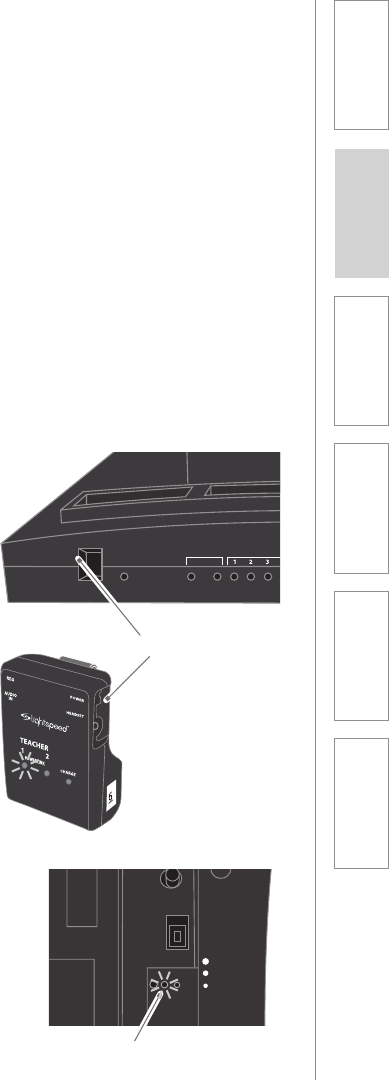
29
1. Overview 2. Initial Set-up 3. DaiIy Operation 4. Additional
Information
5. Maintenance &
Troubleshooting
6. Safety &
Specifications
SECTION 5:
MAINTENANCE &
TROUBLESHOOTING
REGISTRATION OF REPLACEMENT OR
ADDITIONAL EQUIPMENT
In order for all system components to operate and communicate with one
another, they must be registered to the base station. When purchased as a
complete system, all components will be pre-registered and ready for use, so
there is no need to manually register anything.
In the event a component needs to be replaced or an additional component is
purchased down the road, it will need to be registered following the step by step
instructions below.
• Start with all FLEXCAT system
components powered down (in
the charger or switched OFF).
• Turn on the Base Station.
• Remove the Belt-Pack(s) from
the charger and ensure they are
powered on.
• Remove each group speaker
from the charger and ensure
they are powered on.
• Wait for the “Ready” signal from
all components as indicated by
the following:
– The Belt-Pack(s) will have
a solid blue Teacher 1/2
LED lighted.
– The green “Ready” LED on
the bottom of each speaker
will be lighted.
– Press the ALL key on a
Remote. The Base Station
LINK LEDs will light for each
speaker and each Belt-Pack
that is already registered.
– The link light for the speaker
you are adding should not be
lit.
• Proceed to the instructions for
the appropriate component
POWER
REGISTER
SPEAKERS
LINK
REMOTES
REGISTER
MULTIPACKS
REGISTER LINK
ON
VOL
ON
REG
LINK
REGISTER
STATION
#
OFF
POWER
READY
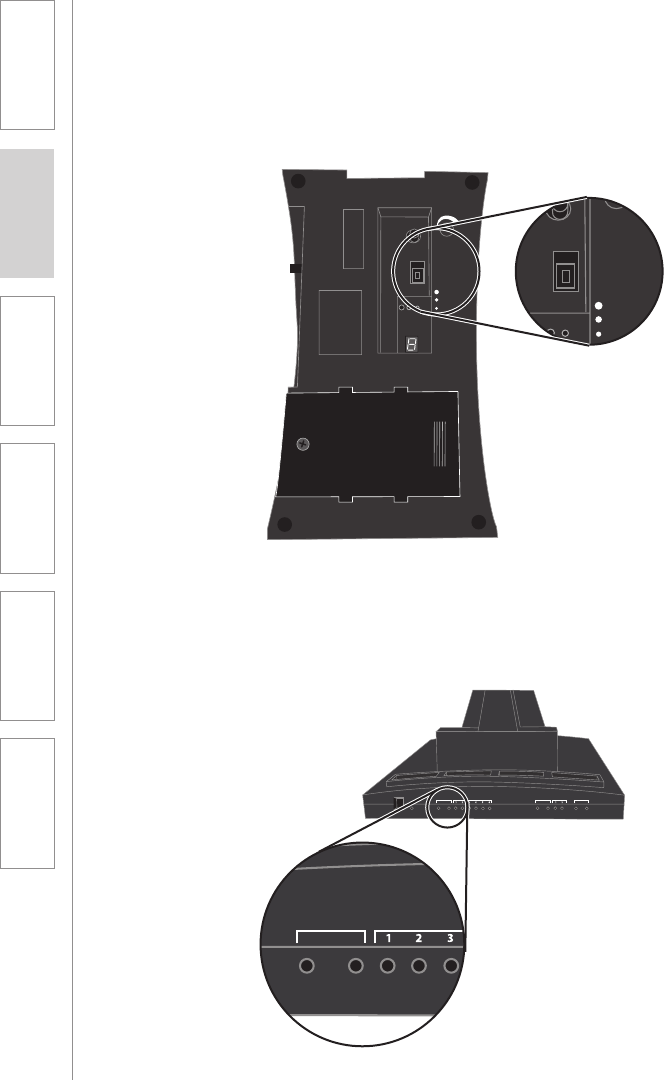
30
1. Overview 2. Initial Set-up 3. DaiIy Operation 4. Additional
Information
5. Maintenance &
Troubleshooting
6. Safety &
Specifications
GROUP SPEAKER REGISTRATION PROCESS
1. Turn on the new group speaker.
2. Press the Group Speaker
Registration button on the Base
Station. The yellow LED on the
Base Station will start flashing.
VOL
ON
REG
LINK
REGISTER
STATION
#
OFF
POWER
VOL
ON
REG
LINK
REGISTER
STATION
#
OFF
POWER
POWER
REGISTER
SPEAKERS
LINK
REMOTES
REGISTER
MULTIPACKS
REGISTER LINK
POWER
REGISTER
SPEAKERS
LINK
REMOTES
REGISTER
MULTIPACKS
REGISTER LINK
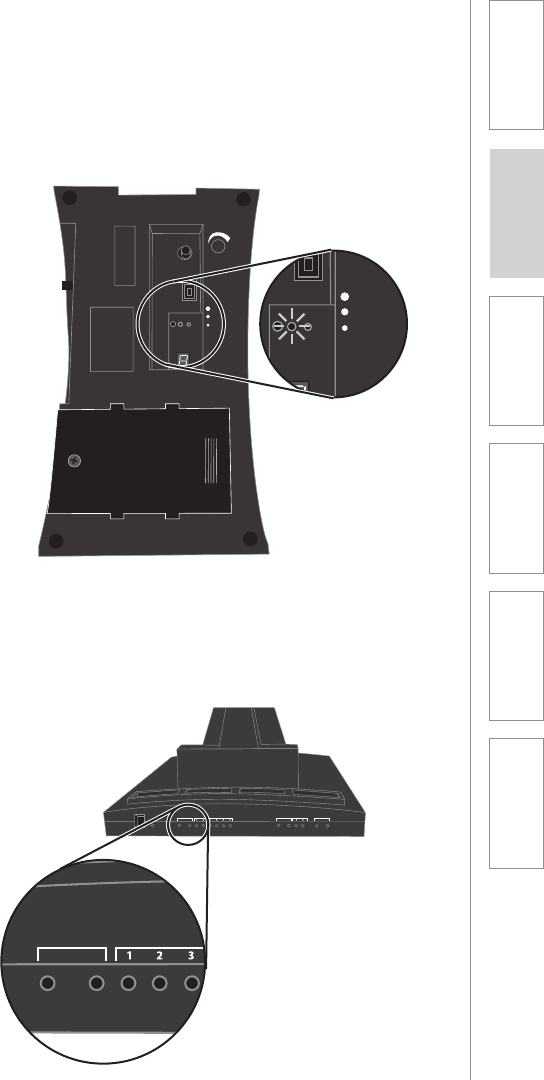
31
1. Overview 2. Initial Set-up 3. DaiIy Operation 4. Additional
Information
5. Maintenance &
Troubleshooting
6. Safety &
Specifications
GROUP SPEAKER REGISTRATION CONT’D
3. Press the registration button on
the group speaker. The yellow
registration LED on the new
speaker should start flashing.
4. Wait for the yellow speaker
registration LED on the Base
Station to change to a steady
yellow.
VOL
ON
REG
LINK
REGISTER
STATION
#
OFF
POWER
VOL
ON
REG
LINK
REGISTER
STATION
#
OFF
POWER
POWER
REGISTER
SPEAKERS
LINK
REMOTES
REGISTER
MULTIPACKS
REGISTER LINK
POWER
REGISTER
SPEAKERS
LINK
REMOTES
REGISTER
MULTIPACKS
REGISTER LINK
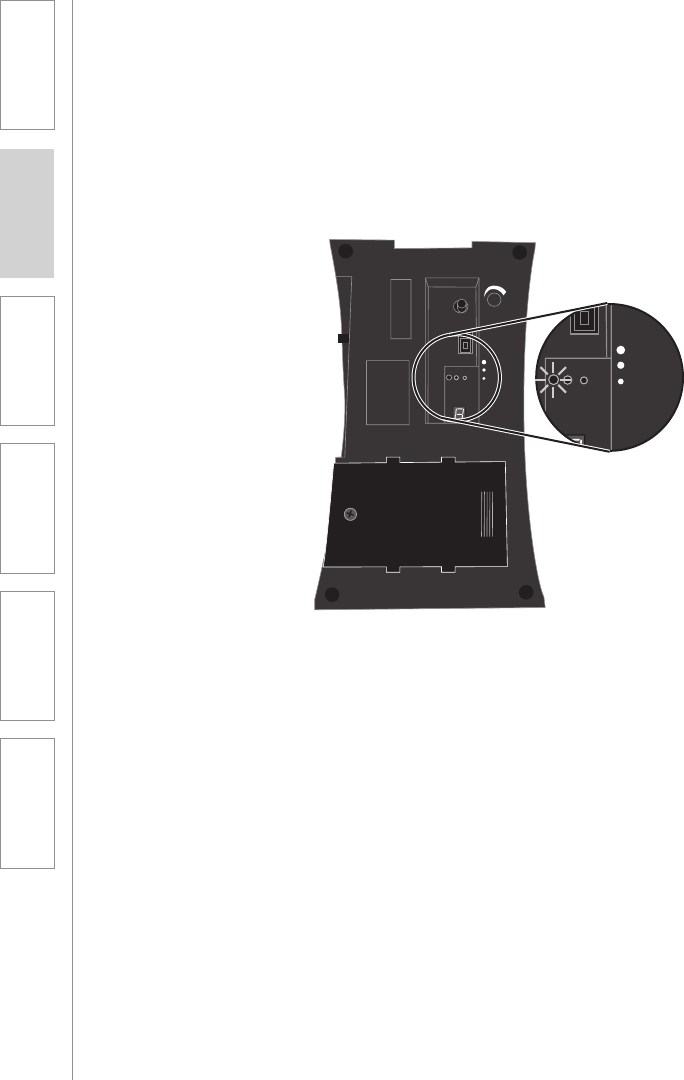
32
1. Overview 2. Initial Set-up 3. DaiIy Operation 4. Additional
Information
5. Maintenance &
Troubleshooting
6. Safety &
Specifications
GROUP SPEAKER REGISTRATION CONT’D
5. Wait for the yellow registration
LED on the new group speaker
to change to a steady yellow. A
new speaker ID number will be
shown on the seven segment
display.
6. The registration has failed if
either of the registration LEDs
do not change to a steady
yellow and instead start to flash
rapidly.
7. If the registration fails repeat the
steps 2 through 5.
VOL
ON
REG
LINK
REGISTER
STATION
#
OFF
POWER
VOL
ON
REG
LINK
REGISTER
STATION
#
OFF
POWER
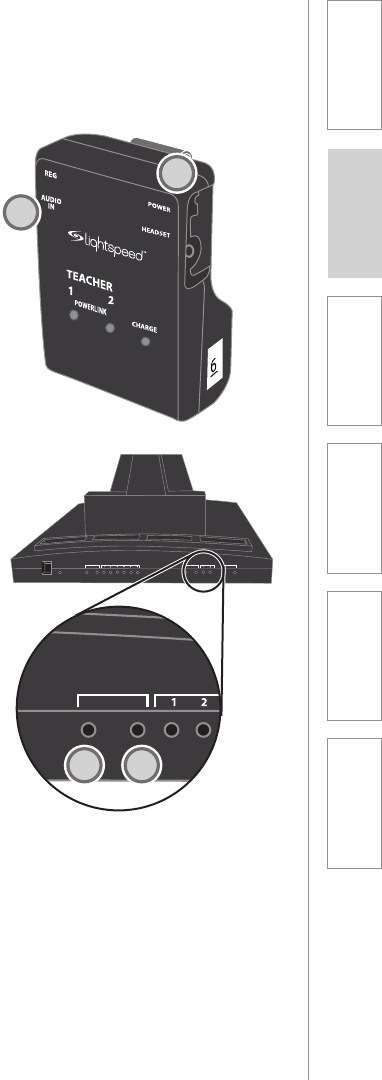
33
1. Overview 2. Initial Set-up 3. DaiIy Operation 4. Additional
Information
5. Maintenance &
Troubleshooting
6. Safety &
Specifications
BELT-PACK REGISTRATION
1. Turn on the new Belt-Pack.
2. Press the Belt-Pack registration
button on the Base Station. The
yellow Belt-Pack registration LED
on the Base Station should start
flashing.
3. Press the Belt-Pack registration
button on the new Belt-Pack.
Both of the blue Belt-Pack
registration LEDs on the new
Belt-Pack should start flashing
alternately.
4. Wait for the yellow Belt-Pack
registration LED on the Base
Station to change to a steady
yellow.
5. Wait for the blue Belt-Pack
registration LEDs on the new
Belt-Pack to settle on a single
steady blue LED.
6. The registration has failed if any
of the registration LEDs start to
flash rapidly.
7. If the registration fails repeat the
steps 2 through 5.
1
POWER
REGISTER
SPEAKERS
LINK
REMOTES
REGISTER
MULTIPACKS
REGISTER LINK
POWER
REGISTER
SPEAKERS
LINK
REMOTES
REGISTER
MULTIPACKS
REGISTER LINK
2 4
3
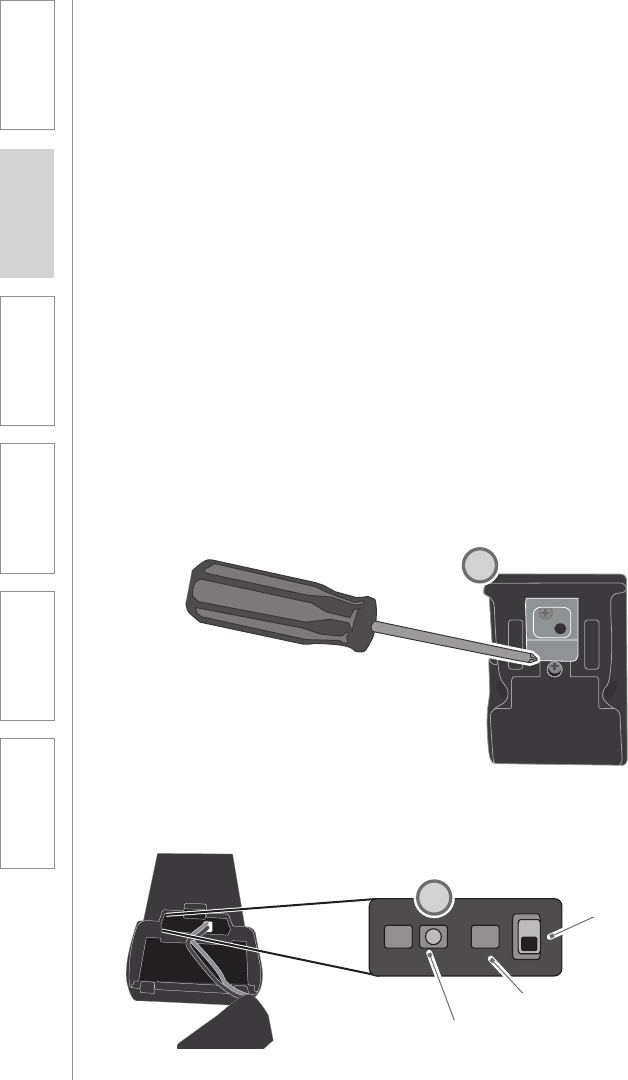
34
1. Overview 2. Initial Set-up 3. DaiIy Operation 4. Additional
Information
5. Maintenance &
Troubleshooting
6. Safety &
Specifications
REMOTE REGISTRATION
1. Make sure that the Remote is
adequately charged enough to
be operating.
2. Remove the battery cover.
3. Be sure that the Teacher Select
switch is in the proper position.
4. Turn on Base Station if it is not
already on.
5. Press the Remote Pairing button
on the Base Station and be sure
that the yellow pairing LED is
lighted.
6. Press the Remote Pairing button
on the Remote and be sure that
the green pairing LED is lighted.
INSIDE BELTPACK
PAIRING
BATTERY
TOGGLE
SWITCH
2
6
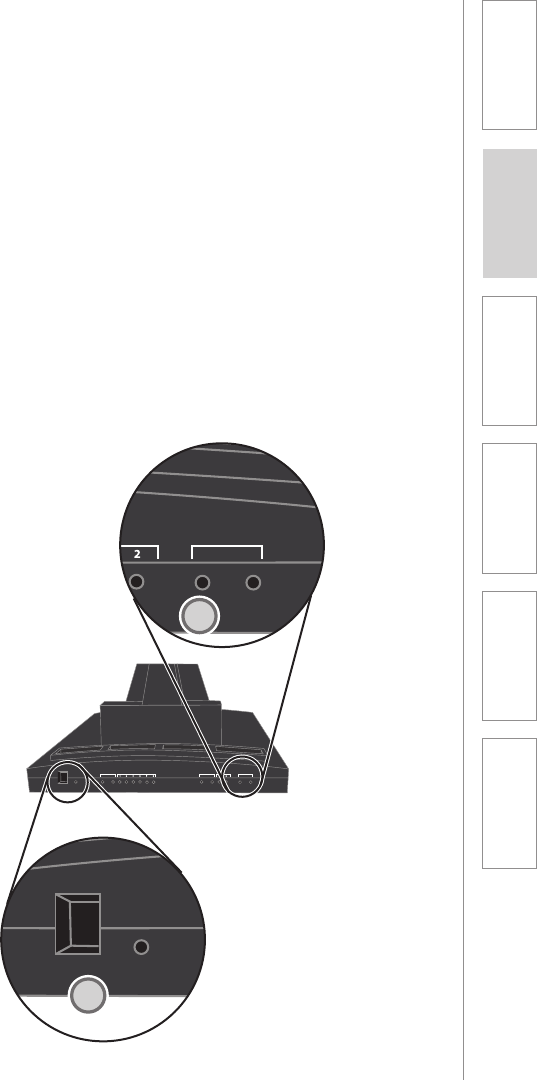
35
1. Overview 2. Initial Set-up 3. DaiIy Operation 4. Additional
Information
5. Maintenance &
Troubleshooting
6. Safety &
Specifications
REMOTE REGISTRATION CONT’D
7. Wait for both the yellow and
green pairing LEDs to turn off
simultaneously, typically after
about 5 seconds.
8. If the pairing LEDs turn off after
30 seconds then the Remote did
not pair to the Base Station.
9. Press the ALL button on
the remote – the button will
light indicating the remote is
registered.
10. If the pairing fails, repeat steps 5
through 7.
11. Rreplace the battery cover when
completed.
POWER
REGISTER
SPEAKERS
LINK
REMOTES
REGISTER
MULTIPACKS
REGISTER LINK
POWER
REGISTER
SPEAKERS
LINK
REMOTES
REGISTER
MULTIPACKS
REGISTER LINK
4
POWER
REGISTER
SPEAKERS
LINK
REMOTES
REGISTER
MULTIPACKS
REGISTER LINK
5
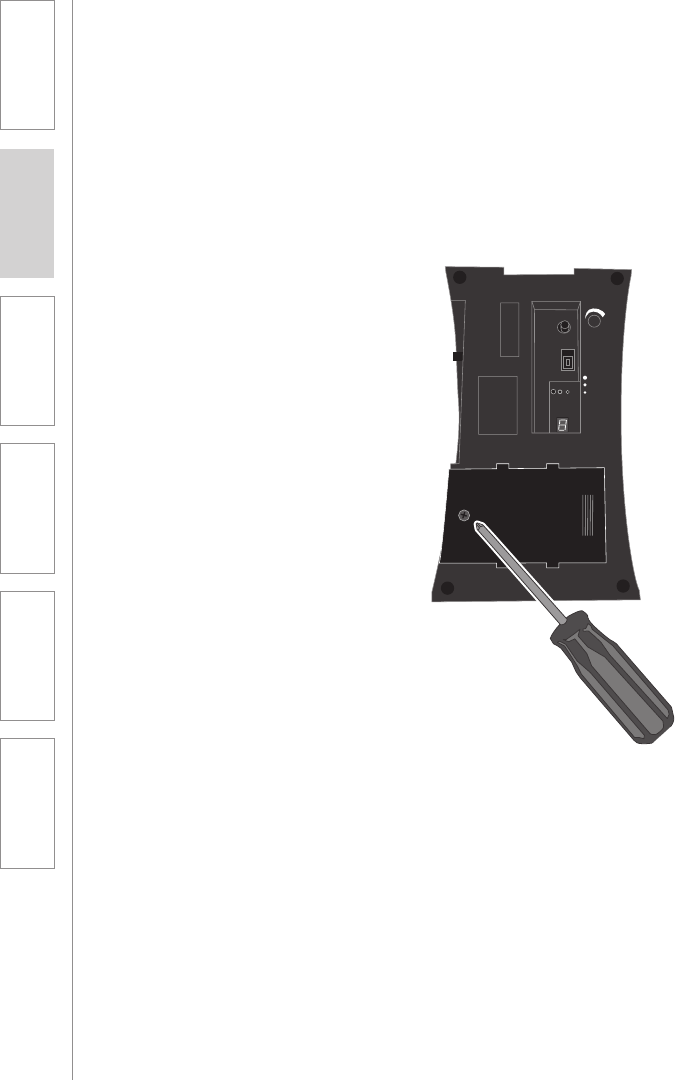
36
1. Overview 2. Initial Set-up 3. DaiIy Operation 4. Additional
Information
5. Maintenance &
Troubleshooting
6. Safety &
Specifications
BATTERY REPLACEMENT
Replacement of battery pack in
group speaker
1. Use a screw-driver to remove the
screw and the slide the battery
door open.
2. Slide the battery pack out and
disconnect the cable.
3. Take the new battery pack,
connect the cable as shown and
insert the battery pack into the
compartment.
4. Slide the cover back on and
tighten the screw to secure the
door.
Overview of batteries
The group speaker, teacher belt-pack and remote contain rechargeable battery
packs that require daily charging. The battery packs are warranted for 1-year but
have a useful life of about 2+ years before the should be replaced. The battery
packs must be purchased directly from Lightspeed, but can easily be installed by
the user.
VOL
ON
REG
LINK
REGISTER
STATION
#
OFF
POWER
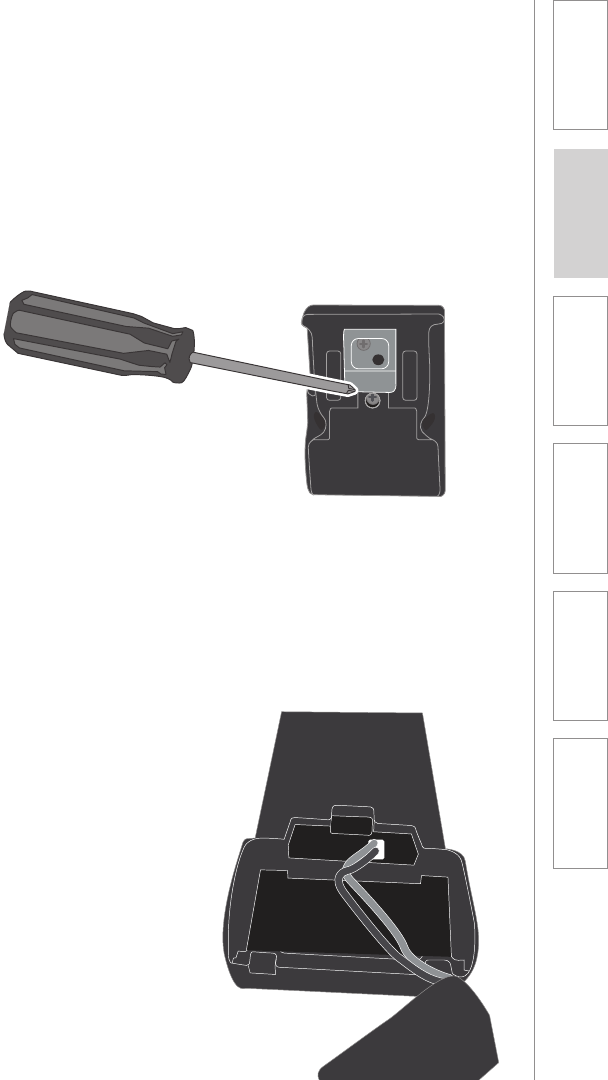
37
1. Overview 2. Initial Set-up 3. DaiIy Operation 4. Additional
Information
5. Maintenance &
Troubleshooting
6. Safety &
Specifications
BATTERY REPLACEMENT CONT’D
Replacement of battery pack in
belt-pack
1. Use a screw-driver to remove the
screw and the slide the battery
door open.
2. Disconnect the cable and slide
the battery pack out.
3. Take the new battery pack,
connect the cable as shown and
insert the battery pack into the
compartment.
4. Slide the cover back on and
tighten the screw to secure the
door.
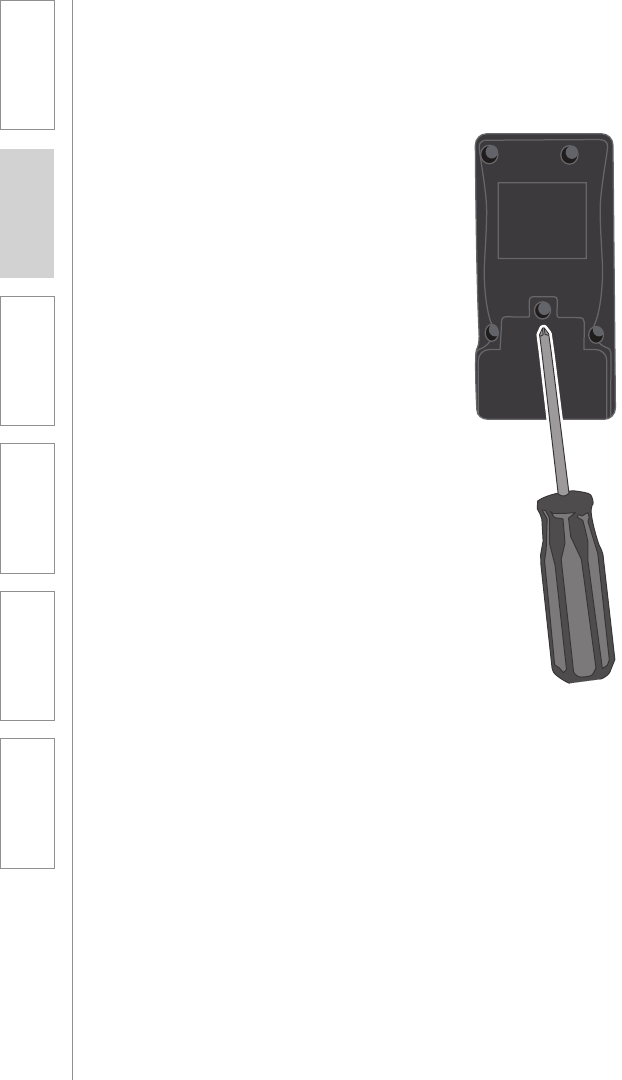
38
1. Overview 2. Initial Set-up 3. DaiIy Operation 4. Additional
Information
5. Maintenance &
Troubleshooting
6. Safety &
Specifications
BATTERY REPLACEMENT CONT’D
Replacement of battery pack in
remote
1. Use a screw-driver to remove the
screw and the slide the battery
door open.
2. Disconnect the cable and slide
the battery pack out.
3. Take the new battery pack,
connect the cable as shown and
insert the battery pack into the
compartment.
4. Slide the cover back on and
tighten the screw to secure the
door.

39
1. Overview 2. Initial Set-up 3. DaiIy Operation 4. Additional
Information
5. Maintenance &
Troubleshooting
6. Safety &
Specifications
ALL PROBLEMS: most problems are
related to low battery power.
SOLUTION: check the batteries and
ensure proper charging.
• Confirm batteries are properly
charged each night.
• Whenplacingacomponentina
charger, ensure the RED charging
LED turns on. The GREEN
charging light will turn on when a
full charge is reached.
• Regardlessofbatterylife,theRED
light will turn on for 20-30 minutes
to check status. When battery is
full, the light will turn GREEN at
some time after that.
• Fullychargedbatterieswill
operate properly throughout a full
school day for a period of at least
1-2 years. If the batteries are older,
they likely need to be replaced.
PROBLEM: No audio from group
speaker.
SOLUTION: follow these steps to
isolate and eliminate the problem.
• Ensure group speaker power is on.
o Turn the speaker on.
• Ensureheadsetisproperly
connected into the belt-pack
• Ensurethemutebuttononthe
remote is not turned on. The mute
button should be un-lighted and
the ALL and speaker number
buttons selected should be green.
• Ensurethegroupspeakervolume
is set to a nominal level. If it is
turned all the way down, there will
be no audio.
• Ensuregroupspeakerisproperly
linked as indicated by the
“READY” LED on the bottom.
o Try turning the speaker off, then on
again and wait up to 30 seconds
for it to properly link.
• Ensureteacherbelt-packisonand
“READY” for use as indicated by a
solid blue light.
o Turn the belt-pack on and wait up
to 30 seconds for it to properly
link.
• Ensureteacherremoteisproperly
registered.
o Press the ALL button. The GREEN
LED should light.
o If it doesn’t light, make sure the
belt-pack and group speaker are
both “READY.”
o Ensure the batteries are fully
charged. If the RED battery low
LED is on, it can experience
intermittent operation.
Note: Most problems are directly related to low battery power. Please run
through the “Battery Check” items first. For remaining troubleshooting, use
known good, fully-charged batteries.
TROUBLESHOOTING

40
1. Overview 2. Initial Set-up 3. DaiIy Operation 4. Additional
Information
5. Maintenance &
Troubleshooting
6. Safety &
Specifications
PROBLEM: Remote does not light or
activate any group speakers
SOLUTION:
• Ensurethebatterieshaveacharge.
They should be charged nightly.
• TrypressingtheMUTEbutton.
– If this button lights, the remote
has a battery charge.
– If this button doesn’t light, the
battery is dead.
• Ensurethebasestationispowered
on.
• Ensureatleastonegroupspeaker
and at least one belt-pack are
“READY” for operation.
– Once verified, try pressing the
ALL button on the remote. This
will activate any speaker and
any microphone that is linked
up.
• Ifusingateamteaching
configuration, ensure you are using
the correct remote with the correct
belt-pack (Teacher 1 with Teacher
1)
– Try using the second remote to
verify.
– If you are still unsure, open
the remote’s battery door and
observe the position of the
Teacher 1/Teacher 2 switch.
• Itispossibletheremoteisnot
properly registered to work with
the base station. Please refer
to the registration process to
reconnect.
PROBLEM: Belt-pack does not
indicate a “READY” signal
SOLUTION:
• Ensurethebatterieshaveacharge.
They should be charged nightly.
• Ensurethepowerswitchisturned
on. Once turned on, the LED
should begin blinking.
• Ensurethebasestationisturned
on. If the base station is power off,
the belt-pack has nothing to link
to.
• Powertheunitoff,thenonagain
after a few seconds. Wait for up
to 30 seconds for the blue LED to
turn solid, indicating READY for
operation.
• IfnoREADYsignalisindicated,
it is possible the belt-pack is not
properly registered to work with
the base station. Please refer
to the registration process to
reconnect.
TROUBLESHOOTING CONT’D

41
1. Overview 2. Initial Set-up 3. DaiIy Operation 4. Additional
Information
5. Maintenance &
Troubleshooting
6. Safety &
Specifications
Our Service Department (800.732.8999, 5 a.m. – 5 p.m., PST) will handle all your
repair/replacement needs.
Lightspeed’s FLEXCAT Group Audio System is guaranteed against malfunction
due to defects in materials and workmanship for a period of THREE (3) YEARS,
beginning at the date of the purchase invoice. If such malfunction occurs, the
product will be repaired or replaced (at Lightspeed’s option) without charge
during the warranty period.
Lightspeed’s Warranty Exchange Program applies to FLEXCAT systems within
the three (3) year warranty period. If an system component has an issue that
requires service, a refurbished replacement will immediately be sent to the
customer to minimize downtime. Customers will receive the exchange product(s)
or component(s) within 2-3 days. A prepaid return label will be included with
exchanged products so original malfunctioned equipment can be returned to
Lightspeed. Any exchanged equipment will remain covered under the original
three (3) year warranty.
1. Warranty on primary components including: base station, group speakers,
belt-pack and remote is THREE (3) YEARS.
2. Warranty on headset microphones and Lightspeed NiMH rechargeable
battery packs is one (1) year.
3. Prepaid shipping label provided by Lightspeed for warranty repairs within the
U.S. Customers outside the U.S. should refer to the Lightspeed website (
www.lightspeed-tek.com) for warranty repair instructions.
4. Warranty does not extend to finish, appearance items, or malfunctions due
to abuse or operation other than specified conditions, nor does it extend
to incidental or consequential damages. Repair by other than Lightspeed
or its authorized service agencies will void this guarantee. Information on
authorized service agencies is available from Lightspeed Technologies, Inc.
SECTION 6:
SAFETY &
SPECIFICATIONS
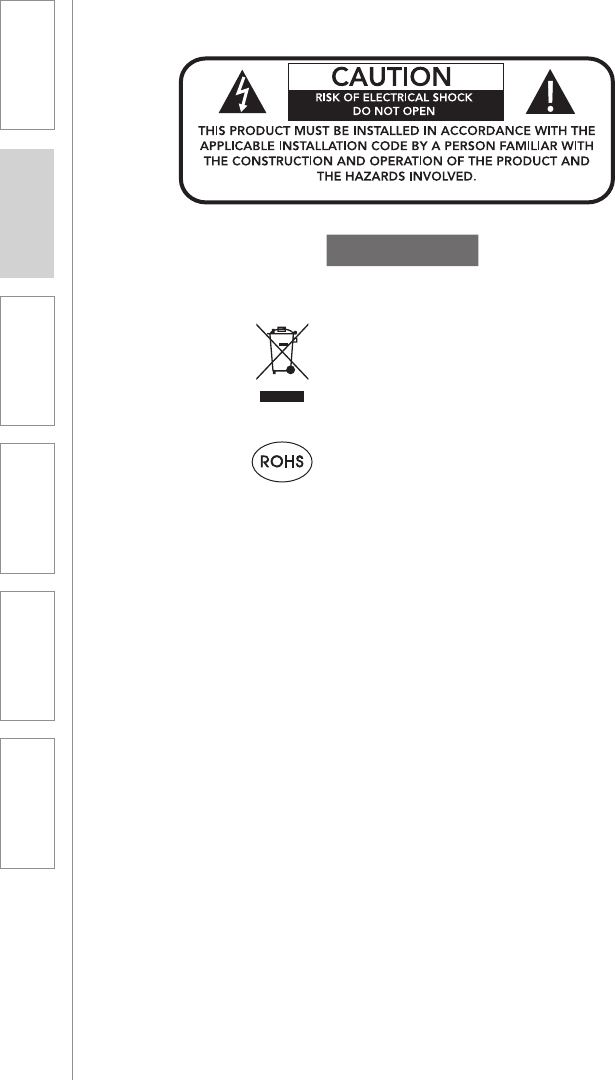
42
1. Overview 2. Initial Set-up 3. DaiIy Operation 4. Additional
Information
5. Maintenance &
Troubleshooting
6. Safety &
Specifications
This device complies with part 15 of the FCC Rules. Operation is subject to the following
two conditions: (1) This device may not cause harmful interference, and (2) this device
must accept any interference received, including interference that may cause undesired
operation.
WARNING: Changes or modifications to this equipment not expressly approved by
the party responsible for compliance could void the user’s authority to operate the
equipment.
NOTE: This equipment has been tested and found to comply withthe limits for a Class B
digital device, pursuant to Part 15 of the FCC Rules. These limits are designed to provide
reasonable protection against harmful interference in a residential installation. This
equipment generates, uses and can radiate radio frequency energy and, if not installed
and used in accordance with the instructions, may cause harmful interference to radio
communications.
However, there is no guarantee that interference will not occur in a particular installation.
If this equipment does cause harmful interference to radio or television reception, which
can be determined by turning the equipment off and on, the user is encouraged to try to
correct the interference by one or more of the following measures:
• Reorient or relocate the receiving antenna.
• Increase the separation between the equipment and receiver.
• Connect the equipment into an outlet on a circuit different from that to which the
receiver is connected.
• Consult the dealer or an experienced radio/TV technician for help.
CAUTION: To maintain the compliance with the FCC’s RF exposure guideline, place
the FLEXCAT Charging Base and FLEXCAT Student Group Speaker at least 20 cm from
nearby persons.
For body worn operation, the FLEXCAT belt-pack has been tested and meets the FCC RF
exposure guidelines when used with the Lightspeed accessories supplied or designated
for this product. Use of other accessories may not ensure compliance with FCC RF
exposure guidelines.
SAFETY WARNINGS AND CERTIFICATIONS
CERTIFICATIONS
Lightspeed Technologies launched a formal
product recycle program in Europe that
complies with the European Union Directive
2002/96/EC on Waste Electrical and Electronic
Equipment (“WEEE Directive”). Please visit our
website at www.Lightspeed-tek.com for more
information.
This product is manufactured using lead-free
processes and is free of other materials
harmful to the environment. It conforms to the
most stringent new European guidelines for
consumer products (RoHS).
!
This Class B digital apparatus complies with Canadian ICES-003.
Cet appareil numérique de la classe B est conforme à la norme NMB-003 du Canada.
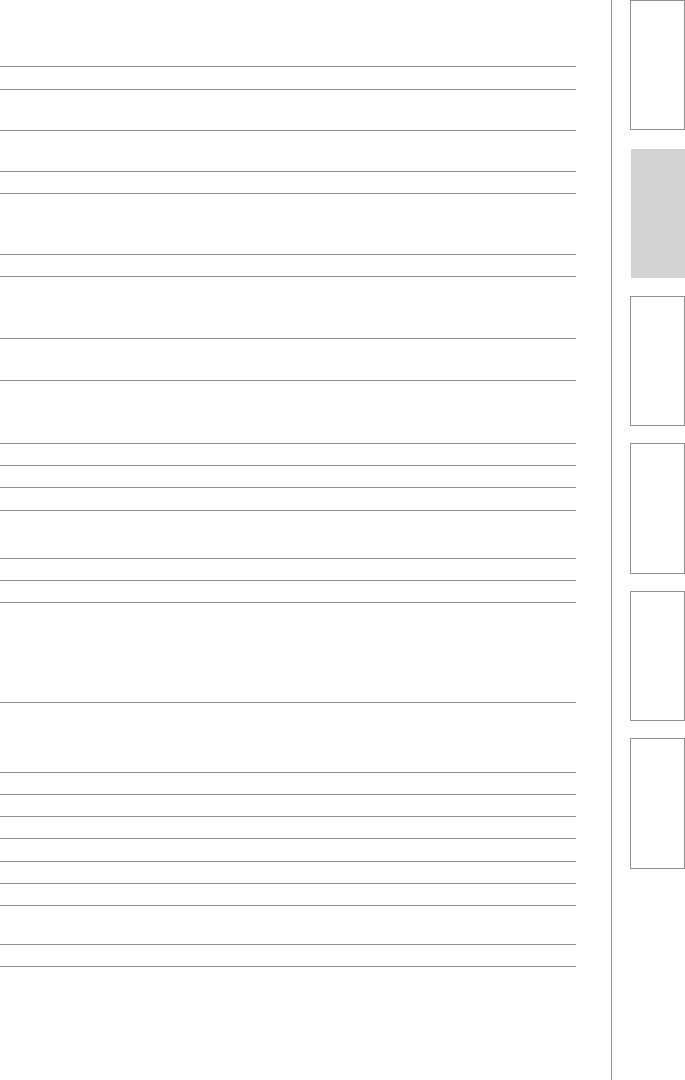
43
1. Overview 2. Initial Set-up 3. DaiIy Operation 4. Additional
Information
5. Maintenance &
Troubleshooting
6. Safety &
Specifications
BASE STATION
DC Power Input: 16V / 2.0A
Cradle Charging: 1-4 group speakers; 1-2 teacher
belt-packs; 1-2 handheld remotes
DC Charge out: 16V / 0.3A for 1-2 additional
group speakers
Audio Inputs: 3.5mm stereo x2
Wireless communication: DECT 1.9 GHz wideband for
audio connections; RF4CE for
control signals
Power switch with LED Indicator
Audio Link indicators: 6 LED for link to group speakers
1-6; 2 LED for link to teacher belt-
packs 1-2
Device Registration: push button for
speaker(s), belt-pack(s), and remote(s)
2.06/2.54; 3.2/3.7 MHz
Dimensions (L x W x H): 15.75” x 12” x 9.2”
GROUP SPEAKERS (1-6)
Battery Power: 12V NiMH battery pack
Audio output power: 5 Watts per speaker
Integrated Speaker: 2” balanced mode radiator (BMR)
Integrated Microphone: omni-directional electret
Wireless communication: DECT 1.9 GHz wideband
Cradle charging: 2 contacts for cradle charging
DC charging input: 16V / 0.3A for alternate charging
cable
Audio output: 3.5mm and USB
Registration: push button and LED for registra-
tion with base station
Dimensions (L x W x H): 8.5” x 5.0” x 3.5”
TEACHER BELT-PACK (1-2):
Battery Power: 2.5V NiMH battery pack
Cradle charging: 2 contacts for cradle charging
Wireless communication: DECT 1.9 GHz wideband
Headset Input: 2.5mm TRS
Audio Input: 3.5mm stereo
Power: on/off switch
Registration: push button and LED for registra-
tion with base station
Dimensions (L x W x H): 2.75” x 2.0” x 1.0”
SYSTEM SPECIFICATIONS
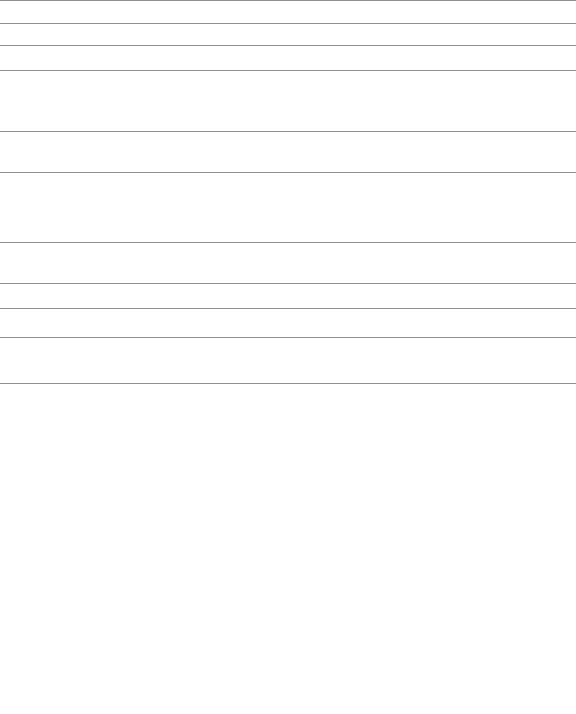
44
HANDHELD REMOTE (1-2)
Battery Power: 2.5V NiMH battery pack
Cradle charging: 2 contacts for cradle charging
Wireless communication: RF4CE
Controls: Group speaker selection 1-6; All
speaker selection; Microphone
mute; Earpiece volume
Registration: push button and LED for
registration with base station
Dimensions (L x W x H): 4.25” x 2.0” x 1.0”
HEADSET
Description: under-the-ear headset with boom
microphone and in ear piece
Connector: 2.5mm
Microphone: wind smart voice tube
Controls: microphone mute and earpiece
volume up/down
SYSTEM SPECIFICATIONS CONT’D
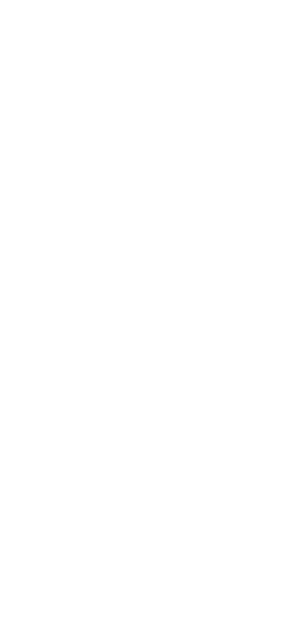
45
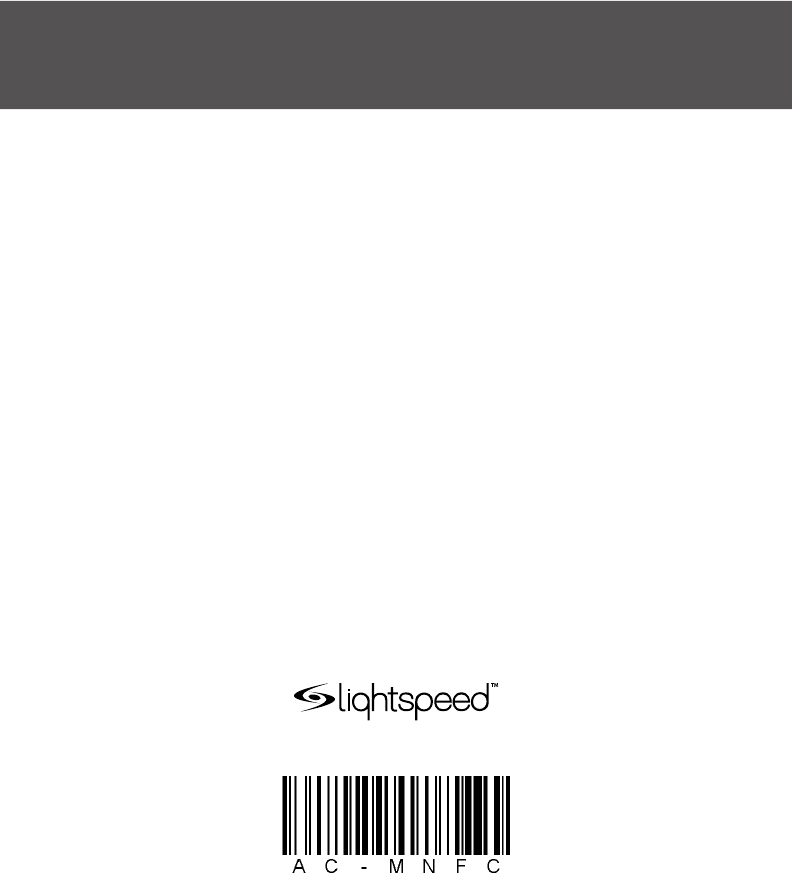
46
LIGHTSPEED TECHNOLOGIES
11509 SW HERMAN ROAD / TUALATIN, OR 97062
TOLL FREE: 800.732.8999 / PHONE: 503.684.5538 / FAX: 503.684.3197
LIGHTSPEED-TEK.COM
MN0422US01-0