Lightspeed Technologies LSFM FLEXMIKE User Manual
Lightspeed Technologies Inc. FLEXMIKE
User Manual
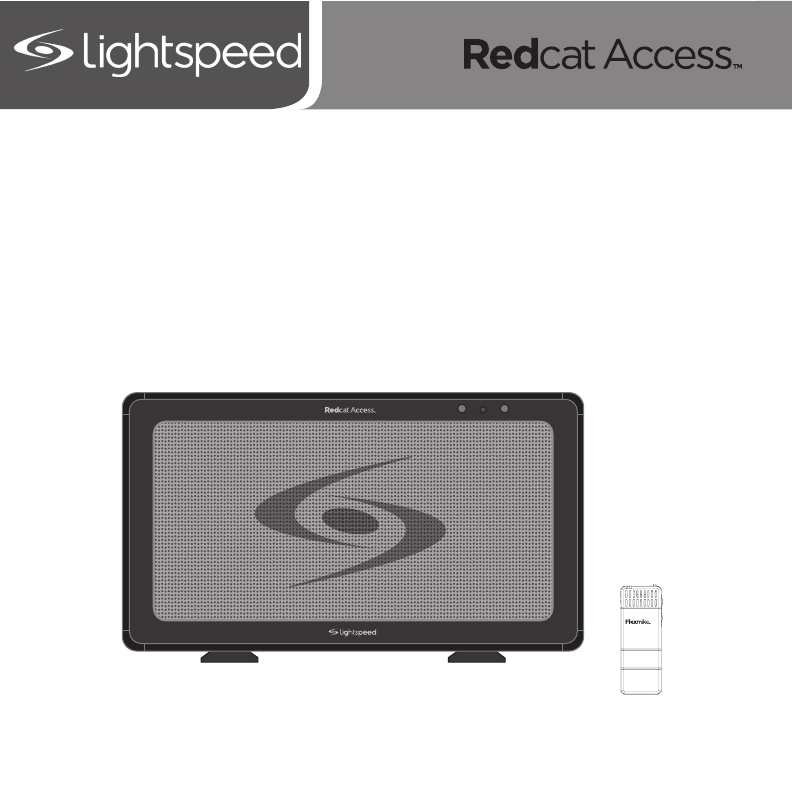
User Manual
Classroom Audio System
1POWER 2
1 2
Teacher
INPUT
lightspeed-tek.com
800.732.8999
1 2
Teacher
1 2
Teacher
INPUT
VOL
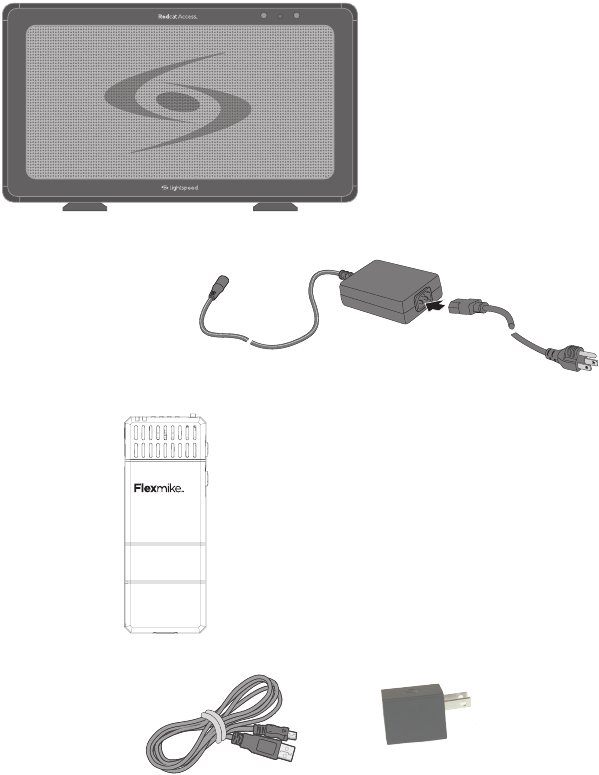
SECTION 1:
OVERVIEW
SYSTEM COMPONENTS AND UNPACKING
The standard configuration of the Redcat® Access will contain:
Wall Charger &
Charging Cables
Flexmike®
Classroom
Microphone
1 2
Teacher
INPUT
lightspeed-tek.com
800.732.8999
1 2
Teacher
1 2
Teacher
INPUT
VOL
1POWER 2
Redcat® Access
Receiver/Amplifier
with Table Stand and
Power Supply

TOP PANEL CONTROLS AND
CONNECTIONS
FRONT PANEL INDICATORS
1POWER 2
122
1. MIC VOLUME: Controls the volume level of the
microphones.
2. TONE CONTROL: Adjusts the audio level for
optimum sound quality.
MICROPHONE
VOLUME
MINMAX BASSTREBLE
TONE
12
1. POWER ON INDICATOR: The power LED will glow blue
when power is applied.
2. MIC 1 & MIC 2: Mic link and registration indicators
a. Flashing amber indicates registration is in process.
b. Solid green indicates a link has been established.
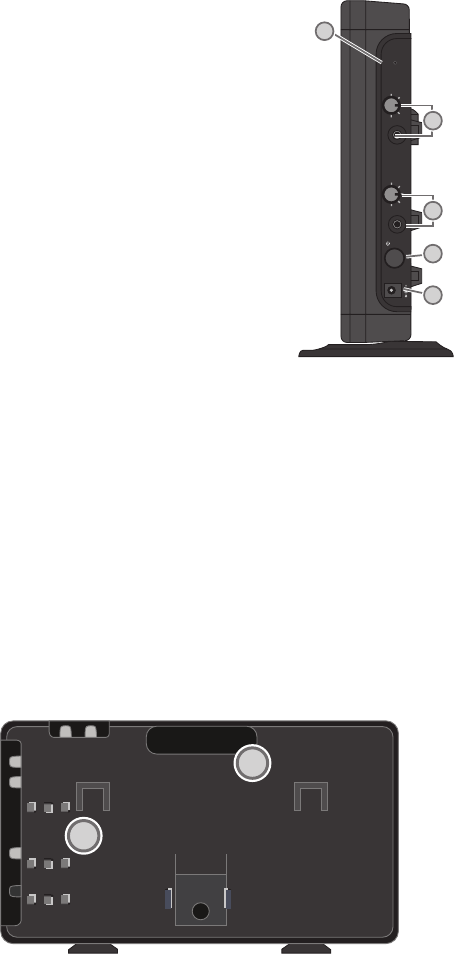
SIDE PANEL CONTROLS AND
CONNECTIONS
1. REGISTRATION: Press this button
if there is a new microphone to be
registered.
2. AUDIO INPUT VOLUME CONTROL
& INPUT JACK: 3.5mm stereo
connector for connecting
classroom audio sources to the
Redcat Access (RCA). Controls the
volume level of the audio input
from the connected audio source..
3. AUDIO OUTPUT VOLUME CONTROL
& OUTPUT JACK: 3.5mm stereo
connector for connecting to an
assisted listening device (ALD)
or to a computer for recording.
Controls the volume level of the
audio output.
4. POWER SWITCH: This switch is used
to turn the RCA on or off. The front
panel blue LED lights when power
is on
5. DC POWER INPUT JACK: Plug the
power supply (16V/2.0A) into this
jack.
REGISTER
AUDIO IN
MIN
MAX
AUDIO
(ALD) OUT
MIN
MAX
ON/OFF
DC INPUT
16V/2.0A
2
1
4
5
3
REAR PANEL CONTROLS AND CONNECTIONS
1. CARRYING INSET: Cutaway grip for moving or carrying
the Redcat Access.
2. CABLE MANAGEMENT AND STRAIN RELIEF
Testing Purposes Only
1
2
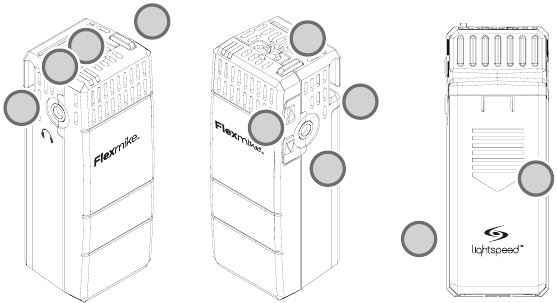
FLEXMIKE CONTROLS AND CONNECTIONS
1 2
Teacher
INPUT
lightspeed-tek.com
800.732.8999
1 2
Teacher
1 2
Teacher
INPUT
VOL
1 2
Teacher
INPUT
lightspeed-tek.com
800.732.8999
1 2
Teacher
1 2
Teacher
INPUT
VOL
1. POWER/MUTE SWITCH: press and hold to power on, press to
mute, press and hold to power off.
2. MIC 1 STATUS: lighted to indicate microphone is registered as
MIC 1
• Blue: solid = normal operation; flashing = linking in process
• Red: solid = muted; flashing = muted while linking in process
3. MIC 2 STATUS: lighted to indicate microphone is registered as
MIC 2 (same behavior as MIC 1 status light above)
4. *EARBUD CONNECTION: connect the 3.5mm earbud jack for
monitoring (*for use with Flexcat Pods only)
5. CHARGING/LOW BATTERY INDICATOR: lights red when
charging, green when fully charged. When in operation, turns red
to indicate low battery.
6. MICROPHONE VOLUME UP/DOWN
7. AUDIO INPUT: connect audio source to send to Redcat Access
8. LANYARD INTERFACE: insert the lanyard into this hook to wear
the Flexmike.
9. BATTERY DOOR: remove the battery door to replace the
rechargeable battery pack
10. REGISTRATION: (inside battery compartment - not shown) only
used when adding or replacing Flexmike.
1 2
Teacher
INPUT
lightspeed-tek.com
800.732.8999
1 2
Teacher
1 2
Teacher
INPUT
VOL
1
10
9
8
7
6
5
4
3
2
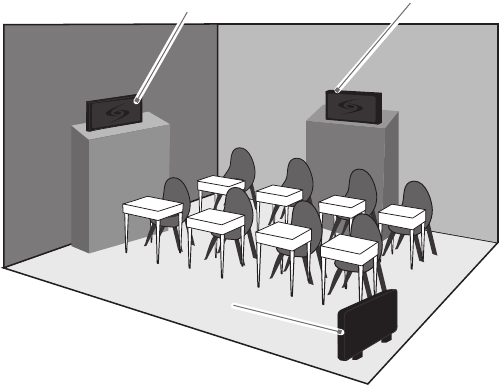
The Redcat Access is shipped with a table stand connected and ready for use.
Alternatively, the table stand can be used as the wall mount bracket.
Advantages of either include:
SECTION 2:
SET-UP & USE
1. DETERMINE SET-UP LOCATION
1A. TO SET-UP ON TABLE-TOP
Tabletop (recommended):
•Virtuallynosetuptime
•Greaterexibilitytomoveto
different locations
First, consider that the Redcat Access
should be placed within 7 feet of
an electrical outlet and on a surface
about 3-6 feet off the ground.
Next, find a location as far away as
possible from the teacher who will
be using the mic. The best place is
against the wall opposite where the
teacher will be speaking. If this is not
possible, other good locations are
along either wall next to the teacher
or in a corner. Avoid placing the RCA
next to where the teacher instructs.
Putting the Redcat Access in close
proximity to the teacher’s mic can
result in feedback.
Wall-mount:
•Morepermanentsetup
•Greatersecurity
Avoid!
Good placement Best placement
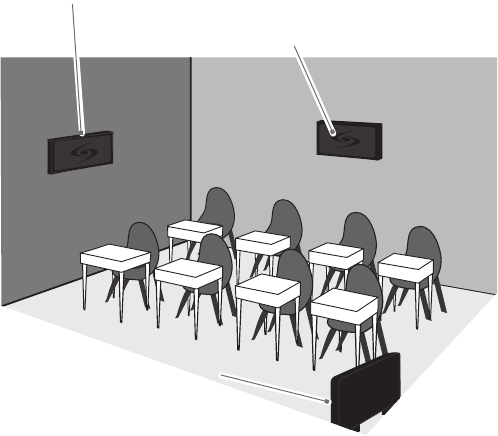
1B. TO SET-UP MOUNTED ON A WALL
First, consider that the RCA should be
placed within 7 feet of an electrical
outlet and about 6-8 feet off the
ground.
Next, find a location as far away as
possible from the teacher who will
be using the mic. The best place is
centered on the long wall opposite
the teacher. If this is not possible,
other good locations are on the wall
next to the teacher. Avoid placing
the RCA on any wall close to where
the teacher usually stands to instruct
the class. Having the teacher’s mic
too close to the RCA can result in
feedback.
Good placement
Best placement
Avoid!
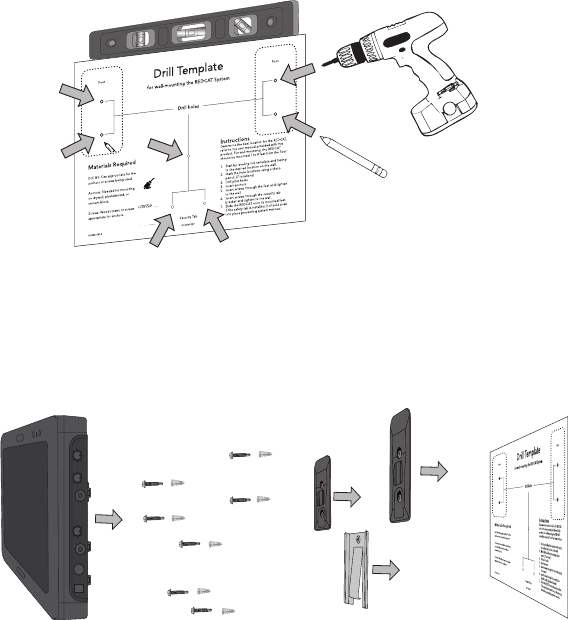
1B. TO SET-UP MOUNTED ON A WALL CONT’D
1. Level template and tape to wall
2. Mark position of drill holes on wall
3. Drill pilot holes
4. Insert anchors
5. Insert screws through the RCA feet into the anchors
6. If using optional security bracket, mount on wall using the
provided screws and anchors
7. Slide the Redcat Access onto the wall mounted feet
Drill Template
for wall-mounting the REDCAT System
Drill holes
Instructions
Determine the best location for the REDCAT,
refer to the user manual provided with this
product. For wall mounting, the REDCAT
should be mounted 7 to 8 feet from the floor.
1. Start by leveling this template and taping
to the desired location on the wall.
2. Mark the hole locations using a sharp
pencil. (7 locations)
3. Drill pilot holes
4. Insert anchors
5. Insert screws through the feet and tighten
to the wall
6. Insert screws through the security tab
bracket and tighten to the wall.
7. Slide the REDCAT onto its mounted feet.
If the safety tab is installed, it should snap
into place preventing system removal.
Materials Required
Drill Bit: Size appropriate for the
anchors or screws being used.
Anchors: Needed for mounting
on drywall, plasterboard, or
cement block.
Screws: Wood screws or screws
appropriate for anchors.
Security Tab
Foot Foot
IG0432US01-0 AC-IGRC2DT
OR
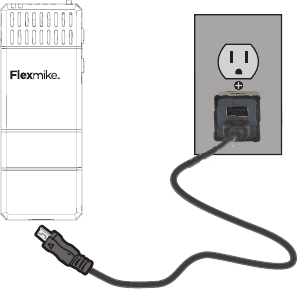
4. CHARGING THE FLEXMIKE
Before use, the Flexmike should be charged. It will take 8-9 hours for the
Flexmike to obtain a full charge. A fully charged Flexmike will last for up to 8
hours of use. If microphones are used daily, they should be charged each night
– microphones can be left charging constantly for up to 2 weeks without causing
degradation to battery life.
When plugged into a charger, a red light on the Flexmike indicates the battery
pack is charging. A green light indicates that charging is complete and a full
charge has been reached. See Troubleshooting section for more information.
Replacement NiMH battery packs may only be purchased through Lightspeed
Technologies (part # NH2.4). Do not attempt to charge with other battery packs.
They can overheat and expand creating a significant hazard and damaging the
microphone (this is not covered by warranty).
1. Plug wall charger into an electrical
outlet.
2. Plug the USB charging cable(s)
into the wall charger.
3. Plug the micro USB end of the
charging cable into USB port on
the bottom of the Flexmike.When
the Flexmike is fully charged the
LED on the mic will change to
green.
1 2
Teacher
INPUT
lightspeed-tek.com
800.732.8999
1 2
Teacher
1 2
Teacher
INPUT
VOL
5. OPERATING THE FLEXMIKE
Once the Flexmike is charged, follow these steps to set it up for use.
1. Turn the Redcat Access power
switch to the on position.
2. Remove the Flexmike from the
charging cable and put it on by
connecting the magnetic clasps
behing your neck. The Flexmike
will automatically power on when
it is left in the on position while
charging.
3. The microphone volume on the
Flexmike is set at the factory to the
mid point.
4. While speaking in a normal voice,
fine-tune the volume up or down.
Proper volume level should be as
follows:
• Yourvoiceshouldbeclearly
heard by another person on the
other side of the room.
• Youshouldbarelybeableto
hear your own voice.
• Thereshouldnotbeanyaudio
“feedback” or squealing
outside of 2-3 feet (if there is,
turn the volume down slightly).
REMEMBER: This equipment
supplements the user’s voice so they
are able to speak in a conversational
tone. Having the volume set too high
will result in feedback and listener
fatigue.
6. Once initial volume level is set,
walk around the room and listen
for overall audio quality.
7. If further fine-tuning is required,
you may need to adjust the Tone
Control on the top of the RCA.
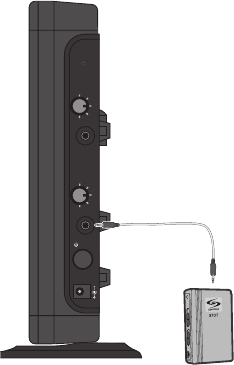
1. Turn the ALD (Assistive Listening
Device) volume control on the
Redcat Access side panel all way
the down.
2. Determine the size and type of
audio input jack on the device as
many manufacturers’ products
differ in connector size and shape.
The Lightspeed 370 Transmitter
requires a 3.5mm to 3.5mm
patch cable (part# MMC3535, not
included).
3. Connect a patch cable from the
ALD’s microphone jack or AUX
input to the 3.5mm audio jack
labeled “ALD OUT” on the side
of the RCA.
4. With the RCA and ALD turned on,
speak into the Flexmike and slowly
adjust the ALD volume control
until the appropriate audio level is
attained in the ALD’s receiver
headphones.
5. It may be necessary to adjust
the volume on the Personal FM
receiver to achieve appropriate
volume level.
OUTPUT TO ASSISTIVE LISTENING
DEVICE (ALD)
REGISTER
AUDIO IN
MIN
MAX
AUDIO
(ALD) OUT
MIN
MAX
ON/OFF
DC INPUT
16V/2.0A
ALL PROBLEMS: Most Problems are
related to low battery power.
SOLUTION: Battery Check
• Conrmbatteriesarecharged
each night.
• Conrmproperbatteriesare
used. The Flexmike requires the
Lightspeed NH2.4 rechargeable
sensing battery pack for proper
charging.
•Makesurethemicrophonesobtain
a full charge. Full charge will last
eight hours.
• Whenpluggingthechargingcable
into the transmitter, ensure the red
charging LED turns on. The green
LED will turn on when a full charge
is reached.
PROBLEM: Flexmike does not
indicate a “Ready” signal (solid
blue or red LED)
SOLUTION: Follow these steps to
ensure the system is ready to use.
• Ensurethepowerswitchonthe
Redcat Access is turned on.
• Ensurethepowerswitchonthe
Flexmike is turned on.Once turned
on, the LED should begin blinking.
• Powertheunitoff,thenonagain
after a few seconds. Wait for up
to 30 seconds for the blue LED to
turn solid, indicating READY for
operation.
PROBLEM: Low Volume or Feedback
SOLUTION: Follow these steps to
eliminate low volume or feedback.
• Checkvolumelevelonthe
amplifier. If the volume is too
high, feedback will occur. Adjust
accordingly.
• Adjustthevolumelevelonthe
Flexmike.
PROBLEM: No Sound From Amplifier
SOLUTION: Follow these steps to
produce sound from speakers.
• TurntheRedcatAccesson.
Confirm that the POWER light
located on the front panel is on.
• ConrmtheFlexmikeislinked
to the Redcat Access. The mic 1
signal light will be green on RCA
indicating a the Flexmike is linked.
• ConrmthatFlexmikeisturned
on. There will be a blue LED on
the top of microphone to indicate
it is powered on.
• ConrmthatFlexmikeisnot
muted. A solid red LED on the top
of microphone will indicate it is
muted.
Note: Most problems are directly related to low battery power. Please run
through the “Battery Check” items first. For remaining troubleshooting, use
known good, fully-charged batteries.
If you review these instructions and still have questions, call Lightspeed
Technical Services at 800.732.8999, 5 a.m. – 5 p.m., PST.
SECTION 4:
TROUBLESHOOTING
COMMON PROBLEMS AND SOLUTIONS
• Speakinanaturalvoice.Anormal
conversational speech level will
provide an adequate signal.
It is not necessary to increase
the intensity of your voice—the
audio system provides adequate
amplification (approximately 5 – 10
dB) above ambient room noises.
• Avoidwearingjewelrythatmayrub
or bump against the microphone.
• MutetheFlexmikeduringprivate
conversations with a student,
parent, or other classroom visitor.
You can tell the mic is muted when
the LED turns red.
• Rechargebatterypackeach
night. When recharged nightly,
operating time (actual usage) for
the transmitters will last through a
typical school day.
TIPS TO OBTAIN OPTIMUM AUDIO
PERFORMANCE
FCC Notice to user
This device complies with Part 15 of the FCC Rules. Operation is subject to
the following two conditions:
(1) This device may not cause harmful interference; and
(2) This device must accept any interference received, including interference
that may cause undesired operation.
This equipment has been tested and found to comply with the limits for
a Class B digital device, pursuant to Part 15 of the FCC Rules. These
limits are designed to provide reasonable protection against harmful
interference in a residential installation.
This equipment generates, uses, and can radiate radio frequency energy
and, if not installed and used in accordance with the instructions, may
cause harmful interference to radio communications. However, there is no
guarantee that interference will not occur in a particular installation.
If this equipment does cause harmful interference to radio or television
reception, which can be determined by turning the equipment off and on,
the user is encouraged to try to correct the interference by one or more of
the following measures:
•Reorientorrelocatethereceivingantenna(thatis,theantennaforradioor
television that is receiving” the interference).
•Reorientorrelocateandincreasetheseparationbetweenthe
telecommunications equipment and receiving antenna.
•Connectthetelecommunicationsequipmentintoanoutletonacircuit
different from that to which the receiving antenna is connected.
FCC RF Radiation Exposure Statement
For body worn operation, the portable part (Flexmike) has been tested and
meets FCC RF exposure guidelines.
This device must not be co-located or operating in conjunction with any
other antenna or transmitter. The changes or modifications not expressly
approved by the party responsible for compliance could void the user’s
authority to operate the equipment.
Canada Notice to user
English
This device complies with Industry Canada licence‐exempt RSS standard(s).
Operation is subject to the following two conditions:
(1) this device may not cause interference, and
(2) this device must accept any interference, including interference that may
cause undesired operation of the device.
French
Le present appareil est conforme aux CNR d’Industrie Canada applicables
aux appareils radio exempts de licence. L’exploitation est autorisee aux
deux conditions suivantes :
(1) l’appareil ne doit pas produire de brouillage, et
(2) l’utilisateur de l’appareil doit accepter tout brouillage radioelectrique
subi, meme si le brouillage est susceptible d’en compromettre le
fonctionnement
Canada RF Radiation Exposure Statement
English
Your mobile device is a radio transmitter and receiver. It is designed
not to exceed the limits for exposure to radio waves (radio frequency
electromagnetic fields) recommended by international guidelines. The
guidelines were developed by Health Canada and include a substantial
safety margin designed to assure the safety of all persons, regardless of
age and health.
French
Votre appareil mobile est un émetteur-récepteur radio. Il est conçu pour
ne pas dépasser les limites d’exposition aux ondes radio (champs
électromagnétiques de fréquence radio) recommandées par les
directives internationales. Les lignes directrices ont été élaborées par
Santé Canada et comprennent une marge de sécurité importante
destinée à assurer la sécurité de toutes les personnes, indépendamment
de l’âge et de la santé.
NOTICE FOR USB
NOTE: Lightspeed is not responsible for any changes or modifications
not expressly approved by the party responsible for compliance. Such
modifications could void the user’s authority to operate the equipment.
NOTE: This equipment has been tested and found to comply with the limits
for a Class B digital device, pursuant to part 15 of the FCC Rules. These
limits are designed to provide reasonable protection against harmful
interference in a residential installation. This equipment generates, uses
and can radiate radio frequency energy and, if not installed and used in
accordance with the instructions, may cause harmful interference to radio
communications. However, there is no guarantee that interference will
not occur in a particular installation. If this equipment does cause harmful
interference to radio or television reception, which can be determined by
turning the equipment off and on, the user is encouraged to try to correct
the interference by one or more of the following measures:
- Reorient or relocate the receiving antenna.
- Increase the separation between the equipment and receiver.
-Connect the equipment into an outlet on a circuit different from that to
which the receiver is connected.
-Consult the dealer or an experienced radio/TV technician for help.