Lightspeed Technologies LSRCA REDCAT ACCESS User Manual 04 Rev01
Lightspeed Technologies Inc. REDCAT ACCESS 04 Rev01
User Manual
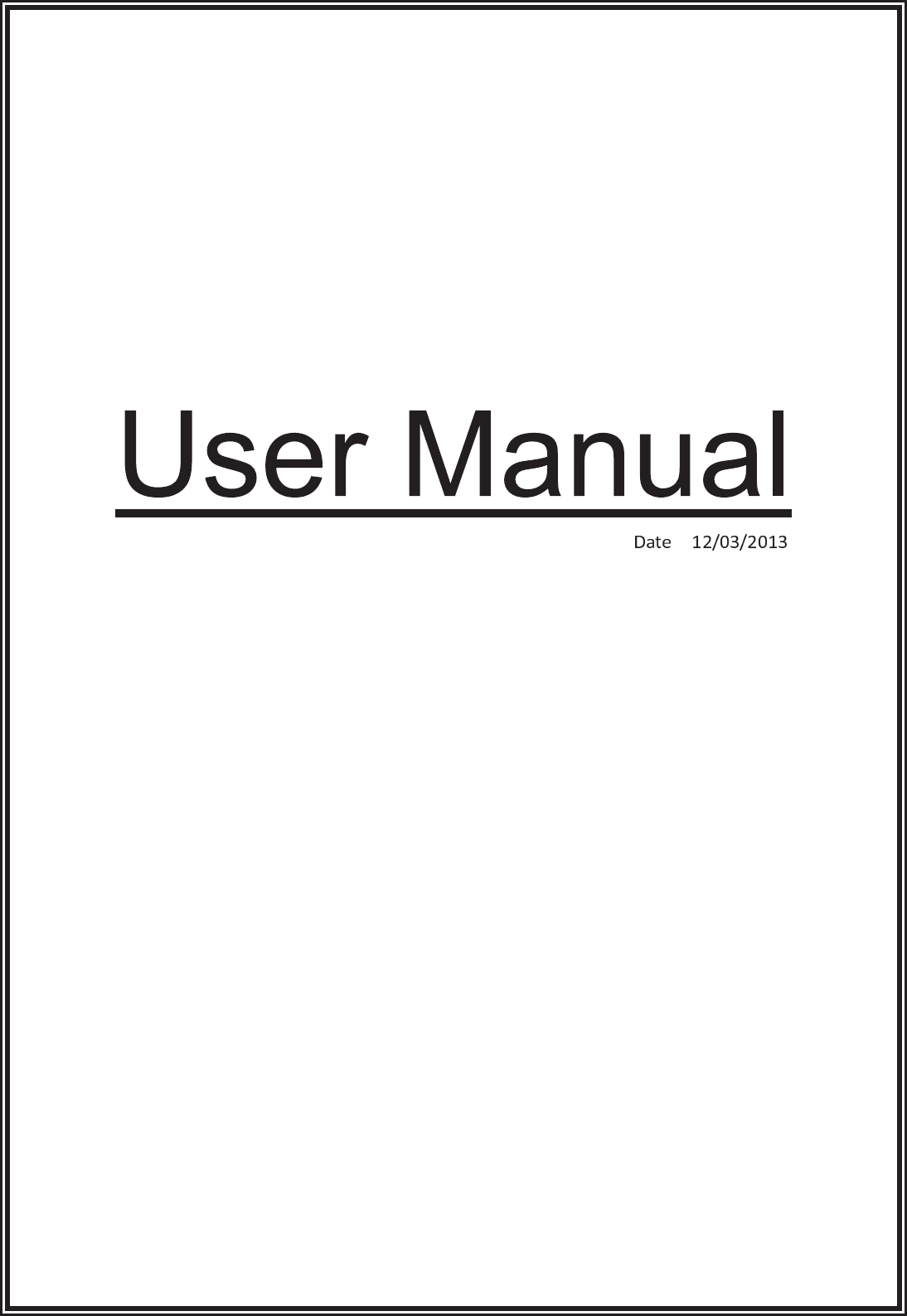
Κ

U s e r M a n u a l
Classroom Audio System
1 POWER 2
1 2
INPUT
VOL

TABLE OF CONTENTS
SECTION 1: 4 Important Safety Instructions
Overview 5 System Components and Unpacking
6 Optional Components
7 Front Panel Indicators
7 Top Panel Controls and Connections
8 Side Panel Controls and Connections
8 Rear Panel Features
9 Flexmike Controls and Connections
SECTION 2: 10 Step 1. Determine Set-up Location
Set-up & Use 10 1A. To Set-Up on Table Top
11 1B. To Set-Up Mounted on a Wall
13 Step 2. Connecting the Power Supply
14 Step 3. Audio Integration
15 Step 4. Charging the Flexmike
16 Step 5. Operating the Flexmike
17 Step 6. Output to Assistive Listening Device
(ALD)
18 Step 7. Using the Flexmike to Amplify
External Audio Equipment
19 Daily Use Instructions
SECTION 3: 20 Sharemike: Controls and Connections
Optional Accessories 21 Charging
22 Initial Set-Up
23 Media Connector: Controls and Connections
24 Initial Set-Up
SECTION 4: 25 Registration of Flexmike
Maintenance &
Troubleshooting
26 Battery Pack Replacement in a Flexmike
26 Troubleshooting Guide
28 Tips to Obtain Optimal Audio Performance
SECTION 5: 29 Warranty Statement
Warranty &
Specifications
30 Safety Warnings and Certifications
38 System Specifications

IMPORTANT SAFETY INSTRUCTIONS
1. Read these instructions.
2. Keep these instructions.
3. Heed all warnings.
4. Follow all instructions.
5. Do not use the apparatus near
water.
6. Clean only with dry cloth.
7. Do not block any ventilation
openings. Install in accordance
with the manufacturer’s
instructions.
8. Do not install near any heat
sources such as radiators,
heat registers, stoves, or other
apparatus (including amplifiers)
that produce heat.
9. Do not defeat the safety purpose
of the polarized or grounding-
type plug. A polarized plug
has two blades with one wider
than the other. A grounding-
type plug has two blades and
a third grounding prong. The
wide blade or the third prong is
provided for your safety. If the
provided plug does not fit into
your outlet, consult an electrician
for replacement of the obsolete
outlet.
10. Protect the power cord from
being walked on or pinched
particularly at plugs, convenience
receptacles, and the point where
they exit from the apparatus.
11. Only use attachments/
accessories specified by the
manufacturer.
13. Unplug this apparatus during
lightning storms or when unused
for long periods of time.
14. Refer all servicing to qualified
service personnel. Servicing is
required when the apparatus
has been damaged in any way,
such as power-supply cord or
plug is damaged, liquid has been
spilled or objects have fallen into
the apparatus, the apparatus
has been exposed to rain or
moisture, does not operate
normally, or has been dropped.
15. When the mains plug or
appliance coupler is used as the
disconnect device, it shall remain
readily operable.
16. Please keep the unit in a good
ventilation environment.
17. WARNING: To reduce the risk
of fire or electric shock, do not
expose this apparatus to rain or
moisture.
18. Apparatus shall not be exposed
to dripping or splashing and no
objects filled with liquids, such
as vases, shall be placed on the
apparatus.
12. Use only with a cart,
stand, tripod, bracket or
table specified by the
manufacturer, or sold with
the apparatus. When a cart is
used, use caution when moving
the cart/apparatus combination
to avoid injury from tip-over.
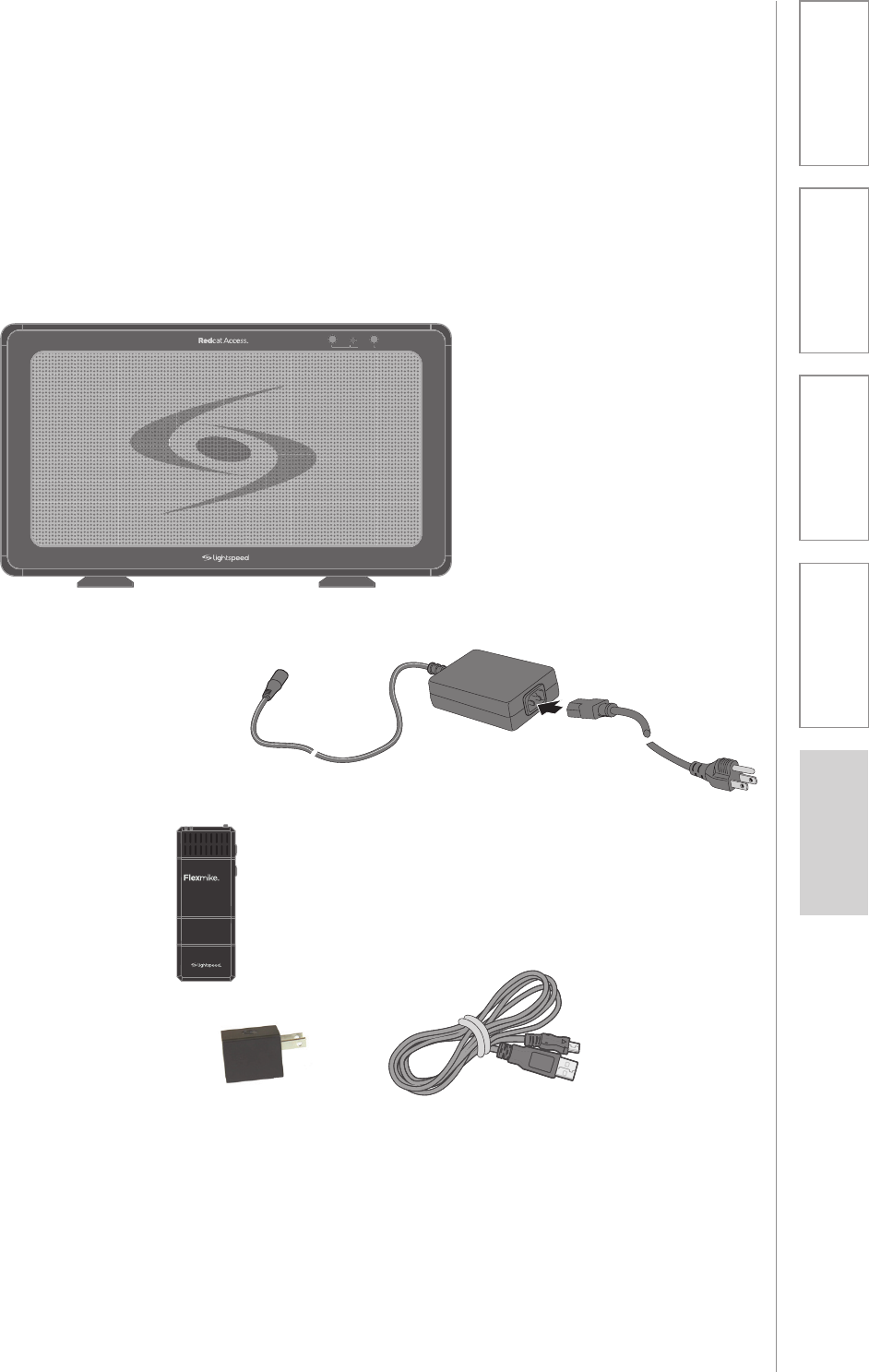
5
1. Overview 2. Setup & Use 3. Optional
Accessories 4. Troubleshooting 5. Warranty, Safety
& Specifications
SECTION 1:
OVERVIEW
SYSTEM COMPONENTS AND UNPACKING
The standard configuration of the Redcat Access will contain:
Wall Charger &
Charging Cable
Flexmike
Classroom
Microphone
1 2
1 P
OWER
2
Redcat Access Receiver/
Amplifier and Power
Supply
PLEASE NOTE: The Redcat Access and Microphone(s) are
registered together at the factory and are labeled as such. Please
keep all components together as a system. Moving them from one
system, or room, to another will result in the need to re-register
them to function.
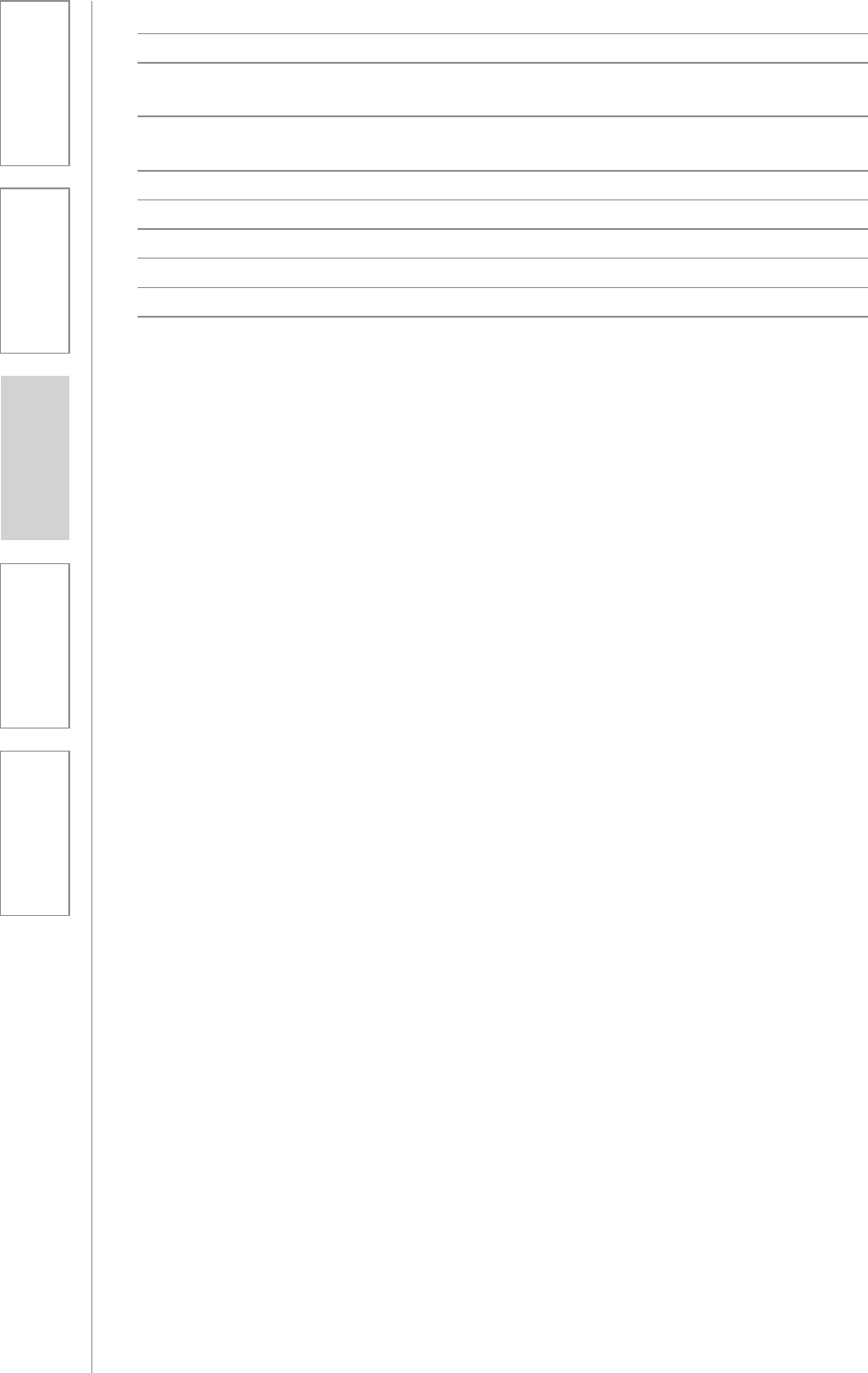
6
1. Overview 2. Setup & Use 3. Optional
Accessories 4. Troubleshooting 5. Warranty, Safety
& Specifications
Standard Accessories
RCA Redcat Access all-in-one system
16V-2.0-NA 16V/2.0A power supply for Redcat Access, U.S. and
Canada
16V-2.0-_ 16V/2.0A power supply for Redcat Access, specify
country
FM Flexmike classroom microphone with battery pack
NH2.4V AA NiMH rechargeable battery pack for Flexmike
FL Flexmike lavaliere cord
USB2-NA Flexmike wall charger, U.S. and Canada
USB2-INT Flexmike wall charger, specify country
USB-MCB USB Type A-Micro B charging cable for Flexmike
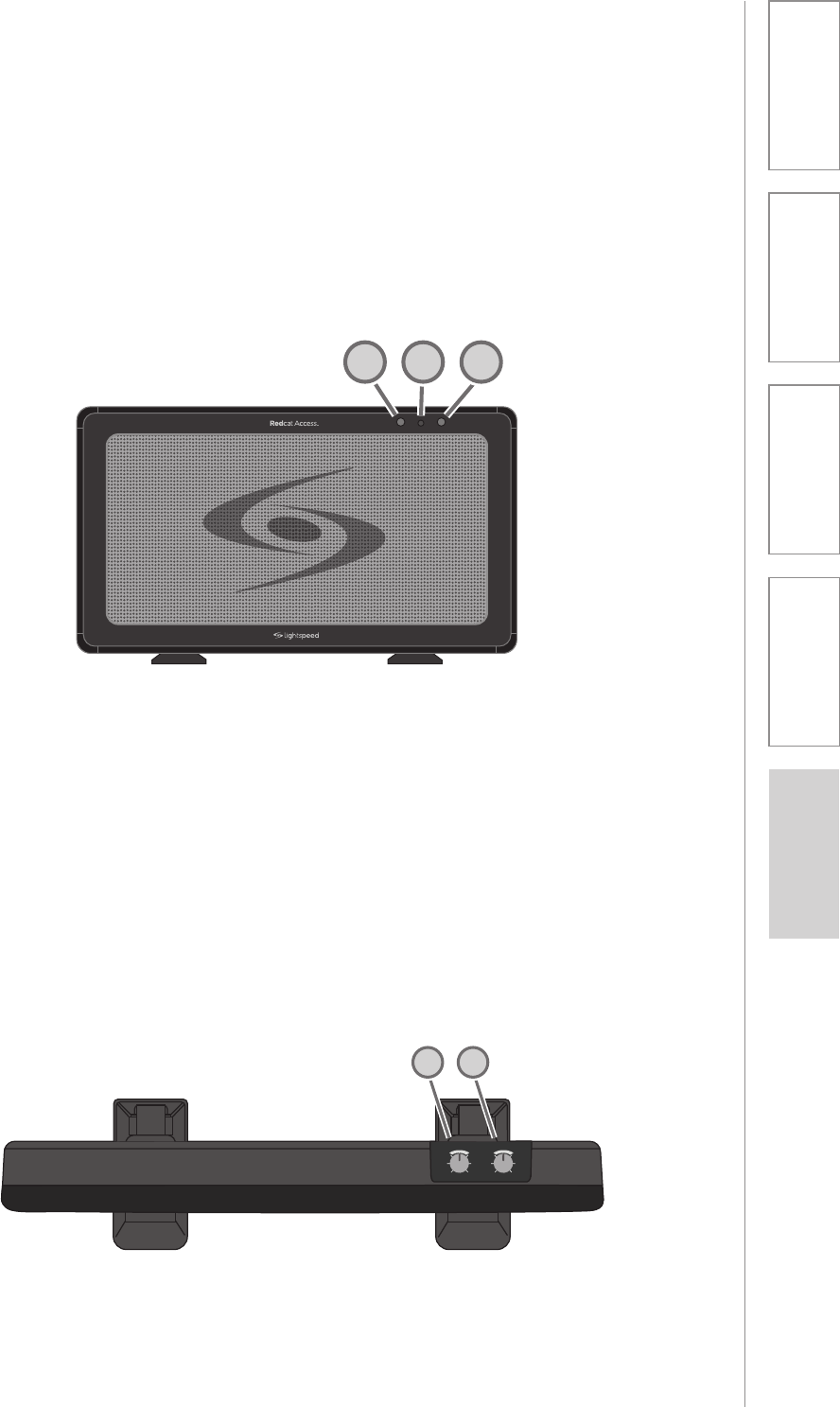
7
1. Overview 2. Setup & Use 3. Optional
Accessories 4. Troubleshooting 5. Warranty, Safety
& Specifications
TOP PANEL CONTROLS
FRONT PANEL INDICATORS
1 POWER 2
122
1. MIC VOLUME: Controls the volume level of the
microphones.
2. TONE CONTROL: Adjusts the audio level for
optimum sound quality.
MICROPHONE
VOLUME
MIN MAX BASSTREBLE
TONE
12
1. POWER ON INDICATOR: The power LED will glow blue
when power is applied.
2. MIC 1 & MIC 2: Mic link and registration indicators
a. Flashing amber indicates registration is in process.
b. Solid green indicates a link has been established.
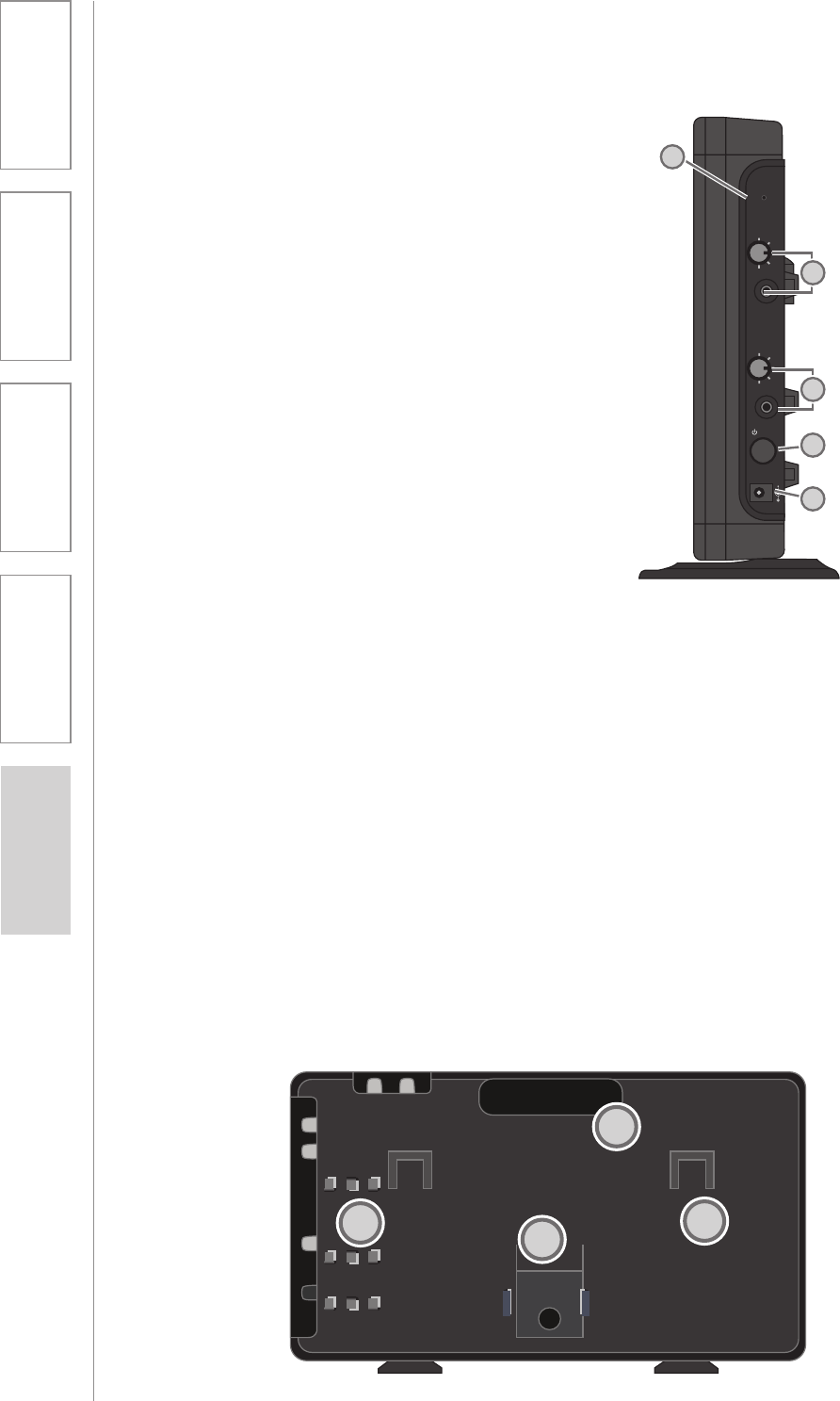
8
1. Overview 2. Setup & Use 3. Optional
Accessories 4. Troubleshooting 5. Warranty, Safety
& Specifications
SIDE PANEL CONTROLS AND
CONNECTIONS
1. REGISTRATION: Press this button
if there is a new microphone to be
registered.
2. AUDIO INPUT VOLUME CONTROL
& INPUT JACK: 3.5mm stereo
connector for connecting
classroom audio sources to the
Redcat Access. Controls the
volume level of the audio input
from the connected audio source.
3. AUDIO OUTPUT VOLUME CONTROL
& OUTPUT JACK: 3.5mm stereo
connector for connecting to an
assisted listening device (ALD)
or to a computer for recording.
Controls the volume level of the
audio output.
4. POWER SWITCH: This switch is used
to turn the Redcat Access on or
off. The front panel blue LED lights
when power is on.
5. DC POWER INPUT JACK: Plug the
power supply (16V/2.0A) into this
jack.
REGISTER
AUDIO IN
MIN
MAX
AUDIO
(ALD) OUT
MIN
MAX
ON/OFF
DC INPUT
16V/2.0A
2
1
4
5
3
REAR PANEL FEATURES
1. CARRYING INSET: Cutaway grip for moving or carrying
the Redcat Access.
2. CABLE MANAGEMENT AND STRAIN RELIEF
3. WALL MOUNTING SLOTS
4. SECURITY BRACKET SLOT
Testing Purposes Only
1
23
4
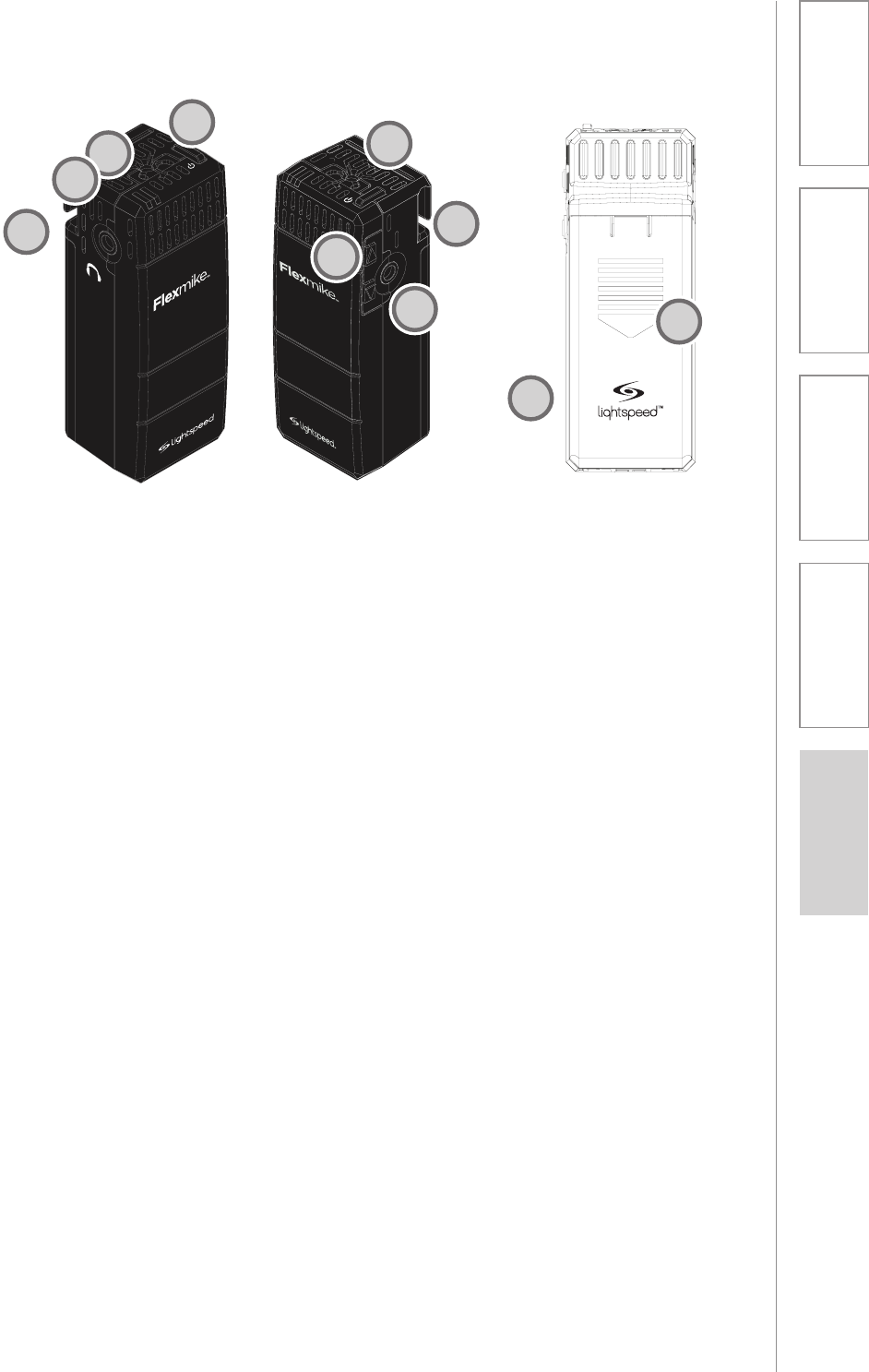
9
1. Overview 2. Setup & Use 3. Optional
Accessories 4. Troubleshooting 5. Warranty, Safety
& Specifications
FLEXMIKE CONTROLS AND CONNECTIONS
1 2
1 2
INPUT
VOL
1. POWER/MUTE SWITCH: press and hold to power on, press to
mute, press and hold to power off.
2. MIC 1 STATUS: lighted to indicate microphone is registered as
MIC 1
UÊ Blue: solid = normal operation; Blue: flashing = linking in
process
UÊ Red: solid = muted; Red: flashing = muted while linking in
process
3. MIC 2 STATUS: lighted to indicate microphone is registered as
MIC 2 (same behavior as MIC 1 status light above)
4. EARBUD CONNECTION*: connect the 3.5mm earbud jack for
monitoring (*for use with Flexcat Pods only)
5. CHARGING/LOW BATTERY INDICATOR: lights red when
charging, green when fully charged. When in operation, turns red
to indicate low battery.
6. MICROPHONE VOLUME UP/DOWN
7. AUDIO INPUT: connect audio source to send to Redcat Access
8. LANYARD INTERFACE: insert the lanyard into this hook to wear
the Flexmike.
9. BATTERY DOOR: remove the battery door to replace the
rechargeable battery pack
10. REGISTRATION: (inside battery compartment - not shown) only
used when adding or replacing Flexmike.
lightspeed-tek.com
800.732.8999
1
10
9
8
7
6
5
4
3
2
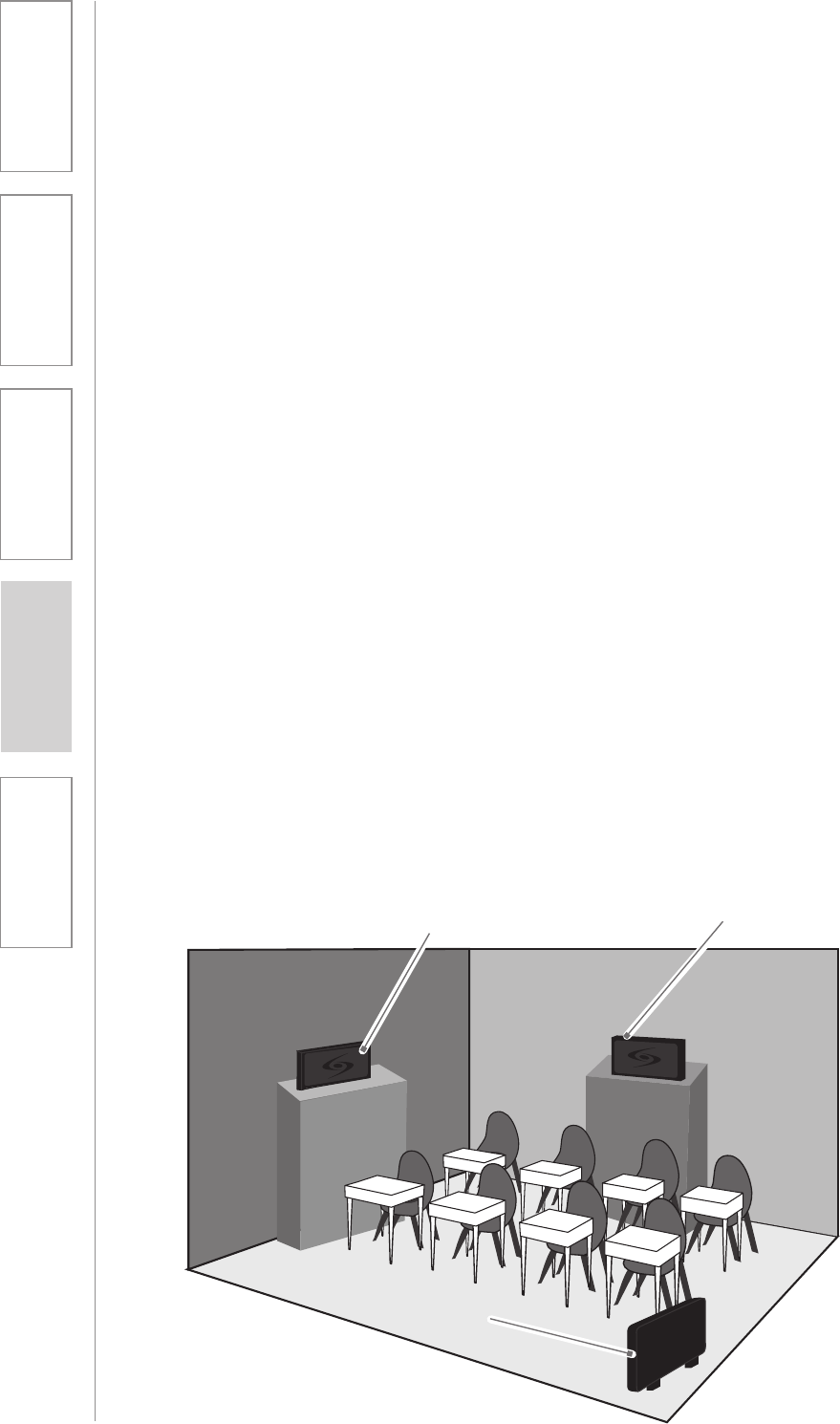
10
1. Overview 2. Setup & Use 3. Optional
Accessories 4. Troubleshooting 5. Warranty, Safety
& Specifications
The Redcat Access is shipped with feet to stand on a cabinet or tabletop.
Alternatively, the feet can be used as wall mount brackets.
Advantages of either include:
SECTION 2:
SET-UP & USE
1. DETERMINE SET-UP LOCATION
1A. TO SET-UP ON TABLE-TOP
Tabletop (recommended):
UÊ6ÀÌÕ>ÞÊÊÃiÌÕ«ÊÌi
UÊÀi>ÌiÀÊyiÝLÌÞÊÌÊÛiÊÌÊ
different locations
First, consider that the Redcat Access
should be placed within 7 feet of
an electrical outlet and on a surface
about 3-6 feet off the ground.
Next, find a location as far away as
possible from the teacher who will
be using the mic. The best place is
against the wall opposite where the
teacher will be speaking. If this is
not possible, other good locations
are along either wall next to the
teacher or in a corner. Avoid placing
the Redcat Access next to where the
teacher instructs. Putting the Redcat
Access in close proximity to the
teacher’s mic can result in feedback.
Wall-mount:
UÊÀiÊ«iÀ>iÌÊÃiÌÕ«
UÊÀi>ÌiÀÊÃiVÕÀÌÞ
Avoid!
Good placement Best placement
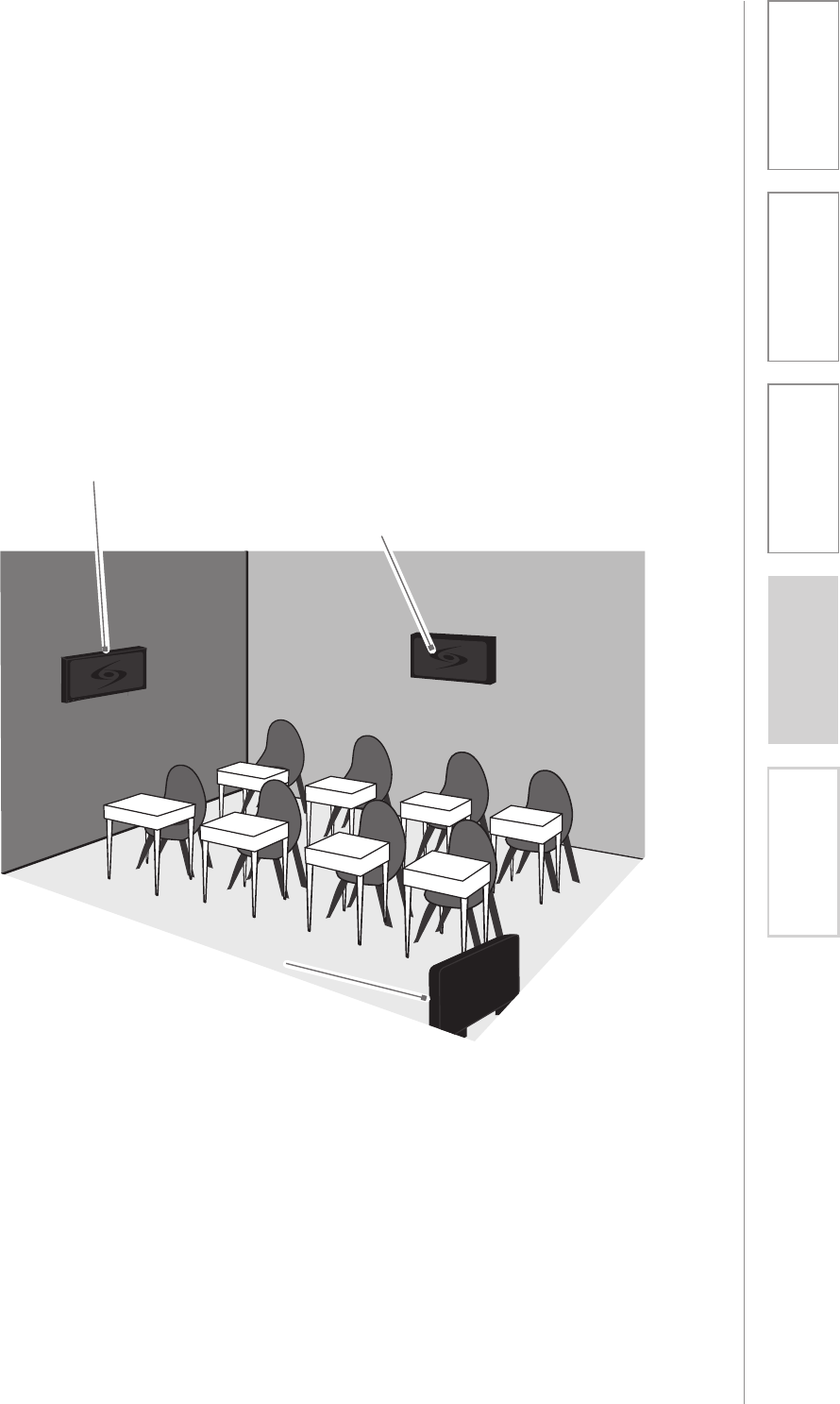
11
1. Overview 2. Setup & Use 3. Optional
Accessories 4. Troubleshooting 5. Warranty, Safety
& Specifications
1B. TO SET-UP MOUNTED ON A WALL
First, consider that the Redcat Access
should be placed within 7 feet of an
electrical outlet and about 6-8 feet off
the ground.
Next, find a location as far away as
possible from the teacher who will
be using the mic. The best place is
centered on the long wall opposite
the teacher. If this is not possible,
other good locations are on the wall
next to the teacher. Avoid placing the
Redcat Access on any wall close to
where the teacher usually stands to
instruct the class. Having the teacher’s
mic too close to the Redcat Access
can result in feedback.
Good placement
Best placement
Avoid!
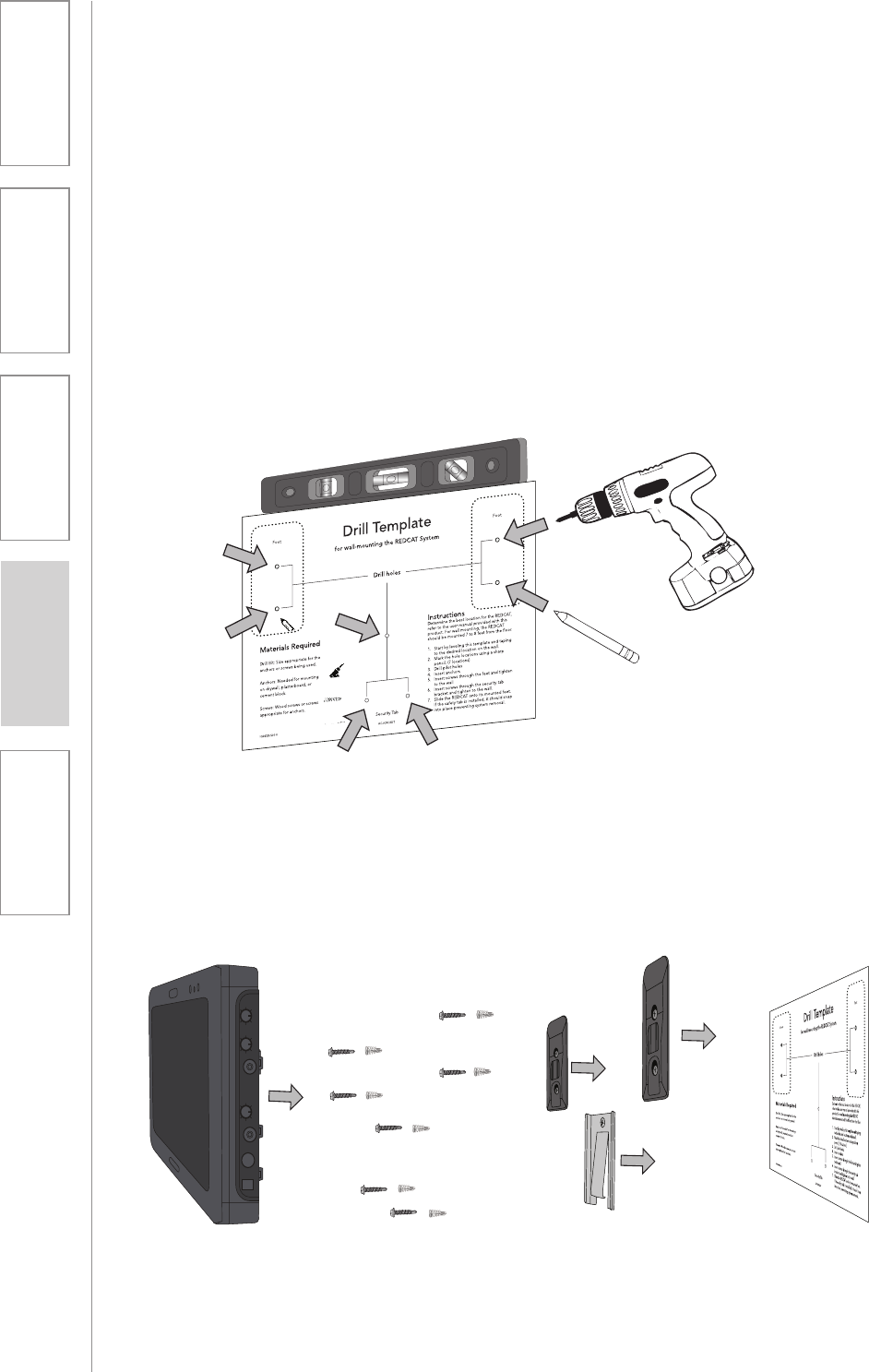
12
1. Overview 2. Setup & Use 3. Optional
Accessories 4. Troubleshooting 5. Warranty, Safety
& Specifications
1B. TO SET-UP MOUNTED ON A WALL CONT’D
1. Level template and tape to wall
2. Mark position of drill holes on wall
3. Drill pilot holes
4. Insert anchors
5. Remove feet from Redcat Access and place over anchors
6. Insert and secure screws through the Redcat Access feet into the
anchors
7. If using optional security bracket, mount on wall using the
provided screws and anchors
8. Slide the Redcat Access onto the wall mounted feet
OR
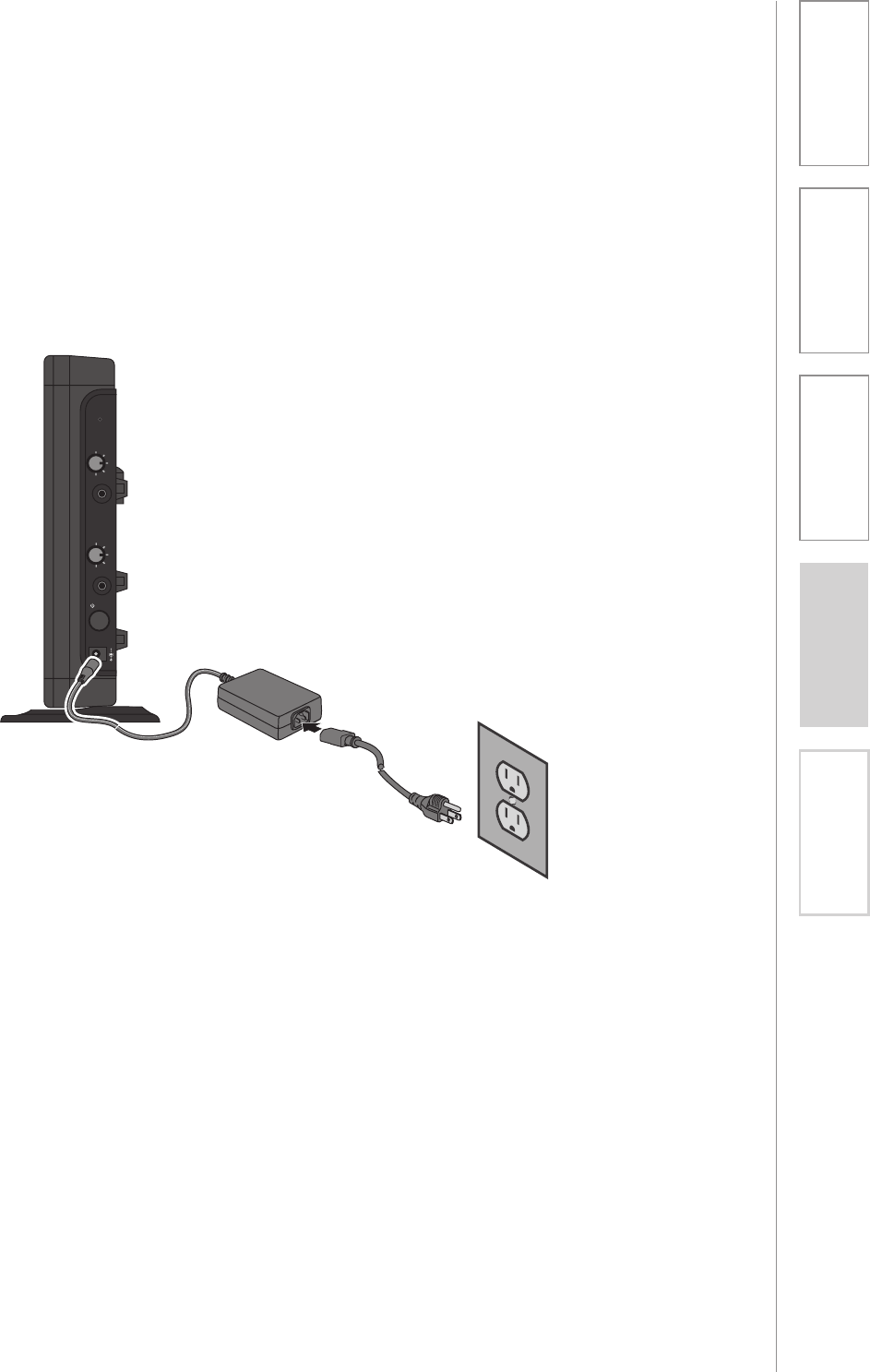
13
1. Overview 2. Setup & Use 3. Optional
Accessories 4. Troubleshooting 5. Warranty, Safety
& Specifications
1. Locate the power supply and
AC power cord. Connect the AC
power cord into the DC power
supply.
2. Insert the DC connector into the
“DC POWER INPUT” connector
on the Redcat Access and plug the
other end to an electrical outlet.
2. CONNECTING THE POWER SUPPLY
Power On
REGISTER
AUDIO IN
MIN
MAX
AUDIO
(ALD) OUT
MIN
MAX
ON/OFF
DC INPUT
16V/2.0A
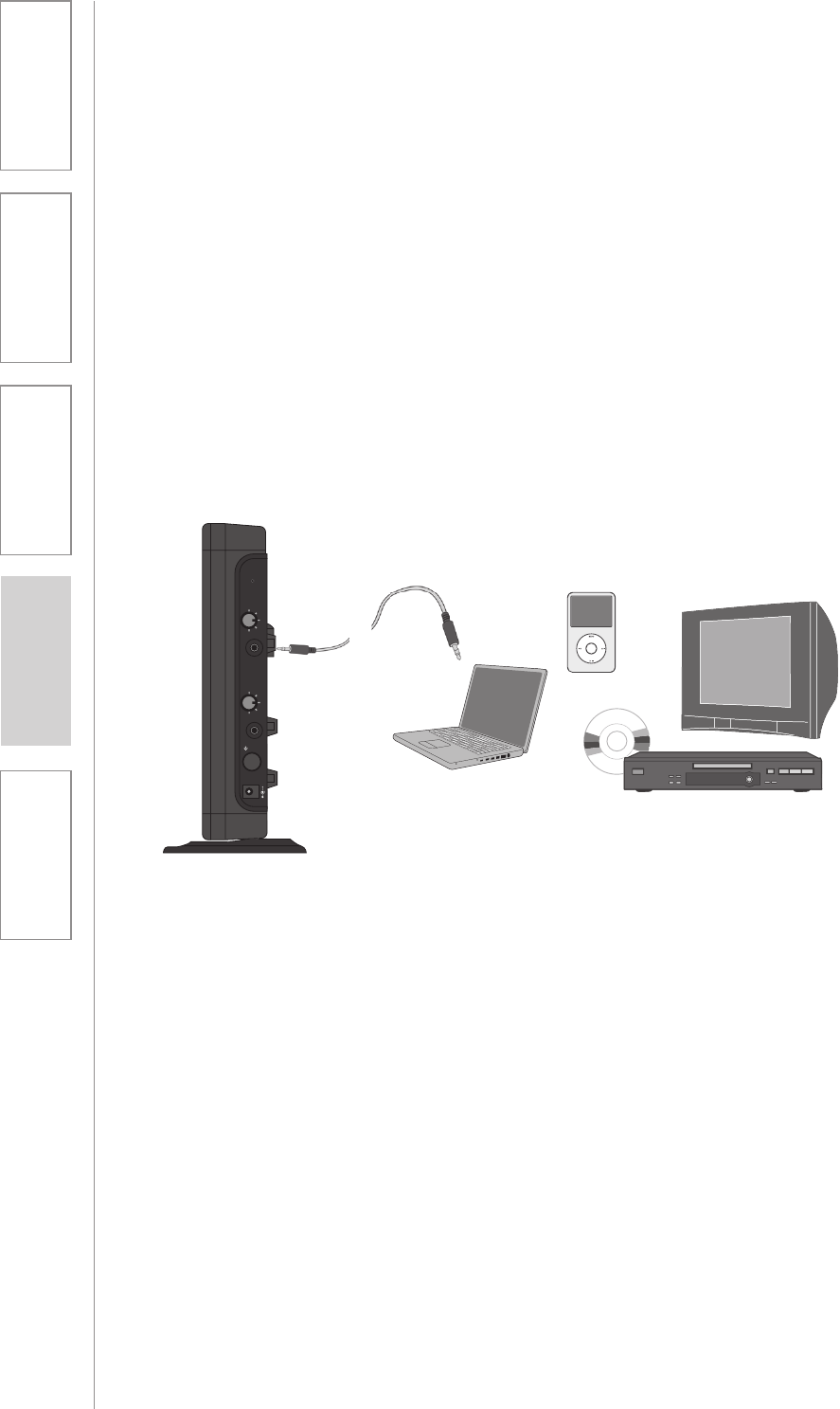
14
1. Overview 2. Setup & Use 3. Optional
Accessories 4. Troubleshooting 5. Warranty, Safety
& Specifications
Audio Input
The Redcat Access has one AUDIO INPUT with volume control for
connecting to classroom audio sources. Use a 3.5 mm to 3.5 mm patch
cable (part # MSC3535, not included) to connect a computer, iPod, iPad, or
other audio source.
2. AUDIO INTEGRATION
The next step in setting up your Redcat Access system is to connect it to the
other elements of your audio system. Audio systems have varying elements
– you may have a computer, television, DVD/VCR player, a visual projection
system or other devices. In this section you will find instructions on how to
connect an external audio device like a TV, VCR, DVD, MP3 or computer
directly into the Redcat Access.
REGISTER
AUDIO IN
MIN
MAX
AUDIO
(ALD) OUT
MIN
MAX
ON/OFF
DC INPUT
16V/2.0A
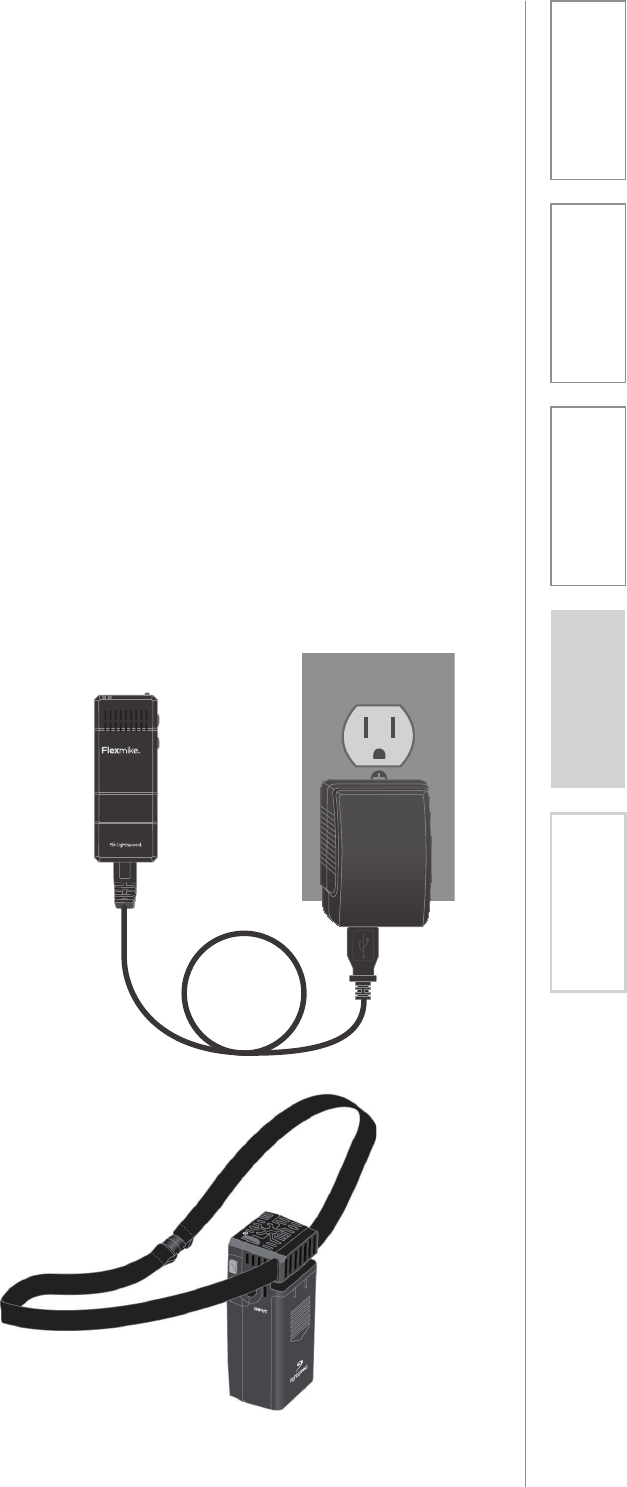
15
1. Overview 2. Setup & Use 3. Optional
Accessories 4. Troubleshooting 5. Warranty, Safety
& Specifications
4. CHARGING THE FLEXMIKE
Before use, the Flexmike should be charged. It will take 8-9 hours for the
Flexmike to obtain a full charge. A fully charged Flexmike will last for up to 8
hours of use. If microphones are used daily, they should be charged each night
– microphones can be left charging constantly for up to 2 weeks without causing
degradation to battery life.
When plugged into a charger, a red light on the Flexmike indicates the battery
pack is charging. A green light indicates that charging is complete and a full
charge has been reached. See Troubleshooting section for more information.
Replacement NiMH battery packs may only be purchased through Lightspeed
Technologies (part # NH2.4V). Do not attempt to charge with other battery packs.
They can overheat and expand creating a significant hazard and damaging the
microphone (this is not covered by warranty).
5. Insert the lanyard into the clip
on the back of the Flexmike as
shown.
1 2
1. Plug wall charger into an
electrical outlet.
2. Plug the USB charging cable(s)
into the wall charger.
3. Plug the micro USB end of the
charging cable into USB port on
the bottom of the Flexmike.
4. When the Flexmike is fully
charged, the LED on the mic will
change to green.
ip
as
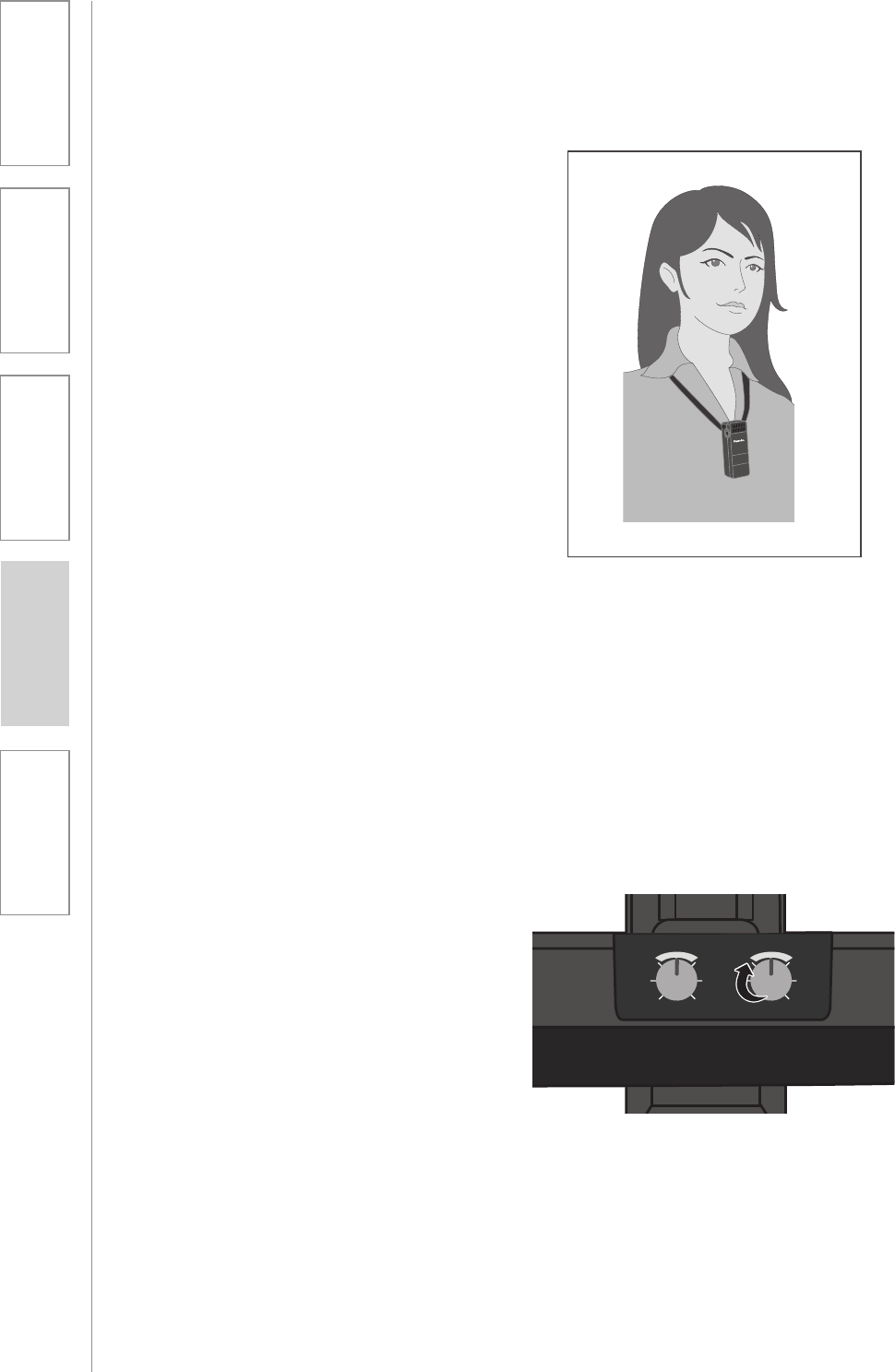
16
1. Overview 2. Setup & Use 3. Optional
Accessories 4. Troubleshooting 5. Warranty, Safety
& Specifications
5. OPERATING THE FLEXMIKE
Once the Flexmike is charged, follow these steps to set it up for use.
1. Remove the Flexmike from the
charging cable and put it on by
connecting the magnetic clasps
behing your neck. The Flexmike
will automatically power on and
mute when it is removed from the
charger. This will automatically
power on the Redcat Access as
well.
2. The microphone volume on the
Flexmike is set at the factory to the
mid point.
3. While speaking in a normal voice,
fine-tune the volume up or down.
Proper volume level should be as
follows:
UÊ 9ÕÀÊÛViÊÃÕ`ÊLiÊVi>ÀÞÊ
heard by another person on the
other side of the room.
UÊ 9ÕÊÃÕ`ÊL>ÀiÞÊLiÊ>LiÊÌÊ
hear your own voice.
UÊ /iÀiÊÃÕ`ÊÌÊLiÊ>ÞÊ>Õ`Ê
“feedback” or squealing
outside of 2-3 feet (if there is,
turn the volume down slightly).
REMEMBER: This equipment
supplements the user’s voice so they
are able to speak in a conversational
tone. Having the volume set too high
will result in feedback and listener
fatigue.
4. Once initial volume level is set,
walk around the room and listen
for overall audio quality.
5. If further fine-tuning is required,
you may need to adjust the Tone
Control on the top of the Redcat
Access.
MICROPHONE
VOLUME
MIN MAX BASSTREBLE
TONE
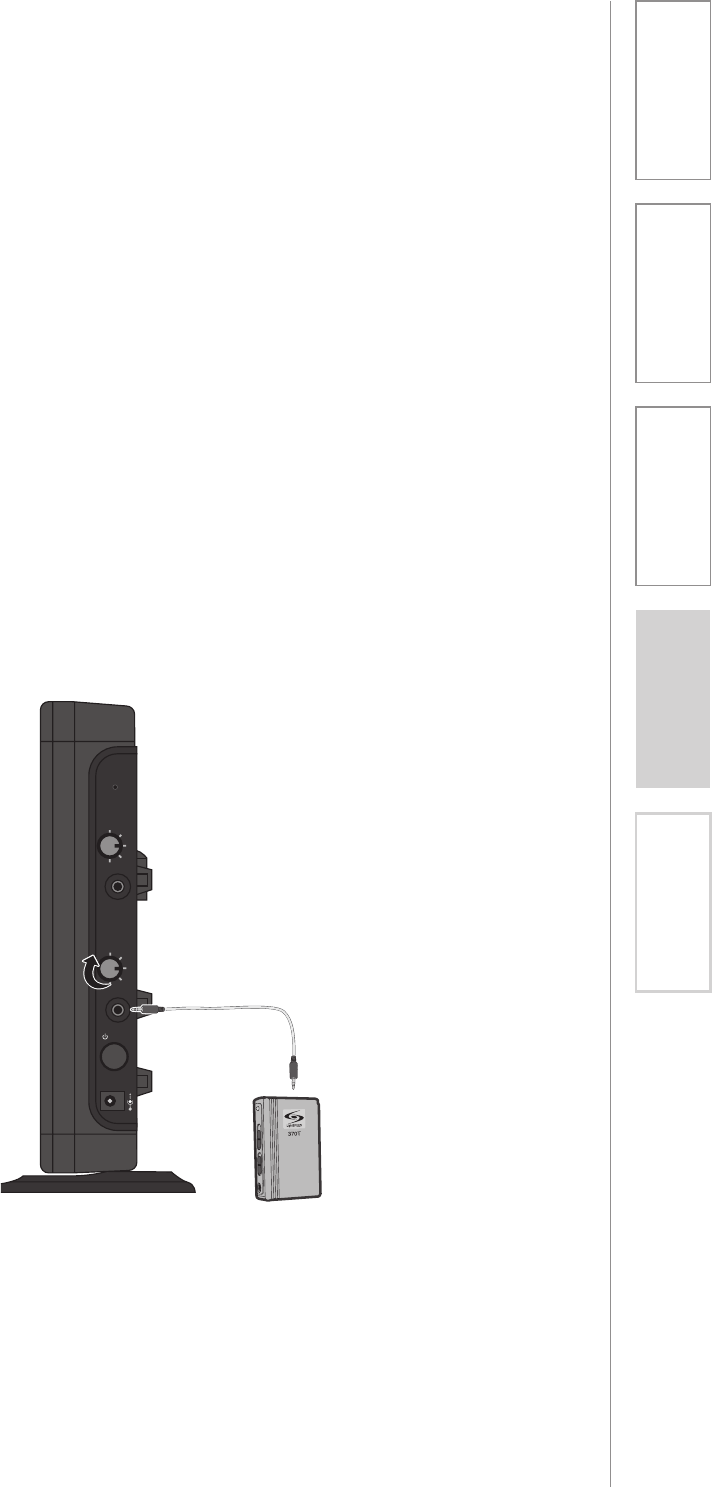
17
1. Overview 2. Setup & Use 3. Optional
Accessories 4. Troubleshooting 5. Warranty, Safety
& Specifications
1. Turn the ALD (Assistive Listening
Device) volume control on
the Redcat Access side panel
counterclockwise all way the down.
2. Determine the size and type of
audio input jack on the device as
many manufacturers’ products
differ in connector size and shape.
The Lightspeed 370 Transmitter
requires a 3.5mm to 3.5mm
patch cable (part# MMC3535, not
included).
3. Connect a patch cable from the
ALD’s microphone jack or AUX
input to the 3.5mm audio jack
labeled “ALD OUT” on the side
of the Redcat Access.
4. With the Redcat Access and ALD
turned on, speak into the Flexmike
and slowly adjust the ALD volume
control until the appropriate
audio level is attained in the ALD’s
receiver headphones.
5. It may be necessary to adjust
the volume on the Personal FM
receiver to achieve appropriate
volume level.
6. OUTPUT TO ASSISTIVE LISTENING
DEVICE (ALD)
REGISTER
AUDIO IN
MIN
MAX
AUDIO
(ALD) OUT
MIN
MAX
ON/OFF
DC INPUT
16V/2.0A
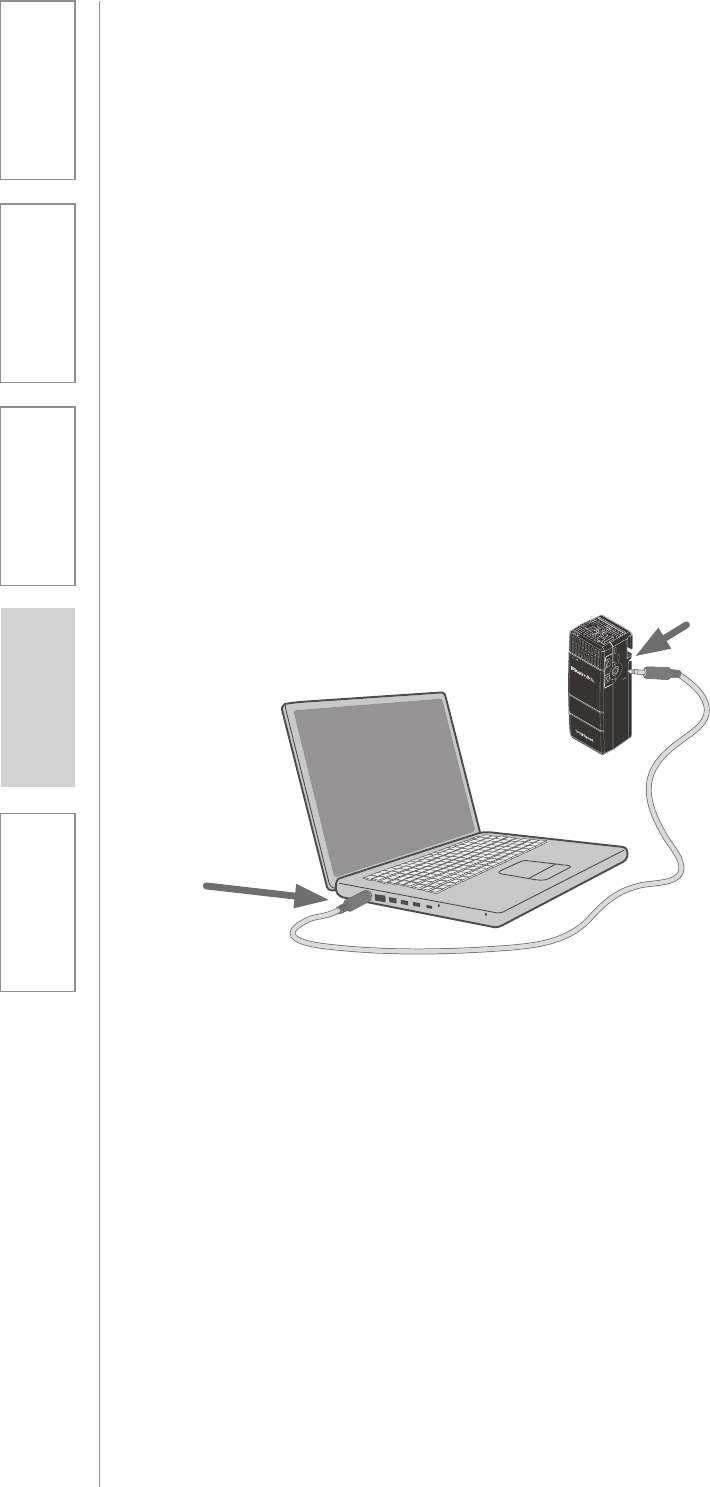
18
1. Overview 2. Setup & Use 3. Optional
Accessories 4. Troubleshooting 5. Warranty, Safety
& Specifications
7. USING FLEXMIKE AS WIRELESS AUDIO LINK
The Flexmike includes a 3.5mm audio input jack to
connect to an audio source like a laptop or MP3 player.
The Flexmike will transmit the audio signal to be played
through the system.
If your system includes two Flexmikes, you can use one
mic for instruction and the second mic to transmit audio
through the system.
1. Plug your external audio
equipment (for example, laptop),
into the input on the Flexmike
labeled “INPUT” using a 3.5mm
patch cable (not included).
1
2
I
N
PU
T
VO
L
AUDIO
INPUT
AUDIO
OUTPUT
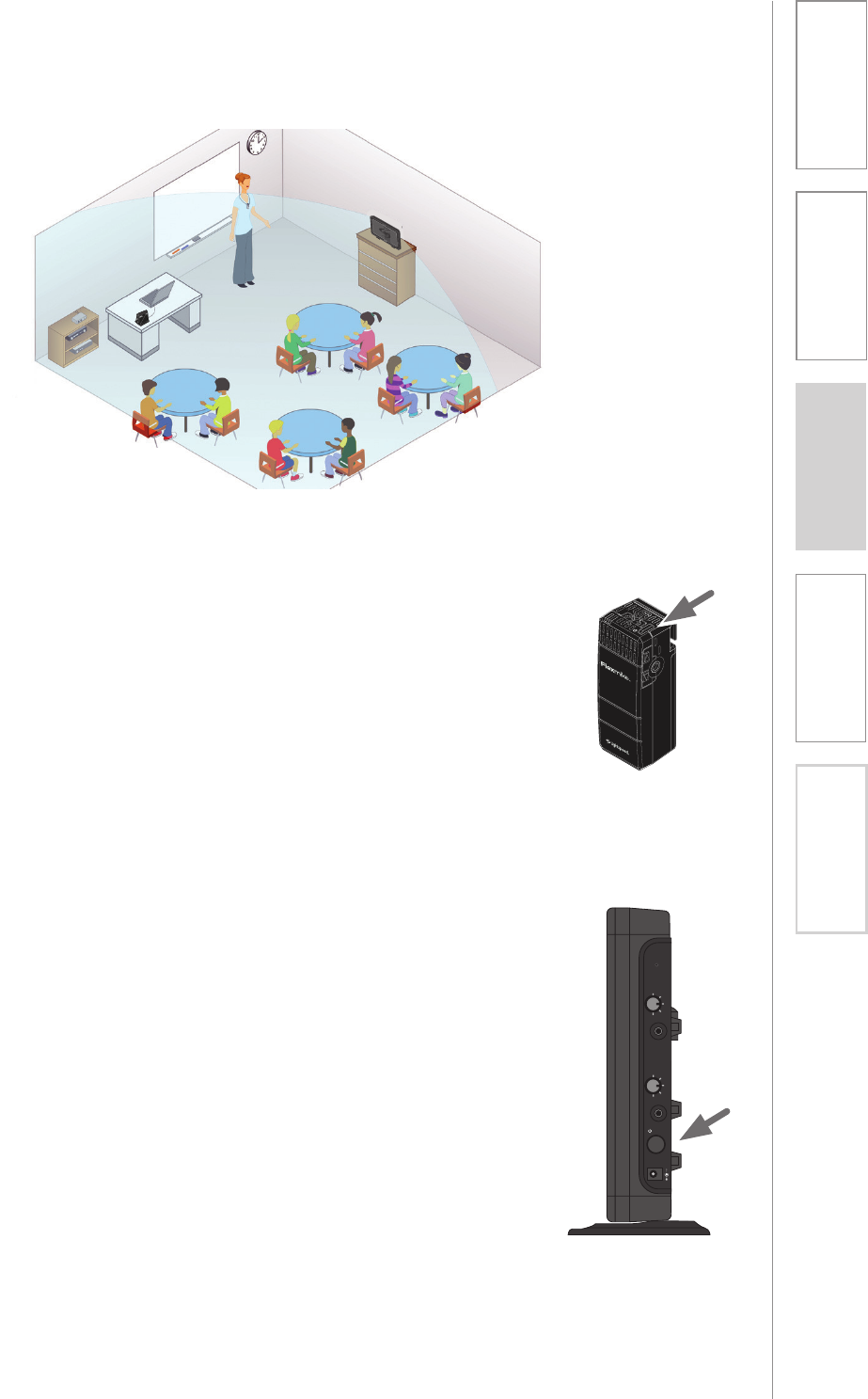
19
2. Setup & Use 3. Optional
Accessories
1. Overview 4. Troubleshooting 5. Warranty, Safety
& Specifications
1. At start of day, remove the microphone from the
charger and put on.
UÊ The microphone will default to the Mute position, the
status will turn to red.
UÊ Place the microphone around your neck.
UÊ Press the power/mute button, the status will turn
blue, indicating the microphone is active and ready
to use.
UÊ Adjust volume with the UP/DOWN buttons if
necessary.
UÊ If Flexmike needs to be powered down for some
time, press and hold the power button. To power
Flexmike again, press and hold the power button
until the blue LED begins to blink.
2. Private conversations.
UÊ Mute the Flexmike during private conversations by
momentarily pressing the power button.
UÊ When conversation is over, momentarily press the
power button again to unmute the Flexmike.
3. End of day.
UÊ Remove the Flexmike from around your neck.
UÊ Plug the Flexmike into the charging cable and ensure
the wall charger is plugged in to an outlet.
UÊ The Flexmike will stay powered on during charging,
but will automatically be muted.
UÊ It is not necessary to turn off Redcat Access. If you do
want to power it down, press the power button on
side of Redcat Access. If Redcat Access is powered
down, then when Flexmike is removed from charging
the next day, it will automatically power the Redcat
Access on.
DAILY OPERATION
INSTRUCTIONS
1 2
INPUT
VOL
Power /
Mute
REGISTER
AUDIO IN
MIN
MAX
AUDIO
(ALD) OUT
MIN
MAX
ON/OFF
DC INPUT
16V/2.0A
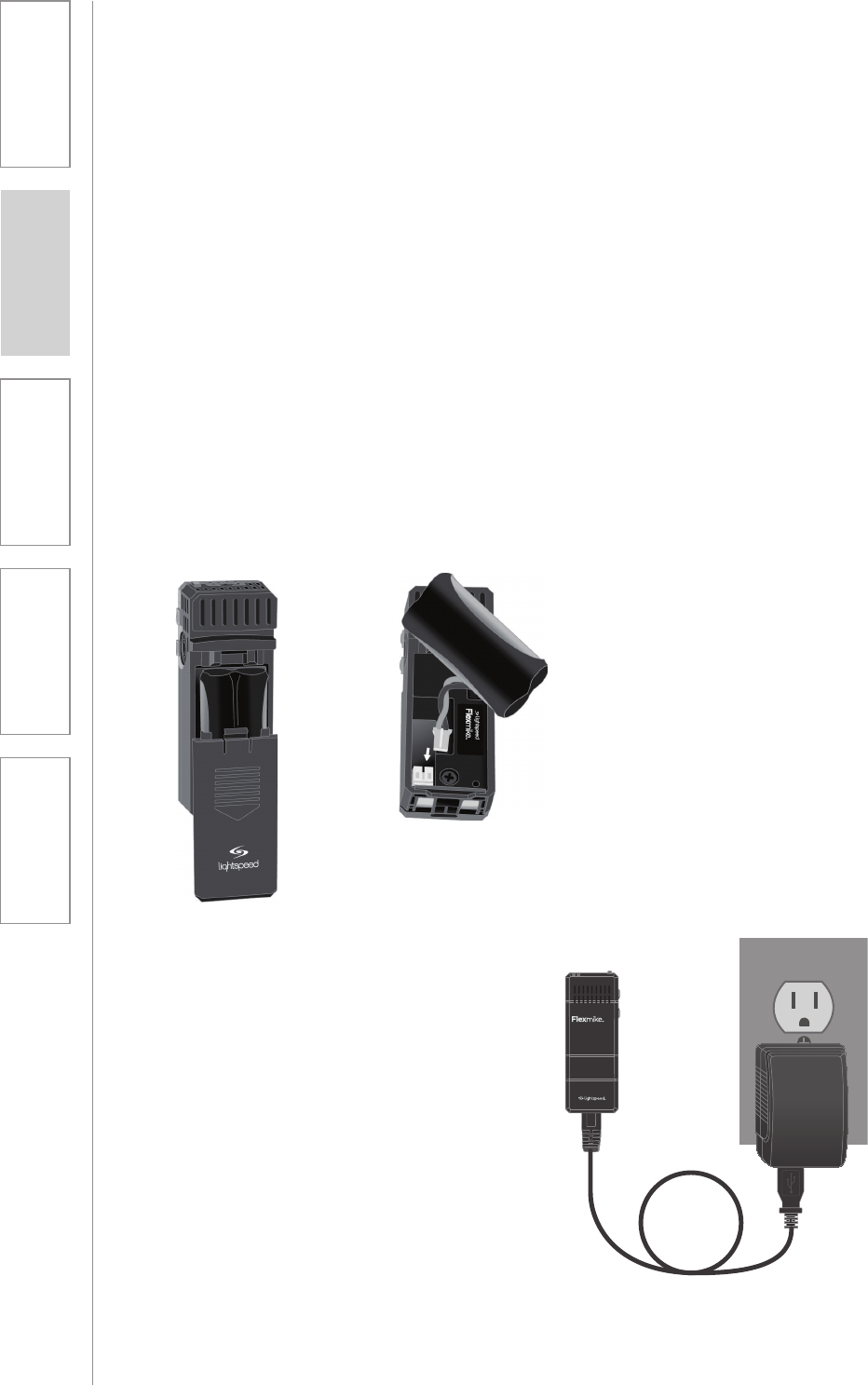
20
1. Overview 2. Setup & Use 3. Optional
Accessories 4. Troubleshooting 5. Warranty, Safety
& Specifications
BATTERY REPLACEMENT
Replacement of battery pack in
Flexmike.
1. Slide the battery door open.
2. Disconnect the cable and slide
the battery pack out.
3. Take the new battery pack,
connect the cable as shown and
insert the battery pack into the
compartment.
4. Slide the cover back on and
snap into place.
5. Connect the Flexmike to a
charging cable and plug into
the wall charger to charge the
battery pack.
SECTION 4:
MAINTENANCE &
TROUBLESHOOTING
1 2

21
1. Overview 2. Setup & Use 3. Optional
Accessories 4. Troubleshooting 5. Warranty, Safety
& Specifications
ALL PROBLEMS: Most Problems are
related to low battery power.
SOLUTION: Battery Check
UÊ wÀÊL>ÌÌiÀiÃÊ>ÀiÊV>À}i`Ê
each night. A blinking red LED on
the power button indicates a low
battery.
UÊ wÀÊ«À«iÀÊL>ÌÌiÀiÃÊ>ÀiÊ
used. The Flexmike requires the
Lightspeed NH2.4 rechargeable
sensing battery pack for proper
charging.
UÊÊÊ>iÊÃÕÀiÊÌiÊVÀ«iÃÊLÌ>Ê
a full charge. Full charge will last
up to eight hours.
UÊ 7iÊ«Õ}}}ÊÌiÊV>À}}ÊV>LiÊ
into the transmitter, ensure the red
charging LED turns on. The green
LED will turn on when a full charge
is reached.
PROBLEM: Flexmike does not
indicate a “Ready” signal (solid
blue or red LED)
SOLUTION: Follow these steps to
ensure the system is ready to use.
UÊ ÃÕÀiÊÌiÊ«ÜiÀÊÃÜÌVÊÊÌiÊ
Flexmike is turned on. Once
turned on, the blue LED should
begin blinking.
UÊ *ÜiÀÊÌiÊiÝiÊvv]ÊÌiÊÊ
again after a few seconds. Wait for
up to 30 seconds for the blue LED
to turn solid, indicating READY for
operation.
PROBLEM: Low Volume or Feedback
SOLUTION: Follow these steps to
eliminate low volume or feedback.
UÊ iVÊÛÕiÊiÛiÊÊÌiÊ
amplifier. If the volume is too
high, feedback will occur. Adjust
accordingly.
UÊ `ÕÃÌÊÌiÊÛÕiÊiÛiÊÊÌiÊ
Flexmike.
PROBLEM: No Sound From Amplifier
SOLUTION: Follow these steps to
produce sound from speakers.
UÊ wÀÊÌ>ÌÊÌiÊLÕiÊÊ*"7,Ê
light located on the front panel of
the Redcat Access is on.
UÊ wÀÊÌiÊiÝiÊÃÊi`Ê
to the Redcat Access. The mic 1
signal light will be green on the
Redcat Access indicating the
Flexmike is linked.
UÊÊ wÀÊÌ>ÌÊÌiÊiÝiÊ
is turned on. There will be a
solid blue LED on the top of
microphone to indicate it is
powered on and ready.
UÊÊ wÀÊÌ>ÌÊiÝiÊÃÊÌÊ
muted. A solid red LED on the top
of microphone will indicate it is
muted.
Note: Most problems are directly related to low battery power. Please run
through the “Battery Check” items first. For remaining troubleshooting, use
known good, fully-charged batteries.
If you review these instructions and still have questions, call Lightspeed
Technical Services at 800.732.8999, 5 a.m. – 5 p.m., PST. Customers outside
the U.S. should contact their local reseller.
TROUBLESHOOTING
COMMON PROBLEMS AND SOLUTIONS

22
1. Overview 2. Setup & Use 3. Optional
Accessories 4. Troubleshooting 5. Warranty, Safety
& Specifications
UÊÊ -«i>ÊÊ>Ê>ÌÕÀ>ÊÛVi°ÊÊÀ>Ê
conversational speech level will
provide an adequate signal.
It is not necessary to increase
the intensity of your voice—the
audio system provides adequate
amplification (approximately 5 – 10
dB) above ambient room noises.
UÊ Û`ÊÜi>À}ÊiÜiÀÞÊÌ>ÌÊ>ÞÊÀÕLÊ
or bump against the microphone.
UÊ ÕÌiÊÌiÊiÝiÊ`ÕÀ}Ê«ÀÛ>ÌiÊ
conversations with a student,
parent, or other classroom visitor.
You can tell the mic is muted when
the LED turns red.
UÊ ,iV>À}iÊL>ÌÌiÀÞÊ«>VÊi>VÊ
night. When recharged nightly,
operating time (actual usage) for
the transmitters will last through a
typical school day.
TIPS TO OBTAIN OPTIMUM AUDIO
PERFORMANCE

23
1. Overview 2. Setup & Use 3. Optional
Accessories 4. Troubleshooting 5. Warranty, Safety
& Specifications
FIVE-YEAR LIMITED WARRANTY
Our Service Department (800.732.8999, 5 a.m. – 5 p.m., PST) will handle all your
repair/replacement needs. Customers outside the U.S. should contact their local
reseller.
SECTION 5:
WARRANTY, SAFETY &
SPECIFICATIONS
Lightspeed Classroom Audio Access Systems are guaranteed against
malfunction due to defects in materials and workmanship for a period of FIVE
(5) YEARS, beginning at the date of the purchase invoice. If such malfunction
occurs, the product will be repaired or replaced (at Lightspeed’s option)
without charge during the warranty period.
Lightspeed’s Warranty Exchange Program applies to all classroom audio systems
within the five (5) year warranty period. If an classroom audio product or
component has an issue that requires service, a refurbished replacement
will immediately be sent to the customer to minimize downtime. Customers
will receive the exchange product(s) or component(s) within 2-3 days. A
prepaid return label will be included with exchanged products so original
malfunctioned equipment can be returned to Lightspeed. Any exchanged
equipment will remain covered under the original five (5) year warranty.
1. Warranty on Access microphones is FIVE (5) YEARS.
2. Warranty on Lightspeed NiMH rechargeable batteries is one (1) year.
3. Prepaid shipping label provided by Lightspeed for warranty repairs within the
U.S. Customers outside the U.S. should refer to the Lightspeed website (www.
lightspeed-tek.com) for warranty repair instructions.
4. Warranty does not extend to finish, appearance items, or malfunctions due
to abuse or operation other than specified conditions, nor does it extend
to incidental or consequential damages. Repair by other than Lightspeed
or its authorized service agencies will void this guarantee. Information on
authorized service agencies is available from Lightspeed Technologies, Inc.
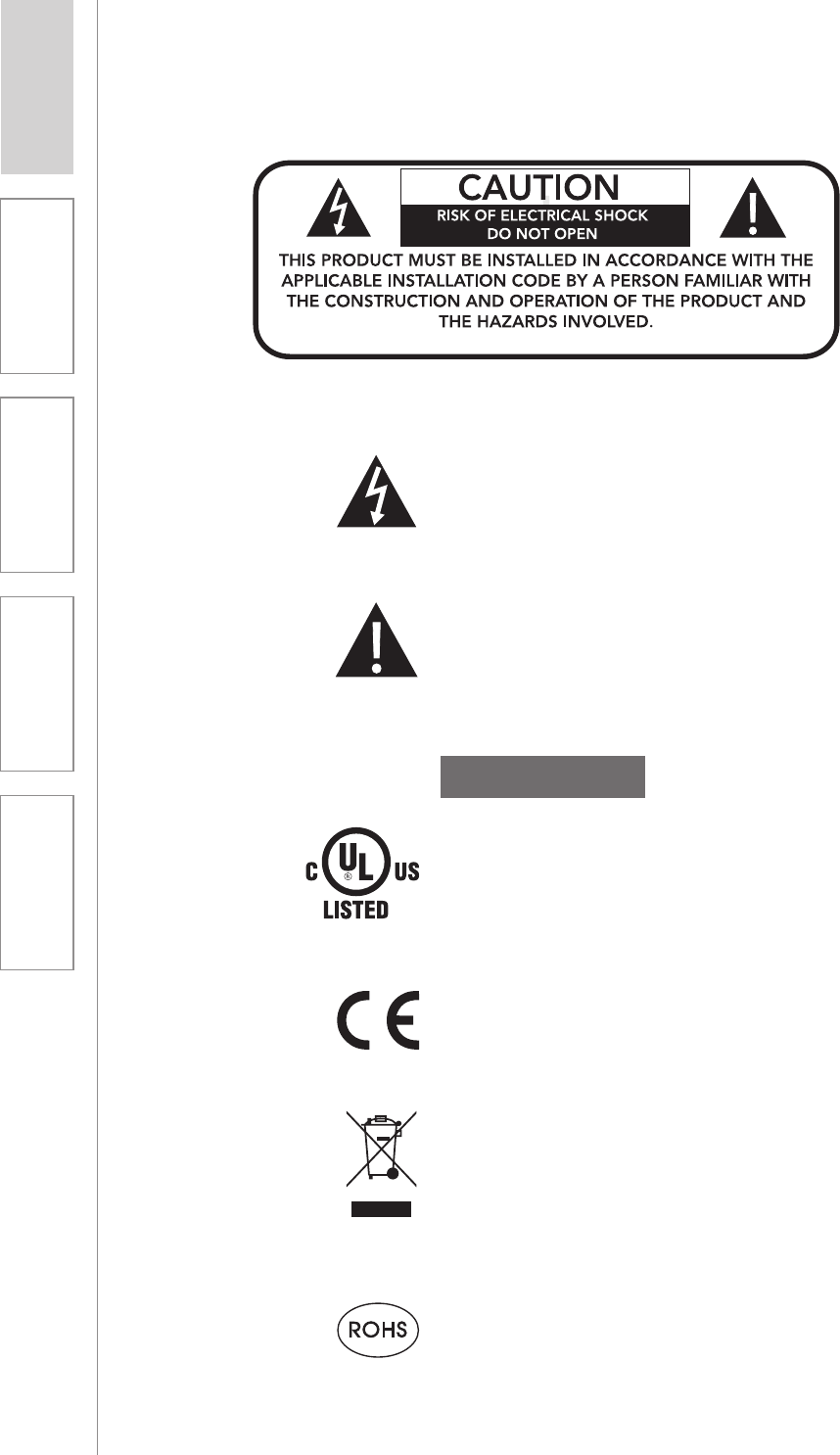
24
1. Overview 2. Setup & Use 3. Optional
Accessories 4. Troubleshooting 5. Warranty, Safety
& Specifications
SAFETY WARNINGS AND CERTIFICATIONS
CERTIFICATIONS
This product conforms with the essential
requirements of the following European Union
Directives: 2004/108/EC Electromagnetic
Compatibility (EMC) and 2006/95/EC Low
Voltage Directive (LVD).
The exclamation mark inside an equilateral
triangle is intended to alert the user to
the presence of important operating and
maintenance (servicing) instruction in the
literature accompanying this product.
This product is manufactured using lead-free
processes and is free of other materials
harmful to the environment. It conforms to the
most stringent new European guidelines for
consumer products (RoHS).
Lightspeed Technologies launched a formal
product recycle program in Europe that
complies with the European Union Directive
2002/96/EC on Waste Electrical and Electronic
Equipment (“WEEE Directive”). Please visit our
website at www.Lightspeed-tek.com for more
information.
This product is listed to UL standards
and requirements for electrical safety by
Underwriters Laboratories Inc.
The lightning flash with arrowhead symbol
inside an equilateral triangle is intended
to alert the user to the presence of non
insulated “hazardous voltage” within the
product’s enclosure, which may be of sufficient
magnitude to induce a risk of electric shock
to persons.
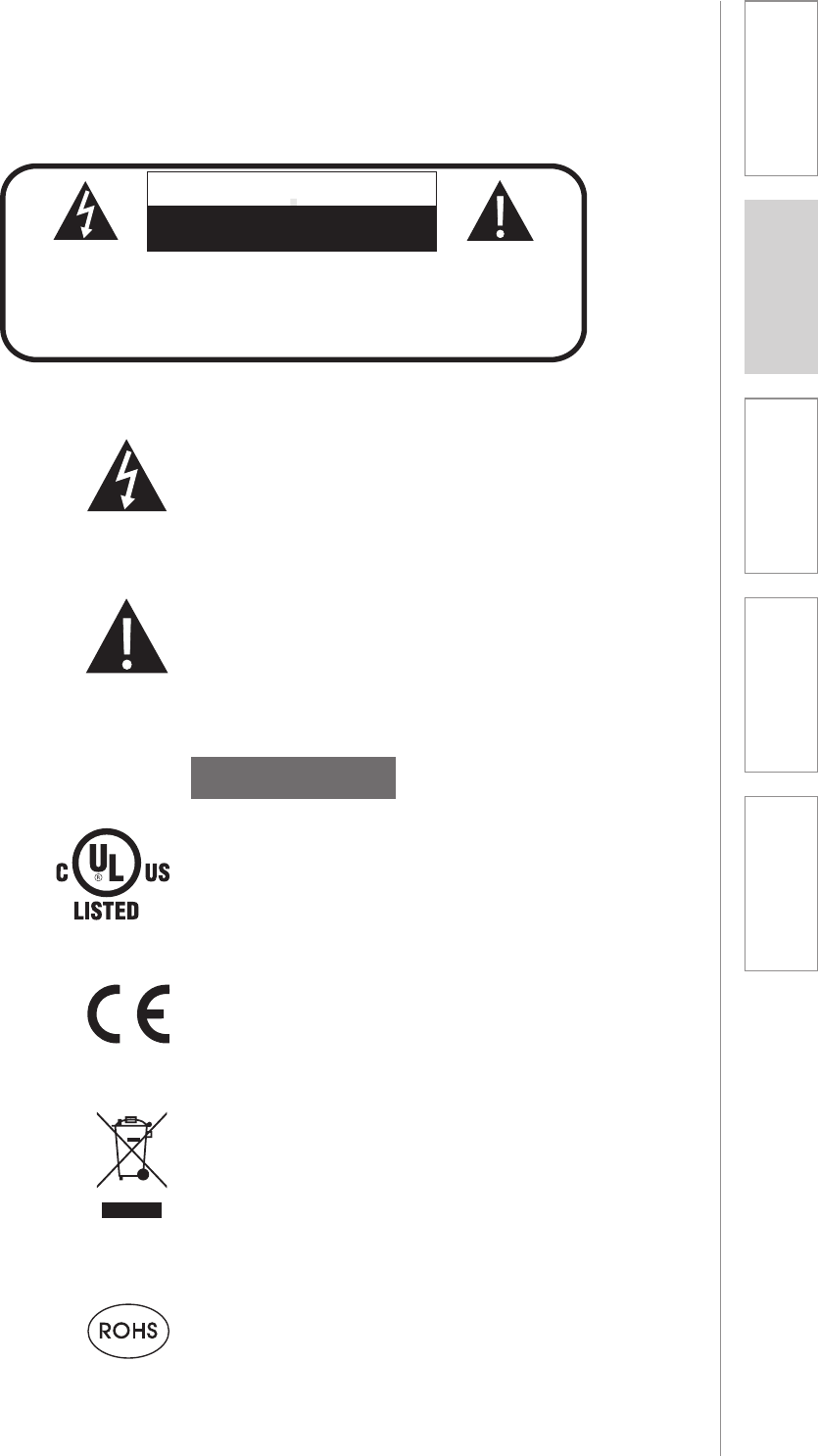
25
1. Overview 2. Setup & Use 3. Optional
Accessories 4. Troubleshooting 5. Warranty, Safety
& Specifications
PRÉCAUTIONS DE SÉCURITÉ ET
CERTIFICATIONS
CERTIFICATIONS
Le point d’exclamation contenu dans un triangle
équilatéral avertit l’utilisateur de la présence
d’importantes instructions d’exploitation et
de maintenance dans la documentation qui
accompagne ce produit.
ATTENTION
RISQUE D’ÉLECTROCUTION
NE PAS OUVRIR
CONFORMÉMENT AUX NORMES D’INSTALLATION APPLICABLES,
CE PRODUIT DOIT ÊTRE INSTALLÉ PAR UNE PERSONNE FAMILIARI-
SÉE AVEC LA CONCEPTION ET LE FONCTIONNEMENT DU PRODUIT
ET CONSCIENTE DES RISQUE ENCOURUS.
L’éclair flèche dans un triangle équilatéral avertit
l’utilisateur de la présence d’une “tension
dangereuse” non isolée a l’interieur de l’appareil,
qui peut être d’une ampleur suffisante pour
constituir un risque d’électrocution.
Ce produit est certifié conforme aux normes et aux
exigences UL en matière de sécurité électrique par
Underwriters Laboratories Inc.
Ce produit est conforme aux principales exigences
des directives de l’Union Européenne suivantes :
2004/108/EC Electromagnetic Compatibility (EMC)
and 2006/95/EC Low Voltage Directive (LVD).
Lightspeed Technologies a lancé un programme
de recyclage de produits en Europe conformément
à la directive de l’Union Européenne 2002/96/CE
relative aux déchets d’équipements électriques et
électroniques (directive « DEEE »). Veuillez visiter
notre page Web www.Lightspeed-tek.com pour
plus de renseignements.
Ce produit est fabriqué en utilisant des processus
sans plomb ni aucune autre matière nuisible à
l’environnement. Il est conforme aux nouvelles
règles européennes les plus strictes en matière de
biens de consommation (RoHS).
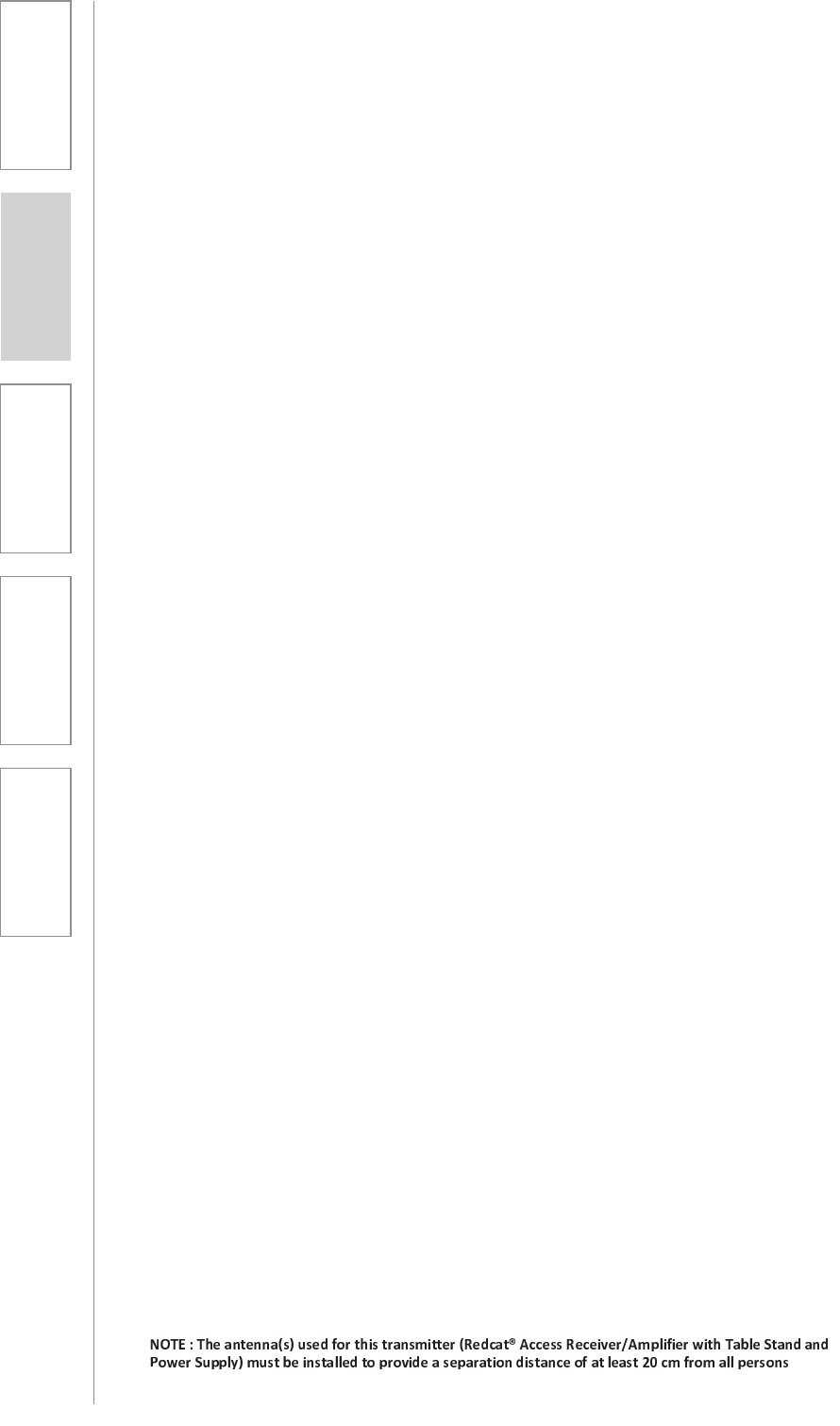
26
1. Overview 2. Setup & Use 3. Optional
Accessories 4. Troubleshooting 5. Warranty, Safety
& Specifications
FCC Notice to user
This device complies with Part 15 of the FCC Rules. Operation is subject to the following two conditions:
(1) This device may not cause harmful interference; and
(2) This device must accept any interference received, including interference that may cause undesired operation.
This equipment has been tested and found to comply with the limits for a Class B digital device, pursuant to Part 15 of the
FCC Rules. These limits are designed to provide reasonable protection against harmful interference in a residential
installation.
This equipment generates, uses, and can radiate radio frequency energy and, if not installed and used in accordance
with the instructions, may cause harmful interference to radio communications. However, there is no guarantee that
interference will not occur in a particular installation.
If this equipment does cause harmful interference to radio or television reception, which can be determined by turning
the equipment off and on, the user is encouraged to try to correct the interference by one or more of the following
measures:
U,iÀiÌÊÀÊÀiV>ÌiÊÌiÊÀiViÛ}Ê>Ìi>ÊÌ>ÌÊÃ]ÊÌiÊ>Ìi>ÊvÀÊÀ>`ÊÀÊÌiiÛÃÊÌ>ÌÊÃÊÀiViÛ}»ÊÌiÊÌiÀviÀiVi®°
U,iÀiÌÊÀÊÀiV>ÌiÊ>`ÊVÀi>ÃiÊÌiÊÃi«>À>ÌÊLiÌÜiiÊÌiÊÌiiVÕV>ÌÃÊiµÕ«iÌÊ>`ÊÀiViÛ}Ê>Ìi>°
UiVÌÊÌiÊÌiiVÕV>ÌÃÊiµÕ«iÌÊÌÊ>ÊÕÌiÌÊÊ>ÊVÀVÕÌÊ`vviÀiÌÊvÀÊÌ>ÌÊÌÊÜVÊÌiÊÀiViÛ}Ê>Ìi>Ê
is connected.
FCC RF Radiation Exposure Statement
For body worn operation, the portable part (Flexmike) has been tested and meets FCC RF exposure guidelines.
This device must not be co-located or operating in conjunction with any other antenna or transmitter. The changes or
modifications not expressly approved by the party responsible for compliance could void the user’s authority to
operate the equipment.
Notice to Canada User
English
This device complies with Industry Canada licenceexempt RSS standard(s).
Operation is subject to the following two conditions:
(1) this device may not cause interference, and
(2) this device must accept any interference, including interference that may cause undesired operation of the device.
French
Le present appareil est conforme aux CNR d’Industrie Canada applicables aux appareils radio exempts de licence.
L’exploitation est autorisee aux deux conditions suivantes :
(1) l’appareil ne doit pas produire de brouillage, et
(2) l’utilisateur de l’appareil doit accepter tout brouillage radioelectrique subi, meme si le brouillage est susceptible d’en
compromettre le fonctionnement
RF Radiation Exposure Statement
English
Your mobile device is a radio transmitter and receiver. It is designed not to exceed the limits for exposure to radio waves
(radio frequency electromagnetic fields) recommended by international guidelines. The guidelines were developed by
Health Canada and include a substantial safety margin designed to assure the safety of all persons, regardless of age
and health.
French
Votre appareil mobile est un émetteur-récepteur radio. Il est conçu pour ne pas dépasser les limites d’exposition aux ondes
radio (champs électromagnétiques de fréquence radio) recommandées par les directives internationales. Les lignes
directrices ont été élaborées par Santé Canada et comprennent une marge de sécurité importante destinée à assurer
la sécurité de toutes les personnes, indépendamment de l’âge et de la santé.

27
1. Overview 2. Setup & Use 3. Optional
Accessories 4. Troubleshooting 5. Warranty, Safety
& Specifications
NOTICE FOR USB
NOTE: Lightspeed is not responsible for any changes or modifications not expressly approved by the party responsible for
compliance. Such modifications could void the user’s authority to operate the equipment.
NOTE: This equipment has been tested and found to comply with the limits for a Class B digital device, pursuant to part
15 of the FCC Rules. These limits are designed to provide reasonable protection against harmful interference in a
residential installation. This equipment generates, uses and can radiate radio frequency energy and, if not installed and
used in accordance with the instructions, may cause harmful interference to radio communications. However, there is no
guarantee that interference will not occur in a particular installation. If this equipment does cause harmful interference to
radio or television reception, which can be determined by turning the equipment off and on, the user is encouraged to
try to correct the interference by one or more of the following measures:
- Reorient or relocate the receiving antenna.
- Increase the separation between the equipment and receiver.
-Connect the equipment into an outlet on a circuit different from that to which the receiver is connected.
-Consult the dealer or an experienced radio/TV technician for help.

28
1. Overview 2. Setup & Use 3. Optional
Accessories 4. Troubleshooting 5. Warranty, Safety
& Specifications
DECLARATION OF CONFORMITY
ACCORDING TO EC LVD DIRECTIVE 2006/42/EC
Manufacturer: Lightspeed Technologies,lnc.
Address: 11509 SW Herman Rd,
Tualatin, Oregon 97062
We Herewith declare, that the following system complies with the appropriate basic safety and health
requirements of the Directive based on its design and type, as brought into circulation by us. ln case of
alteration of the system, not agreed upon by us, this declaration will lose its validity.
Product: REDCAT Series
Model Number: Redcat Access
Conforms to the following EU Directives and the standards stated:
Low Voltage Directive: 73/23/EEC and amendments; UL/lEC 60065
EMC Directives: 89/336/EEC, 92/31/EEC, 93/68/EEC, 2004/108/EC
EN 55022/2006+A1/2007;
EN55024/1998+A1/2001+A2/2003 EN61000-3 & -4 --Generic Immunity Standard
CISPR 22, Class A - Radiated and Conducted Emissions from Audio Equipment
Including: EN 61000-3-2:2006
EN 61000-3-3:1995 + A1/2001 + A2/2005
EN 61000-4-2:2001
EN 61000-4-3:2002 + A1/2002
EN 61000-4-4:2004
EN 61000-4-5:2001
EN 61000-4-6:2003
EN 61000-4-8:2001
EN 61000-4-11:2001
The Technical Construction File is available to proper authorities and the product is CE marked.
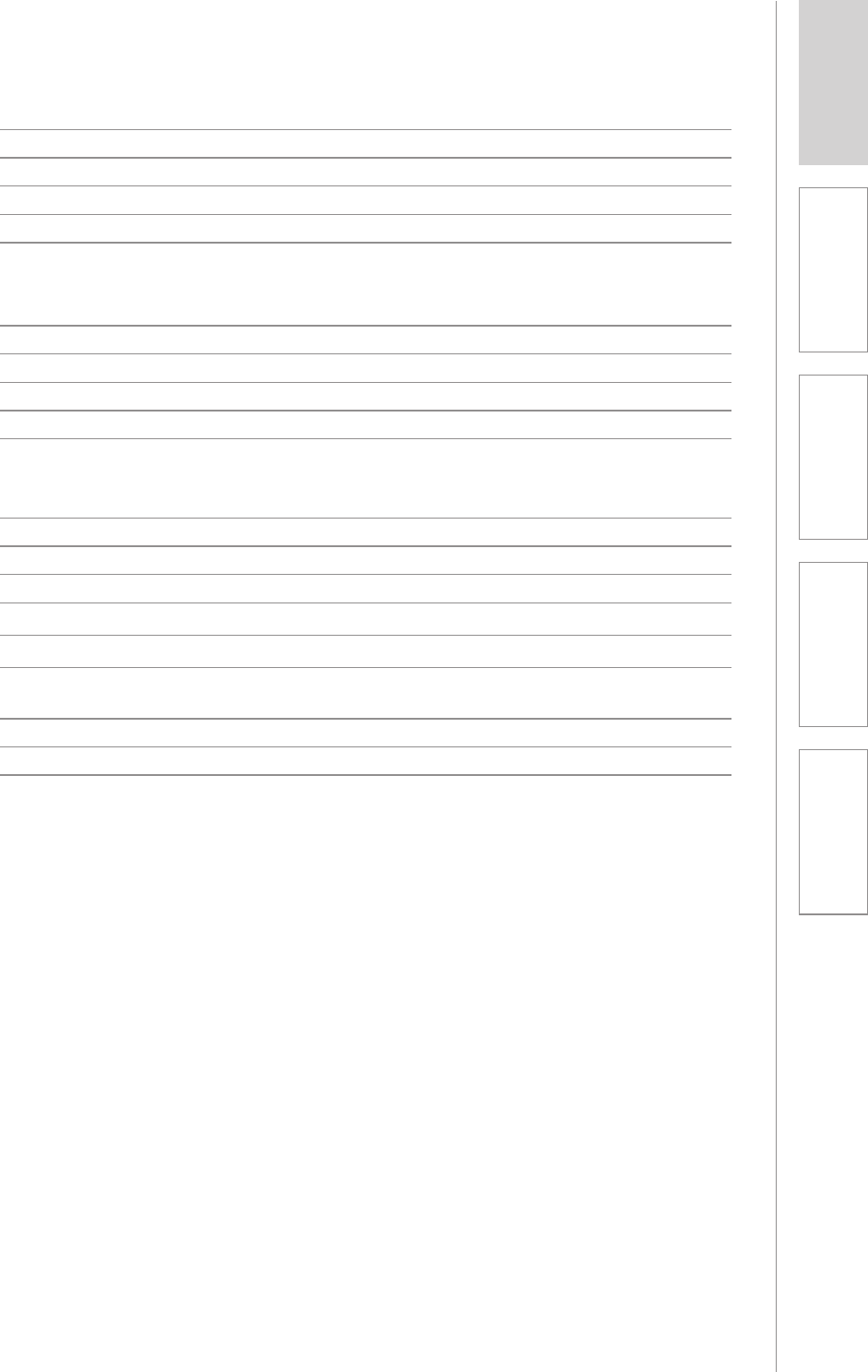
29
1. Overview 2. Setup & Use 3. Optional
Accessories 4. Troubleshooting 5. Warranty, Safety
& Specifications
OVERALL SPECIFICATIONS
Power Output 20 Watts
Amplifier Frequency Response 120 Hz to 13 kHz
Signal-to-Noise Ratio > 77 dB
Overall Dimensions (W x D x H) 16” x 9.5” x 1.75”
Weight 3.23 lbs.
RECEIVER SPECIFICATIONS
Wireless Communication 1.9 GHz
Operating Range up to 1600 square feet
Receiver Type Superheterodyne
Receiver Sensitivity 6 µV for 60 dB S/N
Image and Spurious Rejection > 70 dB
TRANSMITTER SPECIFICATIONS
Flexmike
Audio Distortion < 1 %
Built-in Microphone Unidirectional electret
Battery Power (1-year warranty) 2.4V battery pack
USB port Charging or audio
Cradle Charging 2 contacts for cradle charging,
with Flexcat charging base only
Audio Input 3.5 mm
Dimensions (H x W x D) 3” x 1” x 1”
Weight 2 oz.
SYSTEM SPECIFICATIONS
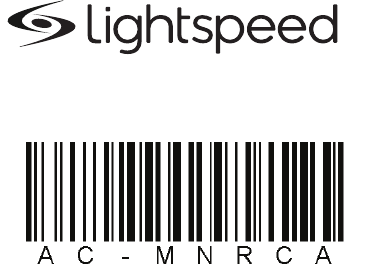
LIGHTSPEED TECHNOLOGIES
11509 SW HERMAN ROAD / TUALATIN, OR 97062
TOLL FREE: 800.732.8999 / PHONE: 503.684.5538 / FAX: 503.684.3197
LIGHTSPEED-TEK.COM
MN0470US01-0