LigoWave DLB29 Broadband Digital Transmission System User Manual 2600 manual 20141114 GM ok
LigoWave LLC Broadband Digital Transmission System 2600 manual 20141114 GM ok
LigoWave >
User manual

LigoDLBsoftware
manual
User’sGuide
Revision 1.0
deliberant Page2
Copyright
© 2014 LigoWave
This user’s guide and the software described in it are copyrighted with all rights reserved. No part of
this publication may be reproduced, transmitted, transcribed, stored in a retrieval system, or translated
into any language in any form by any means without the written permission of LigoWave.
Notice
LigoWave reserves the right to change specifications without prior notice.
While the information in this manual has been compiled with great care, it may not be deemed an
assurance of product characteristics. LigoWave shall be liable only to the degree specified in the
terms of sale and delivery.
The reproduction and distribution of the documentation and software supplied with this product and
the use of its contents is subject to written authorization from LigoWave.
FCCStatement
Federal Communication Commission Interference Statement
This equipment has been tested and found to comply with the limits for a Class B digital device,
pursuant to Part 15 of the FCC Rules. These limits are designed to provide reasonable protection
against harmful interference in a residential installation. This equipment generates, uses and can
radiate radio frequency energy and, if not installed and used in accordance with the instructions, may
cause harmful interference to radio communications. However, there is no guarantee that interference
will not occur in a particular installation. If this equipment does cause harmful interference to radio or
television reception, which can be determined by turning the equipment off and on, the user is
encouraged to try to correct the interference by one of the following measures:
● Reorient or relocate the receiving antenna.
● Increase the separation between the equipment and receiver.
● Connect the equipment into an outlet on a circuit different from that to which the receiver is
connected.
● Consult the dealer or an experienced radio/TV technician for help.
This device complies with Part 15 of the FCC Rules. Operation is subject to the following two
conditions: (1) This device may not cause harmful interference, and (2) this device must accept any
interference received, including interference that may cause undesired operation.
For product available in the USA/Canada market, only channel 1~11 can be operated. Selection of
other channels is not possible.
This device and it's antennas(s) must not be co-located or operating in conjunction with any other
antenna or transmitter except in accordance with FCC multi-transmitter product procedures.
FCC Caution: Any changes or modifications not expressly approved by the party responsible
for compliance could void the user’s authority to operate this equipment.
FCC Radiation Exposure Statement:
This equipment complies with FCC radiation exposure limits set forth for an uncontrolled environment.
This equipment should be installed and operated with minimum distance 20cm between the radiator &
your body.
deliberant Page3
ICwarning
This device complies with Industry Canada license-exempt RSS standard(s).
Operation is subject to the following two conditions:
(1) This device may not cause interference and (2) this device must accept any interference,
including interference that may cause undesired operation of the device.Le présent appareil est
conforme aux CNR d'Industrie Canada applicables aux appareils radio exempts de
licence.L'exploitation est autorisée aux deux conditions suivantes :(1) l'appareil ne doit pas produire de
brouillage, et(2) l'utilisateur de l'appareil doit accepter tout brouillage radioélectrique subi, même si le
brouillage est susceptible d'en compromettre le fonctionnement.
This device and it's antennas(s) must not be co-located or operating in conjunction with any other
antenna or transmitter except in accordance with IC multi-transmitter product procedures.
Cet appareil et son antenne (s) ne doit pas être co-localisés ou fonctionnement en association avec
une autre antenne ou transmetteur.
IC Radiation Exposure Statement:
This equipment complies with IC RSS-102 radiation exposure limits set forth for an uncontrolled
environment. This equipment should be installed and operated with minimum distance 20cm between
the radiator & your body.
Cet équipement est conforme aux limites d'exposition aux rayonnements IC établies pour un
environnement non contrôlé. Cet équipement doit être installé et utilisé avec un minimum de 20cm
de distance entre la source de rayonnement et votre corps.
For product available in the USA/Canada market, only channel 1~11 can be operated. Selection of
other channels is not possible.
Pour les produits disponibles aux États-Unis / Canada du marché, seul le canal 1 à 11 peuvent être
exploités. Sélection d'autres canaux n'est pas possible.
Trademarks
LigoWave logo is trademark of LigoWave LLC.
All other registered and unregistered trademarks in this document are the sole property of their
respective owners.

User’sGuide
deliberant Page4
Contents
Copyright .............................................................................................................................................2
Notice ..................................................................................................................................................2
FCC Statement....................................................................................................................................2
IC warning ...........................................................................................................................................3
Trademarks .........................................................................................................................................3
CONTENTS ........................................................................................................................................... 4
ABOUT THIS GUIDE............................................................................................................................. 5
Prerequisite Skills and Knowledge......................................................................................................5
Conventions Used in this Document ...................................................................................................5
FWBD-2600 SPECIFICATION .............................................................................................................. 6
FIRST CONNECTION............................................................................................................................ 9
CONFIGURATION GUIDE ..................................................................................................................10
Appling and Saving Configuration Changes .....................................................................................10
Status ................................................................................................................................................10
Information.....................................................................................................................................10
Statistics.........................................................................................................................................11
Settings..............................................................................................................................................11
Network Configuration ...................................................................................................................11
Bridge Mode...................................................................................................................................11
Router IPv4 Mode..........................................................................................................................12
Wireless .........................................................................................................................................13
Wireless Mode: Access Point (auto WDS) ................................................................................................ 13
Wireless Mode: Access Point (iPoll 2)....................................................................................................... 15
Wireless Mode: Station (WDS/iPoll 2)....................................................................................................... 16
Wireless Mode: Station (ARPNAT) ........................................................................................................... 17
Wireless Security ...................................................................................................................................... 18
Services Configuration...................................................................................................................19
Date & time ............................................................................................................................................... 19
Remote Management................................................................................................................................ 19
SNMP........................................................................................................................................................ 20
Ping watchdog........................................................................................................................................... 20
WNMS....................................................................................................................................................... 20
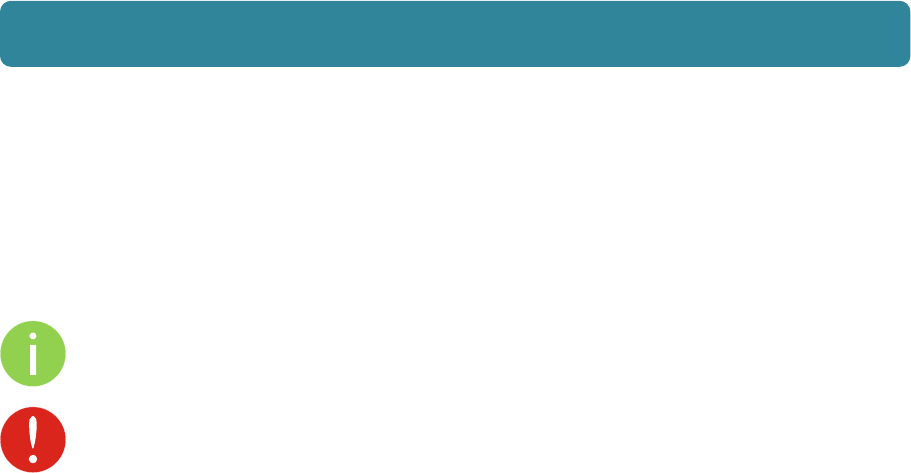
User’sGuide
deliberant Page5
AboutthisGuide
PrerequisiteSkillsandKnowledge
To use this document effectively, you should have a working knowledge of Local Area Networking
(LAN) concepts and wireless Internet access infrastructures.
ConventionsUsedinthisDocument
The following typographic conventions and symbols are used throughout this document:
Additional information that may be helpful but which is not required.
Important information that should be observed.
bold Menu commands, buttons, input fields, links, and configuration keys are displayed in bold
italic References to sections inside the document are displayed in italic.
code File names, directory names, form names, system-generated output, and user typed
entries are displayed in constant-width type

User’sGuide
deliberant Page6
FWBD‐2600specification
TheFWBD‐2600isaversatile,veryefficient,andstable2.4GHzhardwareplatform.Platformis
equippedwith802.11nMIMOradio.
Therobusthardwareiscoupledwithanadvancedandfeature‐richoperatingsystemoptimizedfor
highperformancecommunicationswhichallowscompatibilitywitholder802.11b/gstandardwhile
addingsupportforthelatestinwirelesscommunications.Thedevicesupportsaccesspointand
stationoperatingmodesactingasbridgeorasrouter,thusmakingitoneofthemostflexibledevices
onthemarket.
Note1:Antenna0andAntenna1frequencyrangeis2412MHz‐2462MHz(CH1toCH11).
Note2:FEM‐FrontEndModule.FEMincludesRFPA,RFSwitchandRFLNA.
Note3:BPF–BandPassFilter.
Note4:LPF–LowPassFilter.
Note5:AR9341containscontainsinternalVoltageRegulatormaking+1.2Vfrom3.3V.
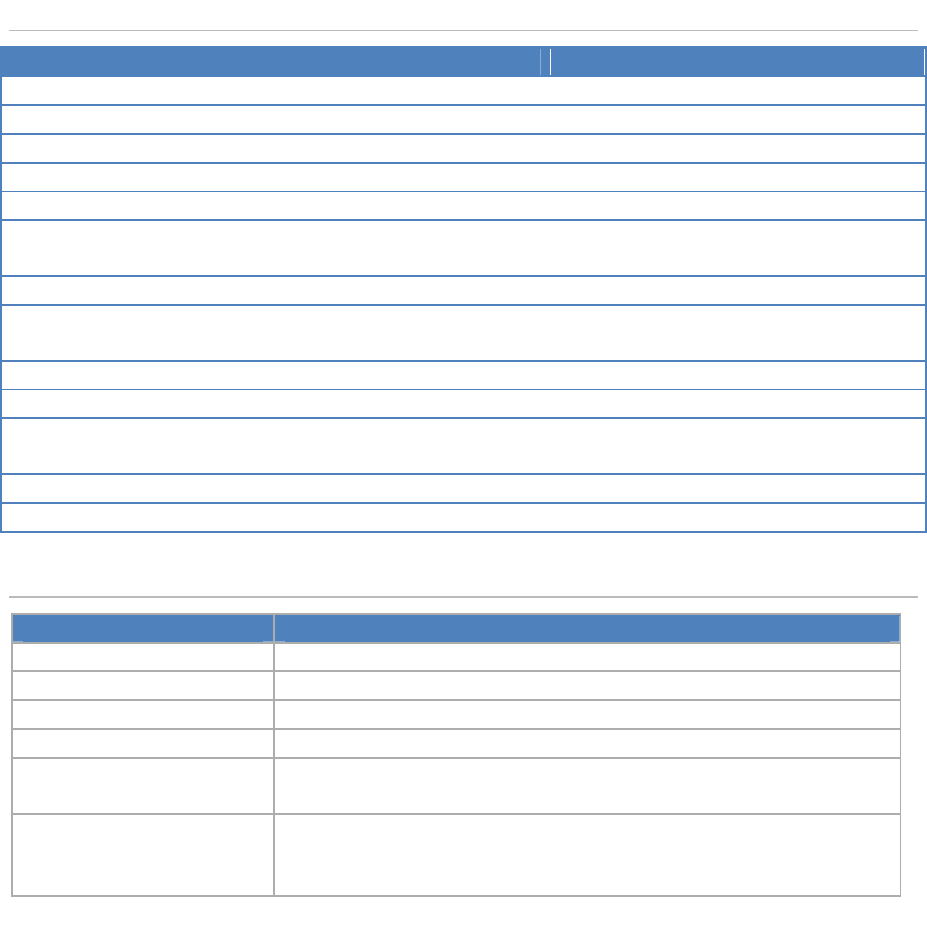
User’sGuide
deliberant Page7
Hardware information
Feature Description Notes
CPUAR9341
RAM64MB
Flashmemory16MB
WatchdogtimerBuiltintoCPU
ResetpushbuttonConnectedtoGPIO
LED’s6LED’sconnectedto
GPIO
Power,LAN,4xreceivedsignal
strength
EthernetOne10/100Ethernetport
PoweroptionsPower‐Over‐EthernetPoEpolarityindependent
viaEthpins4/5and7/8.
Powersupply24V
Serialport(UART)Testpoints3.3VTTLlevel,notenduseraccessible
Operatingtemperature
range
From0Cto+40C
Humidity0~90%(non‐condensing)
Powerconsumptionupto4.6W
Wireless information
ParameterDescription
WLANstandardIEEE802.11b/g/n
RadiomodeSISO1x1andMIMO2x2
Radiofrequencyband2.4GHz(Countrydependentfrom2.412GHzto2.462GHz)
Channelsize5,10,20,40MHz
Modulationschemes802.11g/n:OFDM(64‐QAM,16‐QAM,QPSK,BPSK)
802.11b:DSSS(BPSK/QPSK/CCK)
Datarates
802.11n:300,270,240,180,120,90,60,30Mbps
802.11g:54,48,36,24,18,12,9,6Mbps
802.11b:11,5.5,2,1Mbps
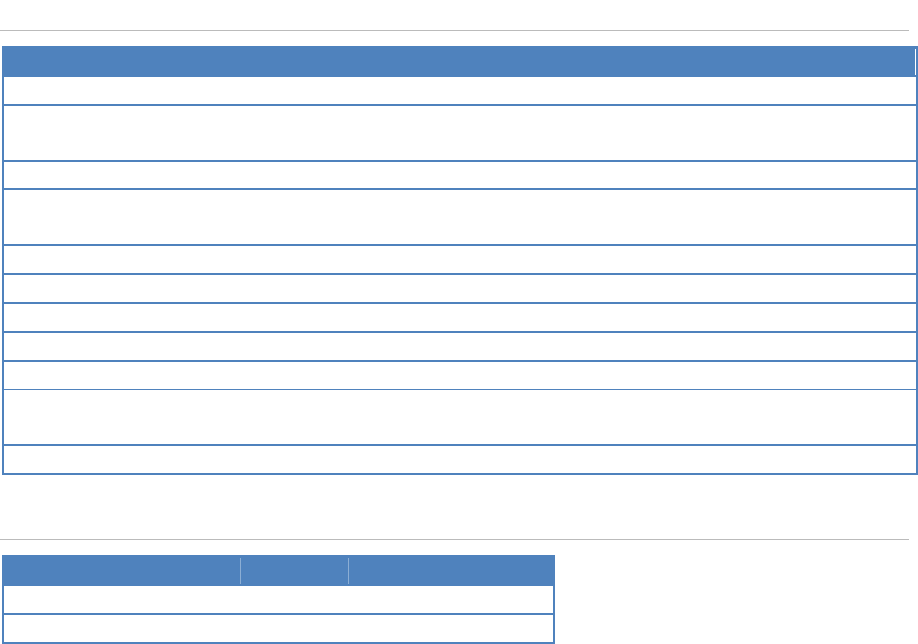
User’sGuide
deliberant Page8
Software
Features
GeneralAbilitytodefine/limitfrequency,channelwidth,EIRP,modulation
Advancedwireless
functionality
Auto‐channel,auto‐modulation
OperatingmodeRouter,Bridge
WirelessoperatingmodesAPautoWDS,Station,StationWDS,Virtualradios(VSSID),iPoll
accesspoint,iPollclient
WirelesssecurityWPA/WPA2Personal,WPA/WPA2Enterprise
WirelessQoSWMM
WANprotocolsStaticIP,DHCPclient,PPPoEclient
NetworkNAT
ServicesDHCPserver,SNMPserver,WirelessandEthernetstatistics
ManagementHTTPGUI,SSHCLI,SNMPread,WNMS,troubleshootingfile,resetvia
resettool
ToolsSitesurvey,Antennaalignment
Power consumption
State Current Voltage Powerconsumption
Idle103mA24V2.47W
Maxload192mA24V4.61W

User’sGuide
deliberant Page9
FirstConnection
The default product address is 192.168.2.66.
The default administrator login settings are:
Login: admin
Password: admin01
Follow the steps for first connection to the device:
Step 1. Connect an Ethernet cable between your computer and the AP.
Step 2. Make sure your computer is set to the same subnet as the AP, i.e. 192.168.2.150
Step 3. Start your Web browser.
Step 4. Each devices uses following default settings.
WAN IP: 192.168.2.66
Subnet mask: 255.255.255.0
Username: admin
Password: admin01
The initial login screen looks as follow:
Step 5. Confirm the user agreement. According to the chosen country the regulatory domain
settings may differ. You are not allowed to select radio channels and RF output power
values other the permitted values for your country and regulatory domain.
Step 6. After successful administrator login you will see the main page of the device Web
management interface. The device now is ready for configuration.

User’sGuide
deliberant Page10
ConfigurationGuide
This document contain product‘s powerful web management interface configuration description
allowing setups ranging from very simple to very complex.
ApplingandSavingConfigurationChanges
There are three general buttons located on the right top corner of the WEB GUI allowing managing
device configuration:
Save changes – if pressed new configuration settings are applied instantly and written to the
permanent device memory.
Test changes – if pressed the device will start operating with newly set configuration settings for
3 minutes. During this test time the administrator is able to gauge if device is working properly,
and then Save changes. In case wrong settings were chosen (or even after faulty settings
administrator have lost connection with the device), the device automatically reverts back
configuration to an old one.
Discard changes – if pressed parameter changes are discarded. It should be noted that if Save
changes is pressed it is not possible to discard changes.
Status
After login, the main Web management page displays Status Information page. The header of Web
management page displays main information about device: Firmware version, Product name, Uptime,
CPU load, Ethernet port(s) status, Connected client count.
Information
The Information page displays a summary of status information of your device. It shows important
information for the APC operating mode, radio and network settings.
If APC device is dual-band, then Information page will be divided into two tabs (for 2.4GHz and 5Ghz
radio), each containing appropriate information.
Radio – displays summary of the radio interface configuration.
Wireless – displays general information about the wireless connection. The wireless information will
differ on Access Point, Station, iPoll wireless modes:
Access point (autoWDS) and (Access Point (iPoll 2) – displays access point operating
information: SSID, Security type, SSID Broadcast status, VLAN and number of connected clients.
Station (WDS/iPoll) and Station (ARPNAT) – displays settings at which the station is
connected to the access point: SSID, Security type, Peer’s MAC address, Tx/Rx rate, Protocol.
Network mode – displays short summary about current network configuration (bridge or router).
User’sGuide
deliberant Page11
Statistics
The Statistics sections id divided into two sections and displays network interface counters and traffic
graphs of wired and wireless interfaces:
Interface counters – displays table of interface statistics. The SSID name is displayed in the brackets
near the radio interface (and VAPs).
MAC address– displays the MAC address of the particular interface.
Tx data – displays the transmitted data.
Rx data – displays the received data.
Tx packets – displays the number of transmitted packets.
Rx packets – displays the number of received packets.
Tx errors – displays the number of the TX errors.
Rx errors – displays the number of the RX errors.
The wired and wireless interface graphs display real-time data traffic. If particular device is working as
Station, the additional graph of the signal and noise levels will be displayed:
Settings
NetworkConfiguration
The Settings | Network Configuration page allows you to control the network configuration of the
device. First, the device operation mode must be defined to work as a bridge or router (IPv4 or IPv6).
The content of the window varies depending on your selection:
Network mode – choose the device operating mode. Network settings will vary according to the
selected Network mode. The Bridge mode allows configuring device IPv4 and IPv6 LAN IP settings,
while the Router mode requires more parameters such as LAN network settings, WAN network
settings, LAN DHCP settings.
BridgeMode
When device is configured to operate in Bridge mode, only device LAN settings should be configured
on the Network configuration page:
Enable management VLAN – enable a VLAN tagging for management traffic. Access to the AP for
management purposes can further be limited using VLAN tagging. By defining Management VLAN,
the device will only accept management frames that have the appropriate Management VLAN ID. All
other frames using any management protocol will be rejected.
Management VLAN ID – specify the VLAN ID [2-4095]. When device interfaces are configured with a
specific VLAN ID value, only management frames that matching configured VLAN ID will be accepted
by device.
IPv4Configuration
IP method – specify IP reception method: IP addresses can either be retrieved from a DHCP server
or configured manually:
Static – the IP address must be specified manually.
Dynamic – the IP address for this device will be assigned from the DHCP server. If DHCP
server is not available, the device will try to get an IP. If has no success, it will use pre-configured
fallback IP address. The fallback IP settings can be changed to custom values.
IP address – specify IP address for device
User’sGuide
deliberant Page12
Subnet mask – specify a subnet mask for device.
Default gateway – specify a gateway IP address for device.
DNS server – specify the Domain Naming Server.
Secondary IP – specify the alternative IP address and the netmask for APC unit management.
IPv6Configuration
Click the IPv6 slide to enable IPv6 configuration:
IPv6 method – specify IPv6 reception method: IPv6 addresses can either be retrieved from a
DHCPv6 server or configured manually:
Static – the IPv6 address must be specified manually.
Dynamic stateless IP – the DHCPv6 client only obtains network parameters other than
IPv6 address
Dynamic stateful IP – the DHCPv6 clients require IPv6 address together with other
network parameters (e.g. DNS Server, Domain Name, etc.).
IPv6 address – specify the IPv6 Address for the interface.
IPv6 prefix length– enter the Prefix Length for the address.
IPv6 default gateway – specify IPv6 address for default gateway.
IPv6 DNS server – specify the Domain Naming Server IPv6 addresses.
RouterIPv4Mode
This section allows customizing parameters of the Router to suit the needs of network, including
ability to use the built-in DHCP server. When device is configured to operate as Router, the following
sections should be specified: WAN network settings, LAN network settings and LAN DHCP settings.
Enable NAT – select to enable NAT (Network Address Translation), that functions by transforming the
private IP address of packets originating from hosts on your network so that they appear to be coming
from a single public IP address and by restoring the destination public IP address to the appropriate
private IP address for packets entering the private network, the multiple PCs on your network would
then appear as a single client to the WAN interface.
WANSettings
WAN network settings include settings related to the WAN interface. The access type of the WAN
interface can be configured as: Static IP, Dynamic IP, PPPoE client.
IP method – choose Static to specify IP settings for device WAN interface:
IP address – specify static IP address.
Subnet mask – specify a subnet mask.
Default gateway – specify a gateway.
DNS server – specify primary and/or secondary DNS server
Secondary IP – enable to specify the alternative IP address and the netmask for APC unit
management.
WAN mode – choose Dynamic to enable DHCP client on the WAN side. This option does not need
any parameters:
DHCP fallback setting – specify IP address, Subnet mask, Default gateway and optionally DNS
server for DHCP fallback. In case the APC unit will not get the IP address from the DHCP, the
specified fallback IP settings will be used.
Enable secondary IP – specify the alternative IP address and the netmask for APC unit management.
DNS servers – allows selecting if automatically assigned or alternative DNS servers should be used
WAN mode – choose PPPoE to configure WAN interface to connect to an ISP via a PPPoE:
User’sGuide
deliberant Page13
User name – specify the user name for PPPoE.
Password – specify the password for PPPoE.
MTU – specify the MTU (Maximum Transmission Unit) in bytes.
Enable secondary IP – specify the alternative IP address and the netmask for APC unit management.
DNS settings – allows selecting if automatically assigned or alternative DNS servers should be used.
LANNetworkSettings
LAN configuration include settings related to the LAN interface.
IP address – specify the IP address of the device LAN interface.
Subnet mask – specify the subnet mask of the device LAN interface.
Enable DHCP server – select to enable DHCP server on LAN interface.
IP address from – specify the starting IP address of the DHCP address pool.
IP address to – specify the ending IP address of DHCP address pool.
Lease time – specify the expiration time in seconds for the IP address assigned by the DHCP
server.
Wireless
The APC device can operate in four wireless modes: Access Point (autoWDS), Access Point (iPoll 2),
Station (auto iPoll 2) and Station (ARPNAT).
Depending on the wireless operation mode selection some of the displayed configuration parameters
will differ (e.g. security or advanced wireless settings).
Operating mode – select wireless operation mode:
Access Point (auto WDS) – enables the APC function as an access point to connect multiple
wireless clients. Auto WDS mode allows connect wireless clients with and without WDS enabled
(the packet forwarding at layer 2 level).
Access Point (iPoll 2) – enables APC radio function as access point for point-to-multipoint
solution. The Access Point communicates with Station in iPoll 2 protocol, other clients requests
will be not accepted.
Station (auto iPoll 2) – with this wireless mode the APC will act as Station and will automatically
turn on iPoll 2 mode if detects that selected AP is operating in iPoll 2 protocol.
Station (ARPNAT) – in this mode Station connects to other radios operating as an Access Point.
WirelessMode:AccessPoint(autoWDS)
Enable radio – use slide to enable or disable APC radio.
Operating country - displays APC unit operating country. The Country selection determines the
available channels and transmission power level based on regulatory restrictions in the operating
country. The country has been selected on the first step of the APC unit's installation, though can be
updated if required.
IEEE mode – specify the wireless network mode.
Tx power (dBm) – set the unit’s transmitting power at which the device will transmit data. The larger
the distance, the higher transmit power is required. To set transmit power level use the slider or enter
the value manually. When entering the transmit power value manually, the slider position will change
according to the entered value. The maximum transmit power level is limited to the allowed value by
country in which device is operating regulatory agency.
Channel – displays the channel at which the AP is operating, or indicates that autochannel function is
used. Click the button and the channel selection window will be displayed:
Channel width – The default channel bandwidth for 802.11 radio is 20MHz. The 802.11n allow
channel bonding in such way the total channel width becomes 40MHz.

User’sGuide
deliberant Page14
Channel table – select the channel(s) at which the Access Point will operate. If more than one
channel is selected, then autochannel feature will be enabled. Automatic channel selection allows AP
to select a channel which is not used by any other wireless device or, if there are no free channels
available - to select a channel which is least occupied.
AdvancedRadioSettings
Advanced parameters allow configuring the device to get the best performance/capacity of the link.
Max 802.11n MCS index – choose the maximum rates to specify the modulation and coding scheme
(MCS) rates at which data can be transmitted between the access point and the client. If there will be
an interference encountered, the APC will step down to the highest rate that allows data transmission.
Max legacy data rate – choose the maximum data rate in Mbps at which AP should transmit packets.
The AP will attempt to transmit data at the highest data rate set. If there will be an interference
encountered, the APC will step down to the highest rate that allows data transmission.
AMSDU – enable the AMSDU packet aggregation. If enabled, the maximum size of the 802.11 MAC
frames will be increased.
Short GI – enable short guard interval. If selected, then 400ns value will be used, else 800ns.
Fragmentation – specify the Fragmentation threshold using slider or enter the value manually [256-
2346 bytes]. This is the maximum size for a packet before data is fragmented into multiple packets.
Setting the Fragmentation threshold too low may result in poor network performance. Only minor
modifications of this value are recommended.
RTS/CTS – specify the RTS threshold using slider or enter the value manually [0-2347 bytes]. The
RTS threshold determines the packet size of a transmission and, through the use of an access point,
helps control traffic flow.
ACK timeout – specify the ACK timeout using slider or enter the value manually. Ack timeout can be
entered by defining the link distance or specifying time value. Too low value of the ACK timeout will
give very low throughput. A high value may slow down the link in noisy environment. A low value is far
worse than a value slightly too high. ACK Timeout value should be tuned to the optimal value for the
maximum link throughput.
WirelessSettings(AP)
The wireless table allows configure main AP parameters, such as SSID, Security, WACL, etc. Click on
the edit icon and the wireless settings window will be displayed:
SSID – specify the SSID of the wireless network device.
Broadcast SSID – enables or disables the broadcasting of the SSID for AP.
AdvancedAPSettings
Client isolation – select to enable the layer 2 isolation that blocks clients from communicating with
each other. Client isolations is available only in Access Point (auto WDS) and Access Point Repeater
mode.
Map to data VLAN ID – specify the VLAN ID for traffic tagging on particular radio interface. The
Station devices that associate using the particular SSID will be grouped into this VLAN.
Max connected clients - specify the maximum number of associated wireless clients on the AP radio.
Min client signal (dBm) - if enabled, the AP will drop the connection for clients that have signal level
below configured threshold.
Quality of service (WMM) – enable to support quality of service for prioritizing traffic.
Management over wireless – controls the wireless administrative access. For security reasons, it is
recommended disable wireless access and instead requires a physical network connection using an
Ethernet cable for administrative access to APC.

User’sGuide
deliberant Page15
WirelessMode:AccessPoint(iPoll2)
The iPoll 2 wireless mode is designed for point to multipoint wireless solutions. The iPoll 2 Access
Point establishes a connection only with iPoll 2 Stations thus creating a reliable network.
Enable radio – use slide to enable or disable APC radio.
Operating country - displays APC unit operating country. The Country selection determines the
available channels and transmission power level based on regulatory restrictions in the operating
country. The country has been selected on the first step of the APC unit's installation, though can be
updated if required.
Tx power (dBm) – set the unit’s transmitting power at which the device will transmit data. The larger
the distance, the higher transmit power is required. To set transmit power level use the slider or enter
the value manually. When entering the transmit power value manually, the slider position will change
according to the entered value. The maximum transmit power level is limited to the allowed value by
country in which device is operating regulatory agency.
Channel – displays the channel at which the AP is operating, or indicates that autochannel function is
used. Click the button and the channel selection window will be displayed:
Channel width – The default channel bandwidth for 802.11 radio is 20MHz. The 802.11n allow
channel bonding in such way the total channel width becomes 40MHz.
Channel table – select the channel(s) at which the Access Point iPoll 2 will operate. If more than one
channel is selected, then autochannel feature will be enabled. Automatic channel selection allows AP
to select a channel which is not used by any other wireless device or, if there are no free channels
available - to select a channel which is least occupied.
AdvancedRadioSettings
Max data rate (Mbps) – choose the maximum rates to specify the modulation and coding scheme
(MCS) rates at which data can be transmitted between the access point and the client. If there will be
an interference encountered, the APC will step down to the highest rate that allows data transmission.
WirelessSettings(AP)
The wireless table allows configure main AP parameters, such as SSID, Security, WACL, etc. Click on
the edit icon and the wireless settings window will be displayed:
AdvancedAPSettings
Client isolation – select to enable the layer 2 isolation that blocks clients from communicating with
each other. Client isolations is available only in Access Point (auto WDS) and Access Point Repeater
mode.
Map to data VLAN ID – specify the VLAN ID for traffic tagging on particular radio interface. The
Station devices that associate using the particular SSID will be grouped into this VLAN.
Max connected clients - specify the maximum number of associated wireless clients on the AP radio.
Min client signal (dBm) - if enabled, the AP will drop the connection for clients that have signal level
below configured threshold.
Quality of service (WMM) – enable to support quality of service for prioritizing traffic.
Management over wireless – controls the wireless administrative access. For security reasons, it is
recommended disable wireless access and instead requires a physical network connection using an
Ethernet cable for administrative access to APC.

User’sGuide
deliberant Page16
WirelessMode:Station(WDS/iPoll2)
With this wireless mode, the APC will operate as wireless Station, though it automatically switch on
the iPoll 2 mode if the specified access point will be detected as an AP iPoll 2. If the Station finds two
networks with the same SSID, where one is iPoll 2, another 11n, the connection priority will be iPoll 2.
Use Wireless Configuration to setup radio interface of the device.
Enable radio – use slide to enable or disable APC radio.
Operating country - displays APC unit operating country. The Country selection determines the
available channels and transmission power level based on regulatory restrictions in the operating
country. The country has been selected on the first step of the APC unit's installation, though can be
updated if required.
Tx power (dBm) – set the unit’s transmitting power at which the device will transmit data. The larger
the distance, the higher transmit power is required. To set transmit power level use the slider or enter
the value manually. When entering the transmit power value manually, the slider position will change
according to the entered value. The maximum transmit power level is limited to the allowed value by
country in which device is operating regulatory agency.
Channel width - The default channel bandwidth for 802.11 radio is 20MHz. The 802.11n allow
channel bonding in such way the total channel width becomes 40MHz.
AdvancedRadioSettings
Advanced parameters allow configuring the device to get the best performance/capacity of the link.
Max 802.11n MCS index – choose the maximum rates to specify the modulation and coding scheme
(MCS) rates at which data can be transmitted between the access point and the client. If there will be
an interference encountered, the device will step down to the highest rate that allows data
transmission.
Max legacy data rate – choose the maximum data rate in Mbps at which device should transmit
packets. It will attempt to transmit data at the highest data rate set. If there will be an interference
encountered, the device will step down to the highest rate that allows data transmission.
AMSDU – enable the AMSDU packet aggregation. If enabled, the maximum size of the 802.11 MAC
frames will be increased.
Short GI – enable short guard interval. If selected, then 400ns value will be used, else 800ns.
Fragmentation – specify the Fragmentation threshold using slider or enter the value manually [256-
2346 bytes]. This is the maximum size for a packet before data is fragmented into multiple packets.
Setting the Fragmentation threshold too low may result in poor network performance. Only minor
modifications of this value are recommended.
RTS/CTS – specify the RTS threshold using slider or enter the value manually [0-2347 bytes]. The
RTS threshold determines the packet size of a transmission and, through the use of an access point,
helps control traffic flow.
ACK timeout – specify the ACK timeout using slider or enter the value manually. Ack timeout can be
entered by defining the link distance or specifying time value. Too low value of the ACK timeout will
give very low throughput. A high value may slow down the link in noisy environment. A low value is far
worse than a value slightly too high. ACK Timeout value should be tuned to the optimal value for the
maximum link throughput.
WirelessSettings(Station)
The wireless table allows configure main station parameters, such as SSID of the AP unit, Security,
etc. Click on the edit icon and the wireless settings window will be displayed:
SSID – specify the SSID of the wireless network device manually, or scan for iPoll 2 Access Points
automatically.
User’sGuide
deliberant Page17
If auto scan for SSID is used, the results will be displayed in the Search SSID table, thus simply click
on the required AP and SSID will be selected.
AdvancedAPSettings
Quality of service (WMM) – enable to support quality of service for prioritizing traffic.
Wireless VLAN ID – specify the VLAN ID for traffic tagging on particular radio interface. The Station
devices that associate using the particular SSID will be grouped into this VLAN.
WirelessMode:Station(ARPNAT)
Use Wireless Configuration to setup radio interface of the device.
Enable radio – use slide to enable or disable APC radio.
Operating country - displays APC unit operating country. The Country selection determines the
available channels and transmission power level based on regulatory restrictions in the operating
country. The country has been selected on the first step of the APC unit's installation, though can be
updated if required.
IEEE mode – specify the wireless network mode.
Tx power (dBm) – set the unit’s transmitting power at which the device will transmit data. The larger
the distance, the higher transmit power is required. To set transmit power level use the slider or enter
the value manually. When entering the transmit power value manually, the slider position will change
according to the entered value. The maximum transmit power level is limited to the allowed value by
country in which device is operating regulatory agency.
Channel width - The default channel bandwidth for 802.11 radio is 20MHz. The 802.11n allow
channel bonding in such way the total channel width becomes 40MHz.
AdvancedRadioSettings
Advanced parameters allow configuring the device to get the best performance/capacity of the link.
Max 802.11n MCS index – choose the maximum rates to specify the modulation and coding scheme
(MCS) rates at which data can be transmitted between the access point and the client. If there will be
an interference encountered, the device will step down to the highest rate that allows data
transmission.
Max legacy data rate – choose the maximum data rate in Mbps at which device should transmit
packets. It will attempt to transmit data at the highest data rate set. If there will be an interference
encountered, the device will step down to the highest rate that allows data transmission.
AMSDU – enable the AMSDU packet aggregation. If enabled, the maximum size of the 802.11 MAC
frames will be increased.
Short GI – enable short guard interval. If selected, then 400ns value will be used, else 800ns.
Fragmentation – specify the Fragmentation threshold using slider or enter the value manually [256-
2346 bytes]. This is the maximum size for a packet before data is fragmented into multiple packets.
Setting the Fragmentation threshold too low may result in poor network performance. Only minor
modifications of this value are recommended.
RTS/CTS – specify the RTS threshold using slider or enter the value manually [0-2347 bytes]. The
RTS threshold determines the packet size of a transmission and, through the use of an access point,
helps control traffic flow.
ACK timeout – specify the ACK timeout using slider or enter the value manually. Ack timeout can be
entered by defining the link distance or specifying time value. Too low value of the ACK timeout will
give very low throughput. A high value may slow down the link in noisy environment. A low value is far
worse than a value slightly too high. ACK Timeout value should be tuned to the optimal value for the
maximum link throughput.
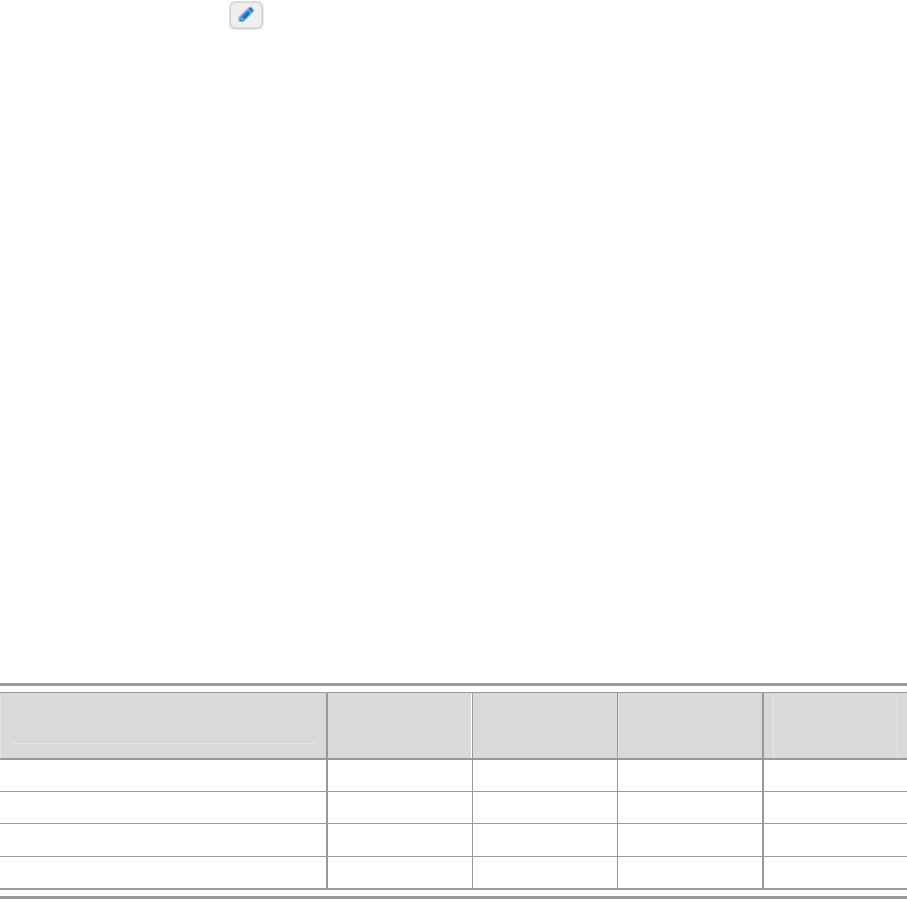
User’sGuide
deliberant Page18
WirelessSettings(Station)
The wireless table allows configure main station parameters, such as SSID of the AP unit, Security,
etc. Click on the edit icon and the wireless settings window will be displayed.
SSID – specify the SSID of the wireless network device manually, or scan for iPoll 2 Access Points
automatically.
If auto scan for SSID is used, the results will be displayed in the Search SSID table, thus simply click
on the required AP and SSID will be selected:
AdvancedAPSettings
Quality of service (WMM) – enable to support quality of service for prioritizing traffic.
Wireless VLAN ID – specify the VLAN ID for traffic tagging on particular radio interface. The Station
devices that associate using the particular SSID will be grouped into this VLAN.
WirelessSecurity
If APC acts as an Access Point (auto WDS) or Access Point (iPoll 2) the wireless security settings will
be used by the wireless stations for association. Thus wireless station security settings must conform
the settings configured on the AP that station is associated with.
The APC supports various authentication/encryption methods:
Open – no encryption.
WEP – encrypts the data portion of each packet exchanged on a wireless network using a 64-bit
or 128-bit WEP encryption key.
Personal WPA/WPA2 – authorizes and identifies clients based on a secret key that changes
automatically at regular intervals.
Enterprise WPA/WPA2 – RADIUS server based authentication (requires configured RADIUS
server).
Available security methods, according APC operating wireless mode is listed in the table below:
Securitymethod
A
ccessPoint
(autoWDS)
AccessPoint
(iPoll2)
Station
(WDS/iPoll2)
Station
(ARPNAT)
Open × × × ×
WEP 64bit/128bit × ×
Personal WPA/WPA2 × × × ×
Enterprise WPA/WPA2 × × × ×
Open
By default there is no encryption enabled on the APC device.
WEPEncryption
WEP encryption can be either 64bit or 128bit.Select the required one and enter the rest parameters:
Key index - select the WEP key index [1-4]. Each number represents one of the four static keys of
WEP. The selected key index will be used for frame encryption and decryption.
Key – specify the passkey, for the chosen WEP security:
For WEP 64bit encryption – 5 HEX pairs (e.g. aa:bb:cc:dd:ee), or 5 ASCII characters (e.g. abcde);
For WEP 128bit encryption – 13 HEX pairs (e.g. aa:bb:cc:dd:ee:ff:gg:hh:00:11:22:33:44), or 13
ASCII characters (e.g. abcdefghijklm);
User’sGuide
deliberant Page19
WPA/WPA2Personal
To setup WPA/WPA2 Personal encryption, need to select appropriate security type and specify the
passphrase.
Passphrase – specify WPA or WPA2 passphrase [8-63 characters].
Auth. server IP/Port – specify the IP address and the port of the authentication RADIUS server
where the authentication requests will be send to.
Auth. server key – enter the key for the authentication on specified RADIUS server.
Accounting server – use slide to enable accounting RADIUS server, if required.
Acc. server IP/Port – specify the IP address and the port of the accounting RADIUS server where
the accounting stats will be send to.
Acc. server key – enter the key for the authentication on specified accounting RADIUS server.
ServicesConfiguration
Use Services menu is divided into further five sections:
Date & time
Remote management
SNMP
Ping watchdog
WNMS
Date&time
Use this section to manage the system time and date on the device automatically, using the Network
Time Protocol (NTP), or manually, by setting the time and date on the device.
The NTP (Network Time Protocol) client synchronizes the clock of the device with the defined time
server. Choose NTP from the configuration menu, select your location time zone and enter NTP
server in order to use the NTP service.
Enable NTP – select this option as enabled to configure NTP.
Timezone – select the timezone. Time zone should be specified as a difference between local time
and GMT time.
NTP server – specify the trusted NTP server IP or hostname for time synchronization.
Test NTP servers - click this button to check if the specified servers responses successfully.
Enable NTP – disable this option to set date&time manually.
Timezone – select the timezone. Time zone should be specified as a difference between local time
and UTC time.
Date – specify the new date value in format DD/MM/YYYY
Time – specify the time in format HH:MM.
RemoteManagement
Use this menu to manage access to the APC via SSH and Telnet.
Enable SSH – enable or disable SSH access to device.
SSH port – specify the SSH service port. By default SSH port is 22.
Enable telnet – enable or disable telnet access to device.
Telnet port – specify the telnet port. By default SSH port is 23.
User’sGuide
deliberant Page20
SNMP
SNMP is the standard protocol that is widely used for remote network management over the Internet.
With the SNMP service enabled, the device will act as SNMP agent.
Enable SNMP – specify the SNMP service status.
R/O community – specify the read-only community name for SNMP version 1 and version 2c. The
read-only community allows an APC unit manager to read values, but denies any attempt to change
values.
Pingwatchdog
Enable Ping Watchdog for continuous monitoring of the APC unit network connection with the
specified trusted host. If enabled, the APC unit will send Ping requests periodically to the host and in
case there is no response within a specified time period, the Ping Watchdog will reboot the APC unit.
Enable ping watchdog – click to enable Ping Watchdog function.
Host/IP address – specify the host where the Ping requests will be sent to.
Test host/IP address - click this button to check if the specified host responses successfully.
Ping interval - specify the interval, in minutes, between Ping requests.
Ping fail count to reboot - specify the count of failed Ping replies. After specified count of Ping
failures, the APC unit will reboot itself automatically.
WNMS
Wireless Network Management System (WNMS) is a centralized monitoring and management system
for wireless network devices. The communication between managed devices and the WNMS server is
always initiated by an WNMS client service running on every device.
Enable WNMS agent – select to enable WNMS agent.
Server/Collector URL – specify the URL of the WMS server to which that heartbeat notifications will
be sent to.
Test connection - click this button to check if the specified server responses successfully.