LigoWave WMR200 Digital transmission transceiver User Manual Title
LigoWave LLC Digital transmission transceiver Title
LigoWave >
Users Manual

LigoWave Page 1
WMR-200
Quick Installation Guide
Revision 1.0
August 22, 2008
Copyright © 2008 LigoWave www.ligowave.com
LigoWave Page 2
Copyright
© 2008 LigoWave
This user’s guide and the software described in it are copyrighted with all rights reserved. No part of
this publication may be reproduced, transmitted, transcribed, stored in a retrieval system, or translated
into any language in any form by any means without the written permission of LigoWave.
Notice
LigoWave reserves the right to change specifications without prior notice.
While the information in this manual has been compiled with great care, it may not be deemed an
assurance of product characteristics. LigoWave shall be liable only to the degree specified in the
terms of sale and delivery.
The reproduction and distribution of the documentation and software supplied with this product and
the use of its contents is subject to written authorization from LigoWave.
Trademarks
LigoWave logo is trademark of LigoWave LLC.
All other registered and unregistered trademarks in this document are the sole property of their
respective owners.
LigoWave Page 3
FCC Warning
This equipment has been tested and found to comply with the limits for a Class B digital device, pursuant to Part
15 of the FCC Rules. These limits are designed to provide reasonable protection against harmful interference in a
residential installation.
This equipment generates, uses, and can radiate radio frequency energy and, if not installed and used in
accordance with the instructions, may cause harmful interference to radio communications. However, there is no
guarantee that interference will not occur in a particular installation. If this equipment does cause harmful
interference to radio or television reception, which can be determined by turning the equipment off and on, the
user is encouraged to try to correct the interference by one of the following measures:
Reorient or relocate the receiving antenna.
Increase the separation between the equipment and receiver.
Connect the equipment into an outlet on a circuit different from that to which the receiver is
connected.
Consult the dealer or an experienced radio/TV technician for help.
This device complies with Part 15 of the FCC Rules. Operation is subject to the following two conditions: (1) This
device may not cause harmful interference, and (2) this device must accept any interference received, including
interference that may cause undesired operation.
FCC Caution
To assure continued compliance, any changes or modifications not expressly approved by the party responsible
for compliance could void the user's authority to operate this equipment.
FCC Radiation Exposure Statement
To comply with FCC RF exposure requirements in section 1.1307, a minimum separation distance of 3.9 feet is
required between the antenna and all occupational persons, and a minimum separation distance of 8.7 feet is
required between the antenna and all public persons.
Antenna Installation
WARNING: It is installer’s responsibility to ensure that when using the authorized antennas in the United States
(or where FCC rules apply), only those antennas certified with the product are used. The use of any antenna
other than those certified with the product is expressly forbidden in accordance to FCC rules CFR47 part 15.204.
The installer should configure the output power level of antennas, according to country regulations and per
antenna type. Professional installation is required of equipment with connectors to ensure compliance with
health and safety issues.

LigoWave Page 4
FCC Antenna Compliance
The WMR-200 has been tested and certified with the following antennas:
2.4GHz
Type
Model
Gain (dBi)
Power
EIRP
Operation Mode
Grid
HyperGain HG2424G
24
24
48
PTP
Panel
ARC-IA2419B02
19
25
44
PTP
Omni
Hwayaotek OA-2450-12
12
24
36
PTMP
Any antenna of same make and lower gain than those listed above may be used in compliance with
certification.
The maximum FCC EIRP limits are listed above with given antennas. In order to use above antennas,
transmitter power settings may need to be adjusted in software to meet given EIRP limits.

Quick Installation Guide Contents
LigoWave Page 5
FCC Antenna Compliance
The WMR-200 has been tested and certified with the following antennas:
2.4GHz
Type
Model
Gain (dBi)
Power
EIRP
Operation Mode
Grid
HyperGain HG2424G
24
24
48
PTP
Panel
ARC-IA2419B02
19
25
44
PTP
Omni
Hwayaotek OA-2450-12
12
24
36
PTMP
Any antenna of same make and lower gain than those listed above may be used in compliance with
certification.
The maximum FCC EIRP limits are listed above with given antennas. In order to use above antennas,
transmitter power settings may need to be adjusted in software to meet given EIRP limits.

Quick Installation Guide Contents
LigoWave Page 6
Copyright ............................................................................................................................................. 2
Notice .................................................................................................................................................. 2
Trademarks ......................................................................................................................................... 2
FCC Warning ....................................................................................................................................... 3
FCC Caution .................................................................................................................................... 3
FCC Radiation Exposure Statement ............................................................................................... 3
Antenna Installation ......................................................................................................................... 3
FCC Antenna Compliance ............................................................................................................... 4
FCC Antenna Compliance ............................................................................................................... 5
CONTENTS............................................................................................................................................. 6
ABOUT THIS GUIDE .............................................................................................................................. 7
Purpose ............................................................................................................................................... 7
Definitions, Acronyms and Abbreviations ............................................................................................ 7
LigoWave Technical Support .............................................................................................................. 7
ACCESS THE WMR-200 ........................................................................................................................ 8
Connection via WEB browser ............................................................................................................. 8
Resetting to Factory Defaults .............................................................................................................. 9
Contents
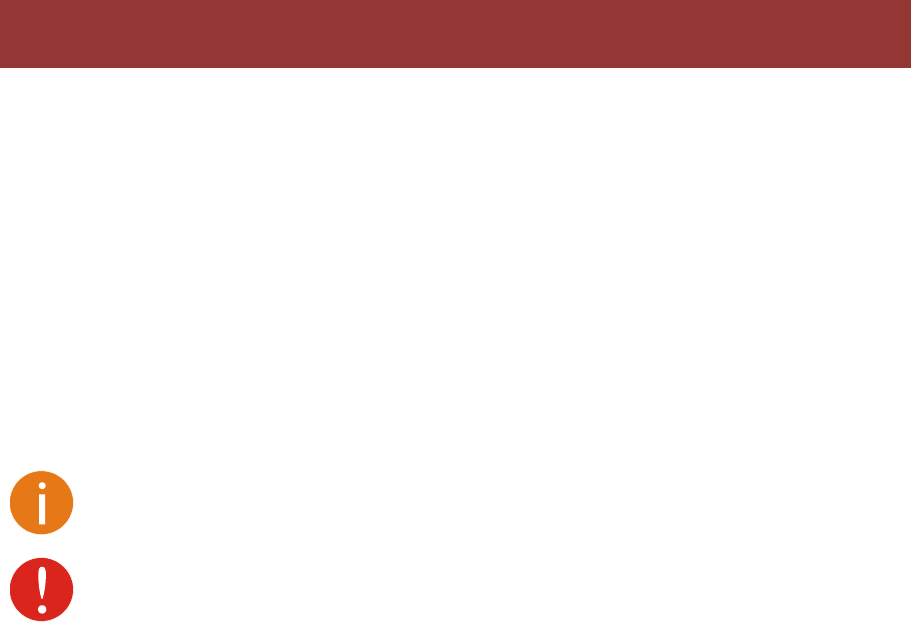
Quick Installation Guide About This Guide
LigoWave Page 7
Purpose
The purpose of this guide is to provide a quick and easy explanation of getting started with the WMR-
200. This is only a starter guide and full documentation may be found at our online wiki:
http://www.ligowave.com/wiki
Definitions, Acronyms and Abbreviations
The following typographic conventions and symbols are used throughout this document:
Additional information that may be helpful but which is not required.
Important information that should be observed.
LigoWave Technical Support
If you encounter problems when installing or using this product, please consult the LigoWave website
at www.ligowave.com for:
Direct contact to the LigoWave support centers.
Frequently Asked Questions (FAQ).
Download area for the latest software, user documentation and product updates.
About This Guide
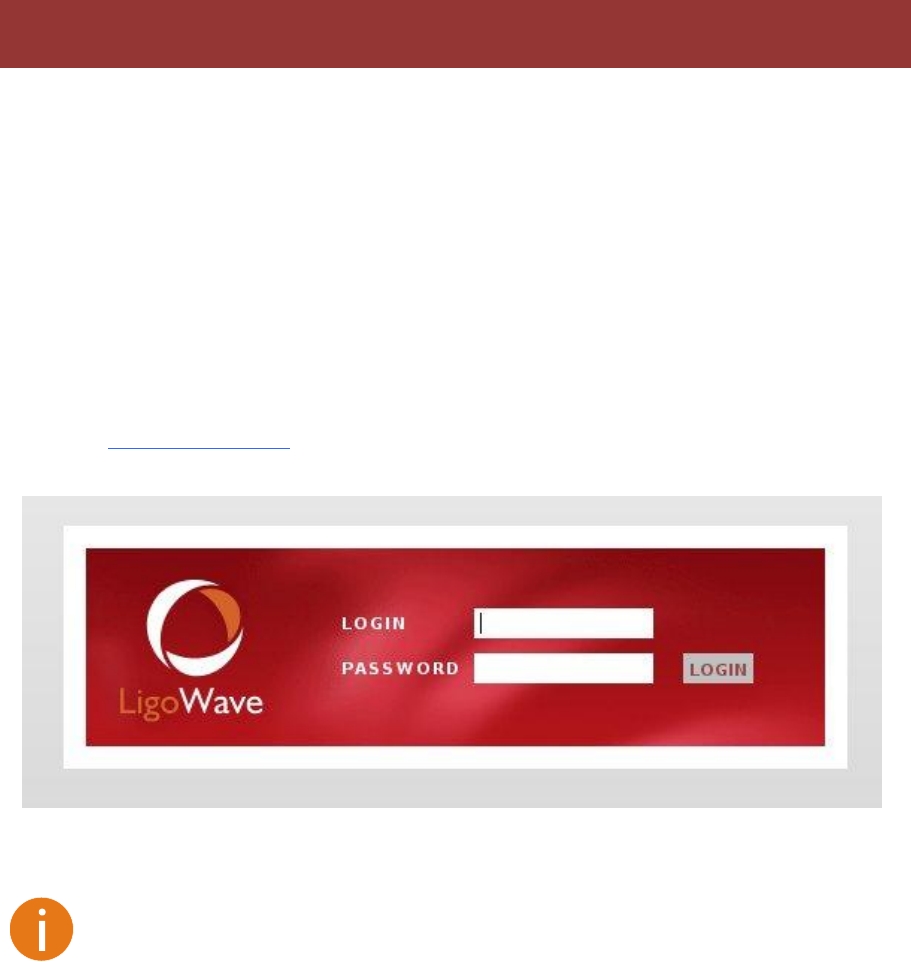
Quick Installation Guide Access the WMR-200
LigoWave Page 8
The first connection to the WMR-200 can be made using a standard Ethernet cable connected directly
to your PC. See next sections for the instructions on how to access the WMR-200 management
interfaces.
Connection via WEB browser
The default IP address of the WMR-200 is 192.168.2.66 with a subnet mask of 255.255.255.0.
Step 1 Configure your PC with a static IP address on the 192.168.2.0 subnet with mask
255.255.255.0. Connect the WMR-200 Ethernet interface in to the same physical network
as your PC. Open the Web browser and type the default IP address of the WMR-200:
https://192.168.2.66/
Step 2 Enter the WMR-200 administrator login details to access the Web management:
The default administrator login settings for all WMR-200 are:
User Name: admin
Password: admin01
Step 3 After successful administrator log on you will see the main page of the WMR-200 Web
management interface. The WMR-200 now is ready for configuration. For further
instructions on Web management refer to the respective document at the LigoWave wiki
at http://www.ligowave.com/wiki
:
Access the WMR-200
Quick Installation Guide Access the WMR-200
LigoWave Page 9
Resetting to Factory Defaults
LigoWave products have the capability of being reset to defaults by pinging the device with a certain
packet size when the radio is booting.
During the startup of the device, when the drivers of the ethernet interfaces are loaded, the discovery
daemon is started. The daemon suspends startup process for 3 seconds and waits for ICMP "echo
request" packet of length 369 bytes. If the packet received, the discoveryd resets the device to default
configuration.
Steps to reset to default settings:
Step 1. Power off the device.
Step 2. Obtain the device MAC address.
Step 3. Connect a PC to the same physical subnet as the device.
Step 4. Execute 'arp -s' command to assign the IP address (IP address should be from the same
subnet as PC) to the device MAC address:
arp -s <IP address to assign> <device MAC address>
Step 5. Start pinging the device:
For linux users:
ping <IP address> -s 369
For Windows users:
ping <IP address> -l 369 -t -w 0.2 -S <Computer IP address>
Step 6. Power up device and wait about 30sec or more (depends from device hardware).