Line 6 Pod Hd500X Quick Start Guide POD® Pilot's Revision C
line6-pod-hd500x-pilots-guide
2014-07-19
: Line-6 Line-6-Pod-Hd500X-Quick-Start-Guide line-6-pod-hd500x-quick-start-guide line-6 pdf
Open the PDF directly: View PDF ![]() .
.
Page Count: 18
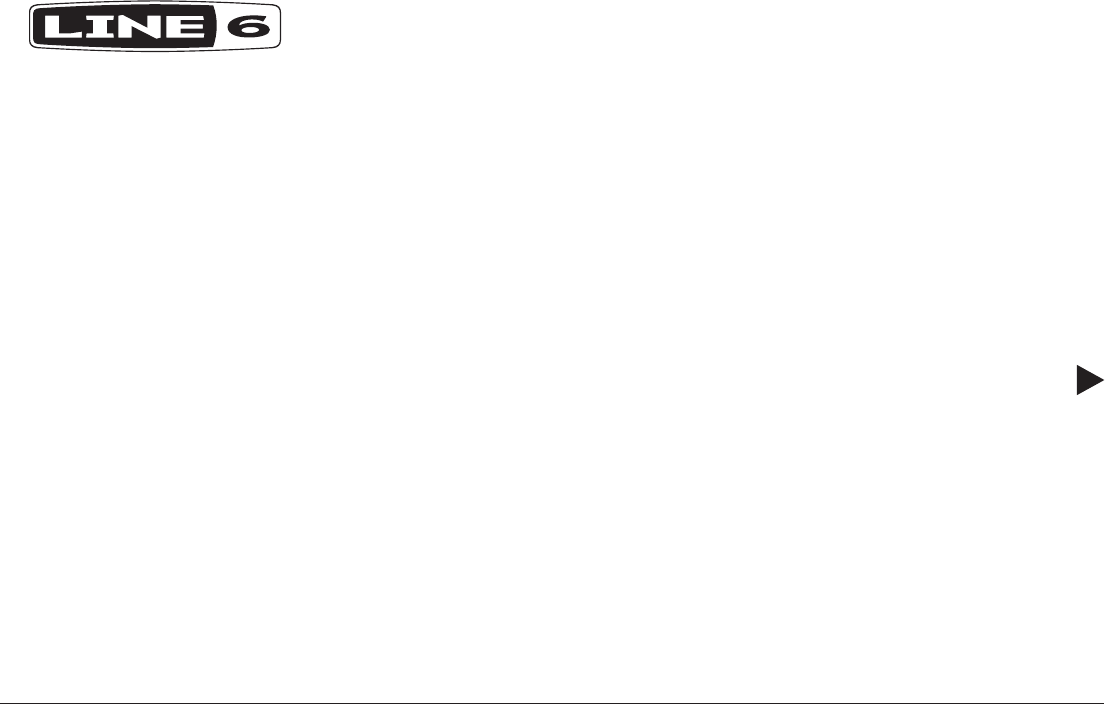
POD® HD500X
PILOT’S GUIDE
MANUEL DE PILOTAGE
PILOTENHANDBUCH
PILOTENHANDBOEK
MANUAL DEL PILOTO
取扱説明書
40-00-0351 Rev C Pilot’s Guide also available at www.line6.com/manuals ©2013 Line 6, Inc.
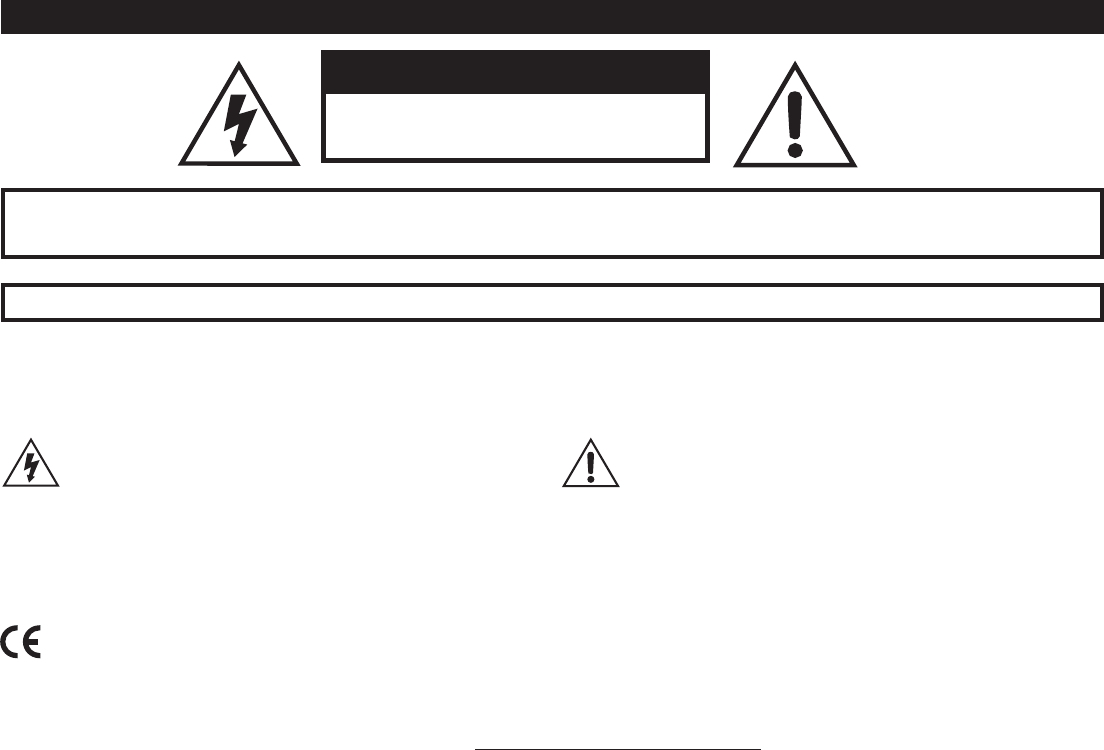
CAUTION: This equipment has been tested and found to comply with the limits for a Class B digital device pursuant to Part 15 of FCC Rules. Operation is
subject to the following two conditions: (1) This device may not cause harmful interference, and (2) this device must accept any interference received, includ-
ing interference that may cause undesired operation.
Important Safety Instructions
WARNING : TO REDUCE THE RISK OF FIRE OR ELECTRIC SHOCK, DO NOT EXPOSE THE APPLIANCE TO RAIN OR MOISTURE.
WARNING : TO REDUCE THE RISK OF FIRE OR ELECTRIC SHOCK, DO NOT REMOVE SCREWS. NO USER-SERVICEABLE PARTS
INSIDE. REFER SERVICING TO QUALIFIED SERVICE PERSONNEL.
The lightning symbol within a triangle means “electrical caution!” It
indicates the presence of information about operating voltage and
potential risks of electrical shock.
The exclamation point within a triangle means “caution!” Please
read the information next to all caution signs.
CAUTION
RISK OF ELECTRIC SHOCK
DO NOT OPEN
SERIAL NO:
Please Note:
Line 6, POD and Variax are trademarks of Line 6, Inc. registered in the U.S. and other countries.
DT50 is a trademark of Line 6, Inc. All rights reserved.
Line 6, Inc.:
The POD, Clifton House, Butler’s leap.
Rugby, Warwickshire, United Kingdom, CV 21 3RQ
26580 Agoura Road,
Calabasas, CA 91302-1921 USA
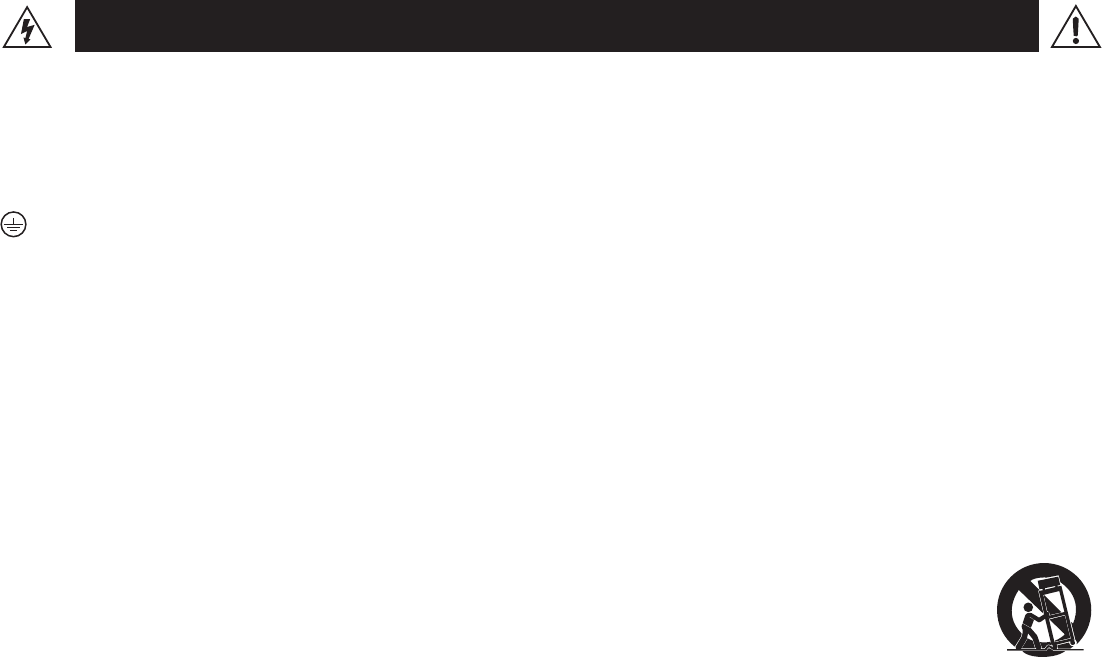
You should read these Important Safety Instructions. Keep these instructions in a safe place
• Readtheseinstructions.
• Keeptheseinstructions.
• Heedallwarnings.
• Followallinstructions.
• Donotusethisapparatusnearwater.
• Cleanonlywithdrycloth.
• Donotblockanyventilationopenings.Installinaccordancewiththemanufacturer’sinstructions.
• Donotinstallnearanyheatsourcessuchasradiators,heatregisters,stoves,orotherapparatus(includingampliers)thatproduceheat.
• ThisapparatusshallbeconnectedtoaMAINSsocketoutletwithaprotectiveearthingconnection.
• Donotdefeatthesafetypurposeofthepolarizedorgrounding-typeplug.Apolarizedplughastwobladeswithonewiderthantheother.Agrounding
typeplughastwobladesandathirdgroundingprong.Thewidebladeorthethirdprongareprovidedforyoursafety.Iftheprovidedplugdoesnottinto
your outlet, consult an electrician for replacement of the obsolete outlet.
• Protectthepowercordfrombeingwalkedonorpinchedparticularlyatplugs,conveniencereceptacles,andthepointwheretheyexitfromtheapparatus.
• Onlyuseattachments/accessoriesspeciedbythemanufacturer.
• Useonlywiththecart,stand,tripod,bracket,ortablespeciedbythemanufacturer,orsoldwiththeapparatus.Whenacartisused,usecautionwhen
movingthecart/apparatuscombinationtoavoidinjuryfromtip-over.
• Unplugthisapparatusduringlightningstormsorwhenunusedforlongperiodsoftime.
• Referallservicingtoqualiedservicepersonnel.Servicingisrequiredwhentheapparatushasbeendamagedinanyway,suchaspower-supplycordor
plug is damaged, liquid has been spilled or objects have fallen into the apparatus, the apparatus has been exposed to rain or moisture, does not operate
normally, or has been dropped.
• Theapparatusshallnotbeexposedtodrippingorsplashingandthatnoobjectslledwithliquids,suchasvases,shallbeplacedontheapparatus.
• WARNING:Toreducetheriskofreorelectricshockdonotexposethisapparatustorainormoisture.
• Theappliancecouplerisusedasthedisconnectdevice,thedisconnectdeviceshallremainreadilyoperable.
• ConnectonlytoACpoweroutletsrated:100/120V220/240V50/60Hz(dependingonthevoltagerangeoftheincludedpowersupply).
• Prolongedlisteningathighvolumelevelsmaycauseirreparablehearinglossand/ordamage.Alwaysbesuretopractice“safelistening.”
• Serviceisrequiredwhentheapparatushasbeendamagedinanyway,suchas:
•power-supplycordorplugisdamaged.
•liquidhasbeenspilledorobjectshavefallenintotheapparatus.
•theunithasbeenexposedtorainormoisture.
•theunitisdroppedortheenclosureisdamaged.
•theunitdoesnotoperatenormallyorchangesinperformanceinasignicantway.
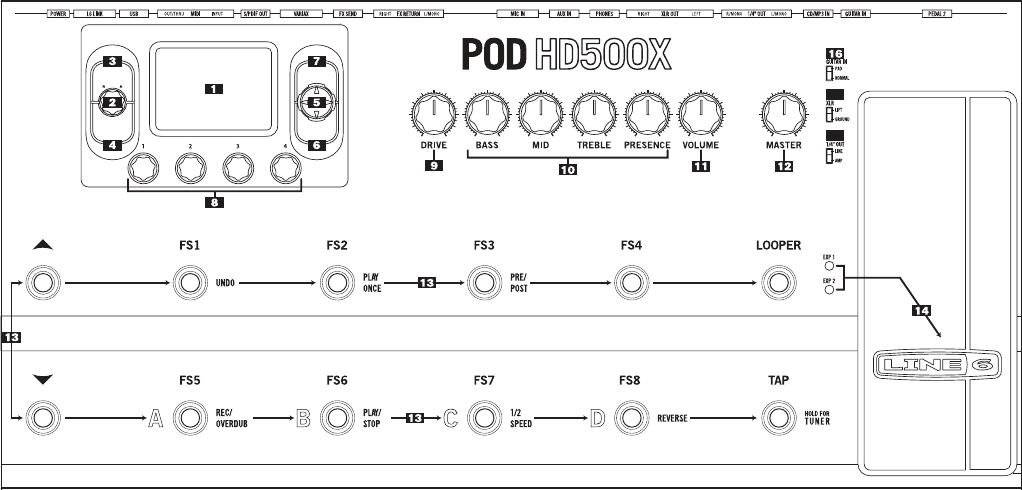
PODHD500Xdeliversmoreprocessingpowerandunparalleledexibility
to inspire your creativity. With an extensive collection of HD amps, 100+
studioandstompeects,professional-gradefootswitcheswithbacklit
LEDrings,andcomprehensiveI/O,PODHD500Xistheultimatemulti-
eectsprocessorforyourstageandstudiorig.
When you’re ready to dig deeper, we recommend you get the Advanced
UserGuide&ModelGalleryforPODHD500Xbyvisitingusonlineat
www.line6.com/manuals.Andwhileyouareonline,besuretodown-
load the free POD HD500X Edit software application from our Downloads
page. Basic operations are covered here in this user manual, so let’s get
started.
Welcome To POD HD500X
Front Panel Controls
ENTER
DBL PRESS TO ASSIGN CTL
MOVE
AMP & FX ON / OFF
SAVE
HOLD FOR SYSTEM & I/O
VIEW
P
R
E
S
E
T
S
P
R
E
S
S
F
O
R
S
E
T
L
I
S
T
S
19
18
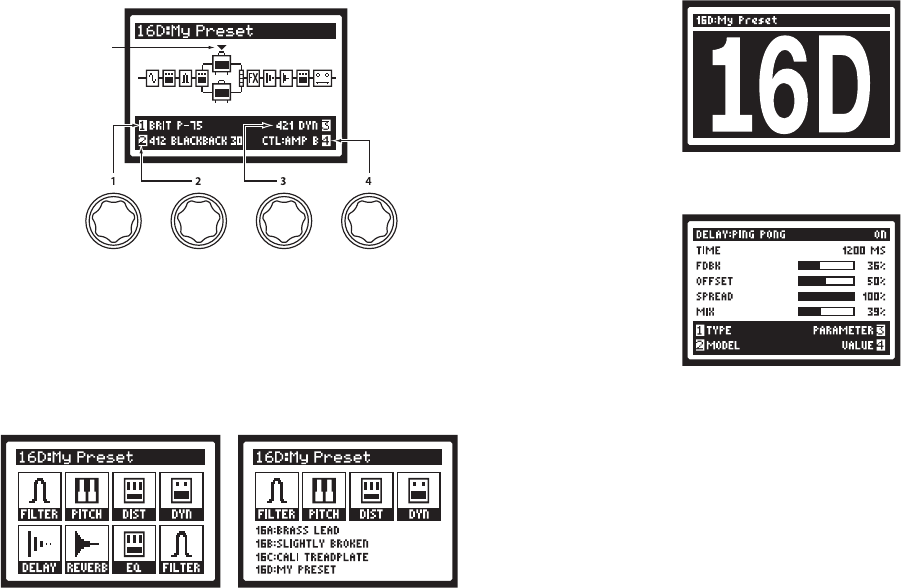
1. Display - The LCD is your window into the power of the POD
HD500X.
Home Pages - are the default view on your POD. There are 3 user-
selectable views for the Home Page.
Selected
Sélection
Ausgewählte
Geselecteerd
Seleccionados
選択
The Signal Flow Viewshows youall the amp and eects model
"blocks" in your signal chain. From this view you can edit or move
anycomponentaectingyourtoneinthesignalpath.Usethe4 Way
Nav Pad to select an Amp, FX, or Looper block. At the bottom of the
Signal Flow View screen, as well as in most other screens, you’ll see
up to four parameters that are accessed using the Multi-Function
Knobs - these parameters are specic to the currently selected
Block.
Press the VIEW button to switch focus to the Performance View.
ThisscreendisplaystheFXand/orPresetsthatarecurrentlyassigned
to your POD HD500X footswitches FS1 through FS8. Footswitches
FS4 - FS8canbeconguredtoeithertoggleFXBlocks4-8On/O,
or provide instant access to the A, B, C, D Preset channels within the
current Bank via the Setup Pages (Press and Hold the HOME button
to access System Pages).
Press the VIEW button once more to show the Big User View,
which shows you the bank and channel number where the current
preset is stored.
Edit Pages - These pages show all parameters available to tweak
for a processing block or system setup page. From the Signal Flow
View, you can double press ENTER to access an edit page for the
current selection block. See the advanced guide available online for
more information.
2. Presets Knob / Set Lists Button - Turn this knob to select through
all of the stored presets. Presets are saved in groups called Set
Lists makingiteasytokeepdierentpresetsgroupedforspecic
applications. To load a new Set List, press the Set Lists button and
use the 4-Way Nav to highlight a Set List. Highlighting a Set List
provides options for loading and re-naming Set Lists, as well as
re-ordering the presets stored within the Set List. NOTE: When re-
ordering presets you must press the Set Lists button in order to save
any changes.
3. Save Button - Press this button to save changes to a factory preset
or your very own custom creations – every preset location is available
to be overwritten. Use the Multi-Function knobs to rename the
preset and select the Set List and preset location. Press the SAVE
button again to complete the save operation. Press any other button
to cancel.
4. View Button - Press this button to switch from any of the 3 user
selectable Home Page views – Signal Flow View, Big User View,
or Performance View. Press and hold the VIEW button to access
the SYSTEM & I/O edit pages where you can assign the Display
contrast,congureinputs/outputsandassignthecontrolbehaviorof
your footswitches.
5. 4 Way Nav Pad - Used to move through options within the various
pages of POD HD500X. Press the pad left, right, up, and down to
highlight items in the Display. This pad is also used to navigate
through multiple pages.
6. Move Button - Press this to perform various move functions. From
the Signal Flow View you can use the 4 Way Nav to highlight items
in the signal chain. Pressing the MOVE Button allows you to “grab”
that item and move it elsewhere in the signal path by using the 4 Way
Nav. Press the MOVE Button again to “drop” the item into its new
position.
From the Set List page you can use the MOVE button to reposition
presets to a new Set List or memory location.
Double-press the MOVEbuttontoassignacontrollertoanyeects
block parameter.
Note:TheLooperandAmpModelshavesomeconditionalbehavior
regardingtheirplacementinthesignalow.SeetheAdvancedUser
Guidefordetails.
7. Enter (ON/OFF) Button – While in Signal Flow view, press this
button to turn eects blocks on or o. Double-press ENTER to
access deep edit pages. Deep edit pages display all of the editable
parameters associated with the highlighted block. Hold ENTER to
bring focus to Foot Switch Assign mode.
The ENTER button is also used to load Set Lists and presets.
8. Multi-Function Knobs – These four knobs provide controls for
various functionality depending on the display’s current focus, but
generally speaking the knobs will control parameters displayed in
the lower quarter of the main display as follows: Knob 1 controls the
upper left parameter, Knob 2 controls the lower left parameter, Knob
3 controls the upper right parameter, and Knob 4 controls the lower
rightparameter.PleaserefertotheAdvancedUserGuideformore
detail.
9. Drive - DRIVE is like the gain knob on most amps; controlling how
much “dirt” or distortion you get in the sound. POD HD500X can run
up to two amps at once so make sure you select the amp you want
to be adjusting with the amp control (via the CTL: Amp parameter)
before turning the DRIVE knob.
10. Tone Controls - BASS, MID, TREBLE and PRESENCE controls
are customized for each Amp Model to give you optimal tonal
control.Whenyouturnanyoftheseknobs,thedisplaywillbriey
show the current settings of the DRIVE, BASS, MID, TREBLE and
PRESENCE knobs. Remember, when running two amps to be sure
to select the amp you want to adjust before turning these knobs.
11. Volume Knob - This adjusts the output level of your selected amp
modelwithoutaecting thetoneordistortion characteristicofthe
amp model.
12. Master Volume Knob - This controls the overall output level of POD
HD500X, including the headphone level. Changing the MASTER
VOLUME level does not change your tone, so you can get the tone
you want at any volume level. This setting is global and is not saved
when you store settings into the POD HD500X memory locations.
Note: POD HD500X will generally give the best signal-to-noise
performance when you have the MASTER VOLUME control at
maximum. With the MASTER VOLUME control turned down low,
you may get extra hiss – which obviously isn’t what you want – if you
turn up your mixer or recorder’s output to compensate. In order to
allow you to set the MASTER VOLUME as high as possible when
connecting to recording, mixing, and other studio gear, be sure
youarepluggingPODHD500X1/4-inchoutputsintolinelevel,not
microphone or guitar level inputs. Line level inputs should allow you
to turn POD HD500X MASTER VOLUME up all the way (or close to
it) and thereby get the best sound possible.
Ifyourgearhasinputsthatfunctionasmic/linelevelinputs,tryto
set the trim for those inputs to the minimum level, and POD HD500X
MASTER VOLUME to maximum, when setting levels. There is also
a switch which allows you to set the line outputs to amp (instrument)
or line level.
Having said all that, it is recommended that you start with the
MASTER VOLUME control set to minimum and slowly turn the
control clockwise towards maximum before any audio clipping (the
bad kind of distortion) occurs.
13. Foot Switches - In standard operation your foot switches work as
follows:
Bank Up, Down - These choose amongst 16 banks of presets in
your current Set List. Once you've navigated your way to a new
bank, step on the A, B, C or D Foot Switch to actually load a preset
from that bank.
FS 1- FS 4 - (Top row) These assignable foot switches turn the
eectsandampmodelsonorojustlikeaMIDIcontrollerorboard
full of analog pedals.
A, B, C & D - (Bottom row) From the factory these foot switches
provide instant access to presets A-D from the current bank selected.
You can change this behavior in the SYSTEM & I/O pages to provide
four additional assignable on/o controls. Even in this mode (FS
5-8) you can still access presets by pressing the Bank Up, Down
Footswitches. Pressing either the Bank Up, Down Footswitches
cues the current bank for access to A, B, C or D – loading the preset
causes the footswitches to instantly revert to FS 5-8 mode.
Tap Tempo - Stomping the TAP button a few times sets the tempo
ofalleectswiththeTAPfeatureassignedtothem.Mosttime-based
eectsinPODHD500XcanhavetheTAPsettingaectparameters
set to a specic note value. Press and hold TAP to enter Tuner
Mode.Nowyou'vegotafancychromatictunerinyourDisplay.
Looper - EquipsyourPODHD500Xwithupto48secondsoflooping
capability. The PRE/POST footswitch allows you to set your loop
recordingandplaybackeitherbeforeampandeectsmodelingor
after(LEDo=PRE,LEDon=POST).RecordinginPRE mode (LED
o)let’syourecordyourguitar,thenauditionvariouseectswithyour
loop playing back, while recording in POST mode (LED on) captures
your amp and eects in the loop and then layer dierent sounds
by changing presets. Stomp REC/OVERDUB to start recording a
loop then stomp PLAY/STOP to end loop and immediately start
playback. You can overdub additional parts by again, stomping
the REC/OVERDUB switch. Stomp PLAY/STOP to stop or start
playback. If you make a mistake on your last overdub press UNDO
to erase it. Use 1/2 SPEED at any time to double the loop time
normally available at Full Speed and hear playback at half the original
loop speed - this changes the pitch of everything down 1 octave too.
Press REVERSE to hear your playback backwards - xirdneH imiJ
ekil tsuJ. You can exit Looper Mode even when a loop is still playing
toswitchpresetsorturnampsandeectson/oandreturnbackto
add additional loops. How cool is that?
The factory default settings for the Looper Display is ALL VIEWS. If
the user wants to set it to PERFORMANCE VIEW then it will only
showinthedisplaywhileinthismode.Thebenettothedefault
is the user will always know if they're in looper mode or not. The
PERFORMANCE VIEW setting has the benet of being able to
manipulate model parameters while looping.
Note: Changing the state of the PRE/POST footswitch while the loop
is playing back can dramatically change the volume, so be careful!
14. Expression Pedals - The lights to the left of this pedal show when
an Expression Pedal is engaged and active. The pedal equipped
on your POD HD500X can toggle between EXP 1 and EXP 2
functionality via the pedal’s integrated toe switch. You can add a
second Expression Pedal to give simultaneous controls of EXP 1
and EXP 2 via the PEDAL 2 Input on the back of your POD HD500X.
You can assign these pedals for Volume, Wah, or to tweak multiple
parametersofanyeectsandampmodelsinyoursignalpath.

15. Pedal 2 - Connect a standard expression pedal, such as the Line 6
EX-1, and you'll be able to assign it to control the Volume, Wah or
eectsparameterfunctions.
16. Guitar In - Plug your guitar cable in here. If you are using high gain or
active pickups you may want to set the Guitar In switch on the top of
your POD HD500X to PAD. There's really no rule, use what sounds
best.
17. CD/MP3 Input - ConnectaCDplayer,MP3player,drummachine
or other device here, and you’ll hear it through the PHONES,
UNBALANCED OUTPUT and BALANCED OUTPUT. Use your
device’s output control to adjust the volume relative to your guitar
tone. Start with the volume on your device at its lowest setting and
bring it up to the volume you desire.
18. Unbalanced Output - connect1/4"cablesheretosendyoursound
toaguitaramplier,recorder,mixerorPAsystem.Setthe1/4" OUT
switch on top of your POD HD500X to AMP when sending to a guitar
amp or LINE for devices with -10dBV inputs typical of mixers and
recorders.
19. Balanced Output - connect balanced XLR cables here for an ideal
connection to digital recorders or as direct sends to the house mixer
orPAwhenplayinglive.Ifyouareexperiencinghumsandbuzzes,
set the XLR switch on top of your POD HD500X to LIFT to eliminate
ground loops between your equipment.
20. Phones - Plug headphones in here. The volume is set by the
MASTER VOLUME knob. Always use safe listening practices,
starting with a low level and turning up from there if you need more
volume.
21. Aux In -Thismono,unbalanced1/4"inputcanbeusedforasecond
guitar or just about any other instrument. Visit the SYSTEM & I/O
edit pages for AUX IN routing options.
22. Mic Input - plug in your microphone here and use the MIC LEVEL
control to get a nice, healthy level. Visit the SYSTEM & I/O edit
pages for routing options.
23. EectsLoop-provides a stereo (when using a TRS cable) FX SEND
and a stereo FX RETURN. Set the FX LOOP LEVEL switch to LINE
to operate at higher peak-to-peak voltage, making it optimal for
line level devices. The loop can also be used with stomp boxes by
setting the FX LOOP LEVEL switch to STOMP.
24. Variax Digital Interface - this input provides power and a direct
digital audio connection between a Line 6 Variax guitar or bass and
the POD HD500X. Visit the SYSTEM & I/O edit pages to assign
signal routing options.
When you are ready to connect a Variax, use only Line 6 supplied
Variax-compatible cables – not standard Ethernet or other cables –
to avoid damage to the jack.
You can learn more about the Variax family of guitars, each one
giving you the sound of an entire guitar collection in one instrument,
at www.line6.com.
25. S/PDIF - Thisjacksendsout24-bitdigitalversionsoftheDirectOut
signals. The SYSTEM & I/O edit pages lets you choose the sample
rate and adjust level.
26. MIDI - ConnectPODHD500XtoyourMIDIequipmenttosendand
receiveProgramChangeMessagesforselectingpresets.
19 23
16 21 22 2418 25
17
15 20 26 27 28 29
Rear Connections
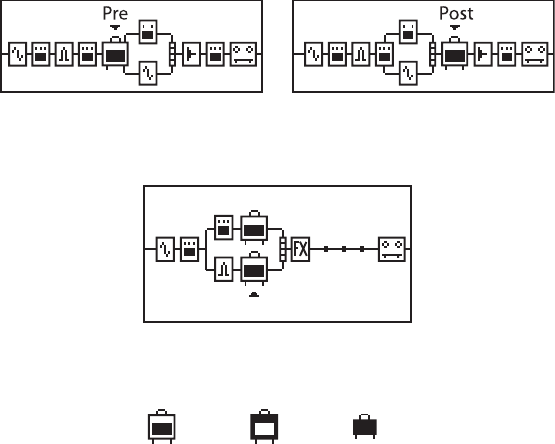
POD HD500X MIDI OUTconnectstoanotherdevice'sMIDIIN;its
MIDI INgoestoanotherdevice'sMIDIOUT.
27. USB - The USB jack lets you connect directly to a USB equipped
computer for direct recording and to take advantage of many
computer-powered features including free, downloadable editor/
librarian software, POD HD500X Edit. Read the Advanced Guide
available online to learn more.
28. L6 LINK – is a powerful, proprietary connection developed by Line
6 to enable easy, reliable, one-cable connectivity between various
Line6products.InthecaseoftheDT50Seriesguitarampliersand
POD HD (300/400/500/500X) series multi-eects processors, this
connection allows both products to sync and communicate uniquely
witheachother.L6LINKpassesbothaudioandcontroldataina
single cable, and the resulting operation allows users to plug a single
cable from their POD HD family processor into a DT50 series amp
andreceivemanyincrediblebenets:
• No additional cables are required to connect a POD HD
(300/400/500/500X)toaDT50seriesguitaramplier.
• ChangingTonesettings(forexample)oneitherthePODHDor
DT50 immediately updates your tone.
• Edit a preset on a POD HD by simply turning knobs on the
DT50 as one would any other guitar amp, then save it on the
POD HD to perfectly recall every time the preset is selected.
• Thisoneiscrazycool!Callingupaparticularampmodelorpreset
onthePODHDenablestheDT50todynamicallyrecongure
itselfintheanalogrealmtooptimizeitscomponentstomatch
thesourceamplier.ChangeyourpresetonaPODHD,andthe
DT50 will immediately align itself in the analog realm to such
things as the appropriate Class A or A/B operation, Biasing
method,Feedbacktopology,Triode/Pentodeoperationofthe
power tubes and more!
• Automaticsensingallowslinkedmultiple(daisychained)amps
to operate in a variety of ways, depending on which POD HD is
connected.
At minimum, all POD HDs support stereo operation with linked
DT50s, and POD HD500X supports up to four uniquely linked
ampswithcongurationslikewet/drymodeeasilyavailable.
29. Power - Connect your Line 6 Power Supply here to power the unit.
Unplugtoturnito.Wrapyourpowersupplycablearoundthe“T”
shaped cable tree once or twice to prevent an accidental disconnect.
Editing Your Tone - The Basics
Amp Blocks
A single Amp Block can be placed in the “Pre” or “Post” signal ow
positions...
...or,twoAmpscanbeusedifpositionedwithinthePathsA&B.Youcan
remove Amp Block B from the signal path in any dual Amp Block preset
by selecting Amp Block A and moving it to a pre or post position using
the MOVE button.
A
B
TheAmpBlockshave3availablestates:On,O(bypassed)orDisabled
(sometimesreferredtoasa“Null”statefortheBlock).
ON DISABLEDOFF
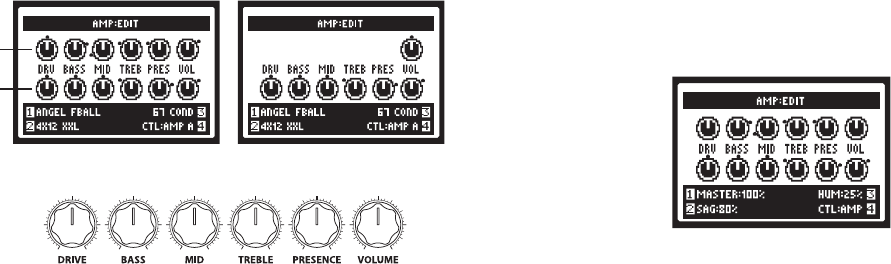
Editing Amp, Cab & Mic Parameters
WhenanAmpBlockisselected,youcanusetheMulti-functionknobs
1-4toselectAmp,Cabinet,orMicModels.Whenusingadualamp
setup,Knob4allowsyoutoassignwhichampgetscontrolledbythe
DRIVE, VOLUME, and TONE knobs.
Amp Block OFF
A
B
Turn any of the Amp Tone knobs to adjust the desired settings for the
selected Amp.
ENTER
DBL PRESS TO ASSIGN CTL
MOVE
AMP & FX ON / OFF
SAVE
HOLD FOR SYSTEM & I/O
VIEW
P
R
E
S
E
T
S
Whenever you adjust any of the Amp Tone knobs, you’ll see the
“Momentary”AMP: EDIT LCD screen temporarily displayed, showing the
actualvaluesoftheToneknobsforbothcurrentAmpA&AmpBModels.
Or, to manually display the AMP:EDIT screens, double-press the ENTER
buttonwhenanAmpModelisselected.You’llseethescreen’srespective
controls adjust as you adjust the DRIVE, VOLUME, and TONE knobs.
The black “dots” around each knob indicate its last-saved value. With an
AmpBlockoyou’llseeonlyaVOLknob.Thisisaseparateparameter
strictly for the Amp Model’s Bypass Volume. Use the VOLUME knob
on your device to adjust this, and its value is stored separately with the
Preset for whenever the Amp Block is Bypassed.
YoucanusetheAmpModeldeepeditparameterstocompletelychange
the behavior of any amp model from subtle to extreme. It's like having your
very own amp techinician by your side. From page 1 of the AMP:EDIT
screen, press the 4 Way Nav Pad right arrow button to view page 2.
Knob 1 - MASTERsetstheamountofpowerampdistortion.Thispa-
rameter is highly interactive with all deep edit parameters.
Knob 2 - SetstheamountofSAGinthepoweramp.Athighersettings
the model becomes "squishy" with more touch sensitivity and improved
sustain.
Knob 3 - Controls how much heater hum and AC ripple interacts with
your tone. At maximum setting things get really freaky - you've been
warned.
Knob 4 - Sets the Multi-Function knobs to alter the settings on this
page for Amp A or Amp B.
Press the 4 Way Nav Pad right arrow button again to view page 3.
Knob 1 - Adjusts the bias of the power tubes. At maximum the amp is op-
erating in Class A. Set to minimum you get a very "cold" Class AB biasing.
Knob 2 - Bias Excursion is a phenomenon that occurs only as the
power tubes are pushed. Set low for a tighter feel. Set high for more
tube compression (Note: Turn DRIVE&MASTERuptoexperiencethis
phenomenon).
Knob 4 - Sets the Multi-Function knobs to alter the settings on this
page for Amp A or Amp B.
Press the 4 Way Nav Pad right arrow button one more time to view page 4.
Knob 1 - Sets the amount of "early reflections." Higher settings add more
reflective room sound to your tone.
Knob 2 - Turn to change Cabinet Models .
Knob 3 - Selects Microphone type.
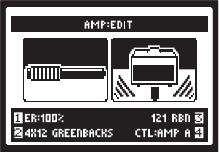
Knob 4 - Sets the Multi-Function knobs to alter the settings on this page
for Amp A or Amp B.
NOTE:WhenscrollingthroughtheAmpModels,you’llseethatwe’ve
also included a complete set of “Preamp” versions of each Amp as well.
You can choose one of these to obtain the tone of just the preamp stage
of the amp. This can be very useful if you want to run your POD HD500X
outputinto anexternal amplier.Deep editing parametersarenot ap-
plicabletothePreampModels.
FX Blocks
For each Preset there are always a total of 8 FX Blocks, each capable
ofloadinganyFXModelsortheFXLoop.WhenintheSignalFlowView
screen, select any FX Block and you’ll see options at the bottom of the
screen,adjustableusingtheMulti-FunctionKnobs1-4.FromtheSignal
Flow View with an FX Block selected Knob 1 - Select from among the
FX Model categories - Dynamics, Distortion, Modulation, Filter, Pitch,
EQ,Delay,Reverb,Vol/Pan,Wah,FXLoop,ornone.Knob 2 - Choose
thedesiredModelfromtheModelTypelist.Knob 3 - Choose from up
to 5 adjustable parameters for the selected FX Model. Alternatively,
double-press the ENTERbuttontodisplaytheEditModescreen,where
allparametersaresimultaneouslyviewablefortheselectedFXModel.
Knob 4 - Adjusts the value for the currently selected parameter.
EachFXBlockalsooersthefollowingfeatures:On/O: Toggle the FX
Block“On” or “O” by pressingthe ENTER button once. Your signal
willstillowthroughtheeect,butwillnotbeprocessedbyit.Move FX
Position: To move any FX Block, start within the Signal Flow View and
select the FX Block to be moved. Press the MOVE button and you’ll see
the selected FX Block appear “raised” to indicate it is now moveable.
Use the 4 Way Nav Pad to move the FX Block to the desired position.
Oncethe FXBlock isin thedesiredPosition, presstheMOVE button
again to drop it into place.
FX Loop
You can select to load the FX Loop in any of the 8 FX blocks. This allows
you to position the POD HD500X hardware FX Loop anywhere you like
within the current Preset’s signal path.
Just as with FX, you can access options for the FX Loop at the bottom of
theSignalFlowView,orintheEditModescreen.Youcanalsotogglethe
FXLoop“On”or“O”bypressingtheENTER button once.
Mixer Block
TheMixerispermanentlypositionedattheendoftheparallelPathsA&
B and provides individual Level and Pan controls for each Paths’ output
beforefedtothe“Post”position.WhentheMixerisselectedintheSignal
Flow View, its four parameters are available at the bottom of the screen,
accessibleusingtheMulti-functionKnobs1-4.
Knob 1 - Volume A controls the volume level of the Path A output. 0 dB
is unity gain.
Knob 2 - Volume B controls the volume level of the Path B output. 0 dB
is unity gain.
Knob 3 - Pan Aadjuststheleft/rightstereobalanceofthePathAoutput.
Knob 4 - Pan Badjuststheleft/rightstereobalanceofthePathBoutput.
Note: Changestothemixerlevelscanaectthewayanyeectsand
amp models are "driven" when placed before them in your signal chain.
For example, turning up the mixer in front of an amp model may cause
the amp's distortion characteristic to change...a testament to the authen-
tic behavior of our amp models.
Expression Pedal Assignment
PODHD500Xincludestwo PedalModes,EXP 1 and EXP 2, each of
whichcanbeassignedtoanyFXModelparameter,orevenanFXLoop
parameter. The EXP 1 and EXP 2PedalModescaneachbeassignedto
control independent FX parameters.
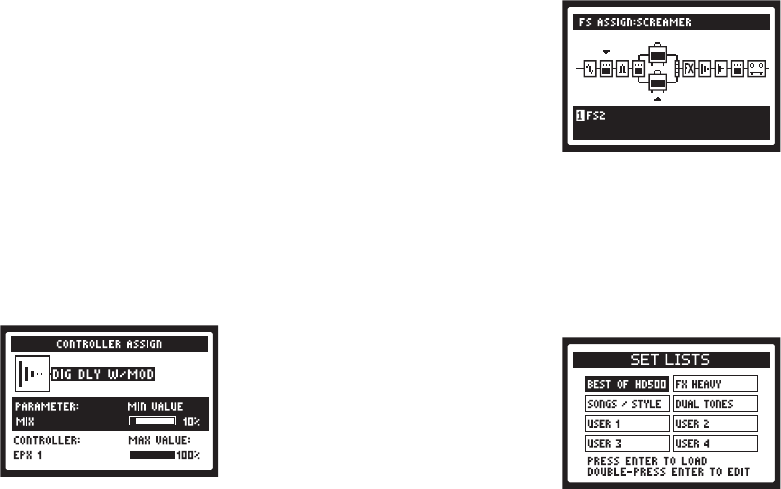
The “on-board” Pedal can switch between either the EXP 1 or EXP 2
PedalModes.Clickthe"toeswitch"totogglebetweenEXP 1 and EXP
2. When an Expression Pedal is connected to the PEDAL 2 input on the
back of POD HD500X it controls EXP 2.
Controlling Amp & FX Parameters
ConguringtheEXP 1&EXP 2 parameter assignments is done within the
Controller Assign screen. To access the Controller Assign screen, go to
the Signal Flow View and select the Amp or FX Block for which you’d like
to create an Expression Pedal assignment. Select the desired FX block,
then double-press the MOVE button. The Controller Assign screen is
thendisplayedspecicallyfortheAmporFXModelcurrentlyloadedin
theselectedBlock.UsetheMulti-functionKnobs1-4tocongurethe
PedalassignmentsoptionsspecicallyforthisFXModel.
Knob 1 -SelectstheparameterforthecurrentModelthatyouwantto
control with an EXP.
Knob 2 - Selects the controller that you want to assign to the parameter.
Choose O to have no Pedal assignment, or choose EXP 1 or EXP 2.
Knob 3 - Sets the parameter value you’d like for the Pedal’s “heel”
position.
Knob 4 - Sets the parameter value you’d like for the Pedal’s “toe”
position.
Assigning an FX or Amp Block to a Footswitch
FS1 through FS8 footswitches, as well as the Exp Pedal’s “toe switch”
canbeconguredtotoggleanyoftheFXorAmpBlocksOn/O.From
within the Signal Flow screen, select the FX or Amp Block which you want
assigned to one of your footswitches. Then Press and hold the ENTER
button to display the Footswitch Assign screen. The Footswitch Assign
pageissimilartoyourSignalFlowview.UseMulti-functionKnob 1 to
select the footswitch to which you want this FX Block assigned. Note:
you can assign multiple FX Blocks to a single footswitch or Exp Pedal's
"toe switch". You can reference the current Preset’s FX footswitch as-
signments by pressing the VIEW button to display the Performance
View screen.
Set Lists
PODHD500Xstoresup64Presetswithin eachofits8SetLists.The
big idea here is that you can load any one of these Set Lists to then gain
access to any of its Preset locations.
From any screen, simply push the PRESETS knob to display the Set
Lists screen.
Load a Set List: Use the 4 Way Nav, or turn the PRESETS knob to
select any Set List, then press the ENTER button. This immediately
loadsthe selected Set List, making allits Presetsavailable. Note that
your previously loaded Preset is automatically closed, and the Preset of
thesameBank/ChannellocationnumberfromthenewSetListisloaded.
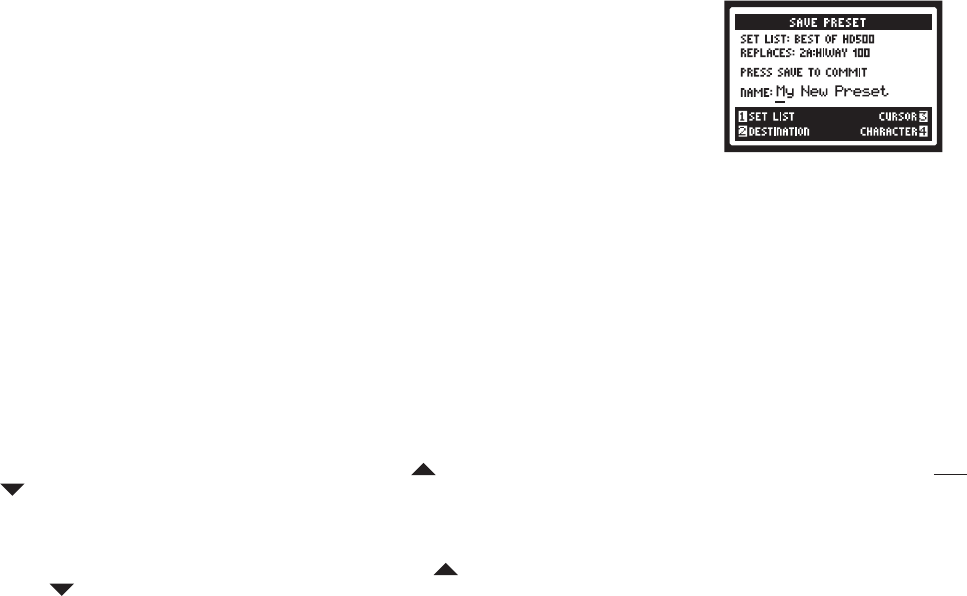
Rename a Set List: With the desired Set List selected, press the SAVE
button to display the Rename Set List screen. To edit the name, use
Multi-functionKnob3toselectthedesiredcharacter,thenuseKnob4
to edit the character. Once complete, press SAVE again to commit your
new name.
Editing a Set List: While in the Set Lists screen, double-press the
ENTER button to display the list of Presets in the current Set List, where
youcanreferenceeachPreset’sBank/Channellocation,loadaPreset,
or rearrange the Presets into in any order you like. Use the 4 Way Nav
Pad, or turn the PRESETSknobtoselectanyofthe64locations.Press
the ENTER button to immediately load the selected location’s Preset.
Press the MOVE button and use the 4 Way Nav Pad to move a selected
Preset to a new location, press MOVE again to place it. Once you've
completed all of your changes, press the Presets knob to commit your
changes.
Working with Presets
Eachofthe8SetListswithinPODHD500Xincludes64Channelloca-
tionsforholdingPresets.EachPresetincludesallcurrentFX&Ampsin
use,alltheirparameters,theirpositionwithinthesignalow,footswitch
&pedalassignments,Mixersettings,aswellasinputoptionsandother
Setupoptions,asindicatedthroughoutthisGuide.
Accessing Presets: From any of the Home View screens, simply turn the
PRESETSknobtoincrementthroughall64locationswithinthecurrently
listed Set List and immediately load the desired Preset. Alternatively, you
can access Presets that reside within any Set List from within the Set
List - Preset screen.
Bank & Channel Footswitches:PODHD500XalsooersPresetselec-
tion completely “hands-free” by way of the Bank Up , Bank Down
and Channel A, B, C, D (FS5 - FS8)Footswitches.Notethatyou’ll
need to set the System - FS Mode setting to “ABCD” to allow FS5 -
FS8 to instantly access the Channel locations. Press the A, B, C or D
switch to instantly recall its Channel location within the currently selected
Bank.NavigatethroughBanksbypressingtheBankUp and Bank
Down footswitch and you’ll see the Queued Bank screen displayed.
Then press the A, B, C or D footswitch to load the respective Preset from
the desired Bank.
Saving Presets: To retain any new changes made to a Preset, or if you
wanttorenameormovethecurrentPresettoadierentSetListand/or
new Channel location, you can use the Save function. To initiate the Save
function, press the SAVE button to display the Save Preset screen.
UsetheMulti-functionKnobs1-4 tochoose yourSavefunctions. Set
List (Knob 1): Choose any one of your 8 Set Lists here in which you’d
like to save your Preset. By default, you’ll see your currently loaded Set
List. Destination (Knob 2):ChoosethespecicBank/Channellocation
within the selected Set List to save your Preset. Note that this will
permanently overwrite the Preset within the destination location
once you commit the save. Choose an empty location if you don’t wish
to replace an existing Preset. Cursor & Character (Knobs 3 & 4): To
renameyourPreset,selectacharacterwithKnob3,thenuseKnob4
to edit the selected character. Once you’ve completed the above set-
tings, press the SAVE button to commit. Or, to cancel the save, press the
PRESETS knob or VIEW button.
System Setup
To access the System Setup options, press and hold the VIEW button.
Hereyoucancongureseveraldevicefunctions,Input&Outputsettings
and more. There are multiple Setup pages available. Use the 4 Way
Nav Pad to navigate to the desired screen. On each page, up to four
options on the lower portion of the screen can be adjusted using the
Multi-Function Knobs.
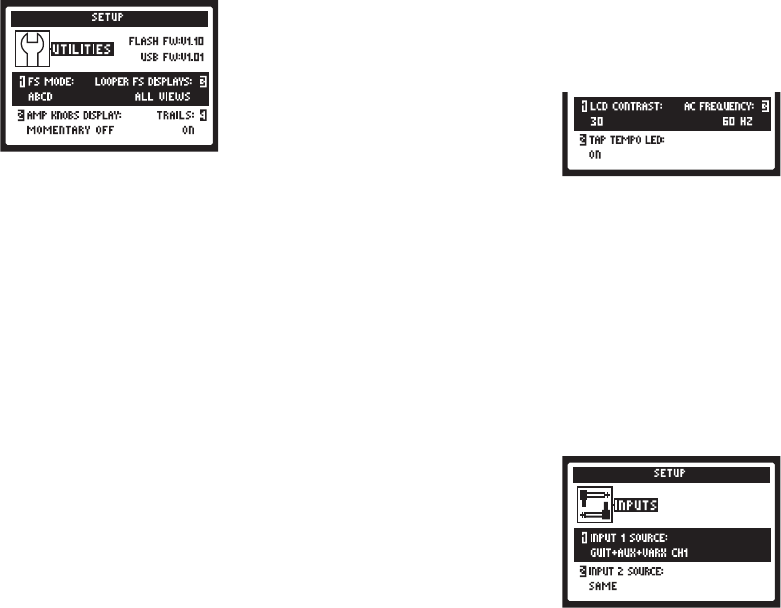
Setup: Utilities Options
The top portion of the screen lists the Flash Memory and USB Firmware
versions currently installed on your POD HD500X device. You can use
Line6Monkeytoeasilycheckforandinstallallavailableupdates.The
lowerportionofthescreenoersfouroptions,adjustableusingtheMulti-
functionKnobs1-4.
Knob 1 - This option congures the function of POD HD500X foot-
switches FS5 through FS8. This setting is “global” (persists regardless
of the current preset). Choose FS 5-8 for “Pedalboard Mode,” where
thesefootswitchestoggleFXblocks 5-8On/O. (WhileinPedalboard
Mode,theA,B,C,DfunctionsarestillaccessiblebypressingtheBank
Up/Downfootswitches.)ChooseABCDfor“PresetMode,”wherethese
footswitches act as Preset Channel switches.
Knob 2 - Allows you to have the LCD screen momentarily display the
Amp Tone Knob settings whenever adjusting any physical amp knob.
This is a global setting.
Knob 3 - When the LOOPER footswitch is toggled on to engage Looper
Mode,thePerformance Viewscreenautomaticallychanges todisplay
Looper footswitch functions. This is a global setting. The two selections
hereoerthefollowingbehaviorswhenLooperModeisactive:All Views
shows the Looper controls in the LCD regardless of the currently selected
View. Performance View shows the Looper screen as the Performance
View screen (and allows the 3 Home View screens to still be displayed
when toggling the VIEW button).
Knob 4:Whensetto“On”allowstheechorepeatsand/ordecayofDelay
andReverbFXtocontinuewhentheModelistoggledo-thisaects
theFXLoop block as well...how cool! Withthe Trails option “O” the
decayismutedinstantlywhentogglingtheModelo.NotethattheTrails
feature does not provide a “spillover” of the FX decay when changing
Presets. The Trails setting is saved per Preset.
Setup: Utilities Options
The adjustable options at the bottom of the screen are as follows - all are
global settings.
Knob 1 - Adjusts the contrast of the POD HD500X LCD screen.
Knob 2 -Choose“On”tohavetheLEDlightfortheTAPfootswitchash
to indicate the current Tap Tempo value.
Knob 3 - The AC hum typical of the AC Vacuum Tube Heater component
isanimportantpartofthetonalityofatubeamplier.We’veprovidedthe
optionheretosettheACRatetomatchthatoftheUSA(60Hz)orUK
(50Hz)frequencyfor authenticity andcompatibility whenfeeding POD
HD500X to a tube amp plugged in to either type of power source.
Setup: Input Options
Use this page to choose among the various hardware inputs as a source
for your patch.
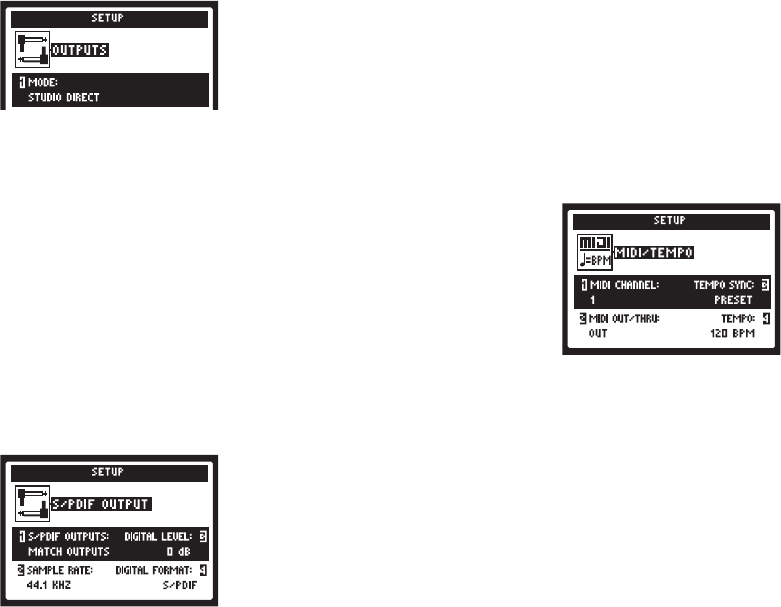
Setup: Output Options
The Modesettingonthispageallowsyoutocongurethetypeofsignal
fed to your POD HD500X analog outputs tooptimizefordirectrecording
versusconnectingtoanexternalamplier.Thisisaglobalsetting.
Knob 1 - Selects the Output Mode. Studio/Direct: For connecting
“Direct” to a mixing console or recording device. Combo and Stack set-
tings:These4optionsarealldesignedtooptimizeyourtoneforconnect-
ingtoanexternalamplier.Thesignalincludes“Live”CabModels,with
noMicModelor“AIR”convolution,withaspecialEQcurveaddedfor
each. Combo Front&Stack Front: For connecting into the front input
of a typical combo amp or amp head + external cab, respectively. When
choosingeitheroftheseModes,you’llseeadditionaloptionsforfurther
tone shaping. Combo Power Amp & Stack Power Amp: For connect-
ing to the power amp of a combo or head amp.
Setup: S/PDIF Output Options
Theseoptions arestrictly for conguring thesignal fed to theS/PDIF
OUT.Usethis24-bitdigitalconnectionwhenconnectingtotheS/PDIF
input of other devices, such as a computer audio interface or digital mix-
ingconsole.WhenusingS/PDIF,besureyou'vesyncronizedtheexternal
device'sdigitalinputtothePODHD500X'sS/PDIFdigitaloutput.
Knob 1 - Selects the type of output mode signal fed to the S/PDIF OUT:
MatchOutputs(usesthesameoutputsettingasconguredonthePage
4Setup:OutputsscreenorDryInput(yourSourceInputsignalwithno
Amp,Cab,Mic,“E.R.”orFXprocessingapplied).
Knob 2 - Selects the sample rate of digital signal: 44.1kHz, 48kHz,
88.2kHzor96kHz.
Knob 3 -IncreasestheamplitudeoftheS/PDIFsignal:0dB(unitygain)
to up to +12 dB.
Setup: MIDI/Tempo Options
Knob 1 - SetsthesystemBaseMIDIChannelthatPODHD500Xutilizes
forbothreceiving andsendingMIDI communication via the MIDI DIN
Input/Output.
Knob 2 -AllowstheMIDIOutDINtobeswitchedbetweenaMIDIOutput
versusMIDIOutput+Thru.
Knob 3 - The “Speed” or “Time” parameters of all tempo-based FX can
optionallybesettoanotevaluetofollowtheaboveTapTempoBPM
value. This Tempo Sync option, is a global setting that allows you to
choose whether the FX follow the Tap Tempo as a per-Preset value or
globally.
Knob 4 -Thisisanalternativewaytoenterinatempoornetunethe
“Tap Tempo” for your current Preset, as opposed to stomping rhythmi-
cally on the TAP footswitch. This value is saved individually per Preset.
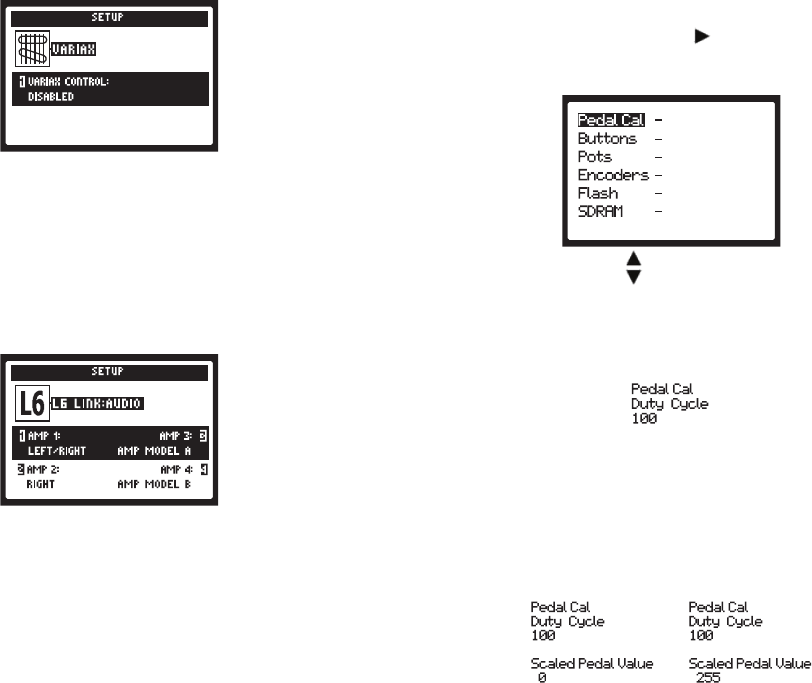
Setup: Variax Options
These options are for use with a Line 6 Variax® guitar when connected
to the VARIAX input on the back of POD HD500X. Knob 1 - Set to
Enabled if you’d like POD HD500X to control your Variax. You’ll see
additional options in the screen when you have a Variax connected and
choose Enabled.TheseoptionsdierdependingonthespecicVariax
type that is connected, (Electric, Acoustic or Bass). Set to Disabled and
your Variax will be heard, but it won’t respond to Preset changes.
Setup: L6 LINK™
YoucancongurethePODHD500XsignaltofeedtouptofourLine6
DT50™ampliersusingtheLine6LINKconnection.Thesesettingsare
saved per Preset. See the additional documentation available online at
http://line6.com/support/manuals/
Pedal Calibration
Before you put the POD HD500X on-board Pedal to use, it is recom-
mendedthatyoucalibrateittooptimizeitsfunctionality.BeginwithPOD
HD500Xpoweredo.Holddownthe on the 4 Way Nav Pad while
poweringtheuniton,untilyouseethefollowing“TestMode”screen,and
then proceed with the steps below:
1. If not already selected, use on the 4 Way Nav Pad to select “Pedal
Cal,” as shown above.
2. Press the VIEW button.
3. Set the pedal to the minimum “heel” position, then press the A foot-
switch to set a value for the Duty Cycle. You’ll see the value set to “100.”
4. Set the pedal to the maximum “toe” position, then press the B foot-
switch to set a value for the Duty Cycle. Again, you’ll see the value set to
“100,” as in step 3.
5. Press the C footswitch to prepare for automatic selection of the Scaled
Pedal Value and move the pedal from min. to max. You should see the
Scaled Pedal Values read “0” at the heel position and “255” and the toe
position.Ifyougetvaluesotherthan0and255,poweroandrepeat
these steps, starting at step 1.
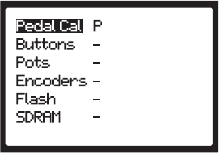
6. Press the D footswitch to save the settings. You’ll be returned to the
TestModescreenandthePedalCalitemwillshowa“P”toindicated
thatthepedalcalibrationiscomplete!Poweryourdeviceoandback
on again to start using it.
M Series Effects, HD Amp Modeling,
Flexible Signal Routing, and Dynamic DSP…
All this sonic power don’t come for free bud – Being able to route up to
8MSeriesEectsinanyorder,preorpostamp,andevenaparallelsplit
would be plenty powerful on its own. Add the option to run 2 HD Amp
Models, the most authentic amp modeling magic yet, and you gotta
start to think – Oh, that’s a spicy meatball! To create models with such
authenticity, some models require more DSP resources than others.
Rather than greatly reduce the amount of models and routing options in
POD HD500X, we decided to implement a Dynamic DSP system which
allows you to create a huge variety of sounds from a single box! Some
models, such as Pitch Shifters and Reverbs take a lot of the available
DSP.Mostothereectscanrequiremuchless,allowingforanincrease
totheamountofavailablesimultaneousFX.IfthereisnotsucientDSP
to load a particular model, the model select function will indicate that the
modelisunavailable.ModelswhicharebypassedreservetheDSPthey
require when enabled to prevent DSP spikes when stomping FX on and
o.Unusedmodelscanbesettoadisabledor“modelofnone”blockto
free up more DSP. It might sound complex but it’s really quite simple and
willbevirtuallyinvisibletomanyusers.SeetheAdvancedUserGuide
for more details.
Visit Us Online
GettheAdvancedGuideandmoreonlineatwww.line6.com/manuals.
GetuptospeedonyourPODHD500Xdeepeditingfeatureswithour
AdvancedUser Guideavailable online. Whileyou’reonline besureto
registeryourPODorsimplylloutandmailusyourincludedregistration
card. Registering gets you all set up for warranty service should you have
anissuewithyouramp,andalsoqualiesyouforcontests,specialoers
and more.

Display Icon Reference
HD Amp Model Block DynamicEectBlock DistortionEectBlock WahEectBlock
EQEectBlock ModulationEectBlock DelayEectBlock ReverbEectBlock
FilterEectBlock PitchEectBlock EectsLoop 48 Second Looper
Multi Effect
(FootswitchOn/Oassignedto
morethanoneeect)