Lingan Intelligent Technology LWE3 Wifi lamp User Manual
Shenzhen Lingan Intelligent Technology Co.,Ltd Wifi lamp Users Manual
User Manual
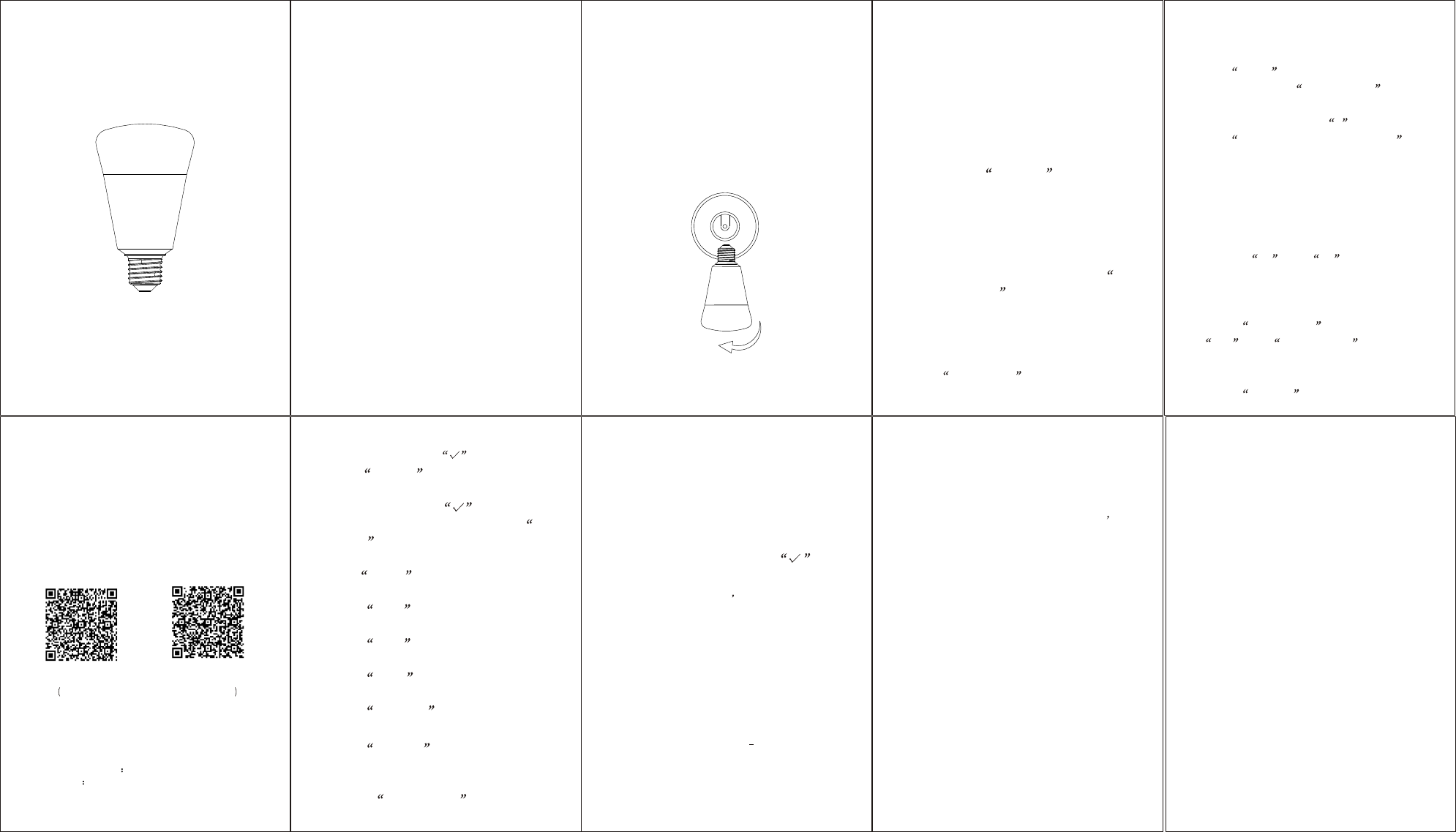
Wifi lamp User Manual
Dear customers,
Thank you for choosing our company's
product Wifi lamp, which adopted to-day's
emerging Wifi technology and refined
sophisticated manufacturing processes, de-
veloped from research experiences integra
ted from many years. This product can sup
port mobile apps to perform local and remo
te control of lamp's switches and color con-
version, etc. In order to give you a better e
xperience of installation and usage of this
product,please read this description care-
fully.
I. Product features
1. Support wireless network protocol Wifi
802.11b/g;
2. Support more than 16 million colors cha-
nging, each color can be adjusted 10 grade
brightness;
3. Support group function;
4. App control has the function of authority m-
anagement,and unauthorized users can't s-
earch or control the device;
3. Enter Wifi password.
4. Click Setup .
5. When it displays 1 connected , it mea-
ns that the configuration is successful.
6. Click the return button < on left top.
7. Click Wifi lamp (Device number) , and
which will jump into home page which dis-
plays a lamp icon with character string of
Wifi.
8. Click lamp icon to enter light control page.
B. Device Control
1. Switch Button
Click the on and off button beside a
white round ball, which can realize real-ti-
me switches of the lamp.
Target smart Wifi lamp to lampholder and
rotate it in clockwise direction.
orms to breathing light (the light and shade
of the lamp changes slowly).
VI. Instructions
The one year warranty of our company s p-
roduct only applies to the situation that all the
operations comply with the instructions. The
following situations are not covered by the w-
arranty:
1. Any change, correction, abridged or illegib-
le handwriting on the purchase tags or prod-
uct instructions.
5. A Single device can support up to 20 users
to simultaneously search and control.
II. Parameters
Light color: W+RGB
Rated power: 9W
Wireless Type: Wifi 2.4GHz 802.11 b/g
Color temperature: 6500K+RGB
Operating voltage: AC100-240V 50/60HZ
III. Product Installation
IOS APP
duct specifications (such as moisture, c-
orrosion).
6. Product badness, appearance deformati-
on, appearance damage or any other phy-
sical damage caused by external forces.
IV. APP Operation
Scan two-dimensional code in instructions
and click the "Download" button when the "e-
Family" app download page appears. After the
download is complete, click "Install" to finish
system inst-allation automatically. After inst-
allation of this app, click "Experience Immed-
iately" to enter the app, then click "Register"
(Please read Terms of service before regist-
ration) and click Next step after entering
the cellphone number, after-wards input the
verification code the cellphone received into
the box and click "Next step "to set log in pa-
ssword, then click" Finish ".
Note: Please reset the lamp before connect t-
he lamp to Wifi.(Please refer to Com-
mon Question on the follow manual fo-
r reset detail)
A. Device Connection
1.
2.
Plug the smart Wifi lamp into en electric
power.
Click Wifi Setup button on the
top right corner.
(5) Click Dynamic , various lights is displa-
yed alternately.
4. Music Rhythm
Click Music rhythm and choose the
favorite music to play, the lamp will change.
(4) Click Romance , the lamp shows l-
avender light.
(3) click Time off button, and then set
the turn-off time by sliding the digital b-
elow when it shows on the right.
(4) When finish set-up, click right top C-
onfirm button to exit.
3. Profiles
Click Profile and pop up the corres-
ponding dialog box.
(1) Click None , the lamp shows white
light.
(2) Click Read , the lamp shows warm
yellow light.
(3) Click Relax , the lamp shows pink
light.
2. Time Switch
(1) Click Time switch to enter, and click
add and Repeat once . Execution
time can be set up according to the req-
uirements.
(2) Click Time on button, and then set
iOS system cellphones need to connect the
phone to a computer, and open iTunes to syn
c music files to your phone.
5. Adjust the Brightness
Slide along the white line, rightward means
light up and leftward means dark down.
6. Adjust Color
Click the Lighting icon, when a shows
on the icon, press the Wifi lamp icon and put it
into the colour platette Hold down the lamp
icon on the palette and move, the light will tr-
ans form along with the position change of the
lamp icon.
V. Common Questions
Q: What to do when the smart Wifi lamp c-
an't be connected?
A: a. Check if the cellphone and the device
are connecting to the same Wifi.
b. Click system set up authority man-
agement to check whether authorized.
C. Reset the device.
Q: How to reset the device?
A: Repeat turn on and off the lamp, and then
2. Malfunction caused by damage, incorrect
connection or misusage.
3. Undesirable phenomena due to the extre
me environment rather than the inherent
causes of this product (such as lightning,
flood, fire, etc.)
4. This product has been opened or disass-
embled.
5. Badness caused by any usage, mainten-
ance or custody not according to the pro-
.
Android APP
Note: Make sure the Wifi name is the same
as the cellphone connection.
the turn-on time by sliding the digital b-
elow when it shows on the right.
keep an eye on the light transform while t-
he switch interval is 2 seconds. It means t-
Scan QR code to donload out appl
If this equipment
does cause harmful interference to radio or
television reception, which can be determined
by turning the equipment off and on, the user is
encouraged to try to correct the interference
by one or more of the following measures:
-- Reorient or relocate the receiving antenna.
-- Increase the separation between the equipm
ent and receiver.
-- Connect the equipment into an outlet on a
circuit different from that to which the receiver
is connected.
-- Consult the dealer or an experienced radio
/TV technician for help.
Product name
Model LWE3
Wifi Lamp
FCC NOTE
This device complies with part 15 of the FCC Rules. Operation is subject to the condition that this device does
not cause harmful interference (1) this device may not cause harmful interference, and (2) this device must
accept any interference received, including interference that may cause undesired operation.
Any changes or modifications not expressly approved by the party responsible for compliance
could void the user's authority to operate the equipment.
NOTE: This equipment has been tested and found to comply with the limits for a Class B digital device,
pursuant to Part 15 of the FCC Rules. These limits are designed to provide reasonable protection against
harmful interference in a residential installation. This equipment generates, uses and can radiate radio
frequency energy and, if not installed and used in accordance with the instructions, may cause harmful
interference to radio communications. However, there is no guarantee that interference will not occur in a
particular installation.
If this equipment does cause harmful interference to radio or television reception,
which can be determined by turning the equipment off and on, the user is encouraged to try to correct the
interference by one or more of the following measures:
-- Reorient or relocate the receiving antenna.
-- Increase the separation between the equipment and receiver.
-- Connect the equipment into an outlet on a circuit different
from that to which the receiver is connected.
-- Consult the dealer or an experienced radio/TV technician for help.
To maintain compliance with FCC’s RF Exposure guidelines, This equipment should be installed and
operated with minimum distance between 20cm the radiator your body: Use only the supplied antenna.
FCC ID: 2AJK8-LWE3