WUSB11 Ver 2.6 Quick Install XP V2.6 Qi
2014-10-28
: Linksys Wusb11-V2.6 Xp Qi wusb11-v2.6_xp_qi s
Open the PDF directly: View PDF ![]() .
.
Page Count: 2
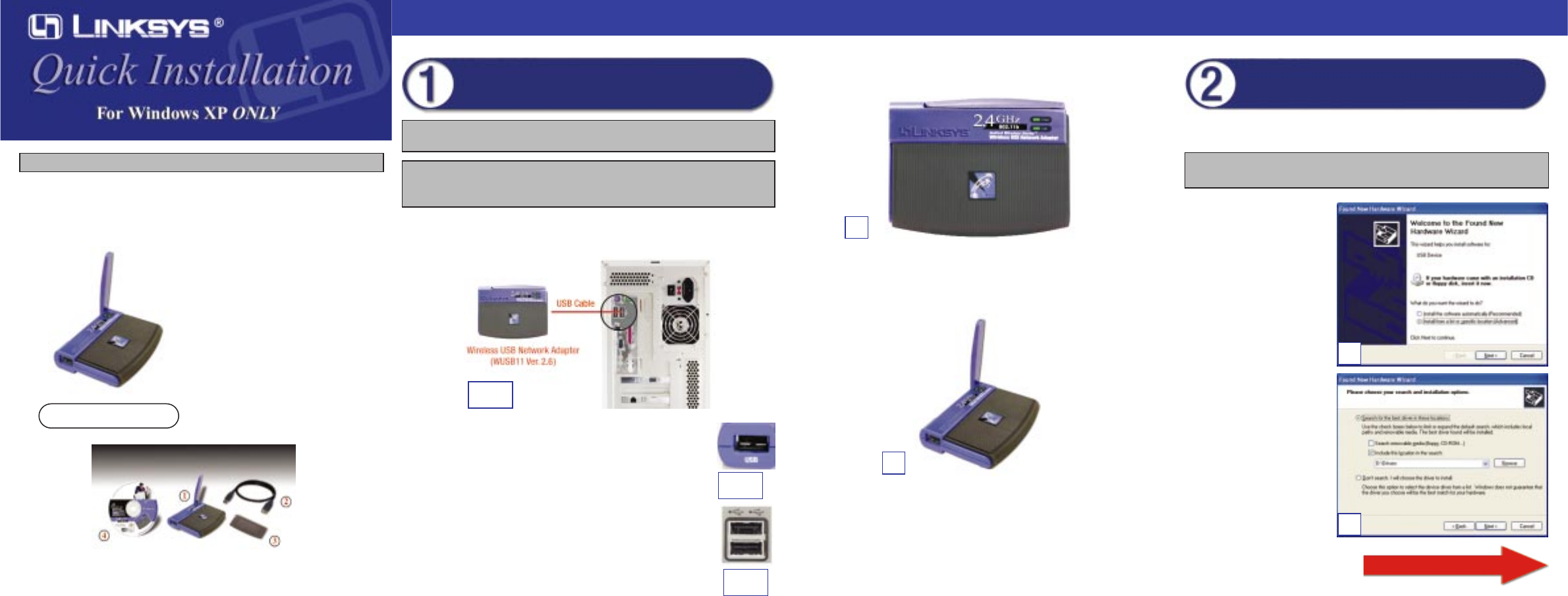
A. The Adapter comes with the USB cable you will use to connect the Adapter
to your PC. (See Figure A.1.)
Connect one end of the USB cable to the USB port of the
Adapter (see Figure A.2).
Connect the other end of the USB cable to one of the USB
ports on your computer (see Figure A.3).
WUSB11 ver. 2.6
System Requirements
One PC with the following:
• 200MHz or Faster Processor
• 64MB RAM Recommended
• Windows 98SE, Me, 2000, or XP
• Available USB Port
• CD-ROM Drive
Package Contents
• One Wireless USB Network Adapter (1)
• One USB Cable (2)
• One Wall Mount (3)
• One Setup CD-ROM with User Guide (4)
• One Quick Installation
• One Registration Card
This Quick Installation is meant to help you install the product quickly and easily. For detailed instructions on installation,
configuration, and further setup options, please consult the User Guide.
Instant Wireless®Series
WWiirreelleessss UUSSBBNNeettwwoorrkk AAddaapptteerr
Connecting the Wireless USB
Network Adapter to Your PC
Note to Windows XP users: You must install the Adapter’s hardware before
installing the software. Do NOT run the Setup Wizard.
Note to Windows 98SE, Me, and 2000 users:You must run the Setup Wizard
to install the software before installing the hardware. Refer to the Quick
Installation for Windows 98SE, Me, and 2000.
B. The Power LED should light up when the Adapter is plugged in. (Make sure
your PC is powered on.)
C. Raise the antenna. Make sure the antenna is positioned straight up into the
air, at a 90º angle from the Adapter. This ensures optimum wireless operat-
ing range and performance.
Proceed to Step 2.
B
C
After connecting the Adapter to your computer, you will install the driver.
A. Windows XP will automat-
ically detect the Adapter.
Insert the Setup Wizard
CD-ROM into your CD-
ROM drive. Click the radio
button next to Install from
a list or specific location
(Advanced). Then click
Next.
B. Click the radio button next
to Search for the best
driver in these locations.
Select Include this loca-
tion in the search:, and
enter D:\Drivers in the
location field (if “D” is the
letter of your CD-ROM
drive). Click Next.
Important: Do NOT run the Setup Wizard. If the Setup Wizard runs auto-
matically after the Setup Wizard CD-ROM has been inserted, click Exit.
A
B
Installing the Wireless USB Network
Adapter Driver
Continued on back
A.3
A.2
A.1
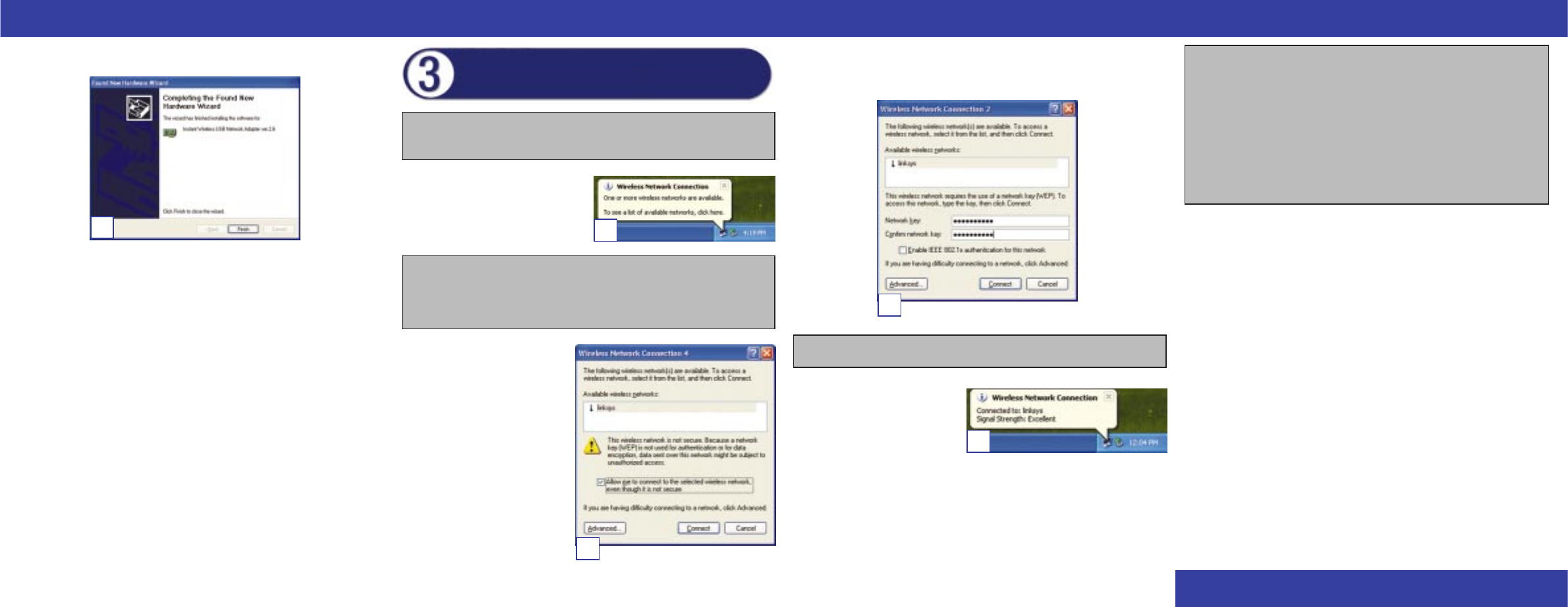
A. After installing the Adapter, the
Windows XP Wireless Zero
Configuration icon will appear in
your computer’s system tray.
Double-click the icon.
B. The screen that appears will
show any available wireless net-
work. Select the network you
want.
If this network has WEP encryp-
tion enabled, go to Step C.
If this network does not have
WEP encryption enabled, then
the screen in Figure B will
appear. Make sure the box next
to Allow me to connect to the
selected wireless network, even
though it is not secure is
checked. Then click Connect,
and go to Step D.
C. When Windows has finished installing the driver, click Finish.
Proceed to Step 3.
WWW.LINKS YS .C O M
QI_XP-WUSB11ver2.6-123002C JL
Note: Windows XP has a built-in configuration tool. Use the Windows XP
Wireless Zero Configuration (located in the system tray at the bottom of your
screen) to configure the Adapter.
Configuring the Wireless USB
Network Adapter
C
Note: Steps B and C are the instructions and screenshots for Windows XP with
Service Pack 1 installed. If you have not installed Service Pack 1, select the
network you want, and click the Connect button. If the network has WEP
encryption enabled, enter the WEP key in the Network key field, and then click
the Connect button.
C. If WEP is enabled, the screen in Figure C will appear. Enter the WEP key
of your wireless network in the Network key field, and re-enter it in the
Confirm network key field. Then click Connect.
D. The screen in Figure D will
appear if your connection is
active.
For more information about wireless networking on a Windows XP com-
puter, enter the keyword wireless in the Windows XP search engine.
Congratulations! The installation of the Wireless USB Network Adapter
is complete.
A
C
Important: Windows XP Wireless Zero Configuration does not support the
use of a passphrase. Enter the exact WEP key used by your access point.
For more details, advanced configuration, or troubleshooting help, refer
to the User Guide on the Setup CD-ROM.
For additional troubleshooting help,obtain assistance from one of the fol-
lowing resources:
Technical Support 800-326-7114 (toll-free from US or Canada)
E-mail Support support@linksys.com
Website
http://www.linksys.com
or
http://support.linksys.com
FTP Site ftp://ftp.linksys.com
Sales Information 800-546-5797 (800-LINKSYS)
B
D