Lionda Technology Co BE24DCDLD03 Digital Cordless Phone User Manual manual BE 24DC ITS
Lionda Technology Co Ltd Digital Cordless Phone manual BE 24DC ITS
users manual

2.4 GHz Digital Spread Spectrum Technology
CORDLESS CALLER ID TELEPHONE
PLEASE READ THIS MANUAL CAREFULLY
BEFORE USE. KEEP FOR YOUR REFERENCE.
Model BE - 24DC
Owner's Manual and Operating Instructions
MULTI-HANDSET, MULTI-BASE UNIT SYSTEM
77 CHANNEL AUTO-HOP
page
charg
In use
Power
2.4 GHz
Cordless
FLASH
RE/PA
MENU
VOL
SAVE INT
DELETE
EDIT
123
ABC
DEF
56
JKL
MNO
4
GHI
89
TUV
WXYZ
7
PQRS
0#
*
Tone
Oper
DIR/ESC
TALK
New call
MSG waiting 2.4 GHz
Cordless
manual BE - 24DC ITS.qxd 8/25/2003 10:01 AM Page 1
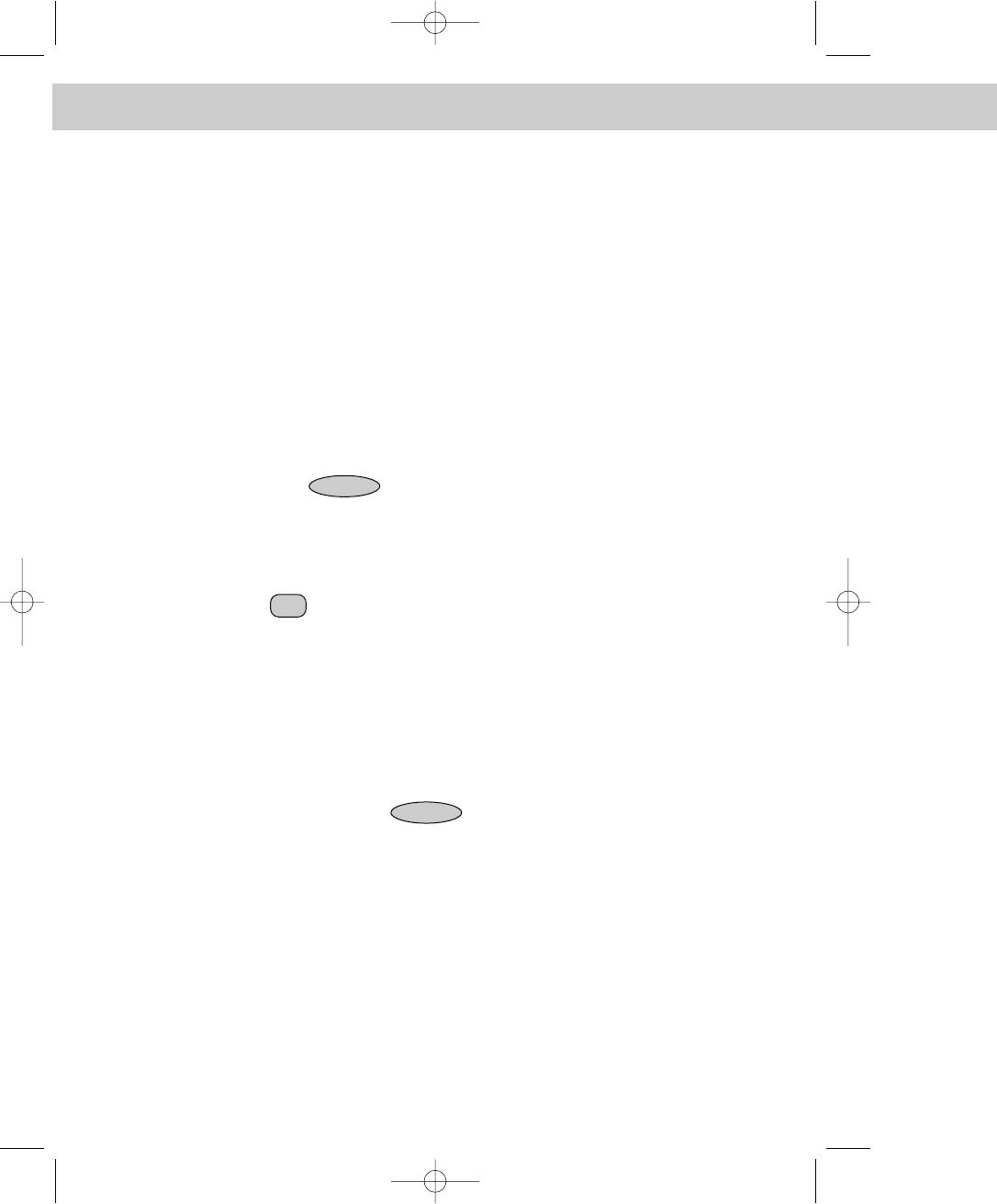
Special Features Special Fea
When examining your new cordless telephone, you will find an array of
special features including:
Digital Spread Spectrum Technology - Utilizes a “wider frequency band” for a more secure
conversation with a clarity of digital sound, extended range, and minimal interference from other
cordless telephones.
77 Channel Auto-hop - When interference is received, the telephone automatically hops to the
clearest channel.
Desk or Wall Mount - Use this equipment as a desk phone or as a wall phone.
Tone or Pulse Dialing - Use this phone for either TONE (push-button) or PULSE (rotary) dialing.
Automated Functions - Redial the last number called and automatic STANDBY mode.
Security - Ensures greater privacy because of a built-in security code with 4,000,000 possible
combinations that prevents use of your telephone line by another nearby cordless phone.
Special Services - Use the button to access special services such as Call Waiting
supplied by your telephone company or company switchboard.
STANDBY Mode - When in STANDBY mode (ON-HOOK), the phone is capable of receiving a call.
When the HANDSET is on the BASE UNIT, it is automatically in the STANDBY mode (ON-
HOOK). When the HANDSET is taken off the BASE UNIT, it remains in the STANDBY mode
until you activate the button.
Battery Power Saver - Recharge your BATTERY PACK many times with the built-in CHARGER.
Once fully charged, in STANDBY mode, the HANDSET can receive/send calls for a maximum
of ten days without the need for recharging. Length of charge depends on frequency of use.
Luminous LCD Screen - The LCD Screen emits light for 5 seconds every time you press any of
the TELEPHONE KEYPAD buttons.
HANDSET Ringer Level - Select the ringer sound level (High, Low, Off).
HANDSET Ring Melody - Select the desired ring melody from the 10 available melodies.
HANDSET Volume Control - Press the button and then select the desired receiver
volume setting from Low, Medium, High, or Maximum.
Alarm Clock - The telephone emits a distinctive sound when the ALARM CLOCK function is
activated (See page 26).
HEADSET JACK - Your telephone can utilize a headset for hands-free communication.
BELT CLIP - Use the BELT CLIP to hang your HANDSET on your belt.
EDIT/FLASH
VOL/MENU
TALK
manual BE - 24DC ITS.qxd 8/25/2003 10:01 AM Page 2

Special Features
CALLER ID SYSTEM
Multi-Function Large LCD Screen - Shows the number you are dialing and, with Caller ID service
(available through subscription from your local telephone company), displays information about the
caller before you answer the call.
Name and Number DIRECTORY (PHONE BOOK) - Stores up to 40 names and numbers so that you
can call them with a single key stroke.
Caller List - Available with Caller ID service. Stores up to 50 calls to keep track of everyone you called.
The name, phone number, time and date of the call are recorded. Allows you to return their calls with
a few key strokes.
Outgoing Call Memory - The telephone stores the last 8 OUTGOING CALLS to keep track of the one
you called. The phone number, time, date, and the duration of the call are recorded. Allows you to
call them again with a single key stroke.
Preferred Calls - You can mark the name and number of a welcome caller in the DIRECTORY (PHONE
BOOK). When that number calls in, the caller’s name will appear on the LCD Screen and a special
ring will sound or a selected PREFERRED RING MELODY will be heard.
Blocked Calls - You can mark the name and number of an unwelcome caller in the DIRECTORY
(PHONE BOOK). When that number calls in, the caller’s name will appear on the LCD Screen and
the ringer will be disabled.
Repeat Call Indicator - Shows if a new incoming call has called more than once.
Out of Area Call Indicator - Advises you that the incoming call is not in a Caller ID service area.
Unavailable Call Indicator - Advises you that the origin of the incoming call does not support the Caller
ID system.
Call Waiting Service - Displays the name and number of the second caller, if you have subscribed to
Call Waiting service from your local telephone company (see page 13.)
MULTI-HANDSET, MULTI-BASE UNIT SYSTEM
Multi-HANDSET - Registers a total of 9 HANDSETS into the operating system.
Multi-BASE UNIT - The user can have the option to add another BASE UNIT. The system supports 2
BASE UNITS connected to separate telephone lines. Once registered, the HANDSETS can link to
either of the BASE UNITS to make and/or receive a call.
Automatic Linking - All 9 HANDSETS can register to the two BASE UNITS (B1, B2). When the FIRST
BASE UNIT (B1) is already engaged, the other HANDSETS can automatically link to the
SECOND BASE UNIT (B2) by pressing the button.
Intercom Call - A HANDSET can make an INTERCOM call to the other HANDSETS in the system.
Call Transfer - During a telephone conversation, the call can be transferred from one HANDSET to
another HANDSET.
Extension Phone Detection - When one HANDSET is connected to a BASE UNIT, the LCD Screen
of the other HANDSETS that are linked to the same BASE UNIT will display “Ext in-use.”
TALK
manual BE - 24DC ITS.qxd 8/25/2003 10:01 AM Page 3

HANDSET Controls HANDSET
1.
LARGE LCD SCREEN
11.
DIR (DIRECTORY)/ESC
(ESCAPE) BUTTON
Pg. 14~19
14.
DEL (DELETE)/INT
(INTERCOM) BUTTON
Pg. 15, 16, 18, 19, 27
28
8.
RE (
REDIAL)/PA (PAUSE)
/SAVE BUTTON Pg. 10,
15~18, 20~26
9.
MESSAGE
WAITING LED
INDICATOR Pg. 13
NEW CALL/
10.
BATTERY CHARGE
INDICATOR Pg. 30
4.
HEADSET JACK
Pg. 11
13.
MENU/VOL (VOLUME)
BUTTON
Pg. 10, 20~26
5.
TELEPHONE KEYPAD
Pg. 16~18, 20~28
7.
FLASH BUTTON
Pg. 13, 16~18, 20~26
EDIT/
15.
CHARGE CONTACTS
2.
SCROLL UP-DOWN/SHIFT
LEFT-RIGHT BUTTON
Pg. 12, 14~24, 26
3.
TALK BUTTON
Pg. 6, 7, 9, 10, 13,
14, 18, 20, 25, 28, 32
Pg. 19, 21, 26
6
12.
#/OPTION BUTTON
Pg. 14, 18, 19, 21, 25, 26
3. Button:
Press to answer an incoming call or to place a call. Press to end a call.
HANDSET Controls
1. Large LCD Screen:
Shows call information, phone status, prompts, and DIRECTORY
(PHONE BOOK) items.
large LCD Screen.
TALK
manual BE - 24DC ITS.qxd 8/25/2003 10:01 AM Page 4

HANDSET Controls
4. HEADSET JACK: For connecting your headset plug to enjoy hands-free communication.
(See page 11 for detail.)
5. TELEPHONE KEYPAD to Buttons: Allows you to make a call depending on
pressed button. (For TELEPHONE KEYPAD characters, see page 17.)
6. TEMPORARY TONE Button: Press to temporarily change the DIALING mode from
PULSE to TONE for Rotary Service Users. (Press once before entering numbers to access
the answering system or electronic banking services, etc.)
7. Button: (EDIT) Press to edit listed items. (FLASH) Press to answer a call if you
have Call Waiting.
8. (REDIAL)/PA (PAUSE) Button: (SAVE) Press and hold down to save the
changes on the listed items. (REDIAL) Press to redial the last number you dialed. (PAUSE)
Press to insert a pause while dialing. (You will need the button to dial numbers
which use an alternative Long Distance Access Code.)
9. NEW CALL/MSG WTG (MESSAGE WAITING) LED Indicator: (NEW CALL) Blinks RED
to indicate that you have a new Caller ID call stored in memory. (MESSAGE
WAITING) Blinks GREEN when receiving a Message Waiting signal, if you have subscribed
to a Voice Mail message service from your local telephone company. (See page 13.)
10. BATTERY CHARGE INDICATOR: Indicates the battery charge condition as:
- Low Battery Level (2 bars blinking). See page 30 for detail.
- Battery Charging (4 bars progression)
11. (DIRECTORY/ESCAPE) Button: (DIRECTORY (PHONE BOOK)) Press to access
names and numbers stored in the DIRECTORY (PHONE BOOK). (See pages 15 to 19 for
details.) (ESCAPE) Press to cancel the ongoing operation and return to STANDBY mode.
12. Button: (OPTION) Press to change the displayed telephone number to 7, 10, or 11
digit DIALING mode during Caller ID callback.
13. (VOLUME/MENU) Button: (VOLUME) During TALK mode, press to adjust the
receiver volume to a comfortable listening level. (MENU) Press to access the special
functions operation in STANDBY mode. (For special functions see pages 20~26.)
14. (DELETE/INTERCOM) Button: (DELETE) - Press and hold down to delete
items or individual characters. (INTERCOM) Press to make an INTERCOM CALL to another
HANDSET.
15. CHARGE CONTACTS: For charging the BATTERY PACK inside the HANDSET. We
recommend cleaning the CHARGE CONTACTS periodically with a damp cloth.
EDIT/FLASH
DELETE/INT
1Oper
0
Tone*
SAVE/RE/PA
SAVE/RE/PA
DIR/ESC
Option
#
VOL/MENU
manual BE - 24DC ITS.qxd 8/25/2003 10:01 AM Page 5

Contents
BASE UNIT Controls
1.
TELEPHONE LINE
CONNECTION JACK
Pg. 5, 6, 8, 32
3.
TONE/PULSE
SELECT SWITCH
Pg. 6, 32
2.
POWER-IN
CONNECTION JACK
Pg. 5, 6
7.
CHARGE TERMINALS
5.
PAGE BUTTON
4.
CHARGE
LED INDICATOR
6.
IN USE
LED INDICATOR
page
chg
in use
2.4
GHz
Cordless
manual BE - 24DC ITS.qxd 8/25/2003 10:01 AM Page 6

Contents
Safety Instructions .......................................................................................................... 3
Getting Started.................................................................................................................5
Desk Mounting ................................................................................................................8
Cordless Telephone Operation........................................................................................ 9
Preparing for Use....................................................................................................... 9
Caller List ...................................................................................................................13
Caller ID System.........................................................................................................12
Extension In Use Indicator..........................................................................................11
Deleting a Single Record...................................................................................... 15
Placing Calls...............................................................................................................10
Placing a Call from the Caller List ........................................................................14
Msg (Message) Waiting.........................................................................................13
Viewing Caller Information During Incoming Calls................................................12
Caller ID with Call Waiting.....................................................................................13
Receiving Calls...........................................................................................................9
HANDSET Volume Control.........................................................................................10
Viewing the Caller List ..........................................................................................14
Storing Caller ID Records into the DIRECTORY (PHONE BOOK)..................... 15
Caller ID System Operation............................................................................................. 12
Viewing the DIRECTORY (PHONE BOOK).........................................................16
Telephone Keypad Characters.............................................................................. 17
Storing Phone Numbers........................................................................................16
Placing Calls from the DIRECTORY (PHONE BOOK)......................................... 18
Editing a Stored Number in the DIRECTORY (PHONE BOOK)...........................18
Deleting a Stored Record in the DIRECTORY (PHONE BOOK)..........................19
1
Preferred Calls ..................................................................................................... 19
Redial Feature............................................................................................................ 10
Using the Headset Feature.........................................................................................11
Blocked Calls ........................................................................................................19
Name and Telephone Number DIRECTORY (PHONE BOOK)..................................16
Deleting all Records.............................................................................................. 15
Wall Mounting.................................................................................................................. 8
manual BE - 24DC ITS.qxd 8/25/2003 10:01 AM Page 7
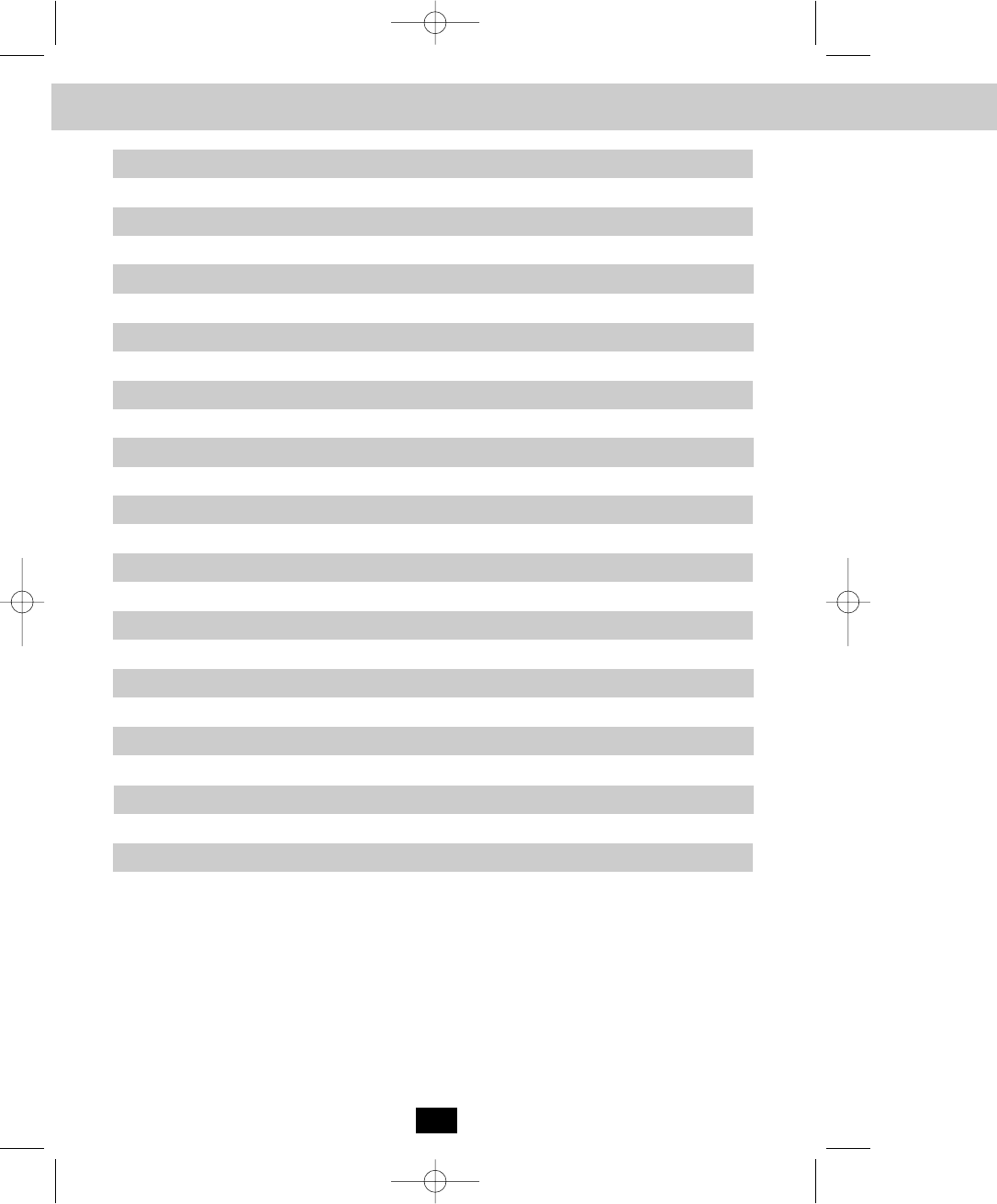
Safety Inst
Forwarded Call...................................................................................................... 19
Function Settings...................................................................................................20
A. Setting the Ringer Level............................................................................. 21
K. Registering the HANDSET(S).................................................................... 26
G. Changing the Language............................................................................. 24
E. Adjusting the Contrast................................................................................ 23
FCC Requirements.......................................................................................................... 34
C. Turning the First Ring ON or OFF.............................................................. 22
Problem Solving...............................................................................................................32
Recharging the BATTERY PACK.....................................................................................30
I. Deleting Message Waiting Indication........................................................... 25
J. Setting the Area Code.................................................................................25
B. Setting the Ring Melody..............................................................................22
D. Setting the Time and Date..........................................................................22
Changing the BATTERY PACK........................................................................................31
Technical Information............... .......................................................................................33
F. Setting the PBX Number............................................................................. 23
Security............................................................................................................................ 29
H. Changing the User Name...........................................................................24
2
Long Distance Call................................................................................................ 19
Outgoing Calls.......................................................................................................20
L. Setting the Alarm Clock.............................................................................. 26
Multi-HANDSET, Multi-BASE UNIT System Operation...................................................27
Intercom Call......................................................................................................... 27
Call Transfer.......................................................................................................... 28
Contents
manual BE - 24DC ITS.qxd 8/25/2003 10:01 AM Page 8

Safety Instructions
3
IMPORTANT SAFETY INSTRUCTIONS
To reduce the risk of fire, electric shock and/or injury, always follow these
basic safety precautions when using your cordless telephone equipment.
1. Read and understand all instructions.
2. Follow all warnings and instructions marked on the telephone.
3. Do not use this telephone near a bathtub, wash bowl, kitchen sink, or laundry tub, in a wet
basement, near a swimming pool, or anywhere else where there is water.
4. Avoid using a telephone (other than a cordless type) during an electrical storm. There may
be a remote risk of electric shock from lightning.
5. Do not use the telephone to report a gas leak in the vicinity of the leak.
6. Use only the power cord and BATTERY PACK indicated in the Owner’s Manual. Do not
dispose of the BATTERY PACK in a fire. The BATTERY PACK may explode. Check with
local codes for possible special disposal instructions.
7. Operate this telephone using the electrical voltage as stated on the BASE UNIT or in the
Owner’s Manual. If you are not sure of the voltage in your home, consult your dealer or
local power company.
8. Unplug this telephone from the wall outlet before cleaning or replacing the BATTERY
PACK. Do not use liquid cleaners or aerosol cleaners on the telephone. Use a damp cloth
for cleaning.
9. Place this telephone on a stable surface. Serious damage and/or injury may result if the
telephone falls.
10. Do not cover the slots and openings on this telephone. This telephone should never be
placed near or over a radiator or heat register. This telephone should not be placed in a
built-in installation unless proper ventilation is provided.
11. Do not place anything on the power cord. Install the telephone where no one will step or
trip on the cord.
12. Do not overload wall outlets or extension cords as this can increase the risk of fire or
electric shock.
13. Never push any objects through the slots in the telephone. They could touch dangerous
voltage points or short out parts that could result in a risk of fire or electric shock. Never
spill liquid of any kind on the telephone.
14. To reduce the risk of electric shock, do not take this telephone apart. If service or repair
work is required on this telephone, take it to a qualified service representative. Opening or
removing covers may expose you to dangerous voltage or other risks. Incorrect
reassembly can cause electric shock when the appliance is subsequently used.
15. Unplug this telephone from the wall outlet and consult a qualified service representative in
any of the following situations.
A. When the power supply cord is frayed or damaged.
B. If liquid has been spilled into the telephone.
C. If the telephone has been exposed to rain or water.
D. If the telephone does not operate normally by following the operating instructions.
Adjust only those controls that are covered by the operating instructions. Improper
adjustment may require extensive work by a qualified technician to restore the
telephone to normal operation.
manual BE - 24DC ITS.qxd 8/25/2003 10:01 AM Page 9
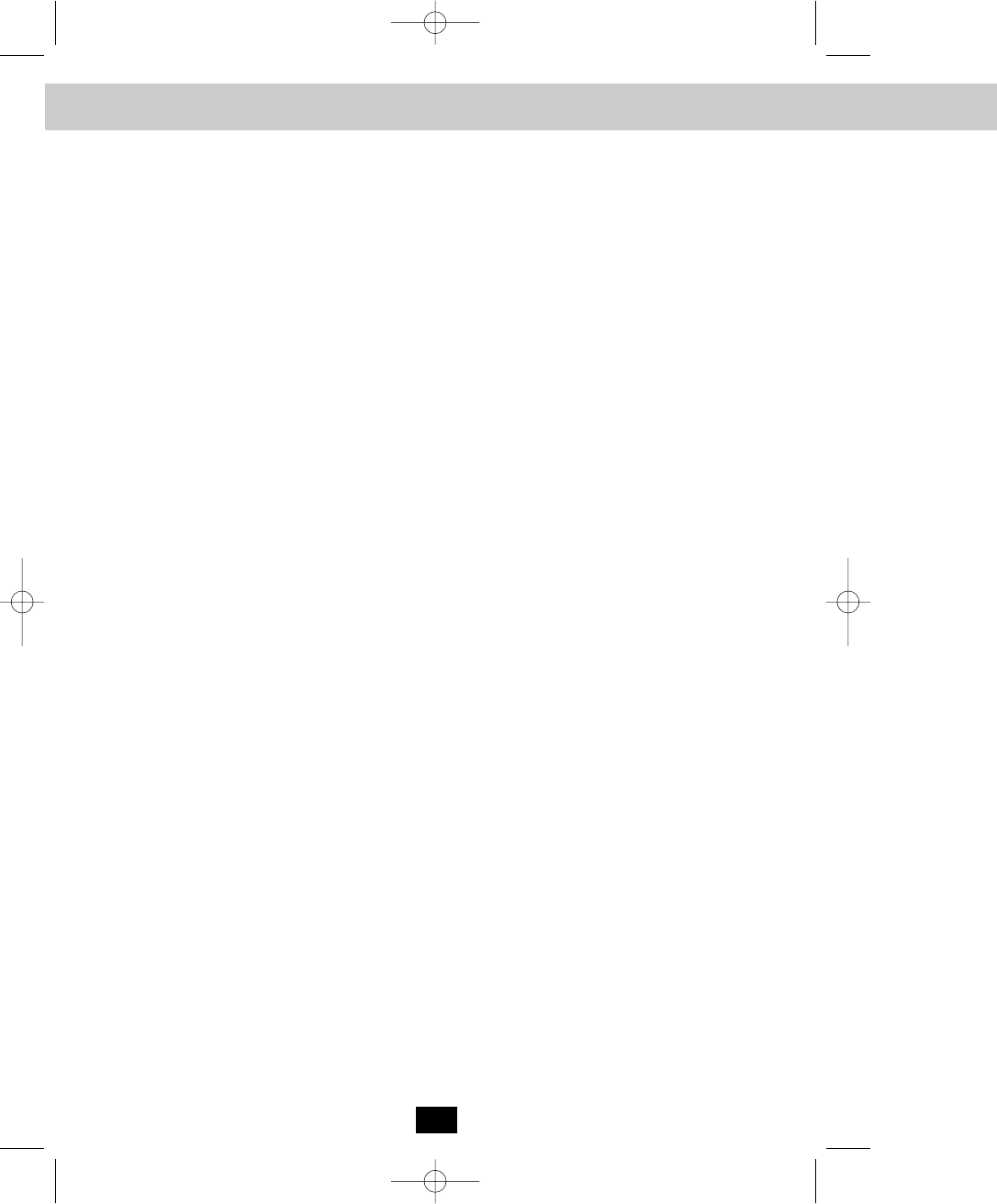
Getting St
E. If the telephone has been dropped or the case has been damaged.
F. If the telephone exhibits a distinct change in performance.
16. Never install telephone wiring during a lightning storm.
17. Never install telephone jacks in wet locations unless the jack is specifically designed for
wet locations.
18. Never touch uninsulated telephone wires or terminals unless the telephone line has been
disconnected at the network interface.
19. Use caution when installing or modifying telephone lines.
Battery Safety
CAUTION:
Danger of explosion if BATTERY PACK is incorrectly replaced. Replace
only with the same or equivalent type. To reduce the risk of fire or
personal injury, read and follow these instructions:
1. Use only the following type and size of BATTERY PACK:
Cordless Telephone BATTERY PACK
3.6V,600mAh
U.S. Electronics Inc.
BYD Co., Ltd. 3.6VDC, 600mAh type no.
H-AAA600mAhx3 Ni-Mh Battery Pack.
Shenzhen Lk Battery Tech. Co. Ltd. 3.6VDC
600mAh type no. Ni-Mh H-AAA600mAhx3 Battery Pack
2. Do not dispose of the BATTERY PACK in a fire. It may explode. Check with local codes for
possible special disposal instructions.
3. Do not open or mutilate the BATTERY PACK. Released electrolyte from a BATTERY PACK
is corrosive and may cause damage to the eyes or skin. Electrolyte may be toxic if
swallowed.
4. Exercise care in handling the BATTERY PACK to prevent shorting the BATTERY PACK with
conductive materials such as rings, bracelets, and keys. The BATTERY PACK or conductor
may overheat and cause burns.
5. Charge the BATTERY PACK provided with (or identified for use with) this telephone only in
accordance with the instructions and limitations specified in this manual.
6. Observe proper polarity orientation between the BATTERY PACK and BATTERY
CHARGER.
SAVE THESE INSTRUCTIONS
ATTENTION:
The telephone that you have purchased contains a rechargeable BATTERY PACK. The
BATTERY PACK is recyclable. At the end of its useful life, under various state and local laws, it
may be illegal to dispose of this BATTERY PACK into the municipal waste stream. Check with
your local solid waste officials for details in your area for recycling options or proper disposal.
4
Safety Instructions
manual BE - 24DC ITS.qxd 8/25/2003 10:01 AM Page 10

Getting Started
Connecting Your Phone
This section is a reference guide to the basic functions and operations of your cordless
telephone. For more detailed descriptions of the operations and features of this telephone, refer
to the Contents on page 1.
1. Carefully remove your cordless telephone from its shipping carton. If there is any visible
damage, do not attempt to operate this equipment. Return it to the place of purchase.
2. Check to be sure you have all items that come with this cordless telephone system. You
should have a HANDSET, BASE UNIT, CHARGER, AC ADAPTOR, TELEPHONE LINE
CORD, SHORT TELEPHONE LINE CORD, BELT CLIP, BATTERY PACK, and Owner’s
Manual.
3. Insert the small plug on the end of the AC ADAPTOR into the POWER-IN CONNECTION
JACK at the back of the BASE UNIT.
4. Plug the AC ADAPTOR into a 120V AC wall outlet.
USE ONLY WITH CLASS 2 POWER SOURCE:
9V DC, 300mA for the BASE UNIT.
9V DC, 150mA for the CHARGER UNIT.
5. Insert one plug of the TELEPHONE LINE CORD into the house TELEPHONE JACK and the
other end into the TELEPHONE LINE CONNECTION JACK at the back of the BASE UNIT.
(If you have an older 4-prong TELEPHONE JACK, you will need an RJ-11C TELEPHONE
JACK ADAPTOR. This adaptor is available at the same place you purchased your
telephone.)
6. We recommend not placing this unit next to appliances. Doing so may cause interference.
5
The extra handset package comes with the
following items: HANDSET, CHARGER,
CHARGER AC ADAPTOR, BATTERY PACK,
and BELT CLIP.
HANDSET
BELT CLIP
TELEPHONE LINE CORD
AC ADAPTOR
SHORT TELEPHONE
LINE CORD
BASE UNIT
BATTERY PACK
page
chg
in use
2.4
GHz
Cordless
CHARGER
HANDSET
AC ADAPTOR
BATTERY
PACK
BELT
CLIP
manual BE - 24DC ITS.qxd 8/25/2003 10:01 AM Page 11

Getting St
6
9. Slide the HANDSET BATTERY
COMPARTMENT COVER firmly into place in
its closed position.
10. IMPORTANT: Before initial use, charge the
HANDSET for 12 hours.
11. TONE/PULSE Select Switch:
A. If your home is equipped with a tone
dialing system, set the TONE/PULSE
Select Switch to the TONE position.
B. If you have a rotary dialing system, set the
TONE/PULSE Select Switch to the
PULSE position.
C. If you are not sure which system you
have, set the TONE/PULSE Select Switch
to the TONE position. Press the
button on the HANDSET to get a dial
tone, and press any button on the
TELEPHONE KEYPAD except the zero. If
the dial tone continues, it means that you
do not have TONE dialing service. Press
the button on the HANDSET to hang
up. Set the TONE/PULSE Select Switch
to the PULSE mode and then try again.
12. Set the date and time on the HANDSET. (See page 22 for details.)
7. Install the HANDSET BATTERY PACK by plugging it into the BATTERY CONNECTOR
inside the BATTERY COMPARTMENT.
8. Place the BATTERY PACK inside the BATTERY COMPARTMENT.
BATTERY PACK
BATTERY
COMPARTMENT
COVER
TALK
TALK
USE O NLY WITH CLAS S 2 POWER SOURCE
TEL LINE
TONE /P U LSE
9V DC 300m A
Telephone Line Connection
Jack
Power-in Connection Jack
Tone/Pulse Switch
TELEPHONE LINE CORD
BASE UNIT
TELEPHONE
JACK
120V WALL
OUTLET
AC ADAPTOR
Getting Started
manual BE - 24DC ITS.qxd 8/25/2003 10:01 AM Page 12

Getting Started
7
Press the button to confirm that you have a
dial tone. If you do not get a dial tone, review steps
3 through 11. If you still do not have a dial tone,
refer to the Problem Solving section on page 32.
Belt Clip Installation
With the back of the HANDSET facing up, insert
one side of the BELT CLIP HOOK into the
matching slot at the top side of the HANDSET.
Press down on the opposite side of the BELT CLIP
until the other hook locks into the slot on the side
of the HANDSET.
BELT CLIP HOOK
TALK
manual BE - 24DC ITS.qxd 8/25/2003 10:01 AM Page 13
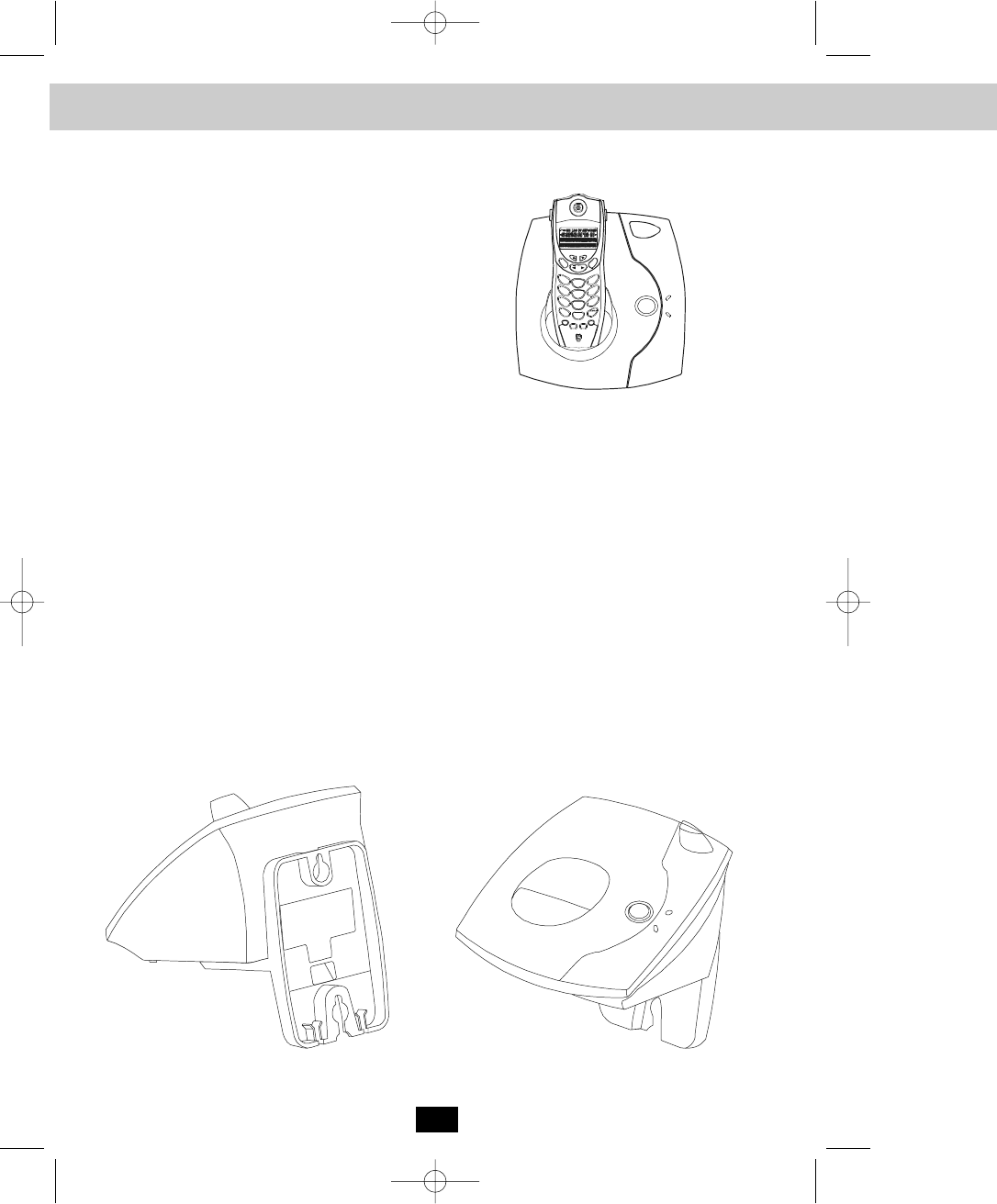
Cordless
8
Desk Mounting
For normal position, as shown in Figure 1, place
the BASE UNIT on any desired but suitable
location.
NORMAL POSITION (MOUNTING BRACKET not
required):
Wall Mounting the Unit
1. Connect the short telephone line cord to the Telephone Line Connection Jack on the back
of the Base Unit.
2. Insert the free end of the short line cord through the hole of the mounting bracket.
3. Insert the hooks of the mounting bracket into the matching slots on the back of the uni.
Press the two locks located on the side of the mounting bracket unitl the locking hooks snap
into the inner slots of the Base Unit.
4. Press the middle locking hooks of the mounting bracket while pushing the back of the
mounting bracket until it snaps to lock.
5. Plug the free end of the short line cord into the modular wall jack.
6. Align the upper keyhole on the mounting bracket with the upper stud of the wall plate, so
that the opening end of the mounting bracket matches the lower stud, pull the mounting
bracket down unitl it is securely seated.
page
charg
In use
Power
2.4 GHz
Cordless
FLASH
RE/PA
MENU
VOL
SAVE INT
DELETE
EDIT
123
ABC
DE F
56
JKL
MNO
4
GHI
89
TUV
WXYZ
7
PQRS
0#
*
Tone
Ope r
DIR/ESC
TALK
New call
MSG waiting 2.4 GHz
Cordle ss
Desk Mounting
manual BE - 24DC ITS.qxd 8/25/2003 10:01 AM Page 14

Cordless Telephone Operation
9
Preparing for Use
Before you can use your cordless telephone, you must charge the HANDSET for 12 hours.
Failure to do so will require recharging of the BATTERY PACK more often.
1. Place the HANDSET on the BASE UNIT for 12 hours.
2. After 12 hours, remove the HANDSET from the BASE UNIT.
Before you can use your cordless telephone, you must charge the HANDSET for
12 hours. Failure to do so will require more frequent charging of the BATTERY PACK.
See page 30 for more information on the BATTERY PACK.
NOTE: Depending on the frequency of use, once the HANDSET is fully charged, it
remains functional for approximately 7 hours of continuous use and approximately
10 days when the HANDSET is off the BASE UNIT in STANDBY mode.
1. When the phone rings, the LCD Screen of all of the
HANDSETS registered to the system will display
“Ring.” If you have Caller ID, the LCD Screen will
display the Caller ID information after the first ring.
2. With the HANDSET on or off of the BASE UNIT, press
the button. “Talk” will be displayed and the Call
Timer starts to count. Start your conversation.
3. To end your conversation, either press the button
or place the HANDSET on the BASE UNIT. The
duration of the call will be displayed on the LCD
Screen for about 3 seconds and then returns the LCD
Screen to the STANDBY mode.
Receiving Calls
When a call is received, all of the HANDSETS registered to the system will ring with the RINGER
LEVEL and MELODY selected by the user. The first HANDSET to respond will get the call.
NOTE: If you are too far away from the BASE UNIT, the HANDSET emits “beep” sounds to
warn you that the background noise level is too high for proper communication
between the HANDSET and the BASE UNIT. When you hear this sound, you should
move closer to the BASE UNIT to reduce the noise level. Otherwise, the call will
automatically cut off.
TALK
TALK
manual BE - 24DC ITS.qxd 8/25/2003 10:01 AM Page 15

Cordless T
10
Placing Calls
1. Press the button. “Talk” will display and the Call
Timer starts to count.
2. Wait until you hear a dial tone and then dial the phone
number.
3. When you have finished your call, press the
button again or place the HANDSET on the BASE
UNIT. The duration of the call will be displayed on the
LCD Screen for about 3 seconds.
OR
1. Dial the phone number.
2. Press the button. The number displayed will be
dialed.
3. When you have finished with your call, press the
button again or place the HANDSET on the BASE
UNIT. The duration of the call will be displayed on the
LCD Screen for about 3 seconds.
HANDSET Volume Control
1. To adjust the HANDSET receiver volume level while
having a conversation, press the button.
The LCD Screen will display “Volume setting.”
2. The default setting is “Low.” Press the SCROLL UP
or DOWN button to select the desired setting
of Low, Medium, High or Maximum.
Redial Feature
1. If you get a busy tone, press the button or place
the HANDSET on the BASE UNIT to hang up.
2. Later, press the button again.
3. Listen for a dial tone.
4. Press the button. This will automatically
redial the last telephone number you called.
5. When you have finished with your call, either press the
button again or place the HANDSET on the
BASE UNIT.
1, 2, 5
4
TALK
TALK
TALK
TALK
TALK
TALK
TALK
SAVE/RE/PA
VOL/MENU
Cordless Telephone Operation
manual BE - 24DC ITS.qxd 8/25/2003 10:01 AM Page 16

Cordless Telephone Operation
11
Using the Headset Feature
Your HANDSET, when connected to a headset (not included), will provide you with hands-free
communication.
Pull out the HEADSET JACK COVER, then insert the small plug on the end of the headset into
the HEADSET JACK to the left side of the HANDSET. Follow the procedures discussed in
“Receiving Calls” and “Placing Calls” to receive and place a call.
NOTE: When you plug the headset plug into the HEADSET JACK it automatically mutes the
MICROPHONE and SPEAKER of the HANDSET. Unplug the headset to return the
HANDSET to normal use.
Headsets are available at most retail outlets that sell telephone equipment. The HEADSET
JACK is compatible with 2.5 mm headset plugs only.
MICROPHONE
HEADSET
SPEAKER
HEADSET JACK
HEADSET PLUG (2.5mm)
Extension In Use Indicator
This telephone can detect when a HANDSET is already
in use. The LCD Screen of all of the HANDSETS
currently linked to the same BASE UNIT will display
“Ext in-use.” This means you will have to wait until the
line is free to make a call.
manual BE - 24DC ITS.qxd 8/25/2003 10:01 AM Page 17

Caller ID S
12
Caller ID System
This telephone automatically displays an incoming caller’s name and telephone number
together with the date and time of the call. It records up to 50 calls and stores the data in
Memory.
IMPORTANT: You must subscribe to the Caller ID service from your local telephone company to
utilize this feature.
Viewing Caller Information During Incoming Calls
1. When there is an incoming call, the name and the telephone number of the caller will
automatically appear after the first ring. If the name has more than 14 characters, the
first 14 letters will be displayed first. Press the SHIFT LEFT button to view all the
following letters.
OR
“Unavailable” and the caller’s telephone number will appear if
the caller’s name is not available.
OR
“Unavailable” will appear when Caller ID information is not
available. The origin of the call does not support the Caller ID
system (including international calls).
OR
“Data error” will appear when the Caller ID information was
received incorrectly or only part of the data was received.
NOTE: When an error is received, none of the data from this call
is saved in memory.
OR
“Private” will appear if the caller’s name and/or telephone
number is blocked.
OR
“Msg waiting” will appear when a Voice Mail Message has been
received and is stored by the Message Waiting service
provided by the telephone company.
Caller ID System Operation
Important: In order to utilize the Caller ID feature, you must
subscribe to Caller ID service from your local telephone company.
manual BE - 24DC ITS.qxd 8/25/2003 10:01 AM Page 18

Caller ID System Operation
13
Caller ID with Call Waiting
When you subscribe to Call Waiting service from your local telephone company, this
telephone will display a flashing name and number of the second caller while you are
having a phone conversation with your first caller.
When a new call comes in while you are
talking, you will hear a notification beep from
the HANDSET and the volume is momentarily
muted. The new caller’s name and phone
number, if available, appears on the LCD
Screen.
1. When you receive a “Call Waiting” call and you want to connect the call, press the
button and start talking with the second caller. The active call will be placed
on hold.
2. Press the button to alternate between calls.
3. Press the button or place the HANDSET on the BASE UNIT to end the call.
EDIT/FLASH
“Msg waiting” (Message Waiting)
The Message Waiting LED indicator will blink green when
there is a message for you from your telephone company
if you have subscribed to Voice Mail message service and
if you have requested Visual Message Indication from your
local telephone company. “Msg waiting” will appear on
the LCD Screen in STANDBY mode. (To remove the MSG
WAITING indicator, see page 25 for detail.)
Note: This function requires voice mail subscription from the local telephone company.
Furthermore, the local phone company must provide a type of voice mail signaling
called “FSK” (Frequency Shift Key). Not all telephone companies have the visual
message waiting feature available. Please contact your local telephone company to
check if this is available in your area.
Caller List
This phone automatically stores the last 50 calls received. It records call information such as
the caller’s name and telephone number together with the date and time of the call.
The NEW CALL LED indicator will blink red to indicate that
you have a new Caller ID call stored in memory. Also,
“New call:_ _” will be displayed on the LCD Screen with “_ _”
being the number of new calls that have not been reviewed.
TALK
EDIT/FLASH
manual BE - 24DC ITS.qxd 8/25/2003 10:01 AM Page 19

Caller ID S
14
Viewing the Caller List
1. With the HANDSET in STANDBY mode, press the
SCROLL UP or DOWN button. The LCD
Screen will display “Incoming call,” press the SCROLL
UP or DOWN button again to display the
Caller ID records.
2. Any unviewed (new) calls will be displayed first. The
information on the call will be displayed with the name,
number, date, and time that the call was received.
3. Pressing the SCROLL DOWN button will go through
the calls from the last call received to the first Caller ID
record. Pressing the SCROLL UP button will allow
you to view the calls from the first call received to the
last.
4. If the name has more than 14 characters, the first 14
letters will be displayed first. Press the SHIFT LEFT
button to view all the following letters.
5. Press the button to return to STANDBY mode.
Placing a Call from the Caller List
You can place a call from the Caller list by using the Caller ID CALLBACK feature.
1. When viewing the Caller ID List, press the SCROLL UP or DOWN button to
find the record you wish to call back.
2. Press the button to change the displayed number to 7, 10, or 11 digits. The first
dialing option displayed is the 11 digits for a long distance
call.
Press the button for the second time, the displayed
number will change to 7 digits for a local call.
Press the button for the third time, the displayed
number will change to 10 digits for a local call with area
code.
3. Press the button to dial the displayed number.
4. To end a call, either press the button or place the HANDSET on the BASE UNIT.
TALK
TALK
Option
#
DIR/ESC
Caller ID System Operation
Option
#
Option
#
manual BE - 24DC ITS.qxd 8/25/2003 10:01 AM Page 20

Caller ID System Operation
15
Storing Caller ID Records into the DIRECTORY (PHONE BOOK)
1. When viewing the Caller ID List, press the SCROLL UP or DOWN button to
find the record you wish to store into the DIRECTORY (PHONE BOOK).
2. Press and hold the button.
3. The LCD Screen will display “Saved.”
4. If you wish to edit the newly stored number, edit it in the DIRECTORY (PHONE BOOK)
(page 18, “Editing a Stored Number”).
5. Press the button to return to STANDBY mode.
Deleting Caller ID Records
When viewing the Caller ID List you can delete a single call record or all of the call records.
Deleting a Single Record
1. Press the SCROLL UP or DOWN button to find the record you wish to
delete.
2. Press the button. The LCD Screen will display “Erase item?”
3. To delete the record, press the button again. The LCD Screen will
display the preceding Caller ID record.
4. Press the button to exit the Caller ID list.
Deleting All Records
1. Press the SCROLL UP or DOWN button.
2. Press and hold the button. The LCD Screen will display “Erase all?”
3. To delete all of the Caller ID records, press the button again. The LCD
Screen will return to STANDBY mode.
NOTE: The user can cancel the deleting step by pressing the button.
SAVE/RE/PA
DELETE/INT
DELETE/INT
DELETE/INT
DIR/ESC
DIR/ESC
DIR/ESC
DELETE/INT
manual BE - 24DC ITS.qxd 8/25/2003 10:02 AM Page 21
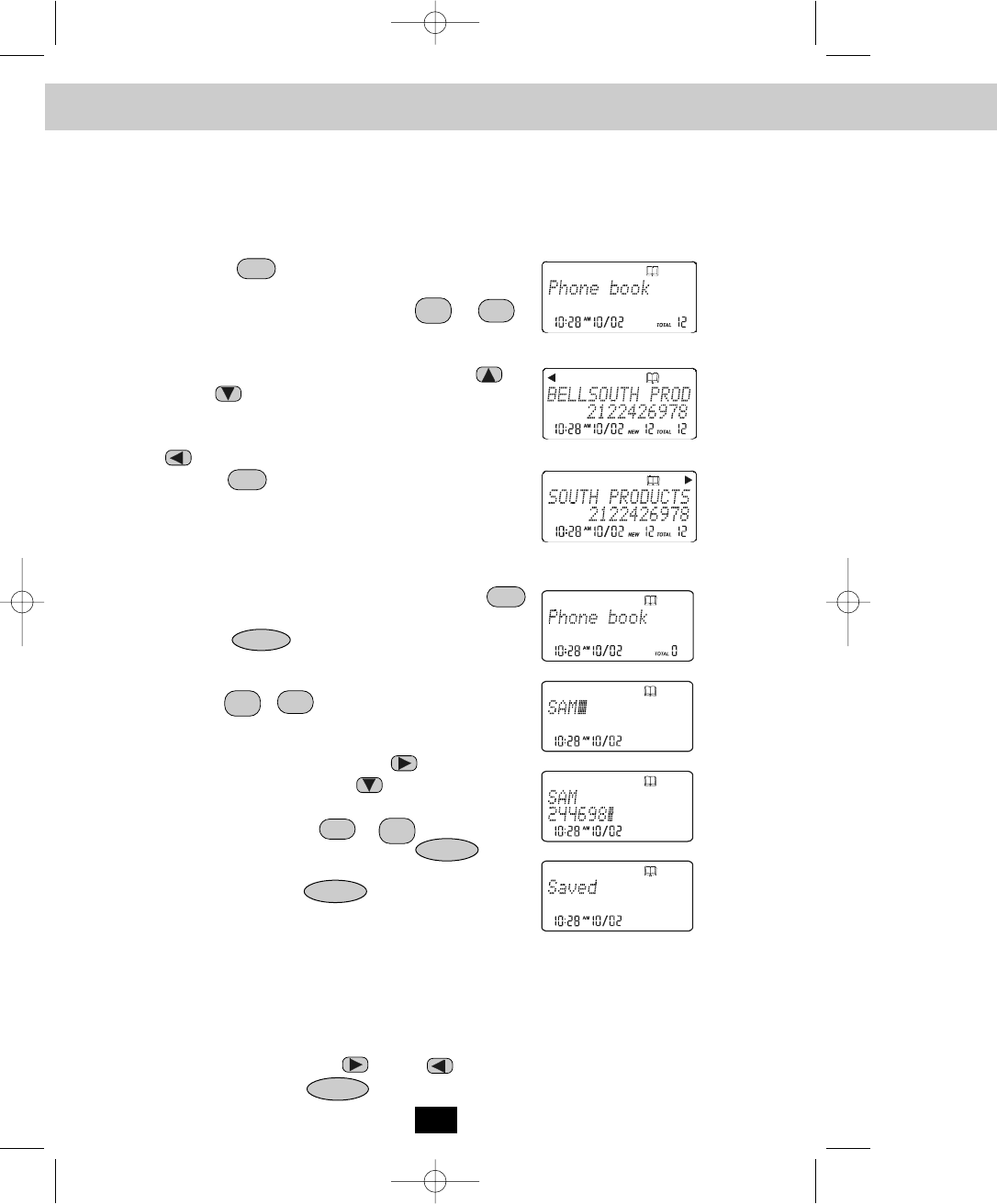
Caller ID S
NOTES:
1. If there are no memory locations left in the speed dial DIRECTORY (PHONE BOOK) the LCD
Screen will display “Memory full.” To continue with memory programming, you must
delete or edit existing speed dial numbers.
2. If you mis-type entering the phone number, you can move through the number and edit it by
pressing the SHIFT RIGHT or LEFT button. To delete a character or number inside
the cursor, press the button.
16
Name and Telephone Number DIRECTORY (PHONE BOOK)
This DIRECTORY (PHONE BOOK) lets you scroll through the list to find the person you need for one
touch dialing. You can store up to 40 names and telephone numbers in the Memory.
Viewing the DIRECTORY (PHONE BOOK)
1. Press the button. The LCD Screen will display
“Phone book.”
2. Press the TELEPHONE KEYPAD ( to )
button that corresponds to the first letter of a Caller’s
name (a triple “beep” will sound if no entries are stored
under those letters). Press the SCROLL UP or
DOWN button to find the record you wish to view.
3. If the name has more than 14 characters, the first 14
letters will be displayed first. Press the SHIFT LEFT
button to view all the following letters and/or .
4. Press the button to exit the DIRECTORY (PHONE
BOOK).
Storing Phone Numbers
1. With the HANDSET in STANDBY mode, press the
button.The LCD Screen will display “Phone book.”
2. Press the button to create a new DIRECTORY
(PHONE BOOK) entry.
3. Enter the name you wish to store using the TELEPHONE
KEYPAD to buttons to enter the name, (see
page 17 for detail) you can store up to 18 letters. To
move the cursor to the right, create a space or to enter a
new letter, press the SHIFT RIGHT button.
4. Press the SCROLL DOWN button, and dial the
telephone number you wish to store using the
TELEPHONE KEYPAD to buttons. You can
store up to 22 digits. Briefly press the button
to insert a pause into the number.
5. Press and hold the button to store the
number into memory.
EDIT/FLASH
SAVE/RE/PA
SAVE/RE/PA
DELETE/INT
DIR/ESC
DIR/ESC
DIR/ESC
WXYZ
9
ABC
2
WXYZ
9
Oper
0
ABC
2
1
Caller ID System Operation
manual BE - 24DC ITS.qxd 8/25/2003 10:02 AM Page 22

1
Space
Caller ID System Operation
17
Telephone Keypad Characters
The TELEPHONE KEYPAD buttons are used to enter characters when entering names and
numbers. Press the appropriate TELEPHONE KEYPAD button to get the following
characters. You can store a maximum of 18 characters on the letter icon and a maximum of
22 digits on the number icon.
EXAMPLE:
If you want to enter the name “ANIE” with telephone number “2426978,” dial this sequence:
1. Press the button. The LCD Screen will display “Phone book.”
2. Press the button to create a new DIRECTORY (PHONE BOOK) entry.
3. Press the following TELEPHONE KEYPAD buttons to get the desired letters:
4. Press the SCROLL DOWN button to move the cursor to the number icon.
5. Press the TELEPHONE KEYPAD to buttons to get the desired numbers.
6. Press and hold the button to store the data in the DIRECTORY
(PHONE BOOK) memory.
TELEPHONE KEYPAD BUTTON 2 66 444 33
LETTER A N I E
EDIT/FLASH
Keypad
Buttons
1st
Press
2nd
Press
3rd
Press
4th
Press
5th
Press
6th
Press
7th
Press
8th
Press
9th
Press
1
2 A B C ab c 2 AB
3 D E F d e f 3 DE
4 G H I g h i 4 GH
5 J K L j k l 5 JK
6 M N O m n o 6 MN
7 P Q R S p q r s7
8 T U V t u v 8 TU
9 W X Y Z w x y z9
0 0 0 0 0 0 0 0 0 0
* * * * * * * * * *
# # # # # # # # # #
‘
&().Space 1
SAVE/RE/PA
Oper
0
1
DIR/ESC
manual BE - 24DC ITS.qxd 8/25/2003 10:02 AM Page 23

Caller ID S
18
Placing Calls from the DIRECTORY (PHONE BOOK)
1. Press the button. The LCD Screen will display “Phone book.”
2. Press the SCROLL UP or DOWN button to find the record you want to call.
OR
Press a TELEPHONE KEYPAD ( to ) that corresponds to the first
letter of a name. Press the SCROLL UP or DOWN button to find the record
you wish to call.
3. Press the button to change the displayed number to 7, 10, or 11 digits.
The first dialing option displayed is the 11 digits
for a long distance call.
Press the button for the second time, the
displayed number will change to 7 digits for a
local call.
Press the button for the third time, the
displayed number will change to 10 digits for a
local call with area code.
4. Press the button to dial the displayed number.
5. To end the call, either press the button or place the HANDSET on the BASE
UNIT.
Editing a Stored Number in the DIRECTORY (PHONE BOOK)
1. Press the button. The LCD Screen will display “Phone book.”
2. Press the SCROLL UP or DOWN button to find the record you wish to edit.
3. Press the button. The entry will display with a flashing prompt over the first
character of the name field.
4. Move the cursor to the letter or number you wish to edit by pressing the SCROLL
UP or DOWN , SHIFT RIGHT or LEFT button.
To erase a character or digit, press the button.
To add a letter or number, use the TELEPHONE KEYPAD to buttons.
Characters or numbers will be inserted in front of the cursor (See page 17 for details.)
5. When the entry is edited as you desire, press and hold the button to store
the edited record.
EDIT/FLASH
DELETE/INT
TALK
TALK
SAVE/RE/PA
DIR/ESC
Option
#
Option
#
Option
#
DIR/ESC
WXYZ
9
ABC
2
Oper
0
1
Caller ID System Operation
manual BE - 24DC ITS.qxd 8/25/2003 10:02 AM Page 24

Caller ID System Operation
19
Deleting a Stored Record in the DIRECTORY (PHONE BOOK)
1. Press the button. The LCD Screen will display “Phone book.”
2. Press the SCROLL UP or DOWN button to find the record you wish to delete.
3. Press the button. The LCD screen will
display “Erase item?”
4. To delete the record, press the button again. The LCD Screen will display the
preceding Caller ID record.
5. Press the button to return to STANDBY mode.
PREFERRED CALLS
You can assign stored numbers a PREFERRED CALL status. When an incoming call is
matched to a stored number designated as PREFERRED, the phone will generate a special
ringer sound or play the RING MELODY assigned by the user after the Caller ID information
is received.
When you are saving the name and number into the
DIRECTORY (PHONE BOOK), add a “#” symbol at the
beginning of the name by pressing the button.
BLOCKED CALLS
You can assign stored numbers a BLOCKED CALL status. When an incoming call is
matched to a stored number designated as blocked, the phone will not ring after the Caller
ID information is received.
When you are saving the name and number into the
DIRECTORY (PHONE BOOK), add an “*” symbol at the
beginning of the name by pressing the button.
To assign a RING MELODY, add a “#” symbol followed
by the desired RING MELODY number (1~0) at the
beginning of the name. To hear a sample of the RING
MELODY sound, see page 22 for details.
“C-F” (Forwarded Call)
The “CF” icon pops-up on the LCD Screen, when the incoming call has been assigned to
your telephone number and the service is provided by your local telephone company.
“L-D-C” (Long Distance Call)
The “LDC” icon pops-up on the LCD Screen, when the incoming call is a long distance call
and the service is provided by your local telephone company.
DELETE/INT
DELETE/INT
Tone *
Option
#
DIR/ESC
DIR/ESC
manual BE - 24DC ITS.qxd 8/25/2003 10:02 AM Page 25
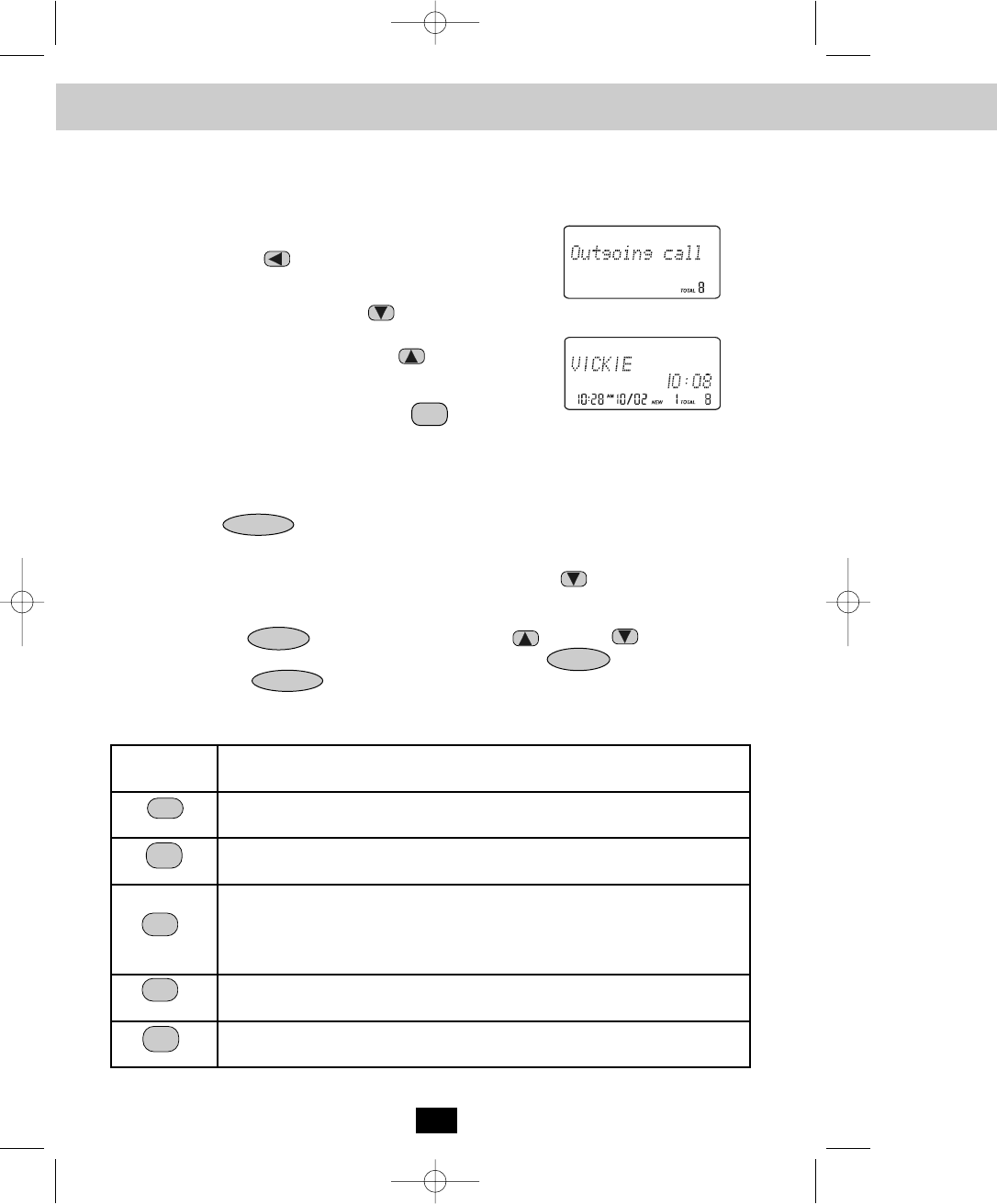
Caller ID Sy
20
OUTGOING CALLS
This telephone remembers the last 8 OUTGOING CALLS. The time, date, and the duration
of the call are recorded.
1. With the HANDSET in STANDBY mode, press the
SHIFT LEFT button. The LCD Screen will display
“Outgoing call.”
2. Pressing the SCROLL DOWN button will go through
the calls from the last to the latest OUTGOING CALL
record. Pressing the SCROLL UP button will allow
you to view the calls from the latest call to the last.
3. To make a follow-up call, press the button to dial
the displayed record.
Function Settings
You can change the setting on the HANDSET in the functions menu. Access the functions menu
by pressing the button.
There are 12 settings in the functions menu which can be changed. You can scroll through the
function menu in the listed order by pressing the SCROLL DOWN button.
Settings can be accessed by pressing the corresponding TELEPHONE KEYPAD button. To edit
a setting, press the button, use the SCROLL UP or DOWN button to toggle
between the setting options, and then press and hold the button to save the
changes. Press the button to exit the functions menu.
EDIT/FLASH
TELEPHONE
KEYPAD
Function
Ringer Hi/Low/Off: Changes the volume of the ringer on the HANDSET or
turn the ringer OFF.
Ring Melody: Changes the HANDSET ring melody.
First Ring On/Off: Turns the first ring of the phone OFF so that it does not
ring until Caller ID information has been displayed. Particularly useful when
using the PREFERRED and BLOCKED call features or the PRIVATE and
UNAVAILABLE ring settings.
Time Set: Changes the time and date.
Contrast: Adjusts the brightness of the LCD Screen for optimum viewing.
TALK
VOL/MENU
VOL/MENU
SAVE/RE/PA
ABC
2
1
DEF
3
GHI 4
JKL
5
Caller ID System Operation
manual BE - 24DC ITS.qxd 8/25/2003 10:02 AM Page 26
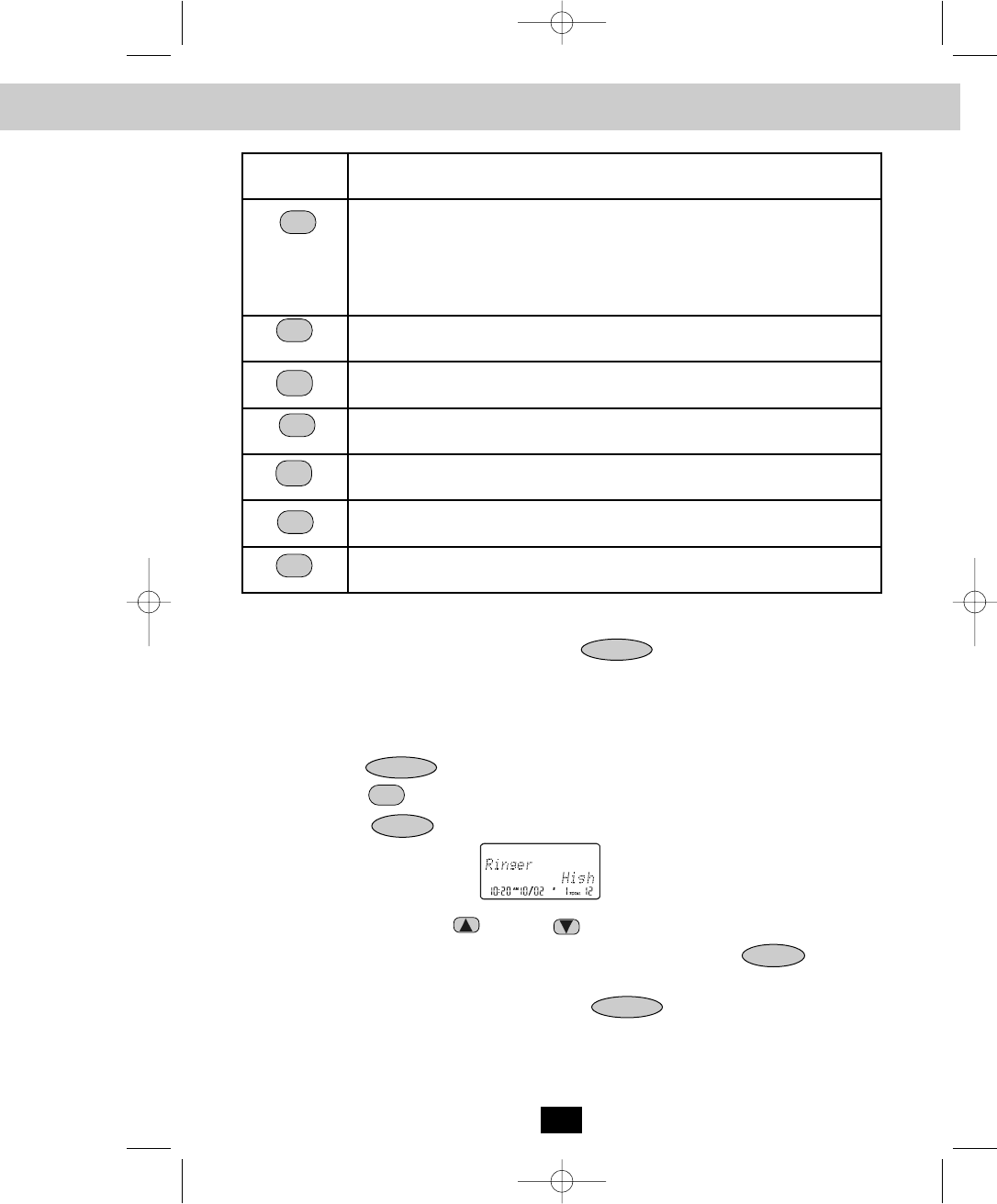
Caller ID System Operation
21
TELEPHONE
KEYPAD
Function
PBX Number: Inserts if a “PBX Number” before an outgoing number is
dialed. Select the number (0-9) which is required to access an outside line
when using a switchboard system, and the phone will automatically dial the
PBX number and a pause before any speed dial or Caller ID callback number.
Factory setting is “OFF.”
Language: Changes the language that appears on the LCD Screen. Choose
between English, French, or Spanish.
User Name: Changes the user name (ID) that appears on the LCD Screen
during STANDBY mode.
MSG Waiting Delete: Clears current message waiting indication.
Area Code: Adds the local Area Code to numbers that were stored as 7-digits
in the phone book and 10-digit dialing is required in the local calling area.
Register: Initiates the registration of HANDSETS to the BASE UNIT.
Alarm Clock: Sets the Alarm clock time.
NOTE: At any time during options programming you can quit and the settings that you
have changed will be saved. Press the button to quit the options menu
or let the options programming time out by not pressing any TELEPHONE KEYPAD
buttons for 20 seconds.
A. Setting the Ringer Level
1. Press the button to enter the menu.
2. Press the button to go to the RINGER LEVEL programming option.
3. Press the button to change the setting. “High” will begin flashing.
4. Press the SCROLL UP or DOWN button to toggle between High, Low, and Off.
5. When the desired setting is displayed, press and hold the button to
save the setting. A long “beep” will sound to confirm the setting has been saved.
6. Continue with programming or press the button to return to STANDBY
mode.
EDIT/FLASH
VOL/MENU
VOL/MENU
VOL/MENU
SAVE/RE/PA
WXYZ
9
Oper
0
MNO
6
PQRS7
TUV
8
Option
#
1
Tone *
manual BE - 24DC ITS.qxd 8/25/2003 10:02 AM Page 27

Caller ID S
B. Setting the Ring Melody
1. Press the button to enter the menu.
2. Press the button to go to the RING MELODY programming option.
3. Press the button to change the setting. “2” will begin flashing.
4. Press the SCROLL UP or DOWN button to select 1 of the 10 RING MELODIES
available. A ringer sample will be heard for 2 seconds when toggling from one RING
MELODY to another. The preset RING MELODY is “2.”
5. When the desired setting is displayed, press and hold the button to save
the setting.
6. Continue with programming or press the button to return to STANDBY
mode.
C. Turning the FIRST RING ON or OFF
1. Press the button to enter the menu.
2. Press the button to go to the FIRST RING programming option.
3. Press the button to change the setting. “ON” will begin flashing.
4. Press the SCROLL UP or DOWN button to toggle between ON or OFF.
5. When the desired setting is displayed, press and hold the button to
save the setting. A long “beep” will sound to confirm the setting has been saved.
6. Continue with programming or press the button to return to STANDBY
mode.
D. Setting the Time and Date
1. Press the button to enter the menu.
2. Press the button to go to the TIME SET programming option.
3. Press the button to change the setting. The hour will begin flashing.
4. Press the TELEPHONE KEYPAD to button to enter the hour. The minute
will begin flashing.
EDIT/FLASH
EDIT/FLASH
EDIT/FLASH
22
VOL/MENU
VOL/MENU
VOL/MENU
VOL/MENU
VOL/MENU
SAVE/RE/PA
SAVE/RE/PA
ABC
2
Oper
0
1
DEF
3
GHI 4
Caller ID System Operation
manual BE - 24DC ITS.qxd 8/25/2003 10:02 AM Page 28
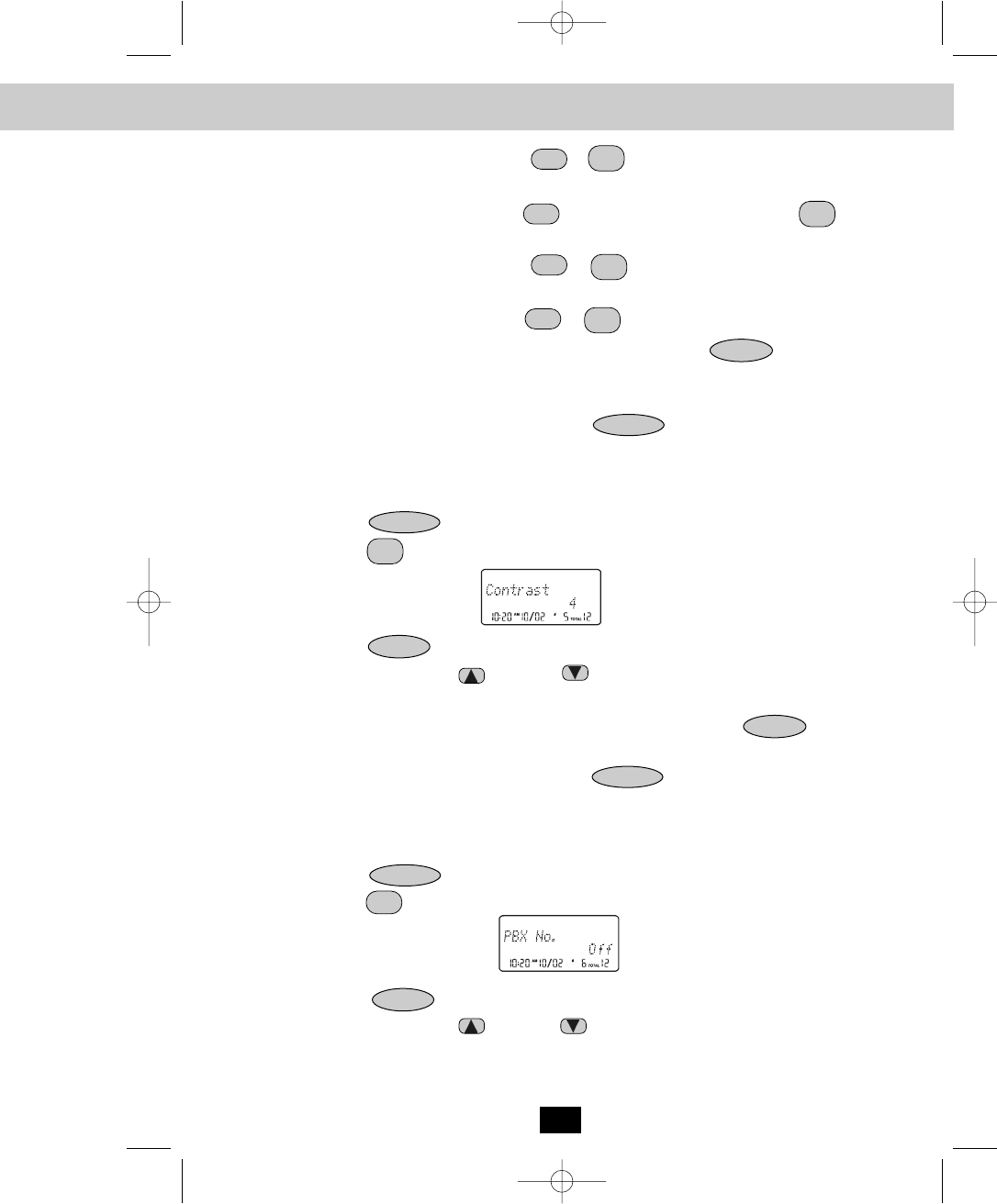
Caller ID System Operation
23
5. Press the TELEPHONE KEYPAD to button to enter the minutes. “AM” or
“PM” will begin flashing.
6. Press the TELEPHONE KEYPAD button to choose “AM” or press the button
to choose “PM.” The month will begin flashing.
7. Press the TELEPHONE KEYPAD to button to enter the month. The date
will begin flashing.
8. Press the TELEPHONE KEYPAD to button to enter the date.
9. When the desired setting is displayed, press and hold the button to save
the setting. A long “beep” will sound to confirm the setting and you are returned to the
options menu.
10. Continue with programming or press the button to return to STANDBY
mode.
E. Adjusting the Contrast
1. Press the button to enter the menu.
2. Press the button to go to the CONTRAST programming option.
3. Press the button to change the setting. “3” will begin flashing.
4. Press the SCROLL UP or DOWN button to toggle from level 1 to level 8 of
contrast.
5. When the desired setting is displayed, press and hold the button to
save the setting. A long “beep” will sound to confirm the setting has been saved.
6. Continue with programming or press the button to return to STANDBY
mode.
F. Setting the PBX Number
1. Press the button to enter the menu.
2. Press the button to go to the PBX NUMBER programming option.
3. Press the button to change the setting. “OFF” will begin flashing.
4. Press the SCROLL UP or DOWN button to customize the digit to match your
PBX system. When not connected to a PBX system, the phone PBX NUMBER
programming option must be set to “OFF” for the phone to function correctly.
EDIT/FLASH
EDIT/FLASH
VOL/MENU
VOL/MENU
VOL/MENU
VOL/MENU
SAVE/RE/PA
SAVE/RE/PA
MNO
6
Oper
0
ABC
2
1
JKL
5
Oper
0
Oper
0
1
1
1
manual BE - 24DC ITS.qxd 8/25/2003 10:02 AM Page 29
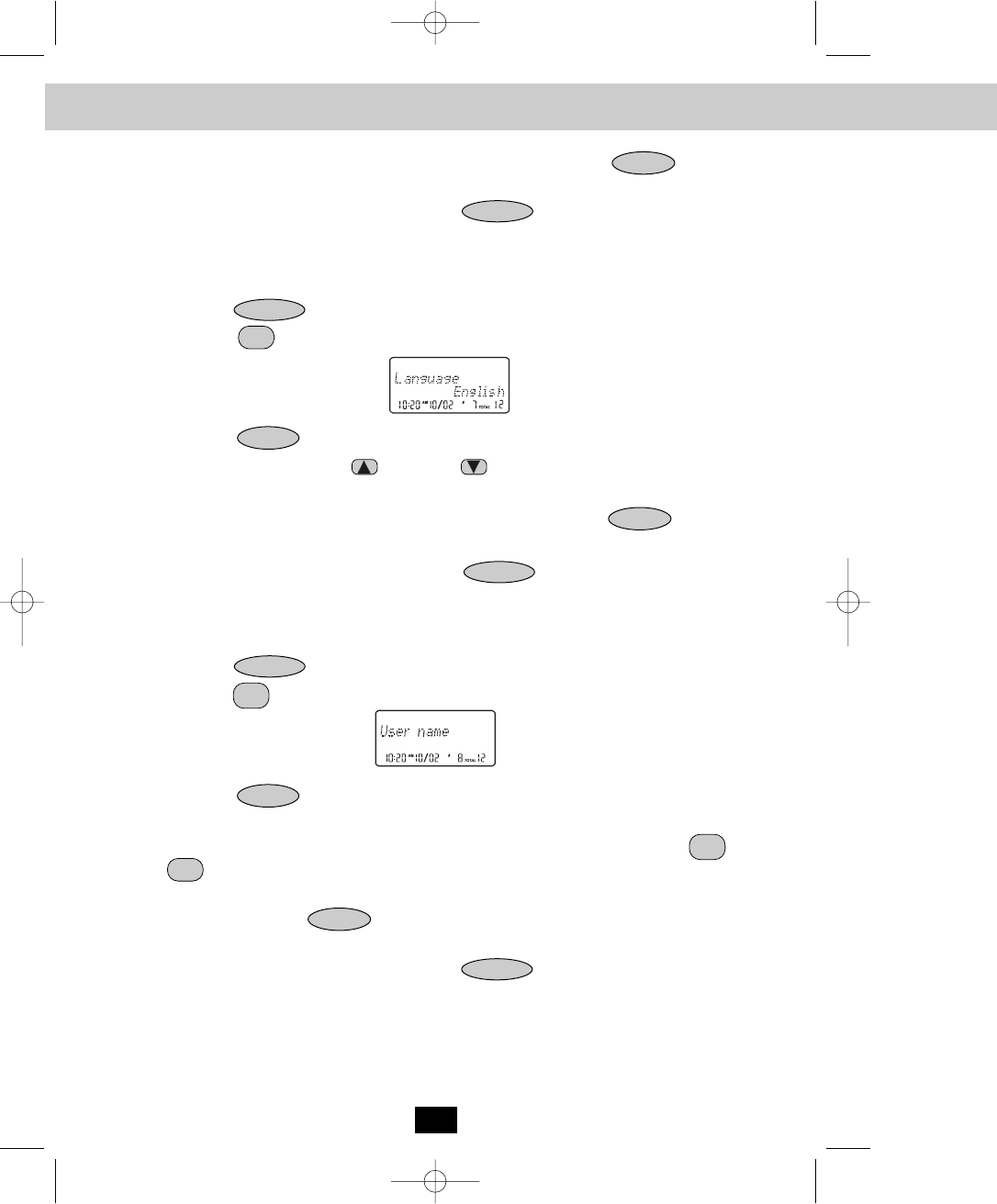
Caller ID
24
5. When the desired setting is displayed, press and hold the button to
save the setting. A long “beep” will sound to confirm the setting has been saved.
6. Continue with programming or press the button to return to STANDBY
mode.
G. Changing the Language
1. Press the button to enter the menu.
2. Press the button to go to the LANGUAGE programming option.
3. Press the button to change the setting. “English” will begin flashing.
4. Press the SCROLL UP or DOWN button to toggle between English,
Espanol, and Francais.
5. When the desired setting is displayed, press and hold the button to
save the setting. A long “beep” will sound to confirm the setting has been saved.
6. Continue with programming or press the button to return to STANDBY
mode.
H. Changing the User Name
1. Press the button to enter the menu.
2. Press the button to go to the USER NAME programming option.
3. Press the button to change. The entry will display a flashing prompt over the
the first character of the present USER NAME.
4. Enter the desired USER NAME using the TELEPHONE KEYPAD ( to
) buttons. The USER NAME can contain a maximum of 12 characters. See
page 17 for details.
5. Press and hold the button to save the setting. A long “beep” will sound to
confirm the setting has been saved.
6. Continue with programming or press the button to return to STANDBY
mode.
NOTE: The USER NAME will be displayed on the HANDSET LCD Screen during
STANDBY mode.
EDIT/FLASH
EDIT/FLASH
VOL/MENU
VOL/MENU
VOL/MENU
VOL/MENU
VOL/MENU
SAVE/RE/PA
SAVE/RE/PA
SAVE/RE/PA
WXYZ
9
Oper
0
PQRS7
TUV
8
Caller ID System Operation
manual BE - 24DC ITS.qxd 8/25/2003 10:02 AM Page 30
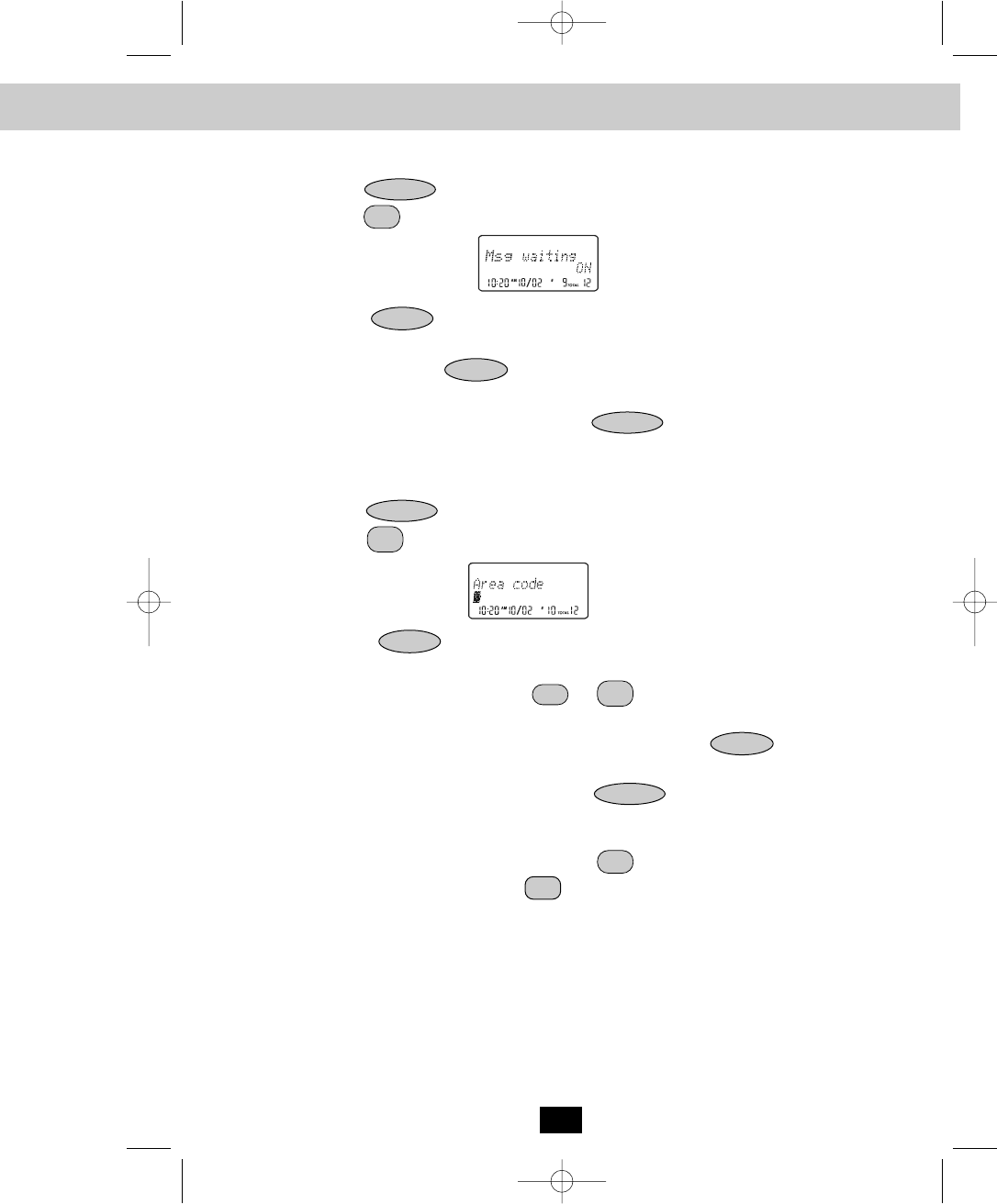
Caller ID System Operation
I. Deleting Message Waiting Indication
1. Press the button to enter the menu.
2. Press the button to go to the MESSAGE WAITING programming option.
3. Press the button to reset the Message Waiting Indication. “OFF” will begin
flashing.
4. Press and hold the button to delete the indication. A long “beep” will
sound to confirm the setting has been saved.
5. Continue with programming or press the button to return to STANDBY
mode.
J. Setting the Area Code
1. Press the button to enter the menu.
2. Press the button to go to the AREA CODE programming option.
3. Press the button. The entry will display a flashing prompt at the left side of
the number field.
4. Press the TELEPHONE KEYPAD to buttons to enter the three digit area
code for your phone number.
5. When the desired setting is displayed, press and hold the button to save
the setting. A long “beep” will sound to confirm the setting has been saved.
6. Continue with programming or press the button to return to STANDBY
mode.
NOTE: To use the call back function, press the button and then select the 10-DIGIT
DIALING mode. Press the button and the unit will automatically dial the
stored 7-digit number plus the area code. The LCD Screen will only display the last
7-DIGITS for all 10-DIGIT INCOMING CALLS that matched the AREA CODE
setting.
EDIT/FLASH
EDIT/FLASH
25
TALK
VOL/MENU
VOL/MENU
VOL/MENU
VOL/MENU
SAVE/RE/PA
Option
#
Oper
0
1
WXYZ
9
Oper
0
SAVE/RE/PA
manual BE - 24DC ITS.qxd 8/25/2003 10:02 AM Page 31

Multi-HAN
K. Registering the HANDSET(S)
1. Press the button to enter the menu.
2. Press the button to go to the REGISTER programming option.
3. Press the button. The LCD Screen will
prompt “Select base.” The default setting is “Base 1.”
4. To confirm, press the button again. The
LCD Screen will display “Put down H/S”. Put the
HANDSET on the BASE UNIT charge cradle within
6 seconds. A confirmation “beep” tone will be heard.
5. The BASE UNIT will automatically assign the ID
number of the newly registered HANDSET. The
HANDSET ID # will be displayed on the LCD Screen.
6. To register more HANDSETS, follow steps 1 to 4.
7. Continue with programming or press the
button to return to STANDBY mode.
NOTE: To register the HANDSET(S) to another BASE UNIT, select the BASE 2 option by
pressing the SCROLL UP or DOWN button. The second BASE UNIT
(B2) must be connected to a separate telephone line.
L. Setting the ALARM CLOCK
1. Press the button to enter the menu.
2. Press the button to go to the ALARM CLOCK programming option.
3. Press the button. Set the time by pressing the TELEPHONE KEYPAD
to buttons. Press the button to enter AM, or button to enter PM. The
default ALARM CLOCK setting is “Off.”
4. When the desired setting is displayed, press and hold the button to save
the setting. A long “beep” will sound to confirm the setting has been saved.
5. Press the button to return to STANDBY mode.
NOTE: To stop the alarm, press any TELEPHONE KEYPAD button. The ALARM setting is
a one time setting, therefore the alarm must be re-set before the alarm will sound
again.
EDIT/FLASH
EDIT/FLASH
EDIT/FLASH
26
VOL/MENU
VOL/MENU
VOL/MENU
VOL/MENU
SAVE/RE/PA
Option
#
Oper
0
ABC
2
1
Tone *
1
Caller ID System Operation
manual BE - 24DC ITS.qxd 8/25/2003 10:02 AM Page 32

Multi-HANDSET, Multi-BASE UNIT System Operation
27
Multi-HANDSET, Multi-BASE UNIT System
The system supports the registration of 9 HANDSETS to a BASE UNIT. The user can add
another BASE UNIT (B2) and register the same HANDSETS. The BASE UNITS must be
connected to separate telephone lines. The HANDSETS can make INTERCOM CALLS, and
CALL TRANSFERS to one another provided they are using the same BASE UNIT at that
time.
Intercom Call
1. With the HANDSET in STANDBY mode, press the
button . The LCD Screen of the initiating
HANDSET will display “Select H/S:.”
2. Enter the ID # of the receiving HANDSET by
pressing the TELEPHONE KEYPAD to
buttons.
3. The receiving HANDSET will receive a page tone
and the LCD Screen will display “Handset #,
Paging you.”
4. The receiving HANDSET will connect by pressing
the button. Both LCD Screens will display
“Intercom with:, Handset #.”
5. To end the INTERCOM CALL, press the
again. The LCD Screen of both HANDSETS will
return to STANDBY mode.
Receiving a Call while in Intercom Call
1. When an outside call is received, both HANDSETS
involved in the Intercom call will emit two short
double “beep” sounds. The Caller ID information, if
available, will display on the LCD Screens after the
alert beeps.
2. Press the button to terminate the
Intercom call.
3. Press the button to access the outside call.
TALK
DELETE/INT
DELETE/INT
DELETE/INT
DELETE/INT
WXYZ
9
1
manual BE - 24DC ITS.qxd 8/25/2003 10:02 AM Page 33

Security
Transfer Call
1. During a call , press the button. The
LCD Screen of the initiating HANDSET will display
“Select H/S:.”
2. Enter the ID # of the receiving HANDSET by
pressing the TELEPHONE KEYPAD to
buttons.
3. The initiating HANDSET will return to STANDBY
mode.
4. The receiving HANDSET will receive a special
alerting tone and the LCD Screen will display
“Transfer call.” If available, the caller’s telephone
number will be displayed on the LCD Screen after the
first ring.
5. The receiving HANDSET will answer the call by
pressing the button.
6. If the receiving HANDSET does not answer the
call within 30 seconds, the initiating HANDSET will
receive a Ring Back melody.
28
TALK
DELETE/INT
WXYZ
9
1
Multi-HANDSET, Multi-BASE UNIT System Operation
manual BE - 24DC ITS.qxd 8/25/2003 10:02 AM Page 34

Security
29
Security System
Your cordless telephone uses a digital coding security system to prevent unauthorized use of
your telephone line by another nearby cordless telephone. The system has its own identifying
signal created by microcomputers in both the BASE UNIT and the HANDSET.
Security Code
This telephone has an internal security code with 4,000,000 possible combinations.
77 Channel Auto-Hop
Your cordless telephone automatically selects the best channel from the 77 frequencies
available to transmit signals between the BASE UNIT and the HANDSET. When interference is
received from other cordless telephones, your telephone automatically hops to the next clear
channel.
peration
manual BE - 24DC ITS.qxd 8/25/2003 10:02 AM Page 35

Changing t
30
Battery Type
Use the following type and size of BATTERY PACK:
Cordless Telephone BATTERY PACK
3.6V,600mAh
U.S. Electronics Inc.
BYD Co., Ltd. 3.6VDC, 600mAh type no.
H-AAA600mAhx3 Ni-Mh Battery Pack.
Shenzhen Lk Battery Tech. Co. Ltd. 3.6VDC
600mAh type no. Ni-Mh H-AAA600mAhx3 Battery Pack
NOTES: During a power interruption, the BASE UNIT does not operate, and a phone
connversation cannot be made on the HANDSET.
Recharging the BATTERY PACK
The nickel cadmium (Ni-Cd) BATTERY PACK in the HANDSET can be recharged many times
using the built-in charger in the BASE UNIT.
When the BATTERY CHARGE INDICATOR appears with two bars blinking on the LCD Screen,
a “beep” sound will be heard every 10 seconds. This indicates that the BATTERY PACK needs
to be recharged.
Charge the BATTERY PACK at least once every 90 days of non-use to avoid battery failure.
When the BATTERY PACK can no longer be charged, replacement of the BATTERY PACK will
be necessary.
The BATTERY PACK used in your telephone may develop a condition known as “MEMORY.”
Once subjected to a regular short discharging routine, the BATTERY PACK assumes the
discharging pattern it was subjected to. This causes rapid discharging thereby shortening the
BATTERY PACK charge span. If you believe your BATTERY PACK has developed a
“MEMORY” condition, do not charge the HANDSET until the BATTERY CHARGE INDICATOR
appears with two bars blinking on the LCD Screen. When the BATTERY CHARGE INDICATOR
appears with two bars blinking on the LCD Screen, then charge the HANDSET fully for 12 hours.
IMPORTANT
In order to get maximum life from the HANDSET
BATTERY PACK, be sure to charge the
HANDSET for 12 hours before initial use.
Recharging the BATTERY PACK
manual BE - 24DC ITS.qxd 8/25/2003 10:02 AM Page 36

Changing the BATTERY PACK
31
Changing the BATTERY PACK
The BATTERY PACK provides power for the HANDSET of your cordless telephone.
To Replace the BATTERY PACK:
1. Remove the HANDSET BATTERY COMPARTMENT COVER by sliding it down.
2. Pull out the BATTERY PACK PLUG and remove the BATTERY PACK.
3. Plug the new BATTERY PACK into the BATTERY CONNECTOR.
4. Slide the HANDSET BATTERY COMPARTMENT COVER firmly into place in its closed
position.
5. Before use, charge the new BATTERY PACK for 12 hours.
ATTENTION:
The telephone that you have purchased contains a rechargeable BATTERY PACK. The
BATTERY PACK is recyclable. At the end of its useful life, under various state and local laws,
it may be illegal to dispose of this BATTERY PACK into the municipal waste stream. Check
with your local solid waste officials for details in your area for recycling options or proper
disposal.
OLD
BATTERY
PACK
NEW
BATTERY
PACK
BATTERY
COMPARTMENT
COVER
IMPORTANT
In order to get maximum life from the HANDSET
BATTERY PACK, be sure to charge the
HANDSET for 12 hours before initial use.
manual BE - 24DC ITS.qxd 8/25/2003 10:02 AM Page 37

Technical I
32
Problem Solving Section
For your assistance, we have listed below a few common problems.
Phone does not work, check the following:
1. BASE UNIT is plugged into a power source.
2. HANDSET is charged.
3. TONE/PULSE Select Switch is in the right position.
4. TELEPHONE LINE CORD is plugged into the TELEPHONE JACK.
Range of phone limited, check the following:
1. BASE UNIT is centrally located in your residence.
2. BASE UNIT is not located near appliances.
No dial tone, check the following:
1. TELEPHONE LINE CORD plugs are connected to the TELEPHONE JACK and
TELEPHONE LINE CONNECTION JACK.
2. BASE UNIT is plugged into a power source.
Received signal flutters or fades, check the following:
1. BATTERY PACK in the HANDSET is fully charged.
2. HANDSET is not too far from the BASE UNIT.
Interference on reception, check the following:
1. Noise may be picked up from electrical products in the home or electrical storms. Generally,
this noise is a minor annoyance and should not be interpreted as a defect in your system.
(See Technical Information on page 33).
Excess static, check the following:
1. Check to see that the ANTENNA is not touching another metal object.
If after pressing the button, you receive three “beeps” and no dial tone, check the
following:
1. BASE UNIT is plugged into a power source.
No connection between the HANDSET and the BASE UNIT, check the following:
1. Did you register your HANDSET to the BASE UNIT? (See page 26 for registering the
HANDSET(S).)
NOTE:
If none of the telephones in the house are working, disconnect one set at a time to verify that
none of the phones are causing the problem. If you still have a problem after doing
this, and your telephone still does not work, please contact your local phone company.
TALK
Problem Solving
manual BE - 24DC ITS.qxd 8/25/2003 10:02 AM Page 38
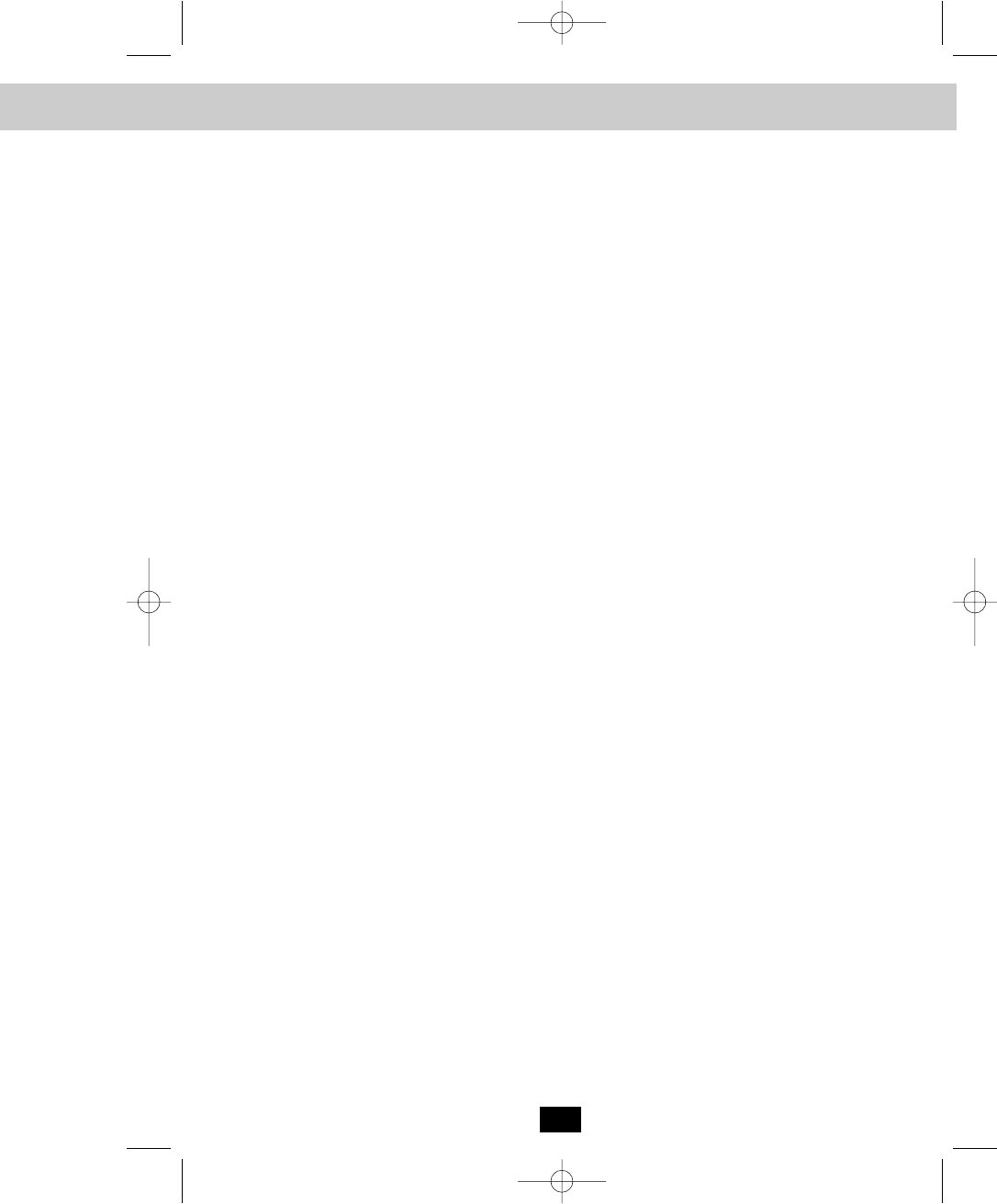
Technical Information
33
Technical Information
This cordless telephone uses radio frequencies to allow mobility. There are certain difficulties in
using radio frequencies with a cordless telephone. While these are normal, the following could
affect the operation of your system.
Noise
Electrical pulse noise is present in most homes at one time or another. This noise is most intense
during electrical storms. Certain kinds of electrical equipment such as light dimmers, fluorescent
bulbs, motors, and fans also generate noise pulses. Because radio frequencies are susceptible
to these noise pulses, you may occasionally hear them in your HANDSET. Generally they are a
minor annoyance and should not be interpreted as a defect in your system.
Range
Because radio frequency is used, the location of the BASE UNIT can affect the operating range.
Try several locations in your home or office and pick the one that gives you the clearest signal
to the HANDSET.
Interference
Electronic circuits activate a relay to connect the cordless telephone to your telephone line.
These electronic circuits operate in the radio frequency spectrum. While several protection
circuits are used to prevent unwanted signals, there may be periods when these unwanted
signals enter the BASE UNIT. You may hear clicks or hear the relay activate while you are not
using the HANDSET. If the interference occurs frequently, it can be minimized or eliminated by
relocating the BASE UNIT. You can check for interference before selecting the final BASE UNIT
location by plugging in the telephone.
NOTICE:
This cordless telephone uses radio communication between the HANDSET and the BASE UNIT
and may not ensure privacy of communication. Other devices, including other cordless
telephones, may interfere with the operation of this cordless telephone or cause noise during
operation. Units not containing coded access may be accessed by other radio communication
systems. Cordless telephones must not cause interference to any licensed radio service.
manual BE - 24DC ITS.qxd 8/25/2003 10:02 AM Page 39

FCC Req
34
IMPORTANT
Placing your BASE UNIT near appliances
such as televisions, refrigerators, radios, or
microwave ovens may cause interference.
Federal Communications Commission Requirements
This equipment complies with Part 68 of the FCC Rules. A label on the BASE UNIT of this
equipment contains, among other information, the ACTA Product Number and the Ringer
Equivalence Number (REN) for this equipment. You must, upon request, provide this information
to your telephone company.
The REN is also useful in determining the quantity of devices that you may connect to
your telephone line and still allow these devices to ring when your telephone number is called.
In most areas, but not all, the sum of the RENs for all devices connected to one line should not
exceed five (5.0). To be certain of the number of devices that you may connect to your line, you
should contact your local telephone company.
If your equipment should cause harm to the telephone network, the telephone company may
temporarily disconnect your service. If possible, they will notify you in advance that temporary
discontinuance of service may be required. However, when advanced written notice is not
possible, the telephone company may temporarily discontinue service without notice if such
action is necessary under the circumstances. The telephone company may make changes in its
communication facilities, equipment, operations, or procedures where such action is reasonably
required in the operation of its business and is not inconsistent with the rules and regulations of
the Federal Communications Commission. Do not attempt to repair or modify this
equipment.
WARNING: Changes or modifications not expressly approved by the party responsible for its
compliance could void the user’s authority to operate the equipment.
Some cordless telephones operate at frequencies that may cause interference to nearby TVs
and VCRs. To minimize or prevent such interference, the BASE UNIT of the cordless telephone
should not be placed on or near a TV or VCR. If interference is experienced, moving the
cordless telephone farther away from the TV or VCR will often reduce or eliminate the
interference.
FCC Requirements
manual BE - 24DC ITS.qxd 8/25/2003 10:02 AM Page 40

FCC Requirements
Federal Communications Commission Requirements (continued)
This equipment should not be used on coin telephone lines. Connection to party line service is
subject to state tariffs. If trouble is experienced, disconnect this equipment from the telephone
line to determine if it is causing the malfunction. If the equipment is determined to be
malfunctioning, its use should be discontinued until the problem has been corrected.
NOTE: This equipment has been tested and found to comply with the limits for a class B digital
device, pursuant to Part 15 of the FCC Rules. These limits are designed to provide reasonable
protection against harmful interference in a residential installation. This equipment generates,
uses, and can radiate radio frequency energy and, if not installed and used in accordance with
the instructions, may cause harmful interference to radio communications.
However, there is no guarantee that interference will occur in a particular installation. If this
equipment does cause harmful interference to radio or television reception, which can be
determined by turning the equipment off and on, the user is encouraged to try to correct the
interference by one or more of the following measures.
1. Reorient or relocate the receiving ANTENNA.
2. Increase the distance between the equipment and the receiver.
3. Connect the equipment into an outlet on a circuit different from that to which the
receiver is connected.
4. Consult the dealer or an experienced radio/TV technician for help.
This device complies with Part 15 of the FCC Rules. Operation is subject to the following two
conditions: (1) this device may not cause harmful interference, and (2) this device must accept
any interference received, including interference that may cause undesired operation.
EXPOSURE TO RADIO FREQUENCY ENERGY
The design of your Cordless Phone, which generates Radio Frequency (RF) Electromagnetic
Energy (EME), complies with the following national and international standards and guidelines.
The Relevant Guidelines and Standards are:
• FCC Report and Order FCC 96-326 (August, 1996)
• American National Standards Institute (C95-1-1992)
• National Council Radiation Protection and Measurements (NCRP-1986)
• International Commission on Non-Ionizing Radiation Protection (ICNIRP-1998)
35
manual BE - 24DC ITS.qxd 8/25/2003 10:02 AM Page 41