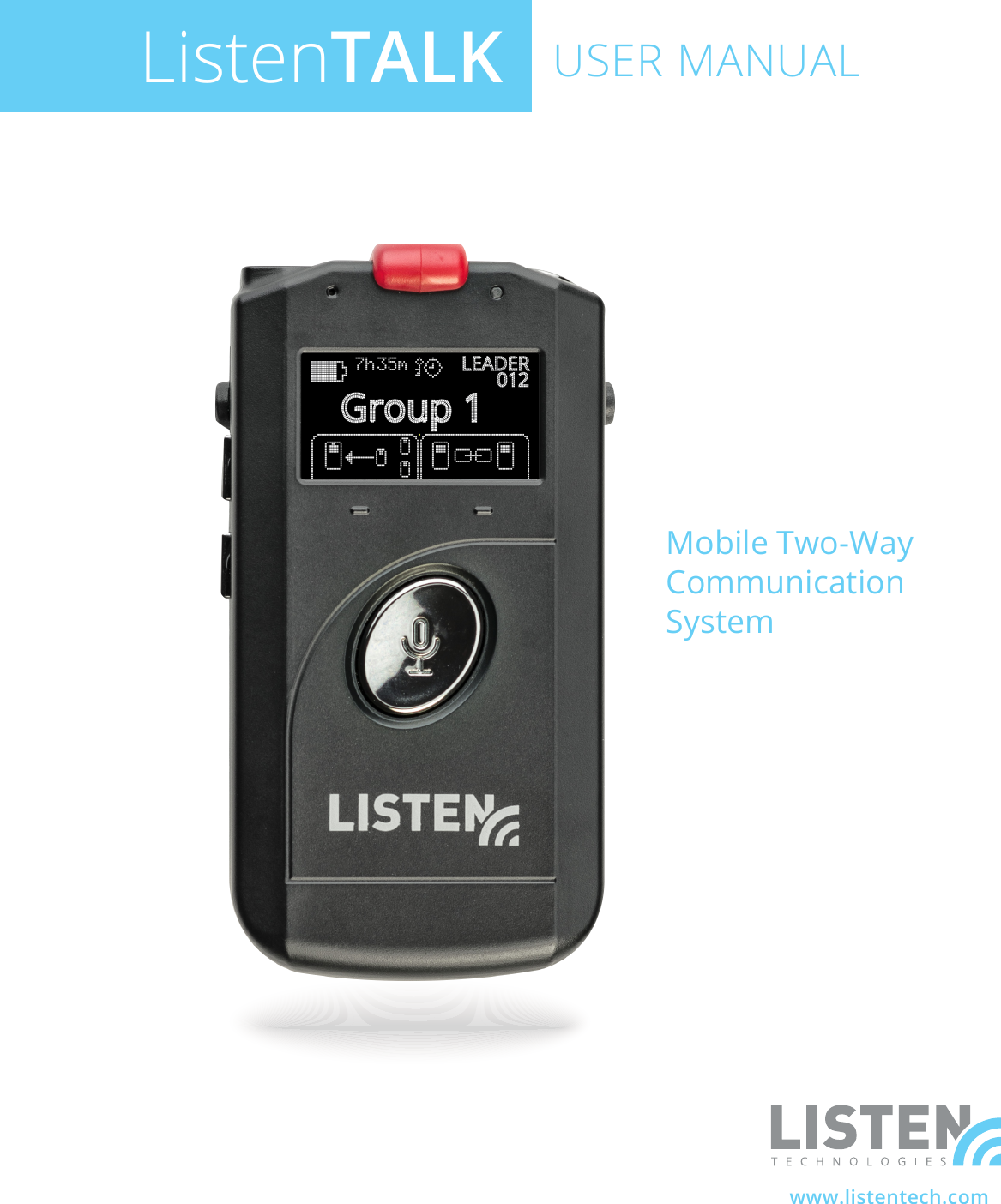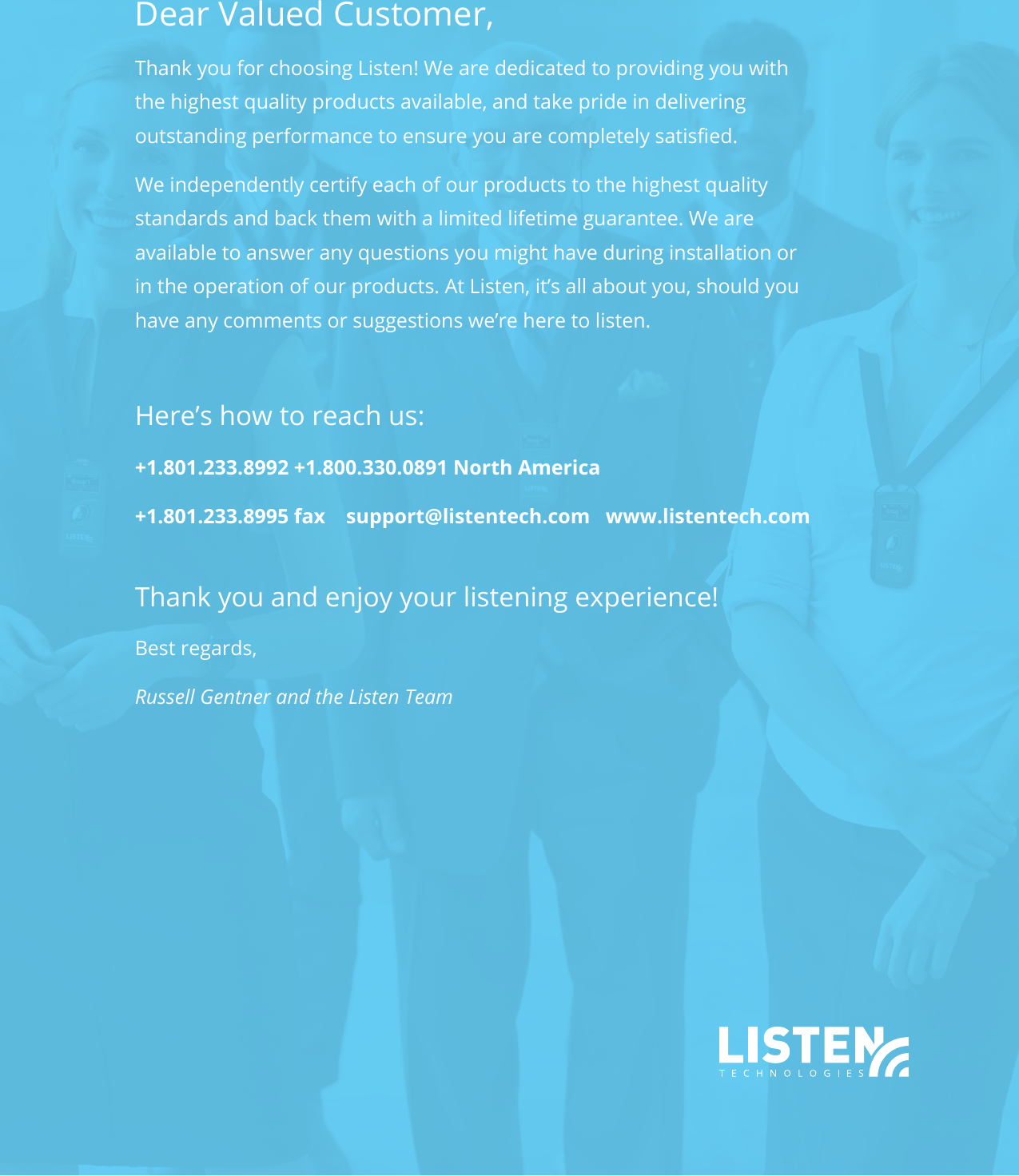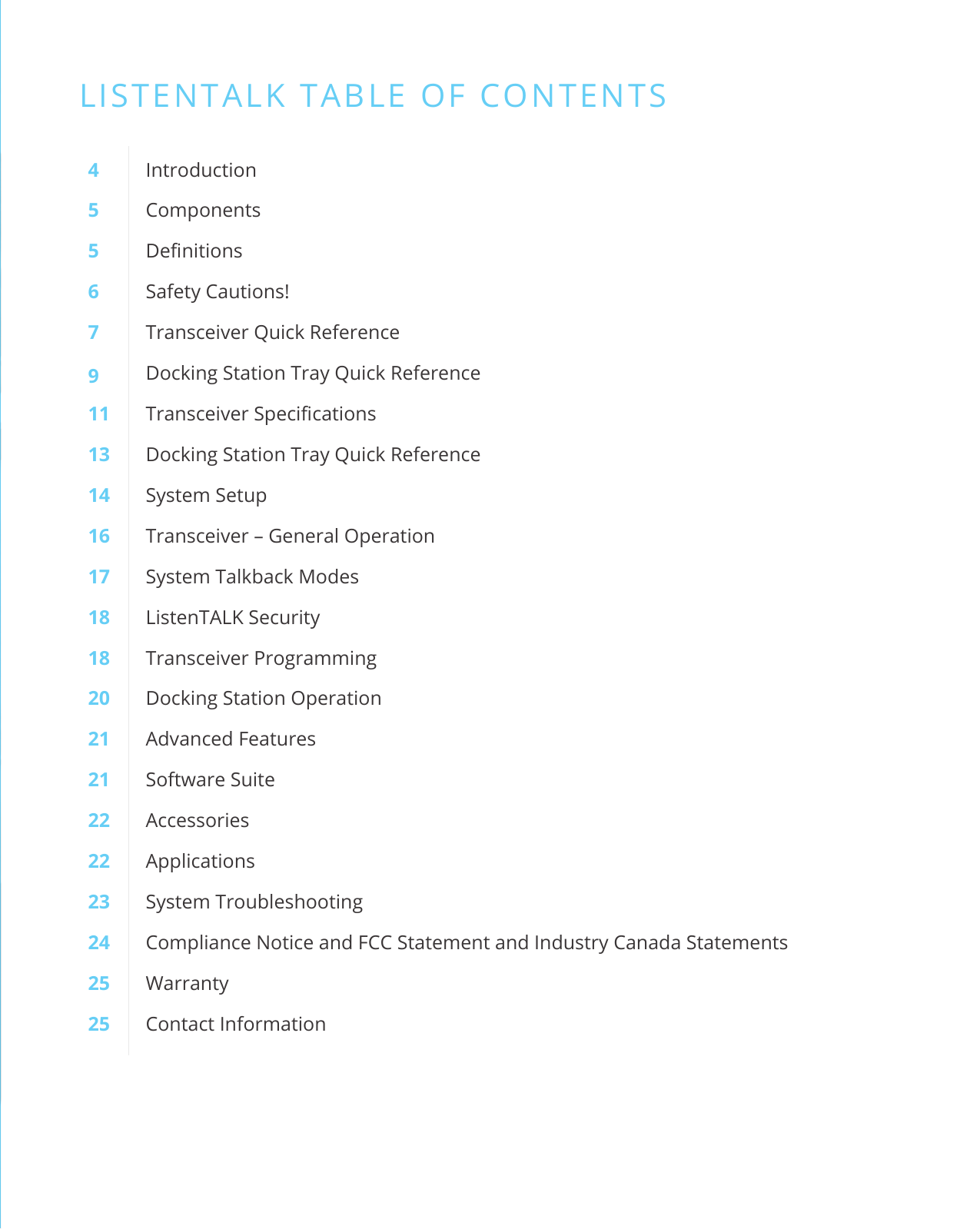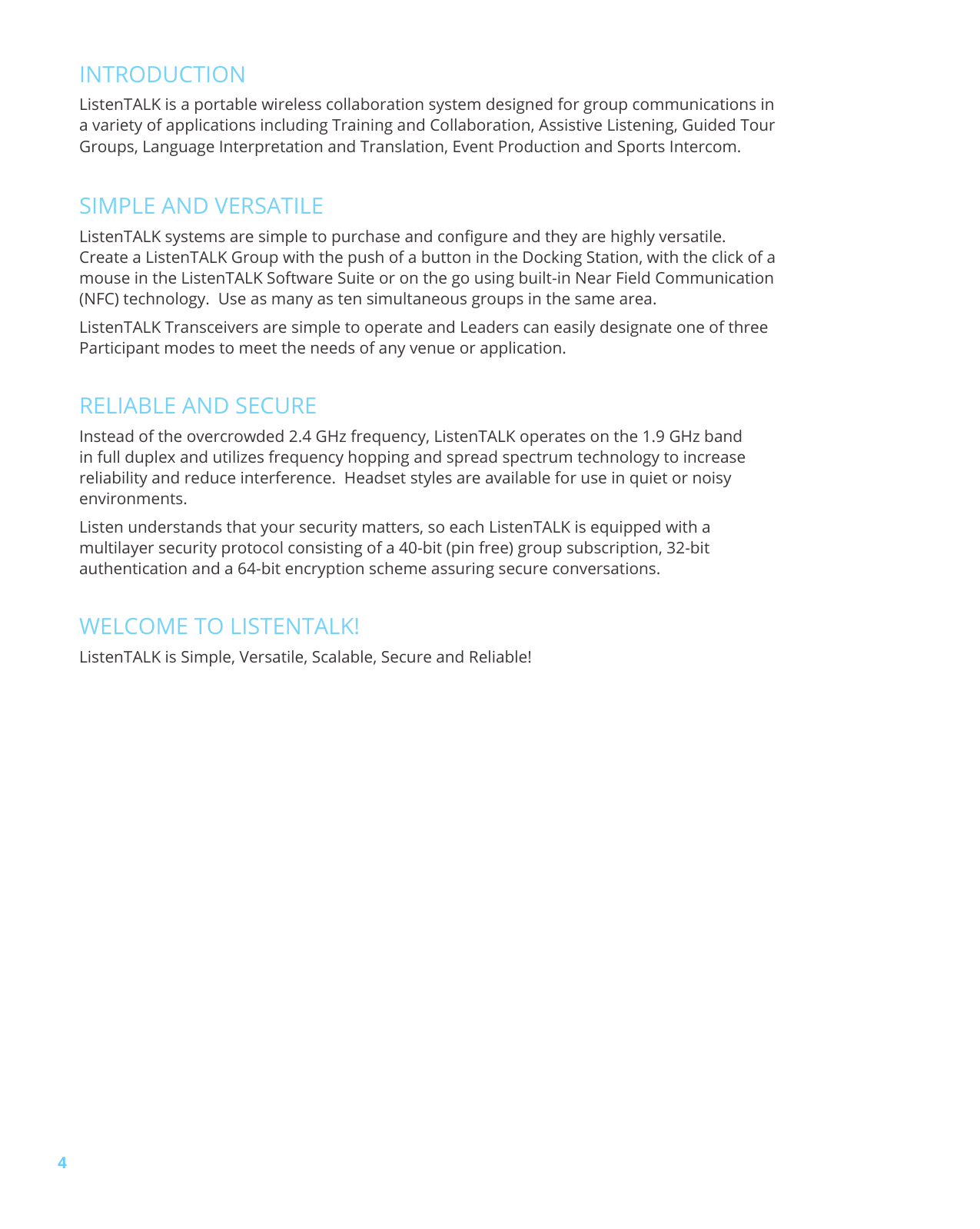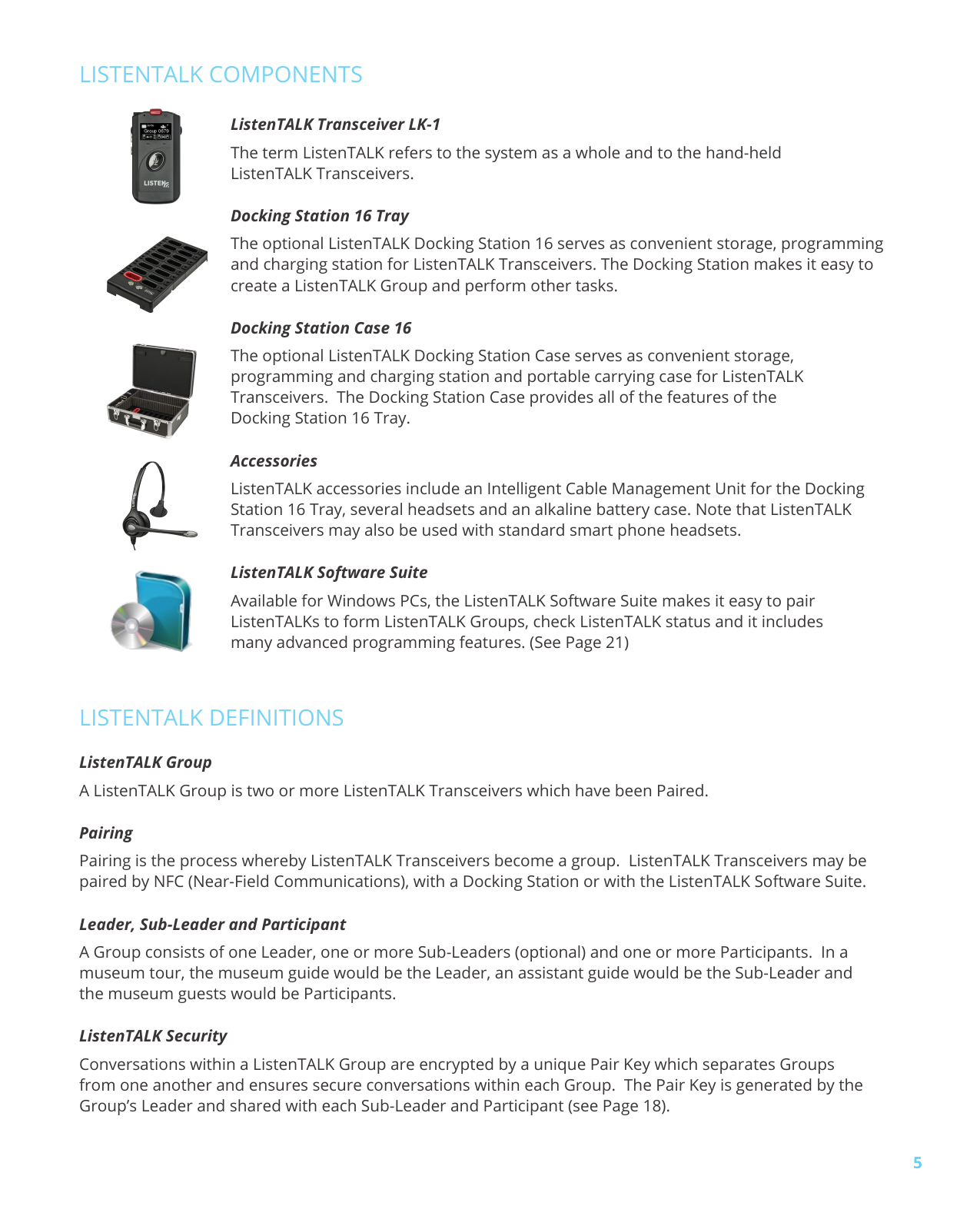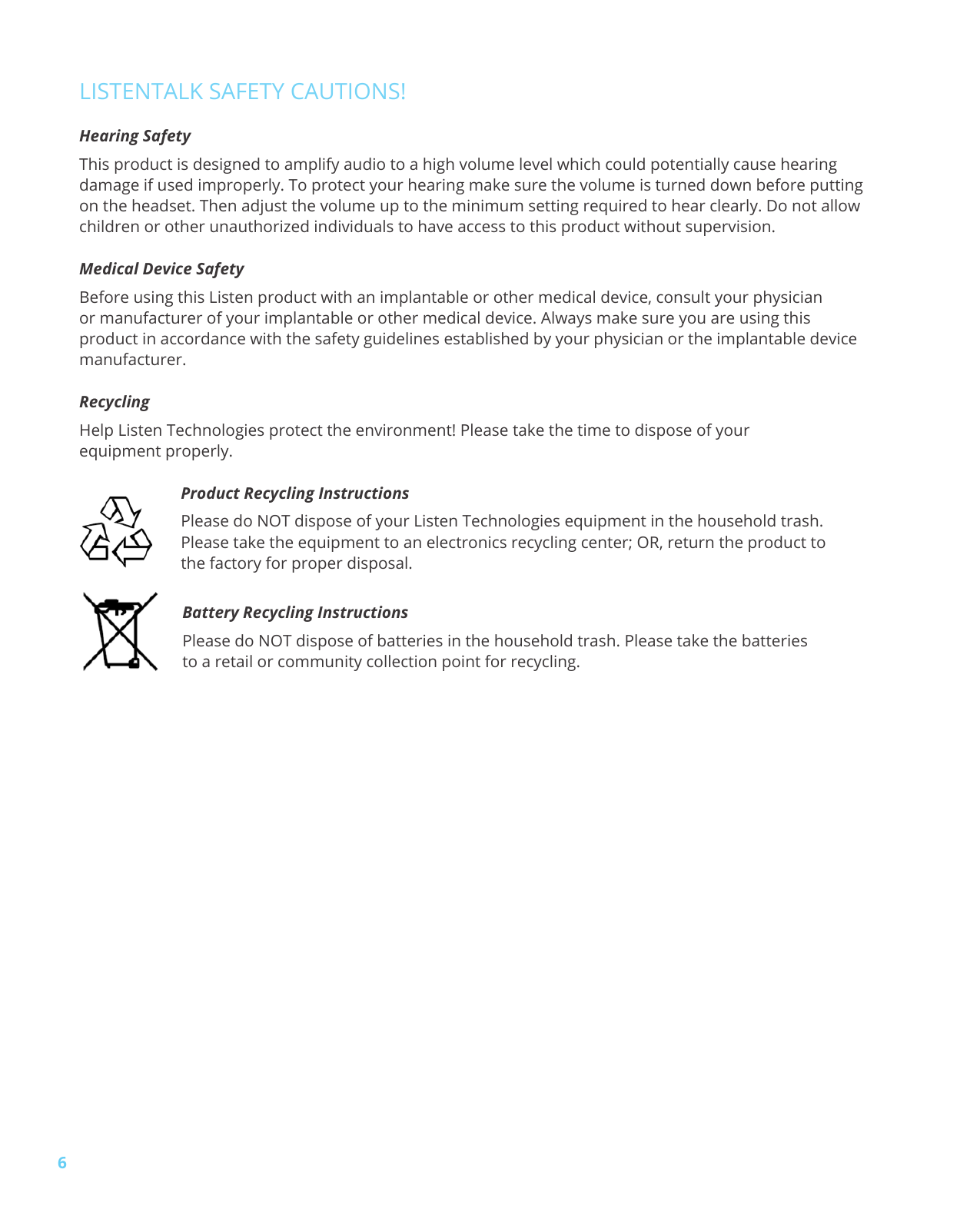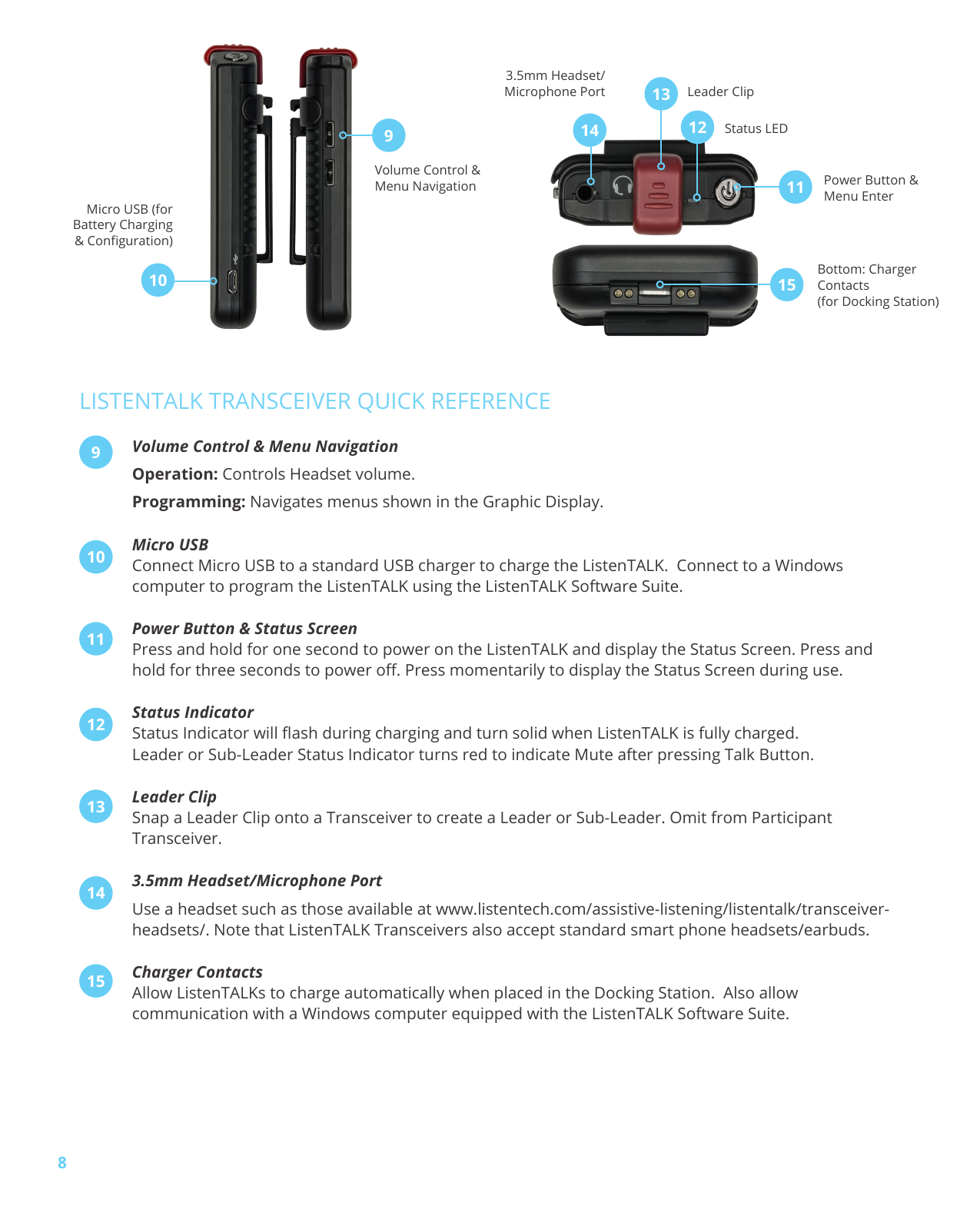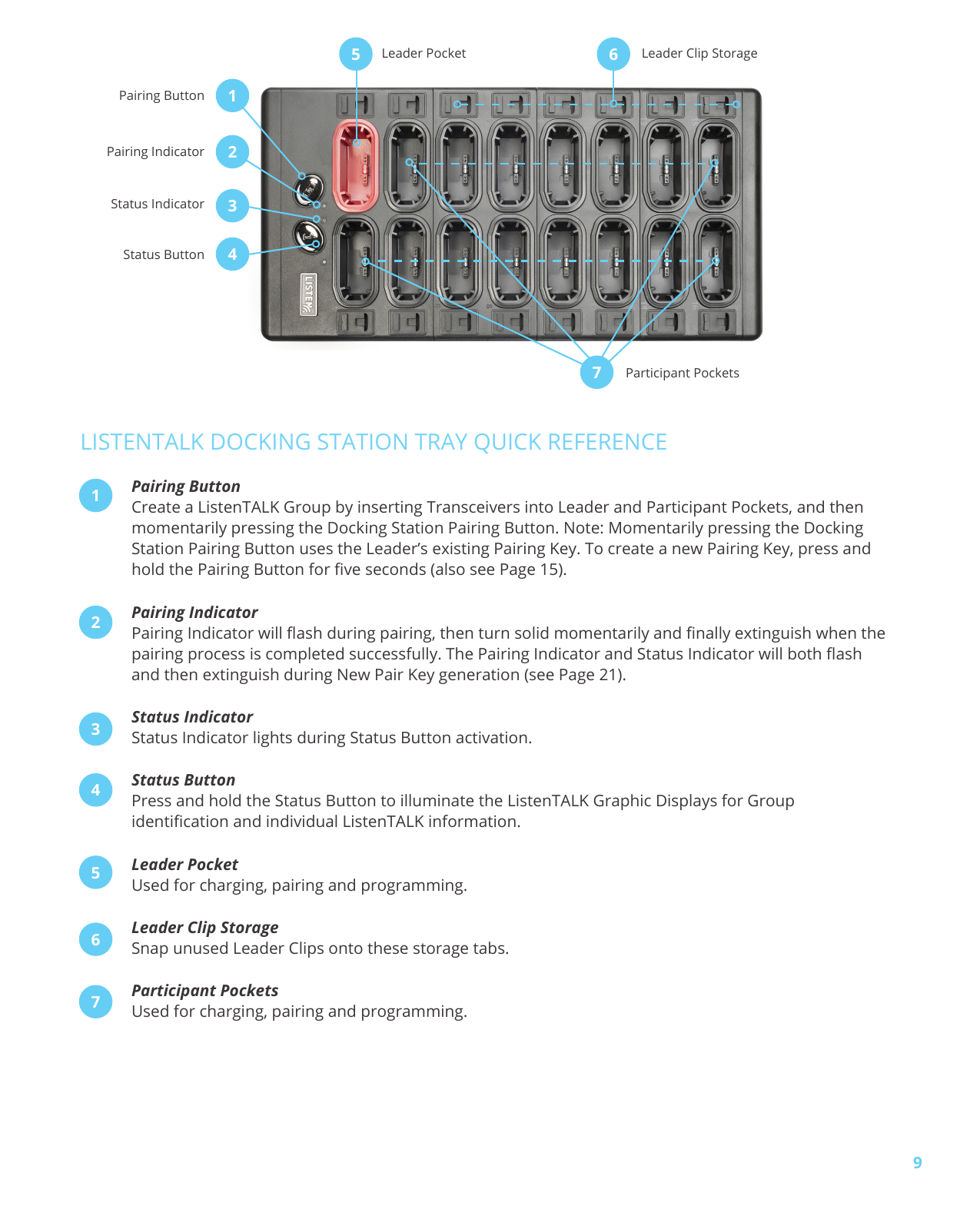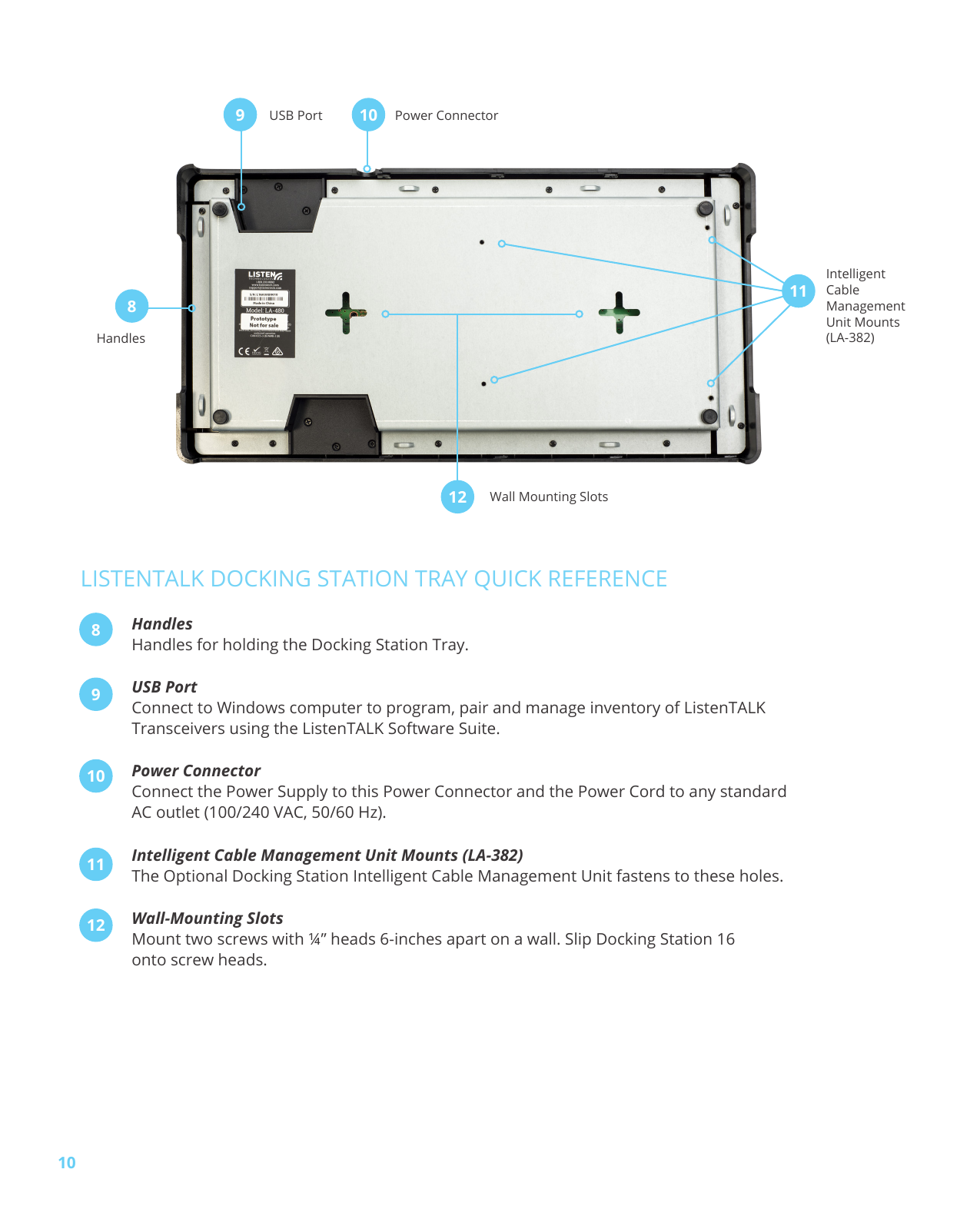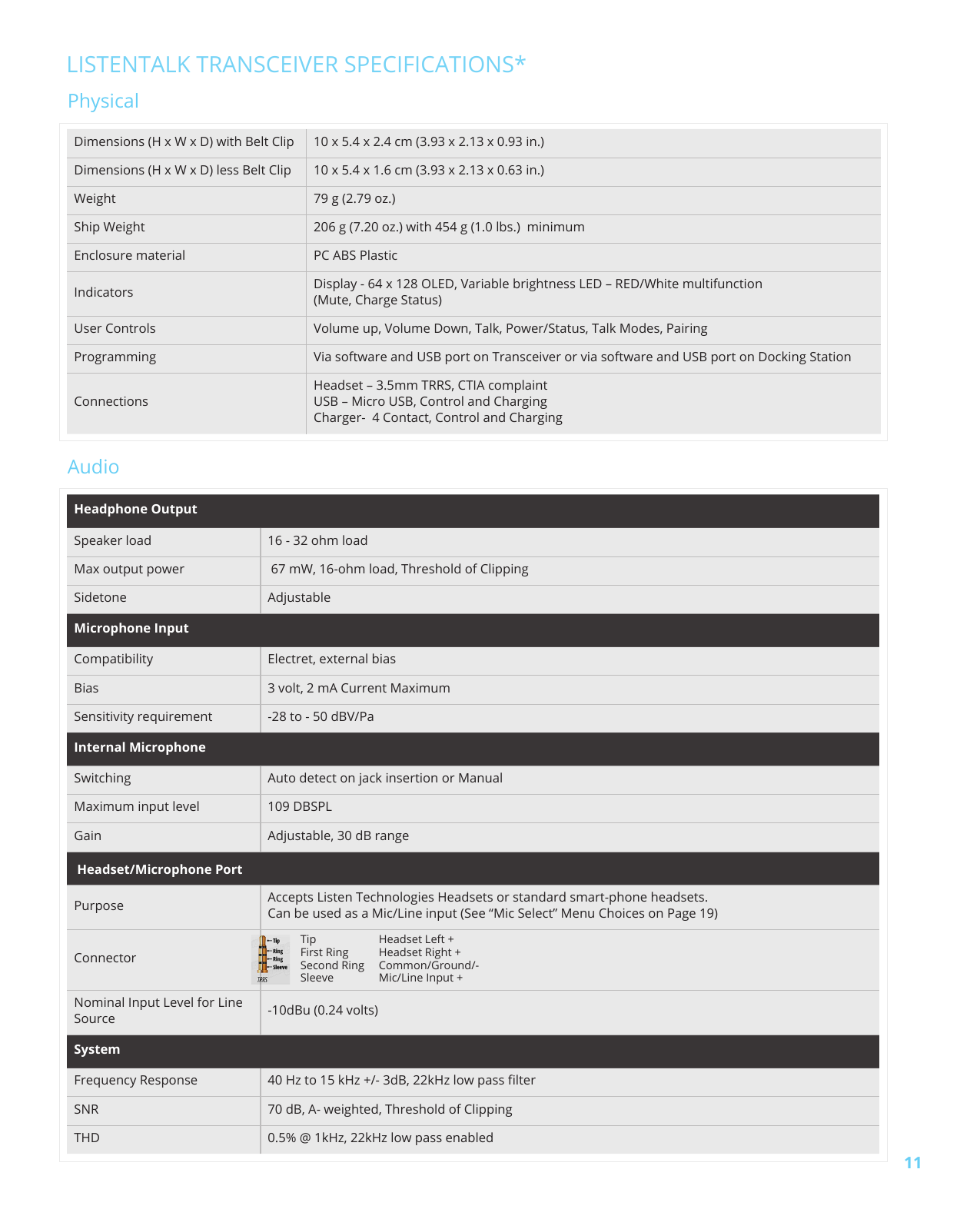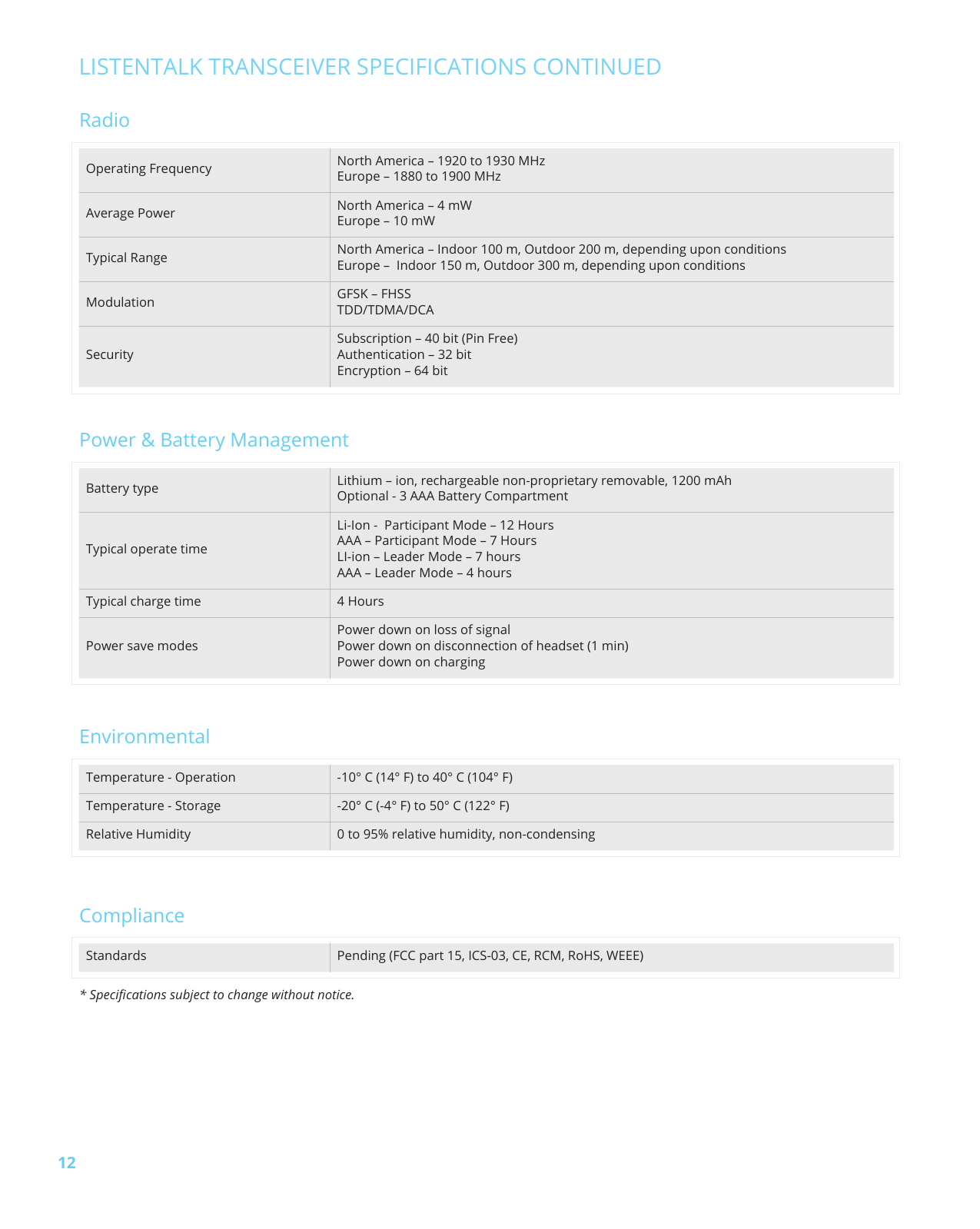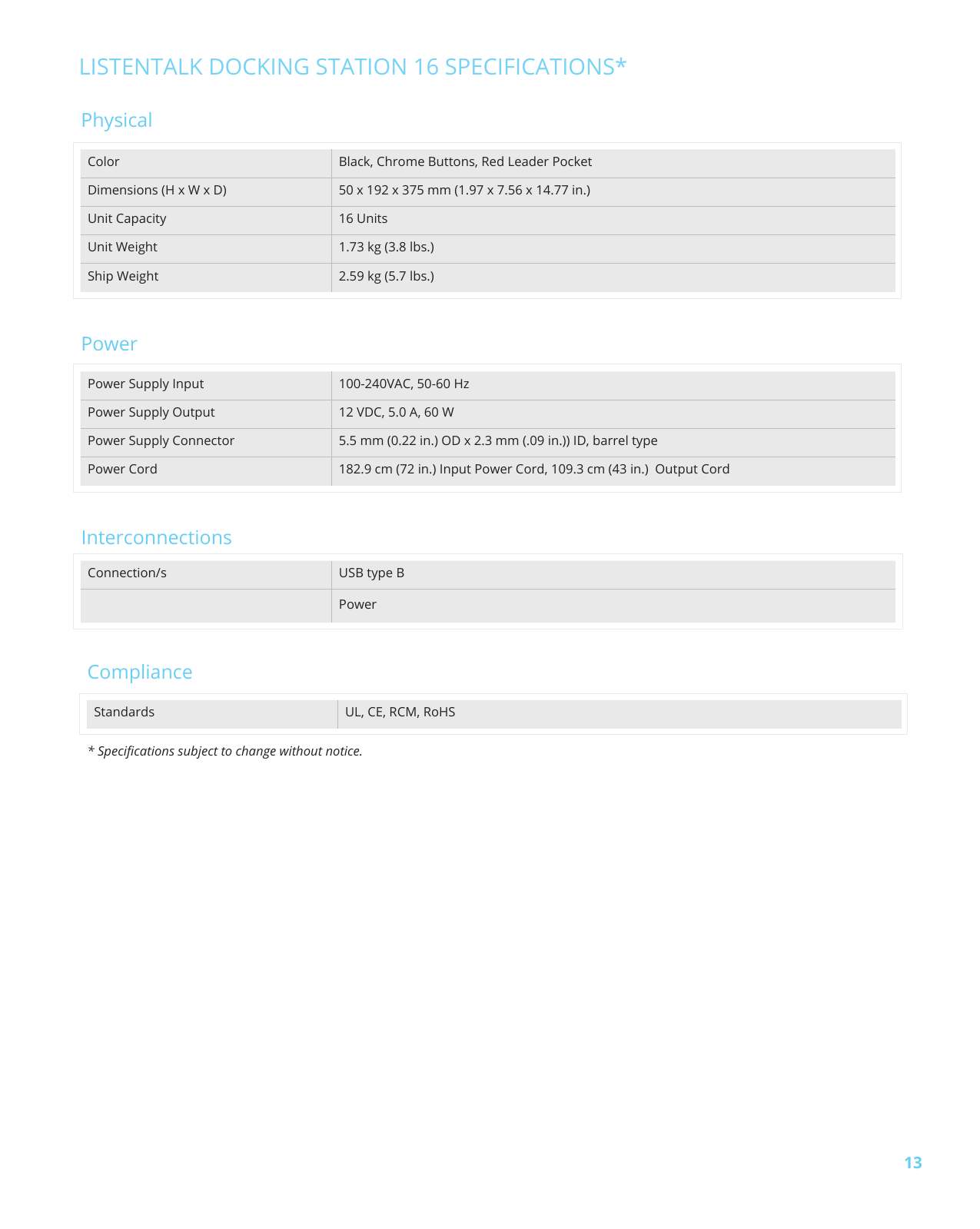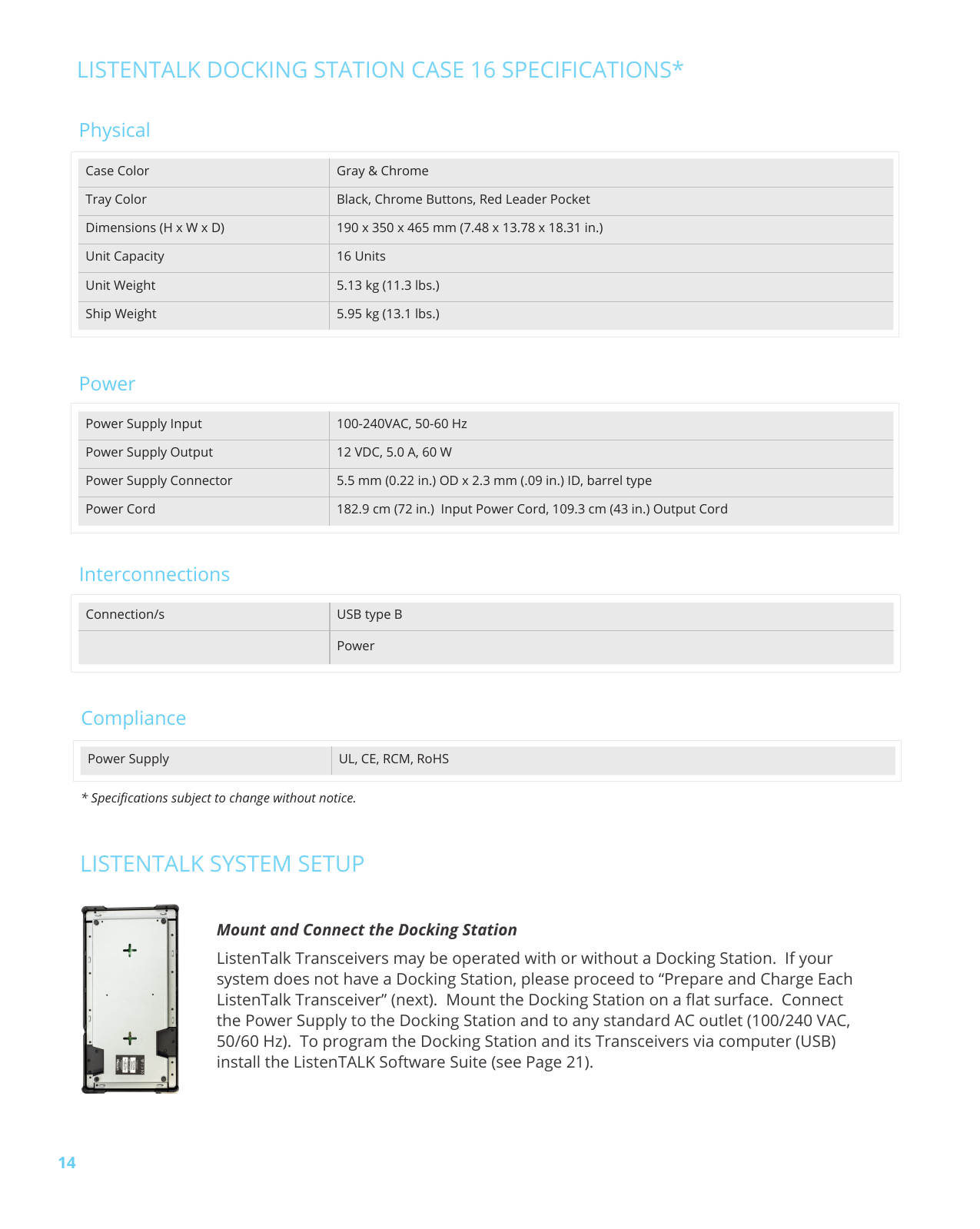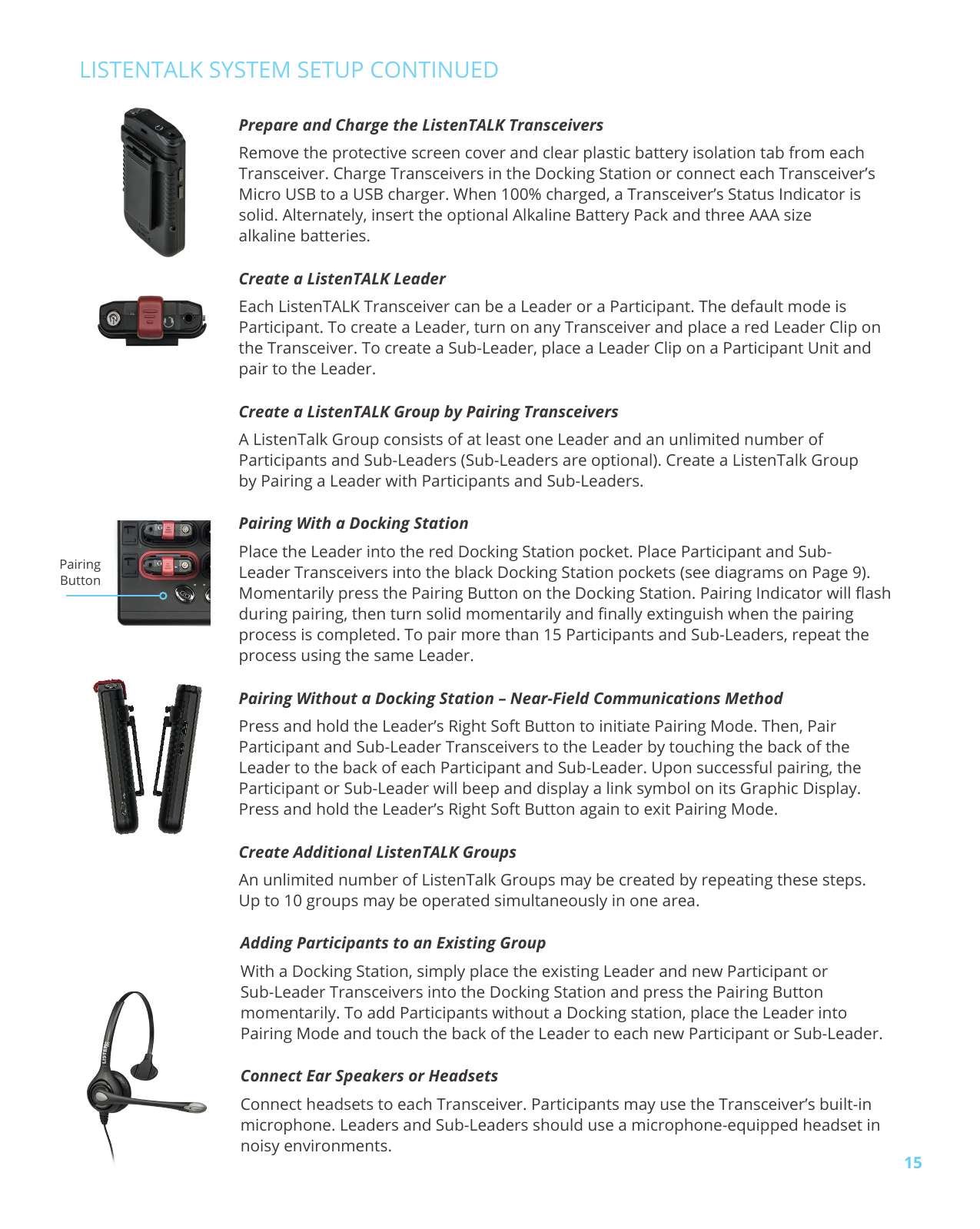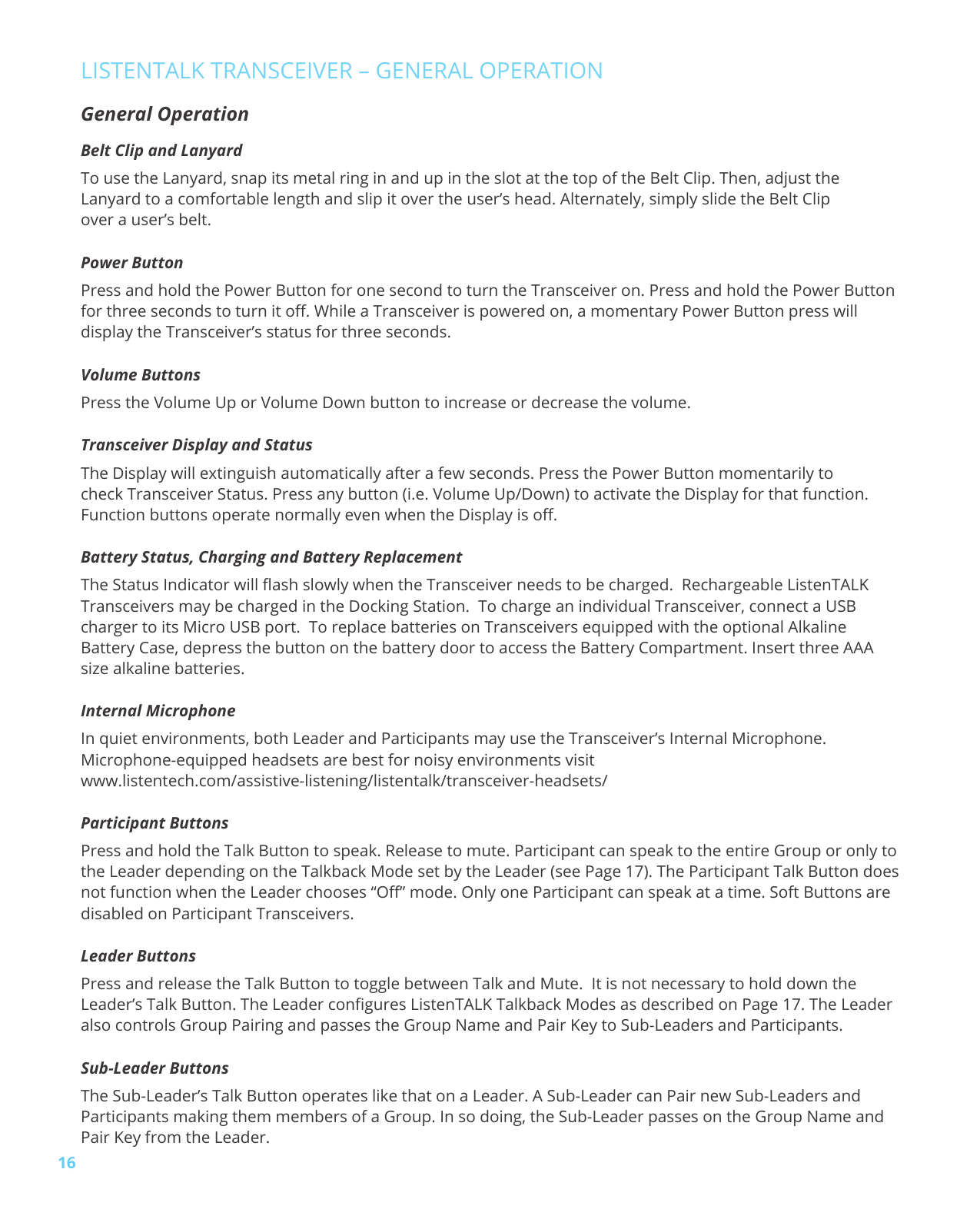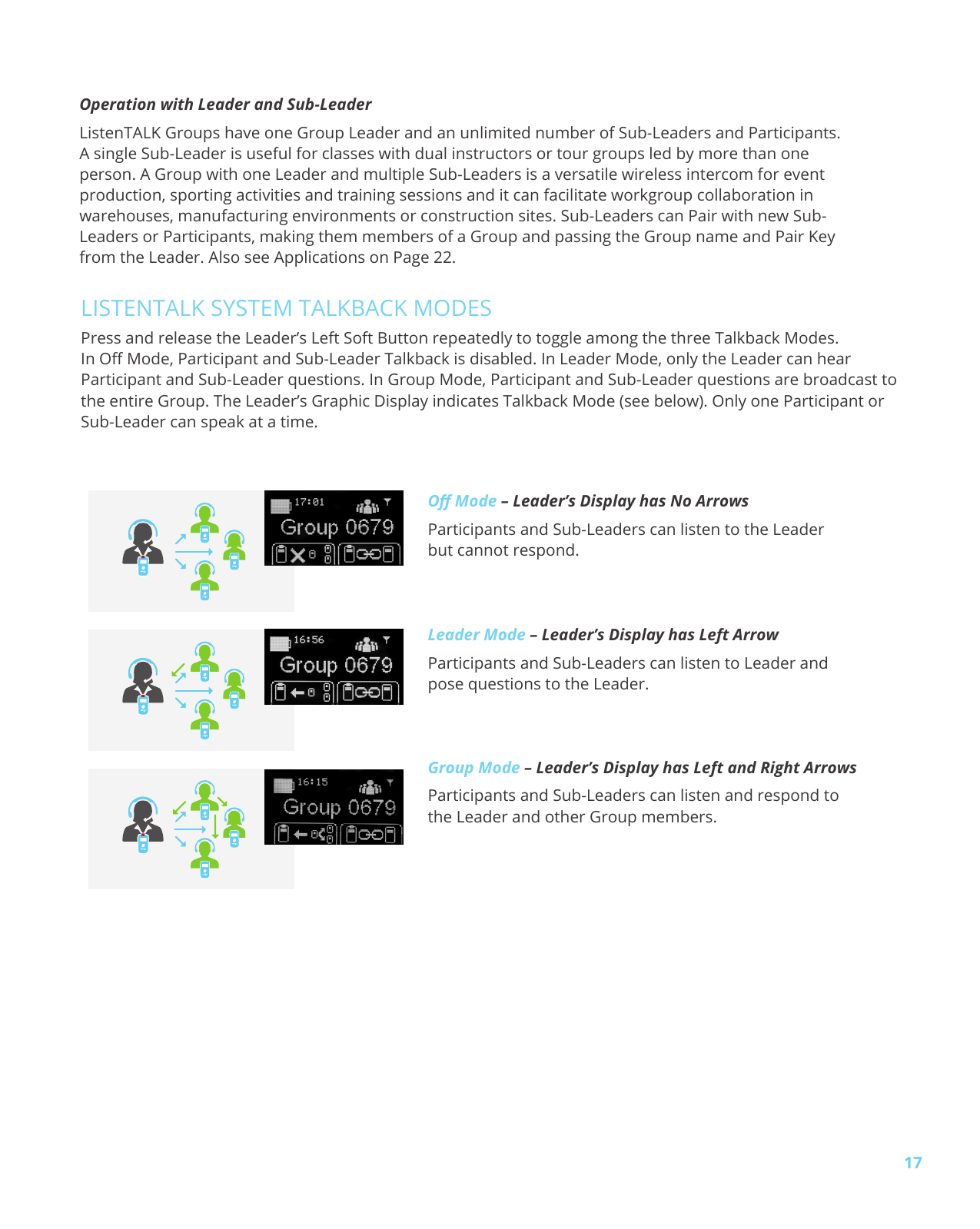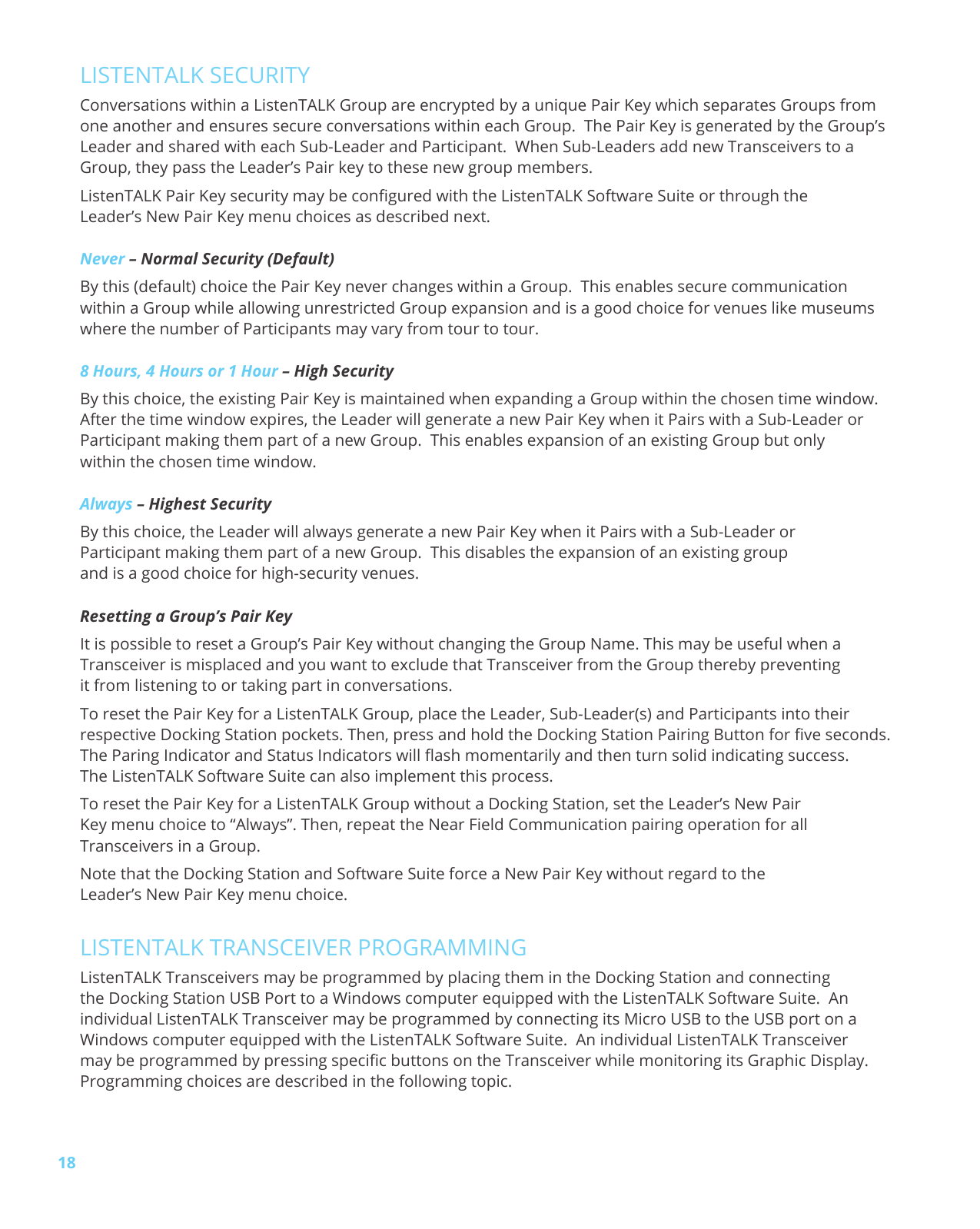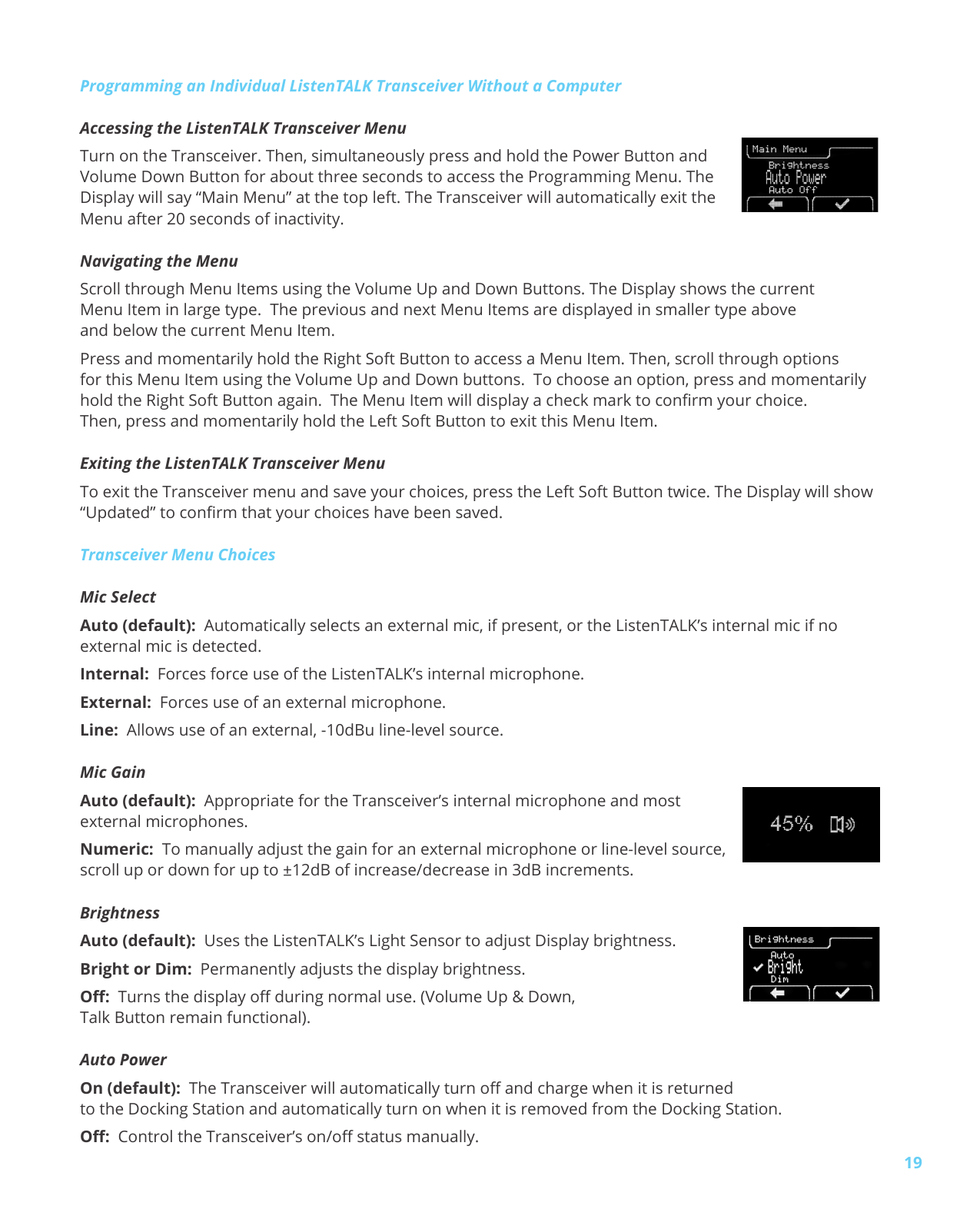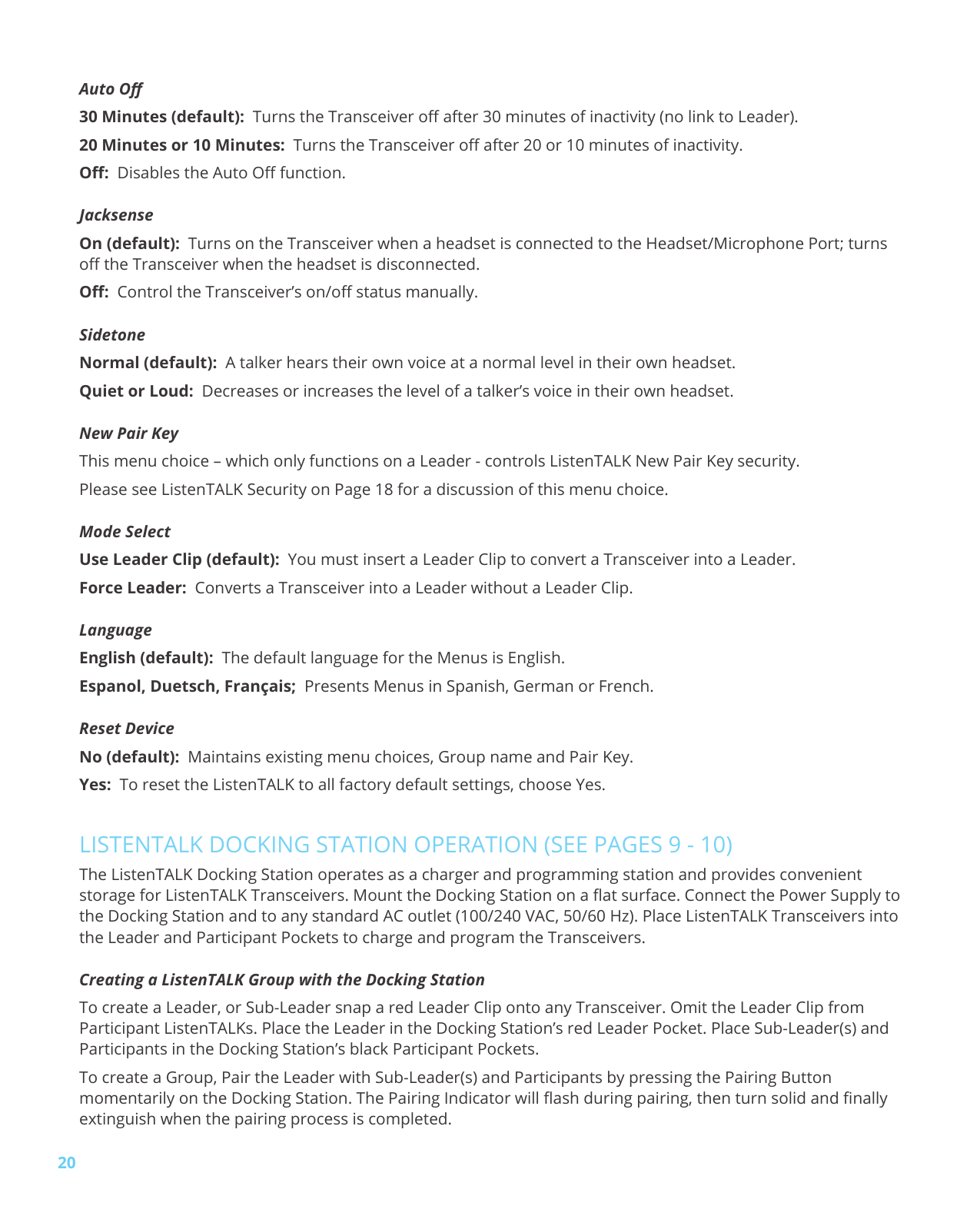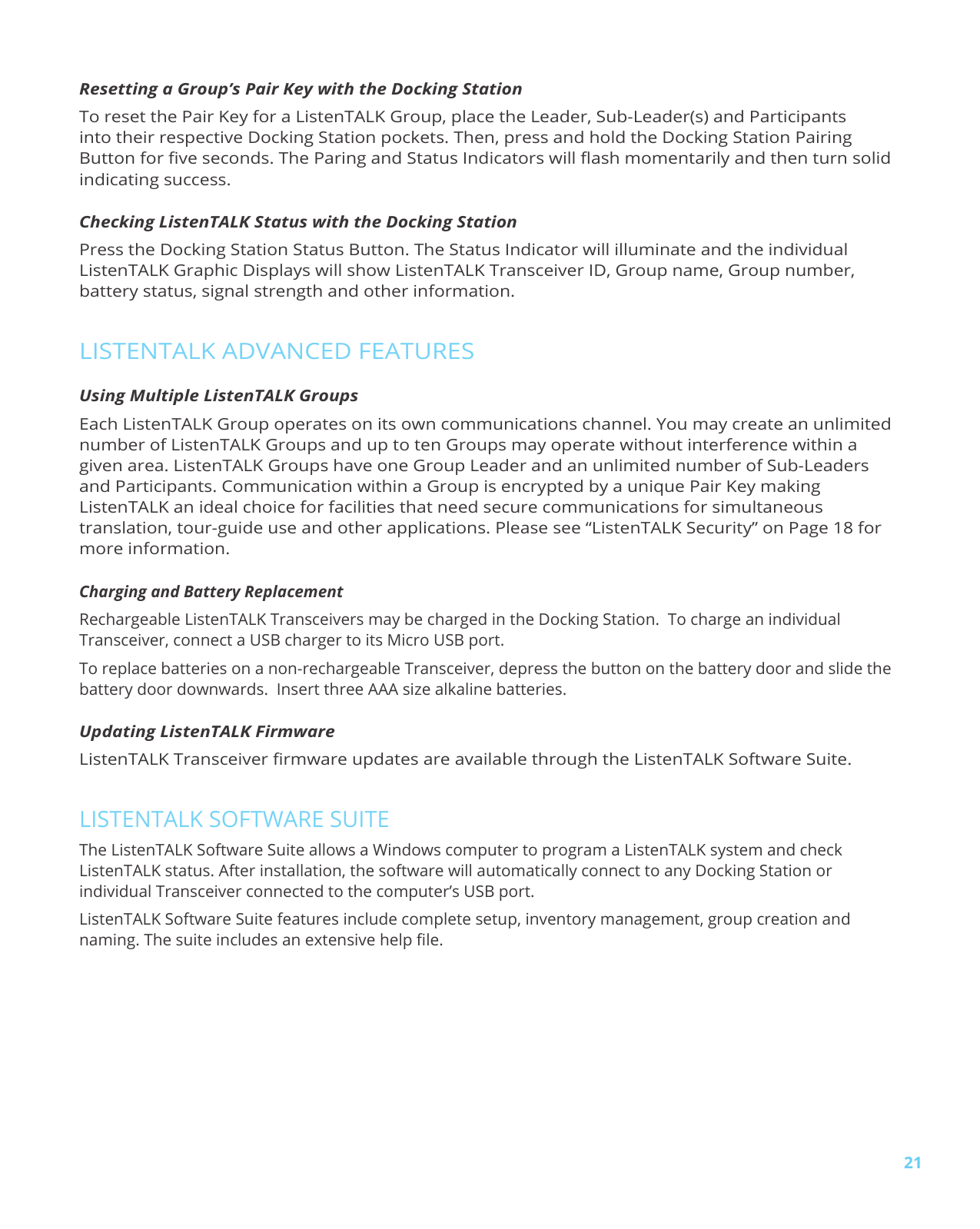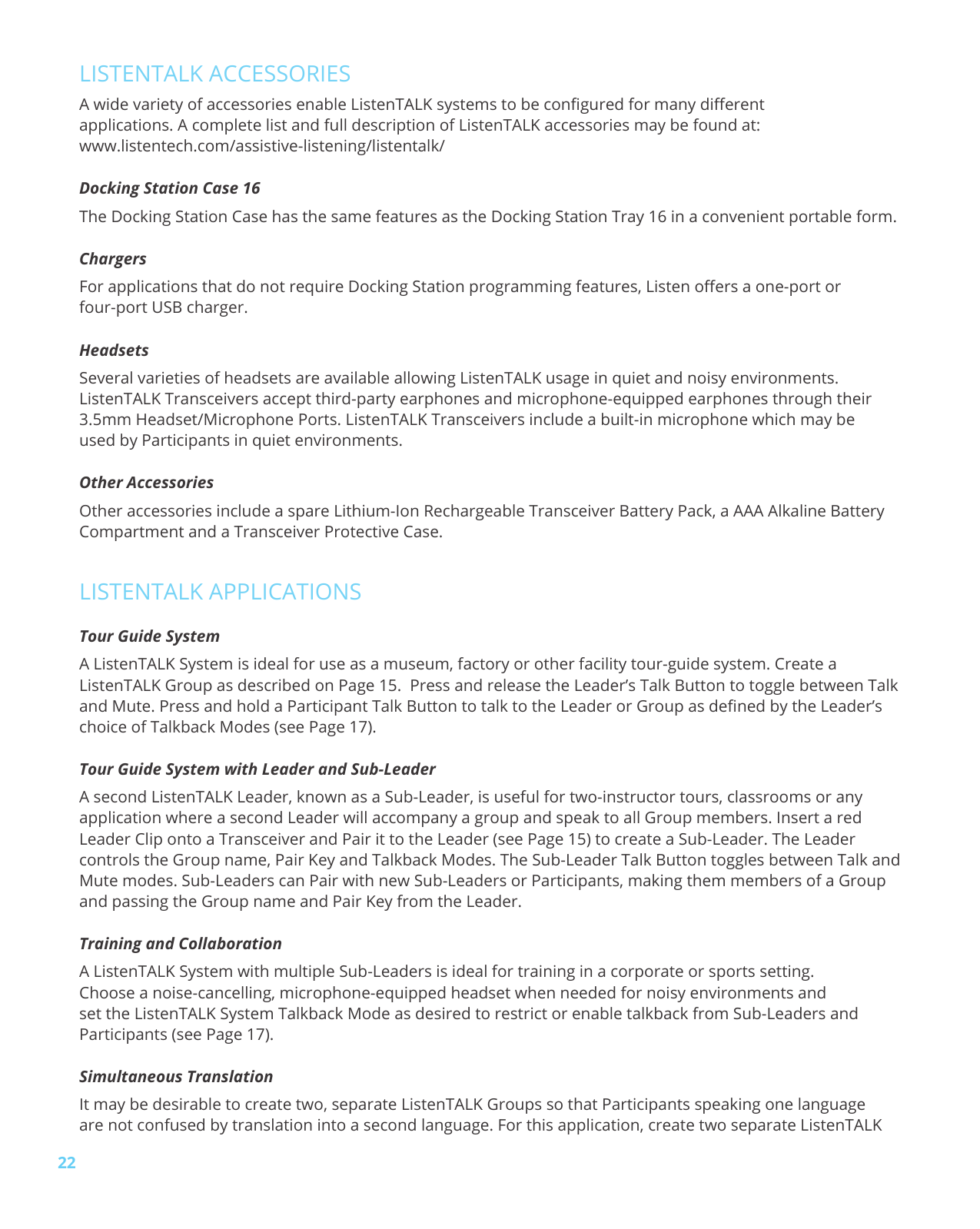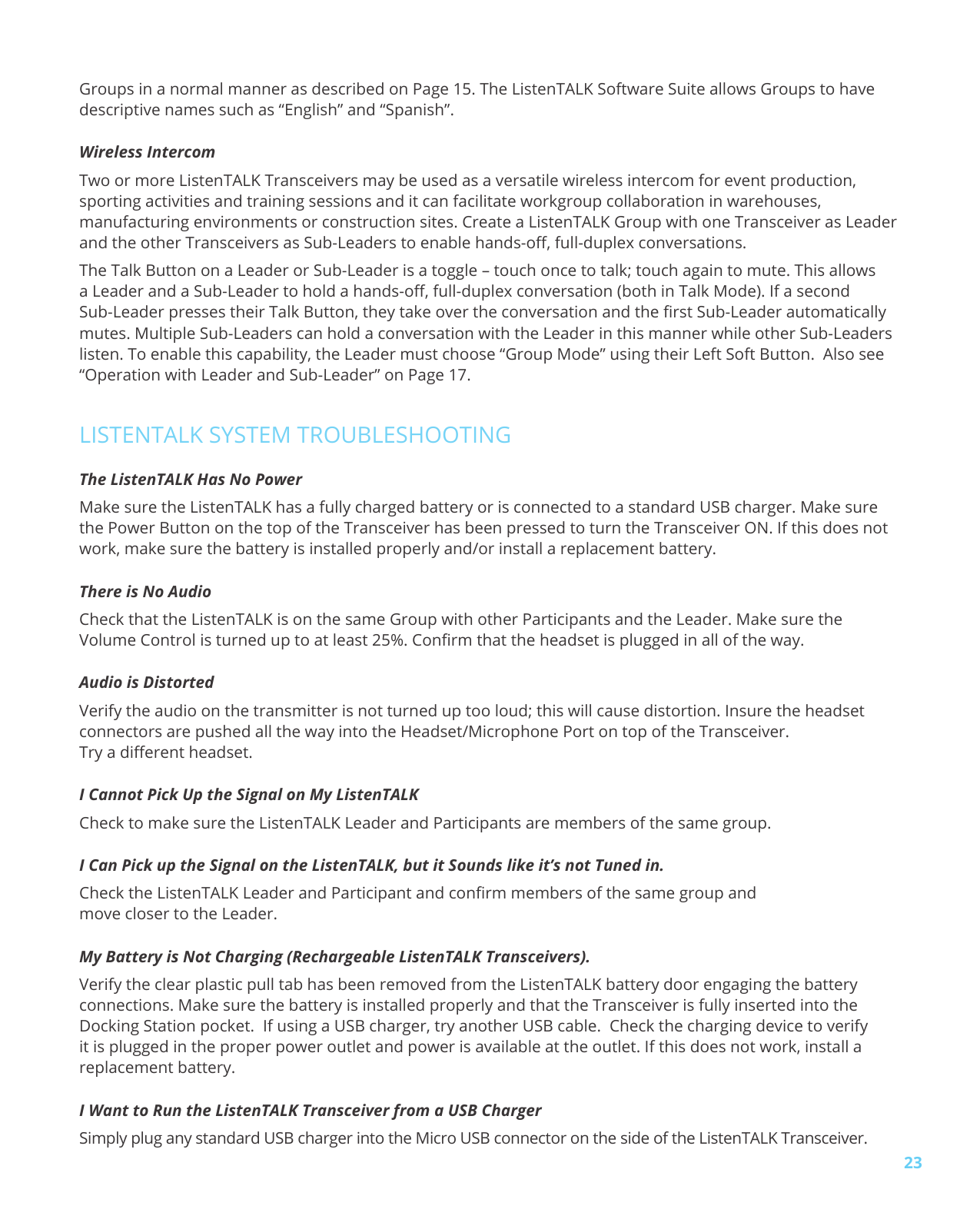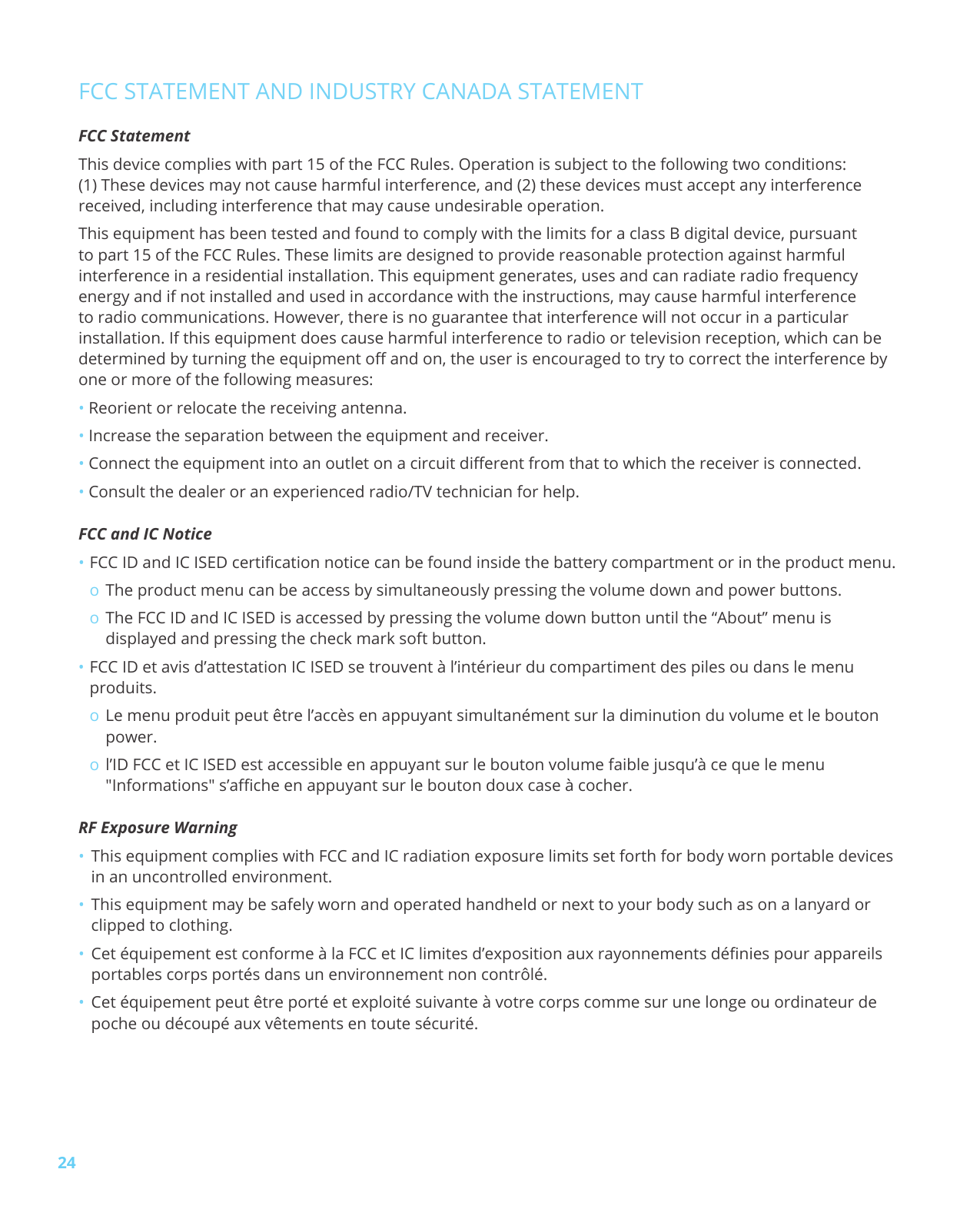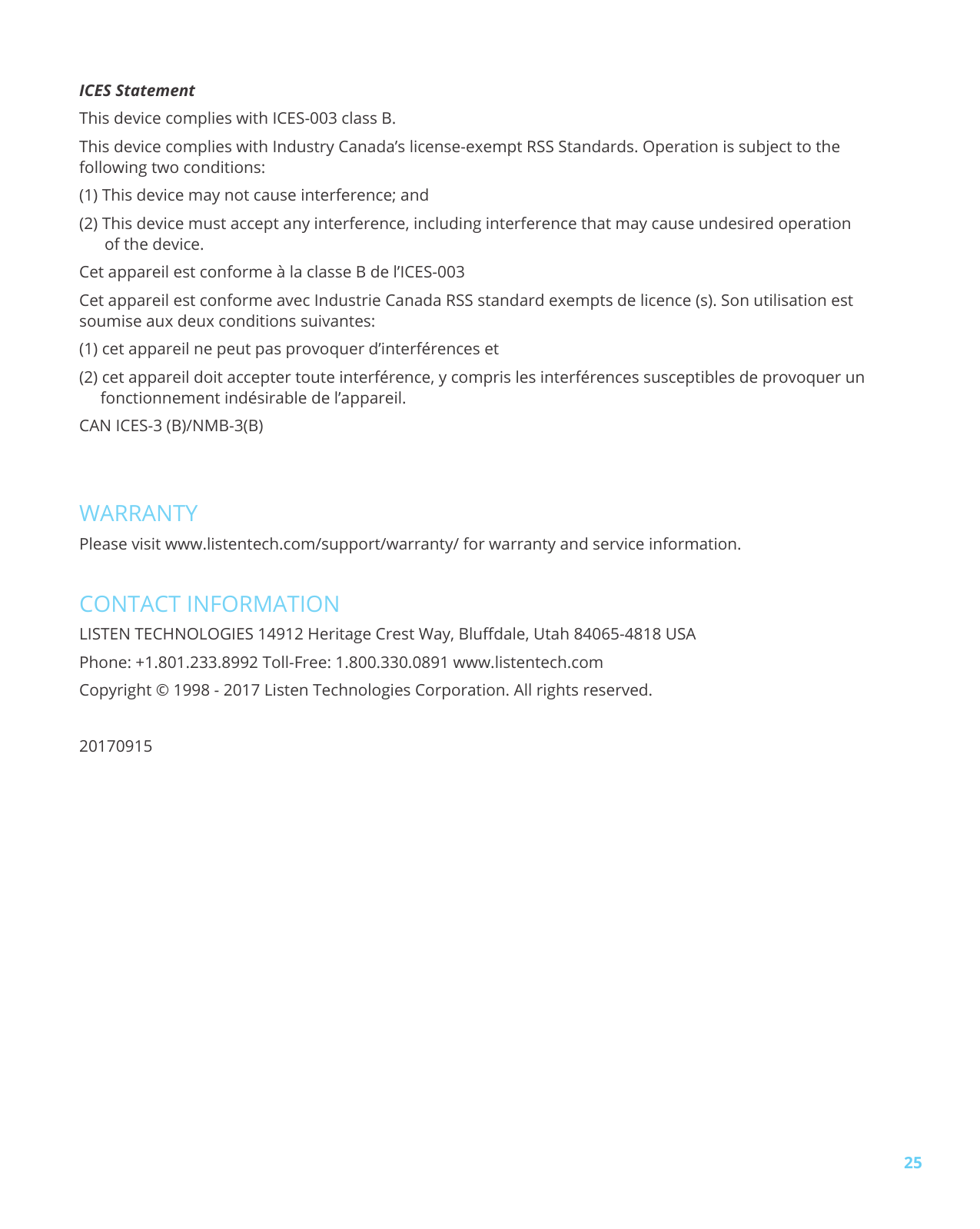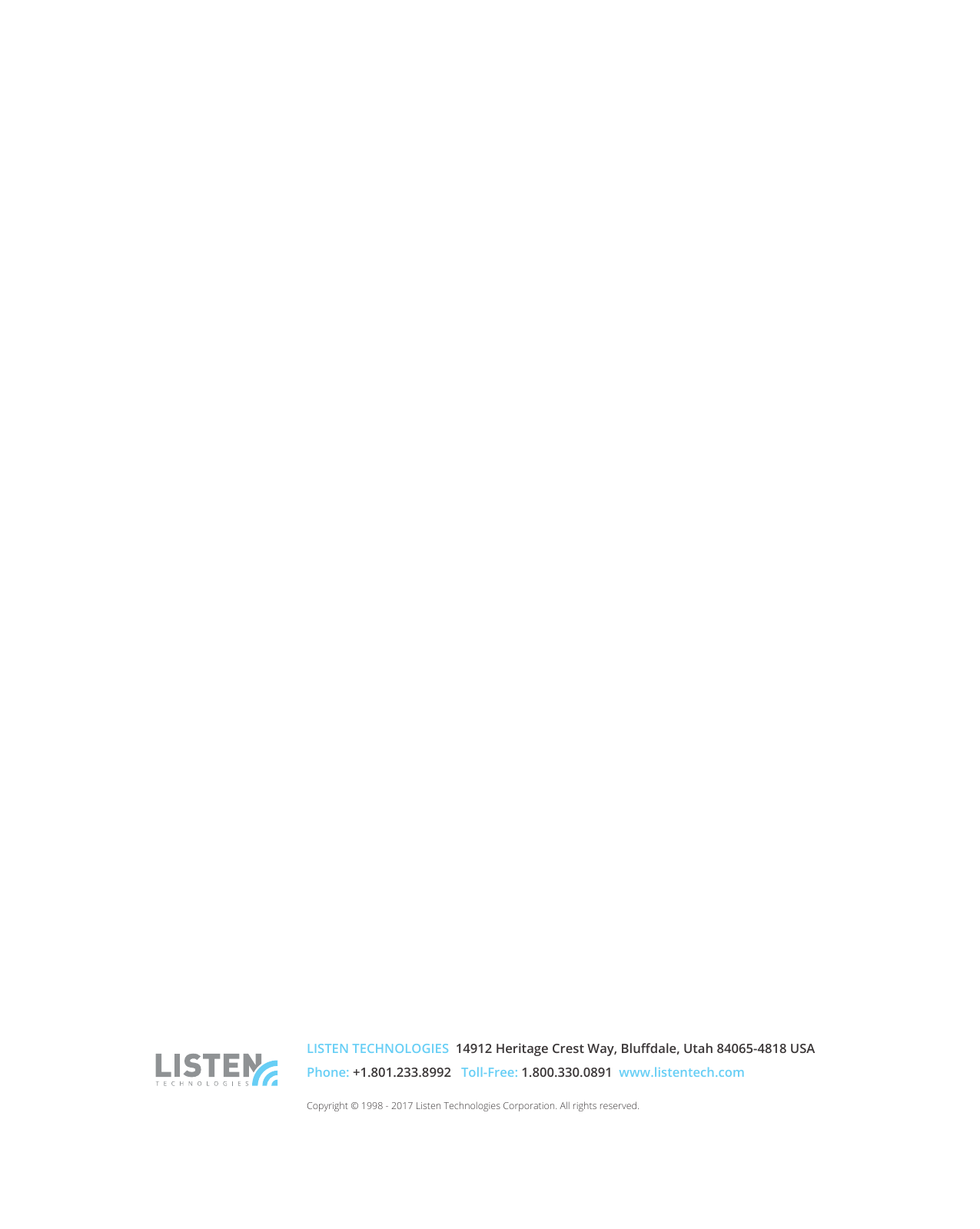Listen Technologies LK1-001 LK-1 ListenTALK Transceiver User Manual ListenTALK
Listen Technologies Corporation LK-1 ListenTALK Transceiver ListenTALK
Contents
- 1. ListenTALK Quick Start Guide
- 2. ListenTALK User Manual
- 3. CARD REFERENCE QUICK LKR-12
- 4. ListenTALK-User-Manual
- 5. CARD REFERENCE QUICK
- 6. User-Manual
ListenTALK User Manual