Logitech Far East 211610 Wireless Keyboard User Manual Eagleray AMR3
Logitech Far East Ltd Wireless Keyboard Eagleray AMR3
Manual
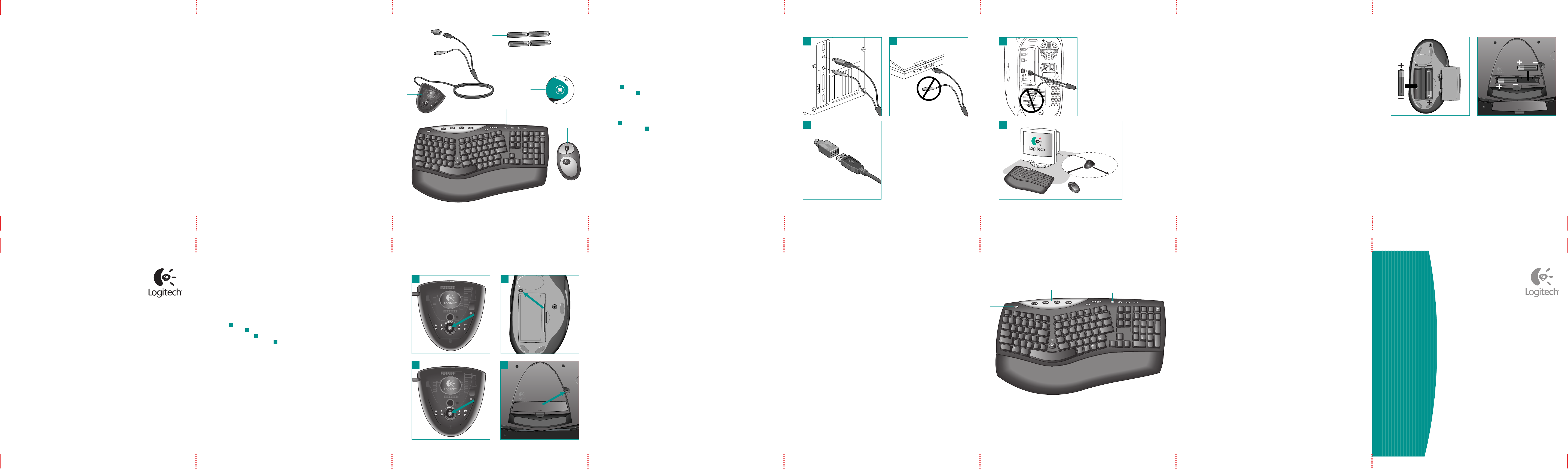
Setup Logitech® Cordless
Keyboard
©2002 Logitech. All rights reserved. Logitech, the Logitech logo, and other Logitech marks are
owned by Logitech and may be registered. All other trademarks are the property of their
respective owners. Logitech assumes no responsibility for any errors that may appear in this
manual. Information contained herein is subject to change without notice.
Part number: 623060-0403
Logitech® on the world wide web: www.logitech.com
English
Toenjoy all thefeatures ofthe
keyboard and mouse, you must install
the software. ForMacintosh®, usethe
F12 key to eject (open) the CD tray
forsystems that use keyboard ejection.
Español
Français
Português
5
Software Le logiciel El Software O Software Features Funciones Fonctions Recursos
English
Keyboard/mouse do not work: 1.
Check the receiver's cable connections.
2. Press the connect button on the
receiver; press the connect button on
the bottom of keyboard and mouse. 3.
Refer to the help system on the hard
disk.
Español
Français
Português
Troubleshooting Dépannage Resolución de problemas
Solução de Problemas
~
`
!
1
@
2
#
3
$
4
%
5
^
6
ERT
QW
Tab
Caps
Lock
Shift
Ctrl
ASDFG
ZXCVB
Alt
&
78
(
9
)
0
+
=
_
F6 F7 F8 F9 F10F11 F12
Backspace
YUIOP
{
[
}
]|
\
HJKL
:
;
"
'
Enter
NM
<
,
>
.?
/
Shift
Ctrl
Alt
Delete
WARNING: To avoid risks
associated with keyboarding,
see the back of this keyboard.
End
Page
Down
Insert
Home
Page
Up
Num
Lock
Print
Screen Scroll
LockPause
Break
Sys Rq
–
+
Enter
Home Pg Up
9
8
7
6
5
4
EndPg Dn
3
2
1
Ins
0
Del
.
/
EscF1
Help
F2F3F4F5
English
1. Suspend key 2. Internet keys 3. Multi-
media keys. For more information, refer
to the online help system located on
your hard disk.
Español
Français
Português
English
Turn on computer. After system boot is
finished, press connect button on re-
ceiver , and then press connect but-
ton on mouse . Next, press connect
button on receiver again and press
connect button on keyboard .
Español
Français
Português
4
Connect Connect Connect Connect
iTouch™ 1.6
For Microsoft®
Windows® 95
Windows® 98
Windows NT® 4.0
Windows® 2000
Installation:
Insert CD into
CD-ROM drive
and follow
on-screen instructions.
Part #: 601691-0902
Pat. Pend.
www.logitech.com
Logitech
a
a
bc
PC: USB
PC: PS/2 Macintosh®: USB
1
2
3
5
4
b
d
a
c
b
d
a
c
a
c
b
~
`
!
1
@
2
#
3
$
4
%
5
^
6
ERT
QW
Tab
Caps
Lock
Shift
Ctrl
ASDFG
ZXCVB
Alt
&
78
(
9
)
0
+
=
_
F6 F7 F8 F9 F10F11F12
Backspace
YUIOP
{
[
}
]|
\
HJKL
:
;
"
'
Enter
NM
<
,
>
.?
/
Shift
Ctrl
Alt
Delete
WARNING: To avoid risks
associated with keyboarding,
see the back of this keyboard.
End
Page
Down
Insert
Home
Page
Up
Num
Lock
Print
ScreenScroll
LockPause
Break
Sys Rq
–
+
Enter
HomePg Up
9
8
7
6
5
4
EndPg Dn
3
2
1
Ins
0
Del
.
/
Esc
F1
Help
F2 F3 F4 F5
1
23
Important Ergonomic Information Información sanitaria importante
Informations importantes relatives au confort
Importantes informações sobre Conforto
English
Important Ergonomic Information.
Long periods of repetitive motions
using an improperly set-up workspace,
incorrectbody position, and poor
work habits may be associated with
physical discomfort and injury to
nerves, tendons, and muscles.
Ifyoufeel pain, numbness, weakness,
swelling, burning, cramping, or stiff-
ness in your hands, wrists, arms,
shoulders, neck, or back, seea quali-
fied health professional. For more in-
formation, please read the Comfort
Guidelines located in the iTouch® help
system and ontheLogitech® web site
at
http://www.logitech.com/comfort
Español
Français
Português English
Package Contents: 1. Receiver and
PS/2 adapter 2. Batteries 3. Software
4. Keyboard 5. Mouse
Español
Français
Português
1
Contents Contents Contents Contents
English
Turn off the computer. For PCs, connect
the receiver to the desktop via the PS/2
ports , or to the notebook via the
USB port only . (Use PS/2 connec-
tions when possible.) NOTE: For any USB
connection, DO NOT use the PS/2
mouse connector. For Macintosh®,
connect receiver to a single USB port
only . Place receiver away from
electronic devices .
Español
Français
Português
2
Receiver Receiver Receiver Receiver
English
Install the batteries. Refer to the battery
diagram inside the battery compart-
ment. Note where the positive and
negative ends of the batteries are to be
inserted.
Español
Français
Português
3
Batteries Batteries Batteries Batteries
d
8 in
20 cm
d
Federal Communication Commission Interference Statement
This equipment has been tested and found to comply with the limits for a Class
B digital device, pursuant to Part 15 of the FCC Rules. These limits are
designed to provide reasonable protection against harmful interference in a
residential installation. This equipment generates, uses and can radiate radio
frequency energy and, if not installed and used in accordance with the
instructions, may cause harmful interference to radio communications.
However, there is no guarantee that interference will not occur in a particular
installation. If this equipment does cause harmful interference to radio or
television reception, which can be determined by turning the equipment off and
on, the user is encouraged to try to correct the interference by one of the
following measures:
-•Reorient or relocate the receiving antenna.
-•Increase the separation between the equipment and receiver.
-•Connect the equipment into an outlet on a circuit different from that
to which the receiver is connected.
-•Consult the dealer or an experienced radio/TV technician for help.
FCC Caution: Any changes or modifications not expressly approved by the
party responsible for compliance could void the user's authority to operate this
equipment.
This device complies with Part 15 of the FCC Rules. Operation is subject to the
following two conditions: (1) This device may not cause harmful interference,
and (2) this device must accept any interference received, including interference
that may cause undesired operation.