Logitech Far East A00065 Wireless Headset User Manual rev
Logitech Far East Ltd Wireless Headset rev
Contents
- 1. User Manual (Statements) rev.pdf
- 2. User Manual rev.pdf
User Manual rev.pdf

Logitech® G933
Artemis Spectrum
Wireless 7.1 Surround
Gaming Headset
User Manual

Logitech® G933 Artemis Spectrum
2
Contents
English. . . . . . . . . . . . . . . . . . 3
Español . . . . . . . . . . . . . . . . 17
Français . . . . . . . . . . . . . . . . 31
www.logitech.com/support/g933
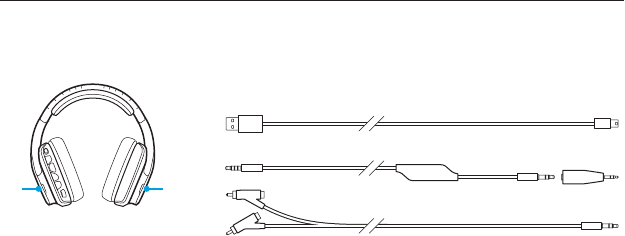
Logitech® G933 Artemis Spectrum
3 English
What’s in the box
1. G933 Headset
2. Custom tags (L/R)
3. PC cable (USB to Micro-USB, 3m)
4. 3.5mm cable (2m)
5. 3.5mm to 2.5mm adapter
6. RCA to 3.5mm cable
1
2 2
3
6
45
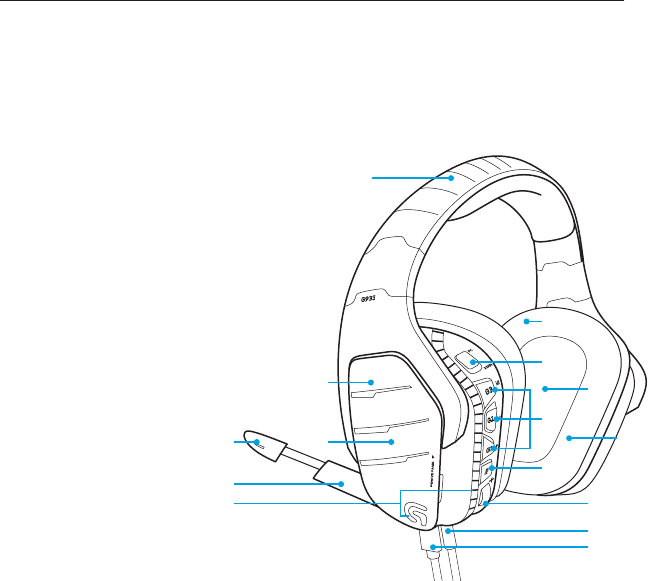
Logitech® G933 Artemis Spectrum
4 English
1
9
8
10
12
13
14
15
5
6
4
2
7
311
Features
1. Adjustable padded sports
mesh headband
2. Removable backlit custom tags
3. USB Wireless Mix Adapter
housed in earcup
3.5mm (stereo input only)
4. Boom mic mute indicator LED
5. Retractable boom microphone
Automatically mutes in “up” position
6. Lighting zones (2)
7. Washable soft sports mesh earpads
8. PC/3.5mm mode switch
9. Pro-G Audio Drivers
10. Programmable buttons (3)
11. Battery
12. Microphone Mute
13. Volume Wheel
14. 3.5mm
(mobile) connection
15. USB connection
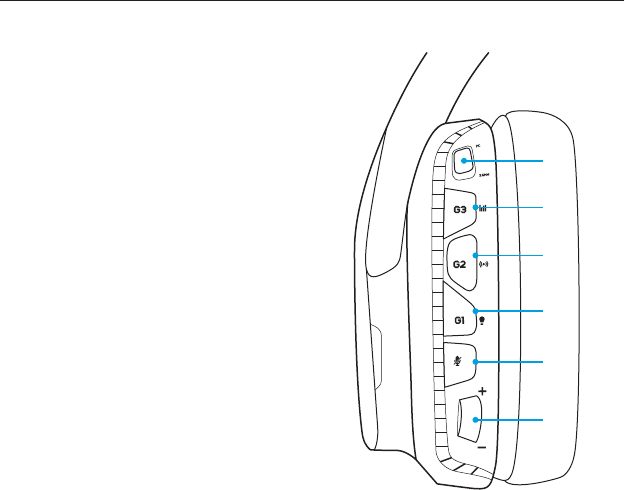
Logitech® G933 Artemis Spectrum
5 English
Headset button layout
1. Wireless On/O switch
2. G3 (programmable):
Default equalizer (EQ) cycle
• Will cycle through EQ settings in
Logitech Gaming software, including:
Flat, MOBA, and FPS presets
3. G2 (programmable): Default Dolby
surround sound on/o
4. G1 (programmable): Lighting cycle
• Will cycle through lighting settings in
Logitech Gaming Software, including:
breathing, solid cyan, custom, and o
5. Microphone mute
6. Volume wheel
G1, G2, and G3 are programmable
using the Logitech Gaming Software
(in PC mode only):
www.logitech.support.com/g933
Note: Buttons and volume wheel only operate in
Wireless On mode. Some buttons and features
may require PC connection and Logitech Gaming
Software.
1
2
3
4
5
6
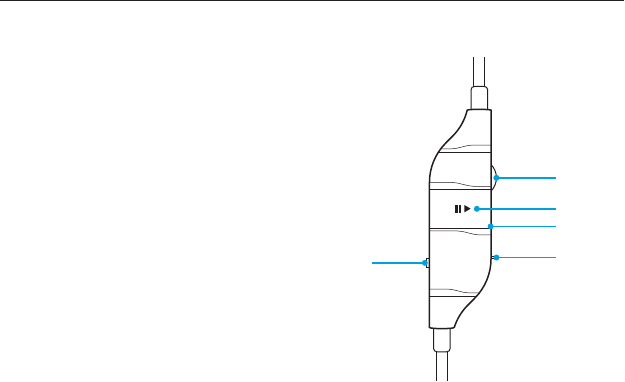
Logitech® G933 Artemis Spectrum
6 English
Inline 3.5mm audio controls
1. Mic select switch (headset boom/inline,
mobile mode only)
• Headset boom unavailable for mobile
device while in PC mode
2. Volume wheel
3. Mobile device play/pause/answer call
4. Inline microphone
5. Mobile mic mute switch
2
3
5
4
1

Logitech® G933 Artemis Spectrum
7 English
Wireless On/O
G933 has two operation modes, Wireless
On, and Wireless O.
Wireless On
In Wireless On mode, all headset features
are available, including custom sound
profiles, RGB lighting, wireless, and
audio mixing. Your headset will operate
in active powered mode and requires
battery charge.
Boom mic is unavailable for devices
connected through the onheadset 3.5mm
audio port in this mode, but in-line mic on
audio cable can still be used. Set mic select
to in-line mic.
Wireless range1
Indoor: 15 meters
Outdoor: 20 meters
Battery life2
No lighting: 12 hours
Default lighting: 8 hours
1 Range may vary with environmental conditions.
2 Rechargeable batteries have a limited number of charge cycles.
Battery life measured at 50% volume.
ON
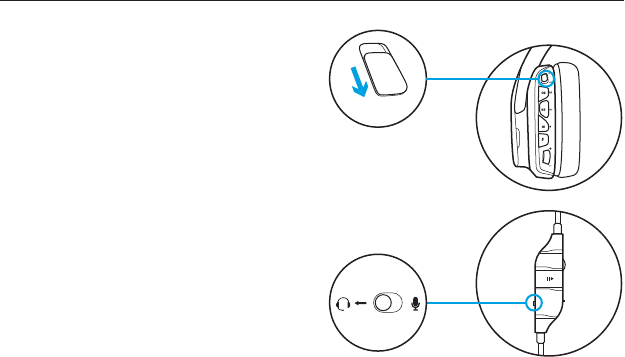
Logitech® G933 Artemis Spectrum
8 English
Wireless O (passive mode)
In Wireless O (passive mode), your
headset will operate in passive unpowered
mode. Your headset will play passive audio
of any device connected through the
3.5mm input on the headset.
Features that require power, including 7.1
surround sound, custom sound profiles, on-
headset buttons, volume wheel operation,
and button/lighting customization
functions are not available in this mode.
Boom mic is available for devices
connected through the on-headset 3.5mm
audio port in this mode. Select between
boom mic and in-line mic using switch on
included mobile cable.
This mode can be activated to preserve
battery life when only one 3.5mm device
is in use.
OFF
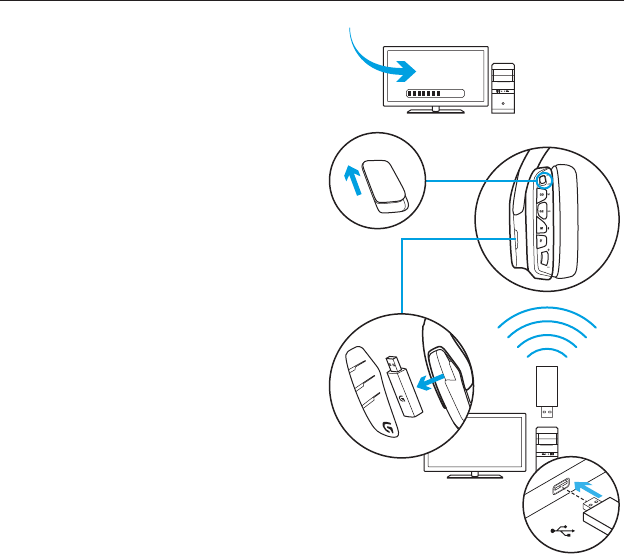
Logitech® G933 Artemis Spectrum
9 English
Setup for PC (PC mode)
1. Download and install Logitech Gaming
Software:
www.logitech.com/support/g933
2. Set switch to Wireless On postition.
3. Connect USB Wireless Mix Adapter to
PC. Headset will automatically connect.
Mixing audio sources
While connected via USB Wireless Mix
Adapter, the G933 can also use the 3.5mm
cable to connect to another audio source
(ex. smartphone). Both audio sources
can be played simultaneously. Inline
controls and inline microphone can be
used to answer calls, adjust volume, etc
independently for the mobile device.
USB
ON
1
2
3
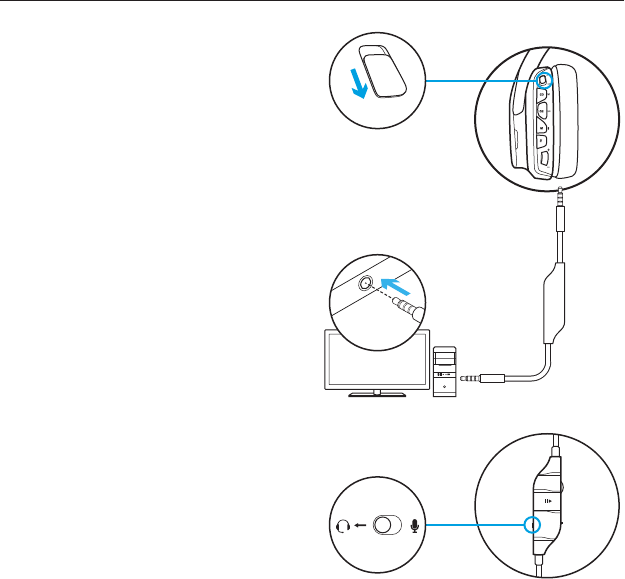
Logitech® G933 Artemis Spectrum
10 English
Setup for PC
(3.5mm connection)
The G933 can also connect to audio
devices solely via 3.5mm cable.
1. Set switch to Wireless O mode for
passive audio mode, or set to Wireless
On mode for active audio mode with
additional features (see “Wireless On/
O” section).
2. Connect to PC using the 3.5mm cable
3. 3.5mm inline controls can be used to
adjust audio.
Mic select
• Select “microphone” position for inline
microphone
• Select headset position to use headset
boom microphone
Features that require USB power, including
7.1 surround sound, on-headset buttons,
volume wheel operation, and customization
of lighting and button functions are not
available without USB connection. Boom
mic is not available for 3.5mm device while
in Wireless On mode.
Some PCs may require a 3.5mm 4-pole to
mic/stereo splitter adapter (not included)
to use microphone features in this mode.
3.5mm
OFF
1
3
2
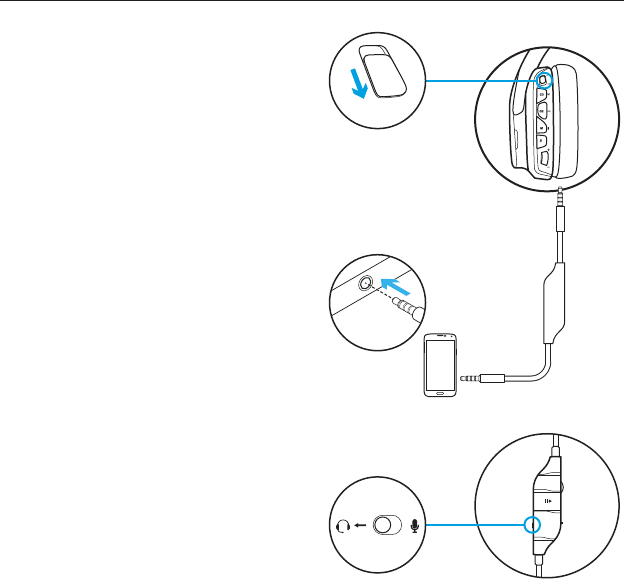
Logitech® G933 Artemis Spectrum
11 English
Setup for mobile
1. Set switch to Wireless O mode for
passive audio mode, or set to Wireless
On mode for active audio mode with
additional features (see “Wireless On/
O” section).
2. Connect the headset to the mobile
device via the 3.5mm cable.
3. 3.5mm inline controls can be used to
adjust audio.
Mic select
• Select “microphone” position for inline
microphone
• Select headset position to use headset
boom microphone 3.5mm
OFF
1
2
3
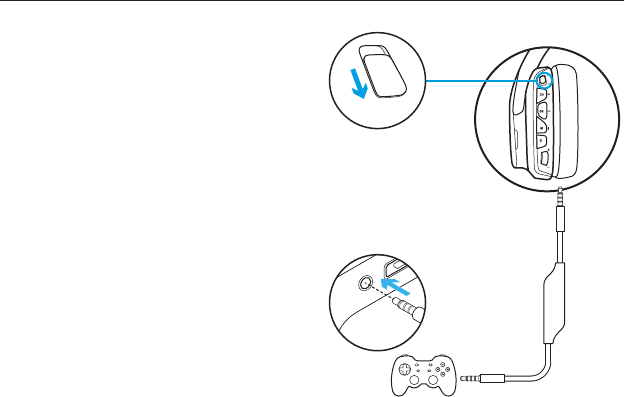
Logitech® G933 Artemis Spectrum
12 English
Setup for console:
Xbox One™ or PS4™
1. Set switch to Wireless O mode for
passive audio mode, or set to Wireless
On mode for active audio mode with
additional features (see “Wireless On/
O” section).
2. Connect the headset to the console
controller using the 3.5mm cable.
• Xbox One may require Xbox One
headset adapter (sold separately).
PlayStation setup (settings)
1. Connect headse
2. Open Settings
3. Select “Sound and Screen”
4. Select “Audio Output Settings”
5. Set “Output to Headphones” to
“All Audio”
Headset will not operate via USB Wireless
Mix Adapter on Xbox One.
Inline and boom microphones are both
available when used in Wireless O passive
mode.
3.5mm
OFF
1
2
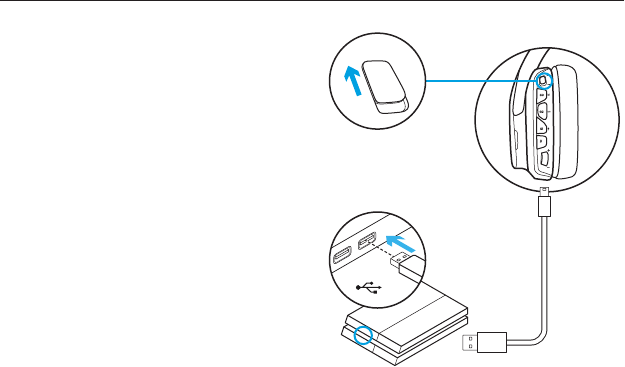
Logitech® G933 Artemis Spectrum
13 English
Alternate setup for
Sony PlayStation® 4
Wireless operation
1. Set switch to Wireless On postition.
2. Connect the headset to the console
using the USB cable.
Note: Some buttons and functions may not
operate when connected to the PlayStation 4.
Programming of lighting and buttons is not
possible on the PlayStation. 7.1 surround sound
is not available while connected to PlayStation.
PlayStation setup (settings)
1. Plug in headset via USB or 3.5mm cables
2. Open Settings
3. Select “Sound and Screen”
4. Select “Audio Output Settings”
5. Set “Output to Headphones” to
“All Audio”
USB
ON
1
2
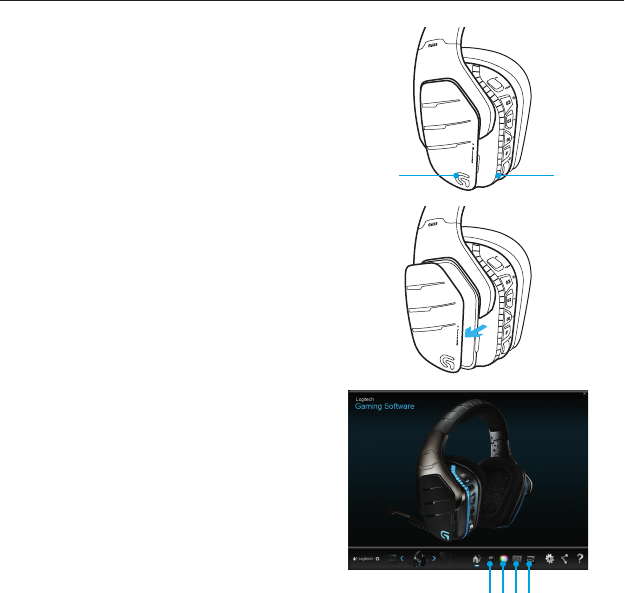
Logitech® G933 Artemis Spectrum
14 English
RGB lighting zone customization
• Zone 1: G logo
• Zone 2: Lighting strip
Each lighting zone can be programmed
with the Logitech Gaming Software
(PC mode only).
www.logitech.com/support/g933
Tag customization
The left and right custom tags can be
removed and replaced with custom tags.
Logitech Gaming Software
G-key buttons, lighting, equalizer, and
surround sound profile programming is
possible through the Logitech Gaming
Software.
1. G-keys
2. Lighting
3. Equalizer
4. Surround
1 2
1 2 3 4
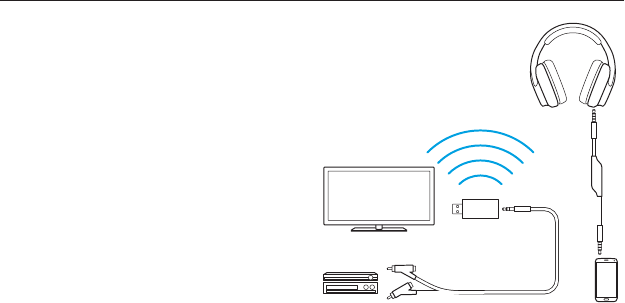
Logitech® G933 Artemis Spectrum
15 English
Wireless Home Theater
G933 can be used to connect to home
theater systems wirelessly:
1. Set headset to Wireless On mode
2. Plug USB Wireless Mix Adapter into
any USB power source (i.e. USB wall
adapter, powered USB port on TV, or
console port).
3. Plug RCA to 3.5mm cable into RCA
Output on Home Theater and 3.5mm
input on USB Wireless Mix Adapter.
4. Audio will transmit via USB Wireless Mix
Adapter to headset.
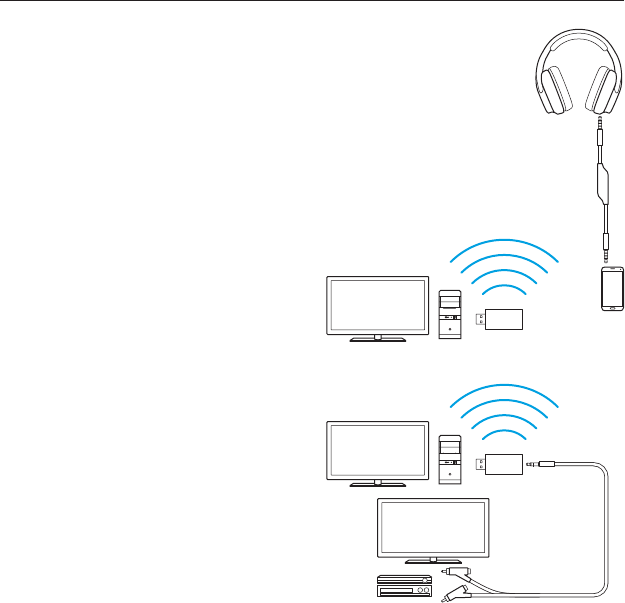
Logitech® G933 Artemis Spectrum
16 English
Three source audio mixing
The device will mix audio from all
connected sources. Up to three devices
can be connected.
Available inputs:
• USB
• 3.5mm (on headset, stereo + mic)
• 3.5mm (on mix adapter, stereo only)
1. Answer calls while playing games
2. Watch TV and answer calls while
playing games
1
2
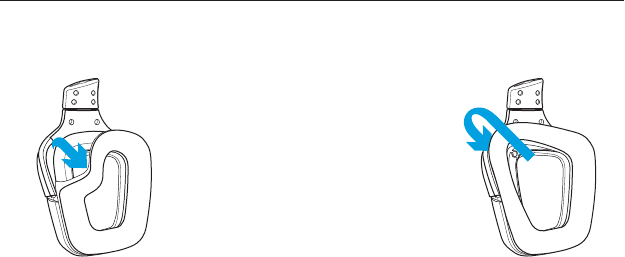
Logitech® G933 Artemis Spectrum
17 English
Earpad cleaning
1. Removal 2. Washing
a. Once removed,
the earpads can
be hand washed in
warm water.
b. Press with soft towel
to dry, do not wring.
c. Allow to air dry before
reattaching.
3. Replacement

© 2015 Logitech. Logitech, Logi and other Logitech marks are owned by Logitech and may be registered. “PlayStation,”
“PlayStation 4,” and “PS4” are registered trademarks of Sony Computer Entertainment Inc. Xbox One is either
registered trademark or trademark of the Microsoft group of companies. All other trademarks are the property of their
respectiveowners.
621-000664.002
gaming.logitech.com
www.logitech.com/support/g933