Logitech Far East AE0001 Logitech Wireless Headset F540 User Manual Part 1
Logitech Far East Ltd Logitech Wireless Headset F540 Part 1
Contents
- 1. User Manual Part 1
- 2. User Manual Part 2
- 3. User Manual Part 3
- 4. User Manual Part 4
User Manual Part 1

Getting started with
Première utilisation
Logitech® Wireless Headset F540


English 3
Logitech® Wireless Headset F540
4
5
Charging the headset 5
6
Connecting PS3 game audio 6
If you use HDMI or digital optical for PS3 audio 7
If you use PS3 analog AV cable for audio 8
Alternative: If you want to use your audio out from your TV or AV receiver 9
Connecting PS3 voice chat 10
11
Connecting Xbox 360 game audio 11
If you use HDMI or digital optical for Xbox 360 audio 12
If you use the red/white RCA connectors on the Xbox 360 AV cable for audio 13
Alternative Xbox 360 wireless base station setup 14
Connecting Xbox 360 voice chat 15
16
17
Features 17
Turning on the headset 18
Using the input selector button 18
Using the volume rollers and microphone mute button 19
Turning off the headset 19
20
Adjusting the headset fit 20
22
24
91

4 English
Getting started with
Headset F5401.
Wireless base station2.
RCA-to-RCA passthrough cable3.
2 5 mm Xbox 360 voice cable4.
Mini-USB PS3 voice cable5.
Micro-USB headset charging cable6.
Power cable7.
Getting started guide8.
Getting started with
Première utilisation
Logitech® Wireless Headset F540
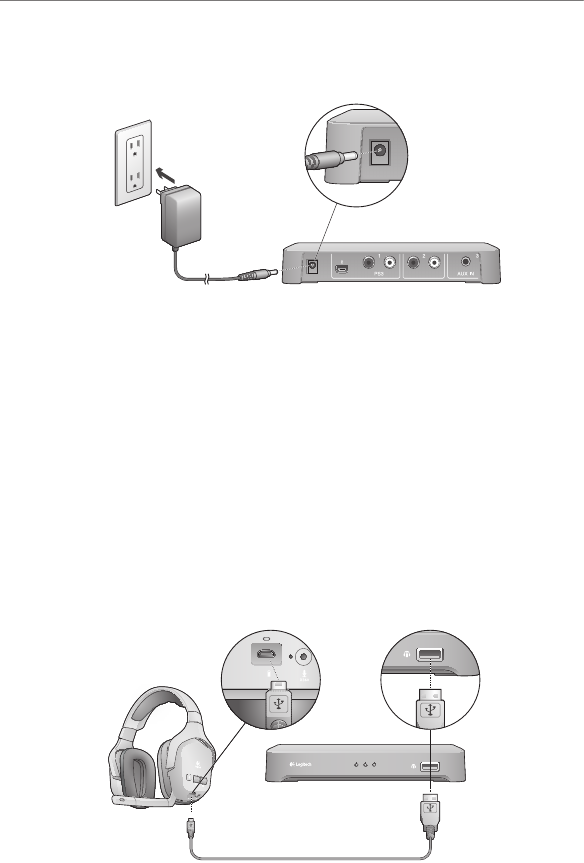
English 5
Logitech® Wireless Headset F540
Using the included power cable, plug your wireless base station into an available AC outlet
to power up the unit
Your Logitech Wireless Headset F540 is rechargeable and should have some charge when
you take it out of the package It’s recommended to charge the headset fully before use
To charge the headset, use the included • headset charging cable Plug the small
connector into the headset and the large connector into the port on the front of the
wireless base station The LED above the charging port of the headset will turn orange
while charging and green when it’s fully charged
The headset will take approximately 3-4 hours to fully re-charge from a completely • drained state If you use the headset while it’s being charged, the charging cycle will
take longer
When the headset rechargeable battery has only 30 minutes of charge left, you will • hear an audible warning through the headset speakers This warning will repeat
intermittently until you plug in the headset for charging or when the battery is fully
drained The LED above the charging port on the headset will also turn red when
the charge is low
Wireless base station
Headset charging cable
Xbox 360
Power cable
Logitech wireless base
station
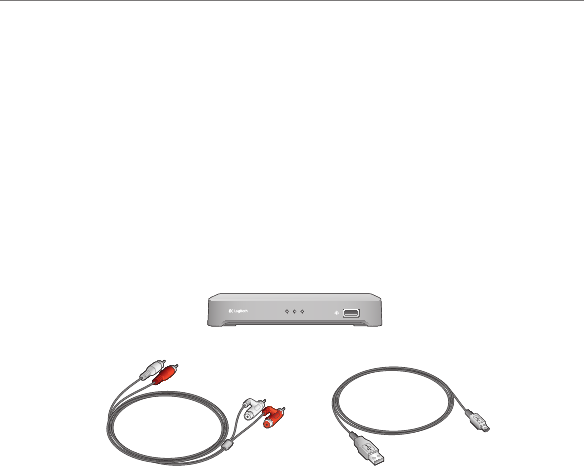
6 English
Getting started with
To use all the features of the Headset F540, you’ll need to make two connections:
one for game audio and one for voice chat
You make the game audio connection between the Logitech wireless base station and
the PS3 Or you can connect the wireless base station to your primary audio system
(television, home theater system, AV receiver, or audio switch)
You make the voice connection between the wireless base station and the PS3 using
the Logitech Mini-USB PS3 voice cable
To make the connections described in this section, you may need the items shown below,
which are included with the Headset F540:
How you make this connection is dependent upon how you have connected your PS3
to your primary audio system While every home gaming environment may be different,
there are two basic ways to hook up your PS3:
A digital connection using an HDMI or digital optical cable•
An analog connection using the PS3 AV cable•
RCA-to-RCA
passthrough cable
Mini-USB PS3 voice
cable
Wireless base station
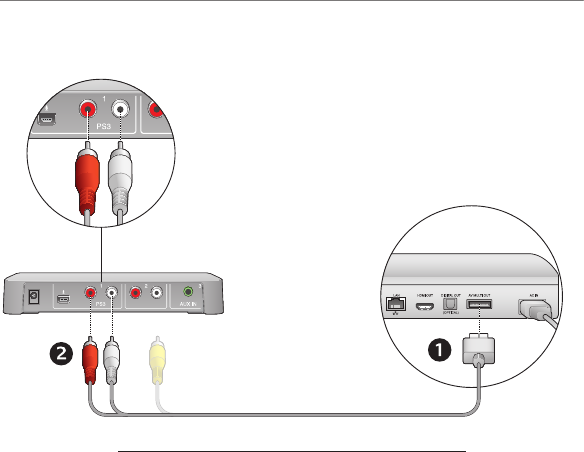
English 7
Logitech® Wireless Headset F540
If you are using an HDMI or digital optical cable to connect your PS3 to your primary
audio system, use the PS3 AV cable (recommended) setup below or the alternative shown
in Figure 3
Recommended setup for the wireless base station (Fig. 1)
Connect the PS3 AV cable (typically included with the PS3) to the back of the PS3 1.
Connect the red and white RCA plugs of the PS3 AV cable to the PS3 ports on the back 2.
of the wireless base station
Adjust the audio settings using the PS3™ XMediaBar™ You need to enable multi-3.
output audio in the PS3 system (rmware 3 00 or later) settings for the PS3 to transmit
stereo audio to the Headset F540
Within the XMediaBar, navigate to
Settings•
Sound Settings•
Audio Multi-Output•
In Audio Mulit-Output, select “ to turn on the Audio Multi-Output feature
Xbox 360
Xbox 360
PS3
PS3 AV cable
Logitech wireless base station
Figure 1
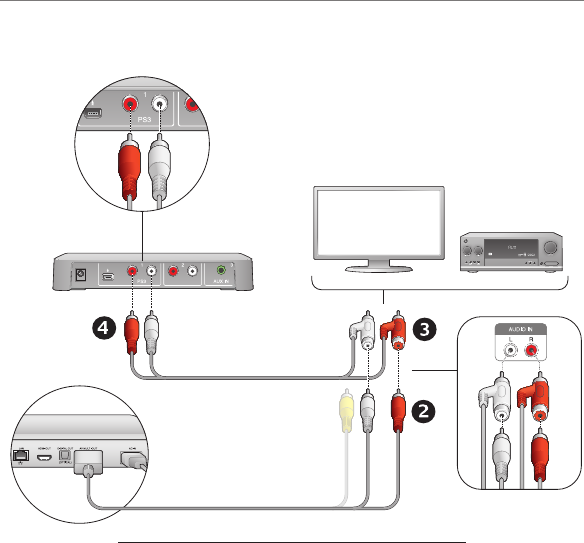
8 English
Getting started with
If you are using the red and white stereo connectors of the PS3 AV cable to connect
your PS3 to your primary audio system, use the following wireless base station setup or
the alternative on page 9
Recommended setup for the wireless base station (Fig. 2)
Unplug the red and white connectors of the PS3 AV cable from your primary 1.
audio system
Plug these red and white connectors directly into the Logitech RCA-to-RCA 2.
passthrough cable connectors
Plug the male connectors of the Logitech RCA-to-RCA passthrough cable to 3.
your primary audio system (where the PS3 AV cable was previously connected)
On the other end of the Logitech RCA-to-RCA passthrough cable, plug the red 4.
and white connectors into the PS3 ports on the back of the wireless base station.
Figure 2
Xbox 360
Xbox 360
Logitech wireless base station
Primary audio system
Logitech RCA-to-RCA
passthrough cable
PS3 PS3 AV cable
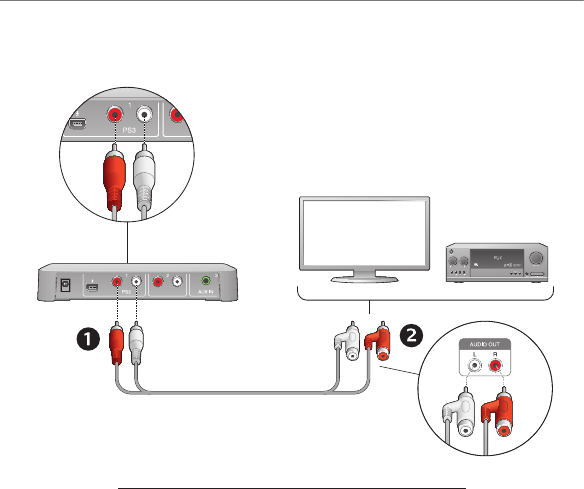
English 9
Logitech® Wireless Headset F540
If the recommended steps are inconvenient or don’t work on your system setup, please
follow the steps below to connect the wireless base station to your primary audio system:
Using the Logitech RCA-to-RCA passthrough cable, connect one end to the PS3 ports 1.
on the back of the wireless base station
Connect the other end of the cable to the red and white stereo audio-out ports on 2.
the back of your primary audio system
Xbox 360
Xbox 360
Logitech RCA-to-RCA passthrough cable
Logitech wireless base station
Primary audio system
Figure 3
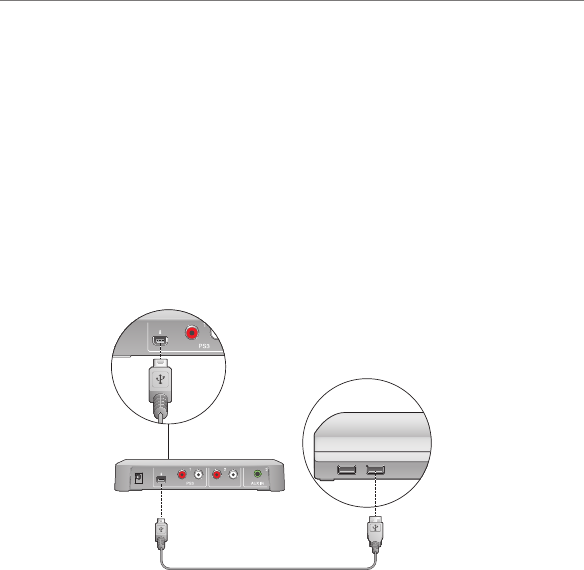
10 English
Getting started with
To experience voice chat in PS3 games, rst use the Logitech Mini-USB PS3 voice cable 1.
to connect the wireless base station to the PS3, as shown in the picture below
Select the microphone as the active audio input device on PS3 In the PS3 system 2.
XMediaBar™, navigate to
Settings•
Accessory Settings•
Audio Device Settings•
In the Input device and Output device elds, select Logitech Wireless Headset as
the active device
Optional: You can also adjust the microphone sensitivity in this PS3 system pane
Xbox 360
Logitech wireless base station
PS3
Logitech mini-USB PS3 voice cable
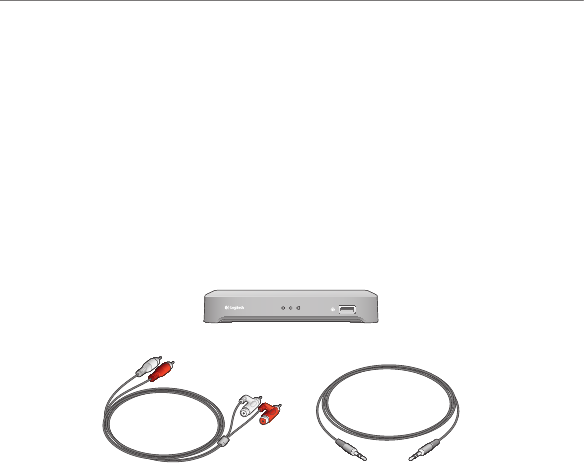
English 11
Logitech® Wireless Headset F540
To use all the features of the Headset F540, you’ll need to make two connections:
one for game audio and one for voice chat
You make the game audio connection between the Logitech® Headset F540 and the
Xbox 360 Or you can connect the wireless base station to your primary audio system
(television, home theater system, AV receiver, or audio switch)
You make the voice connection between the wireless base station and an Xbox 360
game controller using the Logitech 2 5 mm Xbox 360 voice cable
To make the connections described in this section, you may need the items shown below,
which are included with the Headset F540:
How you make this connection is dependent upon how you have connected your
Xbox 360 to your primary audio system While every home gaming environment may be
different, there are two basic ways to hook up your Xbox 360:
A digital connection using an HDMI or digital optical cable•
An analog connection using the red and white RCA connectors of the Xbox 360 • component HD AV cable
RCA-to-RCA passthrough cable 2 5 mm Xbox 360 voice cable
Wireless base station
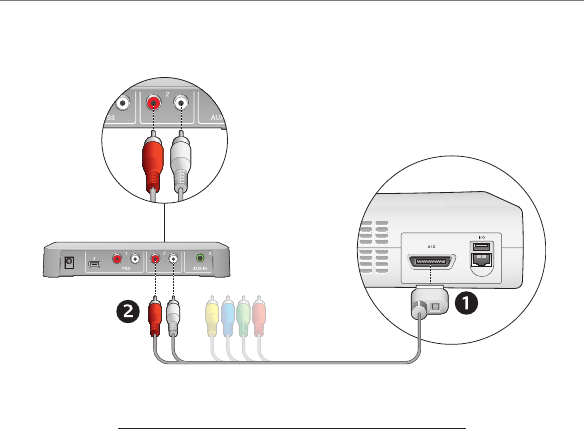
12 English
Getting started with
If you are using an HDMI or digital optical cable to connect your Xbox 360 to your primary
audio system, use the Xbox 360 component HD AV cable (recommended) to connect
the wireless base station to your Xbox 360/primary audio system, or the alternative setup
on page 14
Recommended wireless base station setup (Fig.4)
Connect the Xbox 360 component HD AV cable (typically included with the Xbox 360) 1.
to the back of the Xbox 360 Note that with some Xbox 360 models, you cannot
connect both an HDMI cable and the Xbox 360 component HD AV cable
(If you experience this issue, please use the alternative wireless base station setup
shown in Fig 6)
Connect the red and white stereo RCA plugs to the Xbox 360 ports on the Logitech 2.
wireless base station
Xbox 360
Xbox 360
Logitech wireless base station
Xbox 360
Xbox 360 component HD AV cable
Figure 4
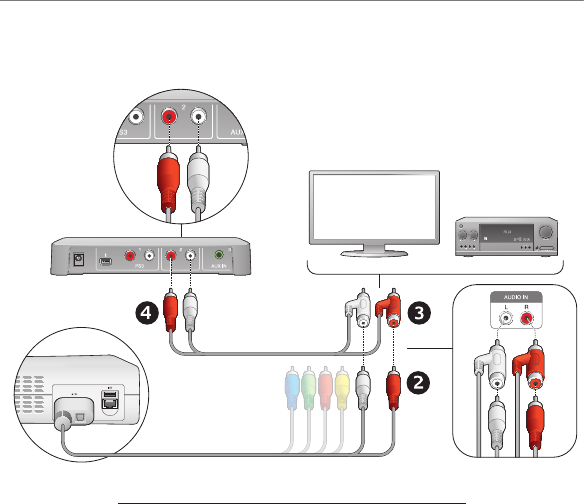
English 13
Logitech® Wireless Headset F540
If you are using the red and white RCA analog connectors of the Xbox 360 component
HD AV cable to connect your Xbox 360 to your primary audio system, use one of the
following wireless base station setups in this section
Recommended setup for the wireless base station (Fig. 5)
Unplug the red and white connectors of the 1. Xbox 360 component HD AV cable from
your primary audio system
Plug these red and white connectors directly into the Logitech RCA-to-RCA 2.
passthrough cable connectors
Plug the male connectors of the Logitech RCA-to-RCA passthrough cable to your 3.
primary audio system (where the Xbox 360 component HD AV cable was previously
connected)
On the other end of the Logitech RCA-to-RCA passthrough cable, plug the red and 4.
white connectors into the Xbox 360 ports on the back of the wireless base station.
Xbox 360
Xbox 360
Logitech wireless base station
Primary audio system
Logitech RCA-to-RCA
passthrough cable
Xbox 360 component
HD AV cable
Xbox 360
Figure 5
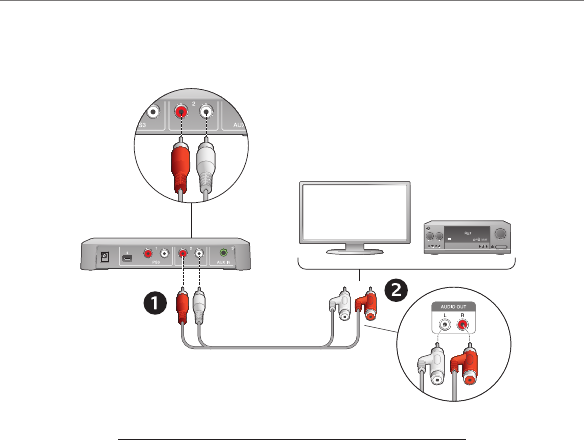
14 English
Getting started with
If the previous recommended connections are inconvenient or don’t work for your system
setup, please follow the steps below to connect the wireless base station to your primary
audio system:
Using the Logitech RCA-to-RCA passthrough cable, connect one end to the Xbox 360 1.
ports on the back of the wireless base station
Connect the other end of the cable to the red and white stereo audio-out ports on 2.
the back of your primary audio system
Xbox 360
Xbox 360
Logitech RCA-to-RCA
passthrough cable
Logitech wireless
base station
Primary audio system
Figure 6
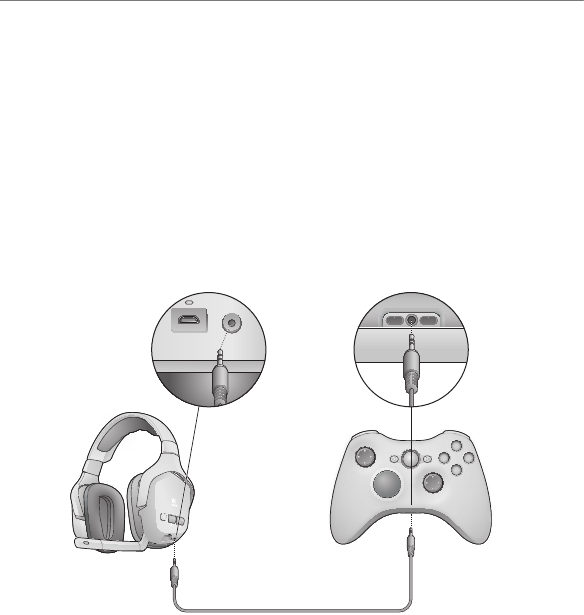
English 15
Logitech® Wireless Headset F540
To experience voice chat in Xbox 360 games, connect the Headset F540 directly to an
Xbox 360 game controller using the Logitech 2 5 mm Xbox 360 voice cable, as shown
in the picture below
To get the best voice chat performance, including using the voice audio volume roller
on the headset, we recommend you adjust your Xbox 360 system settings as described:
Press the Xbox Guide button on the game controller, then navigate to Settings > 1.
Preferences > Voice
At the top of the screen, set the volume to level 102.
Select “Play Through Headset” under Voice Output3.
Logitech 2 5 mm Xbox 360 voice cable
Logitech Wireless
Headset F540
Xbox 360 game
controller
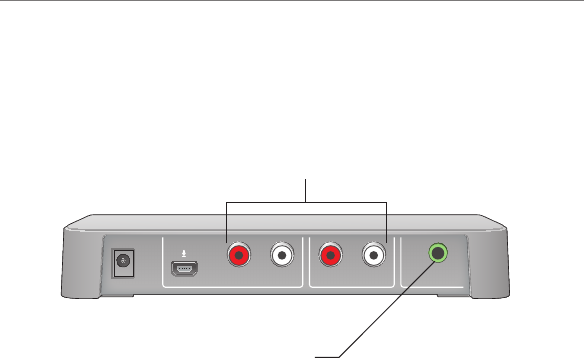
16 English
Getting started with
You can use the Headset F540 to listen to a variety of audio-video sources, including TVs,
DVD players, MP3 players, and more To listen to any of these devices, use standard RCA
or 3 5 mm cables (not included) to connect these devices to the back of the wireless
base station
For example, if you have connected the wireless base station to a PS3 game console,
(leaving the Xbox 360 ports open), you could connect a DVD player to the wireless base
station To make this connection, use RCA cables to connect the audio-out ports on
the DVD player to the open Xbox 360 ports on the back of the wireless base station
If you also have an MP3 player, you could connect it using a 3 5 mm cable, which you
would plug into the AUX IN port on the back of the wireless base station
2 3
AUX INXbox 360
1
PS3
Stereo AV devices can be connected here using RCA cables
AV devices (e g , MP3 player) using a 3 5 mm cable can
be connected here

English 17
Logitech® Wireless Headset F540
After setting up the wireless base station, you are now ready to use the Headset F540
This section tells you how by covering headset features, controls, and adjustments
Noise-canceling microphone1.
Microphone mute light2.
Flexible, rotating microphone boom3.
Precision headband adjustment4.
Comfort headband pad5.
Plush ear pads6.
Closed-back, noise-isolating ear cups7.
Microphone mute button8.
Voice audio volume roller9.
Game audio volume roller10.
Power button11.
Wireless connection status light12.
Input selector13.
Xbox 360 voice connection port14.
Headset charging port15.