Logitech Far East ER0001 Logitech® Harmony® Adapter for PLAYSTATION®3 User Manual Manual
Logitech Far East Ltd Logitech® Harmony® Adapter for PLAYSTATION®3 Manual
Manual
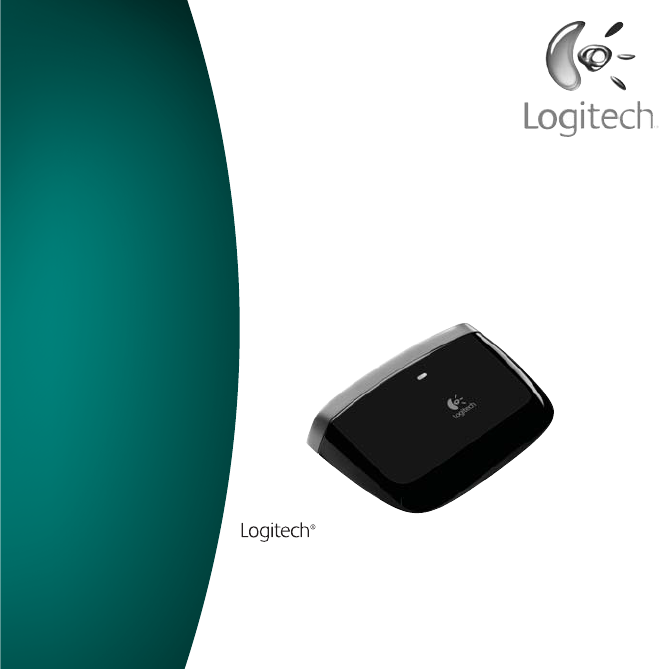
2VJDLTUBSUHVJEF )BSNPOZ"EBQUFS
GPS1-":45"5*0/
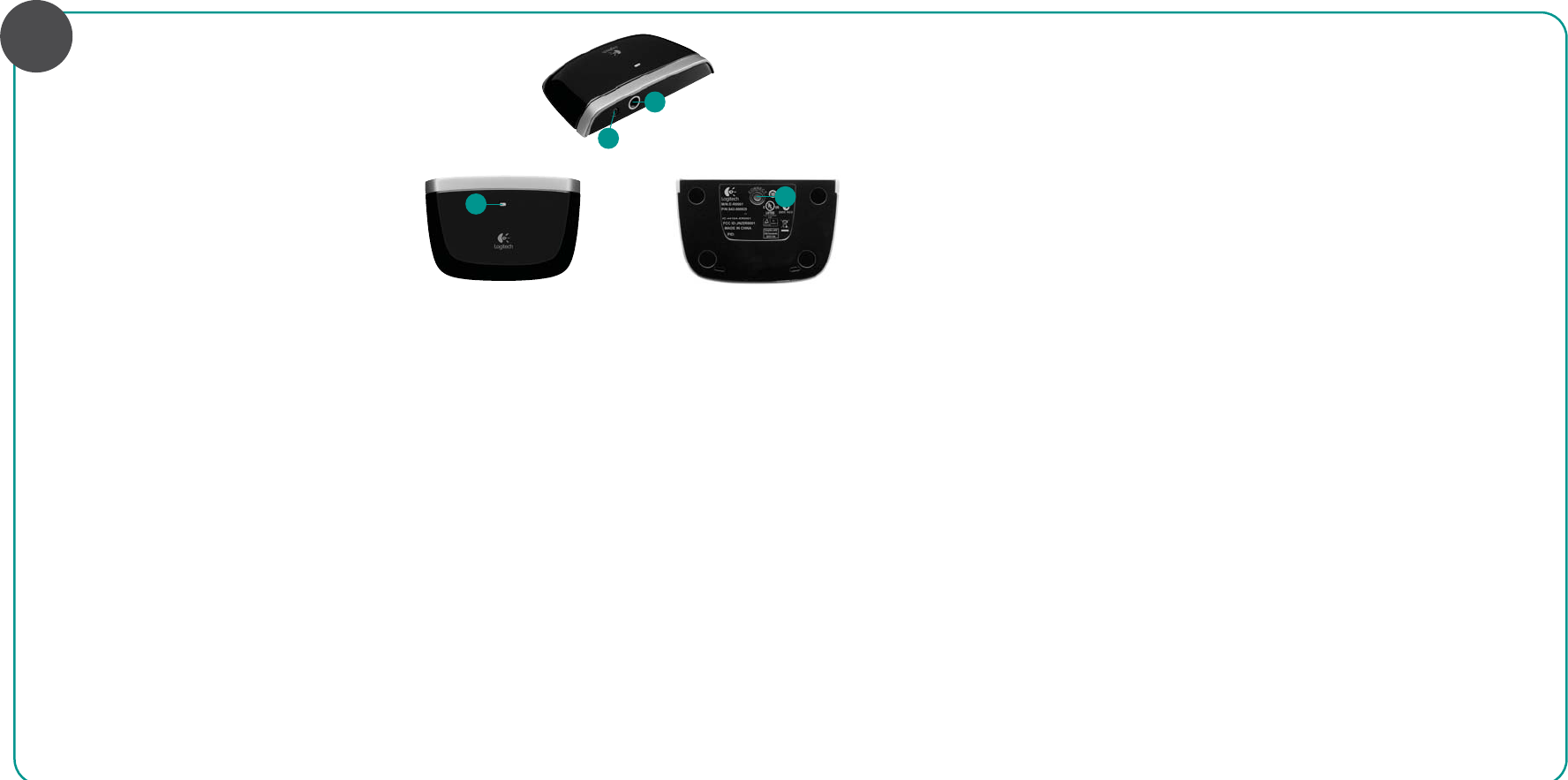
&OHMJTI
1SPEVDUGFBUVSFT
$POOFDUJPO-&%
1PXFSDPOOFDUJPOQPSU
$POOFDUCVUUPO
)BSEDPOOFDUJPOQPSUGPS)BSNPOZ3'8JSFMFTT
&YUFOEFSDBCMFOPUJODMVEFE
%FVUTDI
1SPEVDUGFBUVSFT
$POOFDUJPO-&%
1PXFSDPOOFDUJPOQPSU
$POOFDUCVUUPO
)BSEDPOOFDUJPOQPSUGPS)BSNPOZ3'8JSFMFTT
&YUFOEFSDBCMFOPUJODMVEFE
'SBOmBJT
1SPEVDUGFBUVSFT
$POOFDUJPO-&%
1PXFSDPOOFDUJPOQPSU
$POOFDUCVUUPO
)BSEDPOOFDUJPOQPSUGPS)BSNPOZ3'8JSFMFTT
&YUFOEFSDBCMFOPUJODMVEFE
По-русски
1SPEVDUGFBUVSFT
$POOFDUJPO-&%
1PXFSDPOOFDUJPOQPSU
$POOFDUCVUUPO
)BSEDPOOFDUJPOQPSUGPS)BSNPOZ3'8JSFMFTT
&YUFOEFSDBCMFOPUJODMVEFE
0OPOLSKU
1SPEVDUGFBUVSFT
$POOFDUJPO-&%
1PXFSDPOOFDUJPOQPSU
$POOFDUCVUUPO
)BSEDPOOFDUJPOQPSUGPS)BSNPOZ3'8JSFMFTT
&YUFOEFSDBCMFOPUJODMVEFE
Українська
1SPEVDUGFBUVSFT
$POOFDUJPO-&%
1PXFSDPOOFDUJPOQPSU
$POOFDUCVUUPO
)BSEDPOOFDUJPOQPSUGPS)BSNPOZ3'8JSFMFTT
&YUFOEFSDBCMFOPUJODMVEFE
-AGYAR
1SPEVDUGFBUVSFT
$POOFDUJPO-&%
1PXFSDPOOFDUJPOQPSU
$POOFDUCVUUPO
)BSEDPOOFDUJPOQPSUGPS)BSNPOZ3'8JSFMFTT
&YUFOEFSDBCMFOPUJODMVEFE
3LOVENjINA
1SPEVDUGFBUVSFT
$POOFDUJPO-&%
1PXFSDPOOFDUJPOQPSU
$POOFDUCVUUPO
)BSEDPOOFDUJPOQPSUGPS)BSNPOZ3'8JSFMFTT
&YUFOEFSDBCMFOPUJODMVEFE
Български
1SPEVDUGFBUVSFT
$POOFDUJPO-&%
1PXFSDPOOFDUJPOQPSU
$POOFDUCVUUPO
)BSEDPOOFDUJPOQPSUGPS)BSNPOZ3'8JSFMFTT
&YUFOEFSDBCMFOPUJODMVEFE
2OMĞNü
1SPEVDUGFBUVSFT
$POOFDUJPO-&%
1PXFSDPOOFDUJPOQPSU
$POOFDUCVUUPO
)BSEDPOOFDUJPOQPSUGPS)BSNPOZ3'8JSFMFTT
&YUFOEFSDBCMFOPUJODMVEFE
(RVATSKI
1SPEVDUGFBUVSFT
$POOFDUJPO-&%
1PXFSDPOOFDUJPOQPSU
$POOFDUCVUUPO
)BSEDPOOFDUJPOQPSUGPS)BSNPOZ3'8JSFMFTT
&YUFOEFSDBCMFOPUJODMVEFE
3RPSKI
1SPEVDUGFBUVSFT
$POOFDUJPO-&%
1PXFSDPOOFDUJPOQPSU
$POOFDUCVUUPO
)BSEDPOOFDUJPOQPSUGPS)BSNPOZ3'8JSFMFTT
&YUFOEFSDBCMFOPUJODMVEFE
3LOVENÃjINA
1SPEVDUGFBUVSFT
$POOFDUJPO-&%
1PXFSDPOOFDUJPOQPSU
$POOFDUCVUUPO
)BSEDPOOFDUJPOQPSUGPS)BSNPOZ3'8JSFMFTT
&YUFOEFSDBCMFOPUJODMVEFE
%ESTI
1SPEVDUGFBUVSFT
$POOFDUJPO-&%
1PXFSDPOOFDUJPOQPSU
$POOFDUCVUUPO
)BSEDPOOFDUJPOQPSUGPS)BSNPOZ3'8JSFMFTT
&YUFOEFSDBCMFOPUJODMVEFE
,ATVISKI
1SPEVDUGFBUVSFT
$POOFDUJPO-&%
1PXFSDPOOFDUJPOQPSU
$POOFDUCVUUPO
)BSEDPOOFDUJPOQPSUGPS)BSNPOZ3'8JSFMFTT
&YUFOEFSDBCMFOPUJODMVEFE
,IETUVIÖ
1SPEVDUGFBUVSFT
$POOFDUJPO-&%
1PXFSDPOOFDUJPOQPSU
$POOFDUCVUUPO
)BSEDPOOFDUJPOQPSUGPS)BSNPOZ3'8JSFMFTT
&YUFOEFSDBCMFOPUJODMVEFE
*UBMJBOP
1SPEVDUGFBUVSFT
$POOFDUJPO-&%
1PXFSDPOOFDUJPOQPSU
$POOFDUCVUUPO
)BSEDPOOFDUJPOQPSUGPS)BSNPOZ3'8JSFMFTT
&YUFOEFSDBCMFOPUJODMVEFE
hESKfVERZE
1SPEVDUGFBUVSFT
$POOFDUJPO-&%
1PXFSDPOOFDUJPOQPSU
$POOFDUCVUUPO
)BSEDPOOFDUJPOQPSUGPS)BSNPOZ3'8JSFMFTT
&YUFOEFSDBCMFOPUJODMVEFE
Federal Communication Commission Interference Statement
This equipment has been tested and found to comply with the
limits for a Class B digital device, pursuant to Part 15 of the FCC
Rules. These limits are designed to provide reasonable
protection against harmful interference in a residential
installation. This equipment generates, uses and can radiate
radio frequency energy and, if not installed and used in
accordance with the instructions, may cause harmful
interference to radio communications. However, there is no
guarantee that interference will not occur in a particular
installation. If this equipment does cause harmful interference to
radio or television reception, which can be determined by turning
the equipment off and on, the user is encouraged to try to
correct the interference by one of the following measures:
- Reorient or relocate the receiving antenna.
- Increase the separation between the equipment and receiver.
- Connect the equipment into an outlet on a circuit different from
that
to which the receiver is connected.
- Consult the dealer or an experienced radio/TV technician fo
r
help.
FCC Caution: Any changes or modifications not expressly
approved by the party responsible for compliance could void the
user's authority to operate this equipment.
This device complies with Part 15 of the FCC Rules. Operation
is subject to the following two conditions: (1) This device may not
cause harmful interference, and (2) this device must accept any
interference received, including interference that may cause
undesired operation.
Industry Canada Statement
This device complies with RSS-210 of the Industry Canada
Rules. Operation is subject to the following two conditions:
1) this device may not cause interference and
2) this device must accept any interference, including
interference that may cause undesired operation of the device.
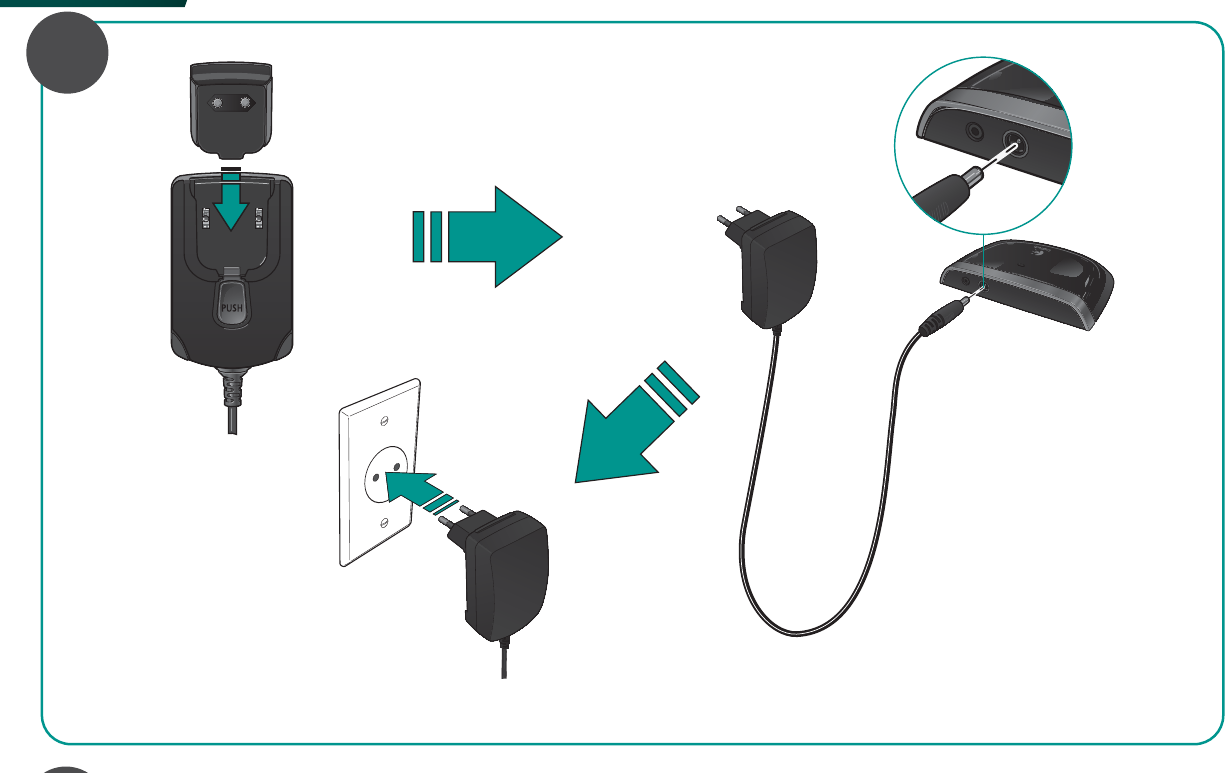
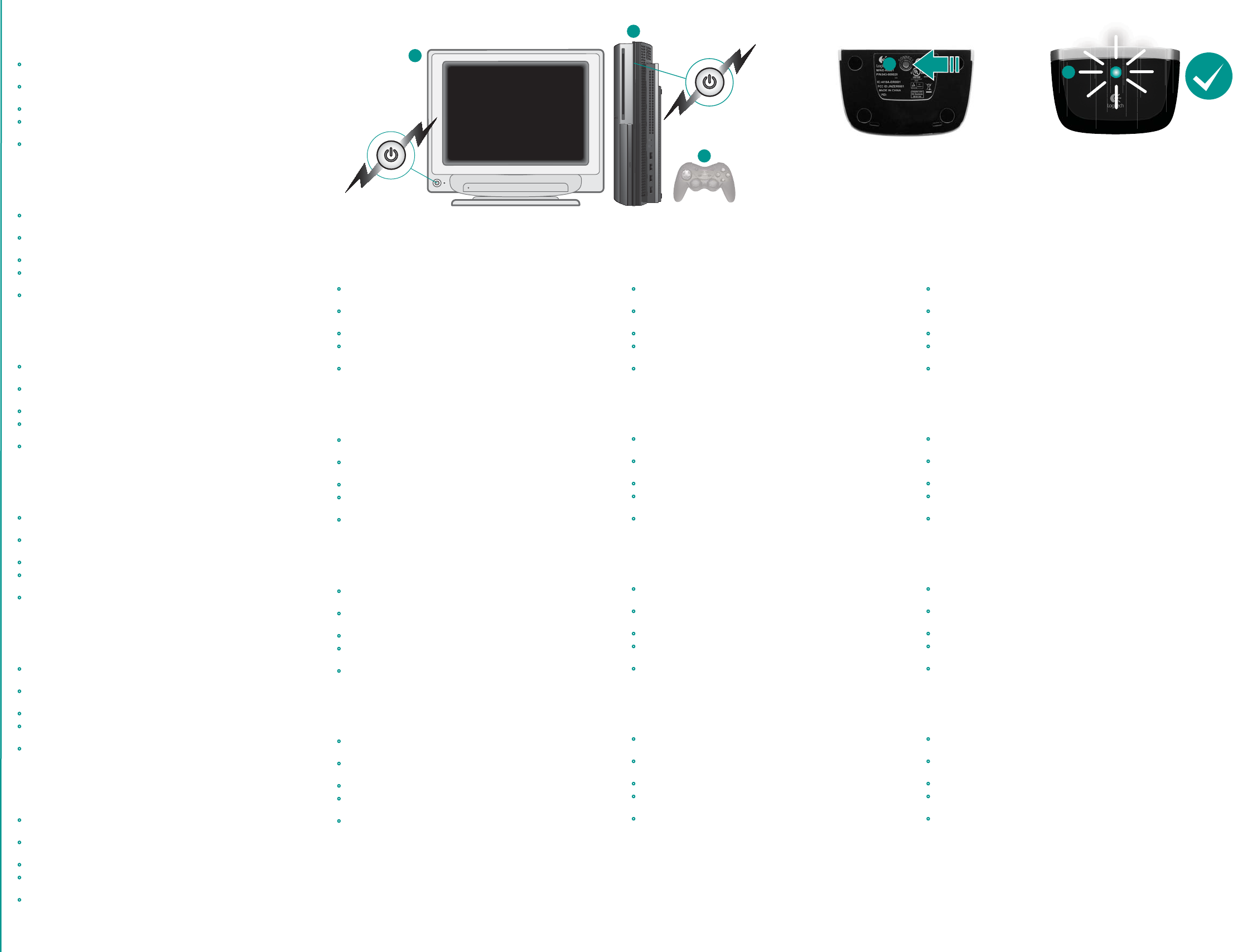
-AGYAR
1BJSUIF)BSNPOZ"EBQUFSXJUIUIF1-":45"5*0/
5VSOPOZPVS57BOE1-":45"5*0/$POOFDUBHBNFDPOUSPMMFS
UPUIF1-":45"5*0/
0OUIF1-":45"5*0/9SPTT.FEJB#BSVTFUIFHBNFDPOUSPMMFSUP
OBWJHBUFUP4FUUJOHTBOEUIFOEPXOUP"DDFTTPSZ4FUUJOHT
4FMFDU3FHJTUFS#%3FNPUF$POUSPM
8JUIUIF3FHJTUFS#%3FNPUF$POUSPMTDSFFOEJTQMBZFEPOUIF57QSFTT
UIF$POOFDUCVUUPOPOUIFCPUUPNPGUIF)BSNPOZ"EBQUFS
"#MVFUPPUIDPOOFDUJPOJTNBEFXIFOUIF3FHJTUFS$PNQMFUFE
OPUJGJDBUJPOBQQFBSTPOUIF57BOEUIF-&%POUPQPGUIF)BSNPOZ
"EBQUFSUVSOTTPMJEHSFFO
3LOVENjINA
1BJSUIF)BSNPOZ"EBQUFSXJUIUIF1-":45"5*0/
5VSOPOZPVS57BOE1-":45"5*0/$POOFDUBHBNFDPOUSPMMFS
UPUIF1-":45"5*0/
0OUIF1-":45"5*0/9SPTT.FEJB#BSVTFUIFHBNFDPOUSPMMFSUP
OBWJHBUFUP4FUUJOHTBOEUIFOEPXOUP"DDFTTPSZ4FUUJOHT
4FMFDU3FHJTUFS#%3FNPUF$POUSPM
8JUIUIF3FHJTUFS#%3FNPUF$POUSPMTDSFFOEJTQMBZFEPOUIF57QSFTT
UIF$POOFDUCVUUPOPOUIFCPUUPNPGUIF)BSNPOZ"EBQUFS
"#MVFUPPUIDPOOFDUJPOJTNBEFXIFOUIF3FHJTUFS$PNQMFUFE
OPUJGJDBUJPOBQQFBSTPOUIF57BOEUIF-&%POUPQPGUIF)BSNPOZ
"EBQUFSUVSOTTPMJEHSFFO
Български
1BJSUIF)BSNPOZ"EBQUFSXJUIUIF1-":45"5*0/
5VSOPOZPVS57BOE1-":45"5*0/$POOFDUBHBNFDPOUSPMMFS
UPUIF1-":45"5*0/
0OUIF1-":45"5*0/9SPTT.FEJB#BSVTFUIFHBNFDPOUSPMMFSUP
OBWJHBUFUP4FUUJOHTBOEUIFOEPXOUP"DDFTTPSZ4FUUJOHT
4FMFDU3FHJTUFS#%3FNPUF$POUSPM
8JUIUIF3FHJTUFS#%3FNPUF$POUSPMTDSFFOEJTQMBZFEPOUIF57QSFTT
UIF$POOFDUCVUUPOPOUIFCPUUPNPGUIF)BSNPOZ"EBQUFS
"#MVFUPPUIDPOOFDUJPOJTNBEFXIFOUIF3FHJTUFS$PNQMFUFE
OPUJGJDBUJPOBQQFBSTPOUIF57BOEUIF-&%POUPQPGUIF)BSNPOZ
"EBQUFSUVSOTTPMJEHSFFO
2OMĞNü
1BJSUIF)BSNPOZ"EBQUFSXJUIUIF1-":45"5*0/
5VSOPOZPVS57BOE1-":45"5*0/$POOFDUBHBNFDPOUSPMMFS
UPUIF1-":45"5*0/
0OUIF1-":45"5*0/9SPTT.FEJB#BSVTFUIFHBNFDPOUSPMMFSUP
OBWJHBUFUP4FUUJOHTBOEUIFOEPXOUP"DDFTTPSZ4FUUJOHT
4FMFDU3FHJTUFS#%3FNPUF$POUSPM
8JUIUIF3FHJTUFS#%3FNPUF$POUSPMTDSFFOEJTQMBZFEPOUIF57QSFTT
UIF$POOFDUCVUUPOPOUIFCPUUPNPGUIF)BSNPOZ"EBQUFS
"#MVFUPPUIDPOOFDUJPOJTNBEFXIFOUIF3FHJTUFS$PNQMFUFE
OPUJGJDBUJPOBQQFBSTPOUIF57BOEUIF-&%POUPQPGUIF)BSNPOZ
"EBQUFSUVSOTTPMJEHSFFO
(RVATSKI
1BJSUIF)BSNPOZ"EBQUFSXJUIUIF1-":45"5*0/
5VSOPOZPVS57BOE1-":45"5*0/$POOFDUBHBNFDPOUSPMMFS
UPUIF1-":45"5*0/
0OUIF1-":45"5*0/9SPTT.FEJB#BSVTFUIFHBNFDPOUSPMMFSUP
OBWJHBUFUP4FUUJOHTBOEUIFOEPXOUP"DDFTTPSZ4FUUJOHT
4FMFDU3FHJTUFS#%3FNPUF$POUSPM
8JUIUIF3FHJTUFS#%3FNPUF$POUSPMTDSFFOEJTQMBZFEPOUIF57QSFTT
UIF$POOFDUCVUUPOPOUIFCPUUPNPGUIF)BSNPOZ"EBQUFS
"#MVFUPPUIDPOOFDUJPOJTNBEFXIFOUIF3FHJTUFS$PNQMFUFE
OPUJGJDBUJPOBQQFBSTPOUIF57BOEUIF-&%POUPQPGUIF)BSNPOZ
"EBQUFSUVSOTTPMJEHSFFO
3RPSKI
1BJSUIF)BSNPOZ"EBQUFSXJUIUIF1-":45"5*0/
5VSOPOZPVS57BOE1-":45"5*0/$POOFDUBHBNFDPOUSPMMFS
UPUIF1-":45"5*0/
0OUIF1-":45"5*0/9SPTT.FEJB#BSVTFUIFHBNFDPOUSPMMFSUP
OBWJHBUFUP4FUUJOHTBOEUIFOEPXOUP"DDFTTPSZ4FUUJOHT
4FMFDU3FHJTUFS#%3FNPUF$POUSPM
8JUIUIF3FHJTUFS#%3FNPUF$POUSPMTDSFFOEJTQMBZFEPOUIF57QSFTT
UIF$POOFDUCVUUPOPOUIFCPUUPNPGUIF)BSNPOZ"EBQUFS
"#MVFUPPUIDPOOFDUJPOJTNBEFXIFOUIF3FHJTUFS$PNQMFUFE
OPUJGJDBUJPOBQQFBSTPOUIF57BOEUIF-&%POUPQPGUIF)BSNPOZ
"EBQUFSUVSOTTPMJEHSFFO
3LOVENÃjINA
1BJSUIF)BSNPOZ"EBQUFSXJUIUIF1-":45"5*0/
5VSOPOZPVS57BOE1-":45"5*0/$POOFDUBHBNFDPOUSPMMFS
UPUIF1-":45"5*0/
0OUIF1-":45"5*0/9SPTT.FEJB#BSVTFUIFHBNFDPOUSPMMFSUP
OBWJHBUFUP4FUUJOHTBOEUIFOEPXOUP"DDFTTPSZ4FUUJOHT
4FMFDU3FHJTUFS#%3FNPUF$POUSPM
8JUIUIF3FHJTUFS#%3FNPUF$POUSPMTDSFFOEJTQMBZFEPOUIF57QSFTT
UIF$POOFDUCVUUPOPOUIFCPUUPNPGUIF)BSNPOZ"EBQUFS
"#MVFUPPUIDPOOFDUJPOJTNBEFXIFOUIF3FHJTUFS$PNQMFUFE
OPUJGJDBUJPOBQQFBSTPOUIF57BOEUIF-&%POUPQPGUIF)BSNPOZ
"EBQUFSUVSOTTPMJEHSFFO
%ESTI
1BJSUIF)BSNPOZ"EBQUFSXJUIUIF1-":45"5*0/
5VSOPOZPVS57BOE1-":45"5*0/$POOFDUBHBNFDPOUSPMMFS
UPUIF1-":45"5*0/
0OUIF1-":45"5*0/9SPTT.FEJB#BSVTFUIFHBNFDPOUSPMMFSUP
OBWJHBUFUP4FUUJOHTBOEUIFOEPXOUP"DDFTTPSZ4FUUJOHT
4FMFDU3FHJTUFS#%3FNPUF$POUSPM
8JUIUIF3FHJTUFS#%3FNPUF$POUSPMTDSFFOEJTQMBZFEPOUIF57QSFTT
UIF$POOFDUCVUUPOPOUIFCPUUPNPGUIF)BSNPOZ"EBQUFS
"#MVFUPPUIDPOOFDUJPOJTNBEFXIFOUIF3FHJTUFS$PNQMFUFE
OPUJGJDBUJPOBQQFBSTPOUIF57BOEUIF-&%POUPQPGUIF)BSNPOZ
"EBQUFSUVSOTTPMJEHSFFO
,ATVISKI
1BJSUIF)BSNPOZ"EBQUFSXJUIUIF1-":45"5*0/
5VSOPOZPVS57BOE1-":45"5*0/$POOFDUBHBNFDPOUSPMMFS
UPUIF1-":45"5*0/
0OUIF1-":45"5*0/9SPTT.FEJB#BSVTFUIFHBNFDPOUSPMMFSUP
OBWJHBUFUP4FUUJOHTBOEUIFOEPXOUP"DDFTTPSZ4FUUJOHT
4FMFDU3FHJTUFS#%3FNPUF$POUSPM
8JUIUIF3FHJTUFS#%3FNPUF$POUSPMTDSFFOEJTQMBZFEPOUIF57QSFTT
UIF$POOFDUCVUUPOPOUIFCPUUPNPGUIF)BSNPOZ"EBQUFS
"#MVFUPPUIDPOOFDUJPOJTNBEFXIFOUIF3FHJTUFS$PNQMFUFE
OPUJGJDBUJPOBQQFBSTPOUIF57BOEUIF-&%POUPQPGUIF)BSNPOZ
"EBQUFSUVSOTTPMJEHSFFO
,IETUVIÖ
1BJSUIF)BSNPOZ"EBQUFSXJUIUIF1-":45"5*0/
5VSOPOZPVS57BOE1-":45"5*0/$POOFDUBHBNFDPOUSPMMFS
UPUIF1-":45"5*0/
0OUIF1-":45"5*0/9SPTT.FEJB#BSVTFUIFHBNFDPOUSPMMFSUP
OBWJHBUFUP4FUUJOHTBOEUIFOEPXOUP"DDFTTPSZ4FUUJOHT
4FMFDU3FHJTUFS#%3FNPUF$POUSPM
8JUIUIF3FHJTUFS#%3FNPUF$POUSPMTDSFFOEJTQMBZFEPOUIF57QSFTT
UIF$POOFDUCVUUPOPOUIFCPUUPNPGUIF)BSNPOZ"EBQUFS
"#MVFUPPUIDPOOFDUJPOJTNBEFXIFOUIF3FHJTUFS$PNQMFUFE
OPUJGJDBUJPOBQQFBSTPOUIF57BOEUIF-&%POUPQPGUIF)BSNPOZ
"EBQUFSUVSOTTPMJEHSFFO
*UBMJBOP
1BJSUIF)BSNPOZ"EBQUFSXJUIUIF1-":45"5*0/
5VSOPOZPVS57BOE1-":45"5*0/$POOFDUBHBNFDPOUSPMMFS
UPUIF1-":45"5*0/
0OUIF1-":45"5*0/9SPTT.FEJB#BSVTFUIFHBNFDPOUSPMMFSUP
OBWJHBUFUP4FUUJOHTBOEUIFOEPXOUP"DDFTTPSZ4FUUJOHT
4FMFDU3FHJTUFS#%3FNPUF$POUSPM
8JUIUIF3FHJTUFS#%3FNPUF$POUSPMTDSFFOEJTQMBZFEPOUIF57QSFTT
UIF$POOFDUCVUUPOPOUIFCPUUPNPGUIF)BSNPOZ"EBQUFS
"#MVFUPPUIDPOOFDUJPOJTNBEFXIFOUIF3FHJTUFS$PNQMFUFE
OPUJGJDBUJPOBQQFBSTPOUIF57BOEUIF-&%POUPQPGUIF)BSNPOZ
"EBQUFSUVSOTTPMJEHSFFO
hESKfVERZE
1BJSUIF)BSNPOZ"EBQUFSXJUIUIF1-":45"5*0/
5VSOPOZPVS57BOE1-":45"5*0/$POOFDUBHBNFDPOUSPMMFS
UPUIF1-":45"5*0/
0OUIF1-":45"5*0/9SPTT.FEJB#BSVTFUIFHBNFDPOUSPMMFSUP
OBWJHBUFUP4FUUJOHTBOEUIFOEPXOUP"DDFTTPSZ4FUUJOHT
4FMFDU3FHJTUFS#%3FNPUF$POUSPM
8JUIUIF3FHJTUFS#%3FNPUF$POUSPMTDSFFOEJTQMBZFEPOUIF57QSFTT
UIF$POOFDUCVUUPOPOUIFCPUUPNPGUIF)BSNPOZ"EBQUFS
"#MVFUPPUIDPOOFDUJPOJTNBEFXIFOUIF3FHJTUFS$PNQMFUFE
OPUJGJDBUJPOBQQFBSTPOUIF57BOEUIF-&%POUPQPGUIF)BSNPOZ
"EBQUFSUVSOTTPMJEHSFFO
0/
0/
&OHMJTI
1BJSUIF)BSNPOZ"EBQUFSXJUIUIF1-":45"5*0/
5VSOPOZPVS57BOE1-":45"5*0/$POOFDUBHBNFDPOUSPMMFSUP
UIF1-":45"5*0/
0OUIF1-":45"5*0/9SPTT.FEJB#BSVTFUIFHBNFDPOUSPMMFSUPOBWJHBUF
UP4FUUJOHTBOEUIFOEPXOUP"DDFTTPSZ4FUUJOHT
4FMFDU3FHJTUFS#%3FNPUF$POUSPM
8JUIUIF3FHJTUFS#%3FNPUF$POUSPMTDSFFOEJTQMBZFEPOUIF57QSFTTUIF
$POOFDUCVUUPOPOUIFCPUUPNPGUIF)BSNPOZ"EBQUFS
"#MVFUPPUIDPOOFDUJPOJTNBEFXIFOUIF3FHJTUFS$PNQMFUFEOPUJGJDBUJPO
BQQFBSTPOUIF57BOEUIF-&%POUPQPGUIF)BSNPOZ"EBQUFSUVSOT
TPMJEHSFFO
%FVUTDI
1BJSUIF)BSNPOZ"EBQUFSXJUIUIF1-":45"5*0/
5VSOPOZPVS57BOE1-":45"5*0/$POOFDUBHBNFDPOUSPMMFSUP
UIF1-":45"5*0/
0OUIF1-":45"5*0/9SPTT.FEJB#BSVTFUIFHBNFDPOUSPMMFSUPOBWJHBUF
UP4FUUJOHTBOEUIFOEPXOUP"DDFTTPSZ4FUUJOHT
4FMFDU3FHJTUFS#%3FNPUF$POUSPM
8JUIUIF3FHJTUFS#%3FNPUF$POUSPMTDSFFOEJTQMBZFEPOUIF57QSFTTUIF
$POOFDUCVUUPOPOUIFCPUUPNPGUIF)BSNPOZ"EBQUFS
"#MVFUPPUIDPOOFDUJPOJTNBEFXIFOUIF3FHJTUFS$PNQMFUFEOPUJGJDBUJPO
BQQFBSTPOUIF57BOEUIF-&%POUPQPGUIF)BSNPOZ"EBQUFSUVSOT
TPMJEHSFFO
'SBOmBJT
1BJSUIF)BSNPOZ"EBQUFSXJUIUIF1-":45"5*0/
5VSOPOZPVS57BOE1-":45"5*0/$POOFDUBHBNFDPOUSPMMFSUP
UIF1-":45"5*0/
0OUIF1-":45"5*0/9SPTT.FEJB#BSVTFUIFHBNFDPOUSPMMFSUPOBWJHBUF
UP4FUUJOHTBOEUIFOEPXOUP"DDFTTPSZ4FUUJOHT
4FMFDU3FHJTUFS#%3FNPUF$POUSPM
8JUIUIF3FHJTUFS#%3FNPUF$POUSPMTDSFFOEJTQMBZFEPOUIF57QSFTTUIF
$POOFDUCVUUPOPOUIFCPUUPNPGUIF)BSNPOZ"EBQUFS
"#MVFUPPUIDPOOFDUJPOJTNBEFXIFOUIF3FHJTUFS$PNQMFUFEOPUJGJDBUJPO
BQQFBSTPOUIF57BOEUIF-&%POUPQPGUIF)BSNPOZ"EBQUFSUVSOT
TPMJEHSFFO
По-русски
1BJSUIF)BSNPOZ"EBQUFSXJUIUIF1-":45"5*0/
5VSOPOZPVS57BOE1-":45"5*0/$POOFDUBHBNFDPOUSPMMFSUP
UIF1-":45"5*0/
0OUIF1-":45"5*0/9SPTT.FEJB#BSVTFUIFHBNFDPOUSPMMFSUPOBWJHBUF
UP4FUUJOHTBOEUIFOEPXOUP"DDFTTPSZ4FUUJOHT
4FMFDU3FHJTUFS#%3FNPUF$POUSPM
8JUIUIF3FHJTUFS#%3FNPUF$POUSPMTDSFFOEJTQMBZFEPOUIF57QSFTTUIF
$POOFDUCVUUPOPOUIFCPUUPNPGUIF)BSNPOZ"EBQUFS
"#MVFUPPUIDPOOFDUJPOJTNBEFXIFOUIF3FHJTUFS$PNQMFUFEOPUJGJDBUJPO
BQQFBSTPOUIF57BOEUIF-&%POUPQPGUIF)BSNPOZ"EBQUFSUVSOT
TPMJEHSFFO
0OPOLSKU
1BJSUIF)BSNPOZ"EBQUFSXJUIUIF1-":45"5*0/
5VSOPOZPVS57BOE1-":45"5*0/$POOFDUBHBNFDPOUSPMMFSUP
UIF1-":45"5*0/
0OUIF1-":45"5*0/9SPTT.FEJB#BSVTFUIFHBNFDPOUSPMMFSUPOBWJHBUF
UP4FUUJOHTBOEUIFOEPXOUP"DDFTTPSZ4FUUJOHT
4FMFDU3FHJTUFS#%3FNPUF$POUSPM
8JUIUIF3FHJTUFS#%3FNPUF$POUSPMTDSFFOEJTQMBZFEPOUIF57QSFTTUIF
$POOFDUCVUUPOPOUIFCPUUPNPGUIF)BSNPOZ"EBQUFS
"#MVFUPPUIDPOOFDUJPOJTNBEFXIFOUIF3FHJTUFS$PNQMFUFEOPUJGJDBUJPO
BQQFBSTPOUIF57BOEUIF-&%POUPQPGUIF)BSNPOZ"EBQUFSUVSOT
TPMJEHSFFO
Українська
1BJSUIF)BSNPOZ"EBQUFSXJUIUIF1-":45"5*0/
5VSOPOZPVS57BOE1-":45"5*0/$POOFDUBHBNFDPOUSPMMFSUP
UIF1-":45"5*0/
0OUIF1-":45"5*0/9SPTT.FEJB#BSVTFUIFHBNFDPOUSPMMFSUPOBWJHBUF
UP4FUUJOHTBOEUIFOEPXOUP"DDFTTPSZ4FUUJOHT
4FMFDU3FHJTUFS#%3FNPUF$POUSPM
8JUIUIF3FHJTUFS#%3FNPUF$POUSPMTDSFFOEJTQMBZFEPOUIF57QSFTTUIF
$POOFDUCVUUPOPOUIFCPUUPNPGUIF)BSNPOZ"EBQUFS
"#MVFUPPUIDPOOFDUJPOJTNBEFXIFOUIF3FHJTUFS$PNQMFUFEOPUJGJDBUJPO
BQQFBSTPOUIF57BOEUIF-&%POUPQPGUIF)BSNPOZ"EBQUFSUVSOT
TPMJEHSFFO
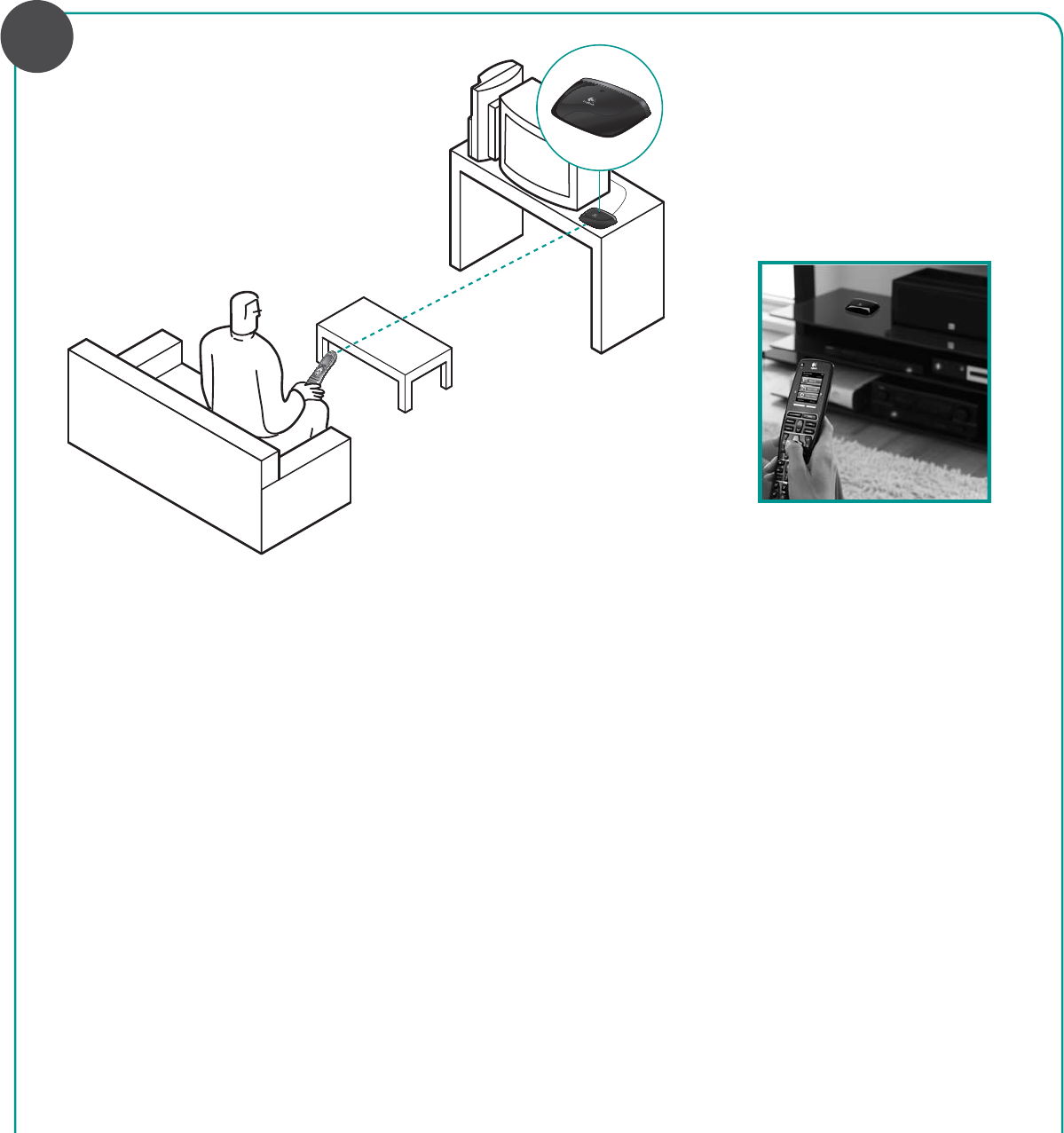
&OHMJTI
1MBDFUIF)BSNPOZ"EBQUFSJOZPVSBVEJPWJEFPSBDL
XJUIBEJSFDUMJOFPGTJHIUPGZPVS)BSNPOZSFNPUF
0QFSBUJOHEJTUBODFJTVQUPNFUFST
%FVUTDI
1MBDFUIF)BSNPOZ"EBQUFSJOZPVSBVEJPWJEFPSBDL
XJUIBEJSFDUMJOFPGTJHIUPGZPVS)BSNPOZSFNPUF
0QFSBUJOHEJTUBODFJTVQUPNFUFST
'SBOmBJT
1MBDFUIF)BSNPOZ"EBQUFSJOZPVSBVEJPWJEFPSBDL
XJUIBEJSFDUMJOFPGTJHIUPGZPVS)BSNPOZSFNPUF
0QFSBUJOHEJTUBODFJTVQUPNFUFST
По-русски
1MBDFUIF)BSNPOZ"EBQUFSJOZPVSBVEJPWJEFPSBDL
XJUIBEJSFDUMJOFPGTJHIUPGZPVS)BSNPOZSFNPUF
0QFSBUJOHEJTUBODFJTVQUPNFUFST
0OPOLSKU
1MBDFUIF)BSNPOZ"EBQUFSJOZPVSBVEJPWJEFPSBDL
XJUIBEJSFDUMJOFPGTJHIUPGZPVS)BSNPOZSFNPUF
0QFSBUJOHEJTUBODFJTVQUPNFUFST
Українська
1MBDFUIF)BSNPOZ"EBQUFSJOZPVSBVEJPWJEFPSBDL
XJUIBEJSFDUMJOFPGTJHIUPGZPVS)BSNPOZSFNPUF
0QFSBUJOHEJTUBODFJTVQUPNFUFST
-AGYAR
1MBDFUIF)BSNPOZ"EBQUFSJOZPVSBVEJPWJEFPSBDL
XJUIBEJSFDUMJOFPGTJHIUPGZPVS)BSNPOZSFNPUF
0QFSBUJOHEJTUBODFJTVQUPNFUFST
3LOVENjINA
1MBDFUIF)BSNPOZ"EBQUFSJOZPVSBVEJPWJEFPSBDL
XJUIBEJSFDUMJOFPGTJHIUPGZPVS)BSNPOZSFNPUF
0QFSBUJOHEJTUBODFJTVQUPNFUFST
Български
1MBDFUIF)BSNPOZ"EBQUFSJOZPVSBVEJPWJEFPSBDL
XJUIBEJSFDUMJOFPGTJHIUPGZPVS)BSNPOZSFNPUF
0QFSBUJOHEJTUBODFJTVQUPNFUFST
2OMĞNü
1MBDFUIF)BSNPOZ"EBQUFSJOZPVSBVEJPWJEFPSBDL
XJUIBEJSFDUMJOFPGTJHIUPGZPVS)BSNPOZSFNPUF
0QFSBUJOHEJTUBODFJTVQUPNFUFST
(RVATSKI
1MBDFUIF)BSNPOZ"EBQUFSJOZPVSBVEJPWJEFPSBDL
XJUIBEJSFDUMJOFPGTJHIUPGZPVS)BSNPOZSFNPUF
0QFSBUJOHEJTUBODFJTVQUPNFUFST
3RPSKI
1MBDFUIF)BSNPOZ"EBQUFSJOZPVSBVEJPWJEFPSBDL
XJUIBEJSFDUMJOFPGTJHIUPGZPVS)BSNPOZSFNPUF
0QFSBUJOHEJTUBODFJTVQUPNFUFST
3LOVENÃjINA
1MBDFUIF)BSNPOZ"EBQUFSJOZPVSBVEJPWJEFPSBDL
XJUIBEJSFDUMJOFPGTJHIUPGZPVS)BSNPOZSFNPUF
0QFSBUJOHEJTUBODFJTVQUPNFUFST
%ESTI
1MBDFUIF)BSNPOZ"EBQUFSJOZPVSBVEJPWJEFPSBDL
XJUIBEJSFDUMJOFPGTJHIUPGZPVS)BSNPOZSFNPUF
0QFSBUJOHEJTUBODFJTVQUPNFUFST
,ATVISKI
1MBDFUIF)BSNPOZ"EBQUFSJOZPVSBVEJPWJEFPSBDL
XJUIBEJSFDUMJOFPGTJHIUPGZPVS)BSNPOZSFNPUF
0QFSBUJOHEJTUBODFJTVQUPNFUFST
,IETUVIÖ
1MBDFUIF)BSNPOZ"EBQUFSJOZPVSBVEJPWJEFPSBDL
XJUIBEJSFDUMJOFPGTJHIUPGZPVS)BSNPOZSFNPUF
0QFSBUJOHEJTUBODFJTVQUPNFUFST
*UBMJBOP
1MBDFUIF)BSNPOZ"EBQUFSJOZPVSBVEJPWJEFPSBDL
XJUIBEJSFDUMJOFPGTJHIUPGZPVS)BSNPOZSFNPUF
0QFSBUJOHEJTUBODFJTVQUPNFUFST
hESKfVERZE
1MBDFUIF)BSNPOZ"EBQUFSJOZPVSBVEJPWJEFPSBDL
XJUIBEJSFDUMJOFPGTJHIUPGZPVS)BSNPOZSFNPUF
0QFSBUJOHEJTUBODFJTVQUPNFUFST
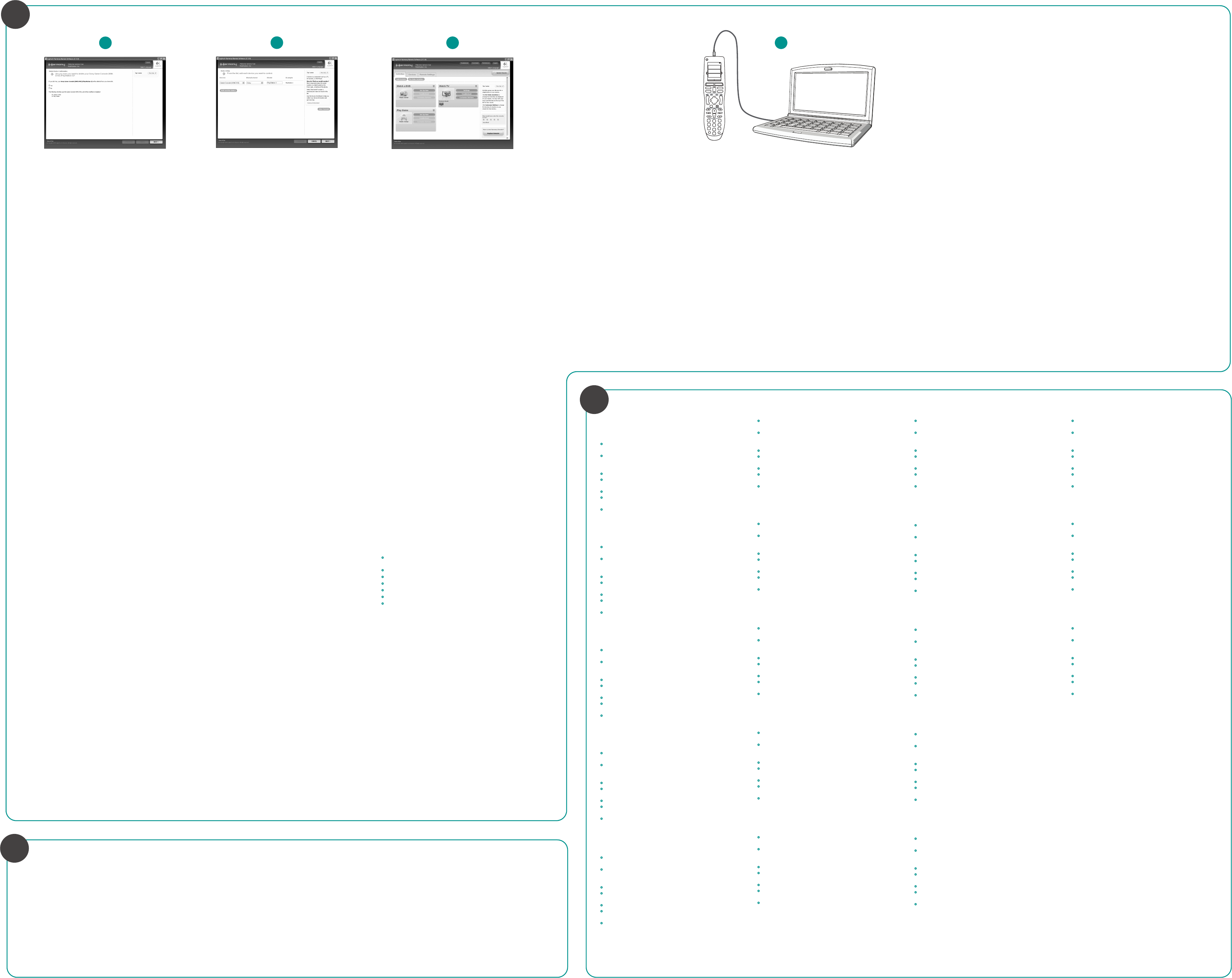
© 2009 Logitech. All rights reserved. Logitech, the Logitech logo, and other Logitech marks are
owned by Logitech and may be registered. All other trademarks are the property of their
respective owners. Logitech assumes no responsibility for any errors that may appear in this
manual. Information contained herein is subject to change without notice.
“PLAYSTATION” is a registered trademark of Sony Computer Entertainment Inc.
620-001771.002
English
Add the PLAYSTATION 3 to your Harmony remote account
To complete installation, add the PLAYSTATION 3 to your online Harmony
remote account, but you will not add the Harmony Adapter.
Note If you already have a PLAYSTATION 3 in your online account, you
will need to remove it, and then you will add it back in order to
receive the latest updates enabling the Harmony Adapter to
control the PLAYSTATION 3.
1. Log into your online Harmony remote account. If you already have a
PLAYSTATION 3 in your account, remove it now. All associated activities
for the PLAYSTATION 3 will also be removed.
2. Add the PLAYSTATION 3 to your account.
3. Set up activities for the PLAYSTATION 3.
4. Connect your Harmony remote to your computer’s USB port, and then
update the remote. (Refer to the Harmony Quick-start guide for more
information about updating a Harmony remote.)
Deutsch
Add the PLAYSTATION 3 to your Harmony remote account
To complete installation, add the PLAYSTATION 3 to your online Harmony
remote account, but you will not add the Harmony Adapter.
Note If you already have a PLAYSTATION 3 in your online account, you
will need to remove it, and then you will add it back in order to
receive the latest updates enabling the Harmony Adapter to
control the PLAYSTATION 3.
1. Log into your online Harmony remote account. If you already have a
PLAYSTATION 3 in your account, remove it now. All associated activities
for the PLAYSTATION 3 will also be removed.
2. Add the PLAYSTATION 3 to your account.
3. Set up activities for the PLAYSTATION 3.
4. Connect your Harmony remote to your computer’s USB port, and then
update the remote. (Refer to the Harmony Quick-start guide for more
information about updating a Harmony remote.)
Français
Add the PLAYSTATION 3 to your Harmony remote account
To complete installation, add the PLAYSTATION 3 to your online Harmony
remote account, but you will not add the Harmony Adapter.
Note If you already have a PLAYSTATION 3 in your online account, you
will need to remove it, and then you will add it back in order to
receive the latest updates enabling the Harmony Adapter to
control the PLAYSTATION 3.
1. Log into your online Harmony remote account. If you already have a
PLAYSTATION 3 in your account, remove it now. All associated activities
for the PLAYSTATION 3 will also be removed.
2. Add the PLAYSTATION 3 to your account.
3. Set up activities for the PLAYSTATION 3.
4. Connect your Harmony remote to your computer’s USB port, and then
update the remote. (Refer to the Harmony Quick-start guide for more
information about updating a Harmony remote.)
По-русски
Add the PLAYSTATION 3 to your Harmony remote account
To complete installation, add the PLAYSTATION 3 to your online Harmony
remote account, but you will not add the Harmony Adapter.
Note If you already have a PLAYSTATION 3 in your online account, you
will need to remove it, and then you will add it back in order to
receive the latest updates enabling the Harmony Adapter to
control the PLAYSTATION 3.
1. Log into your online Harmony remote account. If you already have a
PLAYSTATION 3 in your account, remove it now. All associated activities
for the PLAYSTATION 3 will also be removed.
2. Add the PLAYSTATION 3 to your account.
3. Set up activities for the PLAYSTATION 3.
4. Connect your Harmony remote to your computer’s USB port, and then
update the remote. (Refer to the Harmony Quick-start guide for more
information about updating a Harmony remote.)
Po polsku
Add the PLAYSTATION 3 to your Harmony remote account
To complete installation, add the PLAYSTATION 3 to your online Harmony
remote account, but you will not add the Harmony Adapter.
Note If you already have a PLAYSTATION 3 in your online account, you
will need to remove it, and then you will add it back in order to
receive the latest updates enabling the Harmony Adapter to
control the PLAYSTATION 3.
1. Log into your online Harmony remote account. If you already have a
PLAYSTATION 3 in your account, remove it now. All associated activities
for the PLAYSTATION 3 will also be removed.
2. Add the PLAYSTATION 3 to your account.
3. Set up activities for the PLAYSTATION 3.
4. Connect your Harmony remote to your computer’s USB port, and then
update the remote. (Refer to the Harmony Quick-start guide for more
information about updating a Harmony remote.)
Українська
Add the PLAYSTATION 3 to your Harmony remote account
To complete installation, add the PLAYSTATION 3 to your online Harmony
remote account, but you will not add the Harmony Adapter.
Note If you already have a PLAYSTATION 3 in your online account, you
will need to remove it, and then you will add it back in order to
receive the latest updates enabling the Harmony Adapter to
control the PLAYSTATION 3.
1. Log into your online Harmony remote account. If you already have a
PLAYSTATION 3 in your account, remove it now. All associated activities
for the PLAYSTATION 3 will also be removed.
2. Add the PLAYSTATION 3 to your account.
3. Set up activities for the PLAYSTATION 3.
4. Connect your Harmony remote to your computer’s USB port, and then
update the remote. (Refer to the Harmony Quick-start guide for more
information about updating a Harmony remote.)
Magyar
Add the PLAYSTATION 3 to your Harmony remote account
To complete installation, add the PLAYSTATION 3 to your online Harmony
remote account, but you will not add the Harmony Adapter.
Note If you already have a PLAYSTATION 3 in your online account, you
will need to remove it, and then you will add it back in order to
receive the latest updates enabling the Harmony Adapter to
control the PLAYSTATION 3.
1. Log into your online Harmony remote account. If you already have a
PLAYSTATION 3 in your account, remove it now. All associated activities
for the PLAYSTATION 3 will also be removed.
2. Add the PLAYSTATION 3 to your account.
3. Set up activities for the PLAYSTATION 3.
4. Connect your Harmony remote to your computer’s USB port, and then
update the remote. (Refer to the Harmony Quick-start guide for more
information about updating a Harmony remote.)
Slovenčina
Add the PLAYSTATION 3 to your Harmony remote account
To complete installation, add the PLAYSTATION 3 to your online Harmony
remote account, but you will not add the Harmony Adapter.
Note If you already have a PLAYSTATION 3 in your online account, you
will need to remove it, and then you will add it back in order to
receive the latest updates enabling the Harmony Adapter to
control the PLAYSTATION 3.
1. Log into your online Harmony remote account. If you already have a
PLAYSTATION 3 in your account, remove it now. All associated activities
for the PLAYSTATION 3 will also be removed.
2. Add the PLAYSTATION 3 to your account.
3. Set up activities for the PLAYSTATION 3.
4. Connect your Harmony remote to your computer’s USB port, and then
update the remote. (Refer to the Harmony Quick-start guide for more
information about updating a Harmony remote.)
Български
Add the PLAYSTATION 3 to your Harmony remote account
To complete installation, add the PLAYSTATION 3 to your online Harmony
remote account, but you will not add the Harmony Adapter.
Note If you already have a PLAYSTATION 3 in your online account, you
will need to remove it, and then you will add it back in order to
receive the latest updates enabling the Harmony Adapter to
control the PLAYSTATION 3.
1. Log into your online Harmony remote account. If you already have a
PLAYSTATION 3 in your account, remove it now. All associated activities
for the PLAYSTATION 3 will also be removed.
2. Add the PLAYSTATION 3 to your account.
3. Set up activities for the PLAYSTATION 3.
4. Connect your Harmony remote to your computer’s USB port, and then
update the remote. (Refer to the Harmony Quick-start guide for more
information about updating a Harmony remote.)
Română
Add the PLAYSTATION 3 to your Harmony remote account
To complete installation, add the PLAYSTATION 3 to your online Harmony
remote account, but you will not add the Harmony Adapter.
Note If you already have a PLAYSTATION 3 in your online account, you
will need to remove it, and then you will add it back in order to
receive the latest updates enabling the Harmony Adapter to
control the PLAYSTATION 3.
1. Log into your online Harmony remote account. If you already have a
PLAYSTATION 3 in your account, remove it now. All associated activities
for the PLAYSTATION 3 will also be removed.
2. Add the PLAYSTATION 3 to your account.
3. Set up activities for the PLAYSTATION 3.
4. Connect your Harmony remote to your computer’s USB port, and then
update the remote. (Refer to the Harmony Quick-start guide for more
information about updating a Harmony remote.)
Hrvatski
Add the PLAYSTATION 3 to your Harmony remote account
To complete installation, add the PLAYSTATION 3 to your online Harmony
remote account, but you will not add the Harmony Adapter.
Note If you already have a PLAYSTATION 3 in your online account, you
will need to remove it, and then you will add it back in order to
receive the latest updates enabling the Harmony Adapter to
control the PLAYSTATION 3.
1. Log into your online Harmony remote account. If you already have a
PLAYSTATION 3 in your account, remove it now. All associated activities
for the PLAYSTATION 3 will also be removed.
2. Add the PLAYSTATION 3 to your account.
3. Set up activities for the PLAYSTATION 3.
4. Connect your Harmony remote to your computer’s USB port, and then
update the remote. (Refer to the Harmony Quick-start guide for more
information about updating a Harmony remote.)
Srpski
Add the PLAYSTATION 3 to your Harmony remote account
To complete installation, add the PLAYSTATION 3 to your online Harmony
remote account, but you will not add the Harmony Adapter.
Note If you already have a PLAYSTATION 3 in your online account, you
will need to remove it, and then you will add it back in order to
receive the latest updates enabling the Harmony Adapter to
control the PLAYSTATION 3.
1. Log into your online Harmony remote account. If you already have a
PLAYSTATION 3 in your account, remove it now. All associated activities
for the PLAYSTATION 3 will also be removed.
2. Add the PLAYSTATION 3 to your account.
3. Set up activities for the PLAYSTATION 3.
4. Connect your Harmony remote to your computer’s USB port, and then
update the remote. (Refer to the Harmony Quick-start guide for more
information about updating a Harmony remote.)
Slovenščina
Add the PLAYSTATION 3 to your Harmony remote account
To complete installation, add the PLAYSTATION 3 to your online Harmony
remote account, but you will not add the Harmony Adapter.
Note If you already have a PLAYSTATION 3 in your online account, you
will need to remove it, and then you will add it back in order to
receive the latest updates enabling the Harmony Adapter to
control the PLAYSTATION 3.
1. Log into your online Harmony remote account. If you already have a
PLAYSTATION 3 in your account, remove it now. All associated activities
for the PLAYSTATION 3 will also be removed.
2. Add the PLAYSTATION 3 to your account.
3. Set up activities for the PLAYSTATION 3.
4. Connect your Harmony remote to your computer’s USB port, and then
update the remote. (Refer to the Harmony Quick-start guide for more
information about updating a Harmony remote.)
Eesti
Add the Harmony Adapter for PLAYSTATION 3 as a device to your
Harmony remote setup at http://myremotesetup.com
• You must already have a Harmony remote account set up. (Refer to the
Harmony Quick-start guide.)
• Turn on your computer (1).
• Connect your Harmony remote (2) to your computer’s USB port.
• Launch your Internet browser and go to http://myremotesetup.com
• After logging in, click on the Devices tab, and then Add Device.
• Choose Game Console (With DVD) from the drop-down menu.
• In the Manufacturer menu, select Logitech, and then type in
Harmony Adapter for PS3 into the model field.
Latviski
Add the PLAYSTATION 3 to your Harmony remote account
To complete installation, add the PLAYSTATION 3 to your online Harmony
remote account, but you will not add the Harmony Adapter.
Note If you already have a PLAYSTATION 3 in your online account, you
will need to remove it, and then you will add it back in order to
receive the latest updates enabling the Harmony Adapter to
control the PLAYSTATION 3.
1. Log into your online Harmony remote account. If you already have a
PLAYSTATION 3 in your account, remove it now. All associated activities
for the PLAYSTATION 3 will also be removed.
2. Add the PLAYSTATION 3 to your account.
3. Set up activities for the PLAYSTATION 3.
4. Connect your Harmony remote to your computer’s USB port, and then
update the remote. (Refer to the Harmony Quick-start guide for more
information about updating a Harmony remote.)
My Activities
1/2 pages 4:51
Off
Settings Devices
Activities
Menu Info
Guide
Exit
OK
++
Help
1
4
7
2
5
8
0
3
6
9
E
*
+
12
English
Troubleshooting – Harmony Adapter isn’t working
• Check to make sure that your PLAYSTATION 3 and TV are
powered on.
• Point the Harmony remote directly at the Harmony Adapter.
In order to work properly, the Harmony Adapter must have a
direct line of sight with the Harmony remote.
• Move closer. The operating range is up to 10 meters.
• Check the batteries in the Harmony remote and replace if
necessary.
• Check the power supply connection to the Harmony Adapter.
• Pair the Harmony Adapter again with the PLAYSTATION 3.
Refer to step 3 for more information.
• The Harmony remote must be loaded with the Harmony
Adapter’s unique ID in order for it to operate. Refer to step 5
for more information.
Deutsch
Troubleshooting – Harmony Adapter isn’t working
• Check to make sure that your PLAYSTATION 3 and TV are
powered on.
• Point the Harmony remote directly at the Harmony Adapter.
In order to work properly, the Harmony Adapter must have a
direct line of sight with the Harmony remote.
• Move closer. The operating range is up to 10 meters.
• Check the batteries in the Harmony remote and replace if
necessary.
• Check the power supply connection to the Harmony Adapter.
• Pair the Harmony Adapter again with the PLAYSTATION 3.
Refer to step 3 for more information.
• The Harmony remote must be loaded with the Harmony
Adapter’s unique ID in order for it to operate. Refer to step 5
for more information.
Français
Troubleshooting – Harmony Adapter isn’t working
• Check to make sure that your PLAYSTATION 3 and TV are
powered on.
• Point the Harmony remote directly at the Harmony Adapter.
In order to work properly, the Harmony Adapter must have a
direct line of sight with the Harmony remote.
• Move closer. The operating range is up to 10 meters.
• Check the batteries in the Harmony remote and replace if
necessary.
• Check the power supply connection to the Harmony Adapter.
• Pair the Harmony Adapter again with the PLAYSTATION 3.
Refer to step 3 for more information.
• The Harmony remote must be loaded with the Harmony
Adapter’s unique ID in order for it to operate. Refer to step 5
for more information.
По-русски
Troubleshooting – Harmony Adapter isn’t working
• Check to make sure that your PLAYSTATION 3 and TV are
powered on.
• Point the Harmony remote directly at the Harmony Adapter.
In order to work properly, the Harmony Adapter must have a
direct line of sight with the Harmony remote.
• Move closer. The operating range is up to 10 meters.
• Check the batteries in the Harmony remote and replace if
necessary.
• Check the power supply connection to the Harmony Adapter.
• Pair the Harmony Adapter again with the PLAYSTATION 3.
Refer to step 3 for more information.
• The Harmony remote must be loaded with the Harmony
Adapter’s unique ID in order for it to operate. Refer to step 5
for more information.
Po polsku
Troubleshooting – Harmony Adapter isn’t working
• Check to make sure that your PLAYSTATION 3 and TV are
powered on.
• Point the Harmony remote directly at the Harmony Adapter.
In order to work properly, the Harmony Adapter must have a
direct line of sight with the Harmony remote.
• Move closer. The operating range is up to 10 meters.
• Check the batteries in the Harmony remote and replace if
necessary.
• Check the power supply connection to the Harmony Adapter.
• Pair the Harmony Adapter again with the PLAYSTATION 3.
Refer to step 3 for more information.
• The Harmony remote must be loaded with the Harmony
Adapter’s unique ID in order for it to operate. Refer to step 5
for more information.
Українська
Troubleshooting – Harmony Adapter isn’t working
• Check to make sure that your PLAYSTATION 3 and TV are
powered on.
• Point the Harmony remote directly at the Harmony Adapter.
In order to work properly, the Harmony Adapter must have a
direct line of sight with the Harmony remote.
• Move closer. The operating range is up to 10 meters.
• Check the batteries in the Harmony remote and replace if
necessary.
• Check the power supply connection to the Harmony Adapter.
• Pair the Harmony Adapter again with the PLAYSTATION 3.
Refer to step 3 for more information.
• The Harmony remote must be loaded with the Harmony
Adapter’s unique ID in order for it to operate. Refer to step 5
for more information.
Magyar
Troubleshooting – Harmony Adapter isn’t working
• Check to make sure that your PLAYSTATION 3 and TV are
powered on.
• Point the Harmony remote directly at the Harmony Adapter.
In order to work properly, the Harmony Adapter must have a
direct line of sight with the Harmony remote.
• Move closer. The operating range is up to 10 meters.
• Check the batteries in the Harmony remote and replace if
necessary.
• Check the power supply connection to the Harmony Adapter.
• Pair the Harmony Adapter again with the PLAYSTATION 3.
Refer to step 3 for more information.
• The Harmony remote must be loaded with the Harmony
Adapter’s unique ID in order for it to operate. Refer to step 5
for more information.
Slovenčina
Troubleshooting – Harmony Adapter isn’t working
• Check to make sure that your PLAYSTATION 3 and TV are
powered on.
• Point the Harmony remote directly at the Harmony Adapter.
In order to work properly, the Harmony Adapter must have a
direct line of sight with the Harmony remote.
• Move closer. The operating range is up to 10 meters.
• Check the batteries in the Harmony remote and replace if
necessary.
• Check the power supply connection to the Harmony Adapter.
• Pair the Harmony Adapter again with the PLAYSTATION 3.
Refer to step 3 for more information.
• The Harmony remote must be loaded with the Harmony
Adapter’s unique ID in order for it to operate. Refer to step 5
for more information.
Български
Troubleshooting – Harmony Adapter isn’t working
• Check to make sure that your PLAYSTATION 3 and TV are
powered on.
• Point the Harmony remote directly at the Harmony Adapter.
In order to work properly, the Harmony Adapter must have a
direct line of sight with the Harmony remote.
• Move closer. The operating range is up to 10 meters.
• Check the batteries in the Harmony remote and replace if
necessary.
• Check the power supply connection to the Harmony Adapter.
• Pair the Harmony Adapter again with the PLAYSTATION 3.
Refer to step 3 for more information.
• The Harmony remote must be loaded with the Harmony
Adapter’s unique ID in order for it to operate. Refer to step 5
for more information.
Română
Troubleshooting – Harmony Adapter isn’t working
• Check to make sure that your PLAYSTATION 3 and TV are
powered on.
• Point the Harmony remote directly at the Harmony Adapter.
In order to work properly, the Harmony Adapter must have a
direct line of sight with the Harmony remote.
• Move closer. The operating range is up to 10 meters.
• Check the batteries in the Harmony remote and replace if
necessary.
• Check the power supply connection to the Harmony Adapter.
• Pair the Harmony Adapter again with the PLAYSTATION 3.
Refer to step 3 for more information.
• The Harmony remote must be loaded with the Harmony
Adapter’s unique ID in order for it to operate. Refer to step 5
for more information.
Hrvatski
Troubleshooting – Harmony Adapter isn’t working
• Check to make sure that your PLAYSTATION 3 and TV are
powered on.
• Point the Harmony remote directly at the Harmony Adapter.
In order to work properly, the Harmony Adapter must have a
direct line of sight with the Harmony remote.
• Move closer. The operating range is up to 10 meters.
• Check the batteries in the Harmony remote and replace if
necessary.
• Check the power supply connection to the Harmony Adapter.
• Pair the Harmony Adapter again with the PLAYSTATION 3.
Refer to step 3 for more information.
• The Harmony remote must be loaded with the Harmony
Adapter’s unique ID in order for it to operate. Refer to step 5
for more information.
Srpski
Troubleshooting – Harmony Adapter isn’t working
• Check to make sure that your PLAYSTATION 3 and TV are
powered on.
• Point the Harmony remote directly at the Harmony Adapter.
In order to work properly, the Harmony Adapter must have a
direct line of sight with the Harmony remote.
• Move closer. The operating range is up to 10 meters.
• Check the batteries in the Harmony remote and replace if
necessary.
• Check the power supply connection to the Harmony Adapter.
• Pair the Harmony Adapter again with the PLAYSTATION 3.
Refer to step 3 for more information.
• The Harmony remote must be loaded with the Harmony
Adapter’s unique ID in order for it to operate. Refer to step 5
for more information.
Slovenščina
Troubleshooting – Harmony Adapter isn’t working
• Check to make sure that your PLAYSTATION 3 and TV are
powered on.
• Point the Harmony remote directly at the Harmony Adapter.
In order to work properly, the Harmony Adapter must have a
direct line of sight with the Harmony remote.
• Move closer. The operating range is up to 10 meters.
• Check the batteries in the Harmony remote and replace if
necessary.
• Check the power supply connection to the Harmony Adapter.
• Pair the Harmony Adapter again with the PLAYSTATION 3.
Refer to step 3 for more information.
• The Harmony remote must be loaded with the Harmony
Adapter’s unique ID in order for it to operate. Refer to step 5
for more information.
Eesti
Troubleshooting – Harmony Adapter isn’t working
• Check to make sure that your PLAYSTATION 3 and TV are
powered on.
• Point the Harmony remote directly at the Harmony Adapter.
In order to work properly, the Harmony Adapter must have a
direct line of sight with the Harmony remote.
• Move closer. The operating range is up to 10 meters.
• Check the batteries in the Harmony remote and replace if
necessary.
• Check the power supply connection to the Harmony Adapter.
• Pair the Harmony Adapter again with the PLAYSTATION 3.
Refer to step 3 for more information.
• The Harmony remote must be loaded with the Harmony
Adapter’s unique ID in order for it to operate. Refer to step 5
for more information.
Latviski
Troubleshooting – Harmony Adapter isn’t working
• Check to make sure that your PLAYSTATION 3 and TV are
powered on.
• Point the Harmony remote directly at the Harmony Adapter.
In order to work properly, the Harmony Adapter must have a
direct line of sight with the Harmony remote.
• Move closer. The operating range is up to 10 meters.
• Check the batteries in the Harmony remote and replace if
necessary.
• Check the power supply connection to the Harmony Adapter.
• Pair the Harmony Adapter again with the PLAYSTATION 3.
Refer to step 3 for more information.
• The Harmony remote must be loaded with the Harmony
Adapter’s unique ID in order for it to operate. Refer to step 5
for more information.
Lietuvių
Troubleshooting – Harmony Adapter isn’t working
• Check to make sure that your PLAYSTATION 3 and TV are
powered on.
• Point the Harmony remote directly at the Harmony Adapter.
In order to work properly, the Harmony Adapter must have a
direct line of sight with the Harmony remote.
• Move closer. The operating range is up to 10 meters.
• Check the batteries in the Harmony remote and replace if
necessary.
• Check the power supply connection to the Harmony Adapter.
• Pair the Harmony Adapter again with the PLAYSTATION 3.
Refer to step 3 for more information.
• The Harmony remote must be loaded with the Harmony
Adapter’s unique ID in order for it to operate. Refer to step 5
for more information.
Italiano
Troubleshooting – Harmony Adapter isn’t working
• Check to make sure that your PLAYSTATION 3 and TV are
powered on.
• Point the Harmony remote directly at the Harmony Adapter.
In order to work properly, the Harmony Adapter must have a
direct line of sight with the Harmony remote.
• Move closer. The operating range is up to 10 meters.
• Check the batteries in the Harmony remote and replace if
necessary.
• Check the power supply connection to the Harmony Adapter.
• Pair the Harmony Adapter again with the PLAYSTATION 3.
Refer to step 3 for more information.
• The Harmony remote must be loaded with the Harmony
Adapter’s unique ID in order for it to operate. Refer to step 5
for more information.
Česká verze
Troubleshooting – Harmony Adapter isn’t working
• Check to make sure that your PLAYSTATION 3 and TV are
powered on.
• Point the Harmony remote directly at the Harmony Adapter.
In order to work properly, the Harmony Adapter must have a
direct line of sight with the Harmony remote.
• Move closer. The operating range is up to 10 meters.
• Check the batteries in the Harmony remote and replace if
necessary.
• Check the power supply connection to the Harmony Adapter.
• Pair the Harmony Adapter again with the PLAYSTATION 3.
Refer to step 3 for more information.
• The Harmony remote must be loaded with the Harmony
Adapter’s unique ID in order for it to operate. Refer to step 5
for more information.
?
+
5
Lietuvių
Add the PLAYSTATION 3 to your Harmony remote
account
To complete installation, add the PLAYSTATION 3 to your online
Harmony remote account, but you will not add the Harmony
Adapter.
Note If you already have a PLAYSTATION 3 in your online
account, you will need to remove it, and then you will
add it back in order to receive the latest updates enabling
the Harmony Adapter to control the PLAYSTATION 3.
1. Log into your online Harmony remote account. If you already
have a PLAYSTATION 3 in your account, remove it now. All
associated activities for the PLAYSTATION 3 will also be
removed.
2. Add the PLAYSTATION 3 to your account.
3. Set up activities for the PLAYSTATION 3.
4. Connect your Harmony remote to your computer’s USB port,
and then update the remote. (Refer to the Harmony
Quick-start guide for more information about updating a
Harmony remote.)
Italiano
Add the PLAYSTATION 3 to your Harmony remote
account
To complete installation, add the PLAYSTATION 3 to your online
Harmony remote account, but you will not add the Harmony
Adapter.
Note If you already have a PLAYSTATION 3 in your online
account, you will need to remove it, and then you will
add it back in order to receive the latest updates enabling
the Harmony Adapter to control the PLAYSTATION 3.
1. Log into your online Harmony remote account. If you already
have a PLAYSTATION 3 in your account, remove it now. All
associated activities for the PLAYSTATION 3 will also be
removed.
2. Add the PLAYSTATION 3 to your account.
3. Set up activities for the PLAYSTATION 3.
4. Connect your Harmony remote to your computer’s USB port,
and then update the remote. (Refer to the Harmony
Quick-start guide for more information about updating a
Harmony remote.)
Česká verze
Add the PLAYSTATION 3 to your Harmony remote
account
To complete installation, add the PLAYSTATION 3 to your online
Harmony remote account, but you will not add the Harmony
Adapter.
Note If you already have a PLAYSTATION 3 in your online
account, you will need to remove it, and then you will
add it back in order to receive the latest updates enabling
the Harmony Adapter to control the PLAYSTATION 3.
1. Log into your online Harmony remote account. If you already
have a PLAYSTATION 3 in your account, remove it now. All
associated activities for the PLAYSTATION 3 will also be
removed.
2. Add the PLAYSTATION 3 to your account.
3. Set up activities for the PLAYSTATION 3.
4. Connect your Harmony remote to your computer’s USB port,
and then update the remote. (Refer to the Harmony
Quick-start guide for more information about updating a
Harmony remote.)
3 4
http://supportinfo.harmonyremote.com