Logitech Far East M-RR67A Wireless Mouse User Manual ENG US
Logitech Far East Ltd Wireless Mouse ENG US
Users Manual
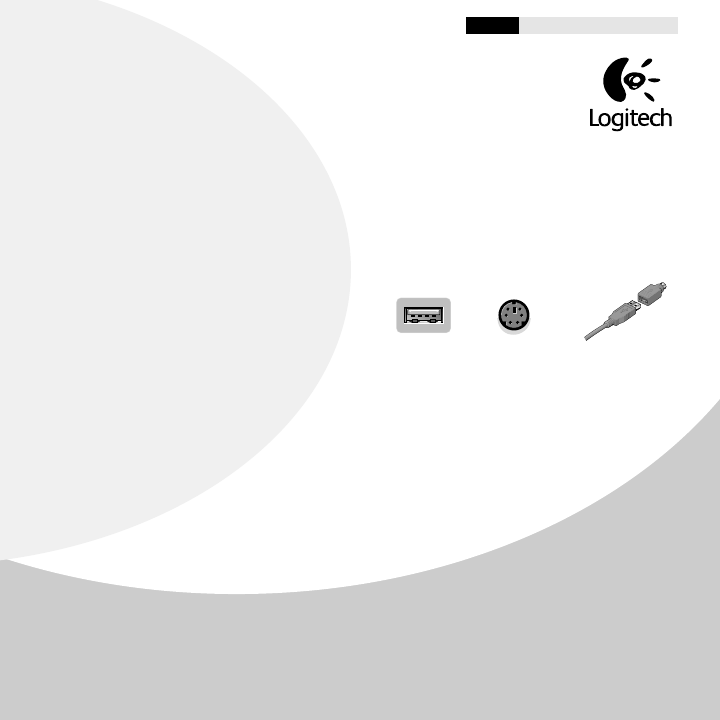
®
' 2000 Logitech. All Rights Reserved. Logitech, the Logitech logo, and the Logitech products referred to herein are either the trademarks or the registered
trademarks of Logitech. All other trademarks are the property of their respective owners. Logitech assumes no responsibility for any errors that may appear
in this manual. Information contained herein is subject to change without notice.
Part Number: 622808-0403
English Espa ol Fran ais Portugu s
Logitech
¤
Cordless Optical Mouse
Getting Started Guide
1
I m portant Safety Information
Before using your mouse, please read the Comfort Guidelines that come with your product.
2
Install th e Battery and Connect the Mouse Receiver
1. R e m o ve the battery compartment cover, then insert the battery.
Follow the diagram inside the battery
c o m partment, then replace the cover.
2. For a PS/2 connection, turn off the computer.
Connect the receiver cable to the PS/2 mouse port
on the computer, then turn on your system.
3. For a USB-port connection, re m o ve the PS/2
adapter (Window s
¤
98 or higher or Macintosh
¤
OS 8.6 or higher req uired).
Connect the receiver
cable to the USB port. (For Window s, you may be
pro m pted to insert the W indow s software CD into the c o mputer s CD-ROM drive.) Follow the on-screen instructions.
3
Install th e Mouse Software: Important!
1. For PCs, start W indow s
¤
, insert the Logitech
¤
softw are CD into the computer s CD-RO M dr ive, then follow
the on-screen instructions.
(If Autorun is not enabled, select Run from the Start Menu on the Taskbar. Next, type
D:\Setup.exe, where D: is the designation of the CD-ROM drive.)
2. For the Macintosh
¤
, start the Macintosh operating system, insert the Logitech softw are CD into the
c o m puter s CD-ROM dr ive, find the Installer icon in the appropriate language folder, double-click the
icon, then follow the on-screen instructions.
4
Establish Communication between Mouse and Receiver
Press the connect button on the receiver, then press the connect button on the bottom of the mouse.
USB Port PS/2 Port PS/2 Port Adapter
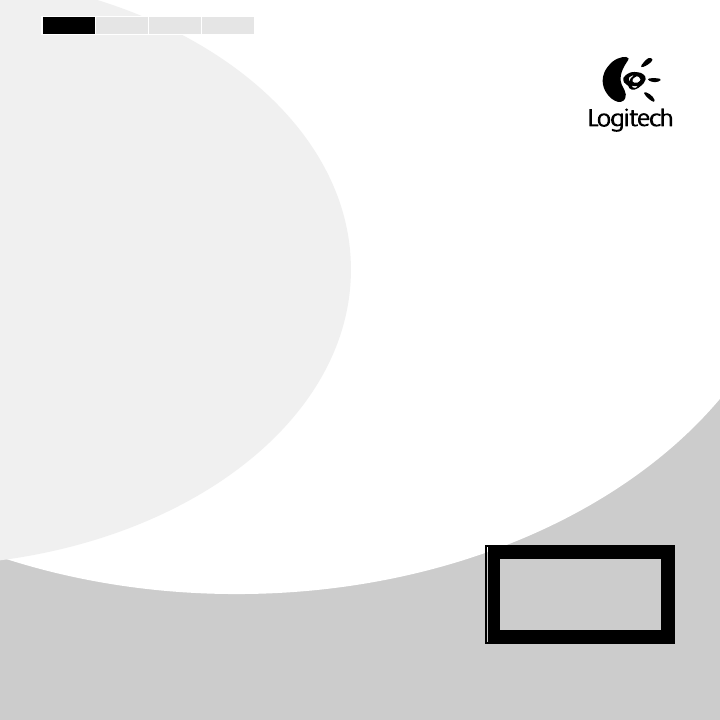
®
English Espa ol Fran ais Portugu s
5
Battery Life
The surface on which you use the mouse can significantly affect battery life. Lighter surfaces extend
battery life, darker ones shorten it. Bright, matte surfaces (not glossy ones) are recommended.
6
Get More Information!
A User s Guide, which has valuable information about your product (e.g., customer support numbers) is on the Logitech
¤
software CD and was copied to your hard drive. To find the User s Guide, do the following:
For PCs:
Go to the Taskbar, then select Start, Programs, Logitech
¤
, MouseWare
¤
, then User s Guide.
For the Macintosh
¤
:
On the desktop, find the MouseWare
¤
folder, then open the folder by double-clicking it. Find the icon
for the User s Guide, then double-click the icon to open the document.
7
Troubleshooting
The Mouse Does Not Work after Installation or Is Not Detected
¥ Make sure you have connected the receiver correctly. The receiver cable goes into the computer s USB port or PS/2 mouse
port. For optimal performance, place the receiver at least 8 inches or 20 centimeters aw ay from other electrical devices,
such as the computer, the computer monitor, or external storage drives.
¥ For PCs, make sure the PS/2 mouse port has the proper configuration. Refer to your computer documentation for the
correct port configuration. Yo u may also have other syste m d e vices that conflict with the mouse. Check the IRQ/address
settings of these devices for conflicts, and change the settings as req uired.
¥Establish communication between the receiver and the mouse. Press the Connect button on the receiver, then press the
Connect button under the mouse.
¥ M a k e sure you have installed the batteries correctly. If you are working on a metallic surface, try turning the receiver on
its side for better reception.
¥Try unplugging then reconnecting the receiver cable to the com puter.
8
International Standards and Safety
This mouse has no serviceable parts included. User-observable light is 15
microw atts in normal operation. This mouse is rated as a commercial product
for operation at 32
o
F (0
o
C) to 104
o
F (40
o
C).
This product has been tested to c om ply with International Standard IEC 825-1:
1993. The standard requires the following statement:
CAUTION:
Use of controls or adjustments or performance of procedures other
than those specified herein may result in hazardous radiation exposure.
Class 1 LED Product

Federal Communication Commission Interference Statement
This equipment has been tested and found to comply with the limits for a Class
B digital device, pursuant to Part 15 of the FCC Rules. These limits are
designed to provide reasonable protection against harmful interference in a
residential installation. This equipment generates, uses and can radiate radio
frequency energy and, if not installed and used in accordance with the
instructions, may cause harmful interference to radio communications.
However, there is no guarantee that interference will not occur in a particular
installation. If this equipment does cause harmful interference to radio or
television reception, which can be determined by turning the equipment off and
on, the user is encouraged to try to correct the interference by one of the
following measures:
-Reorient or relocate the receiving antenna.
-Increase the separation between the equipment and receiver.
-Connect the equipment into an outlet on a circuit different from that to
which the receiver is connected.
-Consult the dealer or an experienced radio/TV technician for help.
This device complies with Part 15 of the FCC Rules. Operation is subject to the
following two conditions: (1) This device may not cause harmful interference,
and (2) this device must accept any interference received, including interference
that may cause undesired operation.
Information to User – The users manual or instruction manual for an intentional
or unintentional radiator shall caution the user that changes or modifications
not expressly approved by the party responsible for compliance could void the
user’s authority to operate the equipment.