Logitech Far East MR0014 2.4GHz Cordless Mouse User Manual 2
Logitech Far East Ltd 2.4GHz Cordless Mouse 2
Contents
- 1. User manual 1
- 2. User manual 2
- 3. User manual 3
User manual 2

8
Logitech® Wireless Combo MK520
English
Your Keyboard and mouse are now ready
for use. You can download the Logitech®
SetPoint™ Software if you want to customize
your keyboard keys.
Español
Your Keyboard and mouse are now ready
for use. You can download the Logitech®
SetPoint™ Software if you want to customize
your keyboard keys.
Français
Your Keyboard and mouse are now ready
for use. You can download the Logitech®
SetPoint™ Software if you want to customize
your keyboard keys.
Português
Your Keyboard and mouse are now ready
for use. You can download the Logitech®
SetPoint™ Software if you want to customize
your keyboard keys.
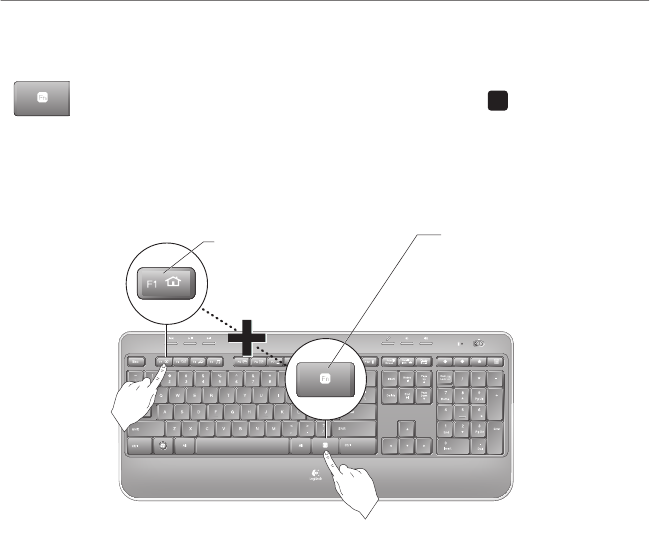
English 9
Getting started with
Keyboard features: F-key usage
User-friendly enhanced F-keys let you launch applications easily. To use
the enhanced functions (yellow icons), rst press and hold the
F N
key;
second, press the F-key you want to use.
1st - Press and hold
the FN key
2nd - Press an F-key
Tip In the software settings, you can invert the FN mode if you prefer to access directly
the enhanced functions without having to press the FN key.
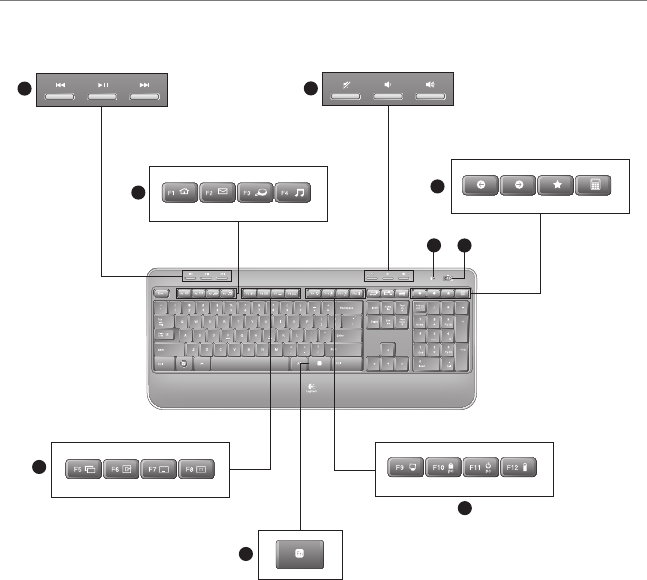
10 English
Logitech® Wireless Combo MK520
Keyboard features
1
6
4
3
5
7
8
2
9
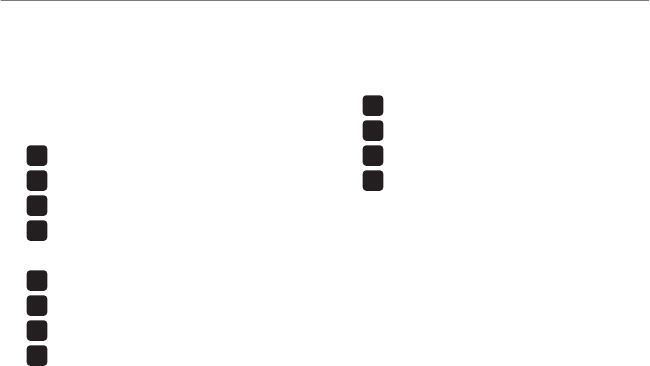
English 11
Getting started with
Keyboard features
Multimedia navigation 1.
Volume adjustment2.
Application zone3.
F N
+ F1 Launches Internet browser
F N
+ F2 Launches e-mail application
F N
+ F3 Launches Windows Search*
F N
+ F4 Launches media player
Windows view controls4.
F N
+ F5 Flip†
F N
+ F6 Shows Desktop
F N
+ F7 Minimizes window
F N
+ F8 Restores minimized windows
Convenience zone5.
F N
+ F9 My Computer
F N
+ F10 Locks PC
F N
+ F11 Puts PC in standby mode
F N
+ F12 Keyboard battery status check
Battery status indicator6.
Keyboard power switch 7.
Internet navigation8.
• Internet back & forward navigation
• Internet favorites
• Launches calculator
* One Touch Search if the SetSpoint® software is installed.
† Application Switcher if the SetSpoint® software is installed.
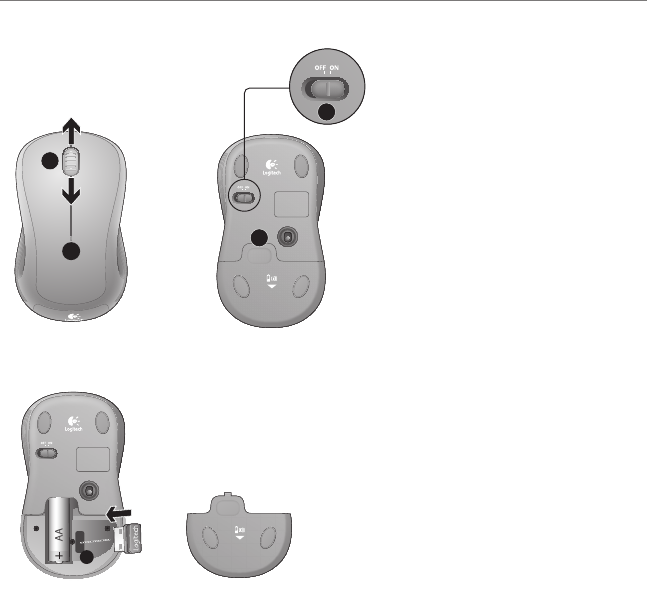
12 English
Logitech® Wireless Combo MK520
Mouse features
1
2
4
3
5
Battery LED1.
Vertical scrolling2.
On/Off slider3.
Battery-door release4.
Unifying receiver storage5.
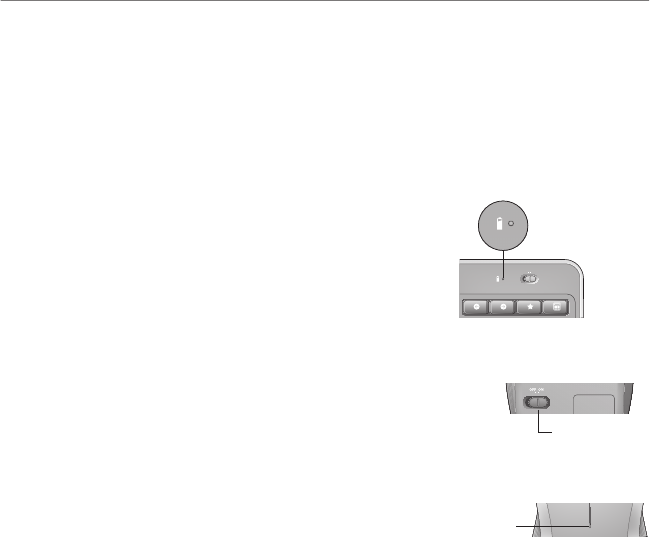
English 13
Getting started with
Battery management
How to check the battery level for the mouse
Turn the mouse off then back on using the On/Off switch on the mouse
bottom. If the LED on top of the mouse glows green for 10 seconds, the
batteries are good. If the LED blinks red, the battery level has dropped to
10% and you have only a few days of battery power left.
* Battery life varies with usage and computing conditions. Heavy usage usually results in shorter battery life.
How to check the battery level for the keyboard
Press and hold the FN key, then press the F12 key: If the LED
glows green, the batteries are good. If the LED glows red, the
battery level has dropped to 10% and you have only a few days
of battery power left. You can also turn the keyboard off then
back on using the On/Off switch on top of the keyboard.
Mouse bottom
On/Off
switch
LED
Mouse top
Your keyboard has up to three years of battery life and your mouse has up to one.*
Battery sleep mode
Did you know that your keyboard and mouse go into sleep mode after you stop using them for a
few minutes? This feature helps limit battery usage and eliminates the need to keep switching your
devices on and off. Both your keyboard and mouse are up and running immediately once you begin
using them again.
OFF ON
Battery status indicator