Logitech Far East MR0050 2.4GHz Cordless Mouse User Manual Nara QSG 0408 ai
Logitech Far East Ltd 2.4GHz Cordless Mouse Nara QSG 0408 ai
Contents
- 1. User Manual (Statements).pdf
- 2. User Manual.pdf
User Manual.pdf
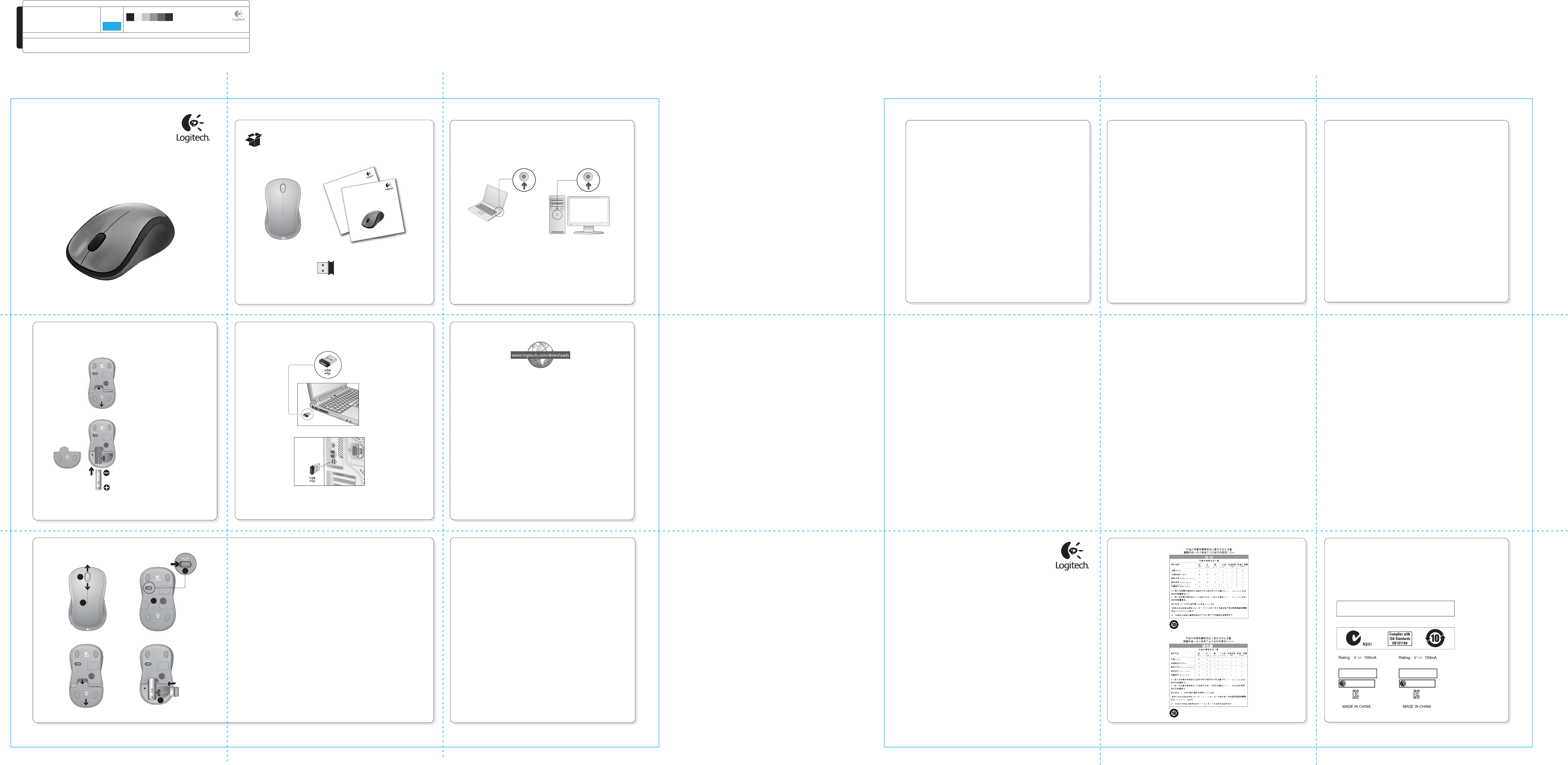
DIE LINES
SPOT COLORS PROCESS COLORS
COLOR SPECIFICATIONS
BRAND / LAUNCH: Logitech 2010 PROJECT TITLE: Gomera DETAILS: AMR / GSW Guide
K 5 25 50 75 95
SPECIFICATIONS / NOTES: Final files
Job is grey scale
MODIFICATION DATE: January 18, 2010
THIS PRINT SIZE / SCALE: 100% of original
Designer: Gregory Gomez
Location: Fremont, CA, USA
DIE LINE
COLOR
(NO PRINT)
DIELINE NAME: n/a DIELINE RECEIVED: n/a
M/N:C-U0003
CMIIT ID: 2009DJ1025
Approval No.: ETA-0035/2009/WRLO
CCAI09LP0060T1
Z855
DZL-C-U0003
5,
M/N:C-U0007
CMIIT ID: 2010DJ0355
Approval No.: ETA-418/2010/WRLO
CCAI10LP0020T1
DZL-C-U0007
5,
14418/POSTEL/2010
2100
11059/POSTEL/2009
2100
Important information
Safety, compliance, and warranty
portant
Safety, c
Getting started with
Logitech® Wireless Mouse M310
Getting started with
Logitech
®
Wireless Mouse M310
裝說明
繁體中文
游標無法移動或游標飄忽不定
1. 電源是否開啟?
2. 檢查 USB 超小型接收器;使用其他連接埠。
3. 檢查電池。
4. 嘗試在其他表面上使用。
5. 移開介於滑鼠和 USB 超小型接收器之間的金屬物體。
6. 若將 USB 超小型接收器插入 USB 集線器,請嘗試將其直接
插入電腦。
设置帮助
简体中文
指针不移动或无规律移动
1. 电源是否开启?
2. 检查 USB Nano 接收器,尝试更换 USB 端口。
3. 检查电池。
4. 尝试在其它表面上使用。
5. 移开鼠标与 USB Nano 接收器之间的金属物体。
6. 如果 USB Nano 接收器是插入到 USB 集线器中,请尝试将
其直接插入电脑中。
설치 도움말
한국어
포인터가 움직이지 않거나 잘못 움직임
1. 전원이 켜져 있습니까?
2. USB Nano 수신기 상태를 확인하고 포트를 바꾸어
보십시오.
3. 배터리를 확인하십시오.
4. 다른 표면에서 움직여 보십시오.
5. 마우스와 USB Nano 수신기 사이에 있는 금속 물체를
제거하십시오.
6. USB Nano 수신기가 USB 허브에 연결되어 있는 경우,
컴퓨터에 직접 꽂아 보십시오.
www.logitech.com
© 2010 Logitech. All rights reserved. Logitech, the Logitech logo, and other Logitech marks are owned
by Logitech and may be registered. Microsoft, Windows Vista, Windows, and the Windows logo are trademarks
of the Microsoft group of companies. Mac and the Mac logo are trademarks of Apple Inc., registered in the U.S.
and other countries. All other trademarks are the property of their respective owners. Logitech assumes no
responsibility for any errors that may appear in this manual. Information contained herein is subject to change
without notice.
620-002818.004
1
3 4
English
Congratulations! You are now ready to
use your mouse.
Advanced features. Software is
optional for this mouse! Download the
free mouse software (Logitech Setpoint
for Windows® or Logitech Control
Center for Macintosh®) at
www.logitech.com/downloads to
customize the mouse buttons and to
enable the middle button feature.
繁體中文
恭喜您!您已經可以開始使用滑鼠了。
進階功能。此滑鼠可選用軟體功能!
請至 www.logitech.com/downloads
下載免費滑鼠軟體 (Logitech Setpoint
for Windows® 或 Logitech Control
Center for Macintosh®),以自訂滑鼠按
鈕和啟用中鍵功能。
简体中文
恭喜您!您现在即可开始使用鼠标。
高级功能。本鼠标的软件是非强制性
的!请从
www.logitech.com/downloads 下载
免费的鼠标软件 (适用于 Windows®
的 Logitech SetPoint 或适用于
Macintosh® 的 Logitech Control Center),
以自定义鼠标按键和启用中键功能。
한국어
축하합니다! 이제 마우스를 사용할
수 있습니다.
고급 기능. 이 마우스의
소프트웨어는 선택 사항입니다.
www.logitech.com/downloads 에서
무료 마우스 소프트웨어 (Logitech
Setpoint for Windows® 또는 Logitech
Control Center for Macintosh®) 를
다운로드하여 마우스 버튼을 사용자
정의하고 가운데 버튼 기능을 설정할
수 있습니다.
2
English
1. Install the AA mouse battery.
2. The ON/Off slider should be
in the ON position.
繁體中文
1. 安裝 3 號電池。
2. 開關滑桿應位於 ON 的位置。
简体中文
1. 安装 AA 电池。
2. ON/Off 滑动开关应处于 ON
(打开) 的位置。
한국어
1. AA 마우스 배터리를
넣습니다.
2. ON/Off 슬라이더는 ON
위치에 있어야 합니다.
Engli
1. Insta
2. The
in th
繁體中
1.
1.
安裝
安裝
2.
開關
简体
1.
安装
Turn on computer.
開啟電腦電源。
打开电脑的电源。
컴퓨터를 켭니다.
依據台灣「低功率電波輻射性電機管理辦法」規定:
第十二條 經型式認證合格之低功率射頻電機,非經許可,公司、商號或使用者均不得擅自
變更頻率、加大功率或變更原設計之特性及功能。
第十四條 低功率射頻電機之使用不得影響飛航安全及干擾合法通信;經發現有干擾現象時,
應立即停用,並改善至無干擾時方得繼續使用。前項合法通信,指依電信法規定作
業之無線電通信。低功率射頻電機須忍受合法通信或工業、科學及醫療用電波輻射
性電機設備之干擾。
䚨Gⱨ㉔㉘⽸⏈G㤸䑀䝰㐔Gᴴ⏙㉥㢨G
㢼
㡰⦐G
㢬⮹
㙼㤸ḰGḴ⥜═G㉐⽸㏘⏈G䚔G㍌G㛺
㢀
English
Features
1. Battery LED flashes red when battery
power is low
2. Vertical scrolling
3. On/Off slider
4. Press down and slide to release battery door
5. USB Nano receiver storage
繁體中文
功能
1. 電量指示燈,電池低電量時會閃爍紅燈
2. 垂直捲動
3. 開關滑桿
4. 按下滑開可打開電池蓋
5. USB 超小型接收器收納處
简体中文
功能
1. 电池电量指示灯,当电池电量较低时会呈
红灯闪烁
2. 垂直滚动
3. On/Off 滑动开关
4. 按下滑开可打开电池盖
5. USB Nano 接收器存放空间
한국어
기능
1. 배터리 전력이 부족한 경우 배터리의 LED
점멸
2. 수직 스크롤
3. On/Off 슬라이더
4. 누르고 밀어 여는 방식의 배터리 덮개
5. USB Nano 수신기 보관
2
1
3
4
5
Help with setup
English
No pointer movement or erratic movement
1. Is the power on?
2. Check the USB Nano receiver; change ports.
3. Check the battery.
4. Try a different surface.
5. Remove metallic objects between the mouse and the USB
Nano receiver.
6. If the USB Nano receiver is plugged into
a USB hub, try plugging it directly into
the computer.