Logitech Far East VR0002 TV Cam HD User Manual
Logitech Far East Ltd TV Cam HD
User Manual

Setup Guide
Logitech® TV Cam HD
2
English. . . . . . . . . . . . . . . . . . . . . . . . . . . . . . . . . . . . . . . . . . . . . . . 3
繁體中文 . . . . . . . . . . . . . . . . . . . . . . . . . . . . . . . . . . . . . . . . . . . . . . 11
한국어 . . . . . . . . . . . . . . . . . . . . . . . . . . . . . . . . . . . . . . . . . . . . . . 19
Contents

English 3
1
6 7 8 9 10
15 16
13
14
17
20
21
19
18
5
1112
4
2
3
4 English
Know your product
The TV Cam and accessories
1. Microphones (4)
2. Message indicator
3. IR sensor
4. Activity light
5. Camera lens
6. HDMI® port
7. Ethernet port
8. Micro-USB power port
9. Reset
10. Call ringer
11. TV clip/stand
12. Tripod mount
13. AC power adapter
14. HDMI cable
Remote control
15. Call/AnswerMake a call or answer a call.
16. Hang up/IgnoreEnd or ignore a call.
17. BackReturn to the previous screen.
18. HomeGo to the Contacts page.
19. OKSelect highlighted option.
20. Directional padNavigate up, down, left,
or right.
21. Battery compartmentBattery is
preinstalled.

English 5
Set up your product
1 2
Place the TV Cam on the TV or on a surface
near the TV screen so that there are no
obstructions.
Connect an HDMI cable to the back of the TV
Cam and into your TV.

6 English
3
Connect the TV cam to your network using an
Ethernet cable. (Cable not included.) Skip this
step if using Wi-Fi®.
4
Connect AC Power Adapter into the Micro-USB
power port of the TV Cam.

English 7
5
6 Turn on your TV.
7 Using your TV remote, select the HDMI
source input where you have plugged your
TV Cam into.
8 Follow the on-screen instructions to finish
setup using the TV Cam remote control.
You may need the following information to
complete setup:
•Wi-Fi network name (if using Wi-Fi)
•Wi-Fi password (if using Wi-Fi)
•Your Skype login information
Visit Product Central
There’s more information and support online
for your product. Take a moment to visit
Product Central to learn more about your new
TV Cam.
Browse online articles for setup help, usage
tips, or information about additional features. If
your TV Cam has optional software, learn about
its benefits and how it can help you customize
your product.
Connect with other users in our Community
Forums to get advice, ask questions, and
share solutions.
At Product Central, you’ll find a wide selection
of content:
•Tutorials
•Troubleshooting
•Support community
•Software downloads
•Online documentation
•Warranty information
•Spare parts (when available)
Go to www.logitech.com/support/tvcamhd

8 English
Use your product
When using the TV Cam, your TV must be on
and set to the correct HDMI input.
When you receive a call, the ringer on the TV
Cam sounds and the Activity light flashes.
During a video call, the Activity light glows
solid white to let you know you’re on camera.
If you miss a call or you don’t pick up, the
Message indicator light turns on, reminding you
to check Call History.
The Home page
My Skype profile
Skype contacts
Call history
Dial pad
Settings
Use on-screen controls
Zoom/Pan
Mute audio
Answer/Hang up
Freeze video
Preview window
For more information on using your TV Cam
and making calls, go to www.logitech.com/
support/tvcamhd
English 9
Troubleshooting
The software download fails or the TV Cam
freezes during setup
•Disconnect and then reconnect the AC power
adapter to restart the TV Cam.
•If the restart fails, you will need to restore
TV Cam’s default settings. Unplug the
micro-USB cable. Insert a pin in the reset
hole to hold down the reset button while you
reconnect the micro-USB cable.
There is no video or audio
•Your TV must be turned on and its volume
set to an audible level.
•Use your TV remote to select the HDMI input
used by the TV Cam.
•Check all of the TV Cam cable connections,
including HDMI, power, and Ethernet.
•Is your modem or router working properly? Is
there a disruption in your Internet service?
•Your caller could be experiencing Internet
or equipment issues that contributes to
the problem.
I can’t get Wi-Fi to work with my TV Cam
•Check your Wi-Fi signal strength using a
computer or mobile device. If the signal is
weak, move your router or modem closer to
your TV, or you may need to use an Ethernet
connection.
•Your Wi-Fi router or modem must be
802.11 g/n compatible.
I forgot my Wi-Fi user name and password
•Refer to your modem or router
documentation or contact the manufacturer
for assistance.
For more detailed network troubleshooting,
go to www.logitech.com/support/tvcamhd
10 English
There is poor audio/video quality
•Is the sound on mute? Try turning up the
volume on your TV.
•Reduce excessive background noise.
•If there’s an echo on either side of the call,
make sure there is at least 20 cm between
microphones and speakers.
•Increase or decrease room lighting. Avoid
sitting or standing with your back to a sun-lit
window or bright lamp.
•Your TV cam’s video image is optimized for a
1m to 4m range (or 3–12 feet). Images appear
at their best within this range.
•Bandwidth, packet loss and other connection
elements can contribute to video quality and
image resolution. For more detailed network
troubleshooting, go to www.logitech.com/
support/tvcamhd
I’ve forgotten my Skype user name
and password
•For help, go to support.skype.com.
Clear Personal Data
•Before transferring ownership of the TV Cam,
be sure to clear your personal information
from the device. Go to Settings > General >
Clear user data.

繁體中文 11
1
6 7 8 9 10
15 16
13
14
17
20
21
19
18
5
1112
4
2
3

12 繁體中文
認識產品
TV Cam 和配件
1. 麥克風 (4)
2. 訊息指示燈
3. 紅外線感應器
4. 動作指示燈
5. 攝影機鏡頭
6. HDMI® 連接埠
7. 乙太網路連接埠
8. 微型 USB 電源連接埠
9. 重設
10. 來電鈴聲
11. 電視夾扣/立架
12. 三腳架托環
13. 電源轉接器
14. HDMI 連接線
遙控器
15. 撥打/接聽撥打電話或接聽電話。
16. 掛斷/忽略結束通話或忽略來電。
17. 返回回到上一個畫面。
18. 首頁進入「聯絡人」頁面。
19. 確定選取醒目提示的選項。
20. 方向板上、下、左、右瀏覽。
21. 電池匣已預先裝妥電池。

繁體中文 13
設定產品
1 2
將 TV Cam 放在電視上或靠近電視螢幕的平面
上,避免有任何障礙物。
將 HDMI 連接線的兩端分別插入 TV Cam 背面
及電視。

14 繁體中文
3
使用乙太網路連接線將 TV Cam 連接至網路 (連
接線需另購)。如使用 Wi-Fi®,請跳過此步驟。
4
將 AC 電源轉接器插入 TV Cam 的微型 USB 電
源連接埠中。

繁體中文 15
5
6 開啟電視電源。
7 使用電視遙控器選取 TV Cam 所使用的
HDMI 來源輸入。
8 依照畫面指示操作,使用 TV Cam 遙控器
完成設定。
您可能需要下列資訊才能完成設定:
•Wi-Fi 網路名稱 (若使用 Wi-Fi)
•Wi-Fi 密碼 (若使用 Wi-Fi)
•Skype 登入資訊
造訪「產品中心」
您的產品還有更多產品相關資訊與支援。請抽
空造訪「產品中心」,深入瞭解新 TV Cam。
請瀏覽線上文章,瞭解設定說明、使用秘訣,
或是其他功能的相關資訊。如果您的 TV Cam
隨附選用軟體,您可以深入瞭解軟體優點及該
軟體如何協助您自訂產品。
您還可以和「社群論壇」中的其他使用者保持
聯繫以獲得建議、提出問題,以及分享解決
方案。
「產品中心」提供各式各樣的精采內容:
•教學課程
•疑難排解
•支援社群
•軟體下載
•線上文件
•保固資訊
•備用零件 (如有提供時)
請瀏覽 www.logitech.com/support/tvcamhd
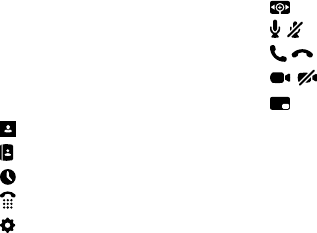
16 繁體中文
使用產品
使用 TV Cam 時必須開啟電視電源,並將電視
設為正確的 HDMI 輸入。
當您接聽來電時,TV Cam 上的鈴聲會響起,
動作指示燈也會閃爍。如進行視訊通話,動作
指示燈會恆亮白色燈號,讓您知道您正在使用
攝影機。若漏接來電或未接聽,訊息指示燈會
亮起,提醒您查看「通話記錄」。
首頁
我的 Skype 設定檔
Skype 聯絡人
通話記錄
撥號盤
設定
使用螢幕控制項
縮放/平移
音訊靜音
接聽/掛斷
暫停影片
預覽視窗
如需關於使用 TV Cam 及撥打電話的詳細資
訊,請瀏覽 www.logitech.com/support/tvcamhd
繁體中文 17
疑難排解
設定時軟體下載失敗或 TV Cam 停止回應
•請拔出再重新接上 AC 電源轉接器,重新啟
動 TV Cam。
•若重新啟動失敗,請還原 TV Cam 的預設設
定。拔出微型 USB 連接線。將一根大頭針插
入重設孔中,按住重設按鈕並重新插入微型
USB 連接線。
沒有視訊或音訊
•您必須開啟 TV 電源,並將電視音量調整至
可聽到的音量大小。
•使用電視遙控器選取 TV Cam 使用的 HDMI
輸入。
•檢查所有 TV Cam 連接線是否全數接妥,包
括 HDMI、電源和乙太網路等連接線。
•數據機或路由器是否能正常運作?網際網路
服務是否出現中斷情形?
•來電方的網際網路或設備若故障,也會導致
這個問題。
我的 TV Cam 無法正常使用 Wi-Fi
•請使用電腦或行動裝置檢查 Wi-Fi 訊號強
度。若訊號強度微弱,請將路由器或數據機
移到更靠近電視的地方,或者改用乙太網路
連線。
•Wi-Fi 路由器或數據機必須與802.11 g/n
相容。
我忘了 Wi-Fi 使用者名稱和密碼
•請參閱數據機或路由器說明文件,或向製造
商尋求協助。
如需更詳細的網路疑難排解資訊,請瀏覽
www.logitech.com/support/tvcamhd
18 繁體中文
音訊/視訊品質不佳
•聲音是否調整為靜音?請試著調整電視音量。
•減少背景雜音。
•若通話中任何一方會聽見回音,請確認麥克
風和喇叭之間是否至少相隔 20 公分。
•增加或減少室內照明。避免坐或站在背對陽
光或明亮燈光的地方。
•TV Cam 的視訊畫面最適合的範圍是 1 公尺到
4 公尺 (或 3 到 12 英呎)。在這個範圍內可以
發揮最好的影像品質。
•視訊品質及影像解析度的好壞,與頻寬、封
包遺失及其他連線元素都有關聯。如需更詳
細的網路疑難排解資訊,請瀏覽
www.logitech.com/support/tvcamhd
我忘了 Skype 使用者名稱和密碼
•如需協助,請瀏覽 support.skype.com。
清除個人資料
•轉移 TV Cam 擁有權之前,請務必清除裝置中
的個人資訊。請進入「設定」>「一般」>「清
除使用者資料」。
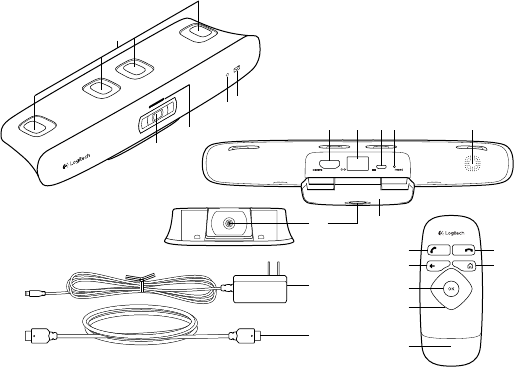
한국어 19
1
6 7 8 9 10
15 16
13
14
17
20
21
19
18
5
1112
4
2
3

20 한국어
제품 설명
TV Cam 및 액세서리
1. 마이크(4)
2. 메시지 표시기
3. IR 센서
4. 작동 표시등
5. 카메라 렌즈
6. HDMI® 포트
7. 이더넷 포트
8. 마이크로 USB 전원 포트
9. 재설정
10. 전화 호출기
11. TV 클립/스탠드
12. 삼각대 장착부
13. AC 전원 어댑터
14. HDMI 케이블
리모컨
15. 전화/응답전화를 걸거나 받습니다.
16. 전화 끊기/무시전화를 끊거나 무시합
니다.
17. 뒤로이전 화면으로 돌아갑니다.
18. 홈연락처 페이지로 이동합니다.
19. 확인강조 표시된 옵션을 선택합니다.
20. 방향 패드위, 아래, 왼쪽, 오른쪽으로 이
동합니다.
21. 배터리 함배터리가 사전에 장착되어 있
습니다.
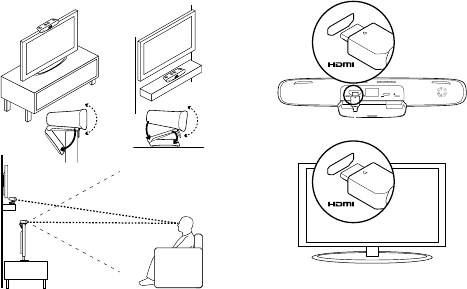
한국어 21
제품 설정
1 2
TV Cam을 TV 또는 TV 화면 근처의 표면에
두면 장애가 없을 것입니다.
HDMI 케이블로 TV Cam 후면과 TV를 연결
합니다.
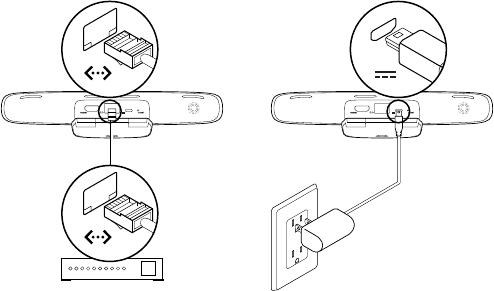
22 한국어
3
이더넷 케이블을 사용하여 TV Cam을 네트워크
에 연결합니다. (케이블은 제공되지 않음.)
Wi-Fi®를 사용하는 경우 이 단계를 무시하십시오.
4
AC 전원 어댑터를 TV Cam의 마이크로 USB 전
원 포트에 연결합니다.
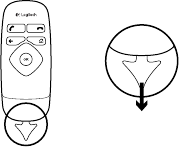
한국어 23
5
6 TV를 켭니다.
7 TV 리모컨을 사용하여 TV Cam이 연결된
HDMI 소스 입력을 선택합니다.
8 화면에 표시되는 지시 사항에 따라 TV Cam
리모컨을 사용하여 설정을 완료합니다.
설정을 완료하기 위해서는 다음의 정보가 필요
할 수 있습니다.
•Wi-Fi 네트워크 이름(Wi-Fi를 사용할 경우)
•Wi-Fi 암호(Wi-Fi를 사용할 경우)
•Skype 로그인 정보
Product Central 방문
온라인상에서 제품에 대한 추가 정보와 지원을
확인할 수 있습니다. Product Central에는 TV
Cam에 관한 자세한 내용이 나와 있습니다.
설정 도움말, 사용 팁 또는 추가 기능에 관한 정
보를 온라인을 통해 찾아 볼 수 있습니다. 사용
중인 TV Cam에 옵션 소프트웨어가 있는 경우,
해당 소프트웨어의 이점과 소프트웨어를 사용
한 제품 커스터마이징 방법을 알아 보십시오.
커뮤니티 포럼에서 다른 사용자들과 교류하면
서 질문과 조언을 교환하고 솔루션을 공유할 수
있습니다.
Product Central에서는 다음과 같은 폭넓은 내용
을 선택할 수 있습니다.
•사용 지침
•문제 해결
•지원 커뮤니티
•소프트웨어 다운로드
•온라인 문서
•보증 정보
•예비 부품(해당되는 경우)
참조: www.logitech.com/support/tvcamhd
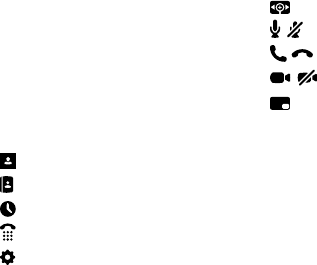
24 한국어
제품 사용
TV Cam을 사용할 때는 TV가 켜져 있고 올바른
HDMI 입력에 설정되어 있어야 합니다.
전화가 오면 TV Cam의 호출기에서 소리가 나고
작동 표시등이 깜빡입니다. 화상 통화 중에는 작
동 표시등에 백색 불이 켜진 상태로 유지되어 통
화자가 카메라에 노출되어 있음을 나타냅니다.
전화를 받지 못했거나 받지 않았을 경우, 메시지
표시등이 켜지므로 이를 보고 통화 기록을 확인
할 수 있습니다.
홈 페이지
Skype 프로필
Skype 연락처
통화 기록
다이얼 패드
설정
화면에 표시되는 제어 명령 사용
확대/축소/팬
오디오 음소거
받기/끊기
비디오 정지
미리보기 창
TV Cam 이용 및 전화 걸기에 관한 자세한 내용
은 www.logitech.com/support/tvcamhd를 참조
하십시오.
한국어 25
문제 해결
소프트웨어 다운로드가 실패하거나 설정 중
TV Cam이 멈춤
•AC 전원 어댑터를 뽑았다가 다시 연결하고
TV Cam을 다시 시작합니다.
•다시 시작되지 않으면 TV Cam의 기본 설정을
복원해야 합니다. 마이크로 USB 케이블을 뽑
습니다. 재설정 구멍에 핀을 삽입하여 재설정
버튼을 누른 채로 마이크로 USB 케이블을 다
시 연결합니다.
영상 또는 오디오가 나오지 않음
•TV를 켜고 볼륨을 가청 레벨로 설정해야
합니다.
•TV 리모컨을 사용하여 TV Cam에서 사용하는
HDMI 입력을 선택합니다.
•HDMI, 전원, 이더넷을 포함한 모든 TV Cam 케
이블 연결을 확인합니다.
•모뎀 또는 라우터가 제대로 작동하고 있습니
까? 인터넷 서비스에 장애가 있습니까?
•통화 상대방의 인터넷이나 장비에 장애가 있
어 발생하는 문제일 수도 있습니다.
Wi-Fi를 TV Cam에 연동할 수 없음
•컴퓨터나 모바일 장치로 Wi-Fi 신호 강도를 확
인해 봅니다. 신호가 약하면 라우터나 모뎀을
TV 가까이로 옮기거나 이더넷 연결을 사용해
야 할 수 있습니다.
•Wi-Fi 라우터나 모뎀은 802.11 g/n 호환 기종
이어야 합니다.
Wi-Fi 사용자 이름과 암호 분실
•모뎀이나 라우터 설명서를 참고하거나 제조
업체에 문의하여 도움을 받습니다.
네트워크 문제 해결에 관한 자세한 내용은
www.logitech.com/support/tvcamhd를 참조하
십시오.
26 한국어
오디오/비디오 품질이 낮음
•사운드가 음소거되었습니까? TV의 볼륨을 높
여 봅니다.
•과도한 주변 소음을 줄입니다.
•통화 쌍방에 에코가 있을 경우, 마이크와 스피
커 사이를 20cm 이상 띄워 줍니다.
•실내 조명을 밝게 하거나 어둡게 해 봅니다.
햇빛 밝은 창이나 밝은 조명을 등지고 앉거나
서지 마십시오.
•TV Cam의 비디오 이미지는 1 ~ 4m(3 ~ 12피
트) 범위에서 가장 양호합니다. 이 범위 안에
서 이미지가 가장 잘 보입니다.
•대역폭, 패킷 손실 및 기타 연결적 요소에 의
해 비디오 품질과 이미지 해상도가 영향을 받
을 수 있습니다. 네트워크 문제 해결에 관한
자세한 내용은 www.logitech.com/support/
tvcamhd를 참조하십시오.
Skype 사용자 이름과 암호 분실
•support.skype.com에서 도움말을 확인하십
시오.
개인 데이터 지우기
•TV Cam을 다른 사용자에게 넘길 경우 해당 장
치에서 개인 정보를 반드시 지우십시오. 설
정 > 일반 > 사용자 데이터 지우기로 이동합
니다.
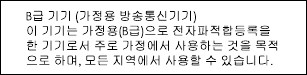
27

© 2012 Logitech. All rights reserved. Logitech, the Logitech logo, and other Logitech marks are owned by Logitech and may be registered.
HDMI, the HDMI logo, and High Definition Multimedia Interface are trademarks or registered trademarks of HDMI Licensing, LLC in the
United States and other countries. Skype is a trademark of Skype or other related companies. Skype is registered in the United States
Patent and Trademark Oce, and with the Trademark Oces of the countries of Australia, Finland, Benelux, Hong Kong, Israel, Japan,
Liechtenstein, New Zealand, South Korea, Switzerland, and Taiwan. Wi-Fi is a registered trademark of the Wi-Fi Alliance. All other
trademarks are the property of their respective owners. Logitech assumes no responsibility for any errors that may appear in this manual.
Information contained herein is subject to change without notice.
620-004221.002
www.logitech.com
FCC Statement:
Federal Communication Commission Interference Statement
This equipment has been tested and found to comply with the limits for a Class B digital device,
pursuant to Part 15 of the FCC Rules. These limits are designed to provide reasonable protection
against harmful interference in a residential installation. This equipment generates, uses and can
radiate radio frequency energy and, if not installed and used in accordance with the instructions, may
cause harmful interference to radio communications. However, there is no guarantee that interference
will not occur in a particular installation. If this equipment does cause harmful interference to radio or
television reception, which can be determined by turning the equipment off and on, the user is
encouraged to try to correct the interference by one of the following measures:
● Reorient or relocate the receiving antenna.
● Increase the separation between the equipment and receiver.
● Connect the equipment into an outlet on a circuit different from that to which the receiver is
connected.
● Consult the dealer or an experienced radio/TV technician for help.
FCC Caution: Any changes or modifications not expressly approved by the party
responsible for compliance could void the user’s authority to operate this equipment.
This device complies with Part 15 of the FCC Rules. Operation is subject to the following two
conditions: (1) This device may not cause harmful interference, and (2) this device must accept any
interference received, including interference that may cause undesired operation.
For product available in the USA/Canada market, only channel 1~11 can be operated. Selection of
other channels is not possible.
This device and its antenna(s) must not be co-located or operation in conjunction with any other
antenna or transmitter.
IMPORTANT NOTE:
FCC Radiation Exposure Statement:
This equipment complies with FCC radiation exposure limits set forth for an uncontrolled environment.
This equipment should be installed and operated with minimum distance 20cm between the radiator &
your body.
IC Statement:
This Class B digital apparatus complies with Canadian ICES-003.
Cet appareil numérique de la classe B conforme á la norme NMB-003 du Canada.
This device complies with Industry Canada license-exempt RSS standard(s). Operation is subject to
the following two conditions: (1) this device may not cause interference, and (2) this device must
accept any interference, including interference that may cause undesired operation of the device.
Le présent appareil est conforme aux CNR d'Industrie Canada applicables aux appareils radio
exempts de licence. L'exploitation est autorisée aux deux conditions suivantes : (1) l'appareil ne doit
pas produire de brouillage, et (2) l'utilisateur de l'appareil doit accepter tout brouillage radioélectrique
subi, même si le brouillage est susceptible d'en compromettre le fonctionnement.
For product available in the USA/Canada market, only channel 1~11 can be operated. Selection of
other channels is not possible.
Pour les produits disponibles aux États-Unis / Canada du marché, seul le canal 1 à 11 peuvent être
exploités. Sélection d'autres canaux n'est pas possible.
This device and its antenna(s) must not be co-located or operation in conjunction with any other
antenna or transmitter.
Cet appareil et son antenne (s) ne doit pas être co-localisés ou fonctionnement en association avec
une autre antenne ou transmetteur.
IMPORTANT NOTE:
IC Radiation Exposure Statement:
This equipment complies with IC RSS-102 radiation exposure limits set forth for an uncontrolled
environment. This equipment should be installed and operated with minimum distance 20cm between
the radiator & your body.
Declaración de exposición a la radiación de Canada:
Este equipo cumple con los límites de exposición a la radiación de la IC establecidos para un
ambiente no controlado.
Este equipo se debe instalar y operar con una distancia mínima de 20 cm entre el radiador y su
cuerpo.