Logitech Far East VU0036 Wireless Speaker User Manual
Logitech Far East Ltd Wireless Speaker
Contents
- 1. User Manual Statements
- 2. User Manual
User Manual
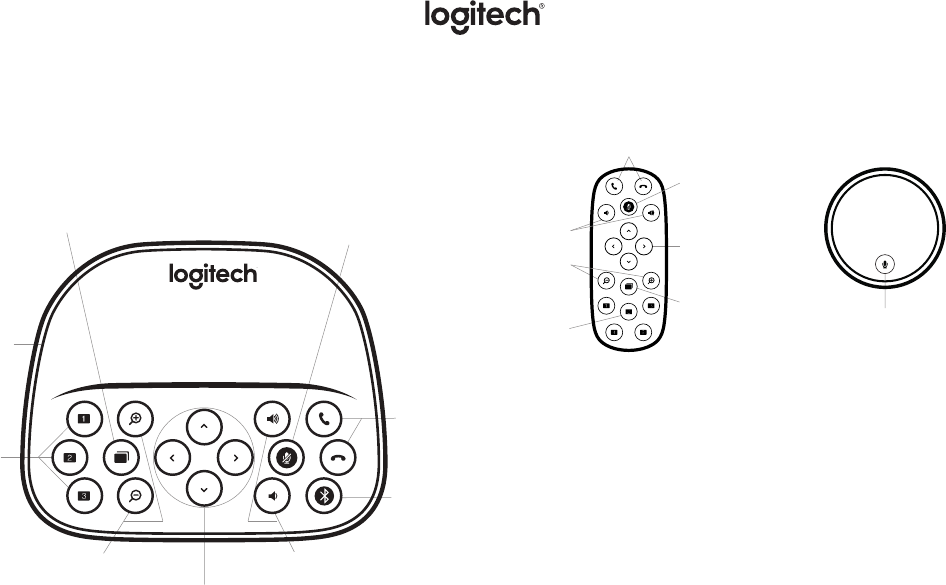
CONTROLS
Camera Presets
Press and hold these buttons to dene new camera preset
positions. The camera will return to this position by pressing the
button once. You can change the preset positions at any time by
repeating this step. The remote has two extra presets.
Far End Control
Press this button to pan, tilt and zoom a far-end ConferenceCam
Live, CC3000e, ConferenceCam Connect or BCC9502. Press
button to toggle between far end and local cameras.
1 Bluetooth®-to-speakerphone support is meant for mobile devices and not for PC or
Mac computers.
2 Far end control is supported by plug-in for Microsoft® Lync™ 2010, 2013 and Skype
for Business (please visit www.logitech.com/supportcc33000e to download plug-in).
Other applications, such as Vidyo®
, support this function natively.
Camera pan/
tilt
Activity
light
Camera
presets
Far end camera
control Microphone
mute
Bluetooth
pairing
Call answer/
end
Camera
zoom Volume
controls
Call answer/
end
Camera
zoom
Camera
presets
Speaker
volume Camera
pan/tilt
Far end camera
control Microphone
mute
Optional expansion
microphones
ConferenceCamWonderCam
REFERENCE GUIDE
Microphone
mute
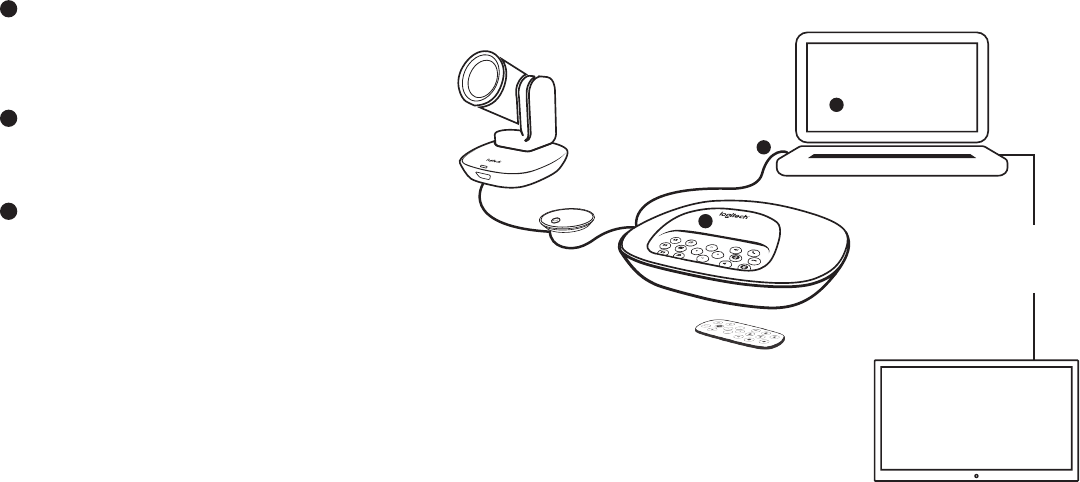
STARTING A VIDEO CALL
1 Connect
Connect the USB cable to your computer. The
camera and speakerphone will ash to show USB
connection. Optional: connect an external monitor
to your computer.
2 Start
Start your video application, ensuring that
ConferenceCam Live is selected as the camera,
microphone and speaker in the application options.
3 Go
The activity light is blue on the speakerphone
when video and audio are streaming.
ACTIVITY LIGHT
Blue: In an active call
Blinking Blue: Incoming call
Blinking Blue in call: Call has been put on hold from
within the application
Red: Audio is muted
CALL ACTIVITY ON THE SPEAKERPHONE DISPLAY
The LCD will display call activity as well as volume and
connectivity status. Caller ID and call duration depend
on application support. Please see Application Notes or
Support for further information.
Bluetooth® VOICE CALLS
Hold down the Bluetooth button until the blue LED on
the speakerphone starts blinking. Go to Settings on your
mobile device and complete the pairing. When paired,
the Bluetooth icon on the lCD will appear brighter1.
© 2015 Logitech. Logitech, the Logitech logo and other Logitech marks are owned by
Logitech and may be registered.
All other trademarks are the properties of their respective owners. Logitech assumes
no responsibility for any errors that may appear in this publication. Product, pricing
and feature information contained herein is subject to change without notice.
You must connect to a
computer to use this device!
Optional: connect
an external monitor
or projector to your
computer
1
2
3