Logitech Far East XRC4 Squeezebox Touch User Manual Part 2
Logitech Far East Ltd Squeezebox Touch Users Manual Part 2
Contents
- 1. Users Manual Part 1
- 2. Users Manual Part 2
- 3. Users Manual Part 3
Users Manual Part 2
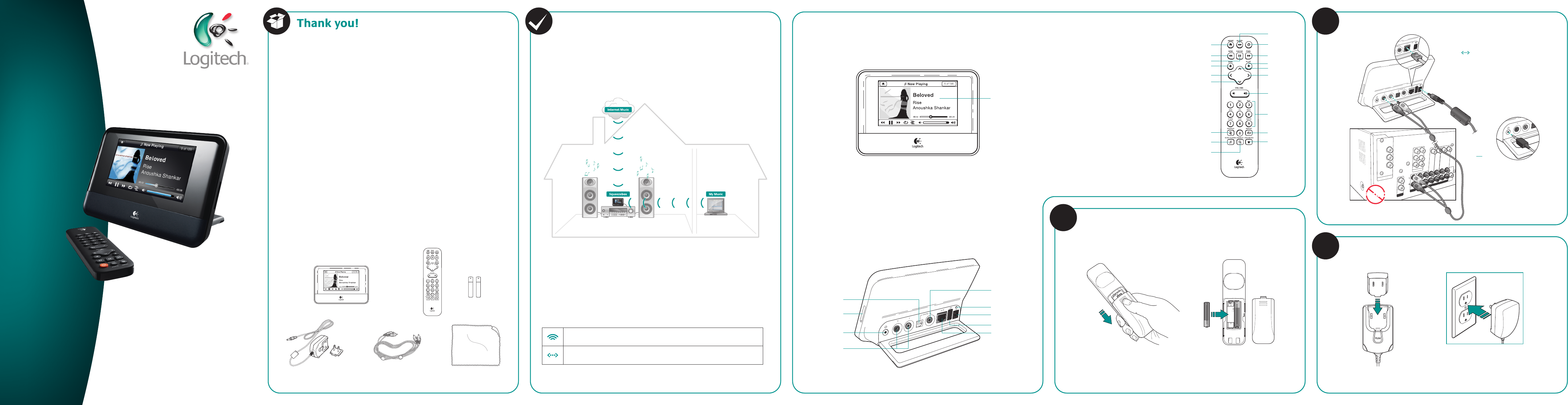
Thank you for purchasing a Logitech® Squeezebox™ Touch Wi-Fi music player. We hope you
have as much fun using it as we did creating it for you.
This guide covers basic hardware setup. Once hardware setup is complete, Squeezebox Touch
screens will guide you through the rest of the setup process. The Troubleshooting section
at the end of the guide covers issues that you might encounter during the setup process.
For full documentation of Squeezebox Touch functionality, a feature guide is available at
www.mysqueezebox.com.
For more information about your Squeezebox, go to www.mysqueezebox.com
For phone support, call:
• Monday through Friday, from 6:00 a.m. to 9:00 p.m. (0600-2100)
Pacific time
• Saturday and Sunday, from 7:00 a.m. to 5:00 p.m. (0700-1700)
Pacific time
At the following numbers:
+1 (877) 887-8889 (Toll-free in North America)
+1 (646) 454-3237 (For all other countries)
Getting help
Package contents
RCA stereo cable
Cleaning cloth
Squeezebox
Remote control
2x AAA
Power adapter with
removable plug
What you need to get started
To start using your Squeezebox Touch, you will need:
• A stereo system or set of powered speakers
• A broadband Internet connection (for example, DSL or cable modem)
• The name and password of your wireless network
* Ethernet cable not included
A typical Squeezebox Touch setup
Find a good location
Place Squeezebox Touch where you can easily connect it to your stereo, and where the
Squeezebox touchscreen is visible and accessible. Squeezebox Touch will need to be
connected to an electrical outlet at all times.
If you will be adding Squeezebox Touch to a wireless network, make sure that
your Squeezebox is within range of your wireless network.
If you will be setting up a wired connection, locate Squeezebox Touch within
reach of both your home stereo and an Ethernet jack.
The back of Squeezebox Touch includes ports for connecting to your stereo or powered
speakers, as well as one for connecting to a wired Ethernet network.
Note: Please use only the enclosed cloth or an eyeglass cloth to clean the Squeezebox touchscreen.
Tissues and other materials can cause scratches.
Squeezebox at a glance Remote control
Squeezebox Touch connects directly to your stereo, allowing you to hear the music that you
want on your own stereo system or powered speakers. To manage Squeezebox Touch, use the
touchscreen or the remote control.
Squeezebox Front
Squeezebox Back
Squeezebox
™
Touch
Wi-Fi Music Player
Logitech
®
Quick start guide
You can navigate your Squeezebox with the
touchscreen or the remote control.
Note: When using the remote, maintain line of
sight with your Squeezebox. The infrared light
from the remote needs to be able to communicate
with the sensor on Squeezebox Touch.
Insert batteries into remote
Squeezebox remote control
PLAY
RIGHT/
SELECT
VOLUME UP/
DOWN
UP
NOW
PLAYING
PAUSE/STOP
FORWARD
POWER
SLEEP
REPEAT
FAVORITES
NUMBERS
SHUFFLE
SEARCH
REWIND
LEFT
DOWN
MORE
HOME
or
Plug in Squeezebox
Connect Squeezebox
WOOFER
SUB
AUDIO IN
AUDIO IN
AUDIO IN
AUDIO
OUT
AUDIO IN
VIDEO IN
VIDEO
VIDEO IN
VIDEO IN
DVD/LD
VIDEO IN
XX/SAT
IN
IN
COAXIAL
TAPE
IN
PHONO
IN
CD
Required for
wired network
option only
Home Stereo
PHONOPHONO
TOUCHSCREEN
DIGITAL
COAX
RESET
BUTTON
ETHERNET
USB
POWER
HEADPHONE
DIGITAL
OPTICAL
SD SLOT
ANALOG
RCA
If you want to use
Squeezebox Touch with
powered speakers or
headphones, connect
them now.
1
3
2