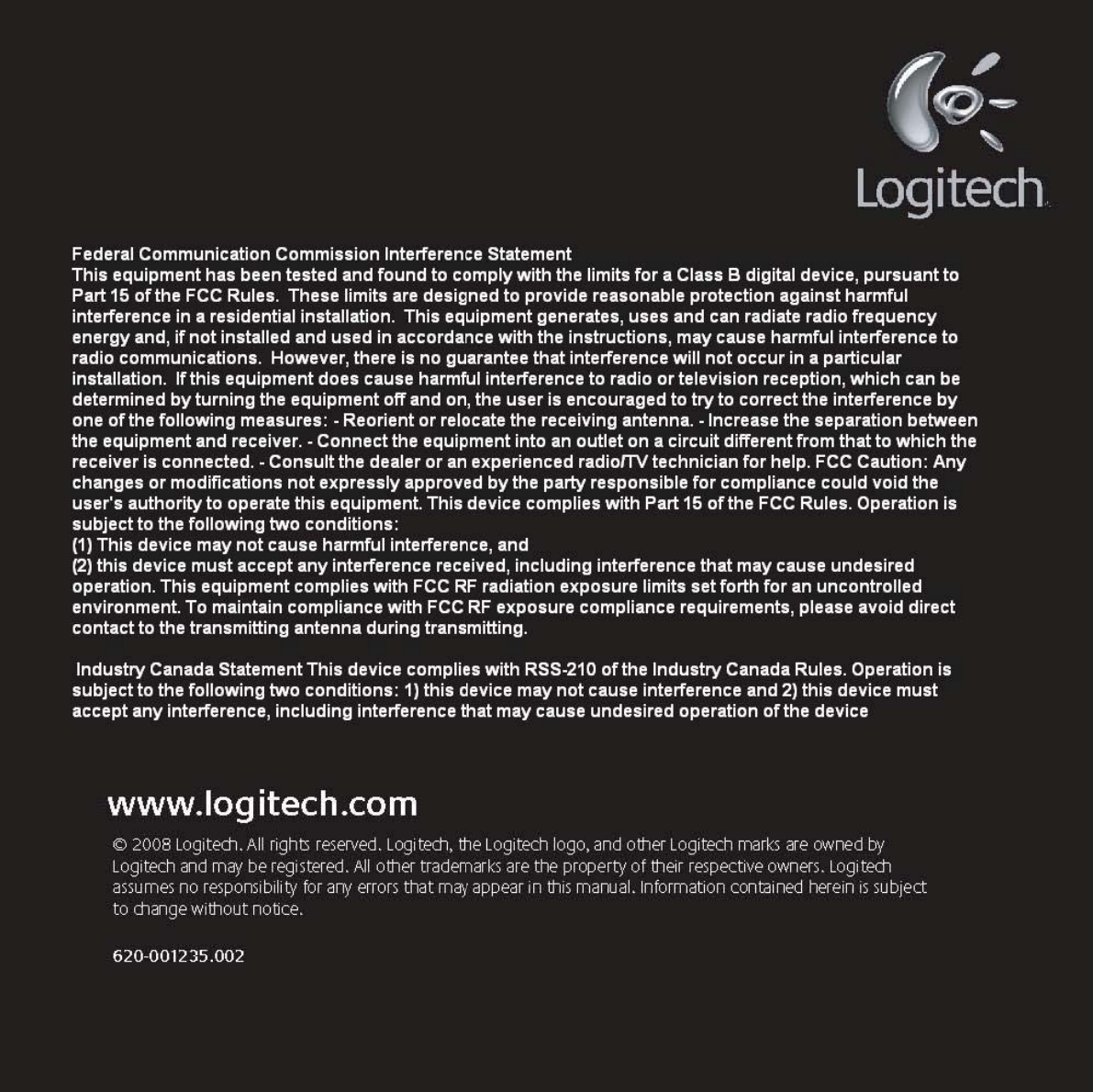Logitech Far East YR0001 2.4GHz Cordless Keyboard User Manual A5FEADB6B6C7AF75A643A64C
Logitech Far East Ltd 2.4GHz Cordless Keyboard A5FEADB6B6C7AF75A643A64C
User manual rev

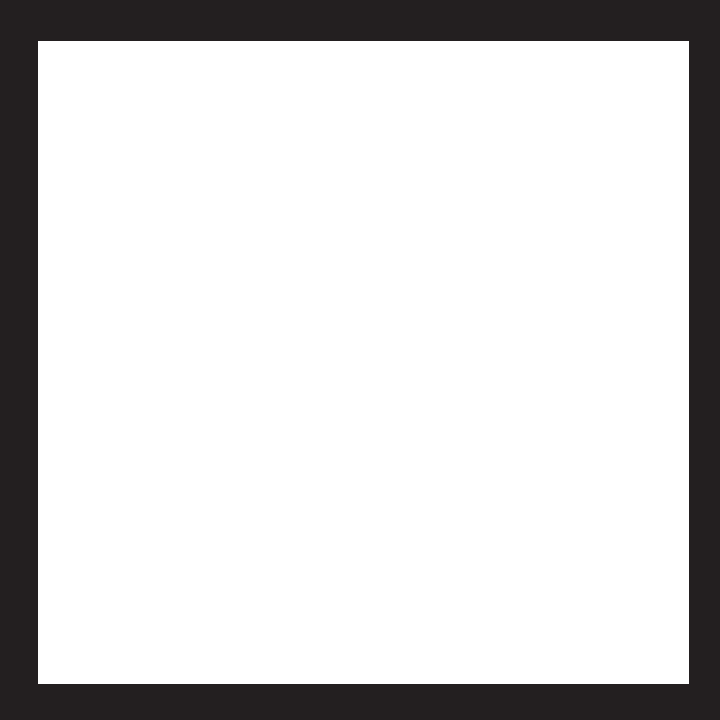
Contents
English Setup, 6Features and troubleshooting, 10
Deutsch Setup, 6Features and troubleshooting, 17
Français Setup, 6Features and troubleshooting, 24
По-русски Setup, 6Features and troubleshooting, 31
Po polsku Setup, 6Features and troubleshooting, 38
Українська Setup, 6Features and troubleshooting, 45
Magyar Setup, 6Features and troubleshooting, 52
Slovenčina Setup, 6Features and troubleshooting, 59
Български Setup, 6Features and troubleshooting, 66
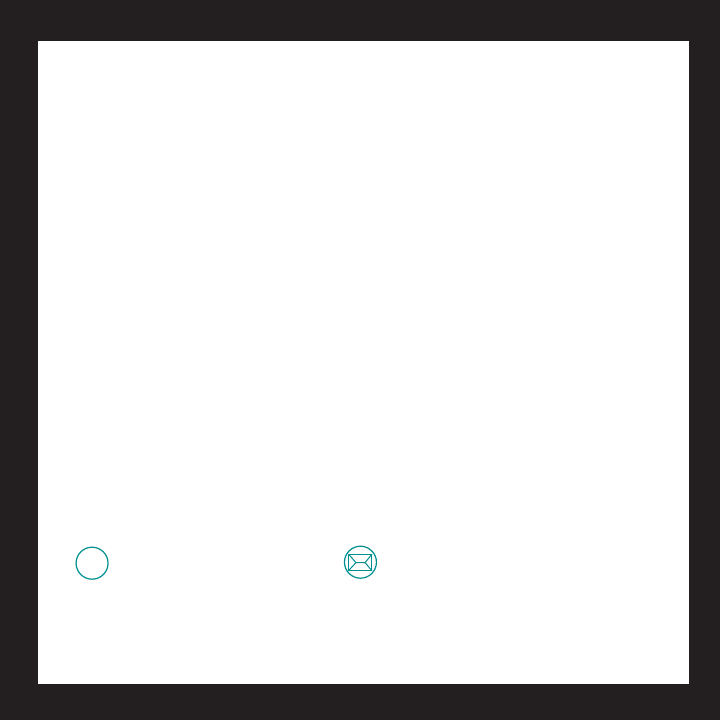
Contents
888 TVQQPSU!MPHJUFDIDPN
XXXMPHJUFDIDPNTVQQPSU
136
Română Setup, 6Features and troubleshooting, 73
Hrvatski Setup, 6Features and troubleshooting, 80
Srpski Setup, 6Features and troubleshooting, 87
Slovenščina Setup, 6Features and troubleshooting, 94
Eesti Setup, 6Features and troubleshooting, 101
Latviski Setup, 6Features and troubleshooting, 108
Lietuvių Setup, 6Features and troubleshooting, 115
Italiano Setup, 6Features and troubleshooting, 122
Česká verze Setup, 6Features and troubleshooting, 129
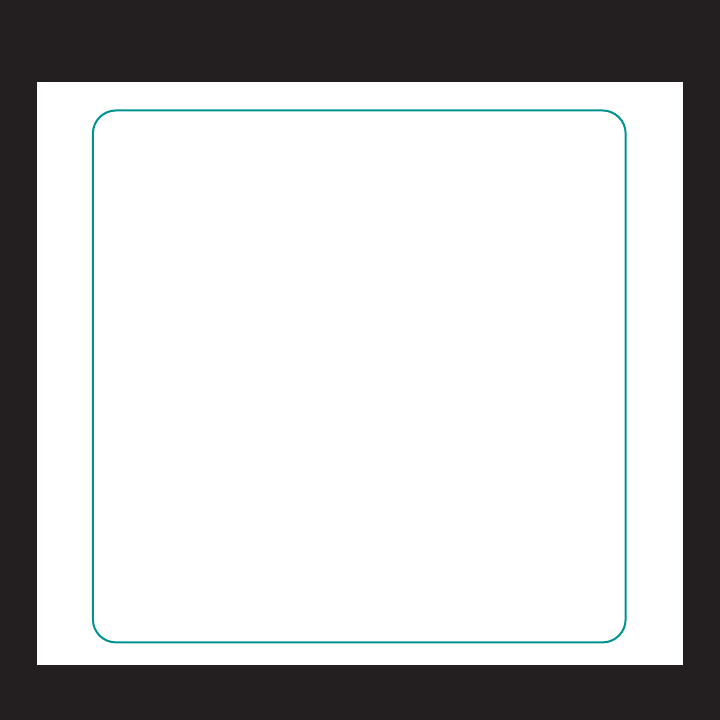
4
Logitech® diNovo Keyboard, Mac® Edition
5IBOLZPV
.FSDJ
%BOLF
0ODZIKOWANIE
+ySZyNJ~K
Благодарим Вас!
Дякуємо!
Ďakujeme!
(SB[JF
Hvala!
Zahvala!
6üMULðUMIM
$wKOJAME
4iNAME
1BMEJFT
0OD}KOVfNq
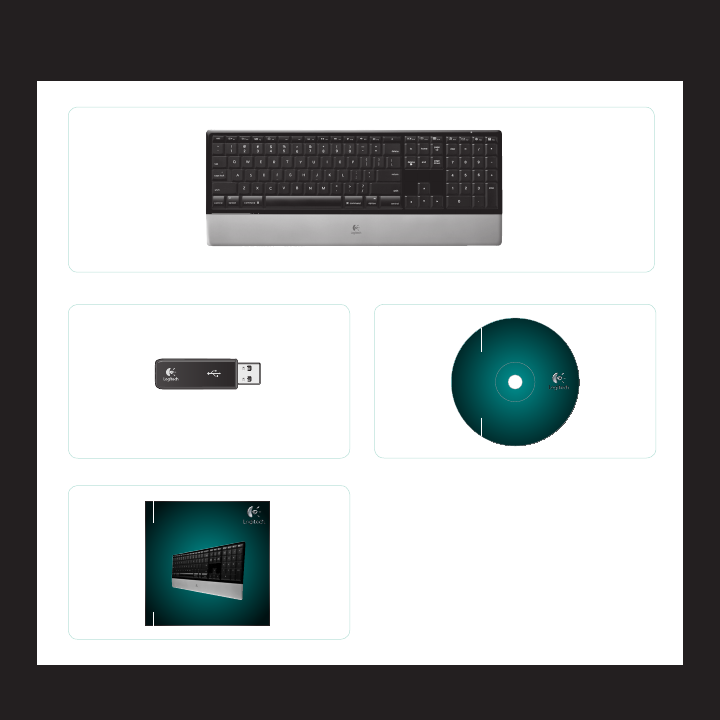
5
Logitech® diNovo Keyboard, Mac® Edition
2V JDLTUBSU HV JE F
-PHJUFDI
EJ/PWP,FZCPBSE
(FUUIF.PTU0VUPG:PVS,FZCPBSE
0CUFOF[MFNFJMMFVSEFWPUSFDMBWJFS
XXXMPHJUFDIDPN
-PHJUFDI$POUSPM$FOUFS
.BD049W
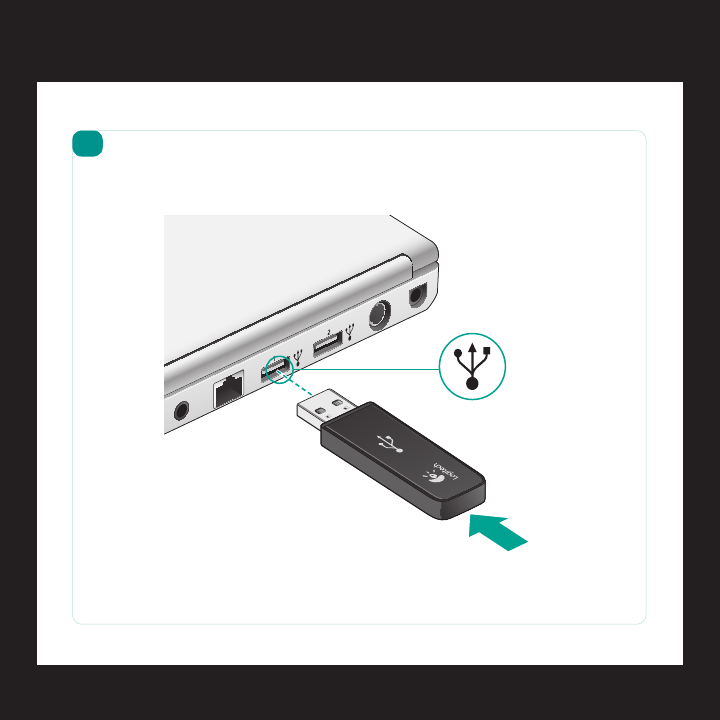
6
Logitech® diNovo Keyboard, Mac® Edition
64#
1
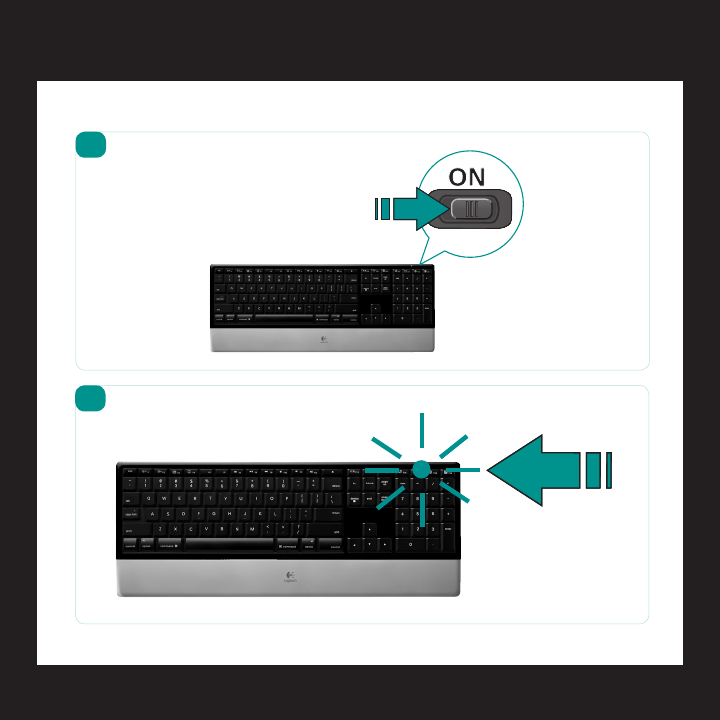
7
Logitech® diNovo Keyboard, Mac® Edition
2
3
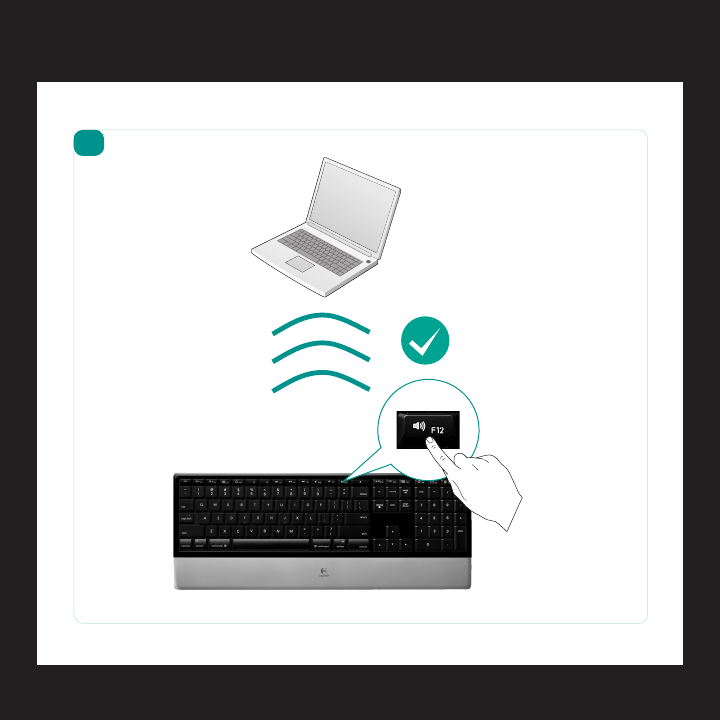
8
Logitech® diNovo Keyboard, Mac® Edition
4
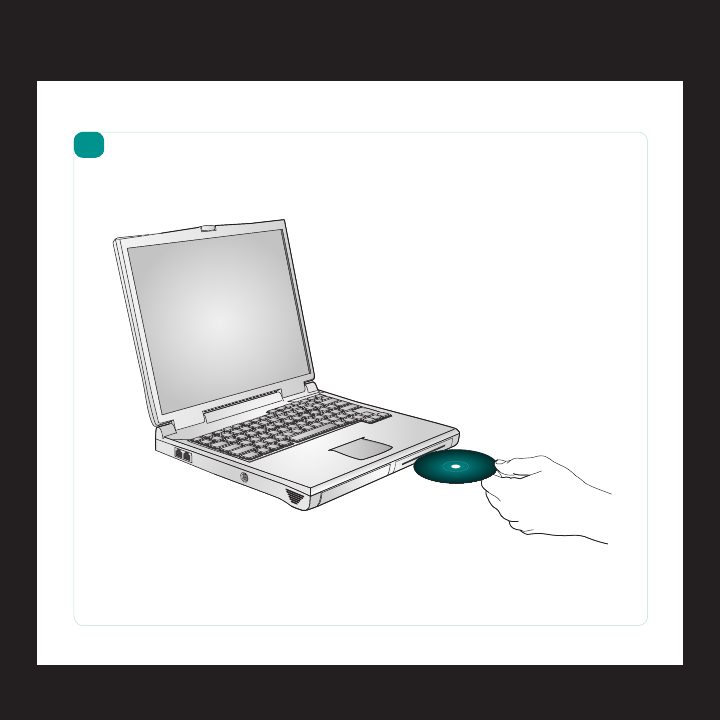
9
Logitech® diNovo Keyboard, Mac® Edition
5

10 English
Logitech® diNovo Keyboard, Mac® Edition
Keyboard features
On/off slider
Eject CD
F-keys (F1—F12)
Caps lock LED
notication
Low battery LED notication
F-keys (F13—F19)

English 11
User’s guide
F-keys
By default, each F-key performs the special feature printed on the key (e.g., volume
control). To use an F-key as a standard function key, press the FN key and the F-Key you
want to use simultaneously.
Tip In the software settings, you can invert the FN mode if you prefer to access
directly the standard functions without having to press the FN key.
Keyboard features
1
2
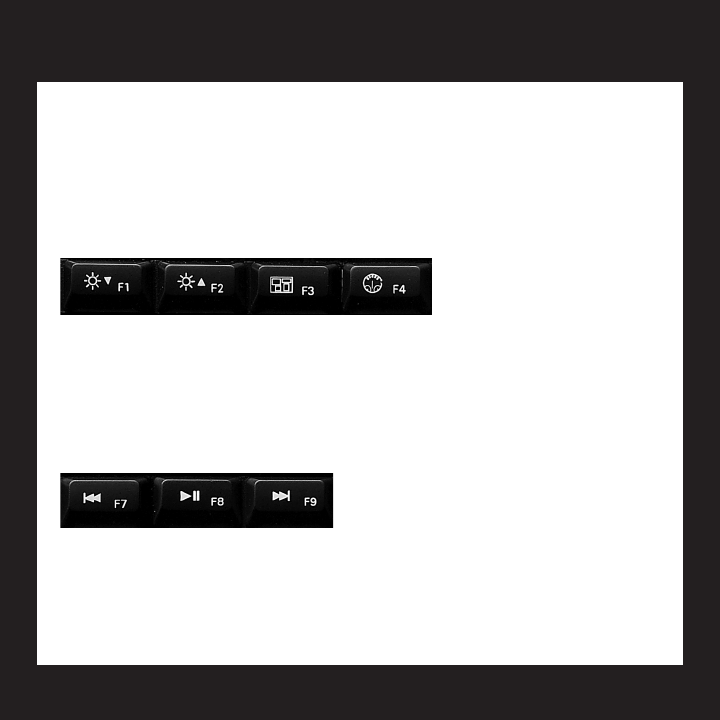
12 English
Logitech® diNovo Keyboard, Mac® Edition
Keyboard features
F-keys
User-friendly enhanced F-keys let you easily launch applications or control
your music. To use the enhanced functions (white icons), press the F-Key you
want to use.
Desktop management zone
F1 Turn down screen brightness
F2 Turn up screen brightness
F3 Launches Exposé: view tiled windows of the current application
F4 Launches Dashboard: shows screen widgets (e.g., calculator, weather,
calander, time, etc.)
Media zone
F7 Previous track
F8 Play/Pause
F9 Next track
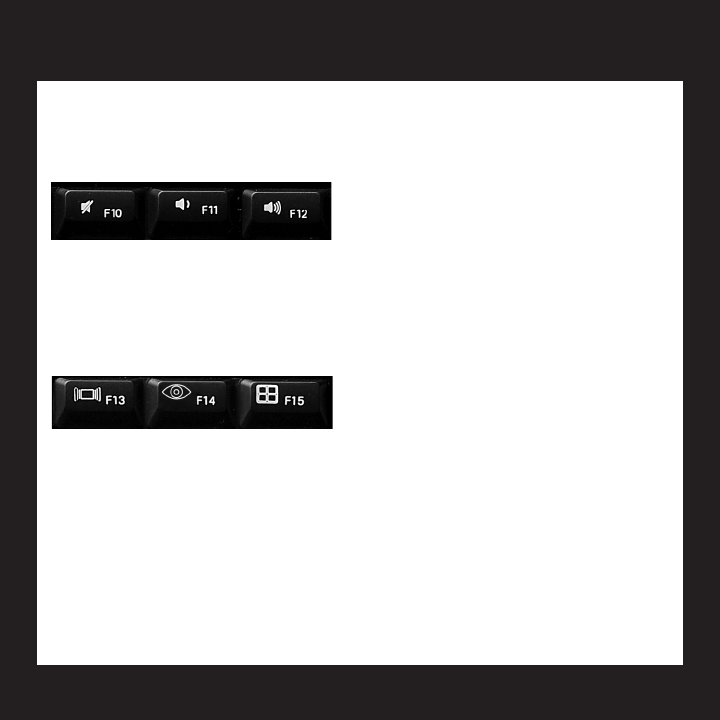
English 13
User’s guide
Keyboard features
Volume control zone
F10 Mute
F11 Volume down
F12 Volume up
Enhanced display zone
F13 Launch Cover Flow to display album art or previews of document and image les
F14 Launch Quick Look to view a le without opening it
F15 Launch Spaces to organize windows into groups to reduce clutter
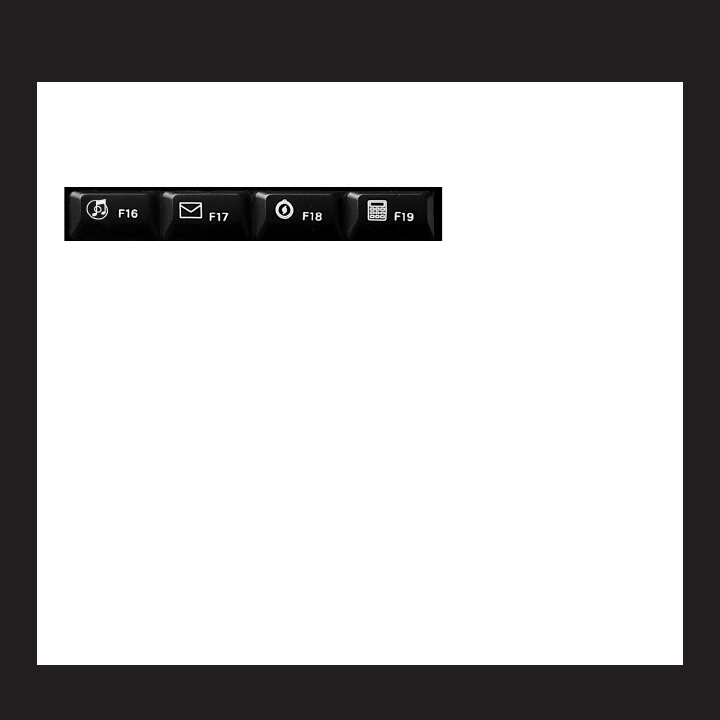
14 English
Logitech® diNovo Keyboard, Mac® Edition
Keyboard features
Application zone
F16 Launch iTunes™
F17 Launch Mail
F18 Launch Safari™
F19 Launch Calculator
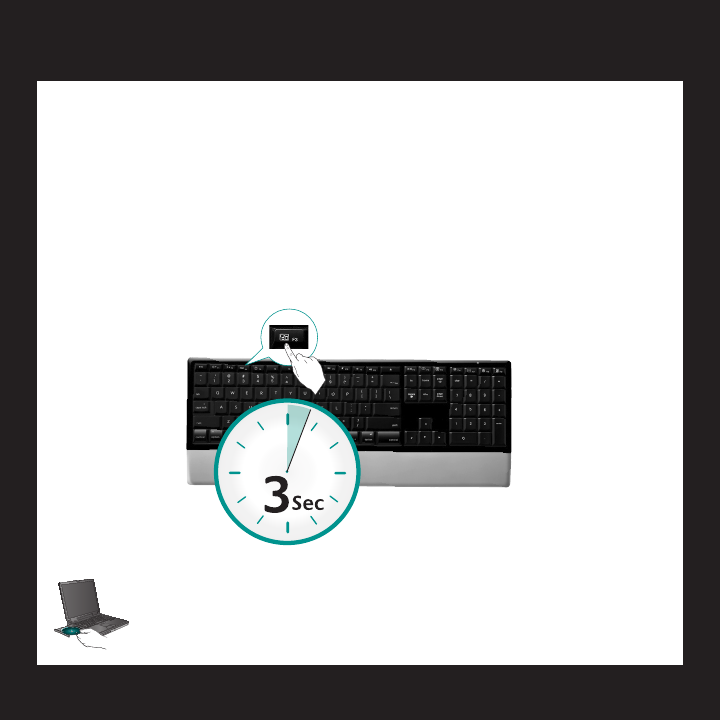
English 15
User’s guide
To enjoy all the features of your keyboard or to customize it to suit your needs,
please install the Logitech Control Center™ software that comes with your
product.
Reassigning the F-keys
In software settings, you can easily reassign an enhanced F-key (F1 to F19,
except F7 to F12) to another function:
Hold down (3 seconds) the F-key you want to reassign to launch software 1.
settings.
Use the provided buttons and pull-down menus to change the action 2.
associated with the F-key you have selected for reassignment.
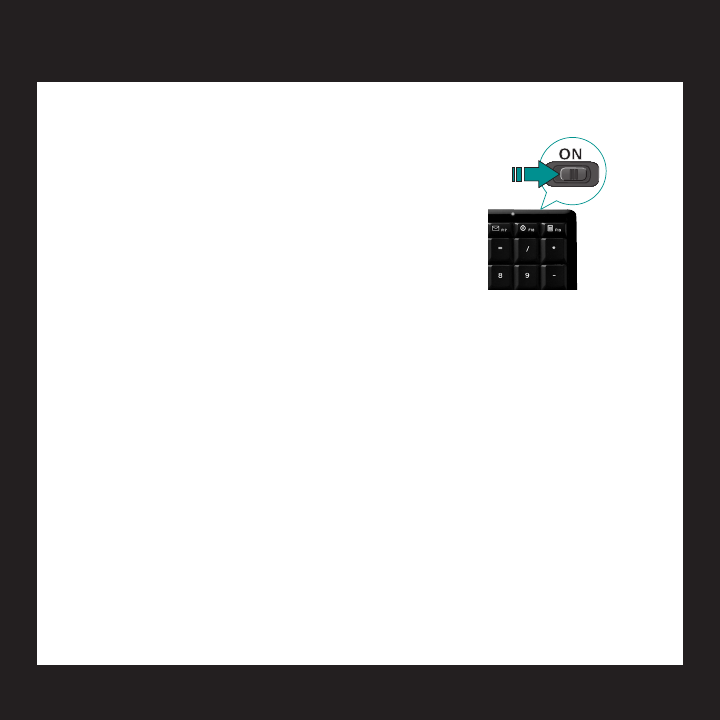
16 English
Logitech® diNovo Keyboard, Mac® Edition
Troubleshooting Keyboard is not working
Is the Power on?• The power switch for the
keyboard must be in the ON position. Battery LED
should light green.
Check the USB mini-receiver. • Plug the USB
mini-receiver into a different USB port. Remove any
metal object between the USB mini-receiver and the
keyboard that may interfere with reception.
Visit www.logitech.com/comfort for more information about using your
product, and for ergonomics.
Move closer?• Try moving the keyboard closer to the USB mini-receiver.
How are the batteries? • Check the keyboard battery installation or replace
the batteries. The keyboard uses four AAA alkaline batteries.
Re-establish the connection.• Launch the Connect Utility (requires software
installation). Go to Finder/Go Menu/Utilities, double-click LCC Connection
Utility, and then follow the on-screen instructions.
Install software.• Make sure to install the software to enjoy all the enhanced
functions.
Restart your computer.•
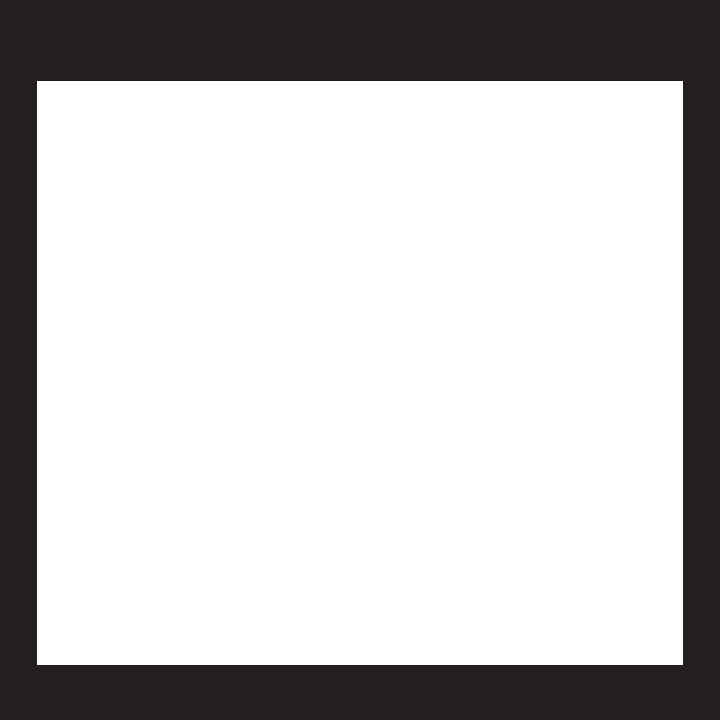
English 17
User’s guide
Important ergonomic information
Excessive and repetitive arm or hand motion, an improperly set-up work or play space,
or a prolonged, incorrect body posture may lead to physical pain or over-use injuries.
If you experience prolonged or recurrent physical discomfort while using a Logitech®
product, see a qualied health professional. For more information, please read the
Comfort Guidelines at http://www.logitech.com/comfort or on the Logitech
software CD.
Battery warning
Risk of explosion or personal injury if batteries are replaced by incorrect type, mutilated,
or exposed to conducting materials, liquid, re, or heat. Do not use or recharge
damaged rechargeable batteries. Do not mix battery types. Dispose of spent or
damaged batteries according to manufacturer instructions and local laws.
UL Statement: Your product is UL approved. Use only with UL listed ITE computers.
Logitech compliance
For additional compliance information, go to http://www.logitech.com/compliance.
Logitech hardware product limited warranty
Logitech warrants your Logitech hardware product to be free from defects in
material and workmanship for 3 years from the date of purchase. Full warranty
details are available on the software CD that comes with your product and online at
http://www.logitech.com.
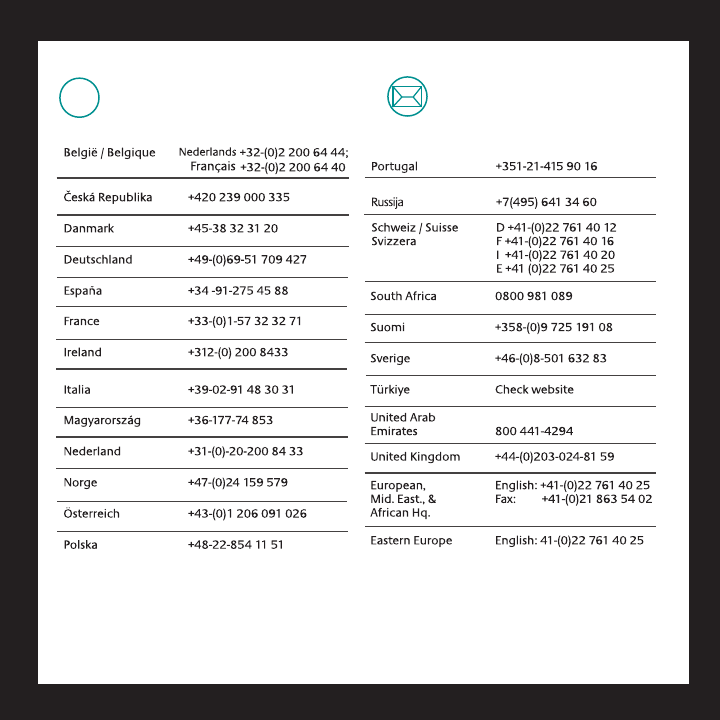
888 TVQQPSU!MPHJUFDIDPN
XXXMPHJUFDIDPNTVQQPSU